Page 1
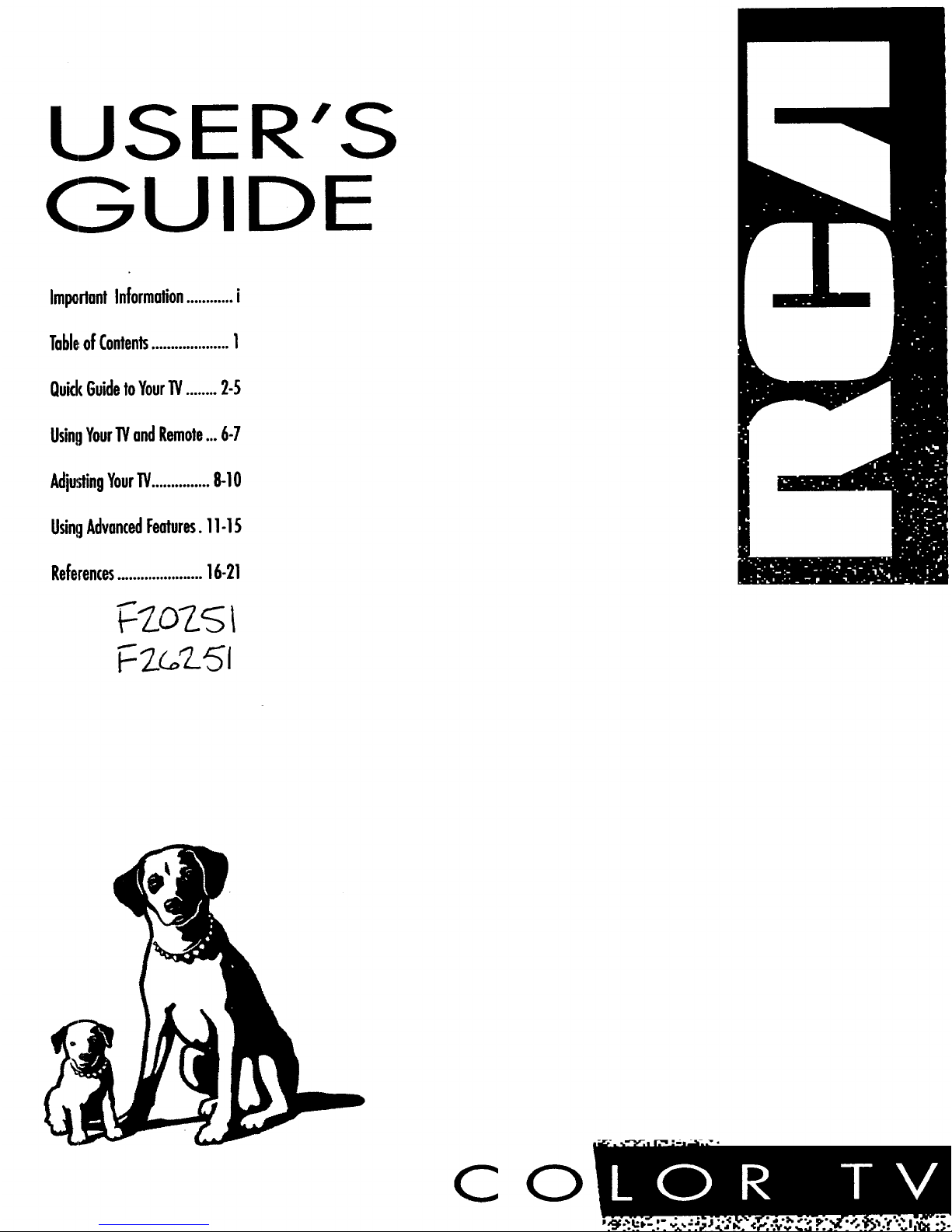
USER'S
GUIDE
Impa,rluntInformation............i
TableofContents....................1
QuickGuidetoYour1!/........2-5
UsingYour1!/andRemote...6-7
Adju,,_ingYour1!/...............8-10
UsingAdvancedFeatures.11-15
References......................16-21
72r_2._J
C
O
Page 2
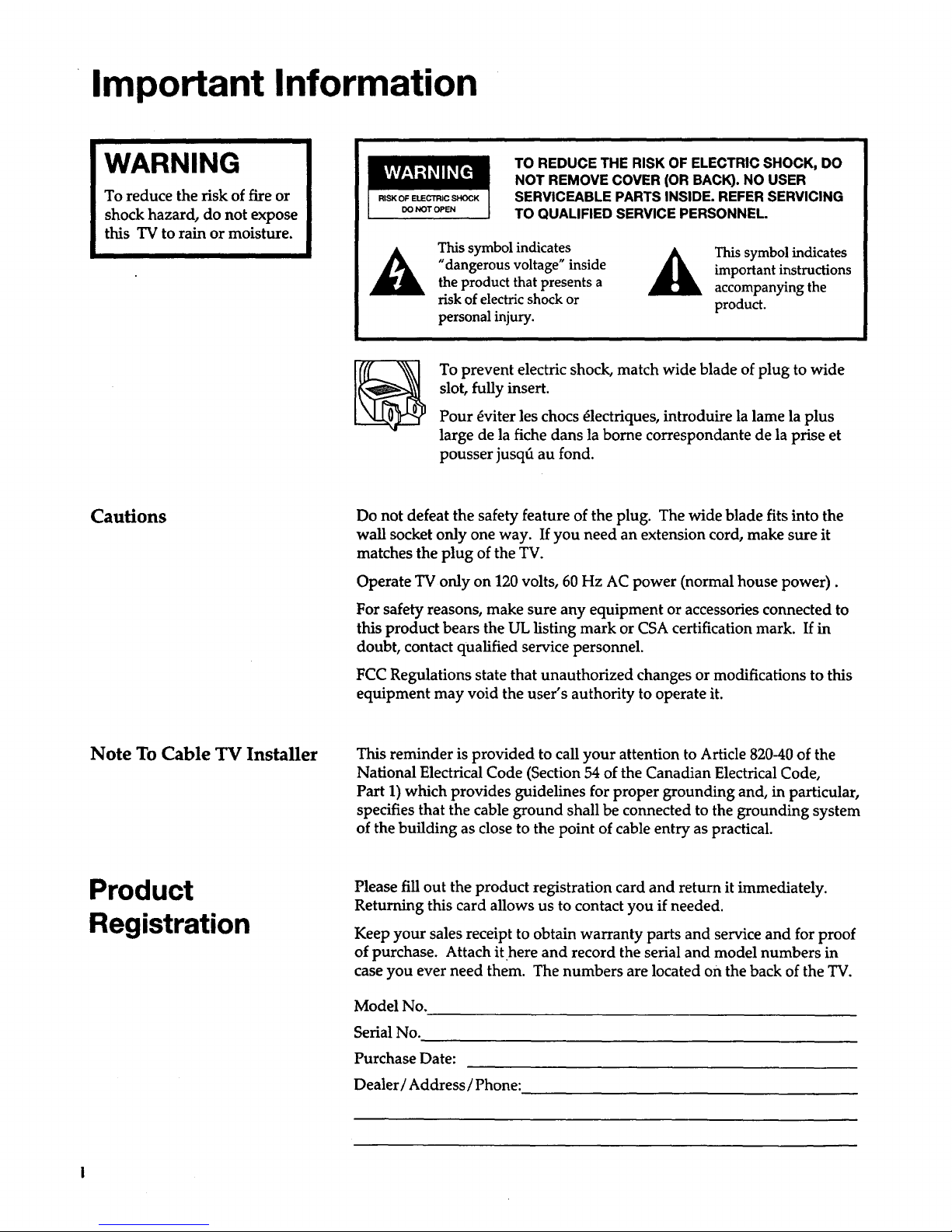
Important Information
WARNING
To reduce the risk of fire or
shock hazard, do not expose
this TV to rain or moisture.
RISK OF ELECTRIC SHOCK
DO NOT OPEN
TO REDUCE THE RISK OF ELECTRIC SHOCK, DO
NOT REMOVE COVER (OR BACK). NO USER
SERVICEABLE PARTS INSIDE. REFER SERVICING
TO QUALIFIED SERVICE PERSONNEL.
This symbol indicates
"dangerous voltage" inside
the product that presents a
risk of electric shock or
personal injury.
This symbol indicates
important instructions
accompanying the
product.
To prevent electric shock, match wide blade of plug to wide
slot, fully insert.
Pour _viter les chocs 41ectriques, introduire la lame la plus
large de la fiche dans la borne correspondante de la prise et
pousser jusq6 au fond.
Cautions
Do not defeat the safety feature of the plug. The wide blade fits into the
wall socket only one way. If you need an extension cord, make sure it
matches the plug of the TV.
Operate TV only on 120 volts, 60 Hz AC power (normal house power).
For safety reasons, make sure any equipment or accessories connected to
this product bears the UL listing mark or CSA certification mark. If in
doubt, contact qualified service personnel.
FCC Regulations state that unauthorized changes or modifications to this
equipment may void the user's authority to operate it.
Note To Cable TV Installer
This reminder is provided to call your attention to Article 820-40 of the
National Electrical Code (Section 54 of the Canadian Electrical Code,
Part 1) which provides guidelines for proper grounding and, in particular,
specifies that the cable ground shall be connected to the grounding system
of the building as close to the point of cable entry as practical.
Product
Registration
Please fill out the product registration card and return it immediately.
Returning this card allows us to contact you if needed.
Keep your sales receipt to obtain warranty parts and service and for proof
of purchase. Attach it here and record the serial and model numbers in
case you ever need them. The numbers are located on the back of the TV.
Model No.
Serial No.
Purchase Date:
Dealer / Address / Phone:
Page 3

Table of Contents
Important Information
Warning, Product Registration
Quick Guide to Your TV
Startup 2-3
Hook up your TV, Plug in the TV, Put Batteries in the Remote,
Turn on the TV, Place Channels in Memory, Set the Time
Basic Tour of the Remote 4
Power, Volume, Channel, and Special Buttons
Menu Basics 5
Colors, Menu Buttons, Moving through the Menus
Using Your "IV and Remote Remote Buttons
Front Panel Buttons
6
7
Adjusting Your TV
Overall Picture 8
Picture Settings 9
Color, Tint, Brightness, Sharpness, Autocolor, Picture Reset
Sound Settings (Not on all models) 10
Stereo, Tone
Using Advanced Features
Placing Channels in Memory/AutoProgram
Setting the Sleep Tuner
Setting the Alarm Clock
Watching Closed Captioning
Setting Your TV for Antenna or Cable
11
12
13
14
15
References
Displays on the Screen
Order Form for Parts
Limited Warranty
Trouble Checks
16
17-18
19
20-21
Page 4
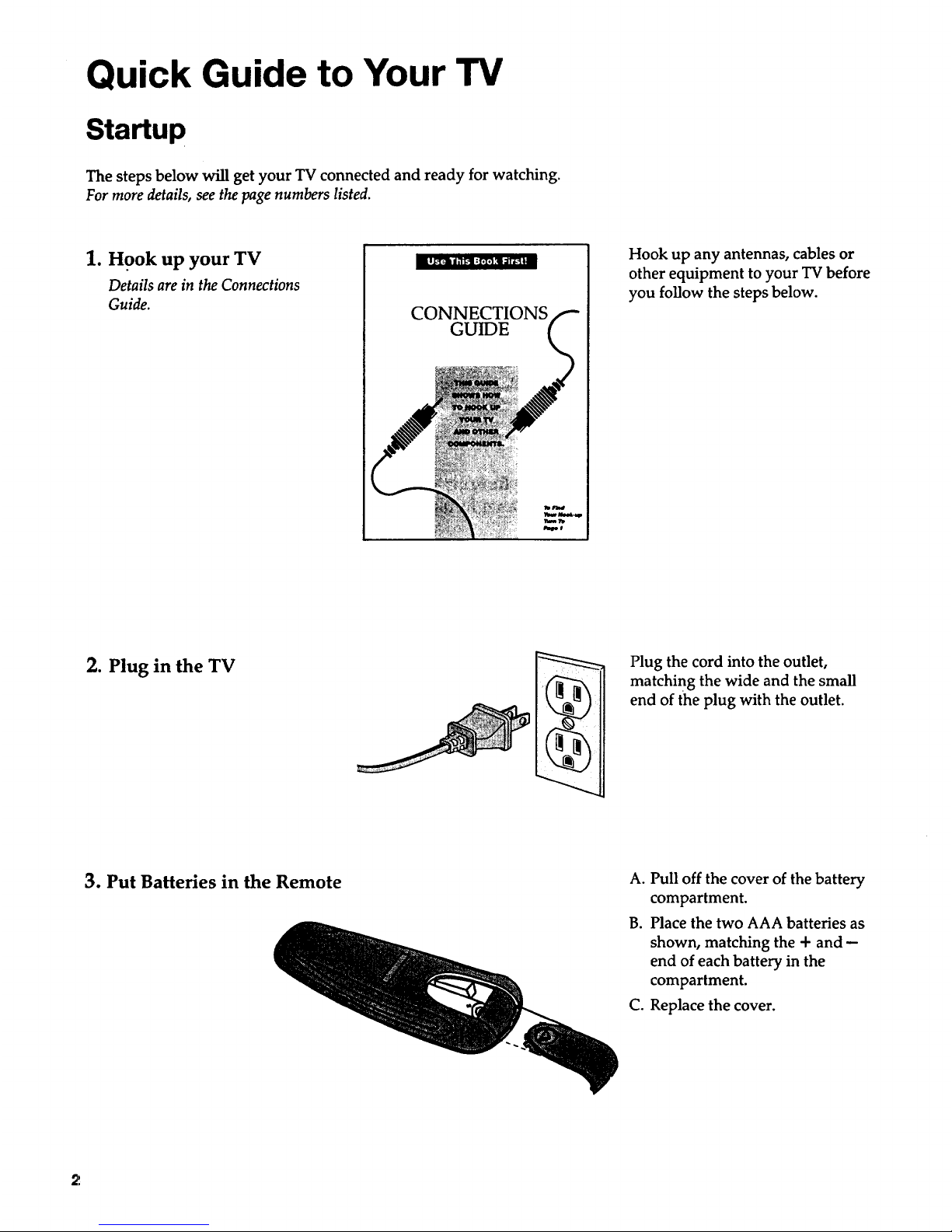
Quick Guide to Your TV
Startup
The steps below will get your TV connected and ready for watching.
For more details, see the page numbers listed.
1. Hook up your TV
Details are in the Connections
Guide.
CONNECTIONS
GUIDE
Hook up any antennas, cables or
other equipment to your TV before
you follow the steps below.
2. Plug in the TV
Plug the cord into the outlet,
matching the wide and the small
end of the plug with the outlet.
3. Put Batteries in the Remote A. Pull off the cover of the battery
compartment.
B. Place the two AAA batteries as
shown, matching the + and -
end of each battery in the
compartment.
C. Replace the cover.
2
Page 5
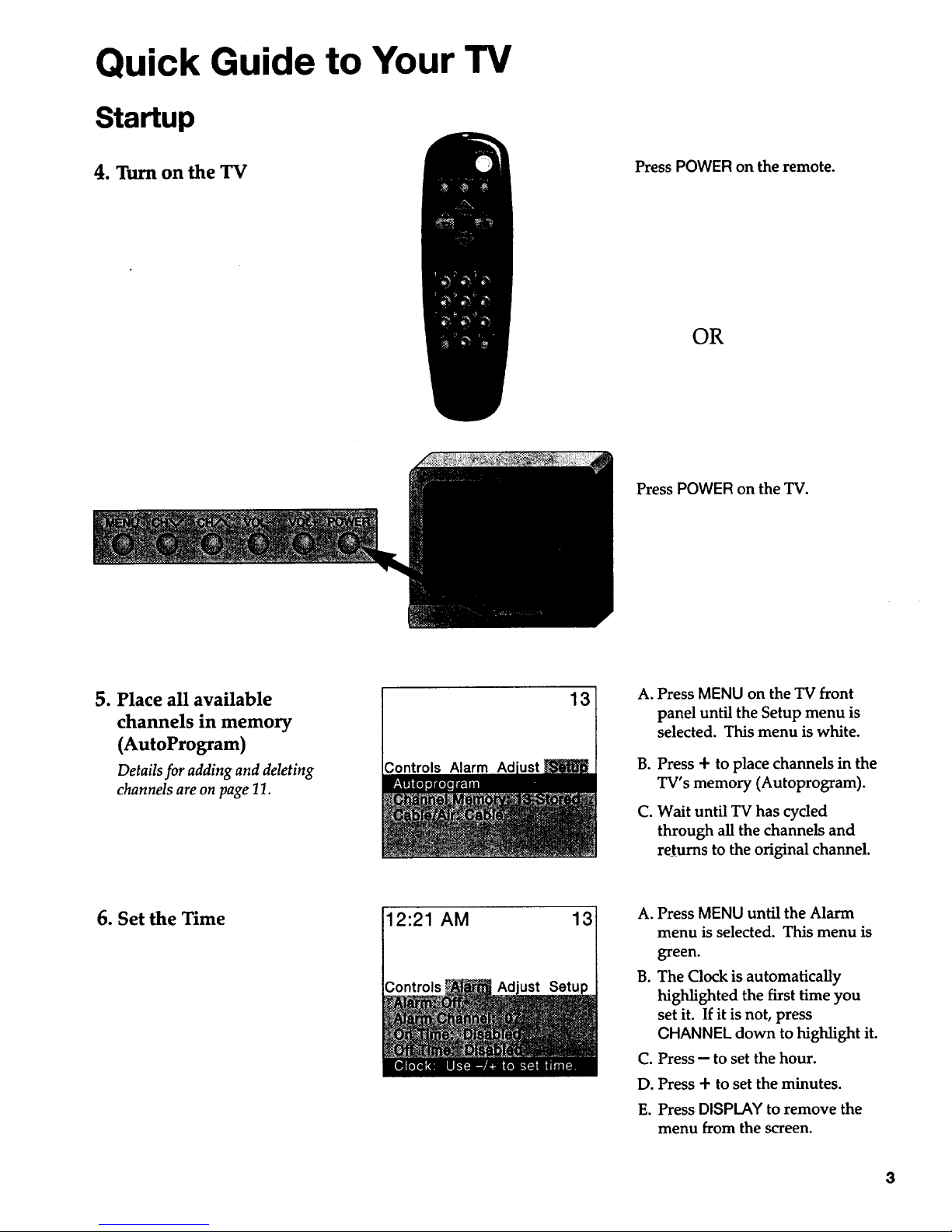
Quick Guide to Your TV
Startup
4. Turn on the TV
Press POWER on the remote.
OR
Press POWER on the TV.
5. Place all available
channels in memory
(AutoProgram)
Detailsfor adding anddeleting
channelsareonpage 11.
13 ¸
3ontrols Alarm
A. Press MENU on the TV front
panel until the Setup menu is
selected. This menu is white.
go
Co
Press + to place channels in the
TV's memory (Autoprogram).
Wait until TV has cycled
through all the channels and
returns to the original channel.
6. Set the Time 12:21 AM 13
just Setup
A. Press MENU until the Alarm
menu is selected. This menu is
green.
B. The Clock is automatically
highlighted the first time you
set it. If it is not, press
CHANNEL down to highlight it.
C. Press-- to set the hour.
D. Press + to set the minutes.
E. PressDISPLAY to remove the
menu from the screen.
3
Page 6
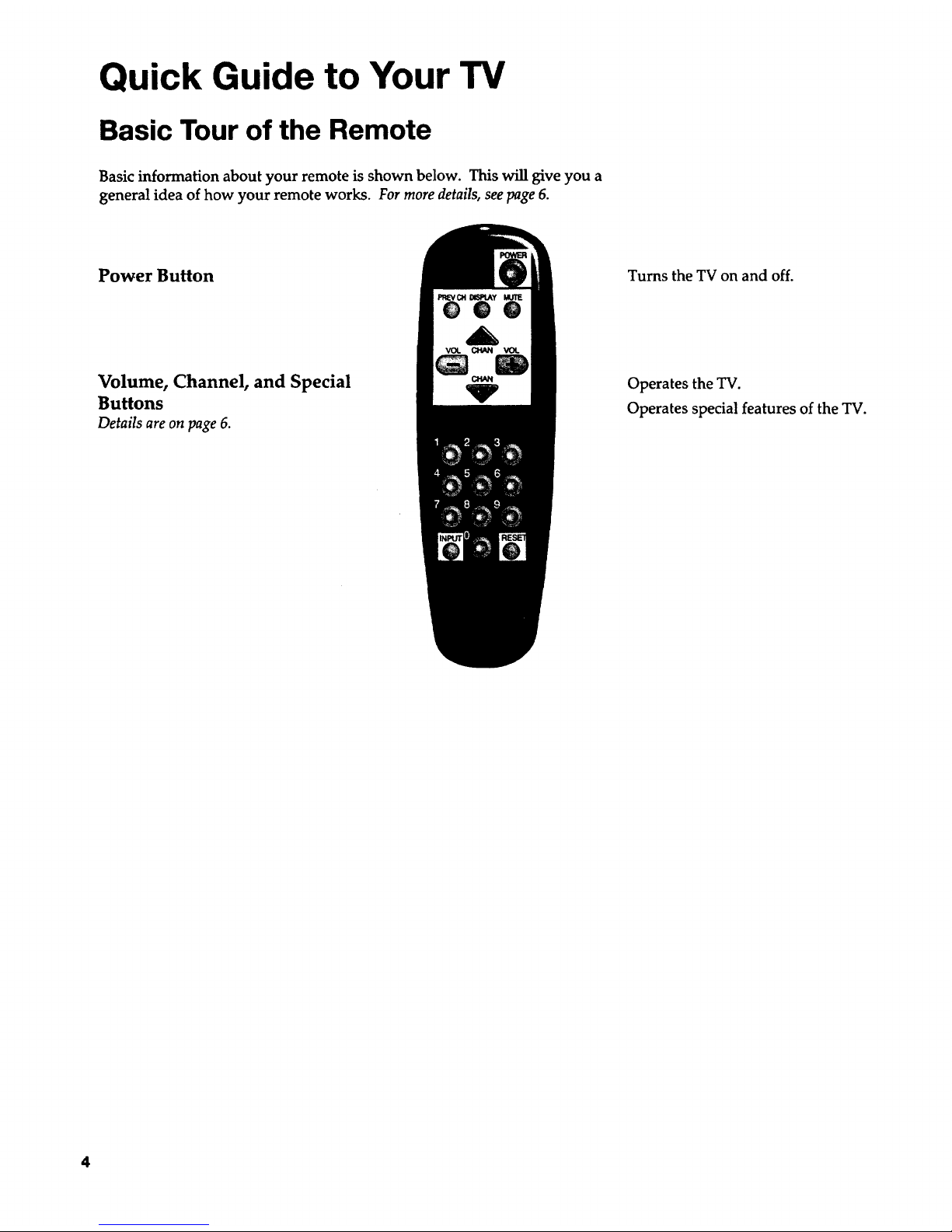
Quick Guide to Your TV
Basic Tour of the Remote
Basic information about your remote is shown below. This will give you a
general idea of how your remote works. For more details, see page 6.
Power Button
Volume, Channel, and Special
Buttons
Details are on page 6.
vol. CHAN VO_
m
CHAN
Turns the TV on and off.
Operates the TV.
Operates special features of the TV.
4
Page 7

Quick Guide to Your TV
Menu Basics
General information about using the on-screen menu system is shown
below. Details on using the remote buttons are on page 6. Many menu items
are explained in detail in Adjusting Your TV starting on page 8 and Using the
Advanced Features starting on page 11.
Colors
Yellow Green Light
Blue
Controls Alarm Ad
White
Press MENU on the TV front panel
repeatedly to see each of the four
menu colors.
Each menu has a different color
background as shown at the left.
Menu Buttons
These buttons are used with the
TV's menus to adjust the features.
Moving through the Menus
Controls Alarm Ad
°
°
.
Press MENU to move from
menu to menu.
Press CHANNEL up and down _
to move up and down through
the features'in the menu.
Press VOLUME + and- to
move left and right on the
menu lines.
5
Page 8
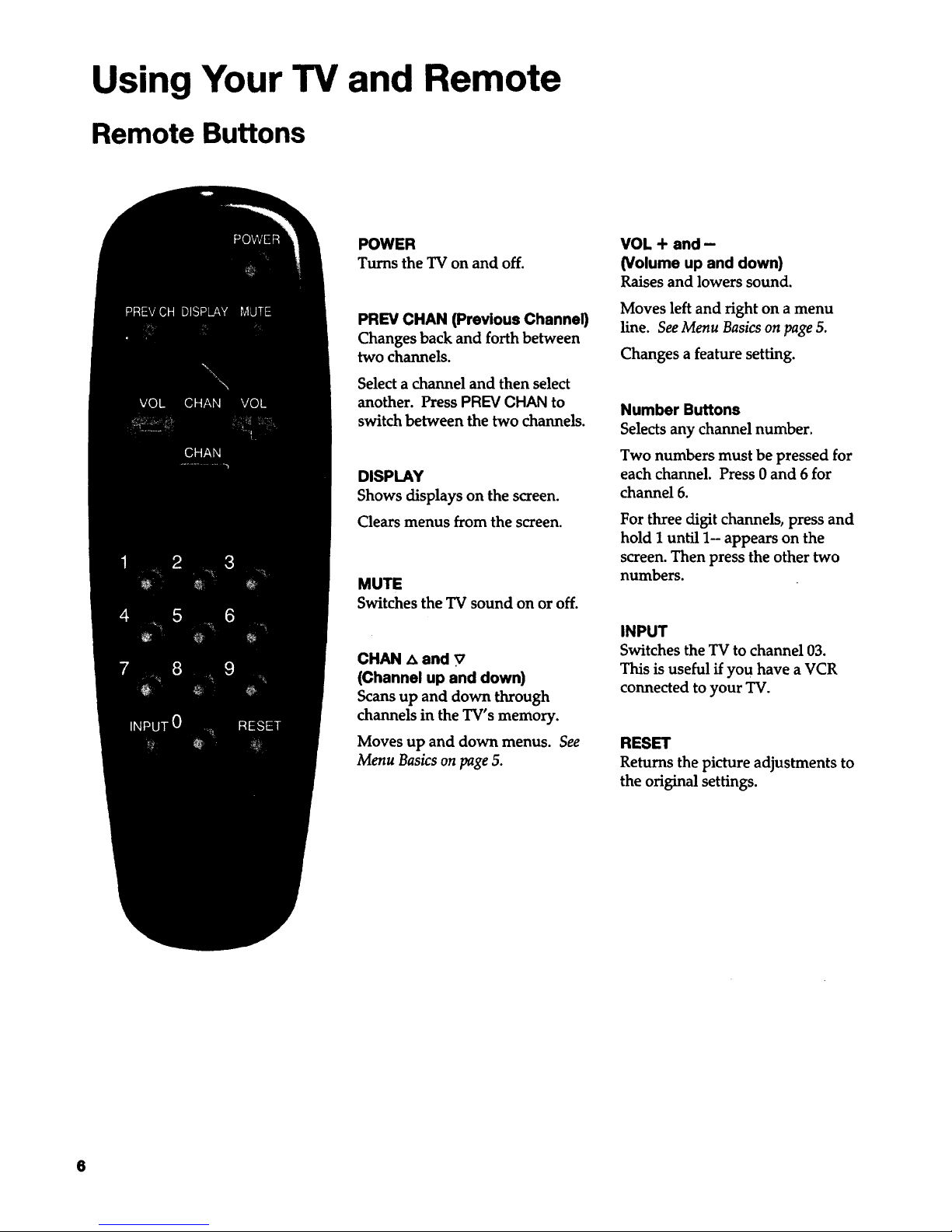
Using Your TV and Remote
Remote Buttons
POWER
Turns the TV on and off.
PREV CHAN previous Channel)
Changes back and forth between
two channels.
Select a channel and then select
another. Press PREV CHAN to
switch between the two channels.
DISPLAY
Shows displays on the screen.
Clears menus from the screen.
MUTE
Switches the TV sound on or off.
CHAN z_and v
(Channel up and down)
Scansup and down through
channels in the TV's memory.
Moves up and down menus. See
Menu Basics on page 5.
VOL + and-
(Volume up and down)
Raisesand lowers sound.
Moves left and right on a menu
Free. See Menu Basics on page 5.
Changes a feature setting.
Number Buttons
Selectsany channel number.
Two numbers must be pressed for
each channel. Press0 and 6 for
channel 6.
For three digit channels, press and
hold I until 1- appears on the
screen. Then press the other two
numbers.
INPUT
Switches the TV to channel 03.
This is useful if you have a VCR
connected to your TV.
RESET
Returns the picture adjustments to
the original settings.
Page 9

Using Your TV and Remote
Front Panel Buttons
For details on using buttons with menus, see Menu Basics on page 5.
MENU Shows menus on screen.
Moves from menu to menu.
CH ^ and v
Channel up and down.
Scans up and down through channels in the TV's memory.
Moves up and down menus.
VOL + and-
Volume up and down
Raises and lowers sound.
Moves left and right on a menu line.
Changes a feature setting.
POWER
Turns the TV on or off.
Page 10

Adjusting Your TV
Overall Picture
Follow the steps below to lighten or darken the overall picture without
changing the color levels.
1. Select the Controls Menu
Alarm Ad
Press MENU on the TV front panel
to select the Controls menu. This
menu is yellow.
2. Highlight Picture
Alarm Ad
Press CHANNEL down to
highlight Picture.
3. Use VOLUME + and - to
adjust the Picture
Press + to lighten the picture.
OR
Press -- to darken the picture.
Press DISPLAY to remove the
menu from the screen when you
are finished.
-- -'_')]11")]11111_m.= ............
8
Page 11

Adjusting Your TV
Picture Settings
Follow the steps below to change the picture on the screen to your
personal setting. The chart below explains your options.
1. Select the Adjust Menu
2. Highlight item to change
Controls Alarm _ Setup I
Press MENU on the TV front panel
repeatedly to select the Adjust
menu. This menu is light blue.
Press CHANNEL down to
highlight the picture item you
want to adjust.
o Use VOLUME + or- to
adjust each item
Controls Alarm
Press + or - to adjust each item.
Press DISPLAY to remove the
menu from the screen when you
are finished.
Color
Tint
Bright (Brightness)
Sharp (Sharpness)
Autocolor
Picture Reset
Press VOLUME + to:
Increase color richness
Give red tint to skin color
Add more light to dark parts of
the picture
Show cleaner, clearer images
Turn on to keep Color and Tint in
proper balance each time you
change channels
Reset the picture back to the
original settings
Press VOLUME - to:
Lower color to black and white
Give green tint to skin color
Add more dark to light parts of
the picture
Make picture more smooth
Turn off for manual adjustment
of Color and Tizit
Reset the picture back to the
original settings
Page 12

Adjusting Your TV
Sound Settings: Stereo and Tone
Follow these steps to adjust the Stereo or Tone of your TV. The chart
below explains your options.
1. Select the Controls Menu
Alarm Ad
Press MENU on the TV front panel
to select the Controls menu. This
menu is yellow.
2. Highlight item to change
Alarm Ad
Press CHANNEL down to
highlight the sound item you
want to adjust.
3. Use VOLUME + or- to
adjust each item
Alarm
Press + or -- to adjust each item.
Press DISPLAY to remove the
menu from the screen when you
are finished.
Stereo
Tone
On
Sound is automatically reproduced
in stereo or mono, whichever the
TV station is broadcasting.
High
I-_gh pitched sounds arelouder.
_ _ i [i[ll
Off
Sound is reproduced in mono.
Low
Low pitched sounds are louder.
10
Page 13

Using Advanced Features
Placing Channels in Memory (AutoProgramming)
Only channels 2-13 appear in the TV's memory when you first turn it on.
The channels available in your area must be programmed into the TV's
memory when you hook up your TV. Using CHANNEL up or down
allows you to scan through these channels.
You may want to add or delete a few channels if some stations have weak
signals or were off the air when the TV was programmed. Refer to the Add
or Delete Channels section below.
1. Place channels in
memory (AutoProgram)
13
Alarm Ad
A.
B°
Co
D°
E°
Hook up an antenna, cable or
components before you begin
these steps or you will not be
able to add channels into
memory.
Press MENU on the TV front
panel repeatedly to select the
Setup Menu and highlight
Autoprogram. This menu is
white.
Press + to start the TV adding
all active channels into
memory.
Wait until the TV has cycled
through all the channels and
returns to the original channel.
Press DISPLAY to remove the
menu from the screen when
you are finished.
2. Add or delete channels
13
13
A. Press MENU on the TV front
panel repeatedly to select the
Setup menu. This menu is
white.
B. Press CHANNEL down to
highlight Channel Memory.
C. Press + to underline the
channel number.
D. Select the channel number you
want to add or delete with the
number buttons.
E. Press + to add or delete a
channel (you will see Stored on
the screen when added and
Erased when deleted).
F. Repeat D and E for more
channels.
G°
Press DISPLAY to remove the
menu from the screen when
you are finished.
11
Page 14

Using Advanced Features
Setting the Sleep Timer
You can set your TV to turn itself off. If you're watching TV at night and
fall asleep, the TV will turn off for you.
1. Set Sleep Timer
Alarm Ad
11:00 PM 13
Sleep
Alarm Ad
A. Press MENU on the TV front
panel to select the Controls
menu and highlight Sleep
Timer. This menu is yellow.
B. Press + to enter the amount of
time you want to watch TV
before it shuts off. Each press
equals 15 minutes.
C. Press - to subtract time from
the sleep timer.
D. Press DISPLAY to remove the
menu from the screen when
you are finished.
2. Add more time
Alarm Ad
A. When 0:01 appears on the
screen, the TV will shut off in
one minute. Press + to add
more time.
B. Press DISPLAY to remove the
menu from the screen when
you are finished.
3. Cancel the Timer
A. Press MENU to select the
Controls menu and highlight
Sleep Timer.
B. Press -- until the time reaches
C. Press DISPLAY to remove the
menu from the screen when
you are finished.
Alarm Ad_ustSetup
_l_a urawa
1:2
Page 15

Using Advanced Features
Setting the Alarm Clock
The TV can be set to turn on each day like your alarm clock. You can set
it to turn on to your favorite channel at a certain time. You can also set it
to turn itself off again. The Alarm cannot be used until the clock is set.
1. Turn on the Alarm
12:34 AM 13
Alarm
A. Press MENU on the TV front
panel to select the Alarm menu
and highlight Alarm. This
menu is green.
B. Press + or -- to select On or
Off.
2. Set the Alarm Channel
12:34 AM 13
Alarm
Adjust Setup
A. Press CHANNEL down to
highlight the Alarm Channel.
B. Press + to highlight the
channel number.
C. Select the channel that you
want the TV to turn on to with
the number buttons.
D. Press + to enter the channel.
3. Set On and Off Times
12:34 AM 13
Alarm
Adjust Setup
12:34 AM 13
Alarm
Adjust Setup
A. Press CHANNEL down to
highlight the On or Off Time.
B. Press -- to set the hour.
C. Press + to set the minutes.
D. Press and hold - to choose
Disabled. This turns the TV
only on or only off at a certain
time each day.
E. Press DISPLAY to remove the
menu from the screen when
you are finished.
13
Page 16

Using Advanced Features
Watching Closed Captioning
Closed captioning displays the audio portion of a program as words on
the TV screen. It is useful for the deal hearing impaired, or anyone who
wants to watch a program without sound.
If you have turned Closed Captioning on and it does not appear on the
screen, it is not available on the channel you are watching. Closed
captiot_ing is not available on all programs or at all times.
This TV does not support the text mode. Text information typically
consists of program information, weather bulletins, local activities, etc.
1. Select the Controls Menu
Alarm Ad
Press MENU on the TV front panel
to select the Controls menu. This
menu is yellow.
2. Highlight Closed
Captioning
Alarm Ad
Press CHANNEL down to
highlight Closed Captioning.
3. Select Setting
Alarm Ad
A.
g.
Press + or -- to select Off, C1,
or C2. Select C1 for the display
of the primary language in your
area. Select C2 for an alternate
service such as a secondary
language translation, or
simplified English.
Press DISPLAY to remove the
menu from the screen when you
are finished.
"14
Page 17

Using Advanced Features
Setting Your TV for Antenna or Cable
Your TV automatically adjusts this feature when the TV places channels
in memory (autoprogram). Follow the steps below to change the setting
as needed.
1. Select the Setup menu
Controls Alarm Ad
13
Press MENU on the TV front panel
repeatedly to select the Setup
menu. This menu is white.
2. Highlight Cable/Air
Controls Alarm Ad
13 Press CHANNEL down to
highlight Cable/Air.
3. Select Cable or Air
Controls Alarm Ad
13 A. Press + or-- to select Cable or
Air. Select Cable if you have
cable. Select Air if you have a
home antenna connected to
your TV.
B. Press DISPLAY to remove the
menu from the screen when
you are finished.
15
Page 18

References
Displays on the Screen
Your TV shows the settings of several features on the screen. To see what
features have been set on your TV, press DISPLAY on the remote.
12:00 AM 13
Alarm Sleep
Volume -. ...... I ....... +
Mute Stereo
Screen Display
12:00 AM
Description
Time of the dock. Details are on page 3.
13
Channel number you are watching.
Alarm
Alarm clock is set to turn on or off. Details are on page 13.
Sleep
Sleep Timer is set to turn off the TV. Details are on page 12.
Volume
Sound level of the TV.
Mute
No sound comes from the TV. MUTE is not displayed when the Closed
Captioning feature is on. See MUTE button on page 6.
Stereo
The sound is being broadcast in stereo. Details are on page 10.
16
Page 19

References
Order Form for Parts
Remote #213724
This is the remote
that came packed
with your TV. You
can use the order
form at the right to
order it by mail.
Remote #213722
This is a step-up
remote that allows
for direct channel
access and more
convenient
operation.
Cleaner #AHO35
To clean your TV cabinet, we
recommend Murphy's ®Oil Soap
or Cleaner #AH035. You should_
no___!tuse cleaners such as Windex _
with vinegar, Lenoz= Furniture
Polish spray or Heinz = Cleaning
Vinegar to clean your TV cabinet.
Using these cleaners will
permanently mar the surface of
the cabinet. Such damage is not
covered under your purchase
warranty.
Order Form
Book No. 1Q57 370-05B
Part Part Number Price Q____Total
.......Ciea.e-,........................................"i................. ........i ....
.........R?m°_?::c_6LcL.._L........21][__...............]...,..__?.:.?.L..,I.............................[...........................
Total ($10 Minimum Order) ....................
Sales Tax .....................................................
We are required by law to collect the
appropriate sales tax for each individual
state, county, and locality to which the
merchandise is being sent.
$
$
Shipping, Handling, and Insurance ....... $
Total Amount Enclosed ............................ $
VISAorMasterCard preferred.
Money order or check must be in U.S. currency only.
No COD or CASH.
5.00
.=
All specifications and descriptions of parts are subject to change
without notice.
17
Page 20

References
Order Form for Parts
USE YOUR CREDIT CARD
Copy complete account number VISA"
IIII I[-T-_ N--T7N-T?
Card expires: _
Copy complete account number
FTT_ n-Y1-1 fVT-V] N-T-fl
Copy Numberabovethename II I II
on your MasterCard
Card expires: [_ [--1"'1
AUTHORIZED SIGNATURE
Prices are subject to change without notice.
PLEASE
!!,
Print or type your name and address.
This will be your mailing label.
A complete and correct order will
save you days of waiting.
Name"
Street:
City.
State:
Apt:
Zip:
Make sure that both sides of this
form have been filled out.
.=
O
"l"
t-
o
0=
a
U.S. and Canadian Orders
By Phone:
1 - 800 - 338 - 0376
Call this toll-free number between
8AM and 8PM Eastern Standard Time
and place your order using your Visa
or MasterCard. Use this number
only to place an order for accessory
items listed on this order form.
By Mail:
Detach the information at the left and
mail the payment to Thomson
Consumer Electronics, Inc., at:
Video Accessories
PO Box 8419
Ronks, PA 17573
Most orders are shipped UPS within
72 hours. If it is not possible to ship
within 30 days, we will notify you.
For more current information on
these accessories, write to the
following address:
Video Accessories Customer Service
Thomson Consumer Electronics, Inc.
Distributor & Special Products
2000 Clements Bridge Rd
Deptford, NJ 08096-2088
International Orders
This offer is valid only in the U.S.
Send your request for price quotation
(not orders) to:
International Customer Service
Thomson Consumer Electronics, Inc.
Distributor & Special Products
2000 Clements Bridge Rd
Deptford, NJ 08096-2088 USA
18
Page 21

References
Limited Warranty
What your warranty covers:
Any defect in material or workmanship.
How long after your
purchase:
90 days for labor charges.
One year for parts.
Two years for picture tube.
The warranty period for rental units begins with the first rental.
What we will do:
Pay any Authorized RCA Television Servicenter the labor charges to repair
your television.
Pay any Authorized RCA Television Servicenter for the new or, at our option,
rebuilt replacement parts and picture tube required to repair your television.
How you get service:
For screen sizes of 20" and smaller: Take your RCA television to any
Authorized RCA Television Servicenter.
For screen sizes larger than 20": Request in-home service from any
Authorized RCA Television Servicenter.
To identify your nearest Authorized RCA Television Servicenter, ask your
Dealer, look in the Yellow Pages, or call 1-800-336-1900.
Show the service technician your evidence of purchase date.
What your warranty does
not cover:
Customer instruction. (Your Owner's Manual deafly describes how to
install, adjust, and operate your television. Any additional information
should be obtained from your Dealer.)
Installation and related adjustments.
Signal reception problems not caused by your television.
Damage from misuse or neglect.
Remote control batteries.
A television that has been modified or incorporated into other products or is
used for institutional or other commercial purposes.
A television purchased or serviced outside the USA.
What to do with the Product
Registration Card:
Please complete and mail the Product Registration Card packed with your
set. It will make it easier to contact you should it ever be necessary. The
return of the card is not required for warranty coverage.
How state law relates to this
warranty:
This warranty gives you specific legal rights, and you also may have other
rights that vary from state to state.
If you purchased your
product outside the
United States:
See your dealer for details.
19
Page 22

References
Trouble Checks
You may have problems that can be fixed with a few minor adjustments.
Look for the type of problem you are having below and then try the
suggestions to get your TV going again. For warranty information see page 19.
Checks and Adjustments
Trouble
Power
TV will not turn on
Plug TV in.
Plug something else into the outlet to make sure it is working.
Make sure batteries in the remote are not dead.
Aim the remote at the TV and press POWER.
Make sure batteries are placed in the remote the right way. See batteries
on page 2.
Unplug TV for a few minutes and then turn it on again.
No picture, no sound but
TV has power
Check antenna connections.
Check position of Cable/Air feature. See page 15.
Try another channel. Inactive channel may be tuned.
Picture
Blank screen
Try another channel. Inactive channel may be tuned.
Make sure cable or an antenna is connected to the TV correctly.
Picture poor, sound okay
Check antenna connections.
Adjust TV picture. See pages 8-9.
Remote
Works part or none of the
time
Clear the path between the remote and TV of any objects.
Make sure batteries in the remote are not dead.
See if batteries are placed in remote correctly. See batteries, page 2.
Can't select certain channel
Press number buttons. Channel may not be in memory. See autoprogram
on page 11.
For numbers over 100, press and hold I until 1-- appears, then press the
other two numbers.
Set Cable/Air feature to Cable for channels higher than 69. See page 15.
Page 23

References
Trouble Checks
Trouble
Sound
Noisy stereo reception
Checks and Adjustments
Turn Stereo off. The stereo broadcast may not be dear. See page 10.
Picture okay, no sound
Press VOLUME + or MUTE to restore sound.
Picture okay, sound poor Try another channel.
Try adjusting the Stereo or Tone. See page 10.
Change Stereo to off. The stereo broadcast may not be dear. See page 10.
No stereo on stereo station Make sure Stereo is turned on. See page 10.
TV Turns on or off
Turns off by itself Check Sleep Timer. See sleep timer on page 12.
Wait 30 seconds and turn on again, a power surge may have occurred.
Check Alarm Off time. Seealarm clock on page 13.
Turns on by itself Check Alarm On Time. See alarm clock on page 13.
Check clock time. See clock on page 3.
Does not turn off at
Alarm Time
Make sure Alarm is turned on. See alarm clock on page 13.
Check clock time. See clock on page 3.
Make sure Clock time is set corrctly, including AM and PM.
Check Alarm Off time.
Closed Captioning
No closed captioning
Turn on dosed captioning. See page 14.
Make sure the program is being broadcast with closed captioning (CC).
21
Page 24

Thomson Consumer Electronics is one of the first corporations to take part in a special program to improve our
environment.
Thomson has committed itself to a voluntary initiative program through the U.S. Environmental Protection
Agency. The program's purpose is to reduce toxic air emissions and to promote pollution prevention.
Thomson's involvement includes a concentrated effort to phase in new water-based paints to replace solvent-
based paints normally used in our manufacturing operations. The key benefit of these new paints is to
significantly reduce air pollution.
Thomson Consumer Electronics remains committed to improving our manufacturing process through changes
like these to help our environment. At Thomson, on-going efforts to maintain our valuable natural resources will
continue to be a priority.
If your TV needs service, please
contact your dealer or the nearest
servicenter from the yellow pages.
Please do not send any products to
the Indianapolis address listed in
this manual or on the carton. This
will only add delays in service for
your product. See how to get service
on page 19.
@1994 Thomson Consumer Electronics, Inc.
Trademark(s)@ Registered
Marca(s) Registrada(s)
Printed in the U.S.A.
Part Number 1Q57 370-05B
Thomson Consumer Electronics
600 N Sherman Dr, PO Box 1976
Indianapolis, IN 46206-1976
