Page 1
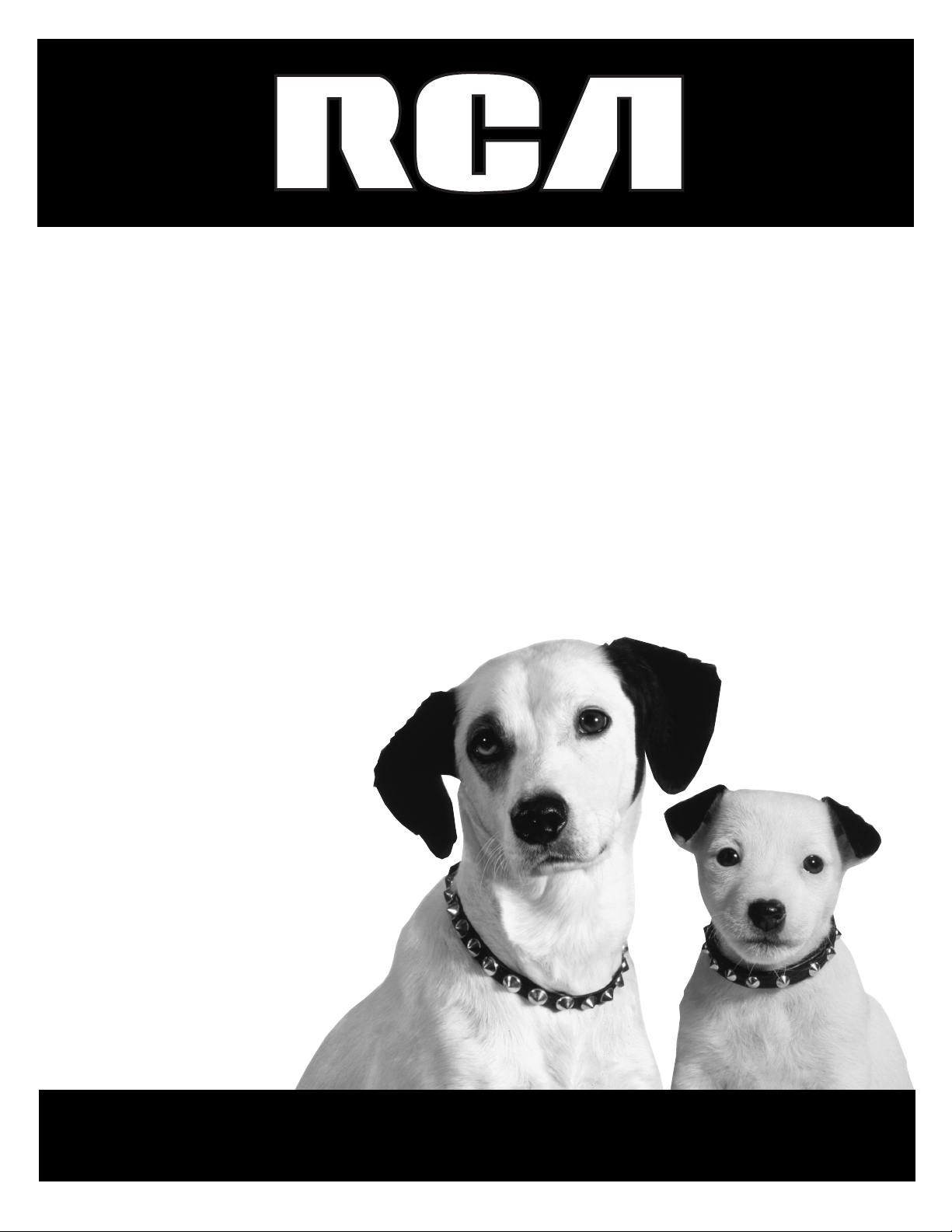
TV/VCR
User’s Guide
Changing Entertainment. Again.
Page 2
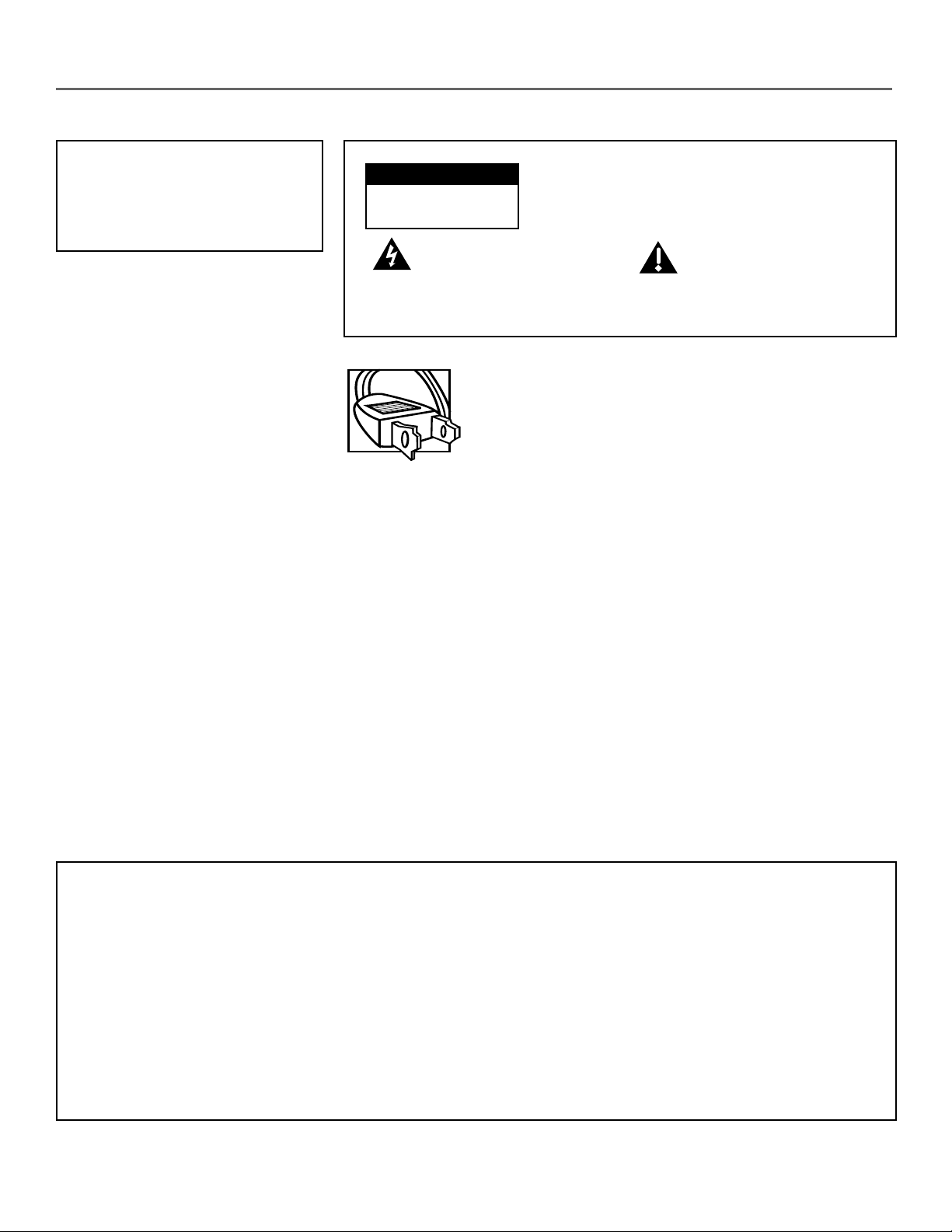
Important Information
WARNING
To reduce the risk of fire or
electric shock, do not expose
this product to rain or moisture.
WARNING
RISK OF ELECTRIC SHOCK
DO NOT OPEN
This symbol indicates
"dangerous voltage" inside
the product that presents a
risk of electric shock or
personal injury.
Refer to the identification/rating label located on the back panel of your
product for its proper operating voltage.
FCC Regulations state that unauthorized changes or modifications to this
equipment may void the user’s authority to operate it.
Caution: Using video games or any external accessory with fixed
images for extended periods of time can cause them to be
permanently imprinted on the picture tube (or projection TV picture
tubes). ALSO, some network/program logos, phone numbers, etc.
may cause similar damage. This damage is not covered by your
warranty.
To reduce the risk of electric shock, do not remove
cover (or back). No user serviceable parts inside.
Refer servicing to qualified service personnel.
This symbol indicates
important instructions
accompanying the product.
Caution: To prevent electric shock, match wide blade of
plug to wide slot, fully insert.
Attention: Pour éviter les chocs électriques, introduire
la lame la plus large de la fiche dans la borne
correspondante de la prise et pousser jusqú au fond.
Cable TV Installer: This reminder is provided to call your attention to
Article 820-40 of the National Electrical Code (Section 54 of the Canadian
Electrical Code, Part 1) which provides guidelines for proper grounding and,
in particular, specifies that the cable ground shall be connected to the
grounding system of the building as close to the point of cable entry as
practical.
Product Registration
Please fill out the product registration card and return it immediately. Returning the card allows us to contact
you if needed.
Keep your sales receipt to obtain warranty parts and service and for proof of purchase. Attach it here and record
the serial and model numbers in case you need them. The numbers are located on the back of the television.
Model No.__________________________________________________________________________________________
Serial No. __________________________________________________________________________________________
Purchase Date:______________________________________________________________________________________
Dealer/Address/Phone: ______________________________________________________________________________
Page 3
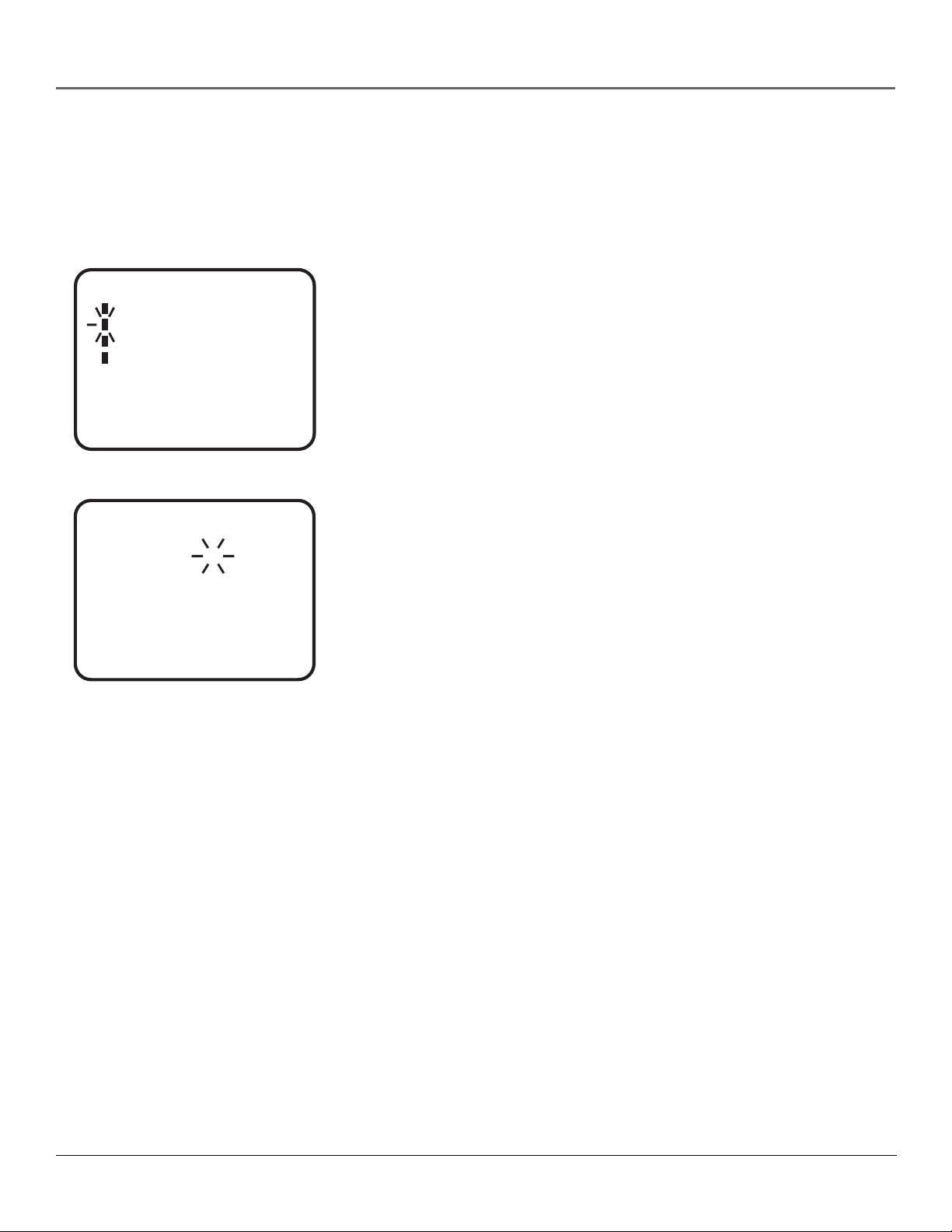
Introduction
Key Features Overview
Your TV/VCR is equipped with features that will add to your TV/VCR viewing experience. The
following information summarizes a few of these features. Chapter 2 provides more information
about the rest of the TV/VCR’s features and how to use them.
V-CHIP SET
V-CHIP : OFF
TV RATING : OFF
MOVIE RATING : OFF
CHANGE PASSWORD
〈
+/–/ENTER/MENU
〉
TIMER REC SET
DATE
START
END
CH
SPEED
〈
+/–/ENTER/CANCEL/MENU
23 (SUN)
8 : 30 AM
-- : -012
SP
〉
V-Chip
Description: You can block programs and movies by TV and movie ratings.
Requirements:
• Set up the V-CHIP in the TV/VCR’s MENU (Chapter 2 has details).
• The broadcasters must use the rating system when they send the program to
your TV/VCR in order for your TV/VCR to block the program.
8 Program Recording (Timer Recording)
Description: You can manually set up timer recording to program the TV/VCR
to record up to eight different programs. This is useful if you plan on being
away from home for a long period of time. Before setting the timer, make sure
that the clock is set correctly.
Requirements:
• Set the clock on the TV/VCR (Go to Chapter 1 for details).
• Set the timer to record your programs in the TIMER REC SET menu (Go to
Chapter 2 for details).
1
Page 4
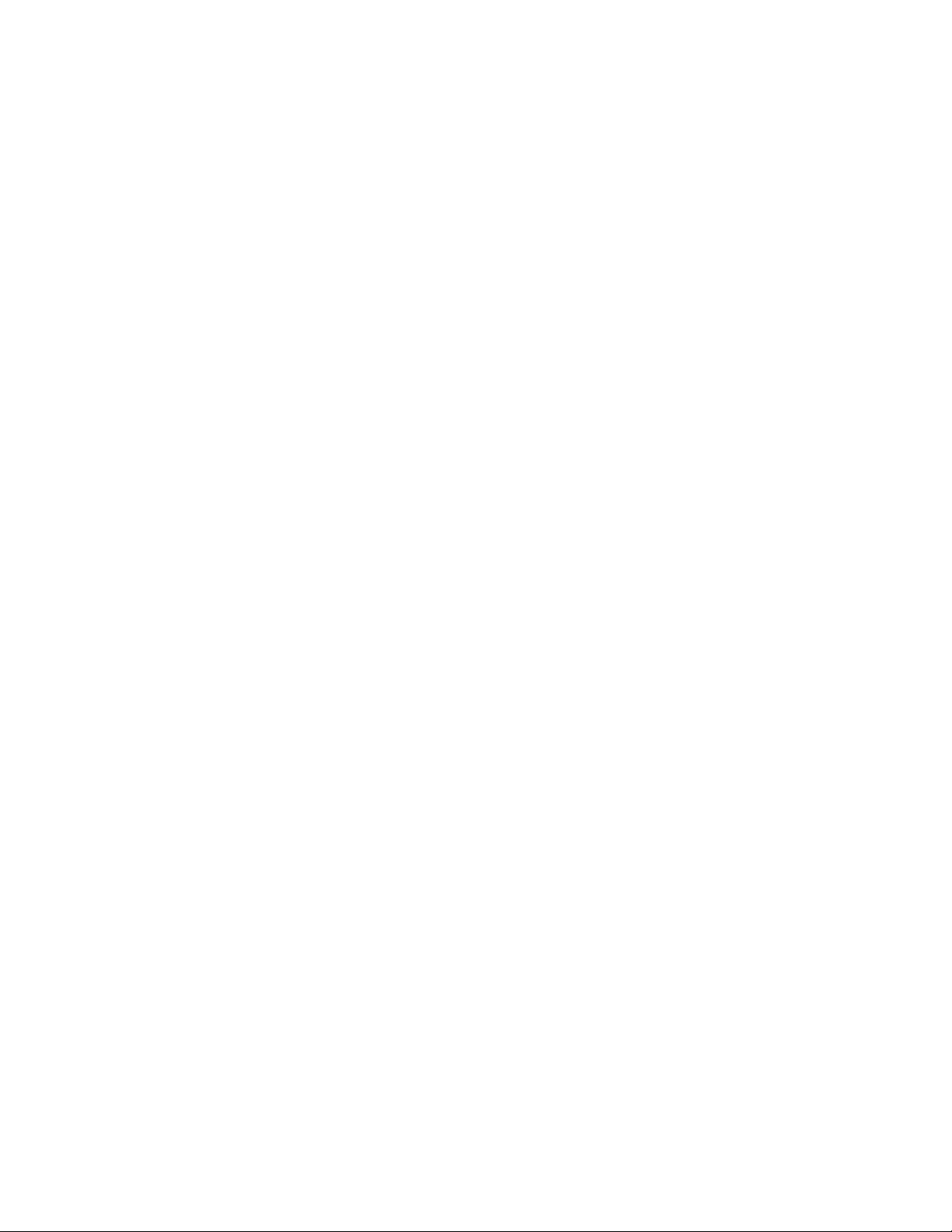
(This page intentionally left blank)
Page 5
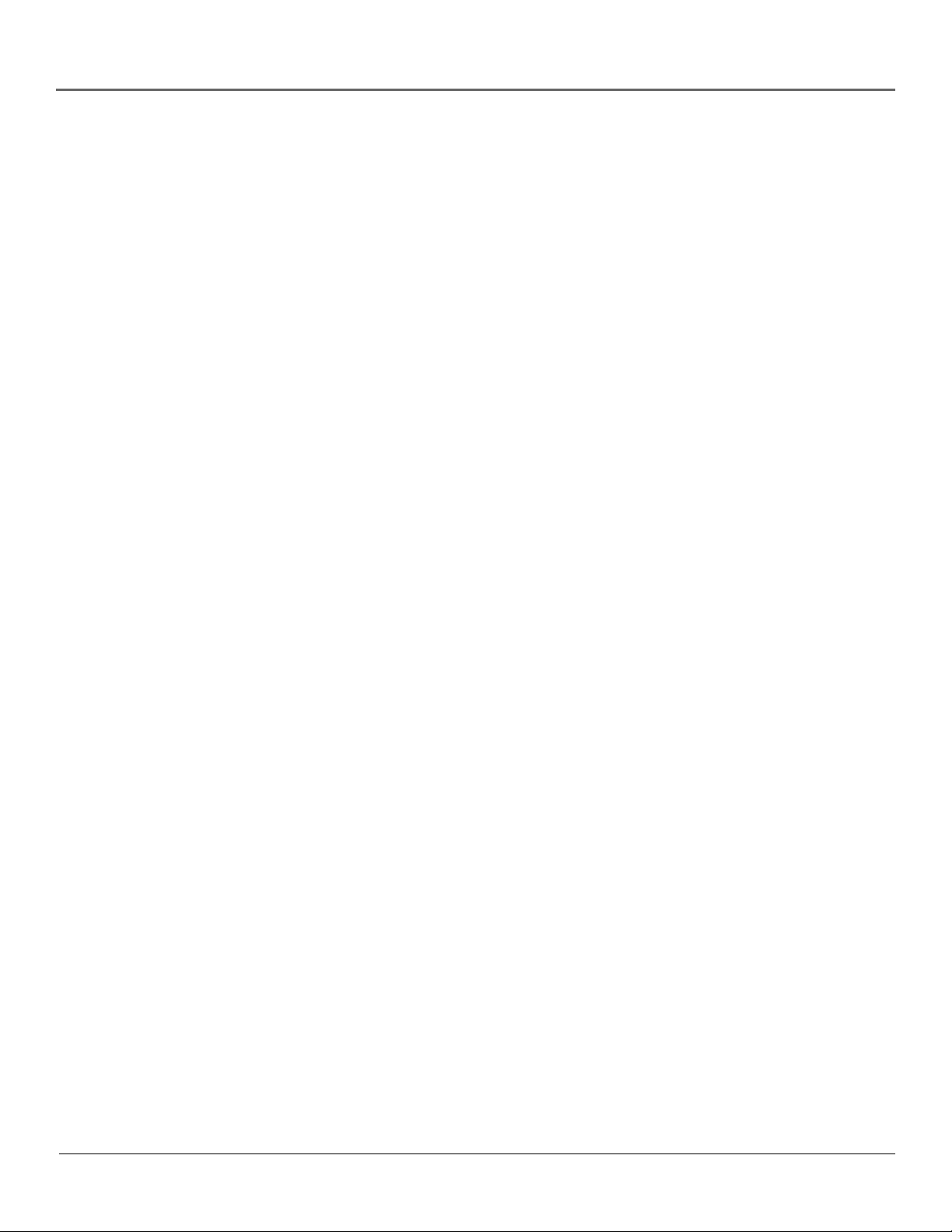
Table of Contents
Introduction
Key Features Overview ....................................................................................................1
V-Chip..........................................................................................................................1
8 Program Recording (Timer Recording) .................................................................. 1
Chapter 1: Connections & Setup
Things to Consider Before You Connect ......................................................................... 6
Protect Against Power Surges ................................................................................... 6
Protect Components from Overheating ................................................................... 6
Position Cables Properly to Avoid Audio Interference ............................................ 6
Important Stand and Base Safety Information ........................................................ 6
Use Indirect Light ....................................................................................................... 6
Connection Pictures ................................................................................................... 6
Choose Your Connection .................................................................................................. 7
TV/VCR Only...................................................................................................................... 8
TV/VCR + Stereo ...............................................................................................................9
Plug in the TV/VCR ......................................................................................................... 10
Put Batteries in the Remote ........................................................................................... 10
Turn on the TV/VCR ........................................................................................................ 10
TV/VCR Setup .................................................................................................................. 10
Setting the Clock ...................................................................................................... 11
Setting Up Your Channels ........................................................................................ 12
VCR Basics ....................................................................................................................... 14
Playing a Tape........................................................................................................... 14
Automatic Rewind ................................................................................................... 14
Basic Recording ........................................................................................................ 14
Checking the Safety Tab .......................................................................................... 14
The Buttons on the Remote Control ............................................................................. 15
Chapter 2: Using the TV/VCR’s Features
V-Chip ..............................................................................................................................18
How V-Chip Works ................................................................................................... 18
Setting the Password ............................................................................................... 18
V-Chip TV Rating ...................................................................................................... 19
Blocking Specific Content Themes .......................................................................... 20
V-Chip Movie Rating ................................................................................................ 20
Turning On V-Chip Ratings ...................................................................................... 21
Changing the Password ........................................................................................... 21
Recording Features ......................................................................................................... 22
Recording Speeds ..................................................................................................... 22
Recording Pause ....................................................................................................... 22
Types of Recording ...................................................................................................22
One-Touch Recording (OTR) .................................................................................... 23
Timer Recording ....................................................................................................... 23
3
Page 6
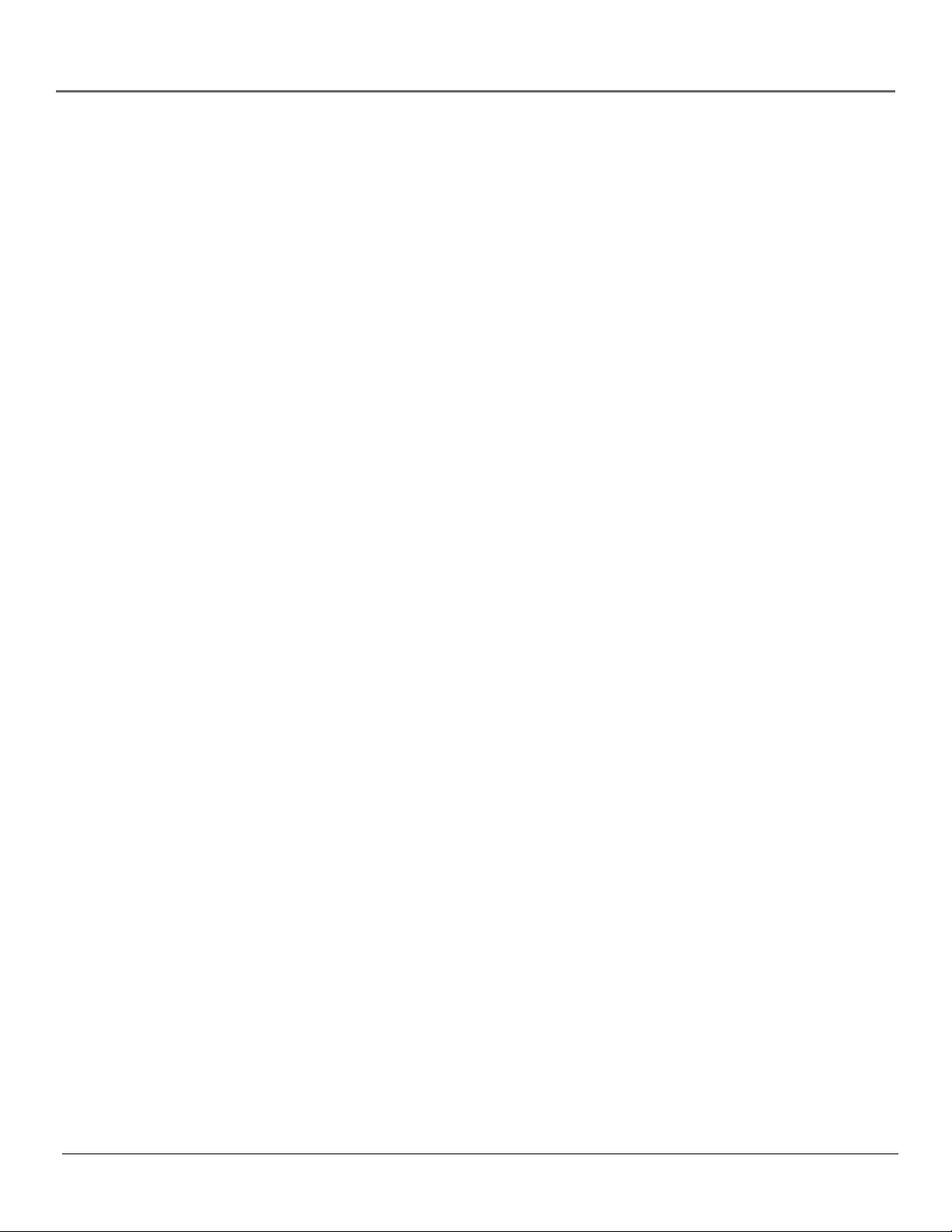
Table of Contents
Picture Search Options ...................................................................................................25
Tracking ........................................................................................................................... 25
Time Counter .................................................................................................................. 26
Channel Banner .............................................................................................................. 26
Sleep Timer .....................................................................................................................27
Using Closed Captioning ................................................................................................ 27
Chapter 3: Using the TV/VCR’s Menu System
How to Use Your TV/VCR’s Menu System..................................................................... 30
Menus ....................................................................................................................... 30
Setting the On/Off Timer .........................................................................................30
Picture Menu ................................................................................................................... 31
Audio Menu .................................................................................................................... 31
Setting Second Audio Program (SAP) ........................................................................... 32
System Set-up Menu ...................................................................................................... 32
Additional Features in the Menu ..................................................................................32
Chapter 4: Other Information
Troubleshooting.............................................................................................................. 34
Care and Cleaning .......................................................................................................... 36
Front Panel ......................................................................................................................36
RCA TV/VCR Limited Warranty ......................................................................................37
Index ................................................................................................................................ 41
4
Page 7
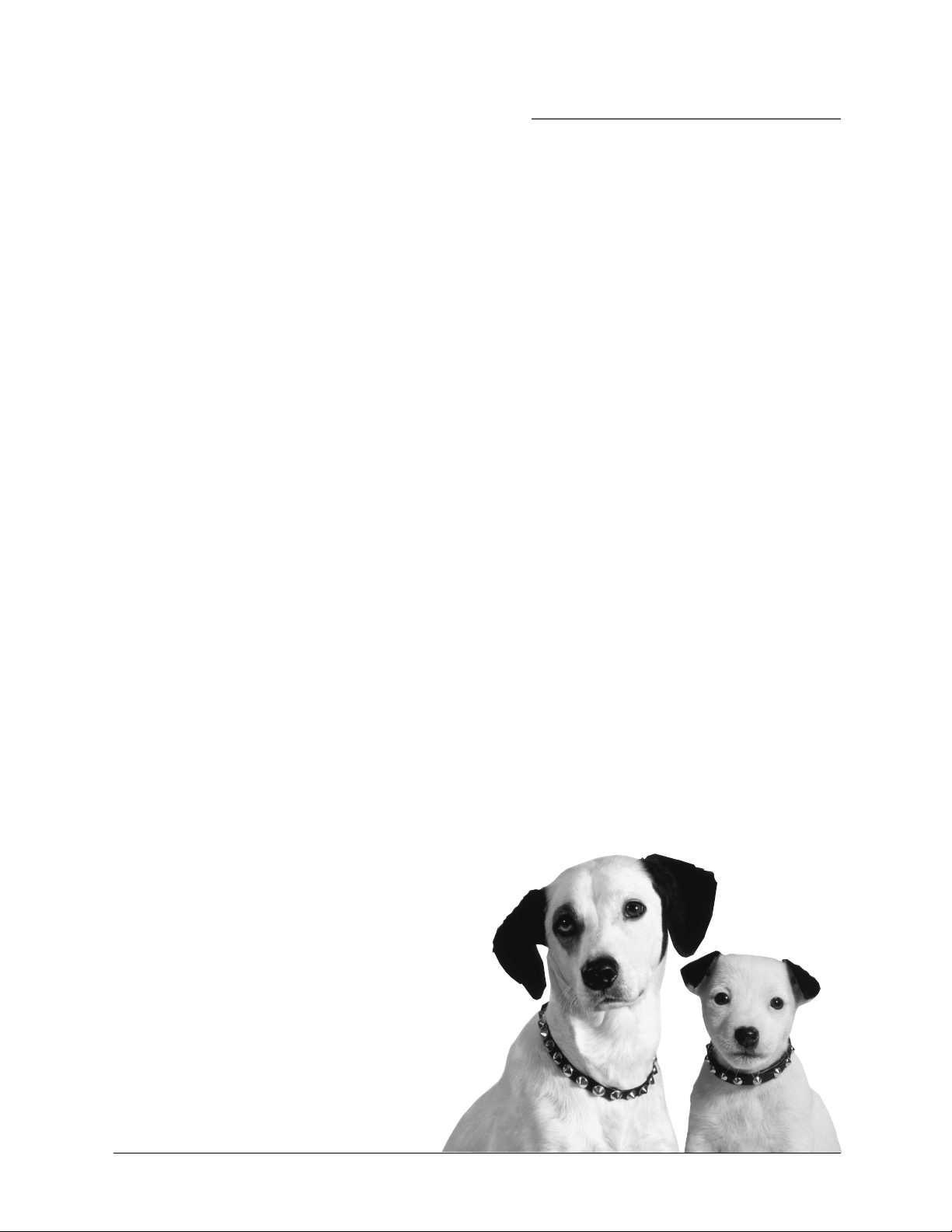
Chapter 1
Connections & Setup
Chapter Overview:
• Things to Consider Before You Connect
• Choose Your Connection
• Connections
• Plug in the TV/VCR
• Put Batteries in the Remote
• Turn on the TV/VCR
• TV/VCR Setup
• VCR Basics
• Buttons on the Remote Control
Changing Entertainment. Again.
Graphics contained within this publication are for representation only.
5
Page 8
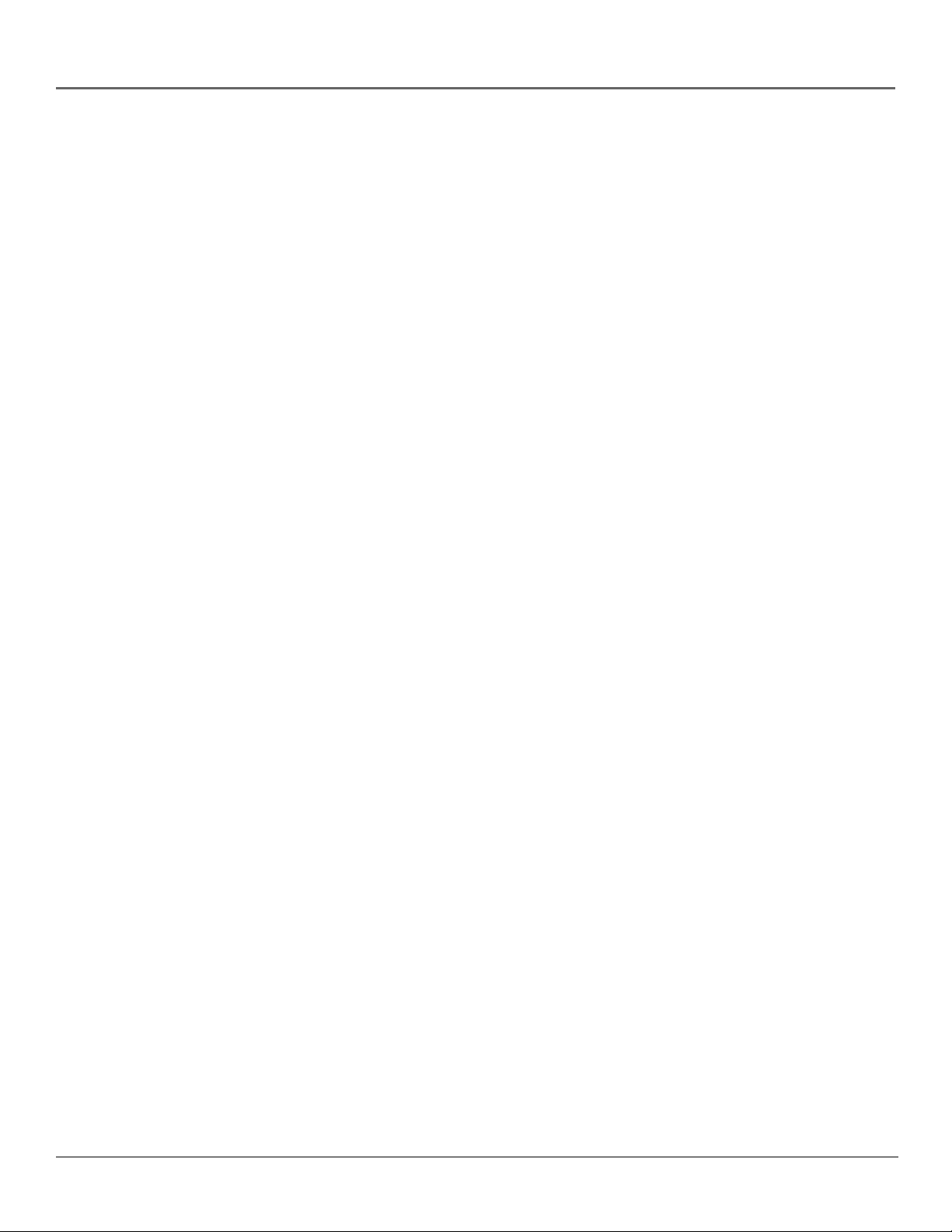
Connections & Setup
Things to Consider Before You Connect
Protect Against Power Surges
• Connect all components before you plug any of their power cords into the wall outlet.
• Turn off the TV/VCR and/or component before you connect or disconnect any cables.
• Make sure all antennas and cables are properly grounded. Refer to the Important
Safeguards sheet packed with your TV/VCR.
Protect Components from Overheating
• Don’t block ventilation holes on any of the components. Arrange the components so that
air can circulate freely.
• Don’t stack components.
• When you place components in a stand, make sure you allow adequate ventilation.
• If you connect an audio receiver or amplifier, place it on the top shelf so the heated air
from it won’t flow around other components.
Position Cables Properly to Avoid Audio Interference
• Insert each cable firmly into the designated jack.
• If you place components above the TV/VCR, route all cables down the side of the back of
the TV/VCR instead of straight down the middle of the back of the TV/VCR.
• If your antenna uses 300-ohm twin lead cables, do not coil the cables. Also, keep the twin
lead cables away from audio/video cables.
Important Stand and Base Safety Information
Choose the location for your TV/VCR carefully. Place the TV/VCR on a stand or base that is of
adequate size and strength to prevent the TV/VCR from being accidentally tipped over, pushed
off, or pulled off. This could cause personal injury and/or damage the TV/VCR. Refer to the
Important Safeguards sheet packed with your TV/VCR.
Use Indirect Light
Don’t place the TV/VCR where sunlight or room lighting will be directed toward the screen.
Use soft or indirect lighting.
Connection Pictures
Audio/video cables are usually bundled together. For better visibility, the connection pictures in
this book show each cable separately (audio left, audio right, and video).
6 Chapter 1
Page 9

Connections & Setup
Choose Your Connection
There are several ways to connect your TV/VCR. Please use the following chart to determine
which connection is best for you. Proceed to the appropriate page and connect your TV/VCR.
Components
R
C
/V
V
T
R
C
/V
V
T
Connection
Title
TV/VCR Only
TV/VCR + Stereo
o
e
r
e
t
S
Cables
Needed
Coaxial
Audio
Cables Needed to Connect Components to Your TV/VCR
The pictures below show the cables needed for the connections represented in this book.
Go to...
page 8
page 9
Notes: Audio/Video cables (A/V cables for short) are usually sold as a bundled set, but
the connection pictures in this book show each cable separately for better visibility.
Audio/Video cables
Coaxial cable
Chapter 1 7
Page 10
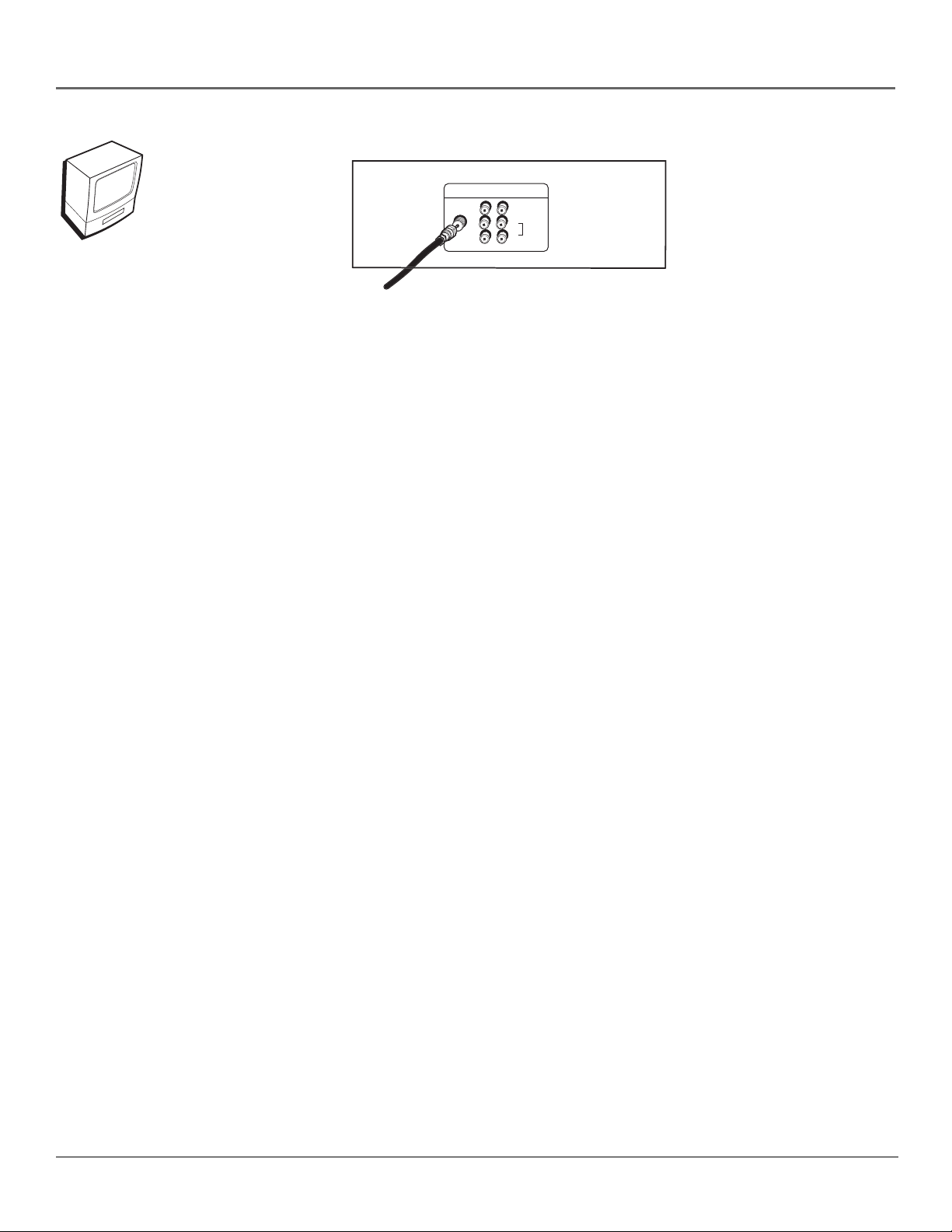
Connections & Setup
x
o
a
TV/VCR back panel
R
C
V
/
V
T
UHF/
VHF
From Cable, Cable bo
r Antenn
OUT 1
VIDEO
L
(MONO)
AUDIO
R
LINE
TV/VCR Only
1. Connect your cable or antenna to the TV/VCR
Connect a coaxial cable from your cable or antenna to the UHF/VHF jack on the back of your
TV/VCR.
Go to page 10
8 Chapter 1
Page 11
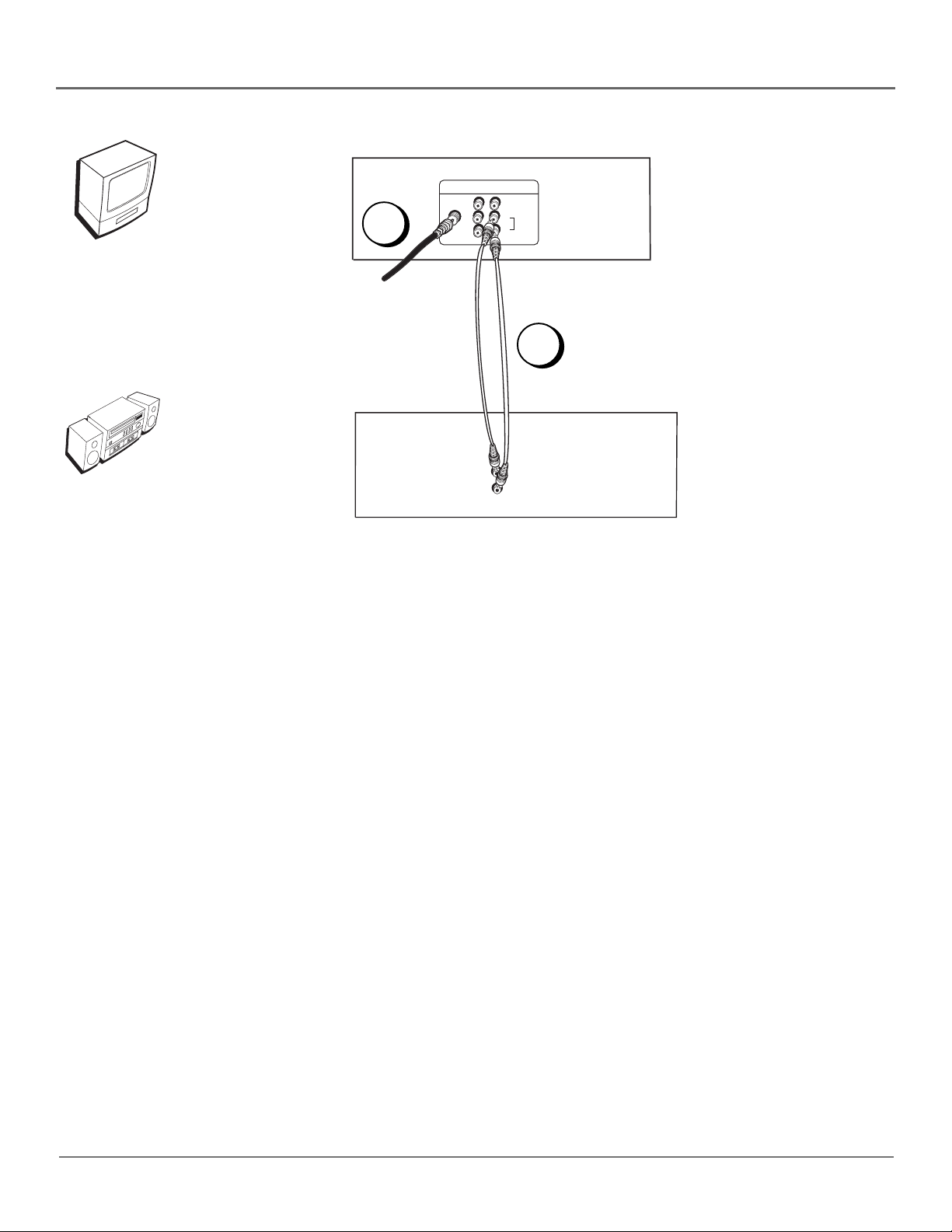
C
o
a
V
/
V
T
Stereo
R
TV/VCR back panel
2
From Cable, Cable box
r Antenn
STEREO back panel
Connections & Setup
VIDEO
L
(MONO)
OUT 1
AUDIO
R
LINE
UHF/
VHF
1
L
AUDIO
L
R
TV/VCR + Stereo
1. Connect your TV/VCR to the stereo
Connect the audio cables. Connect the audio cables to the AUDIO L (MONO) and R OUT jacks
on the back of the TV/VCR and to the AUDIO IN jacks on the stereo.
2. Connect your cable or antenna to the TV/VCR
Connect a coaxial cable from your cable or antenna to the UHF/VHF jack on the back of your
TV/VCR.
Go to page 10
Chapter 1 9
Page 12
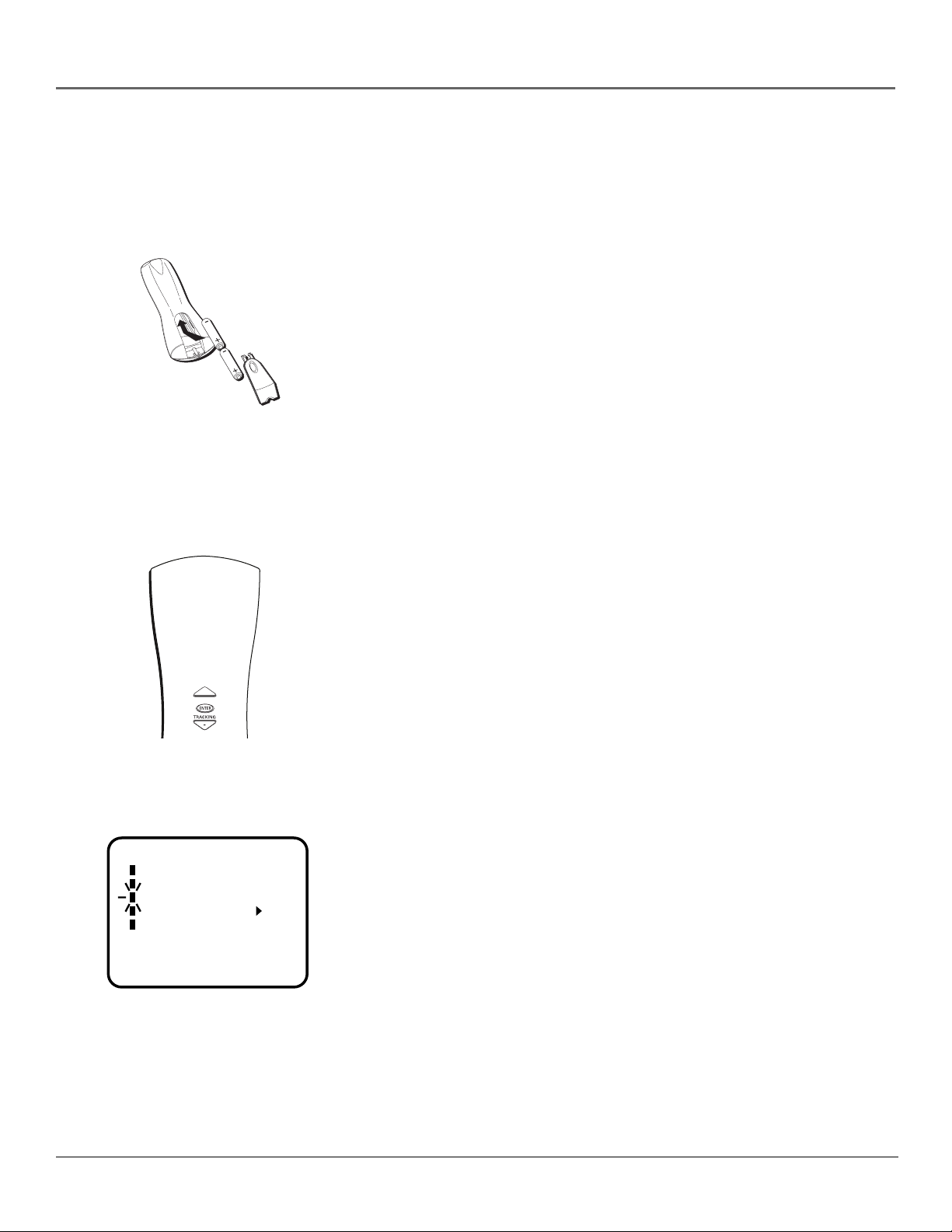
Connections & Setup
-
C
G
Plug in the TV/VCR
Plug the end of the power cord into the wall outlet. Match the wide blade of the plug with the
wide slot in the outlet. Insert the plug completely into the outlet.
Put Batteries in the Remote
1. Remove the battery compartment cover on the remote.
2. Insert new batteries. Match the polarities (+ and -) on the batteries with the
diagram on the remote.
3. Put the battery compartment cover back on the remote.
Turn on the TV/VCR
Press POWER on front of the TV/VCR or press ON•OFF on the remote. The
POWER indicator on the front of the TV/VCR will light when the TV/VCR is on.
KIN
Use the arrow buttons and the
ENTER button to move through
the menu system.
M E N U
TIMER REC SET
TV SET-UP
CH SET-UP
AUTO REPEAT ON OFF
SYSTEM SET-UP
〈
+/–/ENTER/MENU
〉
Set the Language (Escoja un idioma/Choisissez une
langue)
Your TV automatically displays the Language Menu when you press MENU for
the first time. Follow these steps to change the language:
1. Press the up or down arrow button to choose between English, Spanish and
French, then press ENTER to select the language.
2. Press MENU twice to return to normal TV viewing.
TV/VCR Setup
To complete the TV/VCR setup press MENU to display the MENU. The SYSTEM
SET-UP menu appears for you to set the clock. Once you have set the clock,
there are several other steps you must complete in order to customize your
TV/VCR, such as setting channels and signal type. Complete the following steps
to setup your TV/VCR correctly.
10 Chapter 1
Page 13
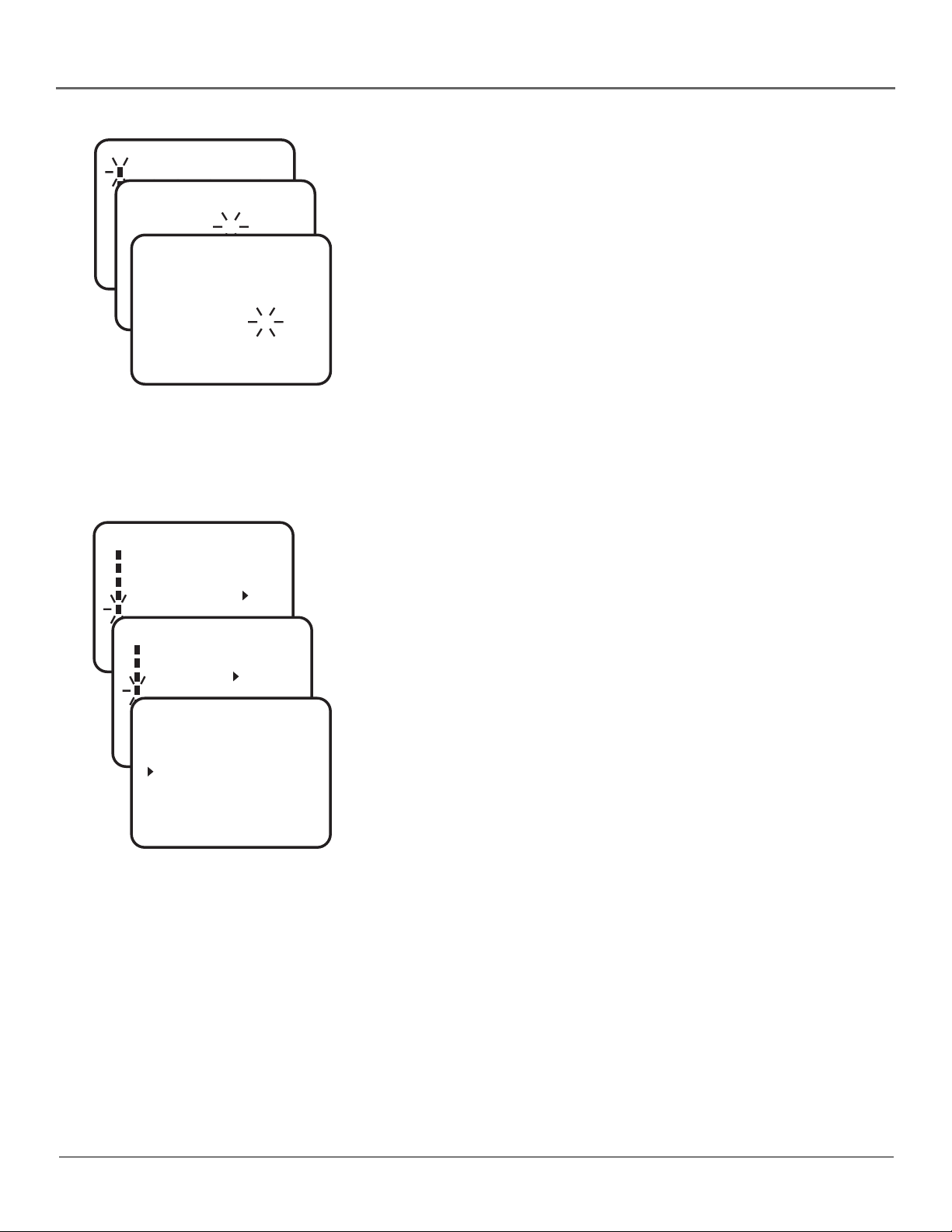
Connections & Setup
SYSTEM SET-UP
CLOCK SET
LANGUAGE/IDIOMA/LANGUE
CLOCK SET
AUTO CLOCK ON OFF
STANDARD TIME
DAYLIGHT SAVING TIME
MONTH
DAY
CLOCK SET
YEAR
〈
+/–/ENTER/MENU
TIME
〈
+/–/ENTER/CANCEL/MENU
〈
+/–/ENTER/CANCEL/MENU
M E N U
TIMER REC SET
TV SET-UP
CH SET-UP
AUTO REPEAT ON OFF
SYSTEM SET-UP
SYSTEM SET-UP
〈
+/–/ENTER/MENU
CLOCK SET
LANGUAGE/IDIOMA/LANGUE
AUTO CLOCK ON OFF
STANDARD TIME
DAYLIGHT SAVING TIME
STANDARD TIME
MONTH
DAY
YEAR
TIME
3
1 (WED)
2001
〉
12 : 00 AM
3
26 (MON)
2001
8 : 30 AM
〉
Setting the Clock
The first step of the TV/VCR setup is setting the clock. You must set the clock in
order to program a timer recording. To set the clock:
1. If the SYSTEM SET-UP menu is not displayed, press MENU.
2. Press ENTER (CLOCK SET appears).
3. Press the up or down arrow to set the month, then press ENTER to select
〉
〉
the next setting.
4. To set the day, year and time repeat step 3. (The AM/PM setting will change
as you set the hour).
5. Make sure all the information has been set correctly. If you made a mistake,
press CANCEL until the item you want to correct is selected. Then press the
up or down arrow to correct the setting.
6. Press MENU until the SYSTEM SET-UP menu disappears.
After the time has been set, you might have to set your Time Zone and Daylight
Savings Time.
Setting the Time Zone
1. Press the MENU on the remote (the MENU appears).
2. Press the down arrow button to select SYSTEM SET-UP, then press ENTER
(SYSTEM SET-UP appears).
3. Press the down arrow button to select STANDARD TIME, then press ENTER
(STANDARD TIME appears).
4. Press the up or down arrow button to select your time zone. Press ENTER
when you have selected the time zone.
5. Press the MENU button until the MENU screen disappears.
〈
+/–/ENTER/MENU
ATLANTIC
CENTRAL
PACIFIC
HAWAII
AUTO
〈
+/–/ENTER/MENU
〉
EASTERN
MOUNTAIN
ALASKA
〉
Once you have set your time zone you might need to set the Daylight Saving
Time.
Chapter 1 11
Page 14
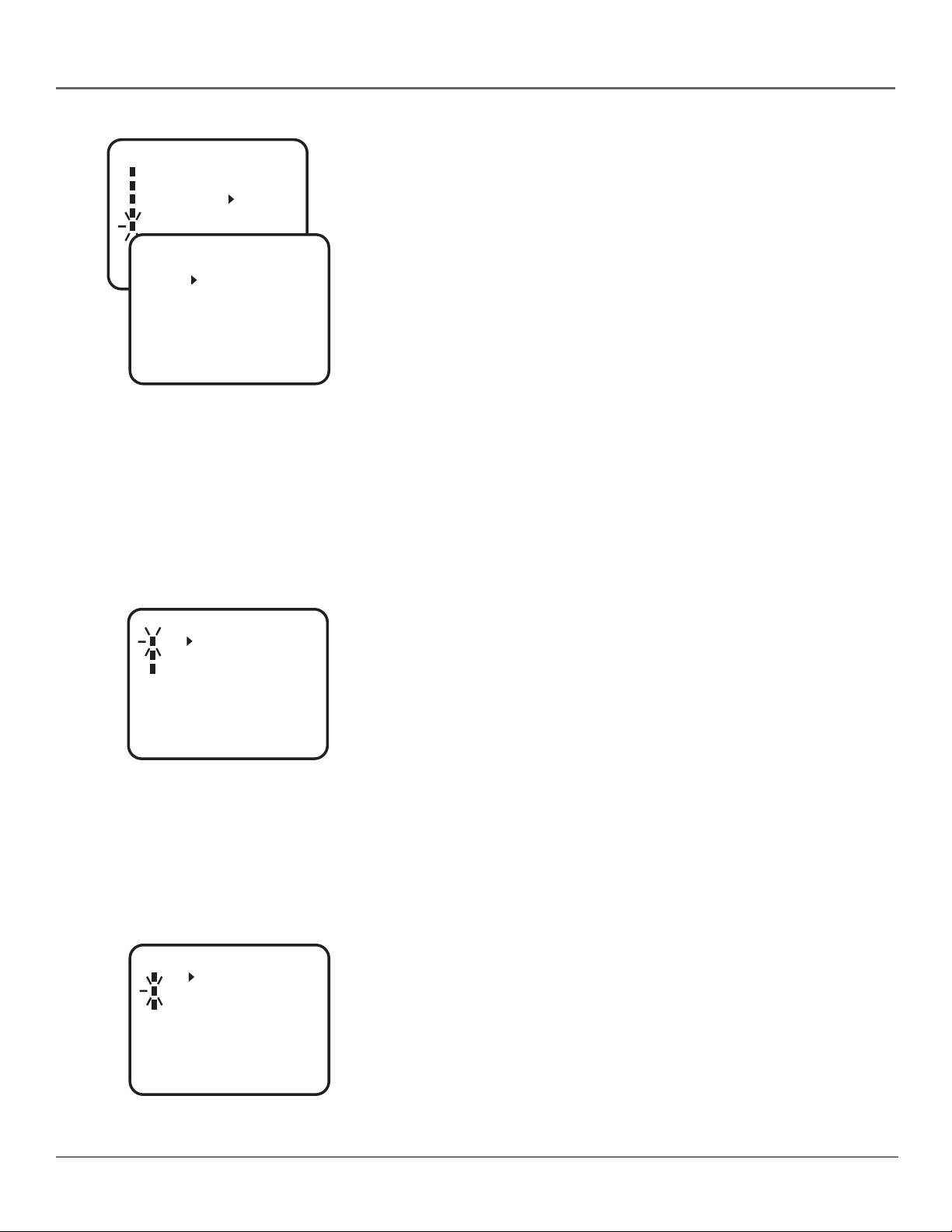
Connections & Setup
SYSTEM SET-UP
CLOCK SET
LANGUAGE/IDIOMA/LANGUE
AUTO CLOCK ON OFF
STANDARD TIME
DAYLIGHT SAVING TIME
DAYLIGHT SAVING TIME
〈
+/–/ENTER/MENU
〈
+/–/ENTER/MENU
〉
ON
OFF
AUTO
〉
Setting Daylight Saving Time
The Daylight Saving Time is set to the AUTO position by default. If you want to
set the time manually you need to set it “ON” on the first Sunday in April, and
set it “OFF” on the last Sunday in October.
Note: If your area does not have Daylight Saving Time, you need to set
the position to OFF.
1. Press the MENU on the remote (the MENU appears).
2. Select SYSTEM SET-UP, then press ENTER.
3. Select DAYLIGHT SAVING TIME, then press ENTER.
4. Press the up or down arrow button to either turn ON or OFF Daylight
Saving Time.
5. Press the MENU button until the MENU screen disappears.
Setting Up Your Channels
The TV/VCR is set to receive TV cable channels. If you want the TV/VCR to
receive UHF/VHF channels, follow the directions below.
1. Press MENU on the remote (the MENU appears).
2. Press the up or down arrow button to select CH SET-UP, then press ENTER
to display the screen.
CH SET-UP
TV CATV
AUTO CH MEMORY
ADD/DELETE
〈
+/–/ENTER/MENU
CH SET-UP
TV CATV
AUTO CH MEMORY
ADD/DELETE
〉
3. Press ENTER to select TV mode.
4. Press MENU until the MENU screen disappears.
Complete Auto Channel Memory
The Auto Channel Memory allows the TV/VCR to search for all channels
viewable through your antenna or cable TV system. This is sometimes called
“auto programming.”
1. Press MENU on the remote (the MENU appears).
2. Press the down arrow button to select CH SET-UP, then press ENTER.
3. Press the down arrow button to select AUTO CH MEMORY, then press
ENTER. The TV searches for all available channels and will place them into
your TV’s memory.
4. Press MENU until the MENU screen disappears.
〈
+/–/ENTER/MENU
〉
12 Chapter 1
Page 15

Connections & Setup
Adding or Removing Channels
You might want to add or remove channels if some of them are not active, have
weak signals, or you don’t want them in your channel memory. A channel that
has been removed can still be selected by pressing the remote control’s number
buttons.
1. Press MENU on the remote (the MENU appears).
2. Press the down arrow button to select CH SET-UP, then press ENTER.
3. Press the down arrow button to select ADD/DELETE, then press ENTER.
4. Use the number buttons to enter the channel you want to add or delete.
CH 003ADD
Press ENTER to add or delete the channel. The screen shows whether the
TV adds or deletes the channel.
5. Press MENU until the MENU screen disappears.
〈
0–9/+/–/ENTER/MENU
〉
Chapter 1 13
Page 16

Connections & Setup
-
O
CT
S
D
C
ON
C
SKIP
-SEARCH
E
P
K
CALLPROGRAMAU
SL
OW
CANCEL
U
3
45
6
78
9
0
UT
TV/
VC
D
USE
ST
V
V
O
L
VCR Basics
Now that you’ve finished the initial setup, you can watch TV. You can also begin using your
VCR. In order to begin, you must first understand some basic concepts.
SPEED
TRACKING
+/- buttons
Playback
buttons
PEE
MUT
SLEE
MEN
INP
RECOR
N
OFFEJE
H
CH
-SEARCH
GO BAC
VC
Playing a Tape
APTI
EJECT
Insert a tape in the TV/VCR.
The tape automatically begins playback (if the safety tab on the tape is
removed).
• Press FORWARD or REVERSE on the remote (FWD or REW on the front
panel) to position the tape.
• Press PLAY (if necessary) to begin tape play.
• Press PAUSE for stop action.
• Press TRACKING up or down (TRACKING + or - on the remote control)
to remove any streaks from the picture, if necessary.
• Press STOP to stop playing the tape.
• Press EJECT to eject the tape.
Automatic Rewind
The TV/VCR automatically rewinds the tape when it reaches the end of the tape
during playback and the TV/VCR will eject the tape.
Basic Recording
1. Set the tape speed by pressing the SPEED button on the remote. See
Chapter 2 for more details on tape speed.
2. Press the RECORD button to begin recording.
3. Press STOP when you want to stop recording.
If you want to pause the recording for a short time (such as during a
commercial), press PAUSE instead of STOP.
Checking the Safety Tab
To record, you must insert a tape into the TV/VCR that has its safety tab in
Safety tab
14 Chapter 1
place. You can’t record on a tape with the safety tab removed. If the safety tab is
removed and you want to record on it, simply cover the hole with adhesive
tape.
Page 17

Connections & Setup
CT
S
D
C
ON
C
SKIP
-SEARCH
E
P
K
CALLPROGRAM
U
SL
CANCEL
U
3
6
78
9
0
UT
TV/
VC
D
ST
V
V
O
L
L.E.D.
The Buttons on the Remote Control
0-9 (Number buttons) Enter channel numbers and your V-CHIP password
directly through the remote control.
N
PEE
OFFEJE
APTI
If you are receiving UHF/VHF channels, select a channel by pressing two
number buttons. For example, to select channel 2, press 0, then 2.
If you are receiving cable channels, select channels 1-12 by pressing three
MUT
-SEARCH
H
number buttons. For example, to select channel 9 press 0, then 0 and then 9. To
select channels 13-99, press the two number buttons in order. To select channels
100-125, press the three number buttons in order.
Arrow + and - buttons (up and down) Press the arrow buttons to move
through the on-screen menu system.
SLEE
CH
GO BAC
AUTO TRACK Allows automatic reduction of streaks which might appear
during regular or slow-motion playback.
A
CALL Displays TV/VCR’s current status. Displays the time counter when a tape
is inserted. Press again to remove call.
CANCEL Clears settings in menu screens that require you to enter information
MEN
(for example, entering information for a timer recording).
CAPTION Switches between Caption, Text and TV modes for ClosedCaptioned programs.
INP
RECOR
CH (up and down) buttons Scan up or down through stored channels. Press
VC
once to change the channel up or down; press and hold to continue changing
channels.
EJECT Ejects a tape.
ENTER When a menu is on the screen, press ENTER to select the item that
is highlighted.
FORWARD Fast forwards the tape when the TV/VCR is stopped. Also searches
the picture in forward motion during playback.
GO BACK Switches between the last two channels selected.
INPUT Switches the program for viewing between the VCR and external input
sources.
L.E.D. (light-emitting diode) The little light on the remote that lights when you
press a valid button on the remote.
MENU Displays the TV/VCR’s MENU.
MUTE Lowers the TV/VCR volume to its minimum level. Press again to restore
volume.
ON•OFF Turns the TV/VCR on and off.
PAUSE Pauses the tape during playback. Also pauses the tape during
recording to prevent recording of unwanted scenes.
Chapter 1 15
Page 18

Connections & Setup
CT
S
D
C
C
SKIP
-SEARCH
E
P
K
CALLPROGRAM
U
SL
CANCEL
U
3
6
78
9
0
UT
TV/
VC
D
ST
V
V
O
L
PLAY Plays a tape.
A
PEE
MUT
SLEE
MEN
INP
RECOR
N
OFFEJE
H
CH
APTION
-SEARCH
GO BAC
VC
PROGRAM Press to confirm the programmed timer and ON/OFF timer.
RECORD Starts TV/VCR recording.
RESET Resets video functions to factory settings. Also used to reset the time
counter.
REVERSE Rewinds the tape when the TV/VCR is stopped. Also searches the
picture in reverse during playback.
SKIP/SEARCH During playback, press to advance from 30 seconds up to 3
minutes.
SLEEP Sets TV/VCR to automatically turn off. Each time you press SLEEP, the
clock will count down 10 minutes, starting at 120 minutes. Continue to press
SLEEP until you reach 0 to cancel.
SLOW Press in playback mode to play tape in slow motion.
SOUND Switches sound between mono and stereo, and SAP when receiving
broadcasts in stereo or SAP.
SPEED (Tape Speed) Selects a recording speed (SLP or SP).
STOP Stops functions such as record, play, rewind, fast forward, and pause.
TIMER Used to set TV/VCR to start recording at a preset time.
TRACKING + and - (up and down) Allows the manual reduction of streaks
which may appear on the picture during regular or slow-motion playback.
Reduces picture “jitter” during stop-action (paused) playback.
TV/VCR Switches between TV mode and VCR mode.
VOL (up and down) buttons Decrease or increase the TV/VCR volume.
16 Chapter 1
Page 19

Chapter 2
Using the TV/VCR’s
Features
Chapter Overview:
• V-Chip
• Recording Features
• Picture Search Options
• Tracking
• Time Counter
• Channel Banner
• Sleep Timer
• Using Closed Captioning
Changing Entertainment. Again.
Graphics contained within this publication are for representation only.
17
Page 20

Using the TV/VCR’s Features
M E N U
TIMER REC SET
TV SET-UP
CH SET-UP
TV SET-UP
AUTO REPEAT ON OFF
SYSTEM SET-UP
V-CHIP SET
ON/OFF TIMER
V-CHIP SET
PICTURE
〈
+/–/ENTER/MENU
AUDIO
V-CHIP : OFF
SAP ON OFF
TV RATING : OFF
MOVIE RATING : OFF
CHANGE PASSWORD
〈
+/–/ENTER/MENU
〈
+/–/ENTER/MENU
〉
〉
〉
V-Chip
The V-CHIP SET menu allows you to program your TV/VCR so that children
cannot see certain programs. The first three choices in the V-CHIP SET menu
involve software inside your TV/VCR (referred to as V-Chip) which allows you
to turn on V-Chip, block TV programs and movies based on violence, sex, or
other content you may believe children should not view. In other words, it lets
you program your TV/VCR so it won’t display certain programs.
Once you block programs, you or other adults can unblock programs by
entering a password.
By default, the software inside your TV is turned “off,” so if you don’t want to
use this feature, you can just ignore it.
How V-Chip Works
When turned “on,” the V-Chip software reads a code that most broadcasters
send with programs. That code tells the software the program’s age-based rating
(TV-MA, TV-14, etc.) and content themes [Violence (V), Adult Language (L),
etc.]. If you have blocked the rating and/or content themes that the program
contains, the screen will be blue when you tune to that particular channel.
Broadcasters are not required to provide content themes, so programs received
with no content themes will only be blocked if you block their age-based rating.
You can also block out programs that have been given a rating of “Not Rated,”
and programs that are considered “unrated” because no code has been sent by
the broadcaster. The TV age-based ratings and content themes you can block
are listed in the table on the next page.
M E N U
TIMER REC SET
TV SET-UP
CH SET-UP
TV SET-UP
AUTO REPEAT ON OFF
SYSTEM SET-UP
V-CHIP SET
ON/OFF TIMER
V-CHIP SET
PICTURE
〈
+/–/ENTER/MENU
AUDIO
SAP ON OFF
NEW
PASSWORD:
〈
+/–/ENTER/MENU
〈
0–9/ENTER/CANCEL/MENU
〉
〉
Setting the Password
The first step of the V-Chip setup is to set a password.
1. Press MENU on the remote (the MENU appears).
2. Select TV SET-UP, then press ENTER
3. Select V-CHIP SET, then press ENTER.
4. Enter a password using the number buttons on your remote control, then
press ENTER. When you enter the numbers, “ ” appears on the screen.
5. Once you’ve entered a password, enter the same password again for
confirmation. If you have entered the password correctly, the V-CHIP SET
〉
menu appears.
18 Chapter 2
Page 21

Using the TV/VCR’s Features
Age-Based
Rating
TV-MA
TV-14
TV-PG
TV-G
TV-Y7
TV-Y
Description and Content Themes for Age-Based Ratings
Mature Audience Only. Specifically designed to be viewed by adults and may be unsuitable for children
under 17. It contains one or more of the following content themes: crude indecent language (L), explicit
sexual activity (S), or graphic violence (V).
Parents Strongly Cautioned. Contains some material that many parents would find unsuitable for children
under 14. Parents are strongly urged to exercise greater care in monitoring this program and are cautioned
against letting children under the age of 14 watch unattended. This program contains one or more of the
following content themes: intensely suggestive dialogue (D), strong coarse language (L), intense sexual
situations (S), or intense violence (V).
Parental Guidance Suggested. Contains material that parents may find unsuitable for younger children. Many
parents may want to watch it with their younger children. The program contains one or more of the following
content themes: some suggestive dialogue (D), infrequent coarse language (L), some sexual situations (S), or
moderate violence (V).
General Audience. Most parents would find this program suitable for all ages. It contains
little or no sexual dialogue (D) or situations (S), no strong language (L), and little
or no violence (V).
Directed to Children 7 years and older. Designed for children ages 7 and above. It may be more
appropriate for children who have acquired the developmental skills needed to distinguish between makebelieve and reality. Themes and elements in this program may include mild fantasy violence (FV) or comedic
violence, or may frighten children under the age of 7.
All Children. Themes and elements in this program are designed for a young audience, including children
from ages 2-6. It is not expected to frighten younger children.
M E N U
TIMER REC SET
TV SET-UP
CH SET-UP
TV SET-UP
AUTO REPEAT ON OFF
V-CHIP SET
SYSTEM SET-UP
ON/OFF TIMER
PICTURE
V-CHIP SET
AUDIO
〈
V-CHIP : OFF
+/–/ENTER/MENU
SAP ON OFF
TV RATING : OFF
MOVIE RATING : OFF
CHANGE PASSWORD
〈
+/–/ENTER/MENU
〈
+/–/ENTER/MENU
〉
〉
〉
V-Chip TV Rating
The V-Chip Rating lets you decide which TV programs can and cannot be
viewed.
To set TV programming limits:
1. Press MENU on the remote (the MENU appears).
2. Select TV SET-UP, then press ENTER
3. Select V-CHIP SET, then press ENTER.
4. Enter your password using the number buttons on your remote control,
then press ENTER (the V-CHIP SET menu appears).
5. Select TV RATING, then press ENTER.
6. Press the up or down arrow button to display the lowest rating you don’t
want the child to watch. For example, if you would want your child to
watch TV-G and lower, select TV-PG.
7. Press ENTER to confirm the rating you have chosen.
8. Press the MENU button until the MENU screen disappears.
Note: If you are viewing a TV-PG program and you have blocked the
TV-PG Rating, the screen turns blue.
Chapter 2 19
Page 22

Using the TV/VCR’s Features
Content Themes
D Sexually explicit dialogue
L Adult language
S Sexual situations
V Violence
FV Fantasy Violence
TV-Y All Children
Blocking Specific Content Themes
You can block programs based on their content. (Content is represented by the
D, L, S, V, FV and TV-Y on your screen. See the beginning of this section for
details.) When you block a content theme for a particular rating, you
automatically block that content theme for higher rated programs as well.
For example, if you do not want your child to watch programs that have adult
language (L) rated TV-PG or higher, then you could block out all programming
TV-PG and above containing adult language.
To block program content:
1. Determine the lowest level of content you don’t want the child to watch.
2. Press MENU on the remote (the MENU appears).
3. Select TV SET-UP, then press ENTER.
4. Select V-CHIP SET, then press ENTER.
5. Enter your password, then press ENTER (the V-CHIP SET menu appears).
6. Select TV RATING. If you have selected a rating limit that contains content
you can block, the screen displays Call to Set Contents.
7. Press CALL on the remote (the RATING SET screen appears).
8. Press the down arrow to select the content you want to block. Press ENTER
to turn ON the content.
M E N U
TIMER REC SET
TV SET-UP
CH SET-UP
TV SET-UP
AUTO REPEAT ON OFF
V-CHIP SET
SYSTEM SET-UP
ON/OFF TIMER
PICTURE
V-CHIP SET
AUDIO
〈
+/–/ENTER/MENU
V-CHIP : OFF
SAP ON OFF
TV RATING : TV–PG
MOVIE RATING : PG–13
CHANGE PASSWORD
〈
+/–/ENTER/MENU
〈
+/–/ENTER/MENU
〉
〉
〉
9. Press the MENU button until the MENU screen disappears.
Notes: Broadcasters are not required to provide content themes or agebased ratings. Programs received with no content themes will only be
blocked if you block their age-based rating.
You must remember to turn on V-CHIP for rating limits to take effect.
V-Chip Movie Rating
You set movie rating limits by blocking movies rated above a specified level.
To access the MOVIE RATING menu:
1. Press MENU on the remote (the MENU appears).
2. Select TV SET-UP, then press ENTER.
3. Select V-CHIP SET, then press ENTER.
4. Enter your password, then press ENTER (the V-CHIP SET menu appears).
5. Select MOVIE RATING, then press ENTER.
6. Press the up or down arrow button to display the lowest rating you don’t
want the child to watch. (In the example, you would want to select PG-13
since the highest rating you want the child to watch is PG).
7. Press ENTER to confirm the rating you have chosen.
8. Press the MENU button until the MENU screen disappears.
20 Chapter 2
Page 23

Using the TV/VCR’s Features
M E N U
TIMER REC SET
TV SET-UP
CH SET-UP
TV SET-UP
AUTO REPEAT ON OFF
V-CHIP SET
SYSTEM SET-UP
ON/OFF TIMER
PICTURE
V-CHIP SET
AUDIO
〈
+/–/ENTER/MENU
M E N U
TIMER REC SET
TV SET-UP
CH SET-UP
AUTO REPEAT ON OFF
SYSTEM SET-UP
〈
+/–/ENTER/MENU
〈
V-CHIP : ON
SAP ON OFF
TV RATING : TV–PG
MOVIE RATING : PG–13
CHANGE PASSWORD
〈
+/–/ENTER/MENU
〈
+/–/ENTER/MENU
TV SET-UP
V-CHIP SET
ON/OFF TIMER
PICTURE
AUDIO
V-CHIP SET
SAP ON OFF
V-CHIP : ON
TV RATING : TV–PG
MOVIE RATING : PG–13
+/–/ENTER/MENU
CHANGE PASSWORD
V-CHIP SET
V-CHIP : ON
+
〈
/–/ENTER/MENU
TV RATING : TV–PG
MOVIE RATING : PG–13
CHANGE PASSWORD
NEW
PASSWORD: – – – –
〈
0–9/ENTER/CANCEL/MENU
〉
〉
〉
〉
〉
Turning On V-Chip Ratings
Once you have selected the TV rating and movie rating you want to block, you
must turn the V-CHIP on to set the ratings.
To turn on the V-CHIP:
1. Press MENU on the remote (the MENU appears).
2. Select TV SET-UP, then press ENTER.
3. Select V-CHIP SET, then press ENTER.
4. Enter your password, then press ENTER (the V-CHIP SET menu appears).
〉
5. Select V-CHIP, then press ENTER (ON appears next to V-CHIP) .
6. Press the MENU button until the MENU screen disappears.
Changing the Password
If you want to change the password after it has been set:
1. Press MENU on the remote (the MENU appears).
2. Select TV SET-UP, then press ENTER.
3. Select V-CHIP SET, then press ENTER.
4. Enter your original password using the number buttons on your remote
control, then press ENTER.
5. Select CHANGE PASSWORD, then press ENTER.
6. Enter a new password using the number buttons on your remote control,
then press ENTER.
7. Once you’ve entered a password, enter the same password again for
confirmation.
8. Press the MENU button until the MENU screen disappears.
〉
Chapter 2 21
Page 24

Using the TV/VCR’s Features
Recording Features
The VCR provides several different ways to record programs from the TV. The following pages
explain how to use the types of recording feature.
Recording Speeds
Press SPEED to select a recording speed.
• SP (Standard Play) gives the best quality recording; consequently, fewer
programs can be recorded on the tape. Most pre-recorded, rental tapes are
recorded in SP.
Cassette
T-120
T-160
Tape Speed Indicator
Recording Time
SP
2 hours
2 hrs 40 min
SLP
6 hours
8 hours
SP
• SLP (Super Long Play) gives three times the recording time of tapes
recorded in SP. Special effects such as pause, slow motion, picture search,
and frame advance work in this speed.
Recording Pause
This feature allows you to prevent recording short passages of unwanted material.
Press PAUSE during recording to temporarily stop and start recording. While the tape is paused,
the RECORD indicator on the front panel will flash. The TV/VCR will automatically switch from
pause to stop after a few minutes to prevent tape wear.
Types of Recording
Your TV/VCR provides four ways to record programs:
• Recording allows you to press one button to record a program.
• One-Touch Recording (OTR) allows recording to start while a program is being
watched. This feature automatically stops recording after a designated period of time.
• Timer Recording program the VCR for a daily, weekly, or one time recording which will
automatically start and stop at the times you set.
• Copying and Editing Tapes allows you to record from another VCR or camcorder.
22 Chapter 2
Page 25

Using the TV/VCR’s Features
One-Touch Recording (OTR)
Use OTR to quickly record the remaining portion of a program being watched. OTR is a great
way to capture the end of a sporting event that has run into overtime or a live broadcast that
runs long.
OTR works in 30-minute increments. You can capture the last 30, 60, 90, etc. minutes of
programming (depending on the length of your tape, up to five hours).
OTR 0 : 30
CH 012
Each time you press RECORD, the
recording time increases 30 minutes.
M E N U
TIMER REC SET
TV SET-UP
----- -
CH SET-UP
----- --- -
AUTO REPEAT ON OFF
-----
SYSTEM SET-UP
----- --- -
----- --- -
〈
+/–/ENTER/MENU
----- --- -
----- --- -
----- ---
〈
+/–/ENTER/CANCEL/MENU
:
-- --- --:--
-
:
-- -:--
:
-- -:--
-
TIMER REC SET
-
:
-- -:--
-
:
-- -:--
DATE
-
:
-- -:--
START
-
:
-- -:--
END
-
:
-- -:--
CH
SPEED
〈
+/–/ENTER/CANCEL/MENU
--- -
〉
23 (SUN)
8 : 30 AM
-- : -012
SP
-
〉
To Activate OTR:
1. Insert a tape with the safety tab in place into the TV/VCR. The TV/VCR will
turn on.
2. Press the SPEED button on the remote control to select the desired tape
speed.
3. Press the number buttons to enter the channel to be recorded.
4. Repeatedly press the RECORD button to begin recording and to set the
duration.
• Each press of RECORD adds 30 minutes of recording time.
• To stop capturing OTR, press the STOP button.
• The RECORD indicator will light during OTR.
Timer Recording
Timer recording allows you to program the TV/VCR to record up to eight
different programs. This is useful if you plan on being away from home for a
long period of time. Before setting the timer, make sure that the clock is set
correctly.
To set a timer recording:
1. Insert a tape with the safety tab in place into the TV/VCR. The TV/VCR will
turn on.
2. Press MENU to display the MENU.
〉
3. Select TIMER REC SET, then press ENTER
4. Press the up or down arrow button to select the first program entry, then
press ENTER (the TIMER REC SET menu appears).
5. Press the up or down arrow button to enter the correct date. Press ENTER
to select the date.
6. Repeat step 5 to enter the information for each line.
The information you need to set includes the channel number (as well as
L1, rear AUDIO/VIDEO jacks, or L2, front AUDIO/VIDEO jacks, if recording
from the input jacks), start and end times (including AM or PM), and the
tape speed.
(Steps continued on next page)
Chapter 2 23
Page 26

Using the TV/VCR’s Features
7. Review the information to make sure it is correct, and then press ENTER to save. If you
have made a mistake press CANCEL until the item you want to change is selected, then use
the up or down arrow button to enter the correct information.
8. Repeat steps 4-7 for additional programs.
9. Press the TIMER button (the T REC indicator on the TV/VCR’s front panel lights). To cancel
timer recording press the TIMER button again (the T REC indicator goes out).
Note: The VCR cannot be used while the T REC indicator is lit. If you want to use the
VCR, press the TIMER button to deactivate.
Copying and Editing Tapes
Use another VCR or camcorder as the playback VCR and the TV/VCR as the recording VCR.
Note: The unauthorized recording of television programs and other materials may
infringe upon the rights of others.
1. Insert a tape with the safety tab in place into the TV/VCR. The TV/VCR will turn on.
2. Press the INPUT button to tune the TV/VCR to the AUDIO/VIDEO input jacks on the back
of the TV/VCR. LINE 1 appears on-screen. Press the INPUT button again to tune the TV/
VCR to the AUDIO/VIDEO input jacks on the front of the TV/VCR. LINE 2 appears
on-screen.
3. Insert the tape you want to copy into the playback VCR or camcorder.
4. Start the playback VCR or camcorder playing. If the tape was not recorded on the playback
VCR, streaks may appear and you may need to adjust the tracking. When you reach the
place you want to begin copying, place the playback VCR or camcorder in play pause.
5. Press RECORD and PLAY simultaneously on the TV/VCR, then press PAUSE.
6. Press PAUSE on both the VCR or camcorder and the TV/VCR’s remote at the same time to
begin copying the tape.
7. Edit segments that you don’t want to copy by pressing PAUSE on the TV/VCR’s remote to
pause the tape. Then, locate the next segment you want to copy on the playback VCR or
camcorder by using FORWARD, REVERSE, or PLAY. Press PAUSE on the playback VCR or
camcorder. Press PAUSE at the same time on both the VCR or camcorder and the TV/VCR’s
remote to resume copying.
8. Press STOP on both the VCR or camcorder and the TV/VCR’s remote when you’re finished.
24 Chapter 2
Page 27

Using the TV/VCR’s Features
Picture Search Options
The most basic way to search during playback is using the FORWARD or REVERSE buttons. This
section contains several other options available for searching a tape.
Tape
Speed
SP
LP
SLP
Speed Search Times
Press Once3XPress Twice
5X
7X
9X
9X
15X
Speed Search
Speed search allows you to advance or reverse the tape at an increased speed
by pressing the FORWARD or REVERSE button twice. See the speed search
times for each tape speed. Press PLAY to return to normal viewing speed.
Skip Search
Each time you press SKIP-SEARCH during playback the tape advances 30 seconds. You can
press the button up to six times consecutively to move 180 seconds (3 minutes) ahead.
Tracking
Your TV/VCR has automatic tracking which removes streaks and “noise” from the picture.
Automatic tracking is activated when you insert a tape or turn on the VCR. Occasionally you
may need to manually adjust tracking, especially if the tape was recorded on a different VCR.
Use the TRACKING
pausing a tape to reduce the noise of the stilled picture.
When manually adjusting the picture, automatic tracking is turned off. To turn automatic
tracking back on press the AUTO TRACK button.
+/–
buttons to remove streaks and noise. You can also use tracking when
Tracking has no effect when recording– only during playback.
Chapter 2 25
Page 28

Using the TV/VCR’s Features
Time Counter
8:40AM THU
CH 012
The time counter shows the actual time used in recording or playing back a
tape. The time counter helps locate the beginning or end of recorded events. It
resets to 00:00:00 whenever a tape is ejected from the TV/VCR.
00:30:00
Hours
Minutes
8:47AM MON
STEREO SAP
00:04:38 SP
SP
Seconds
CH 012
For example, if you record a 30-minute program at the beginning of a tape,
rewind it, and then want to go to the end of the first program to start another
recording:
1. Press the CALL button to display the time counter.
2. Press the RESET button to reset the time counter to 00:00:00.
3. Press FORWARD to advance a tape until the time counter reads 00:30:00.
4. Press STOP. This is the approximate end of a 30-minute program (you may
want to press PLAY to verify). When the tape is cued correctly, you can
begin recording.
5. Press the CALL button to remove the time counter from the screen and
return to the normal display mode.
Channel Banner
There are several indicators that might appear when you press the CALL button.
This display is called the Channel Banner. The following list describes the items
on the Channel Banner screen (left to right and top to bottom).
Displayed when a tape is playing. This symbol changes
depending what playback mode you are in. (See Playback
Mode symbols on next page).
8:47 AM Displays the current time.
MON Displays the current day.
CH 012 Displays the current channel or input channel.
STEREO Stereo is displayed when the current channel is broadcasting
in Stereo.
SAP Displayed when the current channel is broadcasting SAP
(Second Audio Program) information.
Displayed when Auto Repeat has been set.
Displayed when a cassette is loaded in the VCR.
00:04:38 Displays the amount of time the tape has played.
SP Displays the tape speed.
26 Chapter 2
Page 29

Using the TV/VCR’s Features
Playback Mode
Symbols
Explanation
Tape is rewinding.
Tape is advancing.
Tape is ejecting.
TV/VCR is recording.
Tape is paused.
Tape is stopped.
Sleep Timer
The sleep timer allows you to set an amount of time you want to give before the TV/VCR shuts
itself off. Each press of the SLEEP button will count down 10 minutes on the clock, starting at
120 minutes. After the sleep timer is set, the screen will display the time every ten minutes to
remind you the sleep timer is operating. To display the sleep timer momentarily, press SLEEP
and the remaining time will be shown. To cancel the sleep timer, press SLEEP repeatedly until
the display turns to 0.
Using Closed Captioning
Many programs are encoded with closed-captioning information, which lets you display the
audio portion of a program as text on the TV screen.
Closed captioning is not available on all channels at all times. Only specific programs encoded
with closed-captioning information are applicable. Check your TV/VCR program listings for CC
(closed caption) broadcasts.
To use closed captioning, press the CAPTION button on the remote. Press once to view Caption
Channel 1, twice to view Caption Channel 2, and again to view Full Screen Text.
Caption Channel 1 Displays the full translation of the primary language in your area.
Caption Channel 2 May be used as a second source for secondary languages.
Text Display on-screen box containing the text of general information not necessarily
related to the program being watched.
Note: The Text modes cover nearly half of the picture on-screen to display the closedcaptioned text.
Chapter 2 27
Page 30

(This page intentionally left blank)
Page 31

Chapter 3
Using the TV/VCR’s
Menu System
Chapter Overview:
• How to Use the TV/VCR’s Menu System
• Setting the On/Off Timer
• Picture Menu
• Audio Menu
• Setting Second Audio Program
• System Set-up Menu
• Additional Features in the Menu
Changing Entertainment. Again.
Graphics contained within this publication are for representation only.
29
Page 32

Using the TV/VCR’s Menu System
How to Use Your TV/VCR’s Menu System
You use the buttons on the remote to access the menu system and make changes to the
settings.
The following pages explain how to use the different types of menus to adjust the features of
your TV/VCR.
M E N U
TIMER REC SET
TV SET-UP
CH SET-UP
AUTO REPEAT ON OFF
SYSTEM SET-UP
〈
+/–/ENTER/MENU
M E N U
TIMER REC SET
TV SET-UP
CH SET-UP
TV SET-UP
AUTO REPEAT ON OFF
SYSTEM SET-UP
V-CHIP SET
ON/OFF TIMER
PICTURE
〈
+/–/ENTER/MENU
ON/OFF TIMER
AUDIO
ON TIMER
SAP ON OFF
12:00AM CH001
SUN-SAT CANCEL
〈
+/–/ENTER/MENU
ON/OFF TIMER
OFF TIMER
ON TIMER
12:00AM CANCEL
7:00AM CH012
〈
+/–/ENTER/CANCEL/MENU
MON-FRI SET
OFF TIMER
12:00AM CANCEL
〈
+/–/ENTER/CANCEL/MENU
〉
〉
〉
Menus
The first menu is called the MENU. Press MENU on the remote to bring up the
MENU.
Menus take you to another menu or a control panel. To select a choice in a
menu:
• Press the up or down arrow button to select a menu. Press the ENTER
button to activate the selection.
Exiting a menu
To exit a menu:
• Press MENU on the remote until the MENU screen disappears.
Setting the On/Off Timer
The ON/OFF TIMER menu lets you set a timer to automatically turn the TV/VCR
on and off automatically.
Note: When you set the ON TIMER you must set the OFF TIMER as well or
the TV/VCR will automatically turn off approximately one hour later
after the TV/VCR has turned on.
To set the ON TIMER:
1. Press MENU to display the MENU.
2. Select TV SET-UP, then press ENTER.
〉
〉
3. Select ON/OFF TIMER, then press ENTER.
4. Select ON TIMER, then press ENTER to begin setting the timer.
5. Press the up or down arrow button to set the desired hour. Press ENTER to
select the hour (the AM/PM setting will change as well).
6. Repeat step 4 to enter the desired minute, channel and day of the week.
7. Press the up or down arrow button to select the SET mode to set the ON
TIMER, then press ENTER.
8. Press MENU until the MENU screen disappears.
30 Chapter 3
Page 33

Using the TV/VCR’s Menu System
ON/OFF TIMER
ON TIMER
7:00AM CH012
MON-FRI SET
OFF TIMER
12:00AM SET
〈
+/–/ENTER/CANCEL/MENU
M E N U
TIMER REC SET
TV SET-UP
CH SET-UP
TV SET-UP
AUTO REPEAT ON OFF
V-CHIP SET
SYSTEM SET-UP
ON/OFF TIMER
PICTURE
〈
+/–/ENTER/MENU
AUDIO
SAP ON OFF
〈
+/–/ENTER/MENU
BRIGHTNESS 0
〈
+/–/ENTER/CANCEL/MENU
〉
〉
To set the OFF TIMER:
Follow steps 1-3 of setting the ON TIMER.
1. Select OFF TIMER, then press ENTER to begin setting the timer.
2. Press the up or down arrow button to set the desired hour. Press ENTER to
select the hour (the AM/PM setting will change as well).
〉
3. Press the up or down arrow button to set the desired minute, then press
ENTER to select the minute.
4. Press the up or down arrow button to select the SET mode to set the OFF
TIMER, then press MENU until the MENU screen disappears.
Picture Menu
The PICTURE menu has five slider controls for adjusting the way the picture
looks.
Brightness Adjusts the brightness of the picture.
Contrast Adjusts the difference between the light and dark areas of the
picture.
Color Adjusts the richness of the color.
Tint Adjusts the balance between the red and green levels.
Sharpness Adjusts the sharpness of the picture.
〉
M E N U
TIMER REC SET
TV SET-UP
CH SET-UP
TV SET-UP
AUTO REPEAT ON OFF
SYSTEM SET-UP
V-CHIP SET
ON/OFF TIMER
PICTURE
〈
+/–/ENTER/MENU
AUDIO
SAP ON OFF
〈
+/–/ENTER/MENU
〉
〉
Audio Menu
The AUDIO menu has three slider controls for adjusting the sound.
Bass Press the up arrow button to make the bass sound stronger; press the
down arrow button to make the bass sound weaker.
Treble Press the up arrow button to make the treble sound stronger; press the
down arrow button to make the treble sound weaker.
Balance Press the up arrow button to make the output level of the right
speaker stronger; press the down arrow button to make the output level
of the left speaker stronger.
BASS 0
〈
+/–/ENTER/CANCEL/MENU
〉
Chapter 3 31
Page 34

Using the TV/VCR’s Menu System
M E N U
TIMER REC SET
TV SET-UP
CH SET-UP
TV SET-UP
AUTO REPEAT ON OFF
V-CHIP SET
SYSTEM SET-UP
ON/OFF TIMER
PICTURE
〈
AUDIO
+/–/ENTER/MENU
SAP ON OFF
〈
+/–/ENTER/MENU
SYSTEM SET-UP
CLOCK SET
LANGUAGE/IDIOMA/LANGUE
AUTO CLOCK ON OFF
STANDARD TIME
DAYLIGHT SAVING TIME
〈
+/–/ENTER/MENU
〉
〉
〉
Setting Second Audio Program (SAP)
Second Audio Program (SAP) plays the program’s audio in a second language, if
one is available. The word SAP appears on-screen when you tune to a program
that is broadcast with SAP information. SAP is also used to broadcast a
program’s audio with descriptions of the video for the visually impaired.
To set SAP:
1. Press MENU to display the TV/VCR MAIN MENU.
2. Select TV SET-UP, then press ENTER.
3. Press the up or down arrow button to select SAP.
4. Press ENTER to select the ON position.
Now that you have turned the SAP setting on, you can select it by pressing the
SOUND button.
System Set-up Menu
Clock Set Allows you enter the current month, day, year and time manually.
The on-screen directions guide you through the steps needed to set the clock.
Language/Idioma/Langue Displays a control panel that lets you select the
TV/VCR’s on-screen language display. See Chapter 1 to set the language.
Auto Clock Set Sets the TV/VCR’s time automatically.
M E N U
TIMER REC SET
TV SET-UP
CH SET-UP
AUTO REPEAT ON OFF
SYSTEM SET-UP
〈
+/–/ENTER/MENU
〉
Standard Time Displays a control panel that lets you select the Standard Time
zone. See Chapter 1 to set the time zone.
Daylight Saving Time Displays a control panel that lets you set the Daylight
Saving Time. See Chapter 1 to set the Daylight Saving Time.
Additional Features in the Menu
Auto Repeat Feature This feature tells the TV/VCR to play a tape
continuously. The TV/VCR will play the tape repeatedly until the repeat mode is
canceled.
1. Press MENU to display the MENU.
2. Select AUTO REPEAT.
3. Press ENTER to select the ON position.
4. Press MENU until the MENU screen disappears.
To Cancel Auto Repeat
Follow steps 1 and 2, then press ENTER to select the OFF position.
32 Chapter 3
Page 35

Chapter 4
Other Information
Chapter Overview:
• Troubleshooting
• Care and Cleaning
• Front Panel
• Limited Warranty
• Accessory Order Form
• Index
Changing Entertainment. Again.
Graphics contained within this publication are for representation only.
33
Page 36

Other Information
Troubleshooting
Most problems you encounter with your TV/VCR you can correct by consulting the Troubleshooting list that follows.
General TV/VCR Problems
TV/VCR won’t turn on
• Press the ON•OFF button to turn on the TV/VCR.
• Make sure the TV/VCR is plugged in.
• Check the wall receptacle (or extension cord) to make sure it is “live” by plugging in something else.
• Something might be wrong with your remote control. Press the POWER button on the front of the TV/VCR. If the TV turns on, go to
page 36 for remote control solutions.
Controls don’t work
• Unplug the TV/VCR for two minutes and then plug it back in. Turn the TV on and try again.
TV/VCR turns off unexpectedly
• Sleep timer or the On/Off timer may have been activated. Go to page 27 or 30 for instructions.
• Electronic protection circuit may have been activated because of a power surge. Wait 30 seconds and then turn the TV/VCR on again.
If this happens frequently, the voltage in your house may be abnormally high or low.
TV/VCR turns on unexpectedly
• On/Off timer may have been activated. Go to page 30 for instructions.
Blank screen
• Try another channel.
• Check picture adjustments. Go to page 31 for instructions.
• Make sure the line input is not selected. Repeatedly press INPUT on the remote to switch between audio/video input jacks and
tuner.
No sound, picture okay
• Press the volume up to increase the sound.
• Maybe sound is muted. Press the volume up button to restore sound.
No picture, no sound but TV is on
• Maybe the TV/CATV setting is set to the wrong position. Go to page 12 for instructions.
• The channel might be empty — change channels.
Sound okay, picture poor
• Make sure all of the cables are firmly connected to the jacks.
• Try adjusting sharpness function to improve weak signals. Go to page 31 for instructions.
Can’t select certain channel
• Channel may be blocked in the V-CHIP SET menu.
• If using the VCR, make sure the TV/VCR is in the correct mode (press the TV button).
Clock is wrong
• Power interruption. Need to reset the clock. Go to page 11 for more information.
• Clock was not set accurately (check AM/PM and date). Go to page 11 for more information.
Auto channel search not searching properly
• Make sure all of the cables are firmly connected to the jacks.
• Signal type may not be set properly. If you have cable, make sure the cable type is chosen. Go to page 12 for instructions.
Black box appears on the screen
• Closed-captioning might be on. Go to page 27 for more instructions.
34 Chapter 4
Page 37

Other Information
Troubleshooting
Closed captions not appearing on screen
• Closed caption might not be set to on. Go to page 27 for more information.
• Station might not be broadcasting closed caption.
VCR Playback Problems
Tape plays continuously
• Auto repeat might be turned on. Go to page 32 for instructions.
Tape won’t insert or eject
• Make sure you insert the tape with the window facing up and safety tab facing out.
• When removing a tape, make sure the TV/VCR is connected to a working outlet.
• Turn off the TV/VCR, then on before trying to insert or remove tape.
Tape won’t play or record
• Make sure a tape has been inserted.
• Eject and reinsert tape.
• The tape might be broken — try another tape.
• Check to see if the safety tab has been removed. If it has, the TV/VCR will not record.
• The TV/VCR might be in pause mode. Press PAUSE on the remote to return the tape to play mode.
Timer counter not working
• Press CALL on remote to display the time counter on screen. Go to page 26 for more information.
• The timer counter will not advance during unrecorded portions of tape.
• You have rewound the tape farther back than a counter reading of 00:00:00. A minus (-) will appear if this has occurred.
Snow or streaks in picture or no picture during tape playback
• Check tape- it may be worn out or of poor quality.
• Some snow/streaks are normal during search, pause and slow-motion playback.
• Might need to adjust the tracking. Go to page 25 for instructions.
TV/VCR makes noise when stopped
• TV/VCR is removing tape from heads, which is normal. The head cylinder inside the TV/VCR will continue to rotate for a few
minutes after you put the VCR in stop mode.
VCR Recording Problems
T REC indicator on front of TV/VCR is flashing
• There might have been a power interruption. Check the clock for time and date setting. Go to page 11 for more information.
Cannot record one program while watching a different program
• The TV/VCR only has one tuner. Only one program can be watched and recorded at the same time.
Manual timer recording didn’t work
• Program entered incorrectly. Go to page 23 for instructions.
• If the TV/VCR is connected to a cable box, the cable box was not turned on and tuned to correct channel at time recording was to
begin.
• There might have been a power interruption. If so, the T REC indicator will flash on front of the TV/VCR.
• Check to see if the TV/VCR’s time and date were set correctly. Go to page 11 for more information.
• Program exceeded tape’s length or tape was not rewound beforehand.
• No tape in TV/VCR or tape without a safety tab inserted.
Chapter 4 35
Page 38

Other Information
The Remote Control Doesn’t Work
• Something might be between the remote and the remote sensor on the component. Make sure there is a clear path.
• Maybe the remote isn’t aimed directly at the TV/VCR.
• Maybe batteries in remote are weak, dead or installed incorrectly. Put new batteries in the remote. (Note, if you remove the
batteries, you may have to reprogram the remote to operate other components.)
• You might need to drain the remote’s microprocessor: remove batteries and press the number 1 button for at least 60 seconds.
Release the 1 button, replace the batteries, and (if necessary) program the remote again.
Problems with V-Chip
The rating limits don’t work
• You must turn on the settings. Go to the MENU (press MENU on your remote), select V-CHIP SET, select V-CHIP “ON”.
I don’t remember my password and I want to unlock the TV/VCR
• If you forget your password, simultaneously press VOLUME down on the TV/VCR front panel and the 0 number button on the
remote for a few seconds. This resets the password and you can enter a new one.
Care and Cleaning
CAUTION: Turn OFF your TV/VCR before cleaning.
You can clean the TV/VCR as required, using a soft lint-free cloth. Be sure to occasionally dust the ventilation slots in the
cabinet to help assure adequate ventilation.
The TV’s screen may be cleaned with a soft, lint-free cloth as well. Take care not to scratch or mar the screen. If
necessary, you may use a cloth dampened with warm water. Never use strong cleaning agents, such as ammoniabased cleaners, or abrasive powder. These types of cleaners will damage the TV.
While cleaning do not spray liquid directly on the screen, or allow liquid to run down the screen and inside the TV/VCR.
Also, avoid placing drinks or vases with water on top of the TV/VCR. This could increase the risk of fire or shock hazard or
damage to the TV/VCR.
Caution: Using video games or any external accessory with fixed images for extended periods of time can cause them to
be permanently imprinted on the picture tube (or projection TV picture tubes). ALSO, some network/program logos, phone
numbers, etc. may cause similar damage. This damage is not covered by your warranty.
Front Panel
If you can’t find your remote control you can use the buttons on your TV/VCR to operate many of the TV/VCR’s features.
POWER Turns the TV/VCR on or off.
RECORD Indicator Lights when the One-Touch recording has been set.
T REC (Timer Record) Indicator Lights when a timer program has been set and a tape with the safety tab is in the TV/
VCR. Also flashes when there has been a power interruption.
POWER Indicator Lights when the TV/VCR is on.
STEREO HEADPHONE Connect headphones (not supplied) to this jack to receive stereo sound.
^
VOL Decreases the volume.
VOL ^ Increases the volume.
36 Chapter 4
Page 39

Other Information
^
CH Scans down through the current channel list.
CH ^ Scans up through the current channel list.
STOP/EJECT Stops normal functions such as record, play, rewind, fast-forward, or pause. Press when a tape is stopped to
eject the cassette.
Remote Sensor Receives signals from the remote. Aim remote at this sensor with no objects between them.
PLAY Press once to begin playback of a tape.
REW (Rewind) Rewinds the tape when the TV/VCR is stopped. Searches the picture in reverse during playback.
FWD (Fast Forward) Fast forwards the tape when the VCR is stopped. Searches the picture forward during playback.
RECORD Press to start TV/VCR recording. Pressing this button repeatedly will record a program in 30 minute increments,
up to five hours.
VIDEO IN Jack Receives video signals from another component, like a VCR or camcorder when it is connected to this
jack. To select this front panel jack, press INPUT until LINE 2 is displayed on-screen.
L/MONO and R (AUDIO IN Jacks) Receives audio signals from another component, like a VCR or camcorder when it is
connected to these jacks. To select these front panel jacks, press INPUT until LINE 2 is displayed on-screen.
RCA TV/VCR Limited Warranty
What your warranty covers:
• Defects in material or workmanship.
For how long after your purchase:
• 90 days from date of purchase for labor charges.
• One year from date of purchase for parts.
• Two years from date of purchase for picture tube.
The warranty period for rental units begins with the first rental or 45 days from date of shipment to the rental firm
whichever comes first.
What we will do:
• Pay any Authorized RCA VCR Service Center the labor charges to repair your TV/VCR.
• Pay any Authorized RCA VCR Service Center for the new or, at our option, rebuilt replacement parts and picture tube
required to repair your TV/VCR.
How you get service:
• For screen sizes of 26” and smaller: Take your RCA TV/VCR to any Authorized RCA VCR Service Center and pickup
when repairs are complete.
• For screen sizes larger than 26”: Request home or pick up, repair and return service from any Authorized RCA VCR
Service Center, provided that your TV/VCR is located within the geographic territory covered by an Authorized RCA
VCR Service Center. If not, you must take your TV/VCR to the Service Center location at your own expense, or pay for
the cost the Service Center may charge to transport your unit to and from your home.
• To identify your nearest Authorized RCA Service Center, ask your dealer, look in the Yellow Pages, or call
1-800-336-1900.
• Proof of purchase in the form of a bill of sale or receipted invoice which is evidence that the product is within the
warranty period must be presented to obtain warranty service. For rental firms, proof of first rental is also required.
Chapter 4 37
Page 40

Other Information
What your warranty does not cover:
• Customer instruction. (Your Owner’s Manual describes how to install, adjust, and operate your television. Any
additional information should be obtained from your dealer.)
• Installation and related adjustments.
• Signal reception problems not caused by your TV/VCR.
• Damage from misuse or neglect.
• Cleaning of audio/video heads.
• Batteries.
• A TV/VCR that has been modified or incorporated into other products or is used for institutional or other commercial
purposes.
• Images burnt onto the screen.
• Acts of nature, such as but not limited to lightning damage.
• A TV/VCR purchased or serviced outside the U.S.A.
Product Registration:
• Please complete and mail the Product Registration Card packed with your set. It will make it easier to contact you
should it ever be necessary. The return of the card is not required for warranty coverage.
Limitation of Warranty:
• THE WARRANTY STATED ABOVE IS THE ONLY WARRANTY APPLICABLE TO THIS PRODUCT. ALL OTHER
WARRANTIES, EXPRESS OR IMPLIED (INCLUDING ALL IMPLIED WARRANTIES OF MERCHANTABILITY OR
FITNESS FOR A PARTICULAR PURPOSE) ARE HEREBY DISCLAIMED. NO VERBAL OR WRITTEN INFORMATION
GIVEN BY THOMSON MULTIMEDIA INC., ITS AGENTS OR EMPLOYEES SHALL CREATE A GUARANTY OR IN
ANY WAY INCREASE THE SCOPE OF THIS WARRANTY.
• REPAIR OR REPLACEMENT AS PROVIDED UNDER THIS WARRANTY IS THE EXCLUSIVE REMEDY OF THE
CONSUMER. THOMSON MULTIMEDIA INC. SHALL NOT BE LIABLE FOR INCIDENTAL OR CONSEQUENTIAL
DAMAGES RESULTING FROM THE USE OF THIS PRODUCT OR ARISING OUT OF ANY BREACH OF ANY
EXPRESS OR IMPLIED WARRANTY ON THIS PRODUCT. THIS DISCLAIMER OF WARRANTIES AND LIMITED
WARRANTY ARE GOVERNED BY THE LAWS OF THE STATE OF INDIANA. EXCEPT TO THE EXTENT
PROHIBITED BY APPLICABLE LAW, ANY IMPLIED WARRANTY OF MERCHANTABILITY OR FITNESS FOR A
PARTICULAR PURPOSE ON THIS PRODUCT IS LIMITED TO THE APPLICABLE WARRANTY PERIOD SET FORTH
ABOVE.
How state law relates to this warranty:
• Some states do not allow the exclusion nor limitation of incidental or consequential damages, or limitations on how
long an implied warranty lasts, so the above limitations or exclusions may not apply to you.
• This warranty gives you specific legal rights, and you also may have other rights that vary from state to state.
If you purchased your product outside the United States:
• This warranty does not apply. Contact your dealer for warranty information.
Service calls which do not involve defective materials or workmanship are not covered by this warranty. Costs
of such service calls are the sole responsibility of the purchaser.
38 Chapter 4
Page 41

VH81 (3-ft)
VH82 (6-ft)
Screw-on Cable attaches to
the round antenna
connectors (called 75-ohm
F-type) on the back of your
TV/VCR. The ends screw
onto the connectors for a
secure connection.
Other Information
Accessory Order Form
Description
Screw-on antenna cable (3-ft) VH81 $3.95
Screw-on antenna cable (6-ft) VH82 $4.95
Push-on antenna cable (6-ft) VH89 $5.95
Part No.
Price
Qty
VH89 (6-ft)
Gold-Tipped cable
VH83 (6-ft)
Gold-Tipped cable
VH84 (6-ft)
Push-on Cable attaches
to the round antenna
connectors (called 75ohm F-type) on the back
of your TV/VCR. Ends
push on for a quick
connection.
Monaural VCR Dubbing
Cable Double cable that lets
you connect the video and
audio jacks of two VHS
VCRs to duplicate tapes.
Can also be used to connect
a VCR to your TV/VCR.
Cable is color-coded and
shielded. Has RCA-type
phono plugs on each end.
Stereo VCR Dubbing Cable
Triple cable that lets you
connect the
jacks of stereo components.
VIDEO and AUDIO
Monaural VCR Dubbing Cable (6-ft) VH83 $5.95
Stereo VCR Dubbing Cable (6-ft) VH84 $9.95
2-way Signal Splitter VH47 $3.95
Amplified Antenna ANT200 $49.95
Antenna Mixer (not shown) 193984 $11.15
Remote Control (CRK76TY1) 253614 $39.95
Audio•Video Adapter (not shown) 228449 $4.45
Prices are subject to change without notice.
Total Merchandise ............................................
Sales Tax .............................................................
We are required by law to collect the
appropriate sales tax for each individual
state, country, and locality to which the
merchandise is being sent.
Shipping and Handling ....................................
Total Amount Enclosed....................................
Use VISA, MasterCard, or Discover Card
preferably.
Money order or check must be in U.S.
currency only.
No COD or CASH.
$
$
$ 5.00
$
All accessories are subject to availability.
✂
Where applicable, we will ship a superseding model.
Continued on next page.......
Please complete other side also
Detach Here
Chapter 4 39
Page 42

Other Information
-
O
CT
S
D
C
ON
C
SKIP
-SEARCH
E
S
P
GO BA
CK
CALLPROGRAMAU
SL
OW
CANCEL
U
3
45
6789
0
UT
TV/
VC
D
USE
ST
V
V
O
L
Charge your order on your VISA,
MasterCard, or Discover Card by
filling in below
USE YOUR CREDIT CARD
IMPORTANT: Copy complete account number
IMPORTANT: Copy complete account number
Copy Number
above your
name on
MasterCard
IMPORTANT: Copy complete account number
from your VISA card
My card expires:
from your MasterCard
My card
expires:
from your Discover Card
2-way Signal Splitter
Helps you connect a second TV
or VCR.
®
Splitter VH47
Amplified Antenna
Allows you to quickly switch
from the antenna signal to the
cable or satellite signal without
disconnecting the antenna.
s
rr
TM
ANT200
N
OFFEJE
PEE
APTI
MUT
H
CH
LEE
Remote Control
This is the remote control that
came packed with your TV/
VCR. Replacements or spares
can be ordered as needed.
MEN
INP
VC
RECOR
My card expires:
AUTHORIZED SIGNATURE
(Credit card order will not be processed without signature)
Print or type your name and
address clearly.
Name:
Street:
City:
State:
Daytime phone number:
A complete and correct
order will save you days
of waiting.
Apt:
Zip:
Please make sure that both sides of this form
have been filled out completely.
• Allow 4 weeks for delivery.
• All accessories are subject to availability.
• Prices are subject to change.
CRK76TY1
To Order
To place your order by phone, have your Visa,
MasterCard or Discover Card ready and call the toll-free
number listed below.
Use this number only to place an order for accessory
items listed on this order form.
1-800-338-0376
To place your order by mail, detach and mail the
completed order form with credit card information,
money order or check in US currency (made payable to
Thomson multimedia Inc.) to the following address:
Video Accessories
PO Box 8419
Ronks, PA 17573
✂
Detach Here
40 Chapter 4
Page 43

Index
A
Accessories 39
Add/Remove Channels 13
Age-Based Ratings 19
Arrow buttons 15
AUDIO jacks 8
Audio Menu 31
Audio/Video
cable 7
Auto
Channel Memory 12
repeat 32
AUTO TRACK button 15
Automatic
rewind 14
tracking 25
B
Basic
recording 14
Batteries for the remote 10
Block
Specific Content Themes 20
Buttons, remote control 15
C
Cables
Audio/Video 7
coaxial 7
CALL button 15
CANCEL button 15
CAPTION button 15
CH + button 15
CH - button 15
Channel
Banner 26
Choosing a connection 7
Cleaning the TV/VCR 36
Clock
set 11
Closed Captioning 27
Coaxial cable 7
Connection
TV/VCR + Stereo 9
TV/VCR Only 8
Content Themes 19
Contrast Function 31
Controls
Front panel 36
Copying tapes 24
D
Daylight Saving Time 12
E
Editing tapes 24
EJECT button 15
ENTER button 15
F
FORWARD button 15
Front panel 36
jacks 37
G
GO BACK button 15
I
INPUT button 15
J
Jacks
front panel 37
L
L.E.D. button 15
Language 10
M
Menu
Audio 31
On/Off Timer 30
Picture 31
System Set-up 32
MENU button 15
MUTE button 15
N
Number buttons 15
O
ON•OFF button 15
On/Off Timer 30
One-Touch Recording 23
P
PAUSE button 15
Picture
adjusting 31
Menu 31
Picture search options 25
PLAY button 16
PROGRAM button 16
R
Rating Limits
movies 20
TV 19
RECORD button 16
Recording
Basic 14
One-Touch 23
pause 22
speeds 22
Timer 23
Remote
batteries 10
buttons 15
RESET button 16
REVERSE button 16
S
Safety tab 14
Search
Skip 25
Speed 25
Second Audio Program (SAP)
32
Set
Off Timer 31
On Timer 30
One-Touch Recording 23
Timer Recording 23
Setting
channels 12
SKIP/SEARCH button 16
SLEEP button 16
Sleep Timer 27
SLOW button 16
SLP Speed 22
SOUND button 16
SP Speed 22
Speed
SLP 22
SP 22
SPEED button 16
Speed Search
LP 25
SLP 25
SP 25
STOP button 16
Stopping
One-Touch Recording 23
Timer Recording 24
System Set-up Menu 32
T
Time counter 26
Time Zone 11
TIMER button 16
Timer Recording 23
Tracking
automatic 25
manual 25
TRACKING buttons 16
Troubleshooting 34
TV/VCR + Stereo
connection 9
TV/VCR button 16
TV/VCR Only
connection 8
TV/VCR setup 10
Types of Recording 22
U
UHF/VHF jack 8
V
V-Chip 18
Age-Based Ratings 19
Content Themes 19
Movie Rating 20
Password 18
TV Rating 19
VIDEO jacks 8
VOL + button 16
VOL - button 16
W
Warranty 37
Chapter 4 41
Page 44

Visit the RCA web site at www.rca.com
Please do not send any products to the Indianapolis address listed in this manual or on the carton. This will only
add delays in service for your product.
Thomson multimedia Inc.
10330 North Meridian Street
Indianapolis, IN 46290
©2001 Thomson multimedia Inc.
Trademark(s)® Registered
Marca(s) Registrada(s)
Printed in United States
TOCOM 15775870
THOMSON
