Page 1
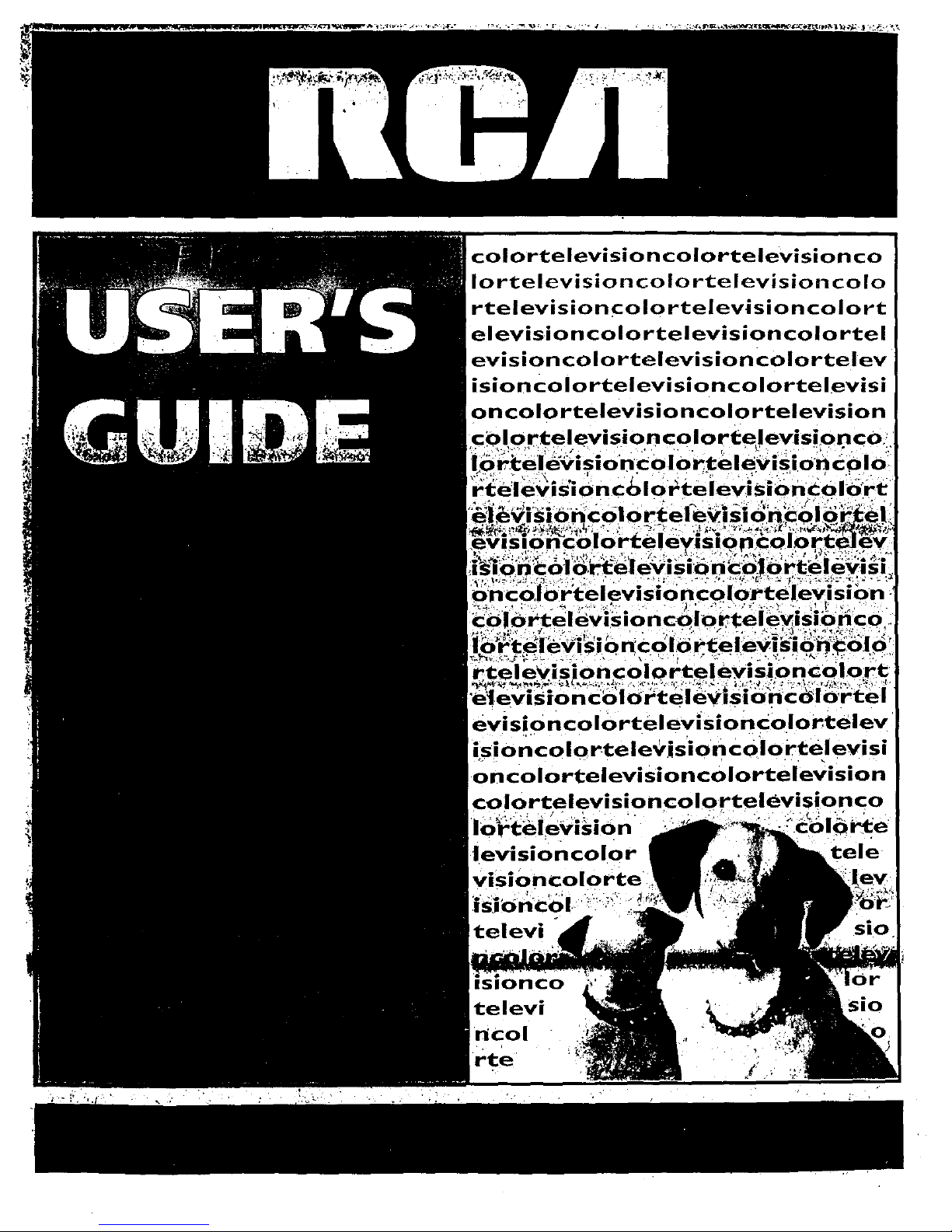
rtelevisioncolortelevisioncolort
evisioncolortelevisioncolortelev
isioncolortelevisioncolortelevisi
r_televisioni
SlOrl
evisioncolortelevisioncolortelev
isioncolortelegisioncolortelevisi
oncolortelevisioncolortelevision
colortelevisioncolortelevisionco
_.__on_ ;€_0_e
levisioncolor tele
televi
televi
ncol
rte
Page 2
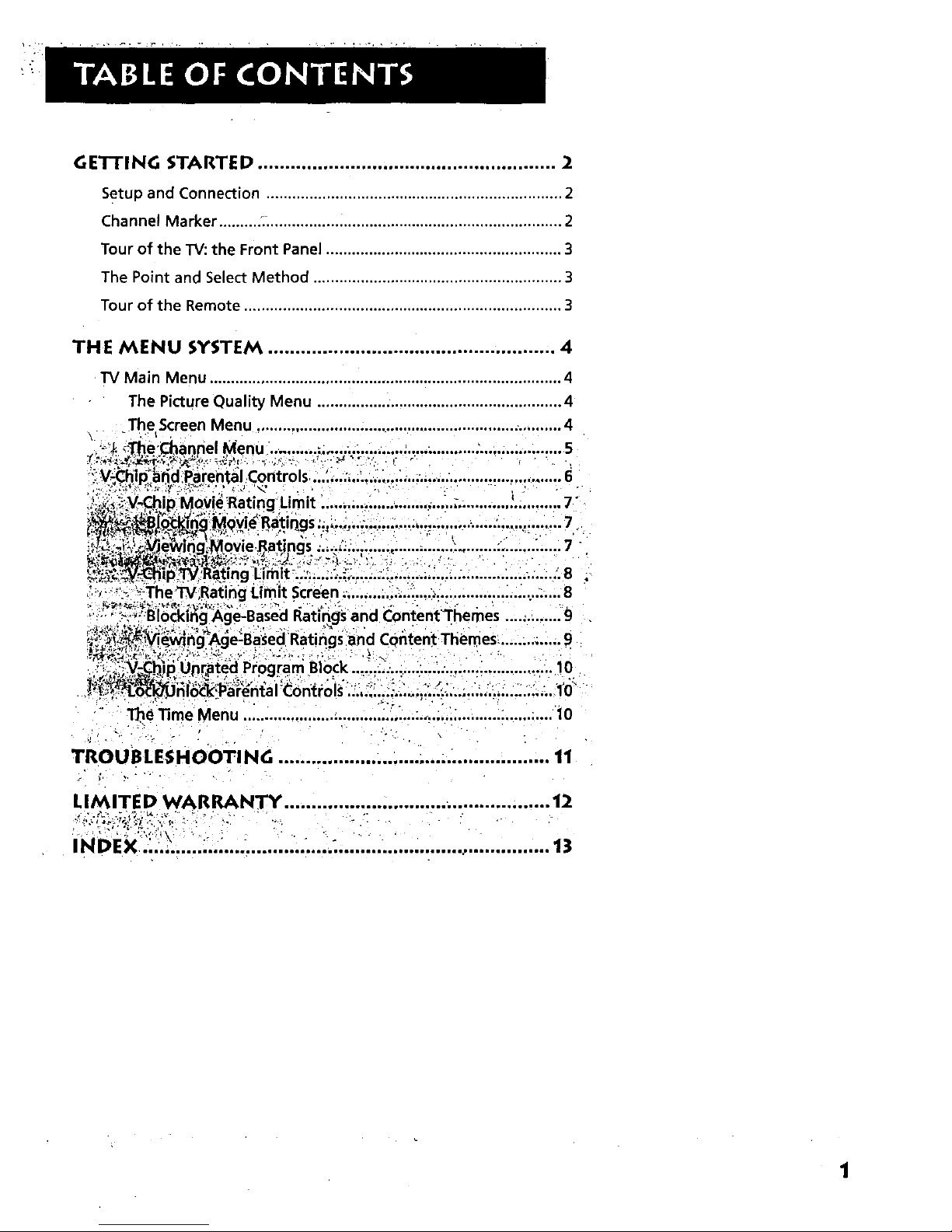
G E'I-rJNG STARTED ....................... ,............................... 2
setup and Connection ..................................................................... 2
Channel Marker ......... .:. ................ :................................................... 2
Tour of the TV: the Front Panel ....................................................... 3
The Point and Select Method .......................................................... 3
Tour of the Remote .......................................................................... 3
THE MENU SYSTEM ..................................................... 4
TV Main Menu .................................................................................. 4
The Picture Quality Menu ......................................................... 4
.The Screen Menu ........................................................................ 4
u 5
.... 6
- ......i 7 -
_S .'__..,,_.,..I,,._.......•.................. ,.,......'. 7
..:..... 7
.: 8 .
Limit S_:reen_..........:.:..i;....._................ :.._......... 8
mes ....:.:...... 9
t Themes .........;..... 9
.....10
- 10
The Time Menu.._ ............................ i!:_,:...:.,._;..::................. ;.... 10
TROUBLESHOOTING ................................ :................. 11
LIMITE D WARRANTY ................................................. 12
INDEX .................................. ......................................... 13
1
Page 3

SETUP AND CONNECTION
Step 1:
Unpack the TV and remote control.
Step 2:
Connect your TV. Connect the cable from your cable system or off-air
antenna to the cable in-jack on the back of the TV, as shown.
Step 3:
Plug in the TV. Plug the end of the power cord into the wall outlet,
matching the wide blade of the plug with the wide slot in the outlet. Be
sure to insert the plug completely. /
Step 4:
Put batteries in the remote.
1. Remove the battery compartment cover from the back of the remote.
2. Insert batteries as shown, matching the + and - ends of each battery
in the compartment.
3. Replace the cover.
Step 5:
Turn on the TV.
• Press the POWER button oh the remote or front panel.
Read the next section, Using the Menu System, which isa brief overview
of the basic rules forgetting around in the menus using the remote or the
TV's front control panel.
Step 6:
Auto Channel search.
Perform an Auto Channel Search (described in the Channel menu section).
CHANNEL •MARKER
The Channel Marker comes up when you first turn on the TV, change
channels, or press the DISPLAY button.
08:59 Displays the current time.
WRTV Displays the label assigned to the current channel.
06 Displays the current channel.
Sleep Displayed when the Sleep Timer has been set,
Stereo Displayed when the current channel is broadcasting in _tereo.
CC Displayed when Closed Captioning is available.
Mute Displayed when you mute the audio.
Unlocked Displays whether the V-Chip system is locked, unlocked, or
disabled.
01:30 Displayed to count down time left on the commercial skip timer.
Caution: If you choose to use a stand
with your TV, take precautions that the
stand or other furniture the TV is placed
on is properly located and of adequate
size and strength to prevent the TV from
accidentally being pushed off, pulled off,
or tipped over. This could cause damage
to the TV and/or personal injury.
ANTENNA, CABLE, CABLE BOX OR VCR
The Channel Marker shown isjust an example
of what your screen may look like.
You can press MENU or CLEAR to make the
Channel Marker disappear; it will disappear
J
automatically after a short time.
/
Page 4
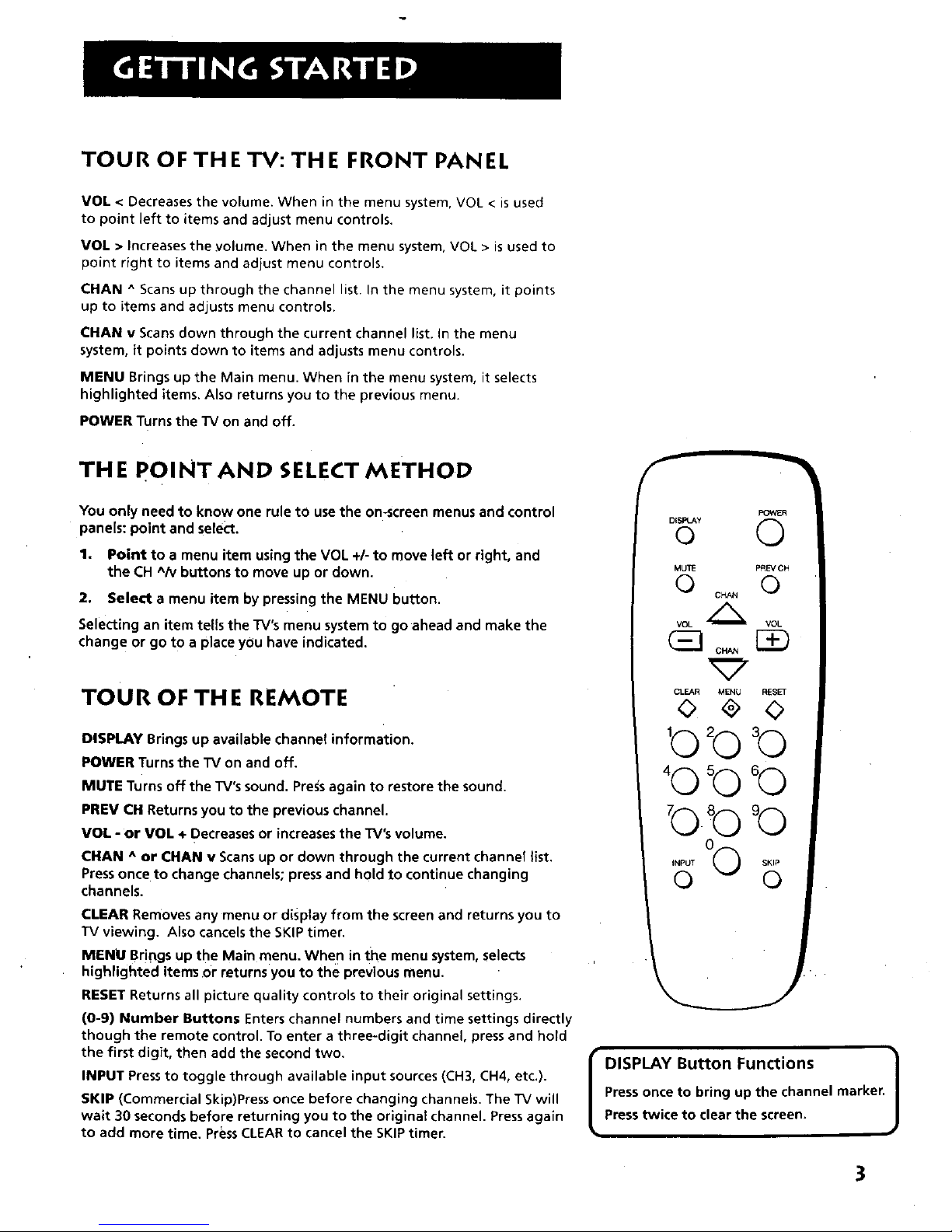
TOUR OF THE TV: THE FRONT PANEL
VOL < Decreases the volume. When in the menu system, VOL < is used
to point left to items and adjust menu controls.
VOL > Increases the yolume. When in the menu system, VOL > is used to
point right to items and adjust menu controls.
CHAN ^ Scans up through the channel list. In the menu system, it points
up to items and adjusts menu controls.
CHAN v Scans down through the current channel list. In the menu
system, it points down to items and adjusts menu controls.
MENU Brings up the Main menu. When in the menu system, it selects
highlighted items. Also returns you to the previous menu.
POWER Turns the TV on and off.
THE pOINT AND SELECT METHOD
You only need to know one rule to use the on-screen menus and control
panels: point and select.
1. Point to a menu item using the VOL +/- to move left or right, and
the CH AN buttons to move up or down.
2. Select a menu item by pressing the MENU button.
Selecting an item tells the TV's menu system to go ahead and make the
change or go to a place you have indicated.
TOUR OF THE REMOTE
DISPLAY Brings up available channel information.
POWER Turns the TV on and off.
MUTE Turns off the TV's sound. Press again to restore the sound.
PREY CH Returns you to the previous channel.
VOL - or VOL + Decreases or increases the TV's volume.
CHAN ^ or CHAN v Scans up or down through the current channel list.
Pressonce to change channels; press and hold to continue changing
channels.
CLEAR Removes any menu or display from the screen and returns you to
TV viewing. Also cancels the SKIP timer.
MENU Brings up the Main menu. When in the menu system, selects
highlighted items Or returns you to the previous menu.
RESET Returns all picture quality controls to their original settings.
(0-9) Number Buttons Enters channel numbers and time settings directly
though the remote control. To enter a three-digit channel, press and hold
the first digit, then add the second two.
INPUT Pressto toggle through available input sources (CH3, CH4, etc.).
SKIP (Commercial Skip)Press once before changing channels. The TV will
wait 30 seconds before returning you to the original channel. Pressagain
to add more time. PressCLEAR to cancel the SKIP timer.
F
FOWER
O
MUTE P_EV CH
O O
¥OL _ VOL
°+ 12ID
CLEAR MENU RESET
bbb
'oh °o
bb°o
INPUT 00 SKIP
O O
I DISPLAY Button Functions /
Press once to bring up the channel marker. /
Presstwice to clear the screen. J
3
Page 5

TV MAIN MENU
The Main menu is your gateway to controlling the TV. it lets you adjust
the TV's picture quality, screen, channel settings, parental controls, and
time functions.
To select a menu item:
1. Press MENU to bring up the TV's Main menu.
2. Use the Point and Select method to make choices.
3. To exit any menu screen, point to Exit and press MENU, or press
CLEAR.
TV
The TVMain Menu
THE PICTURE QUALITY MENU
The Picture Quality menu contains five slider controls that adjust the TV's
picture. Use the VOL +/- and CH ^/v buttons to adjust the controls.
Contrast Adjusts the difference between light and dark areas of the
picture.
Color Adjusts the richness of the color.
Tint Adjusts the balance between the red and green levels,
Black Level Adjusts the brightness of the picture.
Sharpnes s Adjusts th e crispnessof edges in the picture.
Auto Color Displays a choice list that lets you turn on the feature
that automatically corrects the color of the picture. (This is especially
useful for tracking realistic flesh tone colors as you switch from
channel to channel.) Choose On or Off, as preferred.
Reset Picture Controls Resetsthe picture controls to their original
settings,
The Picture Ouality Menu
I Tip 1
You can also use the RESETbutton on the
remote at any time to reset the picture
controls to their original settirtgs.
THE SCREEN MENU
The Screen menu contains the controls that let you adjust the Closed-
Caption display, Closed-Caption mode and Menu Language,
Closed-Caption Display Lets you choose the way closed captioning
information isshown on the screen. Use the MENU button to toggle
between the following: ,]
Off No captioning information displayed.
On Captioning information shown always, when available.
On When Muted Displays captioning information, when available,
whenever you press the MUTE button. The captioning information is
not displayed when the sound is not muted+
The Screen Menu
Screen
4
Page 6

Closed-Caption Mode Lets you choose which captioning mode is used
for displaying captioning information. Use the MENU button to toggle
between the choices: CC1 and CC2.
Not all programs are encoded with closed-captioning information.
When a program is closed captioned, the letters CC are displayed in the
Channel Marker.
Menu Language Lets you select the language of your choice: English,
French, or Spanish. Use the MENU button to toggle between the
choices.
Closed Caption Modes
CCI: full translation of the primary
language in your area
CC2: secondary language translation,
simplified English, or whatever is being
broadcast in your area
THE CHANNEL MENU
The Channel menu contains all the commands used to control your
channels, including custom-building your channel list.
Signal lype Displays a toggle that lets you select the current antenna
type.
Antenna Choose this if you are currently using an off-air antenna
for UHFNHF TV signals.
Cable TV Choosethis if you are currently usingcableor a cable
box for TV signals.
Auto Channel Search Selecting this option tells the TV to search
automatically for all the channels available through the antenna input.
When the "IV finds an active channel, it places it in the channel list.
Inactive channels (weak stations or channels with no signal at all) will
be removed from the channel list. You may interrupt this process by
pressing the MENU button.)
Lists and Labels Displays a control panel that lets you custom-build
your channel scan list and choose a four-character label for each
channel. Use the VOL +/- buttons to move left and right between fields;
use the CH'^_/vbuttons to move up and down enter settings and create
labels. Press MENU to exit.
Channel Number Usethe CH^/v buttons to scroll through the
channel scan list. You can also enter the channel number directly
using the number buttons.
Channel Labels Use the CH^/v buttons to enter a four-character
label for each channel.
Scan List On!y the channels included in the Scan list are available
when you scan up and down using the CH ^/v buttons. Use them to
indicate whether the channel number indicated is included (YES)jor
• is not included
(NO) Jnthe channel scan list.
Us_ andLabels
The Listsand Labels screen
I Tip
You can always press MENU to exit
back to the previous screen.
J
5
Page 7

V-CHIP AND PARENTAL CONTROLS
The Parental Controls menu allows you to program your TV so that
children cannot see certain programs. When you select V-Chip Parental
Controls, you will be prompted to enter your password if controls are
locked, or to remember to lock controls if unlocked.
The first three choices in the Parental Controls menu involve a chip
inside your TV (called V-Chip) which allows you to block TV programs
and movies based on violence, sex, or other content you believe
children should not view. Once you block programs, you or other
adults can unblock programs with a password.
When turned "on," the V-chip reads a code that most broadcasters '
send with programs. That code tells the V_Chip the program's age-
based rating and content themes. If you have blocked the rating or
content themes that the program contains, you will receive the
message, "This program is blocked, Change channel or press DISPLAY
to enter password." when you tune to that program.
Broadcasters are not required to provide content themes or age-based
ratings. Rated programs received with no content themes will onlybe
blocked if you block their age-based rating. You can also block movies
with a rating of "Not Rated" and "unrated" TV programs.
The TV age-based ratings and content themes you can block are listed
in the table below.
TV Main Menu
Selecting V-Chip Parental Controls
I The V-Chip inside your TV comes turned /
_t
"off," so if you choose not to implement
J
it, you can just ignore it,
Age-Based Description and Content Themes for Age-Based Ratings
Rating
TV-MA Mature Audience Only. Specifical.ly designed to be _,iewed by adults and maybe unsuitable for children
under 17. It contains one or more of the following content themes: graphic Violence (V), explicit
sexual activity (S), or crude indecent language (L).
TV-14 Parents Strongly Cautioned. Contains some material that many parents would find unsuitable for children
under 14. Parents are strongly urged to exercise greater care in monitoring this program and are
cautioned against letting children under the age of 14 watch unattended. This program contains one or
more of the following content themes: intense violence (V), intense sexual situations (S), strong
coarse language (L), or intensely suggestive dialogue (D).
TV-PG Parental Guidance Suggested. Contains material that parents may find unsuitable for younger children.
Many parents may want to watch it with their younger children. The program contains one or more of
the following content themes: moderate violence (V), some sexual situations (S), infrequent
coarse language (L), or some suggestive dialogue (D).
TV-G General Audience. Most parents would find this program suitable for all ages. It contains little or no
violence (V), sexual situations (S), no strong language (L) and little or no sexual dialogue (D).
I"V_Y7 Directed to Children 7 years and older. Designed for children age`s7 and _bove, It may be' mo_'e "
appropriate for children who have acquired the developmental skills needed to distinguish between
make-believe and reality. Themes and elements in this program may include mild fantasy violence (FV)
or comedic violence, or may frighten children under the age of 7.
TV-Y All Children. Themes and elements in this program are designed for a young audience, including children
from ages 2-6. It is not expected to frighten younger children.
/.
Page 8

V-CHIP MOVIE RATING LIMIT
With the Movie Rating Limit you can set movie-viewing limits.
The Movie Rating Limit Screen
Below is an example of where items are located within the Movie
Rating Limit screen.
Parental Controls
Rating field
Lets you select from a list of
age-based ratings you can
block or view.
Rating Status field
Lets you select whether the status of the
age-based rating limit to the left is View
or Block.
Movie Limit
Selecting Movie Rating Limit
Pointer Highlight
Lets you seethe positionof the
cursoron the screen.
Blocking Movie Ratings
You can automatically block all movie ratings above a specified
rating using Movie Ratings Limit in the Parental Controls menu.
To block all movies above a certain rating: in the Rating
field, use CH^/v to highlight the lowest unacceptable rating.
Then highlight the Rating Status field and press the CH ^/v
buttons to change the status from Viewto Block. All higher
ratings wil! automatically change to Block.
To lock your selection(s): Select Lock Parental Controls
from the Parental Controls menu. Enter your password (if you
have not already set your password, you will be prompted to
enter it again to confirm).
Viewing Movie Ratings
After you b{ock movie ratings, you have the option of changing
some of the ratings back to View.
To view movie ratings: Highlight the Rating field and use
the CH^h_ buttons to find the rating you want to view. Then
use VOL+ to highlight the Rating Status field, and use CH^/v to
change the status to Wew.
Overriding Limits
When you override a blocked program by
entering your password, the Parental
Controls option on the V-Chip Parental
Controls menu will read Disabled. In this
state, accessto the Parental Controls menu
is still locked, and all controls will be in
effect the next time the TV is turned on.
7
Page 9

V-CHIP TV RATING LIMIT
The V-Chip TV Rating Limit lets you decide which TV programs can be
viewed.
To set TV programming limits:
1.
Choose Parental Controls from the Main menu. If Parental Controls
are locked, you must enter your password. If they are not locked,
you will get a message reminding you to lock Parental Controls in
order for programming limits to take effect.
2. If you did not enter your password, press MENU to continue.
3. Highlight and select V-Chip TVRating Limit.
4. Once you get to the V-Chip "IV Rating Limit screen, use the Ch^/v
buttons and OK on your remote to change the status of a TV
program rating or content theme from View to Block.
The following sections give you more details about how to change the
status of "IV program limits.
The TV Rating Limit Screen
Below is an example of where items are located within the TV
Rating Limit Screen,
Rating field
Lets you select from a list of
age-based ratings you can
block or view.
Rating Status field
Lets you select whether the status of the
age-based rating limit to the left is View.
or Block.
imit
Content Themes
Liststhe content themes you can block
or view.
-- Content Status fields
Lets you select which content themes to
view for the selected rating, and whether
the status of the content theme is currently
View (V) or Block (B).
Pointer Highlight ' -
Lets you see the position of the
cursor on the screen.
8
Page 10

Blocking Age-Based Ratings and Content Themes
You can automatically block all program ratings or content above a
specified age-based rating level using the V-Chip TV Rating Limit screen.
Refer to the chart at the beginning of this section to learn about each
age-based rating and its associated content ratings.
To block all programs above a certain rating level: Highlight
the Rating field, then scroll through the ratings using the CH^/v
buttons until the lowest unacceptable rating is highlighted. Then
use the VOL + button to highlight the Rating Status field and select
Block.
Note that when you change the status of an age-based rating to
Block, the system wiIJ automatically block that rating and all of its
content themes and all higher ratings and their content themes.
To block all programs with specific content above a certain
rating level: Content Themes are specific to the rating level.
Therefore, you must first highlight the Rating field and scroll
through the ratings using the CH^A_buttons until the lowest rating
associated with the type of content you want to block is
highlighted. Then highlight the Content Theme Status field and
change the Vto B under the appropriate Content Theme.
•Note that when you change the status of a Content Theme to B, .the
system Will automatically block that content theme in the current
rating and in all higher ratings.
1"olock your sele_ion(s): Select Lock Parental ,Controls from the
Parental Controls menu. Enter your password (if you have not
already set your password, you will be prompted to enter it again to
confirm)•
Viewing Age-Based Ratings and Content Themes
After you have blocked age-based ratings and content themes, you have
the option of selectively changing some of the ratings and themes back
to View.
1"oview ratings." Use the VOL +/- buttons to highlight the Rating
Field, then use CH^/v to change its status from Block to View. When
you change a specific rating to View, all of its Content Theme Status
fields_ change to Vas well. All higher ratings and content themes
remain the same.
To view content: Highlight the Rating field, then use CH^/v to
•select the rating whose Content Theme settings you want to
change. Next, highlight the Content Theme Status that you want to
change using the VOL + buttoq;.then use CH^N to change it to V. It
ispossible tO b ock every Content Theme in an age-based rating-
that is set to View
Note that only the Content Theme Status corresponding to the
current age-based rating changes to View (V). Higher rated content
themes do not change.
Rating Status
field
Rating field
Content
Themes
Content
Themes
Status field
Conieni
DLSV
Blocking age-based ratings and content themes
Rating Status Content
field Themes
Content Status field
Rating field Themes
Viewing age-based ratings and content themes
i ,
Pressing RESETon the remote will reset all
J
ratings to View and V.
9
Page 11

V-CHIP UNRATED PROGRAM BLOCK
Selecting this option lets you decide if programs that the V-Chip
recognizes as "unrated" can be viewed.
View All unrated programs are available.
Block No unrated programs are available.
"Unrated" TV programs may include news, sports, political, religious,
local, and weather programs, and public announcements• Also, the first
few seconds of a channel with rated programming may be blocked due
to a brief delay (a few seconds) in the transmission of the rating.
LOCK/UNLOCK PARENTAL CONTROLS
Selecting this option letsyou lockand unlock parental controlssettings
using a password.
If you forget your password,pressthe following buttonson the remote,
one by one: MUTE, DISPLAY,CLEAR,and RESET(you mustbe in the
passwordentry screen).Parental controlswill then unlockand you can
re-ehter a passwordviaLockParental Controls.
"Not Rated" vs. "Unrated"
All movies are assigned a rating. Some
movies are given a rating of Not Rated
(NR). You can assign Block or View status
to the NR rating in the V-Chip Movie
Rating Limit screen.
Not all television programs are assigned a
rating (age-based rating). To assign View
or Block status to "unrated" television
programs, you must use the Unrated
Programs option from the V-Chip Parental
Controls menu.
Remember
When you want to watch a blocked
program, press the DISPLAY button on the
remote to enter your password.
You must lock Parental Controls for TV
rating and content, movie rating, and
unrated program blocks to take effect.
THE TIME MENU
The Time menu contains the controls that let yo_Jset the Sleep Timer •
and Set Time functions.
Sleep Timer Displays a control panel that lets you select the
amount of time you want to give the TV before it shuts itself off.
Use the CH^/v buttons to increase or decrease the sleep timer by 15
minute increments. PressMENU to exit.
Set Time Displays a control panel that lets you enter the current
time. Use the CH ^_ and number buttons to set the time. Press
MENU to exit.
The .time menu
Time
!
lO
Page 12

If you experience any difficulty with your TV, check these basic remedies
before calling your service technician.
TV will not turn on or controls don't work
• Check to make sure it is plugged in.
Check the wall receptacle (or extension cord) to make sure it is "live" by
plugging in something else.
Try unplugging set for two minutes, plugging it back in, and then
turning it on again.
Problems with remote
• Maybe something is between the remote and the remote sensor.
• Maybe the remote isnot aimed directly at the TV's remote sensor.
• Maybe batteries in remote are weak; dead or installed incorrectly. Try
replacing batteries.
• Remove batteries and hold down one or more buttons for several
seconds. Install the batteries and try remote,
Turns on or off while playing
• Electronic protection circuit_may have been activated because of a
power surge. Wait 30 seconds and then turn on again. If this happens
frequently, the voltage in your house may be abnormally high.
• Maybe the component connected to the input jacks is not turned on.
• Maybe the Sleep Timer is active.
Can't select a certain channel
• Channel may be blocked or not approved in the Parental Controls menu.
Blank screen or black box appears on the screen
• Try another channel.
• Press RESET,in case the picture controls are set too low.
• Captioning may be turned on. Check the Closed-Caption Display control
panel in the Screen menu,
No sound, picture okay
• Maybe sound is muted. Try pressing volume up button to restore _ound.
No picture, no sound, but power is on
• Maybe cable/air function isin wrong position.
• Maybe a vacant channel is tuned.
Sound okay, picture poor
Check antenna connections.
Try adjusting sharpness function to improve weak signals.
11
Page 13

What your warranty covers:
Any defect in materials or workmanship.
For how long after your purchase:
• 90 days for labor charges.
• One year for parts.
Two years for the picture tube.
The warranty period for rental units begins with the first rental or 45 days from date of shipment to the rental firm,
whichever comes first.
What we will do:
• Pay any Authorized RCA Television Service Center the labor charges to repair your television.
• Pay any Authorized RCA Television Service Center for the new or, at our option, refurbished replacement parts and
picture tube required to repair your television.
How you get service:
• For screen sizes of 26" and smaller: Take your RCA television to any Authorized RCA Television Service Center and pick
up when repairs are complete.
• For screen sizes larger than 26": Request home service from any Authorized RCA Television Service Center, provided
that your television is located within the geographic territory covered by an Authorized RCA Television Service Center.
If not, you must take your television to the Service Center location at your own' expense, or pay for the cost the Service
Center may charge to transport your television to and from your home.
To identify your nearest Authorized RCA Television Service Center, ask your dealer, look in the Yellow Pages, or call
1-800-336-1900.
• Show the Authorized Service Center Representative your sales receipt or other evidence of purchase date or first rental.
What your warranty does not cover:
• Customer instruction. (Your Owner's Manual clearly describes how to install, adjust, and operate your television. Any
additional information should be obtained from your dealer.)
• Installation and related adjustments.
• Signal reception problems not caused by your television.
• Damage from misuse or neglect.
• Batteries.
• Customer" replacement fuses.
• Images burned onto the screen.
• A television that has been modified or incorporated into other products or is used for institutional or other commercial
purposes.
• A television purchased or serviced outside the U.S.A.
• Acts of God, such as but not m ted to lightning damage.
Product Registration:"
• Please compTete and mail the Product Registration Card packed with your TV. It will make it easier to contact you
should it ever be necessary. The return of the card is not required for warranty coverage.
How state law relates to this warranty:
• This warranty gives you specific legal rights, and you also may have other rights that vary from state to state.
If you purchased your product outside the United States:
This warranty does not apply. Contact your dealer for warranty information.
12.
Page 14

A
Active channel 5
Age-Based Ratings 6
Antenna input 5
Auto Color 4
B
Batteries 2
Black level 4
Buttons
Remote 3
C
Cable TV 5
Captioning information 4
Captioning mode S
CHAN 3
Channel # 5
Channel indicator. 2
Channel information 3
Channel list 3
Channel numbers 3
CLEAR 3
Closed Captioning indicator 2
Closed-Caption Mode 5
Commercial skip timer 2
Connecting your TV 2
Content Themes 6
Current channel list 3
E
Entering channel numbers 3
F
Front panel 3
I
INPUT 3
Input sources 3
L
Labelling channels 5
Labels 2, S
Usts and Labels 5
M
Main Menu 3
MENU 3
MUTE 3
N
Normal channel list 5
Number buttons 3
O
Original picture settings 4
P
Parental Controls
Locking, unJockJng 11
Menu 6
Point and select 3
PREVCH button 3
Previous channel 3
R
Rating Limits
Movie 7
TV8
Remote buttons 3
RESET 3
Reset Picture Controls 4
S
Set Time 10
Signal Type 5
T
Time display 2
TV button 2 •
V
V-Chip
Age-BasedRatings 6
BlockingMovies 7
Contentthemes 6
13
Page 15

I WARNING
To reduce the risk of fire or
shock hazard, do not expose
this TV to rain or moisture•
To reduce the risk of electric shock, do not remove
cover (or back). No user serviceable parts inside.
SH'(_C'KDONOT'oPEN I Refer servicing to qualified service personnel.
This symbol indicates
i_k dangerous voltage" inside
the product that presents a
risk of electric shock or
personal injury.
A
This symbol indicates
important instructions
accompanying the product.
Caution: To reduce the risk of electric shock, match wide
blade of plug to wide slot, fully insert.
Ja
•Refer_o the
.... • • , ,, ..... • ..... -•" . ,=1 .i;:_!,i • , :•
CablelrV Installen Thasreminder =asprovnd_:l to cz ::: ;
Article 820-40 of the National Electr ca Code (Sect on 54 of the Canad an
Electrical Code, Part 1) wh0ch provudesguudelines for proper grounding_.-::
and, ii'i particular, specifies thatthe cable ground shall be c0nnected.to the
groundingsystem of the bUildir_'g_s close to._th e:Point;_Of_.cab le._en_n_as_-_,
nr._-fae'_| _ ........ - , ........ ,3. _-_._- ,-,,_._: , _,?_:,_:-:;,_-_
Please fill;out the product registration card and return it immediately. Returning the card allows us to contact you if
war
and model numbers in case you need them. The numbers are located on the back of the television•
Model No. . _
Serial NO.: " t, '
Purchase Date: :
Dealer]Address/Phone:
Page 16

_*_;:-<_,_ _.-- . ._ _ £ • . ._; • i• • .( ,__. /_,..!1 .
- i
• " e
At Thomson Consumer Electron _we are deda_ted to the prese_at on of our
natural heritage and to a healthy and safeway of life for current and future
generations. This is a global effort which encompasses every THOMSONfacility
throughout the world.
We believe that clean air, clean water, a protected earth, and healthy people are not
only practical and desirable goals, but achievable ones as well. Our Corporate
Environmental, Health and Safety Charter acknowledges our commitment to protect
these precious assets and provides a challenging vision and guideline for conducting
our business.
f._ THOMSON CONSUMER ELECTRONICS
Below are a few examples of Thomson's achieve'ments in our efforts to preserve our natural resources.
THE EARTH
Thomsonreclaimsm onsof pounds
of hazard_Duswaste annually, divert!ng
THE AIR THE WATER
Thomsonhasreplacedsolvent_based ThomSon recoversover 2 million
paintsat manylocationsresulting in an poundsof fine glassparticlesfrom
80% reduction in toxic aiPemissionsfor , processwater each yearand recycles
ecl_JW#lentmaterial used,, !_,.._ ._: .... 1
.Tliom_onhas eliminated the useof .-.: ..... '_ " _ ' =_; Water ,
]..._ ._- ,...: . . . .-, . • .
,:,'Thin'scan,hasalsoincreaseditsusageof_recycled.materials.forpackagingof ourproducts_Forexampie,inMexicoour'teevson
•pl_ht_userecycled'contentinOurtelevisioncartonsand instructi0nbooklets.The inksusedforthe printon cartonsand
ms_ructi0n'bo'okletsaresoy6ased.For.afreebrochureregarding'Thommn'sEnv(ronmentalHealtl_and SafetyPrograms,write
toThomson Consumer Electronics'acldressbelow,attentionEnvironmentalPrograms:INH340,
•. ,.__; ,.;._ . _ - ..... -., _,_. .....
...:_do not send anyproducts to the Indmnapoi,saddress.li_edin th_smanual or on the carton. Thiswi I only adddelaysin .
J,._,;_vice,fo_.yoIJrl_r0dO'ct;/; ,:,,,:_,,',.,', _-,_ .,• " • __:;_'-.-., _, '._;<,.'.!,.:_._• ,.,_.+,,,,;.,;_.,_.,:;._• ,_: :_,
- • .... The'fallowingmaterlal_were usedin
printingthis publication:
Indianapolis, IN 46290 \+1_]
MI_IIMgM40%P0_+_@_IIMI3
©1999 Thomson Consumer Electronics, Inc
Trademark(s)® RegisterqclBRARY:
Marca(s)" Registrada(s)
P_inted in USA
_rOCOM 15404370
iPRINTEDWITHI +
ISOY NKL
