Page 1
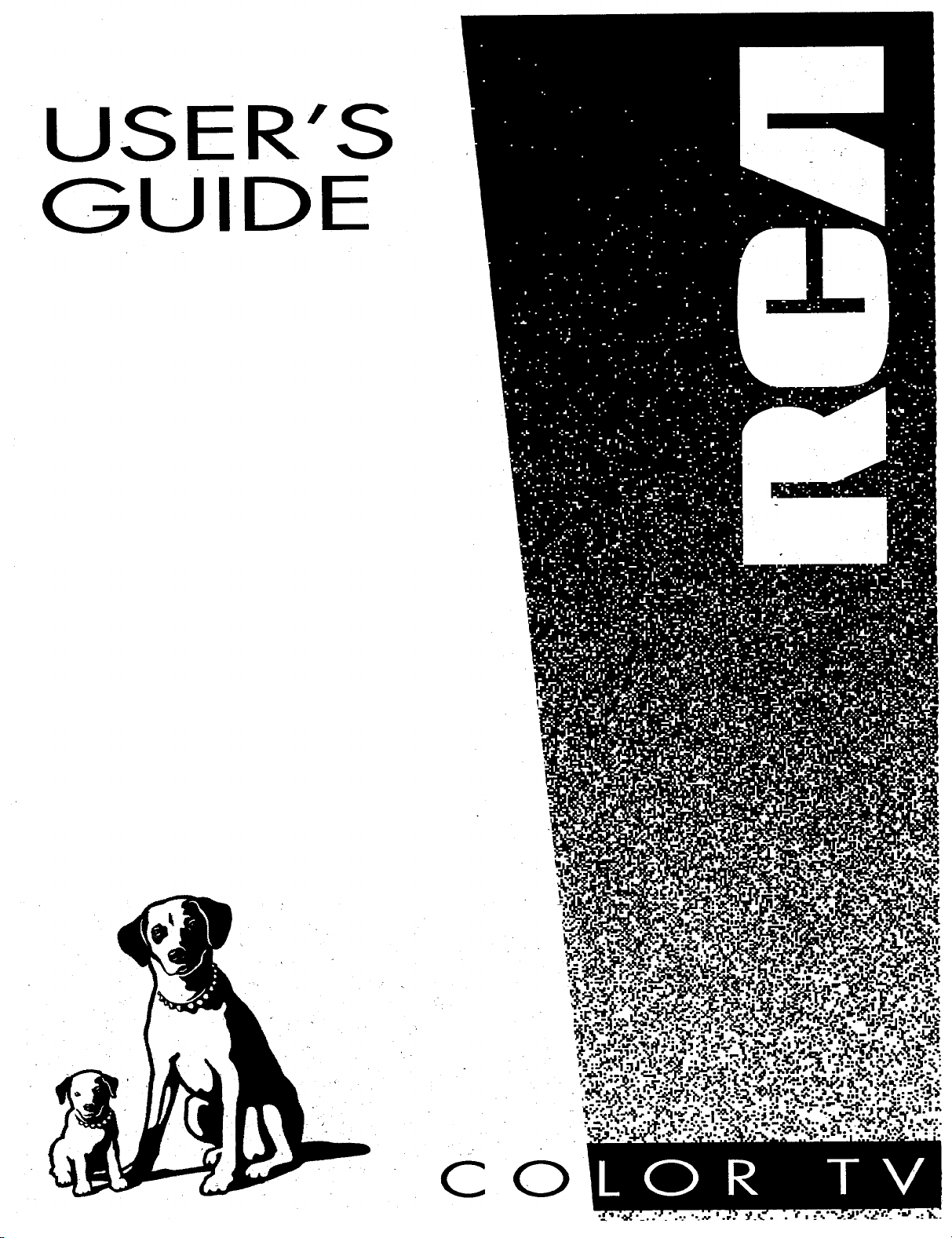
USER'S
GUIDE
CO
Page 2
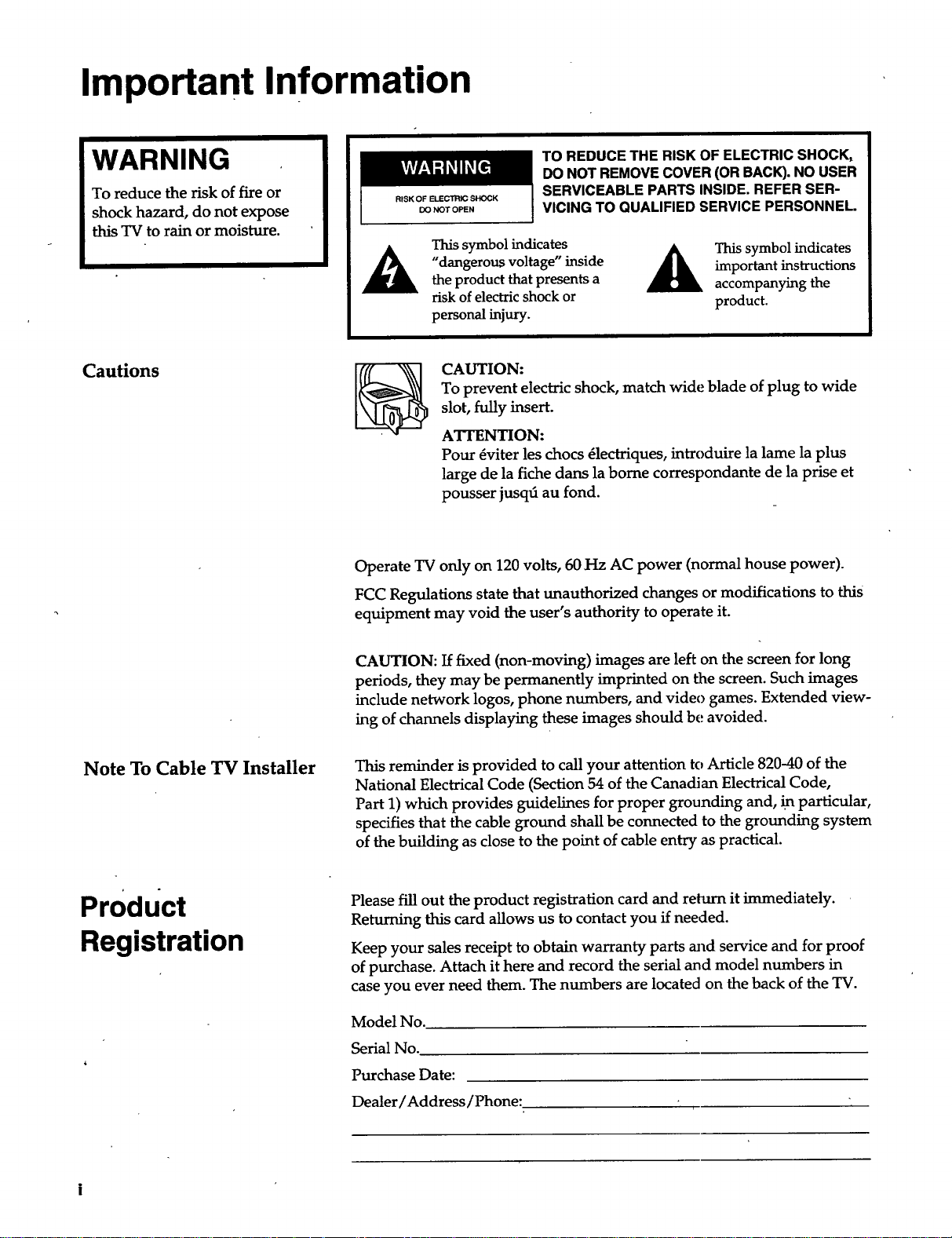
Important Information
WARNING
To reduce the risk of fire or
shock hazard, do not expose
this TV to rain or moisture.
Cautions
TO REDUCE THE RISK OF ELECTRIC SHOCK,
DO NOT REMOVE COVER (OR BACK). NO USER
RISK OF ELECTRIC SHOCK
DO NOT OPEN
This symbol indicates
"dangerous voltage" inside
the product that presents a
risk of electric shock or
personal injury.
CAUTION:
To prevent electric shock, match wide blade of plug to wide
slot, fully insert.
ATTENTION:
Pour dviter les chocs _lectriques, introduire ]a lame la plus
large de la fiche dans la borne correspondante de la prise et
pousser jusq_ au fond.
Operate TV only on 120 volts, 60 Hz AC power (normal house power).
FCC Regulations state that unauthorized changes or modifications to this
equipment may void the user's authority to operate it.
SERVICEABLE PARTS INSIDE. REFER SER-
VICING TO QUALIFIED SERVICE PERSONNEL.
important instructions
This symbol indicates
accompanying the
product.
CAUTION: If fixed (non-moving) images are left on the screen for long
periods, they may be permanently imprinted on the screen. Such images
include network logos, phone numbers, and video games. Extended view-
ing of channels displaying these images should be avoided.
Note To Cable TV Installer This reminder is provided to call your attention to Article 820-40 of the
National Electrical Code (Section 54 of the Canadian Electrical Code,
Part 1) which provides guidelines for proper grounding and, m particular,
specifies that the cable ground shall be connected to the grounding system
of the building as close to the point of cable entry as practical.
Product
Registration
Please fill out the product registration card and return it immediately.
Returning this card allows us to contact you if needed.
Keep your sales receipt to obtain warranty parts and service and for proof
of purchase. Attach it here and record the serial and model numbers in
case you ever need them. The numbers are located on the back of the TV.
Model No.
Serial No.
Purchase Date:
Dealer/Address/Phone:
Page 3
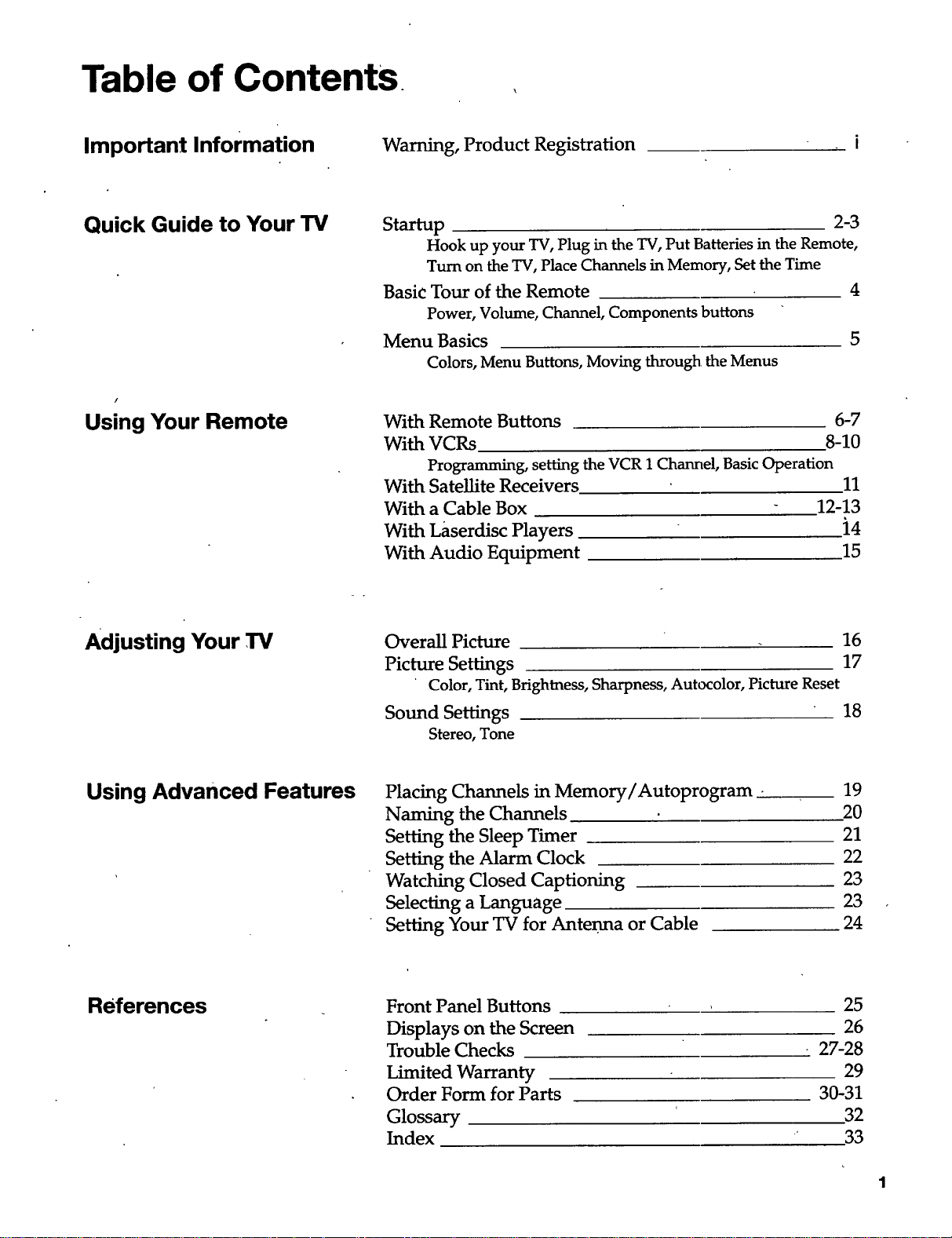
Table of ContentS
Important Information
Quick Guide to Your TV
Using Your Remote
Warning, Product Registration
Startup 2-3
Hook up your TV,Plug in the TV,Put Batteriesin the Remote,
Turnon the TV, Place Channels in Memory, Set the Time
Basic Tour of the Remote 4
Power, Volume, Channel, Components buttons
Menu Basics 5
Colors, Menu Buttons, Moving through the Menus
With Remote Buttons 6-7
With VCRs 8-10
Programming, setting the VCR 1 Channel, Basic Operation
With Satellite Receivers 11
With a Cable Box 12-13
With Laserdisc Players i4
With Audio Equipment 15
Adjusting Your TV
Overall Picture 16
Picture Settings 17
Color, Tint, Brightness, Sharpness, Autocolor, Picture Reset
Sound Settings 18
Stereo, Tone
Using Advanced Features Placing Channels in Memory/Autoprogram •
Naming the Channels
Setting the Sleep Timer
Setting the Alarm Clock
Watching Closed Captioning
Selecting a Language
Setting Your TV for Antenna or Cable
References Front Panel Buttons
Displays on the Screen
Trouble Checks
Limited Warranty
Order Form for Parts
Glossary
Index
19
20
21
22
23
23
24
25
26
27-28
29
30-31
32
33
Page 4
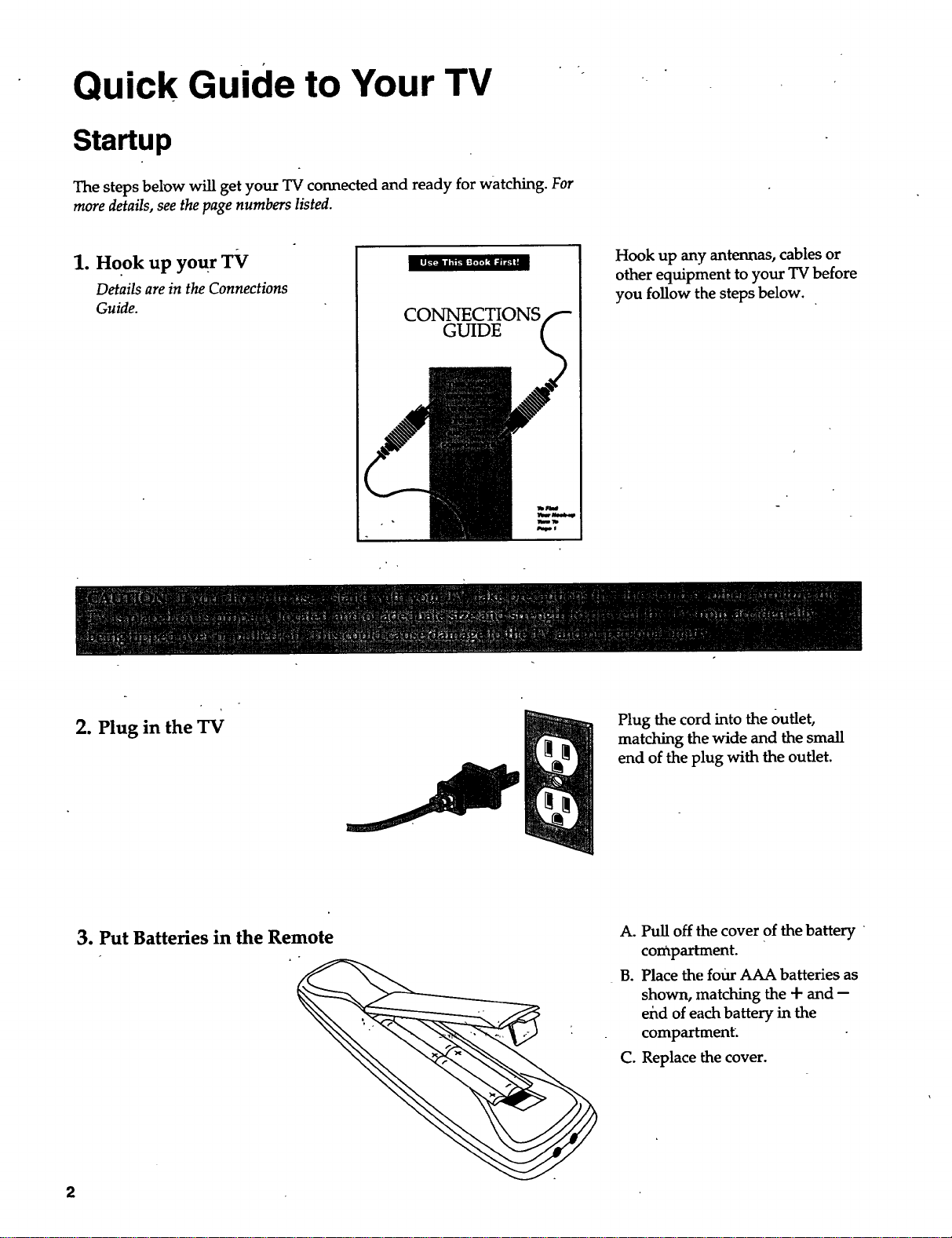
Quick Guide to Your TV
Startup
The steps below will get your TV connected and ready for watching. For
more details, see the page numbers listed.
1. Hook up you r TV
Details are in the Connections
Guide.
Hook up any antennas, cables or
other equipment to your TV before
you follow the steps below.
CONNECTIONS
GUIDE
2. Plug in the TV
3. Put Batteries in the Remote
Plug the cord into the Outlet,
matching the wide and the small
end of the plug with the outlet.
A. Pull off the cover Of the battery
compartment.
B. Place the four AAA batteries as
shown, matching the + and --
end of each battery in the
compartment.
C. Replace the cover.
Page 5
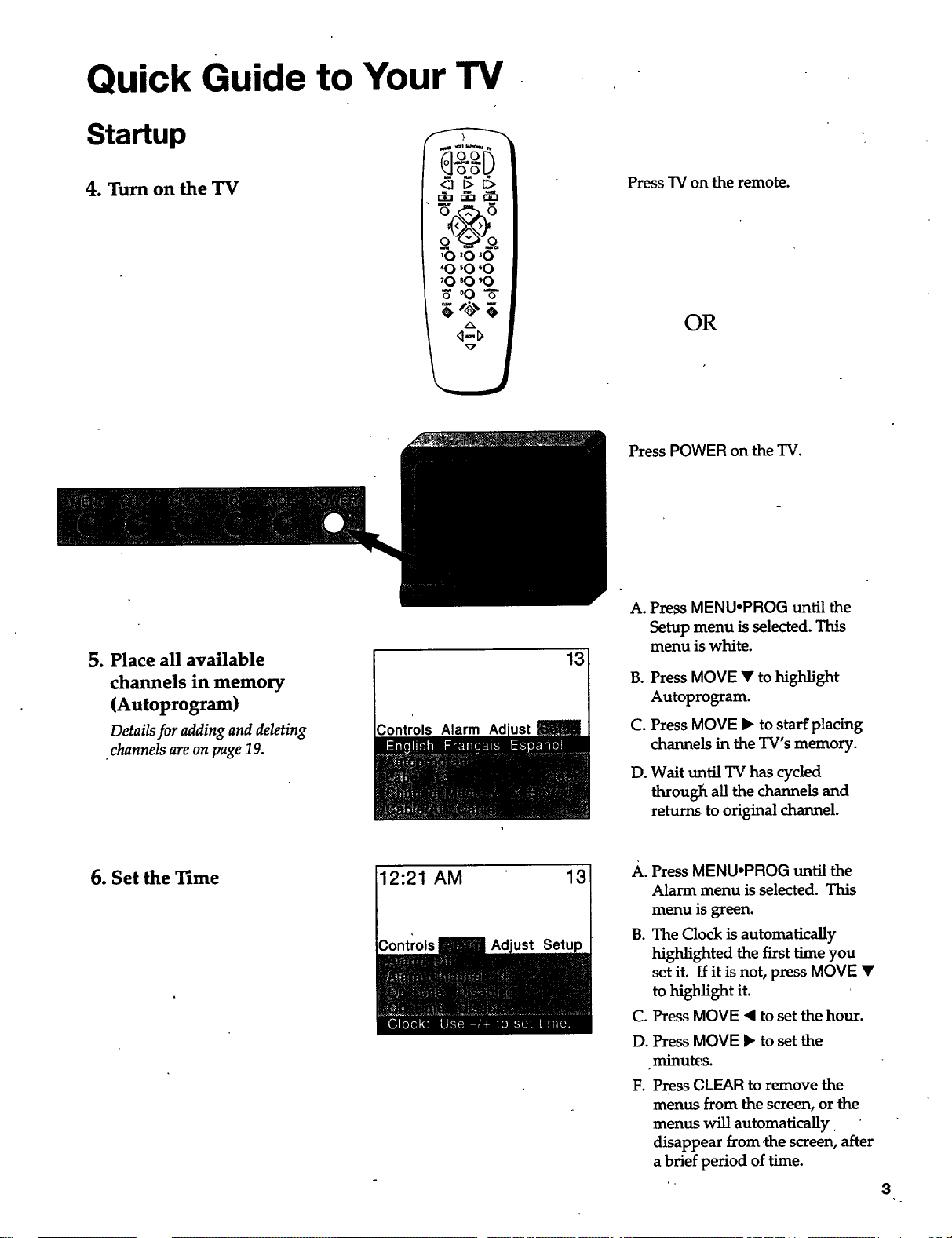
Quick Guide to Your TV
Startup
4. Turn on the TV
5. Place all available
channels in memory
(Autoprogram)
Detailsfor addingand deleting
channelsareon page19.
oov
<_ I> I::>
'0 '0 '0
•0 '0 '0
'0 '0 "(3
_00_"
q-l>
Controls Alarm Ad
13
PressTV on theremote.
OR
Press POWER on the TV.
A. Press MENU*PROG until the
Setup menu is selected. This
menu is white.
B. Press MOVE • to highlight
Autoprogram.
C. Press MOVE • to starfplacing
channels in the TV's memory.
D°
Wait until TV has cycled
through all the channels and
returns to original channel.
6. Set the Time 2:21 AM 13
A. Press MENUoPROG un_ the
Alarm menu is selected. This
menu is green.
B. The Clock is automatically
highlighted the first time you
set it. If it is not, press MOVE •
to highlight it.
C. Press MOVE _ to set the hour.
D. Press MOVE • to set the
minutes.
F. Press CLEAR to remove the
menus from the screen, or the
menus will automatically
disappear from the screen, after
a brief period of time.
3
-_
Page 6
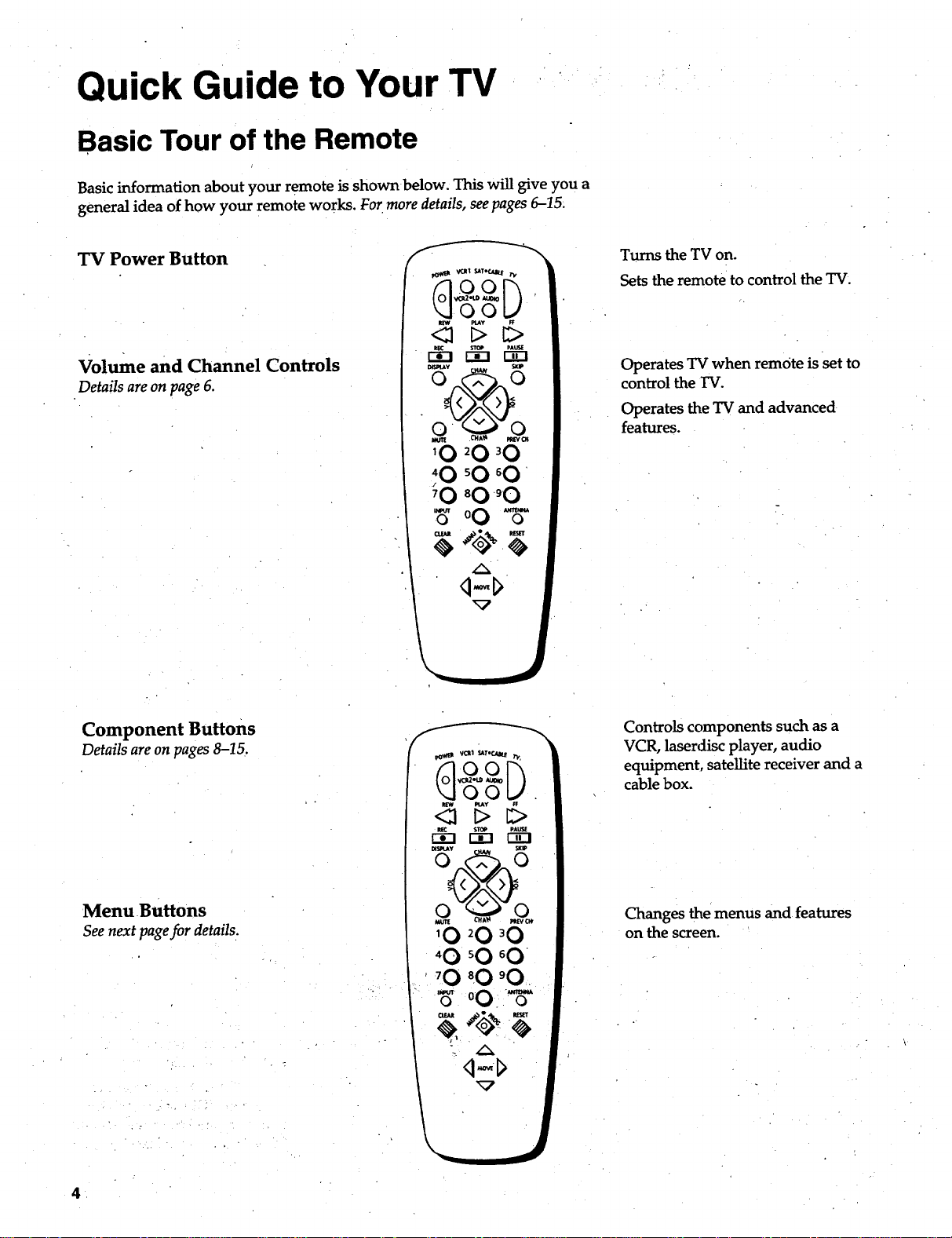
Quick Guide to Your TV
Basic Tour of the Remote
Basic information about your remote is shown below. This will give you a
general idea of how your remote works. For more details, see pages 6-15.
TV Power Button
Volume and Channel Controls
Details areon page 6.
Turns the TV on.
Sets the remote to control the TV.
Operates TV when remote is set to
control the IV.
Operates the TV and advanced
features.
'0 _0 '0
I
Component Buttons
Details are on pages 8-15.
Menu Buttons
Seenext pagefor details.
_-_t VOI1 S_tTeCAII_
<;1 t> _>
'O 20 'O
"O 60 60
'O 80 'O.
,_ 00.-,_'
Controls components such as a
VCR, laserdisc player, audio
equipment, satellite receiver and a
cable box.
Changes the menus and features
on thescreen.
4
Page 7
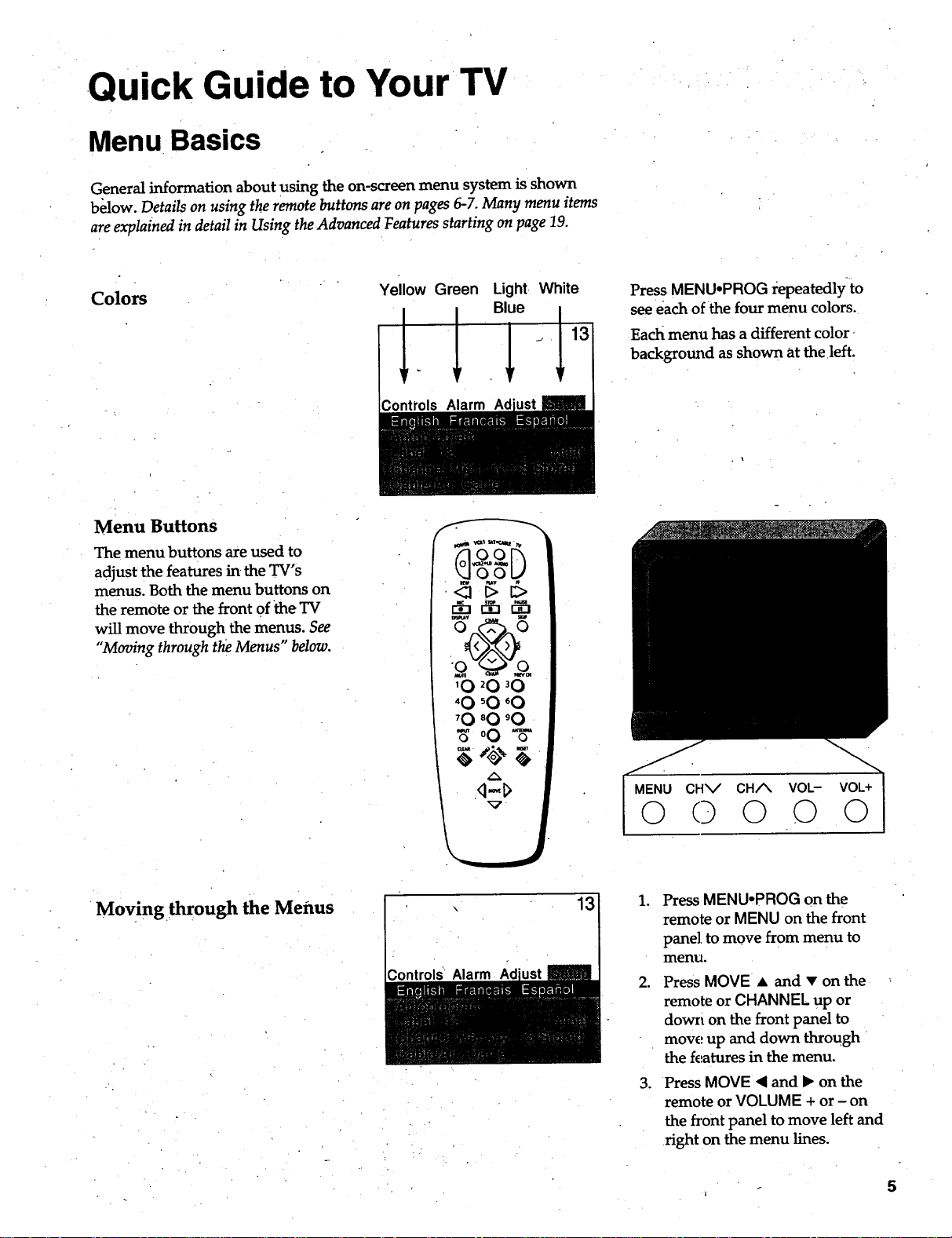
.Quick Guide to YourTV
Menu Basics
General information about using the on-screen menu system is shown
below. Details on using the remote buttons are on pages 6-7. Many menu items
are explained in detail in Using the Advanced Features starting on page 19.
Colors
Menu Buttons
The menu buttons are used to
adjust the features in the TV's
menus. Both the menu buttons on
the remote or the front of the TV
will move through the menus. See
"Moving through the Menus" below.
Yellow Green Light White
oO
<_ D I;>
'0 20 30
40 sO 60
'0 _0 '0
_00- 5-
Press MENU*PROG l:epeatedly to
see each of the four menu colors.
Each menu has a different color
background as shown at the left.
Moving through the Metros
13
CHV CH/_ VOL- VOL+
0 0 O O 0
1. Press MENU.PROG on the
remote or MENU on the front
panel to move from menu to
menu.
2. Press MOVE • and • on the
remote or CHANNEL up or
down on the front panel to
move up and down through
the features in the menu.
3. Press MOVE < and • on the
remote or VOLUME + or - on
the front panel to move left and
right on the menu lines.
5
Page 8
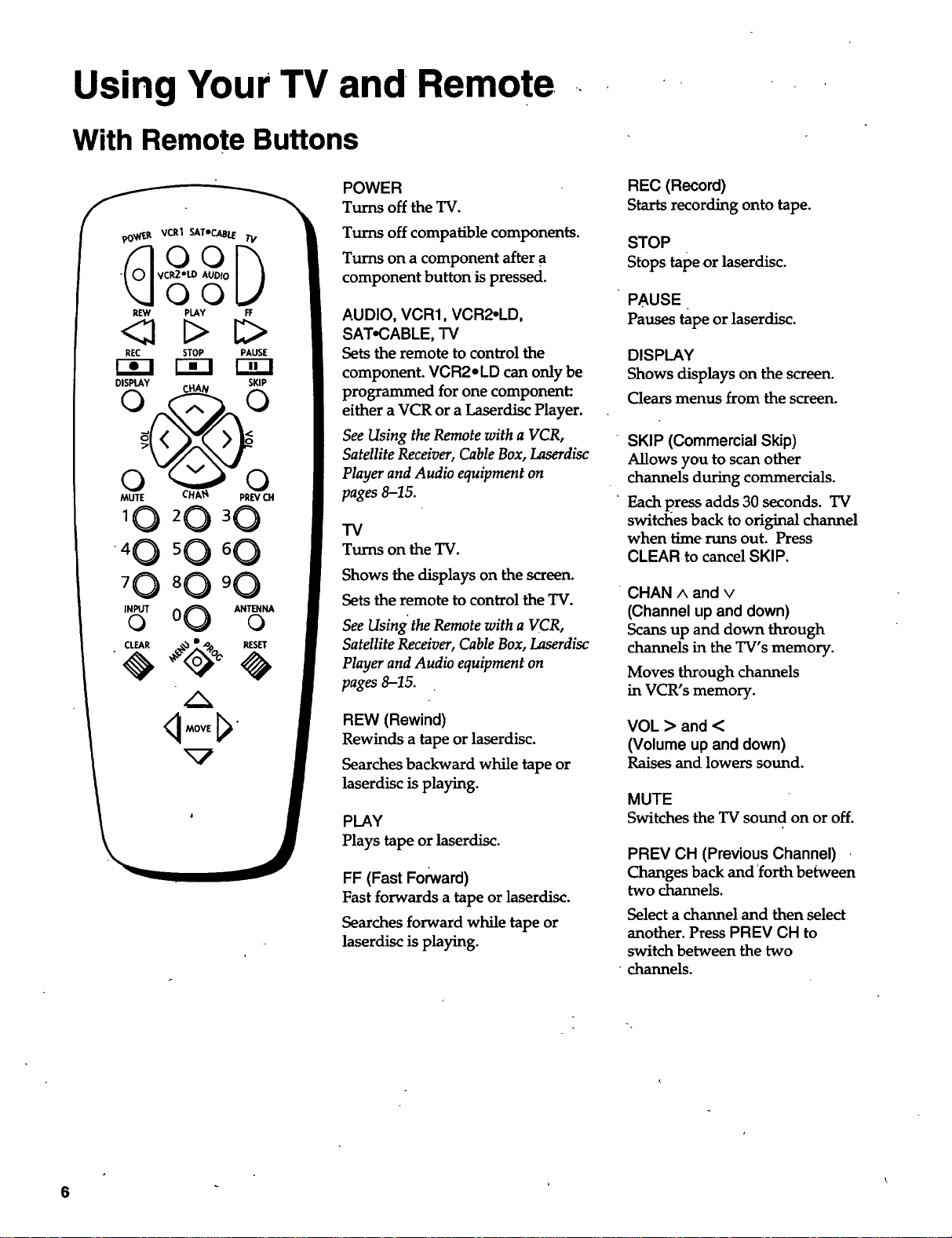
Using Your TV and Remote, ,,
With Remote Buttons
<21 C>
RE(: STOP PAUSE
DISPLAY SKIP
MUTE PREV CH
'4 0 50 60
INPUTo 0 0 AN'rr_NAo
rT1
CHAN
POWER
Turns off the TV.
Turns off compatible components.
Turns on a component after a
component button is pressed.
AUDIO, VCR1, VCR2,LD,
SAT,CABLE, TV
Sets the remote to control the
component. VCR2e LD can only be
programmed for one component:.
either a VCR or a Laserdisc Player.
See Using the Remote with a VCR,
Satellite Receiver, Cable Box, Laserdisc
Player and Audio equipment on
pages 8-15.
TV
Turns on the TV.
Shows the displays on the screen.
Sets the remote to control the TV.
See Using' the Remote with a VCR,
Satellite Receiver, Cable Box, Laserdisc
Player and Audio equipment on
pages 8-15.
REC (Record)
Starts recording onto tape.
STOP
Stops tape or laserdisc.
PAUSE
Pausestape or laserdisc.
DISPLAY
Shows displays on the screen.
Clears menus from the screen.
SKIP (Commercial Skip)
Allows you to scanother
channels during corm'nercials.
Each press adds 30 seconds. TV
switches back to original channel
when time runs out. Press
CLEAR to cancel SKIP.
"CHAN ^ and v
(Channel up and down)
Scans up and down through
channels in the TV's memory.
Moves through channels
in VCR's memory.
REW (Rewind)
Rewinds a tape or laserdisc.
Searches backward while tape or
laserdisc is playing.
PLAY
Plays tape or laserdisc.
FF (Fast Forward)
Fast forwards a tape or laserdisc.
Searches forward while tape or
laserdisc is playing.
VOL > and <
(Volume up and down)
Raises and lowers sound.
MUTE
Switches the TV sound on or off.
PREV CH (Previous Channel)
Changes back and 'forth between
two channels.
Select a channel and then select
another. Press PREV CH to
switch between the two
channels.
6
Page 9
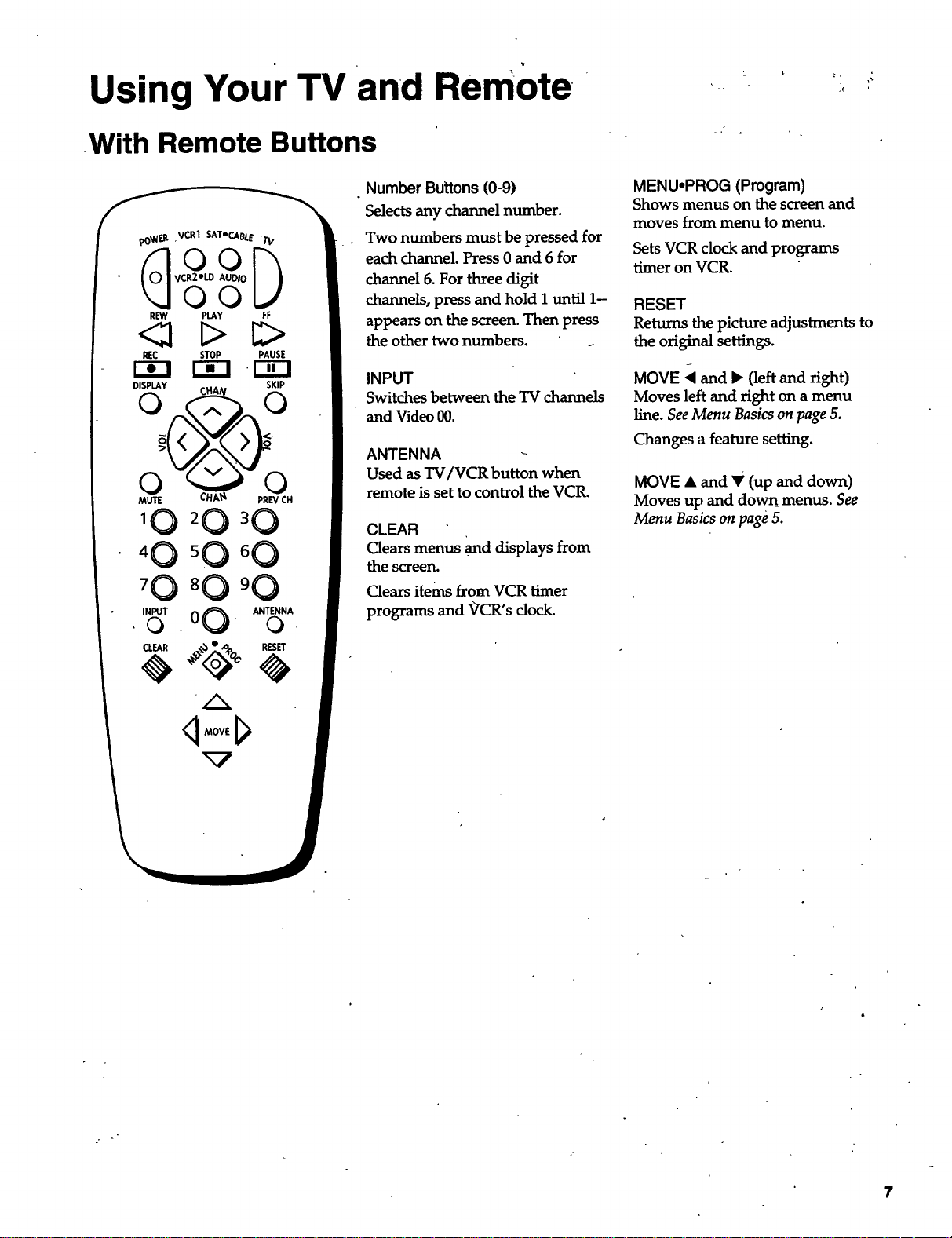
Using Your TV and Remote
With Remote Buttons
3 L ¢. ,_
90_F.,,o..VCRI SATeCABLE 'TV
5o5o
R_ PLAY FF
<l C>
REC STOP PAUSE
DISPLAY SKIP
0 c.,_ 0
INPUT O0 ° ANTENNA
O- O-
Number Buttons (0-9)
Selectsarty channel number.
Two numbers must be pressed for
each channel. Press 0 and 6 for
channel 6. For three digit
channels, press and hold I until 1-
appears on the screen. Then press
the other two numbers.
INPUT
Switches between the TV channels
and Video 00.
ANTENNA
Used as TV/VCR button when
remote is set to control the VCR.
CLEAR
Clears menus and displays from
the screen.
Clears items from VCR timer
programs and VCR's clock.
MENU.PROG (Program)
Shows menus on the screen and
moves from menu to menu.
Sets VCR clock and programs
timer on VCR.
RESET
Returns the picture adjustments to
the original settings.
MOVE • and • (left and right)
Moves left and right on a menu
line. See Menu Basics on page 5.
Changes a feature setting.
MOVE • and Y (up and down)
Moves up and down. menus. See
Menu Basics on page 5.
q MOVE [_
7
Page 10
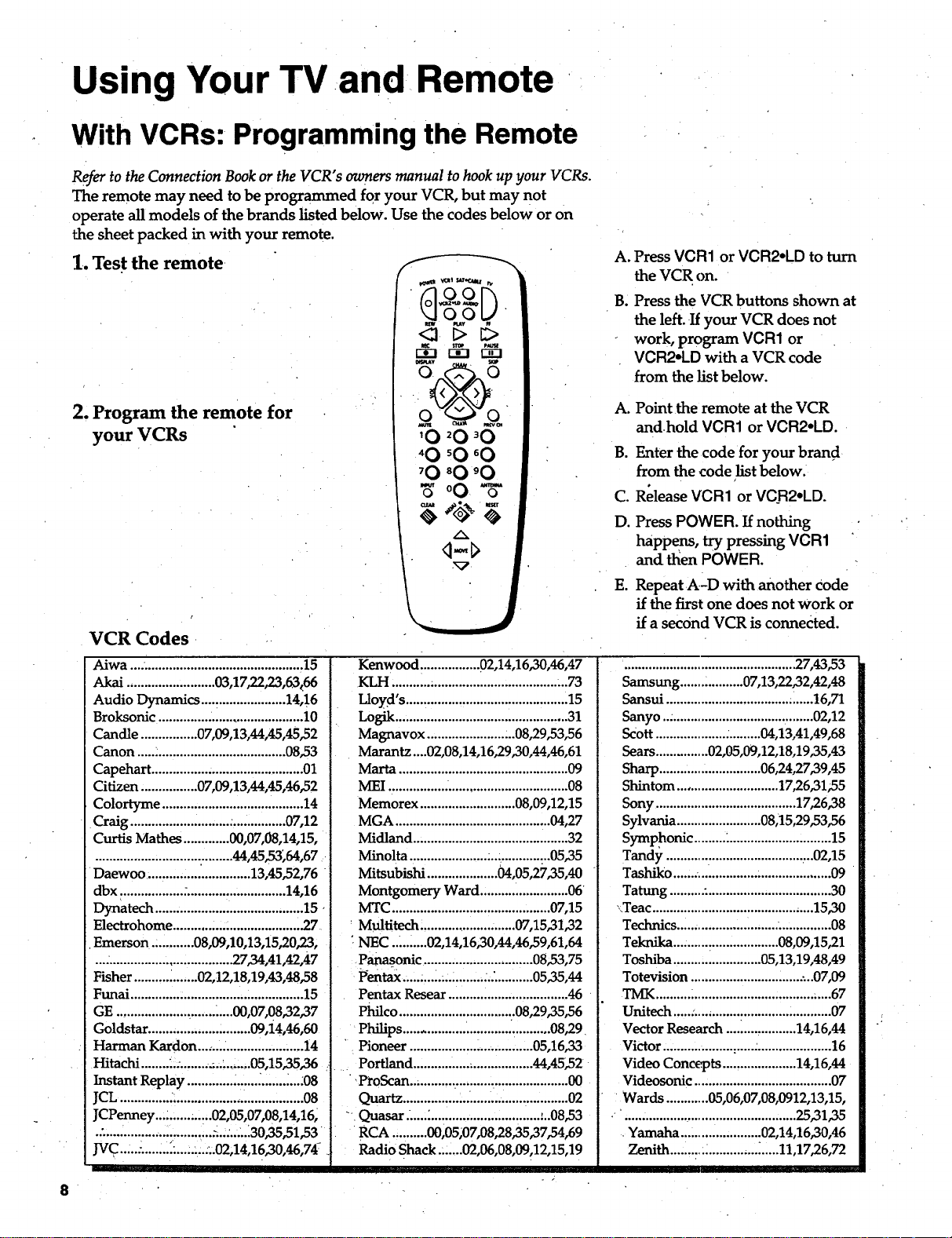
Using Your TV and Remote
With VCRs: Programming the Remote
Refer to the Connection Book or the VCR" s owners manual to hook up your VCRs.
The remote may need to be programmed for your VCR, but may not
operate all models of the brands listed below. Use the codes below or on
the sheet packed in with your remote.
1. Test the remote
2. Program the remote for
your VCRs
VCR Codes
Aiwa ................................................. 15
Akai ......................... 03,17,22,23,63<66
Audio Dynamics ........................ 14,16
Broksonic ......................................... 10
Candle ................ 0709,13,44,45,45,52
Canon .......................................... 08,53
Capehart ........................................... 01
Citizen ................ 07,09,13,44,45,46,52
Colortyme ........................................ 14
Craig ............................ ................ 07,12
Curtis Mathes ............. 00,07,08,14,15,
............................. ........... 44,45,53,64,67
Daewoo .............................. 13,45,52,76
dbx .................. :............................ 14,16
Dynatech .......................................... 15-
Electrohome ........... ,... .................... 2.7
Emerson .:.......... 08,09,10,13,15,20,23,
...................................... _7,34,41,42,47
Fisher .................. 02,12,18,19,43,48,58
Funai ................................................. 15
GE ................................. 00,07,08,32,37
Goldstar ............................. 09,14,46,60
Harman Kardon .............................. 14
Hitachi ........ .... ........ ;.......... 05,15,35,36
Instant Replay .................... :....... ....;08
JCL .............. ...................................... 08
JCPenney...; ........---02,05,07,08,14,16,
•:.............................. :..........30,35,51,53
JVC..... .:........ _......... ...02,14,16,30,46,74:
Kenwood ................. 02,14,16,30,46,47
KLH ........... .................................... ...73
Lloyd's .............................................. 15
Logik ................................................. 31
Magnavox ......................... 08,29,53,56
Marantz....02,08,14,16,29,30,44,46,61
Marta ................................................ 09
MEI ................................................... 08
Memorex ........................... 08,09,12,15
MGA ............................................ 04,27
Midland ............................................ 32
Minolta ...................... ... .............. 05,35
Mitsubishi .................... 04,05,27,35,40
Montgomery Ward ......................... 06
MTC ............................................. 07,15
Multitech ........................... 07,15,31,32
: NEC .......... 02,14,16,30,44,46,59,61,64
Panasonic ............................... 08,53,75
Yentax ..........................'...........0535,44
Pentax Reseat .................................. 46
Philco ................................. 08,29,35,56
Philips ......................................... 08,29
Pioneer ................................... 05,1623
Portland .................................. 44,45,52
•,ProScan.._.......................................... O0
Quartz ...............................................02
"-Quasar ......"............................... :..08,53
RCA .......... 00,05;07,08,28,35,37,54,69
Radio Shack .......02,06,08,09,12,15,19
A. Press VCR1 or VCR2.LD to turn
the VCR on.
B. Press the VCR buttons shown at
the left. If your VCR does not
work, program VCR1 or
VCR2°LD with a VCR code
from the list below.
Point the remote at the VCR
A.
andhold VCR1 or VCR2°LD.
B.
Enter the code for your brand
from the code list below.
C.
Release VCR1 or VCR2*LD.
D.
Press POWER. If nothing
happens, try pressing VCR1
and then POWER.
E,
Repeat A-D with another Code
if the first one does not work or
if a second VCR is connected.
................................................. 27,43,53
Samsung .................. 07,13,22,32,42,48
Sansui .......................................... 16,71
Sanyo ........................................... 02,12
Scott .............................. 04,13,41,49,68
Sears .............. 02,05,09,12,18,19,35,43
Sharp ............................. 06,24,27,39,45
Shintom ............................. 17,26,31;55
Sony ........................................ 17,26,38
Sylvania ........................ 08,15,29,53,56
Symphonic ..15
Tandy .......................................... 02,15
Tashil<o ....... ...................................... 09
Tatung ..........:................................... 30
,.Teac.............................................. 15,30
Technics ............................. ............... 08
Teknika .............................. 08,09,15,21
Toshiba ......................... 05,13,19,48,49
Totevision ................................... 07,09
TMK .......... ;.................................. ;....67
Unitech .....:..., .................................. 07
Vector Research .................... 14,16,44
Victor .......................... :..................... 16
Video Concepts ..................... 14,16,44
Videosonic ....................................... 07
Wards ............ 05,06,07,08,0912,13,15,
................................................. 25,3135
Yamaha ....................... 02,14,16,30,46
Zenith ......... ::.............. _.....11,17,26,72
8
Page 11
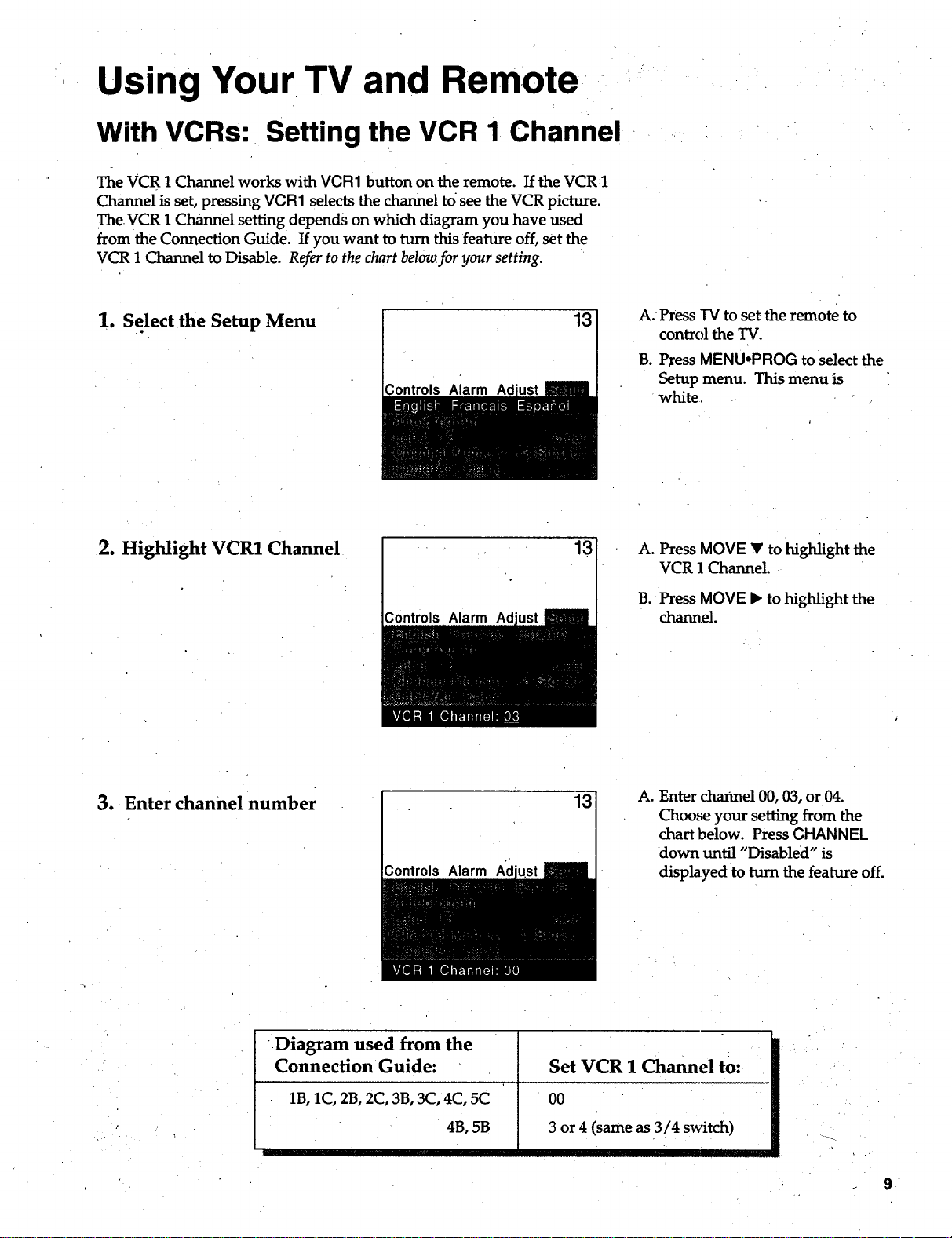
Using Your TV and Remote
With VCRs: Setting the VCR 1 Channel
The VCR 1 Channel works with VCR1 button on the remote. Ifthe VCR 1
Channel is set, pressing VCR1 selects the channel to see the VCR picture.
TheVCR 1 Channel sett_g depends on which diagram you have used
from the Connection Guide. If you want to turn this feature off, set the
VCR 1 Channel to Disable. Refer to the chart below for your setting.
1. Select the Setup Menu
2. Highlight VCR1 Channel
Controls
Controls Alarm Ad
13
13
A: Press TV to set the remote to
control the TV.
B. P;ressMENU-PROG to select the
Setup menu. This menu is
white.
A. Press MOVE • to highlight the
VCR 1 Channel.
B.-Press MOVE • tohighlight the
channel.
3. Enter channel number
:Diagram used from the
Connection Guide:
Controls Alarm
1B,1C,2B, 2C, 3B,3C, 4C, 5C
4B,5B
13
Set VCR 1 Channel to:
oo
3 or 4 (same as 3/4 switch)
A. Enter channel 00, 03, or 04.
Choose your setting from the
chart below. Press CHANNEL
down until "Disabled" is
displayed to turn the feature off.
.
Page 12

Using Your TV andRemote
With VCRs: Basic Operation
If the remote operates your VCR, this page will show you how to use it for
basic functions. See pages 6-7for more details on buttons used with your VCR.
Turn on the VCR
Turn off the VCR
Record one TV program
and watch another
'O sO "O
'O 80 'O
_oO'_
q-I>
f_
_I _r,_ u
y
'O 20 'O
"O 'O 60
'O 80 'O
_oO- _'
r-a-I
Press channel 00, 03, or 04
on the TV to see what the VCR
is doing.
go
Press VCR1 or VCR2.LD to set
the remote to control the VCR.
C.
Press POWER to turn on the
VCR if it did not turn on when
you pressed VCR1 or
VCR2.LD.
A. Press VCR1 or VCR2°LD to set
the remote to control the VCR.
B. Press POWER.
A. Press VCR1 or VCR2°LD to set
the remote to con_ol the VCR.
B. Tune the VCR to the channel
you want to record using
CHANNEL up or down or
pressing two number buttons.
C. Press RECORD to
start recording,
D. Press "FV/VCRon the VCR.
E. Press "IVto set the remote to
control the TV,
Watch a tape in your VCR
10
F. Press CHANNEL up or down to
change channels on the TV.
G, To see the channel you are
recording, tune the TV back to
channel 03, 03, or 04.
A. Turn on VCR.'
B. Insert a tape in the VCR,
C. Press PLAY to start the
tape playing.
D. Press STOP when you
are finished.
E. Press REW to rewind the tape.
Page 13

Using Your TV and Remote
With a Satellite Receiver: Basic Operation
You may also be able to use the TV's remo_ewith satellite receivers. Refer
to your Satellite Receiver owner's manual to hook up your Satellite Receiver.
The remote may need to be programmed for other brands of satellite
receivers, but may not operate all models of the brands listed below. Use
the codes below or on the sheet packed in with your remote.
Follow the instructions below for basic operation of your receiver. You
may also Want to experiment with other buttons on the remote to see if
they work _with your receiver.
Program the remote foryour
Satellite Receiver
Turn on the
Satellite Receiver
Turn off the
Satellite Receiver
10 2.0 30
'0
"0
INPUTo 0 0 ANTENNAo
A. Point the remote at the satellite
receiver and hold SAT-CABLE•
B. Enter the code for your brand
from the code list below.
C. Release SAT-CABLE.
D. Press POWER. If nothing
happens, try preerosing
SAT'CABLE and then POWER.
A. Press SAT-CABLE to set
the remote to control the satel-
litereceiver.
B. Press POWER to turn on the
receiver if it did not turn on
when you pressed SAT,CABLE.
A. Press SAT*CABLE to set
the remote to control the satel-
lite receiver.
B. Press POWER to turn off
the receiver.
Satellite Receiver Codes
Chaparral ..........................80,81
Cheyenne ...............................81
Drake .................................82,83
DSS..........................................00
GE............................................00
General Instruments ...92,93,94
ProScan....................:..............00
RCA........:..............................,00
Realistic ....................... _..........84
.SierraI,II,llI............................81
STS1......................................._85
STS2..........................................86
STS3.........................................87
STS4 ........................................ 88
Toshiba ..........................., ......89
Uniden .........L.........................90
Video Cipher II....._................91
q MOVE
11
Page 14

Using Your TV and Remote
.°
With a Cable Box:
Programming and BasicOperation
Refer to the Connection Book or contact your cable company to hook up your cable
box. If you have a cable box with its own remote, then you may also be able
to use the TV's remote with your cable box. This remote may not operate all
models of the brands listed below. Use the codes below or on the sheet packed in
with your remote.
Program the remote for your
cable box
Basic Operation:
Turn on the Cable Box
A. Point the remote at the cable
box and hold SAT.CABLE.
B. Enter the code numbers for
your brand from the list below.
C. Release SAT-CABLE.
D. Press POWER to turn it on. If
nothing happens, try pressing
SAToCABLE and then POWER:
E. Repeat A-D with another code
if the first one does not work.
A.
Tune TV to channel 02, 03, 04, 05,
or 06 -the cable box channel.
g.
Point remote at the cable box
and press SAT-CABLE.
C.
Press POWER to turn it on.
D.
Press CHANNEL up or down
to change channels on the
cable box.
Turn off the Cable Box
Cable Box Codes
ABC .................................... 22,46,53,54
Anvision ....................................... 07,08
Cablestar ...................................... 07,08
Diamond .......................... ................. 56
Eagle .................................,...::....'.i07,08
Eastern International ....................... 02
General Instrument ................ ......... 46
G1400 ......... ..._04,05,15,23,24,25,30,36
Hamlin .......................... 03,12,13,34,48
Hitachi ......:........................ _.....37,43,46
Jerrold ....... ............... 04,05,15,23,24,25,
.............................. 30 ,36,45,46,47,62,65
Macom ......................................... 37,43
Magnavox .......... 07,08,19,21,26,28,29,
.......................... ................... 32,33,40,41
12
NSC ................................................... 09
Oak ......................................... ;01,16,38
Oak Sigma ........................................ 16
Panasonic ........................... 03,27,39,61
Philips ................ 07,08,19,21,26,28,29,
............................................. 32,33,40,41
Pioneer .................................... 18,20,44
Randtek ........................................ 07,08
RCA .............................................. 00,27
Regal.2 ...................................... 03,12,13
Regency .............. :......................... 02,33
Samsung .......... ................................. 44
Scientific Atlanta..........03,22,35,63,64
Signature ........................................... 46
A. Press SAT,CABLE.
B. Press POWER to turn it off.
Sprucer .............................................. 27
Starcom ............................................. 46
Stargate 2000 .................................... 58
Sylvania.....: .................................. 11,59
Teknika ......... :................................... 06
Texscan .................................... 10,11,59
Tocom ............................ 17,21,49,50,55
Unika.... ................................... 31,32,41
Universal ................................. 51,52,60
Viewstar ............. 0708,19,21,26,28,29,
............................................. 32,33,40,41
Warner.Amex ................................... 44
Zenith ................................. 14,42,57,61
Page 15

UsingYour TV and Remote
With a Cable Box: Setting the Cable Channel
The Cable Channel works with SAT*CABLE button on the remote. If the
Cable Channel is set, pressing SAT.CABLE selects the channel to see
cable channels. The Cable Channel setting depends on which channel
your cable box must be on to see cable channels. The channels usually
used are 02, 03, 04, 05 or 06. Consult Your cable company for more information.
1. Select the Setup menu
2. Highlight Cable Channel
Controls Alarm
Controls Alarm Ad
13
13
A. Press TV to set the remote to
control theTV.
B. Press MENU,PROG to select the
Setupmenu. This menu is white.
A. Press MOVE • to move down
the menu until Cable Channel is
highlighted.
B. Press MOVE • to underline
the item.
3. Enter channel number
;ontrols Alarm Ad
/
13
Enter the number for your cable"
box, either 02, 03, 04, 05, or 06.
Press MOVE • or • until
"Disabled" is displayed to turn
this feature off.
13
Page 16

Using Your TV and Remote
With a Laserdisc Player: Programming and Basic Operation
Refer to your Laserdisc Player owner's manual to hook up your Laserdisc Player.
The remote may need to be programmed for your laserdisc player, but may
not operate all models of the brands listed below. Use the codes below or on the
sheet packed in with your remote.
Program the remote for
your Laserdisc Player
Basic Operation
iPO_r_R VCR1 SAToCABLE 7!,,
V AUDIo
• 0
REW PLAY FF
REC - STOP PAUSE
DISPLAY
5o
MUTE CHA_
10 2
40 s
;,0 8
INPUT
0 o
0
0 _0
0 _0
0%"'
SKIP
PREV"CH
AoPoint the remote at the
laserdisc player and hold
VCR2* LD.
B. Enter the code for your brand
from the code list below.
C. Release VCR2 •LD.
D. Press POWER. If nothing
happens, try pressing
VCR2*LD and then POWER.
A. Tune TV to channel 00, 03,
or 04.
B. Point the remote at the laserdisc
player and press VCR2 • LD.
C. Press POWER to turn it on.
D. Use the buttons on the remote
that relate to laserdisc player
functions. Not all buttons
highlighted may work with
your laserdisc player.
E. Press POWER to turn it off.
14
q MOVE
Laserdisc Player Codes
Pioneer ........................ 33
ProScan ....................... 33
RCA ............................. 33
Page 17

Using Your TV and Remote
With:AudioEquipment: Programming andBasic Operation
Refer to the Connection Book or your Audio equipment owner's manual to hook
up your audio equipment. Your remote controls some audio equipment such
as a radio, CD player, tape player, kLrntable, or amplifier. The remote may
need to be programmed for your equipment, but may not operate all
models of the brands listed below: Use the codes below or on the sheet packed
in wtth your remote.
Program the remote for
audio equipment
pO_R_-_ VCR1 SATeCABLE T_
O.
REW PLAY FF
A. Point the remote at the audio
equipment and hold AUDIO.
B. Enter the code from the
code list.
C. Release AUDIO.
D. Press POWER to turn it on. If
nothing happens, try pressing
AU DIO and then POWER.
Basic Operation
REC STOP PAUSE
DISPLAY SKIP
MUTE CHA_ PREVCFI
10
4 0 B0 6 0
INPUTo 00 ANTENNAo
_MOVE J_
E. Repeat_A.-D with another code
if the first one does not work.
A. Point the remote at the audio
equipment and press AUDIO.
B. Press POWER to turn it on.
C. Use the buttons on the remote
that relate to audio functions.
Not all buttons highlighted
may work with your
equipment.
D. Turn the audio equipment off
using the audio component's
power off button.
Audio Codes
AM/FM ...........................03
CD ................................ ....07
Tape ..........................._.....06
RCA/Dimensia i
Phono ..............................05
• Aux ......:...........................04
15
Page 18

Adjusting Your TV
Overall Picture
Follow the steps below to lighten or darken the overall picture without
changing the color levels.
1. Select the Controls Menu
2. Highlight Picture
Press MENU*PROG to select the
Controls menu. This menu is
yellow.
Alarm Adl
Press MOVE • to highlight
Picture.
Alarm Ad
3..Use MOVE • and _ to
adjust the Picture
16
Press MOVE • to lighten the
picture.
OR
Press MOVE _ to darken the
picture.
m =" m
Page 19

Adjusting Your TV
Picture Settings
Follow the steps below to change the picture on the screen to your personal
setting. The chart at thebottom of the page explains your options.
1. Select the Adjust Menu
2. Highlight item to change
3. Use MOVE • or < to
adjust each item
Press MENU°PROG repeatedly to
select the Adjust menu: This menu
is fight blue.
;ontrols Alarm
Press MOVE • to highlight the
picture item you want to adjust.
Press MOVE • or < to adjust each
item.
i ,rlllrlrl i I i
Color
Tint
Bright (Brightness)
Sharp (Sharpness)
Autocolor
"PictureReset '
Press MOVE • to:
iiii I I
Increase color richness
i
Give red tint tOskin color
Add more light to dark parts 'of
the picture " " " • _
\
Show cleaner, clearer images :'
Turn on to keep Color and Tint in .
proper balance each time you
• change channels F
Reset the picture to the . '.
ori_nal settines ' ' '
back
Press MOVE < to:
• IIII ii
Lower color to black and white
Give greentint toskincolor
Add more dark tolightpartsof
'thepicture
Make picture more smooth
Turn off for manual adjustment
of Color and Tint
Reset the picture back to the
' originalsettings ,
- . j
17
Page 20

Adjusting Your TV
Sound Settings: -Stereo and Tone _
Follow these steps to adjust the Stereo or Tone of your TV. The chart
below explains your options.
.=
1. Select the Controls Menu
2. Highlight item to change
3. Use MOVE • or "d to
adjust each item
Press MENUoPROG to select the
Controls menu. This menu is
yellow.
Alarm Ad
Press MOVE • to highlight the
sound item you want to adjust.
Alarm Ad
Press MOVE • or ,4 to adjust each
item.
Alarm
:18
Stereo
j-
Tone
On
Sound is automatically reproduced"
in stereo or mono, whichever the
TV station is broadcasting.
_- ._: High •: . ,_-'
High pitched sounds are louder.
Off
Sound is reproduced in mono.
Low
Low pitched sounds are louder.
Page 21

Using Advanced Features .-
,Placing Channels in Memory(Autoprogramming)
Only channels 2-13 appear in the TV's memory, when you first turn it On.
The channels available;in your area must be programmed into the TV's
memory when you hook up your TV. Using CHANNEL up and down
aUowsyouto scan through these channels.
You may want to add or delete a few channels if some stations have weak
signals or were off the air when the TV was programmed. Refer to the Add
or Delete Channels section below.
1"- Place channels in
memory (Autoprogram)
2. Add or delete channels
3ontrols Alarm Ad
131 A. Hook up an antenna, cable or
components before you begin
these steps or you will not be
able to add channels into
memory.
B. Press MENUopROG repeatedly
to select the Setup Menu and
highlight Autoprogram. This
menu is white.
C. Press MOVE • to highlight
Autoprogram.
D. Press MOVE • to start the TV
adding *allactive channels into
memory.
E. Wait un(il the TV has cycled
through all the channels and
returns to the original channel.
131
A. Press MENUopROG repeatedly
to select the Setup menu. This
menu is white.
B. Press MOVE _' to highlight
Channel Memory.
C. Press MOVE • to underline the-
channel number.
Controls Alarm Ad
13
D. Select the channel number you
want to add or .delete with the
number buttons.
E. Press MovE • to add or delete
a channel (you will see Stored
on the screen when added and
Erased when deleted),
F. Repeat D and E for more
channels.
19
Page 22

Using Advanced Features
Naming the Channels
You can name at least 20 channels with four characters in each name.
Full appears beside Label when the memory is used up. Fixed appears
when a channel number cannot be named. Below are the characters
that can be used in a name.
1. Name a channel
Controls Ad
Alarm Ad
12
NBC 121
A. Press MENUopROGrepeatedly
to selectthe Setup menu. This -
menu is white.
B. Press MOVE • to highlight
Label.
C. Press MOVE I_ to underline the
channe] number.
D. Select the channel number with
the number buttons.
E. PressMOVE I_ to underline the
first character of the name.
F. Choose the character using
MOVE • or .•.
G. Repeat E-F to complete the
name.
H. Press MOVE _ to move
backward ff you want to
change an item,
2. Erase a name
2O
12
Controls Alarm Ad
A. Follow A and B above.
B. Press MOVE I* until clear is
underlined.
C. Press MOVE • or • to clear the
naine.
Character List , ,, .'i L ':".:_". , ,- ' •
iABCDEFGHIJKLMNOPQ.RSTUVWXYZ& i'. .-,- ,
' () _i + ,- . / 0123456789 ;<-= > ? @ blank space
Page 23

Using Advanced Features
Setting the Sleep Timer
You can set your TV to turn itself off. If you're watching TV at night and
fall asleep, the TV will turn off for you.
1. Set Sleep Timer
Alarm
11:00 PM 13
Sleep
Alarm Ad
A. Press MENU to selectthe
Controls menu and highlight
Sleep Timer. This menu
is yellow.
B. Press MOVE • to enter the
amount of time you want to
watch TV before it shuts off.
Each press equals 15 minutes.
C. Press MOVE _II to subtract time
from the sleep timer.
2. Add more time
3. Cancel the Timer
Alarm Ad
Alarm
When 0:01 appears on the screen,
the TV will shut off in one minute.
Press MOVE • to add more time.
A. Press MENU to select the
Controls menu and highlight
Sleep Timer.
B. Press MOVE _ until the tim_
reaches - :--.
21
Page 24

Using Advanced Features-
Setting the Alarm Clock
The TV can be set to turn on each day like your alarm clock. You can set it
to turn on to your favorite channel at a certain time. You can also set it to
turn itself off again. The Alarm cannot be used until the clock is set.
1. Turn on the Alarm
AM 13
2. Set the Alarm Channel 12:34 AM
Alarm
lust Setul
13
A. Press MENU to select the Alarm
menu and highlight Alarm.
This menu is green.
B. Press MOVE • or • to select
Onor Off.
A. Press MOVE • to highlight the
Alarm Channel. _'
B. Press MOVE A to highlight
the channel number.
C. Enter the channel that you
want file TV to turn on to with
the nmnber buttons.
3. Set on and Off Times
22
12:34 AM
Alarm
12:34 AM
Alarm
13
13
A. Press MOVE • to highlight the
On or Off Time.
B. Press MOVE • to set the hour.
C. Press MOVE • to set the
minutes.
D. Press and hold MOVE • to
choose Disabled. This turns the
TV only on or only off at a
certain time each day.
Page 25

Using Advanced Features
Selecting a Language
The on-screen displays in this TV can be displayed in three languages: English, French, and Spanish. When you
select a language, most of the displays will be shown on the screen in your preferred language.
13
1. Select the Setup menu
Press MENU,PROG repeatedly to
select the Setup menu; This menu
is white.
Controls Alarm Ad
2. Select Language
J
Press MOVE <1or • to select
English, Fran_ais (French), or
Espa_ol (Spanish).
Watching Closed Captioning
Closed captioningdisplays the audio portion of a program as words on the TV screen. It is useful for the deaf,
hearing impaired, or anyone who wants to watch a program without sound. If you have turned Closed
Captioning on and it does not appear on the screen, it is not available on the channel you are watching. This TV
does not support the text mode. Text information typically consists of program information, weather bulletins,
local activities, etc.
1. Select the Controls Menu
Press MENU.PROG to select the
Controls menu. This menu is
yellow.
2. Highlight Closed
Captioning
3. Select Setting
Press MOVE • to highlight Closed
Captioning.
°
., ,. • .
Press MOVE • or • to select Off,
C1, or C2. Select C1 for full"
translation of the primary
language in.your area. Select C2
for secondary language translation,
simplified English, or whatever is
being broadcast in your area.
23
Page 26

Using Advanced Features
Setting Your TV for Antenna or Cable
Your TV automatically adjusts this feature when the TV places channels in memory (Autoprogram). Follow the
steps below to change the setting as needed.
1. Select the Setup menu
2. Highlight Cable/Air
Controls Alarm
Controls Alarm Ad
13
13
Press MENUoPROG repeatedly to
select the Setup menu. This menu
is white.
Press MOVE • to highlight
Cable/Air.
3. Select Cable or Air
24
Controls Alarm Ad
13
Press MOVE < or b"to select
Cable or Air. Select Cable if you
have cable. Select Air if you have
a home antenna connected to
your TV.
Page 27

References
Front Panel Buttons
The CHANNEL up and down and VOL + and - buttons, not only change the
channels and volume of the TV, but work like the MOVE buttons when you are
in the TV Menu. For details on using buttons with menus, seeMenu Basics on page 5.
MENU Shows menus on screen.
Moves from menu to menu.
CH A and v
VOL + and -
POWER
Channel up and down.
Scans tip and down through channels in the TV's memory.
Moves up and down menus.
Volume up and down
Raises and lowers sound.
Moves left and right on a menu line.
Changes a feature setting.
Turns the TV on or off.
25
Page 28

References
Displays on the Screen
Your TV shows thesettingsof several features on the screen, To see what
features have been set on your TV, press DISPLAY on the remote.
Screen Display
12:00 AM
KNBC
13
Video 00
Alarm
12:00 AM
Alarm Sleep
Volume - I ........ +
Mute Stereo 1:55
Description
Time Ofthe dock. Details are on page 3.
Name you chose to describe the channel. Details are on page 21:
Channel number you are watching.
!
Indicates that a component is connected to the VIDEO jack on the back of
the TV, it is turned on, and channel 00 is selected.
Alarm dock is set to turn on or off. Details are on page 22.
KNBC 13
or Video 00
or Unusable Signal
Sleep
-Volume
Unusable Signal
Mute
Stereo
1:55
26
Sleep Timer is set to turn off theTV. Details are on page°21.
Sound level of the TV.
No signal is coming in on video input channel 00.
There is no sound. See MUTE button on page 6.
The sound is being broadcast in stereo. Details are on page 18.
,
The time remaining for commercial skip. Details are on page 6.
Page 29

References
Trouble Checks-
You may have problems that can be fixed with a few minor adjustments.
Look for the type of problem you are having below and then try the
suggestions to get your TV going again. For warranty information see page 29.1
Trouble
Power
TV will not turn on
No picture, no sound but
TV has power
Picture
Blank screen or Unusable
Signal appears on screen
Checks and Adjustments
Plug TV in.
Plug something else into the outlet to make sure it is working.
Make sure batteries in the remote are not dead.
Aim the remote at the TV and press POWER.
Make sure batteries are placed in the remote the right way. See batteries
on page 2.
Unplug TV for h few minutes and then turn it on again.
Check antenna connections.
Check position of Cable/Air feature. See page 24.
Try another channel. Inactive channel may be tuned.
Make sure componentconnected to the VIDEO INPUT jacks is turned on if
you choose channel 00.
Make sure TV is tuned to the same channel as the switch on back of VCR
if watching a VCR.
Make sure TV/VCR button on VCR is in correct position when using VCR.
Try another channel. Inactive channel may be tuned.
Scan the channels.
Picture poor, sound okay
Sound
Noisystereo reception
Picture okay, no sound
Picture okay, sound poor
No stereo on stereo station
Check antenna connections.
Adjust TV picture. See pages 16-17.
Turn Stereo off. The stereo broadcast may not be clear. See page 18.
Press VOLUME + or MUTE to restore sound.
Try another channel.
Try adjusting the Stereo or Tone. See page 18.
Change Stereo to off. The stereo broadcast maynot be clear. See page 18_
Make sure Stereo is turned on. See page 18.
27
Page 30

References
Trouble Checks
=.
Trouble.
Remote
• Buttons don't work when
you press them
Remote lockup
Works part or none of the
time
Can't select certain channel
Checks andAdjustments
Press TV to set the remote to control the TV. See buttons on page 6.
Remove batteries and hold down one or more buttons for several seconds
to drain the microprocessor inside the remote and reset it. Re-install the
batteries and try remote again.
Clear the path between the remote and TV of any objects.
Aim the remote at the component you are trying to control.
Make sure batteries in the remote are not dead.
See if batteries are placed inremote correctly. See batteries, page 2.
Press number buttons. Channel may not be in memory. SeeAutoprogram
on page 19.
Make sure WNCR switch on VCR is in the TV position if using VCtL
For numbers over 100, press and hold I until 1- appears, then press the
other two numbers.
Set Cable/Air feature to Cable for channels higher than 69. See page 24.
TV Turns on or off
Turns off by itself
Turns on by itself
Does not turn off at
Alarm Time
.:. . . -. •
Check Sleep Timer. See sleep timer on page 21.
Wait 30 seconds and turn on again, a power surge may have occurred.
Check Alarm Off time. See alarm clock on page 22.
Check Alarm On Time. See alarm clock on page 22.
Check clock time. See clock on page 3.
Make sure alarm is turned on or off. See alarm clock on page 22.
Check clock time. See clock on page 3.
Make sure Clock time isset correctly, including AM and PM.
Check Alarm Off time.
_.8
Page 31

References
Limited Warranty
What your warranty covers: Any defect in material or workmanship.
How long after your
purchase:
What we will do:
How you get service:
What your warranty does
not cover:.
90 days for labor charges.
One year for parts.
Two years for picture tube.
The warranty period for rental units begins with the first rental.
Pay any Authorized RCA Television Servicenter the labor charges to repair
your television.
Pay any Authorized RCA Television Servicenter for the new or, at our option,
rebuilt replacement parts and picture tube required to repair your television.
For screen sizes of 20" and smaller: Take your RCA television t0 any
Authorized RCA Television Se_'vicenter.
For screen sizes larger than 20": Request in-home service from any
Authorized RCA Television Servicenter.
To identify your nearest Authorized RCA Television Servicenter, ask your
Dealer, look in the Yellow Pages, or call 1-800-336-1900.
Show the service technician your evidence of purchase date.
Customer instruction. (Your Owner's Manual dearly describes how to
install, adjust, and operate your television. Any additional information
should be obtained from your Dealer.)
Installation and related adjustments.
Acts of God, such as, but limited to lightning damage.
Signal reception problems not caused by your television.
Damage from misuse or neglect.
Remote control batteries.
What to do with the Product
Registration Card:
How state law relates to this
warranty.'.
If you purchased your
product outside the
A television thathas been modified or incorporated into other products or is
used for institutional or other commercial purposes.
A television purchased or serviced outside the USA.
Please complete andmaiI the Product Registration Card packed with your
set. It will make it easier to contact you should it ever be necessary. The
return of the card is not required for warranty cow:rage.-
This warranty givesyou specific legal rights, and you also may have other
rights that vary from state to state.
This warranty does not apply. Contact your dealer for warranty information.
29
Page 32

References
Order Form for Parts
Remote #233065
This is the remote
that came packed
with your TV. You
can use the order
form at the right to
order it by mail.
'0 _0 _0
'0 _0 _0
_0 '0 '0
_ °0 "_
A
Part
Cleaner
Remote-CRK74B2
Order Form
Book No. 1507801A
PartNumber Price
AH035 ! $ 6.95
233065 i $39.95
i
Qty_ Total
t
I
i
I
Cleaner #AHO35
To cleanyour TV cabinet, we
recommend Murphy's _ Oil Soap or
Cleaner #AH035. You should not
use cleaners such as Windex ®with
vinegar, Lenox ° Furniture Polish
spray or Heinz _ Cleaning Vinegar
to clean your TV cabinet. Using
these cleaners will permanently
mar the surface of the cabinet.
Such damage is not covered under
.your purchase warranty.
Total ($10 Minimum Order) ....................
Sales Tax .....................................................
We are required by law to collect the
appropriate sales tax for each individual
state, county, and locality to which the
merchandise is being sent.
Shipping,Handling,and Insurance....... $ 5.00
TotalAmount Enclosed............................$
VISA or MasterCard p,referred.
'Money order or check must be in U.S. currency only.
" No COD or CASH.
$
$
3O
.1
Q
"r
e-
All specifications and descriptions of parts are subject to change.
without notice.
Page 33

References
Order Form for Parts
use YOUR CP_DIT'CARD
U.S. and Canadian Orders
Copy complete account number
I I I I II I I II I I II I I I
Cardex es:
Copy complete account number
IIII IIIIIIIIIIIIIIII
CopyNumber above th_name IIIII
on your MasterCard
Card expires: ,,o _ [-T'-]
AUTHORIZED SIGNATURE
Prices are subject to change without notice.
PLEASE
Print or type your name and address.
This will be your mailing label.
A complete and correct order will
save you days of waiting.
By Phone:
1 - 800 - 338 - 0376
Call this toll-free number between
8AM and 8PM Eastern Standard Time
and place your order using your Visa
or MasterCard. Use this number
only to place an order for accessory
items listed on this order form.
By Mail:
Detach the information at the left and
mail the payment to Thomson
Consumer Electronics, Inc., at:
Video Accessories
PO Box 8419
Ronks, PA 17573
Most orders are shipped UPS within
72 hours. If it is not possible to ship
within 30 days, we will notify you.
For more current information on
these accessories, write to the
following address:
Video Accessories Customer Service
Thomson Consumer Electronics, Inc.
Distributor & Special Products
2000 Clements Bridge Rd
Depfford, NJ 08096-2088
Naive"
Street:
City:
State:
Apt:
Zip:
Make sure that both sides of this.
form have been filled out.
_.A
International Orders
This offer is valid only in the U.S., and
Canada Send your request for price
quotation (not orders) to:
" .International Customer Service
:Thomson Consumer Electronics, Inc.
•Distributor & Special Products
L2000 Clements Bridge Rd
Deptford, NJ 08096-2088 USA
31
Page 34

References
Glossary
Antenna
A device used to receive broadcast
signals from TV stations.
Audio
Sound reproduced by the TV.
Audio/video cables
Cables that carry sound and
picture signals from ofie
component to another.
Autocolor
Adjusts the Color and Tint of the
picture signals to the proper
balance (or all channels.
AutoProgram
A procedure that automatically
adds only the active channels in
your area to the TV's memory.
Brightness
Light and dark areas of a picture.
Channel Label
A name that is given to a specific
channel number.
Channel Memory
Where channels are stored after
they have been placed in memory.
Channels can be added or deleted
from channel memory.
Commercial Skip
A feature that allows the viewer to
scan other channels during
commercials, and return to the
original channel after a timed
break.
Component
Device such as VCR, laserdisc
player, audio equipment,
camcorder, etc.
Disabled
Turns off feature.
Display
A word, words or graphics that
appear on the TV screen.
Inputs
Located on back of the TV for
connection of a component to the
TV. Used to route signals into the
TV from components.
Jacks
Connectors located on the back of
the TV for connecting antennas or
other components.
Menu
A listing of features, controls, and
adjustments shown on the TV
screen that can be changed.
Mono
Slangformonaural. Sound comes
throughonechannel.
On-Screen Display
See Display.
Outputs
Located on back of the TV for
connection of another component.
Signals are routed out of the TV
into the other component.
Picture Reset
Returns all of your TV picture
adjustments back to the factory
setting.
Sharpness
Clearness of a picture.
SKIP SeeCommericaISkip.
Signal
Electrical waves that are sent or
received through cables or through
the air.
Sleep Timer
A feature where the TV can be set
to turn off at a specific time within
four hours.
Source(s)
Components or devices that are
connected to the TV.
r
Stereo
Sound signals that come through
two channels (left and right).
Tone
Quality of the sound.
Tuner
A device that receive_and selects
signals. The desired signalis
selectedby the tuner.
Unusable Signal
A message that shows no signal is
coming in on the video input.
Video
Picture reproduced by the
television.
32
Page 35

References
Index
A
Adjust Menu
Autocolor ................ ................... 17
Bright .......................................... 17
Color ............... ............................ 17
Picture Reset .............................. 17
Sharpness ................................... 17
Tint .............................................. 17
Air or Cable Feature ................ ,...24
Alarm Clock ................. i............... 22
Alarm Display .............................. 26
Alarm Menu ................... .............. 22
Alarm ......................................... 22
Alarm Channel .......................... 22
Off Time ............................ ........ 22
On Time .......... ........................... 22
Set Clock ...................................... 3
Cancelling Sleep Timer ............ 21
Antenna ........................................ 24
Audio/Codes ............................... 15
Autocolor ............................. ,........ 17
Autoprogram ............................ 3,19
B
Batteries (Remote) ......................... 2
Brightness ..................................... 17
C
Cable Box & Codes ................ 12-13
Cable Channel .............................. 13
Cautions ........................................ i,2
Channel Label .............................. 20
Character List.; ................... :.........20
Channels
Adding .................................... 3,19
Deleting ...................................... 19
Naming ...................................... 20
Placing in Memory ................ 3,19
Setting Cable Channel ............. 13
Checks and Adjustments ...... 27-28
Cleaner .......................................... 30
Closed Captioning ....................... 23
Color .............................................. 17
Colors (Menus) .............................. 5
Commercial Skip ........................... 6
Button .............. ............................. 6
Display ....................................... 26
Controls -
TV Front Panel .......................... 25
Remote ....................................... 6,7
33
D
Displays (On-Screen) .................. 26
G
Guide
Colors ........................................... 5
Menu Buttons ........................... 4,5
Moving through the Menus ......5
TV ........................................ 2,3,4,5
.
Laserdisc Player Codes ............... 14
Laserdisc Player .......................... 14
M
Menus ..................... ......................... 5
Menu Colors ................................... 5
Mono ............................................. 18
Mute Display ................................ 26
O
On-Screen Displays... .................. 26
Order Form for Parts ............. 30-31
P
Picture ............................. _........ 16-17
Picture Adjustments .................... 17
Picture Quality ...................... :......17
Picture Reset ................................. 17
Plug in TV ....................................... 2
Power Buttons ................................ 6
Previous Channel Button ............. 6
Problem Solving ..................... 27-28
Product Registration .................. ....i
Q
Quick Guide to Your TV .....2,3,4,5
Quick Button Guide ...................... 4
R
References ............................... 25-33
Order Form for Parts .......... 30-31
Trouble Checks .................... 27-28
Warranty .................................... 29
Registration Card ...................... .....i
Remote Control
Batteries ......... :............................. 2
Buttons .......................... .........4,6,7
Order Form ................................ 30
Tour..: ...... ........................... .......... 4
With Components... .............. 8-15
S
Safe_ information ......................... i
Satellite Receiver .......................... 11
Satellite Receiver Codes ............. 11
Screen Displays ........... _................ 26
Service ............................. .............. 29
Set Clock ......................................... 3
Set Time .......................................... 3
Setting Cable/Air ........................ 24
Setting the Cable Channel...: ......11
Setting the Sleep Timer ............... 22
Setup Menu
Autoprogram ......................... 3,19
Cable/Air .................................. 24
Channel Label ........................... 20
Channel Memory .............. .....3,19
VCR 1 Channel .......................... 10
Sharpness ...................................... 17
Sleep Display ............................... 26
Sleep Timer ................................... 21
Sound ............................................ 18
Stereo ............................................. 18
Stereo Display'. ............................. 18
T
Table of Contents .......................... .1
Time
Alarm ................................ i........ 22
Clock ............................................. 3
Sleep Timer. ............................... 21,
Time Display .................................. 6
Tint ................................................. 17
Tone ............................................... 18
Trouble Checks ....................... 27-28
V
VCR
Turn on .............................. ......... 10
Turn off ...................................... 10
Record one TV program and
watch another ........................... 11
Watch a tape .............................. 11
VCR 1 Channel ............................... 9
VCR Codes ..................................... 8
W
Warning ..................................... ......i
Warranty ....................................... 29
Page 36

CRF TING A GREENER FUTURE
At Thomson Consumer Electronics we are dedicated to the preservation of our
natural heritage and to a healthy and safe way of life for current and future
generations. This is a global effort which encompasses every THOMSON facility
throughout the world'.
We believe that clean air, clean water, a protected earth, and healthy people are
not on!y practical and desirable goals, but achievable ones as well. Our Corporate
Environmental, Health and Safety charter acknowledges our commitment to
protect these precious assets and provides a challenging vision and guideline for
conducting our business.
_ THOMSON CONSUMERELECTRONICS
Below are a few examplesof Thomson's achievements in our efforts to preserve our natural resources.
THE EARTH THE AIR THE WATER
Thomson reclaims millions of pounds
of hazardous waste annually, diverting
it from landfills.
Thomson treats millions of pounds of
waste water Sludge annually and
renders it non-hazardous.
Thomsonrecycles over 50 million
pounds of non-hazardous material
annually that otherwise would have
been treated as trash, an overall
recovery rate of 50%.
Thomson globally recycles millions of
pounds of broken television picture
tube glass annually through both
internal and external reclaim processes.
Thomson has also increased its usage of recycled materials for packaging of our products. For example, in the U.S. and
Mexico our television plants use recycled content in our television cartons and instruction booklets. The inks used for the print
on cartons and instruction booklets are soy based. For a free brochure regarding Thomson's Environmental Health and Safety
Programs, write to Thomson Consumer Electronics' address below, attention Environmental Programs: INH340.
Please do not send any products to the Indianapolis address listed in this manual or on the carton. This will only add delays in
service for your product.
Thomson has replaced solvent-based
paints at many locations resulting in an
80% reduction in toxic air emissions for
equivalent material used.
Thomson has eliminated the use Of
ozone-depleting substances at
television manufacturing facilities
around the world.
Thomson collects and returns over 1.5
million pounds of glass and furnace
dust to the glass making process
annually.
Thomson has launched worldwide
energy savings programs which
contribute to efforts to reduce air
emissions from electrical generating
facilities.
Thomson recovers over 2 million
POUnds of fine glass particles from
process water each year and recycles
them back into its glass furnaces.
Thomson's state-of-the-art waste water
treatment plants filter out over 26
million pounds of solids from process
water each year.
Thomson's U.S. glass factory recycles
2,500 gallons of water per minute and
cleans 2.6 million gallons of water per
day.
Thomson is researching new processes
and is developing new manufacturing
equipment and technologies to further
reduce large volume water use.
_ THOMSON CONSUMER ELECTRONICS
10330 North Meridian Street
Indianapolis, IN 46290
©1996 Thomson Consumer Electronics, Inc.
Trademark(s)® Registered
Marca(s) Registrada(s)
Printed in USA
TOCOM 1507801A
The following materials were used in
printing this publication:
RecycledPaper
1OO%
Hinialuni50%PoslConsumeP
PRINTEOWITHI
ISOYINKL
