Page 1
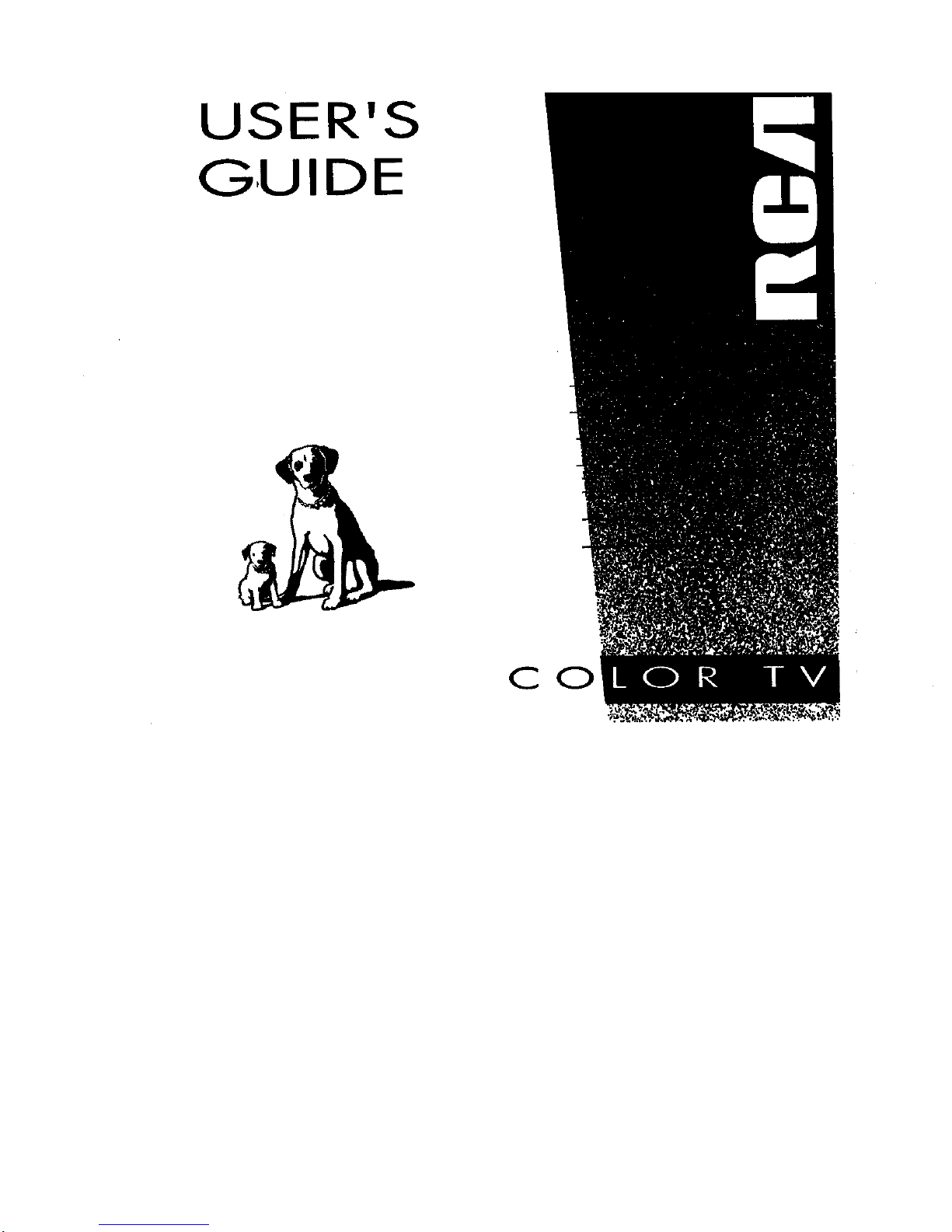
USER'S
GUIDE
CO
Page 2

RISK OF ELECTSJC SHOCK
DO NOT OPEN
,_k This symbol indicates
"dangerous voltage"
inside the product that
presents a risk of electric
shock or personal injury.
I
To reduce the risk of electric shock, do
not remove cover (or back). No user
serviceable parts inside. Refer servicing
to qualified service personnel.
,_This symbol indicates
important instructions
accompanying the product.
WARNING
To reduce the risk
of fire or shock
hazard, do not
expose this TV to
rain or moisture.
k J
_ aution: To reduce the risk of electric shock, match wide blade of plug
to wide slot, fully insert.
Attention: Pour _viter les chocs _lectriques, introduire la lame la plus
large de la fiche dans la borne correspondante de la prise et pousser
jUSqL_au fond.
Refer to the identification/rating label located on the back panel of your product
for its proper operating voltage.
FCC Regulations state that unauthorized changes or modifications to this
equipment may void the user's authority to operate it.
able TV Installer: This reminder is provided to call your attention to Article 820-40 of the National
ectrical Code (Section 54 of the Canadian Electrical Code, Part 1) which provides guidelines for
proper grounding and, in particular, specifies that the cable ground shall be connected to the
rounding system of tha building as close to the point of cable entry as practical.
f._ IHOMSON CONSUMER ELECTRONICS
10330 North Meridian Street
indianapolis, IN 46290
@1996 Thomson Consumer Electronics, Inc.
Trademark(s)® Registered
Marca(s) Reg!strada(s)
Printed }n U.S.A.
TOCOM 151276SB
The following materials were used in printing
this publication:
_ _L.W_ [-_iPRINTEO WITH_
.mmz_mmm [_ISOYINKI,
Page 3
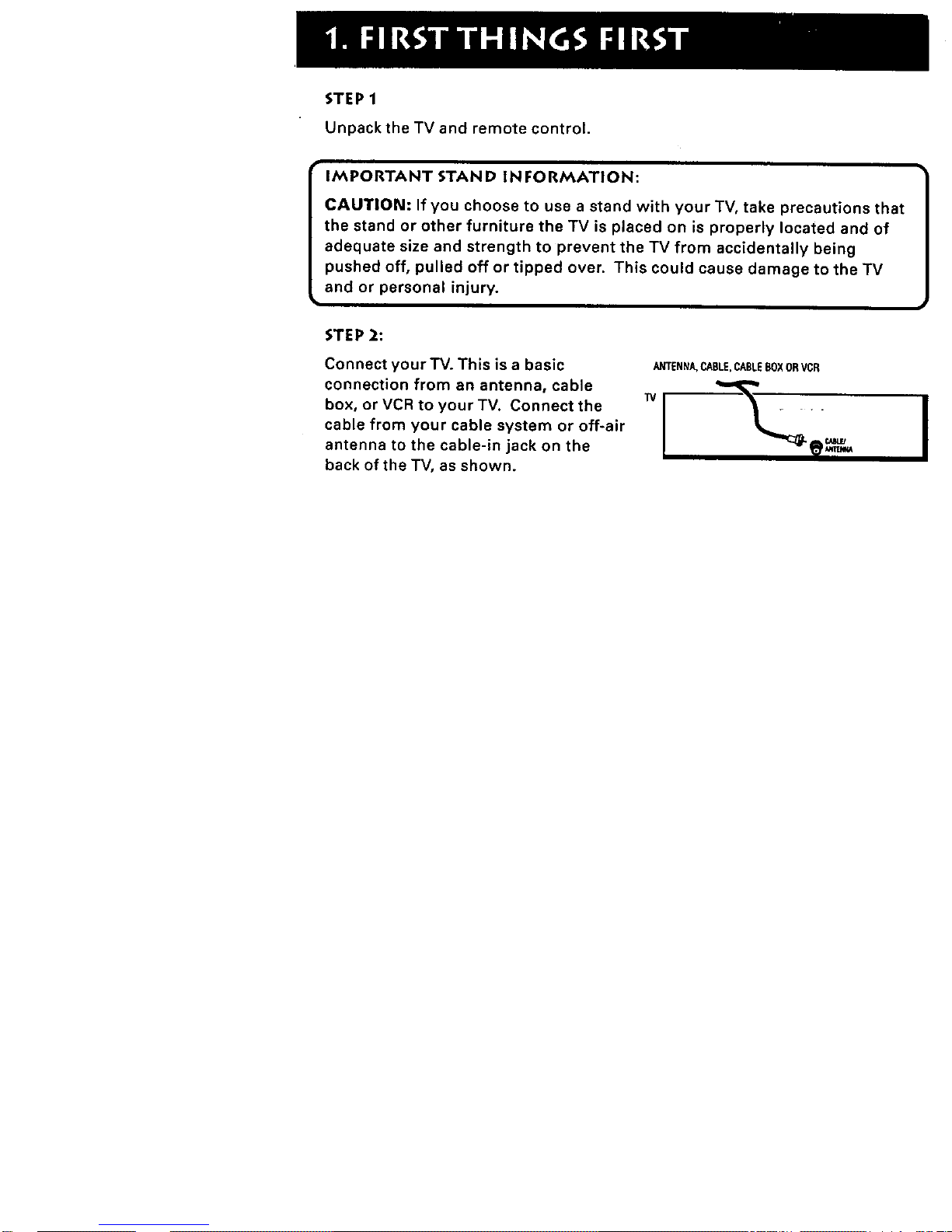
STEP 1
Unpack the TV and remote control.
IMPORTANT STAND !N FORMATION:
CAUTION: If you choose to use a stand with your TV, take precautions that
the stand or other furniture the TV is placed on is properly located and of
adequate size and strength to prevent the TV from accidentally being
pushed off, pulled off or tipped over. This could cause damage to the TV
and or personal injury.
STEP 2:
Connect your TV. This is a basic
connection from an antenna, cable
box, or VCR to your TV. Connect the
cable from your cable system or off-air
antenna to the cable-in jack on the
back of the TV, as shown.
ANTENNA,CABLE,CABLEBOXORVCR
Page 4

STEP 3:
Plug in the TV. Plug the end of the power cord into the wall
outlet, matching the wide blade of the plug with the wide
slot in the outlet, Be sure to insert the plug completely.
• I
STEP 4
Put batteries in the remote.
Remove the battery compartment cover from
the back of the remote.
Insert two AAA batteries as shown, matching
the + and- ends of each battery in the
compartment.
Replace the cover.
STEP 5
Turn on the TV.
Press TV on the remote.
Read the next section, Using the Menu System, which is a brief overview of
the basic rules for getting around in the menus using the remote or TV's front
control panel.
Page 5
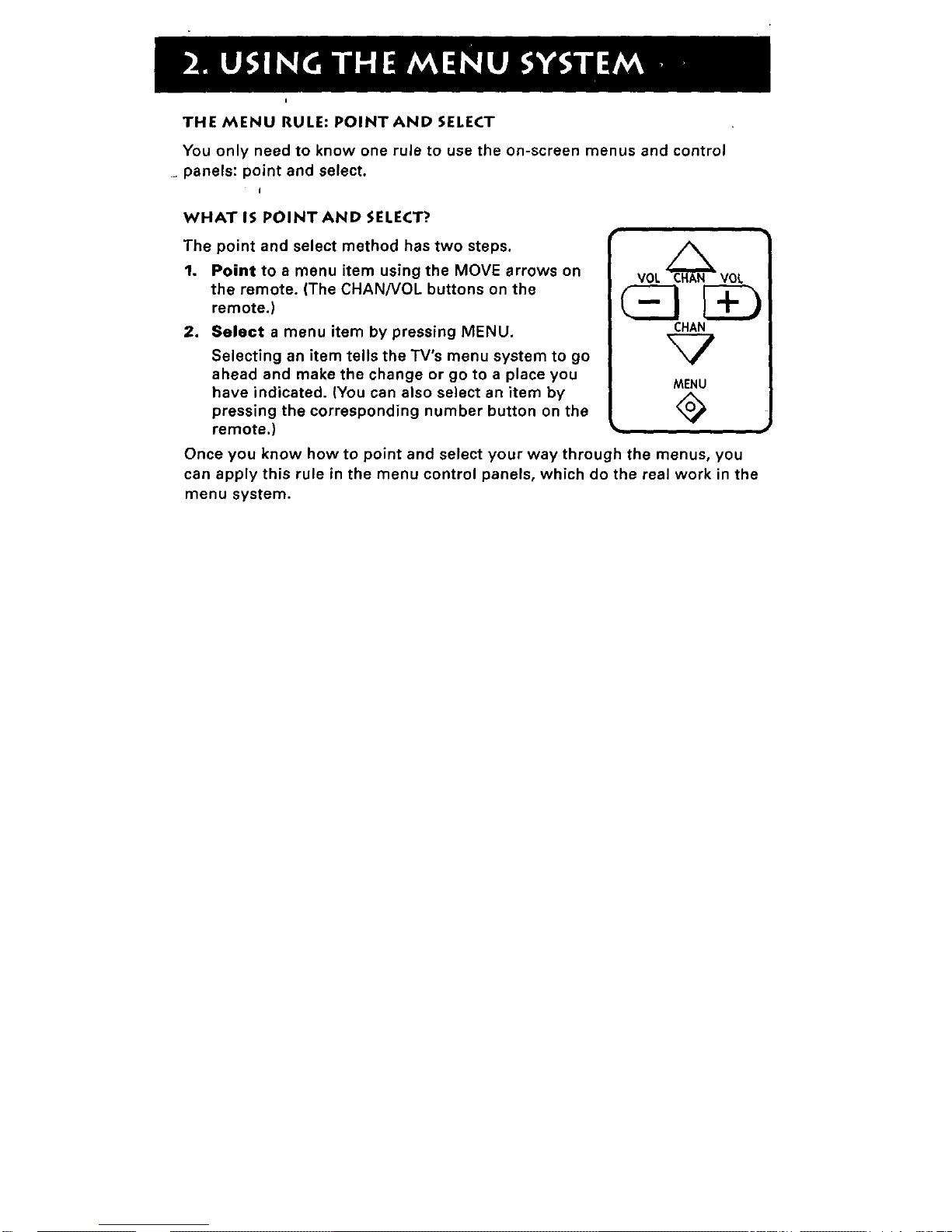
I
THE MENU RULE: POINTAND SELECT
You only need to know one rule to use the on-screen menus and control
_ panels: point and select.
I
WHAT IS POINT AND SELECT?
The point and select method has two steps.
1. Point to a menu item using the MOVE arrows on
the remote. (The CHAN/VOL buttons on the
remote.)
2. Select a menu item by pressing MENU.
Selecting an item tells the TV's menu system to go
ahead and make the change or go to a place you
have indicated. (You can also select an item by
pressing the corresponding number button on the
remote.)
VOL_ VOL
CHAN
MENU
Once you know how to point and select your way through the menus, you
can apply this rule in the menu control panels, which do the real work in the
menu system.
Page 6
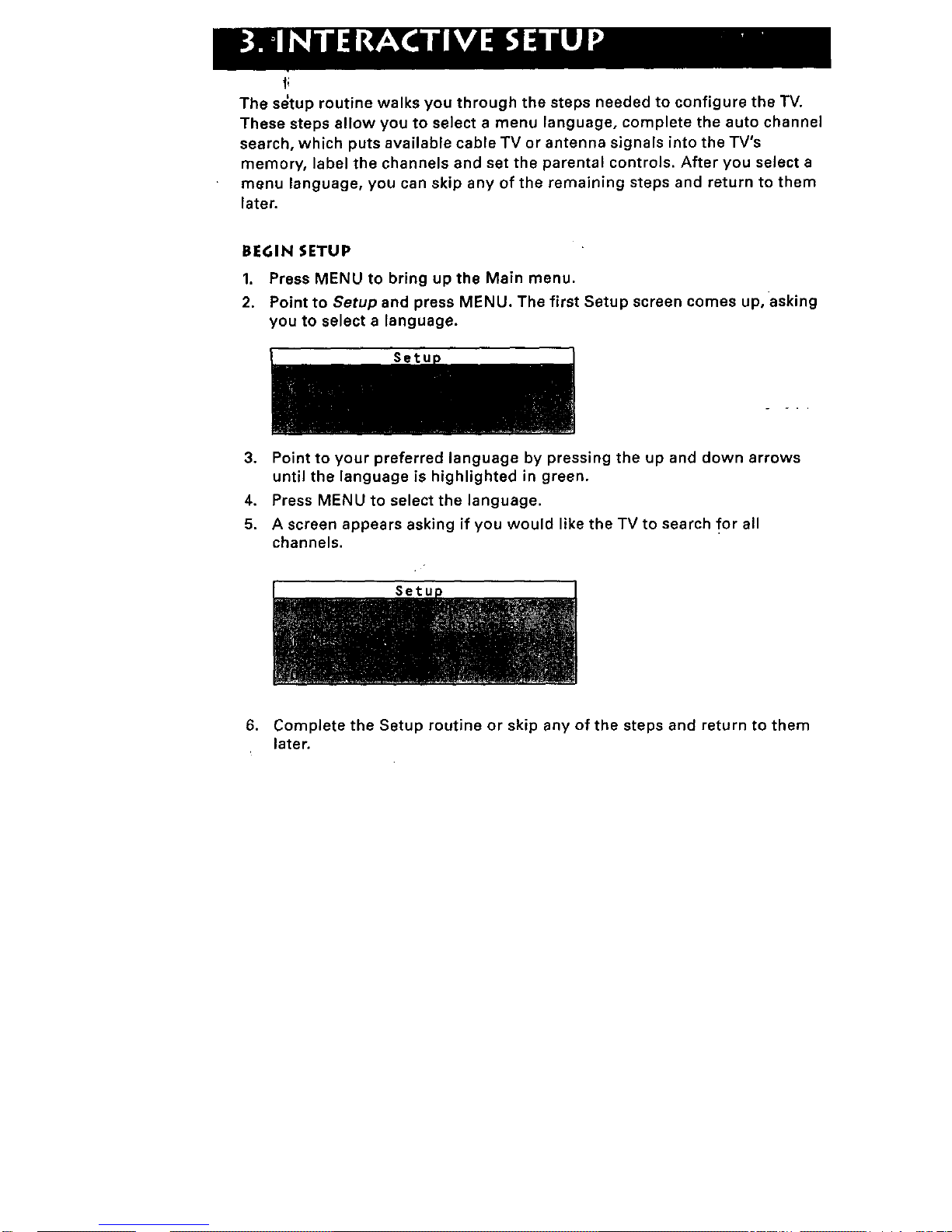
The s_tup routine walks you through the steps needed to configure the TV.
These steps allow you to select a menu language, complete the auto channel
search, which puts available cable TV or antenna signals into the TV's
memory, label the channels and set the parental controls. After you select a
menu language, you can skip any of the remaining steps and return to them
later.
BEGIN SETUP
1. Press MENU to bring up the Main menu.
2. Point to Setup and press MENU. The first Setup screen comes up, asking
you to select a language.
Setu
3. Point to your preferred language by pressing the up and down arrows
until the language is highlighted in green.
4. Press MENU to select the language.
5. A screen appears asking if you would like the TV to search for all
channels.
6. Complete the Setup routine or skip any of the steps and return to them
later.
Page 7

TV MAIN MENU
The Main menu is your gateway to controlling the TV. It lets you adjust the
TV's audio, picture quality, screen, time functions and channel settings.
To select any other menu item:
1. Press MENU to bring up the TV's Main menu.
2. Point to any menu item by pressing the up and down arrows until the
item is highlighted in green.
3. Press MENU to select the item and a new menu comes up.
To exit any menu screen, point to Exit and press MENU, or press CLEAR.
THE AUDIO MENU
The Audio menu lets you adjust the way the TV sounds.
Mute TurnsofftheTV'ssound. Press MENU to toggle the Mute feature
between ON and OFF.
Page 8

THE AUDIO MENU
_he Audio menu lets you adjust the way the TV sounds.
I
Audio
Mute Turns off the TV's sound, Press MENU to toggle the Mute feature
between ON and OFF.
Page 9

THE PICTURE QUALITY MENU
The Picture Quality menu contains the controls that adjust the TV's picture.
I
Pictune Quali
There are five slider controls for adjusting the way the picture looks. Use the
left and right arrow buttons to adjust the controls.
Contrast Adjusts the difference between light and dark areas of the picture.
Color Adjusts the richness of the color.
Tint Adjusts the balance between the red and green levels.
Bla©k Level Adjusts the brightness of the picture.
Sharpness Adjusts the crispness of edges in the picture.
Auto Color Displays the current setting (ON or OFF). This feature
automatically corrects the color of the picture. Select Off if you prefer to
adjust the picture with the Picture Controls. Use the MENU button to toggle
between the choices.
Reset Picture Controls Resets the picture controls to their original settings.
Page 10

I II1: )I.Kr.I:N _I_NU
The Screen menu contains the controls that let you adjust the Closed-Captioh
_ode, Closed-Caption display and menu language.
Screen
Closed-Caption Display Displays a choice list that lets you choose the way
closed captioning information is shown on the screen. Use the MENU button
to toggle between the choices.
Off No captioning information displayed.
On Captioning information shown always, when available.
On When Sound is Muted Displays captioning information, when
available, whenever you press the MUTE button. The captioning
information is not displayed when the sound is not muted.
Closed-Caption Mode Displays a choice list that lets you choose-which
captioning mode is used for displaying captioning information. Use the
MENU button to toggle between the choices: CC1 and CC2.
Menu Language Lets you select the language of your choice: English,
French or Spanish. Usa the MENU button to toggle between the choices.
Page 11

THE CHANNEL MENU
The Channel menu contains all the commands used to control your channels,
including custom-building your channel list and setting parental controls.
Channel
Signal Type Displays a choice list that lets you select the current antenna
type.
Antenna Choose this if you are currently using an off-air antenna for
UHF/VHF TV signals.
Cable TV Choose this if you are currently using cable or a cable box for
TV signals. - -
Auto Channel Search'Displays a control panel that lets you tell the TV to
search automatically for all the channels available through the antenna input.
When the TV finds an active channel, it places it in the channel list; inactive
channels (weak stations or channels with no signal at all) will be removed
from the channel list.
Lists and Labels Displays a control panel that lets you custom-build your
channel scan list, choose a four-character label for each channel, and decide
whether each channel is "parent-approved." Use the up, down, left and right
arrows to enter settings and create labels. Press MENU to exit.
Lists and LabeLs
Page 12

THE TIME MENU
TI_ Time menu contains the controls that let you set the time and schedule
the TV to turn off and on at specific times.
Sleep Timer Displays a control panel that lets you select the amount of time
you want to give the TV before it shuts itself off. Use the up and down arrows
to increase or decrease the sleep timer by 15 minute increments. Press
MENU to exit.
Ttmer
Schedule Displays a control panel that lets you set up a schedule for turning
the TV on and off automatically. Make sure to turn the schedule On in the
control panel. Use the up and down arrows and number buttons to change
the settings. Use the left and right arrows to move across the control panel.
You must first set the clock to use the scheduling feature.
ScheduLe
Sat Time Displays a control panel that lets you enter the current time. Use
the up and down arrows and number buttons to set the time. Press MENU to
exit.
Page 13

, There are several indicators that come up when you change channels or press
the DISPLAY button. This display is called the Channel Marker. The Channel
Marker shown below is just an example of what your screen may look like.
08:59 Displays the current time.
WRTV Displays the label assigned to the current channel.
06 Displays the current channel.
Sleep Displayed when the Sleep Timer has been set.
CC Displayed when Closed Captioning is available on the current channel.
Mute Displayed when you mute the audio.
Schedule Displayed when the TV is scheduled to turn on.
01:30 Displayed to count down time left on the commercial skip (SKIP) timer.
Page 14

MUTE PREVCH
© ©
VOL H_AN VOL
_[2D
CHAN
CLEAR MENU RESET
_5
Page 15

REMOTE BUTFONS
POWER Turns the TV or_and off.
DISPLAY Brings up channel information. Press repeatedly to see detailed
program information, if available.
MUTE Turns off the TV's sound. Press again to restore the sound.
PREV CH Returns you to the previous channel.
VOL - or VOL + DeCreases or increases the TV's volume. Also used as left
and right arrows.
CHAN ^ or CHAN v Scans up or down through the current channel list.
Press once to change the channel up or down; press and hold to continue
changing channels. Also used as up and down arrows.
CLEAR Removes any menu or display from the screen and returns you to TV
viewing. Also cancels SKIP timer.
MENU Brings up the Main menu. When in the menu system, selects
highlighted items or returns you to the previous menu.
RESET Returns all picture quality controls to their original settings.
(0-9) Number Buttons Enters channel numbers and time settings directly
though the remote control. To enter a two-digit channel, press the two digits.
To enter a three-digit channel, press and hold the first digit, then add the
second two. Example: to tune to channel 123, press and hold 1, press 2, then
press 3.
INPUT (on some models) Press to toggle through the available input
sources (CH3, CH4, etc.).
SKIP Press once before changing channels and the TV will wait 30 seconds
before returning you to the original channel. Press repeatedly to add more
time. Press CLEAR to cancel the SKIP timer and remain on the current
channel.
Page 16

FRONT PANEL
VOL < Decreases the volume. When in the
menu system, VOL < is used to point left to
items and adjust menu controls.
VOL > Increases the volume. When in the
menu system, VOL > is used to point right to
items and adjust menu controls.
M=.u Vc.*.A < voL> p0*=*
IB0111
i
CI-IAN ^ Scans up through the channel list.
In the menu system, it points up to items and adjusts menu controls.
CI-IAN v Scans down through the current channel list. In the menu system, it
points down to items and adjusts menu controls.
MENU Brings up the Main menu. When in the menu system, it selects
highlighted items. Also returns you to the previous menu.
If you turn Parental Control on, the front panel no longer provides access to
the menus. For more information, see Parenta/Contro/in the Channel menu
on the back side of these instructions.
POWER Turns the TV on and off.
The front panel shown is a typical button layout. The exact look of the buttons
may be different from those on the front of your TV.
Page 17

ON-SCREENPROGRAMDETAILS
Program providers have the option of sending information through the
airwaves along their programs. If this information is available, the TV can
display it up when you press DISPLAY on the remote. To display the on-screen
program details:
1. Press DISPLAY once to bring up the channel marker.
2. Press DISPLAY again to bring up the program title, the program's length,
elapsed time and other program details such as the story line and
whether Closed-Captioning is available.
3. Press DISPLAY again to clear the screen.
Whether all (or any) of the program details are displayed depends on whether
the program provider has sent the information along with the program.
CLOSED CAPTIONING
Many programs are encoded with closed-captioning informatidn,-which lets
you display the audio portion of a program as text on the TV screen. You can
tell the TV to display closed captioning: a) never, b) whenever it is available,
or e) whenever the MUTE button is pressed.
The TV offers two closed-captioned modes. Select CCl for full translation of
the primary language in your area. Select CC2 for secondary language
translation, simplified English, or whatever is being broadcast in your area.
Closed captioning is not available on all channels at all times. Only specific
programs encoded with closed-captioning informatiomare applicable. When a
program is closed captioned, the letters CC are displayed in the channel
marker.
Page 18

You can clean theTV as required, using a soft cloth or the dusting attachment
fbr your vacuum cleaner. Be sure to occasionally vacuum the ventilation slots
in the cabinet to help assure adequate ventilation.
To clean the TV screen, use a diluted soap and water mixture and a soft cloth.
Do not use furniture polish on the TV cabinet or screen.
While cleaning do not spray liquid directly on the screen, or allow
liquid to run down the screen and inside the TV. Also, avoid placing
drinks or vases with water on top of the TV. This could increase the
risk of fire or shock hazard or damage to the TV.
Caution: If fixed (non-moving) images ere left on the screen for long periods_
hey may be permanently imprinted on the screen. Such images include
network Iogos, phone numbers, and video games. Extended viewir_g of
channels displaying these images should be avoided.
Page 19

Troubles sometimes are caused by simple "faults" that you can correct
without the help of a service technician. If you experience any difficulty with
y0Ltr TV, check a few basic remedies before calling your service technician.
"IV WILL NOT TURN ON OR CONTROLS DON'T WORK
Check to make sure it is plugged in.
Check the wall receptacle (or extension cord) to make sure it is "live" by
plugging in something else.
Try unplugging set for two minutes and then plug it back in and turn it on
again.
PROBLEMS WITH REMOTE
Maybe something is between the remote and the remote sensor.
Maybe the remote is not aimed directly at the "rV's remote sensor.
Maybe remote batteries are weak, dead or installed incorrectly. Try
replacing batteries correctly.
Remove batteries and hold down one or more buttons for several
seconds. Install the batteries and try remote.
TURNS ON OR OFF WHILE PLAYING
Schedule function may have been activated.
Electronic protection circuit may have been activated because of a power
surge. Wait 30 seconds and then turn on again. If this happens
frequently, the voltage in your house may be abnormally high,
Page 20

,(.M_uutt I_OE5 NOT TURN OlaF THE TV ATTHE SETTIME
Check schedule on/off function" (it must be set to On),
Gheck to make sure clock is set to the correct time.
BLANK SCREEN OR BLACK BOX APPEARS ON THE SCREEN
Try another channel.
Press RESET, in case the picture controls are set too low.
Captioning may be turned on. Check the Closed-Caption Display control
panel in the Channel menu.
NO SOUND, PICTURE OKAY
Maybe sound is muted. Try pressing volume up button to restore sound,
NO PICTURE, NO SOUND BUT POWER LIGHT IS ON
Maybe cable/air function is in wrong position.
Maybe a vacant channel is tuned. - -
If watching VCR, make sure TV is tuned to channel 3 or 4- same as CH3/4
switch on VCR. Also check to make sure TVNCR switch on VCR is in
correct position.
SOUND OKAY, PICTURE POOR
Check antenna connections.
Try adjusting sharpness function to improve weak signals.
Page 21

WHAT YOURWARRANTYCOVERS:
A'ny defect in materials or workmanship.
FOR HOW LONG AFTER YOUR PURCHASE:
90 days for labor charges.
One year for parts.
Two years for picture tube.
(The warranty period for rental units begins with the first rental.)
WHAT WE WILL DO:
Pay any Authorized RCA Television Servicenter the labor charges to_epair
your television.
Pay any Authorized RCA Television Servicenter for the new or, at our
option, refurbished replacement parts and picture tube required to repair
your television.
HOW YOU GET SERVICE:
For screen sizes of 20" and smaller: Take your RCA television to any
Authorized RCA Television Servicenter.
For screen sizes larger than 20": Request home service from any
Authorized RCA Television Servicenter.
To identify your nearest Authorized RCA Television Servicenter, ask your
dealer, look in the Yellow Pages, or call 1-800-336-1900.
Show the service technician your evidence of purchase date or first rental.
Page 22

WHAT YOURWARRANTYDOESNOT COVER:
Customer instruction. (Your Owner's'Manual clearly describes how to
install, adjust, and operate your television. Any additional information
should be obtained from your dealer.)
Installation and related adjustments.
Signal reception problems not caused by your television.
,Damage from misuse or neglect.
Batteries.
Images burnt onto the screen.
A television that has been modified or incorporated into other products or
is used for institutional or other commercial purposes.
A television purchased or serviced outside the USA.
Acts of God, such as but not limited to lightning damage.
PRODUCT REGISTRATION:
Please complete and mail the Product Registration Card packed with your
television. It will make it easier to contact you should it ever be -
necessary. The return of the card is not required for warranty coverage.
HOW STATE LAW RELATES TO TH IS WARRANTY:
This warranty gives you specific legal rights, and you may have other
rights that vary from state to state.
IF YOU PURCHASED YOUR PRODUCT OUTSIDE THE USA:
This warranty does not apply. Contact your dealer for warranty information.
Page 23

Gree_
CREATING A GREENER FUTURE
At Thomson Consumer Electronics we are dedicated to the preservation
of our natural heritage and to a healthy and safe way of life for current and
future generations. This is a global effort which encompasses every
THOMSON facility throughout the world.
We believe that clean air, clean water, a protected earth, and healthy people
are not only practical and desirable goals, but achievable ones as well. Our
Corporate Environmental, Health and Safety Charter acknowledges our
commitment to protect these precious assets and provides a challenging ..
vision and guideline for conducting our business. Below are a few
examples of Thomson's achievements in our efforts to preserve our natural
resources,
The Earth The Air The Water
Thomson reclaims millions of
pounds of hazardous waste
annually diverting it from landfills.
Thomson treats millions of
pounds of waste water sludge
annually and renders it
nonhazardous.
Thomson recycles over 50 million
pounds of nonhazardous material
annually that otherwise would
have been treated as trseh, an
overall recovery rate of 50%.
Thomson globally recycles
millions of pounds of broken
picture tube glass through both
internal and external processes
annually.
Thomson has replaced solvent
based paints at many locations
resulting in an 80% reduction in
toxic slr emissions for equivalent
material used.
Thomson has eliminated the use
of ozone depleting substances at
television manufacturing facilities
around the world.
Thomson is collecting and
returning over 1.5 million pounds
of air pollution control dust to the
glass making process annually.
Thomson has launched worldwide
energy savings programs which
contribute to global efforts to
reduce air emissions from
e_ectrical generating facilities.
Thomson recovers over 2 million
pounds of fine glass particles
from process water each year and
recycles them back into its glass
furnaces.
Thomson's state-of-the-art waste
water treatment plants filter out "
over 26 million pounds of solids
from process water each year.
Thomson's US glass factory
recycles 2,500 gallons of water per
minute and cleans 2.6 million
gallons of water per day.
Thomson is researching new
processes and is developing new
manufacturing equipment and
technologies to further reduce
large vorume water use.
Thomson has also increased its usage of recycled materials for packaging of our products. For'
example, in the U.S. and Mexico our television plants use recycled content in our television cartons
and instruction booklets. The inks used for the print on cartons and instruction booklets are soy
based. For a free brochure regarding Thomson's Environmental Health and Safety Programs, write to
Thomson Consumer Electronics 10330 N_ Meridian, Indianapolis, IN 46290, attention Environmental
Programs: INH34g.
