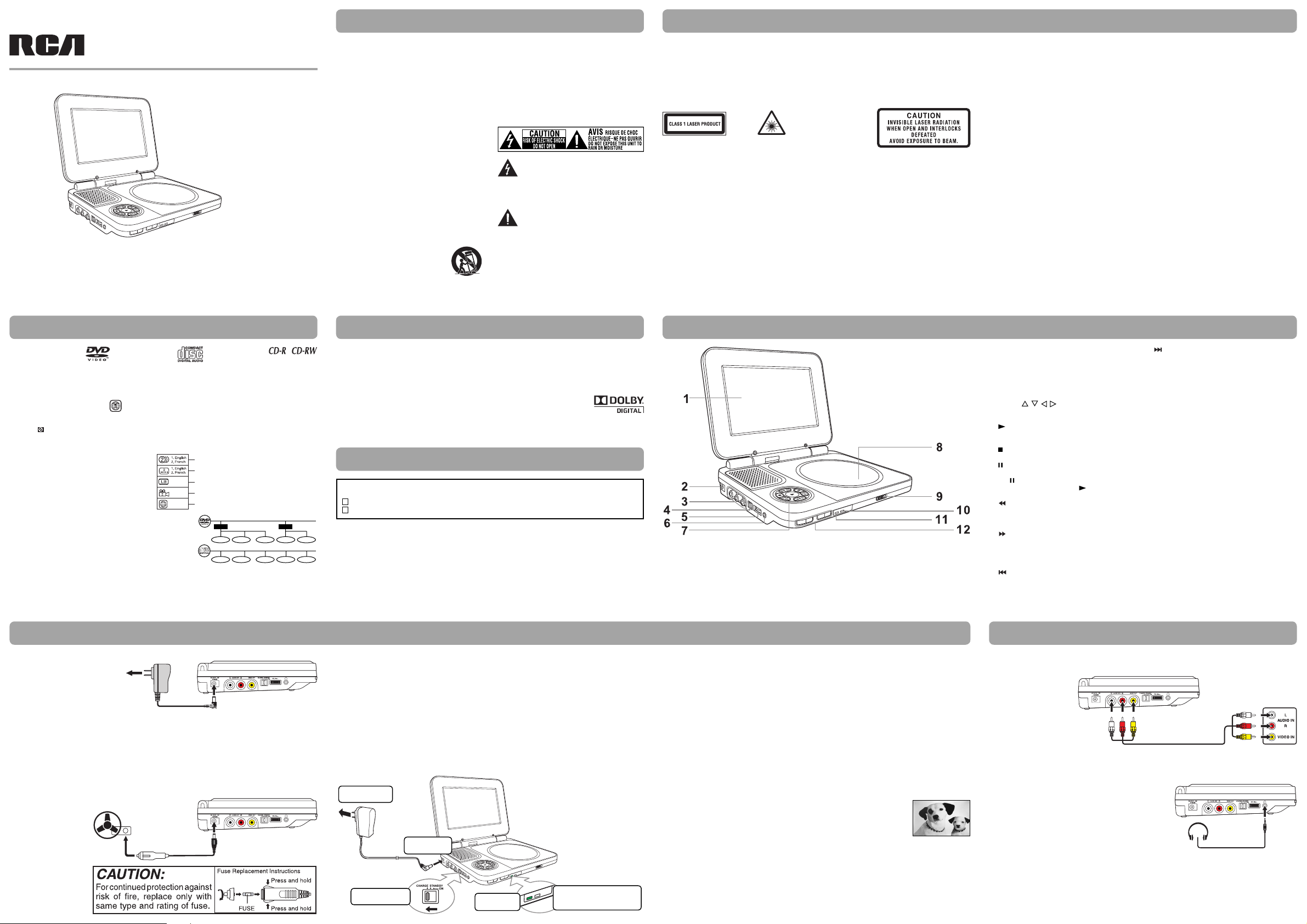
Important safety instructions
Safety precautions
user manual
DRC6327E
AVC Multimedia,
Markham, Ontario, L3R 1E3
http: //www.1800customersupport.com/RCA
Read these instructions before using your new product for the rst time.
Disc formats
The unit can playback
Region management information
Region Management Information: This unit is designed and manufactured to respond to the Region
Management Information that is encoded on DVDs. If the region number printed on the DVD does not
correspond to the region number of this unit, it cannot play that disc.
The region number of this unit is 1.
Disc function or operation that is not available
When the symbol appears on the screen, it indicates the function or operation attempted is not available at that
time. This occurs because the DVD manufacturer determines the speci c functions of DVDs. Certain functions may
not be available on some DVDs. Be sure to read the documentation provided with the DVD.
Icons used on DVDs
Sample lcons
Note:
When playing back a CD-G (Graphics) or CD
EXTRA disc, the audio portion will be played,
but the graphic images will not be shown.
Title, chapter and tracks
• DVDs are divided into “titles” and “chapters”. If the disc
has more than one movie on it, each movie would be a
separate “title”. “Chapters” are sections of titles.
• Audio CDs are divided into “tracks”. A “track” is usually
one song on an Audio CD.
Note: Numbers identify each title, chapter, and track on a disc. Most discs have these numbers recorded on
them, but some do not.
Notes on unauthorized discs
You may not be able to play some DVDs on this unit, particularly if they were purchased from outside your
geographic area or made for business purposes.
DVDs
[8cm/12cm disc]
Audio CDs
[8cm/12cm disc]
Language selections for audio
Language selections for subtitles
Screen aspect ratio
1
Multiple camera angles
Region code indicator
Title1 Title2
Chapter1
Chapter2 Chapter3 Chapter1 Chapter2
Track1 Track2 Track3
Compatible
Track4 Track5
1. Read these instructions.
2. Keep these instructions.
3. Heed all warnings.
4. Follow all instructions.
5. Do not use this apparatus near water.
6. Clean only with a dry cloth.
7. Do not block the ventilation openings. Install in
accordance with the manufacturer's instructions.
8. Do not install near any heat sources such as
radiators, heat registers, stoves, or other apparatus
(including ampli ers) that produce heat.
9. Do not defeat the safety purpose of the
polarized or grounding - type plug. A polarized
plug has two blades with one wider than the
other. A grounding type plug has two blades
and a third grounding prong. The wide blade or
the third prong are provided for your safety. If
the provided plug does not fit into your outlet,
consult an electrician for replacement of the
obsolete outlet.
10. Prot ect t he pow er cor d from being walked on
or pinched particularly at plugs, convenience
receptacles, and the point where they exit from
the apparatus.
11. Only u se atta chments/accessories specified by
the manufacturer.
12. Use only with a cart, stand, tripod,
bracket, or table specified by the
manufacturer, or sold with the
apparatus. When a cart is used,
use caution when moving the cart/apparatus
combination to avoid injury from tip-over.
13. Unplug this apparatus during lightning storms or
when unused for long periods of time.
14. Refer all servicing to quali ed service personnel.
Servicing is required when the apparatus has
been damaged in any way, such as power-supply
cord or plug is damaged, liquid has been spilled
or objects have fallen into the apparatus, the
apparatus has been exposed to rain or moisture,
does not operate normally, or has been dropped.
The lightning flash with an arrowhead
symbol, within the equilateral triangle, is
intended to alert the user to the presence of
uninsulated "dangerous voltage" within the product's
enclosure that may be of sufficient magnitude to
cause an electric shock.
The exclamation point within the equilateral
triangle is intended to alert the user to
the presence of important operating and
maintenance (servicing) instructions in this owner’s
manual.
* SEE BOTTOM OF UNIT FOR GRAPHIC SYMBOLS *
WARNING:
Should any trouble occur, disconnect the AC power
adapter and refer servicing to a quali ed technician.
Sound system
Dolby Digital
Dolby Digital is a technology developed by Dolby Laboratories. Soundtracks encoded in Dolby Digital can
reproduce from one to 5.1 discrete channels of excellent quality audio.
The unit automatically recognizes the Dolby Digital bitstream and provides a downmix suitable for twochannel listening. An additional Dolby Digital decoder is required for reproduction of the discrete multi-channel
soundtracks available on many DVDs.
Manufactured under license from Dolby Laboratories.
Dolby and the double-D symbol are trademarks of Dolby Laboratories.
Accessories
Please check and identify the supplied accessories.
AC Power Adapter.......................................................................................................................................................................x 1
Car Power Adapter......................................................................................................................................................................x 1
WARNING: TO REDUCE THE RISK OF ELECTRIC SHOCK, DO NOT REMOVE COVER (OR BACK). NO USERSERVICEABLE PARTS INSIDE. REFER SERVICING TO QUALIFIED SERVICE PERSONNEL.
WARNING: TO PREVENT FIRE OR SHOCK HAZARD, DO NOT EXPOSE THIS APPLIANCE TO RAIN OR MOISTURE. DO
NOT PLACE OBJECTS FILLED WITH LIQUIDS ON OR NEAR THIS UNIT.
CAUTION: USE OF CONTROLS OR ADJUSTMENTS OR PERFORMANCE OF PROCEDURES OTHER THAN THOSE
SPECIFIED MAY RESULT IN HAZARDOUS RADIATION EXPOSURE.
CAUTION: DANGER OF EXPLOSION IF BATTERY IS INCORRECTLY REPLACED. REPLACE ONLY WITH THE SAME OR
EQUIVALENT TYPE.
This product contains a
low power laser device.
THIS CLASS B DIGITAL APPARATUS COMPLIES WITH CANADIAN ICES-003.
On placement
• Do not use the unit in places that are extremely hot, cold, dusty, or humid.
• Place the unit on a at and even surface.
• Do not restrict the air ow of the unit by placing it in a place with poor air ow, by covering it with a cloth,
or by placing it on carpeting.
• To avoid magnetizing, do not place the unit near speakers or magnets.
• Do not use this unit in direct sunlight or leave the unit in a closed automobile (or yacht, etc) where it
would be exposed to high temperatures above 104°F (40°C).
• No naked ame sources such as lighted candles should be placed on the AC power adapter or the main unit.
• The apparatus should not be exposed to splashing or dripping liquids, and no objects lled with liquids,
such as vases, should be placed on apparatus.
On safety
• When connecting or disconnecting the AC power adapter, grip the plug and not the cord itself. Pulling the
cord may damage it and create a hazard.
• When you are not going to use the unit for a long period of time, disconnect the AC power adapter.
On condensation
• When left in a heated room where it is warm and damp, water droplets or condensation may form inside the
unit. When there is condensation inside the unit, the unit may not function normally. Let the unit stand for 1
to 2 hours before turning the power on, or gradually heat the room and allow the unit to dry before use.
Control reference guide
Ventilation warning
• Do not block the ventilation openings or holes. If the ventilation openings or holes are blocked by a
newspaper or cloth, etc., the heat may not be able to get out.
• Do not operate the unit in a con ned space, such as a bookcase or built-in cabinet. Allow about 4 inches
(10cm) of free space all around the unit for adequate ventilation.
Rating plate location
• The rating plate is located on the bottom of unit.
FCC statements
NOTE: This equipment has been tested and found to comply with the limits for a Class B digital device, pursuant
to Part 15 of the FCC Rules. These limits are designed to provide reasonable protection against harmful
interference in a residential installation. This equipment generates, uses and can radiate radio frequency energy
and, if not installed and used in accordance with the instructions, may cause harmful interference to radio
communications. However, there is no guarantee that interference will not occur in a particular installation. If
this equipment does cause harmful interference to radio or television reception, which can be determined by
turning the equipment o and on, the user is encouraged to try to correct the interference by one or more of the
following measures:
– Reorient or relocate the receiving antenna.
– Increase the separation between the equipment and receiver.
– Connect the equipment into an outlet on a circuit di erent from that to which the receiver is connected.
– Consult the dealer or an experienced radio/TV technician for help.
Warning: Changes or modi cations to this unit not expressly approved by the party responsible for compliance
could void the user's authority to operate the equipment.
Notes on copyright
It is forbidden by law to copy, broadcast, show, broadcast on cable, play in public, or rent copyrighted material
without permission.
Apparatus Claims of U.S. Patent Nos. 6,836,549; 6,381,747; 7,050,698; 6,516,132 and 5,583,936 licensed for limited
viewing uses only.
This product incorporates copyright protection technology that is protected by U.S. patents and other
intellectual property rights. Use of this copyright protection technology must be authorized by Macrovision, and
is intended for home and other limited viewing uses only unless otherwise authorized by Macrovision. Reverse
engineering or disassembly is prohibited.
1) LCD screen
2) DC IN 9V - 12V jack
3) AUDIO / VIDEO OUT jacks
4) CHARGE / STANDBY(power o ) / ON switch
5) VOL control
Adjusts the volume.
6) Headphone jack
7) Cursor ( , ,
Highlights selections on a menu screen and
adjusts certain settings.
PLAY button
Star ts or resumes playback of a disc.
Con rms selections on a menu screen.
STOP button
Stops playing a disc.
PAUSE button
Pauses playback of a disc. Each time you press
the PAUSE button the picture advances one
frame on a DVD. Press the PLAY button to
resume playback.
SEARCH button
Press to perform fast reverse playback on a DVD.
Press and hold to perform fast reverse playback
on an Audio CD.
SEARCH button
Press to perform fast forward playback on a
DVD.
Press and hold to perform fast forward playback
on an Audio CD.
PREV button
Press to go back to the previous chapters on a
DVD.
Press and hold to skip to the previous tracks/
JPEG pictures on an Audio CD/JPEG disc.
, ) buttons
NEXT button
Press to advance chapters on a DVD.
Press and hold to skip to the next tracks/JPEG
pictures on an Audio CD/JPEG disc.
8) Disc door
Close tray by pushing the disc door.
9) Open knob
10) Power ON indicator
11) CHARGING indicator
Charge the rechargeable battery before using
it for the first time. The normal charging time
should be completed in approximately 4-5 hours.
The charging light will go out when the battery
becomes fully charged.
12) SETUP button
Opens and closes the SETUP menu while in stop
mode.
Adjusts Brightness, Panel Display or Contrast of the
LCD screen while in playback mode.
AUDI O button
Selects one of the audio sound tracks programmed
on a DVD or selects the audio output mode on an
Audio CD.
SUBTITLE button
Selects one of the subtitle languages programmed
on a DVD.
MENU button
Opens and closes the DVD menu.
Power supply
A. Using the AC power adapter
The supplied AC power
adapter operates on AC
120V.
Cautions:
• The AC power adapter included with this unit is for its use only. Do not use it with other equipment.
• When the unit is not going to be used for long time, disconnect the AC power adapter from the AC power outlet.
• When the AC power adapter is plugged in, the apparatus is not completely disconnected from the main
power supply, even when the power is turned o .
Warning:
The AC/DC adapter is used as a disconnect device and it should remain readily operable during intended use. In
order to disconnect the apparatus from the mains completely, the AC/DC adapter should be disconnected from
the outlet completely.
B. Using the car power adapter
The 12V car power adapter
allows the unit to be used
with vehicles that have
a 12V, negative ground
electrical system.
Warning:
Disconnect the car power
adapter when not in use.
Not for use in 24V vehicles.
1
To AC power outlet
AC power adapter
1
To cigarette
lighter socket
Car power adapter
To DC IN 9V-12V Jack
2
To DC IN 9V-12V Jack
2
Cautions:
• Use the provided 12V car power adapter only. Use with other car power adapters could damage the unit.
• The 12V car power adapter included with this unit is for its use only. Do not use it with other equipment.
• In the interest of tra c safety, do not operate this unit or view videos while driving a vehicle.
• Make sure the unit is securely fastened to prevent it from falling or ying through the air in the event of an
accident.
• When the inside of the cigarette lighter socket is dirty with ashes or dust, the plug section may become
hot due to poor contact. Be sure to clean the cigarette lighter socket before use.
• After use, disconnect the 12V car power adapter from both the unit and cigarette lighter socket.
C. Using the built-in battery
The unit has a built-in, non-replaceable, rechargeable battery. Charge the built-in battery before using it for the
rst time. The normal charging time should be completed within 4-5 hours. The charging light will go out when
the built-in battery becomes fully charged.
To recharge the built-in battery
To AC po we r
1
outlet
AC power
adapter
To DC IN
2
9V-12V jack
Slide the switch
3
to CHARGE
Charging
4
light ON
Recharging is completed
when charging light goes
5
out
Warnings:
• The built-in battery can only be recharged when the unit is in CHARGE mode while using the AC power
adapter.
• The built-in battery cannot be recharged when the unit is in ON mode.
• Do NOT recharge the built-in battery in a vehicle using the car power adapter.
• Batteries should not be exposed to excessive heat such as sunshine, re or the like.
Notes:
• When the built-in battery power is low, "Battery Low" will display on the screen and the unit will stop playing.
• Recharge the built-in battery when you are ready to use it again.
• While using the built-in battery, the environmental temperature should be 41°F (5°C) to 95°F (35°C).
• To get the longest service life of the built-in battery, charge at indoor-temperature.
• The built-in battery in this device may present a risk of fire or chemical burn if mistreated. Do not
disassemble, heat above 212
• The unit should not be exposed to excessive heat such as sunshine, re or the like.
• When discarding the unit, environmental problems must be considered and local rules or laws governing
the disposal of such products must be strictly followed.
Turning on the unit
1. Slide the CHARGE / STANDBY / ON switch on the left side of the unit to the ON
position.
2. The start-up picture will appear on the screen.
3. After use, slide the CHARGE / STANDBY / ON switch to the STANDBY (power o )
position.
o
F (100oC), or incinerate.
Connections
A. Connecting a TV
If your TV has audio/video inputs, you can connect the unit to your TV using a standard Audio/Video cables.
White Red Yellow
To AUDIO / VIDEO OUT jacks
Watching a DVD on your TV
1. Turn on the unit.
2. Turn on the TV and follow the instructions included with it to play the DVD.
B. Using headphones/earphones
• Turn down the volume before connecting, and then adjust
the level.
• When headphones/earphones are connected, no sound will
be emitted from the unit's speaker.
Caution:
Avoid listening to sound at levels which may be harmful to your
ears.
Audio / Video cable
(not included)
Headphones/Earphones
(3.5mm diameter plug)
White Red Yellow
TV
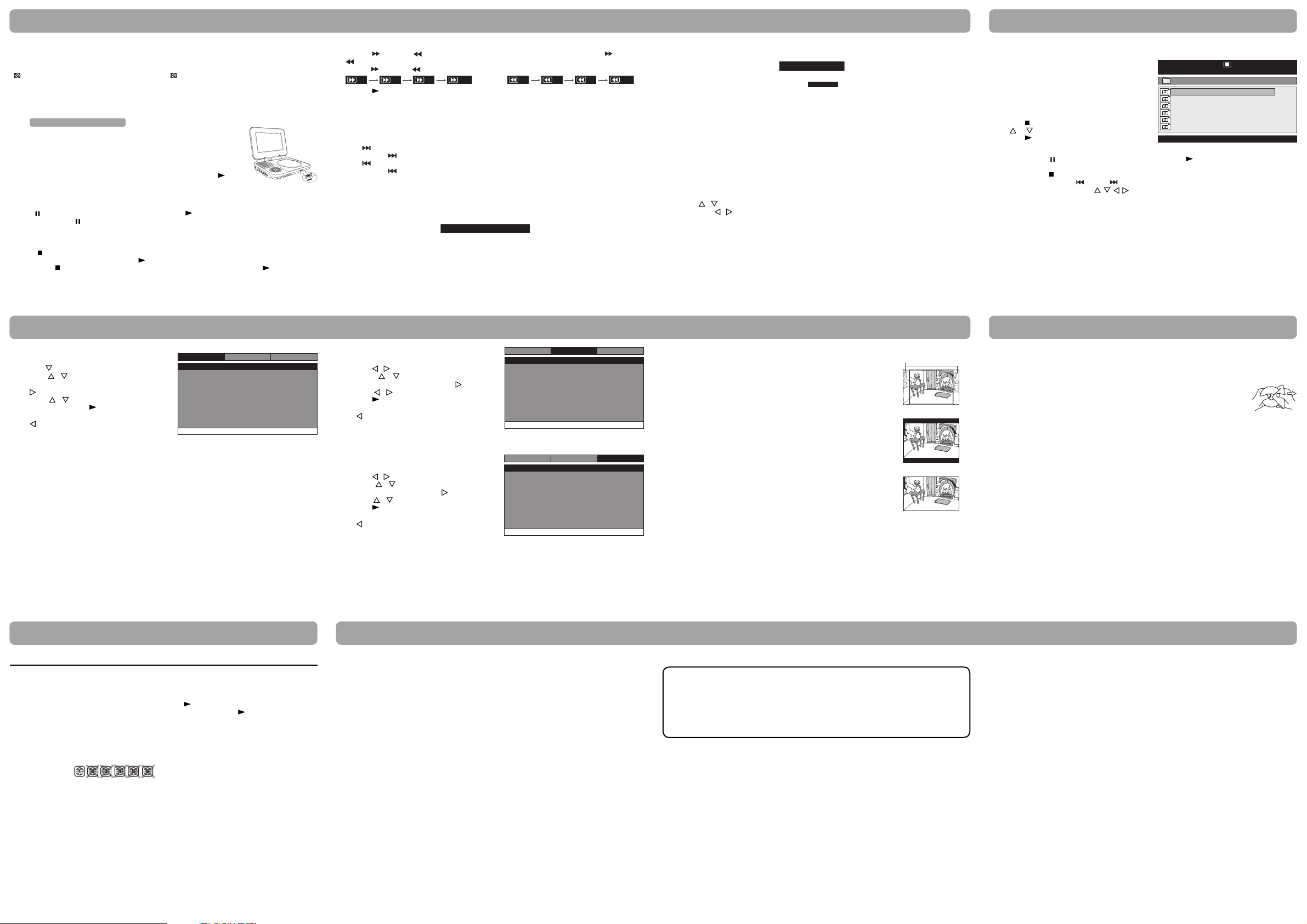
Playing a disc (basic playback)
Viewing JPEG les
This owner’s manual explains the basic instructions for operating this unit. Some DVDs are produced in
a manner that allows speci c or limited operation during playback. Therefore, this unit may not respond
to all operating commands. THIS IS NOT A DEFECT. Please refer to the instructions accompanying the
speci c DVD in question for more information about the options available on that DVD.
” may appear on the screen during operation. A “ ” means the desired operation is not permitted
“
by the unit or disc.
Playing a disc
1. Slide the CHARGE / STANDBY / ON switch on the left side of the unit to the ON position.
See Customizing the function settings before proceeding to step 2.
2. Slide the open knob rightwards to open the disc door.
3. Hold the disc by its sides and carefully place it onto the spindle with the label
side facing up, pushing gently until you hear a “click”.
4. Gently push the disc door closed. It takes a short while for your unit to load
the disc. After loading, for most DVDs, the unit will automatically start playing
or take you to the main menu.
5. If the unit does not automatically start playing the DVD, press the PLAY
button.
Pausing playback (still mode)
Press the PAUSE button. To resume normal playback, press the PLAY button.
Each time you press the PAUSE button, the picture advances one frame on a DVD.
Stopping playback
Press the STOP button at the location where you want to interrupt playback. To resume playback at the
position where the disc was stopped, press the
If you press the
reset the DVD to the beginning.
Language setup
1. Press the SETUP button in stop mode.
2. Press the button to select Language Setup Page.
3. Pres s the / button to select the option (OSD
Language, Audio, Subtitle or Disc Menu), then press
the button.
4. Pres s th e / button to select your preferred
language, then press the PLAY button to con rm.
5. Repeat steps 3 and 4 to adjust other options. Press
the button to return to the previous menu.
6. Press the SETUP button to exit the menu.
Notes:
• Some DVDs may not play in the audio language you selected. A prior language may be programmed on
the disc.
• Some DVDs may be set to display subtitles in a language other than the one you selected. A prior subtitle
language may be programmed on the disc.
• Some DVDs allow you to change subtitle selections using the disc menu only. If this is the case, press the
MENU button and choose the appropriate subtitle language from the selection on the disc menu.
• Some DVDs may not include your pre-selected language. In this case, the DVD player automatically displays
disc menus consistent with the disc's initial language setting.
STOP button twice, the unit’s memory will be cleared and pressing the PLAY button will
PLAY button.
Eng
Eng
Off
Eng
Video
Language
- - Language Setup Page - -
OSD Language
Audio
Subtitle
Disc Menu
Go To Language Setup Page
System
Fast forward / Fast reverse
1. Press the SEARCH or SEARCH button when a DVD is playing. Each time you press the SEARCH or
SEARCH button, the playback speed changes in the following sequence: (For an Audio CD, press and
hold the
2. Press the PLAY button when you reach the desired point to resume normal playback.
Notes:
• The DVD player mutes sound and subtitles during reverse and forward scan of DVDs.
• The fast playback speed may di er depending on the disc.
Skip (forward / reverse)
Press the NEXT button to advance chapters on a DVD.
Press and hold the
Press the
Press and hold the
Audio selection
On some DVDs, the sound is recorded in two or more formats. Follow the directions below to select the preferred
language and sound system.
1. While a disc is playing, press the AUDIO button to show the current audio format number.
2. Press the AUD IO button repeatedly to select the desired audio format.
Notes:
• If only one audio format is recorded on the DVD, the number does not change.
• Some DVDs allow you to change audio selections via the disc menu only. If this is the case, press the MENU
button and choose the appropriate language on the disc menu.
• You can select di erent audio channels (Stereo, Mono Left, Mono Right or Mix-Mono) on an Audio CD by
pressing the AUDIO button repeatedly.
Video setup
1. Press the SETUP button in stop mode.
2. Press the / button to select Video Setup Page.
3. Press the / button to select the option
(Brightness or Contrast), then press the button.
4. Pre ss th e /
press the
5. Repeat steps 3 and 4 to adjust other options. Press
the button to return to the previous menu.
6. Press the SETUP button to exit the menu.
System setup
1. Press the SETUP button in stop mode.
2. Press the / button to select System Page.
3. Press the / button to selec t the option (TV
Display or Default), then press the button.
4. Press t he / button to adjust the settings, then
press the PLAY button to con rm.
5. Repeat steps 3 and 4 to adjust other options. Press
the button to return to the previous menu.
6. Press the SETUP button to exit the menu.
SEARCH or SEARCH button to perform fast forward/reverse.)
2x 4x 8x
2x 4x 8x
NEXT button to skip to the next tracks on an Audio CD.
PREV button to go back to the previous chapters on a DVD.
PREV button to skip to the previous tracks on an Audio CD.
button to adjust the setting, then
PLAY button to con rm.
16x
16x
Audio 1/3:Dolby D 2ch EnglishAudio 1/3:Dolby D 2ch English
- - Video Setup Page - -
Brightness
Contrast
- - System Page - -
Tv Display
Default
2x 4x 8x
2x 4x 8x
Language
00
00
Go To Video Setup Page
Language
Wide
No
Go To System Page
Video
Video
System
System
16x
16x
Subtitle selection
1. While a DVD is playing, press the SUBTITLE button to display the current language setting, as shown in the
example.
2. Press the SUBTITLE button repeatedly to select the desired subtitle language. You can turn subtitles o by
pressing the SUBTITLE button repeatedly until “
Notes:
• Some DVDs are set to display subtitles automatically, and you cannot turn them off even if you set the
subtitle function to o .
• During some scenes, the subtitles may not appear immediately after you select your desired scene.
• The number of subtitle languages recorded di ers depending on the disc. If only one language is recorded,
the language does not change.
• This function can only be used for discs on which subtitles have been recorded in multiple languages.
• Some DVDs allow you to change subtitles via the disc menu only. If this is the case, press the MENU button
and choose the appropriate subtitle on the disc menu.
Adjust the LCD screen
You can adjust the Brightness, Panel Display or Contrast of the LCD screen in playback mode.
1. Press the SETUP button in playback mode.
2. Press the / button to select Brightness, Panel Display or Contrast.
3. Then press the / button to change the setting.
4. Press the SETUP button to exit the menu.
TV Display
Pan Scan
• When wide-screen video is played, this mode clips the right and left sides
of the image so that it can be viewed on a conventional screen.
• Some wide-screen DVDs that do not permit Pan Scan mode playback are
automatically played in letterbox mode (black bands that appear at the top
and bottom of the screen).
Letter Box
• When wide-screen video is played in this mode on a conventional screen,
black bands appear at the top and bottom of the screen.
Wide Screen
• This is the correct mode for playing wide-screen videos on the unit screen
or other external wide-screens.
Notes:
• The displayable picture size is preset on the DVD. Therefore the playback
picture of some DVDs may not conform to the picture size selected.
• When you play DVDs recorded in the 4:3 aspect ratio, the playback picture
will always appear in the 4:3 aspect ratio regardless of the TV display
setting.
• Select Wide Screen to conform the LCD screen on the unit. Always be sure
that your TV display conforms to the actual TV in use if you connect the
unit to a TV.
Default
It takes 3-5 seconds to reset the DVD settings to the factory default.
Subtitle 02/03:SpanishSubtitle 02/03:Spanish
Subtitle OffSubtitle Off
” is displayed.
Cut off when a wide-screen
video image is played.
Pan Scan
Letter Box
Wide Screen
This unit can play JPEG les recorded on a CD-R or CD-ROM disc (CD-RW is not recommended).
Viewing JPEG les
1. Slide the open knob rightwards to open the disc
door.
2. Hold a JPEG le disc by its edges and gently push it
onto the spindle with the label side facing up until
you hear a “click ”.
3. Close the disc door. The JPEG les on the disc will be
displayed automatically or a folder list appears.
4. Press the STOP button to display a folder list. Press
the or
Press the PLAY button to start playback.
Notes:
• You can press the PAUSE button to freeze the picture. Press the
show.
• You can press the STOP button to quit playback.
• You can press and hold the
• You can press the Cursor buttons ( ,
• Some discs may not permit this operation.
button to highlight a JPEG le to play.
PREV or NEXT button to change the picture.
, , ) to rotate direction of the picture by 90o.
00:00 00:00
001/035
\
DSCN0281
DSCN0282
DSCN0283
DSCN0284
DSCN0285
DSCN0286
PLAY button to resume picture slide
MaintenanceCustomizing the function settings
Cleaning the disc
A defective or soiled disc inserted into the unit can cause sound to drop out during playback.
Handle the disc by holding its inner and outer edges.
• Do NOT touch the surface of the unlabeled side of the disc.
• Do NOT stick paper or tape on the surface.
• Do NOT expose the disc to direct sunlight or excessive heat.
• Clean the disc before playback. Wipe the disc from the center outward with a cleaning
cloth.
• NEVER use solvents such as benzine or alcohol to clean the disc.
• Do NOT use irregular shaped discs (example: heart shaped, octagonal, etc.). They may cause malfunctions.
Cleaning the unit
• Be sure to turn the unit o and disconnect the AC power adapter before cleaning the unit.
• Wipe the unit with a dry soft cloth. If the surfaces are extremely dirty, wipe clean with a cloth that has
been dipped in a weak soap-and-water solution and wrung out thoroughly, then wipe with a dry cloth.
• Never use alcohol, benzine, thinner, cleaning fluid or other chemicals. Do NOT use compressed air to
remove dust.
Important note
• Before transporting the unit, remove the disc from the disc compartment.
Troubleshooting guide
Symptom Cause (and remedy)
No power.
No sound or only
a very low-level
sound is heard.
No picture.
The picture is not
clear.
Severe hum or
noise is heard.
The disc does
not play.
• Ensure the AC power adapter is connected.
• The unit is not turned on.
• Make sure that you select ON mode.
• The system is in pause mode. Press the PLAY button to return to normal play mode.
• The unit is in fast-forward or fast-reverse mode. Press the PLAY button to return to
normal play mode.
• Make sure the AUDIO/VIDEO output connections are correct.
• The DTS DVD disc cannot be decoded to have speaker output.
• The unit is too hot; shut o the unit for 30 minutes to cool it down.
• The region number of the disc doesn't match the region number of this unit.
• Clean the disc.
• The disc is scratched.
• Please adjust the LCD's brightness and contrast using the SETUP button on the panel.
• The plugs and jacks are dirty. Wipe them with a cloth slightly moistened with alcohol.
• Clean the disc.
• There is no disc inside. (“No Disc” appears on the screen).
• Insert the disc correctly with the playback side facing down.
• Clean the disc.
• The unit and disc region number are incompatible.
• Condensation may have formed inside the unit due to a sudden change in temperature.
Wait about an hour for it to clear and try again.
Limited warranty
AVC MULTIMEDIA (“AVC”) makes the following limited warranty. This limited warranty extend to the original
consumer purchaser and is limited to non-commercial use of the product.
One Year Parts & Labor Warranty
AVC products purchased in the United States are warranted to be free from defects in materials or workmanship
for a period of one year from the date of their original retail purchase. If the unit fails to conform to this warranty,
we will service the product using new or refurbished parts and products, at AVC ’s sole discretion.
During a period of one year from the e ective warranty date, AV C will provide, when needed, service labor to
repair a manufacturing defect at its designated Service Center. To obtain warranty ser vice in the Untied States, you
must rst call our Customer Support Center at 1-800-506-5746 or 1-877-252-6873, during the hours listed in
the box on the right. The determination of service will be made by AVC Customer Support. PLEASE DO NOT RETURN
YOUR UNIT TO AVC WITHOUT PRIOR AUTHORIZATION. New or remanufactured replacements for defective parts or
products will be used for repairs by AVC at its designated Service Center for one year from the e ective warranty date.
Such replacement parts or products are warranted for an additional one year from the date of repair or replacement. The
Customer will be required to ship the unit to the Service Center indicated at the time Customer Support is contacted to
make the necessary repairs. The customer is responsible for all transportation charges to the service facility.
Packaging and Shipping Instruction
When you send the product to the AVC ser vice facility you must use the original carton box and packing material or an
equivalent as designated by AVC.
LIMITED WARRANTY
Your Responsibility
1) You must retain the original sale receipt to provide proof of purchase.
2) These warranties are e ective only if the product is purchased and operated in the U.S.A. or Canada.
3) Warranties extend only to defects in material or workmanship, and do not extend to any product or parts which
have been lost or discarded, or damage to product or parts caused by misuse, accident, improper operation or
maintenance, or use in violation of instructions provided with the product, or to product which has been altered
or modified without authorization of AVC, or to products or parts thereof which have had the serial number
removed or changed.
Out of Warranty
In the event your product requires repair after the limited warranty period has expired,
please contact our Customer Support Center at 1-800-506-5746, 1-877-252-6873 or
www.1800customersupport.com/RCA
Hours: Monday–Thursday: 9am–7pm, Friday: 9am–5pm, Saturday: 9am–NOON Eastern time.
Important:
You are responsible for any transportation, shipping or insurance relative to the return of product to our
Product Returns Center.
All warranties implied by state law, including the implied warranties of merchantability and tness for a par ticular
purpose, are expressly limited to the duration of the limited warranties set forth above. With the exception of
any warranties implied by state law as hereby limited, the foregoing warranty is exclusive and in lieu of all other
warranties, guarantees, agreements and similar obligations of manufacturer or seller with respect to the repair or
replacement of any parts. In no event shall AVC be liable for consequential or incidental damages.
No person, agent, distributor, dealer or company is authorized to change, modify or extend the terms of these
warranties in any manner whatsoever. The time within action must be commenced to enforce any obligation of
AVC arising under the warranty or under any statute, or law of the United States or any state thereof, is hereby
limited to one year from the date of purchase. This limitation does not apply to implied warranties arising under
state law.
This warranty gives you speci c legal rights and you may also have other rights, which may vary, from state to state.
Some states do not allow limitation on how long an implied warranty lasts, when an action may be brought, or the
exclusion or limitation of incidental or consequential damages, so the above provisions may not apply to you.
For more information on other products and services, please visit our web site at
www.1800customersupport.com/RCA
Important:
Also keep your "Bill of S ale" as proof of purc hase.
Model no. .......................................................................... Product name ...........................................................................
Type of set .......................................................................... Serial no. .....................................................................................
Invoice no. .......................................................................... Date purchased .......................................................................
Dealer name ......................................................................
FOR SERVICE AND REPAIR, PLEA SE VISIT
www.1800customersupport.com/RCA
Specifications and external appearance are subject to change without notice.
Printed in China
811-837191W020
