RCA DRC622N User Manual
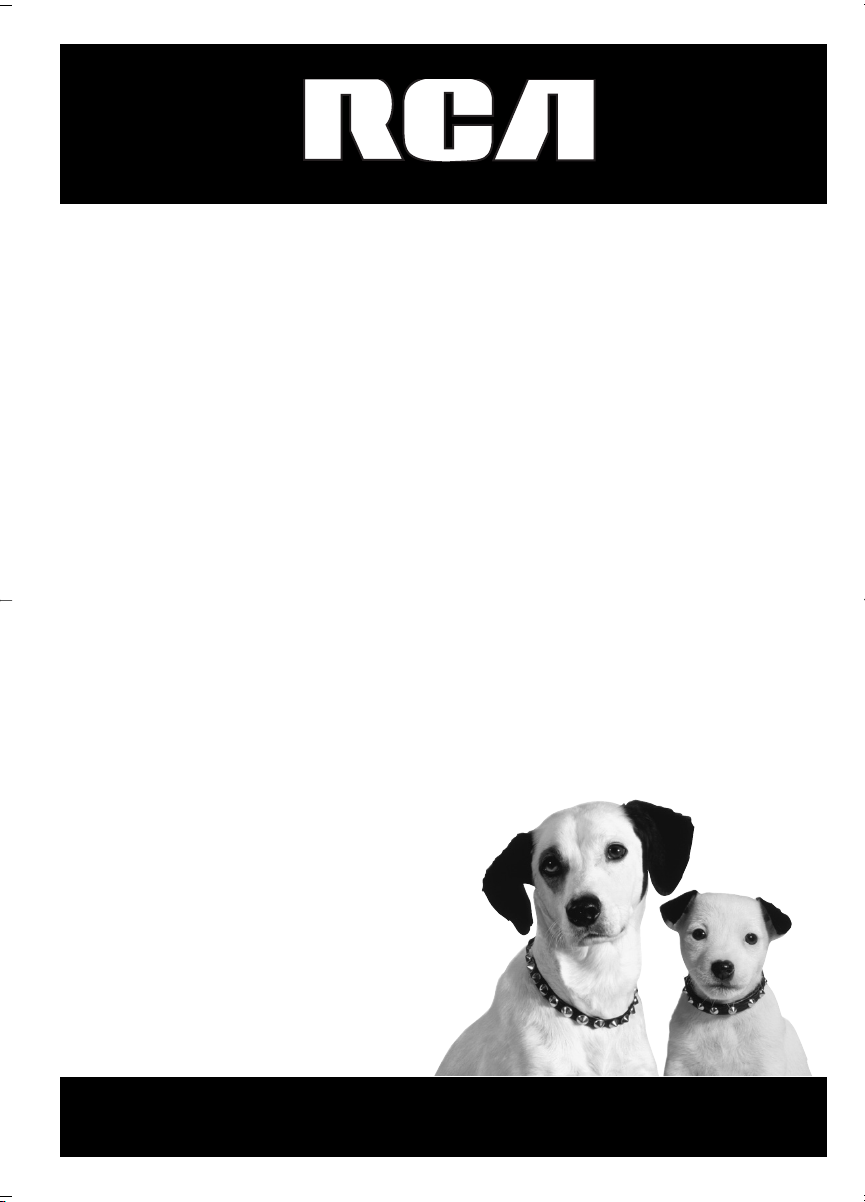
DVD Player
User’s Guide
Changing entertainment. Again.
DRC622N
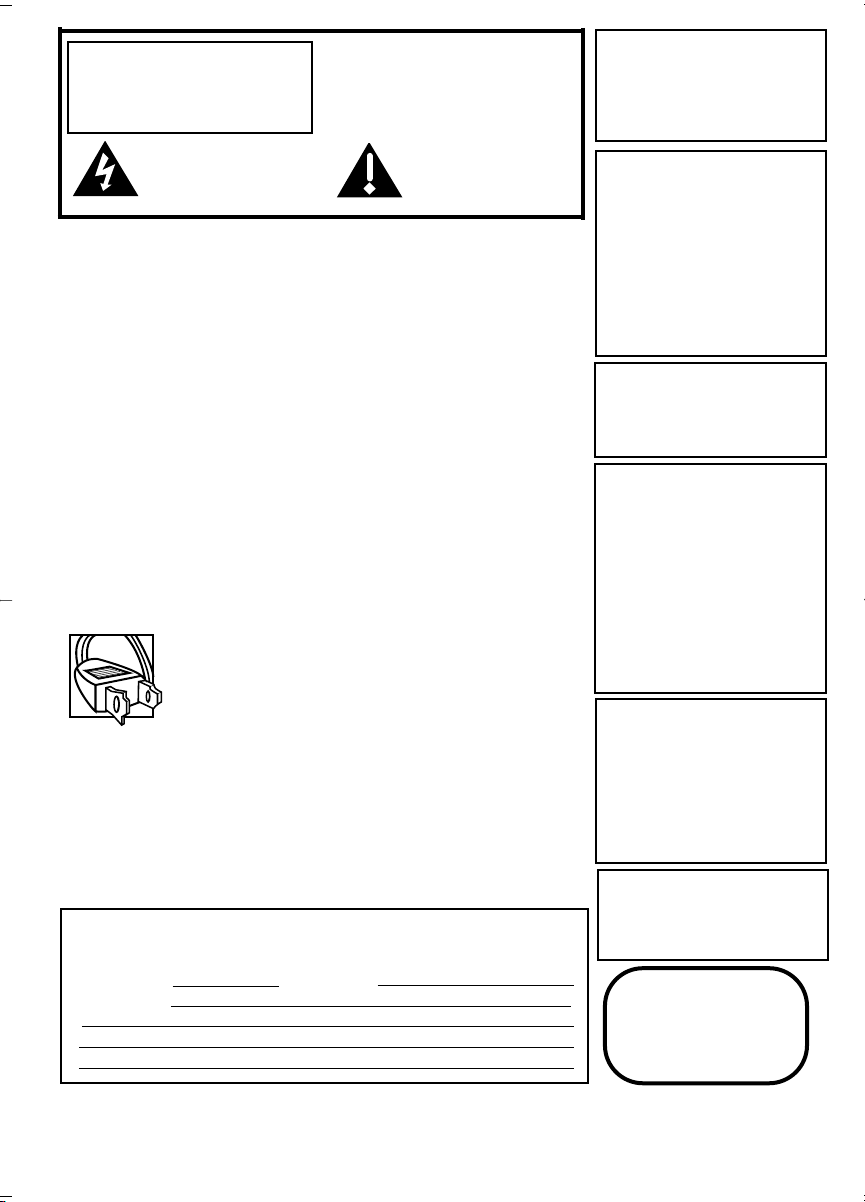
To reduce risk of electrical shock, do not
remove cover or back (no user
serviceable parts inside). Refer servicing
to qualified personnel.
FCC INFORMATION
This equipment has been tested and found to comply with the limits for a Class
B digital device, pursuant to Part 15 of the FCC rules. These limits are designed
to provide reasonable protection against harmful interference in a residential
installation. This equipment generates, uses and can radiate radio frequency
energy and, if not installed and used in accordance with the instructions, may
cause harmful interference to radio communications. However, there is no
guarantee that interference will not occur in a particular installation. If this
equipment does cause harmful interference to radio or television reception,
which can be determined by turning the equipment off and on, the user is
encouraged to try to correct the interference by one or more of the following
measures.
• Reorient or relocate the receiving antenna.
• Increase the separation between the equipment and receiver.
• Connect this equipment into an outlet on a circuit different from that to
which the receiver is connected.
• Consult the dealer or an experienced radio/TV technician for help.
This class B digital apparatus meets all requirements of the Canadian
Interference--Causing Equipment Regulations.
Note:
This device is protected by U.S.
patent numbers 4,631,603 and
4,577,216 and 4,819,098 and other
intellectual property rights. The use
of Macrovision’s copy protection
technology in the device must be
authorized by Macrovision and is
intended for home and other limited
pay-per-view uses only, unless
otherwise authorized in writing by
Macrovision. Reverse engineering or
disassembly is prohibited
This DVD player is designed and
manufactured to respond to the
Region Management Information. If
the Region number of a DVD disc
does not correspond to the Region
number of this DVD player, this
DVD player cannot play the disc.
The Region number for this DVD
player is Region No 1.
Refer to the identification/rating label located on the back
panel of your product for its proper operating voltage.
Caution: To prevent electric shock, match wide blade of plug
to wide slot, fully insert.
Attention: Pour éviter les chocs électriques, introduire la
lame la plus large de la fiche dans la borne correspondante
de la prise et pousser jusqú au fond.
CAUTION
FCC Regulations state that
unauthorized changes or modifications to this equipment may void
the user’s authority to operate it.
CAUTION
THIS PRODUCT UTILIZES A LASER.
USE OF CONTROLS OR ADJUSTMENTS OR PERFORMANCE OF
PROCEDURES OTHER THAN THOSE
SPECIFIED HEREIN MAY RESULT IN
HAZARDOUS RADIATION
EXPOSURE. DO NOT OPEN COVERS
AND DO NOT REPAIR YOURSELF.
REFER SERVICING TO QUALIFIED
PERSONNEL.
WARNING
RISK OF ELECTRIC SHOCK.
DO NOT OPEN.
This symbol indicates
“dangerous voltage” inside the
product that presents a risk of
electric shock or personal injury.
This symbol indicates
important instructions
accompanying the product
Keep your sales receipt to obtain warranty parts and service and for proof of
purchase. Attach it here and record the serial and model numbers in case you
need them. The numbers are located on the back of the player.
Model number: Serial Number:
Purchase date:
Dealer address and phone:
CLASS 1
LASER
PRODUCT
Product Registration: Please fill out the product registration card (packed
separately) and return it immediately. For U.S. customers: Your RCA Consumer
Electronics product may also be registered at www.rca.com/productregistration
Registering this product allows us to contact you if necessary.
WARNING To reduce the risk of fire
or shock hazard, do not expose this
DVD player to rain or moisture. No
objects filled with liquids, such as
vases, shall be placed on the
apparatus.
Apparatus shall not be exposed to
dripping or splashing and that no
objects filled with liquids, such as
vases, shall be placed on the
apparatus.
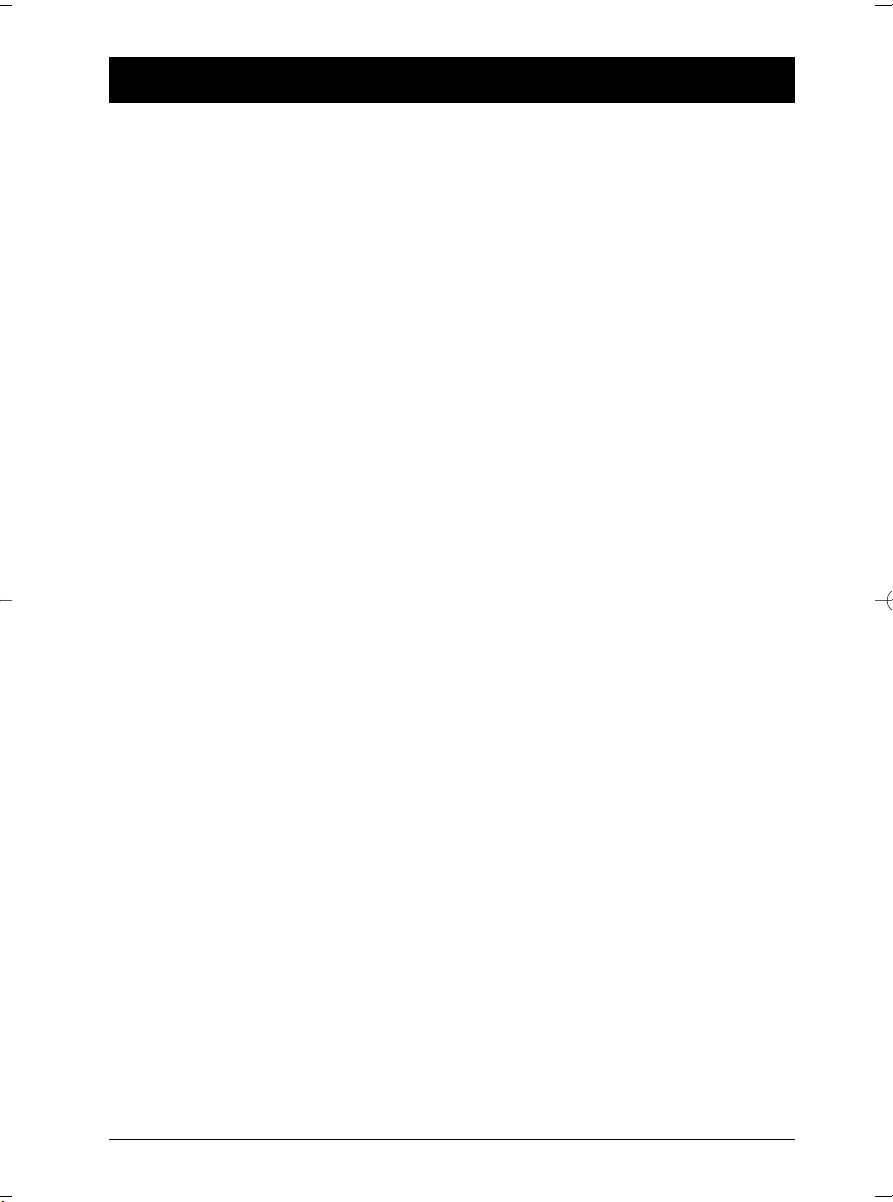
1
Table Of Contents
Chapter 1: Setup and Connections
What’s in the Box..........................................................2
Inserting the battery ....................................................3
Initial setup of the remote control..............................3
The player’s power supply ............................................4
Connecting your DVD player to other
components....................................................................5
Buttons, jacks, and controls..........................................6
Remote control ............................................................8
Turn on the DVD player ..............................................9
Using Different menus..................................................9
Chapter 2: Playing Discs
Compatible Discs ........................................................10
Regional Coding ..........................................................10
How to Load and Play a Disc ....................................10
Playback Options ........................................................11
Picture Scan..............................................................11
Freeze Fram and Frame Advance........................11
Slow Motion ............................................................11
Chapter Advance ....................................................11
Zoom ........................................................................11
Scene Again ..............................................................11
Using the On-Screen Info Displays............................12
How to Navigate in the Info Display..................13
Time Display ............................................................13
Title/Track Icon ......................................................13
Chapter Icon ............................................................13
Screen Fit Icon ........................................................13
Subtitles Icon............................................................14
Audio Language Icon..............................................14
Play Mode Icon ........................................................15
Bookmark Icon ........................................................17
Camera Angle Icon ................................................18
Playing mp3,WMA, and/or JPEG Files......................19
Musical Slide Show (playing JPEG files, mp3 or
WMA files) at the same time ..............................20
Chapter 3: DVD Menu System
The DVD Player Menu System ..................................21
Play Menu ....................................................................21
Play Mode menu..........................................................21
Start (standard play) ..............................................21
Random Play ............................................................21
Program Play ............................................................22
AutoPlay....................................................................22
IntroScan ..................................................................22
Parental Control Menu ..............................................23
Locking your DVD player ....................................23
Explanation of Ratings Limits ..............................24
Rated Titles ..............................................................24
Unrated Titles ..........................................................25
Unlocking your player............................................25
Changing your password ......................................25
Display menu ..............................................................26
TV Image ..................................................................26
Progressive Scan......................................................27
Black Level................................................................27
Sound menu ................................................................28
Sound Logic ..............................................................28
Virtual Surround......................................................28
Voice+ ........................................................................28
Languages menu..........................................................29
Player Menus............................................................29
Disc Menus ..............................................................29
Audio..........................................................................29
Subtitles ....................................................................29
Chapter 4:Additional Information
Tr oubleshooting ..........................................................30
Maintenance of cabinet ..............................................32
Handling Cautions ......................................................32
Recommendations and information
concerning discs ......................................................33
Limited Warranty........................................................35
Accessories to complement your DVD player ........37
This product incorporates copyright protection technology that is protected by method claims of cer tain U.S. patents and
other intellectual property rights owned by Macrovision Corporation and other rights owners. Use of this copyright protection
technology must be authorized by Macrovision Corporation, and is intended for home use only unless otherwise authorized by
Macrovision Corporation. Reverse engineering or disassembly is prohibited.
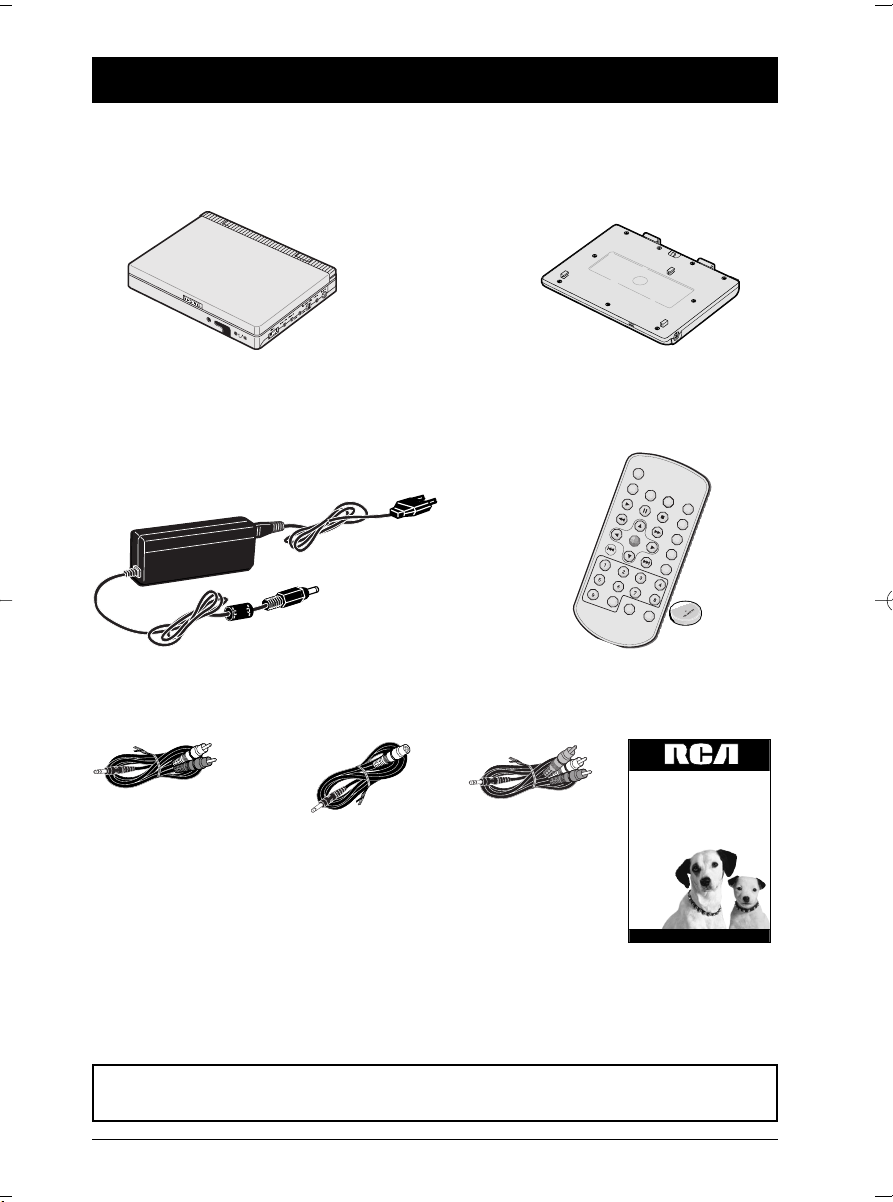
2
Chapter 1 Connections and Setup
in
fo
a
u
d
io
s
u
b
title
a
n
g
le
p
la
y
m
o
d
e
o
k
title
m
e
n
u
c
le
a
r
re
t
u
rn
0
a
g
a
in
z
o
o
m
DVD Player
User's Manual
Please read this manual
before using this product for
the first time.
Your portable DVD player
Battery
Remote control with battery CR 2025
Power adapter and charger
Audio/Video Cable
S-Video cable
User’s Guide
Important: Graphics in this User’s Guide are for representation only.Your unit
and its operation may differ slightly.
What’s in the Box
Thank you for purchasing our DVD Player. Unpack the box completely and tear off any
protection films.
Car adapter (not shown)
Component Video
cable
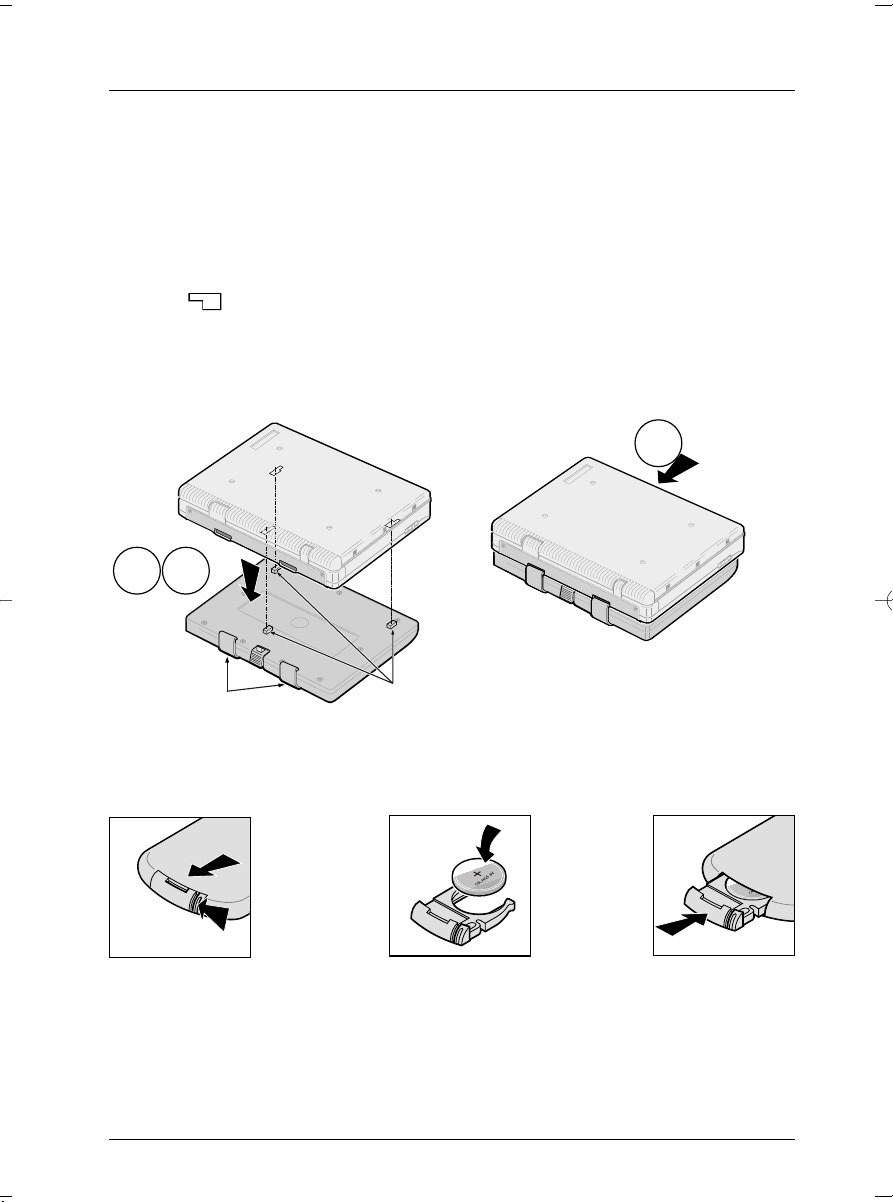
Connections and Setup
3
Graphics are for representation only.Your unit may differ slightly.
Install the battery beneath the player using the locating pegs and retaining brackets intended for
this purpose:
1. Lay the battery down flat as shown in the illustration.
2. Place the player on top of the battery so that the battery’s locating pegs fit into the fixing
holes ( ) on the underside of the player.
3. Slide the player backwards on the battery until it clicks into place.
Note: Contact the applicable local governmental office and your current waste removal provider for assistance in
determining the appropriate disposal method in your area.
Inserting the battery beneath the player
The battery has 3 locating pegs and 2 retaining brackets.These must be inserted into the player’s 3
holes and 2 slots respectively.
Fit the CR 2025 battery into the remote control unit as indicated.
In order to avoid any risk of explosion, observe polarities indicated inside the battery compartment. Replace only
with the type of batteries specified above. Do not throw them into fire, do not recharge them. If you are not using
the remote control unit for an extended period (several weeks), take the battery out.
Initial setup of your remote control
Locating pegs
Retaining brackets
1
2
3
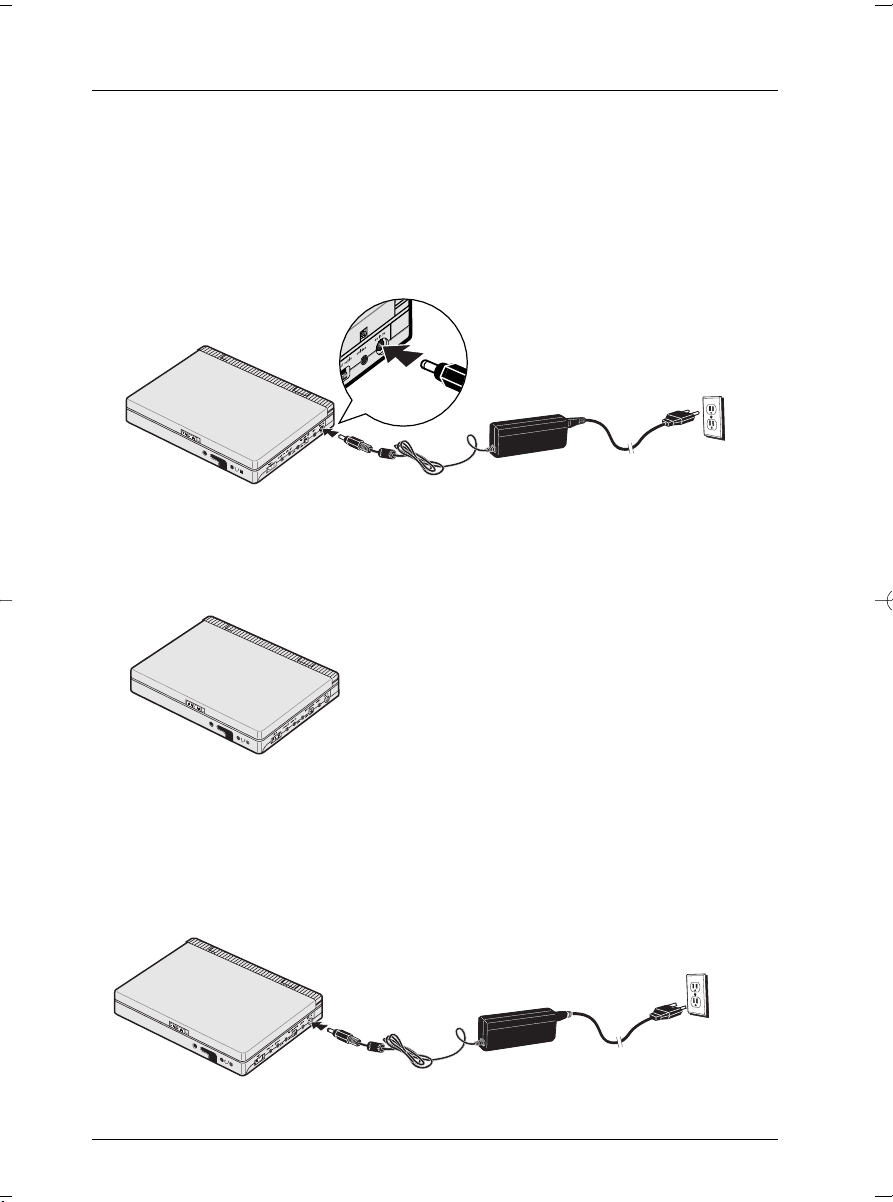
Connections and Setup
4
Graphics are for representation only.Your unit may differ slightly.
Using the power adapter
1. Connect the output from the power adapter to the player’s DC IN socket.
2. Connect the power adapter’s supply cable to an AC power outlet.
The Player’s Power Supply
You can power your player either from the power adapter or from the battery.The battery must
first be charged using the power adapter.
Using the battery
1. Install the battery as explained on page 3.
Charging the battery
1. Connect the output from the power adapter to the battery’s DC IN socket. A red warning
light will come on.This light will go out once the battery is fully charged.
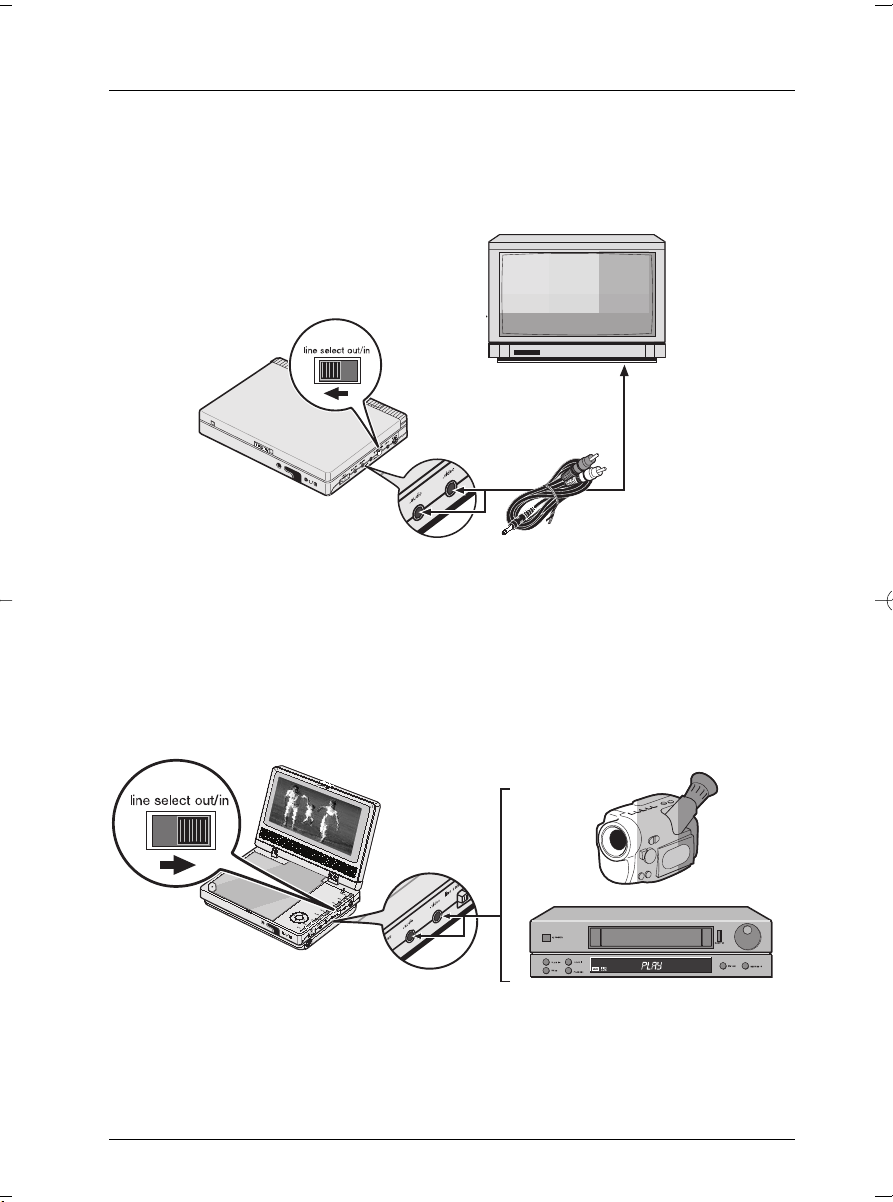
Connections and Setup
5
Graphics are for representation only.Your unit may differ slightly.
Connecting your DVD player to other components
Connecting the player to a television set
If you want to use your portable player for home viewing, connect it to your television’s Video
Input and Audio Input using the Audio-Video cables supplied.
Caution! The selector
switch must be in the
OUT position.
Connecting Audio-Video output to the player
If you want to use the player’s built-in LCD screen to watch pictures from an external source
(camcorder,VCR, etc.), use the Audio-Video cables supplied and set the Line select switch to the
IN position.
YPBP
R
COMPONENT VIDEO INPUT
Caution! The selector
switch must be in the IN
position.
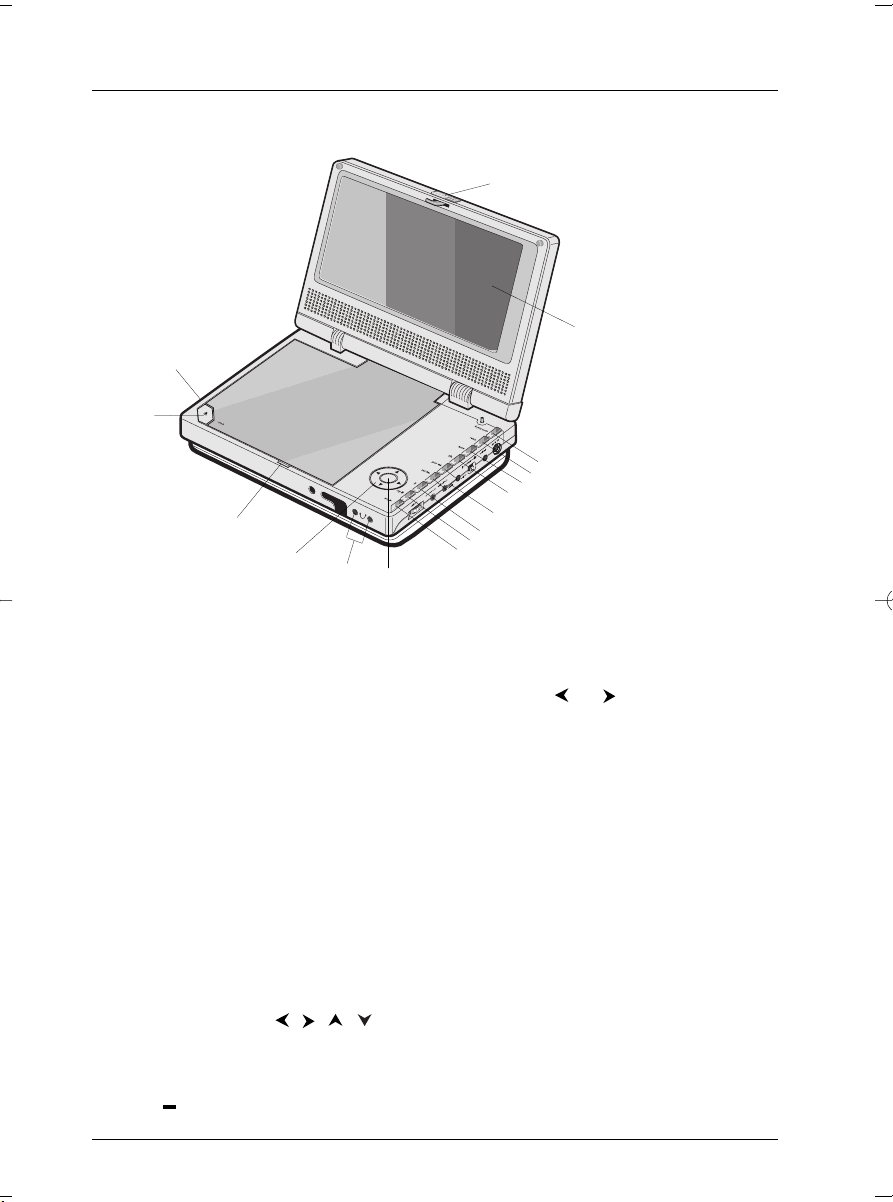
Connections and Setup
6
Graphics are for representation only.Your unit may differ slightly.
Buttons, jacks, and controls on your DVD player
1
2
3
4
5
6
7
8
9
10
11
13
14
15
16
1 Locking clip
2 LCD screen
3 display mode: adjusts brightness, color, and picture format (full, normal, or zoom). Press display
mode button repeatedly to access different options; then use the
or
buttons (12) to make
adjustments.
4 return: goes back to the previous menu.
5 menu: accesses disc menu.
6 title: accesses disc title menu (if disc has one).
7 previous and next: goes to previous chapter or track; goes to next chapter or track.
8 ❙❙ (pause): pauses playback.
9 ■ (stop): stops playback.
10 play: plays disc.
11 ● (ok/select): selects a highlighted menu.
12 Headphones jacks: your portable DVD player has two headphones jacks (ordering
information for compatible headphones is on page 37).
13 Navigation buttons : used to highlight on-screen items, and make some menu
adjustments (e.g., display mode settings).
14 Disc compartment
15 open : opens disc compartment.
16 on•power•off: turns the player on or off.
▼
12
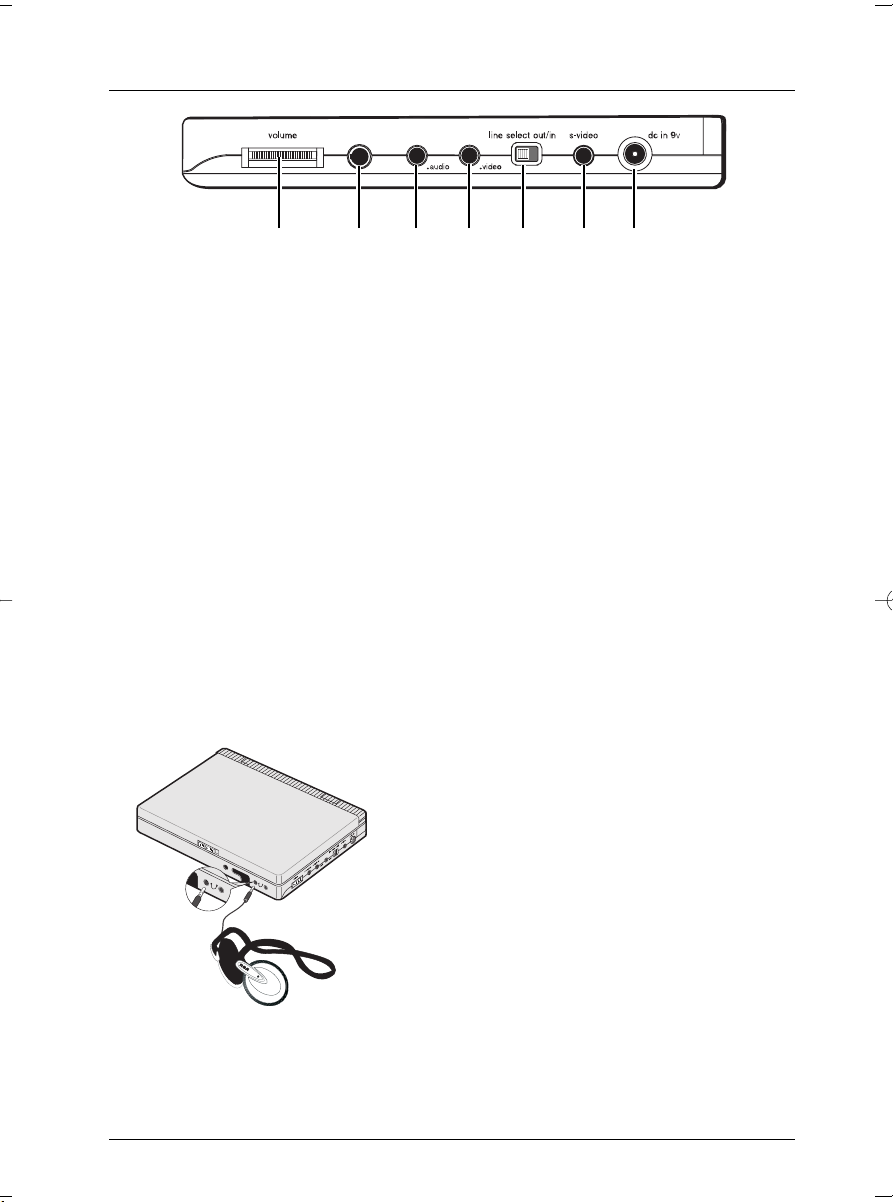
Connections and Setup
7
Graphics are for representation only.Your unit may differ slightly.
p-scan out optical out
ABCDEFG
Jacks and controls on the side of the DVD player
A VOLUME adjustment.
B P-SCAN OUT: Connect Component Video Adapter Cable (supplied) to your the DVD
player and to a Progressive Scan TV’s Y, Pb, Pr, Input Jacks to display DVD content in progressive
scan format.
C AUDIO jack (optical or analog cable)
Note: You can purchase an audio cable with a digital audio connector on one end and a mini-plug on the end that connects to
the player.The audio cable that came with your player carries analog sound and can be connected here.
D VIDEO jack
E LINE SELECT OUT/IN switch: turn to OUT position when you connect your DVD player to a
TV or VCR and want to send the content that is playing in the DVD player to another component
(such as a TV).
Select the IN position when you connect the DVD player to another component (such as a
camcorder) and you want to view the content from that component on the DVD player’s LCD
screen.
F S-VIDEO jack
G DC IN 9V jack to connect battery or power adapter.
Connecting headphones
Your DVD player has two headphones jacks on the
front so two people can listen at the same time. For
ordering information, go to page 37.
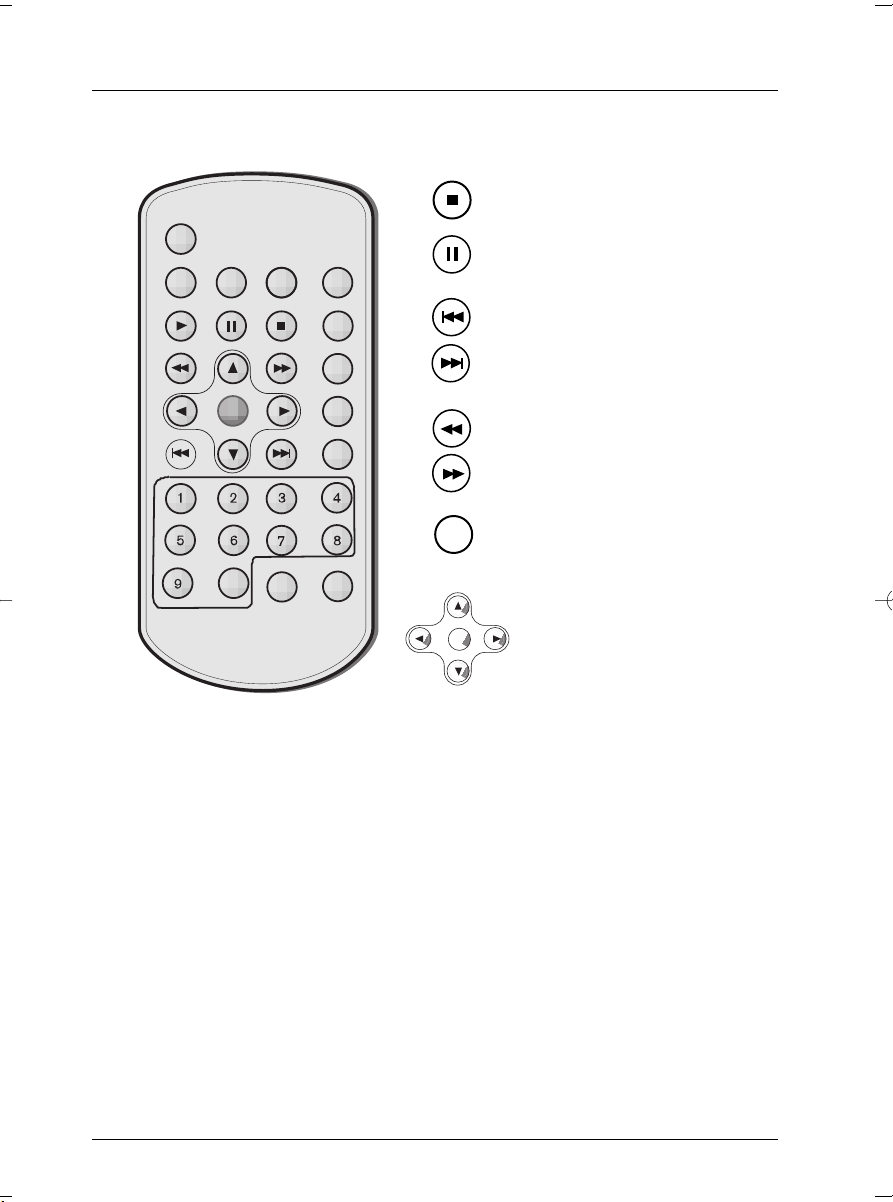
Connections and Setup
8
Graphics are for representation only.Your unit may differ slightly.
The Remote Control
info
audio
subtitle
angle
play mode
ok
title
menu
clear
return
0
again
zoom
Stop disc playback.
Pause disc and/or switch to advanced
frame-by-frame mode (DVD).
Skip forward/back one chapter
(DVD) or track (CD).
Fast forward/reverse playback.
Start playback or confirm menu
choice (acts like an OK or Select
button).
ok
ok
Arrow buttons and OK button:
these are the navigation buttons you
use to highlight on-screen menu
items. Press OK to select the item
that is highlighted.
Buttons listed alphabetically
0-9 Use to input information such as chapter numbers, track numbers.
AGAIN Quick reverse—plays approximately the last 30 seconds.
ANGLE Accesses the Camera Angle icon of DVD disc Info Display.
AUDIO Accesses the Audio icon in the Info Display that enables you to play a disc in a different
language.
CLEAR Removes on-screen menus and displays.
INFO Makes the Info Display appear during playback.
MENU When playing a disc, displays the disc’s menu.
OK Selects the highlighted on-screen menu or icon.
PLAY MODE Accesses Play Mode icon in the Info Display.
RETURN Goes back to the previous menu.
SUBTITLE Accesses the Subtitle icon in the Info Display.
ZOOM Enlarges the picture on the screen (DVD,VCD, and JPEG only).
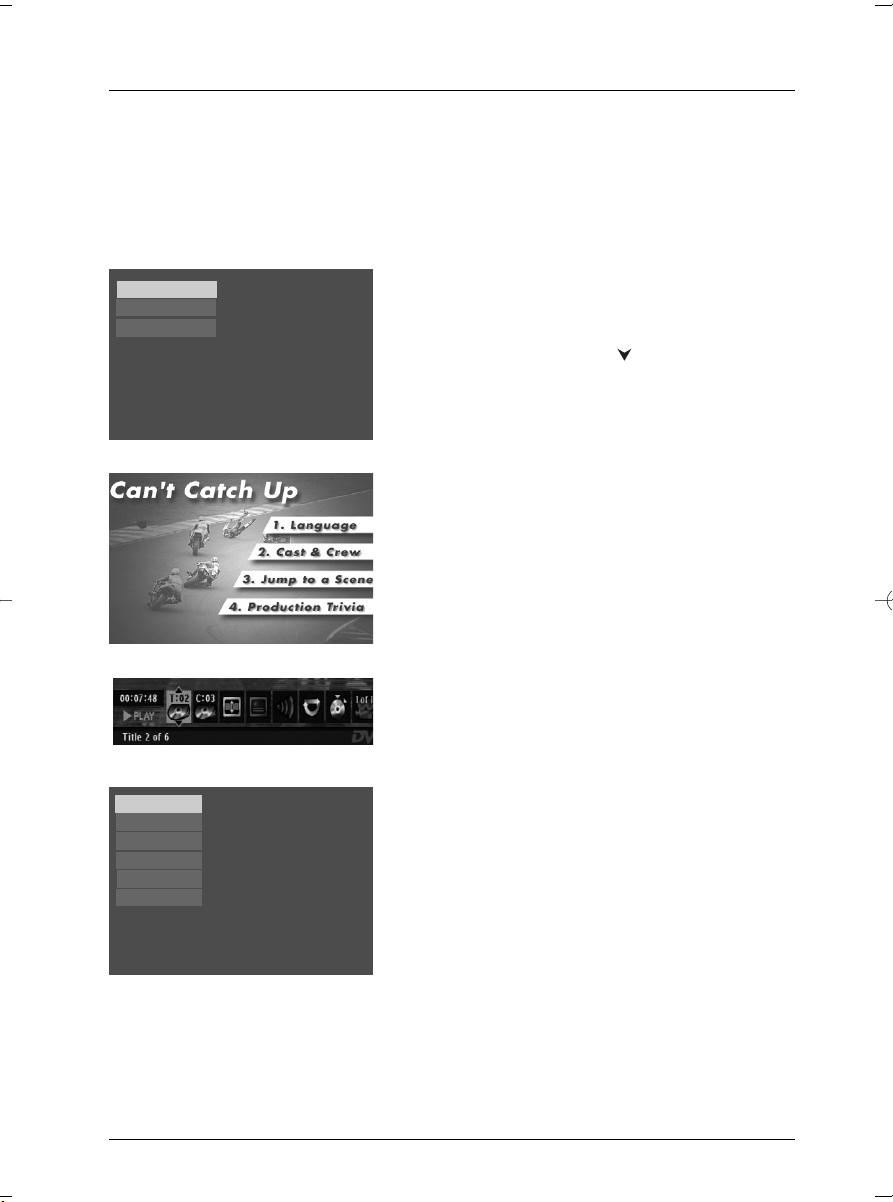
Connection and Setup
9
Graphics are for representation only.Your unit may differ slightly.
5. The first time you turn on your DVD player, a
Language Selection menu may appear. If you want the
DVD player’s menus to appear in English, press the
OK button on the remote control. If you prefer
another language, press the button until that
language is highlighted and press OK to select it.
Using Different Menus
Each disc is programmed with different features.There
are three separate types of menus that you can use to
access features:
• The Disc menu – The Disc menu is part of each
disc and is separate from the DVD player’s menu.The
contents of each Disc menu vary according to how
the disc was authored and what features were
included on the disc.The Disc menu is turned on and
off (while the disc is playing) with the MENU button
on the remote.
• The DVD player’s Info Display – The Info Display
appears as icons across the top of the screen. It can
only be accessed while you are playing a disc. It’s
turned on and off with the INFO button on the
remote control.
• The DVD player menu – The DVD player’s menu
system is accessed only when a disc isn’t playing. It
appears automatically when you press the STOP
button on the remote.
Remember: A feature will only work if the disc was programmed
with that feature. For example, if you choose subtitles on the Info
Display, the subtitles will only appear if the disc was created with
subtitles. If a menu or icon is “grayed out” it means that item (or
feature) isn’t available.
Español
Francais
English
Select a Menu Language
Select langue de menu
Selecione Idioma Menu
Turn on the DVD Player
1. Set the player on a table or on a steady surface
2. Unlock the screen by pushing the locking clip to the right.
3. Raise the screen to the open position.
4. Turn on the DVD player (slide the ON•POWER•OFF switch to the ON position.
Sound
Resume Play
Parental Control
Display
Play Mode
Languages
Press Play to resume playback.
Disc name: U571
0:08:45
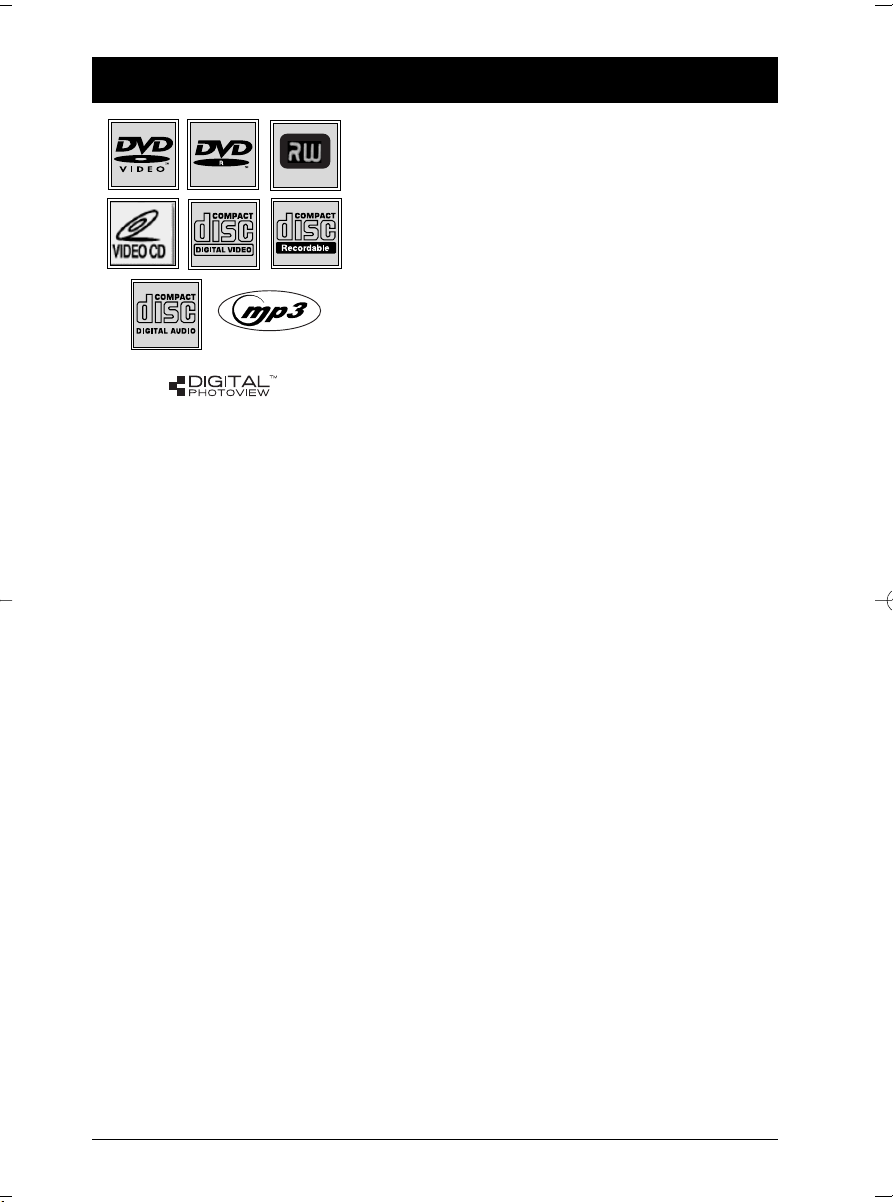
Chapter 2 Playing Discs
Regional Coding
Both the DVD Player and the discs are coded by region.These regional codes must match in
order for the disc to play.This player’s code is Region 1 (U.S.A and Canada).
Other regions are: 2: Europe, the Middle East, Rep. of South Africa, Japan - 3: Southeast Asia,Taiwan
- 4: Central America, South America,Australia, Mexico, New Zealand - 5: Russian Federation,Africa
(except Egypt and Rep. of South Africa), India, Pakistan - 6: China. ALL means all regions.
How to load and play a disc
Turn on your DVD Player.
1. Set the player on a table or on a steady surface.
2. Unlock the screen by pushing the locking clip to the right.
3. Raise the screen to the open position.
4. Turn on the DVD player (slide the ON•POWER•OFF switch to the ON position.
5. Press the OPEN button (the disc compartment door opens). Place a disc gently into the tray
with the disc’s label facing up (double-sided discs have content on both sides, so you can place
the disc with either side up).
6. Close the disc compartment door.The DVD Player reads the disc’s table of contents, and
then one of three things happens depending on how the disc was programmed:
• The disc starts playing.
• The disc menu appears. One of the options will start playing the disc. Highlight that option
and press OK.
• The DVD Player’s main menu appears (since the
Play menu is already highlighted, just
press the OK button) or press PLAY.
Compatible discs
This DVD Player is capable of playing the following types
of discs: DVDs,Video CDs, and CDs with mp3 files,WMA
files (Windows Media Audio), and JPEG files on them.
Before you put a disc in the player, make sure it is
compatible.
You can’t play the following types of discs: Laserdiscs,
CD-I, CD-ROM (computer-only discs), DVD-ROM, or
discs recorded using other broadcast standards (i.e. PAL
or SECAM); CD-G discs.
Note: Some discs may not be compatible due to laser
pickup and design.
DVD+Rewritable
10
Graphics are for representation only.Your unit may differ slightly.
