Page 1

DVD Player
User’s Guide
DRC620N
Changing entertainment. Again.
Page 2

WARNING
RISK OF ELECTRIC SHOCK.
DO NOT OPEN.
This symbol indicates “dangerous
voltage” inside the product that
presents a risk of electric shock
or personal injury.
To reduce risk of electrical shock, do
not remove cover or back (no user
serviceable parts inside). Refer servicing
to qualified personnel.
This symbol indicates
important instructions
accompanying the
product.
FCC INFORMATION
This equipment has been tested and found to comply with the limits for a Class
B digital device, pursuant to Part 15 of the FCC rules. These limits are designed
to provide reasonable protection against harmful interference in a residential
installation. This equipment generates, uses and can radiate radio frequency
energy and, if not installed and used in accordance with the instructions, may
cause harmful interference to radio communications. However, there is no
WARNING: To reduce the risk of fire or
shock hazard, do not expose this DVD
player to rain or moisture. No objects
filled with liquids, such as vases, shall be
placed on the apparatus.
CAUTION: THIS PRODUCT UTILIZES
A LASER. USE OF CONTROLS OR
ADJUST-MENTS OR PERFORMANCE
OF PROCEDURES OTHER THAN THOSE
SPECIFIED HEREIN MAY RESULT IN
HAZARDOUS RADIATION EXPOSURE.
DO NOT OPEN COVERS AND DO NOT
REPAIR YOURSELF. REFER SERVICING
TO QUALIFIED PERSONNEL.
CAUTION: FCC Regulations state that
unauthorized changes or modifications
to this equipment may void the user’s
authority to operate it.
guarantee that interference will not occur in a particular installation. If this
equipment does cause harmful interference to radio or television reception,
which can be determined by turning the equipment off and on, the user is
encouraged to try to correct the interference by one or more of the following
measures.
• Reorient or relocate the receiving antenna.
• Increase the separation between the equipment and receiver.
• Connect this equipment into an outlet on a circuit different from that to
which the receiver is connected.
• Consult the dealer or an experienced radio/TV technician for help.
This class B digital apparatus meets all requirements of the Canadian
Interference--Causing Equipment Regulations.
CAUTION: These servicing instructions
are for use by qualified service personnel
only. To reduce the risk of electric shock,
do not perform any servicing other
than that contained in the oeprating
instructions unless you are qualifieid
to do so.
Note: This device is protected by U.S.
patent numbers 4,631,603; 4,577,216;
4,819,098; 4,907,093; 6,516,132 and
other intellectual property rights.
The Shock Hazard Marking and Associated Graphical Symbol is provided on the
bottom panel of unit.
Refer to the identification/rating label located on the back
panel of your product for its proper operating voltage.
Caution: To prevent electric shock, match wide blade of plug
to wide slot, fully insert.
Attention: Pour éviter les chocs électriques, introduire la
lame la plus large de la fiche dans la borne correspondante
de la prise et pousser jusqú au fond.
Product Registration: Please fill out the product registration card (packed
This DVD player is designed and
manufactured to respond to the Region
Management Information. If the
Region number of a DVD disc does
not correspond to the Region number
of this DVD player, this DVD player
cannot play the disc. The Region
number for this DVD player is Region
No 1.
Apparatus shall not be exposed to
dripping or splashing and that no
objects filled with liquids, such as
vases, shall be placed on the apparatus.
separately) and return it immediately. For U.S. customers: Your RCA Consumer
Electronics product may also be registered at www.rca.com/productregistration
Registering this product allows us to contact you if necessary.
Keep your sales receipt to obtain warranty parts and service and for proof of
purchase. Attach it here and record the serial and model numbers in case you
need them. The numbers are located on the back of the player.
Model number: Serial Number:
Purchase date:
Dealer address and phone:
CLASS 1
LASER
PRODUCT
Page 3

Table of Contents
Chapter 1: Connections and Setup
What’s in the Box .........................................................2
Installing the Battery ...................................................3
Removing the Battery .............................................3
Installing the Battery in the Remote Control ...........3
The Player’s Power Supply ........................................... 4
Connecting your DVD Player to Other
Components ..................................................................5
Front of the DVD Player ..............................................6
Right Side of the DVD Player ......................................7
The Remote Control ....................................................8
Using the Setup Button ...............................................9
Using Different Menus ...............................................10
Chapter 2: Playing Discs
Compatible Discs ........................................................11
Regional Coding ..........................................................11
Turn on the DVD Player ............................................11
How to Load and Play a Disc ....................................11
TOC
Playback Options ........................................................ 12
Picture Scan .............................................................12
Freeze Frame and Frame Advance .....................12
Slow Motion ...........................................................12
Skip Forward/Backward ........................................12
Other Playback Features ........................................... 13
Repeat .......................................................................13
A-B Repeat ...............................................................13
Programming DVDs and CDs .............................13
Zoom .........................................................................14
Subtitles ....................................................................14
Angle ..........................................................................14
Audio Language .......................................................14
Bookmarks ...............................................................14
Playing mp3, WMA, and JPEG Files ..........................15
Screen Format (DVD Player Display Mode) .... 18
TV Screen .................................................................18
Password ...................................................................18
Rating .........................................................................19
Default .......................................................................19
Display Mode ...........................................................21
The Language Setup Menu ........................................ 20
The Audio Setup Menu ............................................... 21
The Video Setup Menu ............................................... 22
The Digital Setup Menu .............................................22
The TVGuardian Menu ...............................................23
Chapter 4: Additional Information
Troubleshooting ..........................................................25
Maintenance of Cabinet .............................................27
Handling Cautions ......................................................27
Recommendations and Information
Concerning Discs ....................................................28
Limited Warranty .......................................................30
Accessory Information ...............................................32
Chapter 3: Menu System
The DVD Player Menu System .................................16
The System Setup Menu ...........................................16
TV System ................................................................16
TV Type .....................................................................16
This product incorporates copyright protection technology that is protected by U.S. patents and other intellectual property
rights. Use of this copyright protection technology must be authorized by Macrovision Corporation, and is intended for home
and other limited consumer uses only unless otherwise authorized by Macrovision. Reverse engineering or disassembly is
prohibited.
1
Page 4

Chapter 1 Connections and Setup
AUDIO SUBTITLE
ANGLE
REPEAT BOOKMARK
ZOOM
TITLE
FWD STEP/SLOWPLAY/PAUSEREV
SLOW REV
PREV NEXT STOP
SEARCH
PROGRAMOSDMENU
CLEAR
A-B RANDOM
MUTE
7
4
SHIFT
SETUP
123C
5 6 +10
890
What’s in the Box
Thank you for purchasing this DVD player. Unpack the box completely and tear off any
protection films.
Portable DVD player DVD player battery
(part # 269745)
Power supply
(part # 269746)
Car adapter
(part # 269750)
Car bag
(part # 269747)
Remote control with battery (CR2025)
(part # 269749)
Graphics are for representation only. Your unit may differ slightly.
Audio/video cables
(part # 269748)
DVD Player
User’s Guide
DRC620N
Changing entertainment. Again.
5
2
R 20
C
(+)
User’s guide
2
Page 5

Connections and Setup
Installing the Battery
1. Slide the battery lock on the left side of the unit to
Battery lock
OPEN
Removing the Battery
If you need to remove the battery in the future, use the following steps:
1. Slide the battery lock on the left side of the unit to the OPEN position to open the battery
compartment.
2. Use your thumb to press the battery release tab (on the right side of the battery
compartment) to the right. The battery releases and you can pull it out.
the OPEN position to open the battery compartment.
2. Slide the battery into the compartment with the
battery labeling facing up and the arrow pointing
toward the unit. Push it all the way in until it snaps
into place.
Note: Contact the applicable local governmental office and your
current waste removal provider for assistance in determining the
appropriate disposal method in your area for old batteries.
Installing the Battery in the Remote Control
Remove the battery holder from the remote control, insert a CR2025 battery, and reinsert the
battery holder into the remote control.
In order to avoid any risk of explosion,
observe polarities indicated inside the
Battery holder
5
02
Release
CR2
tab
To remove the battery holder from the remote, use your thumb to push the
release tab of the battery holder on the bottom of the remote to the right. Then,
while holding the tab to the right, pull out the battery holder with your index
finger.
3
Graphics are for representation only. Your unit may differ slightly.
battery compartment. Replace only with
the type of batteries specified above. Do
not throw them into fire, do not recharge
them. If you are not using the remote
control unit for an extended period (several
weeks), take the battery out.
Page 6

Connections and Setup
The Player’s Power Supply
You can power your player from the battery or from the power supply. The battery must first be
charged using the power supply.
Using the battery
1. Install the battery as explained on page 3.
Battery
Charging the battery and powering the unit
1. Connect the round plug on the power supply cord to the player’s DC IN jack. The battery
takes about 3 hours to fully charge when the unit is turned off and somewhat longer if the
unit is on. The battery should last about 2.5 hours when fully charged.
R
E
W
PO
L
A
I
AX
O
C
S
S
E
TN
GH
I
R
B
R
LO
O
O
E
D
I
V
O
I
D
U
A
T
OU
/
N
I
T
U
O
/
R
N
E
I
W
O
P
L
A
I
X
A
O
C
V
2
1
N
I
C
D
N
O
OFF
C
E
M
OLU
V
12V
N
I
C
D
N
O
OFF
4
Graphics are for representation only. Your unit may differ slightly.
Page 7

Connections and Setup
VOL
UM
E
C
OL
OR
B
RI
G
HT
NESS
VI
D
E
O
I
N
/
OU
T
A
U
D
I
O
I
N
/
OU
T
C
OA
XI
AL
POW
ER
O
FF
ON
DC IN 12
V
VID
EO
IN/OUT
VOLUME
COLO
R
BRIGHTNESS
VIDEO
IN/OU
T
AUDIO
IN/OU
T
COAXIAL
POWE
R
OFF
ON
DC IN 12V
VID
EO
IN/OU
T
AUDIO
IN/OU
T
COAX
IAL
Connecting your DVD Player to Other Components
Connecting the player to a television set
If you want to use your portable player for home viewing, you can connect it to a television set
using the supplied audio/video cables. Connect the yellow mini plug to the Video, and the black
plug to the audio jacks on the player.
Note: Remember to turn on your TV and tune it to the Input
Caution! The selector
channel on the TV to view the video from the DVD player.
switch must be in the
OUT position.
VIDEO
AUDIO
IN/OUT
IN/OUT
L
COAXIA
RIGHTNESS
B
OR
OL
O
E
D
VI
O
I
D
U
A
T
/OU
N
I
T
/OU
N
ER
I
POW
L
A
XI
OA
C
V
DC IN 12
ON
FF
O
Using headphones
For private listening, use the headphone jacks to connect headphones (not included) to the player.
C
E
UM
VOL
Connecting Audio-Video output to the player
If you want to use the player’s built-in LCD screen to watch pictures from an external source
(camcorder, VCR, etc.), use the supplied Audio-Video cables. Also, make sure the AV SELECT
switch on the back of the player is set to IN.
AV SELECT
IN OUT
AV SELECT
5
Bottom, left side
of unit.
switch
Graphics are for representation only. Your unit may differ slightly.
Page 8

Connections and Setup
Front of the DVD Player
2 345 6789 101
1. LCD screen
2. Play/Pause button — Plays a disc and pauses during playback.
3. Stop button — Stops playback.
4. Previous chapter/track button — Skips to previous chapter (DVD) or track (CD).
5. Next chapter/track button — Skips to next chapter (DVD) or track (CD).
6. Reverse button — Reverses playback.
7. Forward button — Fast forwards playback.
8. SUBTITLE button — Toggles the available subtitles.
9. AUDIO button — Toggles the available audio languages.
10. Open button — Lifts the LCD screen so you can load a disc.
Graphics are for representation only. Your unit may differ slightly.
6
Page 9

Connections and Setup
Right Side of the DVD Player
BRIGHTNESS
COLOR
DC IN 12V
POWER
OFF
VIDEO
AUDIO
IN/OUT
COAXIAL
ON
IN/OUT
VOLUME
23 4 5 6 7 8 91
1. DC IN power jack — Connect the power supply here.
2. POWER switch
3. COAXIAL audio out jack — Connects to the digital coaxial input on your audio receiver.
Note: You can purchase an audio cable with a digital audio connector on one end and a mini-plug on the end that connects to
the player. The audio cable that came with your player carries analog sound and can be connected here.
4. AUDIO IN/OUT jack — When the AV SELECT switch on the back of the unit is set to
OUT, connects to a component with audio input jacks, such as a TV. When the switch is set to IN,
connects to a component with audio output jacks, such as a camcorder or video game system.
5. VIDEO IN/OUT jack — When the AV SELECT switch on the back of the unit is set to
OUT, connects to a component with video input jacks, such as a TV. When the switch is set to IN,
connects to a component with video output jacks, such as a camcorder or video game system.
6. Headphone jacks
7. VOLUME control — Increases/decreases the volume.
8. COLOR control — Adjusts the color intensity.
9. BRIGHTNESS control — Adjusts the brightness of the picture.
Graphics are for representation only. Your unit may differ slightly.
7
Page 10
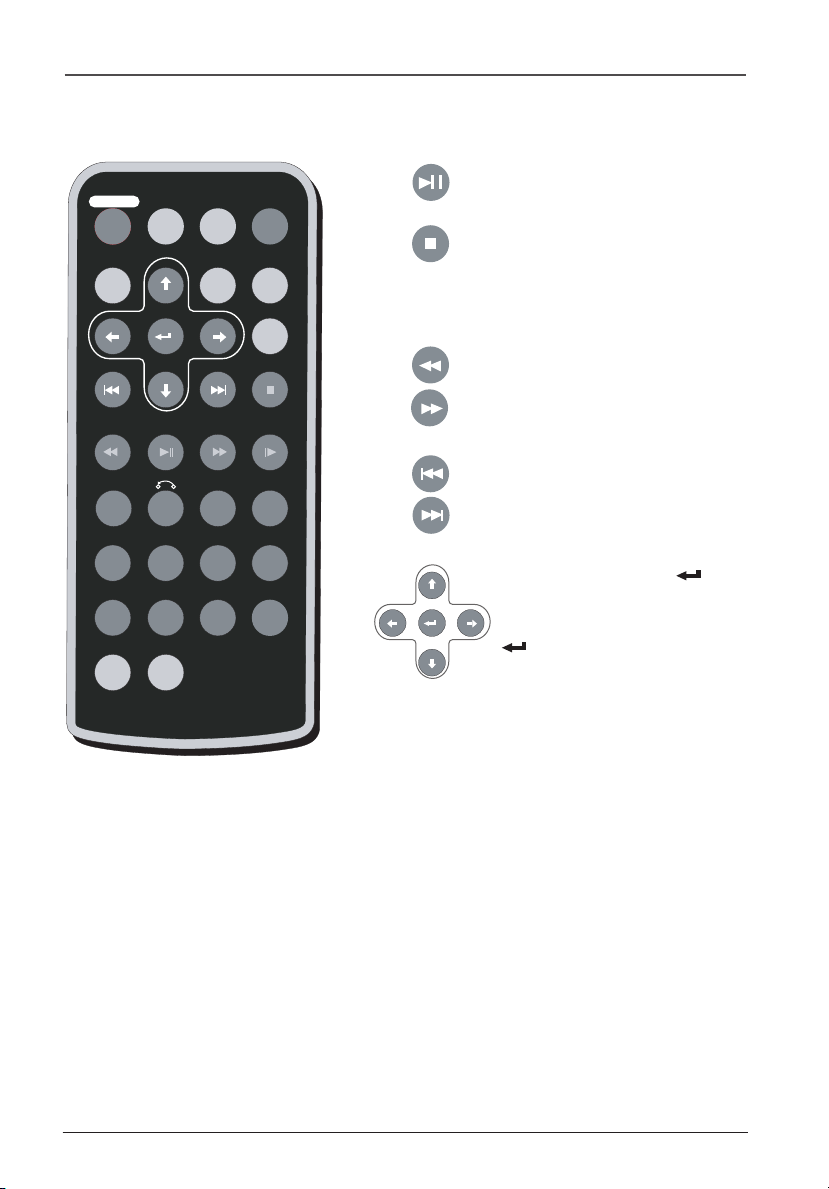
Connections and Setup
AUDIO SUBTITLE
ANGLE
REPEAT BOOKMARK
ZOOM
TITLE
FWD STEP/SLOWPLAY/PAUSEREV
SLOW REV
PREV NEXT STOP
SEARCH
PROGRAMOSDMENU
CLEAR
A-B RANDOM
MUTE
7
4
SHIFT
SETUP
123C
5 6 +10
890
The Remote Control
Play/Pause a disc.
Stop disc playback. Press once for prestop mode (playback starts at location
where you stopped). Press twice for
complete stop (playback starts at
beginning of disc).
Reverse/fast forward playback.
Skip back/forward one chapter
(DVD) or track (CD).
Arrow buttons and Enter
button: these are the navigation
buttons you use to highlight onscreen menu items. Press Enter
to select the item that is
highlighted.
Buttons listed alphabetically
0-9
Use to input information such as chapter numbers and track numbers.
A-B
information.
ANGLE
AUDIO
Toggles the available audio languages.
BOOKMARK
point.
CLEAR (C)
OSD
(On Screen
Display)
MENU
When playing a disc, accesses the disc’s menu. Also turns the Playback Control (PBC)
menu on and off. The PBC feature is used with some VCD and SVCD discs
Define a specific segment on the disc that you want to repeat. See page 13 for more
Toggles the available camera angles.
Lets you mark a point on the disc so you can quickly start playing from that
Removes on-screen menus and displays.
Displays the Info Display information.
(Karaoke discs).
8
Graphics are for representation only. Your unit may differ slightly.
Page 11

Connections and Setup
MUTE
Reduces the audio level to minimum level.
PROGRAM
RANDOM
REPEAT
Repeat the title or chapter of the disc. Press repeatedly to scroll through the options
(CHAPTER, TITLE, or OFF).
RETURN ( )
SEARCH
Accesses the title/chapter search menu, where you enter the desired title/chapter.
SETUP
Accesses the main menu of the DVD player.
SHIFT
Used in combination with the number buttons that are used for dual functions.
SLOW REV
playback speed. When playback is paused, advances the frame in reverse.
STEP/ SLOW
playback speed. When playback is paused, advances the frame forward.
SUBTITLE
TITLE
ZOOM
Toggles the available subititles.
Enlarges the picture on the screen (DVD, VCD, and JPEG only).
Using the Setup Button
The SETUP button brings up the DVD player’s Main menu. You can adjust the more advanced
settings of the player here, including settings for the system, language, audio, video, and dynamic
range. Using the arrow buttons to navigate and the Enter
16-24 to for detailed information on the Main menu.
Use to program tracks and chapters to play in a desired order.
Toggles random playback.
In combination with SHIFT, stops playback and returns to Playback Control (PBC) menu.
Accesses reverse slow motion during playback. Press several times to change
Accesses forward slow motion during playback. Press several times to change
Toggles the available titles on the disc.
button to select items. See pages
Graphics are for representation only. Your unit may differ slightly.
9
Page 12

Connections and Setup
Using Different Menus
Each disc is programmed with different features. There are three separate types of menus that
you can use to access features:
• The Disc menu – The Disc menu is part of each
disc and is separate from the DVD player’s menu.
The contents of each Disc menu vary according to
how the disc was authored and what features were
included on the disc. The Disc menu is turned on and
off (while the disc is playing) with the MENU button
on the remote control.
DVD TT 1/8 CH 2/21 00:06:50
SYSTEM SETUP
TV SYSTEM
TV TYPE
SCREEN FORMAT
TV SCREEN
PASSWORD
RATING
DEFAULT
EXIT SETUP
NTSC
PAL
AUTO
TVG
• The DVD player’s Info Display – The Info Display
appears as icons across the top of the screen and
can only be accessed while you are playing a disc. It’s
turned on and off with the OSD (On Screen Display)
button on the remote control.
Note: The Info Display is for reference information only, and can’t
be modified. You’ll need to use the remote to change the chapter
or title, for example.
• The DVD player menu – The DVD player’s menu
system is accessed when a disc is playing or in the
stop mode. It appears automatically when you press
the SETUP button on the remote control.
Graphics are for representation only. Your unit may differ slightly.
10
Page 13

Chapter 2 Playing Discs
DVD+Rewritable
Compatible Discs
This DVD Player is capable of playing the following types
of discs: DVDs, Video CDs, and CDs with mp3 files,
WMA files (Windows Media Audio), and JPEG files on
them. Before you put a disc in the player, make sure it is
compatible.
You can’t play the following types of discs: Laserdiscs,
CD-I, CD-ROM (computer-only discs), DVD-ROM, or
discs recorded using other broadcast standards (i.e. PAL
or SECAM); CD-G discs.
Note: Some discs may not be compatible due to laser pickup and
design.
Regional Coding
Both the DVD Player and the discs are coded by region. These regional codes must match in
order for the disc to play. This player’s code is Region 1. ALL means all regions. Other regions
are: 2: Europe, the Middle East, Rep. of South Africa, Japan; 3: Southeast Asia, Taiwan; 4: Central
America, South America, Australia, Mexico, New Zealand; 5: Russian Federation, Africa (except
Egypt and Rep. of South Africa), India, Pakistan; 6: China.
Turn on the DVD Player
1. Set the player on a table or on a steady surface. Use the stand on the back of the player, if
necessary.
2. Set the POWER switch on the right side of the unit to ON.
How to Load and Play a Disc
1. Slide the Open button to the right (the disc
compartment door opens). Place a disc gently into the
tray with the disc’s label facing up (double-sided discs
have content on both sides, so you can place the disc
with either side up).
2. Close the disc compartment. The DVD player reads the
disc’s table of contents, and then one of three things
happens depending on how the disc was programmed:
• The disc starts playing.
Open button
Graphics are for representation only. Your unit may differ slightly.
• The disc menu appears. One of the options will start
playing the disc. Highlight that option and press Enter
on the remote (the button between the arrows near
the top of the remote).
• The DVD player’s main menu appears (since the
menu is already highlighted, just
again) or press PLAY.
11
Play
press Enter
Page 14

Playing Discs
REV
(reverse)
button
AUDIO SUBTITLE
SETUP
PREV NEXT STOP
SLOW REV
123C
ZOOM
A-B RANDOM
5 6 +10
4
REPEAT BOOKMARK
890
7
SHIFT
MUTE
AUDIO SUBTITLE
SETUP
ANGLE
PROGRAMOSDMENU
SEARCH
FWD STEP/SLOWPLAY/PAUSEREV
TITLE
CLEAR
ANGLE
PLAY/
PAUSE
button
FWD
(forward)
button
Playback Options
To search a disc using the remote control, you can use the
FWD (forward), REV (reverse), and STEP/SLOW buttons.
Picture Scan (8/7) - During playback, pressing FWD
8) or REV (7) scans the disc. For DVD discs, there are 4
(
speed levels: 2x, 4x, 8x, and 20x. For other discs, there are
3 speed levels: 2x, 4x, and 8x. To resume normal playback,
press PLAY/PAUSE.
Freeze Frame and Frame Advance – While a disc is
playing, press the PLAY/PAUSE button, then press STEP/
SLOW (each press advances the picture to the next frame.
To resume normal playback, press PLAY/PAUSE.
Note: When a disc is paused or stopped for more than 3 minutes,
the screen saver mode is activated automatically. To resume playback,
press any button and then press PLAY/PAUSE.
Slow Motion – While a disc is playing, press STEP/SLOW
(each press slows the speed of the disc). To resume normal
playback, press PLAY/PAUSE.
Skip Forward/Backward
While a disc is playing, you can skip forward or backward a
chapter or track at a time by pressing the PREV
NEXT button.
or
PREV
(Previous
chapter
or track)
button
PROGRAMOSDMENU
SEARCH
PREV NEXT STOP
FWD STEP/SLOWPLAY/PAUSEREV
SLOW REV
123C
ZOOM
4
REPEAT BOOKMARK
7
SHIFT
TITLE
CLEAR
A-B RANDOM
5 6 +10
890
MUTE
Graphics are for representation only. Your unit may differ slightly.
STEP/
SLOW
button
NEXT
(chapter
or track)
button
12
Page 15

Playing Discs
Other Playback Features
Using the remote control enables you to access some of the more advanced playback features such as
Repeat, Random, Program, Bookmark and Zoom. All are accessed using the remote control.
Repeat
By default the Repeat feature is Off. The options available depend upon the type of disc you’re playing.
• With DVD discs, you can repeat the title, chapter, or use A-B Repeat.
• With Audio CDs, you can repeat the disc, a track, or create a program that plays repeatedly.
Repeating Titles, Chapters, or Tracks
While a disc is playing, press REPEAT on the remote control repeatedly to scroll through the Repeat
options of Title, Chapter and OFF.
A-B Repeat (DVD, VCD, SVCD)
A-B Repeat lets you define a specific segment on the disc that you want to repeat. To watch a scene
over and over:
1. Press the A-B button to set point A at the beginning of the segment that you want to repeat.
2. Allow the disc to play to the end of the segment you want to repeat to set point B. Press the A-B
button to set the B point (the segment will play repeatedly until you turn off the Repeat feature).
Don’t fast forward - the disc has to play in standard playback mode.
3. To turn off the Repeat feature, press the A-B button a third time to cancel A-B Repeat function and
return to normal playback. Repeat is also cancelled when you eject the disc.
PROG
TC TC TC TC
01 :01 -- : -- -- : -- -- : -01 :02
--:-- --:-- --:-- --:--
--:-- --:-- --:-- --:--
-- : -- -- : -- -- : --
<PLAY> <CLEAR>
Graphics are for representation only. Your unit may differ slightly.
Programming DVDs and CDs
You can program your movies and CDs to play in any order
you choose.
1. With no disc playing, press PROGRAM (the Program
menu appears).
2. Enter the title and chapter/track you want to program
first (Title/ Chapter).
3. Use the arrow buttons to highlight the next chapter/
track you want to program and enter the information.
Repeat for all desired chapters/tracks.
4. When finished, highlight PLAY and press Enter
your playlist.
• To exit the menu, press PROGRAM again.
• To clear all programs, highlight CLEAR and press
Enter
.
13
to play
Page 16

Playing Discs
Zoom
The Zoom playback function is used to magnify an image and includes two options (2X or 4X). In
addition to magnifying the image, you can pan and scan.
1. While you’re playing a disc, press ZOOM (the player zooms in on the image). Each time you press
ZOOM, the picture is magnified even more.
2. To see other parts of the picture when you’ve zoomed in on the image, try pressing the
5,6,3,and4buttons to go in corresponding directions. This feature is called pan and scan.
Subtitles
You can select a subtitle from those included on the disc by pressing the SUBTITLE button during
playback.
Angle
If multiple camera angles are available on a disc, you can toggle the available angles by pressing the
ANGLE button. Most discs do not have this feature.
Audio Language
You can select an audio language from those included on the disc by pressing the AUDIO button during
playback.
Bookmarks
You can create temporary bookmarks to set points on the disc you watch frequently.
Creating Bookmarks
1. When the disc reaches the scene you want to mark, press the BOOKMARK button on the remote
(the Info Display appears).
2. Press Enter
3. To add another bookmark, repeats steps 1 and 2.
4. To play a bookmark, use the arrow buttons to highlight the bookmark, and press PLAY/PAUSE.
to mark that point as a bookmark. A bookmark number appears between 1 and 5.
Clearing Bookmarks
To clear a bookmark, press the BOOKMARK button to bring up the Info Display. Use the arrow
buttons to highlight the bookmark you want to clear, then press CLEAR. The bookmark is deleted.
Graphics are for representation only. Your unit may differ slightly.
14
Page 17

Playing Discs
Playing mp3, WMA, and JPEG files
mp3 is an audio file format which compresses recorded music. It was developed by Fraunhofer
Gesellschaft in collaboration with Thomson Inc. The main advantage of the mp3 format is the ability to
store CD-quality music tracks that are user-friendly and compressed on a personal computer.
WMA (Windows Media Audio) is another audio file format, developed by Microsoft.
JPEG files are image files. Make sure that they have a resolution of less than 5 megapixels.
Note: The time taken for the contents of the disc to be displayed varies according to the size and number of JPEG files
actually on the disc. If nothing is displayed after a few minutes, it is likely that certain files are too large. In this case,
reduce the files’ resolution to less than 5 megapixels and write another disc.
Before inserting a disc, check that it is compatible with the player (page 11).
1. Turn on the DVD and open the disc tray by pressing the Open button on the player.
2. Place the disc in the tray with the printed side facing up, then close the disc compartment; the
disc’s contents are displayed.
3. Use the arrow buttons to highlight the folder, file, mp3, or jpeg you want and press Enter to play it.
• To use A-B repeat, press the A-B REPEAT button to set the A and B points.
• To toggle the available repeat modes, press the REPEAT button. REP1 repeats the track, REP DIR
repeats the folder, REP ALL repeats the whole disc.
[123] 008.MP3
01.123 001.008
002.01
003.05
004.09
Folder icon Files Mp3 icon JPEG icon
Graphics are for representation only. Your unit may differ slightly.
15
Page 18

Chapter 3 Menu System
The DVD Player Menu System
Press the SETUP button on the remote control to bring up the DVD player menu system. Use the
arrow buttons
button to select or change a menu that is highlighted.
5,6,3or4on the remote to move through different menu items. Use the Enter
To return to a previous menu, press the
SYSTEM SETUP
TV SYSTEM
TV TYPE
SCREEN FORMAT
TV SCREEN
PASSWORD
RATING
DEFAULT
EXIT SETUP
SYSTEM SETUP
TV SYSTEM
TV TYPE
SCREEN FORMAT
TV SCREEN
PASSWORD
RATING
DEFAULT
EXIT SETUP
NTSC
PAL
AUTO
4:3PS
4:3LB
16:9
/
/
/
TVG
TVG
3(left arrow) button.
The System Setup Menu
The SYSTEM SETUP menu contains advanced options that
include settings for display modes and parental control.
TV System
This setting allows you to choose the type of TV signal your
TV receives, NTSC or PAL. The default setting is NTSC for
North America.
1. With the player on, press SETUP (menu system appears).
2. Press the down arrow button to highlight TV SYSTEM
and press Enter
3. Use the arrow buttons to highlight your choice. When
the item is highlighted, press Enter
4. To return to the previous menu, press the left arrow
button if necessary. To remove the menu from the
screen, press SETUP.
TV Type
The TV TYPE option adjusts the way a movie appears on
your TV. Standard TVs are 4x3 format. Depending on the type
of television you have, you may want to adjust the screen
setting (also called the aspect ratio).
1. With the player on, press SETUP (menu system appears).
2. Press the down arrow button to highlight TV TYPE and
press Enter
3. Use the arrow buttons to highlight your choice (options
explained below). When the item is highlighted, press
Enter
to select it.
4. To return to the previous menu, press the left arrow
button if necessary. To remove the menu from the
screen, press SETUP.
.
to select it.
.
Graphics are for representation only. Your unit may differ slightly.
16
Page 19

Menu System
4:3 PS (Pan and Scan) – Choose this option if you want
the movie to fill the entire screen of your TV. This might
mean that parts of the picture (the left and right edges)
won’t be seen.
4:3 LB (Letterbox) – Choose this option if you want
to see movies in their original aspect ratio (height-to-width
ratio). You’ll see the entire frame of the movie, but it takes
up a smaller portion of the screen vertically. The movie might
appear with black bars at the top and bottom of the screen.
16:9 (Widescreen) – Choose this option if your DVD
player is connected to a widescreen TV. If you choose this
setting and you don’t have a widescreen TV, the images
on the screen might appear distorted due to vertical
compression. If you play a disc recorded in 4x3 format on a
widescreen TV, the left and right side of the screen appears
black.
Graphics are for representation only. Your unit may differ slightly.
17
Page 20

Menu System
SYSTEM SETUP
TV SYSTEM
TV TYPE
SCREEN FORMAT
TV SCREEN
PASSWORD
RATING
DEFAULT
EXIT SETUP
SYSTEM SETUP
TV SYSTEM
TV TYPE
SCREEN FORMAT
TV SCREEN
PASSWORD
RATING
DEFAULT
EXIT SETUP
/
16:9
/
4:3
NORMAL
ROTATE 180º
Screen Format (DVD Player Display Mode)
TVG
The SCREEN FORMAT option allows you to change the aspect
ratio of the DVD player’s screen to 16:9 widescreen or 4:3
full screen. The default setting is widescreen.
1. With the player on, press SETUP (menu system appears).
2. Press the down arrow button to highlight SCREEN
FORMAT and press Enter
.
3. Use the arrow buttons to highlight your choice. When
the item is highlighted, press Enter
to select it.
4. To return to the previous menu, press the left arrow
button if necessary. To remove the menu from the
screen, press SETUP.
TV Screen
TVG
The TV SCREEN option allows you to rotate the picture on
the display according to the position of the player. This is
useful if you want to strap the carrying case to the back of a
car seat, for example. The default setting is normal.
1. With the player on, press SETUP (menu system appears).
2. Press the down arrow button to highlight TV SCREEN
and press Enter
.
3. Use the arrow buttons to highlight your choice. When
the item is highlighted, press Enter
to select it.
4. To return to the previous menu, press the left arrow
button if necessary. To remove the menu from the
screen, press SETUP.
SYSTEM SETUP
TV SYSTEM
TV TYPE
SCREEN FORMAT
TV SCREEN
PASSWORD
RATING
DEFAULT
EXIT SETUP
Password
TVG
The PASSWORD option allows you to set up the rating limits
and lock your player to control the type of content your
family watches. The parental control feature is a rating system
for DVDs, like movie ratings.
When the player is locked, you need to enter the password
in order to play discs that have a higher rating than what
you’ve allowed. If the player is unlocked, no password is
required to play discs. Even if you’ve set rating limits, they
won’t be enforced until the player is locked.
Notes: There is no preset password when the player is shipped from
the factory. It is unlocked. If you want to use the PASSWORD feature,
you must set the rating limits and lock the player with the menu.
If you forget your password, enter the factory preset password: 9835.
18
Graphics are for representation only. Your unit may differ slightly.
Page 21

Menu System
1. With the player on, press SETUP (menu system appears).
2. Press the down arrow button to highlight PASSWORD and press Enter .
3. Use the number buttons to enter your password (or 9835 as the default) and press Enter . The
parental controls are now unlocked, and you can change the ratings to the desired setting. See the
next section on how to change the ratings.
4. To return to the previous menu, press the left arrow button if necessary. To remove the menu from
the screen, press SETUP.
Note: Once the player is unlocked, you can change the password to any 4-digit number.
Rating
SYSTEM SETUP
TV SYSTEM
TV TYPE
SCREEN FORMAT
TV SCREEN
PASSWORD
RATING
DEFAULT
EXIT SETUP
1 KID SAFE
2 G
3 PG
4 PG13
5
6 R
7 NC-17
8 ADULT
TVG
The RATING option lets you determine the parental control
rating level. In the United States of America (USA), the rating
feature is based on the ratings set up by the MPAA (Motion
Pictures Association of America) such as R, PG, G, etc. Some
countries use a different rating system.
If the disc rating is higher than the rating you set in unit, the
disc cannot be played. The unit alerts you when you try to
play a movie with a rating that exceeds the limit that has
been set. If you choose to override the rating limit, you will
need to enter your password to resume the disc playback.
Note: The player must be unlocked before you can change any rating
settings.
1. With the player on, press SETUP (menu system appears).
2. Press the down arrow button to highlight RATING and
press Enter
.
3. Use the arrow buttons to highlight your choice. When
the item is highlighted, press Enter
to select it.
4. To return to the previous menu, press the left arrow
button if necessary. To remove the menu from the
screen, press SETUP.
SYSTEM SETUP
TV SYSTEM
TV TYPE
SCREEN FORMAT
TV SCREEN
PASSWORD
RATING
DEFAULT
EXIT SETUP
Default
TVG
The OPTION option allows you to return all the player’s
setting to the factory defaults.
1. With the player on, press SETUP (menu system appears).
RESTORE
2. Press the down arrow button to highlight DEFAULT and
press Enter
. The player’s settings return to the
factory defaults.
3. To return to the previous menu, press the left arrow
button if necessary. To remove the menu from the
screen, press SETUP.
19
Graphics are for representation only. Your unit may differ slightly.
Page 22

Menu System
LANGUAGE SETUP
OSD LANGUAGE
AUDIO LANG
SUB LANG
MENU LANG
EXIT SETUP
ENGLISH
SPANISH
FRENCH
TVG
The Language Setup Menu
The LANGUAGE SETUP menu enables you to set preferred
language options for:
OSD LANGUAGE (the DVD Player’s menu system)
•
AUDIO LANG (the dialogue of DVD titles)
•
SUB LANG (subtitles)
•
• MENU LANG
The way you choose languages is the same for each of the
LANGUAGE SETUP submenus.
1. With the player on, press SETUP (menu system appears).
2. Use the right arrow button to highlight the LANGUAGE
SETUP icon.
3. Use the arrow buttons to highlight an item in the menu.
4. Use the right arrow button to highlight the setting of the
item. Press Enter
to select.
5. To return to the previous menu, press the
if necessary. To remove the menu from the
button,
screen, press SETUP.
Discs are created differently. The DVD player can’t override some
language preferences. If a disc’s software was created to play the
movie (title) in a preferred language, the preference you set might be
ignored.
Also, if the language isn’t available on the movie you’re playing, the
disc’s default language will be chosen.
You must turn on the Subtitle feature in order for them to appear
when you’re playing a disc.
If the disc wasn’t created with subtitles, you won’t be able to use the
Subtitle feature.
If the disc wasn’t created with the Subtitle language you choose in the
Subtitles menu, the discs default subtitle language will be chosen.
left arrow
Graphics are for representation only. Your unit may differ slightly.
20
Page 23

AUDIO SETUP
AUDIO OUT
SPDIF/OFF
SPDIF/RAW
SPDIF/PCM
Menu System
TVG
The Audio Setup Menu
The AUDIO SETUP menu lets you adjust the player’s settings
to match the equipment you connected to your DVD player
and to use the DVD player’s sound features.
EXIT SETUP
Audio Out
The AUDIO SETUP option allows you to set the
COAXIAL digital audio jack to the desired output setting,
RAW, PCM, or OFF.
1. With the player on, press SETUP (menu system appears).
2. Use the right arrow button to highlight the AUDIO SETUP
icon.
3. Use the up or down arrow buttons to highlight AUDIO
OUT and press Enter
.
4. Use the up or down arrow buttons to highlight the
desired setting (options explained below) and press
Enter
.
5. To return to the previous menu, press the left arrow
button if necessary. To remove the menu from the
screen, press SETUP.
SPDIF / OFF – Choose this option when you don’t want to
use the COAXIAL digital audio jack.
SPDIF/ RAW – Choose this option when the DVD player
is connected to an amplifier with a built-in DTS decoder,
Dolby* Digital decoder, MPEG decoder, or other audio
equipment with digital audio input jack.
SPDIF/ PCM – Choose this option when the DVD player is
connected to dual stereo digital audio equipment. When the
DVD disc being played is recorded with the Dolby Digital,
MPEG1/MPEG2 recording systems, the DVD player selects
PCM as the audio output.
*Manufactured under license from Dolby Laboratories. “Dolby” and the double-D symbol are
trademarks of Dolby Laboratories.
Graphics are for representation only. Your unit may differ slightly.
21
Page 24

Menu System
VIDEO SETUP
BRIGHTNESS
CONTRAST
HUE
SATURATION
EXIT SETUP
DIGITALSETUP
DYNAMIC RANGE
EXIT SETUP
TVG
12
-
-
10
-
-
8
-
-
6
-
-
4
-
-
2
-
-
0
-
-
The Video Setup Menu
The VIDEO SETUP menu lets you adjust the player’s picture
settings. The video settings are:
BRIGHTNESS (light and darkness)
•
• CONTRAST (difference between light and dark areas)
• HUE (tint or color balance)
• SATURATION (richness of the color)
The way you choose options is the same for each of the
VIDEO SETUP submenus.
1. With the player on, press SETUP (the Main menu
appears, with SYSTEM SETUP highlighted).
2. Use the right arrow button to highlight the VIDEO SETUP
menu.
3. Use the arrow buttons to highlight an item in the menu.
4. Use the right arrow button to highlight the setting of the
item. Press Enter
to select.
5. To return to the previous menu, press the left arrow
button, if necessary. To remove the menu from the
screen, press SETUP.
The Digital Setup Menu
TVG
The DIGITAL SETUP menu lets you adjust the player’s audio
-
-
FULL
-
-
6/8
-
-
4/8
-
-
2/8
-
-
OFF
dynamic range when you have components connected to the
player.
Dynamic Range
The DYNAMIC RANGE option allows you to set the
compression ratio for the audio line out jack when
connected to other components. When set to FULL, the
audio signal peak value has the least amount of compression.
When set to OFF, it allows maximum compression.
1. With the player on, press SETUP (the Main menu
appears, with SYSTEM SETUP highlighted).
2. Use the right arrow button to highlight the DIGITAL
SETUP menu.
3. DYMANIC RANGE is already highlighted, so just press
Enter
to select it.
4. Use the arrow buttons to highlight the desired setting.
Press Enter
to select.
5. To return to the previous menu, press the left arrow
button, if necessary. To remove the menu from the
screen, press SETUP.
Graphics are for representation only. Your unit may differ slightly.
22
Page 25

TV GUARDIAN
TVG MODE
HELL/DAMN
RELIGIOUS
SEXUAL
CC MODE
CC CHANNEL
EXIT SETUP
OFF
TOLERANT
MODERATE
STRICT
Menu System
TVG
The TVGuardian Menu
This product supports TVGuardian® Technology, offering
your family the very best control of objectionable language in
your home.
How it works
TVGuardian (TVG) filters out objectionable language by
monitoring the closed captioning (CC) information contained
on the DVD disc. When objectionable words or phrases
are detected, TVGuardian mutes the audio and displays
more appropriate ‘profanity free’ phrases. The TVGuardian
technology also offers various levels of filtering and is easily
adjustable with simple on-screen menus.
TVGuardian Setup Menu
1. With the player on, press SETUP (menu system appears).
2. Use the right arrow button to highlight the TVG icon.
3. Use the arrow buttons to highlight the desired setting
(options explained below) and press Enter
4. Use the right arrow button to highlight the setting of the
item. Press Enter
5. To return to the previous menu, press the left arrow
button if necessary. To remove the menu from the
screen, press SETUP.
to select.
.
TVGuardian Mode
Off No filtering
Tolerant Filters only the most offensive foul language
Moderate Increased standards for language filtering
Strict Filters out all common offensive language
Word Subset Filtering
In addition to the main TVGuardian modes listed above, you
can turn certain word subsets on or off according to your
preferences.
Damn and Hell Filters out variations of “Damn” and “Hell”
Religious Filters out references to deity
(To watch religious programming, turn this word subset off)
Sexual Filters sexually explicit language
23
Graphics are for representation only. Your unit may differ slightly.
Page 26

Menu System
CC Mode
CC Off Captions are never displayed
ON Mute (Default) Captions are displayed when offensive language is being filtered
CC Continuous Captions are displayed continually
CC Channel
To use the TVG captioning features while watching a DVD movie, your television must be capable of
displaying closed captions. Make sure that your TV CC is set to CC1 or C1 (closed caption on channel
1), and that the CC channel on your DVD player is set to CC1 (this is the default setting).
Notes:
• TVGuardian monitors the closed captioning for words and phrases that are commonly considered to be offensive.
It is the parents’ responsibility to select programming with content suitable for their children. TVG will not filter out
scenes, do ‘voice overs’, or filter all words and phrases that anyone may consider to be offensive. Errors in the CC
can cause TVG to miss words or phrases. TVG works on media that includes closed captioning information. Some
companies may not include CC on all of their DVDs, you can verify whether a DVD movie supports closed captioning
by identifying the CC logo on the back cover of the DVD movie case.
• Replaced closed captioning phrases are provided through the TV’s closed caption decoder. If the TV does not have a
closed caption decoder, replaced phrases may not be displayed. Regardless, TVG will mute the filtered language.
Graphics are for representation only. Your unit may differ slightly.
24
Page 27

Chapter 4 Additional Information
Troubleshooting
You can correct most problems you have with your product by consulting the Troubleshooting list
that follows.
Note: If you prefer, we can provide you with the name of an Authorized Service Representative who will visit
your home for a fee to install your electronic entertainment system and to instruct you in its operation. For
details about this service, call 1-888-206-3359. For additional assistance while using your RC A product, please
visit www.rca.com/customersupport.
No power
• Make sure the plug on the battery cable or power adapter is pushed firmly into the DC
IN jack on the unit.
• Check the AC power plug on the power adapter; it too should be pushed in firmly.
• Try connecting another component to the outlet to see if the outlet is working. If not,
check the corresponding fuse or circuit breaker in your house’s fuse box.
• If using the battery, make sure the battery is fully charged.
The remote control does not work
• Remember to point the remote control at the front of your player (towards the infrared
sensor).
• Pay attention to any objects that might be between the remote control and your player.
They can obstruct the sensor, causing the player to malfunction.
• Maybe the batteries in the remote are weak, dead, or installed incorrectly. Replace the
batteries and make sure the polarity of the terminals (+ and -) is correct.
• Disconnect the DC IN plug from your player for a few seconds then plug it back.
• The operating range of the infrared remote control is approximately 9 to 12 feet. This
distance becomes less as the batteries wear out. This is a handy way of checking the
battery state.
Disc won’t play
• Insert a disc with the label side facing up.
• Check the type of disc you put into the disc tray. This portable DVD player only plays
DVD video discs, Video CDs, audio CDs, SVCDs and mp3s.
• Both the player and disc are coded by region. If the regional codes don’t match, the disc
can’t be played. This portable DVD player is Region No. 1.
Picture Problems
• If your player is connected to a TV, make sure the video input channel is selected on the
TV to view the video.
• Check that all the various plugs are completely plugged in.
• If picture is distorted, the disc might be damaged. Try another disc.
• During forward and reverse scanning, it is normal to see some picture distortion.
• Make sure you have selected the correct TV Type option (see page 16).
The colors don’t seem natural.
• Use the SETUP button on the remote control to access the portable DVD player’s video
options and adjust accordingly.
Graphics are for representation only. Your unit may differ slightly.
25
Page 28

Additional Information
The picture format does not match the screen format.
• The picture format is adjustable (page 18). Some discs dictate the format, in which case no
adjustment is possible.
Sound Problems.
• Adjust the volume control on the side of the player.
• If a TV is used, check whether the sound is muted or turned down low.
• If a TV or audio/video receiver is used, make sure you use the correct input setting.
• You may need to readjust the settings in the AUDIO OUT menu. See page 21.
• Sound is muted during still, frame advance, or slow-motion play.
Menu problems
• With a DVD: the disc menus are not displayed in your language. Read the disc jacket to see
what languages are available on that disc.
• With a DVD: there are no subtitles. Read the disc jacket to see if subtitles are available on that
disc. Choose subtitles in a language that suits you if possible (page 20).
• The default language for dialogues and subtitles may be preset by the DVD disc. To change it,
follow the instructions on page 20.
• You can also change languages while the disc is playing by pressing the SUBTITLE button. This
choice applies only to the disc being played.
• If the player’s setup menus are not displayed in the language you want, check that your language
is among those listed in the LANGUAGE SETUP menu (page 20). If necessary, choose another
language.
• To clear a menu from the screen, press the SETUP.
Parental Control problems
• If the ratings don’t work, you must lock the settings. Go to page 18 and follow the directions for
the PASSWORD menu.
• If you forget your password, use the factory preset password: 9835.
• The default language for dialogues and subtitles may be preset by the DVD disc. To change it,
follow the instructions on page 20.
TVGuardian doesn’t work with the DVD I’m playing
• TVGuardian works in conjunction with closed captioning, so the DVD disc must support closed
captioning. Check the back of the DVD case for the CC logo. You also must make sure your
TV is set to the CC1 setting for closed-captioning, as well as the corresoonding TVGuaradian
settings for this DVD player.
Graphics are for representation only. Your unit may differ slightly.
26
Page 29

Additional Information
Maintenance of Cabinet
For safety reasons, when cleaning the cabinet be sure to disconnect the AC power cord
from the AC outlet
• Do not use benzene, thinner, or other solvents for cleaning.
• Wipe the cabinet with a soft cloth.
Formation of Condensation
• Due to sharp changes in temperature and humidity, condensation may form if warm air
comes in contact with any cold parts inside the player.
• When condensation forms inside the player, the player may not operate correctly. If this
occurs, leave the player at room temperature until the inside of the player becomes dry
and operational.
• If condensation forms on a disc, wipe the disc with a soft, dry cloth by moving the cloth
from the center hole toward the outer edge.
Handling Discs
• Don’t touch the disc’s signal surfaces. Hold by the edges or by one edge and the hole in
the center.
• Don’t affix labels or adhesive tape to label surfaces. Don’t scratch or damage the label.
• Do not use damaged (cracked or warped) discs.
Cleaning Discs
• Dirty discs can cause reduced video and audio performance. Always keep discs clean by
wiping them gently with a soft cloth from the inner edge toward the outer perimeter.
• If a disc becomes dirty, wet a soft cloth in water, wring it out well. Wipe the dirt away
gently, and remove any water drops with a dry cloth.
• Do not use record-cleaning sprays or anti-static agents on discs. Also, never clean the
discs with benzene, thinner, or other volatile solvents which may cause damage to the disc
surface.
.
Handling Cautions
• Before connecting other components to this player, be sure to turn all components off.
• Don’t move the player while a disc is being played. The disc may get scratched or broken,
and the player’s internal parts may be damaged.
• Don’t put any container filled with liquid or any small metal objects on the player.
• Be careful not to put your hand into the disc tray.
• Don’t place anything other than the disc in the disc tray.
• Exterior influences such as lightning and static electricity can affect normal operation
of this player. If this occurs, turn the player off and on again or disconnect and then
reconnect the AC power cord to the AC power outlet. The player will operate normally.
• Be sure to remove the disc and turn off the player after use.
Graphics are for representation only. Your unit may differ slightly.
27
Page 30

Additional Information
Recommendations and Information Concerning Discs
CD-R and CD-RW discs
This player can play most CD-R and CD-RW discs. However, depending on the recorder of the
discs of your personal computer, the type of disc and recording method used, some discs might
not play, or the performance might not meet the expected standard of quality. When playing a
CD-R disc, it is completely normal for the unit to take up to 20 seconds to recognize the disc
before it plays. If the disc is not recognized after a period of 20 seconds, remove the disc, and
then insert it again. If after several trials, the disc cannot be recognized, make sure you have
followed the recommendations below or try another type of disc.
• Whatever the actual recording capacity of a disc, do not fill it to maximum capacity.
• Use CD-R discs rather than CD-RW (re-recordable CDs), as replay of CD-RWs may
sometimes not work properly.
• Use a reliable and good quality recording software.
• Before recording on a disc, close all applications on you personal computer in order to
optimize the quality and reliability of recordings on the disc.
CD-R and CD-RW discs with mp3 format “Sound” files
In the case of discs that include mp3 files, follow not only the general recommendations for CDR and CD-RW discs, but also the following specific recommendations:
• The format of your mp3 files should be ISO 9660 or JOLIET. These files are compatible with
DOS and Windows applications as well as with Mac OS.
• Your mp3 files must have a name no longer than 12 characters as well as the suffix “.mp3”.
They must be recorded in the form: title.mp3. Ensure that you do not leave spaces or use
special characters such as ( . , / , \ , = ,+) in the name.
• Do not attempt to record protected mp3 files. Such files are coded and protected.
• Use a decompression transfer rate of at least 128 kb/sec (kilobytes/second) when recording
mp3 files. Sound quality with mp3 files basically depends on the rate of compression/
decompression you choose. Getting audio CD quality sound requires an analog/digital
sampling rate, that is conversion to mp3 format, of at least 128 kb/sec and up to 160 kb/sec.
However, choosing higher rates, like 192 kb/sec or more, only rarely give even better sound
quality. Conversely, files with sampling rates below 128 kb/sec will not be played properly.
Important: The above recommendations cannot be taken as a guarantee that the DVD player will play mp3
recordings, or as an assurance of sound quality. You should note that certain technologies and methods for
mp3 file recording on CD-Rs prevent optimal playback of these files on your DVD player (that is degraded
sound quality and even, in some cases, inability of the player to read the file or files).
Information updated in December 2002
Graphics are for representation only. Your unit may differ slightly.
28
Page 31

Additional Information
CD-R and CD-RW discs with JPEG format “image” files
To view your JPEG images on a TV set you do not need to record your photographs with a
resolution above 400,000 pixels (which corresponds to an image format of about 720 x 576
dots) because of the resolution of most TVs. Due to this, reduce the quality of your photographs
before recording on a disc in order not to impede the proper running of your player. This is
because excessively loaded pictures would slow down or might prevent the proper functioning
of the slide show during playback on your player. Compatibility of JPEG files depends on the
software on which they were created and on the size of files expressed in pixels. Some JPEG files,
including continuous JPEG files (displayed in stages) cannot be played on this player.
Video CD (VCD) discs
VCD (Video Compact Disc) discs enable up to 74 minutes of VHS quality video associated with
still pictures, audio tracks and interactive menus to be recorded on a CD.
Super Video CD (SVCD) discs
SVCD (Super Video Compact Disc) discs comply with standard IEC62107, making it possible to
record up to 70 minutes of digital images and sound at standard MPEG-2 for video and MPEG-1
for audio. Compatibility of SVCD discs depends on the MPEG coding software, the disc design
software, as well as the recording software used and the discs themselves.
DVD-R and DVD-RW discs
Your player can play DVD-R and DVD+R (single recording) and DVD-RW and DVD+RW
(re-recordable) discs. Recordings on DVD-RW discs must be made in DVD Video mode.
Recordings on DVD+RW discs must be made in accordance with the specifications for the 4.7
GB capacity DVD+RW disc format. Compatibility is dependent on which DVD writer, writer
software and disks are used.
Important: Despite considerable progress made in providing compatibility with as many different discs
as possible, reading of discs not conforming to Audio CD, Video CD and Super Video CD (S-VCD) disc
standards cannot be guaranteed.
Graphics are for representation only. Your unit may differ slightly.
29
Page 32

Additional Information
Limited Warranty
What your warranty covers:
• Defects in materials or workmanship.
For how long after your purchase:
• 90 days from date of purchase - Unit exchange, which includes parts and labor.
• 91 days to 1 year from date of purchase - Unit exchange, which includes parts only; you pay
the labor.
• The warranty for rental units begins with the first rental or 45 days from date of shipment to
the rental firm, whichever comes first.
What we will do:
During the initial 90 days:
• Provide you with a new, or at our option, a refurbished unit. The exchange unit is under
warranty for the remainder of the original product’s warranty period.
After the 90 days and within one year:
Provide you with a new, or at our option, a refurbished unit. The exchange unit is under warranty
for the remainder of the original product’s warranty period. We will bill you a flat exchange
charge to replace a defective unit. This charge covers the labor cost for its repair.
How to make a warranty claim:
• Properly pack your unit. Include any cables, etc., which were originally provided with the
product. We recommend using the original carton and packing materials.
• Proof of purchase in the form of a bill of sale or receipted invoice which is evidence that the
product is within the warranty period must be presented to obtain warranty service. For
rental firms, proof of first rental is also required.
• Also print your name and address and a description of the defect. Send via standard UPS or
its equivalent to:
Thomson Inc.
11721 B Alameda Avenue
Socorro, Texas 79927
• Pay any charges billed to you by the Exchange Center for service not covered by the
warranty.
• Insure your shipment for loss or damage. Thomson accepts no liability in case of damage or
loss en route to Thomson.
• A new or refurbished unit will be shipped to you freight prepaid.
Graphics are for representation only. Your unit may differ slightly.
30
Page 33

Additional Information
What your warranty does not cover:
• Acts of nature, such as but not limited to lightning damage.
• Adjustment of customer controls.
• Damage from misuse or neglect.
• A unit that has been modified or incorporated into other products or is used for institutional
or other commercial purposes.
• Batteries.
• Units purchased or serviced outside the U.S.A.
• Shipping damage if the unit was not packed and shipped in the manner prescribed by
Thomson.
Product Registration:
Please complete the online Product Registration on www.rca.com/productregistration or
complete and mail the Product Registration Card packed with your unit. It will make it easier
to contact you should it ever be necessary. The return of the card is not required for warranty
coverage.
Limitation of Warranty:
• THE WARRANTY STATED ABOVE IS THE ONLY WARRANTY APPLICABLE TO THIS
PRODUCT. ALL OTHER WARRANTIES, EXPRESS OR IMPLIED (INCLUDING ALL IMPLIED
WARRANTIES OF MERCHANTABILITY OR FITNESS FOR A PARTICULAR PURPOSE)
ARE HEREBY DISCLAIMED. NO VERBAL OR WRITTEN INFORMATION GIVEN BY
THOMSON INC., ITS AGENTS OR EMPLOYEES SHALL CREATE A GUARANTY OR IN
ANY WAY INCREASE THE SCOPE OF THIS WARRANTY.
• REPAIR OR REPLACEMENT AS PROVIDED UNDER THIS WARRANTY IS THE
EXCLUSIVE REMEDY OF THE CONSUMER. THOMSON INC. SHALL NOT BE LIABLE
FOR INCIDENTAL OR CONSEQUENTIAL DAMAGES RESULTING FROM THE USE OF
THIS PRODUCT OR ARISING OUT OF ANY BREACH OF ANY EXPRESS OR IMPLIED
WARRANTY ON THIS PRODUCT. THIS DISCLAIMER OF WARRANTIES AND LIMITED
WARRANTY ARE GOVERNED BY THE LAWS OF THE STATE OF INDIANA. EXCEPT
TO THE EXTENT PROHIBITED BY APPLICABLE LAW, ANY IMPLIED WARRANTY OF
MERCHANTABILITY OR FITNESS FOR A PARTICULAR PURPOSE ON THIS PRODUCT IS
LIMITED TO THE APPLICABLE WARRANTY PERIOD SET FORTH ABOVE.
How state law relates to warranty:
• Some states do not allow the exclusion nor limitation of incidental or consequential damages,
or limitations on how long an implied warranty lasts, so the above limitations or exclusions
may not apply to you.
• This warranty gives you specific legal rights, and you also may have other rights that vary
from state to state.
If you purchased your product outside the United States:
* This warranty does not apply. See your dealer for warranty information.
Graphics are for representation only. Your unit may differ slightly.
31
Page 34

Additional Information
busy
protected
wiring
reset
off
AUDIO SUBTITLE
ANGLE
REPEAT BOOKMARK
ZOOM
TITLE
FWD STEP/SLOWPLAY/PAUSEREV
SLOW REV
PREV NEXT STOP
SEARCH
PROGRAMOSDMENU
CLEAR
A-B RANDOM
MUTE
7
4
SHIFT
SETUP
123C
56+10
890
Accessory Information
There are accessories available to complement your DVD player. Prices are subject to change
without notice. All accessories are subject to availability.
A shipping and handling fee will be charged upon ordering, and we are required by law to collect
the appropriate sales tax for each individual state, county, and locality to which the merchandise
is being sent.
How to Order
To place an order by phone, have your Visa, MasterCard, or Discover Card ready (and model
number of your DVD player) and call the toll-free number listed below.
1-800-338-0376 (Use this number only to place an order for accessory items.)
DVD player battery
(part # 269745)
Power supply
(part # 269746)
Surge Protector (PS83202C2),
8 Outlets, 2100 Joules Protection,
$100,000 Connected Equipment
Guarantee, RCA Exclusive Surge
Stat Indicator, price $34.95
Graphics are for representation only. Your unit may differ slightly.
Audio/video cables
(part # 269748
Headphones
32
Car adapter
(part # 269750)
Car bag
(part # 269747)
Remote control
(part # 269749)
Page 35

Page 36

Visit the RCA website at www.rca.com
Please do not send any products to the Indianapolis address listed below or on the
carton. This will only add delays in service for your product.
Thomson Inc.
10330 North Meridian Street
Indianapolis, IN 46290
©2005 Thomson Inc.
Trademark(s) ® Registered
Marca(s) Registrada(s)
Printed in China
TOCOM 1652665A
THOMSON
