Page 1
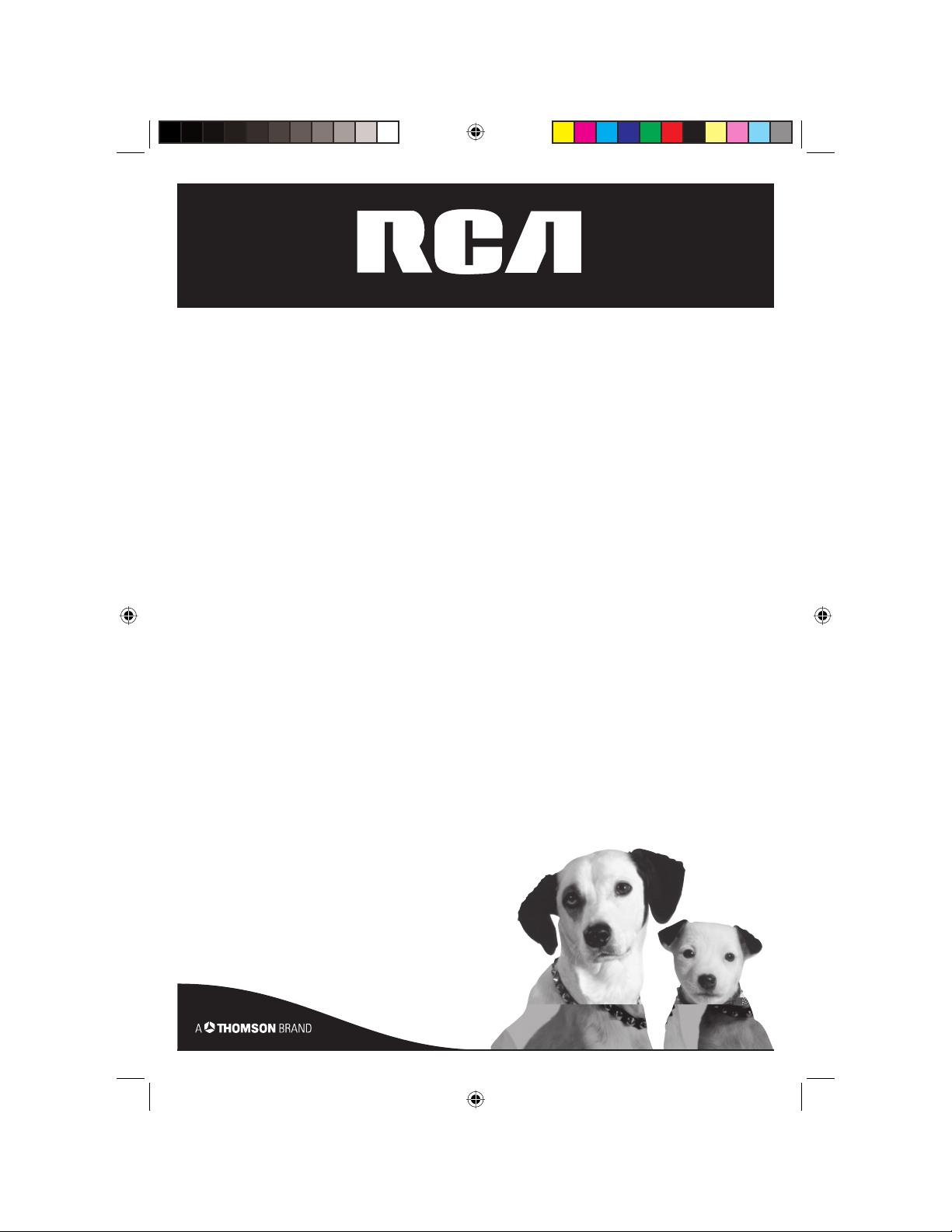
DVD Player
User’s Guide
DRC616N
Changing entertainment. Again.
DRC616Book 1DRC616Book 1 11/4/04 10:29:56 AM11/4/04 10:29:56 AM
Page 2
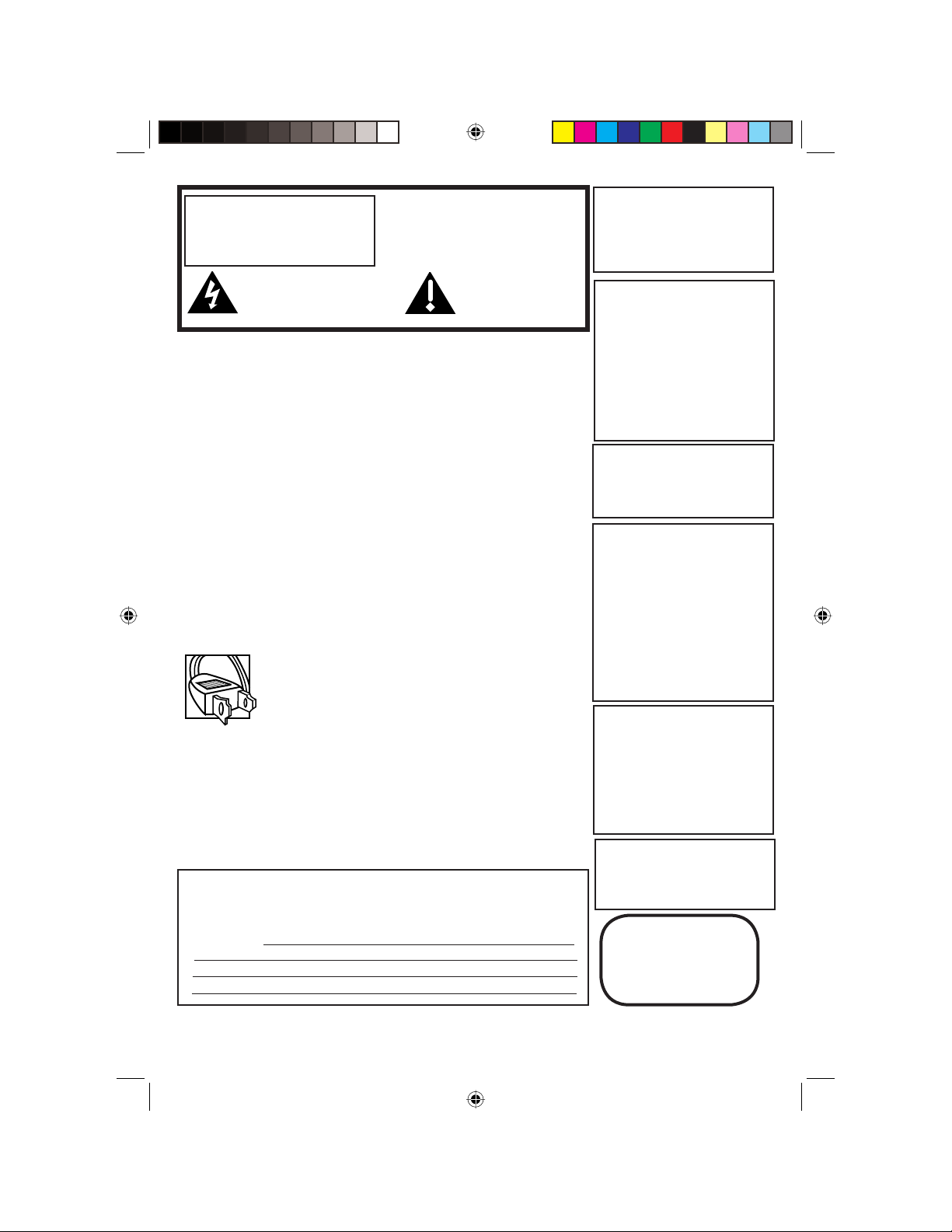
WARNING
RISK OF ELECTRIC SHOCK.
DO NOT OPEN.
This symbol indicates “dangerous
voltage” inside the product that
presents a risk of electric shock
or personal injury.
To reduce risk of electrical shock, do
not remove cover or back (no user
serviceable parts inside). Refer servicing
to qualified personnel.
This symbol indicates
important instructions
accompanying the
product
FCC INFORMATION
This equipment has been tested and found to comply with the limits for a Class
B digital device, pursuant to Part 15 of the FCC rules. These limits are designed
to provide reasonable protection against harmful interference in a residential
installation. This equipment generates, uses and can radiate radio frequency
energy and, if not installed and used in accordance with the instructions, may
cause harmful interference to radio communications. However, there is no
guarantee that interference will not occur in a particular installation. If this
equipment does cause harmful interference to radio or television reception,
which can be determined by turning the equipment off and on, the user is
encouraged to try to correct the interference by one or more of the following
measures.
• Reorient or relocate the receiving antenna.
• Increase the separation between the equipment and receiver.
• Connect this equipment into an outlet on a circuit different from that to
which the receiver is connected.
• Consult the dealer or an experienced radio/TV technician for help.
This class B digital apparatus meets all requirements of the Canadian
Interference--Causing Equipment Regulations.
Refer to the identification/rating label located on the back
panel of your product for its proper operating voltage.
Caution: To prevent electric shock, match wide blade of plug
to wide slot, fully insert.
Attention: Pour éviter les chocs électriques, introduire la
lame la plus large de la fiche dans la borne correspondante
de la prise et pousser jusqú au fond.
Product Registration: Please fill out the product registration card (packed
separately) and return it immediately. For U.S. customers: Your RCA Consumer
Electronics product may also be registered at www.rca.com/productregistration
Registering this product allows us to contact you if necessary.
Keep your sales receipt to obtain warranty parts and service and for proof of
purchase. Attach it here and record the serial and model numbers in case you
need them. The numbers are located on the back of the player.
Model number: Serial Number:
Purchase date:
Dealer address and phone:
WARNING To reduce the risk of
fire or shock hazard, do not expose
this DVD player to rain or moisture.
No objects filled with liquids, such
as vases, shall be placed on the
apparatus.
CAUTION
THIS PRODUCT UTILIZES A LASER.
USE OF CONTROLS OR ADJUSTMENTS OR PERFORMANCE OF
PROCEDURES OTHER THAN THOSE
SPECIFIED HEREIN MAY RESULT
IN HAZARDOUS RADIATION
EXPOSURE. DO NOT OPEN COVERS
AND DO NOT REPAIR YOURSELF.
REFER SERVICING TO QUALIFIED
PERSONNEL.
CAUTION
FCC Regulations state that
unauthorized changes or modifications to this equipment may void
the user’s authority to operate it.
Note:
This device is protected by U.S.
patent numbers 4,631,603 and
4,577,216 and 4,819,098 and other
intellectual property rights. The use
of Macrovision’s copy protection
technology in the device must be
authorized by Macrovision and is
intended for home and other limited
pay-per-view uses only, unless
otherwise authorized in writing by
Macrovision. Reverse engineering or
disassembly is prohibited.
This DVD player is designed and
manufactured to respond to the
Region Management Information. If
the Region number of a DVD disc
does not correspond to the Region
number of this DVD player, this
DVD player cannot play the disc.
The Region number for this DVD
player is Region No 1.
Apparatus shall not be exposed
to dripping or splashing and that
no objects filled with liquids, such
as vases, shall be placed on the
apparatus.
CLASS 1
LASER
PRODUCT
DRC616Book 2DRC616Book 2 11/4/04 10:30:00 AM11/4/04 10:30:00 AM
Page 3
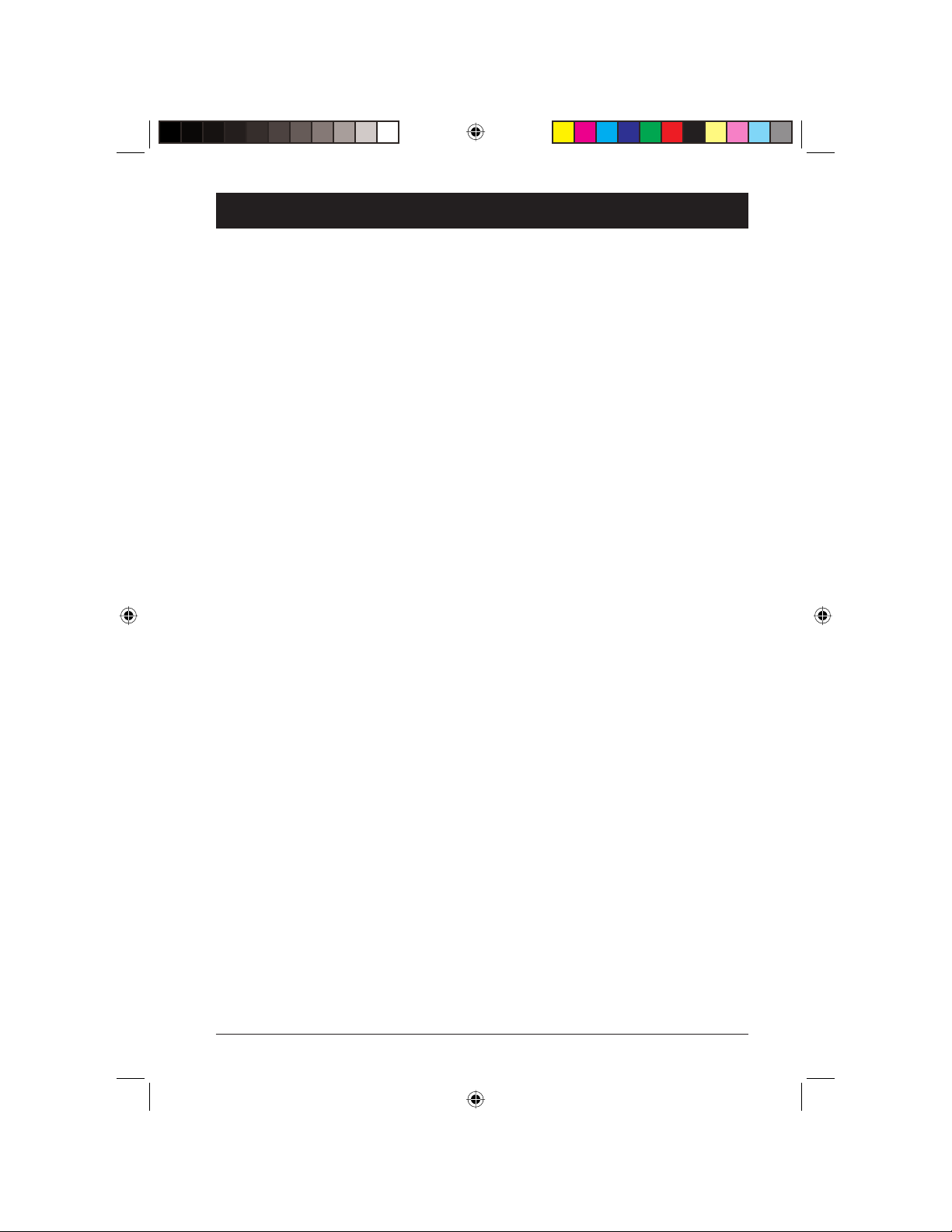
Table of Contents
Chapter 1: Setup and Connections
What’s in the Box .........................................................2
Attaching the Battery ..................................................3
Removing the Battery ..................................................3
Initial Setup of the Remote Control ..........................3
The Player’s Power Supply ........................................... 4
Connecting your DVD Player to Other
Components ..................................................................5
Buttons, Jacks, and Controls ........................................ 6
The Remote Control ....................................................8
Using the MODE Button .............................................9
Using Different Menus ...............................................10
Chapter 2: Playing Discs
Compatible Discs ........................................................11
Regional Coding ..........................................................11
Turn on the DVD Player ............................................11
How to Load and Play a Disc .................................... 11
Playback Options ........................................................ 12
SHIFT Button ..........................................................12
Picture Scan ............................................................. 12
Freeze Frame and Frame Advance .....................12
Slow Motion ...........................................................12
Skip Forward/Backward ........................................12
Using the On-Screen Info Displays ...........................13
Title/Track/PBC Icon .............................................14
Chapter Icon ...........................................................14
Time Display ............................................................14
Audio Language Icon .............................................14
Subtitles Icon ...........................................................15
Camera Angle Icon .................................................15
Sound Icon ............................................................... 15
Other Playback Features .......................................16
Repeat ................................................................16
A-B Repeat ........................................................ 16
Random Playback .............................................16
Progam Playback (Video CD) .......................16
Creating a Bookmark .....................................16
Clearing a Bookmark ......................................17
Zoom (Program) .............................................17
Playing mp3, WMA, and/or JPEG Files ...................... 17
Music Menu ..............................................................18
Photo Menu ..............................................................18
Movie Menu .............................................................18
Chapter 3: Menu System
The DVD Player Menu System .................................. 19
The LANGUAGE Menu ..............................................19
The DISPLAY Menu .................................................... 20
TV Aspect .................................................................20
Display Mode ...........................................................21
The AUDIO Menu .......................................................21
Dolby Digital and DTS .......................................... 21
Sample Freq. .............................................................22
Digital Output .........................................................22
The LOCK (Parental Control) Menu ........................ 23
Rating .........................................................................23
Password ...................................................................23
Country Code .........................................................24
Others Menu ................................................................ 24
PBC (Playback Control) ........................................26
Auto Play ...................................................................24
B.L.E. (Black Level Expansion ...............................25
Load Default ............................................................25
Screen Saver .............................................................25
Lastplay ......................................................................25
Chapter 4: Additional Information
Troubleshooting ..........................................................26
Country Codes ............................................................ 28
Language Codes .......................................................... 30
Maintenance of Cabinet .............................................32
Handling Cautions ......................................................32
Recommendations and Information
Concerning Discs ....................................................33
Limited Warranty .......................................................35
Accessory Information ............................................... 37
This product incorporates copyright protection technology that is protected by method claims of cer tain U.S. patents and
other intellectual property rights owned by Macrovision Corporation and other rights owners. Use of this copyright protection
technology must be authorized by Macrovision Corporation, and is intended for home use only unless otherwise authorized by
Macrovision Corporation. Reverse engineering or disassembly is prohibited.
1
DRC616Book 1DRC616Book 1 11/4/04 10:30:00 AM11/4/04 10:30:00 AM
Page 4
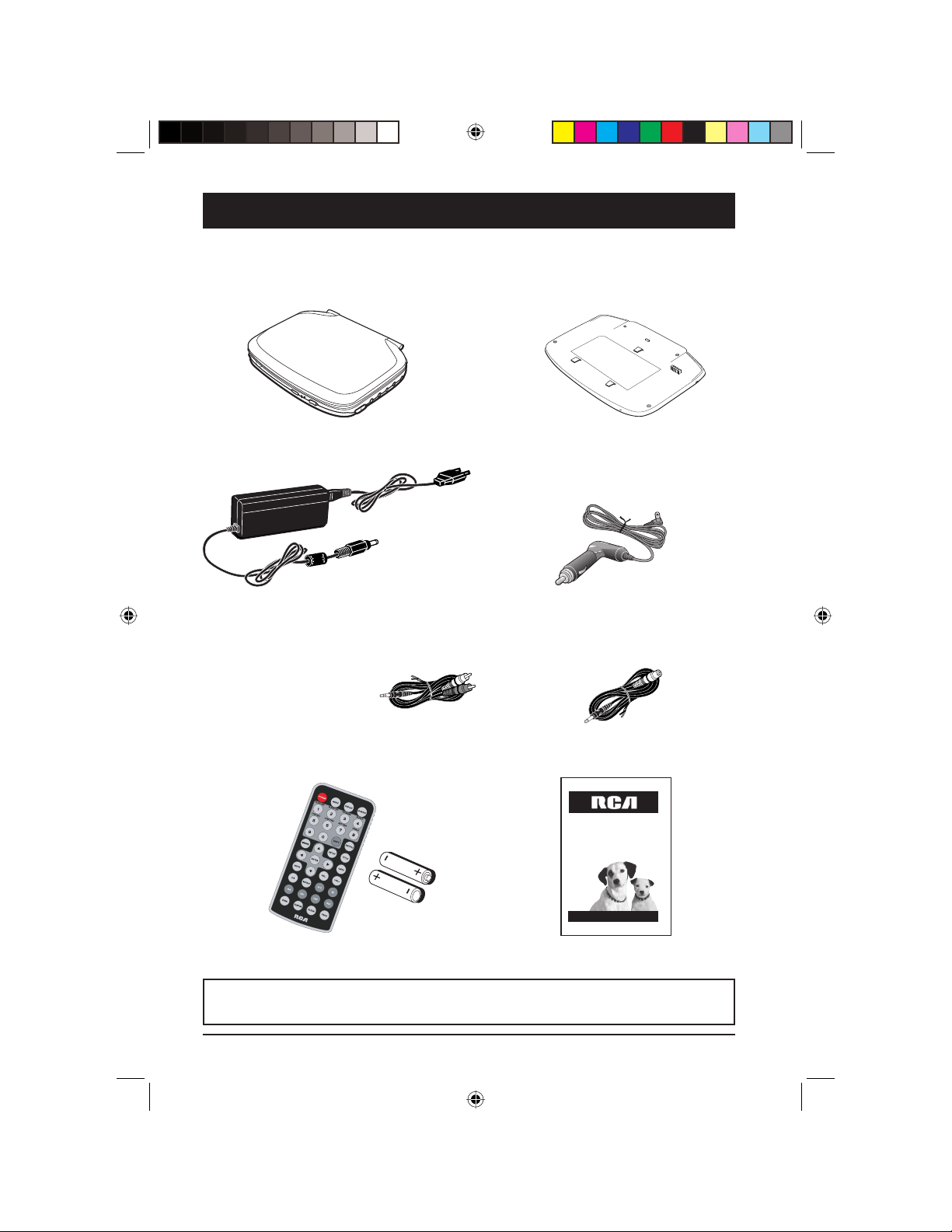
Chapter 1 Connections and Setup
DVD Player
User's Manual
Changing Entertainment. Again.
DRC616N
What’s in the Box
Thank you for purchasing the DVD Player. Unpack the box completely and tear off any
protection films.
Portable DVD Player DVD Battery
Power Adapter and Charger
Car Adapter
Carrying Bag
(not shown)
Audio/Video Cable
Remote Control with 2 AAA Batteries
S-Video Cable
User’s Guide
Important: Graphics in this User’s Guide are for representation only. Your unit
and its operation may differ slightly.
2
Graphics are for representation only. Your unit may differ slightly.
2
DRC616Book 2DRC616Book 2 11/4/04 10:30:01 AM11/4/04 10:30:01 AM
Page 5
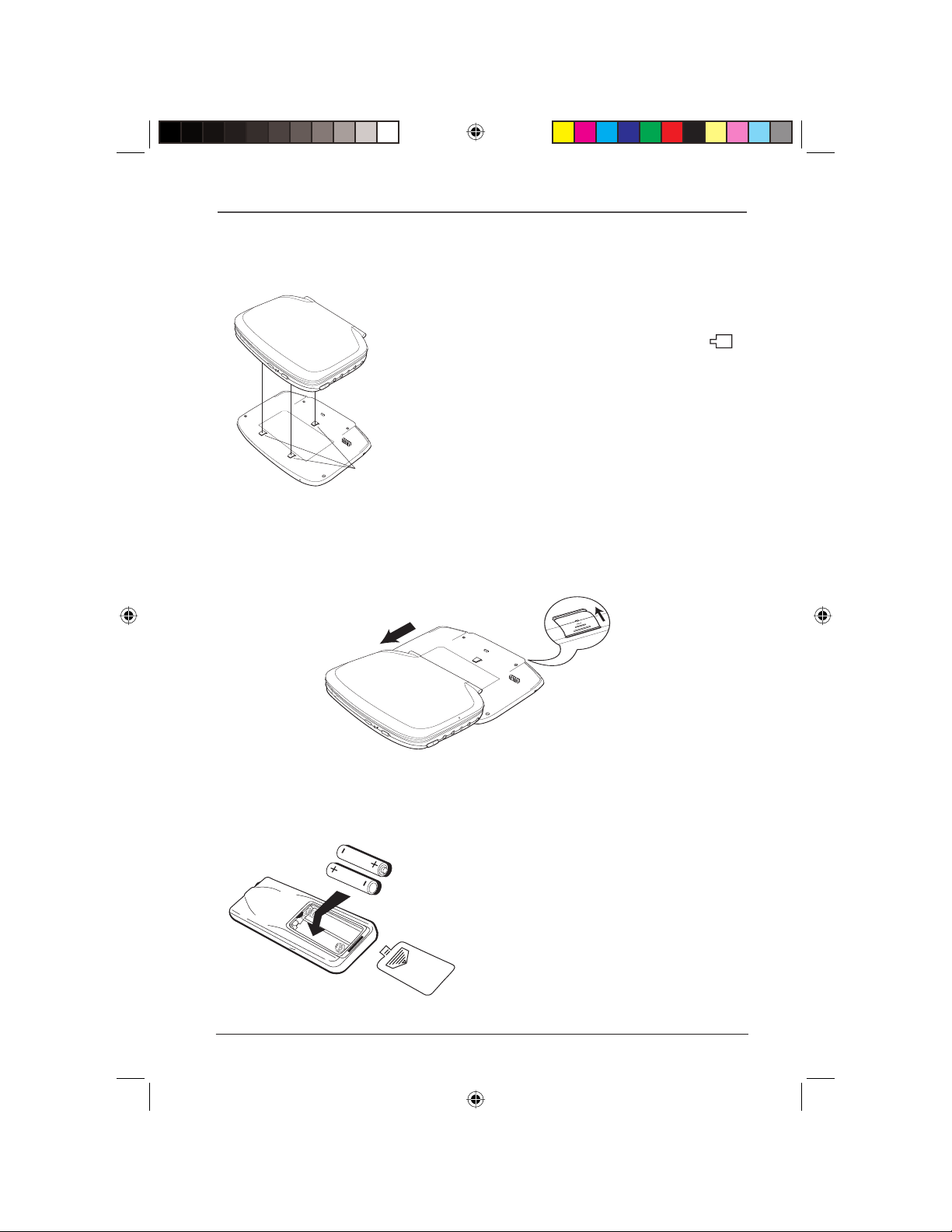
Connections and Setup
Attaching the Battery
The battery has 3 locating pegs which must be inserted into the 3 holes beneath the player.
1. Lay the battery down flat as shown in the illustration.
2. Place the player on top of the battery so that the
battery’s locating pegs fit into the fixing holes ( )
on the underside of the player.
3. Slide the player backwards on the battery until it
clicks into place.
Note: Contact the applicable local govenmental office and your
current waste removal provider for assistance in determining the
appropriate disposal method in your area for old batteries.
Locating Pegs
Removing the Battery
Remove the battery by pushing in on the tabbed arrow on the bottom of
the battery and then sliding the player forward until it disengages from the
locating pegs.
Initial Setup of the Remote Control
Install two AAA batteries into the remote control battery compartment located on the back of
the remote.
In order to avoid any risk of explosion,
observe polarities indicated inside the
battery compartment. Replace only with
the type of batteries specified above. Do
not throw them into fire, do not recharge
them. If you are not using the remote
control unit for an extended period (several
weeks), take the battery out.
Graphics are for representation only. Your unit may differ slightly.
DRC616Book 3DRC616Book 3 11/4/04 10:30:03 AM11/4/04 10:30:03 AM
3
Page 6
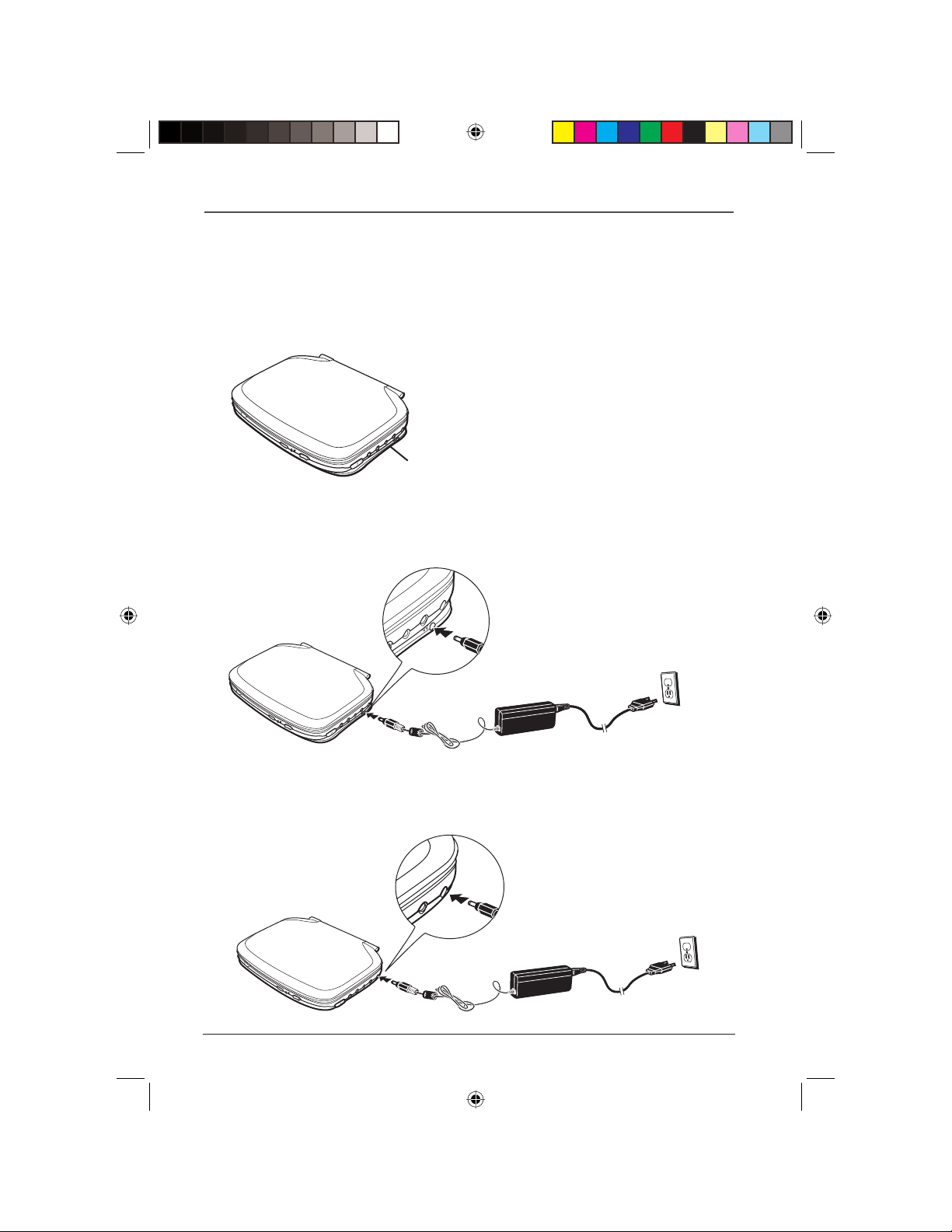
Connections and Setup
The Player’s Power Supply
You can power your player either from the battery or power adapter. The battery must first be
charged using the power adapter.
Using the battery
1. Install the battery as explained on page 3.
Battery
Charging the battery
1. Connect the output from the power adapter to the battery’s DC IN socket. A red warning
light comes on. This light goes out once the battery is fully charged.
N
DC I
Using the power adapter
1. Connect the output from the power adapter to the player’s DC IN socket.
2. Connect the power adapter’s supply cable to an AC power outlet.
DC IN
Graphics are for representation only. Your unit may differ slightly.
DRC616Book 4DRC616Book 4 11/4/04 10:30:03 AM11/4/04 10:30:03 AM
4
Page 7
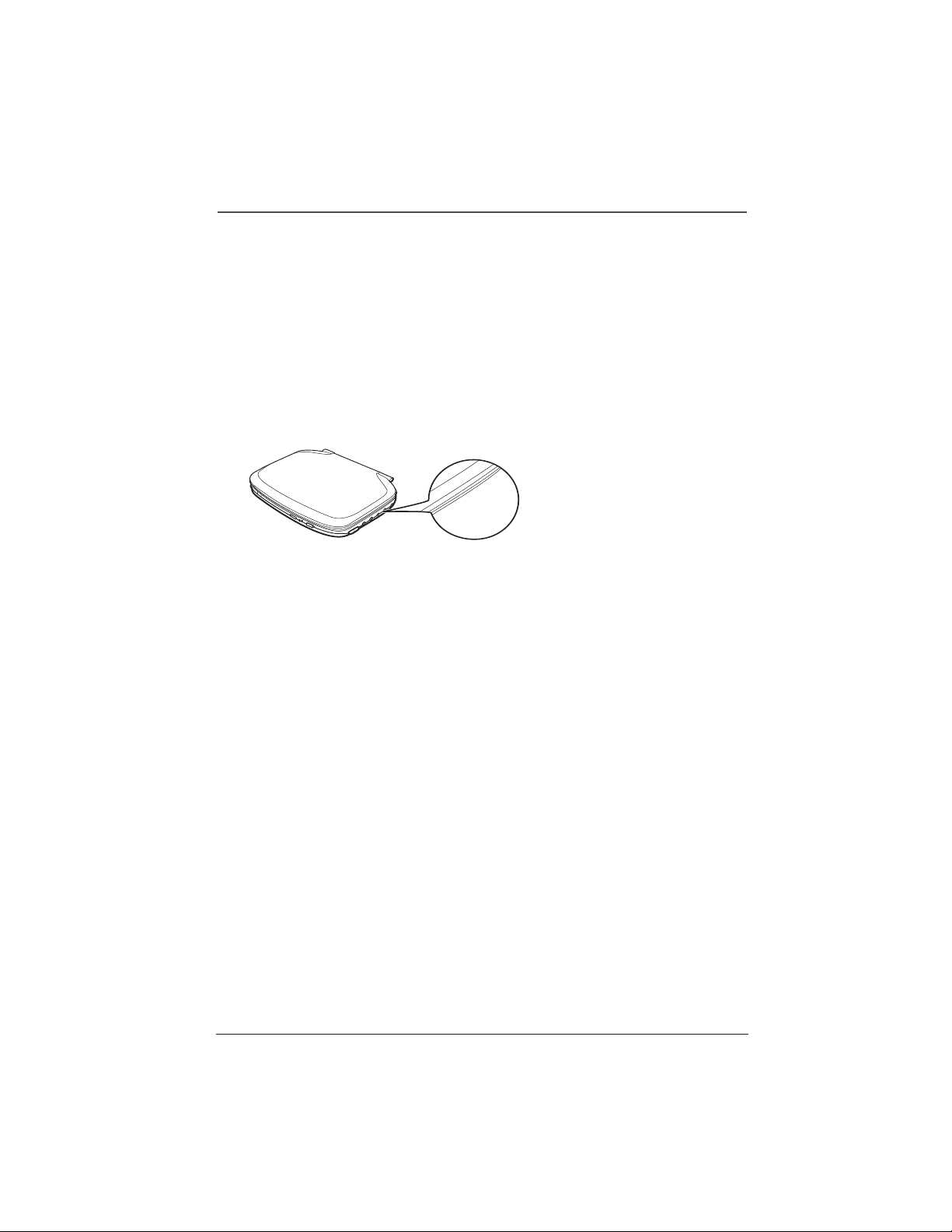
Connections and Setup
Connecting your DVD Player to Other Components
Connecting the player to a television set
If you want to use your portable player for home viewing, you can connect it to a television set
using the Audio-Video cables supplied.
Caution! The selector
switch must be in the
OUT position.
Using headphones
For private listening, use the headphone jacks to connect headphones (not included) to the player.
Connecting Audio-Video output to the player
If you want to use the player’s built-in LCD screen to watch pictures from an external source
(camcorder, VCR, etc.), use the supplied Audio-Video cables and use the AV IN/OUT button on
the remote control to select the input signal.
Graphics are for representation only. Your unit may differ slightly.
5
Page 8
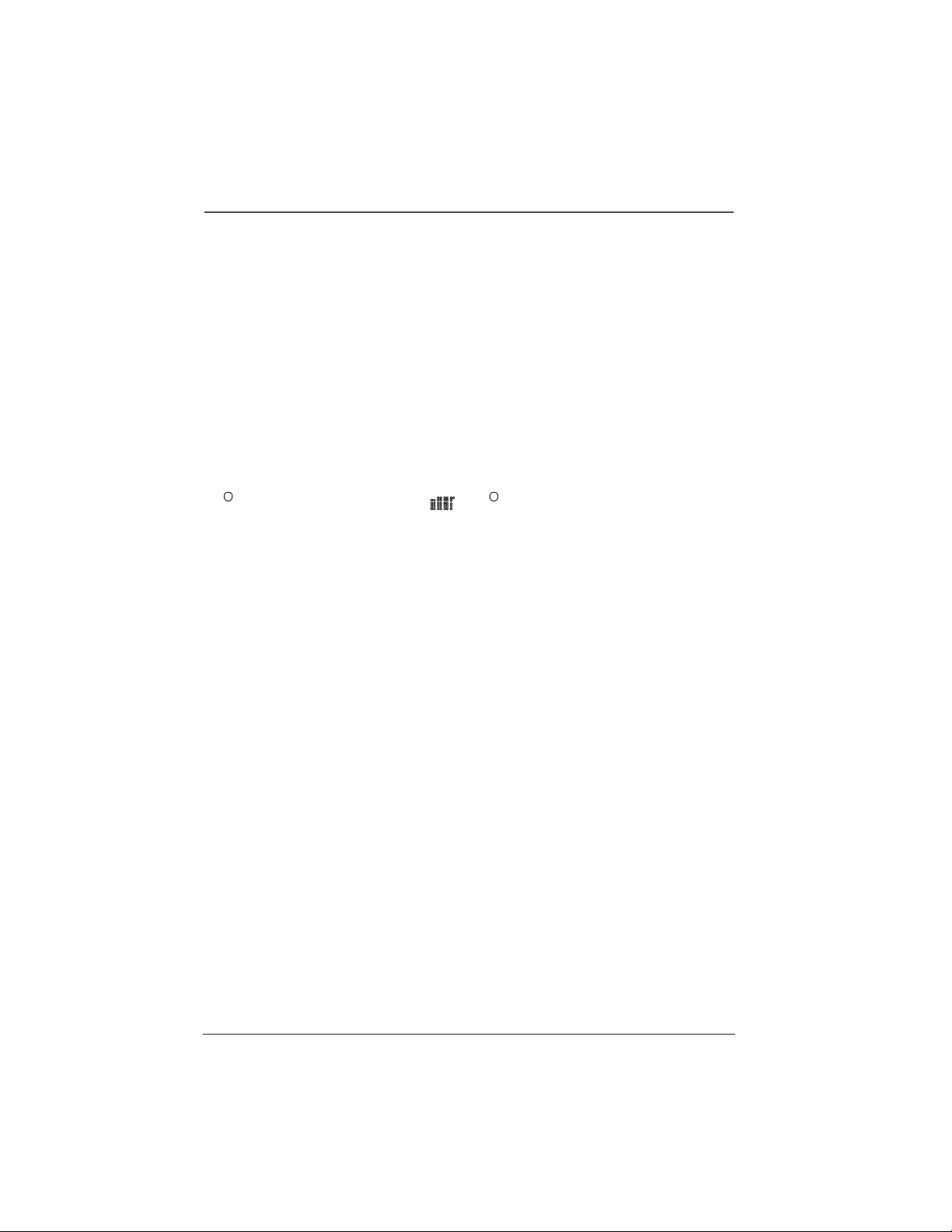
Connections and Setup
Buttons, Jacks, and Controls
Graphics are for representation only. Your unit may differ slightly.
6
Page 9
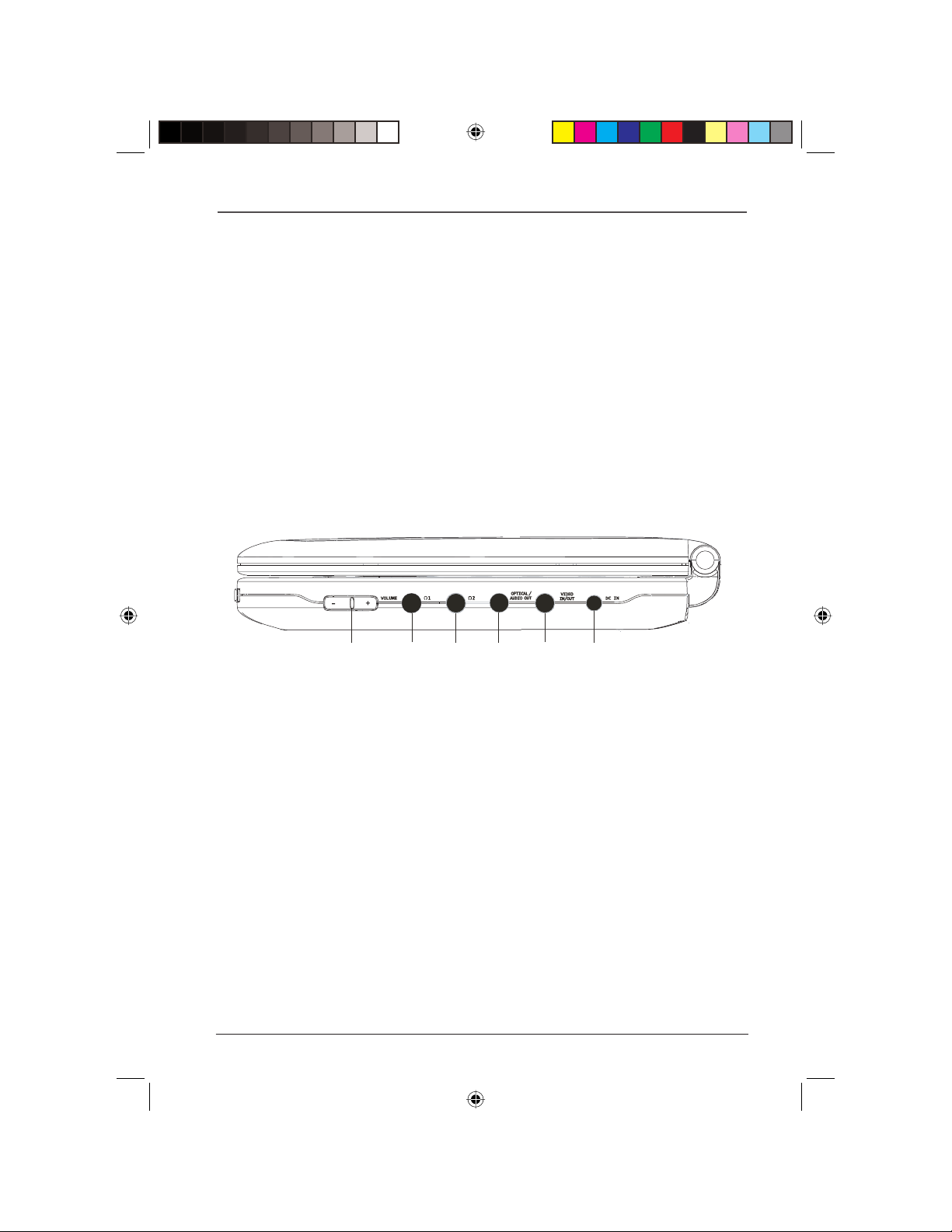
Connections and Setup
A
B
C
D
E
F
6 SKIP FWD/ (next chapter): goes to next chapter (DVD) or track (CD).
7
7/ REV (reverse): reverses playback.
8 8/ FWD (forward): fast forwards playback.
9 ENTER: selects the adjustment or menu item.
10 Navigation buttons
adjustments.
11 MODE: Accesses the LCD screen video options (COLOR, CONTRAST, BRIGHTNESS,
HUE, REVERSAL, NORMAL, and RESET). Use the
Then use the
12 Disc Compartment
13 OPEN/CLOSE: opens and closes disc compartment.
9
3456: used to highlight on-screen items, and make some menu
5or6button to highlight the mode option.
3or4to make adjustments.
A Volume + / – adjustment.
B Headphones jack 1.
C Headphones jack 2.
D OPTICAL/AUDIO OUT jack
Note: You can purchase an audio cable with a digital audio connector on one end and a mini-plug on the end that connects to
the player. The audio cable that came with your player carries analog sound and can be connected here.
E VIDEO IN/OUT/S-VIDEO jack to connect a component that has VIDEO or S-VIDEO jacks.
F DC IN jack to connect battery or power adapter.
Graphics are for representation only. Your unit may differ slightly.
DRC616Book 7DRC616Book 7 11/4/04 10:30:06 AM11/4/04 10:30:06 AM
7
Page 10
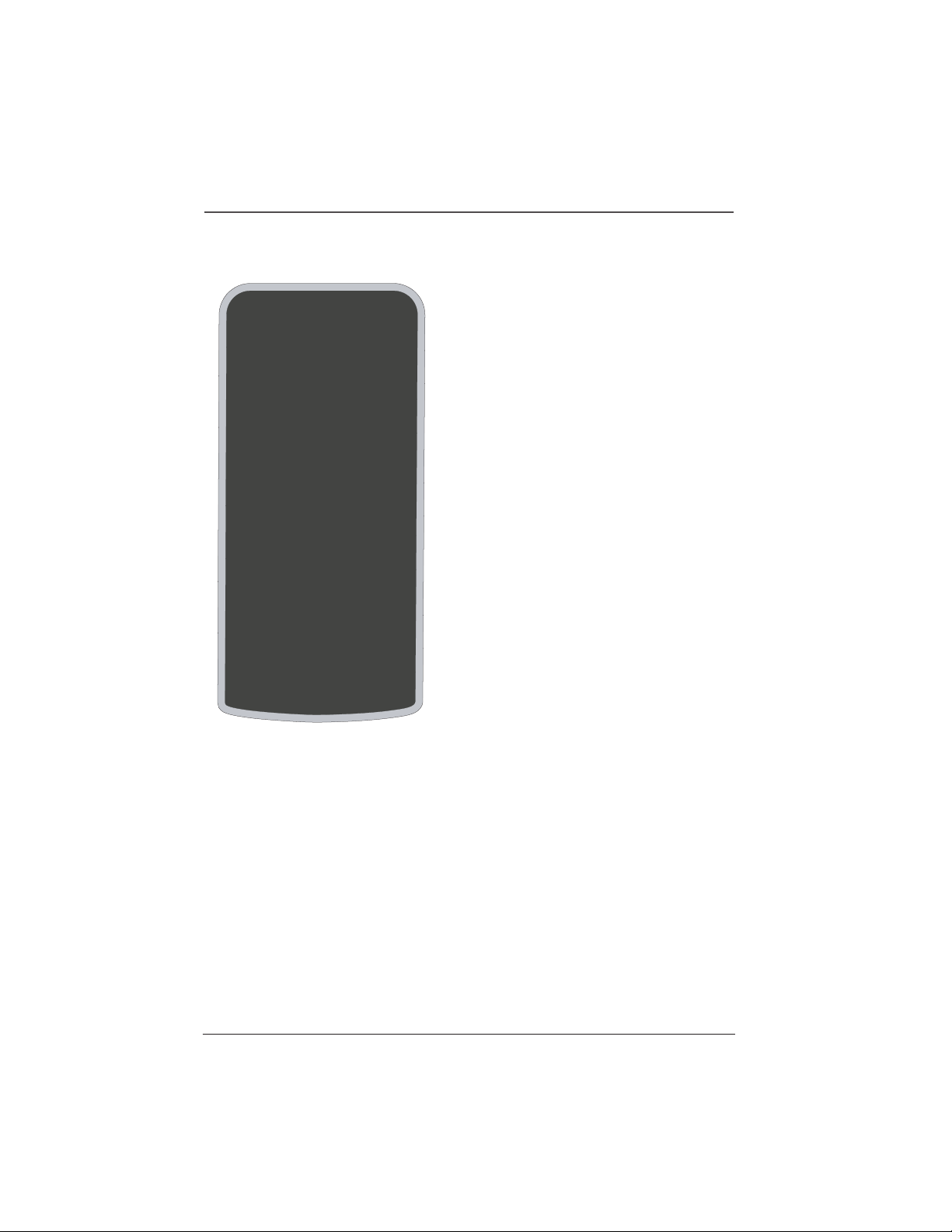
Connections and Setup
The Remote Control
Graphics are for representation only. Your unit may differ slightly.
8
Page 11
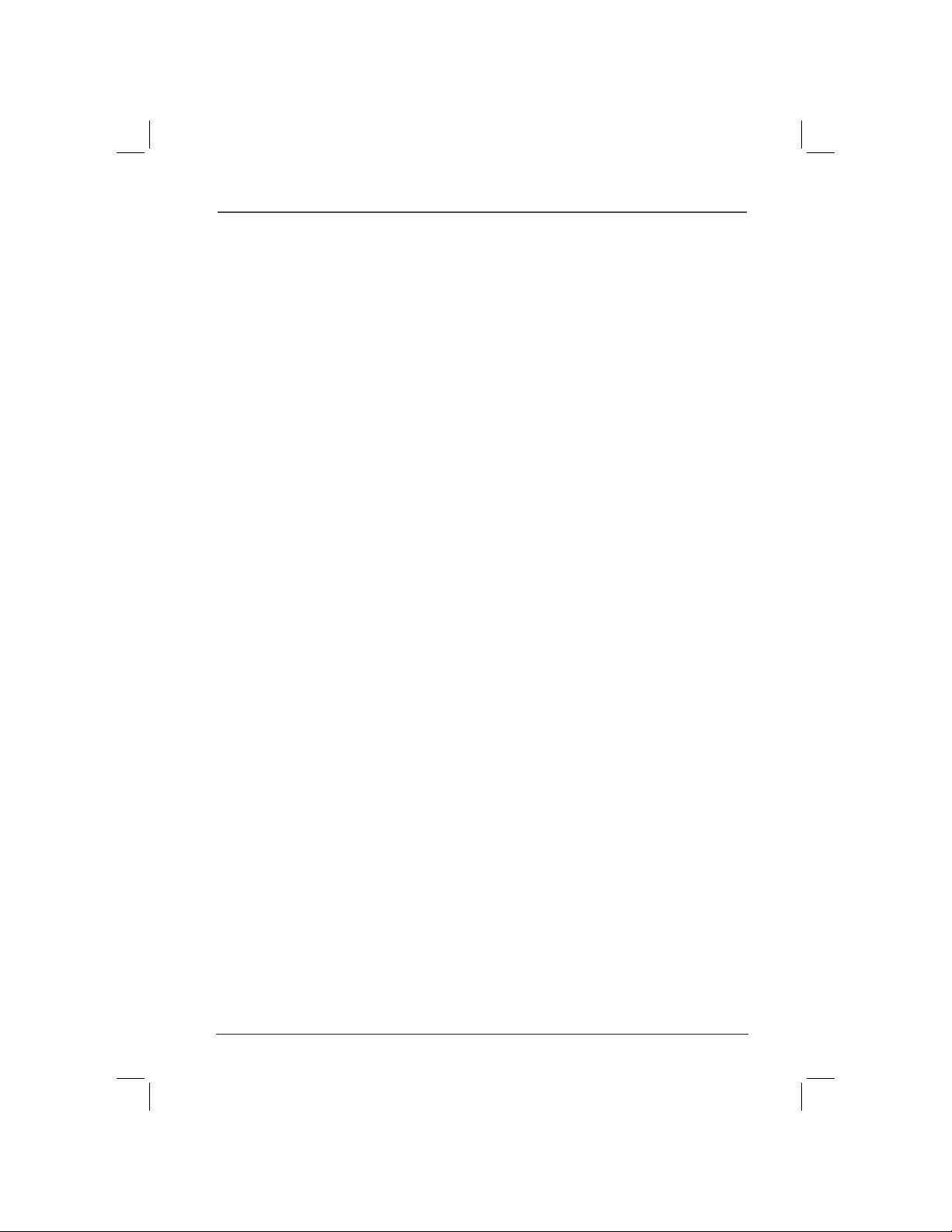
Connections and Setup
MODE (LCD)
MUTE
Reduces the audio level to minimum level.
POWER
PROG (Progam)
RANDOM
Note: To use random playback for the VCD and SVCD discs, the PBC function must be
turned off.
REPEAT
Turns random playback on and off for VCD, SVCD, and CD discs.
Repeat the title or chapter of the disc. Press repeatedly to scroll through the options
Accesses the video settings of the LCD screen. See the MODE options below.
Turns the player on or off.
Supports a special function for VCD discs only.
(CHAPTER, TITLE, or OFF).
RETURN (7)
SEARCH (4)
SETUP
SHIFT
SLOW FWD (2)
In combination with SHIFT, stops playback and returns to Playback Control (PBC) menu.
In combination with SHIFT, brings up the Bookmark.
Accesses the DVD Player’s menu.
Used in combination with the number buttons that are used for dual functions.
In combination with SHIFT, accesses forward slow motion during playback. Press several
times to change playback speed.
SLOW REV (1)
In combination with SHIFT, accesses reverse slow motion during playback. Press several
times to change playback speed.
STEP FWD (6)
STEP REV (5)
SUBTITLE
TITLE
Accesses the Subtitle in the Info Display.
In combination with SHIFT, accesses frame advance in forward motion during playback.
In combination with SHIFT, accesses frame advance in reverse motion during playback.
Accesses the disc’s Title menu, if available. On a CD with mp3, WMA, and JPEG, press
TITLE to switch between Music, Photo, and Movie options.
VOL -
VOL +
ZOOM
Enlarges the picture on the screen (DVD, VCD, and JPEG only).
Decreases the volume.
Increases the volume.
Using the MODE Button
The MODE button brings up the LCD picture menu. You can adjust the picture video options: COLOR,
CONTRAST, BRIGHTNESS, HUE, REVERSAL, NORMAL and RESET using the navigation
buttons to make adjustgments.
COLOR
adjusts the richness of the color.
CONTRAST
BRIGHTNESS
HUE
REVERSAL
NORMAL
RESET
adjusts the difference between the light and dark areas.
adjusts the brightness.
adjusts the balance between red and green levels.
turns the image upside down.
adjusts the 4:3 or normal LCD screen’s format.
adjusts all MODE options back to the factory settings.
9
Graphics are for representation only. Your unit may differ slightly.
3456
and ENTER
Page 12
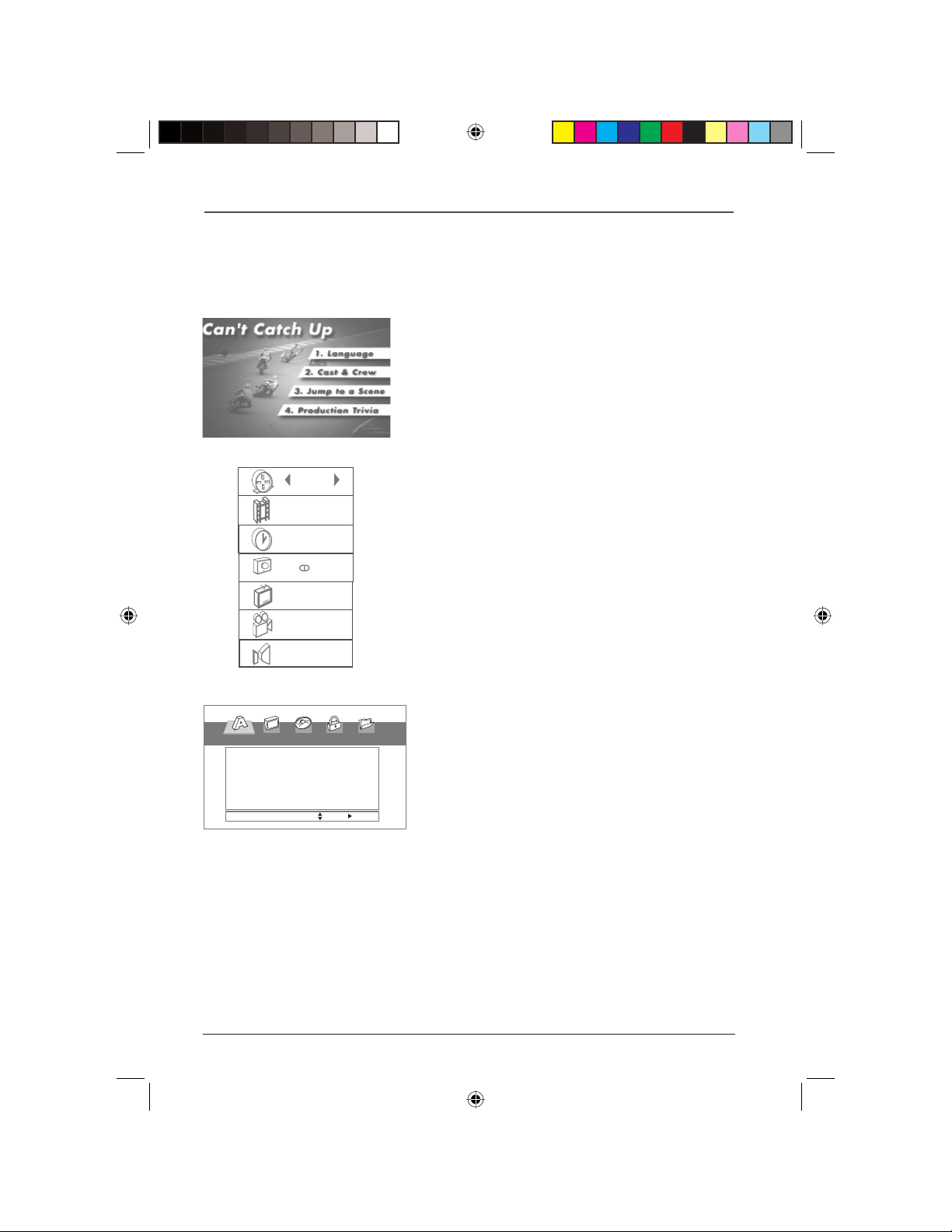
Connections and Setup
Using Different Menus
Each disc is programmed with different features. There are three separate types of menus that
you can use to access features:
• The Disc menu – The Disc menu is part of each
disc and is separate from the DVD player’s menu.
The contents of each Disc menu vary according to
how the disc was authored and what features were
included on the disc. The Disc menu is turned on and
off (while the disc is playing) with the MENU button
on the remote.
-ENU,ANGUAGE
$ISC!UDIO
$ISC3UBTITLE
$ISC-ENU
1/17
2/32
0:01:45
1.ENG
D
3/2.1
OFF
1/1
Normal
,!.'5!'%
%NGLISH
/RIGINAL
/RIGINAL
/RIGINAL
• The DVD player’s Info Display – The Info Display
appears as icons vertically on the left side of the
screen. It can only be accessed while you are playing
a disc. It’s turned on and off with the DISPLAY button
on the remote control.
• The DVD player menu – The DVD player’s menu
system is accessed when a disc is playing or in the
stop mode. It appears automatically when you press
the SETUP button on the remote.
-OVE 3ELECT
Graphics are for representation only. Your unit may differ slightly.
10
DRC616Book 10DRC616Book 10 11/4/04 10:30:07 AM11/4/04 10:30:07 AM
Page 13

Chapter 2 Playing Discs
DVD+Rewritable
Compatible Discs
This DVD Player is capable of playing the following types
of discs: DVDs, Video CDs, and CDs with mp3 files,
WMA files (Windows Media Audio), and JPEG files on
them. Before you put a disc in the player, make sure it is
compatible.
You can’t play the following types of discs: Laserdiscs,
CD-I, CD-ROM (computer-only discs), DVD-ROM, or
discs recorded using other broadcast standards (i.e. PAL
or SECAM); CD-G discs.
Note: Some discs may not be compatible due to laser pickup and
design.
Regional Coding
Both the DVD Player and the discs are coded by region. These regional codes must match in
order for the disc to play. This player’s code is Region 1. ALL means all regions. Other regions
are: 2: Europe, the Middle East, Rep. of South Africa, Japan; 3: Southeast Asia, Taiwan; 4: Central
America, South America, Australia, Mexico, New Zealand; 5: Russian Federation, Africa (except
Egypt and Rep. of South Africa), India, Pakistan; 6: China.
Turn on the DVD Player
1. Sit the player on a table or on a steady surface.
2. Unlock the screen by pushing the LCD switch to the right.
3. Raise the screen to the open position.
4. Press and hold the ON button on the DVD player (approximately 3 seconds) or press the
POWER button on the remote control to turn on the DVD player.
How to Load and Play a Disc
1. Press the OPEN/CLOSE area (the disc compartment door opens). Place a disc gently into the
tray with the disc’s label facing up (double-sided discs have content on both sides, so you can
place the disc with either side up).
2. Close the disc compartment. The DVD Player reads the disc’s table of contents, and then one
of three things happens depending on how the disc was programmed:
• The disc starts playing.
• The disc menu appears. One of the options will start playing the disc. Highlight that option
and press ENTER.
• The DVD Player’s main menu appears (since the
press the ENTER button) or press PLAY.
Graphics are for representation only. Your unit may differ slightly.
DRC616Book 11DRC616Book 11 11/4/04 10:30:08 AM11/4/04 10:30:08 AM
Play menu is already highlighted, just
11
Page 14

Playing Discs
SHIFT
Play/Pause
Forward
Reverse
SLOW REV
SLOW FWD
Playback Options
To search a disc using the remote control, you can use the
Fast Forward, Reverse, SLOW FWD, SLOW REV, STEP
FWD, or STEP REV button.
SHIFT button - The SHIFT button on the remote control
is used in combination with some number buttons which
have a second function. The number buttons that have
a dual function are labeled as SLOW REV, SLOW FWD,
BOOKMARK, SEARCH, STEP REV, STEP FWD, RETURN,
and ANGLE.
1. PRESS SHIFT. The Shift symbol appears
letting you know the second function of a dual-function
button can be accessed.
2. Press one of the numbered dual-function buttons.
3. Press Play/Pause to return playback.
Picture Scan (
Forward (
discs, there are 4 speed levels: 2x, 4x, 16x, 100x. For other
discs, there are 3 speed levels: 2x, 4x, 8x. To resume normal
playback, press Play/Pause.
Freeze Frame and Frame Advance [STEP REV (5) or
STEP FWD (6)] – While a disc is playing, press SHIFT, then
STEP FWD or STEP REV button, (each press advances the
picture to the next (or previous) frame. When using the
frame advance feature, you can switch to slow motion by
pressing 1 or 2 buton. To resume normal playback, press
Play/Pause.
Note: If you pause a DVD disc or VCD disc for a long period of
time, the video will disappear from the screen. Press any button on
the remote to revert to the place on the disc where you paused
playback.
Slow Motion – While a disc is playing, press SHIFT, then
SLOW FWD or SLOW REV (each press increases or slows
the speed of the disc). While in slow motion, you can also
access frame advance by pressing the 5 or 6 buttons. To
resume normal playback, press Play/Pause.
8/7) - During playback, pressing Fast
8) or Reverse (7) scans the disc. For DVD
Skip Reverse/
Previous chapter
or track
Skip Forward/Backward
Skip Forward/
Next chapter
or track
Graphics are for representation only. Your unit may differ slightly.
While a disc is playing, you can skip forward or backward a
chapter or track at a time by pressing the or button.
12
Page 15

Playing Discs
Using the On-Screen Info Displays
The Info Display appears vertically on the left side of thescreen when you press the DISPLAY button
on the remote while you’re playing a disc. Use the
icons. Once an icon is highlighted, follow the on-screen instructions, and use the
scroll through the options.
You can only access the Info Display when you’re playing a disc. Also, the Info Display features are only
available if the disc was created with that particular feature. If one of the icons doesn’t appear in the
display, the feature isn’t available for the disc you’re playing. If no button is pressed within 10 seconds,
the Info Display disappears.
The invalid symbol appears on the screen when you press a button that doesn’t have any
function. To make the Info Display disappear from the screen, press DISPLAY on the remote.
DVD Info Display Video CD (VCD)
5or6buttons on the remote to highlight different
3and4buttons to
Title Track Number
(or PBC Mode)
Chapter Chapter
Time Time
Audio Audio
Subtitle Sound
Angle
Sound
1/17
2/32
0:01:45
1.ENG
D
3/2.1
OFF
1/1
Normal
PBC
2/32
0:01:45
Stereo
Normal
Graphics are for representation only. Your unit may differ slightly.
DRC616Book 13DRC616Book 13 11/4/04 10:30:10 AM11/4/04 10:30:10 AM
13
Page 16

Playing Discs
Title/Track/PBC Icon
Graphics are for representation only. Your unit may differ slightly.
14
Page 17

Playing Discs
Notes: The language feature only works if the disc was created with multiple language
tracks. If the disc doesn’t contain the language you selected, the disc will play in the default
language.
When you choose an audio language during disc playback, you only override the audio
language setting in the DVD Player’s main menu temporarily.
The audio language can also be changed through the DVD player menu.
OFF
1/1
Subtitles Icon (DVD Info Display)
By default, subtitles are off. To turn subtitles on:
1. With Info Display on the screen, press the5or6button until the Subtitle
icon is highlighted.
2. To turn subtitles on or change the language, press the3and4button
repeatedly to see what settings are available.
3. To turn subtitles off, follow steps above until OFF appears.
Notes: Changing the subtitle language with the Info Display affects only the disc you
are currently playing. When the disc is removed or the player is turned off, the
subtitle language reverts to the language setting specified through the DVD player’s main
menu.
If the disc doesn’t contain the language you select, the disc’s default language is
automatically selected.
Some discs are programmed to only allow access to the subtitle feature through the disc’s
menu. To access the disc’s menu, press the MENU button.
Camera Angle Icon (DVD Info Display)
Some discs contain multiple angles of a particular scene or sequence. If the disc
only has one angle, this feature won’t work. Currently, very few discs have this
feature.
1. While a disc is playing, press DISPLAY or ANGLE on the remote. If the
disc wasn’t created with multiple angles, the invalid symbol appears. If the
disc contains multiple angles, the Angle icon appears with the current angle
number and the number of angles available. For example, 1/4 indicates that
Angle 1 is displayed and there are 4 different angles available.
2. Press the3or4button to see the next angle.
3. To resume normal playback, scroll through the camera angles until
OFF appears.
Normal
DRC616Book 15DRC616Book 15 11/4/04 10:30:11 AM11/4/04 10:30:11 AM
Sound Icon (DVD and VCD Info Display)
The sound option lets you select different settings to enhance the audio output
of the disc. The settings vary with the type of disc.
15
Graphics are for representation only. Your unit may differ slightly.
Page 18

Playing Discs
Other Playback Features
Using the remote control enables you to access some of the more advanced playback features such as
Repeat, Random, Program, Bookmark and Zoom. All are accessed using the remote control.
Repeat
By default the Repeat feature is Off. The options available depend upon the type of disc you’re playing.
• With DVD discs you can repeat the title, chapter, or use A-B Repeat.
• With Audio CDs you can repeat the disc, a track, or create a program that plays repeatedly.
Repeating Titles, Chapters, or Tracks
While a disc is playing, press REPEAT on the remote control repeatedly to scroll through the Repeat
options of Title, Chapter and OFF.
A-B Repeat (DVD, VCD, SVCD)
A-B Repeat lets you define a specific segment on the disc that you want to repeat. To watch a scene
over and over:
1. Press the A-B button to set point A at the beginning of the segment that you want to repeat.
2. Allow the disc to play to the end of the segment you want to repeat to set point B. Press the A-B
button to set the B point (the segment will play repeatedly until you turn off the Repeat feature).
Don’t fast forward - the disc has to play in standard playback mode.
3. To turn off the Repeat feature, press the A-B button a third time to cancel A-B Repeat function and
reutrn to normal playback. Repeat is also cancelled when you eject the disc.
Random Playback
The Random playback function is only used with VCD, SVCD, and CD discs when the Playback Control
(PBC) function is turned off. To access random playback, press RANDOM on the remote control to
play the track on the disc in random order.
Program Playback (Audio CD)
Program playback function is not available on DVD discs, only audio CD discs. It allows you to enter
the order of how you want the tracks to play. The Playback Control (PBC) must be turned off and the
disc in the pre-stop mode.
1. Press the MENU/PBC button to turn PBC option OFF.
2. Press STOP once to place the player in pre-stop mode.
3. Press PROG to enter Program Playback.
Creating a Bookmark
Press the SHIFT button, the symbol appears.
1.
2. When the disc reaches the scene you want to mark, press the BOOKMARK button on the remote
(the bookmark icon appears).
3. To add another bookmark, repeat steps 1 and 2.
4. To access the bookmarks, press the SHIFT button then press SEARCH. The bookmarks appear.
Graphics are for representation only. Your unit may differ slightly.
DRC616Book 16DRC616Book 16 11/4/04 10:30:12 AM11/4/04 10:30:12 AM
16
Page 19

Playing Discs
5. Use the3or4button to move the cursor to the bookmark you want to play. Press4; (play) or
ENTER. The Search display disappears automatically after a few seconds.
Clearing a Bookmark
The bookmarks are erased each time you remove a disc from the player or when the power is turned
off.
1. While you’re playing a disc, press the SHIFT button then press SEARCH to bring up the bookmarks
display.
2. Use the3or4button to move the cursor to the bookmark you want to delete. Press CLEAR to
delete.
Zoom (Program)
The Zoom playback function is used to magnify an image and includes two options (2X or 4X). In
addition to magnifying the image, you can pan and scan.
1. While you’re playing a disc, press ZOOM (the player zooms in on the image). Each time you press
ZOOM, the picture is magnified even more.
2. To see other parts of the picture when you’ve zoomed in on the image, try pressing the
5,6,3,and4buttons to go in corresponding directions. This feature is called pan and scan.
Playing mp3, WMA, and JPEG files
mp3 is an audio file format which compresses recorded music. It was developed by Fraunhofer
Gesellschaft in collaboration with Thomson Inc. The main advantage of the mp3 format is the ability to
store CD-quality music tracks that are user-friendly and compressed on a personal computer.
WMA (Windows Media Audio) is another audio file format, developed by Microsoft.
JPEG files are image files. Make sure that they have a resolution of less than 5 megapixels.
Note: The time taken for the contents of the disc to be displayed varies according to the size and number of JPEG files
actually on the disc. If nothing is displayed after a few minutes, it is likely that certain files are too large. In this case,
reduce the files’ resolution to less than 5 megapixels and write another disc.
Before inserting a disc, check that it is compatible with the player (page 11).
1. Turn on the DVD and open the disc tray by pressing the OPEN/CLOSE of the disc compartment.
2. Place the disc in the tray with the printed side facing up; the disc’s contents are displayed.
3. Press TITLE to switch between Music, Photo, and Movie options.
Graphics are for representation only. Your unit may differ slightly.
DRC616Book 17DRC616Book 17 11/4/04 10:30:13 AM11/4/04 10:30:13 AM
17
Page 20

Playing Discs
-USIC 0HOTO -OVIE
MPS
MPS
MPS
MPS
MPS
<-0<-P
-USIC 0HOTO -OVIE
,IST
*0%'
-P
6#$
7-!
-USIC 0HOTO -OVIE
,IST
*0%'
-P
6#$
7-!
0ROGRAM
0REVIEW
Music Menu
The Music menu is divided into three sections: Playback
List, Edit area in the middle (Add, Add All, Delete, or
Delete All), and Program List.
• Press Play or Enter on the highlighted folder in the
playback list to view the folder contents, or play
the corresponding audio files in the playback list or
program list.
• Use the Add, Add All, Delete, or Delete All options
to edit the program list.
• Press CLEAR to remove a file when it is highlighted
in the program list.
Photo Menu
The Photo menu is divided into three sections: Playback
List, Edit area in the middle (Slide Show, Mix, Speed),
and Preview Window.
• Press Play/PAUSE or ENTER on the highlighted
folder in the playback list to view the folder
contents. A minimized version of the picture
appears in the Preview area of the menu.
• Press Enter when the Slide Show (Edit area) is
highlighted to view all the pictures in that folder.
• You can mix background music with the slide
show by highlighting Mix icon in the Edit area and
pressing ENTER.
• Use the Speed option to adjust the time during
each picture transition.
Movie Menu
The Movie menu contains a Playback List.
• Press Play/PAUSE or ENTER when a folder in the
Playback List is highlighted to see the time during
the picture transition.
Note: The time taken for the contents of the disc to be
displayed varies according to the size and number of JPEG files
actually on the disc. If nothing is displayed after a few minutes,
it is likely that certain files are too large. In this case, reduce the
files’ resolution to less than 5 megapixels and write another disc.
Graphics are for representation only. Your unit may differ slightly.
18
DRC616Book 18DRC616Book 18 11/4/04 10:30:13 AM11/4/04 10:30:13 AM
Page 21

Chapter 3 Menu System
The DVD Player Menu System
Press the SETUP button on the remote control to bring up the DVD player menu system. Use the
arrow buttons
button to select or change a menu that is highlighted.
Throughout the menu system, text appears at the bottom of the menu to explain what to do. To return
to a previous menu, press the
5,6,3or4on the remote to move through different menu items. Use the ENTER
3(left arrow) button.
The LANGUAGE Menu
The Language menu enables you to set preferred
language options for:
Menu Language (the DVD Player’s menu system)
•
Disc Audio (the dialogue of DVD titles)
•
Disc Subtitles
•
• Disc Menu
The way you choose languages is the same for each of
Languages submenus.
the
1. Turn on the DVD player (disc can be playing).
2. Press the SETUP button on the remote to bring
up DVD player’s menu, the LANGUAGE menu is
automatically highlighted (use the
highlight the menu).
3. Use the5or6buttons to highlight an item in the
menu.
4. Use the4button to highlight the setting of the item.
Press ENTER to select.
5. To return to the previous menu, press the
if necessary. To remove the menu from the screen,
press SETUP.
-ENU,ANGUAGE
$ISC!UDIO
$ISC3UBTITLE
$ISC-ENU
-ENU,ANGUAGE
$ISC!UDIO
$ISC3UBTITLE
$ISC-ENU
,!.'5!'%
%NGLISH
/RIGINAL
/RIGINAL
/RIGINAL
,!.'5!'%
%NGLISH
%SPANOL
&RENCH
-OVE 3ELECT
-OVE %NTER0REV
3or4button to
3button
Notes: For the Disc Audio, Disc Subtitle, and Disc Menu language, you can access other languages in addition to those
listed. When you highlight “Other” in the languages, enter the 4-digit number of the language you prefer. The “Language
Code List” is on page 30.
Discs are created differently. The DVD player can’t override some language preferences. If a disc’s software was created
to play the movie (title) in a preferred language, the preference you set might be ignored.
Also, if the language isn’t available on the movie you’re playing, the disc’s default language will be chosen.
You must turn on the Subtitle feature in order for them to appear when you’re playing a disc.
If the disc wasn’t created with subtitles, you won’t be able to use the Subtitle feature.
If the disc wasn’t created with the Subtitle language you choose in the Subtitles menu, the discs default subtitle
language will be chosen.
19
Graphics are for representation only. Your unit may differ slightly.
Page 22

Menu System
The DISPLAY Menu
The DISPLAY menu contains the TV Aspect and Display Mode options that affect how a disc’s
content looks if the DVD player is connected to your TV.
TV Aspect
The TV Aspect option adjusts the way a movie appears
on your TV. Standard TVs are 4 x 3 format. Depending on
the type of television you have, you may want to adjust
the screen setting (also called the aspect ratio).
1. With the player on, press SETUP (menu system
appears).
2. Use the4button to highlight the DISPLAY icon.
3. Use the5or6buttons to highlight your choice
(options explained below).
4. Use the4button to highlight the setting of the item.
Press ENTER to select.
5. To return to the previous menu, press the3button
if necessary. To remove the menu from the screen,
press SETUP.
4:3 – Choose this option if you want the movie to fill
the entire screen of your TV. This might mean that parts
of the picture (the left and right edges) won’t be seen.
Most discs that are produced in a widescreen format
can’t be cropped in this fashion.
46!SPECT
$ISPLAY-ODE
$)30,!9
-ODE0REV %NTER
16:9 – Choose this option if your DVD Player is
connected to a widescreen TV. If you choose this
setting and you don’t have a widescreen TV, the images
on the screen might appear distorted due to vertical
compression. If you play a disc recorded in 4 x 3 format
on a widescreen TV, the left and right side of the screen
will appear black.
Graphics are for representation only. Your unit may differ slightly.
DRC616Book 20DRC616Book 20 11/4/04 10:30:15 AM11/4/04 10:30:15 AM
20
Page 23

Menu System
Display Mode
The Display Mode option can only be modified when the TV Aspect option is set to 4:3.
The two options included in the Display Mode are Letterbox and Panscan.
Letterbox – Choose this option if you want to see
movies in their original aspect ratio (height-to-width
ratio). You’ll see the entire frame of the movie, but it
will take up a smaller portion of the screen vertically.
The movie might appear with black bars at the top and
bottom of the screen.
Panscan – Choose this setting if your DVD Player is
connected to a standard TV. If you choose this setting and
you don’t have a widescreen TV, the images on the screen
might appear distorted due to vertical compression. If you
play a disc recorded in 4 x 3 format on a widescreen TV,
the left and right side of the screen will appear black.
The AUDIO Menu
The AUDIO menu lets you adjust the player’s settings to match the equipment you connected
to your DVD Player and to use the DVD Player’s sound features. The
Dolby Digital*, DTS, Sample Frequency, and Digital Output.
Dolby Digital and DTS
The Dolby Digital and DTS options are Bitstream and
Dolby Digital
DTS
Sample Freq.
Digital Output
AUDIO
Bitstream
PCM
PCM. Dolby Digital i
mode and
DTS indicates the Digital Cinema output
mode.
1. With the player on, press SETUP (menu system
appears).
2. Use the4button to highlight the AUDIO icon.
3. Use the5or6buttons to highlight your choice
(options explained below).
4. Use the4button to highlight the setting of the
item. Press ENTER to select.
5. To return to the previous menu, press the3button
if necessary. To remove the menu from the screen,
press SETUP.
AUDIO settings are
ndicates the Dolby Digital output
*Manufactured under license from Dolby Laboratories. “Dolby” and the double-D symbol are trademarks of
Dolby Laboratories.
Graphics are for representation only. Your unit may differ slightly.
DRC616Book 21DRC616Book 21 11/4/04 10:30:16 AM11/4/04 10:30:16 AM
21
Page 24

Menu System
Dolby Digital
DTS
Sample Freq.
Digital Output
Dolby Digital
DTS
Sample Freq.
Digital Output
Dolby Digital
DTS
Sample Freq.
Digital Output
AUDIO
Bitstream
PCM
AUDIO
48KHZ
96KHZ
Prev. Move Enter
AUDIO
ON
OFF
Prev. Move Enter
Bitstream – Choose this option when the DVD
Player is connected to an amplifier with a built-in DTS
decoder, Dolby Digital decoder, MPEG decoder, or
other audio equipment with digital audio output jack.
PCM – Choose this option when the DVD Player
is connected to dual stereo digital audio equipment.
When the DVD disc being played is recorded with the
Dolby Digital, MPEG1/MPEG2 recording systems, the
DVD Player selects PCM as the audio output.
Sampe Freq.
Sample Freq. provides the 48khz and 96khz options for
processing the digital input with sampling frequency at
96 kHz.
When a connected receiver or amplifier is incapable
of processing digital input with sampling frequency at
96khz, the DVD Player selects 48khz and automatically
converts the 96khz singal into the 48khz signal. On
the other hand, if the receiver or amplifier is capable
of outputting digital signals at 96khz, the DVD Player
selects 96khz and processes all signals.
Digtal Output
Digital Output is turned ON to enable the Dolby Digital,
DTS, and Sample Freq. features.
Graphics are for representation only. Your unit may differ slightly.
22
DRC616Book 22DRC616Book 22 11/4/04 10:30:17 AM11/4/04 10:30:17 AM
Page 25

Menu System
The LOCK (Parental Control) Menu
You can set up the rating limits and lock your player to control the type of content your family
watches. The parental control feature is a rating system for DVDs, like movie ratings. The LOCK
setup menu includes Rating, Password, and Country Code options used to set parental control.
Before setting a parental control option, a PASSWORD screen appears to enter a password. If
you choose not to enter a password at that time, you will be requested to enter a password
(to set the Rating option) later if you want to lock the content.
1. With the player on, press SETUP (menu system
appears).
2. Use the4button to highlight the LOCK icon.
3. Use the5or6buttons to highlight your choice
(options explained below).
4. Use the4button to highlight the setting of the
item. Press ENTER to select.
5. To return to the previous menu, press the3
button if necessary. To remove the menu from the
screen, press SETUP.
Rating
The Rating option lets you determine the parental
control rating level. In the United States of America
(USA), the rating feature is based on the ratings set up
by the MPAA (Motion Pictures Association of America)
such as R, PG, G, etc. Some countries use a different
rating system.
If the disc rating is higher than the rating you set
in unit, the disc cannot be played. The unit alerts
you when you try to play a movie with a rating that
exceeds the limit that has been set. If you choose to
override the rating limit, you will need to enter your
password to resume the disc playback.
Rating
Password
Country Code
2ATING
0ASSWORD
#OUNTRY#ODE
LOCK
> Unlock
> New
> US
Move Select
,/#+
5NLOCK
!DULT
.#
2
0'2
0'
0'
'
+IDS
0REV-OVE3ELECT
Password
When the player is locked, you need to enter the
password in order to play discs that have a higher
rating than what you’ve allowed. If the player is
unlocked, no password is required to play discs. Even
if you’ve set rating limits, they won’t be enforced when
2ATING
0ASSWORD
#OUNTRY#ODE
,/#+
.EW
the player is unlocked.
0REV-OVE3ELECT
Notes: There is no preset password when the player is shipped
from the factory. It is unlocked. If you want to use the Parental
Control feature, you must set the rating limits and lock the
player with the menu.
If you forget your password, enter the factory preset
password: 6512.
23
Graphics are for representation only. Your unit may differ slightly.
DRC616Book 23DRC616Book 23 11/4/04 10:30:18 AM11/4/04 10:30:18 AM
Page 26

Menu System
Country Code
Rating
Password
Country Code
LOCK
US
Prev. Move Select
The OTHERS Menu
The OTHERS menu lets you adjust specific player options that enhance your portable DVD player. The
OTHERS menu includes PBC, Auto Play, B.L.E., Load Default, Screen Saver, and Lastplay. These options
are explained in this section.
1. With the player on, press SETUP (menu system appears).
2. Use the4button to highlight the OTHERS icon.
3. Use the5or6buttons to highlight your choice (options explained below).
4. Use the4button to highlight the setting of the item. Press ENTER to select.
5. To return to the previous menu, press the3button if necessary. To remove the menu from the
screen, press SETUP.
The Country Code is used to select the country of the
disc. It is a prerequisite before the rating of the country
can be selected. The DVD player is preset to Region 1.
Country Code consists of two letters. Before you
The
enter the
Country Code, you are asked to input the
password. Change the password by using the arrow
buttons. Press
and press the
Then press
5or6button to select the first letter
4button to highlight the second letter.
5or6button to select the letter and press
ENTER to confirm the country code selection. For the
country code, refer to page 28.
PBC (Playback Control)
The PBC option varies on how it works with different
PBC
Auto Play
B.L.E.
Load Default
Screen Saver
Lastplay
OTHERS
ON
OFF
Prev. Move Select
Video CDs. With most Video CDs, turning on Playback
Control enables you to access the Video CD’s menu if it
has one. For normal VCD, the first track begins playback
Auto Play option is ON.
if
Auto Play
PBC
Auto Play
B.L.E.
Load Default
Screen Saver
Lastplay
OTHERS
ON
OFF
Prev. Move Select
Graphics are for representation only. Your unit may differ slightly.
DRC616Book 24DRC616Book 24 11/4/04 10:30:19 AM11/4/04 10:30:19 AM
When you select ON, a pre-recorded DVD disc
immediately starts playing after you insert it into the
player (there’s no need to press the PLAY button). For
VCD and CD discs, the player automatically plays the
disc from the beginning after it is recognized.
24
Page 27

PBC
Auto Play
B.L.E.
Load Default
Screen Saver
Lastplay
PBC
Auto Play
B.L.E.
Load Default
Screen Saver
Lastplay
PBC
Auto Play
B.L.E.
Load Default
Screen Saver
Lastplay
OTHERS
ON
OFF
Prev. Move Select
OTHERS
Select
Prev. Move Select
OTHERS
ON
OFF
Prev. Move Select
Menu System
B.L.E. (Black Level Expansion)
The Black Level Expansion adjusts how bright the picture
appears. Choose between
Load Default
This option returns the DVD player’s SETUP menus to
the factory default settings. It’s a way to reset the settings
you’ve made at one time instead of changing each one
individually. Select
press ENTER on the remote control.
Screen Saver
Your player is equipped with a screen saver that appears
ON and OFF.
Load Default in the OTHERS menu and
PBC
Auto Play
B.L.E.
Load Default
Screen Saver
Lastplay
OTHERS
ON
OFF
Prev. Move Select
25
Graphics are for representation only. Your unit may differ slightly.
Page 28

Chapter 4 Additional Information
Troubleshooting
You can correct most problems you have with your product by consulting the Troubleshooting list that
follows.
Note: If you prefer, we can provide you with the name of an Authorized Service Representative who will visit your
home for a fee to install your electronic entertainment system and to instruct you in its operation. For details about
this service, call 1-888-206-3359. For additional assistance while using your RCA product, please visit www.rca.com/
customersupport.
No power
• Make sure the plug on the battery cable or power adapter is pushed firmly into the DC IN jack
on the unit.
• Check the AC power plug on the power adapter; it too should be pushed in firmly.
• Try connecting another component to the outlet to see if the outlet is working. If not, check
the corresponding fuse or circuit breaker in your house’s fusebox.
• If using the battery, make sure the battery is fully charged.
The remote control does not work
• The screen must be opened in order for the remote control to operate the player.
• Remember to point the remote control at the front of your player (towards the infrared
sensor).
• The operating range of the infrared remote control is 3 or 4 meters (approximately 9 to 12
feet). This distance becomes less as the batteries wear out. This is a handy way of checking the
battery state.
• Pay attention to any objects that might be between the remote control and your player. They
can obstruct the sensor, causing the player to malfunction.
• Maybe the batteries in the remote are weak, dead, or installed incorrectly. Replace the batteries
and make sure the polarity of the terminals (+ and -) is correct.
• Disconnect the DC IN plug from your player for a few seconds then plug it back.
Disc won’t play
• Insert a disc with the label side facing up.
• Check the type of disc you put into the disc tray. This portable DVD player only plays DVD
video discs, Video CDs, audio CDs, SVCDs and mp3s.
• Both the player and disc are coded by region. If the regional codes don’t match, the disc can’t
be played. This portable DVD player is Region No. 1.
Picture Problems
• If your player is connected to a TV, make sure the video input channel is selected on the TV to
view the video.
• Check that all the various plugs are completely plugged in.
• If picture is distorted, the disc might be damaged. Try another disc.
• During forward and reverse scanning, it is normal to see some picture distortion.
• Make sure you have selected the correct TV Aspect option (see page 20).
Graphics are for representation only. Your unit may differ slightly.
DRC616Book 26DRC616Book 26 11/4/04 10:30:22 AM11/4/04 10:30:22 AM
26
Page 29

Additional Information
The colors don’t seem natural.
• Use the MODE button on the remote control to access the portable DVD player’s video
options and adjust accordingly.
The picture format does not match the screen format.
• The picture format is adjustable (page 20). Some discs dictate the format, in which case no
adjustment is possible.
Sound Problems.
• Adjust the volume control on the side of the player.
• If a TV is used, check whether the sound is muted or turned down low.
• If a TV or audio/video receiver is used, make sure you use the correct input setting.
• You may need to readjust the settings in the AUDIO menu. See page 21.
• Sound is muted during still, frame advance, or slow-motion play.
Menu problems
• With a DVD: the disc menus are not displayed in your language. Read the disc jacket to see
what languages are available on that disc. Choose one that suits you if possible
(page 19).
• With a DVD: there are no subtitles. Read the disc jacket to see if subtitles are available on that
disc. Choose subtitles in a language that suits you if possible (pages 15 and 30).
• The default language for dialogues and subtitles may be preset by the DVD. To change it, follow
the instructions on page 15.
• You can also change languages while the disc is playing by pressing the SUBTITLE button. This
choice applies only to the disc being played.
• If the player’s setup menus are not displayed in the language you want, check that your language
is among those listed in the LANGUAGE menu (page 19). If necessary, choose another language.
• To clear a menu from the screen, press the SETUP.
Parental Control problems
• If the ratings don’t work, you must lock the settings. Go to page 23 and follow the directions for
the LOCK menu.
• If you forget your password, use the factory preset password: 6512.
• The default language for dialogues and subtitles may be preset by the DVD. To change it, follow
the instructions on page 14.
Graphics are for representation only. Your unit may differ slightly.
27
Page 30

Additional Information
Country Codes
Country Code Country Code
Afghanistan AF Greenland GL
Argentina AR Hong Kong HK
Australia AU Hungary HU
Austria AT India IN
Belgium BE Indonesia ID
Bhutan BT Islands HM
Bolivia BO Israel IL
Brazil BR Italy IT
Cambodia KH Jamaica JM
Canada CA Japan JP
Chile CL Kenya KE
China CN Kuwait KW
Colombia CO Libya LY
Congo CG Luxembourg LU
Costa Rica CR Malaysia MY
Croatia HR Maldives MV
Czech Republic CZ Mexico MX
Denmark DK Monaco MC
Ecuador EC Mongolia MN
Egypt EG Morocco MA
El Salvador SV Nepal NP
Ethiopia ET Netherlands NL
Fiji FJ
Finland FI New Zealand NZ
France FR Nigeria NG
Germany DE Norway NO
Great Britain GB Oman OM
Greece GR Pakistan PK
Netherlands Antilles
AN
Graphics are for representation only. Your unit may differ slightly.
DRC616Book 28DRC616Book 28 11/4/04 10:30:23 AM11/4/04 10:30:23 AM
28
Page 31

Additional Information
Country Code Country Code
Panama PA Spain ES
Paraguay PY Sri Lanka LK
Philippines PH Sweden SE
Poland PL Switzerland CH
Portugal PT Taiwan TW
Romania RO Thailand TH
Russian Federation
Saudi Arabia SA Uganda UG
Senegal SN Ukraine UA
Singapore SG United States US
Slovak Republic SK Uruguay UY
Slovenia SI Uzbekistan UZ
South Africa ZA Vietnam VN
South Korea KR Zimbabwe ZW
RU Turkey TR
Graphics are for representation only. Your unit may differ slightly.
DRC616Book 29DRC616Book 29 11/4/04 10:30:23 AM11/4/04 10:30:23 AM
29
Page 32

Additional Information
Language Codes
Language Codes are used for the Disc Audio, Disc Subtitle, and Disc Menu settings.
Language Code Language Code
Abkhazian 6566 Estonian 6984
Afar 6565 Faroese 7079
Afrikaans 6570 Fiji 7074
Albanian 8381 Finnish 7073
Ameharic 6577 French 7082
Arabic 6582 Frisian 7089
Armenian 7289 Galician 7176
Assamese 6583 Georgian 7565
Aymara 6588 German 6869
Azerbaijani 6590 Greek 6976
Bashkir 6665 Greenlandic 7576
Basque 6985 Guarani 7178
Bengali;Bangla 6678 Gujarati 7185
Bhutani 6890 Hausa 7265
Bihari 6672 Hebrew 7387
Breton 6682 Hindi 7173
Bulgarian 6671 Hungarian 7285
Burmese 7789 Icelandic 7383
Byelorussian 6669 Indonesian 7378
Cambodian 7577 Interlingua 7365
Catalan 6765 Irish 7165
Chinese 9072 Italian 7384
Corsican 6779 Japanese 7465
Croatian 7282 Javanese 7487
Czech 6783 Kannada 7578
Danish 6865 Kashmiri 7583
Dutch 7876 Kazakh 7575
English 6978 Kirghiz 7589
Esperanto 6979 Korean 7579
Graphics are for representation only. Your unit may differ slightly.
DRC616Book 30DRC616Book 30 11/4/04 10:30:23 AM11/4/04 10:30:23 AM
30
Page 33

Additional Information
Language Code Language Code
Kurdish 7585 Shona 8376
Laothian 7679 Sindhi 8368
Latin 7665 Singhalese 8373
Latvian,Lettish 7686 Slovak 8375
Lingala 7678 Slovenian 8376
Lithuanian 7684 Somali 8379
Macedonian 7775 Spanish 6983
Malagasy 7771 Sudanese 8385
Malay 7783 Swahili 8387
Malayalam 7776 Swedish 8386
Maltese 7784 Tagalog 8476
Maori 7773 Tajik 8471
Marathi 7782 Tamil 8465
Moldavian 7779 Tatar 8484
Mongolian 7778 Telugu 8469
Nauru 7865 Thai 8472
Nepali 7869 Tibetan 6679
Norwegian 7879 Tigrinya 8473
Oriya 7982 Tonga 8479
Panjabi 8065 Turkish 8482
Pashto,Pushto 8083 Turkmen 8475
Persian 7065 Twi 8487
Polish 8076 Ukuainian 8575
Portuguese 8084 Urdu 8582
Quechua 8185 Uzbek 8590
Rhaeto-Romance 8277 Vietnamese 8673
Rumanian 8279 Volapuk 8679
Russian 8285 Welsh 6789
Samoan 8377 Wolof 8779
Sanskrit 8365 Xhosa 8872
Scots Gaelic 7176 Yiddish 7473
Serbian 8382 Yoruba 8979
Serbo-Croatian 8672 Zulu 9085
Graphics are for representation only. Your unit may differ slightly.
31
DRC616Book 31DRC616Book 31 11/4/04 10:30:24 AM11/4/04 10:30:24 AM
Page 34

Additional Information
Maintenance of Cabinet
For safety reasons, when cleaning the cabinet be sure to disconnect the AC power cord
from the AC outlet
• Do not use benzene, thinner, or other solvents for cleaning.
• Wipe the cabinet with a soft cloth.
Formation of Condensation
• Due to sharp changes in temperature and humidity, condensation may form if warm air
comes in contact with any cold parts inside the player.
• When condensation forms inside the player, the player may not operate correctly. If this
occurs, leave the player at room temperature until the inside of the player becomes dry
and operational.
• If condensation forms on a disc, wipe the disc with a soft, dry cloth by moving the cloth
from the center hole toward the outer edge.
Handling Discs
• Don’t touch the disc’s signal surfaces. Hold by the edges or by one edge and the hole in
the center.
• Don’t affix labels or adhesive tape to label surfaces. Don’t scratch or damage the label.
• Do not use damaged (cracked or warped) discs.
Cleaning Discs
• Dirty discs can cause reduced video and audio performance. Always keep discs clean by
wiping them gently with a soft cloth from the inner edge toward the outer perimeter.
• If a disc becomes dirty, wet a soft cloth in water, wring it out well. Wipe the dirt away
gently, and remove any water drops with a dry cloth.
• Do not use record-cleaning sprays or anti-static agents on discs. Also, never clean the
discs with benzene, thinner, or other volatile solvents which may cause damage to the disc
surface.
.
Handling Cautions
• Before connecting other components to this player, be sure to turn all components off.
• Don’t move the player while a disc is being played. The disc may get scratched or broken,
and the player’s internal parts may be damaged.
• Don’t put any container filled with liquid or any small metal objects on the player.
• Be careful not to put your hand into the disc tray.
• Don’t place anything other than the disc in the disc tray.
• Exterior influences such as lightning and static electricity can affect normal operation
of this player. If this occurs, turn the player off and on again or disconnect and then
reconnect the AC power cord to the AC power outlet. The player will operate normally.
• Be sure to remove the disc and turn off the player after use.
Graphics are for representation only. Your unit may differ slightly.
DRC616Book 32DRC616Book 32 11/4/04 10:30:24 AM11/4/04 10:30:24 AM
32
Page 35

Additional Information
Recommendations and Information Concerning Discs
CD-R and CD-RW discs
This player can play most CD-R and CD-RW discs. However, depending on the recorder of the
discs of your personal computer, the type of disc and recording method used, some discs might
not play, or the performance might not meet the expected standard of quality. When playing a
CD-R disc, it is completely normal for the unit to take up to 20 seconds to recognize the disc
before it plays. If the disc is not recognized after a period of 20 seconds, remove the disc, and
then insert it again. If after several trials, the disc cannot be recognized, make sure you have
followed the recommendations below or try another type of disc.
• Whatever the actual recording capacity of a disc, do not fill it to maximum capacity.
• Use CD-R discs rather than CD-RW (re-recordable CDs), as replay of CD-RWs may
sometimes not work properly.
• Use a reliable and good quality recording software.
• Before recording on a disc, close all applications on you personal computer in order to
optimize the quality and reliability of recordings on the disc.
CD-R and CD-RW discs with mp3 format “Sound” files
In the case of discs that include mp3 files, follow not only the general recommendations for CDR and CD-RW discs, but also the following specific recommendations:
• The format of your mp3 files should be ISO 9660 or JOLIET. These files are compatible with
DOS and Windows applications as well as with Mac OS.
• Your mp3 files must have a name no longer than 12 characters as well as the suffix “.mp3”.
They must be recorded in the form: title.mp3. Ensure that you do not leave spaces or use
special characters such as ( . , / , \ , = ,+) in the name.
• Do not attempt to record protected mp3 files. Such files are coded and protected.
• Use a decompression transfer rate of at least 128 kb/sec (kilobytes/second) when recording
mp3 files. Sound quality with mp3 files basically depends on the rate of compression/
decompression you choose. Getting audio CD quality sound requires an analog/digital
sampling rate, that is conversion to mp3 format, of at least 128 kb/sec and up to 160 kb/sec.
However, choosing higher rates, like 192 kb/sec or more, only rarely give even better sound
quality. Conversely, files with sampling rates below 128 kb/sec will not be played properly.
Important: The above recommendations cannot be taken as a guarantee that the DVD player will play mp3
recordings, or as an assurance of sound quality. You should note that certain technologies and methods for
mp3 file recording on CD-Rs prevent optimal playback of these files on your DVD player (that is degraded
sound quality and even, in some cases, inability of the player to read the file or files).
Information updated in December 2002
Graphics are for representation only. Your unit may differ slightly.
DRC616Book 33DRC616Book 33 11/4/04 10:30:24 AM11/4/04 10:30:24 AM
33
Page 36

Additional Information
CD-R and CD-RW discs with JPEG format “image” files
To view your JPEG images on a TV set you do not need to record your photographs with a
resolution above 400,000 pixels (which corresponds to an image format of about 720 x 576
dots) because of the resolution of most TVs. Due to this, reduce the quality of your photographs
before recording on a disc in order not to impede the proper running of your player. This is
because excessively loaded pictures would slow down or might prevent the proper functioning
of the slide show during playback on your player. Compatibility of JPEG files depends on the
software on which they were created and on the size of files expressed in pixels. Some JPEG files,
including continuous JPEG files (displayed in stages) cannot be played on this player.
Video CD (VCD) discs
VCD (Video Compact Disc) discs enable up to 74 minutes of VHS quality video associated with
still pictures, audio tracks and interactive menus to be recorded on a CD.
Super Video CD (SVCD) discs
SVCD (Super Video Compact Disc) discs comply with standard IEC62107, making it possible to
record up to 70 minutes of digital images and sound at standard MPEG-2 for video and MPEG-1
for audio. Compatibility of SVCD discs depends on the MPEG coding software, the disc design
software, as well as the recording software used and the discs themselves.
DVD-R and DVD-RW discs
Your player can play DVD-R and DVD+R (single recording) and DVD-RW and DVD+RW
(re-recordable) discs. Recordings on DVD-RW discs must be made in DVD Video mode.
Recordings on DVD+RW discs must be made in accordance with the specifications for the 4.7
GB capacity DVD+RW disc format. Compatibility is dependent on which DVD writer, writer
software and disks are used.
Important: Despite considerable progress made in providing compatibility with as many different discs
as possible, reading of discs not conforming to Audio CD, Video CD and Super Video CD (S-VCD) disc
standards cannot be guaranteed.
Graphics are for representation only. Your unit may differ slightly.
DRC616Book 34DRC616Book 34 11/4/04 10:30:25 AM11/4/04 10:30:25 AM
34
Page 37

Additional Information
Limited Warranty
What your warranty covers:
• Defects in materials or workmanship.
For how long after your purchase:
• 90 days from date of purchase - Unit exchange, which includes parts and labor.
• 91 days to 1 year from date of purchase - Unit exchange, which includes parts only; you pay
the labor.
• The warranty for rental units begins with the first rental or 45 days from date of shipment to
the rental firm, whichever comes first.
What we will do:
During the initial 90 days:
• Provide you with a new, or at our option, a refurbished unit. The exchange unit is under
warranty for the remainder of the original product’s warranty period.
After the 90 days and within one year:
Provide you with a new, or at our option, a refurbished unit. The exchange unit is under warranty
for the remainder of the original product’s warranty period. We will bill you a flat exchange
charge to replace a defective unit. This charge covers the labor cost for its repair.
How to make a warranty claim:
• Properly pack your unit. Include any cables, etc., which were originally provided with the
product. We recommend using the original carton and packing materials.
• Proof of purchase in the form of a bill of sale or receipted invoice which is evidence that the
product is within the warranty period must be presented to obtain warranty service. For
rental firms, proof of first rental is also required.
• Also print your name and address and a description of the defect. Send via standard UPS or
its equivalent to:
Thomson Inc.
11721 B Alameda Avenue
Socorro, Texas 79927
• Pay any charges billed to you by the Exchange Center for service not covered by the
warranty.
• Insure your shipment for loss or damage. Thomson accepts no liability in case of damage or
loss en route to Thomson.
• A new or refurbished unit will be shipped to you freight prepaid.
Graphics are for representation only. Your unit may differ slightly.
DRC616Book 35DRC616Book 35 11/4/04 10:30:25 AM11/4/04 10:30:25 AM
35
Page 38

Additional Information
What your warranty does not cover:
• Acts of nature, such as but not limited to lightning damage.
• Adjustment of customer controls.
• Damage from misuse or neglect.
• A unit that has been modified or incorporated into other products or is used for institutional
or other commercial purposes.
• Batteries.
• Units purchased or serviced outside the U.S.A.
• Shipping damage if the unit was not packed and shipped in the manner prescribed by
Thomson.
Product Registration:
Please complete the online Product Registration on www.rca.com/productregistration or
complete and mail the Product Registration Card packed with your unit. It will make it easier
to contact you should it ever be necessary. The return of the card is not required for warranty
coverage.
Limitation of Warranty:
• THE WARRANTY STATED ABOVE IS THE ONLY WARRANTY APPLICABLE TO THIS
PRODUCT. ALL OTHER WARRANTIES, EXPRESS OR IMPLIED (INCLUDING ALL IMPLIED
WARRANTIES OF MERCHANTABILITY OR FITNESS FOR A PARTICULAR PURPOSE) ARE
HEREBY DISCLAIMED. NO VERBAL OR WRITTEN INFORMATION GIVEN BY THOMSON
INC., ITS AGENTS OR EMPLOYEES SHALL CREATE A GUARANTY OR IN ANY WAY
INCREASE THE SCOPE OF THIS WARRANTY.
• REPAIR OR REPLACEMENT AS PROVIDED UNDER THIS WARRANTY IS THE
EXCLUSIVE REMEDY OF THE CONSUMER. THOMSON INC. SHALL NOT BE LIABLE
FOR INCIDENTAL OR CONSEQUENTIAL DAMAGES RESULTING FROM THE USE OF
THIS PRODUCT OR ARISING OUT OF ANY BREACH OF ANY EXPRESS OR IMPLIED
WARRANTY ON THIS PRODUCT. THIS DISCLAIMER OF WARRANTIES AND LIMITED
WARRANTY ARE GOVERNED BY THE LAWS OF THE STATE OF INDIANA. EXCEPT
TO THE EXTENT PROHIBITED BY APPLICABLE LAW, ANY IMPLIED WARRANTY OF
MERCHANTABILITY OR FITNESS FOR A PARTICULAR PURPOSE ON THIS PRODUCT IS
LIMITED TO THE APPLICABLE WARRANTY PERIOD SET FORTH ABOVE.
How state law relates to warranty:
• Some states do not allow the exclusion nor limitation of incidental or consequential damages,
or limitations on how long an implied warranty lasts, so the above limitations or exclusions
may not apply to you.
• This warranty gives you specific legal rights, and you also may have other rights that vary from
state to state.
Graphics are for representation only. Your unit may differ slightly.
DRC616Book 36DRC616Book 36 11/4/04 10:30:26 AM11/4/04 10:30:26 AM
36
Page 39

Additional Information
busy
protected
wiring
reset
off
Accessory Information
There are accessories available to complement your DVD Player. Prices are subject to change
without notice. All accessories are subject to availability.
A shipping and handling fee will be charged upon ordering, and we are required by law to collect
the appropriate sales tax for each individual state, county, and locality to which the merchandise
is being sent.
How to Order
To place an order by phone, have your Visa, MasterCard, or Discover Card ready (and model
number of your DVD player) and call the toll-free number listed below.
1-800-338-0376 (Use this number only to place an order for accessory items.)
Remote Control
Surge Protector (PS83202C2),
8 Outlets, 2100 Joules Protection,
$100,000 Connected Equipment
Guarantee, RCA Exclusive Surge
Stat Indicator, price $34.95
37
Graphics are for representation only. Your unit may differ slightly.
Page 40

Visit the RCA website at www.rca.com
Please do not send any products to the Indianapolis address listed below or on the
carton. This will only add delays in service for your product.
Thomson Inc.
10330 North Meridian Street
Indianapolis, IN 46290
©2004 Thomson Inc.
Trademark(s) ® Registered
Marca(s) Registrada(s)
Printed in China
TOCOM 16479240
THOMSON
DRC616Book 38DRC616Book 38 11/4/04 10:30:26 AM11/4/04 10:30:26 AM
