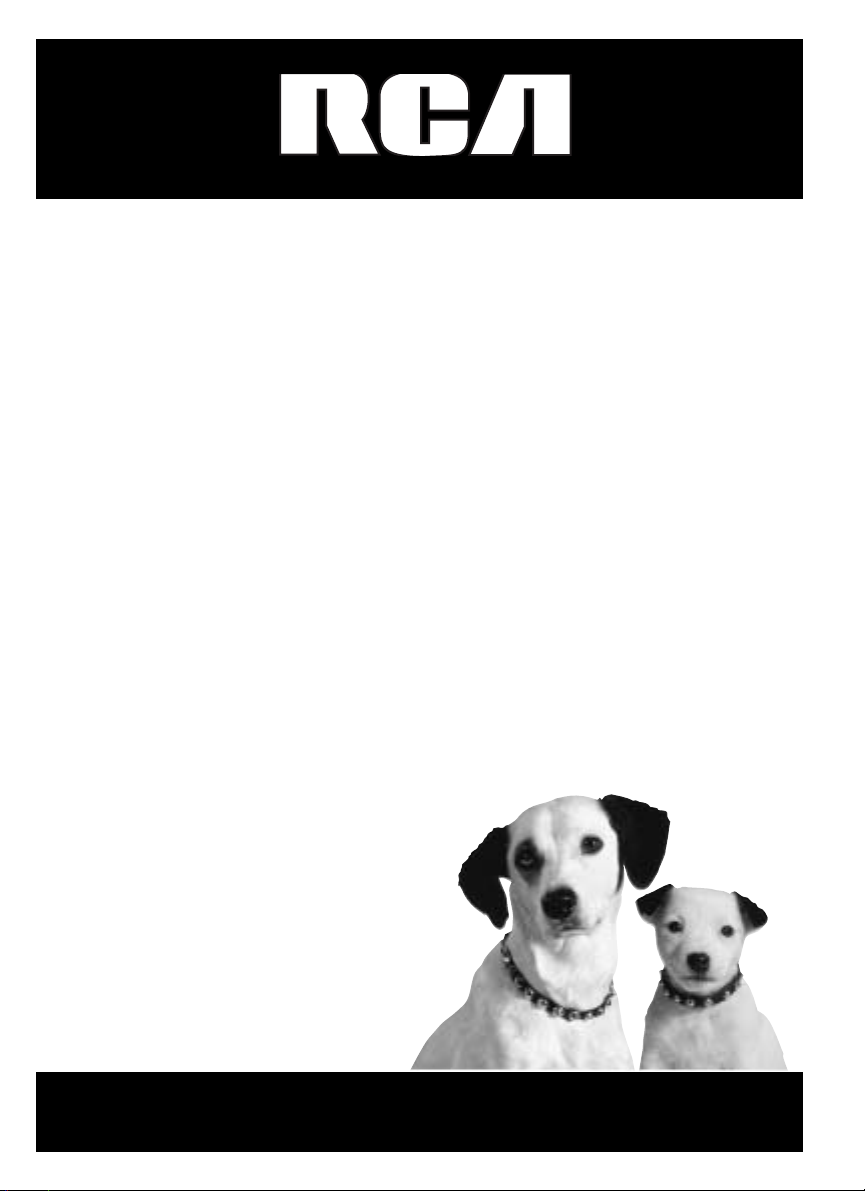
DVD Player
User’s Guide
Changing entertainment. Again.
DRC608/612N
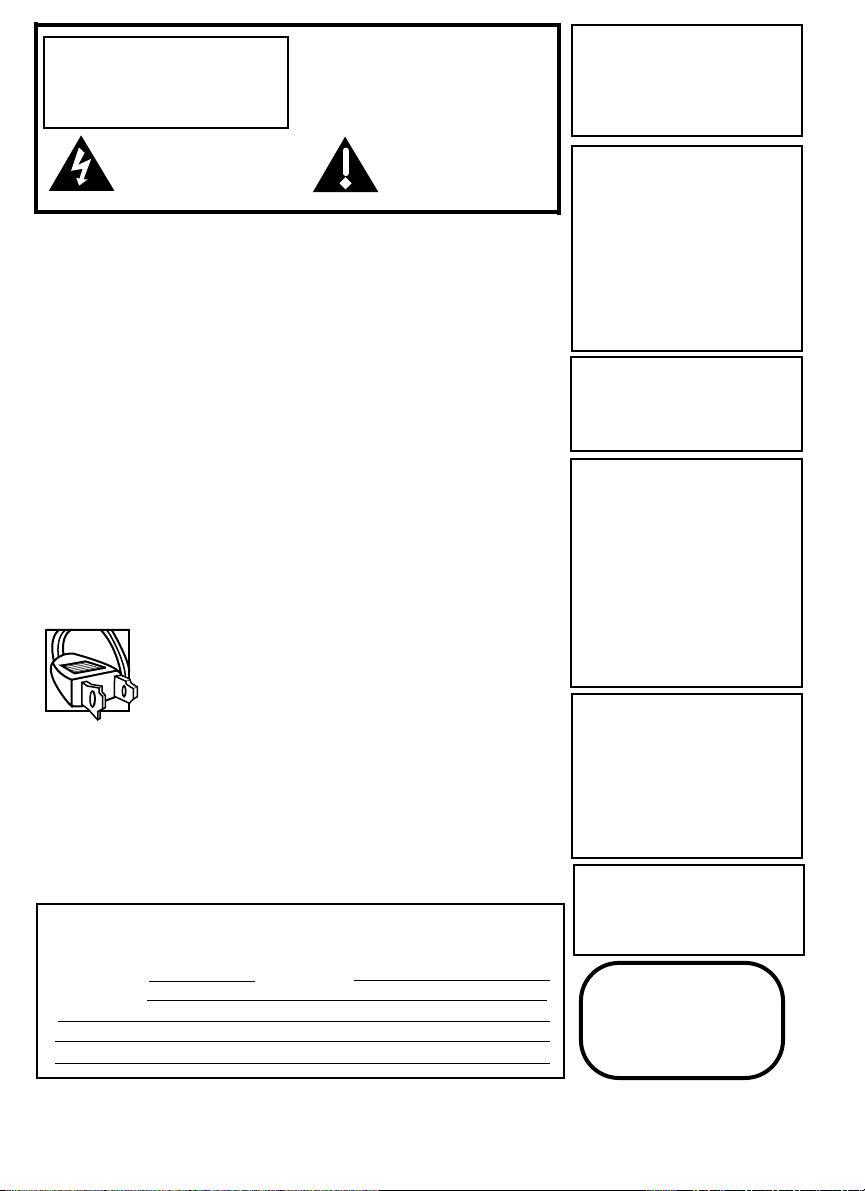
To reduce risk of electrical shock, do not
remove cover or back (no user
serviceable parts inside). Refer servicing
to qualified personnel.
FCC INFORMATION
This equipment has been tested and found to comply with the limits for a Class
B digital device, pursuant to Part 15 of the FCC rules. These limits are designed
to provide reasonable protection against harmful interference in a residential
installation. This equipment generates, uses and can radiate radio frequency
energy and, if not installed and used in accordance with the instructions, may
cause harmful interference to radio communications. However, there is no
guarantee that interference will not occur in a particular installation. If this
equipment does cause harmful interference to radio or television reception,
which can be determined by turning the equipment off and on, the user is
encouraged to try to correct the interference by one or more of the following
measures.
• Reorient or relocate the receiving antenna.
• Increase the separation between the equipment and receiver.
• Connect this equipment into an outlet on a circuit different from that to
which the receiver is connected.
• Consult the dealer or an experienced radio/TV technician for help.
This class B digital apparatus meets all requirements of the Canadian
Interference--Causing Equipment Regulations.
Note:
This device is protected by U.S.
patent numbers 4,631,603 and
4,577,216 and 4,819,098 and other
intellectual property rights. The use
of Macrovision’s copy protection
technology in the device must be
authorized by Macrovision and is
intended for home and other limited
pay-per-view uses only, unless
otherwise authorized in writing by
Macrovision. Reverse engineering or
disassembly is prohibited
This DVD player is designed and
manufactured to respond to the
Region Management Information. If
the Region number of a DVD disc
does not correspond to the Region
number of this DVD player, this
DVD player cannot play the disc.
The Region number for this DVD
player is Region No 1.
Refer to the identification/rating label located on the back
panel of your product for its proper operating voltage.
Caution: To prevent electric shock, match wide blade of plug
to wide slot, fully insert.
Attention: Pour éviter les chocs électriques, introduire la
lame la plus large de la fiche dans la borne correspondante
de la prise et pousser jusqú au fond.
CAUTION
FCC Regulations state that
unauthorized changes or modifications to this equipment may void
the user’s authority to operate it.
CAUTION
THIS PRODUCT UTILIZES A LASER.
USE OF CONTROLS OR ADJUSTMENTS OR PERFORMANCE OF
PROCEDURES OTHER THAN THOSE
SPECIFIED HEREIN MAY RESULT IN
HAZARDOUS RADIATION
EXPOSURE. DO NOT OPEN COVERS
AND DO NOT REPAIR YOURSELF.
REFER SERVICING TO QUALIFIED
PERSONNEL.
WARNING
RISK OF ELECTRIC SHOCK.
DO NOT OPEN.
This symbol indicates
“dangerous voltage” inside the
product that presents a risk of
electric shock or personal injury.
This symbol indicates
important instructions
accompanying the product
Keep your sales receipt to obtain warranty parts and service and for proof of
purchase. Attach it here and record the serial and model numbers in case you
need them. The numbers are located on the back of the player.
Model number: Serial Number:
Purchase date:
Dealer address and phone:
CLASS 1
LASER
PRODUCT
Product Registration: Please fill out the product registration card (packed
separately) and return it immediately. For U.S. customers: Your RCA Consumer
Electronics product may also be registered at www.rca.com/productregistration
Registering this product allows us to contact you if necessary.
WARNING To reduce the risk of fire
or shock hazard, do not expose this
DVD player to rain or moisture. No
objects filled with liquids, such as
vases, shall be placed on the
apparatus.
Apparatus shall not be exposed to
dripping or splashing and that no
objects filled with liquids, such as
vases, shall be placed on the
apparatus.
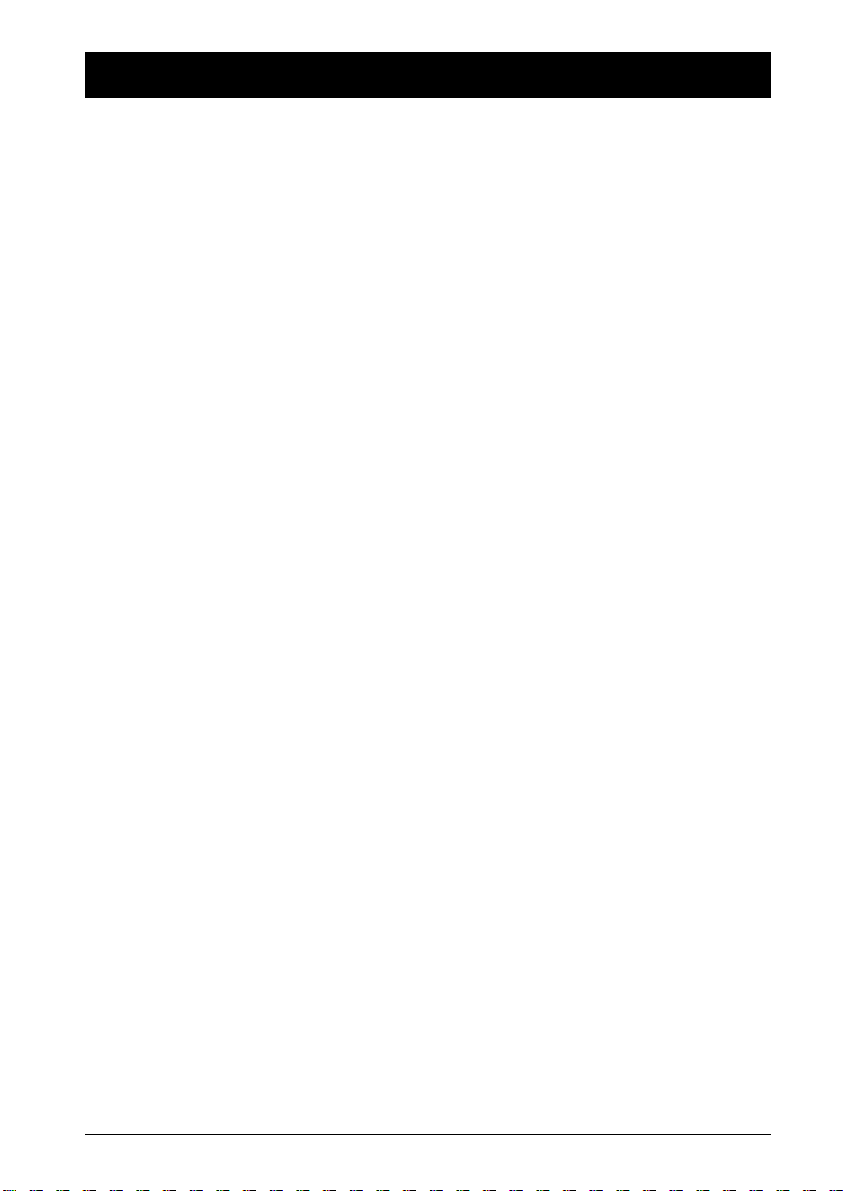
1
Table Of Contents
Chapter 1: Setup and Connections
What’s in the Box..........................................................2
Inserting the battery ....................................................3
Initial setup of the remote control..............................3
The player’s power supply ............................................4
Connecting your DVD player to other
components....................................................................5
Buttons, jacks, and controls..........................................6
Remote control ............................................................8
Turn on the DVD player ..............................................9
Using Different menus..................................................9
Chapter 2: Playing Discs
Compatible Discs ........................................................10
Regional Coding ..........................................................10
How to Load and Play a Disc ....................................10
Playback Options ........................................................11
Picture Scan..............................................................11
Freeze Fram and Frame Advance........................11
Slow Motion ............................................................11
Chapter Advance ....................................................11
Zoom ........................................................................11
Scene Again ..............................................................11
Using the On-Screen Info Displays............................12
How to Navigate in the Info Display..................13
Time Display ............................................................13
Title/Track Icon ......................................................13
Chapter Icon ............................................................13
Screen Fit Icon ........................................................13
Subtitles Icon............................................................14
Audio Language Icon..............................................14
Play Mode Icon ........................................................15
Bookmark Icon ........................................................17
Camera Angle Icon ................................................18
Playing mp3,WMA, and/or JPEG Files......................19
Musical Slide Show (playing JPEG files, mp3 or
WMA files) at the same time ..............................20
Chapter 3: DVD Menu System
The DVD Player Menu System ..................................21
Play Menu ....................................................................21
Play Mode menu..........................................................21
Start (standard play) ..............................................21
Random Play ............................................................21
Program Play ............................................................22
AutoPlay....................................................................22
IntroScan ..................................................................22
Parental Control Menu ..............................................23
Locking your player................................................23
Unlocking your player............................................24
Changing your password ......................................24
Explanation of Ratings Limits ....................................24
Rated Titles ..............................................................25
Unrated Titles ..........................................................25
Display menu ..............................................................26
TV Image ..................................................................26
Black Level................................................................27
Sound menu ................................................................28
Sound Logic ..............................................................28
Virtual Surround......................................................28
Voice+ ........................................................................28
Languages menu..........................................................29
Player Menus............................................................29
Disc Menus ..............................................................29
Audio..........................................................................29
Subtitles ....................................................................29
Chapter 4:Additional Information
Tr oubleshooting ..........................................................30
Maintenance of cabinet ..............................................32
Handling Cautions ......................................................32
Recommendations and information
concerning discs ......................................................33
Limited Warranty........................................................35
Accessories to complement your DVD player ........37
This product incorporates copyright protection technology that is protected by method claims of cer tain U.S. patents and
other intellectual property rights owned by Macrovision Corporation and other rights owners. Use of this copyright protection
technology must be authorized by Macrovision Corporation, and is intended for home use only unless otherwise authorized by
Macrovision Corporation. Reverse engineering or disassembly is prohibited.

2
Chapter 1 Connections and Setup
in
fo
a
u
d
io
s
u
b
title
a
n
g
le
p
la
y
m
o
d
e
o
k
title
m
e
n
u
c
le
a
r
re
t
u
rn
0
a
g
a
in
z
o
o
m
DVD Player
User's Manual
Please read this manual
before using this product for
the first time.
Your portable DVD player
Battery RB-LiP01
Remote control with battery CR 2025
Power adapter and charger
Audio/Video Cable
S-Video cable
User’s Guide
Important: Graphics in this User’s Guide are for representation only.Your unit
and its operation may differ slightly.
Headphones Model DRC608
ONLY
What’s in the Box
Thank you for purchasing our DVD Player. Unpack the box completely and tear off any
protection films.
Car adapter (not shown)
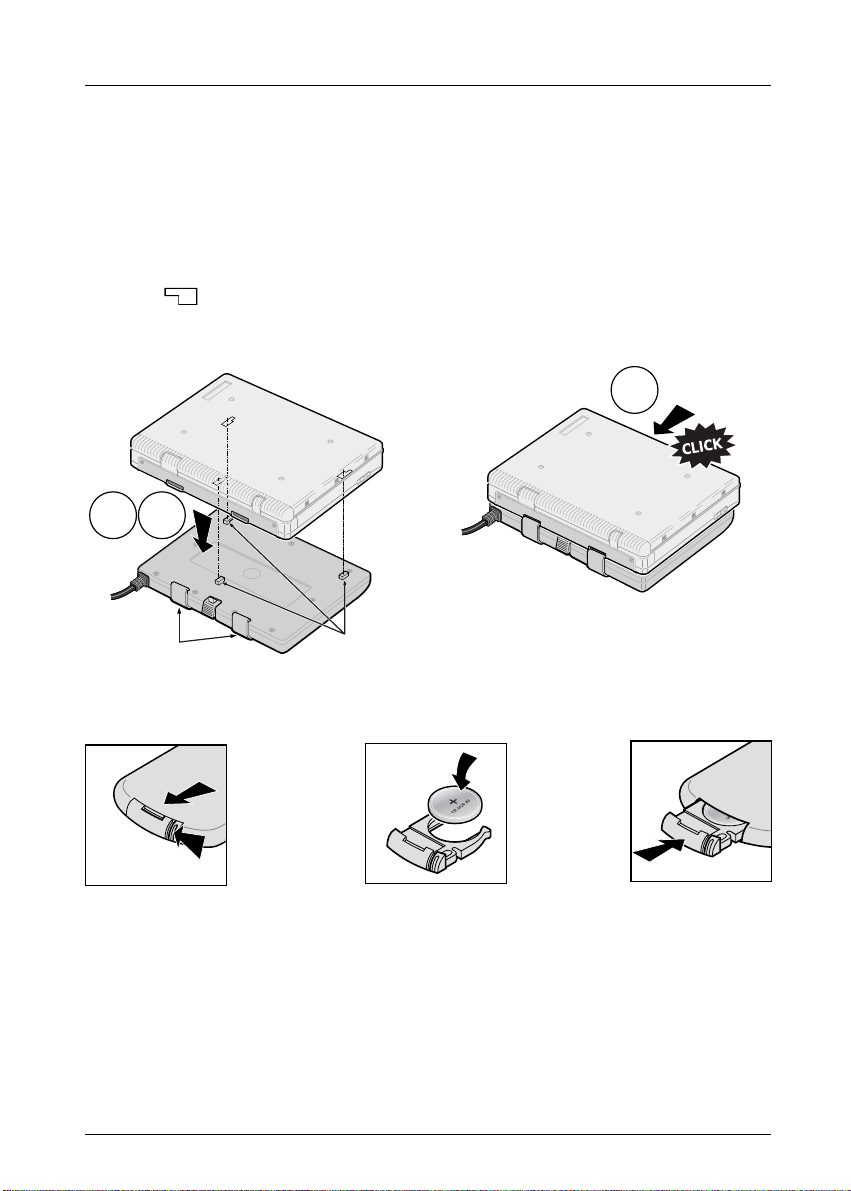
Connections and Setup
3
Graphics are for representation only.Your unit may differ slightly.
Install the battery beneath the player using the locating pegs and retaining brackets intended for
this purpose:
1. Lay the battery down flat as shown in the illustration.
2. Place the player on top of the battery so that the battery’s locating pegs fit into the fixing
holes ( ) on the underside of the player.
3. Slide the player backwards on the battery until it clicks into place.
Inserting the battery beneath the player
The RB-LiP01 battery has 3 locating pegs and 2 retaining brackets.These must be inserted into the
player’s 3 holes and 2 slots respectively.
Fit the CR 2025 battery into the remote control unit as indicated.
In order to avoid any risk of explosion, observe polarities indicated inside the battery compartment. Replace only
with the type of batteries specified above. Do not throw them into fire, do not recharge them. If you are not using
the remote control unit for an extended period (several weeks), take the battery out.
Initial setup of your remote control
Locating pegs
Retaining brackets
1
2
3
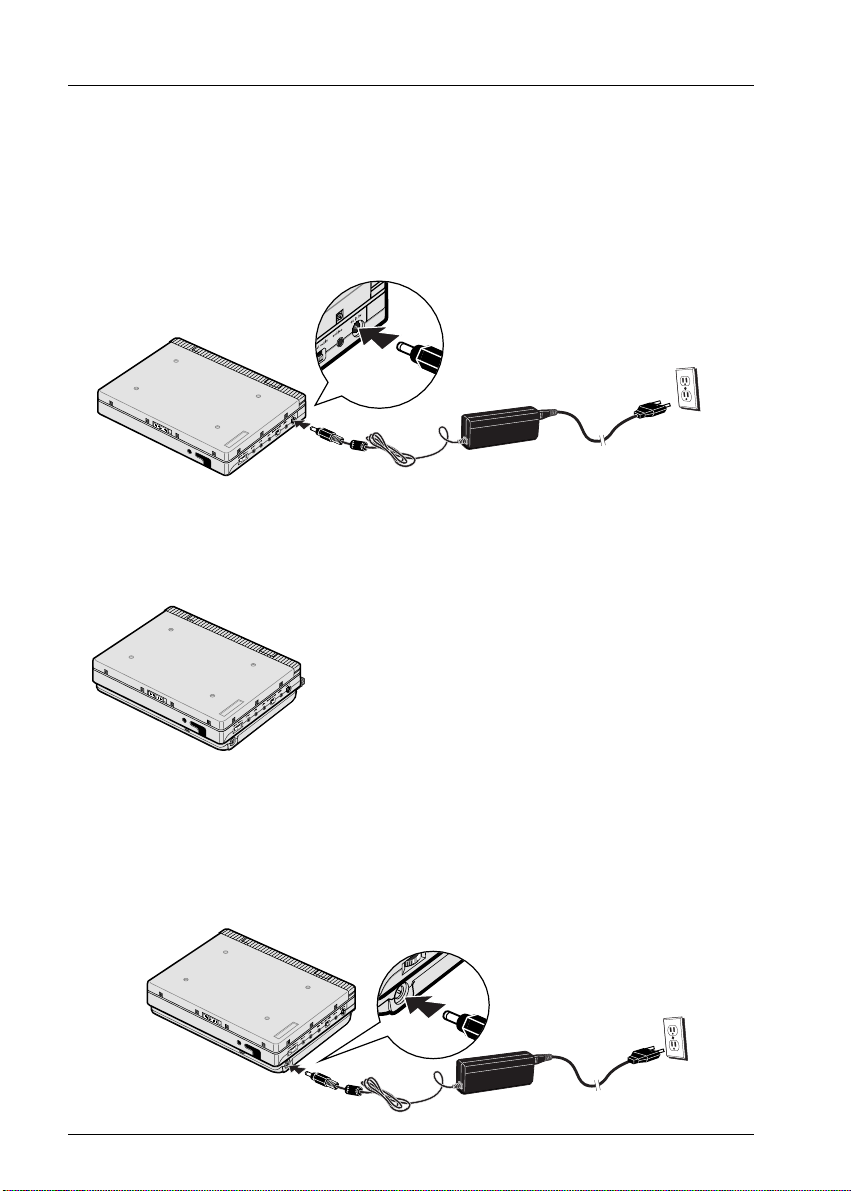
Connections and Setup
4
Graphics are for representation only.Your unit may differ slightly.
Using the power adapter
1. Connect the output from the power adapter to the player’s DC IN socket.
2. Connect the power adapter’s supply cable to an AC power outlet.
The Player’s Power Supply
You can power your player either from the power adapter or from the battery.The battery must
first be charged using the power adapter.
Using the battery
1. Install the battery as explained on page 3.
Charging the battery
1. Connect the output from the power adapter to the battery’s DC IN socket. A red warning
light will come on.This light will go out once the battery is fully charged.
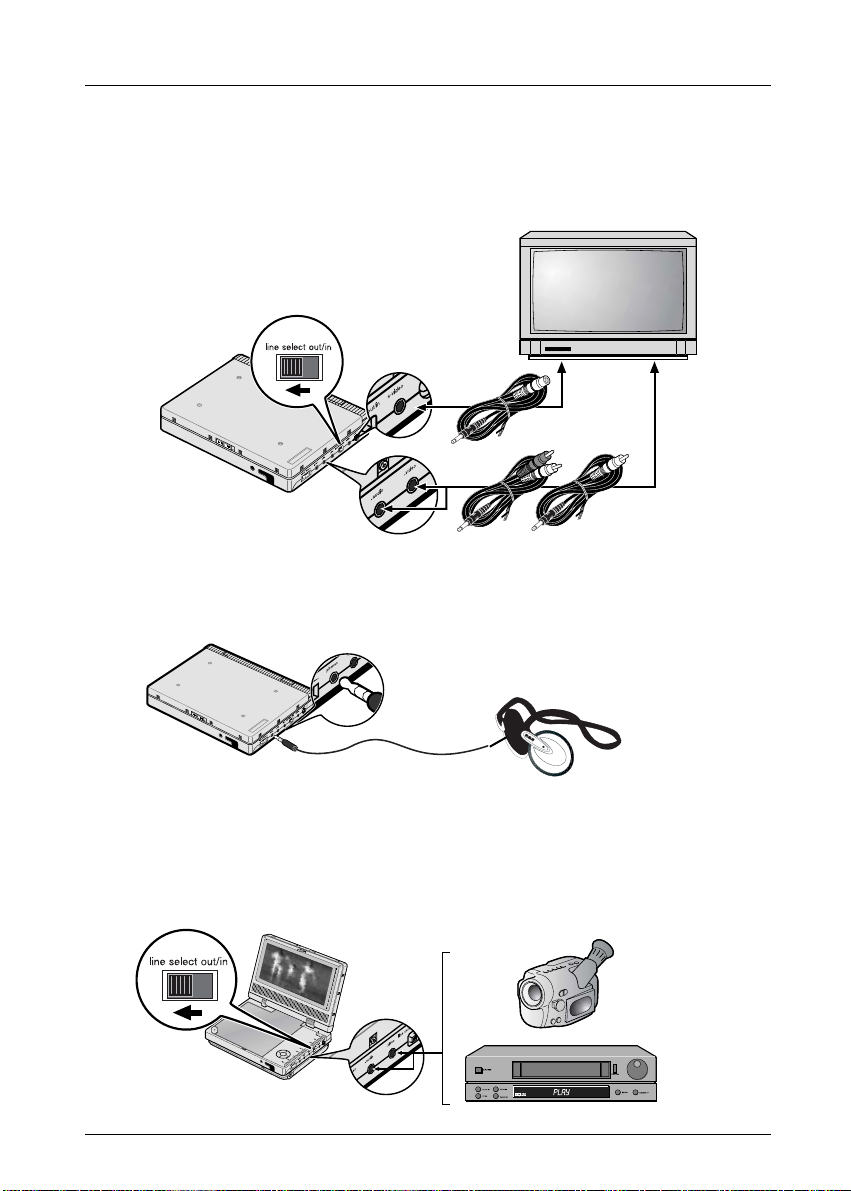
Connections and Setup
5
Graphics are for representation only.Your unit may differ slightly.
Connecting your DVD player to other components
Connecting the player to a television set
If you wish to use your portable player for home viewing, you can connect it to a television set
using the Audio-Video cables supplied.
Caution! The selector
switch must be in the
OUT position.
Using headphones
For private listening, use the phones jack to connect a headset to the player. Headphones are only
included with model DRC608N.
Connecting Audio-Video output to the player
If you want to use the player’s built-in LCD screen (1) to watch pictures from an external source
(camcorder,VCR, etc.), use the Audio-Video cables supplied and set the Line select switch to the
in position.
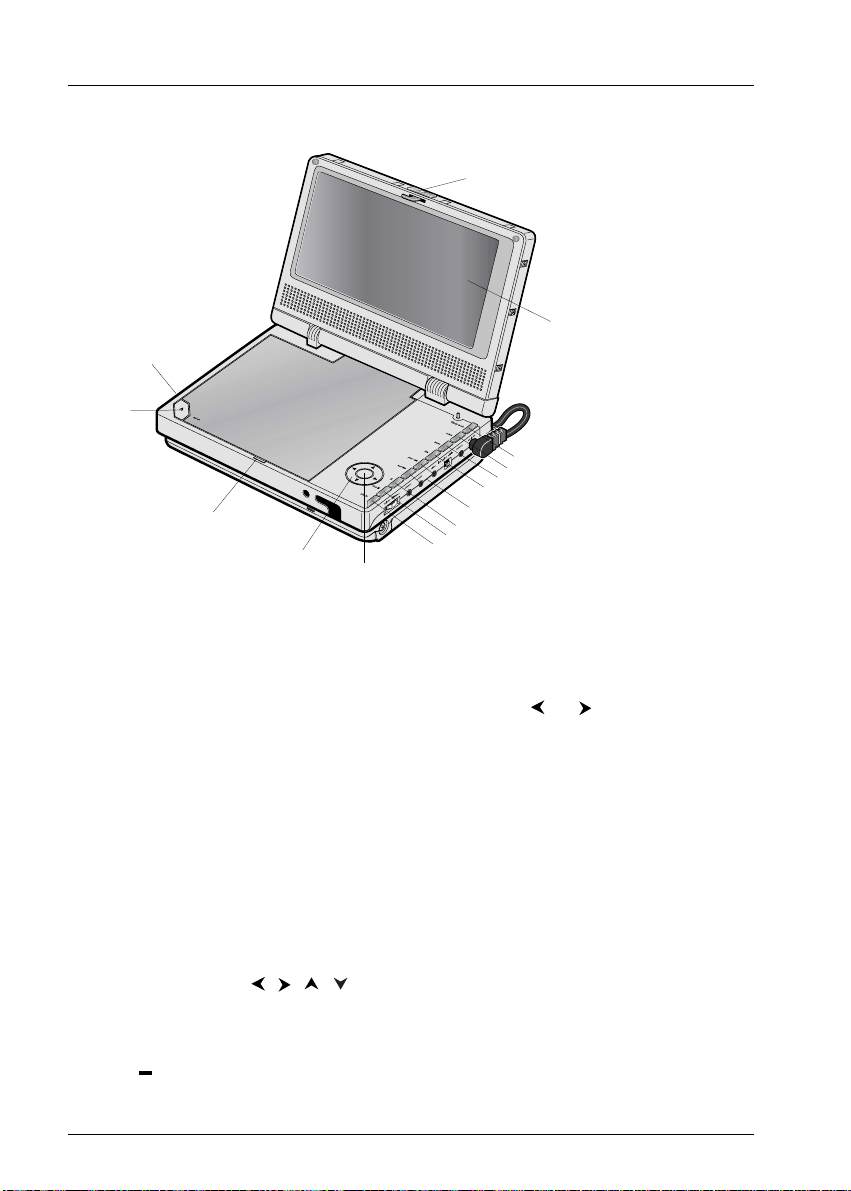
Connections and Setup
6
Graphics are for representation only.Your unit may differ slightly.
Buttons, jacks, and controls on your DVD player
1
2
3
4
5
6
7
8
9
10
11
12
13
14
15
1 Locking clip
2 LCD screen
3 display mode: adjusts brightness, color, and picture format (full, normal, or zoom). Press display
mode button repeatedly to access different options; then use the
or
buttons (12) to make
adjustments.
4 return: goes back to the previous menu.
5 menu: accesses disc menu.
6 title: accesses disc title menu (if disc has one).
7 previous and next: goes to previous chapter or track; goes to next chapter or track.
8 ❙❙ (pause): pauses playback.
9 ■ (stop): stops playback.
10 play: plays disc.
11 ● (ok/select): selects a highlighted menu.
12 Navigation buttons : used to highlight on-screen items, and make some menu
adjustments (e.g., display mode settings).
13 Disc compartment.
14 open : opens disc compartment.
15 on•power•off: turns the player on or off.
▼
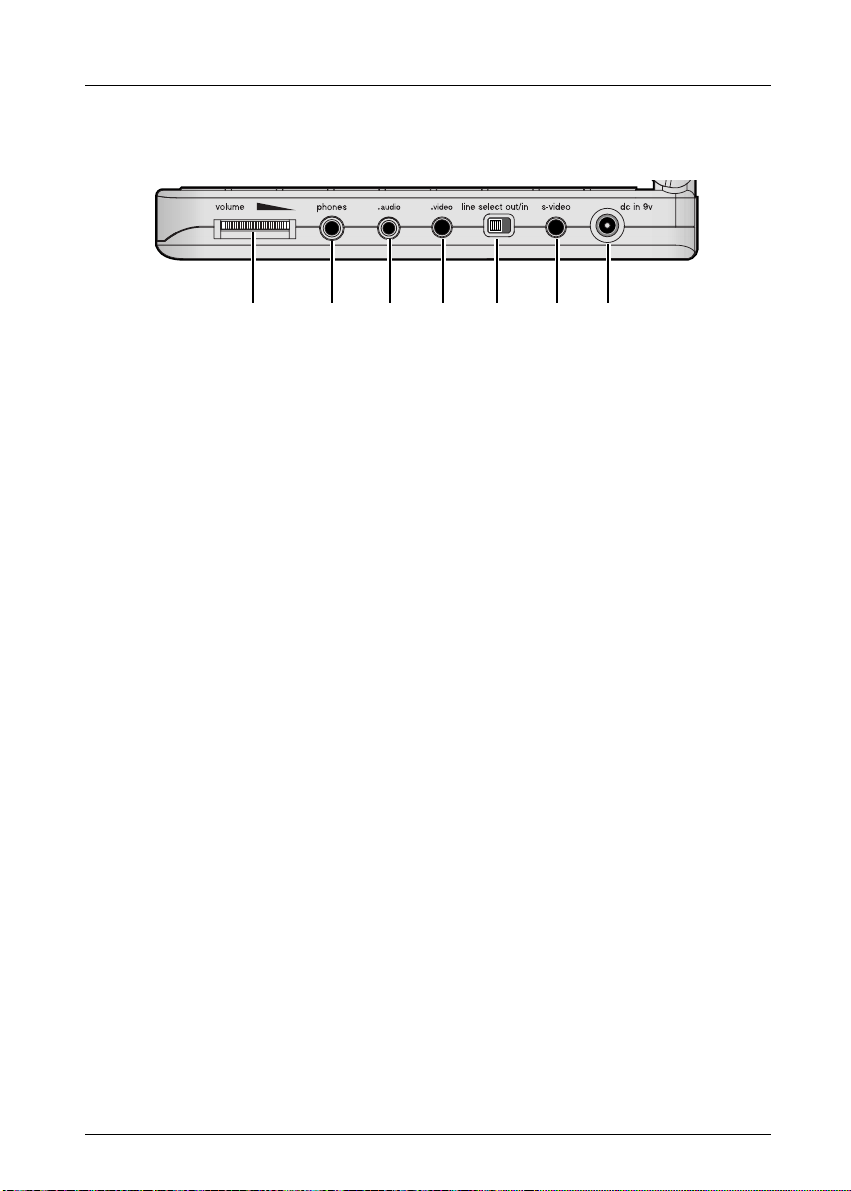
Connections and Setup
7
Graphics are for representation only.Your unit may differ slightly.
ABCDEFG
A Volume adjustment.
B Headphones jack.
C Audio jack (optical or analog cable)
Note: You can purchase an audio cable with a digital audio connector on one end and a mini-plug on the
end that connects to the player.The audio cable that came with your player carries analog sound and can
be connected here.
D Video jack.
E Line select out/in switch.
F S-Video jack.
G DC IN 9V jack to connect battery or power adapter.
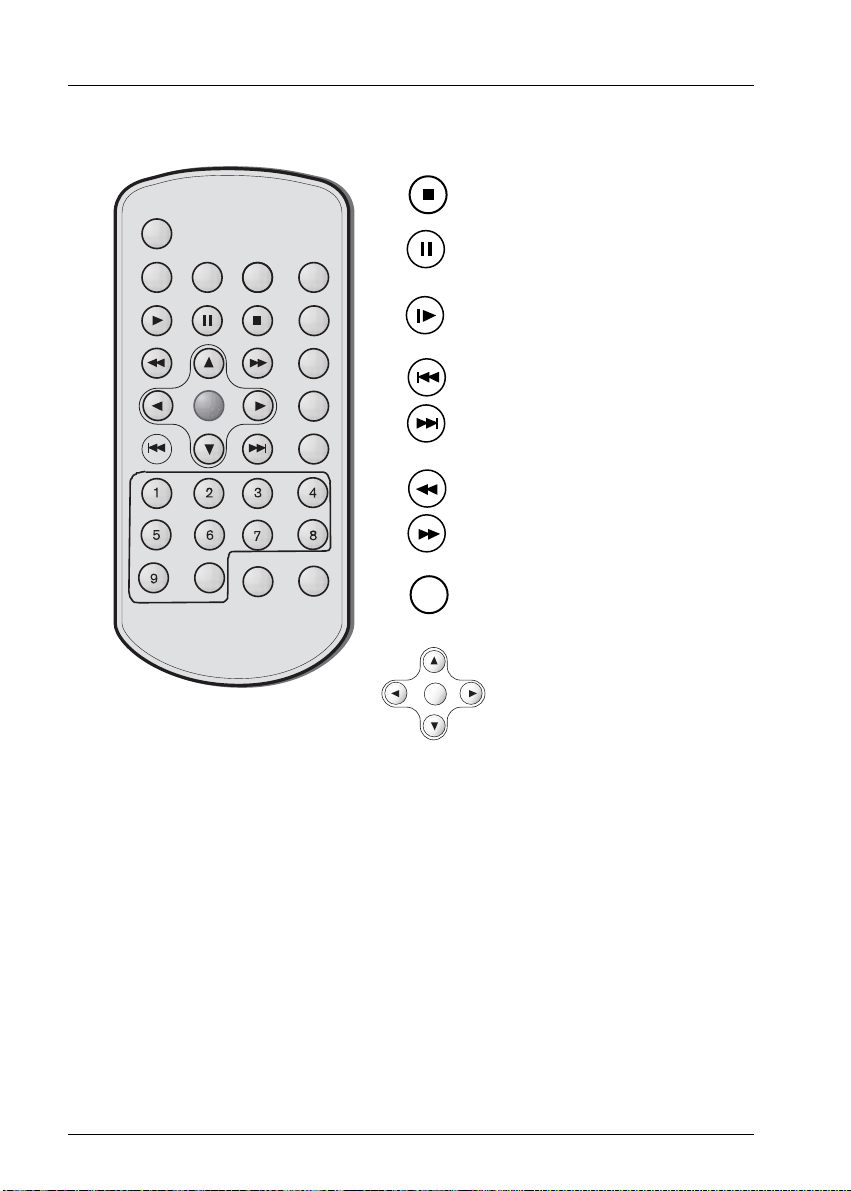
Connections and Setup
8
Graphics are for representation only.Your unit may differ slightly.
The Remote Control
info
audio
subtitle
angle
play mode
ok
title
menu
clear
return
0
again
zoom
Stop disc playback.
Pause disc and/or switch to advanced
frame-by-frame mode (DVD).
Slow motion playback. Press several
times to change playback speed and
direction.
Skip forward/back one chapter
(DVD) or track (CD).
Fast forward/reverse playback.
Start playback or confirm menu
choice (acts like an OK or Select
button).
ok
Arrow buttons and OK button:
these are the navigation buttons you
use to highlight on-screen menu
items. Press OK to select the item
that is highlighted.
Buttons listed alphabetically
0-9 Use to input information such as chapter numbers, track numbers.
AGAIN Quick reverse—plays approximately the last 30 seconds.
ANGLE Accesses the Camera Angle icon of DVD disc Info Display.
AUDIO Accesses the Audio icon in the Info Display that enables you to play a disc in a different
language.
CLEAR Removes on-screen menus and displays.
MENU When playing a disc, displays the disc’s menu.
OK Selects the highlighted on-screen menu or icon.
PLAY MODE Accesses Play Mode icon in the Info Display.
RETURN Goes back to the previous menu.
SUBTITLE Accesses the Subtitle icon in the Info Display.
TIME SEARCH Choose playback mode (random or programmed).
ZOOM Enlarges the picture on the screen (DVD,VCD, and JPEG only).
ok
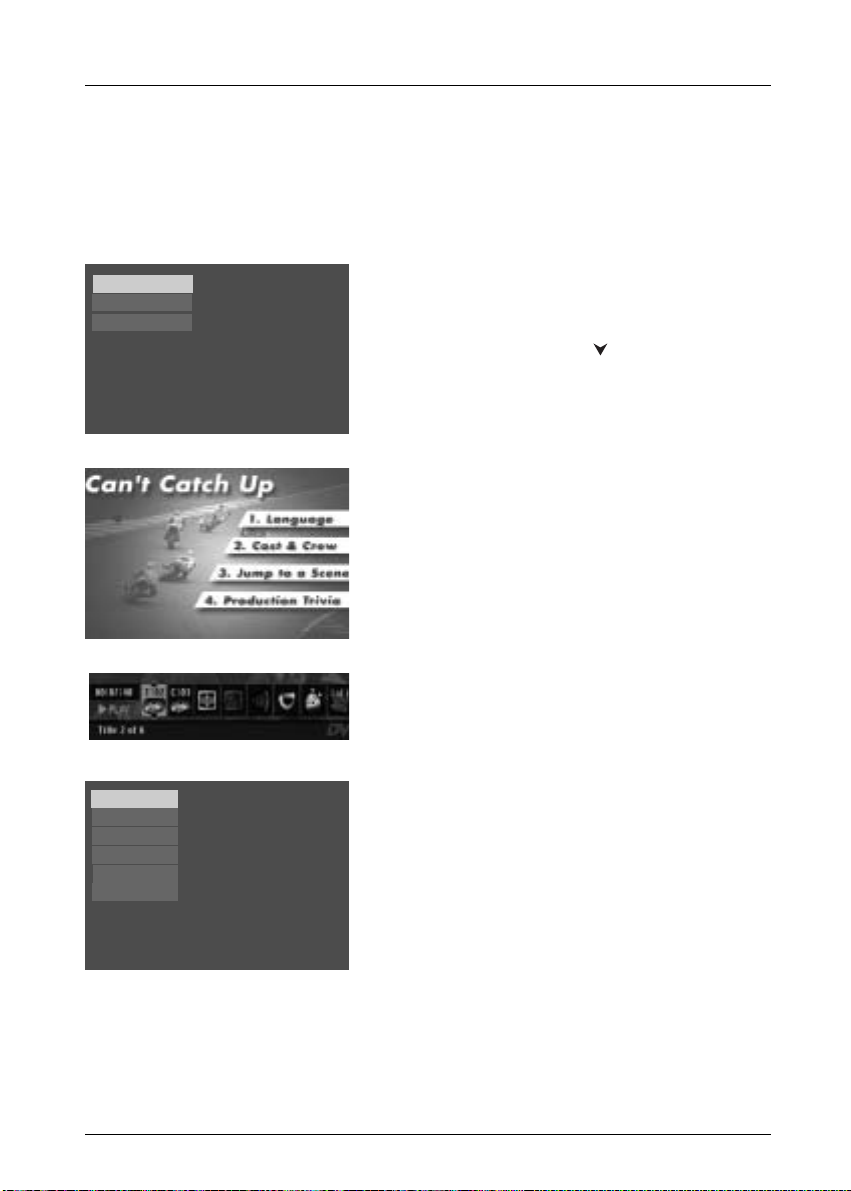
Connection and Setup
9
Graphics are for representation only.Your unit may differ slightly.
5. The first time you turn on your DVD player, a
Language Selection menu may appear. If you want the
DVD player’s menus to appear in English, press the
OK button on the remote control. If you prefer
another language, press the button until that
language is highlighted and press OK to select it.
Using Different Menus
Each disc is programmed with different features.There
are three separate types of menus that you can use to
access features:
• The Disc menu – The Disc menu is part of each
disc and is separate from the DVD player’s menu.The
contents of each Disc menu vary according to how
the disc was authored and what features were
included on the disc.The Disc menu is turned on and
off (while the disc is playing) with the MENU button
on the remote.
• The DVD player’s Info Display – The Info Display
appears as icons across the top of the screen. It can
only be accessed while you are playing a disc. It’s
turned on and off with the INFO button on the
remote control.
• The DVD player menu – The DVD player’s menu
system is accessed only when a disc isn’t playing. It
appears automatically when you press the STOP
button on the remote.
Remember: A feature will only work if the disc was programmed
with that feature. For example, if you choose subtitles on the Info
Display, the subtitles will only appear if the disc was created with
subtitles. If a menu or icon is “grayed out” it means that item (or
feature) isn’t available.
Español
Francais
English
Select a Menu Language
Select langue de menu
Selecione Idioma Menu
Turn on the DVD Player
1.Sit the player on a table or on a steady surface
2. Unlock the screen by pushing the locking clip to the right.
3. Raise the screen to the open position.
4. Turn on the DVD player (slide the ON•POWER•OFF switch to the ON position.
Sound
Resume Play
Parental Control
Display
Play Mode
Languages
Press Play to resume playback.
Disc name: U571
0:08:45
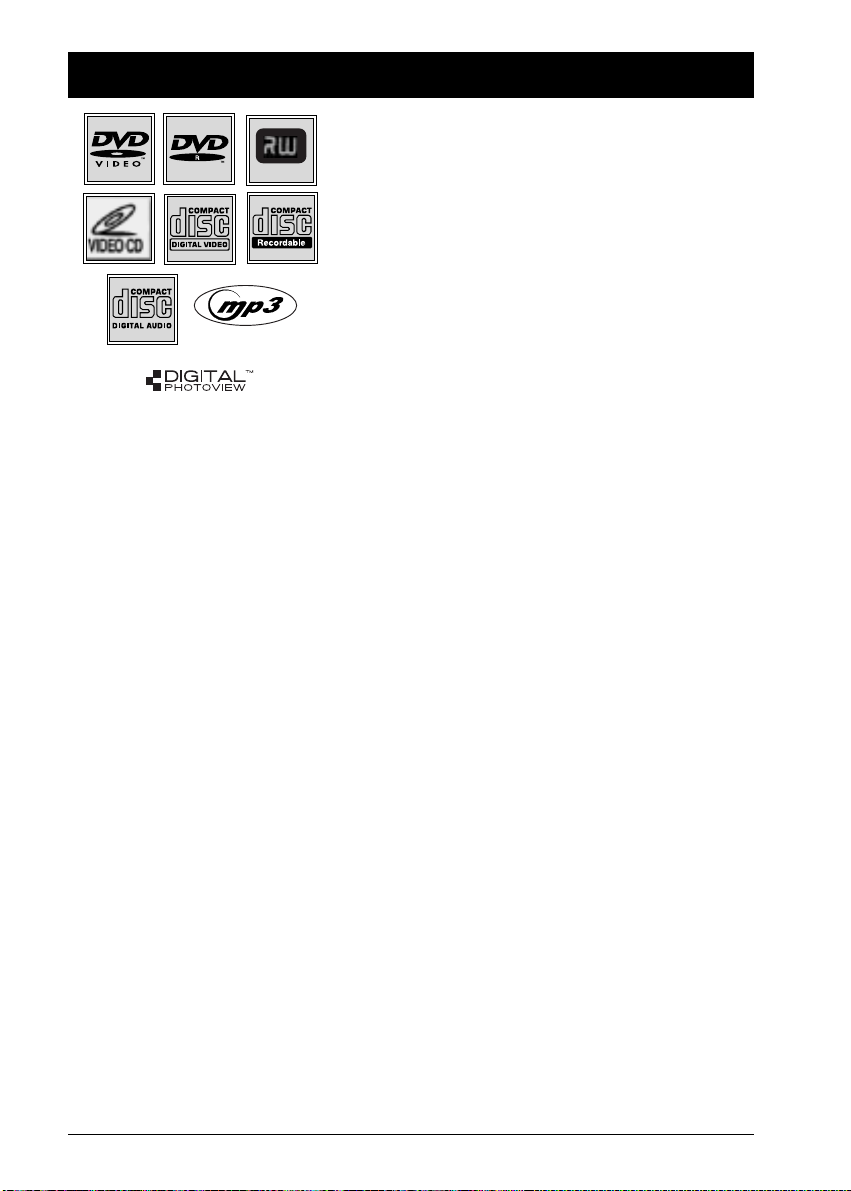
Chapter 2 Playing Discs
Regional Coding
Both the DVD Player and the discs are coded by region.These regional codes must match in
order for the disc to play.This player’s code is region 1. ALL means all regions. Other regions are:
2: Europe, the Middle East, Rep. of South Africa, Japan - 3: Southeast Asia,Taiwan - 4: Central
America, South America,Australia, Mexico, New Zealand - 5: Russian Federation,Africa (except
Egypt and Rep. of South Africa), India, Pakistan - 6: China.
How to load and play a disc
Turn on your DVD Player.
1.Sit the player on a table or on a steady surface
2. Unlock the screen by pushing the locking clip to the right.
3. Raise the screen to the open position.
4. Turn on the DVD player (slide the ON•POWER•OFF switch to the ON position.
5. Press the OPEN button (the disc compartment door opens). Place a disc gently into the tray
with the disc’s label facing up (double-sided discs have content on both sides, so you can place
the disc with either side up).
3. Close the disc compartment door.The DVD Player reads the disc’s table of contents, and
then one of three things happens depending on how the disc was programmed:
• The disc starts playing
• The disc menu appears. One of the options will start playing the disc. Highlight that option
and press OK.
• The DVD Player’s main menu appears (since the
Play menu is already highlighted, just
press the OK button) or press PLAY.
Compatible discs
This DVD Player is capable of playing the following types
of discs: DVDs,Video CDs, and CDs with mp3 files,WMA
files (Windows Media Audio), and JPEG files on them.
Before you put a disc in the player, make sure it is
compatible.
You can’t play the following types of discs: Laserdiscs,
CD-I, CD-ROM (computer-only discs), DVD-ROM, or
discs recorded using other broadcast standards (i.e. PAL
or SECAM); CD-G discs.
Note: Some discs may not be compatible due to laser
pickup and design.
10
Graphics are for representation only.Your unit may differ slightly.
DVD+Rewritable

11
Graphics are for representation only.Your unit may differ slightly.
Playback Options
To search a disc, you can use the FORWARD button or
the REVERSE button.You can also use the following
search features:
Picture Scan - When you’re playing a disc, each time
you press FORWARD or REVERSE, your DVD Player
scans the disc faster until you reach the fastest scan
speed.To resume normal playback, press PLAY.
Freeze Frame and Frame Advance – While a disc is
playing, press PAUSE to freeze the picture.To advance
one frame at a time, press PAUSE again (the on-screen
icon changes from PAUSE to FRAME). Each time you press
the FORWARD or REVERSE button, the picture goes to
the next (or previous) frame.To resume normal playback,
press PLAY.
Note: If you pause a DVD disc or VCD disc for a long period of
time, the video will disappear from the screen. Press any button
on the remote to revert to the place on the disc where you
paused playback.
Slow Motion (in Freeze Frame Mode) – While a
disc is playing, press PAUSE. Press REVERSE or
FORWARD (each time you press REVERSE or
FORWARD the slow motion will get even slower until
you reach the slowest speed).To resume normal
playback, press PLAY.
Playing Discs
Forward
Pause
Reverse
Chapter Advance
While a disc is playing, you can skip forward or backward
a chapter or track at a time by pressing the or .
buttons.
Zoom
1.
While you’re playing a disc, press ZOOM (the player
zooms in on the image). Each time you press ZOOM,
the picture is magnified even more (until you get to
the maximum zoom level).
2. To see other parts of the picture when you’ve
zoomed in on the image, try pressing the , ,
and buttons to go in corresponding directions.
This feature is called pan and scan.
Scene Again™
While you’re playing a DVD disc, press the AGAIN
button on the remote (the disc automatically repeats the
last several seconds of the movie).
AGAIN
ZOOM
Previous
chapter
or track
Next
chapter
or track
info
audio
info
audio
subtitle
ok
0
subtitle
angle
play mode
title
menu
clear
return
again
zoom
angle
play mode
title
menu
ok
clear
return
again
zoom
0

Playing Discs
Using the On-Screen Info Displays
The Info Display appears across the top of the screen when you press the INFO button on the
remote while you’re playing a disc. Use the and buttons to highlight different icons. Once
an icon is highlighted, follow the on-screen instructions, and use the or buttons on the
remote to scroll through the options.
You can only access the Info Display when you’re playing a disc.Also, the Info Display features are
only available if the disc was created with that particular feature. If one of the icons is “grayed
out,” that feature isn’t available for the disc you’re playing.
The invalid symbol appears on the screen when you press a button that doesn’t have any
function. To make the Info Display disappear from the screen, press INFO on the remote.
DVD Disc Info Display
Time display Chapter Subtitles Play Mode Angle
Title Screen Fit Audio Bookmarks
Audio CD Info Display
Time display Track Play Mode Bookmarks
Video CD (VCD) Info Display
Time display Track PlayBack Audio Play Mode
12
Graphics are for representation only.Your unit may differ slightly.

13
Graphics are for representation only.Your unit may differ slightly.
To access the Info Display, press the INFO button on the
remote while you’re playing a disc.
Use the and arrow buttons on the remote to
highlight different icons. Once an icon is highlighted,
follow the on-screen instructions, and use the or
buttons to scroll through options.
Time Display (all Info Displays)
This feature displays the time that has elapsed during playback. For DVD
discs, the time displayed refers to the current title and acts as a Time Search
feature.You can skip right to any scene.
Highlight the Time Display, and use the number buttons on the remote to
enter the elapsed time you want to go to.You must use two digits for
each field. For example, if you enter 01:35:12, playback will start 1 hour,
35 minutes, and 12 seconds into the title.
Note: For Audio CDs, the time displayed refers to the track that’s playing.
Title/Track Icon (all Info Displays)
Some DVD discs contain more than one title. Each title is divided into
chapters. CDs are divided into separate tracks.To select a title/track:
After you highlight the Title/Track icon, use the number button(s) on the
remote to enter the title number (track number) and press OK, or press
the or buttons to scroll through the titles/tracks.
Note: Many discs only have one title.
Chapter Icon (DVD Info Display)
A title can be divided into individual chapters (similar to tracks on a CD).To
skip to a specific chapter:
After you highlight the Chapter icon, use the or buttons to scroll
through different chapters, and press OK. Use the number buttons to
enter a specific chapter number.
Note:The Chapter feature won’t work if the disc isn’t formatted with separate chapters.
Screen Fit Icon (DVD Info Display)
You can change the way the image appears on the screen when you’re playing
a DVD movie, by using the screen fit icon.
After you highlight the Screen Fit icon, press the or buttons to
choose between
Normal and Maximum and press OK.
Right
Up
Left
Down
How to navigate the Info Display
Playing Discs
ok

14
Graphics are for representation only.Your unit may differ slightly.
Subtitles Icon (DVD Info Display)
By default, subtitles are off.To turn subtitles on:
1. With Info Display on the screen, press the button until the Subtitle
icon is highlighted.
2. To turn subtitles on or change the language, press the or button
repeatedly to see what settings are available (the options appear in the
box at the bottom of the Info Display). Press OK.
3. To turn subtitles off, follow steps above until Subtitles Off appears, and
press OK.
Notes:
Changing the subtitle language with the Info Display will only affect the disc you
are currently playing.When the disc is removed or the player is turned off, the
subtitle language will revert to the language setting specified through the DVD player’s
main menu.
If the disc doesn’t contain the language you select, the disc’s default language is
automatically selected.
Some discs are programmed to only allow access to the subtitle feature through the disc’s
menu.To access the disc’s menu, press the MENU button.
Audio Language Icon (DVD Info Display)
If the disc was created with different language tracks (recorded in different
languages), you can change the language while you’re playing the disc.
1. While a disc is playing, press INFO (the Info Display appears).
2. Press the button until the Audio icon is highlighted.
3. Press the button on the remote to scroll through the available audio
languages.
4. When the language you want to use is highlighted, press the OK button
(the dialog plays in the language you selected).
Notes:
The language feature only works if the disc was created with multiple language tracks. If
the disc doesn’t contain the language you selected, the disc will play in the default
language.
When you choose an audio language during disc playback, you only override the audio
language setting in the DVD Player’s main menu temporarily.
The audio language can also be changed through the DVD player menu.
Playing Discs

15
Graphics are for representation only.Your unit may differ slightly.
Play Mode Icon (DVD, CD Info Displays)
The Play Mode options available depend upon the type of disc you’re playing.
The default play mode (standard play) plays the disc’s contents in the order in
which the disc was created (i.e., track 1 plays first, followed by track 2, etc.).
Play Mode Options
Repeat: DVDs and Audio CDs
Random Play: Audio CDs (tracks play in random order).
Program Play: Audio CDs (create your own playlist by defining the order of
the tracks in the DVD Player’s Program Play menu— page 22.)
Introscan: Audio CDs. Plays the first 10 seconds of each track.
Repeat
By default the Repeat feature is Off.The options available depend upon the
type of disc you’re playing.
• With DVD discs you can repeat the title, chapter, or use A-B Repeat.
• With Audio CDs you can repeat the disc, a track, or create a program
that plays repeatedly.
Repeating Discs, Titles, Chapters, or Tracks
1. While a disc is playing, press INFO (the Info Display appears).
2. Press the button until the Play Mode icon is highlighted.
3. Press the or button to scroll through the different options until
you see the repeat option you want to use (the options appear in the
text box at the bottom of the Info Display). Press OK.
4. To turn off the Repeat feature, press the or button repeatedly
until
Play Mode: Standard appears, and press OK.
Note:To repeat a Program (Audio CD only), you must set up the program via the DVD
Player’s Play Mode menu before the selection will be available in the Info Display. For
instructions, go to page 22.
Playing Discs

Playing Discs
16
Graphics are for representation only.Your unit may differ slightly.
AB Repeat (DVDs only)
AB Repeat lets you define a specific segment on the disc that you want to repeat.To watch a
scene over and over:
1. With the Play Mode icon highlighted in the Info Display, press the or buttons until
Repeat Mode: AB. Press OK to set A point appears at the bottom of the Info Display. Press OK
when the disc gets to the beginning point of the segment (the A point) that you want to
repeat.
2. Allow the disc to play to the end of the segment you want to repeat. Don’t fast forward - the
disc has to play in standard playback mode to set the B point (the end point of the segment).
Press OK to set the B point (the segment will play repeatedly until you turn off the Repeat
feature).
3. To turn off the Repeat feature, press the button on the remote until Play Mode: Standard
appears at the bottom of the Info Display, and press OK. Repeat is also cancelled when you
eject the disc.
Random (Audio CDs)
1. With the Play Mode icon highlighted in the Info Display, press the button until Play Mode:
Random
appears in the text at the bottom of the Info Display and press OK (the tracks start
playing in random order).
To switch back to Standard Playback, press the or button repeatedly until
Play Mode:
Standard
appears in the text bar underneath the Info Display icons, and press OK.
Note:The player defaults to Standard Playback whenever you put a new CD into the DVD player.
Program Play (Audio CDs)
The Program Play Mode is only available after you set up a program through the DVD Player’s
menu. Go to page 22 for instructions.
Introscan (Audio CDs and Video CDs)
Use this feature to preview the first few seconds of each track on a CD.
After you’ve highlighted the Play Mode icon, press the or button on the remote until Play
Mode: Introscan appears. If necessary, press the OK button (the first few seconds of each track
start playing).
• After Introscan previews all of the tracks, it stops.
• If you want to play the track that Introscan is previewing, press the PLAY button (the
current track starts playing in its entirety).
•To stop Introscan, press the STOP button (the main menu appears).

17
Graphics are for representation only.Your unit may differ slightly.
Creating a Bookmark
1.
Highlight the Bookmark icon on the Info Display. Press OK (the Bookmark Banner appears).
2. Highlight an unused bookmark.When the disc reaches the scene you want to mark, press the
OK button on the remote (the bookmark icon changes to two icons side-by-side: an arrow
and a trash can).
To play the disc from the bookmarked scene, highlight the arrow and press the OK button.
To delete the bookmark, highlight the trash can and press OK.
3. To r emove the Info Display and/or Bookmark Banner, press the INFO button on the remote.
Using a Bookmark
1.
While you’re playing a disc, press the INFO button on the remote (the Info Display appears).
2. Press the button to highlight the Bookmark icon, and press OK (the Bookmark Banner
appears).
3. Use the , , and buttons on the remote to highlight the play arrow icon that’s next
to the bookmarked scene you want to activate.
4. Press OK (the disc starts playing from the bookmarked scene).
Clearing a Bookmark
The bookmarks are erased each time you remove a disc from the player or when the power is
turned off.
1. While you’re playing a disc, press the INFO button on the remote (the Info Display appears).
2. Press the button to highlight the Bookmark icon, and press OK (the Bookmark Banner
appears).
3. Use the , , and buttons on the remote to highlight the trash
can icon that’s next to the bookmarked scene you want to delete, and
press OK (the bookmark is cleared, and the trash can icon changes back
to an unused bookmark icon).
Tr ash can icon
This is the Bookmark Banner.
Unused bookmark icon
Play arrow icon
Bookmark Icon (DVD Info Display)
The Bookmark feature lets you mark a point on the disc so you can quickly
start playing the disc from a bookmarked point.
Playing Discs

18
Graphics are for representation only.Your unit may differ slightly.
Camera Angle Icon (DVD Info Display)
Some discs contain multiple angles of a particular scene or sequence. If the
disc only has one angle, this feature won’t work. Currently, very few discs
have this feature.
1. While a disc is playing, press ANGLE on the remote. If the disc wasn’t
created with multiple angles, (the invalid symbol) appears. If the disc
contains multiple angles, the Angle icon appears with the current angle
number and the number of angles available. For example, 1/4 indicates
that Angle 1 is displayed and there are 4 different angles available.
2. Press the or button to see the next angle.
3. To r esume normal playback, scroll through the camera angles until Angle
Off
appears.
Playing mp3,WMA, or JPEG files
mp3 is an audio file format which compresses recorded music. It was developed by Fraunhofer
Gesellschaft in collaboration with Thomson Inc. The main advantage of the mp3 format is the
ability to store CD-quality music tracks that are user-friendly and compressed on a personal
computer.
WMA (Windows Media Audio) is another audio file format, developed by Microsoft.
JPEG files are image files. Make sure that they have a resolution of less than 5 megapixels.
Note:The time taken for the contents of the disc to be displayed varies according to the size and number of
JPEG files actually on the disc. If nothing is displayed after a few minutes, it is likely that certain files are too
large. In this case, reduce the files’ resolution to less than 5 megapixels and write another disc.
Before inserting a disc, check that it is compatible with the player (page 12).
1. Open the disc tray by pressing the OPEN•CLOSE button.
2. Place the disc in the tray with the printed side facing up.
3. If the AutoPlay option in the Play Mode menu is enabled (see page 24), the disc’s contents are
displayed, otherwise press the PLAY button to display them.
4. Select a folder using the and buttons on the
remote control, then press OK to display the list of
files or press PLAY to start playing all the files
contained in the folder.
Continued on next page
Example of folder list
Winamp 2.7ful
cjjb2000a
_ _ _ AL)_ _ TEG _ _
-3.jA- - LET _S_
-3.jA- - C _ _ _ I
Playing Discs

19
Graphics are for representation only.Your unit may differ slightly.
5. Select a file using the , , and buttons,
press OK, and then press
PLAY to start playback.
Note: when a music file (mp3 or WMA) is selected for more than
two seconds, the player lets you hear the first 10 seconds of
the song.
• mp3 or WMA file: the player begins by playing
the selected file, then all the files and subfolders
contained in the same folder. The player then
plays the contents of the folders at the same
level as the folder containing the file selected at
the start.
Note: while listening you can use the or button to go
back to the previous track or go to the next one, and press the
MENU button to display the disc’s contents.
• JPEG file: the player starts the slide show with
the JPEG file you have selected and proceeds to
display all the JPEG files in the same folder, then
all the JPEG files in the subfolders located in the
same folder.
Note: During the slide show you can use the ANGLE button to
rotate the picture 90°, the ZOOM button to magnify the picture,
the or buttons to go back to the previous picture or go
on to the next one and the MENU button to interrupt the slide
show and display the disc’s contents.
6. Press the INFO button to display the Info menu
during playback.
• mp3 file: press the
AUDIO or PLAY MODE
button several times to select a playback mode
(standard, program, random, repeat).
• JPEG file: press the button to select a
projection speed.
7. When the player has played all the files, the disc’s
contents appear.
8. Press STOP to end playback.
Example of mp3 files.
..
01.THE REASON
02.IMMORTALIT
03.TREAT HER
04.WHY ON WHY
05.LOVE IS IN
PLAY
-3.jA- - LET_S_
04. WHY ON WHY
..
wiseview.jpg
Press Play to start.
Fast
Normal
Slow
Press OK to select a slideshow speed.
Playing Discs
Example of JPEG files.
Example of projection speed screen.

20
Graphics are for representation only.Your unit may differ slightly.
Musical Slide Show: playing JPEG and mp3 or WMA music files at the same time
You can display JPEG files while listening to mp3 or WMA music files recorded on the same disc.
1. Insert the disc containing the two types of files in the player.
2. Select an image file using the , , and buttons, then press OK to confirm your
selection.The name of the folder where the file is located and the name of the file appear on
the right in the "Current selection" section.
3. Then select an mp3 music file using the , , and buttons, then press OK to confirm
your selection.The name of the folder where the file is located and the name of the file
appear on the right in the "Current selection" section.
Note:To delete your selection, press the CLEAR button.
4. Press the PLAY button to start playing the two files at the same time.
Note:You can also select a folder containing JPEG and mp3 files using the , , and buttons, then
press PLAY. In this case, the player starts playing the pictures and music at the same time beginning with the
first file of each type.
•The player starts the slide show with the JPEG file selected and proceeds by displaying all
the JPEG files in the same folder, and then all the JPEG files in the subfolders located in
the same folder. At the same time, the player plays the selected mp3 file, then all the mp3
files in the same folder, and finally the mp3 files contained in the folders located at the
same level as the folder containing the file selected at the start.
Note: If the mp3 files are finished playing before the end of the slide show, the player starts playing the mp3
files again until the slide show ends.
5. Press INFO to access the Info menu during simultaneous playback.You can change the slide
show’s projection speed.
6. During simultaneous playback you can use the ANGLE button to rotate the picture 90°, the
ZOOM button to magnify the picture, the or buttons to go back to the previous
picture or go to the next one.
Playing Discs

21
Graphics are for representation only.Your unit may differ slightly.
The Play Menu
The Play menu doesn’t have submeus or options like the
other main menu options. Instead the status changes: if
you’re playing a disc and access the main menu, the menu
appears as Resume Play; if you haven’t started playing the
disc, the title of the disc appears next to the Play menu.
The Play Mode Menu
Discs are formatted to play chapters (or tracks on audio
CDs) in a certain (standard) order. If you’d like to play
chapters or tracks in a different order, you can use the
Play Mode menu to do so.You must have a disc in the
player with the disc tray closed in order to access all of
the Play Mode items.
Note: All of the play mode options, except for AutoPlay can be
accessed during playback via the DVD player’s Info Display
(page 15).
Start (standard play)
The DVD Player’s default play mode is standard, meaning
the chapters and tracks on a disc play in the order listed
on the disc — starting with chapter (track) 1.
Random Play
The Random Play option plays a disc’s tracks in random
order. Use the arrow buttons to highlight Random Play,
and press the OK button.
To stop Random playback, press the STOP button twice.
To r esume normal playback, press PLAY.
Play
Play Mode
Parental Control
Display
Sound
Languages
Chapter 3 Menu System
The DVD Player Menu System
The DVD player menu system is not the same as the disc menu or the Info Display.The DVD
player menu appears when there’s no disc playing. If you are playing a disc, press STOP on the
remote control to stop playback (the DVD player menu appears). If the screensaver is on the
screen, press STOP or CLEAR.
Use the arrow buttons, , , and , on the remote to highlight different menu items. Use
the OK button to select a menu that is highlighted.
Throughout the menu system, text appears at the bottom of the page to explain what to do.
To r eturn to a previous menu, press the (left arrow) button.
Off
Play
Play Mode
Parental Control
Display
Sound
Languages
Start
Random Play
Program Play
AutoPlay
IntroScan
Insert Disc

22
Graphics are for representation only.Your unit may differ slightly.
Menu System
Program Play (Audio CDs)
With this option, you choose the order in which the chapters (or tracks) play.
1. Highlight Program Play, and press the OK button (the Program Playlist screen appears). Follow
the on-screen instructions to create your program:
1a. Audio CD: select a track using the and buttons, or select All to start playing all
the tracks.
Note:When a track is selected for more than two seconds, the first 10 seconds of the track plays.
1b. mp3 CD: select a folder using the and buttons, then press the button to
access the list of files, then select a file using the and buttons.
Note:When an mp3 file is selected for more than two seconds, the first 10 seconds of the track plays.
2. Press OK to add the track (audio CD) or file (mp3) selected, to the list. Press the CLEAR
button to remove the last track/file from the list. Press PLAY to start program play. Repeat
steps 1 and 2 as often as necessary.
3. Use the button to highlight Done and press OK.
AutoPlay
You can set up the DVD Player so a disc automatically starts playing whenever the disc tray is closed.
Highlight AutoPlay and press OK (On appears next to the AutoPlay menu). To turn AutoPlay off, just
press OK again while AutoPlay is highlighted.
Note: AutoPlay isn’t available for mp3 discs (instead, the mp3 menu will appear when you insert the disc).
Introscan (Audio CD and mp3 only)
This option plays approximately the first 10 seconds of each track.
After you’ve highlighted the Introscan menu, press OK (the first several seconds of each track
start playing); press STOP to stop Introscan or PLAY to continue playing the current track.
Note: IntroScan is also available while you’re playing a CD via the Info Display (page 16).

23
Graphics are for representation only.Your unit may differ slightly.
Menu System
The Parental Control Menu
You can set up ratings limits and lock your player in order to control the type of content people
watch on your DVD Player.The padlock icon indicates whether the player is locked or unlocked.
Locked: You need to enter the password in order to play discs that have a higher rating
than what you’ve allowed. When the player is locked, nobody can access the
Parental
Control
menu without entering the password.
Unlocked: No password required to play discs. Even if you’ve set ratings limits, they won’t
be enforced when the player is unlocked.
Locking your DVD Player
1.
If you’re playing a disc, press STOP (the DVD Player’s
main menu appears).
2. Press the button until Parental Control is
highlighted, and press OK (the
Parental Control menu
items appear).
3. Since Lock is highlighted, just press the OK button on
the remote (the
Enter Password screen appears).
4. Use the number buttons on the remote control to
enter your password and press OK (
Confirm
Password
appears). Enter the same numbers you
entered before and press OK (if necessary, press the
button to return to the previous menu).
Notes:
Once the player is locked, you’ll need to enter the password
everytime you access the Parental Control menu.
The player is shipped without any rating limits set.You need to set
Ratings Limits (go to page 24 for instructions) in order for the
player to prevent people from playing discs with certain ratings.
Resume Play
Parental Control
Sound
Display
Play Mode
Languages
Lock
Password
Use a password to lock the player and put into effect any
limits you have set up.
Rating Limits
Unrated Titles
Lock
Password
Rating Limits
Unrated Titles
Enter Password
Confirm Password

24
Graphics are for representation only.Your unit may differ slightly.
Menu System
Unlocking your DVD Player
1.
If you’re playing a disc, press STOP (the DVD Player’s main menu appears).
2. Press the button until Parental Control is highlighted, and press OK (the Enter Password
screen appears).
3. Use the number buttons to enter the password you created, and press OK (the Parental
Control
menu items appear).
4. Press the button until Unlock is highlighted, and press OK. If asked, enter your password
to confirm that you want to unlock the player (if necessary, press the button to return to
the previous menu).
Lock
Password
Rating Limits
Unrated Titles
Enter New Password
Changing Your Password
You can change your password, but the player must be
locked.
1. If a disc is playing, press STOP (the main menu
appears).
2. Press the down arrow button until Parental Control is
highlighted, and press OK. If asked, enter your
current password (the
Parental Control menu items
appear).
3. Press the button to highlight Password, and press
OK (the Enter New Password screen appears).
4. Use the number buttons on the remote to enter the
four-digit number that you want to use as your new
password, and press OK (you will be prompted to
enter your new password again to confirm). Enter
your password, and press OK.
Explanation of Ratings Limits
The Rating Limits feature lets you determine what types
of discs can be played in the player, and what types of
discs will require a password to override the rating limit
that you’ve set. In the United States of America (USA),
the ratings feature is based on the ratings set up by the
MPAA (Motion Pictures Association of America) such as
R, PG, G, etc. Some countries use a different rating
system.
The system ranks the ratings from 1 to 8 in order to
accomodate the ratings systems used in other countries
(Level 1 is considered material that is least offensive and
appropriate for young audiences. Level 8 is considered
the most offensive).
Note: In order for the Ratings Limits to be enforced, the DVD
Player must be locked and the disc you’re playing must contain a
movie (or a title) that is rated.
Resume Play
Parental Control
Sound
Display
Play Mode
Languages
Lock
Password
Use a password to lock the player and put into effect any
limits you have set up.
Rating Limits
Unrated Titles
To r eturn to the previous menu, press
the button.
To r eturn to the previous menu, press
the button.

25
Graphics are for representation only.Your unit may differ slightly.
Menu System
To set Ratings for Rated Titles:
The Rating Limits menu enables you to block discs that
contain movies that have a rating assigned to them (R,
PG-13, PG, G, etc.) from being played unless you enter
the password you created in the Password menu.
1. From the main menu, highlight Parental Control and
press OK (enter your password if asked).
2. Highlight Rating Limits and press OK (the 8-level
rating list appears).
3. Use the or buttons to move the bar to the
highest rating you find acceptable.
Notes: Ratings that won’t require a password (free
access) appear under the bar. Ratings that will require
a password, appear above the bar.
4. Press OK.
5. To r eturn to the main menu, press the button
until the main menu appears on the screen.
Unrated Titles
Some discs contain titles that don’t have a rating assigned
to them. Sometimes, movies you might find the most
explicit are unrated.You can restrict access by requiring a
password for unrated titles.
1. From the main menu, use the , , and
buttons to highlight
Parental Control and press OK
(enter your password if asked).
2. Press the button until Unrated Titles is
highlighted, and press OK (another screen appears).
3. Press the button to highlight Password Required,
and press OK (your password will be required to
play
Unrated Titles as long as you make sure you lock
the player).
4. To r eturn to the main menu, press the button
until the main menu appears on the screen.
Note:You must lock the player in order for ratings
limits to be enforced.
Unrated Titles
Free Access
Password Required
8 Least Restrictive
7
6
5
4
3
2
1 Most Restrictive
*MPAA ratings
may vary from
disc to disc.
Password Required
Free Access

26
Graphics are for representation only.Your unit may differ slightly.
Menu System
TV Image
The TV Image menu adjusts the way a movie appears on
your TV. Standard TVs are 4 x 3 format. Depending on
the type of television you have, you may want to adjust
the screen setting (also called the aspect ratio).
1. With the player on (no disc playing), press MENU
(the main menu appears). If a disc is playing, press
STOP.
2. Use the or buttons to highlight Display.Press
the OK button on the remote (the Display choices
appear).
3. Since the TV Image is the first submenu, it’s already
highlighted. Press the OK button (the TV Image
options appear).
4. Use the or buttons to highlight your choice
(the options are explained below), and press OK to
select.
4 x 3 Letterbox – Choose this setting if you want to
see movies in their original aspect ratio (height-to-width
ratio).You’ll see the entire frame of the movie, but it will
take up a smaller portion of the screen vertically. The
movie might appear with black bars at the top and
bottom of the screen.
4 x 3 Standard – Choose this setting if you want the
movie to fill the entire screen of your TV.This might
mean that parts of the picture (the left and right edges)
won’t be seen.
Play
Display
Parental Control
Play Mode
Sound
Languages
TV Image
Black Level
The Display Menu
The Display menu contains the settings that affect how a disc’s content looks on your TV..
To r eturn to the previous menu, press
the button.

27
Graphics are for representation only.Your unit may differ slightly.
Menu System
16 x 9 Widescreen – Choose this setting if your DVD
Player is connected to a wide-screen TV. If you choose
this setting and you don’t have a widescreen TV, the
images on the screen might appear distorted due to
vertical compression. If you play a disc recorded in 4 x 3
format on a widescreen TV, the left and right side of the
screen will appear black.
Black Level
The Black Level menu lets you adjust the brightness of
the picture.
1. From the Display menu highlight Black Level and press
OK (the choices appear).
2. Highlight the setting you want to use, and press the
OK button.
3. To r eturn to the previous menu, press the button
if necessary.

28
Graphics are for representation only.Your unit may differ slightly.
Menu System
The Sound Menu
The Sound menu lets you adjust the player’s settings to match the equipment you connected to
your DVD Player, and to use the DVD Player’s Sound features.
Sound Logic
The Sound Logic feature compresses the dynamic range (quietest sound to loudest sound) of a
disc’s soundtrack to even out the volume range.
1. From the Main Menu, (player on, no disc playing), highlight Sound and press the OK button on
the remote (the
Sound options appear).
2. Since Sound Logic is already highlighted, press the OK button to turn Sound Logic on (On
appears next to the Sound Logic menu).To turn Sound Logic off, press OK again.
Note:The performance of the Sound Logic feature varies depending upon the equipment you have connected to
your DVD Player and the audio format of the disc you’re playing.
Virtual Surround
The Virtual Surround®feature simulates a six-speaker listening experience through just two
speakers.There are no adjustments for the Virtual Surround®feature — you turn it on or off.The
default setting is Off.
1. From the Main Menu, (player on, no disc playing), highlight Sound and press the OK button on
the remote (the
Sound options appear).
2. Press the button on the remote control to highlight Virtual Surround. Each time you press
the OK button, the setting changes from Off to On and vice versa.
Note:The performance of the Virtual Surround feature varies depending upon the equipment you have
connected to your DVD Player and the audio format of the disc you’re playing.
Voice+
The Voice+ feature makes the dialogue of a movie louder than the other audio elements, such as
background noises, music, etc.
1. From the Main Menu, (player on, no disc playing), highlight Sound and press the OK button on
the remote (the
Sound options appear).
2. Press the button on the remote control until Voice+ is highlighted, and press OK (the
options appear).
3. Use the or buttons to highlight on or off, and press OK.
Notes:
The performance of the Voice Plus+ feature varies depending upon the equipment you have connected to
your DVD Player and the audio format of the disc you’re playing.
Throughout the menu system,press the button to return to a previous menu.

29
Graphics are for representation only.Your unit may differ slightly.
Menu System
The Languages Menu
The Languages menu enables you to set preferred
language options for:
•
Player Menus (the DVD Player’s menu system)
•
Disc Menus
• Audio (the dialogue of DVD titles)
•
Subtitles
The way you choose languages is the same for each of the
Languages submenus.
1. From the Main Menu, (player on, no disc playing),
highlight
Languages and press the OK button on the
remote (the
Languages options appear).
2. Use the or buttons to highlight the option
you want to change, and press OK (the languages
appear).
3. Press the or buttons to highlight the language
in which you want to use and press OK.
4. To r eturn to the previous menu, press the button
if necessary.
Notes:
Discs are created differently.The DVD player can’t override some language preferences. If a disc’s software was
created to play the movie (title) in a preferred language, the preference you set might be ignored.
Also, if the language isn’t available on the movie you’re playing, the disc’s default language will be chosen.
You must turn on the Subtitle feature in order for them to appear when you’re playing a disc.
If the disc wasn’t created with subtitles, you won’t be able to use the Subtitle feature.
If the disc wasn’t created with the Subtitle language you choose in the Subtitles menu, the discs default subtitle
language will be chosen.
Resume Play
Languages
Lock
Play Mode
Sound
Display
Disc Menus
Audio
English
Player Menus
Subtitle
Resume Play
Languages
Lock
Play Mode
Sound
Display
Audio
English
Player Menus
Subtitle
Disc Menus
Francais
Español

Chapter 4 Additional Information
Tr oubleshooting
You can correct most problems you have with your product by consulting the Troubleshooting list
that follows.
Note: If you prefer, we can provide you with the name of an Authorized Service Representative who will visit your
home for a fee to install your electronic entertainment system and to instruct you in its operation. For details
about this service, call 1-888-206-3359. For additional assistance while using your RC A product, please visit
www.rca.com/customersupport.
No power?
• Have you moved the player? Check the plug on the battery cable or power adapter: is it
pushed firmly into the DC IN jack on the unit?
• Check the plug on the power adapter; it too should be pushed in firmly.
• Is the power adapter connected to a live outlet? Try connecting another component to
the outlet: does it work? If not, check the corresponding fuse or circuit breaker in your
house’s fusebox.
The remote control does not work?
• To operate your player, it must be turned on. Check that the off/on (power) switch on
the side of the player is set to on.Your player will not work when the screen is folded
away.
• Remember to point the remote control at the front of your player (towards the infrared
sensor).
• The operating range of the infrared control is 3 or 4 meters (approximately 9 to 12
feet).This distance becomes less as the battery wears out.This is a handy way of
checking the battery state.
• Pay attention to any objects that might lie in the path of the infrared beam between the
remote control unit and your player.They can obstruct the beam, causing the player to
malfunction.
• The battery might be worn out. Replace it. Make sure the polarity of the terminals (+
and -) is correct.
The remote control unit and the player no longer work.
• Disconnect the DC IN plug from your player for a few seconds then put it back.
You don’t see a picture.
• Switch your player on. Check that the line select switch on the side is set to “out” if you
are playing a DVD or to “in” if you are watching video output from another component.
• If your player is connected to a TV set, make sure the video input channel selected on
the TV corresponds to the input jacks you used to connect the DVD player to the TV.
• Check that all the various plugs are completely plugged in.
The colors don‘t seem natural.
• Check that all the various plugs are completely plugged in.
The picture format does not match the screen format.
• The picture format is adjustable (page 13). Some discs dictate the format, in which case
no adjustment is possible.
30
Graphics are for representation only.Your unit may differ slightly.

31
Graphics are for representation only.Your unit may differ slightly.
Additional Information
Tr oubleshooting
Sound Problems
• Adjust the volume control on the side of the player.
• If a TV set is used, check whether the sound is muted or turned down low.
The menus and/or subtitles are not in your preferred language.
• With a DVD: the disc menus are not displayed in your language. Read the disc jacket to
see what languages are available on that disc. Choose one that suits you if possible (page
14).
• With a DVD: there are no subtitles. Read the disc jacket to see if subtitles are available
on that disc. Choose subtitles in a language that suits you if available (page 14).
• The default language for dialogues and subtitles is liable to be preset by the DVD.To
change it, follow the instructions on page 14.
Your player’s setup menus are not displayed in the language you want.
• Check that your language is among those listed in the Languages menu (page 29). If
necessary, choose another language.
You cannot access a menu.
• If the menu name is displayed in a lighter shade, then the menu items or corresponding
functions are not available in the current working mode (Preferences or Parental
Control).
If you have forgotten your Parental Control (locking) password, follow these
instructions:
• Unlock your player with the universal code, 99999.

Additional Information
32
Graphics are for representation only.Your unit may differ slightly.
Maintenance of Cabinet
For safety reasons, when cleaning the cabinet be sure to disconnect the AC power cord
from the AC outlet
.
•Do not use benzene, thinner, or other solvents for cleaning.
• Wipe the cabinet with a soft cloth.
Formation of Condensation
• Due to sharp changes in temperature and humidity, condensation may form if warm air
comes in contact with any cold parts inside the player.
• When condensation forms inside the player, the player may not operate correctly. If this
occurs, leave the player at room temperature until the inside of the player becomes dry
and operational.
• If condensation forms on a disc, wipe the disc with a soft, dry cloth by moving the cloth
from the center hole toward the outer edge.
Handling Discs
• Don’t touch the disc’s signal surfaces. Hold by the edges or by one edge and the hole in
the center.
• Don’t affix labels or adhesive tape to label surfaces. Don’t scratch or damage the label.
• Do not use damaged (cracked or warped) discs.
Cleaning Discs
• Dirty discs can cause reduced video and audio performance. Always keep discs clean by
wiping them gently with a soft cloth from the inner edge toward the outer perimeter.
• If a disc becomes dirty, wet a soft cloth in water, wring it out well.Wipe the dirt away
gently, and remove any water drops with a dry cloth.
• Do not use record-cleaning sprays or anti-static agents on discs.Also, never clean the discs
with benzene, thinner, or other volatile solvents which may cause damage to the disc
surface.
Handling Cautions
• Before connecting other components to this player, be sure to turn all components off.
• Don’t move the player while a disc is being played.The disc may get scratched or broken,
and the player’s internal parts may be damaged.
• Don’t put any container filled with liquid or any small metal objects on the player.
• Be careful not to put your hand into the disc tray.
• Don’t place anything other than the disc in the disc tray.
• Exterior influences such as lightning and static electricity can affect normal operation of
this player. If this occurs, turn the player off and on again with the
ON•POWER•OFF
button, or disconnect and then reconnect the AC power cord to the AC power outlet.
The player will operate normally.
• Be sure to remove the disc and turn off the player after use.

Additional Information
33
Graphics are for representation only.Your unit may differ slightly.
Recommendations and information concerning discs
CD-R and CD-RW discs
This player can play most CD-R and CD-RW discs. However, depending on the recorder of the
discs of your personal computer, the type of disc and recording method used, some discs might
not play, or the performance might not meet the expected standard of quality.When playing a
CD-R disc, it is completely normal for the unit to take up to 20 seconds to recognize the disc
before it plays. If the disc is not recognized after a period of 20 seconds, remove the disc, and
then insert it again. If after several trials, the disc cannot be recognized, make sure you have
followed the recommendations below or try another type of disc.
• Whatever the actual recording capacity of a disc, do not fill it to maximum capacity.
•Use CD-R discs rather than CD-RW (re-recordable CDs), as replay of CD-RWs may
sometimes not work properly.
• Use a reliable and good quality recording software.
• Before recording on a disc, close all applications on you personal computer in order to
optimize the quality and reliability of recordings on the disc.
CD-R and CD-RW discs with mp3 format “Sound” files
In the case of discs that include mp3 files, follow not only the general recommendations for CD-R
and CD-RW discs, but also the following specific recommendations:
• The format of your mp3 files should be ISO 9660 or JOLIET.These files are compatible with
DOS and Windows applications as well as with Mac OS.
•Your mp3 files must have a name no longer than 12 characters as well as the suffix “.mp3”.
They must be recorded in the form: title.mp3. Ensure that you do not leave spaces or use
special characters such as ( . , / , \ , = ,+) in the name.
• Do not attempt to record protected mp3 files. Such files are coded and protected.
• Use a decompression transfer rate of at least 128 kb/sec (kilobytes/second) when recording
mp3 files. Sound quality with mp3 files basically depends on the rate of compression/
decompression you choose. Getting audio CD quality sound requires an analog/digital
sampling rate, that is conversion to mp3 format, of at least 128 kb/sec and up to 160 kb/sec.
However, choosing higher rates, like 192 kb/sec or more, only rarely give even better sound
quality. Conversely, files with sampling rates below 128 kb/sec will not be played properly.
Important:The above recommendations cannot be taken as a guarantee that the DVD player will play mp3
recordings, or as an assurance of sound quality.You should note that certain technologies and methods for
mp3 file recording on CD-Rs prevent optimal playback of these files on your DVD player (that is degraded
sound quality and even, in some cases, inability of the player to read the file or files).
Information updated in December 2002

Additional Information
34
Graphics are for representation only.Your unit may differ slightly.
CD-R and CD-RW discs with JPEG format “image” files
To view your JPEG images on a TV set you do not need to record your photographs with a
resolution above 400,000 pixels (which corresponds to an image format of about 720 x 576 dots)
because of the resolution of most TVs. Due to this, reduce the quality of your photographs before
recording on a disc in order not to impede the proper running of your player.This is because
excessively loaded pictures would slow down or might prevent the proper functioning of the slide
show during playback on your player. Compatibility of JPEG files depends on the software on
which they were created and on the size of files expressed in pixels. Some JPEG files, including
continuous JPEG files (displayed in stages) cannot be played on this player.
Video CD (VCD) discs
VCD (Video Compact Disc) discs enable up to 74 minutes of VHS quality video associated with
still pictures, audio tracks and interactive menus to be recorded on a CD.
Super Video CD (SVCD) discs
SVCD (Super Video Compact Disc) discs comply with standard IEC62107, making it possible to
record up to 70 minutes of digital images and sound at standard MPEG-2 for video and MPEG-1
for audio. Compatibility of SVCD discs depends on the MPEG coding software, the disc design
software, as well as the recording software used and the discs themselves.
DVD-R and DVD-RW discs
Your player can play DVD-R and DVD+R (single recording) and DVD-RW and DVD+RW
(re-recordable) discs. Recordings on DVD-RW discs must be made in DVD Video mode.
Recordings on DVD+RW discs must be made in accordance with the specifications for the 4.7
GB capacity DVD+RW disc format. Compatibility is dependent on which DVD writer, writer
software and disks are used.
Important: Despite considerable progress made in providing compatibility with as many different discs as
possible, reading of discs not conforming to Audio CD, Video CD and Super Video CD (S-VCD) disc standards
cannot be guaranteed.

Additional Information
35
Graphics are for representation only.Your unit may differ slightly.
Limited Warranty
What your warranty covers:
• Defects in materials or workmanship.
For how long after your purchase:
• 90 days from date of purchase - Unit exchange, which includes parts and labor.
• 91 days to 1 year from date of purchase - Unit exchange, which includes parts only; you pay
the labor.
•The warranty for rental units begins with the first rental or 45 days from date of shipment to
the rental firm, whichever comes first.
What we will do:
During the initial 90 days:
•Provide you with a new, or at our option, a refurbished unit. The exchange unit is under
warranty for the remainder of the original product’s warranty period.
After the 90 days and within one year:
Provide you with a new, or at our option, a refurbished unit. The exchange unit is under warranty
for the remainder of the original product’s warranty period. We will bill you a flat exchange
charge to replace a defective unit. This charge covers the labor cost for its repair.
How to make a warranty claim:
•Properly pack your unit. Include any cables, etc., which were originally provided with the
product. We recommend using the original carton and packing materials.
•Proof of purchase in the form of a bill of sale or receipted invoice which is evidence that the
product is within the warranty period must be presented to obtain warranty service. For
rental firms, proof of first rental is also required.
• Also print your name and address and a description of the defect. Send via standard UPS or
its equivalent to:
Thomson Inc.
11721 B Alameda Avenue
Socorro,Texas 79927
•Pay any charges billed to you by the Exchange Center for service not covered by the
warranty.
• Insure your shipment for loss or damage. Thomson accepts no liability in case of damage or
loss en route to Thomson.
•A new or refurbished unit will be shipped to you freight prepaid.

Additional Information
36
Graphics are for representation only.Your unit may differ slightly.
What your warranty does not cover:
• Acts of nature, such as but not limited to lightning damage.
• Adjustment of customer controls.
• Damage from misuse or neglect.
•A unit that has been modified or incorporated into other products or is used for institutional
or other commercial purposes.
• Batteries.
• Units purchased or serviced outside the U.S.A.
• Shipping damage if the unit was not packed and shipped in the manner prescribed by
Thomson.
Product Registration:
Please complete the online Product Registration on www.rca.com/productregistration or
complete and mail the Product Registration Card packed with your unit. It will make it easier to
contact you should it ever be necessary. The return of the card is not required for warranty
coverage.
Limitation of Warranty:
• THE WARRANTY STATED ABOVE IS THE ONLY WARRANTY APPLICABLE TO THIS
PRODUCT. ALL OTHER WARRANTIES, EXPRESS OR IMPLIED (INCLUDING ALL IMPLIED
WARRANTIES OF MERCHANTABILITY OR FITNESS FOR A PARTICULAR PURPOSE) ARE
HEREBY DISCLAIMED. NO VERBAL OR WRITTEN INFORMATION GIVEN BY THOMSON
INC., ITS AGENTS OR EMPLOYEES SHALL CREATE A GUARANTY OR IN ANY WAY
INCREASE THE SCOPE OF THIS WARRANTY.
• REPAIR OR REPLACEMENT AS PROVIDED UNDER THIS WARRANTY IS THE EXCLUSIVE
REMEDY OF THE CONSUMER. THOMSON INC. SHALL NOT BE LIABLE FOR
INCIDENTAL OR CONSEQUENTIAL DAMAGES RESULTING FROM THE USE OF THIS
PRODUCT OR ARISING OUT OF ANY BREACH OF ANY EXPRESS OR IMPLIED
WARRANTY ON THIS PRODUCT. THIS DISCLAIMER OF WARRANTIES AND LIMITED
WARRANTY ARE GOVERNED BY THE LAWS OF THE STATE OF INDIANA. EXCEPT TO
THE EXTENT PROHIBITED BY APPLICABLE LAW,ANY IMPLIED WARRANTY OF
MERCHANTABILITY OR FITNESS FOR A PARTICULAR PURPOSE ON THIS PRODUCT IS
LIMITED TO THE APPLICABLE WARRANTY PERIOD SET FORTH ABOVE.
How state law relates to warranty:
• Some states do not allow the exclusion nor limitation of incidental or consequential damages,
or limitations on how long an implied warranty lasts, so the above limitations or exclusions
may not apply to you.
• This warranty gives you specific legal rights, and you also may have other rights that vary from
state to state.

Additional Information
37
Graphics are for representation only.Your unit may differ slightly.
Accessory Information
There are accessories available to complement your DVD Player. Prices are subject to change
without notice. All accessories are subject to availability.
A shipping and handling fee will be charged upon ordering, and we are required by law to collect
the appropriate sales tax for each individual state, county, and locality to which the merchandise is
being sent.
How to Order
To place an order by phone, have your Visa, MasterCard, or Discover Card ready (and model
number of your DVD player) and call the toll-free number listed below.
1-800-338-0376 (Use this number only to place an order for accessory items.)
Surge Protector (SCTV 4000C),
2090 joules, $100,000 Surge
Equipment Guarantee,
price $49.95
Remote Control
Power adapter and charger
Battery
Audio/Video Cable
S-Video cable
X-phones
off
reset
busy
protected
wiring
mute

©2003 Thomson Inc.
Trademark(s) ® Registered
Marca(s) Registrada(s)
Printed in China
TOCOM 16166010
Please do not send any products to the Indianapolis address listed below or on the
carton.This will only add delays in service for your product.
Thomson Inc.
10330 North Meridian Street
Indianapolis, IN 46290
Visit the RCA website at www.rca.com
THOMSON
