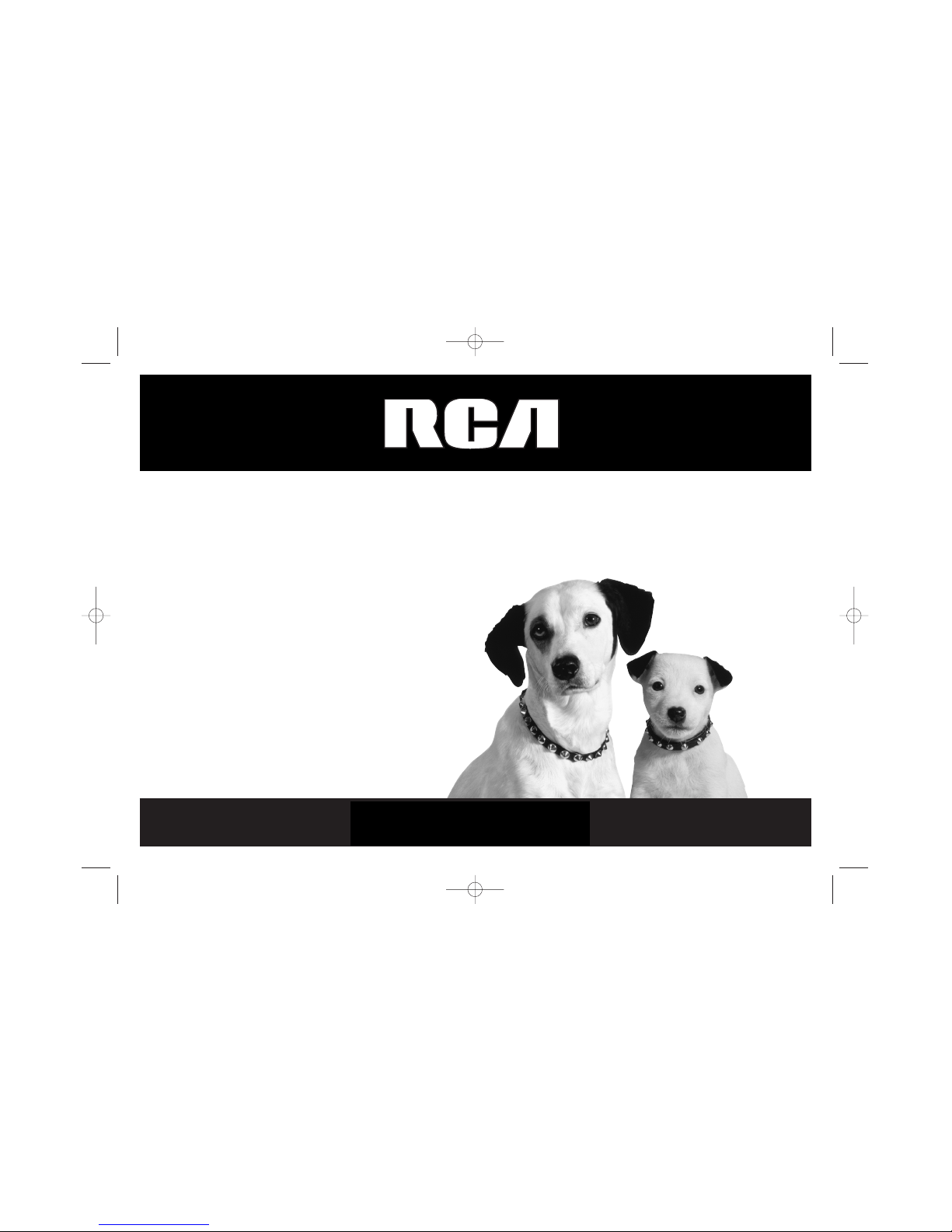
DVD Player User’s Guide
Changing entertainment. Again.
DRC300N
15909460/Cover 5/17/02 11:49 AM Page 1
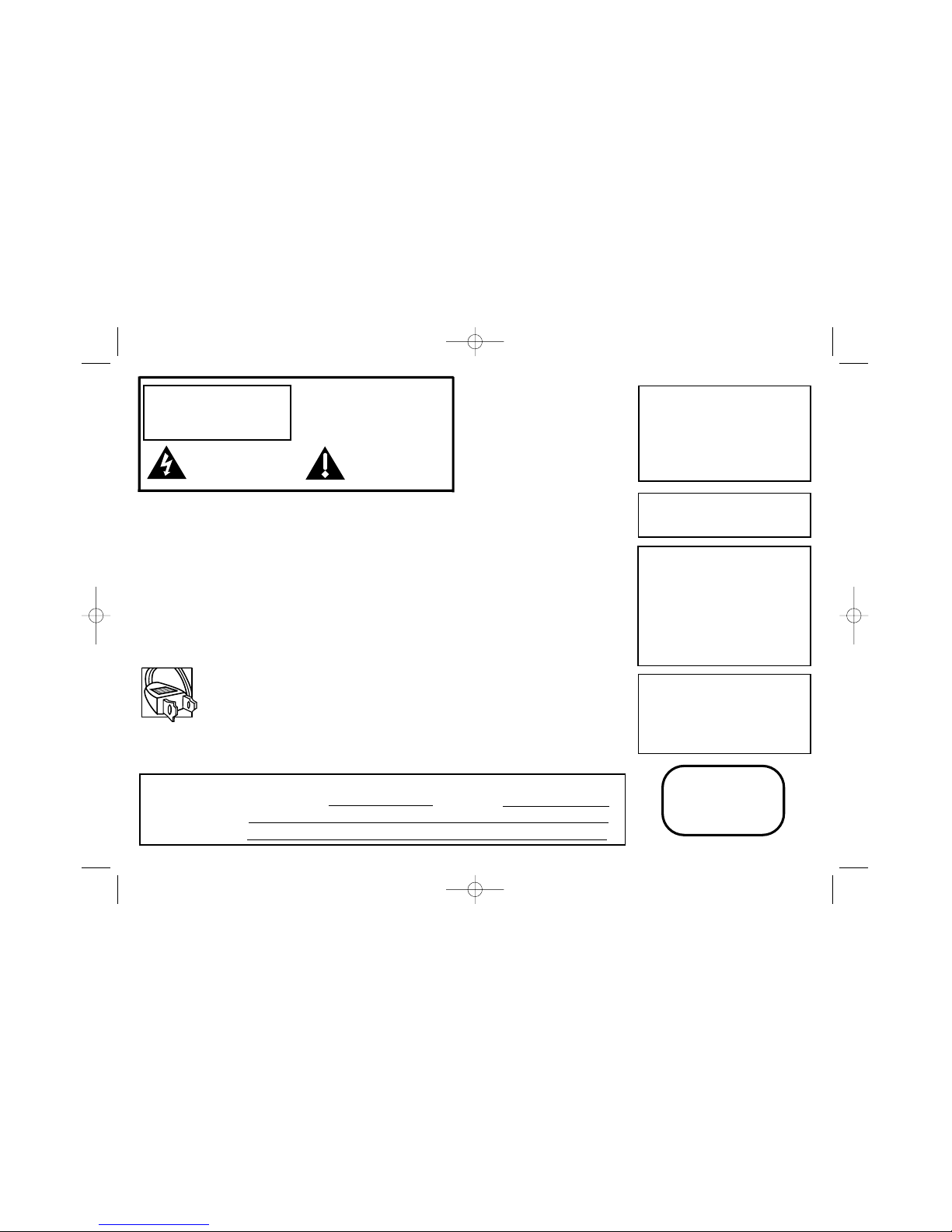
To reduce risk of electrical shock, do not
remove cover or back (no user
serviceable parts inside). Refer servicing
to qualified personnel.
FCC INFORMATION
This equipment has been tested and found to comply with the limits for a Class B digital device, pursuant to Part 15 of the
FCC rules. These limits are designed to provide reasonable protection against harmful interference in a residential installation.
This equipment generates, uses and can radiate radio frequency energy and, if not installed and used in accordance with the
instructions, may cause harmful interference to radio communications. However, there is no guarantee that interference will
not occur in a particular installation. If this equipment does cause harmful interference to radio or television reception, which
can be determined by turning the equipment off and on, the user is encouraged to try to correct the interference by one or
more of the following measures.
• Reorient or relocate the receiving antenna.
• Increase the separation between the equipment and receiver.
• Connect this equipment into an outlet on a circuit different from that to which the receiver is connected.
• Consult the dealer or an experienced radio/TV technician for help.
This class B digital apparatus meets all requirements of the Canadian Interference--Causing Equipment Regulations.
Note:
This device is protected by U.S. patent
numbers 4,631,603 and 4,577,216 and
4,819,098 and other intellectual property
rights. The use of Macrovision’s copy
protection technology in the device must be
authorized by Macrovision and is intended for
home and other limited pay-per-view uses
only, unless otherwise authorized in writing by
Macrovision. Reverse engineering or
disassembly is prohibited
This DVD player is designed and manufactured
to respond to the Region Management
Information. If the Region number of a DVD
disc does not correspond to the Region
number of this DVD player, this DVD player
cannot play the disc. The Region number for
this DVD player is Region No 1.
Refer to the identification/rating label located on the back panel of your product for its proper operating voltage.
Caution: To prevent electric shock, match wide blade of plug towide slot, fully insert.
Attention: Pour éviter les chocs électriques, introduire la lame la plus large de la fiche dans la borne
correspondante de la prise et pousser jusqú au fond.
CAUTION
FCC Regulations state that unauthorized
changes or modifications to this equipment
may void the user’s authority to operate it.
CAUTION
THIS PRODUCT UTILIZES A LASER. USE OF
CONTROLS OR ADJUSTMENTS OR
PERFORMANCE OF PROCEDURES OTHER
THAN THOSE SPECIFIED HEREIN MAY
RESULT IN HAZARDOUS RADIATION
EXPOSURE. DO NOT OPEN COVERS AND DO
NOT REPAIR YOURSELF. REFER SERVICING
TO QUALIFIED PERSONNEL.
WARNING To reduce the risk of fire or shock
hazard, do not expose this DVD player to rain
or moisture. No objects filled with liquids,
such as vases, shall be placed on the
apparatus.
WARNING
RISK OF ELECTRIC SHOCK.
DO NOT OPEN.
This symbol indicates
“dangerous voltage” inside the
product that presents a risk of
electric shock or personal injury.
This symbol indicates
important instructions
accompanying the product
Keep your sales receipt to obtain warranty parts and service and for proof of purchase. Attach it here and record the serial
andmodel numbers in case you need them. The numbers are located on the back of the player.
Model number: DRC300N Serial Number: Purchase date:
Dealer address and phone:
CLASS 1
LASER
PRODUCT
Product Registration: Please fill out the product registration card packed with this product, and return it. immediately
Returning this card enables us to contact you if necessary.
15909460/Cover 5/17/02 11:49 AM Page 2

Chapter 1: Setup and Connections
Things to consider before you connect ....................................................................................2
Choose your connection..............................................................................................................3
Connection: DVD + TV + VCR..........................................................................................4
Connection: DVD + TV ....................................................................................................5
Connection: DVD + TV + Audio Receiver ......................................................................6
Install batteries in the remote control ......................................................................................8
Turn on the TV and the DVD player ..........................................................................................8
Chapter 2: The Remote Control................................10
Explanation of the buttons ......................................................................................................10
Find out if the remote can operate your TV ..........................................................................13
Chapter 3: Playing Discs ..........................................14
Regional Coding ........................................................................................................................14
Using Different Menus..............................................................................................................14
How to Load and Play Discs ....................................................................................................15
Search Options ..........................................................................................................................16
Playback Options ......................................................................................................................16
Using the On-Screen Info Display ..........................................................................................17
Time Display ....................................................................................................................18
Selecting a Title ..............................................................................................................18
Selecting a Chapter ........................................................................................................19
Selecting Subtitles..........................................................................................................20
Changing the Audio Language ......................................................................................21
Using the Repeat Feature ..............................................................................................22
Using the Power-On Bookmark Feature ......................................................................23
Changing the Camera Angle..........................................................................................25
Playing Audio CDs ....................................................................................................................26
Playing Video CDs (VCDs) ........................................................................................................29
Playing MP3 Discs ....................................................................................................................30
Viewing JPEG files ....................................................................................................................32
Table of Contents
Chapter 4: DVD Menu System
General Explanation of the Menu System ..............................................................................33
Play Mode menu........................................................................................................................34
Standard Play..................................................................................................................34
Random Play ..................................................................................................................34
Program Play ..................................................................................................................35
Edit Program ..................................................................................................................35
AutoPlay ..........................................................................................................................35
Lock menu..................................................................................................................................36
Locking Player ................................................................................................................36
Unlocking Player ............................................................................................................37
Changing Your Password................................................................................................37
Setting Ratings Limits (parental control) ....................................................................38
Display menu ............................................................................................................................40
TV Image..........................................................................................................................40
Front Display ..................................................................................................................42
Sound menu ..............................................................................................................................43
Sound Logic ....................................................................................................................43
Digital Output ................................................................................................................44
Virtual Surround ............................................................................................................44
Languages menu........................................................................................................................45
Player Menus ..................................................................................................................45
Disc Menus......................................................................................................................45
Audio ..............................................................................................................................46
Subtitles ..........................................................................................................................47
Chapter 5: Additional Information
Troubleshooting ........................................................................................................................48
Handling Cautions ....................................................................................................................52
Back of the DVD Player (explanation of jacks) ......................................................................54
Front of the DVD Player (explanation of buttons and controls) ..........................................55
Explanation of Input Jacks and Cables ..................................................................................56
Limited Warranty ......................................................................................................................58
How to find your TV’s Video Input Channel ..........................................................................61
Accessories ................................................................................................................................62
Index ..........................................................................................................................................63
15909460 5/17/02 12:37 PM Page 1
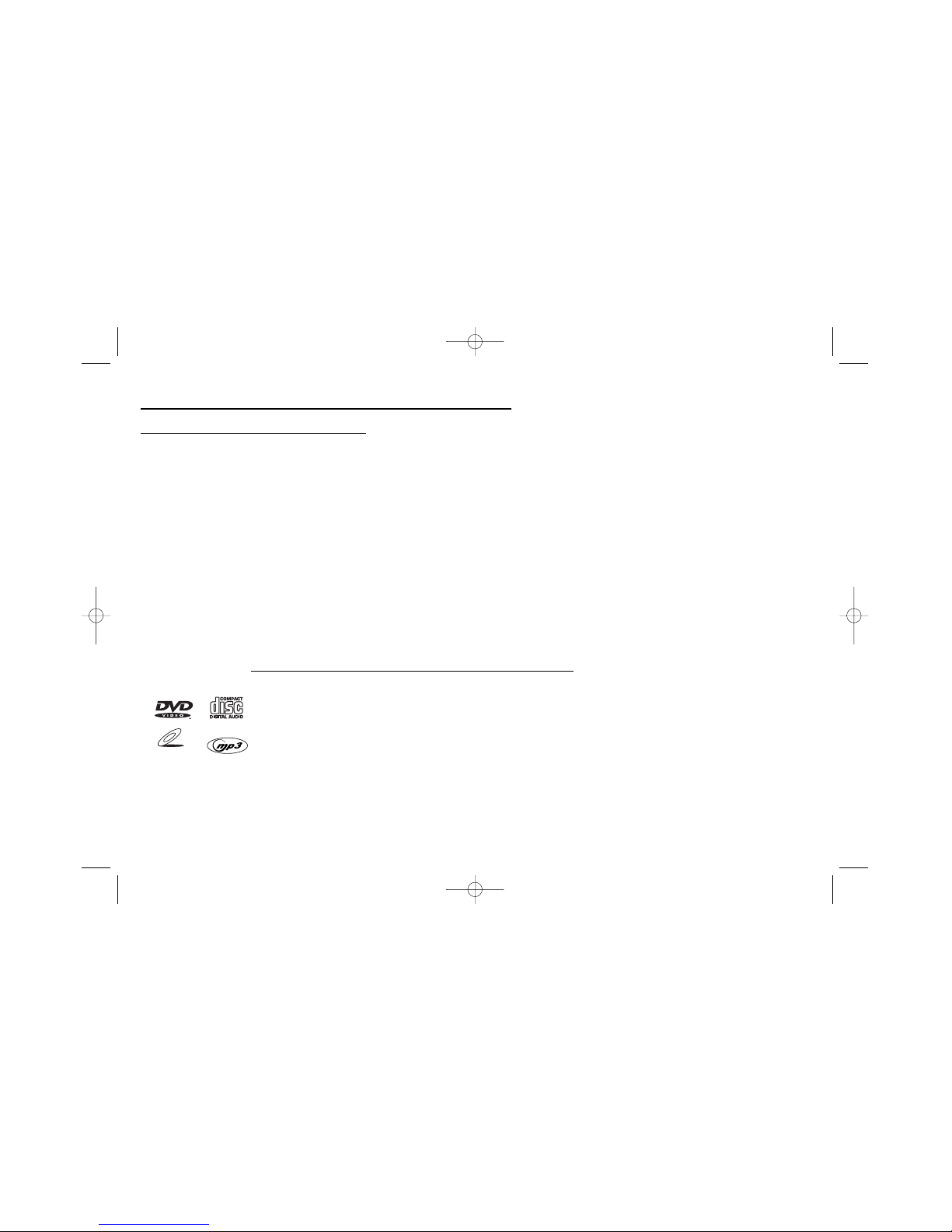
Chapter 1: Setup and Connections
2
Things to consider before you connect
Protect components from overheating
• Don’t block ventilation holes on any of the components. Arrange the components so that air can circulate freely.
• Don’t stack components.
• When you place components in a stand, make sure you allow adequate ventilation.
• If you connect an audio receiver or amplifier, place it on the top shelf.
Position cables properly to avoid audio interference
• Insert each cable firmly into the designated jack.
• If you place components above the TV, route all cables down the side of the back of the TV instead of straight down the middle of the back
of the TV.
• If your antenna uses 300-ohm twin lead cables, do not coil the cables. Also, keep the twin lead cables away from audio/video cables.
Connection Pictures
Audio/video cables are usually bundled together. For better visibility, the connection pictures in this book show each cable separately (audio left,
audio right, and video). Graphics contained within this publication are for representation only
.
Types of discs your DVD player can play
• DVD discs – contian picture and sound (DVD-R, DVD+RW are compatible with this player) .
• CDs (CD-R, CD-RW) – Audio CDs contain musical or sound content only. MP3 discs are CDs that contain MP3
files. This player is also capable of playing CDs that contain JPEG files.
• Video CD discs – Like DVD video discs, Video CDs contain picture and sound content. The difference is the
amount of information that can be stored on the disc. VCDs typically have lower picture and sound quality
than DVD discs.
Some discs may not be compatible
due to laser pickup and disc design.
VIDEO CD
15909460 5/17/02 12:37 PM Page 2
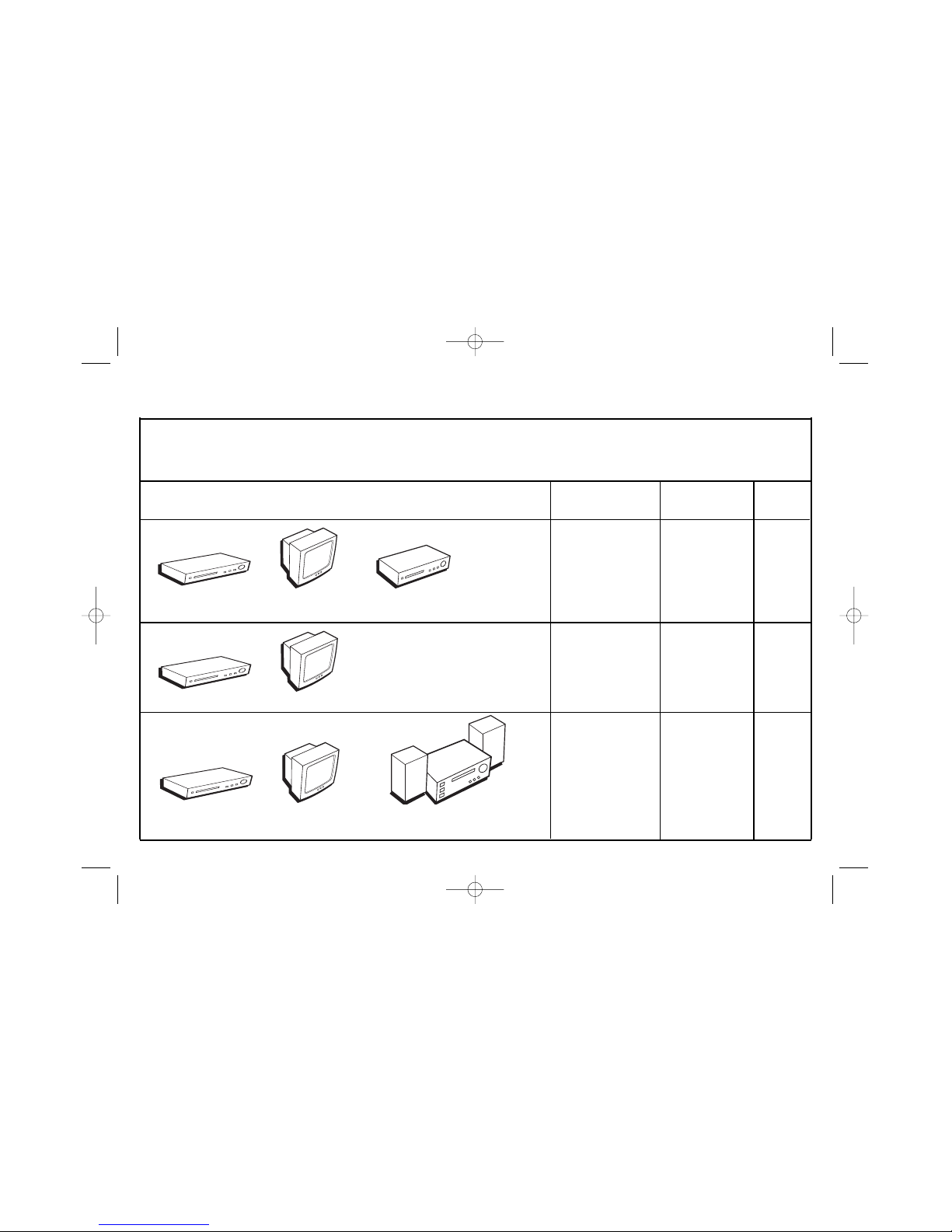
3
Chapter 1: Setup and Connections
DVD TV VCR
DVD TV
DVD TV Audio Receiver
Choose Your Connection
There are several ways to connect your DVD player. Please use the following chart to determine which connection is best for you. Turn to the
appropriate page, and connect your DVD Player.
Components Cables Needed Connection Go to...
Title
• Coaxial DVD + TV + VCR 4
• Audio/video
• S-Video (optional)
• Coaxial DVD + TV 5
• Audio/video
• S-Video (optional)
• Coaxial DVD + TV + 6
• Audio/video Audio Receiver
• S-Video (optional)
15909460 5/17/02 12:37 PM Page 3
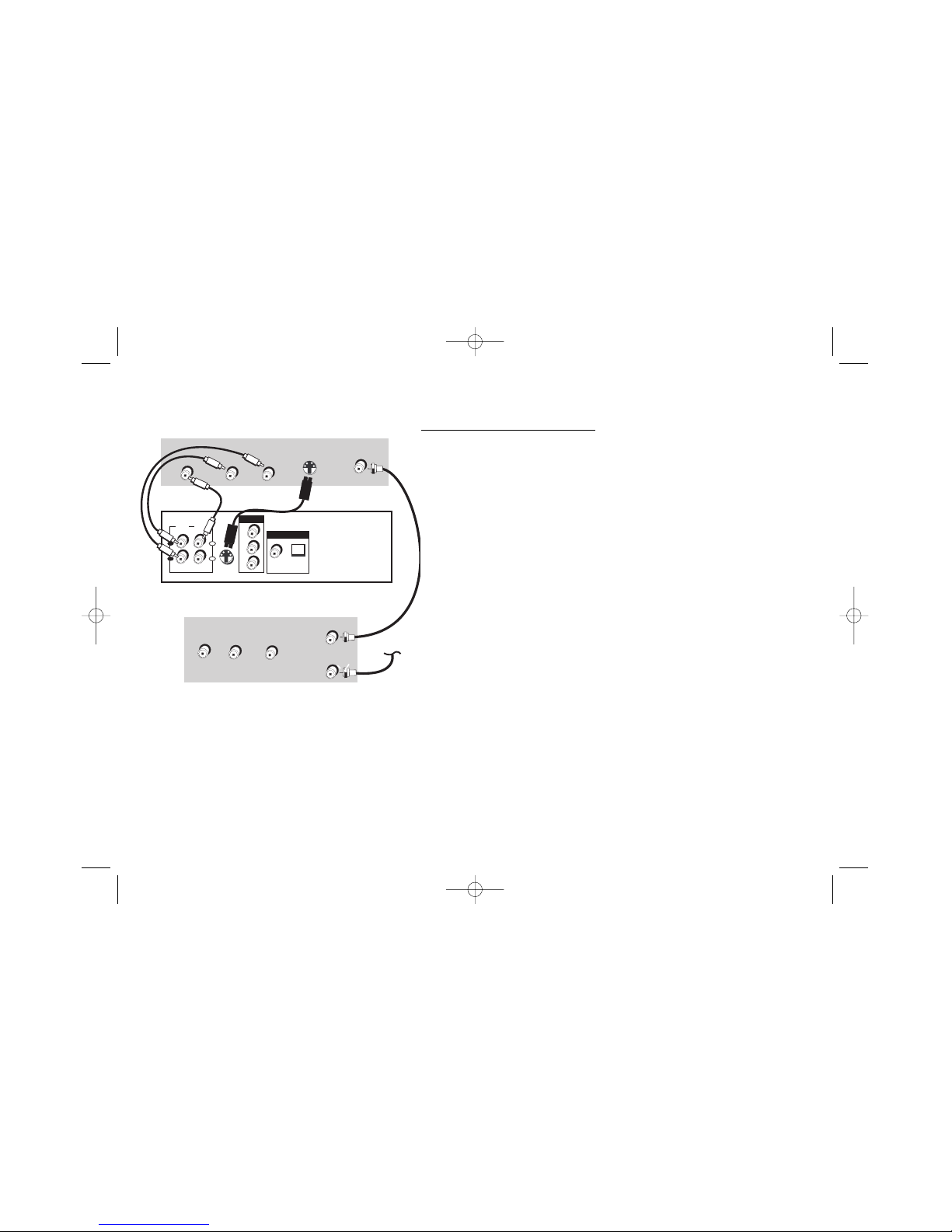
Chapter 1: Setup and Connections
4
VIDEO
AUDIO
L R
S-VIDEO
CABLE/ANTENNA
Back of TV (example)
Back of DVD Player
VIDEO
AUDIO
L R
OUT TO TV
Back of VCR (example)
CABLE
OR
OFF-AIR SIGNAL
IN FROM ANTENNA
OPTICALCOAXIAL
Y
Pb
Pr
S-VIDEO OUT
L
R
1
2
STEREO
AUDIO
OUT
TV
VIDEO
OUT
COMPONENT
VIDEO OUT
DIGITAL AUDIO OUT
Connection: DVD + TV + VCR
1. Connect the audio cables to the STEREO AUDIO OUT L (left – white) and R (right
– red) jacks on the back of your DVD Player, and to the corresponding Audio
Input jacks on your TV (sometimes labeled AUDIO IN L and R).
2. Connect the video cable.
A. Basic video connection – Connect the video cable (yellow) to the
TV VIDEO OUT jack on the back of your DVD Player, and to the Video
Input jack on your TV (sometimes labeled VIDEO IN).
– OR –
B. S-Video (optional) – If your TV has an S-Video jack, connect the S-Video
cable (not provided) to an S-VIDEO OUT jack on the back of your DVD
Player and to the S-VIDEO jack on your TV.
Note: If your TV has component video (Y, Pb, Pr) jacks, use video-grade cables (not
provided) to connect the TV to the DVD player (Y to Y, Pb to Pb, etc.). It is essential to
match the color coded connectors with a compatible TV.
3. Connect the antenna or cable to the Antenna Input jack on the VCR (sometimes
labeled IN FROM ANTENNA).
4. Connect a coaxial cable to the Antenna Output jack on the VCR (OUT TO TV)
and to the Antenna Input jack (CABLE/ANTENNA) on the TV.
5. Insert the AC power cord into an AC outlet.
Go to page 8
1
2a
2b
4
3
The back of your TV and VCR might look different than the
ones pictured here.
Details about the different kinds of cables used to connect
your DVD player are on page 55.
Note: Don’t connect the DVD player to the VCR, or
through the VCR. Doing so could negatively affect the
picture quality and/or disable the DVD player.
4
- OR -
15909460 5/17/02 12:37 PM Page 4
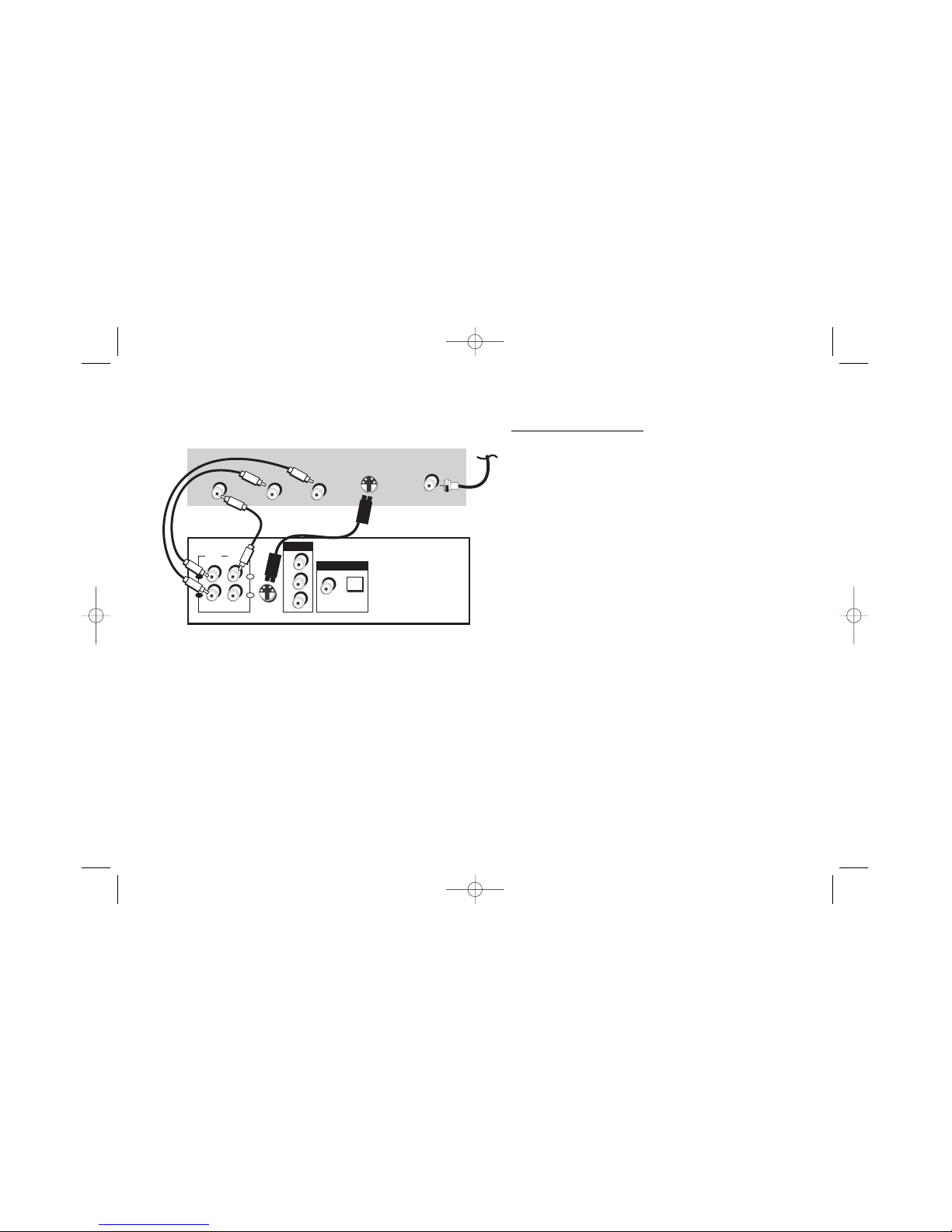
5
Chapter 1: Setup and Connections
Connection:
DVD + TV
1. Connect the audio cables to the STEREO AUDIO OUT L (left –
white) and R (right – red) jacks on the back of your DVD
Player, and to the corresponding Audio Input jacks on your
TV (sometimes labeled AUDIO IN
L and R).
2. Connect the video cable.
A. Basic video connection – Connect the video cable
(yellow) to the TV VIDEO OUT jack on the back of
your DVD Player, and to the Video Input jack on
your TV (sometimes labeled VIDEO IN).
– OR –
B. S-Video (optional) – If your TV has an S-Video jack,
connect an S-Video cable (not provided) to the SVIDEO OUT jack on the back of your DVD Player
and to the S-VIDEO jack on your TV.
Note: If your TV has component video (Y, Pb, Pr) jacks, use
video-grade cables (not provided) to connect the TV to the
DVD player (Y to Y, Pb to Pb, etc.). It is essential to match
the color coded connectors with a compatible TV.
3. Connect the AC power cord into an AC outlet.
4. Connect your cable or off-air antenna to your television as
you normally would. You may need to consult your
television manual for details.
Go to page 8
OPTICALCOAXIAL
Y
Pb
Pr
S-VIDEO OUT
L
R
1
2
STEREO
AUDIO
OUT
TV
VIDEO
OUT
COMPONENT
VIDEO OUT
DIGITAL AUDIO OUT
VIDEO
AUDIO
L R
S-VIDEO
CABLE/ANTENNA
Back of TV (example)
CABLE
OR
OFF-AIR SIGNAL
Back of DVD Player
The back of your TV and VCR might look different than the
ones pictured here.
Details about the different kinds of cables used to connect
your DVD player are on page 55.
- OR -
15909460 5/17/02 12:37 PM Page 5
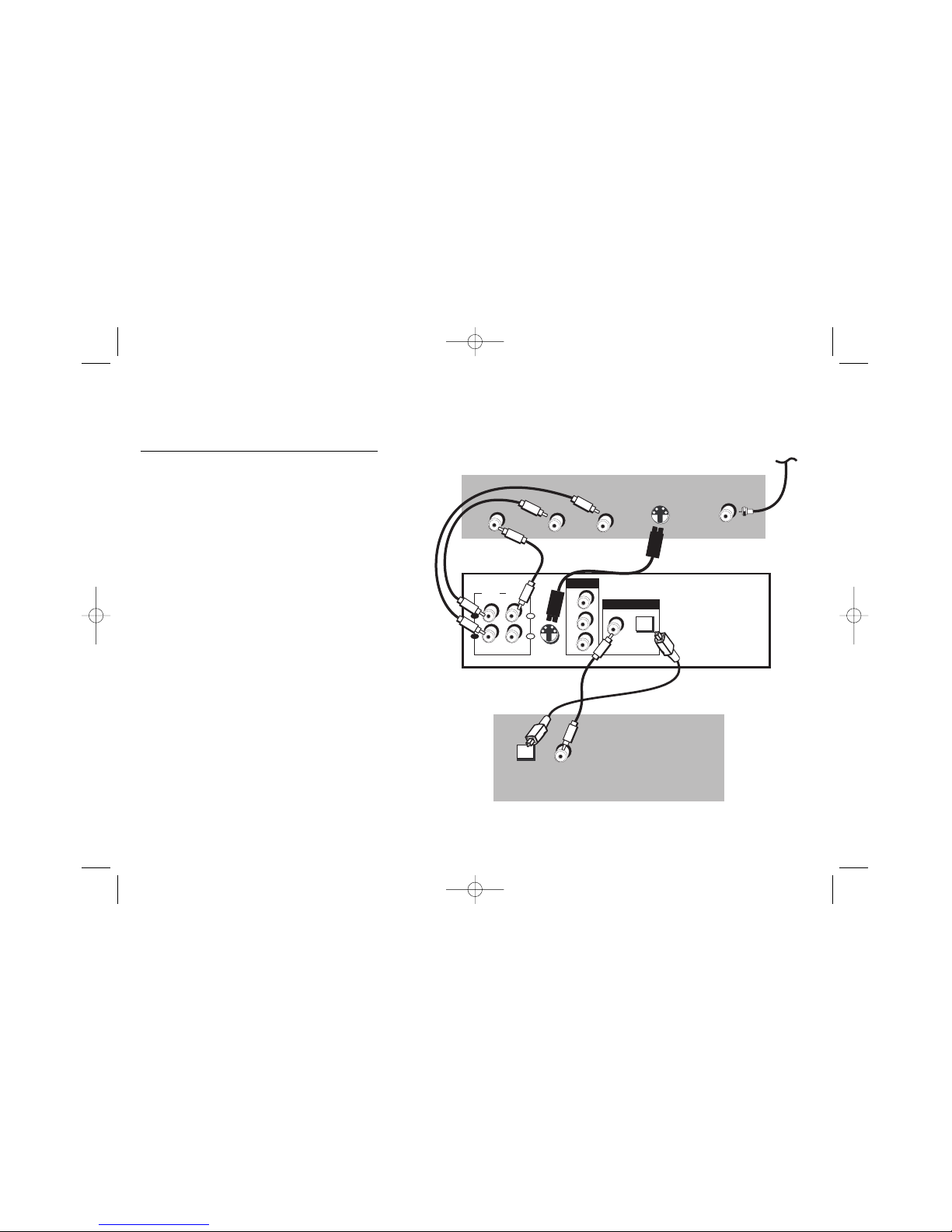
6
Chapter 1: Setup and Connections
OPTICALCOAXIAL
Y
Pb
Pr
S-VIDEO OUT
L
R
1
2
STEREO
AUDIO
OUT
TV
VIDEO
OUT
COMPONENT
VIDEO OUT
DIGITAL AUDIO OUT
VIDEO
AUDIO
L R
S-VIDEO
CABLE/ANTENNA
Back of TV (example)
Back of DVD Player
Back of Receiver (example)
OPTICAL COAXIAL
CABLE
OR
OFF-AIR SIGNAL
Both Dolby Digital® and DTS® are audio formats used to
record 5.1-channel audio signals onto the digital track of
film (while the film is being made). Both of these formats
provide up to six separate channels: left, right, center, left
rear, right rear, and common subwoofer. The disc will
play 5.1-channel sound only if you’ve connected a DTS
or Dolby Digital receiver or decoder and if the disc is
encoded in the Dolby Digital or DTS format.
Please Read This Before Using the DIGITAL
AUDIO OUT Jack!
This player’s digital output jack is designed for a
connection to a Dolby Digital or DTS receiver or
decoder. Older digital equipment may not be
compatible with the Dolby Digital bitstream. Such a
connection can create a high level of noise that may
be harmful to your ears, and could damage
headphones or speakers. It is important to choose the
correct Digital Output setting in the DVD Player’s
Sound menu, especially when you use either of the
DIGITAL AUDIO OUT jack.
Manufactured under license from Dolby Laboratories. “Dolby” and the
double-D symbol are trademarks of Dolby Laboratories. Confidential
unpublished works. © 1992-1997 Dolby Laboratories, Inc. All rights reserved.
DTS is a registered trademark of Digital Home Theater Systems, Inc.
Connection: DVD + TV + Audio Receiver
Consult the
manual that
came with your
receiver to
connect it
completely.
15909460 5/17/02 12:37 PM Page 6
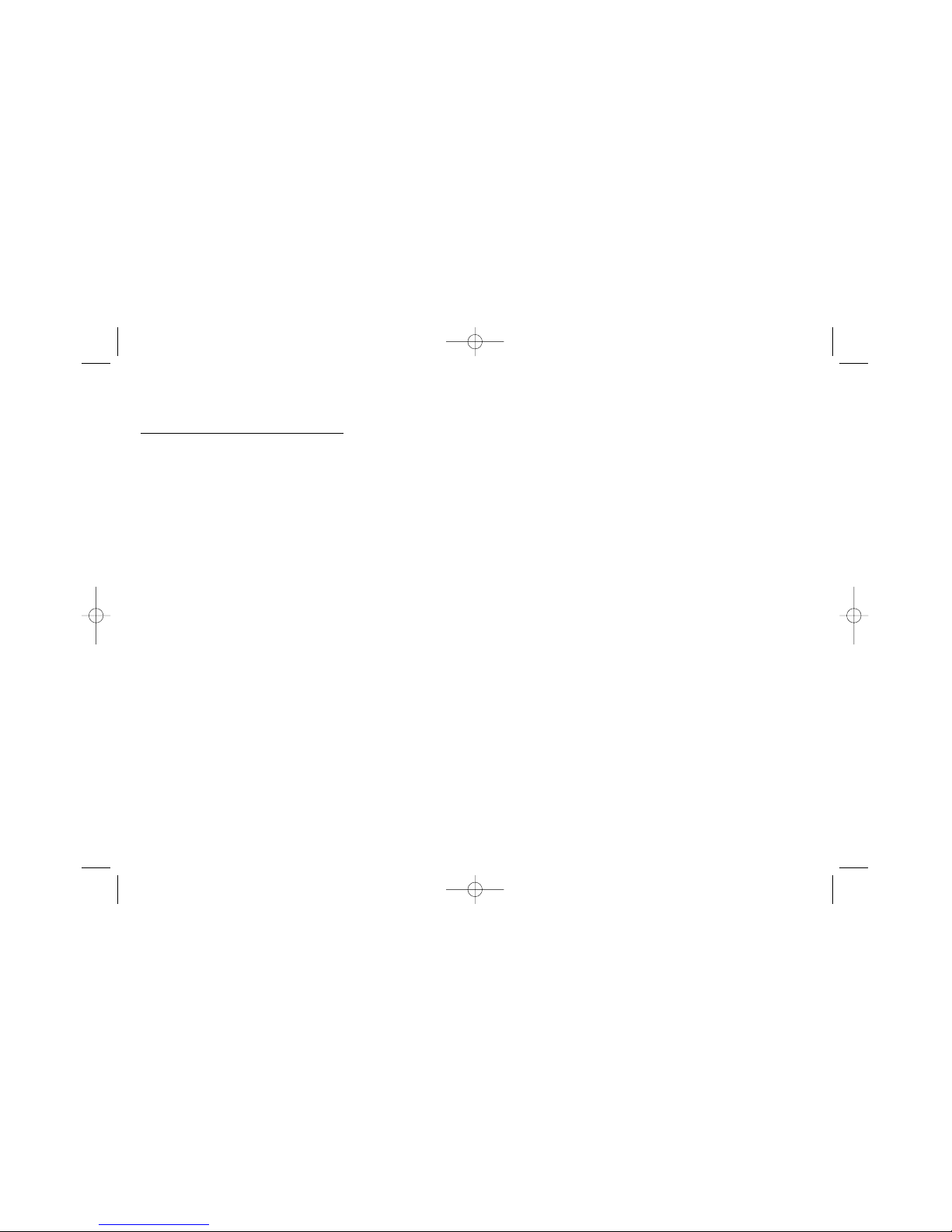
7
Chapter 1: Setup and Connections
DVD Player + TV + Audio Receiver
1. Connect the left and right audio cables to your audio/video receiver and to the STEREO AUDIO OUT L (left – white)
and R (right – red) jacks on the back of your DVD Player.
2. If you have a Dolby Digital or DTS receiver, use one of the DIGITAL AUDIO OUT jacks to connect the receiver to
the DVD player. You must also set the Digital Output setting in the Sound menu (go to page 45).
Note: The DIGITAL AUDIO OUT jack has two options: OPTICAL and COAXIAL. Some Dolby Digital receivers have
one type of Digital Audio Input jack, and some have both. Under most conditions, optical and coaxial connections
work equally well — the only difference is the type of cable you connect to the jack.
Rarely, but sometimes, coaxial cables — especially long ones, pick up radio frequency (RF) interference from
household appliances, nearby power lines, and/or broadcast towers. If you want to use a less expensive cable,
connect a coaxial cable to the COAXIAL jack.
If you would rather use the OPTICAL jack, connect an optical digital cable to the DVD player and to the corresponding
digital optical input jack on the receiver.
3. Connect the video cable.
A. Basic video connection – Connect the video cable (yellow) to the TV VIDEO OUT jack on the back of your
DVD Player, and to the Video Input jack on your TV (sometimes labeled VIDEO IN).
– OR –
B. S-Video (not provided) – If your TV has an S-Video jack, connect the S-Video cable to the
S-VIDEO OUT jack on the back of your DVD Player and to the S-VIDEO jack on your TV.
Note: If your TV has component video (Y, Pb, Pr) jacks, use video-grade cables (not provided) to connect the TV to
the DVD player (Y to Y, Pb to Pb, etc.). It is essential to match the color coded connectors with a compatible TV.
4. Connect the AC power cord into an AC outlet.
Go to page 8
15909460 5/17/02 12:37 PM Page 7

Chapter 1: Setup and Connections
8
Install Batteries in the Remote
1. Remove the battery compartment cover on the back of the remote.
2. Insert new batteries. Match the polarities (+ and –) on the batteries with the diagram on the remote.
3. Put the battery compartment cover back on the remote.
Important Battery Information
• If you’re not going to use the remote for a month or more, be sure to remove the batteries because they can
leak and cause damage.
• Dispose of batteries in the proper manner, according to federal, state, and local regulations.
• Any battery may leak electrolyte if mixed with a different battery type, if inserted incorrectly, if all batteries
are not replaced at the same time, if disposed of in fire, or if an attempt is made to charge a battery not
intended to be recharged.
• Discard leaky batteries immediately. Leaking batteries can cause skin burns or other personal injury.
Point the Remote in the Right Direction and Put it in DVD Mode
When you want the remote to operate the DVD Player, point the remote at the DVD Player, not the TV. The remote
has to be pointed in the correct direction and toward the correct component in order for the remote control’s signal
to communicate with the sensor on the component. Make sure there is a clear path between the remote control and
the component you want to operate, so the signal isn’t blocked.
Make sure the remote is in DVD mode — press the DVD button.
T
urn on the TV and DVD Player
1. Turn on your TV and tune it to the correct Video Input Channel (if you don’t know which channel is
your the Video Input channel, go to page 60 for help).
2. Press the ON•OFF button to turn on the DVD Player.
15909460 5/17/02 12:37 PM Page 8
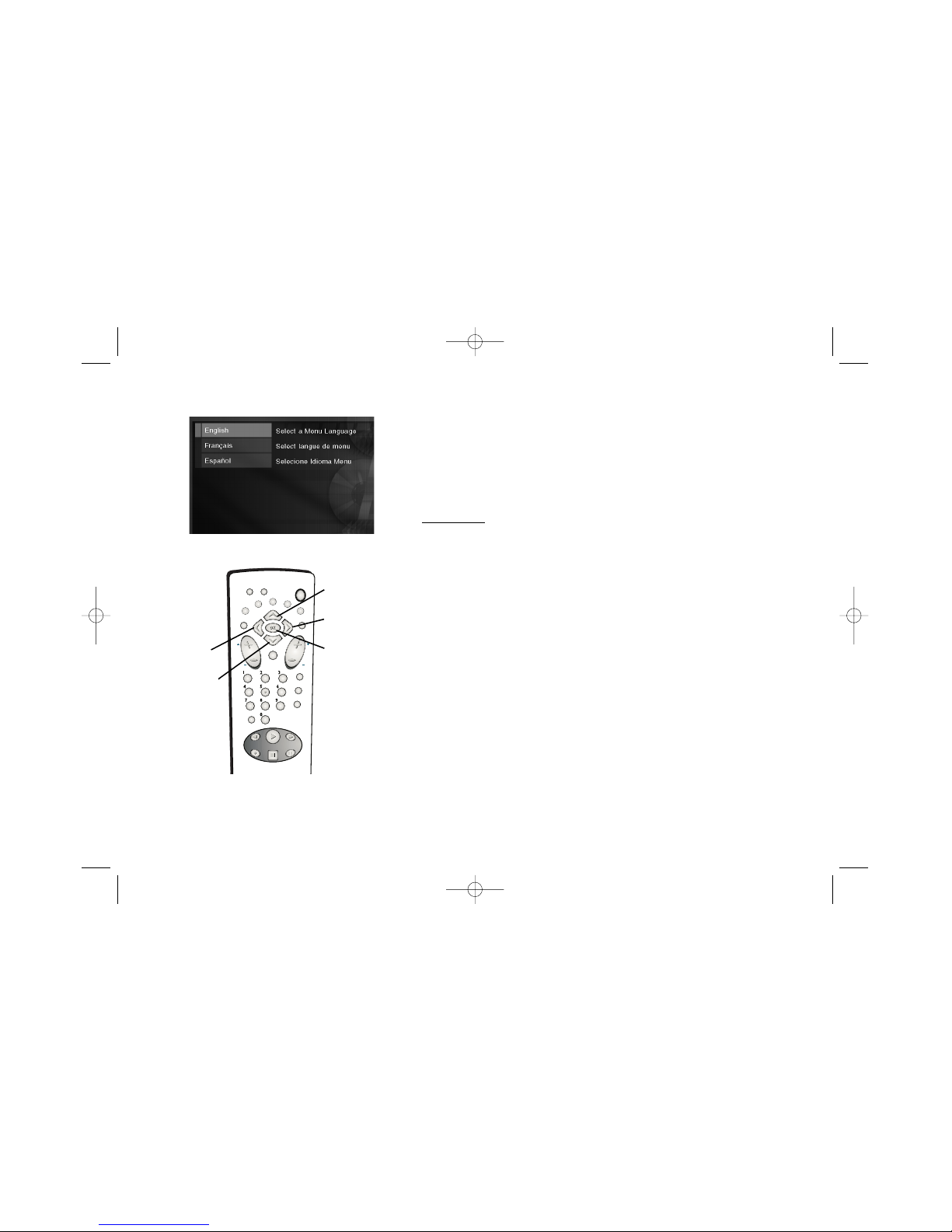
9
Chapter 1: Setup and Connections
3. The first time you turn on your DVD player, the Language menu appears.
If you want the DVD player’s menus to appear in English, press the OK
button on the remote control. If you prefer another language, press the
arrow down button until that language is highlighted. Press OK to select the
language.
Next Steps
This chapter is dedicated to connecting your DVD Player. Before you start playing
discs, you might want to get familiar with the remote control — Chapter 2 has
details.
If you want to skip straight to playing discs, go to Chapter 3 (page 14). It explains
playback features of DVDs, Audio CDs, Video CDs, discs that contain MP3 files, and
discs that contain JPEG files.
The DVD Player’s menu system is outlined in Chapter 4 (page 34), and Chapter 5
contains troubleshooting assistance, your Limited Warranty, and additional
information about your DVD Player.
DVD
TV
ON•OFF
GO BACK
AUDIO
SUBTITLE
INFO
GUIDE
ANGLE
MENU
VOL
CH
ZOOM
AGAIN
INPUT
PLAY
REVERSE FORWARD
RECORD
STOP
OPEN•CLOSE
PAUSE
MUTE
CLEAR
Up arrow button
Right arrow
button
OK button
Left arrow
button
Down arrow
button
Use the the arrow buttons on the remote to
move through on-screen menus. Press the
OK button to select a menu item that is
highlighted.
15909460 5/17/02 12:37 PM Page 9

Chapter 2: The Remote Control
10
The Remote Control
Use this remote to operate the DVD player, and to access the features available. To operate the DVD
player, press the DVD button to put the remote into DVD mode. The remote is also designed to operate
most RCA, GE, and Proscan TVs — just press the TV button to put the remote into TV mode. The
descriptions that follow, describe how each button works when operating the DVD player.
0-9 (Number buttons) Use the number buttons to input information such as chapter numbers, track
numbers, or to make selections on some menu screens.
Arrow buttons (up, down, left, right) Use the arrow buttons to move through the on-screen menu system
and Info Display.
AGAIN Replays the last several seconds of the title you’re playing.
ANGLE Accesses various camera angles that might have been added to the disc when it was created.
AUDIO Accesses the audio portion of the on-screen Info Display that enables you to play a disc in a
different language (this only works if the disc was created with different audio languages).
CH + In DVD mode, advances to the next chapter or track. In TV mode, changes channels.
CH – In DVD mode, goes back to the preceding chapter or track. In TV mode, changes channels.
CLEAR Removes on-screen menus and displays.
DVD Puts the remote in DVD mode so it operates the DVD Player.
FORWARD Searches forward through the disc.
DVD
TV
ON•OFF
GO BACK
AUDIO
SUBTITLE
INFO
GUIDE
ANGLE
MENU
VOL
CH
ZOOM
AGAIN
INPUT
PLAY
REVERSE FORWARD
RECORD
STOP
OPEN•CLOSE
PAUSE
MUTE
CLEAR
This remote operates most RCA,
GE, and Proscan TVs.
15909460 5/17/02 12:37 PM Page 10

11
Chapter 2: The Remote Control
GO BACK Returns you to the previous menu.
GUIDE Accesses the DVD disc guide (if available).
INFO Displays the on-screen Info DisplayINPUT No function when operating the DVD Player (DVD mode).
In TV mode, accesses the Video Input Channel(s) so you can see what’s playing in the DVD Player, on the TV
screen.
INPUT In TV mode, changes the input of an RCA/GE TV.
MENU Accesses the disc’s menu (disc guide) if one is available.
MUTE In TV and DVD modes, lowers the volume to its minimum level. Press again to restore volume.
OK When a menu is on the screen, selects the highlighted item.
ON•OFF Turns the DVD Player on and off. In TV mode, turns the TV on and off.
OPEN•CLOSE Opens and closes the disc tray (press and hold down the STOP button for several
seconds).
PAUSE Pauses disc play. When using DVD discs, press again to search forward a frame at a time.
PLAY Begins disc play.
RECORD Used with some TVs that have an on-screen programming guide that enables automatic
recording when connected to a VCR.
REVERSE Searches backward through the disc.
STOP Stops playback. Press and hold to open and close the disc tray. In order to see the DVD
Player menu, press the STOP button.
DVD
TV
ON•OFF
GO BACK
AUDIO
SUBTITLE
INFO
GUIDE
ANGLE
MENU
VOL
CH
ZOOM
AGAIN
INPUT
PLAY
REVERSE FORWARD
RECORD
STOP
OPEN•CLOSE
PAUSE
MUTE
CLEAR
This remote operates most RCA,
GE, and Proscan TVs.
15909460 5/17/02 12:37 PM Page 11
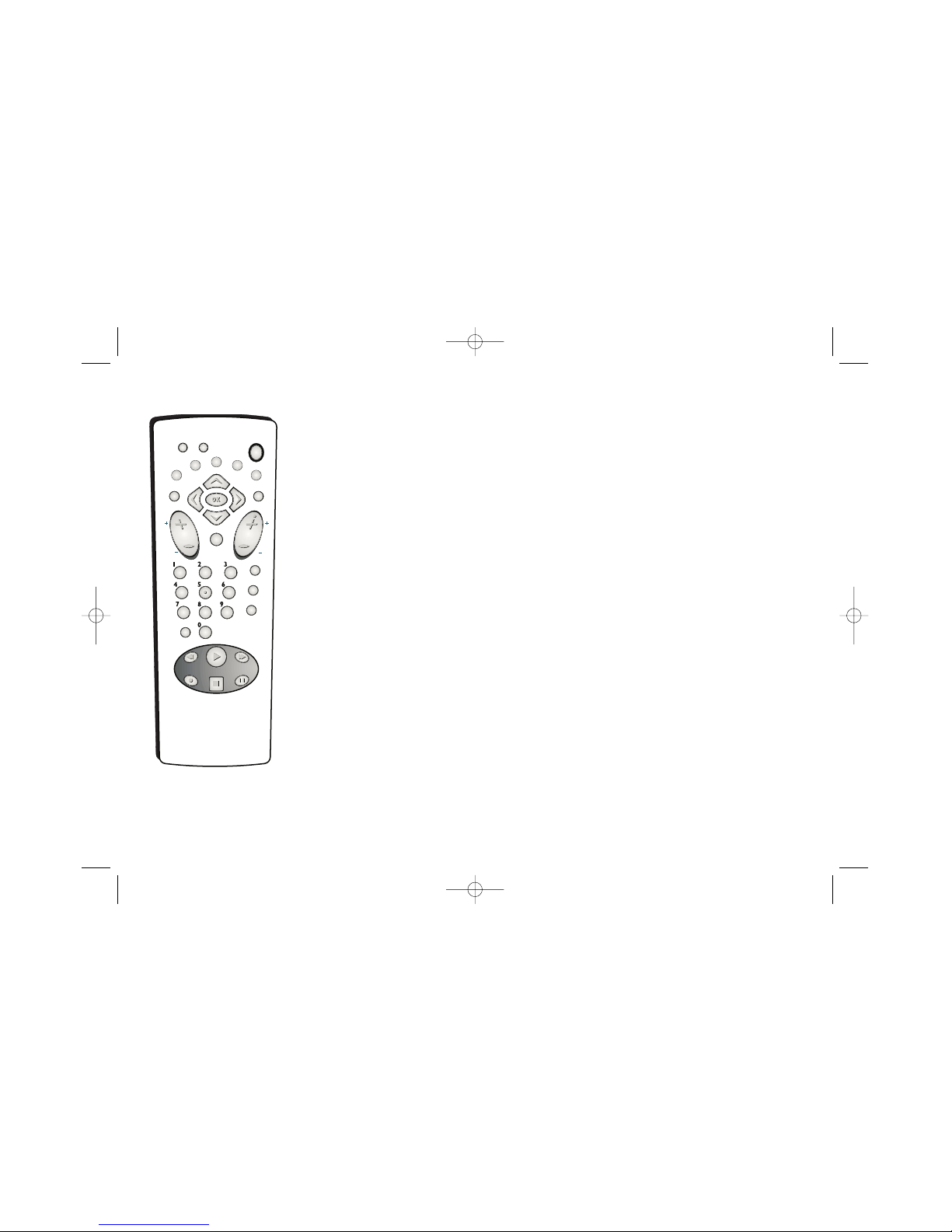
12
Chapter 2: The Remote Control
SUBTITLE Accesses the Subtitle part of the on-screen Info Display, and turns Subtitles on and off
(if subtitles are available on the disc you’re playing.
TV Used to operate your TV (this remote operates most models of RCA, GE, and Proscan brand
TVs).
VOL +/– If your remote is capable of operating your TV, increases and decreases the volume level
in both TV and DVD modes.
ZOOM Enlarges the image on the screen so you can zoom in on details. To pan horizontally and
vertically while you’re zooming, press the arrow buttons on the remote.
DVD
TV
ON•OFF
GO BACK
AUDIO
SUBTITLE
INFO
GUIDE
ANGLE
MENU
VOL
CH
ZOOM
AGAIN
INPUT
PLAY
REVERSE FORWARD
RECORD
STOP
OPEN•CLOSE
PAUSE
MUTE
CLEAR
This remote operates most RCA,
GE, and Proscan TVs.
15909460 5/17/02 12:37 PM Page 12

13
Chapter 2: The Remote Control
Find out if the remote can operate your TV
This remote control is designed to operate most RCA, GE, and Proscan TVs.
1. Press the TV button.
2. Press the ON•OFF button (if the TV turns on or off, this remote will operate the
TV).
Tune to the TV’s Video Input Channel
To watch DVDs, the TV needs to be tuned to the Video Input channel that
corresponds with the jacks you used to connect the DVD Player to the TV.
1. Press the TV button on the remote.
2. Press the INPUT button until you see the picture from the DVD Player (the DVD
main menu, or if a disc is playing, you’ll see the movie on the screen). If you
need more help to find your Video Input channel, go to page 60.
DVD
TV
ON•OFF
GO BACK
AUDIO
SUBTITLE
INFO
GUIDE
ANGLE
MENU
VOL
CH
ZOOM
AGAIN
INPUT
PLAY
REVERSE FORWARD
RECORD
STOP
OPEN•CLOSE
PAUSE
MUTE
CLEAR
This remote operates most RCA,
GE, and Proscan TVs.
15909460 5/17/02 12:37 PM Page 13
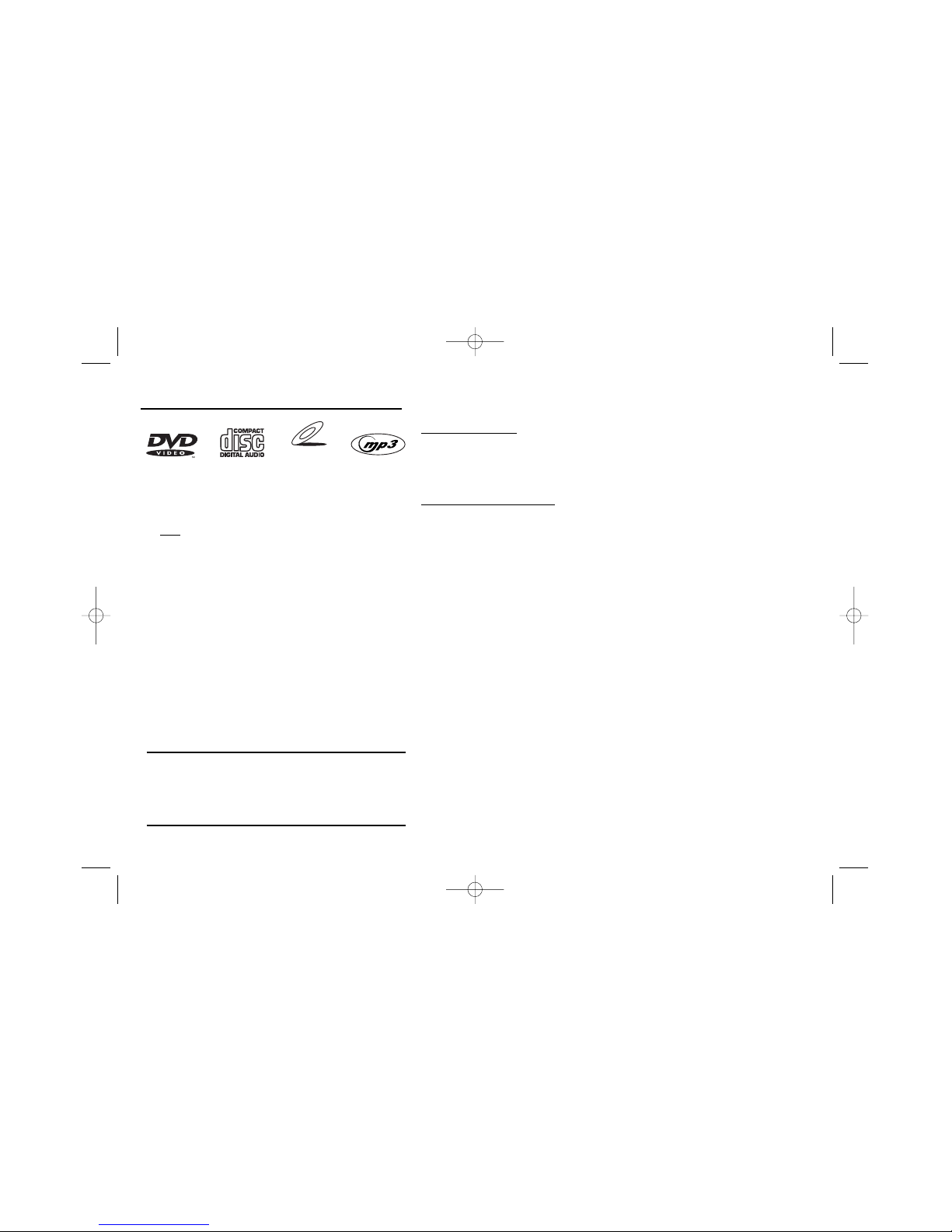
14
Chapter 3: Playing Discs
Regional Coding
Both the DVD Player and the discs are coded by region. These regional codes must
match in order for the disc to play. If the codes don’t match, the disc won’t play.
This player’s code is region 1.
Using Different Menus
Each disc is programmed with different features. There are three separate types of
menus that you can use to access features:
• The Disc menu – The Disc menu is part of each disc and is separate from the
DVD player’s menu. The contents of each Disc menu vary according to how the
disc was authored and what features are included.
The Disc menu is turned on and off (while the disc is playing) with the MENU
button on the remote.
• The DVD player’s Info Display – The Info Display appears as icons across the
top of the screen when a disc is playing. It can only be accessed while you are
playing a disc. It’s turned on and off with the INFO button on the remote.
• The DVD player menu – The DVD player’s menu system is accessed only when a
disc isn’t playing. It appears automatically when you press the STOP button on
the remote.
Remember: A feature will only work if the disc was programmed with that
feature. For example, if you choose subtitles on the Info Display, the subtitles
will only appear if the disc was created with subtitles. If a menu or icon is
“grayed out” it means that item (or feature) isn’t available.
VIDEO CD
This DVD Player is capable of playing the following types of
discs: DVDs, audio CDs, Video CDs, MP3 CDs. Before you put
a disc in the player, make sure it is compatible.
You can’t
play the following types of discs:, Laserdiscs, CD-I,
CD-ROM (computer-only discs), DVD-ROM, or discs recorded
using other broadcast standards (i.e. PAL or SECAM).
Chapter Contents
The beginning of this chapter pertains to DVD discs.
Many of the player’s features work the same way with
other types of discs. Video CDs, Audio CDs, and MP3
CDs are explained later in the chapter.
Note: Some discs may not be compatible due to laser
pickup and disc design.
15909460 5/17/02 12:37 PM Page 14
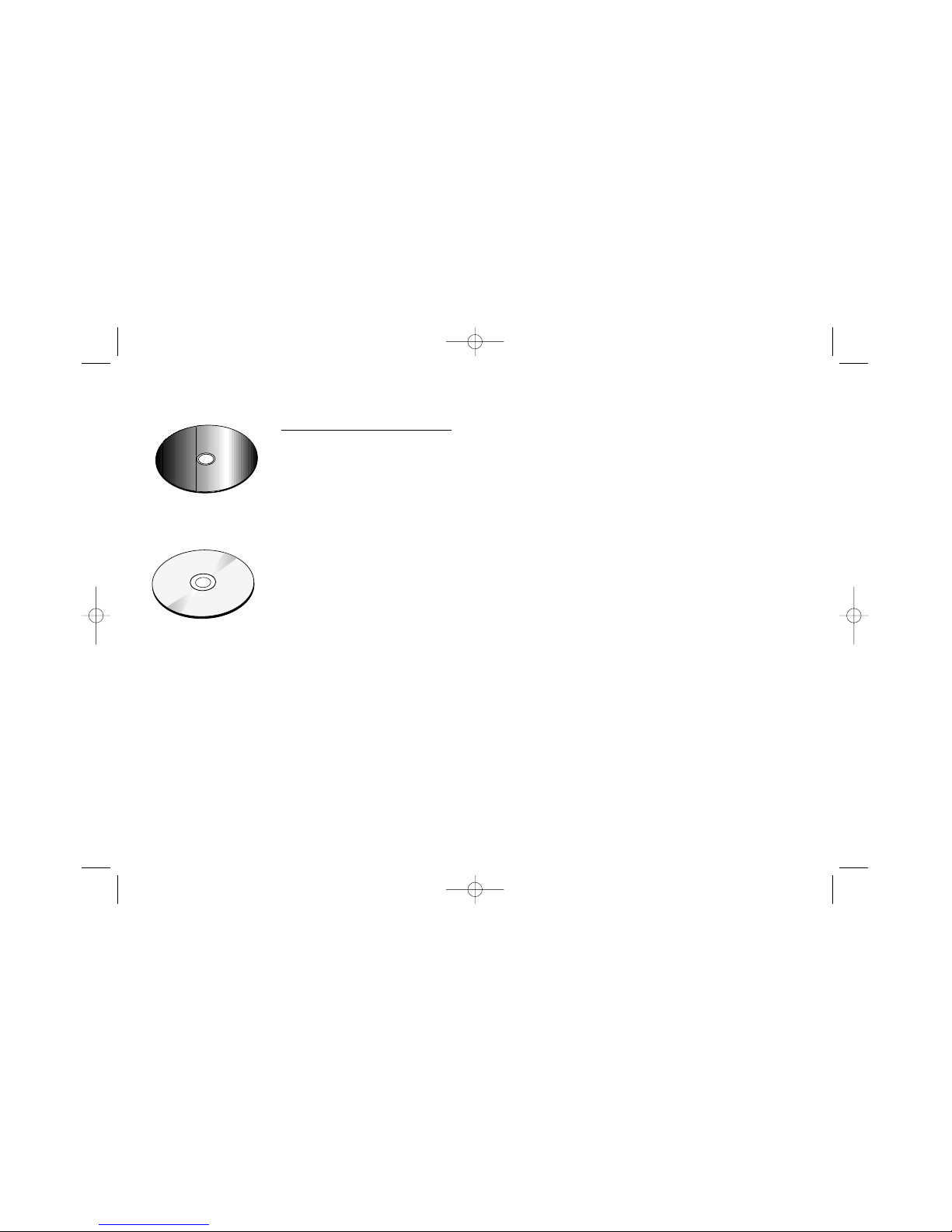
15
Chapter 3: Playing Discs (DVDs)
To
Load and Play a DVD Disc
Turn on the TV and your DVD Player (press ON•OFF on the remote or press the STANDBY/ON button on the DVD
Player).
1. If necessary, tune the TV to its Video Input channel (if you need more information, go to page 60).
2. Press the OPEN/CLOSE button (the disc tray opens).
3. Place a disc gently into the tray with the disc’s label facing up (double-sided discs have content on both sides,
so you can place either side up).
4. Press the OPEN/CLOSE or PLAY button. The disc tray closes. The DVD Player reads the disc’s table of contents,
and then one of three things happens depending on how the disc was programmed:
• The disc starts playing.
• The disc menu appears on the screen. One of the options will start disc play. Highlight that option and
press OK.
• The DVD Player’s main menu appears on the screen. Highlight the Play option and press OK.
When you stop playing a disc, the player remembers where you stopped. When you start playing the disc again,
the DVD Player picks up where you left off unless the disc is removed or the player is unplugged, or if you press
the STOP button twice.
C
a
n
'
t
C
a
t
c
h
U
p
C
a
n
'
t
C
a
t
c
h
U
p
C
a
n
'
t
C
a
t
c
h
U
p
(
W
i
d
e
s
c
r
e
e
n
V
e
r
s
i
o
n
)
This is an example of a twosided disc — the title is
usually in the center of the
disc.
This is an example of a onesided disc.
15909460 5/17/02 12:37 PM Page 15

16
Chapter 3: Playing Discs (DVDs)
Search Options
To search a disc, you can use the FORWARD button or the REVERSE button. You can also utilize the following search features:
Picture Scan — When you’re playing a disc, each time you press FORWARD or REVERSE, your DVD Player scans the disc faster until you reach
the fastest scan speed. To resume normal playback, press PLAY.
Freeze Frame and Frame Advance – While a disc is playing, press PAUSE to freeze the picture. To advance one frame at a time, press PAUSE
again (the on-screen icon changes from PAUSE to FRAME). Each time you press the FORWARD or REVERSE button, the picture goes to the next
(or previous) frame. To resume normal playback, press PLAY.
Slow Motion (in Freeze Frame Mode) – While a disc is playing, press PAUSE. Press REVERSE or FORWARD (each time you press
REVERSE or FORWARD the slow motion will get even slower until you reach slowest speed). To resume normal playback, press
PLAY.
Playback options
Many of your DVD Player’s playback features are accessed through the Info Display. Additionally, with some discs you can use the Zoom Feature
to see details of an image and the Scene Again feature to quickly repeat the last few seconds of the movie. You can also use the Smart Resume
feature to resume viewing a disc where you left off.
Zoom
1. While you’re playing a disc, press ZOOM. The ZOOM icon will be displayed. To zoom in, press the SKIP NEXT button on the remote (the
player zooms in on the image). Each time you press SKIP NEXT, the player zooms in .5x, up to 15x. To zoom out, press the SKIP PREV
button.
2. To see other parts of the picture when you’ve zoomed in on the image, press the up, down, left, and/or right arrow buttons.
3. Press OK to keep current ZOOM setting and remove the ZOOM icon from the screen. Press ZOOM again to resume normal
playback.
15909460 5/17/02 12:37 PM Page 16
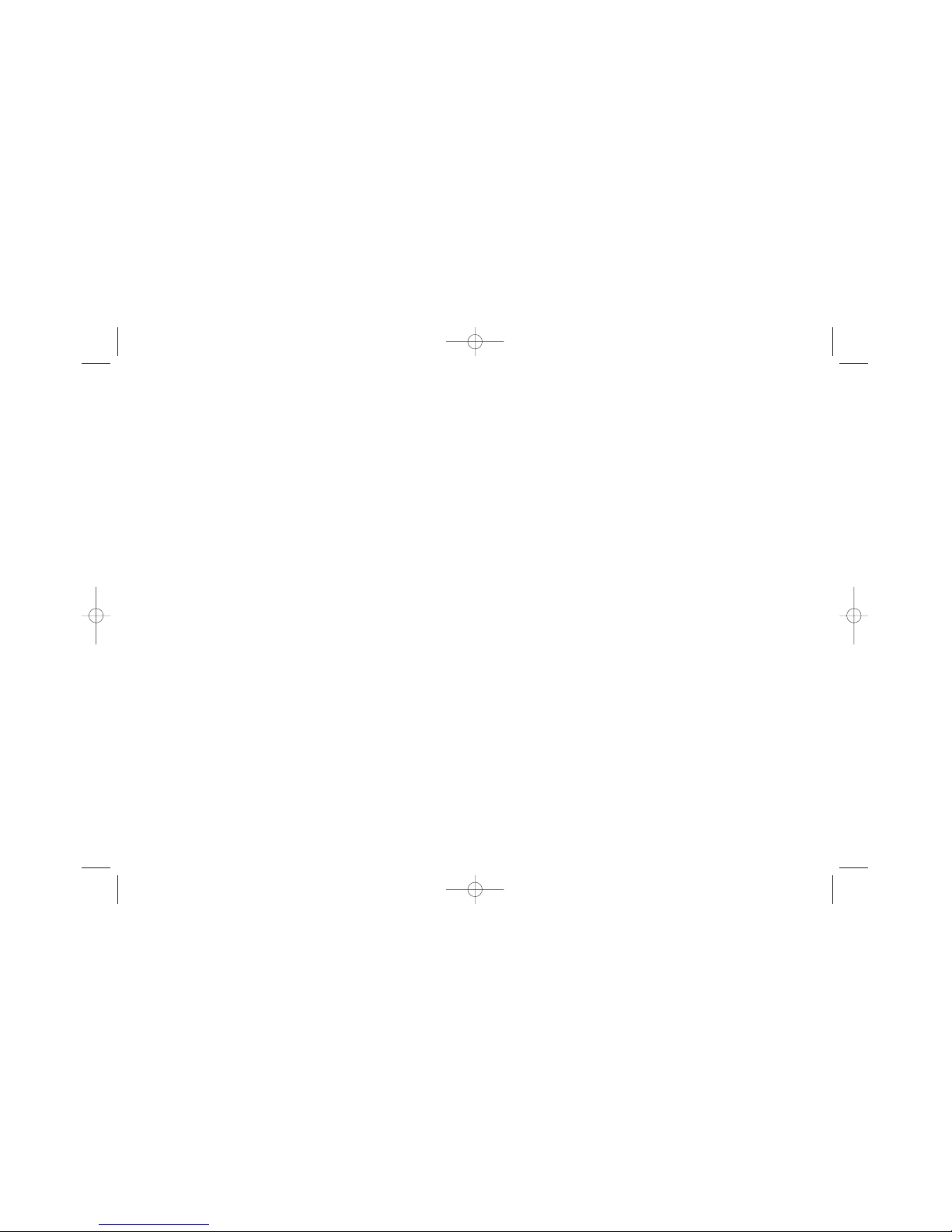
Chapter 3: Playing Discs (DVDs)
17
Scene Again™
1. While you’re playing a disc, press the AGAIN button on the remote (the disc automatically repeats the last few seconds of the movie).
Smart Resume
When you load a disc that was viewed on the player, the player remembers the last three points when playback was stopped. As soon as the
player reads the disc, the Smart Resume menu will appear. It has 4 options:
Start – The beginning of the disc.
1 – The first place you stopped playback the last time the disc was played.
2 – The second place you stopped playback the last time the disc was played.
3 – The third place you stopped playback the last time the disc was played.
To use resume play:
1. Use the arrow buttons to highlight the position where you would like to begin playback.
2. Press OK or PLAY to begin playback.
15909460 5/17/02 12:41 PM Page 17

18
Using the On-Screen
Info Display
The on-screen Info Display contains many playback features. To see the Info Display, press the INFO button on the remote while a disc is playing
(the Info Display appears across the top of the screen). Each feature is illustrated with an icon. Use the left and right arrow buttons to move
through the different icons in the Info Display. When an icon is highlighted, use the up and down arrow buttons on the remote to scroll through
the choices displayed in the text box under the icons.
Remember, you can only access the Info Display when you’re playing a disc. Also, the Info Display features are only available if the disc was
created with that particular feature (i.e., if you select the Angle icon, you won’t be able to change the camera angle unless the disc was created
with different camera angles). Also, if one of the icons is “grayed out,” the Info Display feature isn’t available for the disc you’re playing.
The invalid symbol appears on the screen when you press a button that doesn’t have any function. To make the Info Display disappear
from the screen, press INFO on the remote control.
Time display Chapter Audio Bookmark
Title Subtitles Repeat Angle
Text will appear here as you highlight different icons to help you use the Info Display.
Chapter 3: Playing Discs (DVDs)
15909460 5/17/02 12:37 PM Page 18
