RCA DRC277 Owner's Manual
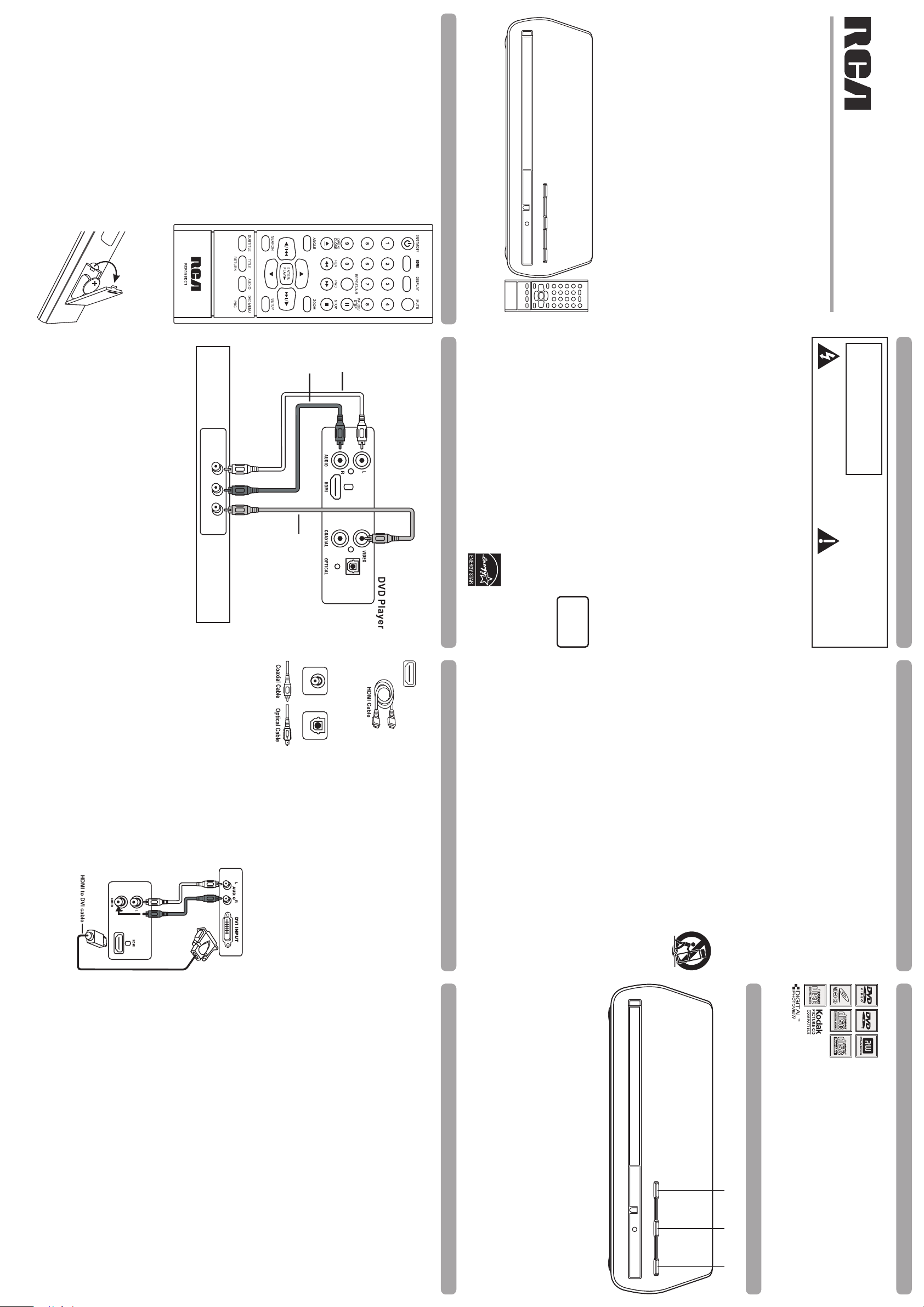
• Dispose of used battery promptly. Keep away from children.
DVD
TV
1
2
3
DIGITAL OUT
COAXIAL
OPTICAL
• Do not disassemble and do not dispose of
in fire.
CAUTION: Danger of explosion if battery is incorrectly replaced.
• Dispose of batteries in the proper manner, according to federal, states,
and local regulations.
the protective film before the first time use.
Replace only with the same or equivalent type.
3. Replace the cover.
Note: A battery is included in the remote control, remove
• Do not attempt to recharge, short-circuit,
disassemble, heat or throw the battery into the fire.
Battery installation (Remote Control)
1. Remove the battery cover.
2. Inse rt one battery (CR2025) making sure the
polarity (+/ ) matches the marks inside the unit.
-
PBC Selects PBC mode for
Note: Point remote control unit no more than 20 feet from the remote sensor and within
about 45° of the front of the unit.
when PBC is switched on.
VCD discs.
SETUP Accesses and exits the General setup
SUBTITLE Selects the subtitle language. (if available)
main menu.
PLAY Starts playing a disc.
,,, Navigates through the menus.
SEARCH Goes to a specific play time or track.
, Goes to the next/previous chapter or track.
STOP Stops playback.
ANGLE Selects the camera angle. (if available)
ZOOM Accesses the zoom feature. (if available)
ENTER/ Selects item highlighted in menu.
REV Searches back through the disc.
FWD Searches forward through the disc.
0 – 9 Number entry.
DISPLAY Shows playback status.
MUTE Cuts and restores the volume.
REPEAT/A-B Selects the repeat playback mode.
PAUSE/STEP Freezes frame, performs frame advance.
OPEN/CLOSE Opens and closes the disc tray.
ON/STANDBY ON/OFF function.
HDMI Selects HDMI output.
It is important to read this instruction prior to using your new product for the first
Remote Control
TITLE Accesses the title menu of the disc.
RETURN Returns to the PBC menu in VCD V.2.0
AUDIO Selects the audio language. (if available)
DVD MENU Accesses the disc’s menu. (if available)
user manual
DRC277
time.
2. Connect the video Cable.
Note: If your TV doesn’t have Audio and Video Input Jacks and only has an RF jack, you
of the your DVD player, and to the VIDEO INPUT jack on your TV.
need to connect an RF modulator (not provided).
your DVD player and to the corresponding AUDIO INPUT jacks on your TV.
Basic connection – Connect the video cable to the VIDEO OUT jack (yellow) on theback
Note: Whenever you are connecting your system cables, turn off the power and make
1. Connect the audio cables to the AUDIO L and R jacks (red and white) on the back of
certain that the power cord has been removed from the wall outlet.
Red
White
DVD + TV
Basic Connection
WARNING: To reduce the risk of fire or electric shock,
do not expose this apparatus to rain or moisture.
should also be eas ily accessible in an emergency.
• Leave sufficient space around the appliance to allow adequate ventilation: 10cm on either
side and at the back, as well as 7cm above it are ideal.
yourself. Refer servicing to qualified pe
in hazardous radiation exposure. Do not open covers and do not repair
performance of procedures other than those specified herein may result
CAUTION: This product utilizes a laser. Use of cont rols or adjustments or
proper operating voltage.
panel of unit.
Refer to the identification/rating label located on the back panel of your product for its
This product complies with DHHS Rules 21 CFR Subchapter J. Applicable at the date of
manufact ure.
IMPORTANT: The power cord can be unplugged to turn off the main power to the unit. It
The Shock Hazard Marking and Associated Graphical Symbol is provided on the bottom
WARNING:Changes or modifications to this unit not expressly approved by the party
This class B digital apparatus meets all requirements of the Canadian Interference–Causing
responsible for compliance could void the user's authority to operate the equipment.
Equipment Regulations.
• Consult the dealer or an experienced radio/TV technician for help.
• Reorient or relocate the receiving antenna.
• Increa
• Connect this equipment into an outlet on a circuit different from that to which the receiver
is connected.
se the separation between the equipment and receiver.
However, there is no guarantee t hat interference will not occur in a particular installation. I f
this equipment does cause harmful interference to radio or television reception, which can
be det ermined by turning the equipment off and on, the user is encouraged to try to correct
the interference by one or more of the following measures.
accordance with the instructions, may cause harmful int erference to radio communications.
device, pursuant to Part 15 of the FCC rules. These limits are designed to provide reason-
able protection against harmful interference in a residential installation. This equipment
generates, uses and can radiate radio frequency energy and, if not installed and used in
FCC INFORMATION
This equipment has been tested and found to comply with the limits for a Class B digital
RISK OF ELECTRIC SHOCK.
This symbol indicates “dangerous voltage”
inside the product that presents a risk of
electric shock or personal injury.
DO NOT OPEN
IMPORTANT SAFETY INSTRUCTION
WARNING
INPUT
L R
AUDIO
VIDEO
rsonnel.
parts inside). Refer servicing to qualified
personnel.
To reduce risk of electrical shock, do not
remove cover or back (no user serviceable
Yellow
companying the product.
This symbol indicate s
important instructions ac-
ENE RGY STAR.
This DVD player
has earned the
PRODUCT
CLASS 1
LASER
TV
8. Do not install near any heat sources suc h as radiators, heat registers, stov es, or
10. Protect the power cord f rom being walked on or pinched particularly at plugs,
11. Only use attachments/accessories specified by the manufacturer.
13. Unplug this apparatus during light ning stoms or when unus ed for long
Windows Media and the Windows logo are trademarks or registered trademarks o f
Microsoft Corporation in the United States and/or other countries.
of HDMI Licensing LLC.
Manufactured under license from Dolby Laboratories. “Dolby” and the double-D symbol
are trademarks of Dolby Laboratories.
HDMI and High- Definit ion Multim edia Inte rlac e are trademarks or registered trademarks
connect the DVD player to an audio receiver with
digital input jack.
You can also use the digital coaxial output jack to
Since DVI connections do not carry audio, you will
need to connect the DVD Player’s AUDIO jacks t o
your TV’s audio input jacks t o hear the audio from
the DVD Player.
Please get a HDMI to DVI cable (not supplied) to
a DVI input jack.
IMPORTANT:
Connecting TV with DVI input
connect your DVD player to a TV or monitor with
data by way of an integrated mini-plug cable.
Note: Make sure you set the HDMI Setup option in the menu system
Digital receiver or decoder. Some receivers have either the
Use one of these jacks to connect your DVD player to a Dolby
Coaxial or Optical type of Digital Audio Input jack and some have
both. Under most conditions, coaxial and optical connections
work equally well–the only difference is the type of cable yo u
connect to the jack.
Note: If the DVD player is connected to a DTS receiver through
DIGITAL OUT and DTS track is selcted, there will be n o
sound.
DIGITAL OUT COAXIAL/OPTICAL (Audio)
to the resolution setting that most closely matches your TV.
an unco mpr essed digital interfa ce that carries both video and audio
HDMI
Other Connection Options
Basic Connection
HDMI (High-Definition Multimedia Interface)
The HDMI jack provides optimum picture quality. This jack gives you
been dropped.
14. Refer all servicing to qualified service personnel. Servicing is required when the
periods of time.
apparat us has been damaged in anyway, such as power-supply cord or plug is
damaged, liquid has been spilled or objects have fallen into the apparatus, the
apparatus has been exposed to rain or moist ure, does not operate nonnally, or has
Portable Cart
Warning
12. Use only with a cart, stand, tripod, bracket, or table specified by the
electrician for replacement of the obsolete outlet.
caution when moving the cart/apparatus combination to avoid injury
from tip-over.
convenienc e recept
manufacturer, or sold with the apparatus. When a cart is used, use
acles. and the point where they ex it from the apparatus.
9. Do not defeat the safety purpose of the polarized or grounding – type plug. A polarized
plug has two blades with one wider than the other. A grounding type plug has two
blades and a third grounding prong. The wide blade or the third prong are provided
for your safety. If the provided plug does not fit into your outlet, consult an
7. Do not block any of the ventilation openings. Install in accordance with the manu-
facturer’s instructions.
other apparatus (including amplif iers) that produce heat.
3. Heed all Warnings.
4. Follow all instructions.
5. Do not use this apparatus near water.
6. Clean only with a dry cloth.
1. Read these Instructions.
2. K eep these Instru ctions.
IMPORTANT SAFETY INSTRUCTION
speed. To resume normal playback, press ENTER/PLAY.
Chapter/Track Advance
While a disc is playing, you can skip forward or backward a chapter or track at a time by
pressing and .
Note: Use the numeric buttons to directly access a specific track or chapter number. For
enter 0, then 3 for chapter/track 3.
single digit tracks or chapters, enter a 0 before single digit numbers; for example,
Slow Motion
While a disc is playing, press PAUSE/S TEP. Then press REV or FWD repeatedly to start
the slow motion playback and select the slow motion speed until you reach the slowest
goes into screen saver mode.
While a disc is playing, press PAUSE/S TEP to freeze the picture. To advance one frame
at a time, press PAUSE/STEP repeatedly. To resume normal playback, press ENTER/
PLAY .
Note: After approximately five minutes in PAUSE with no user interaction, the player
reach the fastest scan speed. To resume normal playback, press ENT ER/PLAY or
Picture Scan
While a disc is playing, press FWD or REV repeatedly to scan the disc faster until you
continue to press FWD or REV.
Freeze Frame and Frame Advance
saver is activated.
If you press PLAY again, playback resumes from this point. To stop playback
completely or to start again from the beginning, press STOP twice. If the player is left
in STOP mode for more than five minutes without any user interaction, the screen
6. Press OPEN/CLOSE again to close the disc tray. Play starts automatically. If a menu
7. Press STOP to st op playback. The player remembers
press ENTER/PLAY.
the point where disc was stopped.
5. Place a disc gently into the tray with the disc’s label facing up (double-sided discs have
content on both si des, so you c an place the disc with either side up.)
appears, one of its options can be selected to start playing the disc. Highlight it and
3. Press the ON/STANDBY button on the DVD player or the ON/STANDBY button on the
4. Press the OPEN/CLOSE button on the front of the player or remote control to open the
remot e control to turn it on.
disc tray.
Turn on the DVD Player
1. Plug t he power cord into the outlet once the DVD player is connect ed to your TV.
2. Turn on the TV and tune to its Video Input Channel, if necessary.
otherwise authorized by Macrovision. Reverse engineering or disassembly is prohibited.
Basic Playback Operations
for this DVD player is Region No 1 .
This product incorporates copyright prot ected by U. S. patent s
property rights. Use of this copyright protection technology must be authorized by Macro-
vision Corporation, and is intended for home and other limited consumer uses only unless
number of this DVD player, this DVD player cannot play the disc. The Region number
This DVD player is designed and manufactured to respond to the Region Management
Information. If the Region number of a DVD disc does not correspond to the Region
1. OPEN/CLOSE – Opens and closes the disc tray.
2. PLAY/PAUSE – Starts play ing a disc, freezes or unfreezes playback.
3. ON/STANDBY / S TOP – Press the button to turn on the unit / Press and hold 3 seconds to
Front panel Controls
You can’t play the following types of discs: Laserdiscs, CD-I,
CD-ROM (computer-only discs), DVD-ROM, or discs recorded using
other broadcast standards (i.e., PAL or SECAM); CD-G discs.
Note: Some discs may not be compatible due to laser pickup,
go to standby mode / Press the button to stop disc playback.
recording formats, and software used. Some technologies and
optimal playback of these files on your DVD player by degrading
the quality and/or the ability of the player to read the file.
methods used for JPEG file recording on CD-Rs can prevent
Compatible Discs
Playing Discs
This DVD Player is capable of playing the following types of discs:
DVDs, Audio CDs, Video CDs, CDs and JPEG files on them. Before
you put a disc in t he player, make s ure it is compatible.
and other intellectual
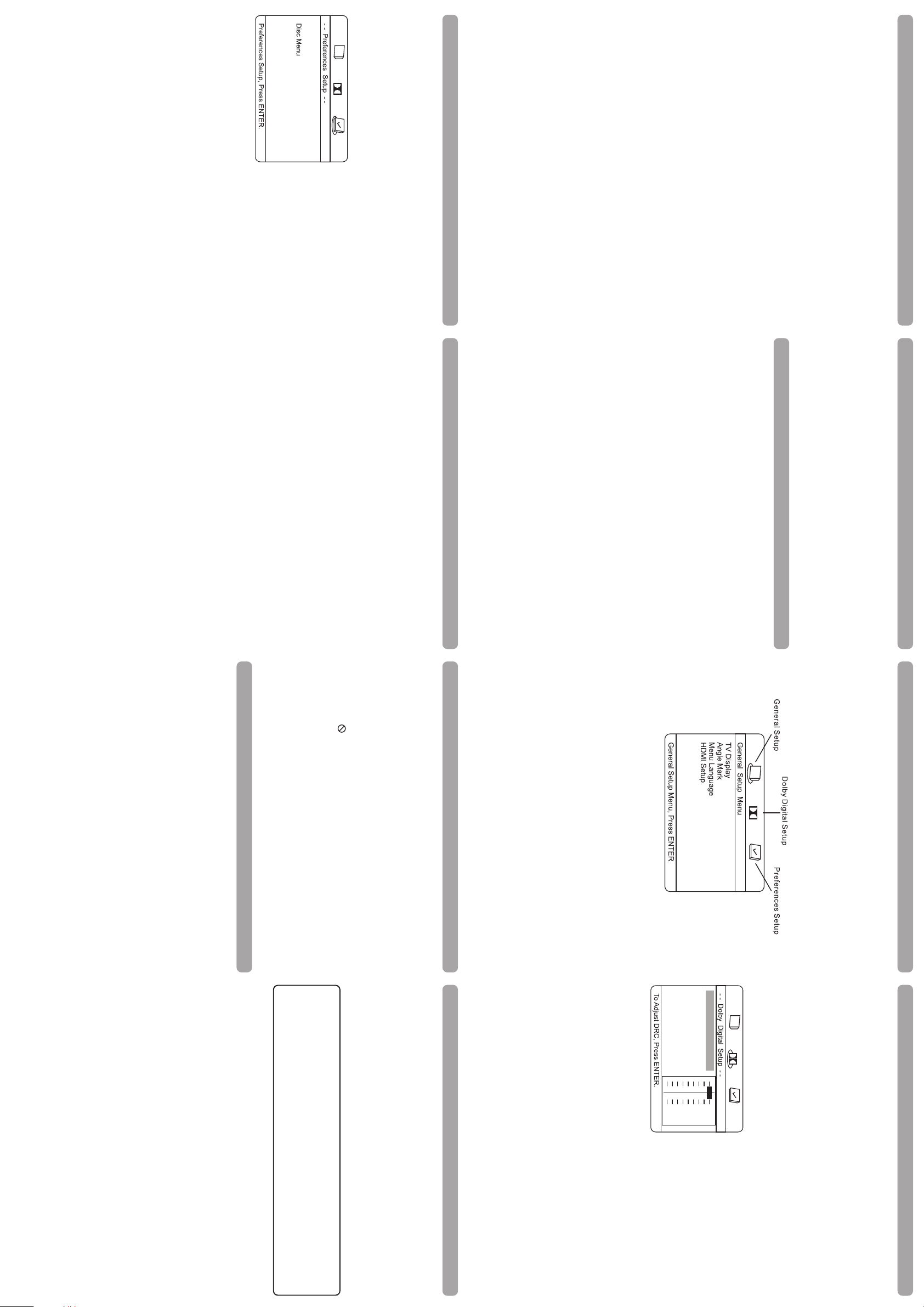
the ,, and buttons to go in corresponding directions. This feature is called pan and
scan.
3. Ente r your new password; it is saved.
4. Select Ratings and select a level.
to the Troubleshooting section for instructions on resetting.
Password is not defined until you set it. Should you select a password and then forget it, go
Note: There is a lock feature on your DVD player if you want to prevent your child from
watching DVDs (don’t forget to remove the remote control). Follow the directions for
Note: To enf orce Rating Limits, the disc you’re playing must cont ain a rated movie (or
Password
title).
enter any number.
rating limit. Ratings are ranked from Level 1 to 8. Level 1 is least offensive material and
You determine the types of discs played and what types require a password t o override t he
Ratings (Parental Control)
Level 8 is the most offensive. When adjusting Ratings for the f irst time:
1. Press SETUP on the remote control to display the main menu.
2. Select the Preferences menu
disc was not created with subtitles, you won’t be able to use the Subtitle feature.
Note: Discs are created differently. The DVD player cannot override some language
language, the preference you set might be ignored. Also, if the language is not
available on the disc you are playing the di sc’s default language will be chosen. If the
preferences. If a disc’s software was created to play the movie (title) in a perferred
Ratings
Password
ENG
Audio
Subtitle
ENG
ENG
stop mode for this menu access.
disc is played in the disc tray without the need to press STOP button twice to enter complete
Dolby
the disc tray or when the STOP button is pressed twice to enter complete stop mode for
Preferences Setup Menu
The menu gives you options to change some aspects of your DVD player to fit your
personal preferences. Preference menu can only be accessed when no disc is played in
However, such operation is not true during DVD disc playback but is only true for discs
this menu access. Press the STOP Button once does not allow this menu access.
other than DVD such as CD, VCD... etc. Preference menu can be accessed When DVD
the remote while playing a disc. Press the DISPLAY button repeatedly to scroll through the
playback information.
Menu System
on/off if your subtitle feature is available on the disc.
Press the SUBTITLE button to select a subtitle language and to turn the subtitle menu
Display
The Display appears across t he top of the screen when you press the DISPLAY button on
or
formats. To change the language or audio format during play, press the AUDIO button one
Some discs have several audio tracks used for different languages or different audio
Note: This option is only available if the disc offers a number of languages or formats.
Subtitle
Audio (Only for DVD, VCD)
more times to select one of the available audio formats or languages.
times at the beginning of the segment you want to repeat. Allow the disc to play to the
end of the segment or use FWD to advance to the end point (B). Press the REPEAT/A-B
REPEAT/A-B to resume normal playback.
button again at the end of the segment. The segment plays repeatedly until you press
To repeat a segment between two points (A and B), press the REPEAT/A-B button three
*A-B Repeat
CD repeat modes: current track repeat, all tracks repeat, A-B repeat* and repeat off.
DVD repeat modes: Title repeat, Chapter repeat, A-B repeat* and repeat off.
Repeat Playback
While the disc is playing, press the REPEAT/A-B button repeatedly to select a play mode:
Note: Under Zoom function for JPEG file, press ZOOM button once to go to Zoom 1x
level). To see other parts of the pict ure when you’ve zoomed in on the image, try pressing
press ZOOM, the picture is magnified even more (until you get to the maximum zoom
While a disc is playing, press ZOOM (the player zooms in on the image). Each time you
Zoom
mode, then press REV or
ZOOM to quit t he zoom mode.
2. Press the or button to select a search option and then use the number buttons to
seconds) values. Playback will start immediately from the title, chapter or time you have
enter the desired title, chapter (for title or chapter 5, press "0", "5") or time (hour/minutes/
entered.
1. Press the SEARCH button repeatedly to display a search option:
Title/Chapter/Time Search
– Press twice: Title and time search
– Press three times: Chapter and time search
– Press once: Title and chapter search
Advanced Playback Operations
and highlight Ratings. When asked to enter an old password,
French, Spanish, German, Italian, Swedish or
Selects the subtitle language: English, French,
Spanish, German, Italian, Swedish, Portuguese
or Off.
Disc Menu:
Selects the disc’
French, Spanish, German, Italian, Swedish or
Portuguese.
s menu language: English,
Sound problems
• Sound is muted during still, frame advance, or slow-motion play.
• You may need to read just the settings in the AUDIO menu.
• If
a TV is used, check whether the sound is muted or turned down low.
Picture is distorted
• The disc might be damaged. Try another disc.
• When using FWD or REV buttons, it is normal for some distortion while scanning.
• Make sure you’ve selected the correct option for VIDEO OUT feature.
Picture format does not match the screen format
• The picture format is adjustable, refer to GENERAL SETUP menu section. Some discs
dictate the format, in which case no adjustment is possible.
Play starts, but then stops immediately
• The disc is dirty. Clean it.
• Condensation has formed. Allow player to dry out.
Lock/Unlock DVD player
• To lock player, press SETUP, 0, 0, 0, 8, 3 (an on-screen message, “Key Lock On” is
• To unlock, press SETUP, 0, 0, 0, 8, 3.
displayed).
Forgot password
• Open the t
pressing the ON/OFF key, or you can unplug the unit, wait a few seconds and plug it in
again.
ray and press DISPLAY, 0,0,0,0,1. Turn off DVD player and then turn it on by
Subtitle:
Disc won’t play
• Check the type of disc you put into the disc tray. Refer to Compatible Disc section.
• Make sure the regional code of the disc is Region No. 1.
• Insert a disc with the label side facing up.
Audio:
Selects the dialogue language: English, French,
Portuguese.
• Operate the remote control at a distance of no more than 20 feet.
batteries and make sure the polarity of the terminals (+ and –) is correct.
The remote control does not work
• Try unplugging the AC power cord, wait two minutes, and plug it back in.
• Remember to point the remote control at the front of your player (towards the infrared
• Maybe the batteries in the remote are weak, dead, or installed incorrectly. Replace the
remote sensor). Make sure there are no objects between the remote and the player.
You can correct most problems you have with your product by consulting the Troubleshooting
Troubleshooting
list that follows.
Player won’t work or no power
2. To cancel the repeat playback mode, press the REPEAT/A- B button until “Off” appears
on the TV screen.
Repeat Play Modes
1. Press the REPEAT/A-B button repeatedly to select a play mode:
Repeat all: repeats all files in the current folder until STOP is pressed.
Repeat one: repeats the current file until STOP button is pressed.
Note: During playback you can use the or button to go back to the previous file or go
button in stop mode.
on to the next one.
During playback, press to f lip image horizontally and press t o flip image
vertically.
2. Select a folder using the and buttons, then press ENTER/PLAY to see the folder ’s
3. Select a file using the and buttons, then press ENTER/PLAY to start playback.
4. Press the STOP button to stop playback. To go back
1. Open the tray by pressing the OPEN/CLOSE button. Place a disc with the printed side
contents.
facing up and close the tray. The disc’s contents are displayed.
FWD button repeatedly to select the zoom levels. Press
of the VCD format similar to a DVD menu.
Note: The time taken for the contents of the disc to be displayed varies according to the
Before inserting a disc, check that it is compatible with the player:
JPEG files are image files (make sure they have a resolution of less than 5 megapixels.)
Playback of JPEG file
Press the HDMI button repeatedly to select the HDMI output resolution that best matches
your TV.
JPEG Files
size and number of JPEG files actually on the disc. If nothing is displayed after a
few minutes, it is likely that certain files are too large. In this case, reduce the files’
resolution to less than 5 megapixels and write another disc.
button to turn the PBC feature on and off. The Playback Control feature supports the menus
HDMI
The Playback Cont rol feature is available only on Video CDs. Press the DVD MENU/PBC
Playback Control (PBC)
Advanced Playback Operations
to the folder list, press the
When you send the product to the
packing material or an equivalent as designated by AVC.
Packaging and Shipping Instruction
service will be made by AVC Customer Support. PLEASE DO NOT RETURN YOUR UNIT TO AVC
WITHOUT PRIOR AUTHORIZATION. New or remanufactured replacements for defective parts or
products will be used for repairs by AVC at its designated Service Center for one year from the
During a period of one year from the effective warranty date, AVC will provide, when needed,
service labor to repair a manufacturing defect at its designated Service Center. To obtain warranty
service in the Untied States, you must first call our Customer Support Center at 1-866-444-5746
One Year Parts & Labor Warranty
AVC ro slairetam ni stcefed morf eerf eb ot detnarraw era setatS detinU eht ni desahcrup stcudorp
at AV C’s sole discretion.
AVC MULTIMEDIA (“AVC”) makes the following limited warranty. This limited warranty extend to
Limited Warranty (US)
Ratings problems
• If you forget your password, go to “Forget Password” information in
• The default language for dialogues and subtitles may be preset by the DVD.
out of range.
The invalid icon ( ) appears on screen
• The action cannot be completed at this time for one of the following reasons: the disc’s
• To clear a menu from the screen, press button or repeatedly press SETUP.
feature is not available at the moment; you’ve requested a title or chapter number that is
software restricts it; the disc’s software doesn’t support that feature (e.g.,angles); the
• If the player’s setup menus are not displayed in the language you want, check that your
language.
language is among those listed in the MENU LANG menu. If necessary, choose another
on that disc. Choose subtitles in a language that suits you if possible.
Menu problems
• With a DVD: there are no subtitles. Read the disc jacket to see if subtitles are available
• With a DVD: the disc menus are not displayed in your language. Read the disc jacket to
see what languages are available on that disc. Choose one that suits you, if possible.
Troubleshooting
scene shot from multiples.
angles.
Angle Mark
This only works when the disc you use contains scenes simultaneously shot f rom multiple
• Select “ON” and the angle mark will appear on the screen when player reaches a scene
• Select “OFF” and the angle mark will not appear on the screen when the player reaches a
available in multiple angles.
• Normal/LB (4:3 Letterbox): gives best reproduction of pictures recorded in this format
• Wide Screen (16:9 Widescreen): reproduces 16:9 format films in full, on a 16:9
General Setup Menu (shown above)
TV Display
You can choose a display opt ion that affects how a disc’s content appears on your TV screen.
• Normal/PS (4:3 Standard): reproduces a 4:3 picture with some distortion.
• To exit from the player menus, press the SETUP button.
• Press the button to access the submenu.
• Use t he and buttons select one of the options in the submenu.
• Press ENTER/PLAY to confirm your selection. Return to a previous menu using the
button.
To access the DVD player menus:
• Press the SETUP button to display the main menu.
• Select a menu icon using the and buttons.
• Use the and buttons to select one of the options in the menu.
Menu System
HDMI Audio
(i.e., with horizontal bands at the top and bottom of the screen).
AVC service facility you must use the original carton box and
ht ecivres lliw ew ,ytnarraw siht ot mrofnoc
PS
ON
ENG
PCM
p ro strap tnemecalper hcuS .etad ytnarraw evitceffe
Dolby
.thgir eht no xob eht ni detsil sruoh eht gnirud ,3216-252-008-1 ro The determination of
.ytilicaf ecivres eht ot segrahc noitatropsnart lla rof elbisnopser si remotsuc ehT
.tcudorp eht fo esu laicremmoc-non ot detimil si dna resahcrup remusnoc lanigiro eht
eno lanoitidda na rof detnarraw era stcudor
eht ot tinu eht pihs ot deriuqer eb lliw remotsuC ehT .tnemecalper ro riaper fo etad eht morf raey
.sriaper yrassecen eht ekam ot detcatnoc si troppuS remotsuC emit eht ta detacidni retneC ecivreS
the above provisions may not apply to you.
www.1800customersupport.com/RCA
Important: A lso keep your “Bill of Sale” as proof of purchase.
Model no. .............................................................. Product name ......................................................
Type of set ............................................................................................................................... ..........
Date purchased .................................................
Serial no. ..............................................................Invoice no. ...........................................................
FOR SERVICE AND REPAIR, PLEASE VISIT
www.1800customersupport.com/RCA
.......eman relaeD...................................................
.eciton tuohtiw egnahc ot tcejbus era ecnaraeppa lanretxe dna snoitacificepS
152-52770-0285
ot sliaf tinu eht fI .esahcrup liater lanigiro rieht fo etad eht morf raey eno fo doirep a rof pihsnamkrow
,stcudorp dna strap dehsibrufer ro wen gnisu tcudorp e
enforce any obligation of AVC arising under
does not apply to implied warranties arising under state law.
o noisulcxe eht ro ,thguorb eb yam noitca na
be liable for consequential or incidental damages.
the warranty or under any statute, or law of the United
imis dna stnemeerga ,seetnaraug ,seitnarraw rehto lla fo ueil ni dna evisulcxe si
this section.
screen.
Saturday: 9am–NOON Eastern time.
Hours: Monday–Thursday: 9am–7pm, Friday: 9am–5pm,
Important: eht ot evitaler ecnar
return of product to our Product Returns Center.
usni ro gnippihs ,noitatropsnart yna rof elbisnopser era uoY
Out of Warranty
please contact our Customer Support Center at 1-866-444-5746, 1-800-252-6123 or
www.1800customersupport.com/RCA
noitaloiv ni esu ro ,ecnanetniam ro noitarepo reporpmi ,tnedicca
.degnahc ro devomer rebmun laires eht dah evah hcihw foereht strap ro stcudorp
Canada.
.esahcrup fo foorp edivorp ot tpiecer elas lanigiro eht niater tsum uoY)1
Your Responsibility
Limited Warranty (US)
OFF
Dynamic
1/2
1/4
FULL
3/4
controls the different sound levels via dynamic
compression. It minimi zes sudden volume
Select a range using the and buttons
and press EN TER/PLAY.
increases such as when a commercial starts.
Dobly Digital Setup Menu
Dolby
This feature monitors the audio track and
Dynamic
To change the HDMI audio mode. Select “SPDIF” if your TV system is with built-in 5.1
HDMI Audio
channel digital audio decorder or “PCM” if your TV supports 2 channel digital audio output.
HDMI Setup
If you are using the DVD player’s HDMI output to connect to your TV, set the HDMI Setup
option to the resolution that matches your TV. See the user manual that came with your TV
for information on the highest resolution your TV supports.
Menu Language
The Menu Lang feature enables you to set the preferred on-screen menu language: English,
Spanish, or French.
Menu System
llahs tneve on nI .strap yna fo tnemecalper ro riaper eht ot tcepser htiw relles ro rerutcafunam AVC
noitatimil sihT .esahcrup fo etad eht morf raey eno ot detimil ybereh si ,foereht etats yna ro setatS
os ,segamad laitneuqesnoc ro latnedicni fo noitatimil r
nehw ,stsal ytnarraw deilpmi na gnol woh no noitatimil wolla ton od setats emoS .etats ot etats morf
ta etis bew ruo tisiv esaelp ,secivres dna stcudorp rehto no noitamrofni erom roF
,yrav yam hcihw ,sthgir rehto evah osla yam uoy dna sthgir lagel cificeps uoy sevig ytnarraw sihT
ot decnemmoc eb tsum noitca nihtiw emit ehT .reveostahw rennam yna ni seitnarraw eseht fo
smret eht dnetxe ro yfidom ,egnahc ot dezirohtua si ynapmoc ro relaed ,rotubirtsid ,tnega ,nosrep oN
ytnarraw gniogerof eht ,detimil ybereh sa wal etats yb deilpmi seitnarraw yna fo noitpecxe eht htiW
rof ssentif dna ytilibatnahcrem fo seitnarraw deilpmi eht gnidulcni ,wal etats yb deilpmi seitnarraw llA
.evoba htrof tes seitnarraw detimil eht fo noitarud eht ot detimil ylsserpxe era ,esoprup ralucitrap a
fo snoitagilbo ral
,deripxe sah doirep ytnarraw detimil eht retfa riaper seriuqer tcudorp ruoy tneve eht nI
ot ro ,CVA fo noitazirohtua tuohtiw deifidom ro deretla neeb sah hcihw tcudorp ot ro ,tcudorp
eht htiw dedivorp snoitcurtsni fo
ro .A.S.U eht ni detarepo dna desahcrup si tcudorp eht fi ylno evitceffe era seitnarraw esehT)2
tcudorp yna ot dnetxe ton od dna ,pihsnamkrow ro lairetam ni stcefed ot ylno dnetxe seitnarraW)3
,esusim yb desuac strap ro tcudorp ot egamad ro ,dedracsid ro tsol neeb evah hcihw strap ro
