Page 1
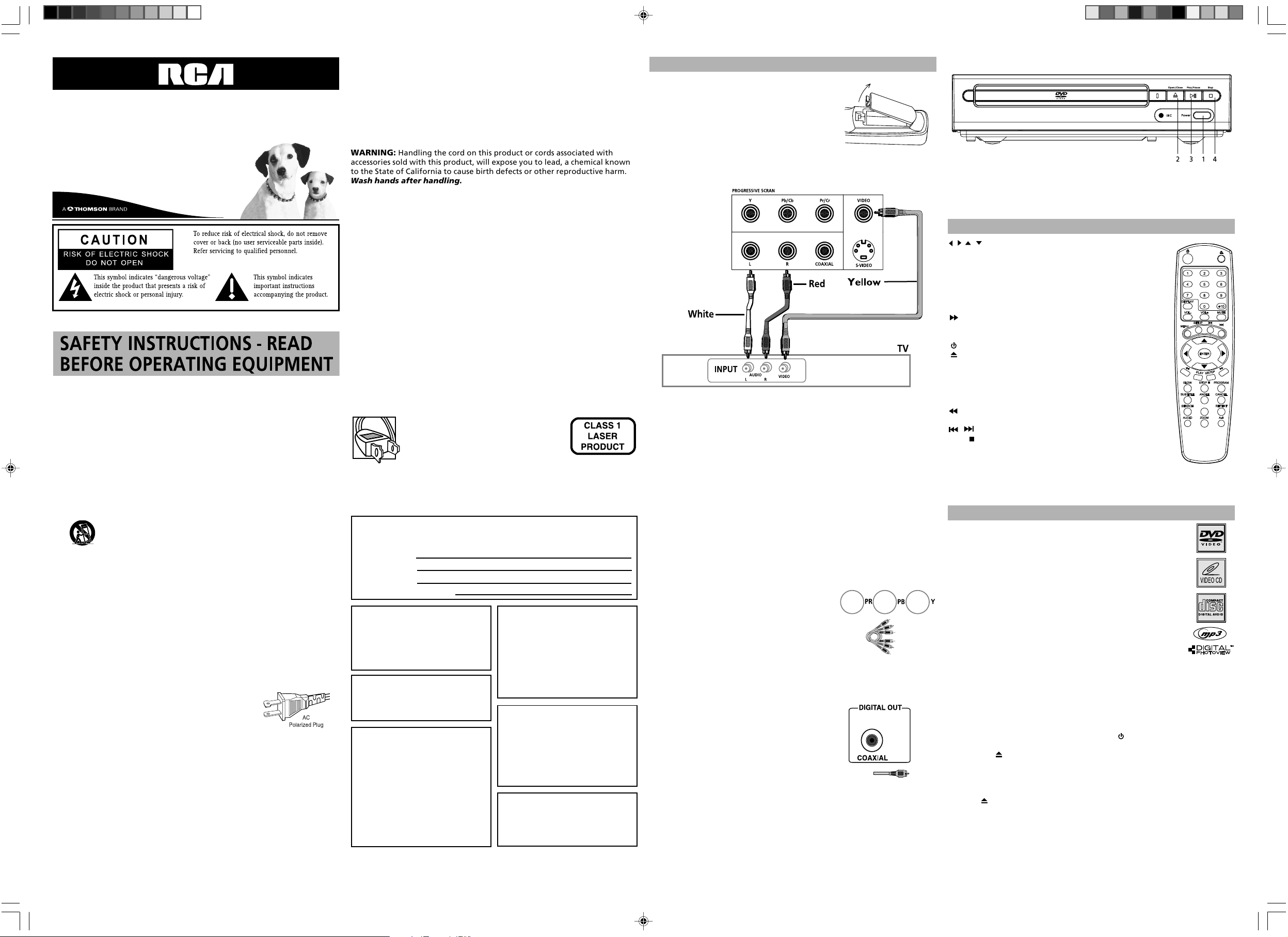
DVD Player User’s Guide
DRC120N
Changing Entertainment. Again.
This product was designed and manufactured to meet strict quality and safety
standards. There are, however, some installation and operation precautions
which you should be particularly aware of.
1. Read lnstructions - All the safety and operating instructions should be
read before the appliance is operated.
2. Retain lnstructions - The safety and operating instructions should be
retained for future reference.
3. Heed Warnings - All warnings on the appliance and in the operating
instructions should be adhered to.
4. Follow Instructions - All operating and use instructions should be followed.
5. Water and Moisture - The appliance should not be used near water - for
example, near a bathtub, washbowl, kitchen sink, laundry tub, in a wet
basement, or near a swimming pool, etc.
6. Carts and Stands - The appliance should be used only with a cart or
stand that is recommended by the manufacturer.
6A. An appliance and cart combination should be moved with care.
Quick stops, excessive force, and uneven surfaces may cause the
appliance and cart combination to overturn.
7. Wall or Ceiling Mounting - The appliance should be mounted to a wall
or ceiling only as recommended by the manufacturer.
8. Ventilation - The appliance should be situated so that its location or position
does not interfere with its proper ventilation. For example, the appliance
should not be situated on a bed, sofa, rug, or similar surface that may block
the ventilation openings; or, placed in built in installation, such as a book
case or cabinet that may impede the flow of air through the ventilation openings.
9. Heat - The appliance should be situated away from heat sources such as
radiators, heat registers, stoves, or other appliances (including amplifiers)
that produce heat.
10. Power Sources - The appliance should be connected to a power supply
only of the type described in the operating instructions or as marked on
the appliance.
11. Grounding or Polarization - The precautions that should be taken so
that the grounding or polarization means of an appliance is not defeated.
CAUTION: To prevent electric shock, match the wide
blade of this plug to the widle slot, fully insert. Do
not use this (polarized) plug with an extension cord,
receptable or other outlet unless the blades can be
fully inserted to prevent blade exposure.
12. Power-Cord Protection - to be walked on or pinched by items placed
upon or against them, paying particular attention to cords at plugs,
convenience receptacles, and the point where they exit from the appliance.
13. Cleaning - The appliance should be cleaned only as recommended by the
manufacturer.
14. Power Lines - An outdoor antenna should be located away from power lines.
15. Nonuse Periods - The power cord of the appliance should be unplugged
from the outlet when left unused for a long period of time.
16. Object and Liquid Entry - Care should be taken so that objects do not
fall and liquids are not spilled into the enclosure through openings.
17. Damage Regquring Service - the appliance should be serviced by
qualified service personnel when:
A. The power-supply cord or the plug has been damaged; or
B. Objects have fallen, or liquid has spilled into the appliance; or
C. The appliance has been exposed to rain; or
D. The appliance does not appear to operate normally or exhibits a marked
change in performance; or
E. The appliance has been dropped, or the enclosure damaged.
18. Servicing - The user should not attempt to service the appliance beyond
that described in the operating instructions. All other servicing should be
referred to qualified service personnel.
WARNING: Handling the cord on this product or cords associated with
accessories sold with this product, will expose you to lead, a chemical known
to the State of California to cause birth defects or other reproductive harm.
Wash hands after handling.
FCC INFORMATION
This equipment has been tested and found to comply with the limits for a Class
B digital device, pursuant to Part 15 of the FCC rules. These limits are designed
to provide reasonable protection against harmful interference in a residential
installation. This equipment generates, uses and can radiate radio frequency
energy and, if not installed and used in accordance with the instructions, may
cause harmful interference to radio communications. However, there is no guarantee that interference will not occur in a particular installation. If this equipment does cause harmful interference to radio or television reception, which
can be determined by turning the equipment off and on, the user is encouraged
to try to correct the interference by one or more of the following measures.
• Reorient or relocate the receiving antenna.
• Increase the separation between the equipment and receiver.
• Connect this equipment into an outlet on a circuit different from that to
which the receiver is connected.
• Consult the dealer or an experienced radio/TV technician for help.
This class B digital apparatus meets all requirements of the Canadian
Interference--Causing Equipment Regulations.
The Shock Hazard Marking and Associated Graphical Symbol is provided on
the bottom panel of unit.
Refer to the identifi cation/rating label located on the back panel of your
product for its proper operating voltage.
Caution: To prevent electric shock, match
wide blade of plug to wide slot, fully insert.
Attention: Pour éviter les chocs
électriques,introduire la lame la plus large de
la fi che dans la borne correspondante de la
prise et pousser jusqú au fond.
Product Registration: Please fill out the product registration card (packed
separately) and return it immediately. For U.S. customers: Your RCA Consumer
Electronics product may also be registered at www.rca.com/productregistration.
Registering this product allows us to contact you if necessary.
Keep your sales receipt to obtain warranty parts and service and for proof
of purchase. Attach it here and record the serial and model numbers in case
you need them. The numbers are located on the back of the player.
Model Number:
Serial Number:
Purchase Date:
Dealer Address and Phone:
WARNING: To reduce the risk of fi re
or shock hazard, do not expose this
DVD player to rain or moisture. No
objects filled with liquids, such as
vases, shall be placed on the
apparatus.
CAUTION: FCC Regulations state that
unauthorized changes or modifi
cations to this equipment may void
the user’s authority to operate it.
Note: This device is protected by U.S.
patent numbers 4,631,603 and
4,577,216 and 4,819,098 and other
intellectual property rights. The use
of Macrovision’s copy protection
technology in the device must be authorized by Macrovision and is intended for home and other limited
pay-per-view uses only, unless otherwise authorized in writing by
Macrovision. Reverse engineering or
disassembly is prohibited.
CAUTION: THIS PRODUCT UTILIZES A
LASER. USE OF CONTROLS OR ADJUST-MENTS OR PERFORMANCE OF
PROCEDURES OTHER THAN THOSE
SPECIFIED HEREIN MAY RESULT IN
HAZARDOUS RADIATION EXPOSURE. DO NOT OPEN COVERS AND
DO NOT REPAIR YOURSELF. REFER
SERVICING TO QUALIFIED PERSONNEL.
This DVD player is designed and manufactured to respond to the Region
Management Information. If the Region number of a DVD disc does not
correspond to the Region number of
this DVD player, this DVD player cannot play the disc. The Region number
for this DVD player is Region No 1.
Apparatus shall not be exposed to
dripping or splashing and that no
objects filled with liquids, such as
vases, shall be placed on the apparatus.
SETUP AND CONNECTIONS
Install Batteries in the Remote
Insert two AAA batteries, matching the polarities
indicated inside the battery compartment.
Notes: Do not mix different types of batteries or
new and old batteries.
Do not use rechargeable batteries.
Dispose of batteries in the proper manner,
according to federal, state, and local regulations.
Connection: DVD +TV
Note: Whenever you are connecting your system cables, turn off the power
and make certain that the power cord has been removed from the wall outlet.
1. Connect the audio cables to the AUDIO OUT L and R jacks on the back of
your DVD player and to the corresponding AUDIO INPUT jacks on your TV.
2. Connect the video Cable.
2a. Basic connection – Connect the video cable to the VIDEO OUT jack on the
back of the your DVD player, and to the VIDEO INPUT jack on your TV.
- OR -
2b. S-Video (not shown) – If your TV has an S-Video jack, connect the S-Video
cable (not provided) to the S-VIDEO on the DVD to the S-VIDEO of your TV.
Note: If your TV doesn’t have Audio and Video Input Jacks and only has an RF
jack, you need to connect an RF modulator (not provided).
Other Connection Options
COMPONENT VIDEO OUT (Y, Pb, Pr) Jacks
The Y, Pb, Pr, jacks provide optimum picture
quality because the video signal is separated
into three parts.
To ensure maximum picture quality, use
three video-grade cables (yellow) for the
connection. You can also buy bundled
component video cables that are colorcoded to match the Y, Pb, Pr jacks (red,
green, and blue)
Note: Remember to connect the audio
cables because the component cable carries
only the picture signal, not the sound.
DIGITAL OUT COAXIAL
(Audio)
Use coaxial jack to connect your DVD player
to a Dolby* Digital receiver or decoder.
* Manufactured under license from Dolby Laboratories. “Dolby” and the
double-D symbol are trademarks of Dolby Laboratories. Confi dential
unpublished works. © 1992-1997 Dolby Laboratories, Inc. All rights reserved.
COMPONENT VIDEO
Component Video Cables
Digital Out
Coaxial Cable
Front of the DVD Player
1. POWER
2. OPEN/CLOSE
3. PLAY/PAUSE
4. STOP
Turns the DVD player on and off.
Opens and closes disc tray.
Begins disc play/Freezes frame.
During playback, places disc in stop mode.
REMOTE CONTROL
, , ,
0-9/+10
A-B
ANGLE
AUDIO
CANCEL
PBC / MENU
DISPLAY
MUTE
ENTER
II/STEP
SLOW
PLAY
PROGRAM
REPEAT
SETUP
,
STOP
SUBTITLE
ZOOM
VOL-/VOL+
SEARCH
P.SCAN
Navigates through the menus.
Number entry.
Accesses the A-B repeat playback mode.
Accesses the camera angle.
Selects the audio language.
Clears some functions.
Accesses the disc’s menu/PBC mode (if available).
Provides playback status.
Searches forward through the disc.
Lowers and restores the volume.
Selects item highlighted in menu.
Turns the player on and off.
Opens and closes the tray.
Freezes frame, frame advance.
Play slow motion.
Starts playing a disc.
Accesses the Programplayback mode.
Accesses the Repeat playback mode.
Searches back through the disc.
Accesses and exits the General (Setup main) menu.
Advances to the next / preceding chapter or track.
Stops playback.
Turns the subtitle on and off.
Accesses the Zoom feature (if available).
Adjust the Audio output level.
Access a specific location
Access progressive scan feature.
PBC/
P.SCAN
PLAYING DISCS
Compatible Discs
This DVD Player is capable of playing the following types of discs:
DVDs, Audio CDs, Video CDs, and CDs with mp3 files. Before you
put a disc in the player, make sure it is compatible. You can’t play
the following types of discs: Laserdiscs, CD-I, CD-ROM (computeronly discs), DVD-ROM, or discs recorded using other broadcast
standards (i.e., PAL or SECAM); CD-G discs.
Notes: Some discs may not be compatible due to laser pickup,
recording formats, and software used.
Some technologies and methods used for mp3 file recording on
CD-Rs can prevent optimal playback of these files on your DVD
player by degrading the sound quality and/or the ability of the
player to read the file.
Regional Coding
Both the DVD Player and the discs are coded by region. These regional codes
must match in order for the disc to play. This player’s code is Region 1.
Turn on the DVD Player
1. Plug the power cord into the outlet once the DVD player is connected to
your TV.
2. Turn on the TV and tune to its Video Input Channel, if necessary.
3. Press the POWER on the DVD player or the button on the remote
control to turn it on.
4. Press the button on the front of the player or remote control to open
the disc tray.
5. Place a disc gently into the tray with the disc’s label facing up
(double-sided discs have content on both sides, so you can place the disc
with either side up.)
6. Press again to close the disc tray. Play starts automatically. If a menu
appears, one of its options can be selected to start playing the disc.
Highlight it and press ENTER.
7. Press STOP to stop playback. The player remembers the point where disc was
stopped. If you press PLAY again, playback resumes from this point. To stop
playback completely or to start again from the beginning, press STOP twice.
- 2 -
- 3 -- 1 -
- 4 -
Page 2
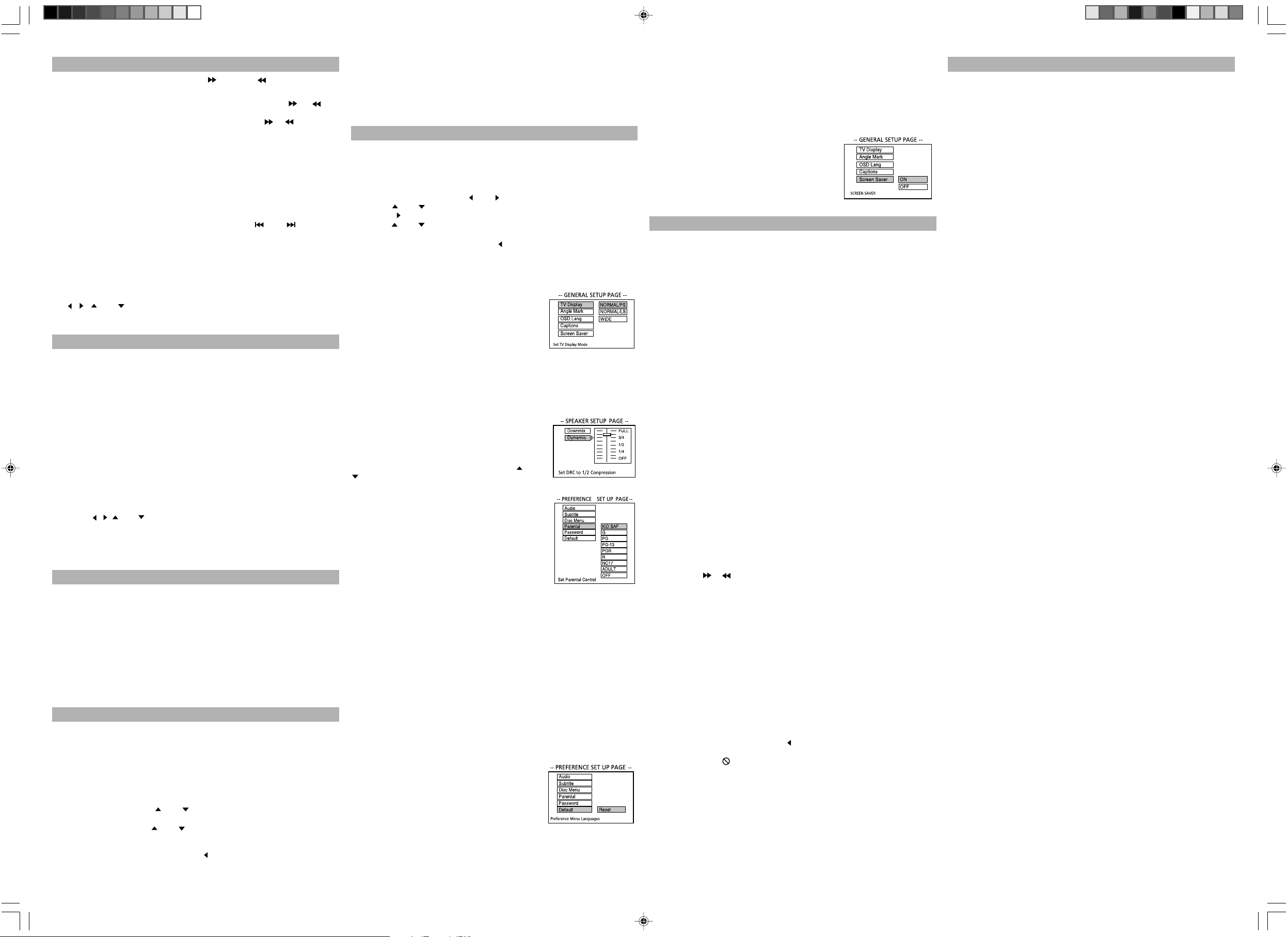
BASIC PLAYBACK OPTIONS
Search - To search a disc, you can use the button or button. You can
also use the following search features:
Picture Scan - When you’re playing a disc, each time you press or ,
your DVD player scans the disc faster until you reach the fastest scan speed. To
resume normal playback, press PLAY or continue to press or .
Freeze Frame and Frame Advance – The Frame Advance function is
available only for DVD/VCD disc.While a disc is playing, press II/STEP(on
remote control only) to freeze the picture. To advance one frame at a time,
press II/STEP repeatedly. To resume normal playback, press PLAY.
Slow Motion – This function is available for DVD/VCD disc only. While a disc is
playing, press SLOW (each time you press SLOW, the slow motion will get even
slower until you reach the slowest speed). To resume normal playback, press PLAY.
Chapter/Track Advance – While a disc is playing, you can skip forward or backward a chapter or track at a time by pressing the SKIP and SKIP.
Note: Use the numeric buttons to directly access a specific track or chapter
number. For double digit tracks or chapters, enter a +10 before single digit numbers; for example, enter +10 two times, then 3 for chapter/track 23.
Zoom – This function is available for DVD/VCD disc only. While a disc is playing,
press ZOOM (the player zooms in on the image). Each time you press ZOOM, the
picture is magnified even more (until you get to the maximum zoom level). To
see other parts of the picture when you’ve zoomed in on the image, try pressing
the , , and buttons to go in corresponding directions. This feature is
called pan and scan.
PLAYBACK MODES
Repeat Playback
While the disc is playing, press REPEAT button repeatedly to select a play mode:
DVD play modes: Chapter repeat, Title repeat, All repeat;
CD play modes: Track repeat, All tracks repeat.
A-B Repeat
To repeat a segment between two points (A and B), press the A-B button at
the beginning of the segment you want to repeat. Allow the disc to play to
the end of the segment or use FORWARD to advance to the end point (B).
Press the A-B button again at the end of the segment. The segment plays
repeatedly until you press A-B to resume normal playback.
Program Playback (all discs except mp3)
With this option you choose and program the playback order.
1. Insert a disc.
2. In playing mode, press the PROGRAM button. The Program menu appears.
3. Use the number buttons to enter the title and/or chapter number (for DVD)
or track number (for VCD and Audio CD).Repeat Step 3 as often as necessary.
4. Use the , , and buttons to select Start.
5. Press the PLAY button to start playback. Tracks are played in the order of
the playback list. Playback stops once all tracks have been played.
6. Press the STOP button to stop program playback. Press the STOP button
twice or the OPEN/CLOSE button to cancel program playback.
ADVANCED PLAYBACK FEATURES
Display
The Display appears across the top of the screen when you press the DISPLAY
button on the remote while playing a disc. Press the DISPLAY button
repeatedly to scroll through playback information.
Playback Control (PBC)
The PlayBack Cortrol function offers scenes and information which can be
selected interactively via a menu. It can also be used to display high-resolution
pictures,if the disc contains any. The Playback Control feature is available only
on Video CDs. Press the PBC / MENU button to turn the PBC feature on and
off. The Playback Control feature supports the menus of the VCD format
similar to a DVD menu.
PLAYBACK OF MP3
Playing of mp3
mp3 is an audio file format which compresses recorded music. It was developed by Fraunhofer Gesellschaft in collaboration with Thomson Inc. The main
advantage of the mp3 format is the ability to store CD-quality music tracks on
a personal computer in a user-friendly.
Before inserting a disc, check that it is compatible with the player:
1. Turn on the DVD and open the disc tray by pressing OPEN/CLOSE.
2. Place the disc in the tray with the printed side facing up and close the tray.
3. Select a folder using the and buttons on the remote control; press
ENTER to see the folder’s contents.
4. Select a track using the and buttons on the remote control; press
ENTER to start playback.
5. Press the STOP button to stop playback.
6. To go back to the folder list, press the button in stop mode.
Repeat Play Modes
1. Press the REPEAT button repeatedly to select a play mode:
Repeat One: Repeats the current track until the STOP button is pressed.
Repeat ALL: Repeats the current folder until the STOP button is pressed.
2. To cancel the repeat playback mode, press the REPEAT button until
NORMAL appears on the TV screen.
MENU SYSTEM
The DVD Player Menu System
The DVD player menu system is not the same as the disc menu. The DVD
player menu appears when there’s no disc playing.
To access the DVD player menus:
• Press the SETUP button to display the main menu.
• Select a menu icon using the and buttons.
• Use the and buttons to select one of the options in the menu.
• Press the button to access the submenu.
• Use the and buttons select one of the options in the submenu.
• Press ENTER to confi rm your selection.
• Return to a previous menu using the button.
• To exit from the player menus, press the SETUP button repeatedly.
The General Setup Menu
TV Display
You can choose a display that affects how a disc’s content
appears on your TV screen.
Normal/PS (4 : 3 Standard): reproduces a 4:3
picture with some distortion,
Normal/LB (4 : 3 Letterbox): gives best reproduction of pictures recorded in this format (i.e., with horizontal bands at the top and bottom of the screen),
Wide (16:9 Widescreen): reproduces 16:9 format
films in full, on a 16:9 screen.
OSD Lang (Language)
The Menu Lang feature enables you to set the preferred on-screen menu
language: English, Spanish, French, or German.
The Dolby* Digital Setup Menu
Dynamic
This feature monitors the audio track and controls
the different sound levels via dynamic compression.
It minimizes sudden volume increases such as when
a commercial starts. Select a range using the and
buttons and press ENTER.
The Preferences Setup Menu
The menu gives you options to change some aspects
of your DVD player to fit your personal preferences.
Audio: Selects the dialogue language: English,
French ,Spanish or German.
Subtitle: Selects the subtitle language: English,
French ,Spanish or German.
Disc Menu: Selects the disc’s menu language:
English, French ,Spanish or German.
Notes: Discs are created differently. The DVD player
can’t override some language preferences. If a disc’s software was created to
play the movie (title) in a preferred language, the preference you set might be
ignored Also, if the language isn’t available on the disc you’re playing the
disc’s default language will be chosen. If the disc wasn’t created with subtitles,
you won’t be able to use the Subtitle feature.
When playing disc with parental lock function, you may select an age control
grade according to grade of disc and your own preference.
For example, if PG is selected, DVD Video disc rated higher than the PG guide
cannot be played.
Move the cursor to the “ PASSWORD” item and press ENTER button to
confirm and then input the secret code “1369”. After confirmation, you are
required to input new secret code and then press ENTER button to confirm.
and retreat to the “ Custom setup”interface.
Warning: Please remember the new secret code, otherwise you will not
able to change the Parental Control. Please contact the agent or our company
if you forget the secret code.
DEFAULT
User can load the original factory settings by
choosing RESET and pressing ENTER.
- RESET
• P-Scan (progressive scan): Choose P-Scan format if your TV has
progressive scan and you have connected the DVD player PROGRESSIVE
SCAN jacks to the PROGRESSIVE SCAN IN jacks of the TV. Progressive scan
gives you a sharper, cleaner picture.
Note: If the picture is lost while using progressive scan, you can toggle P-SCAN
on and off by pressing the P.SCAN button simultaneously on the remote.
• Interlace: Choose Interlace if your TV uses the traditional technology
known as interlace scan.
SCREEN SAVER
Start the screen saver, the screen saver image
appears when the player stops or the image is
frozen for a few minutes. This saver can keep
the screen from being damaged.
- ON (Start the screen saver)
- OFF (Remove the screen saver)
TROUBLESHOOTING
You can correct most problems you have with your product by consulting the
Troubleshooting list that follows.
Note: If you prefer, we can provide you with the name of an Authorized
Service Representative who will visit your home for a fee to install your
electronic entertainment system and to instruct you in its operation. For
details about this service, call 1-888-206-3359. For additional assistance while
using your RCA product, please visit www.rca.com/customersupport.
Player won’t work or no power
• Try unplugging the AC power cord, wait two minutes, and plug it back in.
The remote control does not work
• Remember to point the remote control at the front of your player (towards
the infrared remote sensor). Make sure there are no objects between the
remote and the player.
• Maybe the batteries in the remote are weak, dead, or installed incorrectly.
Replace the batteries and make sure the polarity of the terminals (+ and -)
is correct.
• Operate the remote control at a distance of no more than 20 feet.
Disc won’t play
• Insert a disc with the label side facing up.
• Check the type of disc you put into the disc tray. Refer to Compatible Disc
section.
• Make sure the regional code of the disc is Region No. 1.
Play starts, but then stops immediately
• The disc is dirty. Clean it.
• Condensation has formed. Allow player to dry out.
Picture format does not match the screen format.
• The picture format is adjustable, refer to SETUP menu section. Some discs
dictate the format, in which case no adjustment is possible.
Picture is distorted
• The disc might be damaged. Try another disc.
• When using or buttons, it is normal for some distortion while scanning.
Sound problems
• Adjust the volume control.
• If a TV is used, check whether the sound is muted or turned down low.
• You may need to readjust the settings in the AUDIO menu.
• Sound is muted during still, frame advance, or slow-motion play.
Menu problems
• With a DVD: the disc menus are not displayed in your language. Read the
disc jacket to see what languages are available on that disc. Choose one
that suits you, if possible.
• With a DVD: there are no subtitles. Read the disc jacket to see if subtitles
are available on that disc. Choose subtitles in a language that suits you if
possible.
• If the player’s setup menus are not displayed in the language you want,
check that your language is among those listed in the MENU LANG menu.
If necessary, choose another language.
• To clear a menu from screen, press button or repeatedly press SETUP.
The invalid icon ( ) appears on screen
• The action cannot be completed at this time for one of the following
reasons: the disc’s software restricts it; the disc’s software doesn’t support
that feature (e.g., angles); the feature is not available at the moment;
you’ve requested a title or chapter number that is out of range.
LIMITED WARRANTY
What your warranty covers:
• Defects in materials or workmanship.
For how long after your purchase:
• 90 days from date of purchase - Unit exchange, which includes parts and labor.
• 91 days to 1 year from date of purchase - Unit exchange, which includes
parts only; you pay the labor.
• The warranty for rental units begins with the first rental or 45 days from
date of shipment to the rental firm, whichever comes first.
What we will do:
During the initial 90 days:
• Provide you with a new, or at our option, a refurbished unit. The exchange
unit is under warranty for the remainder of the original product’s warranty period.
After the 90 days and within one year:
• Provide you with a new, or at our option, a refurbished unit. The exchange
unit is under warranty for the remainder of the original product’s warranty
period. We will bill you a flat exchange charge to replace a defective unit.
This charge covers the labor cost for its repair.
How to make a warranty claim:
• Properly pack your unit. Include any cables, etc., which were originally
provided with the product. We recommend using the original carton and
packing materials.
• Proof of purchase in the form of a bill of sale or receipted invoice which is
evidence that the product is within the warranty period must be presented
to obtain warranty service. For rental firms, proof of first rental is also required.
• Also print your name and address and a description of the defect. Send via
standard UPS or its equivalent to:
Thomson Inc., 11721 B Alameda Avenue, Socorro, Texas 79927
• Pay any charges billed to you by the Exchange Center for service not
covered by the warranty.
• Insure your shipment for loss or damage. Thomson accepts no liability in
case of damage or loss en route to Thomson.
• A new or refurbished unit will be shipped to you freight prepaid.
What your warranty does not cover:
• Acts of nature, such as but not limited to lightning damage.
• Adjustment of customer controls.
• Damage from misuse or neglect.
• A unit that has been modified or incorporated into other products or is
used for institutional or other commercial purposes.
• Batteries.
• Units purchased or serviced outside the U.S.A.
• Shipping damage if the unit was not packed and shipped in the manner
prescribed by Thomson.
Product Registration:
Please complete the online Product Registration on www.rca.com/
productregistration or complete and mail the Product Registration Card
packed with your unit. It will make it easier to contact you should it ever be
necessary. The return of the card is not required for warranty coverage.
Limitation of Warranty:
• THE WARRANTY STATED ABOVE IS THE ONLY WARRANTY APPLICABLE TO
THIS PRODUCT. ALL OTHER WARRANTIES, EXPRESS OR IMPLIED (INCLUDING
ALL IMPLIED WARRANTIES OF MERCHANTABILITY OR FITNESS FOR A
PARTICULAR PURPOSE) ARE HEREBY DISCLAIMED. NO VERBAL OR WRITTEN
INFORMATION GIVEN BY THOMSON INC., ITS AGENTS OR EMPLOYEES SHALL
CREATE A GUARANTY OR IN ANY WAY INCREASE THE SCOPE OF THIS WARRANTY.
• REPAIR OR REPLACEMENT AS PROVIDED UNDER THIS WARRANTY IS THE
EXCLUSIVE REMEDY OF THE CONSUMER. THOMSON INC. SHALL NOT BE
LIABLE FOR INCIDENTAL OR CONSEQUENTIAL DAMAGES RESULTING FROM
THE USE OF THIS PRODUCT OR ARISING OUT OF ANY BREACH OF ANY
EXPRESS OR IMPLIED WARRANTY ON THIS PRODUCT. THIS DISCLAIMER OF
WARRANTIES AND LIMITED WARRANTY ARE GOVERNED BY THE LAWS OF
THE STATE OF INDIANA. EXCEPT TO THE EXTENT PROHIBITED BY APPLI
CABLE LAW, ANY IMPLIED WARRANTY OF MERCHANTABILITY OR FITNESS
FOR A PARTICULAR PURPOSE ON THIS PRODUCT IS LIMITED TO THE
APPLICABLE WARRANTY PERIOD SET FORTH ABOVE.
How state law relates to warranty:
• Some states do not allow the exclusion nor limitation of incidental or
consequential damages, or limitations on how long an implied warranty
lasts, so the above limitations or exclusions may not apply to you.
• This warranty gives you specific legal rights; you also may have other rights
that vary from state to state.
©2005 Thomson, Inc Printed in China
Trademark(s) ®Registered, Marca(s) Registrada(s) TOCOM 56088150
- 6 -- 5 - - 7 - - 8 -
