RCA DCM305 User Manual
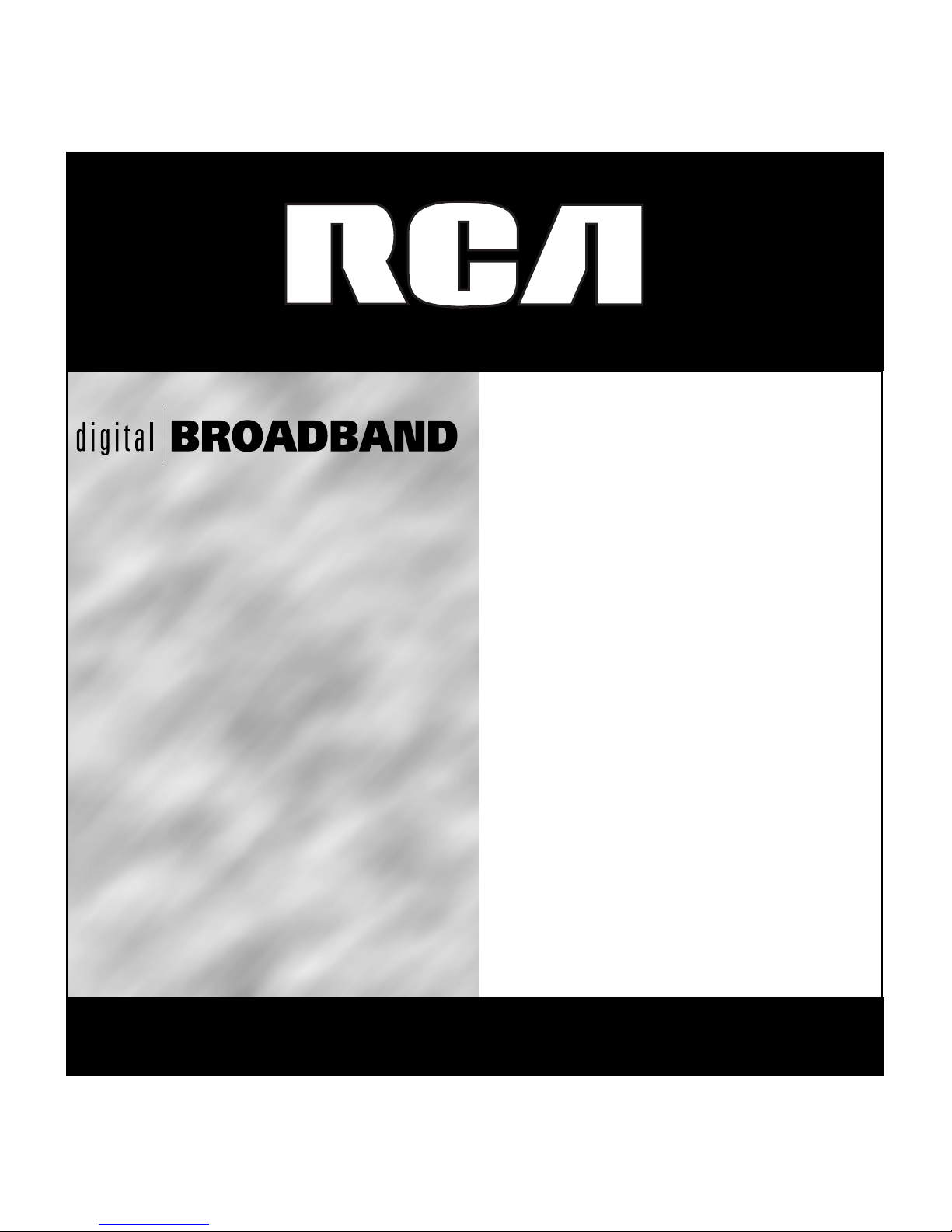
010011110101110110111000
101010101011100110111011
10110110101100101111110
11010110110110011100111
011101001110111101101101
10101010101101101110010
0101101011101010011010
10111010110111100110100
0100101101001111010111
101010101011100110111011
10110110101100101111110
11010110110110011100111
011101001110111101101101
10101010101101101110010
0101101011101010011010
10111010110111100110100
010011110101110110111000
101010101011100110111011
10110110101100101111110
11010110110110011100111
011101001110111101101101
10101010101101101110010
CABLE MODEM

CAUTION
Disconnect power
before servicing.
CAUTION
To ensure reliable operation and to prevent
overheating, provide adequate ventilation for this
modem and keep it away from heat sources. Do not
locate near heat registers or other heat-producing
equipment. Provide for free air flow around the cable
modem and its power supply.
CABLE INSTALLER:
This reminder is provided to call your attention to Article 820-40 of the National Electrical Code
(Section 54 of the Canadian Electrical Code, Part 1) which provides guidelines for proper grounding
and, in particular, specifies that the cable ground shall be connected to the grounding system of the
building as close to the point of cable entry as practical.
DOCSIS compliant
This product was designed according to Data Over Cable Service Interface Specifications.
It will operate on any DOCSIS-compliant Hybrid Fiber Coax (HFC) cable system and offers DOCSIS
Baseline Privacy to promote secure internet transactions.
Power cord Requirement
This product must be operated with the supplied line cord or with a line cord meeting
IEC227 H03 VV-F or IEC227 H03 VVH2-F having conductors with a cross-sectional area
not less than .75mm2.
Operating Information
Operating Temperature:0˚ - 40˚ C (32˚ - 104˚ F)
Storage Temperature:-30˚ to 65˚ C
If you purchased this product at a retail outlet, please read the following:
Product Registration
Please fill out the product registration card that came with this product and return it immediately.
Returning the card allows us to contact you if needed.
Keep your sales receipt to obtain warranty parts and service and for proof of purchase. Attach it here
and record the serial and model numbers in case you need them. The numbers are located on the back
of the product.
Model No. ____________________________________ Serial No _____________________________________________
Purchase Date: _________________________________ Dealer/Address/Phone: _______________________________
Safety Information

1
Introduction ......................................................................................................................................... 2
Cable Modem Features .................................................................................................................................................. 2
What’s on the CD-ROM .................................................................................................................................................. 2
Accessing the Diagnostics Display through the CD-ROM ............................................................................................. 2
Computer Requirements ................................................................................................................................................ 3
Cable Modem Overview ..................................................................................................................... 4
What the Modem Does .................................................................................................................................................. 4
What the Modem Needs to Do Its Job .......................................................................................................................... 5
Before You Begin ................................................................................................................................. 5
Contact Your Local Cable Company .............................................................................................................................. 5
Connecting the Cable Modem ............................................................................................................ 7
Connecting the Cable Modem to a Single Computer .................................................................................................. 7
USB Connection - Using the Installation Wizard .......................................................................................................... 9
USB Connection - Without Using the Installation Wizard ......................................................................................... 12
Using Windows 98 SE for USB Connection ................................................................................................................. 13
Using Windows 2000 for USB Connection .................................................................................................................. 16
Using Windows Me for USB Connection ..................................................................................................................... 19
Using Windows XP for USB Connection ...................................................................................................................... 20
Ethernet Connection to One Computer ...................................................................................................................... 22
Connecting More Than Two Computers to the Cable Modem .................................................................................. 23
Activating the Cable Modem ............................................................................................................ 24
Initialization Mode ....................................................................................................................................................... 24
Using the Cable Modem .............................................................................................................................................. 26
Indicators – Operational Mode .................................................................................................................................... 25
Buttons .......................................................................................................................................................................... 25
Reset Switch .................................................................................................................................................................. 26
Other Status Indicators ................................................................................................................................................. 26
Frequently Asked Questions ............................................................................................................ 27
General Troubleshooting .................................................................................................................. 29
USB Troubleshooting ......................................................................................................................... 31
FCC Information ................................................................................................................................. 42
Quick Reference ................................................................................................................................. 43
Service Information ........................................................................................................................... 44
Glossary .............................................................................................................................................. 45
Table of Contents
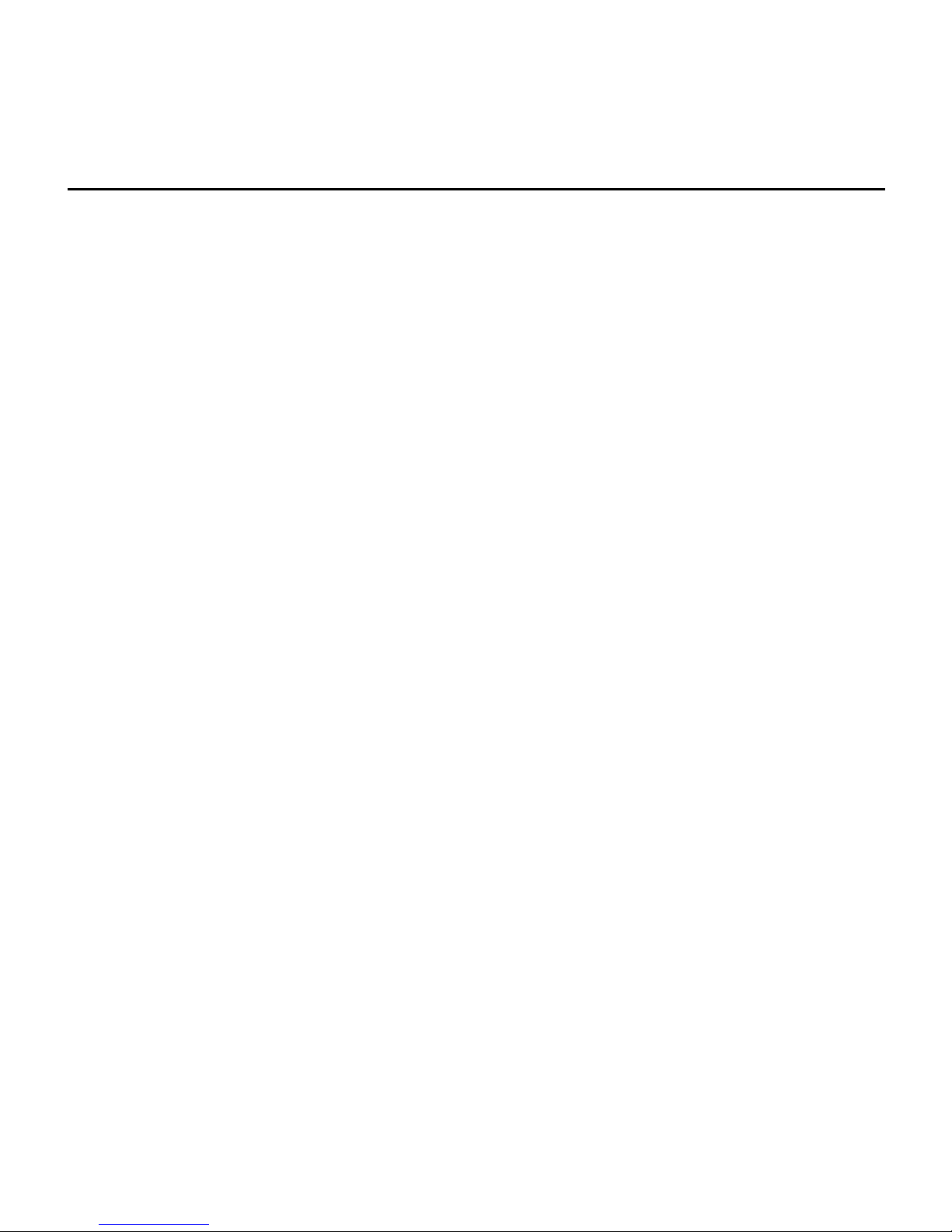
2
Introduction
Cable Modem Features
• Capable of receiving data at rates of up to 3000kbps‡ (3 Megabits per second, over 50 times faster than
56K)
• Able to send and receive data over the cable line
• Able to connect 2 computers through Ethernet and USB at the same time
• Plug-and-play operation for easy setup and installation
• Compliance to DOCSIS specification
• ON/OFF button to connect and disconnect access to the internet
• Message waiting notification capability
• Diagnostics via LED or HTTP server
• Able to receive automatic software updates, if initiated by your cable company
‡
The following may affect the speed of your cable modem: your computer equipment and configuration
(processor speed, amount of RAM, available disk space); the number of programs you are running at
the same time; the capacity of your ISP; network traffic levels; the number of Ethernet or USB devices in
use on your computer. Your cable company may or may not fully support the speed capabilities of this
modem.
What’s on the CD-ROM
Insert the cable modem CD-ROM into your CD-ROM drive to view troubleshooting tips, the internal
diagnostics, and other valuable information.
Note: You will need to use the CD-ROM to install the USB driver if you are connecting via the
USB port.
CD-ROM Contents:
• Links to RCA web sites
• Electronic file of the instruction book in additional languages
• USB drivers
• Usage and troubleshooting tips
Accessing the Diagnostics Display through the CD-ROM
A button on the CD-ROM menu called “Look at Diagnostics” (found under the “About My Cable Modem”
menu) launches your browser and displays status and diagnostic information stored within the modem in
HTML format.
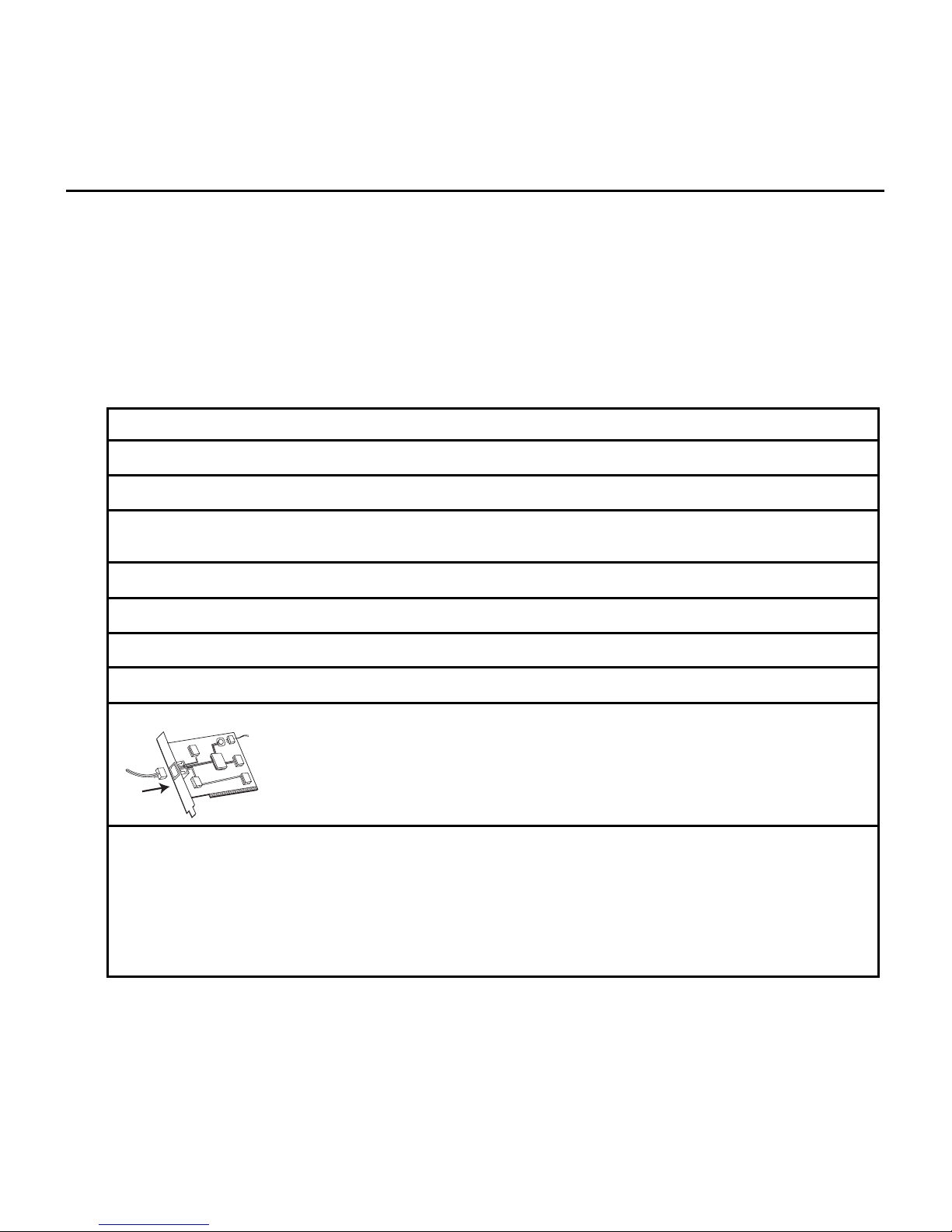
3
Your PC must receive an IP address assignment from the Cable company’s server, over the cable network.
You may want to “bookmark” the IP address in your browser after the diagnostics page is displayed.
Computer Requirements
Personal computer with the following minimum system requirements (note that the minimum requirements
may vary by cable company):
An Ethernet card makes it possible for your computer to pass data to
and from the internet. You must have an Ethernet card and software
drivers installed in your computer. You will also need a standard
Ethernet cable to connect the Ethernet card to your cable modem.
The Universal Serial Bus is a high speed bus that enables your
computer to communicate simultaneously with a variety of
peripherals. However, if you have other peripherals that send and
receive a lot of information, such as speakers, printers or scanners,
we recommend using an Ethernet card to support this modem.
IBM PC COMPATIBLE MACINTOSH**
CPU Pentium preferred PowerPC or higher
System RAM 16MB (32MB preferred) 24MB (32MB preferred)
Operating System Windows* 95/NT/98SE/2000/Me/XP, Mac OS** 7.6.1 or higher
Linux
Available Disk Space 125MB 50MB
Sound Card Required N/A
†
Video VGA or better (SVGA preferred) VGA or better (SVGA built-in preferred)
CD-ROM Drive Required Required
†
Mac Users: Mac OS or any other OS other than Windows 98SE, Me, 2000, or XP are not currently
supported for USB installation. Please use the Ethernet connection.
*Windows is a trademark of the Microsoft Corporation.
**Macintosh and the Mac OS are trademarks of Apple Computer, Inc.
Ethernet 10BaseT or 100BaseT 10BaseT or 100BaseT
USB Port USB (Windows 98SE/2000/ME/XP only) N/A
†
Introduction
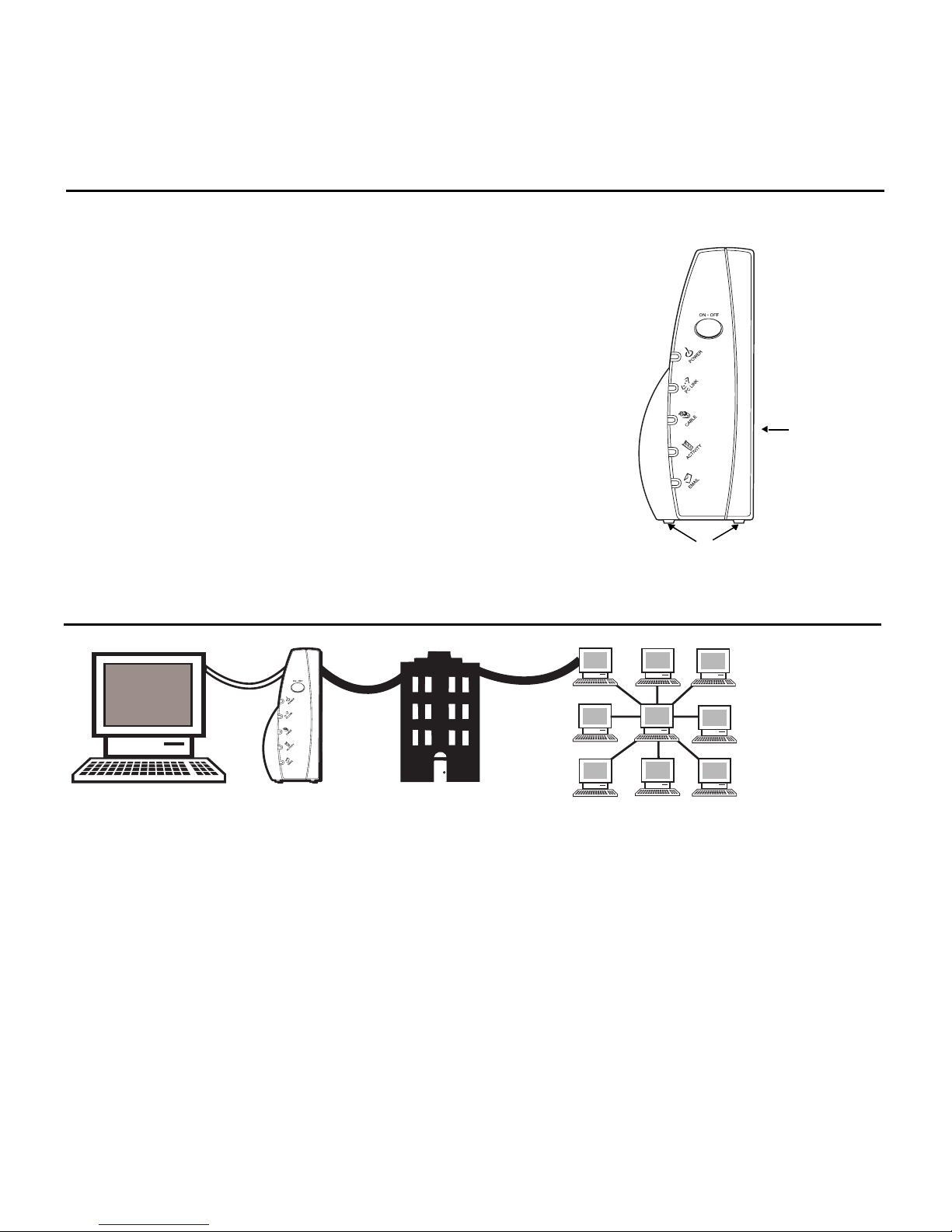
4
Introduction
Placing the Rubber Feet on the Cable Modem
Option 1:
Attach the
pads to the
indentations
on the back
Option 2: Equally space the feet
on the bottom of the unit
Cable Modem Overview
What the Modem Does
The digital cable modem serves as a two-way, high-speed bridge between your personal computer and a
cable Internet Service Provider (ISP). It converts information that originates from the Internet or your
computer into electronic messages that can be transported over the same wires your cable company uses to
transport video signals.
A set of rubber pads have been packaged with your modem.
These pads (or "feet") can be attached to keep the modem from
sliding around on your desktop. You have 2 options for placing
the pads:
Option 1: Attach the pads to the four slight indentations
on the back of the modem.
Option 2: Attach the pads to the “rudders” on the bottom
of the cable modem. Be sure to equally space the pads for
best results.
This illustration shows a cable company that offers DOCSIS-compliant internet services.
Computer InternetCable Modem
Cable Company
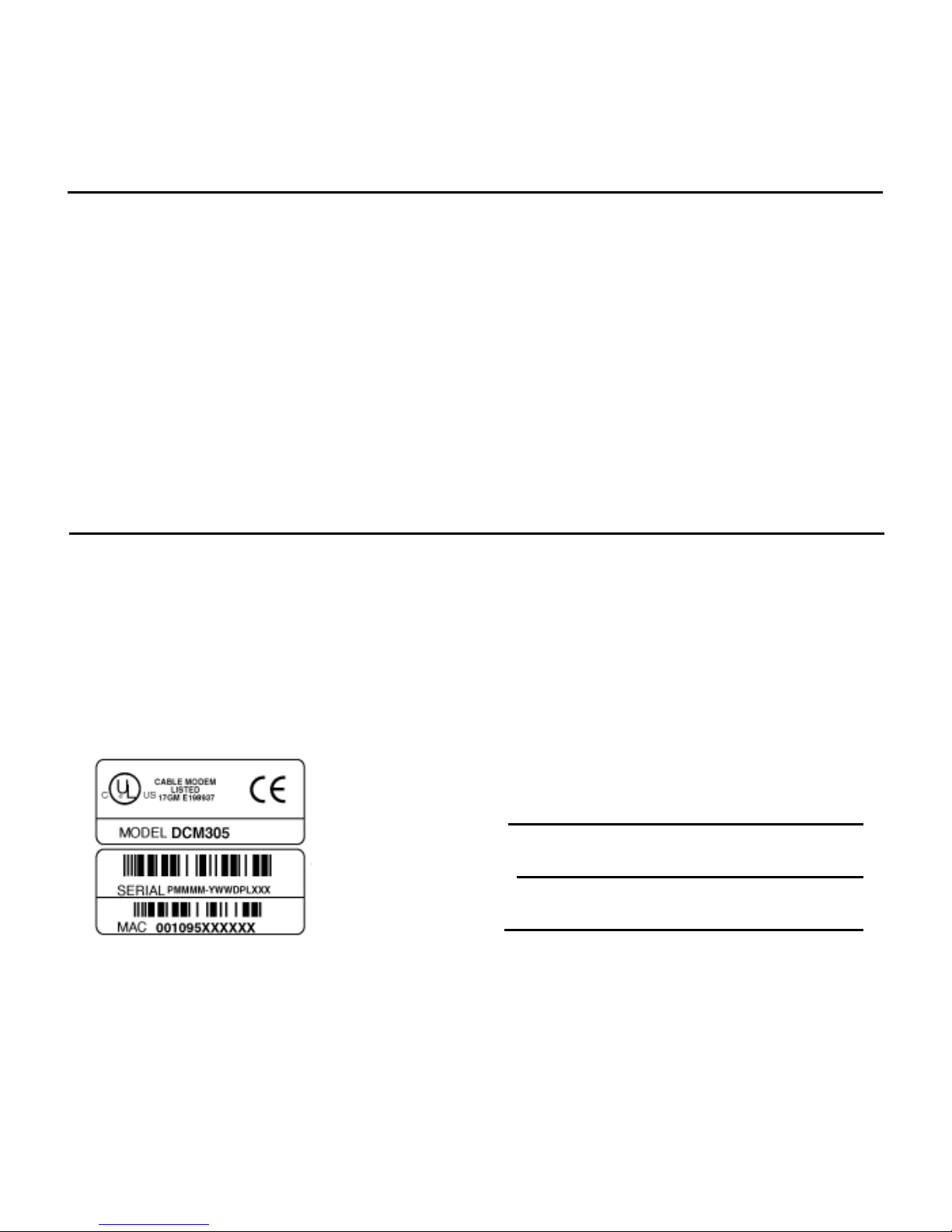
5
What the Modem Needs to Do Its Job
• The Right Cable Company: Make sure your local cable company provides data services that use cable
TV industry-standard DOCSIS-compliant technology.
• The Internet Service Provider (ISP): Your cable company provides you access to an Internet Service
Provider (ISP). The ISP is your gateway to the Internet. It provides you with a pipeline to access
Internet content on the World Wide Web (WWW).
Check with your cable company to make sure you have everything you need to begin; they’ll know if
you need to install special software or re-configure your computer to make your cable internet service
work for you.
Contact Your Local Cable Company
You will need to contact your cable company to establish an internet account before you can use your
modem. You should have the following information (which you will find on the sticker on the modem)
ready:
• The serial number
• The model number of the modem
• The Media Access Control (MAC) address
Record your information here:
Serial Number:
Model Number:
MAC Address:
Cable Modem Overview
Before You Begin
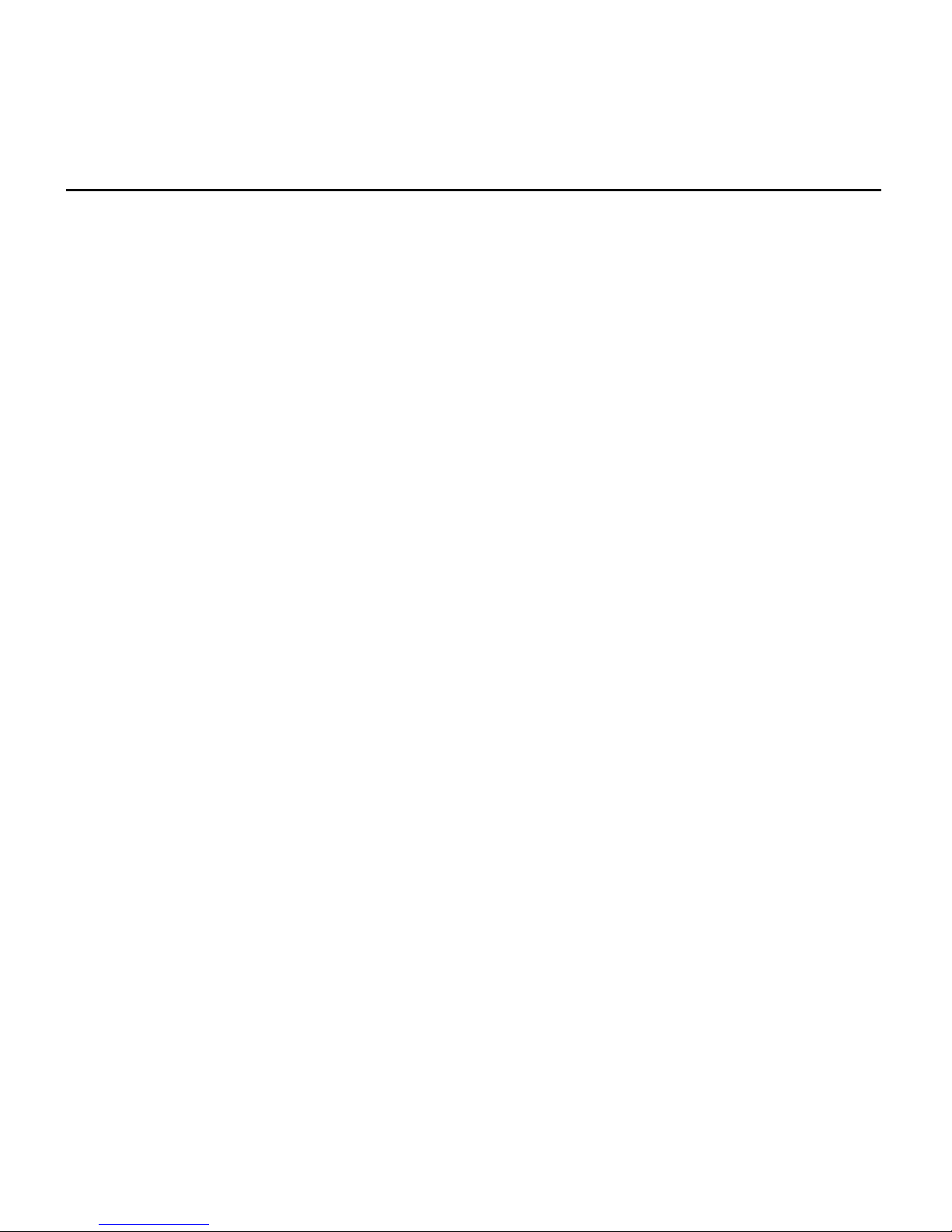
6
Please verify the following with the cable company:
• The cable service to your home supports DOCSIS-compliant two-way modem access.
• Your internet account has been set up.
• You have a cable outlet near your PC and it is ready for cable modem service.
Note: It is important to supply power to the modem at all times. Keeping your modem
plugged in will keep it connected to the Internet. This means that it will always be ready
when you are. To disconnect your computer from the Internet, press the ON/OFF button.
Important Information
Your cable company should always be consulted before installing a new cable outlet. Do not attempt any
rewiring without contacting your cable company first.
Note: Graphics used within this publication are for representation only.
Before You Begin
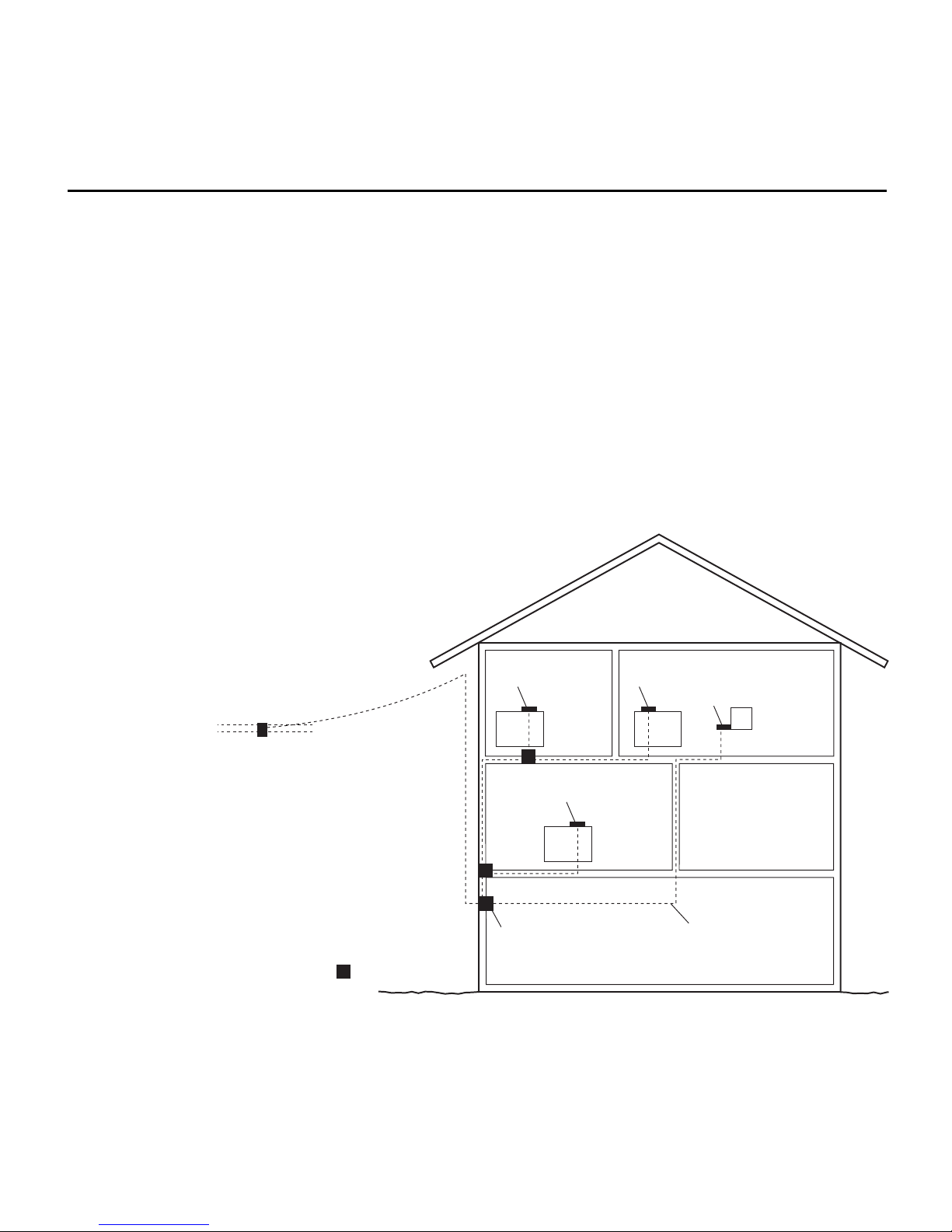
7
Connecting the Cable Modem to a Single Computer
This section of the manual explains how to connect your cable modem to the USB or Ethernet port on your
computer and install the necessary software. Please refer to figure 1 to help you connect your cable modem
for the best possible connection.
Attaching the Cable TV wire to the Cable Modem
1. Locate the Cable TV wire. You may find it one of three ways:
A. Connected directly to a TV, a Cable TV converter box, or VCR. The line will be connected to the
jack which should be labeled either IN, CABLE IN, CATV, CATV IN, etc.
B. Connected to a wall-mounted cable outlet.
C. Coming out from under a baseboard heater or other location. See Figure 1 for the wiring example.
Fig. 1: Basic Home Wiring
TV converterTV converter
Modem
TV TV
TV
PC
TV converter
Cable drop
New 2-way splitter, one leg
direct to modem, other leg
to IN on next splitter, such as RCA
DT2SP (call 1-800-338-0376 to order).
New cable wire
= Splitters
Notes: For optimum
performance, be sure to connect
your cable modem to the first
point the cable enters your home.
The splitter must be rated for at
least 1GHz.
Connecting the Cable Modem

8
Connecting the Cable Modem
Fig. 2: USB Connection
CABLE
RESET
ETHERNET
USB
9
V
D
C
8
0
0
m
A
Important Connection Information
The cable modem supports both Ethernet and USB connections simultaneously.
Coaxial Cable
AC Power Supply
Note: Only use the power
supply provided with this unit.
Using other power supplies may
damage the unit.
Note: Graphics used within this publication are for representation only.

9
Below are important points to remember before you connect the cable modem:
• You should have a Windows® 98 SE (Second Edition), Windows Me (Millennium Edition),
Windows 2000, or Windows XP operating system to use the Universal Serial Bus (USB) connection.
• For Ethernet connections, go to page 22.
USB Connection - Using the Installation Wizard
If you received an Installation/Quick Start kit with the purchase of your modem, you should use the software
provided in that kit. If not, the cable modem CD included with your modem contains the drivers, Installation
Wizard, and other information you need to install your cable modem. The Installation Wizard serves as your
step-by-step guide to connecting and configuring your cable modem.
1. Before you begin, close all open applications and dialog boxes as they may interfere with your cable
modem installation.
2. Insert the RCA cable modem CD into the CD-ROM drive of your computer. A menu of options appears
(Fig.3).
3. Click “Install RCA Cable Modem.”
If the options menu does not automatically appear:
A. Go to the “Start” menu on the Windows menu bar, then click “Run.”
B. Type the letter of your CD-ROM drive followed by :\rca.exe (for example: d:\rca.exe).
C. Click “OK” to begin installation.
4. The Installation Wizard checks your computer to make sure you have the minimum configuration
specifications required to install the cable modem (Fig. 4).
Fig. 3 Fig. 4
(continued on next page)
Connecting the Cable Modem
