Page 1

nCR
camcorder
user's guide
CC8251
Page 2

Important Safety Information
Be sure to read all the safety information before you begin to use this product.
WARNING: To reduce the risk of fire or shockhazard, do not expose
camcorder or AC adapter/charger to rain or moisture.
RISK_ELECn:UCSHOCK
DO NOT OPEN
This symbol indicates "dangerous voltage"
inside the product that presents a risk of electric
shock or personal injury.
This symbol indicates important instructions
accompanying the product.
TO REDUCE THE RISK OF ELECTRIC SHOCK, DO NOT REMOVE THE COVER
(OR BACK). NO USER-SERVICEABLE PARTS ARE INSIDE. REFER SERVICING
TO QUALIFIED SERVICE PERSONNEL.
Cautions
CAUTION: To prevent electric shock, match wide blade of plug to
wide slot, fully insert.
ATTENTION: Pour 6viter les chocs 61ectriques, introduire la lame
la plus large de la fiche dans la borne correspondante de la prise et
pousser jusqu au fond.
To reduce risk of injury, charge only rechargeable batteries recom-
mended by the manufacturer for this camcorder. Other types of
batteries may burst causing damage and personal injury.
FCC Regulations state that unauthorized changes or modifications to
this equipment may void the user's authority to operateit.
Product Registration .
Please fill out the product registration card and return it immediately.
Returning this card allows us to contact you if needed.
Keep your sales receipt for proof of purchase to obtain warranty parts
and service and attach it here.. Record the serial number and model
numbers located on the bottom of the camcorder.
Model No: CC8251
Serial No:
Purchase Date: .....
Purchased From: _ _ ....
Page 3
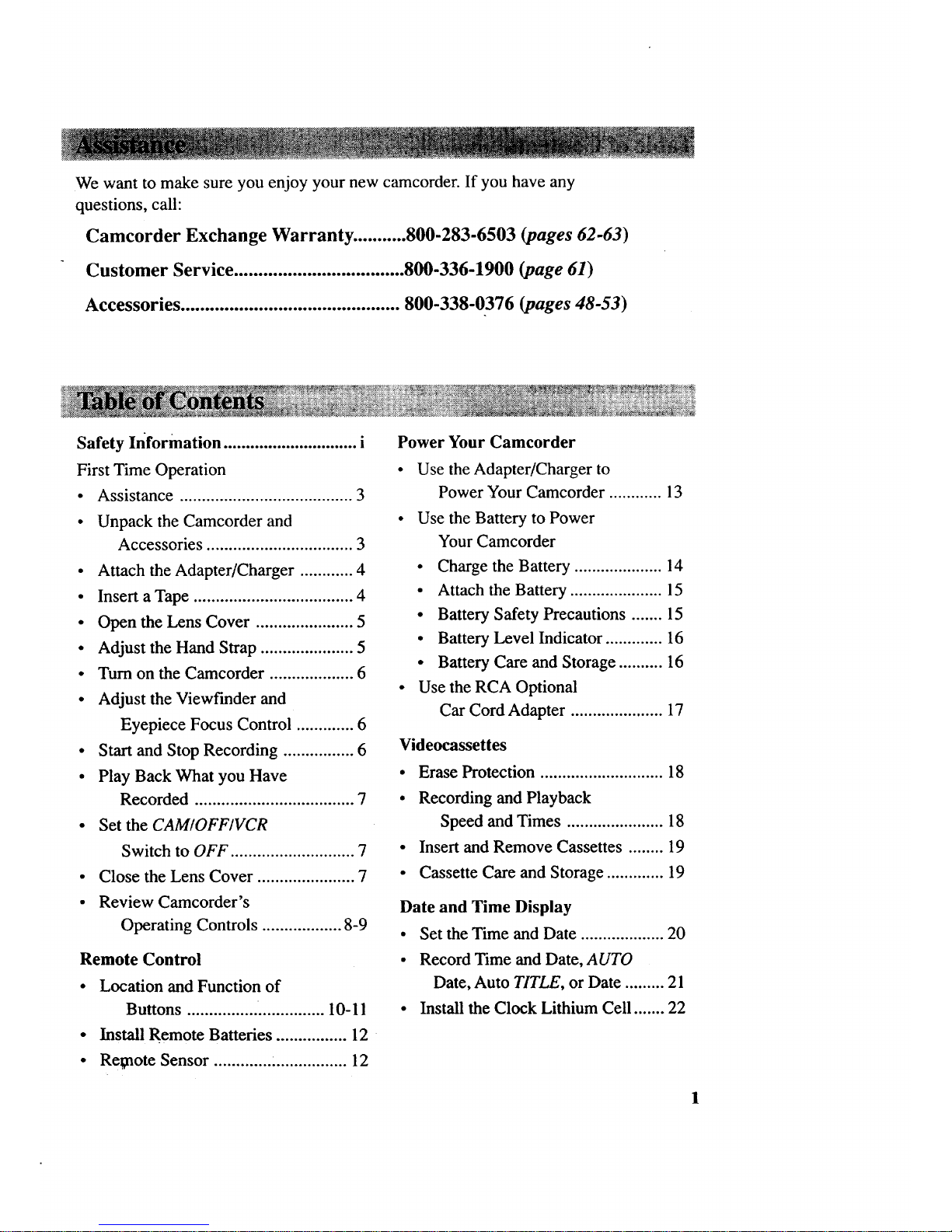
Wewantto makesureyouenjoyyournewcamcorder.If youhaveany
questions,call:
Camcorder Exchange Warranty ...........800-283-6503 (pages62-63)
Customer Service ................................... 800-336-1900 (page 61)
Accessories ............................................. 800-338-0376 (pages 48-53)
Safety Information .............................. i
First Time Operation
• Assistance ....................................... 3
• Unpack the Camcorder and
Accessories ................................. 3
• Attach the Adapter/Charger ............ 4
• Insert a Tape .................................... 4
• Open the Lens Cover ...................... 5
• Adjust the Hand Strap ..................... 5
• Turn on the Camcorder ................... 6
• Adjust the Viewfinder and
Eyepiece Focus Control ............. 6
• Start and Stop Recording ................ 6
• Play Back What you Have
Recorded .................................... 7
• Set the CAM/OFF/VCR
Switch to OFF ............................ 7
• Close the Lens Cover ...................... 7
• Review Camcorder's
Operating Controls .................. 8-9
Remote Control
• Location and Function of
Buttons ............................... 10-11
• Install Remote Batteries ................ 12
• Re;note Sensor ............. :................ 12
Power Your Camcorder
Use the Adapter/Charger to
Power Your Camcorder ............ 13
Use the Battery to Power
Your Camcorder
• Charge the Battery .................... 14
• Attach the Battery ..................... 15
• Battery Safety Precautions ....... 15
• Battery Level Indicator ............. 16
• Battery Care and Storage .......... 16
Use the RCA Optional
Car Cord Adapter ..................... 17
Videocassettes
• Erase Protection ............................ 18
• Recording and Playback
Speed and Times ...................... 18
• Insert and Remove Cassettes ........ 19
• Cassette Care and Storage ............. 19
Date and Time Display
• Set the Time and Date ................... 20
• Record Time and Date, AUTO
Date, Auto TITLE, or Date ......... 21
• Install the Clock Lithium Cell ....... 22
1
Page 4

Recording
• Use the Viewfinder
to See What You Record .......... 23
• Viewfinder Displays ................. 24-25
• Microphone ................................... 26
• Flying Erase Head ................ ......... 26
• Tally Light ..................................... 26
• Quick Review Feature ................... 26
• Camera Edit Feature ..................... 27
• Program AE (Auto Exposure) ....... 27
• Fociasing
• Auto Focus ................................ 28
• Manual Focus ........................... 28
• Macro Focus ............................. 29
• Tape-Remaining Display ............... 29
• Zooming
• Use the Zoom Lever ................. 30
• Instant Zoom. ............................ 30
• Fade In and Out of Scenes ............ 31
• DISPLAYButton... ......................... 32
• Time Counter ............................ 32
• Memory-Stop Feature ............ 32
• Date Search ............................... 33
• Digital Effects ............................... 34
• 16 X 9 Mode ............................. 35
• Negative Mode ......................... 36
• Digital Zooming ....................... 36
• Mirror Mode ............................. 37
• Mosaic Mode ............................ 37
• Titler
• Create a Title ............................. 38
• Record a Title on the Tape
in the Camcorder ................... 39
• Record a Title While Copying
a Tape .................................... 39
• ,_,udio and Video Dub ................... 40
2
• Recording Tips .............................. 41
• Camcorder Holding Tips ............... 41
• Travel Tips .................................... 41
Playback
• Playback a Tape in the
Viewfinder ............................ 42
• Playback Features
• Stop-Action Pause ..................... 43
• Visual Searching ........................ 43
• Tape Positioning ........................ 43
• Playback on TV (or VCR) with
Audio/Video Input Jacks ..... 44-45
• Playback on TV Without
Audio/Video Input Jacks ..... 46-47
Optional Accessories
• Accessories ................................... 48
• Using the Optional Tripod ............ 49
• Attaching the Optional Shoulder
Strap .......................................... 50
• Accessory Order Form ............. 51-53
Trouble Checks ........................... 54-57
Care and Maintenance
• Clean the Camcorder ..................... 58
• Clean the Camcorder's Lens ......... 58
• Clean the Camcorder's
Viewfinder ................................. 58
• Proper Care and Storage ............... 59
• Things to Avoid ............................. 59
Specifications .................................... 60
Information to User ..................... .... 60
Customer Assistance ........................ 61
Limited Warranty ............... ........ 62-63
Index ............................................ 64-68
Page 5

This section describes the basic steps necessary to set up your camcorder to record.
Refer to the other sections for detailed operation and feature options.
Assistance
The toll-free numbers are available to help you with any problem you may encounter.
Camcorder Exchange Warranty ............... 800-283-6503
Customer Service ................................... 800-336-1900
Accessories ............................................. 800-338-0376
.
Unpack the camcorder and accessories.
• Save the packing materials and box in case you ever need to ship
or-store your camcorder.
• The items shown below are packed with your camcorder. If any
are missing or appear damaged, contact your dealer immediately.
"AA" Batteries
for Remote
Camcorder
Model CC8251
AC Adapter/Charger
Stock No. 241250
DC Cable: Stock No. 233407
Remote Control
Stock No. 241920
Rechargeable 7.2-Volt Battery
Stock No. BB65L
Audio/Video
Output Cable
Stock No. 233408
<S)
Clock Cell
3-Volt Micro Lithium
Cell - such as CR2025 -
available from most local
drug stores and camera
shops. Use.f other cells
present a risk of fire or
explclsion.
3
(continued on next page)
Page 6

2. Attach the adapter/charger. To AC 100-240V, 50/60 Hz
JlCOUT Jack It'[]_
ble F "_/
DC C J Adapter/
DC IN 6V Jack Charger
Since the battery must be charged
before it can be used the first time,
attach the adapter/charger to the
camcorder.
1. Attach one end of the adapter/
charger's DC cable to the DC
OUT jack on the side of the
adapter/charger.
2. Attach the other end of the cable
to the DC IN 6V jack on the
camcorder.
3. Plug the adapter/charger's plug
into an operating outlet.
4. Details are on page 13.
o
Insert a tape .................................................................................................................................................................................................................................................
Cassette Holder
EJECT Switch
Tab
Tape Window
4
Cassette Door (Presson
PUSH LOCK to close.)
1.Slide EJECT to open the cassette
compartment. _ EJECT
appears in the viewf'mder.
2. Insert the cassette fully with the
, safety tab and tape window
facing out into the cassette
compartmen t.
3. Press on the area labeled PUSH:
LOCK until the door clicks.
Page 7

4. Open the lens cover.
Lens Cover CLOSE/
OPEN Switch
• Align the lens cover CLOSE/
OPEN switch to OPEN to open the
lens cover.
Note: Press in the small button on the
switch when you set the switch to
CLOSE.
5. Adjust the hand strap. _______
Handstrap Flap
Handstrap
• Open the handstrap, insert your
hand, and adjust the handstrap to
fit your hand. Close the handstrap
pad securely.
.€
(continued on next page)
5
Page 8

_iece
Focus
Control
Viewfinder
Thumb Trigger
Switch
6. Turn on the camcorder.
• Press and hold the small button
on the CAM/OFF/VCR switch
while you set it to CAM. The
camcorder enters record-pause.
• The position of this switch tells
the camcorder whether you want
to record (CAM), turn the power
off (OFF), or play back tapes
(VCR).
• The camcorder automatically
turns off if it remains in record-
pause for five minutes. Place
the switch to OFF and then back
to CAM.
Notes:
The TAPE indicator flashes in the
viewfinder when there is moisture in the
camcorder. Remove the tape and wait an
hour before inserting the tape in the
camcorder again.
If you want the date and time displayed
on your recordings, you must set it. See
Date and Time Display on pages 20-22.
0
Adjust the viewfinder and
eyepiece focus control.
Rotate the viewfinder into a
comfortable viewing position.
Turn the eyepiece focus control to
adjust the focus of the viewfinder
for your vision.
8. Start and stop recording.
• Press and release the thumb
trigger to start recording. REC
appears in the viewfinder when
the camcorder is recording.
• Press and release the thumb
trigger again to stop recording.
The camcorder is now in the
record-pause mode ( • IIappears in
the viewfinder when the
camcorder is in record-pause).
6
Page 9

sCover
CLOSE/OPEN
Switch
.
Play back what you have
recorded.
1. Press the thumb trigger to pause
recording.
2. Press and hold the small button
on the CAM/OFF/VCR switch
while you set it to VCR.
3. Press REW/REVIEW to rewind
the tape.
4. Press PLAY to play backthe tape.
5. Press STOP when you are
finished playing backthe tape.
10.
11.
Details on viewfinder playback are
on page 42. _ _ _ •
Set the CAM/OFF/VCR
switch to OFF to turn off the
camcorder.
Close the lens cover.
Press and hold the •small button on
the lens cover CLOSE/OPEN
switch while you set it to CLOSE.
7
Page 10

• . .
12. Review camcorder's operating controls.
Viewfinder
Eyepiece
Focus
Control
_- Shoulder Strap
Attachment Ring
Lens
Tally Light
Remote Sensor
ZOOM Button
EFFECTS Button
Button
v/A
Buttons
PUSH LOCK
Button (Press here
to close cassette
Cover compartment.)
CLOSEIOPEN
Switch
Button
Rechargeable
Battery Here
Shoulder Strap
Attachment Ring
DC IN 6V Jack (Attach
Adapter/Charger's DC
Cord Here)
8
Page 11

12. Review camcorder's operating controls. (continued)
EJECT
• Button
Button /
REW/REVIEW / [_
Button _-_
STOP
Button
Audio (White)
and Video
(Yellow) Jacks
(Under Small
Cover)
RF Output
Connector
(Under Small
Cover)
VCR Switch
Thumb Trigger
Power Zoom
Lever
Strap Flap
Hand Strap
Clock Cell
Compartment Tripod
Mounting
Hole
9
Page 12

Location and Function of Buttons
A brief description of the functions of the remote buttons is given here. Some
buttons perform the same function as the corresponding controls on your camcorder.
You can use whichever is more convenient at the time.
Notes: Install the batteries in the remote as described on page 12.
An RCA VCR that is set to respond to VCR2 may respond to this remote when it is used to
operate the camcorder.
A/V (Audio/Video) DUB Button
Use this button to record new audio and
video in place of existing audio and video
on a recorded tape. Details are on
page 40.
DISPLAY Button
Repeatedly press DISPLAY to display the
time counter, turn the time counter's
memory-stop feature on, and display the
date-search feature. Details are on
pages 32-33.
COUNTER/RESET Button
Press COUNTER/RESET to set the time
counter back to 0:00:00.
F.FWD (Fast Forward) Button
• Press and hold FFWD when the CAM/
OFF/VCR switch is set to CAM to
visually search forward on the recorded
tape. Release F.FWD to begin record-
ing at that point on the tape.
• Press F.FWD when the CAM/OFF/
VCR switch is set to VCR to fast
forward the tape. Press STOP to stop
fast forwarding.
• Press F.FWD during playback (CAM/
OFF/VCR Switch set to VCR) to
visually search the tape forward at a
high speed. Press PLAY to return to
normal playback.
10
Page 13
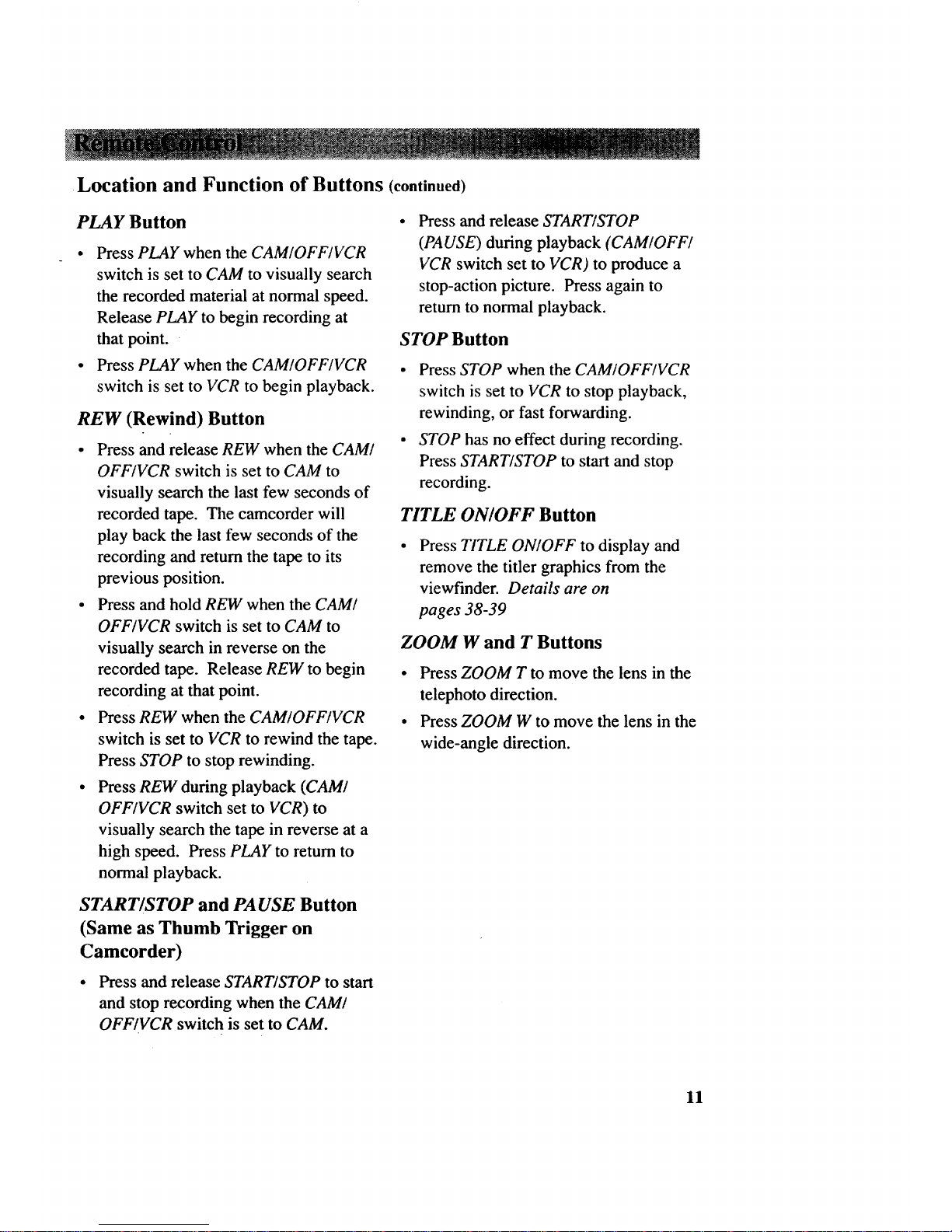
Location and Function of Buttons (continued)
PLAY Button
• Press PLAY when the CAM/OFF/VCR
switch is set to CAM to visually search
the recorded material at normal speed.
Release PLAY to begin recording at
that point.
• Press PLAY when the CAM/OFF/VCR
switch is set to VCR to begin playback.
REW (Rewind) Button
• Press and release REW when the CAM/
OFF/VCR switch is set to CAM to
visually search the last few seconds of
recorded tape. The camcorder will
play back the last few seconds of the
recording and return the tape to its
previous position.
• Press and hold REW when the CAM/
OFF/VCR switch is set to CAM to
visually search in reverse on the
recorded tape. Release REW to begin
recording at that point.
• Press REW when the CAM/OFF/VCR
switch is set to VCR to rewind the tape.
Press STOP to stop rewinding.
• Press REW during playback (CAM/
OFF/VCR switch set to VCR) to
visually search the tape in reverse at a
high speed. Press PLAY to return to
normal playback.
START/STOP and PAUSE Button
(Same as Thumb Trigger on
Camcorder)
• Press and release START/STOP to start
and stop recording when the CAM/
OFF/VCR switch is set to CAM.
Press and release START/STOP
(PAUSE) during playback (CAM/OFF/
VCR switch set to VCR) to produce a
stop-action picture. Press again to
return to normal playback.
STOP Button
• Press STOP when the CAM/OFF/VCR
switch is set to VCR to stop playback,
rewinding, or fast forwarding.
• STOP has no effect during recording.
Press START/STOP to start and stop
recording.
TITLE ON/OFF Button
Press TITLE ON/OFF to display and
remove the titler graphics from the
viewfinder. Details are on
pages 38-39
ZOOM W and T Buttons
• Press ZOOM T to move the lens in the
telephoto direction.
• Press ZOOM W to move the lens in the
wide-angle direction.
11
Page 14

Install Remote Batteries
1. Slide the battery cover on the back of
the remote in the direction of the
arrow to remove it.
Notes: Never place anything heavy on top of
the remote or lay it upside down.
Replace batteries when camcorder fails to
respond to the remote.
Remove the batteries from the remote if it will
not be used for a month or more to prevent
possible damage from the battery. If leakage
occurs, wipe up the liquid inside the compart-
ment and replace the batteries.
2. Insert the batteries making sure to
match the + and - of the batteries to
the + and - in the battery
compartment.
3. Replace the battery compartment
cover.
Remote Sensor
The remote operates the camcorder by infrared light, so it is protected from electrical
and sound interference. However, the remote must be aimed directly at the
camcorder's remote sensor. There cannot be any obstructions between them.
12
j,
j,
Note: The camcorde_: may not respond to the
remote if its sensor is exposed to direct
sunlight or strong artificial light.
Page 15

Use the Adapter/Charger to Power Your Camcorder
The adapter/charger attaches to the camcorder and lets you power your camcorder
directly from standard household power. The adapter/charger operates on 100-240
volts, 50/60 Hz, so it can be used virtually anywhere in the world to power the
camcorder or recharge the battery.
To AC 100-240V, 50/60 Hz
DC IN 6V Jack
DC OUT Jack
II oc Cable .
J Adapter/
Charger
Attach Adapter/Charger
1. Attach one end of the adapter/
charger's DC cable to the DC OUT
jack on the side of the
adapter/charger.
2. Attach the other end of the cable to
the DC IN 6V jack on the camcorder.
3. Plug the adapter/charger's plug into an
operating AC outlet (100-240V, 50/
60Hz).
Caution: D6 nO[:_fig_this:adapted:
Remove Adapter/Charger
1. Unplug the adapter/charger from the
wall outlet.
2. Remove the DC cable from the
adapter/charger and camcorder.
Using an Optional Plug Adapter
An optional plug adapter might be
required in some countries.
Optional AC AC 100-240V
Plug Adapter
1. Plug the adapter[charger's plug into
the AC plug adapter.
2. Plug the AC plug adapter into the AC
outlet.
13
Page 16

Use the Battery to Power Your Camcorder
Charge the Battery
You must charge the battery before you can use it the first time. Initial charging will
take approximately 130 minutes. The camcorder's operating time depends on how
often you turn the power on and off and how much you use zoom and pause.
Conserve battery power by turning the camcorder off during recording breaks.
To AC 100-240V, 50/60 Hz
CHARCE
Indicator
Indicator
Rechargeable Battery
• (Hold battery flush and
Adapter/Charger slide down.)
Charge the Battery
If the DC cable is attached to the
DC OUT jack on the adapter/charger,
remove it.
.
.
Plug adapter/charger into nearest AC
outlet. The red POWER indicator on
the adapter/charger lights.
Align reference mark on the bottom of
the battery with the mark on the
adapter/charger. Hold the battery
flush against the adapter/charger and
slide it down in the direction of the
arrow. The green CHARGE indicator
lights.
14
3. The CHARGE indicator will
repeatedly light for three seconds and
then go off to show that the battery is
approximately 70% charged. The
CHARGE indicator turns off when the
battery is completely charged.
4. Unplug the adapter/charger and
remove the charged battery by sliding
it up and off the adapter/charger.
Note: If you reattach a fully charged
battery, the CHARGE indicator will light.
This does not indicate the battery is not
charged.
5. Attach the charged battery to the
camcorder as shown on the next page.
Page 17

Use the Battery to Power Your Camcorder (continued)
BATTERY
Switch
Rechargeable Battery
(Hold battery flush
and slide down.)
Attach the Charged Battery
If the DC cable is attached to the
camcorder, remove it before attaching
the battery.
1. Set the CAM/OFF/VCR switch to
OFF.
2. Align the bottom of the battery to the
arrow on the back of the camcorder
so the battery fits in the grooves.
3. Hold the battery flush against the
camcorder while sliding it down in
the direction of the arrow.
4. Press and hold the small button on the
CAM/OFF/VCR switch while you
slide it to CAM.
Remove the Battery
Remove the battery from the camcorder
when you are finished.
1. Set the CAM/OFF/VCR switch to
OFF.
2. Slide and hold the BATTERY EJECT
switch while you slide the battery up
and remove it from the camcorder.
Battery Safety Precautions _.'___ " _ .... _ _'
• If the POWER indicator on the adapter/
charger starts flashing, remove the
battery, and reattach it. If after several
attempts, the indicator continues to
flash, your battery cannot take a charge
and must be replaced.
• Throwing the battery into a fire or
exposing the battery to excessive heat -
over 149°F (65*C) could be hazardous.
• Do not attempt to disassemble or
modify the battery. There are no user-
serviceable parts inside.
• Use the battery only with specified AC
adapter/chargers and camcorders.
• If leakage from a damaged battery
contacts your skin or clothing, wash it
off immediately with running water.
Do not short the battery's terminals.
Allow the battery to cool down before
attaching it to the adapter/charger.
15
Page 18

Use the Battery to Power Your Camcorder (continued)
Battery Level Indicator
The battery level indicator appears in the viewfinder and shows you the amount of
power in the rechargeable battery. The battery level indicator will not be recorded
on the tape when it appears in the viewfinder.
i
• When _ appears, the battery is
fully charged.
• As the power is used _"--", _ _,
--, and ,, appear.
• When the battery power is almost
gone, _ :: • flashes in the viewfinder.
Recharge the battery or use the adapter/
charger before continuing to use the
camcorder. Set the CAM/OFF/VCR
switch to OFF to turn off the cam-
corder before replacing the battery.
Note: The battery level indicator does not
appear when you use the adapter/charger or
car cord adapter to power the camcorder.
CautiOns: When a battery reaches i
_mpty during use, the camcorder: :i
turns off? _The battery sh_Uld':!_tiifiiii_::_!::',_i
have enough reservepower_t 0 ei_ct i:
cassette,_ _wer the-eame_td¢_::i_i: ::i::i
the adap:ier[charger o!7reCh_i:__!::i :::':
Battery Care and Storage
• Discharge the battery when not in
use to provide better service and
longer performance.
• The battery should be charged at a
temperature of 32°F -104*F (0°C -
40°C) to prevent damage.
• Do not operate the battery at
temperatures below 14*F (-10*C) or
above 113°F (45*C). The battery
might be damaged if operated at
temperatures above 122°F (50°C).
Operation time will decrease at
extremely low temperatures.
• After repeated chargings and use the
operation time will decrease. When
the operation time becomes too
short to be useful, it is time to
replace the battery.
• Store the battery at normal room
temperature. High temperatures
will damage the battery.
• Discharge the battery before storage
and charge it before use.
16
Page 19

Use the RCA Optional Car Cord Adapter
The optional DCC06 car cord shown on
page 48 allows you to power your
camcorder from the cigarette lighter
socket of a car, truck, or RV. It converts
24- and 12-volts to a 6-volt output.
Note: Consult the installation and operating
instructions enclosed with the DCC06 for
complete operating instructions.
Use the DCC06 Car Cord Adapter
pter/Charger's
DC Cable
DC IN 6 Jack
Optional Car
Cord (DCC06)
DC Cigarette Lighter
OUTPUT Socket
Jack
1. Set the CAM/OFF/VCR switch to
OFF to turn off the camcorder.
2. Connect one of the DC cable's small
plugs into the DC OUTPUT jack on
the car cord adapter.
3. Attach the other end of the DC cable
to the DC IN 6V jack located on the
back of the camcorder.
4. Take the vehicle's cigarette lighter out
of the socket.
5. Insert the car cord's cigarette lighter
plug into the vehicle's cigarette lighter
socket.
. Press and hold the small button on
the CAM/OFF/VCR switch while you
set it to CAM to turn on
the camcorder.
Notes: Consult the vehicle owner's manual to
see if the vehicle's ignition switch must be
tumed on before the DC car cord will operate.
When using the car cord to power the
camcorder, the battery level indicator has
no meaning.
17
Page 20

Makesureyouselectgoodqualitytapesfor yourcamcorder.Useof poorquality
tapesor tapesthathavebeendamagedormishandledcancontaminatethevideo
heads,resultingin asnowypictureornopictureatall duringplayback.Becausethere
isnocontroloverthetypeof tapepurchasedorrentedbyconsumers,headcleaningis
not coveredunder warranty. It is considerednormalmaintenance.
Playinganewtapefor approximately30minuteswill oftensatisfactorilycleanthe
headsandimprovethepicturequality.
Erase Protection - Safety Tab __:_
You can use your videocassettes over and over again. To erase a previous recording,
just record over it.
Safety Tab
To prevent erasure,
close the safety tab
(expose red).
To record again,
open safety tab
(cover red).
Record and Playback Speed and Times_
The camcorder records and plays back in standard speed (SP). Listed below are the
maximum recording times for popular 8mm cassettes.
P6-20
P6-45
P6-60
P6-90
P6-120
20 Minutes
45 Minutes
60 Minutes
90 Minutes
2 Hours
18
Page 21

Insert and Remove Cassettes
Cassette Holder
_Safety Tab
Cassette Door (Press on rape Window
PUSH LOCK to close.)
.
.
Slide EJECT to open the cassette
compartment. _ EJECT appears
in the viewfinder.
Insert the cassette fully with the
safety tab and tape window facing
out.
3. Press on the area labeled PUSH
LOCK until the cassette door clicks.
4. Remove, rewind and label the cassette
when you are finished recording.
Cassette Care and Storage
• When you are finished with a cassette,
rewind it, remove it from the
camcorder, and label it.
• Close the safety tab to prevent acciden-
tal erasure of your recording=.
• Do not touch or cover the small holes •
in the cassette or use cassettes with
damaged or spliced tape.
• Store cassettes vertically in their
protective cases at normal room
temperatures. Do not leave your •
camcorder or cassettes in a car or
outdoors for an extended period.
Excessive heat or cold might damage
your cassettes.
Keep the cassette away from strong
magnetic fields such as electric motors
and other devices.
Keep dust from entering the cassette
compartment. All dust is abrasive and
will cause excessive wear on the tape
and the camcorder's recording or
playback heads.
Do not use a cassette if it has been
damaged or exposed to moisture. The
tape might jam and/or damage your
camcorder.
19
Page 22

Set the Time and Date
You must set the correct date and time before it can be displayed and recorded on your
tapes. The clock cell must be installed as described on page 22.
Button
Button
VCR Switch
STOP Button
DATE/DISP Button
.
.
Attach a power supply to the
camcorder.
Press and hold the small button on the
CAM/OFF/VCR switch while you set
it to CAM.
3. Press the DATE/DISP button to
display the date and time. A flashing
cursor lets you know which part of the
display you are setting.
Note: If the flashing cursor does not
appear, press and hold DATE/DISP and
then press STOP.
4. Repeatedly press FFWD or REW/
REVIEW until the correct month
appears. Press and hold the button to
advance the digits faster.
1 2 : OOAM
111998
5. When the correct month is displayed,
press STOP. The cursor moves to the
next part of the display.
6. Repeat steps 4 and 5 to set the correct
month, day, year, hour, minute(s), and
AM/PM.
.
After setting AM or PM, press the
DATE/DISP button to remove the
flashing cursor and start the internal
clock.
To Correct the Date or Time
To correct the date or time, press and hold
the DATE/DISP button and then press
STOP. The display and the flashing
cursor appear. Use STOP, F.FWD, and
REW/REVIEW to correct the time or date.
Press DATE/DISP to remove the flashing
cursor and start the clock.
20
Page 23

i ..........
Record the Time and Date, AUTO Date, Auto TITLE, or Date
The time and date, AUTO date, auto TITLE and date, date only, or no display can be
recorded on your tape. Whenever one of these displays appears, it will be recorded.
To Select the Display to Record
lo
Repeatedly press DATE/D1SP to select
the display you want to record.
• Date and Time Display: The date
and time will be displayed and
recorded.
(S)AUTO Date: The date is
automatically recorded for approxi-
mately ten seconds at the beginning
of the recording.
• (_ TITLE: The date and title you
have created are displayed and
recorded for approximately ten
seconds at the beginning of the
recording.
• Date Display: The date is dis-
played and recorded.
• No Display: No display is dis-
played or recorded.
21
Page 24

Install the Clock Lithium Cell
The lithium cell must be installed before you set the time and date.
1. Set the CAM/OFF/VCR switch to
OFF and remove any power supply.
.
_Cloc _kCell/ _Y--Clock Cell
Compartment Holder
Remove the cell holder from the
camcorder.
Clock Cell (+ Side
Facing Up)
!
__--Cl_ckCell
( )
CIo°CmkCr_lmle/nt _--C_tkCell
4. Place the cell holder back into the
camcorder. Press it in firmly to lock
into place.
Note: Remove the battery from the camcorder
if it will not be used for a month or more. This
will prevent possible damage from battery
leakage. If leakage occurs, wipe up the liquid
inside the compartment and replace the
battery.
3. Insert the clock cell into the cell
holder with the + side facing up.
22
Page 25

Use the Viewfinder to See What You Record
The camcorder's viewfinder is a miniature monitor that displays the picture seen by
the camcorder when recording.
Adjust Viewfinder for Convenient Viewing
For convenient viewing, rotate the viewfinder into a comfortable viewing position and
adjust the eyepiece.
Eyepiece
Viewfinder
•Eyepiece Focus
Control
The eyepiece focus control lets you set
the focus of the viewfinder for your
vision. If you wear eyeglasses, you
probably can operate the camcorder
without them.
It is easiest to set the correct focus by
focusing on one of the viewfinder's on,
screen displays. Look through the
viewfinder and adjust the eyepiece focus
control for your vision.
The eyepiece focus control does not affect
the focus of the picture actually recorded
by the camcorder.
23
Page 26

Viewfinder Displays
Several displays that aid in the operation of the camcorder appear in the viewfinder.
AE:60 FOCUS 0:00:35M
BIW _-_l
16X9
ZOOM NO TAPE
T
W
I0:30AM
REC 11/18/1998
AE:60 (Auto Exposure) Shutter Speed
The shutter speed selected by the
camcorder appears here.
Battery Level Indicator (.-----)
This indicator displays the amount of time
left on the rechargeable battery. Details
are on page 16.
Digital Effects (16X9)
Press the D. EFFECTS button to select a
digital effect mode.
• Select 16X9 to make a recording
that you're going to play back on a
16X9 TV.
Select NEGPOS to reverse the image
from positive to negative.
Select ZM:2 to activate the extended
zoom mode - wide angle to 130 times.
ZOOM appears when you zoom over
16 times.
24
• Select MIRROR to record a symmetric
image on the left and right.
• Select MOSAIC to record a mosaic
image.
• Details are on pages 34-37.
Fade Indicator (B/W)
Press the FADE button to select a fade.
• Select [] to white fade.
• Select [_] to wipe fade.
• Select [] to zoom fade.
• Select B/W to black-and-white fade.
• Details are on page 31.
FOCUS Indicator
• FOCUS appears during manual focus.
• No focus indicator appears during
auto focus. Details are on page 28.
Status Displays
The following displays appear to tell you
the status of the camcorder.
Page 27

¥iewfinder Displays (continued)
• The REC indicator appears during
recording.
• The • II indicator appears during
record-pause.
• A/V DUB appears during audio/video
dubbing.
• The • • indicator appears when the
camcorder is fast-forwarding.
• The •• indicator appears when the
carricorder is rewinding.
Time Counter with Memory Stop
(0:00:35M) or SEARCH
Repeatedly press DISPLAY on the remote
to display the time counter, turn memory
stop on, and display SEARCH for the date
search feature.
• The time counter shows the amount of
elapsed recording or playback time.
• M appears after the time counter
when memory stop is turned on.
Details are on page 32.
Note: During playback or play pause, you
can also press DATE/DISP on the cam-
corder to turn memory stop on and off.
• You can search for the beginning or
end of recordings made on a certain
date when SEARCH appears. Details
are on page 33.
Tape Warnings (TAPE, NO TAPE, and
TAPE END)
• TAPE flashes when you try to record
with the safety tab closed.
• TAPE flashes when a damaged tape is
inserted. Remove the tape and replace
it with a new one.
• TAPE flashes when moisture is
I_resent in the camcorder. Remove the
tape and wait an hour before
reinserting.
• NO TAPE flashes when you try to
record with no cassette inserted.
• TAPE END flashes when there is
approximately three minutes of
recording time left on the tape.
• TAPE END briefly appears when you
reach the end of the cassette when
you're recording.
Tape-Remaining Indicator (_)
This display shows the approximate
amount of tape left for recording or
playback. Details are on page 29.
Time and Date Display
Press the DATE/DISP button to display
the time and date, AUTO date, auto
TITLE, date only, or no date when the
camcorder is in record-pause.
• These displays are recorded on the
tape when they appear in the
viewfinder.
• Details are on pages 20-21.
Zoom ( t )' ZOOM, andLZOOM
iJ
Indicators
zoom indicator ( ! ) appears
The
when you use the power zoom
lever (T and W).
• ZOOM appears when you zoom with
the T button more than i 6 times.
• LZOOM appears when you press the
INST. ZOOM button to enlarge the
picture 1.5 times.
• Details are on pages 30 and 36.
25
Page 28

phone
Tally Light
CAM/OFF/
Switch
REW/REVIEW
Button
Microphone
The microphone picks up the sound
during a recording. It is more sensitive to
sounds coming from the direction the lens
is pointed.
Flying Erase Head
A separate erase head is mounted on the
spinning headwheel (hence the term
"flying"). This allows you to make clean
edits without the "glitches" or "rainbow
noise" that might occur at the beginning
or end of recordings.
Tally Light
The tally light on the front of the
camcorder lights when the camcorder is
recording.
Quick Review Feature
Press and release REW/REVIEW (REW
on remote) when the camcorder is in
record-pause to review the last few
seconds of a recording. The CAM/OFF/
VCR switch must be set to CAM.
The camcorder will play back the last few
seconds of the recording, return the tape
to its previous position, and return to
record-pause.
26
Page 29

F.FWD
Butt°n_ / I£
PLAY [ _'_ _ [[["_ I_
stoP J
Button _ _
REW/REVIEW
Button
REW
Button--
PLAY
Button j
l
--F.FWD
Button
_STOP
Button
Camera Edit Feature
The camera edit feature allows you to
position the tape when the camcorder is
in record-pause. Press and hold the small
button on the CAM/OFF/VCR switch
while you set it to CAM.
• Press and hold REW/REVIEW (REW
on remote) to visually search the
recorded tape in reverse.
• Press and hold F.FWD to visually
search forward on the recorded tape.
• Press and hold PLAY to view the
recorded tape at normal speed.
When you release the button, the cam-
corder returns to record-pause at that
point on the tape.
Program AE (Auto Exposure)
The camcorder automatically selects the
best shutter speed and adjusts the iris
according to recording conditions.
AE:60
The AE indicator for the shutter speed
selected (1/60, 1/100, 1/120, 1/180, 1/250,
1/350, 1/500, 1/750, 1/1000, 1/1500,
1/2000, or 1/4000 second) appears in the
viewfinder.
27
Page 30

Focusing
The camcorder can adjust focus automatically under normal conditions.
You might need to focus manually under certain conditions.
Zoom Lever
FOCUS •/v Buttons
Auto Focus
During auto focus, the camcorder
focuses on the object located in the center
area of the viewfinder.
• Auto focus operates on the telephoto
"T" side from approximately 3.3 feet
to infinity.
• Auto focus operates on the wide-angle
"W'" side from approximately 3/8
inches from the lens surface to infinity.
• No indicator appears in the viewfinder
during auto focus.
Note: The lens must be clean for the
camcorder to focus accurately.
Manual Focus
You might need to focus manually under
certain conditions, such as those listed on
the following page.
.
Press and hold the small button on the
CAM/OFF/VCR switch while you set
it to CAM.
2. PressFOCUS •/• togethertotum
on manual focus. FOCUS appears in
the viewfinder during manual focus.
3. Slide the zoom lever to T to zoom in
on the subject and center the subject in
the viewfinder.
4. Adjust the focus for a subject nearer
or farther away.
• Press and hold FOCUS • to focus
clearly on a near subject.
• Press and hold FOCUS • to focus
clearly on a subject far away.
5. When you are finished focusing
manually, press FOCUS •/v
together to turn on auto focus.
FOCUS disappears from the
viewfinder.
28
Page 31

Focusing (continued)
Macro Focus
You can focus on objects as close as 3/8
inch from the camcorder lens with macro
focus.
.
Make sure FOCUS does not appear in
the viewfinder. If it does, press
FOCUS A/v together to turn off
manual focus.
2. Slide the zoom lever to W until the
lens is completely zoomed out.
3. Position the subject in the center of
the viewfinder.
Notes: Zooming is not possible when using
macro focus. To change the size of the
subject, move the camcorder's lens closer or
farther away from it.
For best results, increase illumination when
recording using macro focus.
Conditions Requiring Manual Focus
* When recording a subject through a
window.
• When recording a subject having a
close foreground and a background
that is far away.
• When recording in low-light situa-
tions.
• When recording two subjects at
different distances that overlap in the
same scene.
• When the subject is not in the center
of the scene.
• When recording a scene with fast
motions, like a tennis swing.
Tape-Remaining Display _,___,_____
The tape-remaining display shows the
approximate amount of tape remaining for
recording or playback.
Tape-Remaining Display
in Viewfinder
The camcorder takes approximately ten
seconds to calculate the tape remaining
when you first start playing or record-
ing a tape.
ii,
.... appears while the
camcorder calculates the amount of
tape remaining.
Once tape remaining has been calcu-
lated, it automatically updates and is
readily available as long as the same
tape remains in the camcorder.
When ml appears, all or most of
the tape remains.
m,--,-- and m_--- appear as the tape is
being used.
When the tape is almost at its end
(approximately three minutes of
recording time remain), TAPE END
flashes in the viewfinder.
TAPE END appears briefly when the
end of the cassette is reached during
recording.
29
Page 32

Zooming
The zoom lens allows you to zoom in (enlarge the image from 1-16 times) for close-
ups or zoom out for wide-angle shots. Instant zooming lets you magnify the picture
1.5 times regardless of the position of the zoom lever. Digital zooming lets you zoom
in on a subject with magnification up to 130 times as described on page 36.
Zoom Lever
Zoom Buttons
(T and
OM
_ Button
Use the Zoom Lever (T and W)
°
To zoom in or out from wide angle to
32 times, slide the zoom lever (ZOOM
T and W on remote).
• To move the lens in the telephoto
(close-up) direction, slide the lever
to T (press ZOOM T on remote).
• To move the lens in the wide-angle
direction, slide the lever to W (press
ZOOM W on remote).
The zoom level indicator appears in
the viewfinder.
ZOON
T
W
ZOOM appears when you zoom more
than 16 times.
Note: Some deterioration of the picture might
occur with zoom ratios over 16.
Instant Zooming
. Press the INST. ZOOM button to
magnify the subject 1.5 times.
L ZOOM appears during instant
zooming.
Notes: Some deterioration of the picture
might occur during instant zooming.
Instant zooming does not operate during
MIRROR and MOSAIC digital effects.
30
Page 33

Fade In and Out of Scenes
You can add a professional touch to your recordings when you fade in and out of
scenes. Both the picture and sound gradually appear or disappear. The speed of
the fade is controlled by the camcorder.
"FADE Button
START/STOP
Button
Fade In
.
.
Press the thumb trigger (START/ 3.
STOP on remote) to pause recording.
Repeatedly press FADE to select the
fade you want to use. The indicator
for the fade you select will appear.
• Select _-_ (white) to fade in and
out to/from a white screen.
1.
• Select [_] (black wipe) to fade in
and out to/from a black screen.
• Select _-_ (zoom) to fade in and
out while zooming. 2.
• Select B/W (black-and-white) to
fade in and out to/from a black-
and-white picture.
• Select no fade indicator if you do
not want to fade in or out.
Note: The last fade used appears the first
time you press FADE.
Press the thumb trigger (START/
STOP on remote) to start recording.
The picture and sound gradually
appear in place of the blank screen.
Fade Out
During recording, repeatedly press
FADE to select a fade.
Note: The last fade used appears the
first time you press FADE.
Press the thumb trigger (START/
STOP on remote) to stop
recording. The picture and sound
gradually disappear.
31
Page 34

DISPLAY Button
Press the DISPLAY button on the remote to display the time counter, time counter with
memory stop, or date search indicator. During playback or play pause, you can also
press the DATE/DISP button on the camcorder to turn memory stop on or off.
Time Counter
The time-counter display shows the actual
time elapsed when recording or playing
back a segment of tape. The memory-
stop feature helps locate a certain point on
the tape. Turn memory stop on to stop the
tape automatically during rewind or fast
forward when the time counter reaches
O:O0:OOM.
To Use the Memory-Stop Feature
°
Start recording or playing back the
tape. Locate the place on the tape you
want to retum to and press COUNTER
RESET on the remote to reset the
counter to 0:00:00.
Notes: The camcorder stops rewinding or
fast forwarding when the counter reaches
32
O:O0:OOM. To continue rewinding or fast
forwarding, press the button again.
The time counter automatically resets to
O:O0:OOMwhenever a cassette is inserted.
2. Continue to record or play the tape.
When you want to return to the place
you marked, press the thumb trigger
on the camcorder (START/STOP on
the remote) to stop recording or STOP
to stop playback.
3. Press DISPLAY on the remote to
display the time counter. Press
DISPLAY again to turn on the
memory-stop feature. An M appears
after the time counter.
Note: During playback, you can also
press DATE/DISP on the camcorder to
turn memory stop on or off.
Page 35

DISPLAY Button (continued)
_CA START/
DATE/ _ STOP
(PAUSE)
D/SP n _..__ _ _ Button_
f-_-_zz_.._ M/OFF/ REW
VCR Switch Butt°n/
_'---Th umb
_"X_EE W/RETIEgg er
_ Button
STOP Button
/DISPLAY
Button
COUNTER
RESET
Button
_STOP
Button
Time Counter (continued)
4. Press and hold the small button while
you set the CAM/OFF/VCR switch to
VCR.
5. Press REW/REVIEW (REW on
remote). The tape rewinds to the time
counter reading of O:O0:OOM.
Date Search
You can search for the beginning or end of recordings you make on a certain day. The
cassette must remain in the camcorder for date search to operate. The clock cell must
be installed and the date and time set.
1. Attach a power supply and press and
hold the small button on the CAM/
OFF/VCR switch while you set it to
VCR.
2. Repeatedly press DISPLAY on the
remote to display SEARCH in the
viewfinder.
3. If you are in the middle of the day's
recording, press REW/REVIEW or
F.FWD to search for the beginning or
end of the recording.
• Press F.FWD to search for the end
of the day's recording. SEARCHI; I,,
appears in the viewfinder.
The camcorder locates the beginning
or end of the day's recording and
enters the stop mode. SEARCH
disappears from the viewfinder.
Notes: The cassette must remain in the
camcorder. If you insert a cassette and start
recording, that location is the starting point for
that day.
Date search only operates on tapes recorded
• Press REWIREV1EW (REW on . :_.on this camcorder.
remote) to search for the beginning
---oftheday'sree-Ording__SEARCH To StopDate Search ......
. appears in the viewfinder. - Press STOP to stopa search in progress.
33
Page 36

Digital Effects
The camcorder has a digital processor that allows you to record using five special
digital effects: 16X9, a negative image, 130 times digital zoom, a symmetric mirror
image, or a mosaic image. Each effect is described in detail on the next pages.
D. EFFECTS
Button
To Select a Digital Effect
1. Repeatedly press the D. EFFECTS button. The indicator for the digital effect you
select appears in the viewfinder.
ZM:2
34
Page 37

Digital Effects (continued)
16X9 Mode
The camcorder has a wide recording mode that lets you make recordings compatible
with the 16X9 format. When 16X9 is activated, the camcorder records black bars at
the top and bottom of the picture to produce the wide-screen effect. This is also known
as "letterbox" recording.
New 16x9 TV Screen
i
z
i
Standard Shape TV Screen
fe
the
To
1.
2.
.
.
Place the camcorder in record pause.
Repeatedly press the D. EFFECTS
button until 16X9 appears.
Press the thumb trigger to start
recording.
To turn off 16X9 recording, press the
thumb trigger to pause recording, and
repeatedly press D. EFFECTS until no
digital effects display appears.
16X9 Mode
16X9
16X9 Display in
Viewfinder
Normal Mode
35
Page 38

Digital Effects (continued)
Negative Mode
The camcorder has a negative mode that lets you turn the image negative.
1. Place the camcorder in record-pause.
2. Repeatedly press D. EFFECTS until
NEGPOS appears.
3. Press the thumb trigger to start
.
To turn off negative recording, press
the thumb trigger to pause recording,
and repeatedly press D. EFFECTS
until no digital effects display appears.
recording.
Negative Mode
Normal Mode
Digital Zooming ___
The camcorder has digital zooming that allows you to zoom in on a subject with
magnification up to 130 times. Normal zooming is up to 32 times.
1. Place the camcorder in record-pause.
2. Repeatedly press D. EFFECTS until
ZM:2 appears. Use the zoom lever to
zoom in and out. ZOOM appears
when you zoom above 16X.
3. Press the thumb trigger to start
recording.
4. To turn off digital zooming, press the
thumb trigger to pause recording, and
repeatedly press D. EFFECTS until no
digital effects display appears.
Note: As the zoom level increases during
digital zooming, the picture will gradually
become less sharp. Use the high zoom levels
mainly for special effects.
Digital Zooming Mode
36
Page 39

Digital Effects (continued)
Mirror Mode
The camcorder has a mirror mode that lets you display a symmetric image on
the left and right, obtained by placing a mirror at the center of the screen.
1. Place the camcorder in record-pause.
2. Repeatedly press D. EFFECTS until
MIRROR appears.
3. Press the thumb trigger to start
recording.
Mirror Mode
4. To turn off mirror recording, press the
thumb trigger to pause recording, and
repeatedly press D. EFFECTS until no
digital effects display appears.
Note: Mirror recording cannot be used with
digital zooming, instant zooming, or the zoom
fade feature.
Normal Mode
Mosaic Mode
The mosaic feature lets you add a mosaic effect to your recording.
1. Place the camcorder in record-pause.
2. Repeatedly press D. EFFECTS until
MOSAIC appears.
3. Press the thumb trigger to start
recording.
Mosaic
4. To turn off mosaic recording, press the
thumb trigger to pause recording, and
repeatedly press D. EFFECTS until no
digital effects display appears.
Note: Mosaic recording cannot be used with
digital zooming, instant zooming, or the zoom
fade feature.
Normal Mode
37
Page 40

Titler
The camcorder's built-in titler can store a title in memory. The created title can be
displayed and recorded at any time. The built-in character register contains more than
45 different characters. Your title can contain a total of 32 characters on two lines.
DATE/
Button _ _'J[ ]7jF.FWD
\ _._..___ I_.._CAM/OFF/
STOP [
Button _ I_ \ _ _-.-Thumb
____REW/R_VIEW Trigger
Button
TITLE
ON/OFF
Button--
REW
Button --
START/
STOP
.-Button
-F.FWD
Button
"STOP
Button
To Create a Title
1. Attach a power source to the 6.
camcorder. Press and hold the small
button on the CAM/OFF/VCR switch 7.
while you set it to CAM or VCR.
2. Press TITLE ON/OFF on the remote
to display the titler graphics in the
viewfinder. A flashing cursor appears.
Note: When the CAM/OFF/VCR switch is
in CAM, repeatedly pressing DATE/DISP
will also display the title in the viewfinder. To
3. Press STOP to move the flashing 1.
cursor to the place where you want to
begin your title.
4. Press F.FWD or REW/REVIEW (REW 2.
on remote) until the first character you
want appears in the viewfinder.
See the chart on the next page for 3.
available characters.
5. After youhave selected the first
charactei', pressSTOP tOmove the
flashing cursor to the place where you
want the next character to appear.
38'
Repeat steps 4and 5 until you have
completed the title.
When you are finished, press TITLE
ON/OFF to store the title and remove
the title graphics from the viewfinder.
Remember: Press TITLE ON/OFF on the
remote to remove the titler graphics from
the viewfinder for normal recording.
Correct an Error
Press TITLE ON/OFF on the remote
to display the titler graphics in the
viewfinder.
Press STOP to move the flashing
cursor over the character you want to
correct.
Press F.FWD or REW!REVIEW (REW
on remote) until the correct character
.: .+
appears. +i! :
Note: If you want to delete a character,
press F.FWD or REWIREVIEW (REW on
remote) until the blank space appears.
Page 41

Titler (continued)
Chart of Characters in Titler's Register
AB C DEFGHIJKLM
N 0 P QR5S6 TU VW X34 78 " Y Z
01 2 9? . / ,
- + : < > ! (BiankSpace)
Record a Title on a Tape in the
.
Attach a power source to the
camcorder. Press and hold the small
button on the CAM/OFF/VCR switch
4. Press the thumb trigger (START/STOP
on the remote) to start recording the
title.
.
°
while you set it to CAM.
Locate the place on the tape where
you want to record the title.
Note: If you record a title on a
prerecorded tape, the audio and video is
erased where the title is inserted. A three-
to-four second pause of blank tape
appears before the existing audio and
video return.
To eliminate the pauses of blank tape, use
the audio and video dub feature to add
titles to prerecorded tapes. Details are on
page 40.
Press TITLE ON/OFF on the remote
to display the titler graphics in the
viewfinder.
.
After you have recorded the title for
the desired length of time, press
TITLE ON/OFF to remove the titler
graphics. The camcorder will now
record normally. If you do not want to
continue recording, press the thumb
trigger (START/STOP on the remote).
Remember: Remove the titler
graphics for normal recording.
Note: You can also use the automatic title
recording feature to automatically record
the title and date for ten seconds when you
begin recording. Press the DATE/DISP
button to display (S) TITLE before
starting to record.
Record a Title While Copying a Tape from the Camcorder to Another VCR
1. Attach a power source to the
camcorder.
2. Place the tape you want to copy in
the camcorder and press and hold
the small button on the CAM/OFF/
VCR switch while you set it to VCR.
3. Place a blank tape in the VCR, and
place the VCR in record-pause.
4. Start copying the tape from the
camcorder to the VCR. Details are
on pages 44-45.
°
When you see the place on the tape
you want to insert the title, press
TITLE ON/OFF on the remote:
6. After you have recorded the title for
the desired time, press TITLE ON/
OFF to stop recording the title.
7. Stop the camcorder and VCR when
you are finished copying the tape.
Important Note: Remove the titler graphics
for normal recording.
39
Page 42

Audio and Video Dub
The audio/video dub feature lets you record new audio (sound) and video
(picture) from the camcorder's built in microphone and camera onto a previously
recorded tape.
_F.FWD
(( ((_-J)/_'__-_'_ __ Button
eL4r \\ __ _ I[ J CAM/OFF/
Button __ VCR Switch
STOP - I
Button _ I_-_ \ _ _----Thumb
REW/REVIEW
Button
To Audio and Video Dub
nutton l[
Button
A/V I[_
START/
STOP and
(PAUSE)
Button
--F.FWD
Button
"STOP
Button
lo Press and hold the small button on the
CAM/OFF/VCR switch while you set
it to VCR.
2. Insert the tape you want to dub and
press PLAY. Press the thumb trigger
(PAUSE on remote) exactly at the
place where you want to stop dubbing
to place the camcorder in play-pause.
3. Press DISPLAY on the remote twice
to display the time counter with
memory stop. Press COUNTER/
RESET on the remote to reset the
counter to O:O0:OOM.
. Use PLAY, F.FWD, and/or REW/
REVIEW (REW on remote) to locate a
point on the tape that is a few seconds
before the place on the tape where
you want to begin dubbing.
IP
5. Press and hold A/VDUB on the
remote and then press PLAY. Release
both buttons at the same time. A/V
DUB n will appear in the viewfinder
when the camcorder is ready to begin
dubbing.
6. To begin dubbing, press the thumb
trigger (PAUSE on remote).
u disappears while you dub.
7. The camcorder stops dubbing when
the time counter reaches O:O0:OOM.
Notes: The camcorder will enter the stop
mode after remaining in dub pause for more
than five minutes.
The date search feature does not operate
during audio/video dubbing.
Noise might appear at the end of the dubbed
portion.
40
Page 43

Recording Tips
• Try to make sure indoor scenes are
well-lit. This improves picture quality
and color reproduction.
• Do not move the camcorder rapidly
from side-to-side while recording.
A steady, gradual "pan" avoids
blurring and "jitter."
• Use the viewfinder to make sure the
camcorder is level while recording so
that y.our scenes won't appear "tilted."
• Do not bump or tap the camcorder's
microphone while recording - the
sound will be recorded.
• Include close-ups of individuals when
taping family outings or group func-
tions.
• Fading in and out of scenes makes
your videos appear more professional.
• Be aware of video and audio back-
grounds. Background details barely
noticed while you are taping may show
up as visual "clutter" on your record-
ing. Background noises (especially
TV sets, radios, household appliances,
traffic sounds, etc.) can detract from
the sound you want to record.
• Avoid long "still" shots of landmarks
and scenic attractions. Recordings are
more interesting if they include people
and details. "Local color" will give
travel videos lasting appeal. Consider
recording a familiar or landmark scene
from an unfamiliar vantage point.
To film at different angles, raise the
viewfinder.
• Hold the camcorder horizontally. Keep
your feet slightly apart and upper arms
close to your body.
• Stand against a wall to give your
recordings more stability.
• Use an optional tripod for stable
images.
• When possible, rest your elbows on a
table or other stable surface to help
keep the camcorder steady.
• Do not pick up the camcorder by the
viewfinder.
Write down your camcorder's serial
number and keep it separate from the
camcorder when traveling. If your
camcorder is lost or stolen, you will be
able to identify it.
Use extra care when you use your
camcorder or accessories at a beach or
pool. Spray, sand, and dust should be
avoided. If your lens has been exposed
to the elements, clean it only with
proper lens cleaning supplies.
Make sure you have any adapters that
you might need before taking your
camcorder to other countries. Consult
your dealer for advice.
Carry your camcorder in a carrying
case when traveling. See page 48for a
carrying case designed for your
camcorder. An ordinary suitcase or
carry bag does not offer the protection
your camcorder needs. Treat your
camcorder as carry-on luggage to
protect it from rough handling.
41
Page 44

Viewfinder Playback and Playback Features
The simplest way to watch tapes using the camcorder is in the viewfinder. You can
use the playback features during viewfinder playback. There is no sound during
viewfinder playback.
PUSH LOCK
View de ................_:............ :.:....-.:.:................. _..............................................
Play Back a Tape in the " fin r .............................................................................................................
I.
.
Attach a power supply. 3.
Attach either the adapter/charger, a
charged battery, or an optional
car cord. 4.
Insert a tape.
• Slide EJECT to open the cassette
compartment.
• Insert the cassette with the safety
tab and window facing out.
• Press on the area labeled PUSH
LOCK to close the cassette com-
partment door.
• The camcorder onlyplays back
,tapes recorded in the SP speed.
.
.
Press and hold the small button on
the CAM/OFF/VCR switch while you
set it to VCR.
Adjust the viewfinder.
• Adjust the viewfinder into a
comfortable viewing position.
• Turn the eyepiece focus control to
adjust the focus of the viewfinder
for your vision.
Press PLAY to begin playback.
• During playback, use the playback
features on the next page.
Press STOP when you are
finished.
42
Page 45

Viewfinder Playback and Playback Features (continued)
REW
Button --
PA USE
Button
Button
Playback Features
Stop-Action Pause
• During playback, press the thumb
trigger (PAUSE on remote) to "stop
the action" and view one frame of
the tape.
• Press the thumb trigger (PAUSE on
remote) again to return to normal
playback.
Visual Searching
During playback, press and hold F.FWD
or REW/REVIEW (REW on remote) if
you want to search the tape visually in
forward or reverse.
• Release the button to return to normal
playback.
Tape Positioning
Press and hold the small button on the
CAM/OFF/VCR switch while you set it
to VCR.
• Press and quickly release REW/REVIEW
(REW on remote) or F.FWD to rewind or
fast-forward the tape.
• Press STOP to stop the tape.
43
Page 46

Playback on TV (or VCR)-with Audio/Video Inputs
To connect your camcorder to a TV monitor (or VCR) with audio and video inputs, use
the audio/video cable that was packed with your camcorder. If your TV is already
connected to a VCR, attach the camcorder to the VCR and watch what the camcorder is
recording or playing on the TV.
_DIO'" ] White Audio Plug
AUIN l..... jack
VIDEO / _ Yellow .....
1 _ Video Plug _ .......
IH . _L -'" _ideo Cable _ .......
• ...........
/® '"
Back of Yellow Video Plug _ -" ,'°
VCR or White ,, Z
TV Monitor -OR- Audio Plug ,° /7
Yellow
Video Plug
L._
v,,_o@.
Back of
Stereo
VCR or
TV Monitor
'-_ Y-Adapter
White Audio Plug
Yello
Jack ,:_
.... ..°-
..-"" _ White
Audio
Plug
Audio/Video Cable
Yellow Video Plug
Installation
.
Attach the white plug on one end of
the audio/video cable to the AUDIO
IN jack on the TV (or VCR).
Notes: If your cable does not have white
and yellow plugs, attach the same color to
the audio jacks.
If your TV (or VCR) has stereo AUDIO IN
jacks, attach the plug to the0ne labeled
MONO. If one is not labeled MONO, you:
need a Y-adapter, such 'as AH25, shown on
page 48 to hear both channels.
.
.
Attach the yellow plug to the VIDEO
IN jack on the TV (or VCR).
Attach the white plug on the other
end of the audio/video cable to the
audio jack and the yellow plug to the
yellow video jack.
The jacks are located under the small
cover on the back of the camcorder.
44
Page 47

Playback Operation and How to Copy Tapes on the VCR
1. A. Camcorder connected directly to
TV: Turn on the TV and tune it to
the video input channel.
B. Camcorder connected to VCR that 4.
is already connected to TV: Turn
on VCR and place it in the "line"
or "camera mode". (If your VCR
does not have a "line" or "camera
mode", consult the VCR owner's
manual.) Operate the TV as you
normally do to see the signal
coming from the VCR. 5.
2. Press and hold the small button on the
CAM/OFF/VCR switch while you set
it to VCR.
3. Press PLAY.
• During playback, use the playback
features on page 43.
To copy what the camcorder is
playing, place a blank cassette in
the VCR, and press the VCR's
RECORD button.
Note: Make sure the memory-stop feature
is turned off (press DISPLAY on the
remote) or the camcorder will enter play-
pause when the counter reaches O:O0:OOM.
Press STOP when you are finished.
Note: The camcorder only plays back
tapes recorded ifi the SP speed.
Viewing What the Camcorder is Seeing (or Recording) .. •
1. m.
Camcorder connected directly to
TV: Turn on the TV, and tune it to
the video input channel.
2. Press and hold the small button on the
CAM/OFF/VCR switch while you set
it to CAM.
B° Camcorder connected to VCR that
is already connected to TV: Turn
on VCR and place it in the "line"
or "camera mode". (If your VCR
does not have a "line" or "camera
mode", consult the VCR owner's
manual.) Operate the TV as you
normally do to see the signal
coming from the VCR.
.
Note: Turn the TV's volume down to
prevent a high-pitched squeal caused
by feedback.
Press the thumb trigger (START/STOP
button on remote) to begin recording.
You can watch what the camcorder is
seeing (or recording) on the TV
screen.
45
Page 48

Playback on a TV Without Audio/Video Inputs
To connect your camcorder to a TV without audio/video inputs, you need an
optional CRF81A RF output adapter shown on page 48. If your TV has audio and
video inputs (or is connected to a VCR), refer to pages 44-45.
Back of TV(
Audio/Video Out
Connector
Located Behind
mall Cover)
®
VHF Antenna
VHF Antenna Optional 300/75 ohm
Transformer
®
CH3/CH4
Switch
Installation
°
.
Disconnect the VHF antenna from
your TV. Connect the antenna to the
ANT IN connector on the RF output
adapter if you are going to leave the
adapter connected to the TV.
Note: If your VHF antenna is the flat
twin-lead type attached by two screws,
you need an optional 300/75 ohm
transformer.
Attach the RF output adapter's cable
to the VHF input on your TV as
shown.
°
Note: If your TV has 300 ohm screw
terminals, you need a 75/300 ohm
transformer, such as VH54, shown on
page 48.
Attach the RF output adapter's plug to
the RF output connector located under
the small cover on the side of the
camcorder.
46
Page 49

Playback Operation
1. Set the CH3/CH4 switch on the
RF output adapter to CH3 or CH4.
2. Tum on the TV, and tune it to the
same channel you selected with the
RF output adapter's CH3/CH4 switch.
3. Press and hold the small button on the
CAM/OFF/VCR switch while you set
it to VCR.
4. Press PLAY on the camcorder.
• During playback, use the playback
features described on page 43.
5. Press STOP on the camcorder when
you are finished.
Viewing What the Camcorder Is Recording ........................._ .......
1. Turn on the TV and tune it to channel 3.
3 or 4. Turn the TV's volume down to
prevent a high-pitched squeal caused
by feedback. 4.
2. Set the CH3/CH4 switch on the RF
output adapter to the same channel
you selected on the TV.
Press and hold the small button on the
CAM/OFF/VCR switch while you set
it to CAM.
Press the thumb trigger (START/STOP
button on remote) to begin recording.
You can watch what the camcorder is
seeing (or recording) on the TV
screen.
Normal TV Viewing
For normal TV viewing, leave the RF
output adapter hooked up to the TV.
Disconnect the adapter's plug from
the camcorder or turn the camcorder's
power off. :
Note to Cable TV Installer
This reminder is provided to call your attention to Article 820-40 of the
National Electrical Code (Section 54 of Canadian Electrical Code, Part I), that
provides guidelines for proper grounding and, in particular, specifies that the
cable ground shall be connected to the grounding system of the building as
close to the' point of cable entry as practical. ,_-.... _ _ __ i '
47
Page 50

We invite you to take a look at some great ideas for sparking creativity and adding to
the fun of using your VHS camcorder. The following pages have a selection of
accessories to help make your memorable moments look and sound even better.
These accessories are designed to make the process of recording and watching your
videos more enjoyable.
To order accessories, contact your local Dealer.
If a dealer is not nearby, all accessories are available through toll-free ordering or by
using the order form on page 51.
AC201A Soft Carrying Case CRF81A RF Output Adapter
Custom compact soft case designed
especially to provide protection and utility
for your 8mm camcorder and most
accessories. Rugged Aczoia lined with
soft non-abrasive material and generous
padding. The carrying case has three
outside pockets with storage for lens
filters, adapters, batteries, and tapes.
DCC06 DC Car Cord Adapter
This RF output adapter is used to connect
your camcorder to a standard TV (one
without audio/video inputs) for playback.
If your antenna cable is the flat twin-lead
type attached by two screws, you need a
300-to-75 ohm transformer. If your TV
has 300 ohm antenna screw terminals,
you need an optional 75-to-300 ohm
transformer such as VH54.
VH54 Cable Transformer
This 75-to-300 ohm transformer is used to
connect the RF output adapter's cable to
the 300 ohm screw terminals on a TV.
AH25 Y-Adapter
This car cord adapter enables you to
operate your camcorder from your car,
truck, or RV by plugging the car cord
directly into the vehicle's cigarette lighter
socket. The DCC06 is designed
specificallytoconverrpower from a "
24- 8r 12-volt battery to a 6-volt output.
48
This Y-adapter allows you to connect
.your camcorder's mono audio cable to
a stereo TV or VCR.
Page 51

Using the Optional AC088 Tripod
Mounting the camcorder on a tripod, such as AC088, keeps the camcorder steady and
produces excellent video results.
This tripod's fluid-effect head provides smooth camera pan and tilt. The quick-release
mount makes it easy to attach or remove the camcorder. The grooved, tubular 3-section
leg design folds down to 26" when not in use. Rubber feet allow for sure footing.
49
Page 52

Attaching the Optional 215770 Shoulder Strap
An optional shoulder strap lets you carry the camcorder from your shoulder and - when
you are ready to shoot - bring the camcorder to shooting position in one quick
movement.
To Attach the Shoulder Strap
.
.
Thread each end of the strap through
one of the attachment rings.
Thread each end of the strap back into
its buckle. Pull on the strap to make
sure it is securely fastened before
using the shoulder strap to support the
camcorder.
50
Page 53

. . . . .
Order Form for Camcorder Model CC8251
Description Part No. Price Qty. Total
Super Lightweight Tripod AC088 $ 39.95
Soft Camcorder Case AC201A $ 39.95
Y-Adapter! ..... AH25 $ 2.95
Rechargeable Battery BB65L $ 99.95
RF Output Adapter CRF81A $ 89.95
Car Cord Adapter DCC06 $ 89.95
75-300 Cable Transformer VH54 $ 2.95
Shoulder Strap 215770 $ 11.15
DC Cable 233407 $ 12.65
Audio/Video Cable 233408 $ 38.20
AC Adapter/Charger 241250 $ 89.95
Remote Control 241920 $ 39.95
Total Merchandise ........ ......................... . ........................................... .....: ........ $
Sales Tax .......................................................................................................... $
We are required by law to collect the appropriate
sales tax for each individual state, county, and
locality to which the merchandise is beiiig sent.
Shipping and Handling ..................................................................................... $
5.00
Total Amount Enclosed ................................................................................. $
Use VISA, MasterCard, or Discover.
Money order orcheck must be in U.S.
currency only. No COD or cash.
Prices are subject to change without notice.
51
Page 54

Charge your order on your VISA,MasterCard,
or Discover Card by filling in below
USE YOUR CREDIT CARD
IMPORTANT: Copy complete account number from your VISA card f_"
'I-I-1 I-V'I-GI-I-'N T-1 Exp,ra,io. ate:I--I--1
IMPORTANT: Copy complete account number from your MasterCard
I---I--I-N I I I I II---I---I--NI---I---I---_
Copy Number above your name on MasterCard _ Expiration date: I I It I I
IMPORTANT: Copy complete account number from your Discover Card
I---I---I-_I--l---l-T-II---I-l_ I--V-I-_
Expiration date: [--[--1 _
AUTHORIZED SIGNATURE
Prices are subject to change without notice.
Print or type your name and
address clearly.
A complete and correct order will
Name:
Daytime Phone:
Street:
City:
State:
Apt:
Zip:
save you days of waiting.
..I
Please make sure that both sides of this form have been filled out completely.
• Allow 4 weeks for delivery.
• All accessories are subject to availability. ....
t_.
€.1
52
Page 55

To order accessories, contact your local Dealer.
If a dealer is not nearby, you can also follow the directions below to order by
telephone or direct-by-mail.
United States and Canada Orders
To place your order by phone, have your Visa, MasterCard, or Discover card ready
and call the toll-free number listed below between 8 AM and 10 PM (EST)
Monday through Friday or between 9AM and 5PM (EST) Saturday.
Use this number only to place an order for accessory items listed on
this order form.
1-800-338-0376
To place your order by mail, detach and mail the completed order form with credit
card information, money order, or check in U.S. currency (made payable to
Thomson Consumer Electronics, Inc.) to the following address:
Video Accessories
PO Box 8419
Ronks, PA 17573
53
Page 56

If you're having trouble with your camcorder, you probably can correct the problem
yourself. Before you take your camcorder to an Authorized RCA Camcorder Service
Center or call a service person, use the chart below. Find the problem and try the
adjustment(s) that is listed to the right.
If service should be necessary, read your warranty to find out what is covered and how
to get service.
No power
Won't record or
play back
TAPE appears in
the viewfinder
• Set the CAM/OFF/VCR switch to CAM or VCR to turn
on the camcorder.
• If using battery, it may need to be recharged.
• If using AC adapter/charger, make sure it is plugged
into a working outlet.
No picture
Camcorder turns
off
• If using AC adapter/charger, make sure it is plugged
into a working outlet:
• Make sure CAM/OFF/VCR switch is set to correct
position for desired operation.
• There might not be a cassette in the camcorder.
• Try ejecting and reinserting the cassette.
• The cassette tape might be broken, try another cassette.
• You might have reached the end of the cassette, try
rewinding it.
Moisture condensation might cause the tape to stick to
the headwheel and damage the headwheel or tape.
Remove tape and give the camcorder an hour to reach a
stable temperature before reinserting a cassette.
Won't play back * CAMERA/OFF/VCR switch must be set to VCR.
Won't record * Safety tab closed. Seepage 18.
• CAM/OFF/VCR switch must be set to CAM.
• Set lens cover OPEN/CLOSE switch to OPEN.
Set the CAM/OFF/VCR switch to OFF and then to
CAM or VCR to turn back on. If camcorder is left in
record-pause or play-pause for several minutes, it turns
off to prevent tape wear.
54
Page 57

Sound is too low or
distorted
Tape stops during
rewind or fast forward
or will not operate
during rewind or fast
forward
Camcorder remains in
play-pause mode
Poor auto-focus
operation
Viewfinder displays
are out of focus
Picture quality is poor
during playback
Picture recorded with
a special fade or
digital effect (such as
negative, 16X9,
mosaic, or mirror)
Black bars on top and
bottom of picture
• Subject was too far from camcorder.
• Whenever memory stop is turned on, the camcorder
will stop rewinding (or fast forwarding) when the time
counter reads O:O0:OOM. Press REW/REVIEW (REW
on remote) or F.FWD again to continue rewinding or
fast forwarding, or press DISPLAY on the remote to
remove the time counter.
• Make sure titler graphics do not appear in viewfinder.
Press TITLE ON/OFF button on remote to remove.
• Make sure flashing cursor does not appear in date or
time display. Press DATE/DISP button to remove.
• Press the thumb trigger (START/STOP PAUSE on
remote) to return to normal playback.
• Lens is smudged and image appears unfocused.
• Eyepiece focus control is maladjusted.
• If FOCUS appears in viewfinder, press FOCUS • and
FOCUS • together to turn on auto focus.
• Eyepiece focus control is maladjusted. See page 23.
• Camcorder only has one speed (SP). If the tape was
recorded at a different speed, it cannot be played back
on this camcorder.
A fade or fade wipe mode has been selected. Turn off
the fade effect by pressing FADE. See page 31.
A digital recording effect has been selected. Turn off
the digital effects by pressing D. EFFECTS.
See pages 34-37
• 16X9 feature selected. See page 35.
55
Page 58

Dateand/ortimeor
title wererecorded
ontape
Dateand/ortime are
incorrect
Remotecontrolwill
not operate
camcorder
Power is turned on
but function buttons
will not operate
Bright, crystal-
shaped spots appear
in viewfinder
Colored bright spots
appear in viewfinder
• Displays are recorded on tape whenever they appear
in the viewfinder. Remove them from the viewfinder
when recording. See pages 21 and 39.
• When (S) DATE or TITLE is selected, the display is
automatically recorded when you begin recording or
change the cassette. See page 21.
• The title is recorded whenever it appears in the
viewfinder. Press the TITLE ON/OFF button on the
remote to remove the title from the viewfinder. See
page 39.
Date or time may need to be set. See page 20.
Clock lithium cell battery may need replacing.
See page 22.
• Aim remote at remote sensor on camcorder.
• Remote must be within 16 feet of the camcorder.
• Remote batteries need replacing. See page 12.
• CAM/OFF/VCR switch must be set to CAM or VCR.
• Remote sensor on the _amcorder is exposed to direct
sunlight or strong artificial light. This might interfere
with operation of camcorder by remote.
Remove the power source and clock cell. After one
minute the viewfinder displays will be reset. You will
have to reset your features.
• Sunlight is directly entering the lens.
Black spots or bright spots of light (red, green, or
blue) may appear in the viewfinder. These spots are
not recorded on the tape and are not due to a defect in
the unit.
56
Page 59

Rechargeable
batteryrunsdown
soonerthan
expected
Batteryruntimesaremeasuredwhenthe
camcorderisrecordingcontinuously.Tocheck
yourbattery;chargeit completely,aimthe
camcorderataclock,andrecordtheclock.
Whenthecamcorderstopsrecording,playthe
lastpartof thetapeandcheckthetimeonthe
clock. A one-hourbatteryshouldgiveyouabout
60minutesof recordingtime. In practicaluse,a
fully chargedbatterymightnotrecordfor 60
minutesbecausethebatteryusespowerwhen
youpausethe•recordingandusesextrapower
whenyouzoom.
57
Page 60

Clean the Camcorder
To clean the camcorder's exterior, remove
any power source connected to the
camcorder and gently wipe it with a clean
soft cloth.
Clean the Camcorder's Lens .......
To clean the camcorder's lens, blow it with a blower brush, and then gently wipe the
lens with cleaning tissue and commercially prepared cleaning solution designed for
use on camera lens. Improper cleaning might scratch the lens.
Lens
Clean the Camcorder's Viewfinder
You can remove the viewfinder eyepiece for cleaning.
1. Turn the eyepiece counterclockwise
until it stops and pull it out.
.
Gently use a soft non-abrasive cloth,
cotton swab, blower brush, or lens
cleaning paper to clean the miniature
monitor.
3.
Reattach the eyepiece by aligning
the raised mark (D) to the center of
the viewfinder. Turn the eyepiece
clockwise until it stops.
58
Page 61

Proper Care and Storage
Keep dust and grit from entering the
camcorder's cassette door. Dust and
grit are abrasive and cause excessive
wear to both the camcorder's
recording/playback heads and
cassettes.
Always close the lens cover on the
camcorder when it is not in use.
Before handling your camcorder, make
sure ygur hands and face are free from
any chemical products such as suntan
lotion, as it might damage the finish.
The camcorder might be damaged by
improper storage or handling. Do not
subject the camcorder to swinging,
shaking, or dropping.
Do not store the camcorder in
temperatures below -22"F (-30°C) or
above 149°F (65*C).
When the camcorder is not in use,
always remove the cassette and AC
adapter/charger or battery.
Retain the original carton for future
storage or shipping purposes.
Things to Avoid
Do not attempt to disassemble your
camcorder. There are no user-
serviceable parts inside.
Avoid operating your camcorder
immediately after moving it from a
cold location to a warm location. Give
the camcorder 2 to 3 hours to reach a
stable:temperature before inserting a
cassette. When the camcorder is
moved from cold to warm,
condensation might cause the tape to
stick to the headwheel and damage the
headwheel or tape.
Do not aim your camcorder at the sun
or other bright objects.
• Do not leave your camcorder in direct
sunlight for extended periods of time.
The resulting heat buildup might
permanently damage the camcorder's
internal parts.
., _.: _ _ ..... • , • :.
• Do not operate the camcorder in
extl'emely humid environments.
Do not operate the camcorder near the
ocean as salt water or salt water spray
might damage the internal parts of the
camcorder. _
Do not operate the camcorder for
extended periods in temperatures
below 40*F (4°C) or above 95°F
(35 *C).
Do not expose the camcorder or
adapter/charger to rain or moisture.
If any component becomes wet, turn
off the power and take the unit to an
Authorized RCA Camcorder
Service Center.
Do not use an adapter/charger or
batteries other than the ones specified
for the camcorder. Use of the wrong
accessories might cause damage to the
camcorder.
59
Page 62

General
Power requirement: 7.2VDC
Power consumption: 4 watts
Weight: 1.67 lbs, without battery
or cassette
Camera Section
Scanning: 525 lines/60 fields/30 frames
Image Sensor: 1/4" CCD Imager
Lens: F1.4 - 2.8 (4 - 64mm)
Diameter: 46 mm
Dimensions - Including Viewfinder:
3-7/8" (W) x 4-1/2" (H) x 9-7/16" (D)
98 (W) x 115 (H) x 239 (D) mm
Video Recorder Section
Format: 8mm
Record/playback system:
Two xiide0 record/playback heads
One flying erase head ,_.,..:
Video signal: EIA standard
NTSC color
Tape speed: 14.3 mm/sec.
Video output: 1.0Vp-p, 75 ohm
Audio output: -7.8 dBs (316Vms)
Fast forward/rewind time: less than 8
minutes with P6-120 cassette
AC Adapter/Charger
Power requirement: 100-240 V,
50/60 Hz.
Power consumption: 20 watts max
Weight: 12 ounces (330g)
Dimensions:
2-13/16"(W) x 1.3/4"(H) x 5-15/16"(D)
74 (W) x 44 (H) x 151 (D) mm
Tripod Mount
One 1/4" x 20 threaded hole
This equipment has been tested and found to
comply with the limits for a Class B digital
device pursuant to Part 15 of the FCC Rules.
These limits are designed to provide
reasonable protection against harmful
interference ina residential installation. This
equipment generates, uses, and can radiate
radio frequency energy and, if not installed
and used in accordance with the instructions,
may cause harmful interference to radio
communications. However, there is no
guarantee that interference will not occur in a
particular installation. If this equipment does
cause harmful interference to radio or
television reception, which can be determined
by turning the equipment off and on, the user
is encouraged to try to correct the interference
by one or more of the following measures:
• R_orient or relocate the receiving antenna.
• Increase the separation between the
equipment and receiver.
• Connect the equipment into an outlet on a
circuit different from that to which the
receiver is connected.
• Consult the dealer or an experienced radio/
TV technician for help.
Alterations or modifications carried out
without appropriate authorization may
invalidate the user's FCC right to operate the
equipment.
60
Page 63

_i k-
You can reach Thomson at the
following number:
800-283-6503
(Toll free inside U.S.A.)
Our toll-free Camcorder number
operates from 8 a.m. to 5 p.m., CST
Monday - Friday
for U.S. customers only
Thomson provides a toll-free telephone
number to help you with any problems you
may encounter with your camcorder. Many
can be diagnosed over the phone, and if
necessary, repair or replacement will be
arranged. Please have your camcorder model/
serial number and date of purchase ready
when you call. If your unit is out of warranty,
we will quote the cost of a repair or
replacement unit to you.
Returnlngequipment to Thomson for
If we are unable to resolve your problem over
the phone, we will gladly service your unit or
exchange it for a new or, at our option,
refurbished camcorder. Refer to the limited
warranty on the next page to learn about your
specific rights and responsibilities.
repair or exchange
Always consult Thomson and get a Return
Authorization number before returning
anything! Obtain a Retum Authorization
(RA) number from the telephone
representative before returning your
equipment to avoid delays, accounting errors,
or even loss of your unit.
Important information to customers who ship defective equipment to
Thomson Consumer Electronics
The Thomson representative who authorized
the return of your equipment will give you an
RA number over the phone. They will also
provide you with instructions on where and
how to return your camcorder. Write the
number in large, clear characters on the
outside of the box. To avoid confusion and
misunderstandings, shipments without an RA
number clearly visible on the outside of the
box will be returned to you at your expense.
Include a brief note describing the problem
and any conversations about the problem you
have had with Thomson personnel.
Include your name, address and model/serial
number of your camcorder. These numbers
are located on the bottom of your unit.
If your camcorder is within the warranty
period, please provide a copy of the bill of sale
to verify purchase date. Use the original box
and packing material to protect the equipment
from damage in shipment.
For your protection, insure all shipments for
full replacement value and use a reliable
shipper. Thomson assumes no responsibility
for warranty shipments from the customer to
the factory if not shipped in the manner
prescribed by Thomson.-
61
Page 64

5. " .......
What your warranty covers:
• Any defect in materials or
workmanship.
For how long after your purchase:
• 90 days for labor charges.
• One year for parts.
The warranty period for rental units
begins with the first rental or 45 days
from date of shipment to the rental firm,
whichever comes first.
What we will do:
During the initial 90 days
• Repair your camcorder or exchange
your camcorder with a new or
refurbished unit. The option will be
ours. There will be no cost to you.
After the 90 days and within one year
• Repair your camcorder or exchange
your camcorder with a new or
refurbished unit. The option will be
ours. Parts will be provided at no
charge, but you will be responsible for
the cost of labor required for the
repair.
How you get service:
1. Call 1-800-283-6503 and have your
unit's date of purchase and model/
serial number ready. The model/
serial number information is on the
bottom of your camcorder.
2. A representative will troubleshoot
your problem over the phone. If the
representative determines that your
unit is defective, you will be provided
.
.
.
with a Return Authorization (RA)
number, and the location to which your
unit should be returned. No returns
will be accepted without the RA
number.
Write the RA number on the outside
of the carton used to return the unit.
Make sure you insure your shipment in
case of damage or loss.
Carefully pack the unit excluding all
accessories, using the original box and
packing material if possible.
Include with the shipment:
• Evidence of purchase date, such as a
bill of sale, to verify your unit's
warranty eligibility.
• A brief note describing your
camcorder problem.
• Your name, address and phone
number.
Return transportation, handling and
insurance costs are your responsibility.
We accept no liability in case of
damage or loss.
6. The representative will advise the
address to mail a cashier's check or
money order for payment if there are
any out of warranty labor or parts
charge s.
7. Your camcorder will be returned to you
when it is repaired.
To have your camcorder repaired by an
Authorized RCA Camcorder Service
Center:
Check with your dealer or Call 1=800-
336-1900 for the Authorized RCA ....
Camcorder Service Center nearest you.
62
Page 65

Take your unit to the Authorized RCA
Camcorder Service Center of your
choice.
• Show the Authorized RCA Camcorder
Service Center representative evidence
of purchase date, such as a bill of sale.
• Pick up your camcorder when repairs
are complete.
What your warranty does not cover:
• Adjustment of customer controls.
• Damage from misuse or neglect.
• A unit that has been modified or
incorporated into other products or is
used for institutional or other
commercial purposes.
• Batteries for remote control and clock.
• Cleaning of video/audio heads.
• Camcorders purchased or serviced
outside the U.S.A.
• Return transportation and handling
costs of your unit, including insurance
for loss or damage.
• Acts of God, such as but not limited to
lightning damage.
How State Law relates to warranty:
This warranty gives you specific legal
rights and you also may have other
rights that vary from state to state.
If you purchased your Camcorder
outside the United States:
• This warranty does not apply. Contact
your dealer for warranty information.
Product Registration:
Please complete and mail the Product
Registration Card packed with your
camcorder. It will make it easier to
contact you should it ever be necessary.
The return of the card is not required
for warranty coverage.
63
Page 66

16X9 feature 35
16X9 indicator 24, 35
A
AN DUB button 10, 40
AN DUB indicator 25, 40
Accessories
included 3
optional 48
order form 51
Adapter/charger
accessory 3
charging battery 14
using 4, 13
AE focus indicators 24, 27
Assistance, customer 1, 3, 61
Attaching optional shoulder strap 50
Audio and video dub 40
Audio and video jacks 9, 44
Audio/video output cable
accessory 3
Auto focus 28
B
Battery
accessory 3
attaching and removing 15
care 16
charging 14
safety precautions 15
storage 16
using 14
BATTERY EJECT button 8, 15
Battecy level indicator 16, 24, 25
Cable TV installer note 47
CAM/OFF/VCR switch
6, 7, 9, 10, 11, 15, 16, 17, 20, 22,
26, 27, 28, 32, 33, 38, 39, 40, 42,
43, 45, 47
Camcorder
cleaning 58
holding tips 41
operating controls 8
turn on 6
Camera edit feature 27
Car cord
using optional 17
Care and maintenance
cleaning the camcorder viewfinder 58
cleaning the lens 58
cleaning the viewfinder 58
proper care and storage 59
things to avoid 59
Care and storage
camcorder 59
cassette 19
Cassette compartment 42
Cassette door 4
Cassette EJECT indicator 4, 19
Cassette holder 4
Cassettes
care and storage 19
insert and remove 19
video 18
Cautions i
Cell compartment 22
Cell holder 22
Chart of characters in titler 39
Checks, trouble 54
64
Page 67

Cleaningthecamcorder'slens58
Cleaningtheviewf'mder58
Clockcell
accessory3
install22
Clockcellcompartment9
Clocklithiumcell 22
CLOSE/OPENswitch5, 7, 8
Contents1
Copytapes45
COUNTER/RESETbutton10,32
Customerassistanceandservice61
D
D. EFFECTS button 8, 24, 34, 35, 36, 37
Date search 33
DATE/DISP button
8, 20, 21, 25, 32, 38, 39
DC cable 14, 17
accessory 3
using 4
DC IN 6V jack 8, 13, 17
DC OUT jack 4
Design specifications 60
Digital effects 34
Digital effects indicators 24, 34
Digital zooming 36
DISPLAY button 10, 25, 32, 33, 45
date search 33
memory stop 32
time counter 32
Displays, viewfinder 24, 25
Dubbing 40
E
EJECT button 4, 9, 16, 19, 42
Erase protection 18
Eyepiece focus control 6, 8, 23, 42
F
F.FWD button
9, 10, 20, 27, 33, 38, 40, 43
FADE button 8, 31
Fade feature 31
Fade indicators 24, 31
Fast-forwarding indicator 25
First time operation 3
Flying erase head 26
Focus
auto 28
macro 29
manual 28
FOCUS buttons 8, 28
FOCUS indicator 24, 28, 29
Focusing 28, 29
H
Hand strap 5, 9
Hand strap flap 9
Head cleaning 18
I
I.ZOOM indicator 25, 30
Important safety information i
Indicators
16X9 24, 35
65
Page 68

AN DUB 25, 40
AE focus 24, 27
batterylevel 16, 24
cassette EJECT 4, 19
digital effects 24, 34
fade 24, 31
fast-forwarding 25
FOCUS 24, 28, 29
I.ZOOM 25, 30
in viewfinder 24
memory stop 25, 32
MIRROR 24, 37
MOSAIC 24, 37
NEGPOS 24, 36
NO TAPE 25
pause 6, 25
REC 6, 25
record-pause 6
rewind 25
SEARCH 25, 33
status 24
TAPE 25
tape counter 32
TAPE END 25, 29
tape-remaining 25, 29
time counter 25, 32
ZM:2 24, 36
ZOOM 24, 25, 30, 36
zoom level 25, 30
Information to user 60
Insert and remove cassettes 19
INST. ZOOM button 8, 30
Instant zooming 30
L
Leng 7, 8, 27
Lens cover 5, 7, 8
Letterbox recording 35
M
Macro focus 29
Manual focus 28, 29
Memory stop 32
Memory stop indicator 25, 32
Microphone 8, 26, 41
MIRROR indicator 24, 37
Mirror mode 37
MOSAIC indicator 24, 37
Mosaic mode 37
N
Negative mode 36
NEGPOS indicator 24, 36
NO TAPE indicator 25
O
Operating controls 8
Optional accessories 48
Optional plug adapter 13
Order form, accessories 51
P
PAUSE button 11, 40, 43
PLAY button 7, 9, 11, 27, 40, 42, 45, 47
Playback
first 7
viewfmder 42
Playback features 43
66
Page 69

memory-stop 32
stop-action pause 43
tape counter 32
tape positioning 43
visual searching 43
Playback on a TV without audio/video inputs
46
Playback on TV (or VCR) with audio/video In
Jacks 44
Playback speed 18
Plug adapter, optional 13
Powering your camcorder
using adapter/charger 13
using battery 14
using optional car cord adapter 17
Problem solving 54
Product registration i
Program AE 27
PUSH LOCK button 4, 8, 19, 42
Q
Quick review feature 26
R
REC indicator 6, 25
Record-pause indicator 6
Recording
16X9 35
letterbox 35
speed 18
tips 41
Registration i
Remote
accessory 3
accessory batteries 3
buttons 10
install batteries 12
sensor 8, 12
REWbutton 11, 33, 38, 40, 43
REW/REVIEW button
7, 9, 20, 26, 27, 33, 38, 40, 43
Rewinding indicator 25
RF output adapter, optional 46
RF output connector 9, 46
S
Safety information i
Safety precautions
battery 15
Safety tab 4, 18, 19, 42
SEARCH indicator 25, 33
Searching during playback 43
Sensor, remote 12
Shoulder strap
attaching optional 50
attachment rings 8, 50
Solving problems 54
SPspeed 18, 42
Specifications 60
Speed
recording and playback 18
START/STOPbutton 31, 32, 39, 45, 47
Status indicators 24
STOP button
7, 9, 10, 11, 20, 32, 33, 38, 43,
45, 47
Stop-action pause 43
67
Page 70

T
Table of contents 1
Tally light 8, 26
Tape
inserting 4
Tape copying 45
Tape counter 32
TAPE END indicator 25, 29
TAPE indicator 6, 25
Tape positioning 43
Tape warnings 25
Tape-remaining display 25, 29
Things to avoid 59
Thumb trigger
6, 7, 9, 11, 31, 35, 39, 40, 43
Time and date
correct 20
display 20, 25
recording 21
setting 20
Time counter 25, 32, 40
Tips
camcorder holding 41
recording 41
travel 41
Title
record 21
TITLE ON/OFF button 11, 38, 39
Titler 38, 39
chart of characters 39
correct an error 38
create a title 38
record while copying a tape 39
recording 39
68
Travel Tips 41
Tripod mounting hole 9
Tripod, using 49
Trouble checks 54
U
Unpack camcorder and accessories 3
V
Videocassettes 18
Viewfinder 6, 8, 41
adjust for viewing 23
displays 24, 25
eyepiece focus control 23
playback 42
use to record 23
W
Warnings i
Warnings, tape 25
Z
ZM:2 indicator 24, 36
ZOOM buttons 11, 30
ZOOM indicator 24, 25, 30, 36
Zoom level indicator 25, 30
Zoom lever 9, 30, 36
Zooming 30
digital 36
instant 30
using zoom buttons 30
using zoom lever 30
Page 71

Page 72

_ THOMSON CONSUMER ELECTRONICS
10330 N Meridian Street
Indianapolis, IN 46290
© 1998 Thomson Consumer Electronics, Inc.
Trademark(s) ® Registered
Marca(s) Registrada(s)
Printed in Japan
15357370
QR19293
