Page 1

Camcorder
User’s Guide
Changing Entertainment. Again.
CC6384/CC6394
Page 2
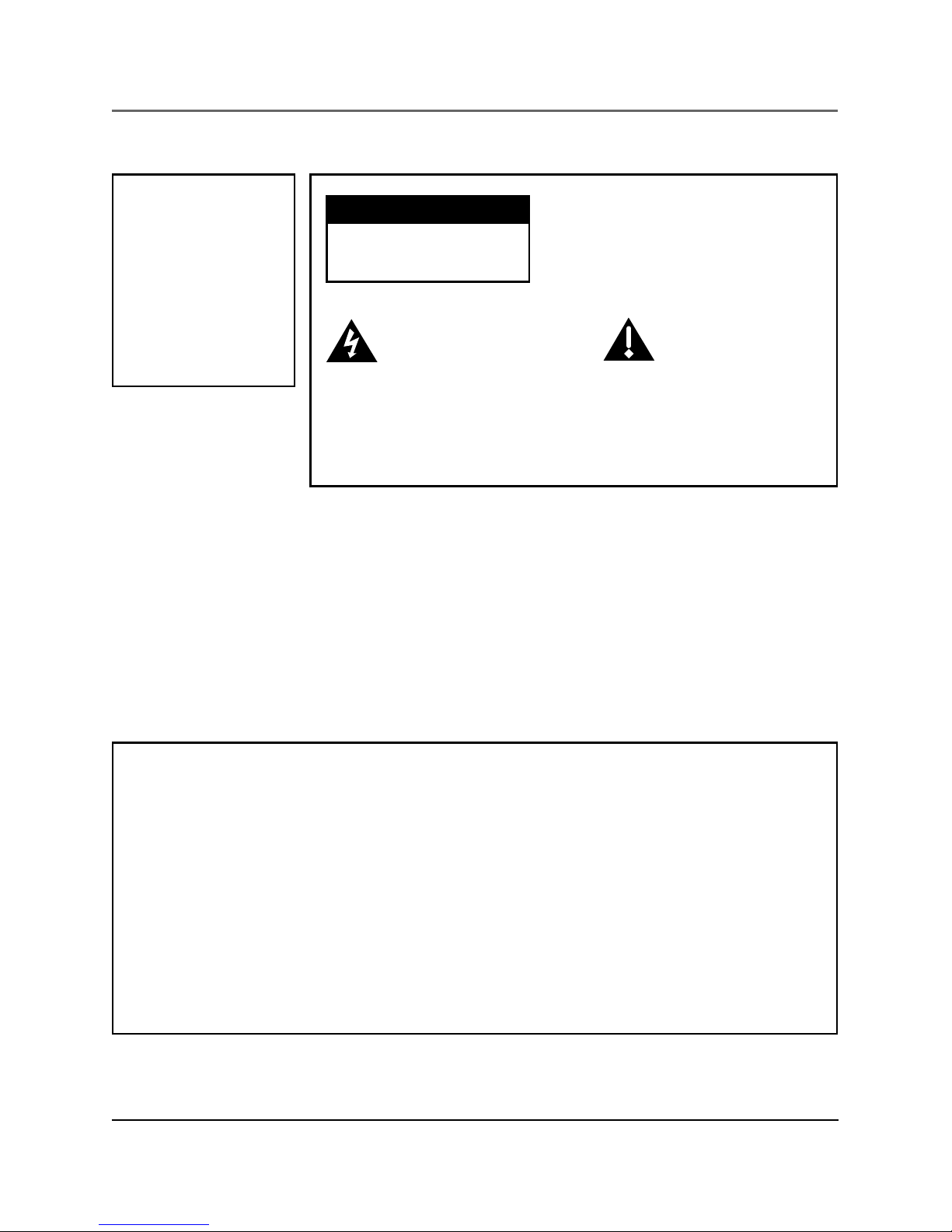
To reduce risk of injury, charge only rechargeable batteries recommended by the
manufacturer for this product. Other types of batteries may burst causing damage and
personal injury.
FCC Regulations state that unauthorized changes or modifications to this equipment
may void the user’s authority to operate it.
i
This symbol indicates
"dangerous voltage"
inside the product that
presents a risk of
electric shock or
personal injury.
WARNING
To reduce the
risk of fire or
electric shock, do
not expose this
product or AC
charger to rain or
moisture.
To reduce the risk of electric
shock, do not remove cover (or
back). No user serviceable parts
inside. Refer servicing to qualified
service personnel.
This symbol
indicates
important
instructions
accompanying the
product.
WARNING
RISK OF ELECTRIC SHOCK
DO NOT OPEN
Product Registration
Please fill out the product registration card and return it immediately. Returning
this card allows us to contact you if needed.
Keep your sales receipt for proof of purchase to obtain warranty parts and service
and attach it here. Record the serial number and model numbers located on the
bottom of the camcorder.
Model No. ______________________________________________________
Serial No. _______________________________________________________
Purchase Date. __________________________________________________
Purchased From. _________________________________________________
Important Information
Page 3

1
Table of Contents
Table of Contents
(continued on the next page)
Chapter 1: Connections & Setup
Parts Checklist ......................................................................................... 6
Buttons and Controls ............................................................................. 7
Getting Started ....................................................................................... 9
Unpack the camcorder and accessories .......................................... 9
Adjust the hand strap .................................................................... 10
Attach the lens cap ........................................................................ 10
Attach the power supply ............................................................... 11
Turn on the camcorder................................................................... 12
Set the video light (Off/AUTO/ON) switch to AUTO .................... 12
Insert a cassette tape ..................................................................... 13
Use the LCD monitor or viewfinder to see what’s recording ...... 14
Start recording ............................................................................... 15
Play your recording ........................................................................ 15
Turn off the camcorder .................................................................. 16
Powering the Camcorder ..................................................................... 16
Charging the Battery ..................................................................... 16
Refreshing the Battery ................................................................... 18
Battery Level Icon ........................................................................... 19
Battery Care and Storage .............................................................. 19
Using the Power Supply ................................................................. 20
Using the Shoulder Strap ..................................................................... 21
Setting the Date and Time ................................................................... 22
Setting the Recording Format (for CC6394 only) ............................... 23
Additional Notes about S-VHS and S-VHS ET Cassette Tapes ...... 24
Setting the Tape
Recording Speed ................................................................................... 25
Setting the Tape Length ....................................................................... 26
Chapter 2: Using the Monitors
Seeing What You Are Recording ......................................................... 28
Using the LCD Monitor .................................................................. 28
Using the Viewfinder ..................................................................... 29
On-screen Icons..................................................................................... 30
Warning Icons ................................................................................. 30
Page 4

2
Table of Contents
Recording and Playback Icons ....................................................... 31
Other Icons ..................................................................................... 35
Chapter 3: Recording
Recording Details.................................................................................. 38
Journalistic Shooting ...................................................................... 38
Self-Recording ................................................................................ 39
Quick Review .................................................................................. 39
Retake ............................................................................................. 39
Digital and Optical Zooming ......................................................... 40
Using Steady Pix™ .......................................................................... 41
Using the Video Light .................................................................... 42
Recording Tips ...................................................................................... 44
Chapter 4: Playback
Playback Options .................................................................................. 46
Basic Playback ................................................................................. 46
Still Playback Mode ........................................................................ 49
Shuttle Search ................................................................................. 50
Choose your Connection ...................................................................... 51
Using the Cassette Tape Adapter .................................................. 51
Connecting to a TV (or VCR) with Audio/Video Input Jacks ........ 54
Playback on a TV (or VCR) with Audio/Video Input Jacks............ 55
Tape Dubbing ................................................................................. 56
Chapter 5: Digital Still Camera
Digital Still Camera Recording and Playback...................................... 58
Setting the Picture Quality ............................................................ 59
Selecting a Snapshot Mode ........................................................... 60
Taking Snapshots ............................................................................ 62
Normal Playback ............................................................................. 64
Slide Show ...................................................................................... 65
Page 5

3
Table of Contents
(continued on the next page)
Index ............................................................................................... 65
Index Playback ................................................................................ 66
Protecting Images .......................................................................... 67
Unprotecting Images ..................................................................... 68
Deleting Images ............................................................................. 69
Initializing the Built-in Memory .................................................... 70
System Requirements for Picture Navigator ...................................... 72
Connecting To A Windows® PC .......................................................... 73
Chapter 6: Advanced Features
Using the Menus For Advanced Adjustment...................................... 76
Menu Definitions .................................................................................. 77
Camera Menu ................................................................................. 77
System Menu .................................................................................. 77
System Menu (continued) .............................................................. 78
Using the Advanced Features .............................................................. 80
Fade/Wipe Effects ........................................................................... 80
Program AE With Special Effects ................................................... 82
Digital Effects ................................................................................. 83
Exposure Control ............................................................................ 84
Focusing .......................................................................................... 85
White Balance Adjustment ............................................................ 87
Date/Time Insert ............................................................................. 89
Instant Titles ................................................................................... 90
Animation ....................................................................................... 91
Time-Lapse ...................................................................................... 92
Chapter 7: Other Information
Troubleshooting.................................................................................... 94
Final Notes ............................................................................................ 99
Care and Cleaning .............................................................................. 102
Care and Maintenance ....................................................................... 102
Proper Care and Storage ............................................................. 103
Tape Care and Storage ................................................................. 104
CD-ROM Care ................................................................................ 104
Page 6

4
Table of Contents
Things to Avoid ............................................................................ 105
Traveling Tips ...................................................................................... 106
Specifications ......................................................................................107
Customer Assistance and Service ...................................................... 109
Limited Warranty................................................................................ 111
FCC Declaration of Conformity and Industry Canada Information . 115
Optional Accessories .......................................................................... 116
Accessories Order Form ................................................................ 119
Index .................................................................................................... 122
Page 7

Chapter 1
Connections & Setup
Chapter Overview:
• Parts Checklist
• Buttons and Controls
• Getting Started
• Powering the Camcorder
• Using the Shoulder Strap
• Setting the Date and Time
• Setting the Recording Format
• Setting the Tape Recording Speed
• Setting the Tape Length
5
Changing Entertainment. Again.
Page 8

6 Chapter 1
Connections & Setup
Shoulder strap
Part # ACS091
D
I
G
I
T
A
L
(
D
S
C
I
N
/
O
U
T
)
D
S
C
S
T
O
P
R
R
E
T
A
K
E
F
L
I
G
H
T
O
F
F
A
U
T
O
O
N
C
O
U
N
T
E
R
R
/
M
F
A
D
E
/
W
I
P
E
P
.
A
E
D
I
G
I
F
E
C
T
C
H
A
R
G
E
V
I
D
E
O
R
E
F
R
E
S
H
E
J
E
C
T
S
T
E
A
D
Y
P
I
X
/
T
B
C
+
+
M
E
N
U
/
B
R
I
G
H
T
/
T
R
A
C
K
I
N
G
S
N
A
P
S
H
O
T
V
O
L
Camcorder
Parts Checklist
Make sure the box includes the items shown here:
Caution
Never use the power supply for any purpose other than charging the FB1260 battery
pack or for supplying power to the camcorder.
AC power supply
Part # 250814
Battery pack
Part # 244427 (FB1260)
(CC6394 only)
Part # 244265 (CC6384 only)
Cassette tape adapter
Part # 244270
AA battery for
cassette tape
adapter
Imaging software
CD-ROM
Part # 247954
PC connection cable (for Windows® PC)
Part # 247952
Lens cap
Part # 251624
Page 9
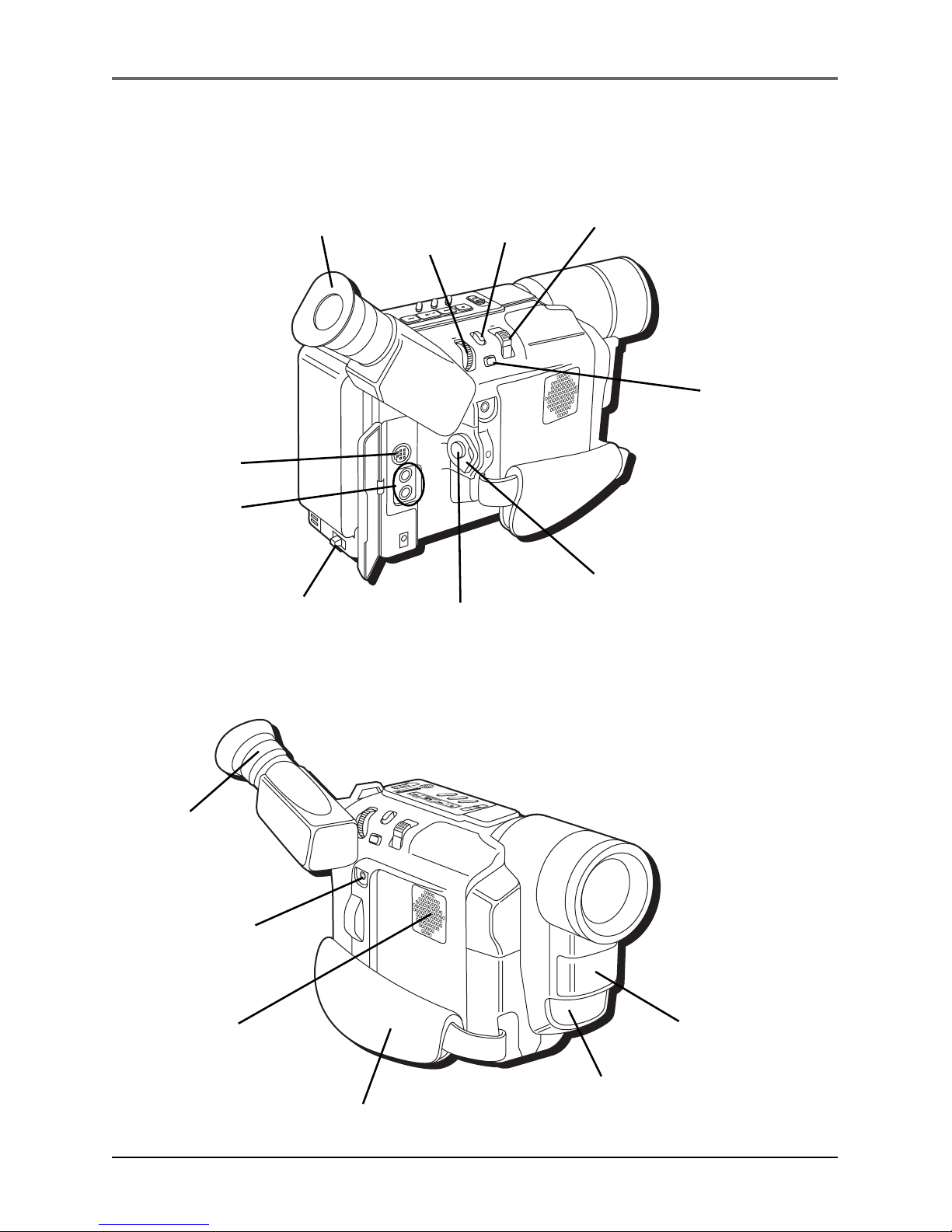
Connections & Setup
Chapter 1 7
M
E
N
U
/
B
R
I
G
H
T
/
T
R
A
C
K
I
N
G
S
N
A
P
S
H
O
T
V
O
L
S
TEA
D
Y P
IX
/TB
C
+
+
D
I
G
I
T
A
L
(
D
S
C
I
N
/
O
U
T
)
P
L
A
Y
O
F
F
A
M
S
T
O
P
R
R
E
T
A
K
E
F
L
I
G
H
T
O
F
F
A
U
T
O
O
N
C
O
U
N
T
E
R
R
/
M
F
A
D
E
/
W
I
P
E
P
.
A
E
D
I
G
I
F
E
C
T
BATTERY
RELEASE
switch
S-video jack
Audio/Video
jacks
Viewfinder
MENU/
BRIGHT/
TRACKING
dial
SNAPSHOT
button
Power Zoom/ VOL lever
STEADY PIX™
button
Recording
Start/Stop
button
Power
switch
D
I
G
I
T
A
L
(
D
S
C
I
N
/
O
U
T
)
D
S
C
S
T
O
P
R
R
E
T
A
K
E
F
L
I
G
H
T
O
F
F
A
U
T
O
O
N
C
O
U
N
T
E
R
R
/
M
F
A
D
E
/
W
I
P
E
P
.
A
E
D
I
G
I
F
E
C
T
C
H
A
R
G
E
V
I
D
E
O
R
E
F
R
E
S
H
E
J
E
C
T
S
T
E
A
D
Y
P
I
X
/
T
B
C
+
+
M
E
N
U
/
B
R
I
G
H
T
/
T
R
A
C
K
I
N
G
S
N
A
P
S
H
O
T
V
O
L
Speaker
Hand strap
DIGITAL (DSC
IN/OUT) jack
Eyepiece focus
control
Video light
Microphone
Buttons and Controls
Page 10

8 Chapter 1
Connections & Setup
S
T
O
P
R
R
E
T
A
K
E
F
L
I
G
H
T
O
F
F
A
U
T
O
O
N
C
O
U
N
T
E
R
R
/
M
F
A
D
E
/
W
I
P
E
P
.
A
E
D
I
G
I
F
E
C
T
C
H
A
R
G
E
V
I
D
E
O
R
E
F
R
E
S
H
E
J
E
C
T
Camcorder bottom view
Area marked CLOSE
LCD monitor
Shoulder
strap
eyelets
Tripod mounting sockets
DSC
STOP R RETAKE F
LIGHT
OFF AUTO ON
C
O
U
N
T
E
R
R
/
M
F
A
D
E
/
W
I
P
E
P
.
A
E
D
I
G
I
F
E
C
T
CHARGE
VIDEO
REFRESH
EJECT
EJECT
switch
REFRESH button
Playback
buttons
VIDEO/REFRESH
indicator
DSC/CHARGE
indicator
Video
LIGHT
switch
COUNTER R/M and
FADE/WIDE button
P. A E
button
DIGIFECT
button
Page 11

Connections & Setup
Chapter 1 9
Getting Started
This section describes the basics on how to set up your camcorder to record for the first
time. Refer to the other sections for detailed operation and feature options.
Unpack the camcorder and accessories
• The items shown are packed with the camcorder. If any pieces are missing or
appear damaged, contact your dealer immediately.
• Remove the plastic film that covers the front and side logos on the camcorder. Use
your fingernail, not anything sharp, to remove.
• Save all packing materials and box in case the camcorder ever needs to be
shipped or stored.
Page 12

10 Chapter 1
Connections & Setup
M
E
N
U
/
B
R
I
G
H
T
/
T
R
A
C
K
I
N
G
S
N
A
P
S
H
O
T
V
O
L
S
T
E
A
D
Y
P
I
X
/
T
B
C
+
+
D
I
G
I
T
A
L
(
D
S
C
I
N
/
O
U
T
)
P
L
A
Y
O
F
F
A
M
S
T
O
P
R
R
E
T
A
K
E
F
L
I
G
H
T
O
F
F
A
U
T
O
O
N
C
O
U
N
T
E
R
R
/
M
F
A
D
E
/
W
I
P
E
P
.
A
E
D
I
G
I
F
E
C
T
Adjust the hand strap
1. Lift the flap on the hand strap and separate the Velcro strip.
2. Insert your hand so your fingers can comfortably reach the buttons.
3. Adjust the strap to fit snugly.
4. Refasten the strap, and fold the flap back down.
Attach the lens cap
To protect the lens, attach the provided lens cap to the camcorder as shown in the
illustration.
M
E
N
U
/
B
R
I
G
H
T
/
T
R
A
C
K
I
N
G
S
N
A
P
S
H
O
T
V
O
L
S
T
E
A
D
Y
P
I
X
/
T
B
C
+
+
D
I
G
I
T
A
L
(
D
S
C
I
N
/
O
U
T
)
P
L
A
Y
O
F
F
A
M
S
T
O
P
R
R
E
T
A
K
E
F
L
I
G
H
T
O
F
F
A
U
T
O
O
N
C
O
U
N
T
E
R
R
/
M
F
A
D
E
/
W
I
P
E
P
.
A
E
D
I
G
I
F
E
C
T
Page 13

Connections & Setup
Chapter 1 11
2
1
DC IN jack
AC power supply
M
E
N
U
/
B
R
I
G
H
T
/
T
R
A
C
K
I
N
G
S
N
A
P
S
H
O
T
V
O
L
S
T
E
A
D
Y
P
I
X
/
T
B
C
+
+
D
I
G
I
T
A
L
(
D
S
C
I
N
/
O
U
T
)
P
L
A
Y
O
F
F
A
M
S
T
O
P
R
R
E
T
A
K
E
F
L
I
G
H
T
O
F
F
A
U
T
O
O
N
C
O
U
N
T
E
R
R
/
M
F
A
D
E
/
W
I
P
E
P
.
A
E
D
I
G
I
F
E
C
T
Attach the power supply
Since the battery must be charged before it can be used the first time, you need to use an
AC outlet to power the camcorder.
1. Plug the small end of the power supply into the DC IN jack on the camcorder.
2. Plug the other end of the power supply into a working AC outlet.
Page 14

12 Chapter 1
Connections & Setup
Turn on the camcorder
Set the Power switch to the desired setting, either
automatic (
A
) or manual (M) record mode, powered
off (OFF), or in playback mode (
).
The VIDEO indicator comes on when the camcorder
is turned on.
Automatic recording
A
places the camcorder
into AutoShot™ mode. Focus, exposure, iris
control, white balance, and the video light are
controlled by the camcorder during automatic
recording.
Manual recording mode
M
allows you to
control many of the camcorder’s special
features, including accessing the menus and
setting the clock.
Notes:
• Many special effects don’t operate in
AutoShot mode (see pages 77-79 for
more information).
• The camcorder automatically turns off to
save battery power if you leave it in
record-standby mode for more than five
minutes. To turn it back on, set the
Power switch to OFF, then back to
automatic or manual record mode.
Set the video light (OFF/AUTO/ON)
Switch to AUTO
Slide the video LIGHT switch to AUTO. In this
setting, the video light automatically turns on when
more light is needed.
DSC
STOP R RETAKE F
LIGHT
OFF AUTO ON
C
O
U
N
T
E
R
R
/
M
F
A
D
E
/
W
I
P
E
P
.
A
E
D
I
G
I
F
E
C
T
CHARGE
VIDEO
REFRESH
EJECT
VIDEO indicator
Video LIGHT
switch
Power switch
M
E
N
U
/
B
R
I
G
H
T
/
T
R
A
C
K
I
N
G
S
N
A
P
S
H
O
T
V
O
L
S
T
E
A
D
Y
P
I
X
/
T
B
C
+
+
D
I
G
I
T
A
L
(
D
S
C
I
N
/
O
U
T
)
P
L
A
Y
O
F
F
A
M
S
T
O
P
R
R
E
T
A
K
E
F
L
I
G
H
T
O
F
F
A
U
T
O
O
N
C
O
U
N
T
E
R
R
/
M
F
A
D
E
/
W
I
P
E
P
.
A
E
D
I
G
I
F
E
C
T
A
M
P
L
A
Y
O
F
F
Page 15

Connections & Setup
Chapter 1 13
Insert a cassette tape
1. Make sure the camcorder is connected to a
power supply.
2. Open the LCD monitor fully or adjust the
viewfinder.
3. With the camcorder set to A (automatic
record), slide the EJECT switch until the
cassette tape holder opens. Don’t force the
camcorder open.
4. Insert a tape with the tape wheel facing up and
the tape window facing out.
Notes:
• Make sure the tape is not slack when
loading the cassette tape. If there is any
slack, turn the wheel on the cassette
tape in the direction of the arrow to
take up the slack.
• Make sure the Erase Protection tab is in
the position that allows recording. If
not, slide the tab. Some tapes have
removable tabs. If the tab has been
removed, cover the hole with adhesive
tape.
5. Push on the area marked CLOSE until the
cassette tape holder locks into place. (PAUSE
appears on the LCD or in the viewfinder.)
Notes:
• You can’t open the cassette tape holder
unless a power supply is attached.
• The cassette tape holder can’t be
opened while the camcorder is in the
record mode.
Caution: Closing the LCD monitor while the
cassette tape holder is still open may
damage the LCD monitor.
DSC
STOP R RETAKE F
LIGHT
OFF AUTO ON
C
O
U
N
T
E
R
R
/
M
F
A
D
E
/
W
I
P
E
P
.
A
E
D
I
G
I
F
E
C
T
CHARGE
VIDEO
REFRESH
EJECT
EJECT switch
S
T
O
P
R
R
E
T
A
K
E
F
L
I
G
H
T
O
F
F
A
U
T
O
O
N
C
O
U
N
T
E
R
R
/
M
F
A
D
E
/
W
I
P
E
P
.
A
E
D
I
G
I
F
E
C
T
C
H
A
R
G
E
V
I
D
E
O
R
E
F
R
E
S
H
E
J
E
C
T
BATTERY
RELEASE switch
Area marked
CLOSE
Tape window
Tape wheel
Cassette tape holder
Page 16

14 Chapter 1
Connections & Setup
Use the LCD monitor or viewfinder
to see what’s recording
Using the LCD monitor
1. Remove the lens cap.
2. Open the monitor 90˚ from the camcorder body.
3. Tilt the monitor 180˚ forward or 90˚ down as
required for convenient viewing while
recording.
4. To adjust the brightness of the LCD monitor,
rotate the MENU dial.
Notes:
• Adjusting the LCD monitor brightness
does not affect the recorded image on
the tape.
• When the LCD monitor opens more than
25˚, the viewfinder automatically turns
off. When the LCD monitor is closed, the
viewfinder automatically turns on.
S
T
O
P
R
R
E
T
A
K
E
F
L
I
G
H
T
O
F
F
A
U
T
O
O
N
C
O
U
N
T
E
R
R
/
M
F
A
D
E
/
W
I
P
E
P
.
A
E
D
I
G
I
F
E
C
T
C
H
A
R
G
E
V
I
D
E
O
R
E
F
R
E
S
H
E
J
E
C
T
MENU dial
LCD monitor
M
E
N
U
/
B
R
I
G
H
T
/
T
R
A
C
K
I
N
G
S
N
A
P
S
H
O
T
V
O
L
S
T
E
A
D
Y
P
I
X
/
T
B
C
+
+
D
I
G
I
T
A
L
(
D
S
C
I
N
/
O
U
T
)
P
L
A
Y
O
F
F
A
M
S
TO
P
R
R
E
T
A
K
E
F
L
I
G
H
T
O
F
F
A
U
T
O
O
N
C
O
U
N
T
E
R
R
/
M
F
A
D
E
/
W
I
P
E
P
.
A
E
D
I
G
I
F
E
C
T
Viewfinder
Using the viewfinder
1. Remove the lens cap.
2. Close the monitor.
Note: If the monitor is open more than 25˚,
the viewfinder turns off.
3. Adjust the viewfinder to a comfortable position.
4. Turn the eyepiece focus control to adjust the
focus of the viewfinder for your vision.
Eyepiece focus
control
Page 17

Connections & Setup
Chapter 1 15
Start recording
1. Remove the lens cap.
2. Set the Power switch to
A
(automatic record).
(The VIDEO indicator comes on.)
3. Press and release the Recording Start/Stop
button to start recording. (
REC
appears in the
viewfinder or LCD monitor (but won’t show up
in the recording)).
4. When finished recording, press and release the
Recording Start/Stop button again to stop
recording. The camcorder is now in the recordpause mode. (PAUSE appears in the viewfinder
or on the LCD monitor.)
Play your recording
1. Set the Power switch to . (The VIDEO
indicator comes on.)
2. Press the Rewind button to reverse the tape
to the beginning. When rewound completely,
the camcorder automatically stops.
3. Press the Play/Pause button
/
to start
playback. View the recording using the LCD
monitor or viewfinder.
4. Press the Stop button
when finished playing
the tape.
Notes:
• Sound will play back if the LCD monitor
is open or closed. To adjust the volume,
use the Zoom Lever (also labeled
VOL - +).
• More information about using the LCD
monitor and viewfinder can be found on
pages 28-29.
Recording
Start/Stop
button
Playback buttons on top of
the camcorder include:
Stop ( ),
Rewind ( )
Play/Pause (
/
)
Fast Forward ( ).
DSC
STOP R RETAKE F
LIGHT
OFF AUTO ON
C
O
U
N
T
E
R
R
/
M
F
A
D
E
/
W
I
P
E
P
.
A
E
D
I
G
I
F
E
C
T
CHARGE
VIDEO
REFRESH
EJECT
Power switch
M
E
N
U
/
B
R
I
G
H
T
/
T
R
A
C
K
I
N
G
S
N
A
P
S
H
O
T
V
O
L
S
T
E
A
D
Y
P
I
X
/
T
B
C
+
+
D
I
G
I
T
A
L
(
D
S
C
I
N
/
O
U
T
)
P
L
A
Y
O
F
F
A
M
S
T
O
P
R
R
E
T
A
K
E
F
L
I
G
H
T
O
F
F
A
U
T
O
O
N
C
O
U
N
T
E
R
R
/
M
F
A
D
E
/
W
I
P
E
P
.
A
E
D
I
G
I
F
E
C
T
A
M
P
L
A
Y
O
F
F
Page 18

16 Chapter 1
Connections & Setup
Turn off the camcorder
1. Set the Power switch to OFF.
2. Close the LCD monitor.
Powering the Camcorder
You can power your camcorder with a battery or AC
power.
Charging the Battery
1. Set the Power switch to OFF.
2. Make sure the battery is attached to the
camcorder. Hook the top end of the battery to
the camcorder and push the battery in until it
locks in place.
Important: If the battery pack is attached in
the wrong position, a malfunction may occur.
3. Plug the small end of the power supply into the
DC IN jack on the camcorder and the other end
into an AC outlet. (The CHARGE indicator
blinks.)
4. When the CHARGE indicator stops blinking but
stays on, charging is finished. Make sure the
Power switch is set to OFF, then unplug the
power supply from the AC outlet and from the
camcorder.
Important: Before detaching the power
source, make sure the camcorder’s power is
turned off. Failure to do so can result in a
camcorder malfunction.
Power switch
M
E
N
U
/
B
R
I
G
H
T
/
T
R
A
C
K
I
N
G
S
N
A
P
S
H
O
T
V
O
L
S
T
E
A
D
Y
P
I
X
/
T
B
C
+
+
D
I
G
I
T
A
L
(
D
S
C
I
N
/
O
U
T
)
P
L
A
Y
O
F
F
A
M
S
T
O
P
R
R
E
T
A
K
E
F
L
I
G
H
T
O
F
F
A
U
T
O
O
N
C
O
U
N
T
E
R
R
/
M
F
A
D
E
/
W
I
P
E
P
.
A
E
D
I
G
I
F
E
C
T
A
M
P
L
A
Y
O
F
F
DSC
STOP R RETAKE F
LIGHT
OFF AUTO ON
C
O
U
N
T
E
R
R
/
M
F
A
D
E
/
W
I
P
E
P
.
A
E
D
I
G
I
F
E
C
T
CHARGE
VIDEO
REFRESH
EJECT
CHARGE indicator
Tip
Before extended use, it is
recommended that you prepare
enough battery packs to cover 3
times the planned shooting time.
DC IN
jack
Page 19

Connections & Setup
Chapter 1 17
Approximate charging time
Approximate recording time (in minutes)
Note: Recording time is reduced significantly when you use the Zoom or RecordStandby modes repeatedly or when you use the LCD monitor repeatedly.
Battery Charging Time
244265 (for CC6384) approx. 2 hrs. 20 min.
FB1260 (for CC6394) approx. 90 min.
Battery Viewfinder on LCD monitor on
244265 (for CC6384) 130, (75*) 105, (60*)
FB1260 (for CC6394) 80, (45*) 65, (35*)
* when the video light is on
Charge marker
Using the Charge Marker
A charge marker is provided on the battery pack to
help you remember whether it has been charged or
not. Two colors are provided (red and black)—you
choose which one means charged and which means
discharged.
Notes:
• If a protective cap is on the battery, remove it before use or charging.
• When charging a battery for the first time or after a long storage period, the
CHARGE indicator may not come on. Remove the battery and try again.
• Charge the battery in temperatures between 50˚ and 90˚ Fahrenheit (10-35˚
Celsius).
• Charging times are based on a fully discharged battery and vary depending on
ambient temperature and battery condition.
Page 20
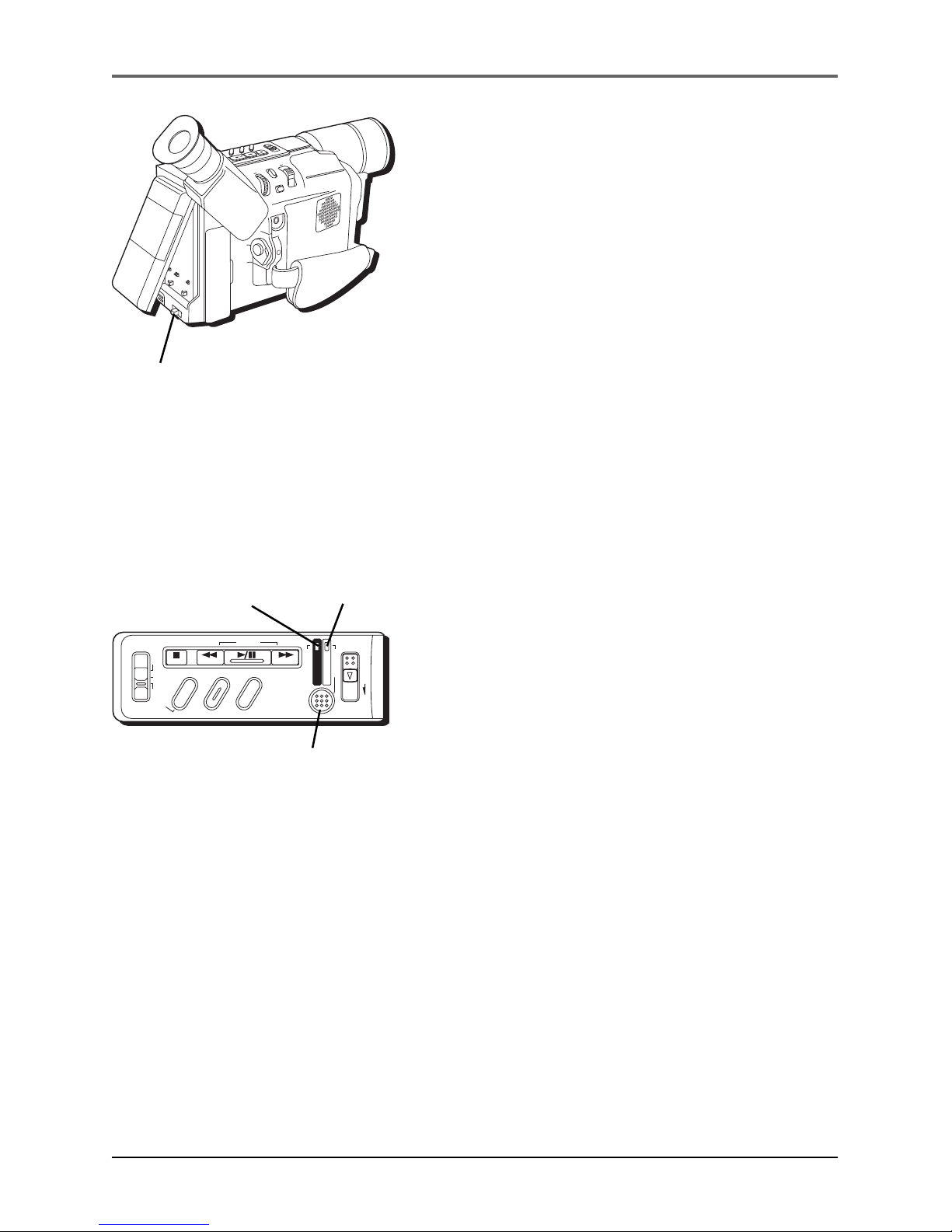
18 Chapter 1
Connections & Setup
Removing the Battery
Slide the BATTERY RELEASE switch and pull out the
battery pack.
Refreshing the Battery
If you charge a battery before it has been fully
discharged, the battery’s capacity may be reduced
over time. We recommend you discharge or “refresh”
your battery before recharging it.
1. Follow steps 1-3 in “Charging the Battery” (see
page 16).
2. Press and hold the REFRESH button for 2
seconds. (The REFRESH indicator blinks. When
the battery has been refreshed, charging
automatically starts and the CHARGE indicator
blinks.)
Notes:
• If you store a partially charged battery
for a long period of time, its
performance is reduced.
• During charging or discharging, the
camcorder can’t be operated.
• Charging and discharging isn’t possible if
the wrong type of battery is used.
• If the battery operation time remains
extremely short even after having been
fully charged, the battery is worn out
and needs to be replaced. Please
purchase a new one.
DSC
STOP R RETAKE F
LIGHT
OFF AUTO ON
C
O
U
N
T
E
R
R
/
M
F
A
D
E
/
W
I
P
E
P
.
A
E
D
I
G
I
F
E
C
T
CHARGE
VIDEO
REFRESH
EJECT
CHARGE
indicator
REFRESH button
REFRESH
indicator
N
U
/
B
R
I
G
H
T
/
T
R
A
C
K
I
N
G
S
N
A
P
S
H
O
T
V
O
L
S
E
T
A
D
Y
P
I
X
/
T
B
C
+
+
D
I
G
I
T
A
L
(
D
S
C
I
N
/
O
U
T
)
P
L
A
Y
O
F
F
A
M
S
T
O
P
R
R
E
T
A
K
E
L
I
G
H
T
O
F
F
A
U
T
O
O
N
C
O
U
N
T
E
R
R
/
M
F
A
D
E
/
W
I
P
E
P
.
A
E
D
I
G
I
F
E
C
T
BATTERY
RELEASE switch
Page 21

Connections & Setup
Chapter 1 19
Battery Level Icon
The battery level icon appears in the viewfinder or
LCD monitor and reveals the amount of power left in
the rechargeable battery.
Note: The battery level icon is not recorded on
the tape.
This icon appears when battery is fully charged.
The icon changes to show that you’ve used some of the battery’s power.
As you use more of the battery’s power, the icon changes again.
This battery icon flashes in the viewfinder or LCD monitor when the battery
power is almost gone. The camcorder turns off automatically after a few
seconds.
Battery Care and Storage
• After repeated charging and use, battery life gradually decreases. When operation
time is too short to be useful, the battery should be replaced.
• If the battery pack becomes too hot, remove it from the camcorder and let it cool
down.
• Do not short the battery’s terminals.
• Do not attempt to disassemble or modify the battery. There are no user-serviceable
parts inside.
• Use the battery only with specified adapter/chargers and camcorders.
• Throwing the battery into a fire or exposing it to excessive heat – over 149˚F (65˚C)
could be hazardous.
R
B
R
C
R
B
R
C
N
i-C
d
ATTENTION: The EPA certified RBRC® Battery Recycling Seal on the nickel-
cadmium (Ni-Cd) battery indicates Thomson Consumer Electronics is
voluntarily participating in an industry program to collect and recycle these
batteries at the end of their useful life, when taken out of service in the
United States or Canada. The RBRC
®
program provides a convenient
alternative to placing used Ni-Cd batteries into the trash or the
municipal waste stream, which may be illegal in your area. Please call
1-800-8-BATTERY
™
for information on Ni-Cd battery recycling and
disposal bans/restrictions in your area. Thomson Consumer Electronics’
involvement in this program is part of our commitment to preserving our
environment and conserving our natural resources.
Page 22
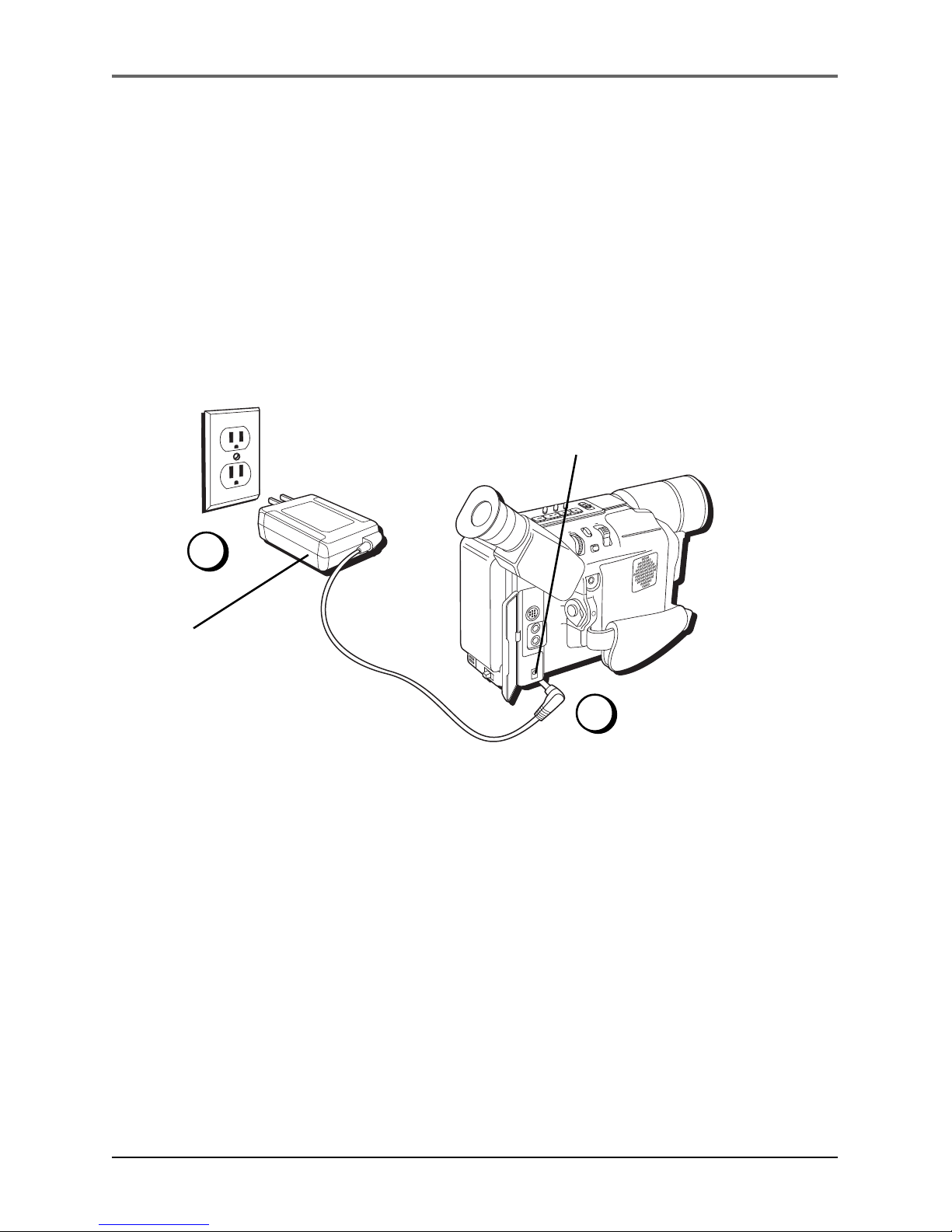
20 Chapter 1
Connections & Setup
Using the Power Supply
The power supply attaches to the camcorder and lets you power it directly from standard
household power. The power supply operates on 110-240 volts, 50/60 Hz, so it can be
used virtually anywhere in the world to power the camcorder or recharge the battery.
1. Plug the small end of the power supply into the DC IN jack on the camcorder.
2. Plug the other end of the power supply into a working AC outlet (110-240V, 50/
60Hz).
Caution: Never use this power supply for any purpose other than charging the
FB1260 or supplying power to the camcorder.
Removing the power supply
1. Make sure the Power switch is set to OFF.
2. Unplug the power supply from the AC outlet.
3. Unplug the small end of the power supply from the DC IN jack on the camcorder.
Important: Before detaching the power source, make sure the camcorder’s power is
turned off. Failure to do so can result in a camcorder malfunction.
Using an Optional Plug Adapter in Foreign Countries
An optional plug adapter might be required in some countries.
1. Plug the power supply’s plug into the AC plug adapter.
2. Plug the AC plug adapter into the AC outlet.
DC IN jack
AC power supply
M
E
N
U
/
B
R
I
G
H
T
/
T
R
A
C
K
I
N
G
S
N
A
P
S
H
O
T
V
O
L
S
T
E
A
D
Y
P
I
X
/
T
B
C
+
+
D
I
G
I
T
A
L
(
D
S
C
I
N
/
O
U
T
)
P
L
A
Y
O
F
F
A
M
S
T
O
P
R
R
E
T
A
K
E
F
L
I
G
H
T
O
F
F
A
U
T
O
O
N
C
O
U
N
T
E
R
R
/
M
F
A
D
E
/
W
I
P
E
P
.
A
E
D
I
G
I
F
E
C
T
1
2
Page 23

Connections & Setup
Chapter 1 21
Using the Shoulder Strap
The camcorder’s shoulder strap is designed to let you carry the camera from your
shoulder and – when ready– bring the camcorder to shooting position in one quick
movement.
1. Following the illustration, thread the strap through the eyelet.
2. Fold the strap back and thread it through the buckle.
3. Repeat the procedure to attach the other end of the strap to the other eyelet located
under the hand strap. Make sure the strap is not twisted.
Caution: When carrying the camcorder with the shoulder strap, you should close the
LCD monitor and rotate the viewfinder down. This helps prevent possible damage to
the monitor or viewfinder from bumping against your body as you move. Make sure
the shoulder strap is firmly attached before using it to carry the camcorder.
S
T
O
P
R
R
E
T
A
K
E
F
L
I
G
H
T
O
F
F
A
U
T
O
O
N
C
O
U
N
T
E
R
R
/
M
F
A
D
E
/
W
I
P
E
P
.
A
E
D
I
G
I
F
E
C
T
C
H
A
R
G
E
V
I
D
E
O
R
E
F
R
E
S
H
E
J
E
C
T
2
3
1
Page 24

22 Chapter 1
Connections & Setup
Setting the Date and Time
You need to set the date and time before they can
be displayed.
Date and time information is recorded onto the tape
at all times, but its display can be turned on or off
during playback (see page 89).
1. Set the Power switch to M (manual record).
(The VIDEO indicator comes on.)
2. Press in the MENU dial. (The CAMERA MENU
appears.)
3. Rotate the MENU dial to highlight TO SYSTEM
MENU. Press in the MENU dial to select it. (The
SYSTEM MENU appears.)
4. Rotate the MENU dial to highlight NEXT. Press
in the MENU dial to select it. (The second page
of the SYSTEM MENU appears.)
5. Rotate the MENU dial to highlight DATE/TIME.
Press in the MENU dial to select it. (The DATE/
TIME menu appears.)
6. Rotate the MENU dial to the item you want to
change (year, month, day, and time). Press in
the MENU dial to select it. When the setting
starts blinking, rotate the MENU dial to adjust it.
When the correct setting appears, press in the
MENU dial to select it.
7. When finished, rotate the MENU dial to select
EXIT. Then press in the MENU dial twice.
Note: To make the date and time appear in
the camcorder’s display or on the TV, see
page 89.
Important: A separate internal battery is
used for the time and date. Under normal
conditions, this battery should last for 10
years or more. If you should need to replace
it, see your nearest RCA authorized service
center.
Power switch
M
E
N
U
/
B
R
I
G
H
T
/
T
R
A
C
K
I
N
G
S
N
A
P
S
H
O
T
V
O
L
S
T
E
A
D
Y
P
I
X
/
T
B
C
+
+
D
I
G
I
T
A
L
(
D
S
C
I
N
/
O
U
T
)
P
L
A
Y
O
F
F
A
M
S
T
O
P
R
R
E
T
A
K
E
F
L
I
G
H
T
O
F
F
A
U
T
O
O
N
C
O
U
N
T
E
R
R
/
M
F
A
D
E
/
W
I
P
E
P
.
A
E
D
I
G
I
F
E
C
T
A
M
P
L
A
Y
O
F
F
R
I
T
T
D
D
T
E
N
E
I
A
E
R
O
C
T
L
T
T
M
E
.
E
L
E
O
T
C
T
E
/
U
S
A
I
T
M
T
M
R
Y
M
M
I
A
L
I
O
N
S
E
E
M
C
A
M
D
T
R
E
R
N
E
E
E
A
O
GM.
MMEEN
O
O
O
E
O
N
U
F
F
F
N
F
U
F
F
F
GFLISH
F
E
M
T
O
X
.
O
C
P
W
U
O
.
S
S
S
B
C
Y
U
.
A
S
R
M
T
E
EERMAMMEE
N
A
A
A
N
U
U
U
U
U
T
T
T
O
O
O
R
D
N
E
.
ECXZT
M
O
S
O
O
Y
D
M
SETEM ME
S
5
N
P
0
U
x
Y
M
D
T
E
E
O
A
I
X
A
N
Y
M
I
R
T
E
T
H
DATE / T IPMME
280
J
:
0
U
2
2
1
N
8
0
MENU dial
Page 25
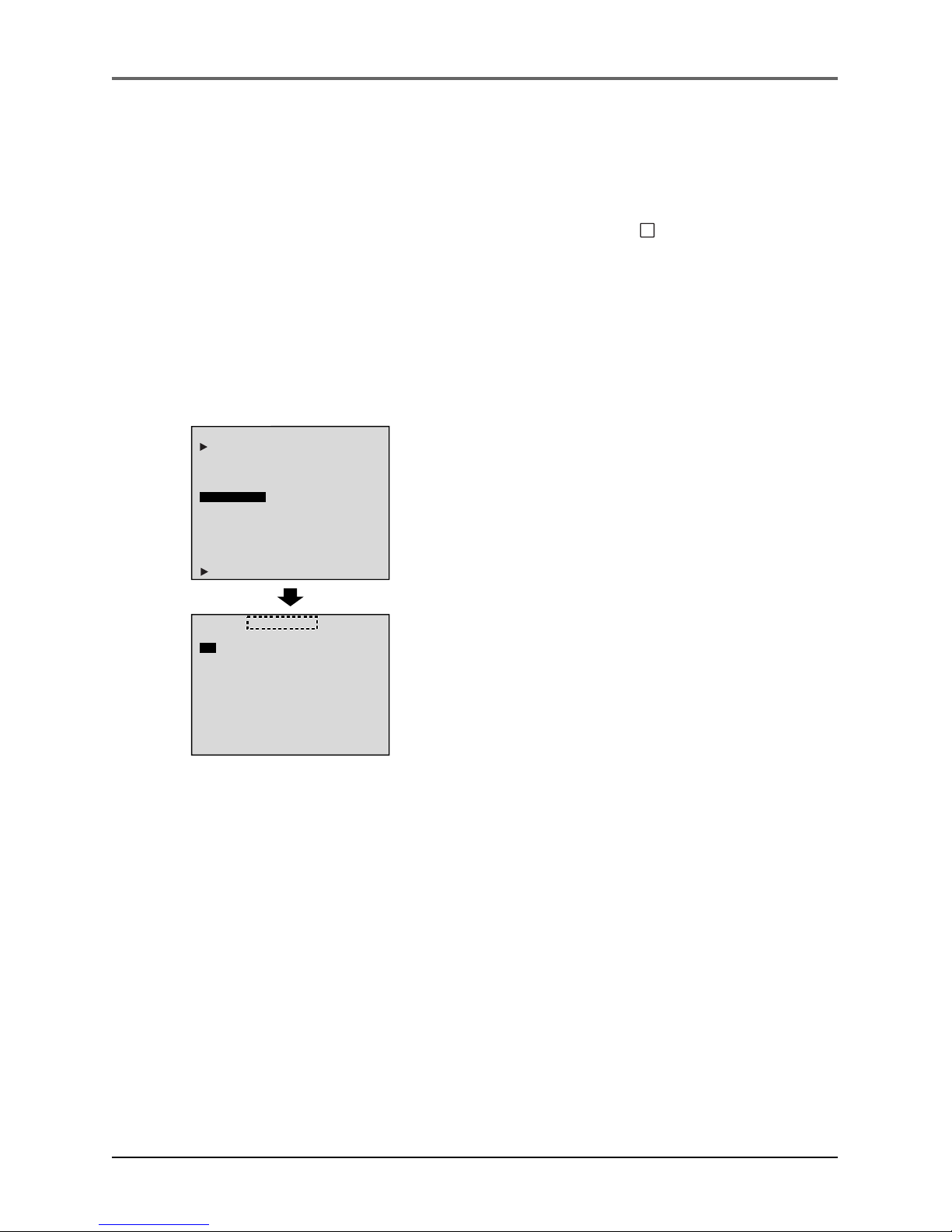
Connections & Setup
Chapter 1 23
Setting the Recording Format (for CC6394 only)
You need to select what kind of tape you are using or type of recording you wish to
perform.
R
D
16
S
T
D
P
S
N
E
.
-
A
I
I
N
R
E
C
x
V
P
S
C
A
E
X
Z
9
H
E
P
T
P
T
T
M
O
S
L
U
S
U
S
O
O
L
A
R
H
R
Y
D
M
E
E
Y
E
O
N
S
E
T
N
T
TGETMHME
S
5
O
O
T
F
F
F
N
P
0
F
N
3
U
I
U
U
x
F
0
L
N
L
L
E
L
O
O
E
N
FXF
IT
S–VHS ET
1. Set the Power switch to M (manual record). (The
VIDEO indicator comes on.)
2. Press the MENU dial in. (The CAMERA MENU
appears.)
3. Rotate the MENU dial to highlight TO SYSTEM
MENU. Press in the MENU dial to select it. (The
SYSTEM MENU appears.)
4. Rotate the MENU dial to highlight S-VHS ET. Press
the MENU dial to select it. (The S-VHS ET menu
appears.)
• If you are using a standard VHS-C tape, rotate the
MENU dial to S-VHS ET. Press in the MENU dial
to select it.
• If you are using an S-VHS tape, rotate the MENU
dial to S-VHS. Press in the MENU dial to select it.
5. Rotate the MENU dial to ON if you want to record
in S-VHS mode, or OFF if you want to record in
standard VHS mode. Press the MENU dial to
select it.
ON Records with S-VHS picture quality
on a VHS-C tape. This is called
Super VHS ET (Expansion
Technology). Also records in S-VHS
when you are using an S-VHS tape.
OFF Factory preset: records in VHS.
Notes:
• When the S-VHS ET mode is engaged, S-ET
is displayed.
• During S-VHS record mode, S is displayed.
• When S-VHS ET or S-VHS recording starts,
S-VHS REC is displayed for approximately.
3 seconds.
• If a tape is not loaded, S-VHS is displayed.
Page 26

24 Chapter 1
Connections & Setup
Additional Notes about S-VHS and S-VHS ET Cassette Tapes
• Use S-VHS tapes for storing recordings for an extended period or for recording
important scenes, as they enable higher-quality recording and playback.
• With some tapes, better picture quality may not be obtained even with S-VHS
ET recording. It is recommended that you do a test recording beforehand to
ensure if better results can be obtained.
• If the S-VHS ET mode or recording format is switched during recording, the
playback picture will be blurred at the switching point.
• Noise may appear on-screen when tapes recorded in the SLP mode are played
back.
• Tapes recorded in S-VHS or S-VHS ET mode can be played back not only on this
camcorder but also on a Super VHS VCR, an S-VHS ET VCR, or a VCR equipped
with the SQPB (S-VHS QUASI PLAYBACK) function.
• When tapes recorded in S-VHS or S-VHS ET mode are played back on a VCR
equipped with the SQPB (S-VHS QUASI PLAYBACK) function, S-VHS picture
quality is not available.
• Tapes recorded in S-VHS or S-VHS ET mode may not play back on some VCRs.
• It is recommended to specifically label S-VHS ET recordings so you can easily
distinguish them from regular VHS recordings.
• To avoid on-screen noise, do not perform Still Playback or Shuttle Search
repeatedly.
• The S-VHS ET (extended technology) feature does not work with S-VHS tapes.
Page 27
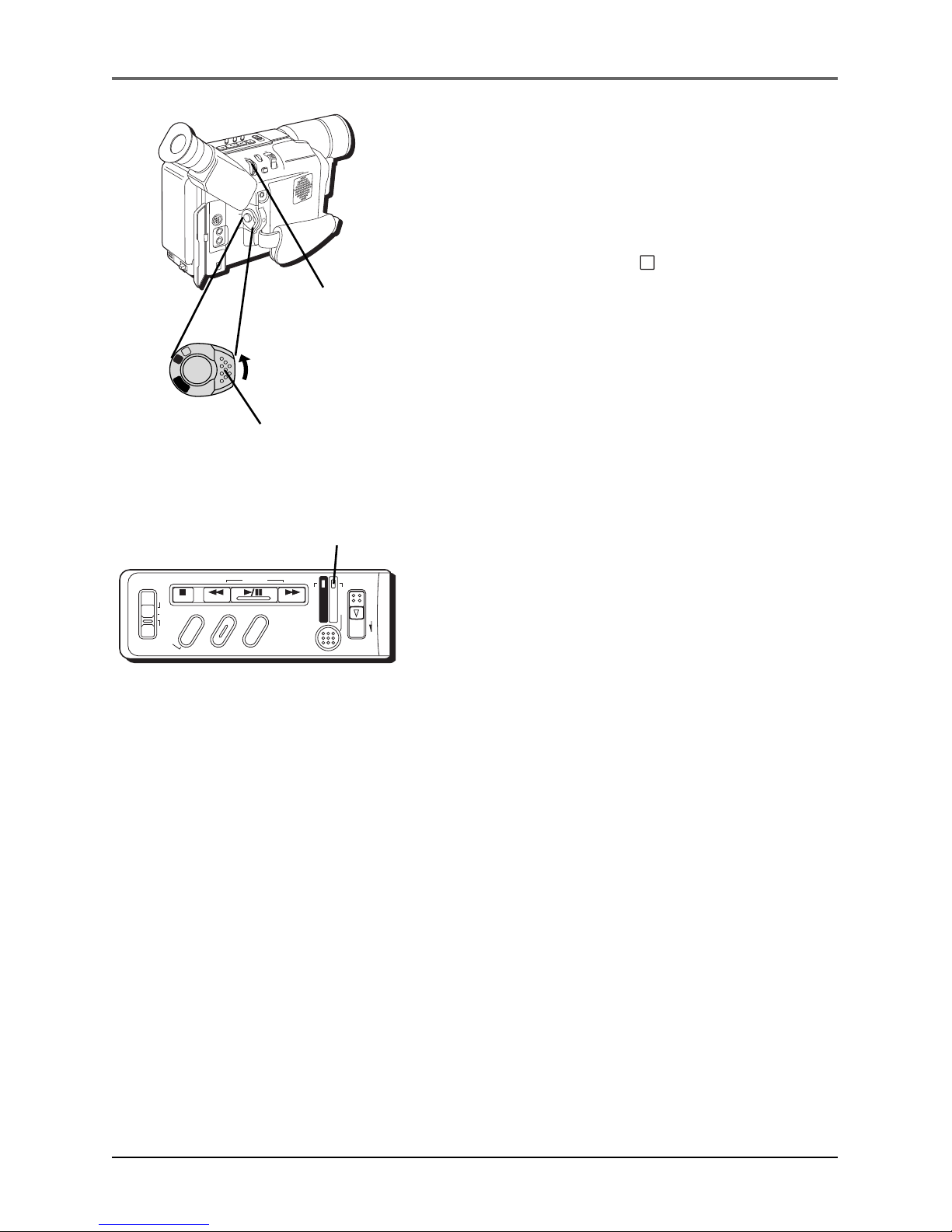
Connections & Setup
Chapter 1 25
Setting the Tape
Recording Speed
You need to select the tape recording speed for the
quality of recording you want.
1. Set the Power switch to M (manual record).
(The VIDEO indicator comes on.)
2. Press the MENU dial in. (The CAMERA MENU
appears.)
3. Rotate the MENU dial to highlight TO SYSTEM
MENU. Press in the MENU dial to select it. (The
SYSTEM MENU appears.)
4. Rotate the MENU dial to highlight REC MODE.
Press in the MENU dial to select it. (The REC
MODE menu appears.)
5. Rotate the MENU dial to highlight SP if you want
the best recording quality, or SLP if you want a
lesser-quality recording which provides three
times the recording time as SP. Press in the
MENU dial to select it.
6. When finished, press in the MENU dial again to
exit.
Note: If the recording speed is switched
during the recording, the playback picture
will be blurred at the switching point.
Power switch
M
E
N
U
/
B
R
I
G
H
T
/
T
R
A
C
K
I
N
G
S
N
A
P
S
H
O
T
V
O
L
S
T
E
A
D
Y
P
I
X
/
T
B
C
+
+
D
I
G
I
T
A
L
(
D
S
C
I
N
/
O
U
T
)
P
L
A
Y
O
F
F
A
M
S
T
OP
R
R
E
T
A
K
E
F
L
I
G
H
T
O
F
F
A
U
T
O
O
N
C
O
U
N
T
E
R
R
/
M
F
A
D
E
/
W
I
P
E
P
.
A
E
D
I
G
I
F
E
C
T
A
M
P
L
A
Y
O
F
F
MENU dial
DSC
STOP R RETAKE F
LIGHT
OFF AUTO ON
C
O
U
N
T
E
R
R
/
M
F
A
D
E
/
W
I
P
E
P
.
A
E
D
I
G
I
F
E
C
T
CHARGE
VIDEO
REFRESH
EJECT
VIDEO indicator
Page 28

26 Chapter 1
Connections & Setup
Setting the Tape Length
You need to select the tape length so that the camera
can alert you how much time you have left on the
tape.
1. Set the Power switch to M (manual record). (The
VIDEO indicator comes on.)
2. Press the MENU dial in. (The CAMERA MENU
appears.)
3. Rotate the MENU dial to highlight TO SYSTEM
MENU. Press in the MENU dial to select it. (The
SYSTEM MENU appears.)
4. Rotate the MENU dial to highlight TAPE
LENGTH. Press in the MENU dial to select it.
(The TAPE LENGTH menu appears.)
5. Rotate the MENU dial to highlight the length of
the tape you are using (T20, T30, T35, T40).
(T20=20 minutes, T30=30 minutes, etc. in SP
mode.) Press in the MENU dial to select it.
6. When finished, press in the MENU dial again to
exit.
Note: The tape remaining time feature is
accurate only if the correct tape length has
been selected.
Power switch
M
E
N
U
/
B
R
I
G
H
T
/
T
R
A
C
K
I
N
G
S
N
A
P
S
H
O
T
V
O
L
S
T
E
A
D
Y
P
I
X
/
T
B
C
+
+
D
I
G
I
T
A
L
(
D
S
C
I
N
/
O
U
T
)
P
L
A
Y
O
F
F
A
M
S
T
O
P
R
R
E
T
A
K
E
F
L
I
G
H
T
O
F
F
A
U
T
O
O
N
C
O
U
N
T
E
R
R
/
M
F
A
D
E
/
W
I
P
E
P
.
A
E
D
I
G
I
F
E
C
T
A
M
P
L
A
Y
O
F
F
MENU dial
DSC
STOP R RETAKE F
LIGHT
OFF AUTO ON
C
O
U
N
T
E
R
R
/
M
F
A
D
E
/
W
I
P
E
P
.
A
E
D
I
G
I
F
E
C
T
CHARGE
VIDEO
REFRESH
EJECT
VIDEO indicator
Page 29
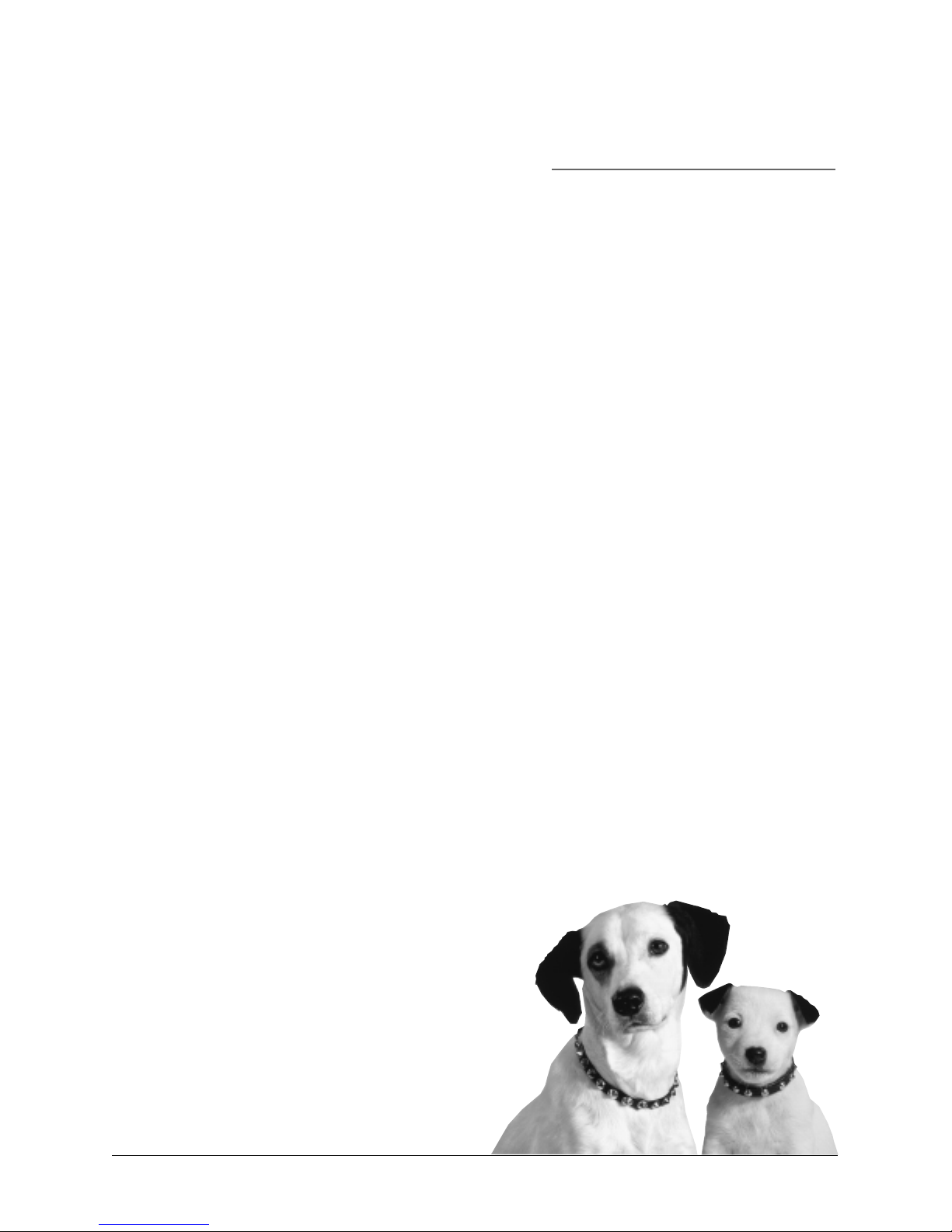
27
Chapter 2
Using the Monitors
Chapter Overview:
• Seeing What You Are Recording
• On-screen Icons
Changing Entertainment. Again.
Page 30

Using the Monitors
28 Chapter 2
180°
90°
Seeing What You Are Recording
To see what is recording, use either the LCD monitor or the viewfinder monitor. When
the LCD monitor is open more than 25˚, the viewfinder turns off. When you close the
LCD monitor, the viewfinder turns on.
Using the LCD Monitor
The camcorder’s LCD monitor is a miniature color screen that you can use for recording
playback.
1. Open the LCD monitor at least 25˚. The
viewfinder turns off.
2. For convenient viewing, the LCD monitor can
be tilted once it is open 90˚ from the camera
body. Tilt the monitor forward up 180˚ or down
up to 90˚.
• From a high angle (such as over a crowd)—
tilt the monitor down to record.
• From a low angle (such as when kneeling)—
tilt the monitor up to record.
3. Adjust the brightness of the LCD monitor by
turning the bright control (MENU dial). This
doesn’t affect the brightness of the recording
you are making.
• Turn the dial toward + to brighten the image.
• Turn the dial toward – to darken the image.
4. When finished recording, close the monitor and
lock it into place.
Note: Recording outdoors on bright, sunny
days can make the LCD monitor hard to see.
Use the viewfinder instead.
Cautions
Never force the LCD monitor to rotate completely around. This could damage both
the monitor and/or the camcorder.
When carrying the unit with the shoulder strap, close the monitor to prevent possible
damage to it.
Page 31

Using the Monitors
Chapter 2 29
Using the Viewfinder
The camcorder’s viewfinder is a miniature monitor
that displays in black and white (color for the
CC6394). For convenient viewing, rotate the
viewfinder up or down.
Note: When the LCD monitor is open more
than 25˚, the viewfinder turns off.
Eyepiece Focus Control
The eyepiece focus control lets you set the focus of
the viewfinder for your vision. If you wear
eyeglasses, you probably can operate the camcorder
without them.
It is easiest to set the correct focus by focusing on
one of the viewfinder’s on-screen displays. Look
through the viewfinder and adjust the eyepiece focus
control for your vision.
Note: The eyepiece focus control does not
affect the focus of the image captured by the
camcorder.
Cautions
Never force the viewfinder to rotate completely
around. This will damage the viewfinder and/or
the camcorder.
When carrying the camcorder with the shoulder
strap, put the viewfinder down to help prevent
possible damage to it.
M
E
N
U
/
B
R
I
G
H
T
/
T
R
A
C
K
I
N
G
S
N
A
P
S
H
O
T
V
O
L
S
T
E
A
D
Y
P
I
X
/
T
B
C
+
+
D
I
G
I
T
A
L
(
D
S
C
I
N
/
O
U
T
)
P
L
A
Y
O
F
F
A
M
S
T
O
P
R
R
E
T
A
K
E
F
L
I
G
H
T
O
F
F
A
U
T
O
O
N
C
O
U
N
T
E
R
R
/
M
F
A
D
E
/
W
I
P
E
P
.
A
E
D
I
G
I
F
E
C
T
Viewfinder
Eyepiece focus
control
Page 32

Using the Monitors
30 Chapter 2
Recording Menu Icons Playback Menu Icons
Warning Icons
Indicates the amount of power left in the rechargeable battery.
An empty battery icon flashes on screen when the battery’s power is
almost exhausted.
Missing Cassette: Appears when the Power switch is set to either A or
M
(automatic or manual record) and no cassette tape is in the
camcorder.
Head Cleaning: HEAD CLEANING REQUIRED USE CLEANING
CASSETTE appears if dirt is detected on the recording heads. Use an
optional cleaning cassette to remove dirt.
On-screen Icons
Several displays appear on the LCD monitor or in the viewfinder to aid in the
operation of the camcorder. Although it may look crowded, all of the icons
shown below do not appear on-screen at the same time. Also, not all screen
icons are shown in the illustration. Refer to the icon descriptions that follow.
1
R
B
D
2
E
5
1
R
E
0
C
M
/
I
C
M
I
2
G
C
I
S
N
S
H
O
2
N
P
T
N
5
S
G
.
–
–
R
0
V
P
A
1
F
H
A
–
T
I
S
U
–
U
N
S
–
L
A
S
E
R
E
–
A
M
–
E
–
T
E
1
C
–
I
1
T
5
–
O
1
N
:
–
S
4
T
+
M
–
5
4
0
W
–
:
0
2
B
1+8
TVBOC
LUME
–
S
–––E–T–––
1
:
–
S
2
–
P
3
–:–
4
A
–
5
T
+
*S-VHS and S-VHS ET icons are for the CC6394 only.
Page 33

Using the Monitors
Chapter 2 31
TAPE END
LENS CAP
E01-E06
Condensation: CONDENSATION, OPERATION PAUSED PLEASE WAIT
appears if moisture occurs inside the camcorder. When this icon
appears, wait at least one hour before using the camcorder again.
End of Cassette: Appears when a tape reaches its end during
recording or playback.
Covered Lens: Appears briefly after the power is turned on to either
automatic or manual record mode and the lens cap is still attached.
Safeguard: The error icons (E01-E06) show what type of malfunction
has occurred. If an error icon and warning appear, turn the unit off,
remove the power supply (battery, etc.) and wait a few minutes for the
warnings to clear. If they do, you can resume using the camcorder. If
the warnings remain, consult your nearest RCA authorized service
center.
Recording and Playback Icons
Auto Date, Date, Time, or Date and Time Icons
Indicates the current date and time and is recorded when they are
displayed (see page 89).
DEC 25. 01
AM 11:45:18
Page 34

Using the Monitors
32 Chapter 2
Special Effect Icons
Appears when you select SEPIA to give your recordings a browntone like old photographs.
Appears when you select SPORTS to record fast-moving action,
such as sporting events.
Appears when you select SD:SHADOW to darken the picture and
reduce glare.
Appears when you select HZ:HAZE to soften the picture and give
it a misty white effect.
Appears when you select TWILIGHT to record scenes at twilight,
fireworks, etc.
Appears when you select 1/2000 to record faster-moving action
than the SPORTS mode.
Appears when you select NEGA POSI to reverse the colors and
create a negative image.
Appears when you select MOSAIC to record scenes in a mosaic
pattern.
Appears when you select STRETCH to record scenes which are
double the horizontal width of the picture.
Appears when you select B/W MONOTONE to record scenes in
classic black and white.
SEPIA
SPORTS
SD:SHADOW
HZ: HAZE
TWILIGHT
2
S1/2000
NEGA POSI
MOSAIC
STRETCH
B/W
MONOTONE
Page 35

Using the Monitors
Chapter 2 33
Preset Titles
• The preset title selected in the TITLE menu appears here. It will be recorded on the
tape when it appears.
M. W. B. (Manual White Balance) Icons
The icon for the manual white balance selected in the M.W.B. menu appears here.
Appears when you select :FINE to record outdoors on a sunny day.
Appears when you select :CLOUD to record outdoors on a cloudy
day.
Appears when you select :HALOGEN to record using halogen or
tungsten lighting.
MWB appears when you select MWB to adjust the color temperatures.
Appears when the camcorder is recording.
Appears during record-standby.
Appears when the camcorder plays a tape.
Appears during play-pause.
Appears during fast forward and flashes during forward search.
Appears during rewind and flashes during reverse search.
Appears during automatic tracking.
Appears during manual tracking.
MWB
Status Icons
REC
PAUSE
Tracking Icons
AT
MT
Page 36

Using the Monitors
34 Chapter 2
Appears when you use the zoom lever.
Zoom Icon
4X
Bright and Volume Icons
BRIGHT
VOLUME
Exposure Icon
+03
B
K
Fade and Wipe Icons
Press the FADE/WIPE button to display the icon for the fade or wipe you want to select.
Appears when you adjust the brightness of the monitor with the
BRIGHT dial.
During playback, the VOLUME icon appears when you adjust the
volume of the speaker with the VOL control (also zoom lever).
This icon appears when you are adjusting brightness manually using
the EXPOSURE menu.
Appears when you select black fade.
Appears when you select mosaic fade.
Appears when you select shutter wipe.
Appears when you select slide wipe.
Appears when you select door wipe.
Appears when you select corner wipe.
Appears when you select window wipe.
Page 37

Using the Monitors
Chapter 2 35
Appear when you are adjusting focus manually using the FOCUS menu.
The icons also flash when the auto-focus system cannot operate
properly or you can’t adjust the focus any farther.
These icons flash while you adjust manual focus (see page 86).
Focus Icons
Appears when you select the interval time for time-lapse recording (
15S, 30S, 1MIN, or 5MIN; 15S=15 seconds, 30S=30 seconds, etc.).
Appears when you select the recording time for animation or timelapse recording (
1/4S, 1/2S, 1S, or 5S; 1/4S=1/4 of a second, 1/2S=
1/2 of a second, etc.) (see pages 91-92).
Appears when you are using Steady Pix (see page 41).
Indicates what tape length you have selected (T20, T30, T35, or T40;
T20=20 minutes, T30=30 minutes, etc.) (see page 26).
Indicates what tape speed you have selected (SP/SLP) (see page 25).
15S
1S
Other Icons
Steady Pix Icon
Tape Length Icon
T20
Tape Speed Icon
SP
Animation and Time-Lapse Recording Icons
Page 38

Using the Monitors
36 Chapter 2
Appears when the time base corrector is turned on (see page 48).
Appears during playback. It is not recorded. An M appears in front of
the time counter when memory-stop is on (see page 49).
Indicates the approximate time remaining on the tape.
Indicates the quality of picture you have selected and the number of
pictures remaining for that quality (see page 59).
Indicates the type of snapshot selected (other than FULL) (see page 60).
• P is displayed for PIN-UP.
• M4 is displayed for MULTI-4.
• M9 is displayed for MULTI-9.
TBC (Time Base Corrector) Icon
TBC
Time Counter Icon
M0:00:00
Time-Remaining Icon
120MIN
Picture Quality Icon
FINE 30
Snapshot Icon
P
Page 39

Chapter 3
Recording
Chapter Overview:
• Recording Details
• Recording Tips
37
Changing Entertainment. Again.
Page 40

Recording
38 Chapter 3
Recording Details
1. Remove the lens cap.
2. Set the Power switch to
A
or M (automatic
record or manual record mode). (The VIDEO
indicator comes on.)
3. Open the LCD monitor or adjust the viewfinder.
4. Press and release the Recording Start/Stop
button to start recording. (
REC
appears in the
viewfinder or LCD monitor (but won’t be
recorded.))
5. When finished recording, press and release the
Recording Start/Stop button again to stop
recording. The camcorder is now in the recordpause mode. (PAUSE appears in the viewfinder
or on the LCD monitor.)
Notes:
• If the Record-Standby mode continues
for 5 minutes without performing Zoom
or any other operations, the camcorder’s
power shuts off automatically. Set the
Power switch to OFF, and then back to
A
or M to turn the camcorder on again.
• If you are recording on a tape from the
middle (such as when a tape is removed
and reinserted during recording), use the
Retake function (see page 39) to find the
end of the last recording so you do not
erase any of it.
• To remove the icons from the
camcorder’s display during recording, see
page 78.
Journalistic Shooting
In some situations, different shooting angles may
provide more dramatic results. Hold the camcorder
in the desired position and tilt the LCD monitor in
the most convenient direction. It can rotate 270° (90°
downward, 180° upward).
DSC
STOP R RETAKE F
LIGHT
OFF AUTO ON
C
O
U
N
T
E
R
R
/
M
F
A
D
E
/
W
I
P
E
P
.
A
E
D
I
G
I
F
E
C
T
CHARGE
VIDEO
REFRESH
EJECT
VIDEO indicator
Power switch
M
E
N
U
/
B
R
I
G
H
T
/
T
R
A
C
K
I
N
G
S
N
A
P
S
H
O
T
V
O
L
S
T
E
A
D
Y
P
I
X
/
T
B
C
+
+
D
I
G
I
T
A
L
(
D
S
C
I
N
/
O
U
T
)
P
L
A
Y
O
F
F
A
M
S
T
O
P
R
R
E
T
A
K
E
F
L
I
G
H
T
O
F
F
A
U
T
O
O
N
C
O
U
N
T
E
R
R
/
M
F
A
D
E
/
W
I
P
E
P
.
A
E
D
I
G
I
F
E
C
T
A
M
P
L
A
Y
O
F
F
Recording Start/
Stop button
Page 41

Recording
Chapter 3 39
Self-Recording
You can shoot yourself while viewing your own
image in the LCD monitor. Open the LCD monitor
and tilt it upward 180° so that it faces forward, then
point the lens toward yourself and start recording.
Quick Review
You can check the end of the last recording.
1. Make sure the camcorder is in the Record–
Standby mode.
2. Press and release quickly. (The tape is
rewound for approximately 2 seconds and
played back automatically, then pauses in
Record–Standby mode for the next shot.)
Note: Distortion may occur at the start of
playback. This is normal.
Retake
You can also rerecord certain segments.
1. Make sure the camcorder is in the Record–
Standby mode.
2. Press and hold either RETAKE button to reach
the start point for new recording. Pressing
forwards the tape and pressing reverses it.
3. Press the Recording Start/Stop button to start
recording.
Note: Noise bars appear and pictures may
become monochrome or darken during
Retake. This is normal.
DSC
STOP R RETAKE F
LIGHT
OFF AUTO ON
C
O
U
N
T
E
R
R
/
M
F
A
D
E
/
W
I
P
E
P
.
A
E
D
I
G
I
F
E
C
T
CHARGE
VIDEO
REFRESH
EJECT
Rewind and RETAKE buttons
M
E
N
U
/
B
R
I
G
H
T
/
T
R
A
C
K
I
N
G
S
N
A
P
S
H
O
T
V
O
L
S
T
E
A
D
Y
P
I
X
/
T
B
C
+
+
D
I
G
I
T
A
L
(
D
S
C
I
N
/
O
U
T
)
P
L
A
Y
O
F
F
A
M
S
T
O
P
R
R
E
T
A
K
E
F
L
I
G
H
T
O
F
F
A
U
T
O
O
N
C
O
U
N
T
E
R
R
/
M
F
A
D
E
/
W
I
P
E
P
.
A
E
D
I
G
I
F
E
C
T
A
M
P
L
A
Y
O
F
F
Recording Start/
Stop button
Page 42

Recording
40 Chapter 3
Digital and Optical Zooming
You can zoom in and out for close-up or wide-angle shots by moving the zoom lever on
the camcorder. The camcorder automatically focuses at most distances when zooming.
Optical zooming is possible up to 16 times, and digital zooming allows up to 400 times
normal magnification.
M
E
N
U
/
B
R
I
G
H
T
/
T
R
A
C
K
I
N
G
S
N
A
P
S
H
O
T
V
O
L
S
T
E
A
D
Y
P
I
X
/
T
B
C
+
+
D
I
G
I
T
A
L
(
D
S
C
I
N
/
O
U
T
)
P
L
A
Y
O
F
F
A
M
S
T
O
P
R
R
E
T
A
K
E
F
L
I
G
H
T
O
F
F
A
U
T
O
O
N
C
O
U
N
T
E
R
R
/
M
F
A
D
E
/
W
I
P
E
P
.
A
E
D
I
G
I
F
E
C
T
Zoom lever
Tip
The further you rotate the zoom
lever, the quicker the zoom action.
Using the Zoom Lever (W and T)
To zoom in tight (telephoto) or out wide (wide
angle), rotate the zoom lever to either T or W.
With telephoto zooming it is possible to capture
images to a maximum of 400 times normal
magnification. To do this, the camcorder uses
technology to artificially enhance the image.
Optical zoom is the natural, non-enhanced
magnification that the camcorder’s lens will support.
This camcorder has an optical zoom of 16 times
(16X).
When using the zoom lever, an icon appears on
screen to display the approximate zoom ratio.
Notes:
• While zooming, focusing may become
unstable. If so, set the zoom while in
record-standby mode and adjust the
image using manual focus (see page 86).
Once the focus is set, zoom the
camcorder in or out while recording.
• The zoom level icon moves during zoom.
Once it reaches the top of the zoom icon
bar, all magnification from that point is
through digital processing.
• During digital zoom, the quality of
image may suffer.
Page 43

Recording
Chapter 3 41
Using Digital Zoom
You can use digital zoom to magnify images to a
maximum of 400 times normal magnification.
1. Set the Power switch to
M
(manual record). If the
DSC indicator is on, press REFRESH for
approximately 1 second to select VIDEO.
2. Press in the MENU dial. (The CAMERA MENU
appears.)
3. While TO SYSTEM MENU is highlighted, press in the
MENU dial again. (The SYSTEM MENU appears.)
4. Rotate the MENU dial to highlight D. ZOOM. Press
in the MENU dial to select it. (The D. ZOOM menu
appears.)
5. Rotate the MENU dial to highlight the desired
setting. Press in the MENU dial to select it.
6. Press in the MENU dial again to exit.
Using Steady Pix™
Digital Image Stabilization is used to compensate for
unstable images cause by camera shake, especially at
high magnifications.
To turn on image stabilization, press the STEADY PIX
button. (
appears.)
To turn off image stabilization, press STEADY PIX again.
(The icon disappears.)
Notes:
Accurate stabilization may not be possible if
hand shake is excessive, or when recording the
following:
• subjects with vertical or horizontal stripes.
• dark or dim subjects.
• subjects with excessive backlighting.
• scenes with movement in various directions.
• scenes with low-contrast backgrounds.
Switch off stabilization when the camcorder is
mounted to a tripod.
The icon blinks or disappears if image
stabilization can’t be used.
M
E
N
U
/
B
R
I
G
H
T
/
T
R
A
C
K
I
N
G
S
N
A
P
S
H
O
T
V
O
L
S
T
E
A
D
Y
P
I
X
/
T
B
C
+
+
D
I
G
I
T
A
L
(
D
S
C
I
N
/
O
U
T
)
P
L
A
Y
O
F
F
A
M
S
T
O
P
R
R
E
T
A
K
E
F
L
I
G
H
T
O
F
F
A
U
T
O
O
N
C
O
U
N
T
E
R
R
/
M
F
A
D
E
/
W
I
P
E
P
.
A
E
D
I
G
I
F
E
C
T
STEADY PIX
button
MENU
dial
Power switch
A
M
P
L
A
Y
O
F
F
DSC
STOP R RETAKE F
LIGHT
OFF AUTO ON
C
O
U
N
T
E
R
R
/
M
F
A
D
E
/
W
I
P
E
P
.
A
E
D
I
G
I
F
E
C
T
CHARGE
VIDEO
REFRESH
EJECT
VIDEO indicator
REFRESH button
Page 44

Recording
42 Chapter 3
Using the Video Light
To brighten the scene when natural lighting is too
dim, the camcorder uses a built-in video light.
You can turn on the video light at all times, set to
turn on automatically when the camcorder senses
additional light is needed, or turn off altogether.
Set the LIGHT switch as desired:
OFF Turns off the light.
AUTO Automatically allows the camcorder to
turn on the light when there is
insufficient lighting on the subject.
ON Keeps the light on at all times as long
as the camcorder is turned on.
Video Light Details
Even if the battery icon ( ) doesn’t blink due to
low battery charge, the camcorder may turn off
automatically when you turn on the video light, or if
the video light is turned on when you start a
recording.
When LIGHT OFF/AUTO/ON switch is set to AUTO:
• The video light may keep turning on and off
depending on the lighting conditions. If this
happens, manually switch the light ON or OFF
using the LIGHT OFF/AUTO/ON switch.
• If the Sports or High Speed Shutter mode is
turned on, the video light is likely to stay on.
• While in Twilight mode, the light won’t activate.
Notes:
• The video light can only be used when
the camcorder is on.
• Set the white balance to artificial light
( ) when using the video light to avoid
a “washed-out” look.
• When not using the video light, turn it
off to save battery power.
DSC
STOP R RETAKE F
LIGHT
OFF AUTO ON
C
O
U
N
T
E
R
R
/
M
F
A
D
E
/
W
I
P
E
P
.
A
E
D
I
G
I
F
E
C
T
CHARGE
VIDEO
REFRESH
EJECT
VIDEO indicator
M
E
N
U
/
B
R
I
G
H
T
/
T
R
A
C
K
I
N
G
S
N
A
P
S
H
O
T
V
O
L
S
T
E
A
D
Y
P
I
X
/
T
B
C
+
+
D
I
G
I
T
A
L
(
D
S
C
I
N
/
O
U
T
)
P
L
A
Y
O
F
F
A
M
S
T
O
P
R
R
E
T
A
K
E
F
L
I
G
H
T
O
F
F
A
U
T
O
O
N
C
O
U
N
T
E
R
R
/
M
F
A
D
E
/
W
I
P
E
P
.
A
E
D
I
G
I
F
E
C
T
VIDEO light
switch
D
I
G
I
T
A
L
(
D
S
C
I
N
/
O
U
T
)
D
S
C
S
T
O
P
R
R
E
T
A
K
E
F
L
I
G
H
T
O
F
F
A
U
T
O
O
N
C
O
U
N
T
E
R
R
/
M
F
A
D
E
/
W
I
P
E
P
.
A
E
D
I
G
I
F
E
C
T
C
H
A
R
G
E
V
I
D
E
O
R
E
F
R
E
S
H
E
J
E
C
T
S
T
E
A
D
Y
P
I
X
/
T
B
C
+
+
M
E
N
U
/
B
R
I
G
H
T
/
T
R
A
C
K
I
N
G
S
N
A
P
S
H
O
T
V
O
L
Video light
Page 45

Recording
Chapter 3 43
Cautions
• Never operate the video light closer than 1 foot to people or other
objects.
• The video light becomes very hot. Do not touch it during use or right
after use. Serious injury may result.
• Do not place the camcorder in a carrying case right after using the
light.
• Never operate the video light close to flammable or explosive material.
• Consult your nearest RCA authorized service center to replace the
video light.
• The video light and bulb need to cool for approximately 30 minutes
after use before the bulb assembly is replaced.
Page 46

Recording
44 Chapter 3
Recording Tips
• To improve picture quality and color reproduction, try to make sure indoor scenes
are well-lit.
• Don’t move the camcorder rapidly from side-to-side while recording. A steady,
gradual “pan” avoids blurring and “jitter”.
• Use the viewfinder or LCD monitor to make sure the camcorder is level while
recording so that your scene isn’t “tilted.”
• Do not bump or tap the camcorder’s microphone while recording as this sound will
be recorded.
• Include close-ups of individuals when taping family outings or group functions.
• Fading in and out of scenes makes your videos appear more professional.
• Learn to use the special effects to add variety to your recordings.
• Be aware of video and audio backgrounds. Background details barely noticed while
recording may show up as visual “clutter” on your recording. Background noises
(especially TV sets, radios, household appliances, traffic sounds, etc.) might detract
from the sound you want to record.
• Avoid long “still” shots of landmarks and scenic attractions. Recordings are more
interesting if they include people and details. “Local color” gives travel videos lasting
appeal. To add interest, consider recording a familiar or landmark scene from an
unfamiliar vantage point.
Page 47

Chapter 4
Playback
Chapter Overview:
• Playback Options
• Choose Your Connection
45
Changing Entertainment. Again.
Page 48

Playback
46 Chapter 4
Playback Options
The camcorder’s playback features include displaying
still images and high-speed shuttle search. In this
section, you’ll also learn how to connect your
camcorder to a TV, VCR, or computer.
Playback features (Play, Pause, Forward, Reverse,
Stop) can be handled using the camcorder’s buttons.
Basic Playback
1. Insert a tape.
2. Set the Power switch to
(playback mode).
(The VIDEO indicator comes on.)
3. Press
(Play-Pause button) to start playback.
• To stop playback, press
(Stop button).
• Press
(Rewind button) to reverse playback
direction, or the (Fast Forward button) to
advance the tape while in stop mode.
Notes:
• If stop mode continues for 5 minutes
when power is supplied from a battery,
the camcorder shuts off automatically to
conserve power. To turn the camcorder
on again, set the Power switch to OFF,
then to back to (playback mode).
• When the Power switch is set to
and the LCD monitor is opened at an
angle of 25˚ or more, the LCD monitor
switches on and the viewfinder switches
off automatically to save power.
DSC
STOP R RETAKE F
LIGHT
OFF AUTO ON
C
O
U
N
T
E
R
R
/
M
F
A
D
E
/
W
I
P
E
P
.
A
E
D
I
G
I
F
E
C
T
CHARGE
VIDEO
REFRESH
EJECT
VIDEO indicator
Power switch
M
E
N
U
/
B
R
I
G
H
T
/
T
R
A
C
K
I
N
G
S
N
A
P
S
H
O
T
V
O
L
S
T
E
A
D
Y
P
I
X
/
T
B
C
+
+
D
I
G
I
T
A
L
(
D
S
C
I
N
/
O
U
T
)
P
L
A
Y
O
F
F
A
M
S
T
O
P
R
R
E
T
A
K
E
F
L
I
G
H
T
O
F
F
A
U
T
O
O
N
C
O
U
N
T
E
R
R
/
M
F
A
D
E
/
W
I
P
E
P
.
A
E
D
I
G
I
F
E
C
T
A
M
P
L
A
Y
O
F
F
Playback buttons
Page 49

Playback
Chapter 4 47
• If a blank portion on the tape is played
back, the screen may become black. This
is not a malfunction.
• LCD monitor/viewfinder indications:
• When power is supplied from a battery
appears. When power is supplied
through the power supply, does
not appear.
• When a tape is stopped, no icons
appear.
Adjusting the LCD Monitor Brightness
Rotate the BRIGHT dial towards + to brighten, or - to
darken.
Controlling Speaker Volume
Slide the Zoom Lever (VOL.-+) towards + to turn up
the volume, or towards – to turn down the volume.
M
E
N
U
/
B
R
I
G
H
T
/
T
R
A
C
K
I
N
G
S
N
A
P
S
H
O
T
V
O
L
S
T
E
A
D
Y
P
I
X
/
T
B
C
+
+
D
I
G
I
T
A
L
(
D
S
C
I
N
/
O
U
T
)
P
L
A
Y
O
F
F
A
M
S
T
O
P
R
R
E
T
A
K
E
F
L
I
G
H
T
O
F
F
A
U
T
O
O
N
C
O
U
N
T
E
R
R
/
M
F
A
D
E
/
W
I
P
E
P
.
A
E
D
I
G
I
F
E
C
T
BRIGHT dial
VOL lever
Tips
The playback picture can be viewed
in the viewfinder (with the LCD
monitor shut), on the LCD monitor,
or on a connected TV (see page 54).
You can also view the playback
picture on the LCD monitor with it
flipped over and retracted.
Page 50

Playback
48 Chapter 4
Adjusting the Tracking
You may need to eliminate noise bars that appear
on-screen during playback. The default setting is
Auto Tracking.
1) Press in the TRACKING dial for approximately 2
seconds. (MT appears).
2) Rotate the TRACKING dial until the noise bars
disappear.
• To return to Auto Tracking, press in the
TRACKING dial for approximately 2 seconds or
set the Power switch to OFF and then to
again. AT blinks. (When Auto Tracking finishes,
the icon disappears.)
• When noise bars appear during playback, the
camcorder enters the Auto Tracking mode and
AT appears
• Manual Tracking may not work with tapes that
were recorded on other VCRs or camcorders.
Using TBC (Time Base Corrector)
You may need to remove jitter from fluctuating video
signals to deliver a stable picture even with old
tapes. The default setting is for TBC to be activated.
To activate the TBC mode, press the TBC button
during playback for more than 1 second. (TBC
appears.)
To deactivate TBC, press the TBC button during
playback for more than 1 second. (TBC disappears.)
Power switch
M
E
N
U
/
B
R
I
G
H
T
/
T
R
A
C
K
I
N
G
S
N
A
P
S
H
O
T
V
O
L
S
T
E
A
D
Y
P
I
X
/
T
B
C
+
+
D
I
G
I
T
A
L
(
D
S
C
I
N
/
O
U
T
)
P
L
A
Y
O
F
F
A
M
S
T
O
P
R
R
E
T
A
K
E
F
L
I
G
H
T
O
F
F
A
U
T
O
O
N
C
O
U
N
T
E
R
R
/
M
F
A
D
E
/
W
I
P
E
P
.
A
E
D
I
G
I
F
E
C
T
A
M
P
L
A
Y
O
F
F
TRACKING dial
TBC button
Page 51

Playback
Chapter 4 49
Using Counter Memory
Counter Memory makes it easier to locate a specific
tape segment.
1. Press and hold the COUNTER R/M button for
more than 1 second. (The counter resets to
0:00:00.)
2. Press COUNTER R/M for less than 1 second. (M
appears.)
3. After recording or playback, press , then .
(The tape automatically stops at or near 0:00:00.)
4. Press
to start playback.
• The counter memory functions both in the FastForward and Rewind modes.
• To disable the Counter Memory Function, press
COUNTER R/M for less than 1 second until M
disappears.
Still Playback Mode
Still playback pauses the tape, freezing a
single frame.
1. Press the Play/Pause button (
) during playback
to freeze the image.
2. To resume normal playback, press the Play/
Pause button again.
• Video “noise” appears on the screen and the
picture may become monochrome during still
playback. This is normal.
• If pause continues for more than a few
minutes, the camcorder may turn off.
• After approximately 5 minutes in stop mode,
the power turns off automatically.
DSC
STOP R RETAKE F
LIGHT
OFF AUTO ON
C
O
U
N
T
E
R
R
/
M
F
A
D
E
/
W
I
P
E
P
.
A
E
D
I
G
I
F
E
C
T
CHARGE
VIDEO
REFRESH
EJECT
Playback buttons
COUNTER R/M
button
Page 52

Playback
50 Chapter 4
Shuttle Search
Shuttle search allows high-speed searching in either
forward or reverse directions.
1. Press
or during playback.
2. To resume normal playback, press
.
• During playback, press and hold
or .
The search continues as long as you hold
down the button. Once released, normal
playback resumes.
• A slight mosaic effect appears on screen
during shuttle search. This is normal.
• Video “noise” appears on the screen and the
picture may become monochrome during
shuttle search. This is normal.
DSC
STOP R RETAKE F
LIGHT
OFF AUTO ON
C
O
U
N
T
E
R
R
/
M
F
A
D
E
/
W
I
P
E
P
.
A
E
D
I
G
I
F
E
C
T
CHARGE
VIDEO
REFRESH
EJECT
Playback buttons
Page 53

Playback
Chapter 4 51
Choose your Connection
This manual includes information for some basic types of connections. You may also
need to refer your TV and VCR user’s guides for specific instructions.
Using the Cassette Tape Adapter
Before choosing a connection, you may find it easier
to use the cassette tape adapter.
The camcorder uses a smaller size tape, but records
in standard VHS format. The cassette tape adapter
allows you to play your VHS-C tapes in a VCR just
like other standard VHS tapes.
Insert the VHS-C tape into the cassette tape adapter.
Insert the adapter into the VHS VCR like a normal
VHS tape.
1. Remove battery compartment cover.
2. Install supplied “AA” battery so positive (+) and
negative (–) ends align properly with (+) and (–)
terminals in battery compartment.
3. Replace battery compartment cover.
Notes:
• Replace the battery when the load time
becomes much longer than normal.
• Remove the battery from the cassette
tape adapter if it is not used for a month
or more. This prevents possible damage
from battery leakage. If leakage occurs,
wipe up the liquid inside the
compartment and replace the battery
with a new one.
Cassette tape
adapter
Battery compartment cover
Page 54

Playback
52 Chapter 4
Inserting the Tape into the Cassette Tape
Adapter
1. Before inserting the tape into the adapter,
remove any slack in the tape by turning the tape
wheel on the side of the tape.
2. Slide EJECT to the right to open the tape
compartment lid.
3. Insert the tape with the tape window on the left
and facing up.
Allow the tape to drop into the adapter. Do not
force the tape.
4. Gently close the tape compartment lid until it
locks into place. Make sure the tape reel area
under the adapter is free to turn while the tape
is loading.
Note: You should hear a whirring sound
while the tape loads.
Tape window
Tape wheel
VHS-C tape
EJECT switch
Cassette tape
adapter
Page 55

Playback
Chapter 4 53
Removing the Tape from the Cassette
Tape Adapter
1. Slide the adapter’s EJECT switch to the right. The
load detector extends from the side and the
whirring sound indicates the tape is being
released before the adapter’s tape compartment
lid opens.
2. Use the access hole on the bottom of the
adapter to push the tape up and remove it from
the adapter.
3. Gently close the adapter’s tape compartment lid.
Caution: If the load detector is still extending
from the side of the cassette tape adapter after
you’ve attempted to load the tape, loading is not
complete. Try to load the tape again. Attempting
to insert the cassette tape adapter into a VCR with
the load detector extended may cause damage to
the adapter and/or VCR.
Caution: Do not touch the reels during loading
and unloading. It could cause injury or damage
the cassette tape adapter or tape.
Notes:
• Tapes recorded in S-VHS or S-VHS ET
mode cannot be played back on a
regular VHS VCR. Playback is possible
with a VCR equipped with the S-VHS or
SQPB (S-VHS QUASI PLAYBACK) function
(CC6394 only).
• During special-effect playback (still
frame, etc.), the picture may vibrate or
noise bars may appear on the screen.
• To record on a VCR using a compact tape
and the adapter, cover the adapter’s
recording safety hole with adhesive tape.
EJECT switch
Page 56

Playback
54 Chapter 4
Connecting to a TV (or VCR) with Audio/Video Input Jacks
To connect your camcorder to a TV monitor (or VCR) with audio/video input jacks, you
need an optional audio/video cable, such as VH83 (see page 117). If your TV is already
connected to a VCR, attach the camcorder to the VCR and watch what the camcorder is
recording or playing on the TV.
M
E
N
U
/
B
R
I
G
H
T
/
T
R
A
C
K
I
N
G
S
N
A
P
S
H
O
T
V
O
L
S
T
E
A
D
Y
P
I
X
/
T
B
C
+
+
D
I
G
I
T
A
L
(
D
S
C
I
N
/
O
U
T
)
P
L
A
Y
O
F
F
A
M
S
T
O
P
R
R
E
T
A
K
E
F
L
I
G
H
T
O
F
F
A
U
T
O
O
N
C
O
U
N
T
E
R
R
/
M
F
A
D
E
/
W
I
P
E
P
.
A
E
D
I
G
I
F
E
C
T
TV or VCR
1
2
3
4
Optional S-video and Audio
Connection (CC6394 only)
M
E
N
U
/B
R
IG
H
T
/T
R
A
C
K
IN
G
S
N
A
P
S
H
O
T
V
O
L
S
T
E
A
D
Y
P
I
X
/
T
B
C
+
+
D
I
G
I
T
A
L
(
D
S
C
I
N
/
O
U
T
)
P
L
A
Y
O
F
F
A
M
S
T
O
P
R
R
E
T
A
K
E
F
L
I
G
H
T
O
F
F
A
U
T
O
O
N
C
O
U
N
T
E
R
R
/
M
F
A
D
E
/
W
I
P
E
P
.
A
E
D
I
G
I
F
E
C
T
TV or VCR
Optional
S-video
cable
Audio cable*
*An audio cable must also be
used when using an S-video
connection. The S-video cable
only transfers video
information.
1. Attach the white plug on one end of the
audio/video cable to the AUDIO IN jack on
the TV (or VCR).
2. Attach the yellow plug to the VIDEO IN jack
on the TV (or VCR).
3. Attach the white plug on the other end of the
audio/video cable to the
A (audio) jack (located under the small cover)
on the side of the camcorder.
4. Attach the yellow plug to the yellow V (video)
jack on the camcorder.
Notes:
• If your TV (or VCR) has stereo AUDIO
IN jacks, you need a Y-adapter to hear
both channels.
• If your TV or VCR has an S-Video input
jack, connect the camcorder to the TV
or VCR using an optional S-Video cable.
This can improve the picture quality
(CC6394 only).
Page 57

Playback
Chapter 4 55
Playback on a TV (or VCR) with
Audio/Video Input Jacks
1. Turn on the TV and tune it to the video input
channel or turn on VCR and place it in the “line”
or “camera mode”. (If your VCR does not have a
“line” or “camera mode”, consult the VCR
owner’s manual.) Operate the TV as you
normally do to see the signal coming from the
VCR.
2. Set the Power switch to playback mode. (The
VIDEO indicator comes on.)
3. Press
.
• During playback, use the playback features
(see page 46).
4. Press STOP when you are finished.
Notes:
• It is recommended to use the power
supply instead of the battery pack for
power to achieve uniform playback.
• Adjust the TV sound volume to its
minimum level to avoid a sudden burst
of sound when the camcorder is turned
on.
• If you have a TV or speakers that are not
specially shielded, do not place the
speakers next to the TV as interference
will occur in the camcorder playback
picture.
• To view the picture and sound from the
camcorder without recording, set the
camcorder’s Power switch to A or M,
then set your TV to the appropriate
input mode.
Power switch
M
E
N
U
/
B
R
I
G
H
T
/
T
R
A
C
K
I
N
G
S
N
A
P
S
H
O
T
V
O
L
S
T
E
A
D
Y
P
I
X
/
T
B
C
+
+
D
I
G
I
T
A
L
(
D
S
C
I
N
/
O
U
T
)
P
L
A
Y
O
F
F
A
M
S
T
O
P
R
R
E
T
A
K
E
F
L
I
G
H
T
O
F
F
A
U
T
O
O
N
C
O
U
N
T
E
R
R
/
M
F
A
D
E
/
W
I
P
E
P
.
A
E
D
I
G
I
F
E
C
T
A
M
P
L
A
Y
O
F
F
DSC
STOP R RETAKE F
LIGHT
OFF AUTO ON
C
O
U
N
T
E
R
R
/
M
F
A
D
E
/
W
I
P
E
P
.
A
E
D
I
G
I
F
E
C
T
CHARGE
VIDEO
REFRESH
EJECT
Playback buttons
VIDEO indicator
Page 58

Playback
56 Chapter 4
Tape Dubbing
1. Following the illustration in this chapter,
connect the camcorder and the VCR.
2. Set the camcorder’s Power switch to , turn
on the VCR’s power, and insert the appropriate
tapes in the camcorder and the VCR.
3. Make sure the VCR is in the appropriate AUX
mode and the Record-Pause mode.
4. Use the camcorder’s Play mode to find a spot
just before the edit-in point. Once it is reached,
press
on the camcorder.
5. When you’re ready to start recording, press
on the camcorder and press the appropriate
record button on the VCR.
6. When you want to stop recording, press the
VCR’s pause button and press
on the
camcorder.
7. Repeat steps 4 through 6 for additional editing,
then stop the VCR and camcorder when
finished.
Note: If you wish to dub still images recorded
with the DSC indicator on, play back the still
images, and instead of doing the above steps
4 through 6, engage the VCR’s Record mode
DSC
STOP R RETAKE F
LIGHT
OFF AUTO ON
C
O
U
N
T
E
R
R
/
M
F
A
D
E
/
W
I
P
E
P
.
A
E
D
I
G
I
F
E
C
T
CHARGE
VIDEO
REFRESH
EJECT
Playback buttons
Power switch
M
E
N
U
/
B
R
I
G
H
T
/
T
R
A
C
K
I
N
G
S
N
A
P
S
H
O
T
V
O
L
S
T
E
A
D
Y
P
I
X
/
T
B
C
+
+
D
I
G
I
T
A
L
(
D
S
C
I
N
/
O
U
T
)
P
L
A
Y
O
F
F
A
M
S
T
O
P
R
R
E
T
A
K
E
F
L
I
G
H
T
O
F
F
A
U
T
O
O
N
C
O
U
N
T
E
R
R
/
M
F
A
D
E
/
W
I
P
E
P
.
A
E
D
I
G
I
F
E
C
T
A
M
P
L
A
Y
O
F
F
Page 59

Chapter 5
Digital Still Camera
Chapter Overview:
• Digital Still Camera Recording and Playback
• System Requirements for Picture Navigator
• Connecting to a Windows® PC
57
Changing Entertainment. Again.
Page 60

Digital Still Camera
58 Chapter 5
Digital Still Camera Recording and Playback
When using the Digital Still Camera (DSC) feature, still pictures are recorded in the
camcorder’s built-in memory. These pictures can be transferred to a PC, saved, and edited
using the included cable and software.
You can choose the quality of the pictures you want to record and four types of
snapshots. These snapshots can be viewed, protected, and deleted from memory.
Note: Some sample pictures have been stored in memory, and you can use the
delete function to remove them.
Page 61

Digital Still Camera
Chapter 5 59
DSC
STOP R RETAKE F
LIGHT
OFF AUTO ON
C
O
U
N
T
E
R
R
/
M
F
A
D
E
/
W
I
P
E
P
.
A
E
D
I
G
I
F
E
C
T
CHARGE
VIDEO
REFRESH
EJECT
VIDEO indicator
Power switch
M
E
N
U
/
B
R
I
G
H
T
/
T
R
A
C
K
I
N
G
S
N
A
P
S
H
O
T
V
O
L
S
T
E
A
D
Y
P
I
X
/
T
B
C
+
+
D
I
G
I
T
A
L
(
D
S
C
I
N
/
O
U
T
)
P
L
A
Y
O
F
F
A
M
S
T
O
P
R
R
E
T
A
K
E
F
L
I
G
H
T
O
F
F
A
U
T
O
O
N
C
O
U
N
T
E
R
R
/
M
F
A
D
E
/
W
I
P
E
P
.
A
E
D
I
G
I
F
E
C
T
A
M
P
L
A
Y
O
F
F
MENU dial
Setting the Picture Quality
You can adjust the picture quality to fine or standard,
depending on what kind of picture you want.
Because standard quality pictures take up less
memory, the camera can store more of them than in
fine mode.
1. Set the Power switch to
M
(manual record).
(The VIDEO indicator comes on.)
2. Press the MENU dial in. (The CAMERA MENU
appears.)
3. Rotate the MENU dial to highlight TO SYSTEM
MENU. Press in the MENU dial to select it. (The
SYSTEM MENU appears.)
4. Rotate the MENU dial to highlight PICTURE.
Press in the MENU dial to select it. (The
PICTURE menu appears.)
5. Rotate the MENU dial to highlight FINE or
STANDARD.
Note: The number of storable images
depends on the selected picture mode as well
as the composition of the subjects in the
images.
Picture Quality Mode Approx. Number of Storable Pictures*
FINE 30
STANDARD 60
* The numbers listed above are applicable when the camcorder’s memory is empty
(when there are no sample snapshots stored).
Page 62

Digital Still Camera
60 Chapter 5
Selecting a Snapshot Mode
You can choose from 4 ways to display your digital
pictures, including full, pin-up, multi-4, and multi-9.
1. Set the Power switch to
M
(manual record). The
VIDEO or DSC indicator comes on.
2. If the DSC indicator is not on, press the
REFRESH button for approximately 1 second.
(The DSC indicator comes on.)
3. Press the MENU dial in. (The CAMERA MENU
appears.)
4. Rotate the MENU dial to highlight TO SYSTEM
MENU. Press in the MENU dial to select it. (The
SYSTEM MENU appears.)
5. Rotate the MENU dial to highlight SNAPSHOT.
Press in the MENU dial to select it. (The
SNAPSHOT menu appears.)
6. Rotate the MENU dial to highlight the type of
snapshot you want to take.
Power switch
M
E
N
U
/
B
R
I
G
H
T
/
T
R
A
C
K
I
N
G
S
N
A
P
S
H
O
T
V
O
L
S
T
E
A
D
Y
P
I
X
/
T
B
C
+
+
D
I
G
I
T
A
L
(
D
S
C
I
N
/
O
U
T
)
P
L
A
Y
O
F
F
A
M
S
T
O
P
R
R
E
T
A
K
E
F
L
I
G
H
T
O
F
F
A
U
T
O
O
N
C
O
U
N
T
E
R
R
/
M
F
A
D
E
/
W
I
P
E
P
.
A
E
D
I
G
I
F
E
C
T
A
M
P
L
A
Y
O
F
F
MENU dial
DSC
STOP R RETAKE F
LIGHT
OFF AUTO ON
C
O
U
N
T
E
R
R
/
M
F
A
D
E
/
W
I
P
E
P
.
A
E
D
I
G
I
F
E
C
T
CHARGE
VIDEO
REFRESH
EJECT
VIDEO
indicator
DSC
indicator
Page 63

Digital Still Camera
Chapter 5 61
• Select FULL to take a full screen snapshot with
no frame.
• Select PIN-UP to have the snapshot framed like a
picture.
• Select MULTI-4 to take four snapshots in a quick
progression (giving the illusion of movement)
and place all four snapshots within one shot.
• Select MULTI-9 to take nine shapshots in a quick
progression (giving the illusion of movement)
and place all nine images within one shot.
Note: Snapshots taken in a dark area may
become coarse and lose their true colors.
Page 64

Digital Still Camera
62 Chapter 5
Taking Snapshots
1. Remove the lens cap.
2. Set the Power switch to
M
or A (manual or
automatic record). (The VIDEO or DSC indicator
comes on.)
3. If the DSC indicator is not on, press the REFRESH
button for approximately 1 second. (The DSC
indicator comes on.)
4. When you’re ready to take a picture, press
SNAPSHOT.
Notes:
• When the remaining picture number icon
blinks 0, you must delete some pictures
before you can store new ones.
• Some sample images have been stored in
the built-in memory at the factory. If you
want to delete them, first unprotect them
(see page 68), then delete them (see page
69).
• If a snapshot is taken while the camcorder
is in the 16 x 9 mode (see page 78), the
snapshot image is recorded without the
black bars at the top and bottom of the
screen.
• During the DSC recording, the zooming
(see page 40), Steady Pix™ (see page 41)
and Video Light (see page 42) functions
can be operated.
• Snapshots are taken in a format based on
JPEG (Joint Photographic Experts Group).
• When you use the LCD monitor outdoors
under direct sunlight, the LCD monitor may
be difficult to see. If this happens, close the
LCD monitor and use the viewfinder
instead.
• To store the snapshots you shot, we
recommend that you transfer them to a
computer and save them on disk (see page
73), or transfer them to a VCR connected to
the camcorder and record them onto a
tape.
DSC
STOP R RETAKE F
LIGHT
OFF AUTO ON
C
O
U
N
T
E
R
R
/
M
F
A
D
E
/
W
I
P
E
P
.
A
E
D
I
G
I
F
E
C
T
CHARGE
VIDEO
REFRESH
EJECT
VIDEO
indicator
Power switch
M
E
N
U
/
B
R
I
G
H
T
/
T
R
A
C
K
I
N
G
S
N
A
P
S
H
O
T
V
O
L
S
T
E
A
D
Y
P
I
X
/
T
B
C
+
+
D
I
G
I
T
A
L
(
D
S
C
I
N
/
O
U
T
)
P
L
A
Y
O
F
F
A
M
S
T
O
P
R
R
E
T
A
K
E
F
L
I
G
H
T
O
F
F
A
U
T
O
O
N
C
O
U
N
T
E
R
R
/
M
F
A
D
E
/
W
I
P
E
P
.
A
E
D
I
G
I
F
E
C
T
A
M
P
L
A
Y
O
F
F
MENU dial
REFRESH button
SNAPSHOT button
DSC
indicator
Page 65

Digital Still Camera
Chapter 5 63
Quick Review (to check the last shot stored
in the built-in memory)
1. Set the Power switch to M or A (manual or
automatic record). (The VIDEO or DSC indicator
comes on.)
2. If the DSC indicator is not on, press REFRESH
for approximately 1 second. (The DSC indicator
comes on.)
3. Press and release quickly. (The snapshot is
displayed for approximately 3 seconds. DELETE?
PRESS PLAY BUTTON appears.)
• To delete the snapshot, press
.
• If you want to keep it, wait for the delete
message to disappear.
DSC
STOP R RETAKE F
LIGHT
OFF AUTO ON
C
O
U
N
T
E
R
R
/
M
F
A
D
E
/
W
I
P
E
P
.
A
E
D
I
G
I
F
E
C
T
CHARGE
VIDEO
REFRESH
EJECT
Playback buttons
Page 66

Digital Still Camera
64 Chapter 5
Normal Playback
The snapshots you take are automatically numbered,
then stored in numerical order in the built-in
memory. You can view them using the Index and
Slideshow features.
1. Set the Power switch to
. (The VIDEO or
DSC indicator comes on.)
2. If the DSC indicator is not on, press REFRESH
for approximately 1 second. (The DSC indicator
comes on and a snapshot stored in memory is
displayed.)
3. To go to the previous picture, press
. To go
to the next picture, press
.
Notes:
• When no snapshots are stored in
memory, the screen is blue.
• When the Power switch is set to
and the LCD monitor is opened at an
angle of 60˚ or more, the LCD monitor
switches on and the viewfinder switches
off automatically to save power.
• The playback picture can be viewed in
the viewfinder (with the LCD monitor
shut), on the LCD monitor or on a
connected TV (see page 54).
• When viewing a picture on a connected
TV, it may jitter slightly.
• You can also view the picture on the LCD
monitor with it flipped over and
retracted.
• To brighten the LCD monitor, rotate the
BRIGHT dial towards +. To darken the
LCD monitor, rotate it towards –.
• Don’t worry about overwriting your
pictures. New pictures are automatically
stored after the last one you took.
DSC
STOP R RETAKE F
LIGHT
OFF AUTO ON
C
O
U
N
T
E
R
R
/
M
F
A
D
E
/
W
I
P
E
P
.
A
E
D
I
G
I
F
E
C
T
CHARGE
VIDEO
REFRESH
EJECT
VIDEO
indicator
Power switch
M
E
N
U
/
B
R
I
G
H
T
/
T
R
A
C
K
I
N
G
S
N
A
P
S
H
O
T
V
O
L
S
T
E
A
D
Y
P
I
X
/
T
B
C
+
+
D
I
G
I
T
A
L
(
D
S
C
I
N
/
O
U
T
)
P
L
A
Y
O
F
F
A
M
S
T
O
P
R
R
E
T
A
K
E
F
L
I
G
H
T
O
F
F
A
U
T
O
O
N
C
O
U
N
T
E
R
R
/
M
F
A
D
E
/
W
I
P
E
P
.
A
E
D
I
G
I
F
E
C
T
A
M
P
L
A
Y
O
F
F
MENU dial
REFRESH button
DSC
indicator
Page 67

Digital Still Camera
Chapter 5 65
Slide Show
You can automatically look at all the snapshots stored
in memory in numerical order.
1. Set the Power switch to
. (The VIDEO or
DSC indicator comes on.)
2. If the DSC indicator is not on, press REFRESH for
approximately 1 second. (The DSC indicator
comes on and a snapshot stored in memory is
displayed.)
3. Press in the MENU dial. (The DSC menu appears.)
4. Rotate the MENU dial to highlight SLIDE SHOW.
Press in the MENU dial to select it. (The slide
show starts.)
Note: To stop the slide show, press in the
MENU dial twice.
Index
With the Index feature, you can view your snapshots
in groups of 6. This also allows you to see which
picture mode was selected for each picture and which
ones are protected against accidental erasure.
01: Index number
The first snapshot taken is index #01. Let’s say, for
example, that a total of 10 images are stored (index
number: 01 to 10) in memory. If three images
(numbers 02, 04, and 06) are deleted from memory,
the remaining images are automatically moved up to
fill any gaps in the numerical sequence. Therefore, the
number of remaining images is 7, and the new index
numbers range from 01 to 07.
: Picture mode
This icon tells you what the picture mode is of the
snapshot. There are 2 modes available: FINE and
STANDARD (see page 59). A star is displayed next to
snapshots shot in the FINE mode. There are no marks
next to snapshots shot in the STANDARD mode.
Page 68

Digital Still Camera
66 Chapter 5
: Protect icon
When an image is protected against accidental
erasure, the padlock icon appears next to the picture
mode icon.
Selected Image
The image you have selected is highlighted with a
box. Rotate the MENU dial to move the box to
another image.
Index Playback
1. Set the Power switch to . (The VIDEO or
DSC indicator comes on.)
2. If the DSC indicator is not on, press REFRESH
for approximately 1 second. (The DSC indicator
comes on and a snapshot stored in memory is
displayed.)
3. Press in the MENU dial. (The DSC menu
appears.)
4. Rotate the MENU dial to highlight INDEX. Press
in the MENU dial to select it. (The index of the
images in memory appears.)
DSC
STOP R RETAKE F
LIGHT
OFF AUTO ON
C
O
U
N
T
E
R
R
/
M
F
A
D
E
/
W
I
P
E
P
.
A
E
D
I
G
I
F
E
C
T
CHARGE
VIDEO
REFRESH
EJECT
VIDEO
indicator
Power switch
M
E
N
U
/
B
R
I
G
H
T
/
T
R
A
C
K
I
N
G
S
N
A
P
S
H
O
T
V
O
L
S
T
E
A
D
Y
P
I
X
/
T
B
C
+
+
D
I
G
I
T
A
L
(
D
S
C
I
N
/
O
U
T
)
P
L
A
Y
O
F
F
A
M
S
T
O
P
R
R
E
T
A
K
E
F
L
I
G
H
T
O
F
F
A
U
T
O
O
N
C
O
U
N
T
E
R
R
/
M
F
A
D
E
/
W
I
P
E
P
.
A
E
D
I
G
I
F
E
C
T
A
M
P
L
A
Y
O
F
F
MENU dial
REFRESH button
DSC
indicator
Page 69

Digital Still Camera
Chapter 5 67
Protecting Images
The Protect mode helps prevent images from being
erased. When the padlock icon appears next to the
Picture Mode icon, that image can’t be deleted.
1. Set the Power switch to
. (The VIDEO or
DSC indicator comes on.)
2. If the DSC indicator is not on, press REFRESH
for approximately 1 second. (The DSC indicator
comes on and a snapshot stored in memory is
displayed.)
3. Press in the MENU dial. (The DSC menu
appears.)
4. Rotate the MENU dial to highlight PROTECT.
Press in the MENU dial to select it. (The index of
the images in memory appears.)
5. Rotate the MENU dial to highlight the image you
want to protect. Press in the MENU dial to select
it. A padlock icon appears on the image. It can’t
be deleted now. Repeat this procedure for all
images you want to protect.
Important: When the memory is initialized
or corrupted, even protected images are
deleted. If you don’t want to lose important
images, transfer them to a PC and save them.
Padlock icon
Page 70

Digital Still Camera
68 Chapter 5
Unprotecting Images
1. Set the Power switch to . (The VIDEO or
DSC indicator comes on.)
2. If the DSC indicator is not on, press REFRESH
for approximately 1 second. (The DSC indicator
comes on and a snapshot stored in memory is
displayed.)
3. Press in the MENU dial. (The DSC menu
appears.)
4. Rotate the MENU dial to highlight PROTECT.
Press in the MENU dial to select it. (The index of
the images in memory appears.)
5. Rotate the MENU dial to highlight the image you
want to unprotect. Press in the MENU dial to
select it. (The padlock icon disappears from the
image.) It can now be deleted. Repeat this
procedure for all images you want to unprotect.
The image is no longer
protected.
Page 71

Digital Still Camera
Chapter 5 69
Deleting Images
You can delete your snapshots one at a time or all at
once.
Deleting Select Images
1. Set the Power switch to . (The VIDEO or
DSC indicator comes on.)
2. If the DSC indicator is not on, press REFRESH
for approximately 1 second. (The DSC indicator
comes on and a snapshot stored in memory is
displayed.)
3. Press in the MENU dial. (The DSC menu
appears.)
4. Rotate the MENU dial to highlight DELETE. Press
in the MENU dial to select it. (The DELETE menu
appears.)
5. Rotate the MENU dial to highlight SELECT. Press
in the MENU dial to select it. (The index of the
images in memory appears.)
6. Rotate the MENU dial to highlight the image you
want to delete.
7. Press in the MENU dial to select it. (A red “X”
appears on the image.)
8. When finished, rotate the MENU dial to NEXT at
the top of the screen. Press in the MENU dial to
select it.
9. Rotate the MENU dial to highlight ENTER. (The
image(s) are deleted.)
Note: To cancel deleting images, rotate the
MENU dial to highlight CANCEL and press it
twice.
DSC
STOP R RETAKE F
LIGHT
OFF AUTO ON
C
O
U
N
T
E
R
R
/
M
F
A
D
E
/
W
I
P
E
P
.
A
E
D
I
G
I
F
E
C
T
CHARGE
VIDEO
REFRESH
EJECT
VIDEO
indicator
Power switch
M
E
N
U
/
B
R
I
G
H
T
/
T
R
A
C
K
I
N
G
S
N
A
P
S
H
O
T
V
O
L
S
T
E
A
D
Y
P
I
X
/
T
B
C
+
+
D
I
G
I
T
A
L
(
D
S
C
I
N
/
O
U
T
)
P
L
A
Y
O
F
F
A
M
S
T
O
P
R
R
E
T
A
K
E
F
L
I
G
H
T
O
F
F
A
U
T
O
O
N
C
O
U
N
T
E
R
R
/
M
F
A
D
E
/
W
I
P
E
P
.
A
E
D
I
G
I
F
E
C
T
A
M
P
L
A
Y
O
F
F
MENU dial
REFRESH button
DSC
indicator
P. AE button
Page 72

Digital Still Camera
70 Chapter 5
Initializing the Built-in Memory
External noise and interference (from a TV, a radio,
etc.) might prevent your camcorder from functioning
properly. If images can’t be stored or deleted, you
may need to initialize the memory. This will erase all
the images (including protected images).
If you want to keep any of the snapshots that are
stored in memory, you need to transfer them to a PC
and save them first before initializing the memory. If
image data is corrupt, transfer is impossible.
1. Set the Power switch to
.
2. If the DSC indicator is not on, press REFRESH
for approximately 1 second. (The DSC indicator
comes on and a snapshot stored in memory is
displayed.)
2. Press P.AE for more than 5 seconds. (The
FORMAT menu appears.)
3. Rotate the MENU dial to select CANCEL or
ENTER. Press in the MENU dial to select it.
• CANCEL does not initialize the memory.
• ENTER initializes the memory. (While the
camcorder’s memory is being erased, ENTER
blinks. When finished, the screen becomes
blue.)
Very important: Never turn off the camcorder or
remove the power (battery or AC) while the
memory is being erased. The built-in memory may
become corrupt.
DSC
STOP R RETAKE F
LIGHT
OFF AUTO ON
C
O
U
N
T
E
R
R
/
M
F
A
D
E
/
W
I
P
E
P
.
A
E
D
I
G
I
F
E
C
T
CHARGE
VIDEO
REFRESH
EJECT
Power switch
M
E
N
U
/
B
R
I
G
H
T
/
T
R
A
C
K
I
N
G
S
N
A
P
S
H
O
T
V
O
L
S
T
E
A
D
Y
P
I
X
/
T
B
C
+
+
D
I
G
I
T
A
L
(
D
S
C
I
N
/
O
U
T
)
P
L
A
Y
O
F
F
A
M
S
T
O
P
R
R
E
T
A
K
E
F
L
I
G
H
T
O
F
F
A
U
T
O
O
N
C
O
U
N
T
E
R
R
/
M
F
A
D
E
/
W
I
P
E
P
.
A
E
D
I
G
I
F
E
C
T
A
M
P
L
A
Y
O
F
F
MENU dial
DSC
indicator
REFRESH button
Page 73

Digital Still Camera
Chapter 5 71
Deleting All Images
1. Set the Power switch to . (The VIDEO or DSC
indicator comes on.)
2. If the DSC indicator is not on, press REFRESH for
approximately 1 second. (The DSC indicator comes
on and a snapshot stored in memory is displayed.)
3. Press in the MENU dial. (The DSC menu appears.)
4. Rotate the MENU dial to highlight DELETE. Press in
the MENU dial to select it. (The DELETE menu
appears.)
5. Rotate the MENU dial to highlight ALL. Press in the
MENU dial to select it.
6. Rotate the MENU dial to highlight ENTER. (The
images are deleted.)
Note: To cancel deleting images, rotate the
MENU dial to highlight CANCEL and press it
twice.
Very important: Never turn off the camcorder or
remove the power (battery or AC) while the memory
is being erased. The built-in memory may become
corrupt.
Notes:
• Protected images (see pages 67-68) cannot
be deleted with the above operation. To
delete them, remove protection first.
• If the remaining number of shots is not 30
in the FINE mode or 60 in the STANDARD
mode after you have deleted all the images,
initialize the camcorder’s memory (see page
70).
DSC
STOP R RETAKE F
LIGHT
OFF AUTO ON
C
O
U
N
T
E
R
R
/
M
F
A
D
E
/
W
I
P
E
P
.
A
E
D
I
G
I
F
E
C
T
CHARGE
VIDEO
REFRESH
EJECT
VIDEO
indicator
Power switch
M
E
N
U
/
B
R
I
G
H
T
/
T
R
A
C
K
I
N
G
S
N
A
P
S
H
O
T
V
O
L
S
T
E
A
D
Y
P
I
X
/
T
B
C
+
+
D
I
G
I
T
A
L
(
D
S
C
I
N
/
O
U
T
)
P
L
A
Y
O
F
F
A
M
S
T
O
P
R
R
E
T
A
K
E
F
L
I
G
H
T
O
F
F
A
U
T
O
O
N
C
O
U
N
T
E
R
R
/
M
F
A
D
E
/
W
I
P
E
P
.
A
E
D
I
G
I
F
E
C
T
A
M
P
L
A
Y
O
F
F
MENU dial
REFRESH button
DSC
indicator
Page 74

Digital Still Camera
72 Chapter 5
System Requirements for Picture Navigator
• 66 MHz or faster (Pentium recommended) for Microsoft®* Windows®* 98 or later
• CPU 468DX2/50 MHz or faster for Microsoft
®
Windows® 95 or later
• 16MB RAM
• 6MB free hard disk space
• CD-ROM drive
• Color display capable of at least 640 x 680 pixels, 256 colors (recommended 800 x
600 pixels, 32,000 colors)
• 1 free serial transmission port, compatible with 9600 bps or higher transmission rate,
connectable to RS-232C with 9-pin serial connector
Note: An optional 9-pin serial conversion adapter is required for computers using a
serial communication port other than a standard 9 pin.
• Mouse (Windows® compatible)
* Microsoft
®
and Windows® registered trademarks of Microsoft Corporation.
Page 75

Digital Still Camera
Chapter 5 73
Connecting To A Windows® PC
Image data stored in the camcorder’s built-in memory can be transferred to a Windows
®
PC and saved using the image transfer software, Picture Navigator.
To assure safety, make sure all units are turned off before making any connection.
1. Insert the Picture Navigator CD-ROM into your drive.
2. Double click the installer icon and follow the on-screen instructions to install the
software.
3. Connect the camcorder’s DIGITAL jack to the COM Port (RS-232C) on a Windows
®
PC, using the PC connection cable.
Windows
®
is a trademark of Microsoft Corporation, registered in the U.S.A. and other
countries.
M
E
N
U
/
B
R
I
G
H
T
/
T
R
A
C
K
I
N
G
S
N
A
P
S
H
O
T
V
O
L
S
T
E
A
D
Y
P
I
X
/
T
B
C
+
+
D
I
G
I
T
A
L
(
D
S
C
I
N
/
O
U
T
)
P
L
A
Y
O
F
F
A
M
S
T
O
P
R
R
E
T
A
K
E
F
L
I
G
H
T
O
F
F
A
U
T
O
O
N
C
O
U
N
T
E
R
R
/
M
F
A
D
E
/
W
I
P
E
P
.
A
E
D
I
G
I
F
E
C
T
D
I
G
I
T
A
L
(
D
S
C
I
N
/
O
U
T
)
4. Set the Power switch to . (The VIDEO or DSC indicator comes on.)
5. If the DSC indicator is not on, press REFRESH for approximately 1 second. (The DSC
indicator comes on and a snapshot stored in memory is displayed.)
• When transferring snapshots to a computer, be sure that the snapshot is
displayed on the screen before continuing.
6. Launch the software on your Windows® PC and transfer the snapshots stored in the
camcorder’s memory to your Windows® PC. Refer to the software’s instruction
manual on the CD-ROM for details.
• During transfer of the snapshot, the camcorder’s screen becomes blue and PC
MODE is displayed. After transferring is finished, the screen displays the same
snapshot as in step 5.
7. Close the software, then turn off the camcorder.
Page 76

Digital Still Camera
74 Chapter 5
Notes:
• Before transferring snapshots from your personal computer to the camcorder’s
built-in memory, check that the desired Picture Mode has been selected for the
images (see page 60). The snapshots will be transferred from the personal
computer in the selected Picture Mode.
• When transferring snapshots from your personal computer to the camcorder,
make sure the number of images to be transferred is smaller than the
camcorder’s remaining number of shots available.
• Use the power supply instead of the battery pack to power the camcorder.
• The snapshots stored in the camcorder’s memory are not automatically
removed after you transfer them to the PC. You’ll still need to delete them.
Page 77

Chapter 6
Advanced Features
Chapter Overview:
• Using the Menus for Advanced Adjustment
• Menu Definitions
• Using the Advanced Features
75
Changing Entertainment. Again.
Page 78

Advanced Features
76 Chapter 6
Using the Menus For
Advanced Adjustment
This camcorder is equipped with an on-screen menu
system that simplifies many of the more detailed
camcorder settings.
1. Set the Power switch to manual record (
M
).
Press REFRESH for approximately 1 second to
select VIDEO or DSC according to each
function’s “*/**” explanation described at the
bottom of pages 77 and 79.
2. Press in the MENU dial. The CAMERA MENU
appears.
3. Rotate the MENU dial to highlight the desired
function.
• To go from the CAMERA MENU to the
SYSTEM MENU, rotate the MENU dial to
highlight TO SYSTEM MENU. Press in the
MENU dial to select it. The SYSTEM MENU is
composed of 2 pages. To go to the next
page, rotate the MENU dial to highlight
NEXT. Press in the MENU dial to select it.
• To return to the CAMERA MENU from page
2 of the SYSTEM MENU, rotate the MENU
dial to highlight TO CAMERA MENU. Press
in the MENU dial to select it.
4. Press in the MENU dial to display the menu for
the function you have selected and rotate it to
select the desired setting.
5. Press in the MENU dial. The CAMERA MENU or
the SYSTEM MENU reappears with RETURN
highlighted.
6. Press in the MENU dial to exit.
DSC
STOP R RETAKE F
LIGHT
OFF AUTO ON
C
O
U
N
T
E
R
R
/
M
F
A
D
E
/
W
I
P
E
P
.
A
E
D
I
G
I
F
E
C
T
CHARGE
VIDEO
REFRESH
EJECT
VIDEO
indicator
Power switch
M
E
N
U
/
B
R
I
G
H
T
/
T
R
A
C
K
I
N
G
S
N
A
P
S
H
O
T
V
O
L
S
T
E
A
D
Y
P
I
X
/
T
B
C
+
+
D
I
G
I
T
A
L
(
D
S
C
I
N
/
O
U
T
)
P
L
A
Y
O
F
F
A
M
S
T
O
P
R
R
E
T
A
K
E
F
L
I
G
H
T
O
F
F
A
U
T
O
O
N
C
O
U
N
T
E
R
R
/
M
F
A
D
E
/
W
I
P
E
P
.
A
E
D
I
G
I
F
E
C
T
A
M
P
L
A
Y
O
F
F
DSC
indicator
MENU
dial
REFRESH button
Page 79

Advanced Features
Chapter 6 77
Menu Definitions
The following charts will help you get acquainted with the various menus and some brief
definitions of their features. For more detailed explanation, refer to the corresponding
sections.
System Menu
This menu can’t be accessed while recording.
REC MODE* Allows you to set the recording mode (SP or SLP) (see
page 25).
D. ZOOM 50X Factory Preset: Allows you to use the Digital Zoom. By
digitally processing and magnifying images, zooming is
possible from 16X (the optical zoom limit), to a
maximum of 50X digital magnification.
400X Allows you to use the Digital Zoom. By digitally
processing and magnifying images, zooming is possible
from 16X (the optical zoom limit), to a maximum of
400X digital magnification.
OFF Digital Zoom isn’t available. Only optical zoom
(maximum 16x magnification) can function. When set to
OFF during Digital Zoom, zoom magnification changes
to 16X.
* Activated only when VIDEO is selected (the DSC indicator is not on). If DSC is
selected (the DSC indicator is on), this function will not be activated even though the
highlight bar on the menu will move to that position.
Functions listed without an asterisk are available when either DSC or VIDEO is selected.
Camera Menu
FOCUS Refer to Focusing (see page 85).
EXPOSURE Refer to Exposure Control (see page 84).
M.W.B. Refer to White Balance Adjustment and Manual White Balance
Operation (see pages 87-88).
TITLE* Allows you to superimpose one of eight preset titles (see page 90).
DATE/TIME DISP.* Makes the date/time settings appear in the camcorder or on a
connected monitor (see page 89).
Page 80

Advanced Features
78 Chapter 6
Factory Preset: Doesn’t display black bars.
Allows you to record black bars at the top and bottom of
the screen to produce a cinema-like wide-screen effect.
If you take a snapshot in the 16x9 mode, the snapshot is
recorded without the black bars.
Factory preset: Records in S-VHS format on a VHS or SVHS tape (see page 23).
Records in S-VHS ET format on a VHS tape (see page 23).
Allows you to set the tape length depending on the tape
used (see page 26).
Factory Preset: Make all of the icons appear on the LCD
monitor/viewfinder during playback or recording.
Make the following icons disappear from the LCD monitor/
viewfinder during recording or playback: cassette warning,
tape remaining time, battery pack remaining power icon
and tape length icon.
Refer to Picture Mode Setting (see page 59).
Displayed when DSC (the DSC indicator is on), is selected
(see pages 60-61).
Refer to Animation and Time-Lapse (see pages 91-92).
Refer to Time-Lapse (see page 92).
Factory preset (OFF) : Usually the distance to a subject
where the lens is in focus depends on the zoom
magnification. Unless there is a distance of more than 1 m
(3.23 ft.) to the subject, the lens is out of focus at the
maximum telephoto setting. When set to ON, you can
shoot a subject as large as possible at a distance of
approximately 60 cm (23-5/8¨).
Depending on the zoom position, the lens may go out of
focus.
16 x 9 OFF
ON
S-VHS *** ON
(S-VHS ET ***) OFF
TAPE LENGTH
DISPLAY FULL
SIMPLE
PICTURE**
SNAPSHOT** FULL
PIN-UP
MULTI-4
MULTI-9
REC TIME*
INT. TIME
TELE MACRO OFF
ON
System Menu (continued)
Page 81

Advanced Features
Chapter 6 79
Allows you to select the language (ENGLISH, FRENCH, or
SPANISH) of Instant Titles (see page 90).
Allows you to set the current date and time (see page 22).
Factory Preset: Demonstrates certain functions automatically.
When DEMO MODE is set to ON and you have exited all
menus, the demonstration starts.
Operating the Power zoom lever during the demonstration
stops the demonstration temporarily. If the Power zoom
lever is not moved for more than 1 minute after that, the
demonstration will resume.
To cancel the demo mode, rotate the Power switch to
M
(manual record) and press in the MENU dial while the demo
is in progress. This takes you directly to the DEMO MODE
menu (so you will not have to go through the main menu).
Rotate the MENU dial to highlight OFF. Then press in the
MENU dial again to select it.
Note: When a tape is loaded in the camcorder, the
demonstration is not available.
Automatic demonstration will not take place.
TITLE LANG*
DATE/TIME
DEMO MODE* ON
OFF
* Activated only when VIDEO is selected (the DSC indicator is not on). If DSC is
selected (the DSC indicator is on), this function will not be activated even though the
highlight bar on the menu will move to that position.
** Activated only when DSC is selected (the DSC indicator comes on). If VIDEO is
selected (the DSC indicator is not on), this function will not be activated even though
the highlight bar on the menu will move to that position.
Functions listed without */** are available when either DSC or VIDEO is selected.
*** S-VHS ET is displayed when a VHS tape is loaded, and S-VHS is displayed when an
S-VHS tape is loaded (see page 23). If a tape is not loaded, S-VHS appears.
S-VHS ET is preset to OFF.
Page 82

Advanced Features
80 Chapter 6
DSC
STOP R RETAKE F
LIGHT
OFF AUTO ON
C
O
U
N
T
E
R
R
/
M
F
A
D
E
/
W
I
P
E
P
.
A
E
D
I
G
I
F
E
C
T
CHARGE
VIDEO
REFRESH
EJECT
VIDEO
indicator
Power switch
M
E
N
U
/
B
R
I
G
H
T
/
T
R
A
C
K
I
N
G
S
N
A
P
S
H
O
T
V
O
L
S
T
E
A
D
Y
P
I
X
/
T
B
C
+
+
D
I
G
I
T
A
L
(
D
S
C
I
N
/
O
U
T
)
P
L
A
Y
O
F
F
A
M
S
T
O
P
R
R
E
T
A
K
E
F
L
I
G
H
T
O
F
F
A
U
T
O
O
N
C
O
U
N
T
E
R
R
/
M
F
A
D
E
/
W
I
P
E
P
.
A
E
D
I
G
I
F
E
C
T
A
M
P
L
A
Y
O
F
F
DSC
indicator
MENU
dial
REFRESH button
FADE/WIPE
button
Recording
Start/Stop
button
Using the Advanced Features
Fade/Wipe Effects
These effects let you make professional-looking
scene transitions. Fade-ins or wipe-ins work at
recording start, and fade-outs or wipe-outs work at
recording end.
1. Set the Power switch to M (manual record).
2. If the DSC indicator comes on, press REFRESH
for approximately 1 second to select VIDEO.
3. Press FADE/WIPE repeatedly until the desired
mode’s name and icon appear.
(They are
displayed for approximately 2 seconds, then the
name disappears so that only the icon remains.)
4. Press the Recording Start/Stop button to activate
fade-in/out or wipe-in/out.
5. To cancel a fade or wipe, press FADE/WIPE
repeatedly until OFF appears. (OFF is displayed
for approximately 2 seconds and the fade/wipe
standby mode is cancelled.)
Fades
B
K
FADER
Fades in/out to a black screen.
MOSAIC
Gradually turns/returns the picture into/from a
mosaic pattern.
Page 83

Advanced Features
Chapter 6 81
Wipes
SHUTTER
Wipes in as a black screen from the top and bottom,
closing over the image like a shutter. Wipes out as a
new image, pushing open the black screen vertically
from the center.
SLIDE
Wipes in as a black screen moves in from the left to
gradually cover the image. Wipes out as a new image
moves in from right to left.
DOOR
Wipes in as the two halves of a black screen open to
the left and right, revealing the scene. Wipes out and
the black screen reappears from left and right to
cover the scene.
CORNER
Wipes in on a black screen from the upper right to
the lower left corner, revealing the scene. Wipes out
from lower left to upper right, leaving a black screen.
WINDOW
Wipes in on a black screen from the center of the
screen towards the corners, revealing the scene.
Wipes out from the corners to the center, leaving a
black screen.
Note: Pressing and holding the Recording
Start/Stop button allows you to vary the
length for the image during fade in/out or
wipe in/out.
DSC
STOP R RETAKE F
LIGHT
OFF AUTO ON
C
O
U
N
T
E
R
R
/
M
F
A
D
E
/
W
I
P
E
P
.
A
E
D
I
G
I
F
E
C
T
CHARGE
VIDEO
REFRESH
EJECT
VIDEO
indicator
Power switch
M
E
N
U
/
B
R
I
G
H
T
/
T
R
A
C
K
I
N
G
S
N
A
P
S
H
O
T
V
O
L
S
T
E
A
D
Y
P
I
X
/
T
B
C
+
+
D
I
G
I
T
A
L
(
D
S
C
I
N
/
O
U
T
)
P
L
A
Y
O
F
F
A
M
S
T
O
P
R
R
E
T
A
K
E
F
L
I
G
H
T
O
F
F
A
U
T
O
O
N
C
O
U
N
T
E
R
R
/
M
F
A
D
E
/
W
I
P
E
P
.
A
E
D
I
G
I
F
E
C
T
A
M
P
L
A
Y
O
F
F
DSC
indicator
MENU
dial
REFRESH button
Recording
Start/Stop
button
P.AE button
Page 84

Advanced Features
82 Chapter 6
Program AE With Special Effects
1. Set the Power switch to M (manual record).
2. Press REFRESH for approximately 1 second to select VIDEO or DSC.
3. Press P.AE repeatedly until the desired mode’s name and icon appear. (They are
displayed for approximately 2 seconds, then the name disappears so that only the
icon remains.)
4. To cancel the effect, press P.AE repeatedly until OFF appears. OFF is displayed for
approximately 2 seconds.
Note: Only one mode can be engaged at a time.
SPORTS
High shutter speed clearly captures fast-moving action.
SD : SHADOW
A black mist darkens the picture, as when an ND filter is used. Helps to counter the
effects of glare on the subject.
HZ : HAZE
Makes the picture look misty white, as if you’re using an external fog filter and softens
the image.
TWILIGHT
Dusk, twilight scenery, fireworks, etc., look more natural and dramatic. When Twilight
mode is selected:
• Auto gain control is turned off.
• White Balance is set to FINE (day mode), but can also be manually changed to
another mode (see page 87).
• Auto Focus becomes available only in the range of 10 m (32 ft.) to infinity. To focus
when the subject-to-camera distance is less than 10 m (32 ft.), use manual focusing
(see page 86).
Page 85

Advanced Features
Chapter 6 83
2
S1/2000
(1/2000 sec. High Speed Shutter)
Captures faster action than Sports mode.
Notes:
• The screen becomes slightly dark in the
High Speed Shutter mode. Use in well-lit
situations.
• In the High Speed Shutter or Sports
modes, picture color may be adversely
affected if the subject is lit by alternating
discharge-type light sources such as
fluorescent or mercury-vapor lights.
Digital Effects
1. Set the Power switch to M) (manual record).
2. Press REFRESH for approximately 1 second to
select VIDEO or DSC.
3. Press DIGIFECT repeatedly until the desired
mode’s name and icon appear. (They are
displayed for approximately 2 seconds, then the
name disappears so that only the icon remains.)
4. To cancel the effect, press DIGIFECT repeatedly
until OFF appears. (OFF is displayed for
approximately 2 seconds.)
SEPIA
Recorded scenes have a brownish tint like old
photos. Combine this with the 16x9 mode (see page
78) for a classic look.
B/W MONOTONE
Recorded scenes are shot in black and white.
Combine this with the 16x9 mode (see page 78) for a
classic look.
DSC
STOP R RETAKE F
LIGHT
OFF AUTO ON
C
O
U
N
T
E
R
R
/
M
F
A
D
E
/
W
I
P
E
P
.
A
E
D
I
G
I
F
E
C
T
CHARGE
VIDEO
REFRESH
EJECT
VIDEO
indicator
Power switch
M
E
N
U
/
B
R
I
G
H
T
/
T
R
A
C
K
I
N
G
S
N
A
P
S
H
O
T
V
O
L
S
T
E
A
D
Y
P
I
X
/
T
B
C
+
+
D
I
G
I
T
A
L
(
D
S
C
I
N
/
O
U
T
)
P
L
A
Y
O
F
F
A
M
S
T
O
P
R
R
E
T
A
K
E
F
L
I
G
H
T
O
F
F
A
U
T
O
O
N
C
O
U
N
T
E
R
R
/
M
F
A
D
E
/
W
I
P
E
P
.
A
E
D
I
G
I
F
E
C
T
A
M
P
L
A
Y
O
F
F
DSC
indicator
MENU
dial
REFRESH button
DIGIFECT
button
Page 86

Advanced Features
84 Chapter 6
NEGA POSI (Negative Positive)
The colors of a picture are reversed.
MOSAIC
Turns recorded scenes into a mosaic pattern.
STRETCH
Doubles the width of the picture horizontally.
Note: Digital Effects can be changed during recording or during Record-Standby.
Exposure Control
This feature automatically adjusts the iris for the best available picture quality, but you
can override it and make the adjustment manually. Manual exposure adjustment is
recommended in the following situations:
• When shooting using reverse lighting or when the background is too bright.
• When shooting on a reflective natural background such as at the beach or when
skiing.
• When the background is overly dark or the subject light.
1. Set the Power switch to
M
(manual record).
2. Press REFRESH for approximately 1 second to select VIDEO or DSC.
3. Press in the MENU dial. (The CAMERA MENU appears.)
4. Rotate the MENU dial to highlight EXPOSURE. Press in the MENU dial to highlight it.
(The EXPOSURE menu appears.)
5. Rotate the MENU dial to highlight MANU (manual). Press in the MENU dial to select
it. (The menu disappears and 00 (exposure control level counter) appears.)
• To brighten the image, rotate the MENU dial downward. (The exposure control
level counter increases (maximum +06)).
• To darken the image, rotate the MENU dial upward. (The exposure control level
counter decreases (maximum –06)).
6. Press in the MENU dial to select it.
7. When finished, press in the MENU dial again to exit.
Page 87

Advanced Features
Chapter 6 85
Notes:
• To return to the factory setting, select
AUTO in step 5.
• To readjust exposure, repeat the
procedure from step 3.
Focusing
Auto Focus
The camcorder’s Full Range automatic focus system
offers continuous shooting ability from close-up to
infinity. However, correct focus may not be
obtainable in the situations listed below (in these
cases use manual focusing):
• When two subjects overlap in the same scene.
• When illumination is low. The low-contrast
warning
appears.
• When the subject has no contrast (difference in
brightness and darkness), such as a flat, onecolor wall, or a clear, blue sky. The low-contrast
warning
appears.
• When a dark object is barely visible in the
viewfinder. The low-contrast warning
appears.
• When the scene contains small patterns or
identical patterns that are regularly repeated.
• When the scene is affected by sunbeams or light
reflecting off the surface of a body of water.
• When shooting a scene with a high-contrast
background.
DSC
STOP R RETAKE F
LIGHT
OFF AUTO ON
C
O
U
N
T
E
R
R
/
M
F
A
D
E
/
W
I
P
E
P
.
A
E
D
I
G
I
F
E
C
T
CHARGE
VIDEO
REFRESH
EJECT
VIDEO
indicator
Power switch
M
E
N
U
/
B
R
I
G
H
T
/
T
R
A
C
K
I
N
G
S
N
A
P
S
H
O
T
V
O
L
S
T
E
A
D
Y
P
I
X
/
T
B
C
+
+
D
I
G
I
T
A
L
(
D
S
C
I
N
/
O
U
T
)
P
L
A
Y
O
F
F
A
M
S
T
O
P
R
R
E
T
A
K
E
F
L
I
G
H
T
O
F
F
A
U
T
O
O
N
C
O
U
N
T
E
R
R
/
M
F
A
D
E
/
W
I
P
E
P
.
A
E
D
I
G
I
F
E
C
T
A
M
P
L
A
Y
O
F
F
DSC
indicator
MENU
dial
REFRESH button
Page 88

Advanced Features
86 Chapter 6
Manual Focus
Make the necessary viewfinder adjustments to use
the viewfinder (see page 29).
1. Set the Power switch to
M
(manual record).
Press REFRESH for approximately 1 second to
select VIDEO or DSC.
2. Press the MENU dial in. (The CAMERA MENU
appears.)
3. Rotate the MENU dial to highlight FOCUS. Press
in the MENU dial to select it. (The FOCUS menu
appears.)
4. Rotate the MENU dial to highlight MANU. Press
in the MENU dial to select it. (The menu
disappears and
appears.) The focus is
locked at this point.
5. When finished, press in the MENU dial again to
exit. ( reappears to indicate the focus is
locked.)
• To focus on a subject that’s farther away, rotate
the MENU dial upward.
appears and blinks.
• To focus on a nearer subject, rotate the MENU
dial downward.
appears and blinks.
Notes:
• If the lens is smeared or blurred,
accurate focusing isn’t possible. Keep the
lens clean, wiping it with a piece of soft
cloth if it gets dirty. If condensation
occurs, wipe the lens with a soft cloth or
wait for it to dry naturally.
• When shooting a subject close to the
lens, zoom out first (see page 40). When
zooming in the auto focus mode, the
camcorder could automatically zoom out
depending on the distance between the
camcorder and the subject.
• To return to Auto Focus, highlight AUTO
in step 4.
• To readjust Manual Focus, repeat the
procedure from step 2.
• When the focus level cannot be adjusted
any farther or closer, or blinks.
DSC
STOP R RETAKE F
LIGHT
OFF AUTO ON
C
O
U
N
T
E
R
R
/
M
F
A
D
E
/
W
I
P
E
P
.
A
E
D
I
G
I
F
E
C
T
CHARGE
VIDEO
REFRESH
EJECT
VIDEO
indicator
Power switch
M
E
N
U
/
B
R
I
G
H
T
/
T
R
A
C
K
I
N
G
S
N
A
P
S
H
O
T
V
O
L
S
T
E
A
D
Y
P
I
X
/
T
B
C
+
+
D
I
G
I
T
A
L
(
D
S
C
I
N
/
O
U
T
)
P
L
A
Y
O
F
F
A
M
S
T
O
P
R
R
E
T
A
K
E
F
L
I
G
H
T
O
F
F
A
U
T
O
O
N
C
O
U
N
T
E
R
R
/
M
F
A
D
E
/
W
I
P
E
P
.
A
E
D
I
G
I
F
E
C
T
A
M
P
L
A
Y
O
F
F
DSC
indicator
MENU
dial
REFRESH button
Page 89

Advanced Features
Chapter 6 87
White Balance Adjustment
White balance refers to the correctness of color reproduction under various lighting. If
the white balance is correct, all other colors will be accurately reproduced.
The white balance is usually adjusted automatically. However, more advanced
camcorder operators control this function manually to achieve a more professional
color/tint reproduction.
1. Set the Power switch to
M
(manual record). Press REFRESH for approximately 1
second to select VIDEO or DSC.
2. Press in the MENU dial. (The CAMERA MENU appears.)
3. Rotate the MENU dial to highlight M.W.B. Press in the MENU dial to select it. (The
M.W.B. menu appears.)
4. Rotate the MENU dial to highlight the desired setting.
AUTO
White balance is adjusted automatically (factory preset).
: FINE
Outdoors on a sunny day.
: CLOUD
Outdoors on a cloudy day.
: HALOGEN
A video light or similar type of lighting is used.
MWB
White balance is set manually.
Notes:
• To return to automatic white balance, select AUTO in step 4. Or rotate the
Power switch to A (automatic record).
• White balance cannot be used when the SEPIA or MONOTONE mode (see
page 83) is activated.
Page 90

Advanced Features
88 Chapter 6
Manual White Balance
Perform Manual White Balance when shooting under
various types of lighting.
1. Follow steps 1 through 4 of the white balance
adjustment, and highlight MWB.
2. Hold a sheet of plain white paper in front of the
subject. Adjust zoom or position yourself so that
the white paper fills the screen.
Note: It may be difficult to focus on the
white paper. In such a case, adjust focus
manually (see page 86).
3. Press in the MENU dial until MWB begins
blinking.
4. When finished, press in the MENU dial to exit.
• To change the tint for recording in step 2,
substitute colored paper for white. The white
balance is adjusted based on the color, changing
the tint.
Red paper = deeper green
Blue paper = orange
Yellow paper = deeper purple.
Notes:
• A subject can be shot under various types
of lighting conditions indoors (natural,
fluorescent, candlelight, etc.). Because
the color temperature is different
depending on the light source, the
subject tint will differ depending on the
white balance settings. Use this function
for a more natural result.
• Once you adjust white balance manually,
the setting is retained even if the power
is turned off or the battery removed.
DSC
STOP R RETAKE F
LIGHT
OFF AUTO ON
C
O
U
N
T
E
R
R
/
M
F
A
D
E
/
W
I
P
E
P
.
A
E
D
I
G
I
F
E
C
T
CHARGE
VIDEO
REFRESH
EJECT
VIDEO
indicator
Power switch
M
E
N
U
/
B
R
I
G
H
T
/
T
R
A
C
K
I
N
G
S
N
A
P
S
H
O
T
V
O
L
S
T
E
A
D
Y
P
I
X
/
T
B
C
+
+
D
I
G
I
T
A
L
(
D
S
C
I
N
/
O
U
T
)
P
L
A
Y
O
F
F
A
M
S
T
O
P
R
R
E
T
A
K
E
F
L
I
G
H
T
O
F
F
A
U
T
O
O
N
C
O
U
N
T
E
R
R
/
M
F
A
D
E
/
W
I
P
E
P
.
A
E
D
I
G
I
F
E
C
T
A
M
P
L
A
Y
O
F
F
DSC
indicator
MENU
dial
REFRESH button
DIGIFECT
button
Page 91

Advanced Features
Chapter 6 89
Date/Time Insert
You can display the date and time in the camcorder
or on a connected TV, as well as to record them
manually or automatically.
You should have already performed the Date/Time
Setting procedure (see page 22).
1. Set the Power switch to
M
(manual record). If
the DSC indicator is on, press REFRESH for
approximately 1 second to select VIDEO.
2. Press in the MENU dial. (The CAMERA MENU
appears.)
3. Rotate the MENU dial to highlight DATE/TIME
DISP. Press in the MENU dial to select it. (The
DATE/TIME DISP. menu appears.)
4. Rotate the MENU dial to highlight the desired
mode. Press in the MENU dial to select it. (The
desired mode is activated.)
Notes:
DISPLAY
• The selected display can be recorded.
• If you do not want to record the display,
select the OFF mode before shooting.
• The date/time is displayed during the
VIDEO mode only, and it is recorded only
onto the tape.
AUTO DATE
• In this mode, the date is replaced after 5
seconds with AUTO DATE but isn’t
recorded.
• Your camcorder automatically records
the date for about 5 seconds after you
do the following:
• Change the date.
• Load a tape.
• Select Auto Date Record mode
by rotating the MENU dial.
DSC
STOP R RETAKE F
LIGHT
OFF AUTO ON
C
O
U
N
T
E
R
R
/
M
F
A
D
E
/
W
I
P
E
P
.
A
E
D
I
G
I
F
E
C
T
CHARGE
VIDEO
REFRESH
EJECT
VIDEO
indicator
Power switch
M
E
N
U
/
B
R
I
G
H
T
/
T
R
A
C
K
I
N
G
S
N
A
P
S
H
O
T
V
O
L
S
T
E
A
D
Y
P
I
X
/
T
B
C
+
+
D
I
G
I
T
A
L
(
D
S
C
I
N
/
O
U
T
)
P
L
A
Y
O
F
F
A
M
S
T
O
P
R
R
E
T
A
K
E
F
L
I
G
H
T
O
F
F
A
U
T
O
O
N
C
O
U
N
T
E
R
R
/
M
F
A
D
E
/
W
I
P
E
P
.
A
E
D
I
G
I
F
E
C
T
A
M
P
L
A
Y
O
F
F
DSC
indicator
MENU
dial
REFRESH button
Page 92

Advanced Features
90 Chapter 6
Instant Titles
The camcorder has 8 preset titles in memory. You
can superimpose one of them over the video image.
Instant Titles can be displayed in English, French,
and Spanish.
1. Set the Power switch to
M
(manual record). If
the DSC indicator is on, press REFRESH for
approximately 1 second to select VIDEO.
2. Press in the MENU dial. (The CAMERA MENU
appears.)
3. Rotate the MENU dial to highlight TITLE. Press
in the MENU dial to select it. (The TITLE menu
appears.)
4. Rotate the MENU dial to highlight the desired
mode. Press in the MENU dial to select it.
Notes:
• The title is displayed during the VIDEO
mode only, and it is recorded only onto
the tape.
• The selected title will remain until OFF is
selected in the TITLE Menu.
DSC
STOP R RETAKE F
LIGHT
OFF AUTO ON
C
O
U
N
T
E
R
R
/
M
F
A
D
E
/
W
I
P
E
P
.
A
E
D
I
G
I
F
E
C
T
CHARGE
VIDEO
REFRESH
EJECT
VIDEO
indicator
Power switch
M
E
N
U
/
B
R
I
G
H
T
/
T
R
A
C
K
I
N
G
S
N
A
P
S
H
O
T
V
O
L
S
T
E
A
D
Y
P
I
X
/
T
B
C
+
+
D
I
G
I
T
A
L
(
D
S
C
I
N
/
O
U
T
)
P
L
A
Y
O
F
F
A
M
S
T
O
P
R
R
E
T
A
K
E
F
L
I
G
H
T
O
F
F
A
U
T
O
O
N
C
O
U
N
T
E
R
R
/
M
F
A
D
E
/
W
I
P
E
P
.
A
E
D
I
G
I
F
E
C
T
A
M
P
L
A
Y
O
F
F
DSC
indicator
MENU
dial
REFRESH button
Page 93

Advanced Features
Chapter 6 91
Animation
You can shoot a series of pictures, each slightly
different, of the same object for a brief period of
time.
1. Set the Power switch to
M
(manual record). If
the DSC indicator is on, press REFRESH for
approximately 1 second to select VIDEO.
2. Make sure the recording mode is set to SP.
3. Press in the MENU dial. (The CAMERA MENU
appears.)
4. Rotate the MENU dial to highlight TO SYSTEM
MENU. Press in the MENU dial to select it. (The
SYSTEM MENU appears.)
5. Rotate the MENU dial to highlight NEXT. Press in
the MENU dial to select it. (The next page of the
SYSTEM MENU appears.)
6. Rotate the MENU dial to highlight REC TIME.
Press in the MENU dial to select it. (The REC
TIME menu appears.)
7. Rotate the MENU dial to select the desired
recording time. Press in the MENU dial to select
it. (The SYSTEM MENU reappears with RETURN
highlighted.)
8. Press the MENU dial in again to close the
SYSTEM MENU.
9. Press the Recording Start/Stop button after
focusing on the subject. The recording stops
automatically after the selected period of time.
Repeat for the desired number of pictures.
10. To stop the Animation mode, set REC TIME in
the SYSTEM MENU to OFF.
DSC
STOP R RETAKE F
LIGHT
OFF AUTO ON
C
O
U
N
T
E
R
R
/
M
F
A
D
E
/
W
I
P
E
P
.
A
E
D
I
G
I
F
E
C
T
CHARGE
VIDEO
REFRESH
EJECT
VIDEO
indicator
DSC
indicator
REFRESH button
Power switch
M
E
N
U
/
B
R
I
G
H
T
/
T
R
A
C
K
I
N
G
5
S
E
C
.
R
E
C
V
O
L
S
T
E
A
D
Y
P
I
X
/
T
B
C
+
+
P
L
A
Y
O
F
F
A
M
S
T
O
P
R
R
E
T
A
K
E
F
L
I
G
H
T
O
F
F
A
U
T
O
O
N
C
O
U
N
T
E
R
R
/
M
F
A
D
E
/
W
I
P
E
P
.
A
E
D
I
G
I
F
E
C
T
A
M
P
L
A
Y
O
F
F
MENU
dial
Recording
Start/Stop
button
Page 94

Advanced Features
92 Chapter 6
Time-Lapse
You can record sequentially at preset time spans.
Leaving the camcorder aimed at a specific subject,
you can record subtle changes over an extended
period of time.
1. Set REC TIME using steps 1-7 of Animation (see
page 91).
2. Rotate the MENU dial to highlight INT. TIME.
Press in the MENU dial to select it. (The INT.
TIME menu appears.)
3. Rotate the MENU dial to highlight the desired
interval time. Press in the MENU dial to select it.
4. When finished, press in the MENU dial again to
exit.
5. Press the Recording Start/Stop button.
(Recording and intervals alternate automatically.)
6. To release the Time-Lapse mode, press the
Recording Start/Stop button to display
PAUSE
.
Then set REC TIME and INT. TIME in the menus
to OFF.
Notes (for Animation and Time-Lapse):
• For best results, make sure the camcorder
is secured when shooting in Animation
or Time-Lapse mode.
• Fade-in/out or wipe-in/out can’t be
performed during Animation or TimeLapse shooting.
• After using Animation or Time-Lapse
recording, make sure the modes are
deactivated.
• Animation and Time-Lapse are cancelled
when the power is shut off or when the
tape is ejected.
Power switch
M
E
N
U
/
B
R
I
G
H
T
/
T
R
A
C
K
I
N
G
5
S
E
C
.
R
E
C
V
O
L
S
T
E
A
D
Y
P
I
X
/
T
B
C
+
+
P
L
A
Y
O
F
F
A
M
S
T
OP
R
R
E
T
A
K
E
F
L
I
G
H
T
O
F
F
A
U
T
O
O
N
C
O
U
N
T
E
R
R
/
M
F
A
D
E
/
W
I
P
E
P
.
A
E
D
I
G
I
F
E
C
T
A
M
P
L
A
Y
O
F
F
MENU
dial
Recording
Start/Stop
button
Page 95

Chapter 7
Other Information
Chapter Overview:
• Troubleshooting
• Final Notes
• Care and Cleaning
• Traveling Tips
• Specifications
• Customer Assistance and Service
• Limited Warranty
• FCC Declaration of Conformity and Industry Canada
Information
• Optional Accessories
• Index
93
Changing Entertainment. Again.
Page 96

Other Information
94 Chapter 7
Troubleshooting
If you’re having problems with your camcorder, try the solutions in this section. If the
problem still exists, please consult your nearest RCA authorized service center.
External noise and interference (from a TV, a radio, etc.) might prevent your camcorder
from functioning properly. In such cases, first disconnect its power supply unit (battery
pack, AC power supply, etc.); and then reconnect it and proceed as usual from the
beginning.
Power Problems
No power is supplied.
• The battery pack has not been attached correctly (see page 16).
• The battery pack is not charged (see page 16).
• The power supply has not been correctly connected (see page 11).
The power suddenly goes off and does not come back on by itself.
• Turn the Power switch off and then on again.
• The battery pack has completely discharged.
• Remove the tape and disconnect the power source, then after a few minutes, try
reconnecting and turning the power back on. If it still does not come on, consult
your nearest RCA authorized service center.
Feature and Function Problems
Some menus or features are not available.
The Power switch is set to A. Set it to M and try again.
During recording, the icons do not appear.
Set DISPLAY to FULL in the SYSTEM MENU (see page 78).
Vertical white lines appear when shooting a very bright object.
This sometimes occurs when there is a lot of contrast between the background and the
object. It is not a defect of the camcorder. Try shooting from a different angle or adjusting
the lighting conditions.
Page 97

Other Information
Chapter 7 95
Bright, crystal-shaped spots appear in the LCD monitor and the
viewfinder.
Sunlight is directly entering the lens. This is not a defect of the camcorder.
The rear of the LCD monitor is hot.
The light used to illuminate the LCD monitor causes it to be hot. Close the LCD monitor
to turn it off or set the Power switch to OFF, and let the unit cool down.
Colored bright spots appear all over the LCD monitor or the viewfinder.
The LCD monitor and the viewfinder are made with high-precision technology. However,
black spots or bright spots of light (red, green or blue) may appear constantly on the LCD
monitor or in the viewfinder. These spots are not recorded on the tape. This is not due to
any defect of the unit.
The icons and the picture color on the LCD monitor are not clear.
This may occur when the surface or the edge of the LCD monitor is pressed.
The LCD monitor, the viewfinder and the lens are dirty.
Wipe them gently with soft cloth. Gently wipe the LCD monitor in a semicircle because
wiping strongly spreads the stain and it won’t come out easily.
An error number (i.e. E03) appears.
Turn the camcorder’s power off, then disconnect the power source. After a few minutes,
try turning the power on again.
The image is out of focus.
The eyepiece focus control needs to be adjusted (see page 29).
The scene being shot is adversely affecting the operation of Auto Focus (see page 85).
Even though the lens cap is detached, the LENS CAP warning icon
(see page 31) blinks.
The LENS CAP warning icon may blink when the camcorder is used in dark areas,
regardless of whether the lens cap is attached or detached.
Page 98

Other Information
96 Chapter 7
Recording Problems
Recording cannot be performed.
Make sure the Erase Protection tab is in the position that allows recording. If not, slide
the tab. Some tapes have removable tabs. If the tab has been removed, cover the hole
with adhesive tape.
If DSC is selected, it isn’t possible to record onto the tape. Press REFRESH for
approximately 1 second to select VIDEO.
Recording does not start.
The camcorder Power Switch has not been set to A or M (see page 12).
Animation or Time-Lapse is not available.
Before recording in the Animation mode at the very beginning of a tape, set the
camcorder to the Recording mode for about 5 seconds, so that the tape runs smoothly.
Using the Fade-in function at this point is a good way to begin an animated program.
Playback Problems
The tape is running, but there is no playback picture.
The TV has not been set to its VIDEO input channel.
If Audio/Video connection is used, the TV’s VIDEO/TV switch has not been set to
VIDEO.
Playback can’t be performed.
If DSC is selected, it isn’t possible to play a tape. Press REFRESH for approximately 1
second to select VIDEO.
Playback picture is blurred or interrupted.
The video heads are dirty or worn out. Consult your nearest RCA authorized service
center for head cleaning or replacement.
The tape stops during fast-forward or rewind.
The Counter Memory Function has been activated (see page 49).
Page 99

Other Information
Chapter 7 97
Rewinding or fast-forwarding can’t be performed.
The tape is already fully wound on one reel or the other.
The picture is blurred in the Quick Review or Retake mode.
This is normal while recording in the SLP mode. Some noise may be present while
recording in the SP mode.
The date and time displays disappear.
If you remove the power source from the camcorder while the power is on, all settings
and selections are erased. Make sure to turn the camcorder’s power off before
disconnecting the power source.
The wrong date and time are displayed/recorded.
If you have not performed Date/Time Setting (see page 22), the date and time are not
displayed/recorded correctly. Be sure that Date/Time setting is carried out.
The tape won’t eject.
The battery pack is running low.
If the LCD monitor is not open more than 60˚, the EJECT switch does not function.
Page 100

Other Information
98 Chapter 7
Digital Still Camera Problems
Although SNAPSHOT is pressed, the snapshot isn’t stored in the built-in
memory.
When the remaining picture number icon blinks 0, you must delete some pictures before
you can store new ones (see page 69).
It isn’t possible to shoot in succession.
It takes approximately 2 seconds to store a snapshot in memory. You’ll have to wait until
the snapshot is stored before taking another picture.
Although ALL is selected in the DELETE menu , all snapshots can’t be
deleted.
The Protecting Images function is in effect for some snapshots. If they are not necessary,
cancel the Protecting Images function, then try deleting all snapshots again (see pages 68-
69).
If images cannot be deleted, even after you have unprotected them, you may need to
initialize the memory. This will erase all the images (including protected) (see page 70).
There seems to be a problem with storing images in memory.
Try to delete some of the images, then try to take a few more snapshots. If that doesn’t
work, you may need to save any remaining images to a PC and initialize the memory.
This will erase all the images (including protected) from memory (see page 70).
Date/Time Insert isn’t performed while shooting a snapshot.
You can’t display the date/time on a snapshot.
Instant Titles aren’t displayed while shooting a snapshot.
You can’t display the Instant Titles on a snapshot.
Some settings can’t be changed in the DSC menu.
You can’t set REC TIME and INT. TIME in the DSC menu.
