
camcorder
us er' s guide
CC6351/CC6371

Important Safety Information
Be sure to read all the safety information before you begin to use this product.
camcorder or AC adapter/charger to rain or moisture.
I ARNING: To reduce the risk of fire or shock hazard, do not expose
This symbol indicates "dangerous voltage"
RISK__SI.IOCK
_NOTOPEN
A This symbol indicates important instructions
TO REDUCE THE RISK OF ELECTRIC SHOCK, DO NOT REMOVE THE COVER
(OR BACK). NO USER-SERVICEABLE PARTS ARE INSIDE. REFER SERVICING
TO QUALIFIED SERVICE PERSONNEL.
Cautions
inside the product that presents a risk of electric
shock or personal injury.
accompanying the product.
CAUTION: To prevent electric shock, match wide blade of plug to
wide slot, fully insert.
ATTENTION: Pour _viter les chocs 61ectriques, introduire la lame
la plus large de la fiche dans la borne correspondante de la prise et
pousser jusqu au fond.
To reduce risk of injury, charge only rechargeable batteries recom-
mended by the manufacturer for this camcorder. Other types of
batteries may burst causing damage and personal injury.
FCC Regulations state that unauthorized changes or modifications to
this equipment may void the user's authority to operate it.
Product Registration
Please fill out the product registration card and return it immediately.
Returning this card allows us to contact you if needed.
Keep your sales receipt for proof of purchase to obtain warranty parts
and service and attach it here. Record the serial number and model
numbers located on the bottom of the camcorder.
Model No: CC6351 or CC6371
Serial Noi_ .... _. ." :::
Purchase D_ate_' -..;:"_'_'.: . ' '_
Purchased From: " '; _'_ -' ='i
,=
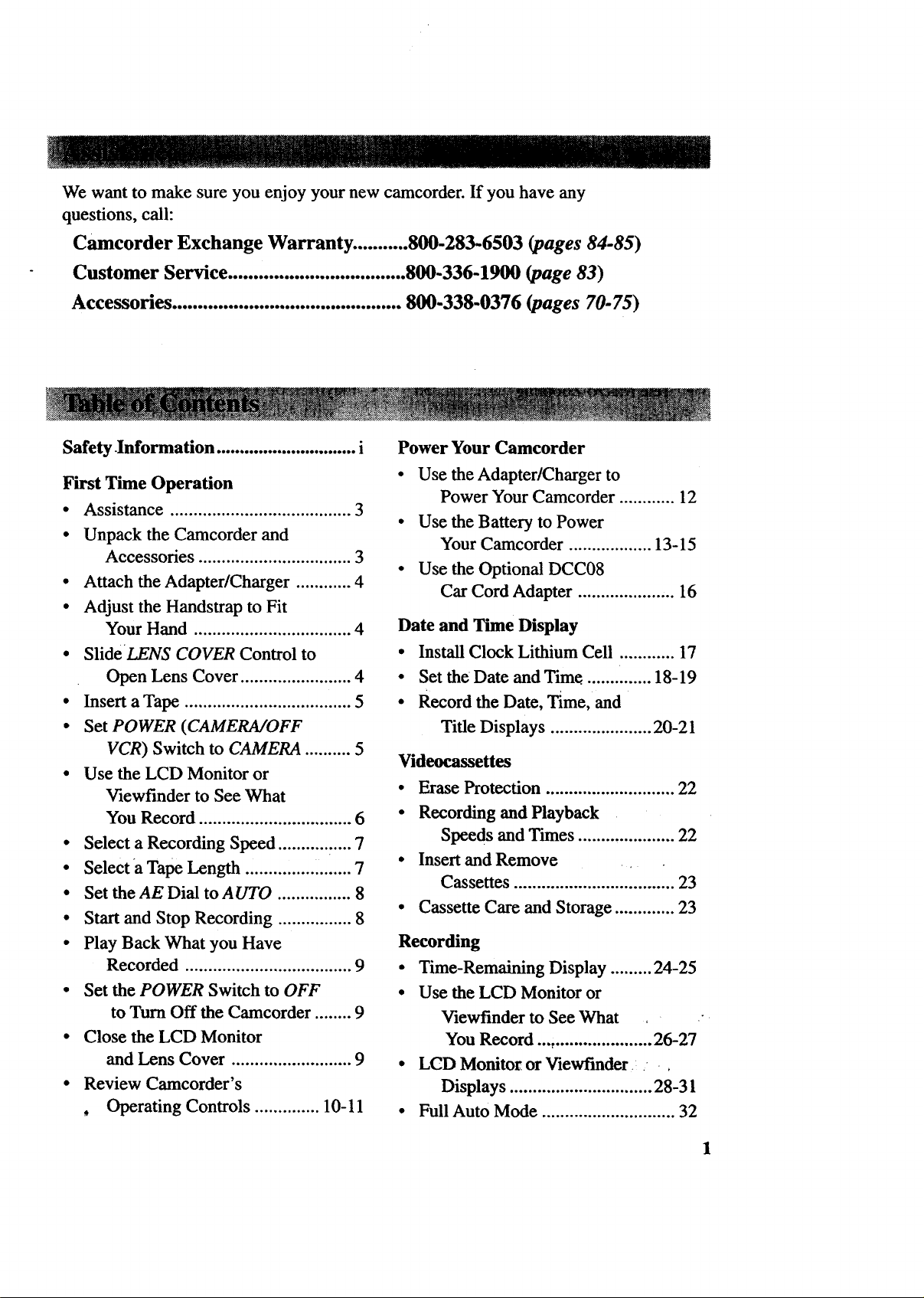
We want to make sure you enjoy your new camcorder. If you have any
questions, call:
Camcorder Exchange Warranty ........... 800-283-6503 (pages 84-85)
Customer Service ................................... 800-336-1900 (page 83)
Accessories ............................................. 800-338-0376 (pages 70-75)
Safety Information .............................. i
First Time Operation
• Assistance ....................................... 3
• Unpack the Camcorder and
Accessories ................................. 3
• Attach the Adapter/Charger ............ 4
• Adjust the Handstrap to Fit
Your Hand .................................. 4
• SlideLENS COVER Control to
Open Lens Cover ........................ 4
• Insert a Tape .................................... 5
• Set POWER (CAMERA/OFF
VCR) Switch to CAMERA .......... 5
• Use the LCD Monitor or
Viewfinder to See What
You Record ................................. 6
• Select a Recording Speed ........... _.... 7
• Select a Tape Length ....................... 7
• Set the AE Dial to A UTO ................ 8
• Start and Stop Recording ................ 8
• Play Back What you Have
Recorded .................................... 9
• Set the POWER Switch to OFF
to Turn Off the Camcorder ........ 9
• Close the LCD Monitor
and Lens Cover .......................... 9
• Review Camcorder's
, Operating Controls .............. 10-11
Power Your Camcorder
• Use the Adapter/Charger to
Power Your Camcorder ............ 12
• Use the Battery to Power
Your Camcorder .................. 13-15
• Use the Optional DCC08
Car Cord Adapter ..................... 16
Date and Time Display
• Install Clock Lithium Cell ............ 17
• Set theDate andTime ....... ....... 18-19
• Record the Date, Time, and
Title Displays ...................... 20-21
Videocassettes
• Erase Protection ............................ 22
• Recordingand Playback
Speedsand Times..................... 22
• Insert and Remove
Cassettes ................................... 23
• Cassette Care and Storage ............. 23
Recording
• Time-Remaining Display ......... 24-25
• Use the LCD Monitor or
Viewfinder to See What , "
You Record .... ..................... 26-27
• LCD Monitor or Viewfmder,
Displays ............................... 28-31
• Full Auto Mode ............................. 32
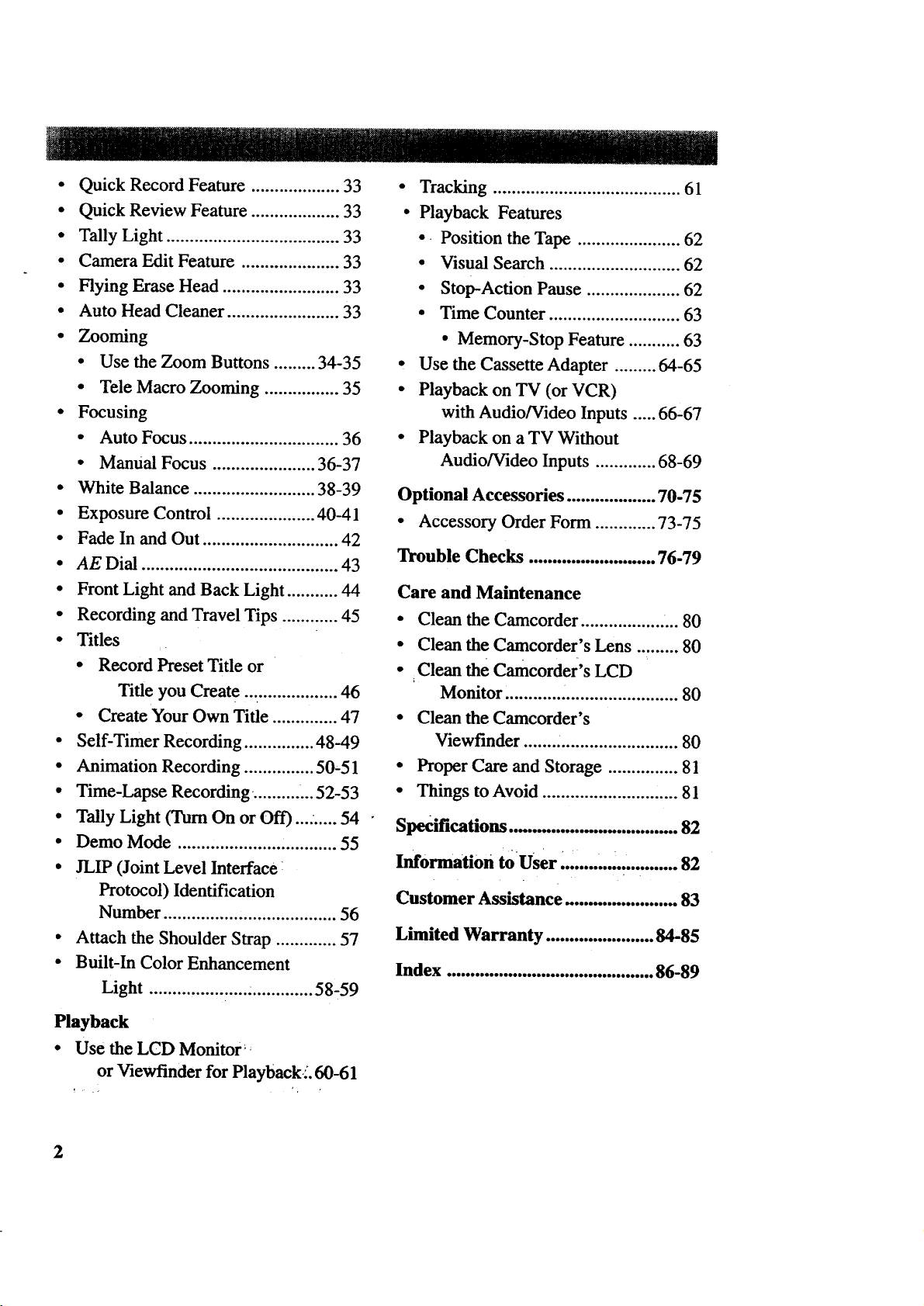
• QuickRecordFeature...................33
• QuickReviewFeature...................33
• Tally Light .....................................33
• CameraEditFeature.....................33
• Flying EraseHead.........................33
• Auto HeadCleaner........................33
• Zooming
• Use the Zoom Buttons ......... 34-35
• Tele Macro Zooming ................ 35
• Focusing
• Auto Focus ................................ 36
• Manual Focus ...................... 36-37
• White Balance .......................... 38-39
• Exposure Control ..................... 40-41
• Fade In and Out ............................. 42
• AE Dial .......................................... 43
• Tracking ........................................ 61
• Playback Features
• Position the Tape ...................... 62
• Visual Search ............................ 62
• Stop-Action Pause .................... 62
• Time Counter ............................ 63
• Memory-Stop Feature ........... 63
• Use the Cassette Adapter ......... 64-65
• Playback on TV (or VCR)
with Audio/Video Inputs ..... 66-67
• Playback on a TV Without
Audio/Video Inputs ............. 68-69
Optional Accessories ................... 70-75
• Accessory Order Form ............. 73-75
Trouble Checks ........................... 76-79
• Front Light and Back Light ........... 44
• Recording and Travel Tips ............ 45
• Titles
• Record Preset Title or
Title you Create .................... 46
• Create Your Own Title .............. 47
• Self-Timer Recording ............... 48-49
• Animation Recording ............... 50-51
• Time-Lapse Recording. ............ 52-53
• Tally Light (Turn On or Off) .... ..... 54
• Demo Mode .................................. 55
• JLIP (Joint Level Interface:
Protocol) Identification
Number ..................................... 56
• Attach the Shoulder Strap ............. 57
• Built-In Color Enhancement
Light ..................... .............. 58-59
Playback
• Use the LCD Monitor
or Viewfinder for Playback:'. 60-61
Care and Maintenance
• Clean the Camcorder .................. ... 80
• Clean the Camcorder's Lens ......... 80
• Clean the Camcorder's LCD
Monitor ............ . ........................ 80
• Clean the Camcorder's
Viewfinder ....... .......................... 80
• Proper Care and Storage ............... 81
• Things to Avoid ............................. 81
Specifications ................................... 82
Information toUser '..".... ,... ............. 82
Customer Assistance ....................... 83
Limited Warranty ....................... 84-85
Index ............................................ 86-89
2
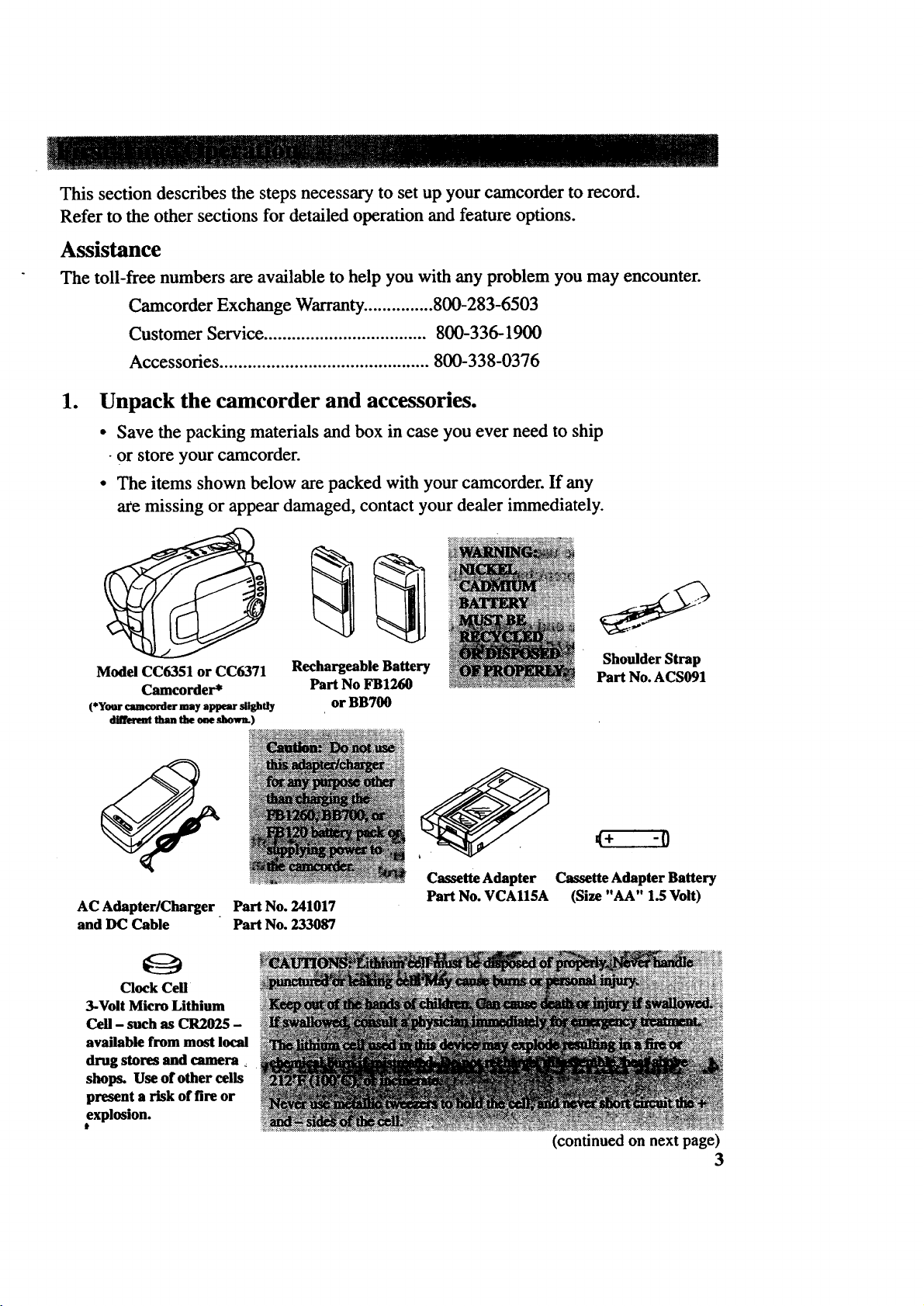
Thissectiondescribesthestepsnecessaryto setupyourcamcordertorecord.
Referto theothersectionsfor detailedoperationandfeatureoptions.
Assistance
The toll-free numbers are available to help you with any problem you may encounter.
Camcorder Exchange Warranty............... 800-283-6503
Customer Service ................................... 800-336-1900
Accessories ............................................. 800-338-0376
le
Unpack the camcorder and accessories.
• Save the packing materials and box in case you ever need to ship
•or store your camcorder.
• The items shown below are packed with your camcorder. If any
are missing or appear damaged, contact your dealer immediately.
Model CC6351 or CC6371
Camcorder*
(*Your camcorder may appear slightly
_ titan theoueshown.)
AC Adapter/Charger Part No. 241017
and DC Cable Part No. 233087
Clock Cell
3-Volt Micro Lithium
Cell - such as CR2025 -
available from most local
drug stores and camera
shops. Use of other cells
present a risk of fire or
explosion.
Rechargeable Battery
Part No FB1260
or BB700
Cassette Adapter
Part No. VCAll5A
Shoulder Strap
Part No. ACS091
4+ "0
Cassette Adapter Battery
(Size "AA" 1.5 Volt)
(continued on next page)
3
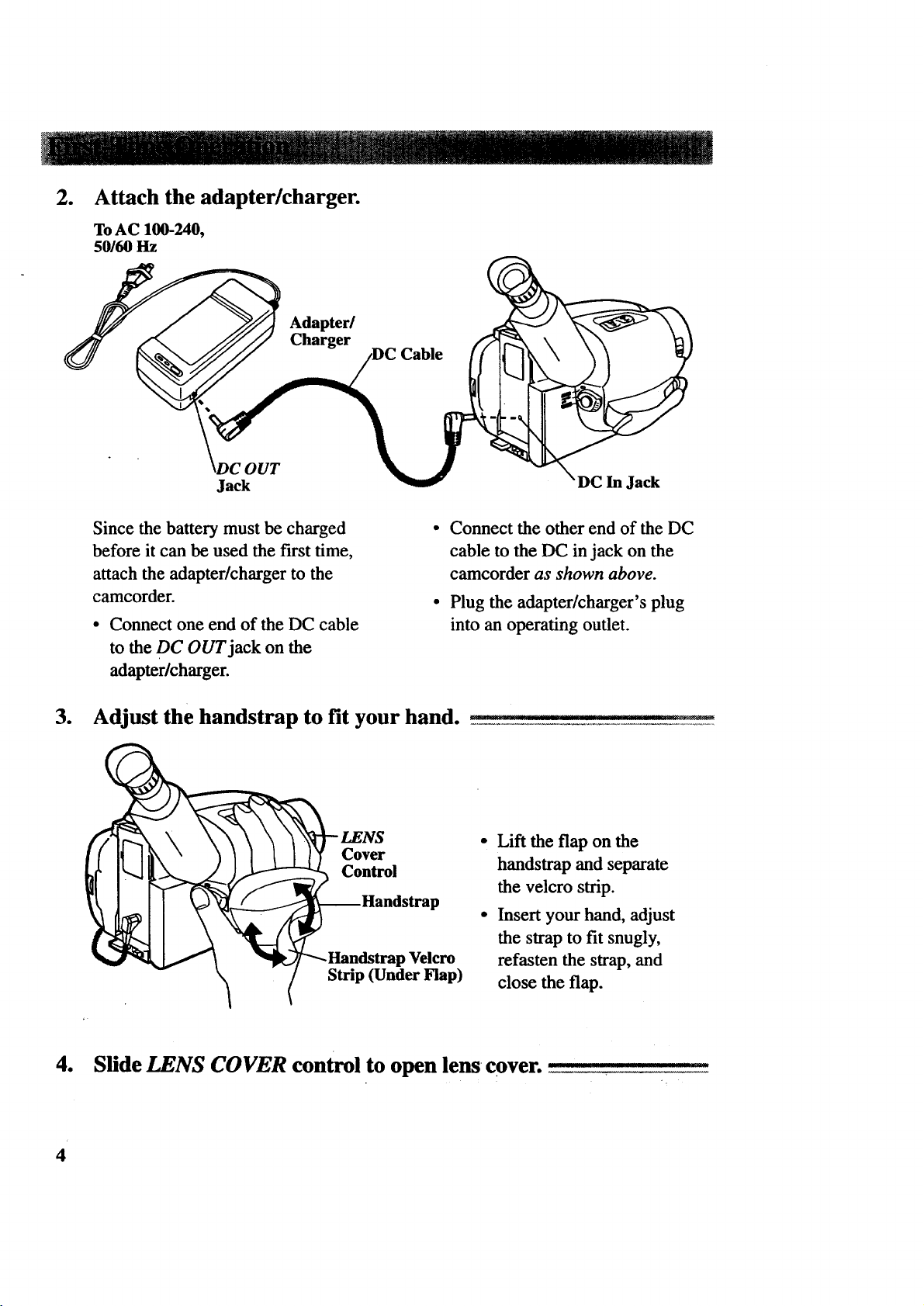
o
Attach the adapter/charger.
ToAC 100-240,
50160 Hz
Adapter/
Charger
Cable
OUT
Jack
Since the battery must be charged
before it can be used the first time,
attach the adapter/charger to the
camcorder.
• Connect one end of the DC cable
Connect the other end of the DC
cable to the DC in jack on the
camcorder as shown above.
Plug the adapter/charger's plug
into an operating outlet.
DC In Jack
to the DC OUT jack on the
adapter/charger.
3. Adjust the handstrap to fit your hand. _ _-------_: ..... M
_LENS
I I I I I I'f Cover
'Z_----_ Control
_---Handstrap
_Handstrap Velcro
Strip (Under Flap)
• Lift the flap on the
handstrap and separate
the velcro strip.
• Insert your hand, adjust
the strap to fit snugly,
refasten the strap, and
close the flap.
4. Slide LENS COVER control to open lens cover. ..................
4
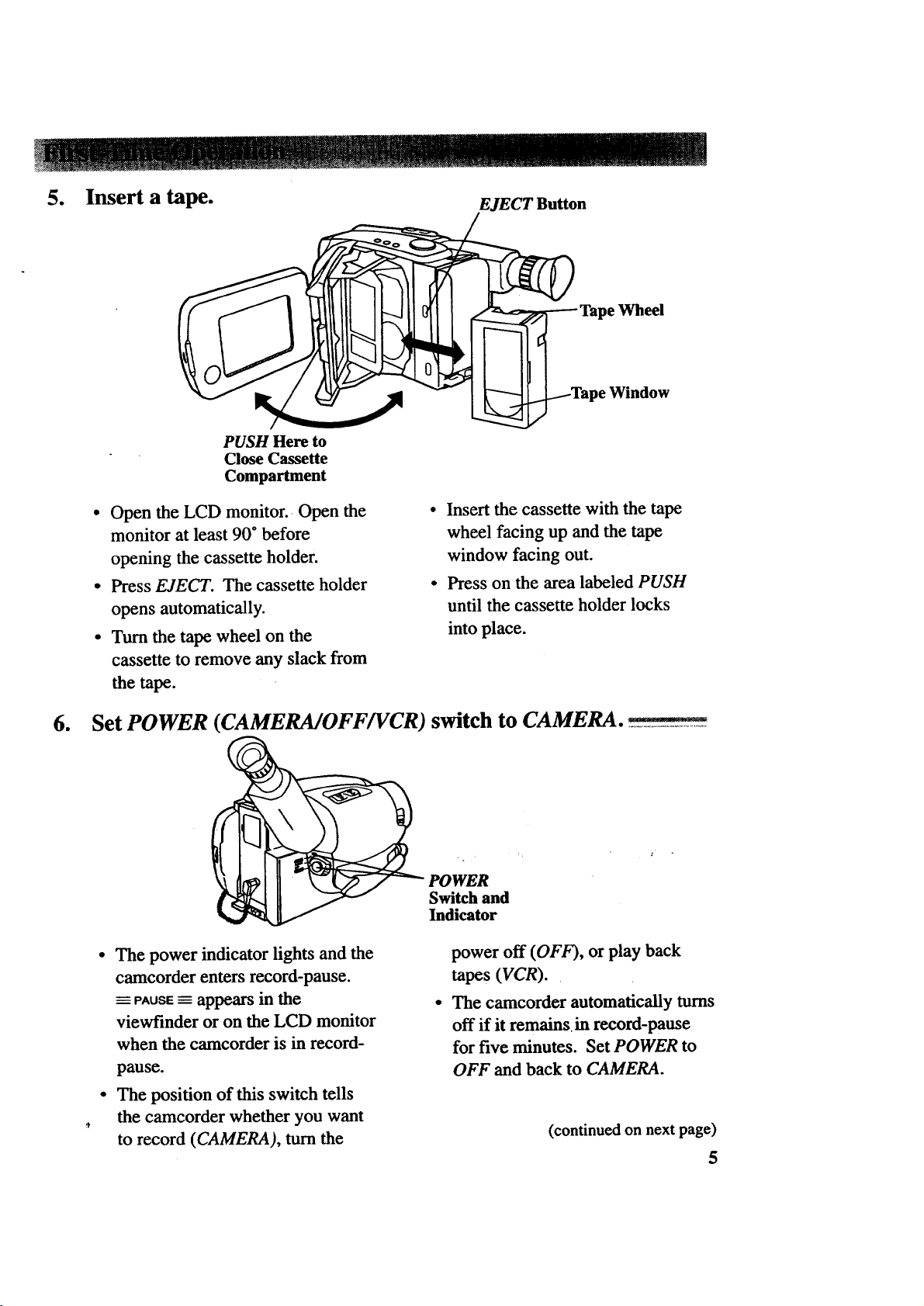
5. Insert a tape.
EJECT Button
Wheel
,Window
PUSH Here to
Close Cassette
Compartment
• Open the LCD monitor. Open the
monitor at least 90* before
opening the cassette holder.
• Press EJECT. The cassette holder
opens automatically.
• Turn the tape wheel on the
• Insert the cassette with the tape
wheel facing up and the tape
window facing out.
• Press on the area labeled PUSH
until the cassette holder locks
into place.
cassette to remove any slack from
the tape.
6. Set POWER (CAMERA/OFF/VCR) switch to CAMERA.
_WER
Switch and
Indicator
• The power indicator lights and the
camcorder enters record-pause.
PAUSE _ appears in the
viewfinder or on the LCD monitor
when the camcorder is in record-
pause.
power off (OFF), or play back
tapes (VCR).
The camcorder automatically turns
off if it remains in record-pause
for five minutes. Set POWER to
OFF and back to CAMERA.
The position of this switch tells
the camcorder whether you want
to record (CAMERA), turn the
(continued on next page)
5
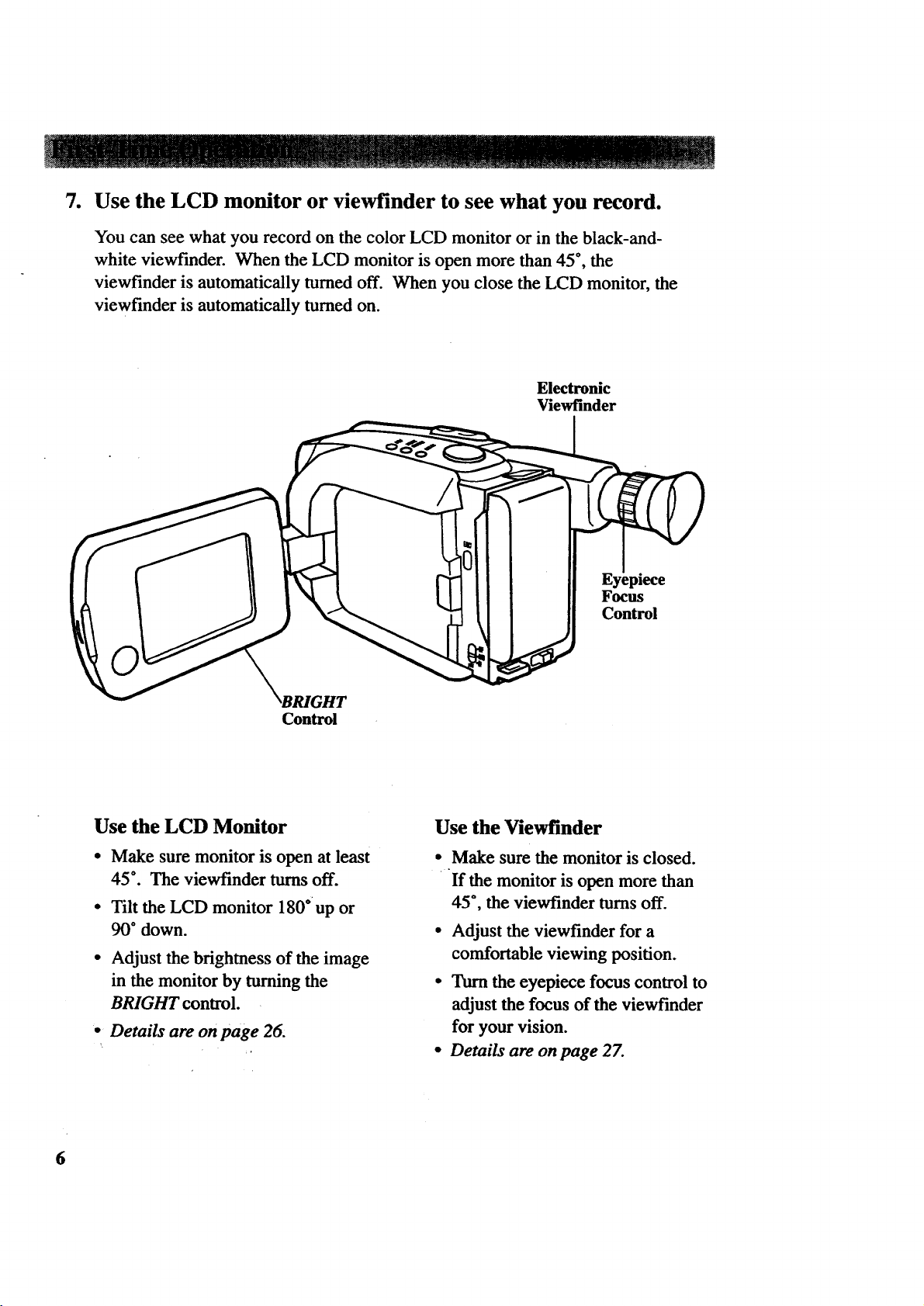
7. Use the LCD monitor or viewfinder to see what you record.
You can see what you record on the color LCD monitor or in the black-and-
white viewfinder. When the LCD monitor is open more than 45", the
viewfinder is automatically tumed off. When you close the LCD monitor, the
viewf'mder is automatically turned on.
Electronic
Viewfinder
Focus
Control
Use the LCD Monitor
• Make sure monitor is open at least
45*. The viewfinder turns off.
• Tilt the LCD monitor 180 *_up or
90* down.
• Adjust the brightness of the image
in the monitor by turning the
BRIGHT control.
• Details are on page 26,
6
Control
Use the Viewfinder
• Make sure the monitor is closed.
If the monitor is open more than
45", the viewfinder turns off.
• Adjust the viewfinder for a
comfortable viewing position.
• Turn the eyepiece focus control to
adjust the focus of the viewfinder
for your vision.
• Details are on page 2Z

SP/SLP
Button
MENU
Dial
8. Select a recording speed._-......................_.........................._....._..........'.................._................_.........................................
Select SP or SLP recording speed.
Press and hold the SP/SLP button to
select a recording speed. The tape
speed you select (SP or SLP) appears
in the viewfinder or LCD monitor.
• SP - Standard play provides the
best picture, but the shortest
recording time (20 minutes with a
TC-20 tape).
SLP - Extended play provides
three times the recording time as
SP (60 minutes with a TC-20
tape). SLP has slightly more
picture noise in normal playback.
9. Select a tape length ...............................................................................................................................................................................!...!...........................................
Set the length of the tape you are
using so the camcorder can correctly
calculate the recording time
remaining on the tape.
• Place the AE dial in MAN, and
press the MENU dial to display the
main MENU in the viewfinder or
on the LCD monitor. Rotate the
dial to select TAPE LENGTH.
*_Press the MENU dial in to display
the TAPE LENGTH menu. Rotate
the dial to select the length of tape
you are using (/'20, T30, or T40).
• Select T20 for a tape with 20
minutes or less recording time
in SP.
• Select T30 for a tape with 30
minutes recording time in SP.
• Select T40 for a tape with 40
minutes recording time in SP.
• Press the MENU dial twice to
remove the menus from the
viewfinder or LCD monitor.
• Details are on pages 24-25.
7
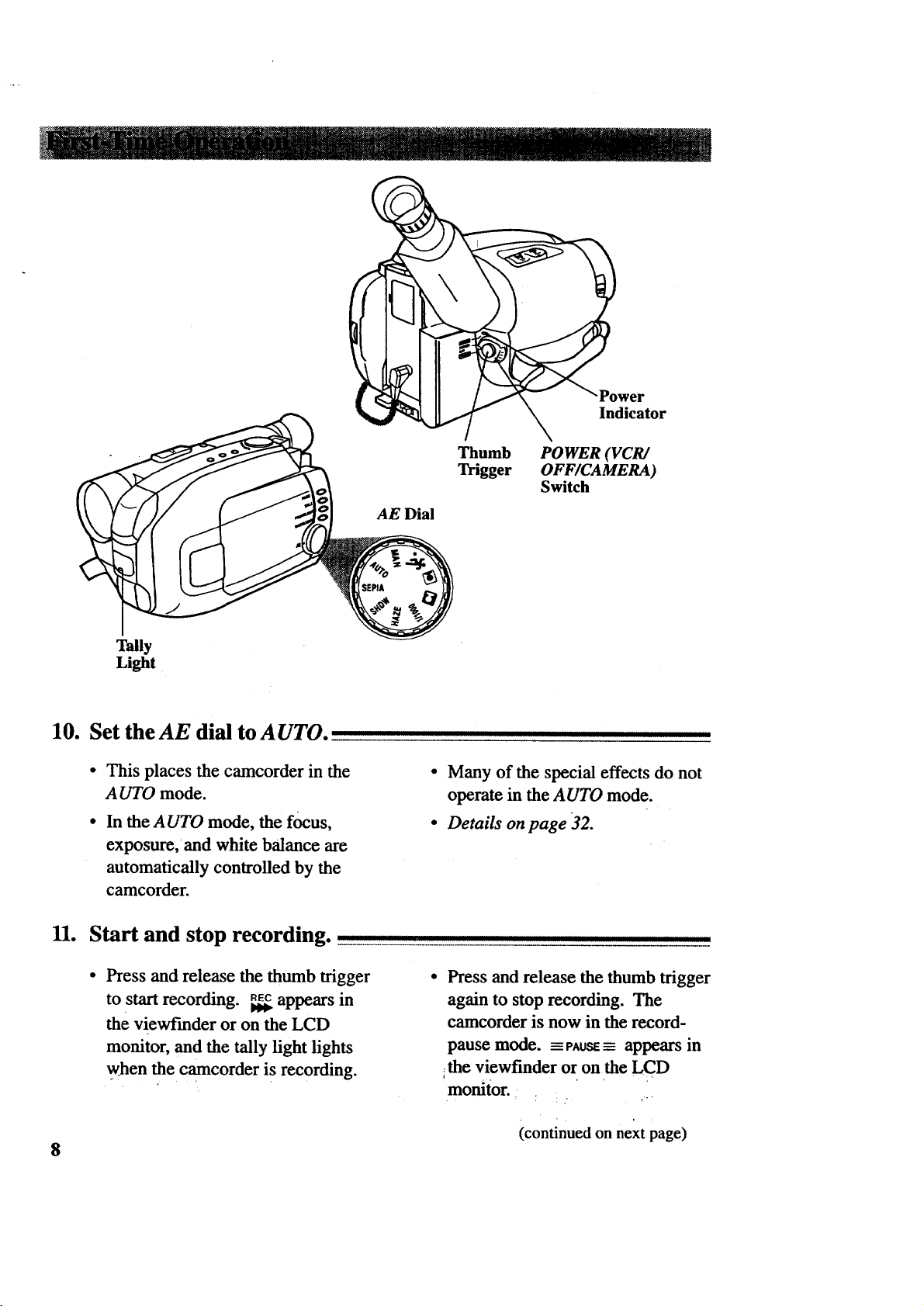
!-
'Power
Indicator
Thumb POWER (VCR/
Trigger OFF/CAMERA)
AE Dial
Switch
Tally
Light
10. Set the AE dial to AUTO.
• This places the camcorder in the
A UTO mode.
• In the AUTO mode, the focus,
exposure, and white balance are
automatically controlled by the
camcorder.
11. Start and stop recording.
• Press and release the thumb trigger
to start recording. _,_ appears in
the viewfinder or on the LCD
monitor, and the tally light lights
when the camcorder is recording.
Ill
• Many of the special effects do not
operate in the AUTO mode.
• Details on page 32.
II II IIIIIIIII1[I
Press and release the thumb trigger
again to stop recording. The
camcorder is now in the record-
pause mode. _=PAUSE= appears in
the viewfinder or on the LCD
monitor.
(continued on next page)
8
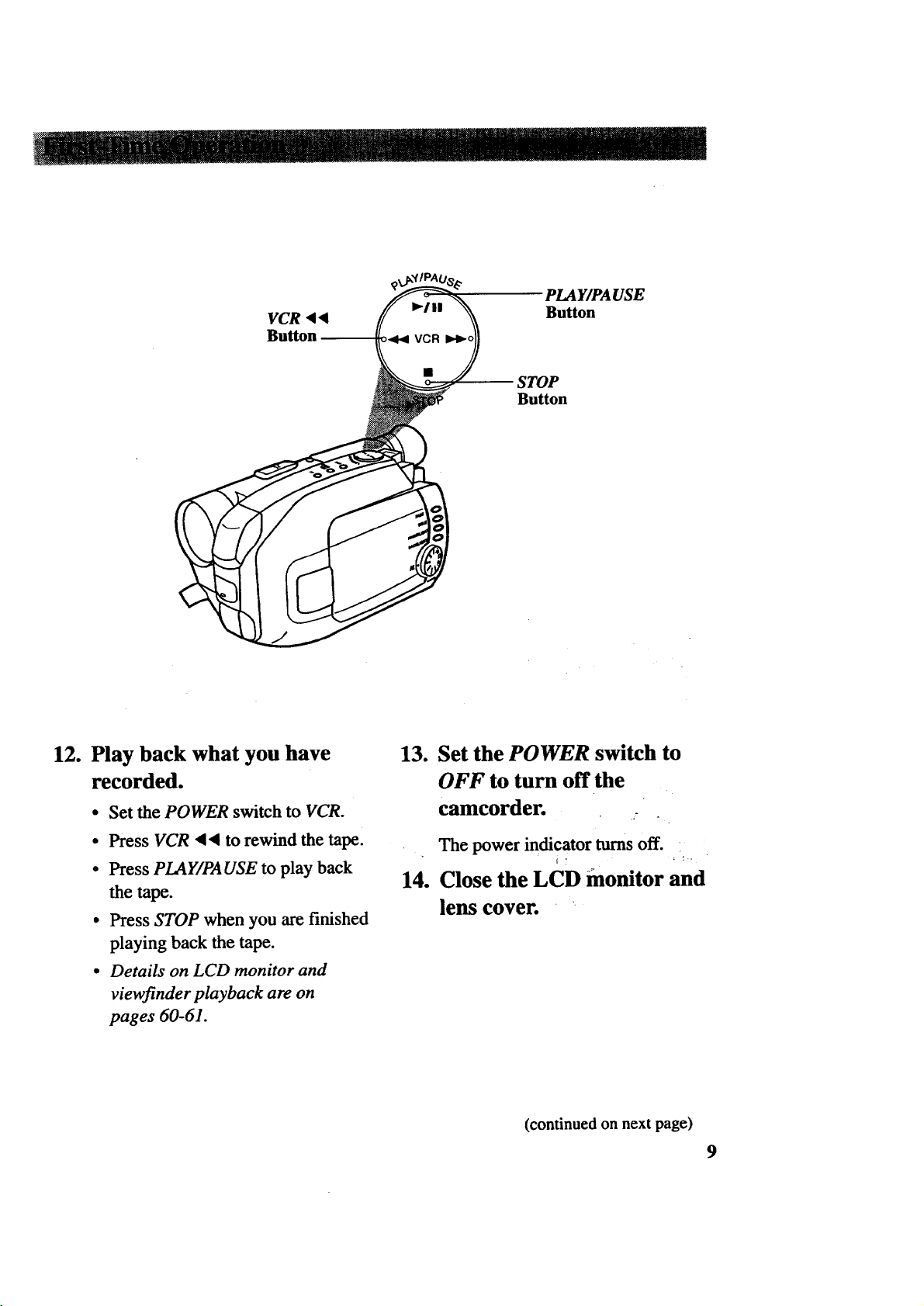
PLAY/PA USE
Button
3TOP
Button
12.
Play back what you have
recorded.
• Set the POWER switch to VCR.
• Press VCR _ _ to rewind the tape.
• Press PLAY/PA USE to play back
the tape.
• Press STOP when you are finished
playing back the tape.
• Details on LCD monitor and
viewfinder playback are on
pages 60-61.
13. Set the POWER switch to
OFF to turn off the
camcorder.
• The power indicator turns off.
14. Close the LCD monitor and
lens cover. "
(continued on next page)
9

15. Review camcorder's operating controls.
DATE/TIME Button
(Also COUNTER R/M Button)
SP/SLP Button
Lens
QUICK REC
(Record) Button
kill
VCR
Button
STOP
Button
WADEButton
Button
_'KL/GHT Button
Li
10
SEPIA
Microphone
AE Dial
Color Enhancement Light

15. Review camcorder's operating controls. (continued)
Shoulder Strap
LCD Monitor
Control
MENU
Dial
VOLUME
Control
Speaker
LIGHT OFF*
A UTO*ON Switch
Shoulder Strap
Attachment Ring
BATE. (Battery)
RELEASE Button
Ring
Button
to
Close Cassette
Compartment
Eyepiece Focus
Control
Clock Cell Battery
Compartment
Attach Rechargeable
Battery Here
Attach Adapter/
Charger's DC
Cord Here
JLIP Connector
(Located Under
Small Cover) :
Power Zoom Buttons
LENS COVER
Control
_landstrap
Indicator
"POWER (VCR/OFF/
CAMERA) Switch
Trigger
AUDIO (MONO),
RF DC, and VIDEO
OUT jacks
11 ¸
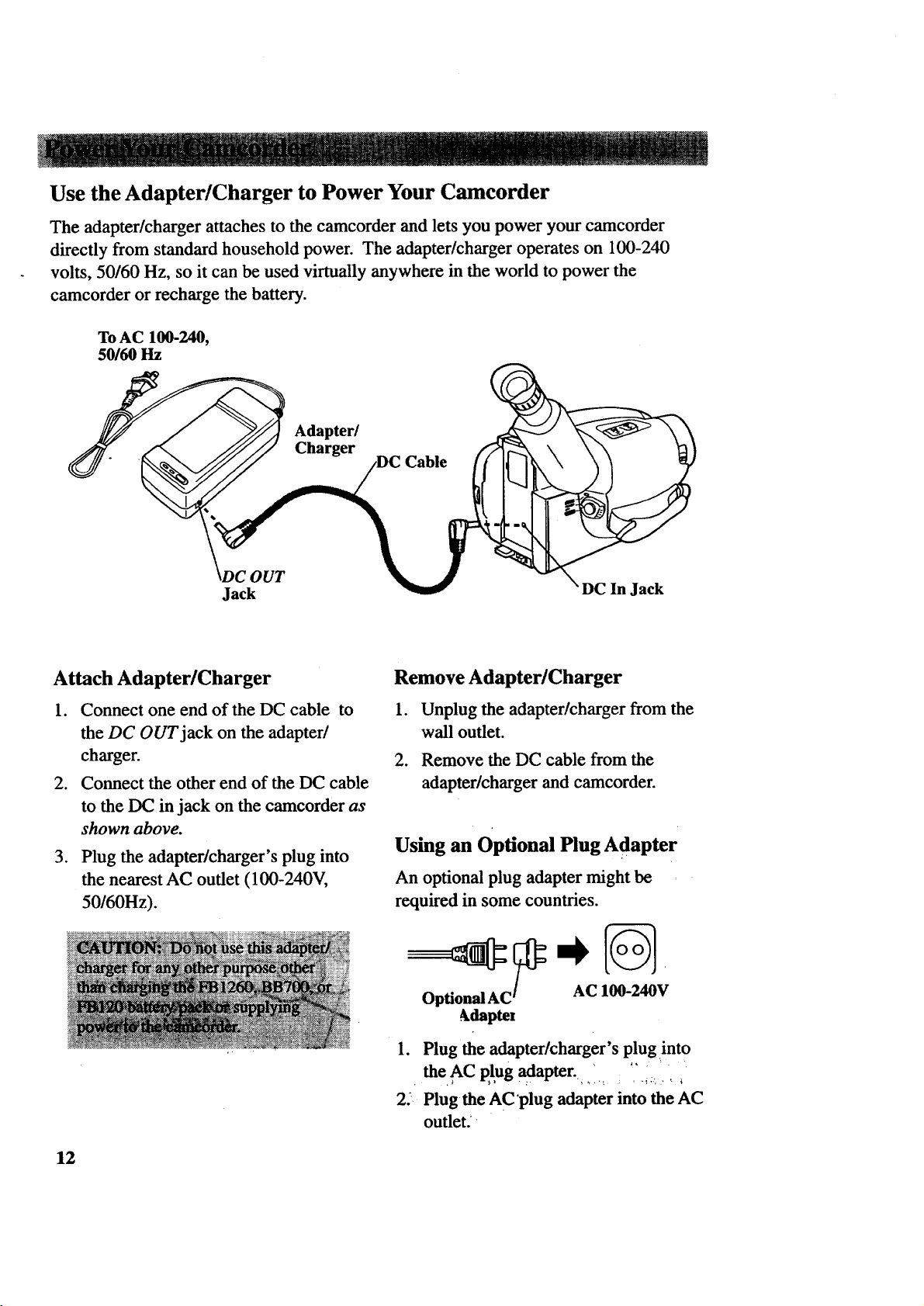
Use the Adapter/Charger to Power Your Camcorder
The adapter/charger attaches to the camcorder and lets you power your camcorder
directly from standard household power. The adapter/charger operates on 100-240
volts, 50/60 Hz, so it can be used virtually anywhere in the world to power the
camcorder or recharge the battery.
To AC 100-240,
50160 Hz
Adapter/
Charger
Cable
Jack
Attach Adapter/Charger
1. Connect one end of the DC cable to
the DC OUT jack on the adapter/
charger.
2. Connect the other end of the DC cable
to the DC in jack on the camcorder as
shown above.
3. Plug the adapter/charger's plug into
the nearest AC outlet (100-240V,
50/60Hz).
Jack
Remove Adapter/Charger
1. Unplug the adapter/charger from the
wall outlet.
2. Remove the DC cable from the
adapter/charger and camcorder.
Using an Optional Plug Adapter
An optional plug adapter might be
required in some countries.
Optional AC_ I_AC 1_.__V
_daptel
.
12
1. Plug the adapter/charger's plug into
the AC plug adapter.
2. Plug the AC'plug adapter into the AC
outlet. -
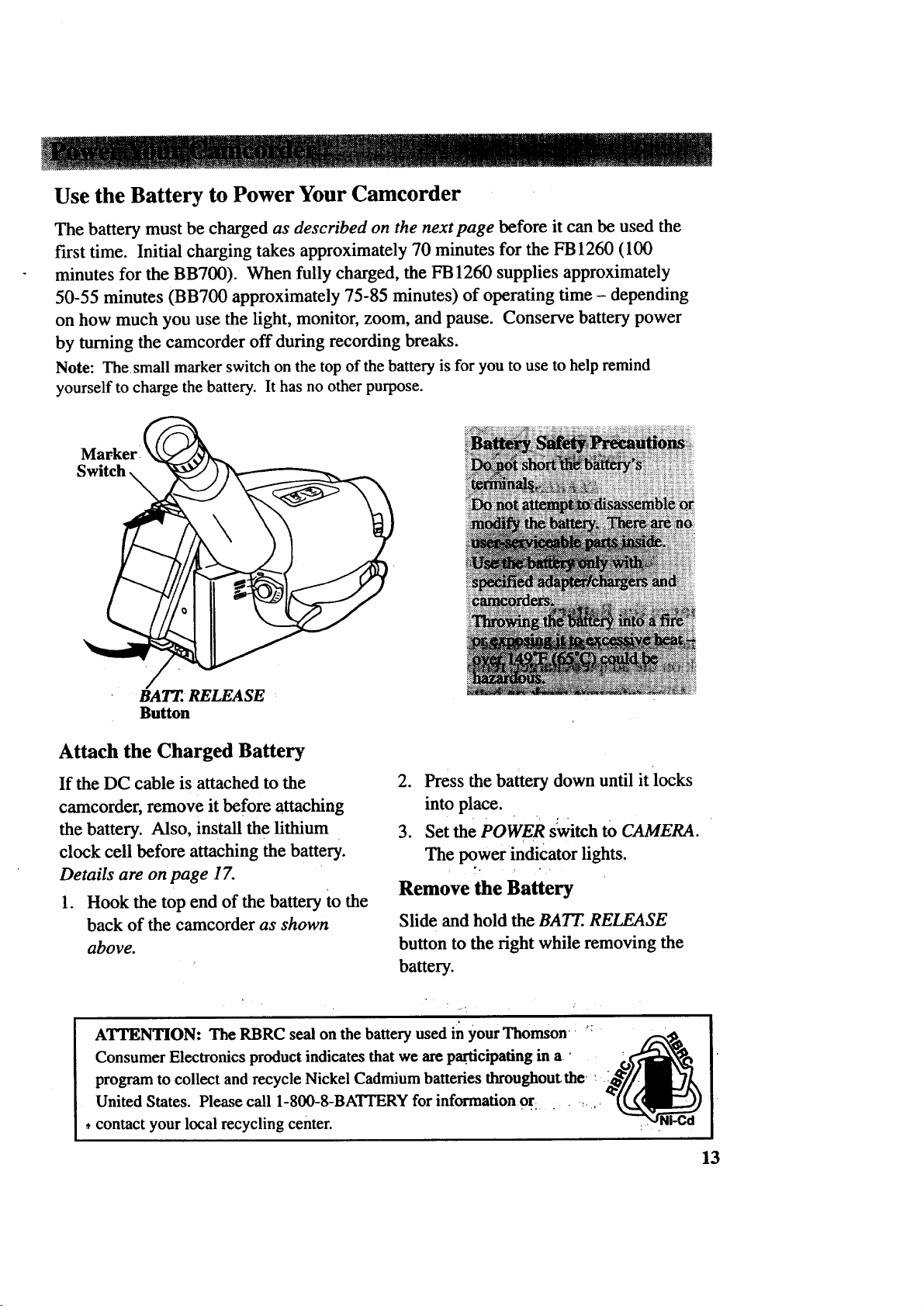
Use the Battery to Power Your Camcorder
The battery must be charged as described on the next page before it can be used the
first time. Initial charging takes approximately 70 minutes for the FB 1260 (100
minutes for the BB700). When fully charged, the FB 1260 supplies approximately
50-55 minutes (BB700 approximately 75-85 minutes) of operating time - depending
on how much you use the light, monitor, zoom, and pause. Conserve battery power
by turning the camcorder off during recording breaks.
Note: The small marker switch on the top of the battery is for you to use to help remind
yourself to charge the battery. It has no other purpose.
Marker
BATT.. RELEASE
Button
Attach the Charged Battery
If the DC cable is attached to the
camcorder, remove it before attaching
the battery. Also, install the lithium
clock cell before attaching the battery.
Details are on page 1Z
2. Press the battery down until it locks
into place.
3. Set the POWER switch to CAMERA.
The power indicator lights.
Remove the Battery
1. Hook the top end of the battery to the
back of the camcorder as shown
above.
ATTENTION: The RBRC seal on the batteryused in your Thomson : _
Consumer Electronics product indicates that we are p.artieipating in a • , .___
program to collect and recycle Nickel Cadmium batteries throughout, the,
United States. Please call 1-800-8-BATI'ERY for information 0r: . ,...
._contact your local recycling center. :
Slide and hold the BA17:. RELEASE
button to the right while removing the
battery.
13
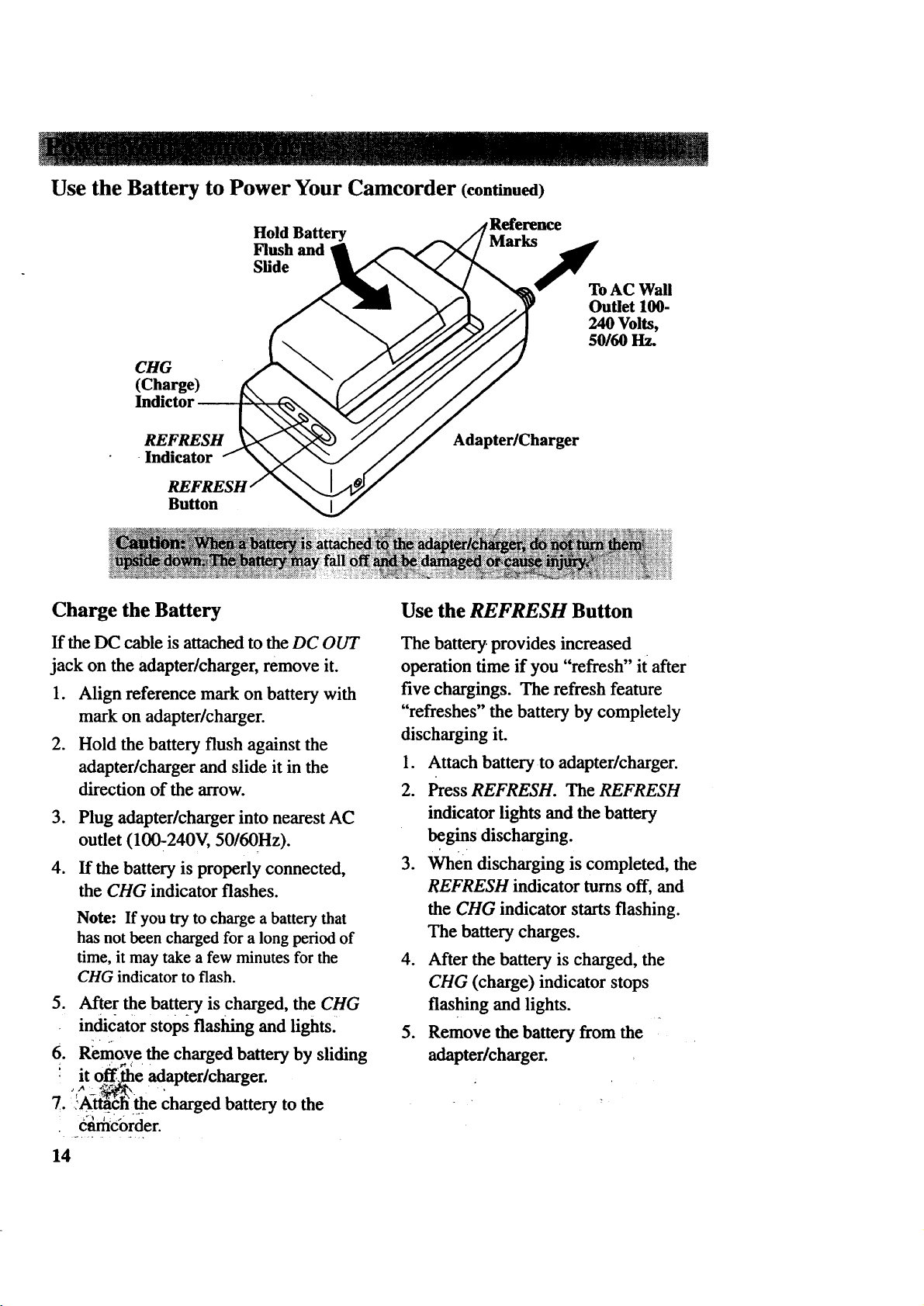
Use the Battery to Power Your Camcorder (continued)
Hold Battery
Flush and
Slide
CHG
(Charge)
ToAC Wall
Outlet 100-
240 Volts,
50/60 Hz.
REFRESH
-Indicator
Button
Charge the Battery
If the DC cable is attached to the DC OUT
jack on the adapter/charger, remove it.
1. Align reference mark on battery with
mark on adapter/charger.
2. Hold the battery flush against the
adapter/charger and slide it in the
direction of the arrow.
3. Plug adapter/charger into nearest AC
outlet (100-240V, 50/60Hz).
4. If the battery is properly connected,
the CHG indicator flashes.
Note: If you try to charge a battery that
has not been charged for a long period of
time, it may take a few minutes for the
CHG indicator to flash.
5. After the battery is charged, the CHG
indicator stops flashing and lights.
6. REmove the charged battery by sliding
i It off,the adapter/charger.
Adapter/Charger
Use the REFRESH Button
The battery, provides increased
operation time if you "refresh" it after
five chargings. The refresh feature
"refreshes" the battery by completely
discharging it.
1. Attach battery to adapter/charger.
2. Press REFRESH. The REFRESH
indicator lights and the battery
begins discharging.
3. When discharging is completed, the
REFRESH indicator turns off, and
the CHG indicator starts flashing.
The battery charges.
4. After the battery is charged, the
CHG (charge) indicator stops
flashing and lights.
5. Remove the battery from the
adapter/charger.
7. i_......... e charged battery to the
• .(_c'order.
14
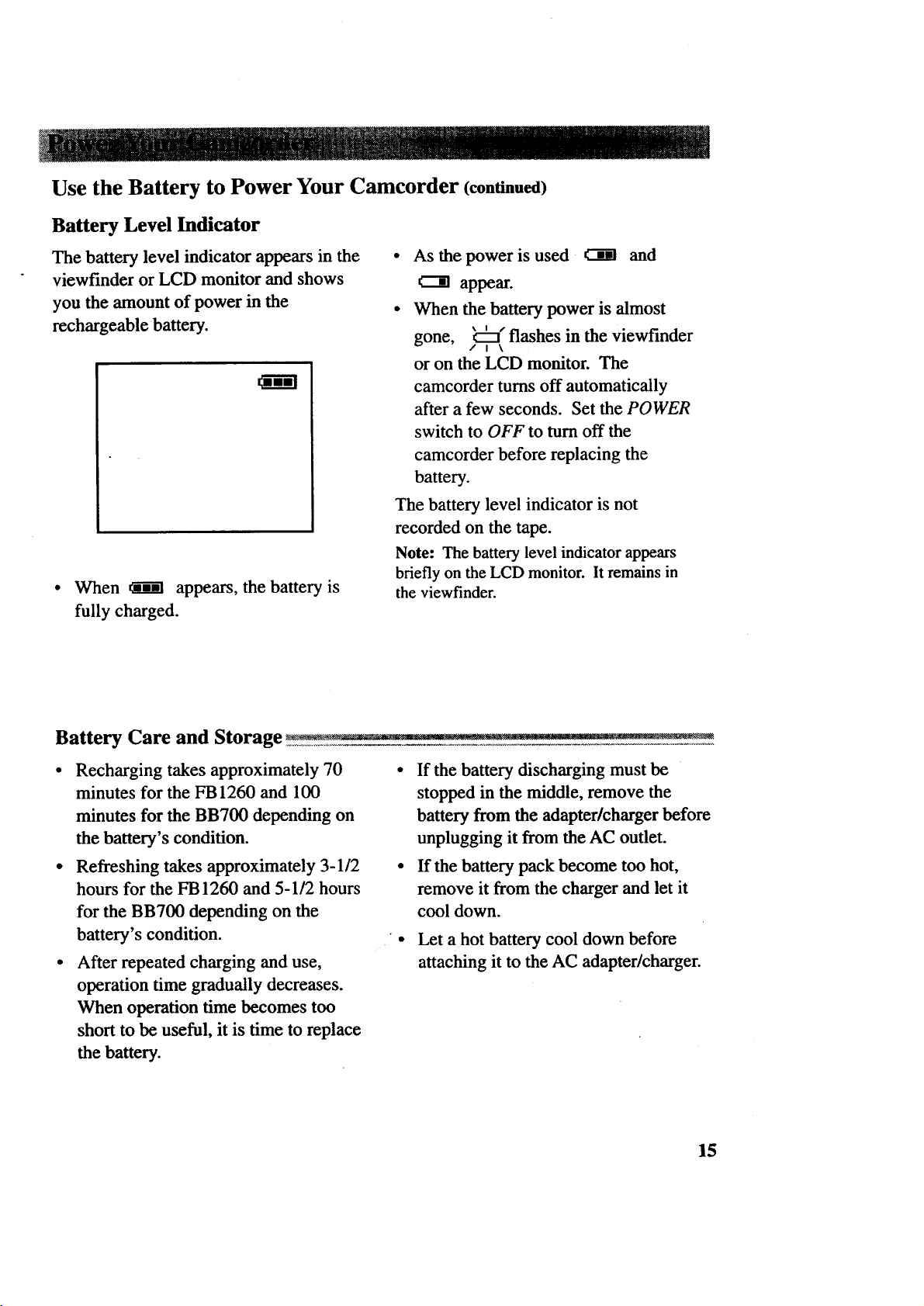
Use the Battery to Power Your Camcorder (continued)
Battery Level Indicator
The battery level indicator appears in the
viewfinder or LCD monitor and shows
you the amount of power in the
rechargeable battery.
• When _1 appears, the battery is
fully charged.
• As the power is used _ and
c--m appear.
• When the battery power is almost
gone, ,, _ \
or on the LCD monitor. The
camcorder turns off automatically
after a few seconds. Set the POWER
switch to OFF to turn off the
camcorder before replacing the
battery.
The battery level indicator is not
recorded on the tape.
Note: The battery level indicator appears
briefly on the LCD monitor. It remains in
the viewfinder.
flashes in the viewfinder
Battery Care and Storage--- .... - _
• Recharging takes approximately 70
minutes for the FB 1260 and 100
minutes for the BB700 depending on
the battery's condition.
• Refreshing takes approximately 3-1/2
hours for the FB 1260 and 5-1/2 hours
for the BB700 depending on the
battery's condition.
• After repeated charging and use,
operation time gradually decreases.
When operation time becomes too
short to be useful, it is time to replace
the battery.
• If the battery discharging must be
stopped in the middle, remove the
battery from the adapter/charger before
unplugging it from the AC outlet.
• If the battery pack become too hot,
remove it from the charger and let it
cool down.
Let a hot battery cool down before
attaching it to the AC adapter/charger.
15
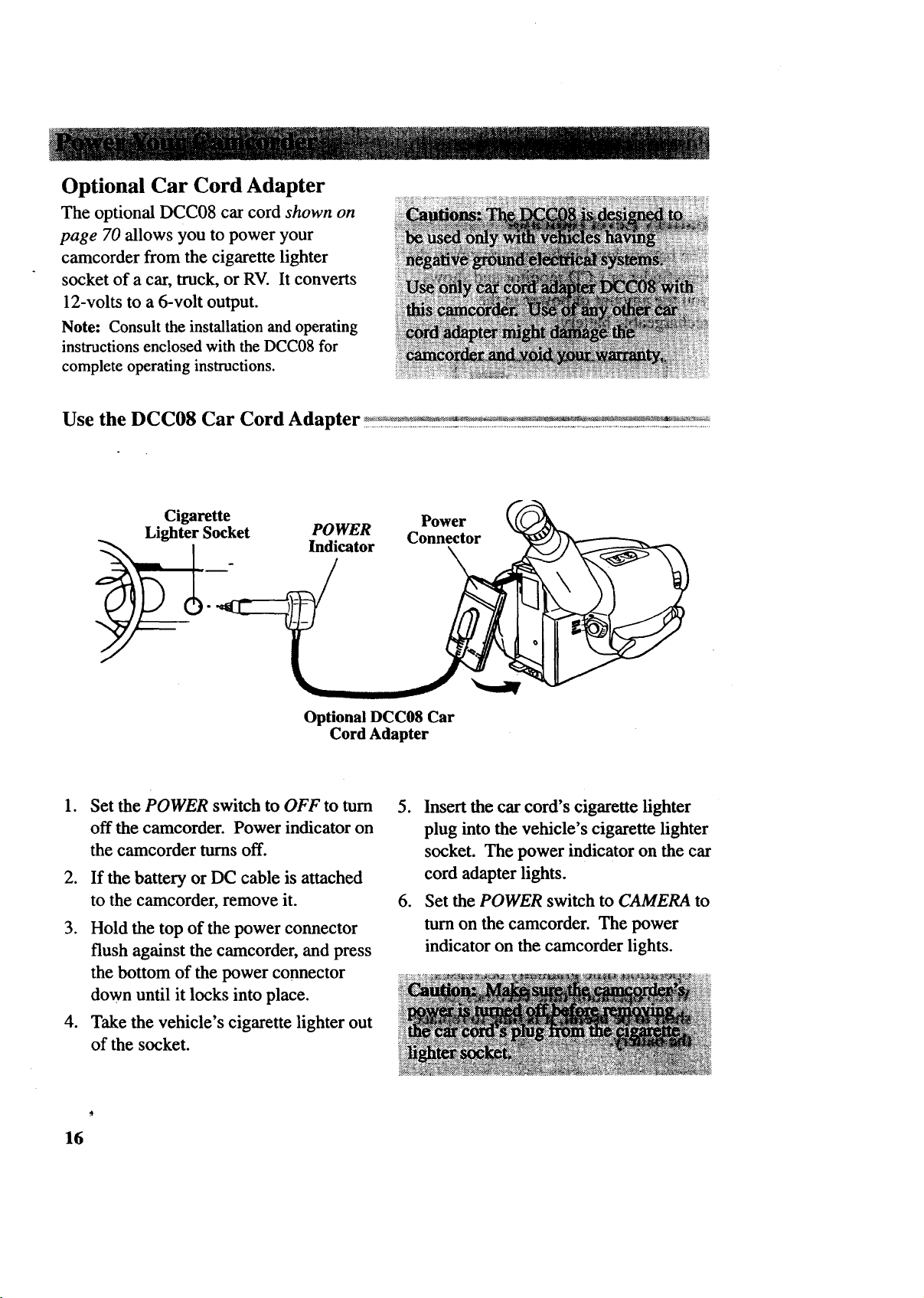
f": ........
Optional Car Cord Adapter
The optional DCC08 car cord shown on
page 70 allows you to power your
camcorder from the cigarette lighter
socket of a car, truck, or RV. It converts
12-volts to a 6-volt output.
Note: Consult the installation and operating
instructions enclosed with the DCC08 for
complete operating instructions.
Use the DCC08 Car Cord Adapter
Cigarette
Lighter Socket
.
Set the POWER switch to OFF to turn
POWER Connector
Indicator
Optional DCC08 Car
Cord Adapter
off the camcorder. Power indicator on
the camcorder turns off.
.
If the battery or DC cable is attached
to the camcorder, remove it.
3. Hold the top of the power connector
flush against the camcorder, and press
the bottom of the power connector
down until it locks into place.
Power
5. Insert the car cord's cigarette lighter
plug into the vehicle's cigarette lighter
socket. The power indicator on the car
cord adapter lights.
6. Set the POWER switch to CAMERA to
turn on the camcorder. The power
indicator on the camcorder lights.
4. Take the vehicle's cigarette lighter out
of the socket.
16
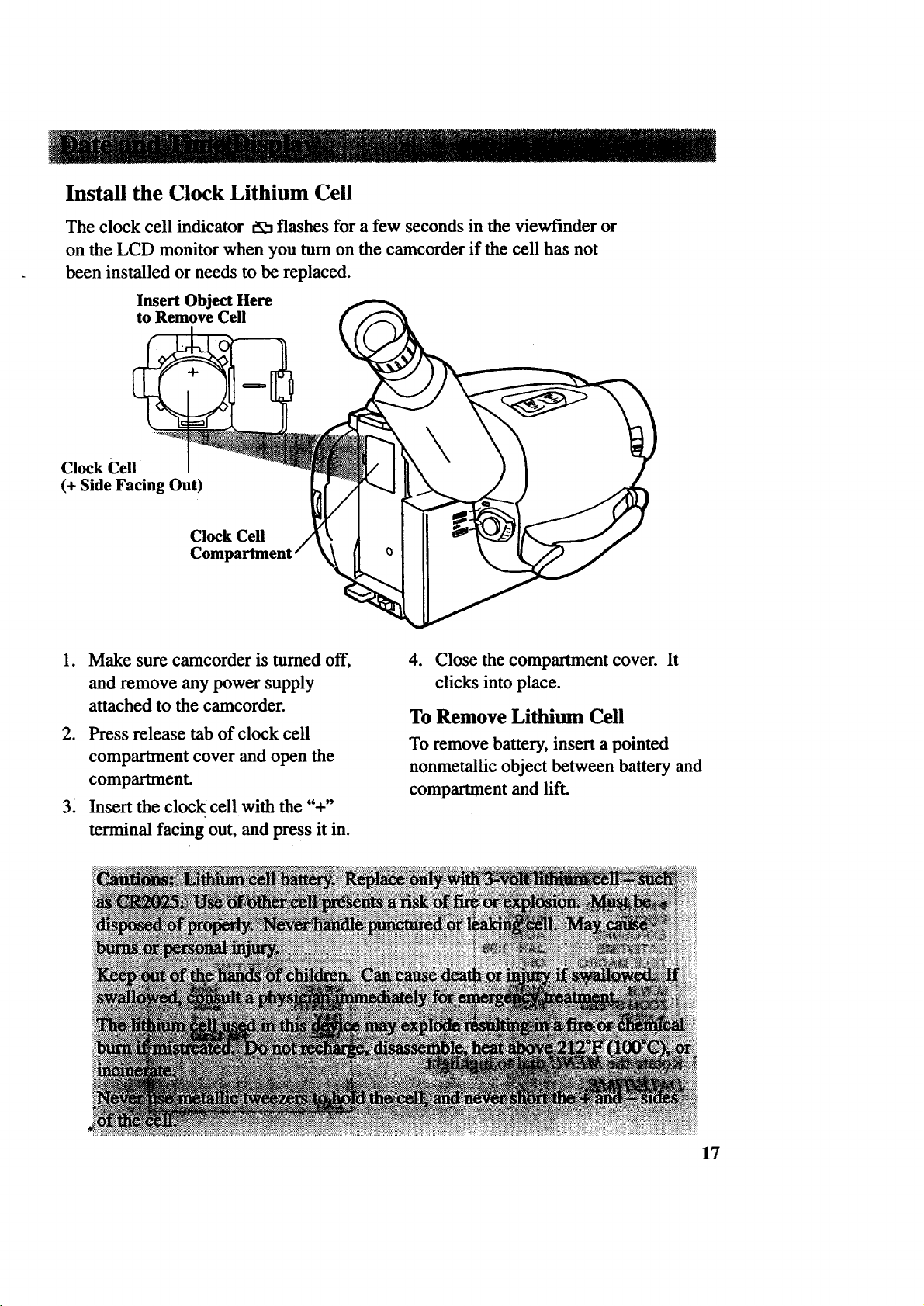
Install the Clock Lithium Cell
The clock cell indicator t_ flashes for a few seconds in the viewfinder or
on the LCD monitor when you turn on the camcorder if the cell has not
been installed or needs to be replaced.
Insert Object Here
to Remove Cell
Clock Cell
(+ Side Facing Out)
Clock Cell
1. Make sure camcorder is turned off, 4. Close the compartment cover. It
and remove any power supply clicks into place.
attached to the camcorder.
To Remove Lithium Cell
2. Press release tab of clock cell
compartment cover and open the
compartment.
3. Insert the clock cell with the "+"
terminal facing out, and press it in.
To remove battery, insert a pointed
nonmetallic object between battery and
compartment and lift.
17
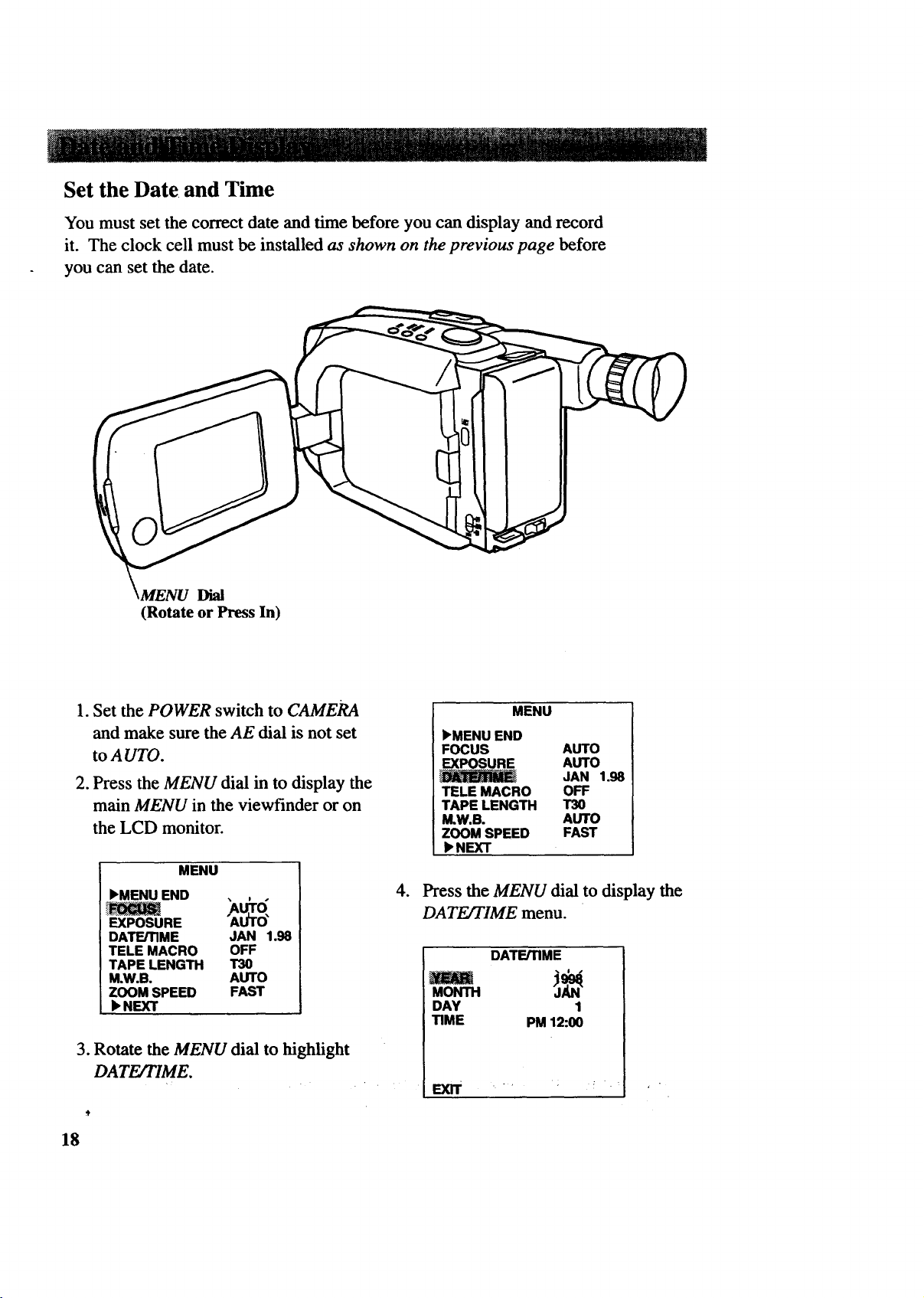
Set the Date. and Time
You must set the correct date and time before you can display and record
it. The clock cell must be installed as shown on the previous page before
you can set the date.
Dial
(Rotate or Press In)
1. Set the POWER switch to CAMERA
and make sure the AE dial is not set
to A UTO.
2. Press the MENU dial in to display the
main MENU in the viewfinder or on
the LCD monitor.
MENU
)'MENU END
_ A_O"
EXPOSURE
DATE/TIME JAN 1.98
TELE MACRO OFF
TAPE LENGTH T30
M,W.B. AUTO
ZOOM SPEED FAST
)'NEXT
3. Rotate the MENU dial to highlight
DATE/TIME.
18
MENU
)'MENU END
FOCUS AUTO
EXPOSURE AUTO
JAN 1.98
TELE MACRO OFF
TAPE LENGTH T30
M.W.B. AUTO
ZOOM SPEED FAST
),NEXT
4. Press the MENU dial to display the
DATEITIME menu.
DATE/TIME
MONTH
DAY 1
TIME PM 12:00
EXIT
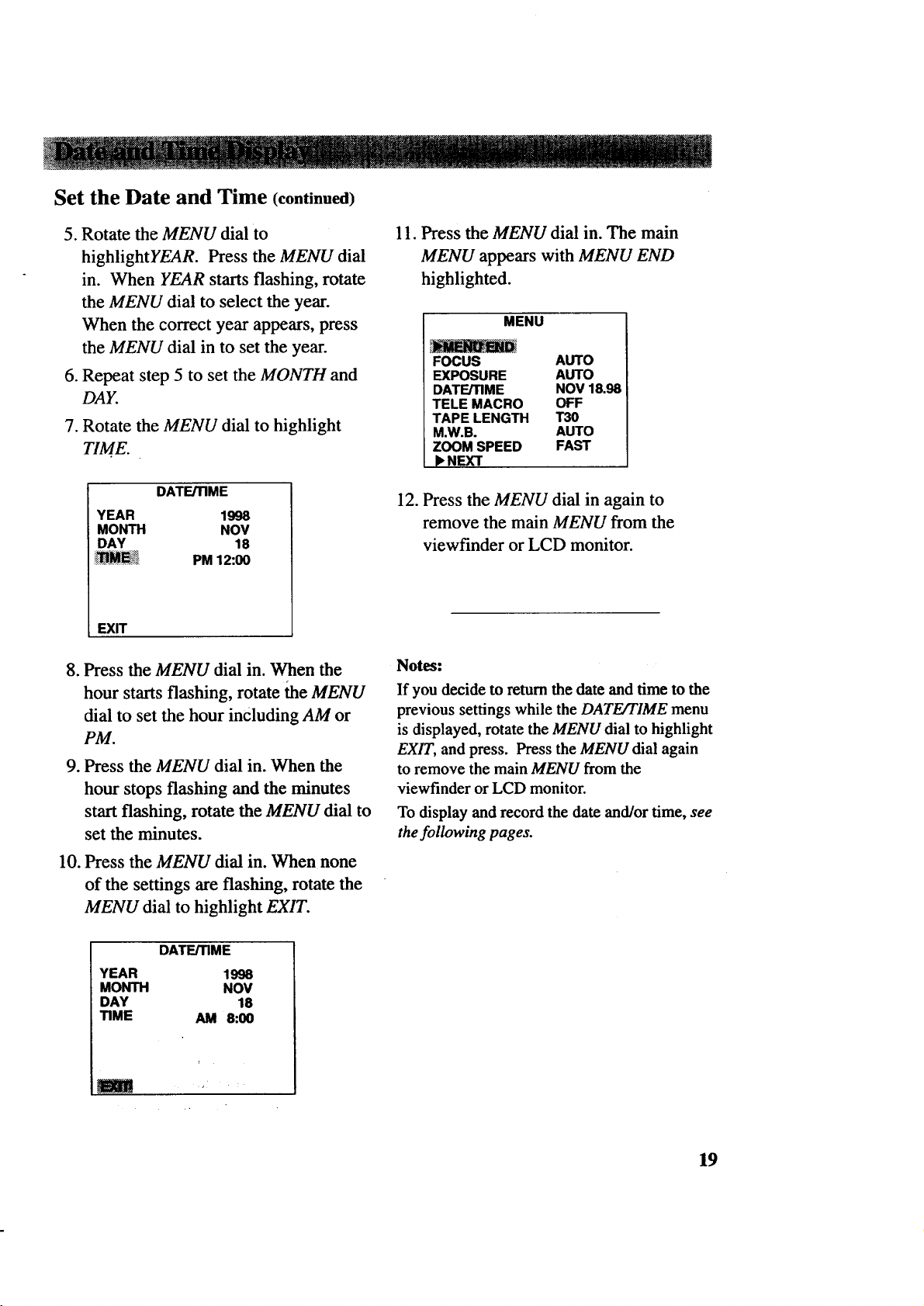
Set the Date and Time (continued)
5. Rotate the MENU dial to
highlightYEAR. Press the MENU dial
in. When YEAR starts flashing, rotate
the MENU dial to select the year.
When the correct year appears, press
the MENU dial in to set the year.
6. Repeat step 5 to set the MONTH and
DAY.
7. Rotate the MENU dial to highlight
TIME.
DATE/TIME
YEAR 1998
MONTH NOV
DAY 18
_M_!_ PM 12:00
EXIT
8. Press the MENU dial in. When the
hour starts flashing, rotate flaeMENU
dial to set the hour including AM or
PM.
.
Press the MENU dial in. When the
hour stops flashing and the minutes
start flashing, rotate the MENU dial to
set the minutes.
11. Press the MENU dial in. The main
MENU appears with MENU END
highlighted.
MENU
FOCUS AUTO
EXPOSURE AUTO
DATE/TIME NOV 18.98
TELE MACRO OFF
TAPE LENGTH T30
M.W.B. AUTO
ZOOM SPEED FAST
k NEXT
12. Press the MENU dial in again to
remove the main MENU from the
viewfinder or LCD monitor.
Notes:
If you decide to return the date and time to the
previous settings while the DATEJT1ME menu
is displayed, rotate the MENU dial to highlight
EXIT, and press. Press the MENU dial again
to remove the main MENU from the
viewfinder or LCD monitor.
To display and record the date and/or time, see
the following pages.
10.
Press the MENU dial in. When none
of the settings are flashing, rotate the
MENU dial to highlight EXIT.
DATE/TIME
YEAR 1998
MONTH NOV
DAY 18
TIME AM 8:00
m , •
19
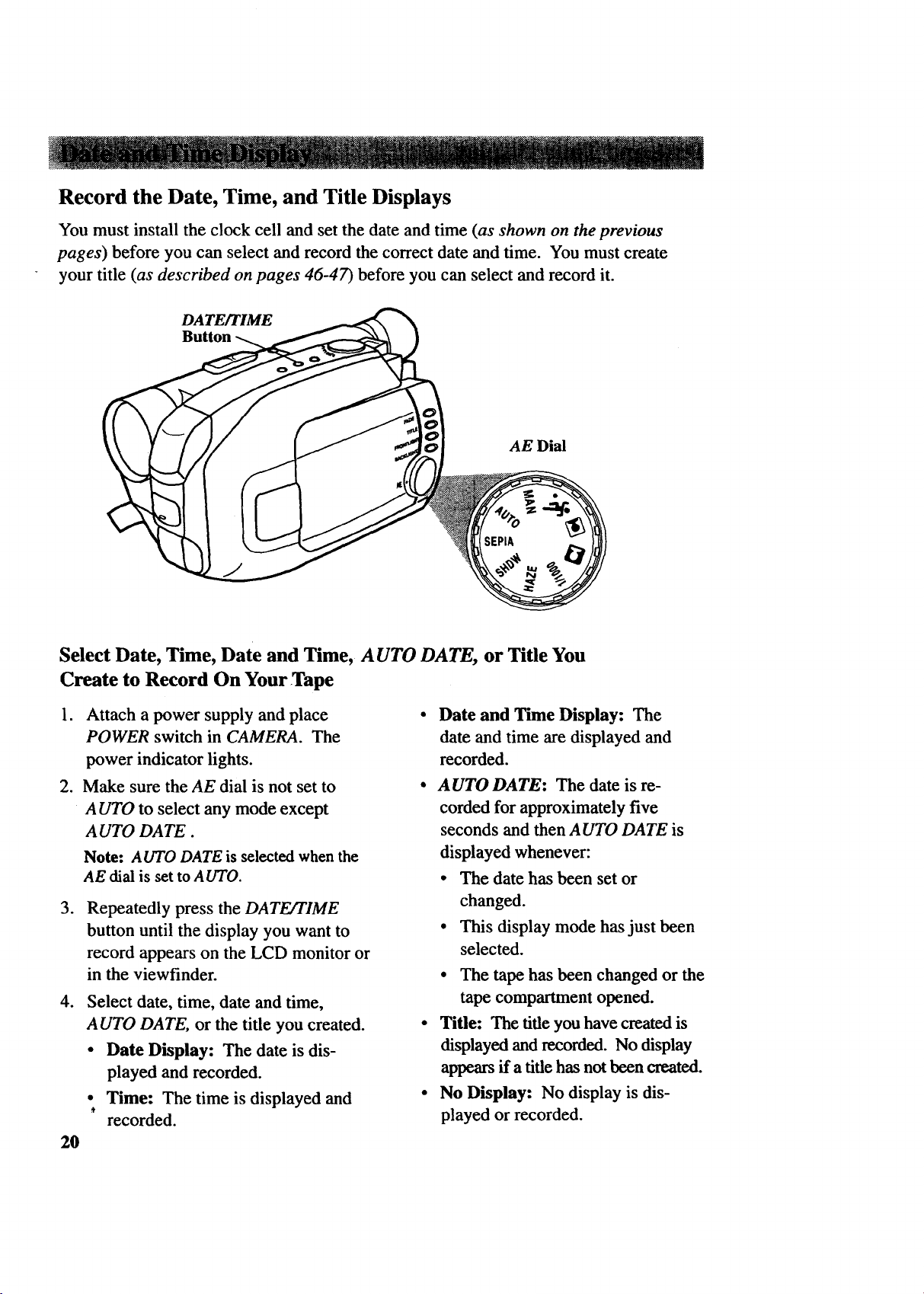
Record the Date, Time, and Title Displays
You must install the clock cell and set the date and time (as shown on the previous
pages) before you can select and record the correct date and time. You must create
your title (as described on pages 46-47) before you can select and record it.
Select Date, Time, Date and Time, A UTO DATE, or Title You
Create to Record On Your Tape
.
Attach a power supply and place
POWER switch in CAMERA. The
power indicator lights.
,
Make sure the AE dial is not set to
A UTO to select any mode except
AUTO DATE.
Note: AUTO DATE is selected when the
AE dial is set to AUTO.
.
Repeatedly press the DATE/TIME
button until the display you want to
record appears on the LCD monitor or
in the viewfinder.
.
Select date, time, date and time,
AUTO DATE, or the title you created.
• Date Display: The date is dis-
played and recorded.
• Time: The time is displayed and
#
recorded.
20
• Date and Time Display: The
date and time are displayed and
recorded.
• AUTO DATE: The date is re-
corded for approximately five
seconds and then AUTO DATE is
displayed whenever:
• The date has been set or
changed.
• This display mode has just been
selected.
• The tape has been changed or the
tape compartment opened.
• Title: The title you have created is
displayed and recorded. No display
appears if a title has not been created.
• No Display: No display is dis-
played or recorded.
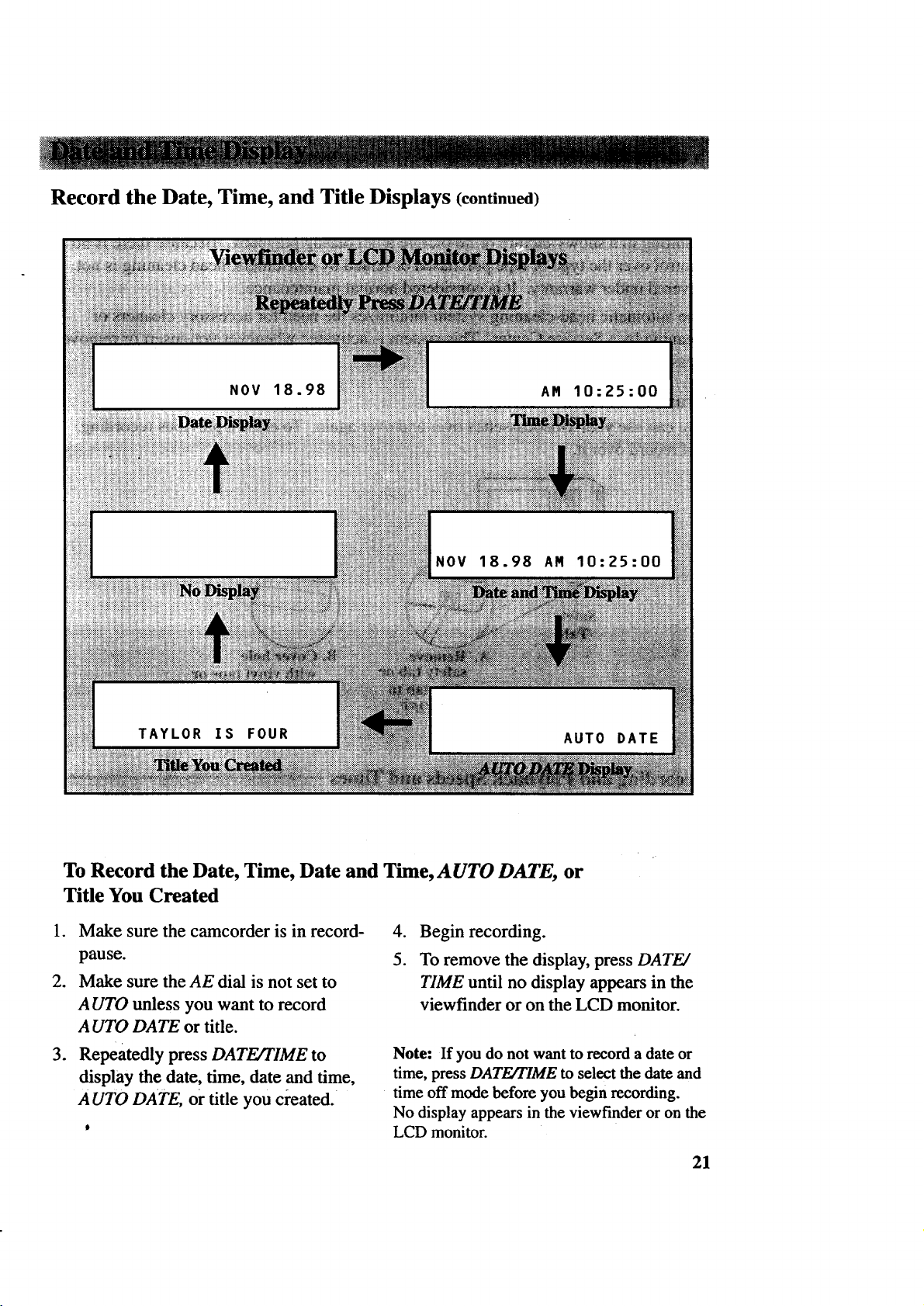
_ -- _!....
Record the Date, Time, and Title Displays (continued)
To Record the Date, Time, Date and Time, AUTO DATE, or
Title You Created
1. Make sure the camcorder is in record-
pause.
2. Make sure the AE dial is not set to
AUTO unless you want to record
AUTO DATE or title.
3. Repeatedly press DATE/TIME to
display the date, time, date and time,
AUTO DATE, or title you created.
it
.
Begin recording.
5.
To remove the display, press DATE/
TIME until no display appears in the
viewfinder or on the LCD monitor.
Note: If you do not want to record a date or
time, press DATE/rlME to select the date and
time off mode before you begin recording.
No display appears in the viewfinder or on the
LCD monitor.
21
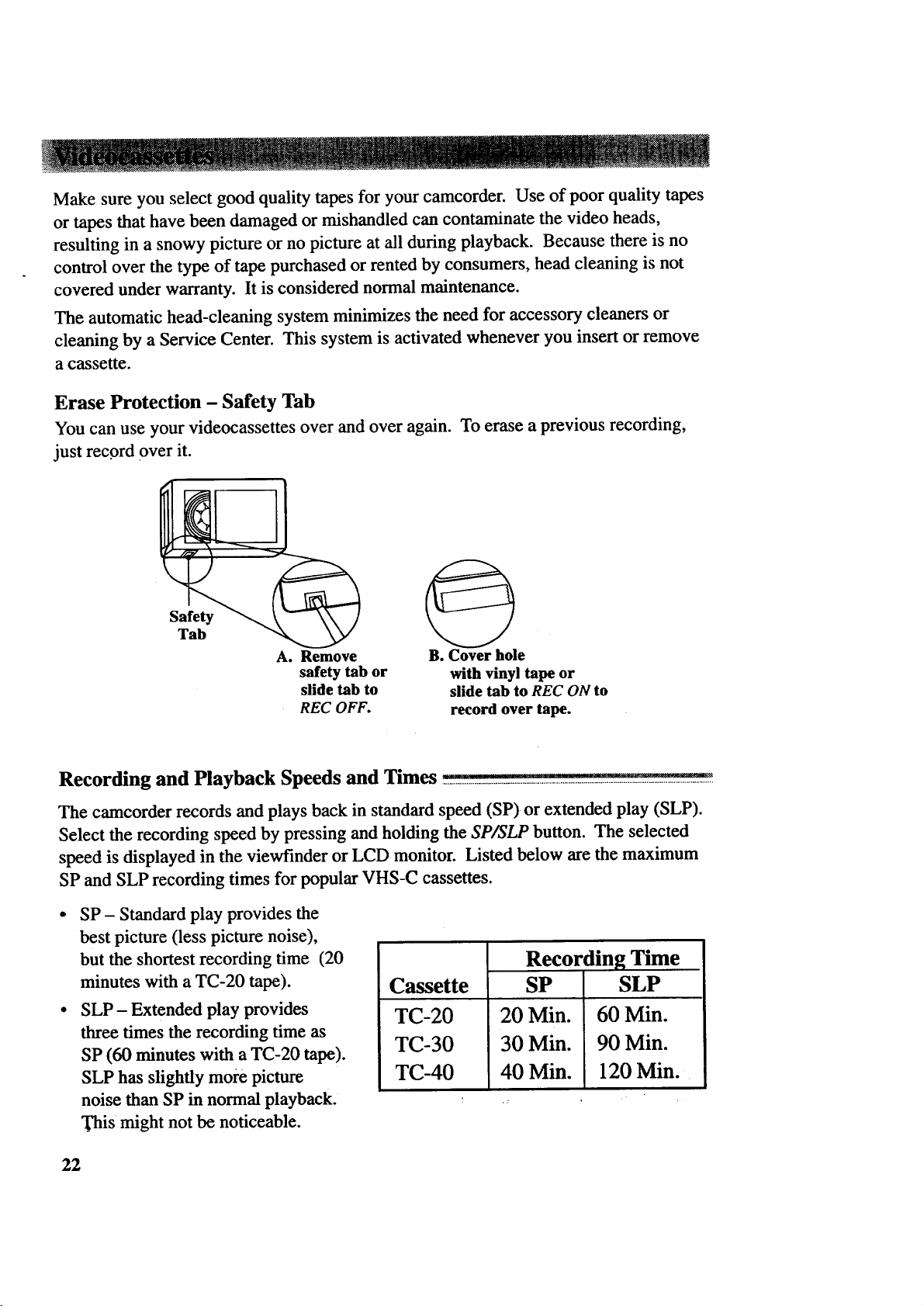
Makesureyouselectgoodqualitytapesfor yourcamcorder.Useofpoorqualitytapes
ortapesthathavebeendamagedormishandledcancontaminatethevideoheads,
resultingin a snowypictureor nopictureatallduringplayback.Becausethereisno
controloverthetypeof tapepurchasedorrentedbyconsumers,headcleaningisnot
coveredunderwarranty.It isconsiderednormalmaintenance.
Theautomatichead-cleaningsystemminimizestheneedfor accessorycleanersor
cleaningby aServiceCenter.Thissystemis activatedwheneveryouinsertorremove
acassette.
Erase Protection - Safety Tab
You can use your videocassettes over and over again. To erase a previous recording,
just rec.ord over it.
A. Remove
safety tab or
slide tab to
REC OFF.
Recording and Playback Speeds and Times
The camcorder records and plays back in standard speed (SP) or extended play (SLP).
Select the recording speed by pressing and holding the SP/SLP button. The selected
speed is displayed in the viewfinder or LCD monitor. Listed below are the maximum
SP and SLP recording times for popular VHS-C cassettes.
SP - Standard play provides the
best picture (less picture noise),
but the shortest recording time (20
minutes with a TC-20 tape).
SLP- Extended play provides
three times the recording time as
SP (60 minutes with a TC-20 tape).
SLP has slightly more picture
noise than SP in normal playback.
"Dais might not be noticeable.
B. Cover hole
Cassette
TC-20
TC-30
TC-40
with vinyl tape or
slide tab to REC ON to
record over tape.
Recording Time
SP
20 Min.
30 Min.
40 Min.
SLP
60 Min.
90 Min.
120 Min.
22
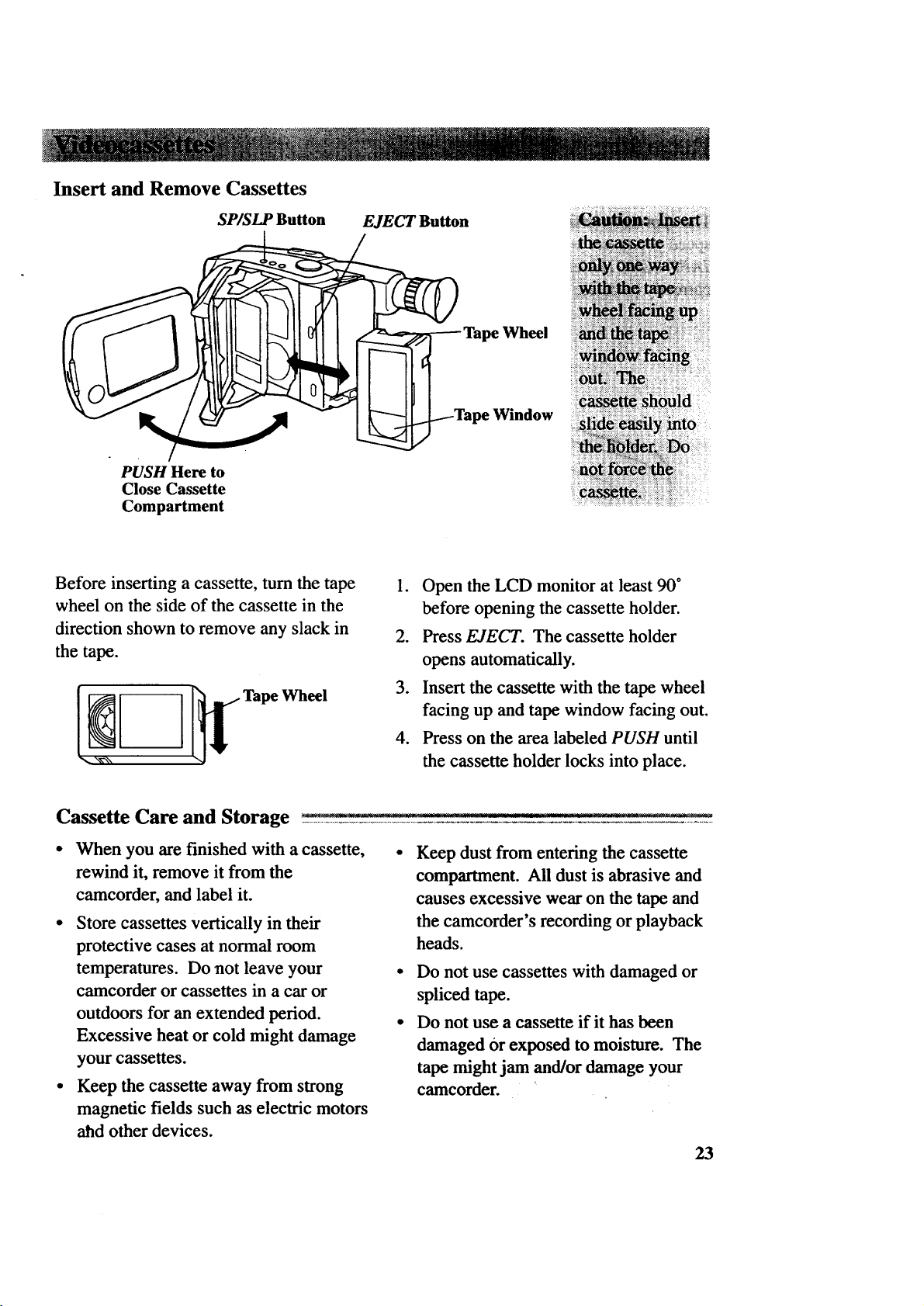
Insert and Remove Cassettes
SP/SLP Button
PUSH Here to
Close Cassette
Compartment
Before inserting a cassette, turn the tape
wheel on the side of the cassette in the
direction shown to remove any slack in
the tape.
EJECT Button
ii iiii ii!i!i! i!iiiii iii i iiii iiii!i
Window
1. Open the LCD monitor at least 90 °
before opening the cassette holder.
2. Press EJECT. The cassette holder
opens automatically.
Cassette Care and Storage
When you are finished with a cassette,
rewind it, remove it from the
camcorder, and label it.
• Store cassettes vertically in their
protective cases at normal room
temperatures. Do not leave your
camcorder or cassettes in a car or
outdoors for an extended period.
Excessive heat or cold might damage
your cassettes.
• Keep the cassette away from strong
magnetic fields such as electric motors
ahd other devices.
3. Insert the cassette with the tape wheel
facing up and tape window facing out.
4. Press on the area labeled PUSH until
the cassette holder locks into place.
Keep dust from entering the cassette
compartment. All dust is abrasive and
causes excessive wear on the tape and
the camcorder's recording or playback
heads.
Do not use cassettes with damaged or
spliced tape.
Do not use a cassette if it has been
damaged Or exposed to moisture. The
tape might jam and/or damage your
camcorder.
23
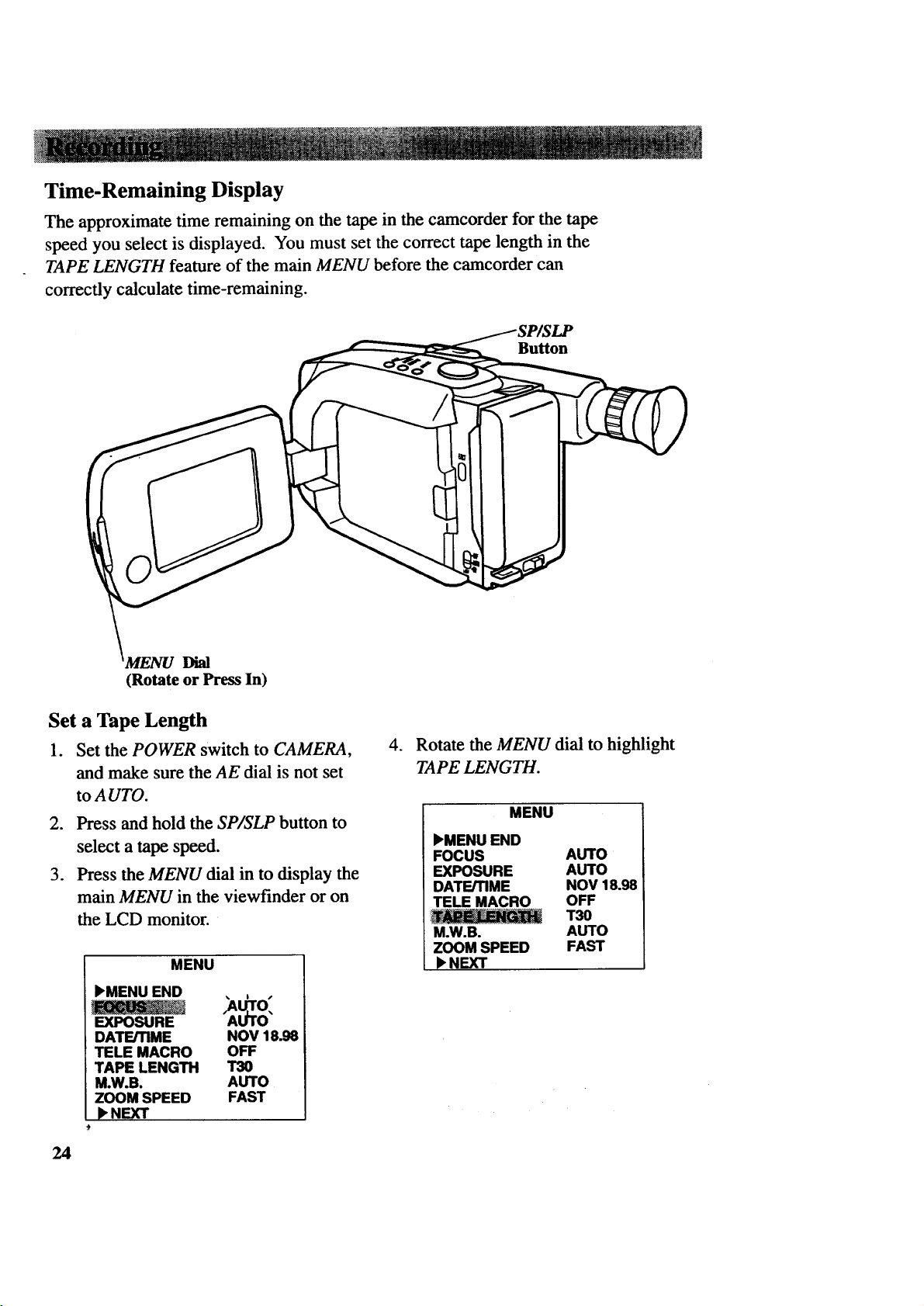
Time-Remaining Display
The approximate time remaining on the tape in the camcorder for the tape
speed you select is displayed. You must set the correct tape length in the
TAPE LENGTH feature of the main MENU before the camcorder can
correctly calculate time-remaining.
_SP/SLP
Dial
(Rotate or Press In)
Set a Tape Length
1. Set the POWER switch to CAMERA,
and make sure the AE dial is not set
to AUTO.
2. Press and hold the SP/SLP button to
select a tape speed.
3. Press the MENU dial in to display the
main MENU in the viewfinder or on
the LCD monitor.
MENU
),MENU END
EXPOSURE AI.
DATE/TIME NOV 18.98
TELE MACRO OFF
TAPE LENGTH T30
M.W.B. AUTO
ZOOM SPEED FAST
I_NEXT
.
Rotate the MENU dial to highlight
TAPE LENGTH.
MENU
'MENU END
FOCUS AUTO
EXPOSURE AUTO
DATE/TIME NOV 18.98
TELE MACRO OFF
T30
MoW.B. AUTO
ZOOM SPEED FAST
),NEXT
24
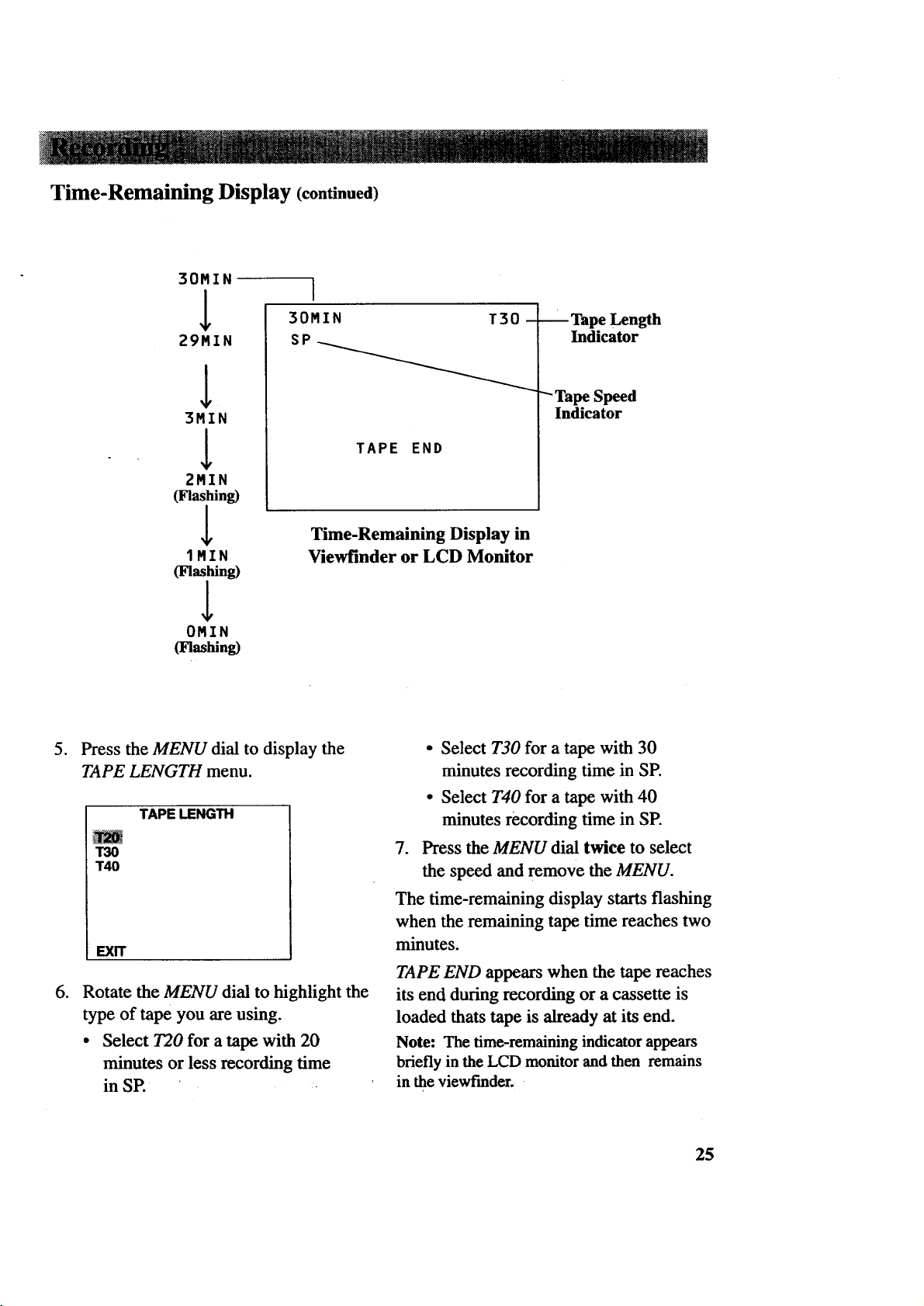
Time-Remaining Display (continued)
30MIN
1
29MIN
30MIN T30-
SP_
I
3MIN
1
2MIN
(Flashing)
1MIN
(Flashing)
,L
OMIN
(Flashing)
.
Press the MENU dial to display the
TAPE LENGTH menu.
TAPE LENGTH
T30
"1"40
TapeLength
Indicator
"- Tape Speed
Indicator
TAPE END
Time-Remaining Display in
Viewfinder or LCD Monitor
• Select T30 for a tape with 30
minutes recording time in SE
• Select T40 for a tape with 40
minutes recording time in SP.
7. Press the MENU dial twice to select
the speed and remove the MENU.
EXIT
.
Rotate the MENU dial to highlight the
type of tape you are using.
• Select T20 for a tape with 20
minutes or less recording time
in SP.
The time-remaining display starts flashing
when the remaining tape time reaches two
minutes.
TAPE END appears when the tape reaches
its end during recording or a cassette is
loaded thats tape is already at its end.
Note: The time-remaining indicator appears
briefly in the LCD monitor and then remains
in the viewfmder.
25
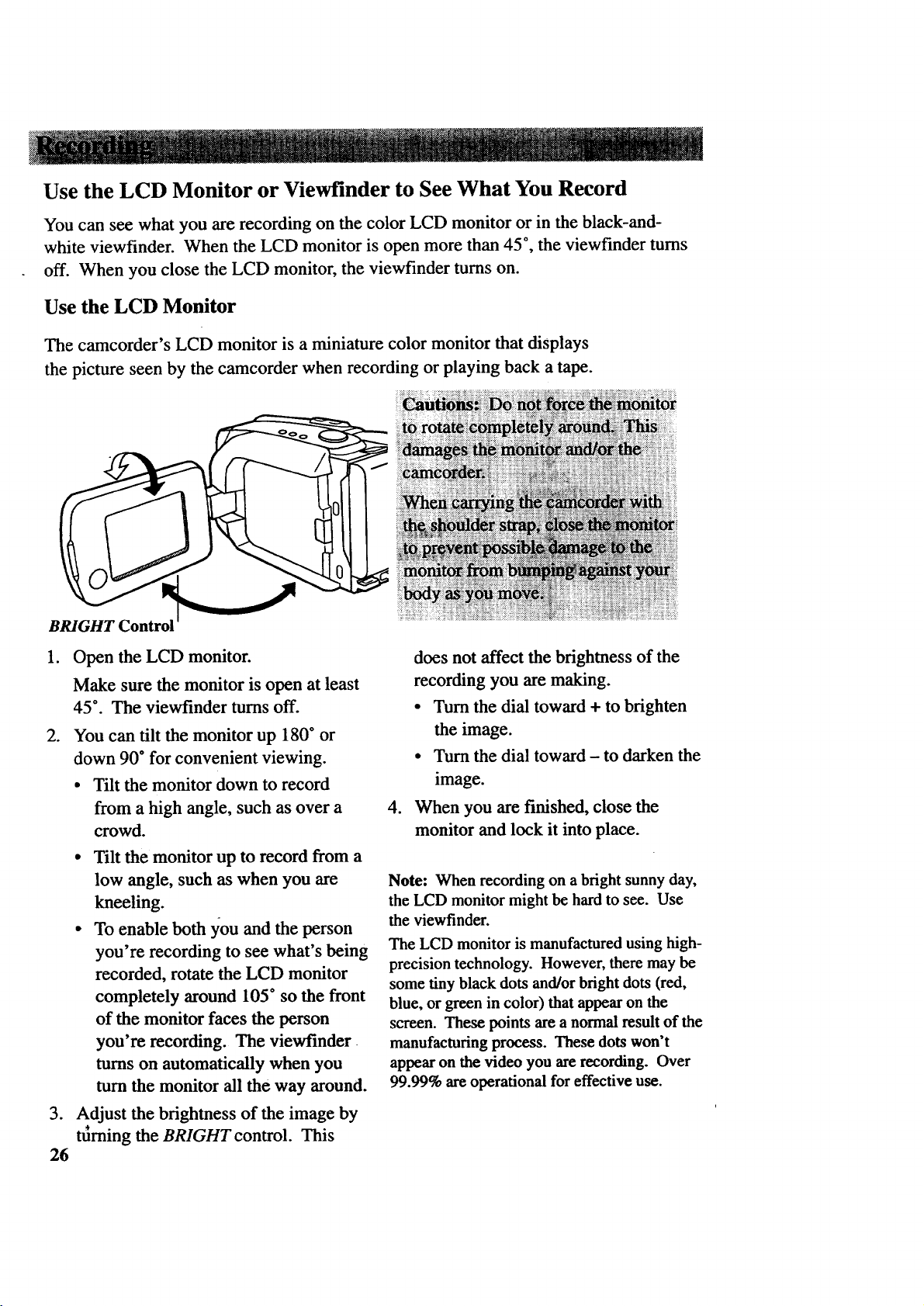
Use the LCD Monitor or Viewfinder to See What You Record
You can see what you are recording on the color LCD monitor or in the black-and-
white viewfinder. When the LCD monitor is open more than 45°, the vicwfinder turns
off. When you close the LCD monitor, the viewfinder turns on.
Use the LCD Monitor
The camcorder's LCD monitor is a miniature color monitor that displays
the picture seen by the camcorder when recording or playing back a tape.
BRIGHT Control
,
Open the LCD monitor.
Make sure the monitor is open at least
45 °. The viewfinder turns off.
.
You can tilt the monitor up 180* or
down 90* for convenient viewing.
• Tilt the monitor down to record
from a high angle, such as over a
crowd.
• Tilt the monitor up to record from a
low angle, such as when you are
kneeling.
• To enable both you and the person
you're recording to see what's being
recorded, rotate the LCD monitor
completely around 105" so the front
of the monitor faces the person
you're recording. The viewfinder
turns on automatically when you
turn the monitor all the way around.
.
Adjust the brightness of the image by
turning the BRIGHT control. This
26
does not affect the brightness of the
recording you are making.
• Turn the dial toward + to brighten
the image.
• Turn the dial toward - to darken the
image.
°
When you are finished, close the
monitor and lock it into place.
Note: When recording on a bright sunny day,
the LCD monitor might be hard to see. Use
the viewfinder.
The LCD monitor is manufactured using high-
precision technology. However, there may be
some tiny black dots and/or bright dots (red,
blue, or green in color) that appear on the
screen. These points are a normal result of the
manufacturing process. These dots won't
appear on the video you are recording. Over
99.99% are operational for effective use.
