RCA CC6163 Owner’s Manual


Important Safety Information
Be sure to read all the safety information before you begin to use this product.
camcorder or AC adapter/charger to rain or moisture.
I WARNING: To reduce the risk of fire or shock hazaxd, do not expose I
This symbol indicates "dangerous voltage"
RISK OF ELECTRIC SHOCK
DO NOT OPEN
inside the product that presents a risk of electric
shock or personal injury.
RISQUE DE CHOC ELECTRIQtJE
lie PAS OUVRIR
TO REDUCE THE RISK OF ELECTRIC SHOCK, DO NOT REMOVE THE COVER
(OR BACK). NO USER-SERVICEABLE PARTS ARE INSIDE. REFER SERVICING
TO QUALIFIED SERVICE PERSONNEL.
This symbol indicates important instructions
accompanying the product.
Cautions
CAUTION: To prevent electric shock, match wide blade of plug
to wide slot, fully insert.
ATTENTION: Pour _viter les chocs _lectriques, introduire la
lame la plus large de la fiche dans la borne correspondante de la prise
et pousser jusqu au fond.
To reduce risk of injury, charge only rechargeable batteries recom-
mended by the manufacturer for this camcorder. Other types of
batteries may burst causing damage and personal injury.
FCC Regulations state that unauthorized changes or modifications to
this equipment may void the user's authority to operate it.
Product Registration
Please fill out the product registration card and return it immediately.
Returning this card allows us to contact you if needed.
Keep your sales receipt for proof of purchase to obtain warranty parts
and service and attach it here. Record the serial number and model
numbers located on the bottom of the camcorder.
Model No:
Serial No:
Purchase Date:
Purchased From:
CC6163
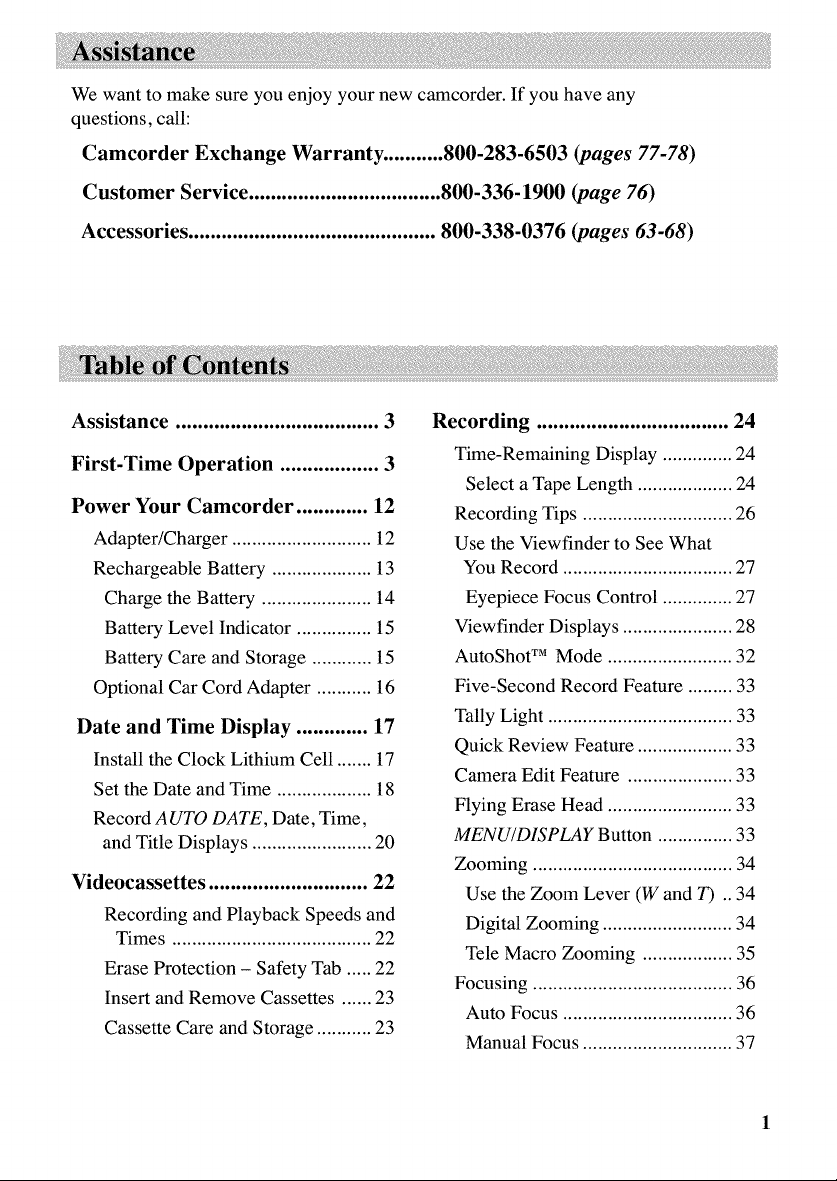
Wewanttomakesureyouenjoyyournewcamcorder.Ifyouhaveany
questions,call:
CamcorderExchangeWarranty...........800-283-6503(pages77-78)
Customer Service ................................... 800-336-1900 (page 76)
Accessories ............................................. 800-338-0376 (pages 63-68)
Assistance ..................................... 3
First-Time Operation .................. 3
Power Your Camcorder ............. 12
Adapter/Chaxger ............................ 12
Rechargeable Battery .................... 13
Charge the Battery ...................... 14
Battery Level Indicator ............... 15
Battery Care and Storage ............ 15
Optional Car Cord Adapter ........... 16
Date and Time Display ............. 17
Install the Clock Lithium Cell ....... 17
Set the Date and Time ................... 18
Record AUTO DATE, Date, Time,
and Title Displays ........................ 20
Videocassettes ............................. 22
Recording and Playback Speeds and
Times ........................................ 22
Erase Protection - Safety Tab ..... 22
Insert and Remove Cassettes ...... 23
Cassette Care and Storage ........... 23
Recording ................................... 24
Time-Remaining Display .............. 24
Select a Tape Length ................... 24
Recording Tips .............................. 26
Use the Viewfinder to See What
You Record .................................. 27
Eyepiece Focus Control .............. 27
Viewfinder Displays ...................... 28
AutoShot TM Mode ......................... 32
Five-Second Record Feature ......... 33
Tally Light ..................................... 33
Quick Review Feature ................... 33
Camera Edit Feature ..................... 33
Flying Erase Head ......................... 33
MENU/DISPLAY Button ............... 33
Zooming ........................................ 34
Use the Zoom Lever (W and T) .. 34
Digital Zooming .......................... 34
Tele Macro Zooming .................. 35
Focusing ........................................ 36
Auto Focus .................................. 36
Manual Focus .............................. 37

Recording (Cont.)
White Balance ............................... 38
Auto White Balance .................... 38
Manual White Balance ................ 38
Exposure Control .......................... 40
Auto Exposure ............................. 40
Manual Exposure ........................ 40
Steady PixTM Feature .................... 41
Fade or Wipe In or Out ................. 42
P. (Program) AE Button ................. 44
16X9 Mode ................................... 45
Preset Titles ................................... 46
Select a Language for the Title ... 46
Record a Preset Title ................... 47
Self-Timer Recording .................... 48
Animation Recording .................... 50
Time-Lapse Recording .................. 52
Tally Light (Turn On or Off) ......... 54
Demo Mode .................................. 55
Attach the Shoulder Strap ............. 56
Optional Accessories .................. 63
Using the Optional AC088
Tripod .......................................... 65
Order Form for Camcorder Model
CC6163 ....................................... 67
Trouble Checks .......................... 69
Specifications .............................. 73
Care and Maintenance .............. 74
Clean the Camcorder ..................... 74
Clean the Camcorder's Lens ....... 74
Clean the Camcorder's
Viewfinder ................................ 74
Proper Care and Storage ............... 75
Things to Avoid ............................. 75
Customer Assistance and
Service ....................................... 76
Limited Warranty ...................... 77
Index ........................................... 79
Playback ..................................... 57
Use the Viewfinder for Playback .. 57
Playback Features ........................ 58
Position the Tape ......................... 58
Visual Search .............................. 58
Stop-Action Pause ....................... 58
Time Counter .............................. 59
Tracking ...................................... 59
Playback on TV (or VCR) with
Audio/Video Inputs ..................... 60
Traveling Tips ............................ 62
Information to User ................... 81
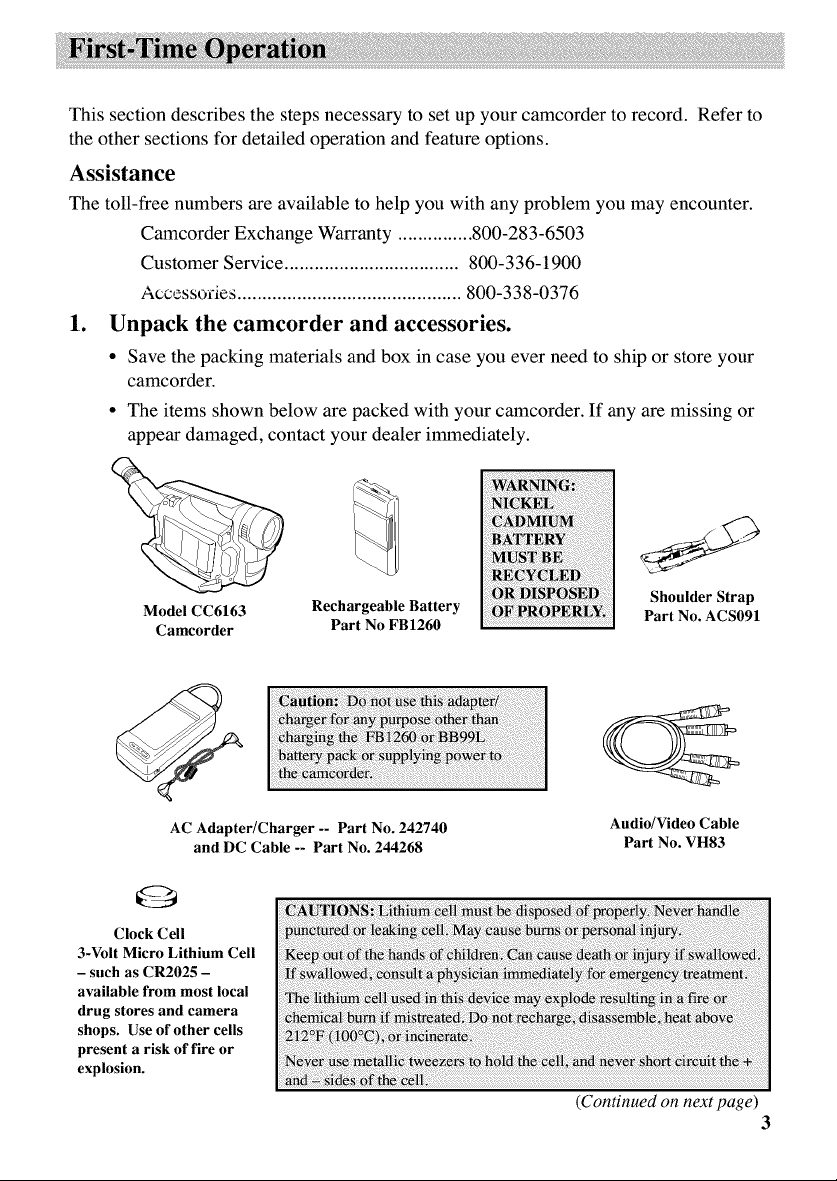
This section describes the steps necessary to set up your camcorder to record. Refer to
the other sections for detailed operation and feature options.
Assistance
The toll-free numbers axe available to help you with any problem you may encounter.
Camcorder Exchange Warranty ............... 800-283-6503
Customer Service ................................... 800-336-1900
Accesso_'ies ............................................. 800-338-0376
1. Unpack the camcorder and accessories.
• Save the packing materials and box in case you ever need to ship or store your
camcorder.
• The items shown below are packed with your camcorder. If any are missing or
appear damaged, contact your dealer immediately.
Model CC6163 Rechargeable Battery
Camcorder Part No FB1260
AC Adapter/Charger -- Part No. 242740
and DC Cable -- Part No. 244268
G
Clock Cell
3-Volt Micro Lithium Cell
- such as CR2025 -
available from most local
drug stores and camera
shops. Use of other cells
present a risk of fire or
explosion.
Shoulder Strap
Part No. ACS091
Audio/Video Cable
Part No. VH83
(Continued on next page)
3

2. Attach the adapter/charger. ToAC100-240,
50/60 Hz
Adapter/
Jack
Since the battery must be charged
• Connect the other end of the DC
before it can be used the first time,
attach the adapter/charger to the
camcorder.
• Connect one end of the DC cable
to the DC OUT jack on the
adapter/charger.
• Plug the adapter/chaxger's plug
3. Adjust the hand strap to fit your hand.
COVER
Control
Strap
Strap Velcro
Strip (Under Flap)
cable to the DC in jack on the
camcorder as shown above.
into an operating outlet.
• Lift the flap on the hand
strap and separate the
velcro strip.
• Insert your hand, adjust
the strap to fit snugly,
refasten the strap, and
close the flap.
4. Rotate LENS COVER control to open lens cover.

5. Insert atape.
Push here to
close cassette
compartment.
• Slide the EJECT switch.
The cassette holder opens
automatically.
• Turn the tape wheel on the
cassette to remove any slack
from the tape.
6. Select a recording speed.
SP/SLP
Select SP or SLP recording speed.
Press and hold the SP/SLP button to
select a recording speed. The tape
speed you select (SP or SLP)
appears in the viewfinder.
• SP - Standard play provides the
best picture, but the shortest
EJECT Switch
• Insert the cassette with the tape
wheel facing up and the tape
window facing out.
• Press the button on the cassette
door to lock the cassette holder
into place.
recording time (20 minutes with a
TC-20 tape).
• SLP - Extended play provides
three times the recording time as
SP (60 minutes with a TC-20
tape). SLP has slightly more
picture noise in normal playback.
(Continued on next page)
5

7. Set POWER (CAMERA MAN/CAMERA A UTO/OFF/VCR)
switch to CAMERA A UTO.
Indicator
• The power indicator lights and the
camcorder enters record-pause.
_pAUSE _ appears in the
viewfinder when the camcorder is
in record-pause.
• The position of this switch tells
the camcorder whether you want
to record (CAMERA MAN or
CAMERA AUTO), turn the power
off (OFF), or play back tapes
(VCR).
• CAMERA AUTO places the
camcorder in the AutoShot TM
mode.
.
Adjust the viewfinder and eyepiece focus control.
Electronic
Eyepiece f "' You can see what you record in the
Focus viewfinder.
In the AutoShot 'rM mode, the
focus, exposure, and white
balance are automatically
controlled by the camcorder.
Many of the special effects do not
operate in this mode. Details on
page 32.
CAMERA MAN allows you to
control many of the special
features of the camcorder.
The camcorder automatically
turns off if it remains in record-
pause for five minutes. Set the
POWER switch to OFF and then
back to CAMERA.
• Adjust the viewfinder for a
comfortable viewing position.
• Turn the eyepiece focus control to
adjust the focus of the viewfinder
for your vision.
Switch and
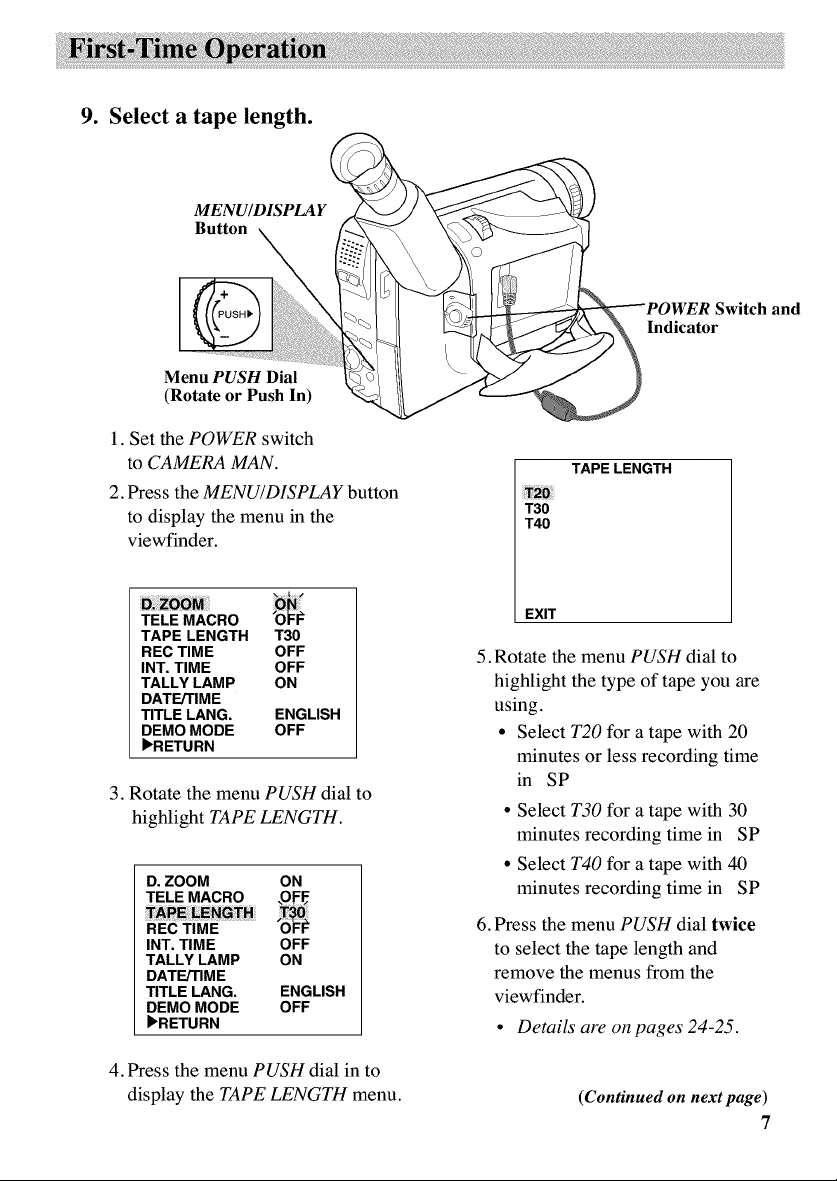
9. Select a tape length.
MENU/DISPLAY
Button
Menu PUSH Dial
(Rotate or Push In)
1. Set the POWER switch
to CAMERA MAN.
2. Press the MENU/DISPLAY button
to display the menu in the
viewfinder.
TELE MACRO "Ok=l_
TAPE LENGTH T30
REC TIME OFF
INT. TIME OFF
TALLY LAMP ON
DATE/TIME
TITLE LANG. ENGLISH
DEMO MODE OFF
_'RETURN
3. Rotate the menu PUSH dial to
highlight TAPE LENGTH.
D. ZOOM ON
TELEMACRO ,OFF_
REC TIME OFF
INT. TIME OFF
TALLYLAMP ON
DATE/TIME
TITLE LANG. ENGLISH
DEMOMODE OFF
_'RETURN
Indicator
Switch and
TAPE LENGTH
T30
T40
EXIT
5. Rotate the menu PUSH dial to
highlight the type of tape you axe
using.
• Select T20 for a tape with 20
minutes or less recording time
in SP
• Select T30 for a tape with 30
minutes recording time in SP
• Select T40 for a tape with 40
minutes recording time in SP
6. Press the menu PUSH dial twice
to select the tape length and
remove the menus from the
viewfinder.
* Details am on pages 24-25.
4. Press the menu PUSH dial in to
display the TAPE LENGTH menu.
(Continued on nextpage)
7
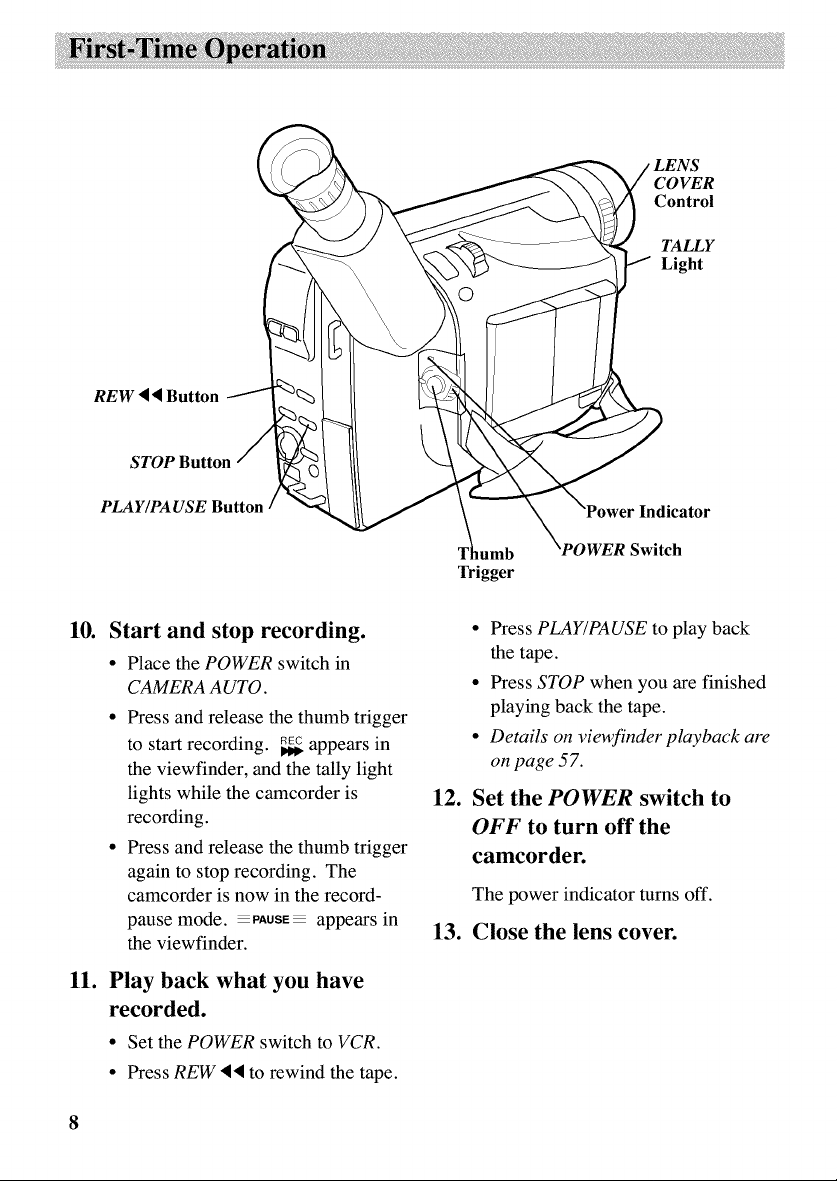
REW • • Button
STOP Button
LENS
COVER
Control
TALLY
Light
PLAY/PA USE
10. Start and stop recording.
• Place the POWER switch in
CAMERA AUTO.
• Press and release the thumb trigger
to start recording. _ appears in
the viewfinder, and the tally light
lights while the camcorder is
recording.
• Press and release the thumb trigger
again to stop recording. The
camcorder is now in the record-
pause mode. PAUSE_ appears in
the viewfinder.
11. Play back what you have
recorded.
• Set the POWER switch to VCR.
• Press REW •• to rewind the tape.
licator
_umb
Trigger
• Press PLAY/PAUSE to play back
the tape.
• Press STOP when you axe finished
playing back the tape.
• Details on viewfinder playback am
on page 57.
12.
Set the POWER switch to
)WER Switch
OFF to turn off the
camcorder.
The power indicator turns off.
13. Close the lens cover.
8
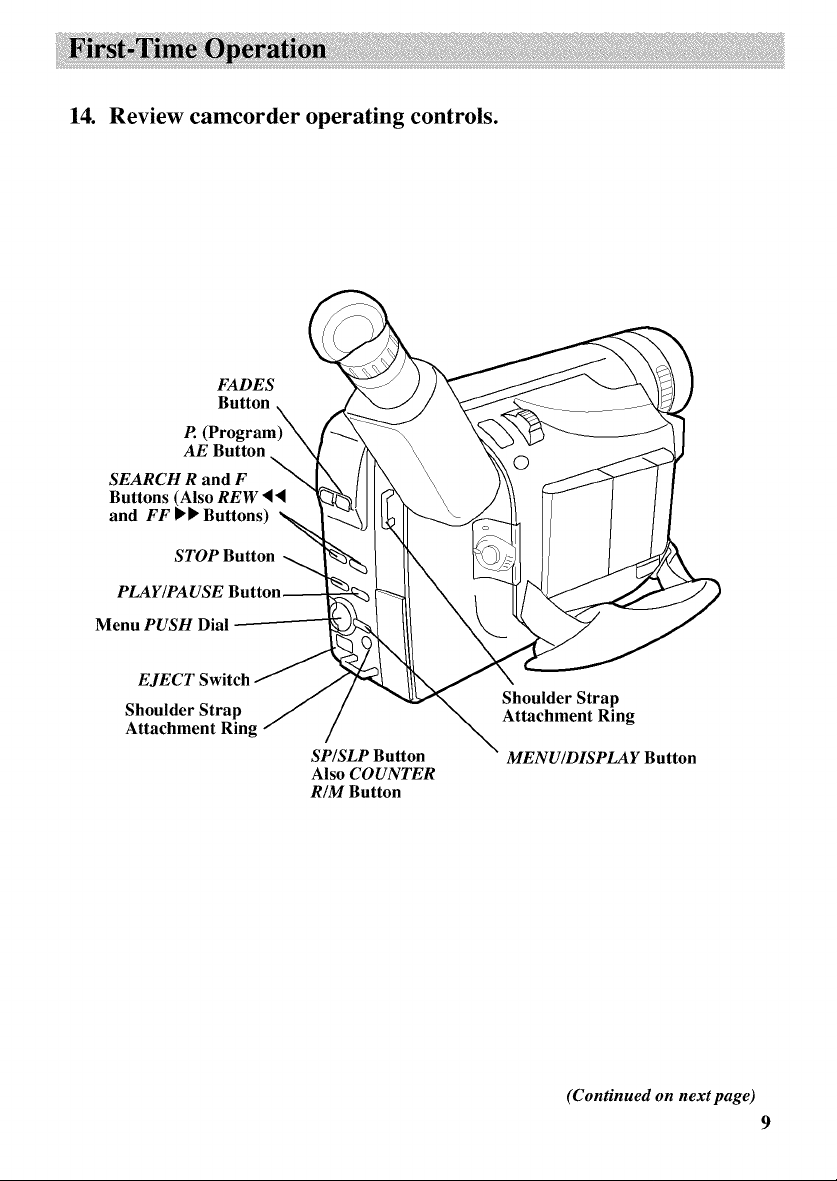
14. Review camcorder operating controls.
FADES
Button
P. (Program)
AE Button
SEARCH R and F
Buttons (Also REW 4"q
and FF I_, Buttons)
STOP Button
Menu PUSH Dial
EJECT Switch
Shoulder Strap
Attachment Ring
SP/SLP Button
Also COUNTER
RIM Button
Shoulder Strap
Attachment Ring
MENU/DISPLAY Button
(Continued on next page)
9

14. Review camcorder's operating controls (Continued)
5 SEC. REC
Button
Zoom Lever
Button
RELEASE
Lever
Service Port
(Located Under Cover)
This connector is for use by
qualified service personnel
only.
Attach Adapter/
Charger's DC
Cord (DC In
Jack Located
Under Battery)
or Rechargeable
Battery Here
Hand Stra
10
POWER Switch
and Indicator
LENS
Tally COVER
Light Control
Lens
,phone
A (Audio) and V (Video) Jacks
(Behind Small Cover)

14. Review camcorder's operating controls (Continued)
Eyepiece Focus Control
_ Viewfinder _
Push here t_
close cassette
door. Cassette
Compartment
Clock Cell Battery
Compartment
Threaded Tripod
Mount Hole
11

Adapter/Charger
The adapter/chaxger attaches to the camcorder and lets you power your camcorder
directly from standard household power. The adapter/charger operates on 100-240
volts, 50/60 Hz, so it can be used virtually anywhere in the world to power the
camcorder or recharge the battery.
To AC 100-240,
50/60 Hz
Adapter/
Charger
OUT
Jack
Attach Adapter/Charger
1. Connect one end of the DC cable to
the DC OUT jack on the adapter/
charger.
2. Connect the other end of the DC cable
to the DC in jack on the camcorder as
shown above.
.
Plug the adapterichaxger's plug into
the nearest AC outlet (100-240V,
50/60Hz).
12
Remove Adapter/Charger
1. Unplug the adapter/charger from the
wall outlet.
2. Remove the DC cable from the
adapter/charger and camcorder.
Using an Optional Plug Adapter
An optional plug adapter might be
required in some countries.
Optional AC AC 100-240V
Plug Adapter
1. Plug the adapterichaxger's plug into
the AC plug adapter.
2. Plug the AC plug adapter into the AC
outlet.
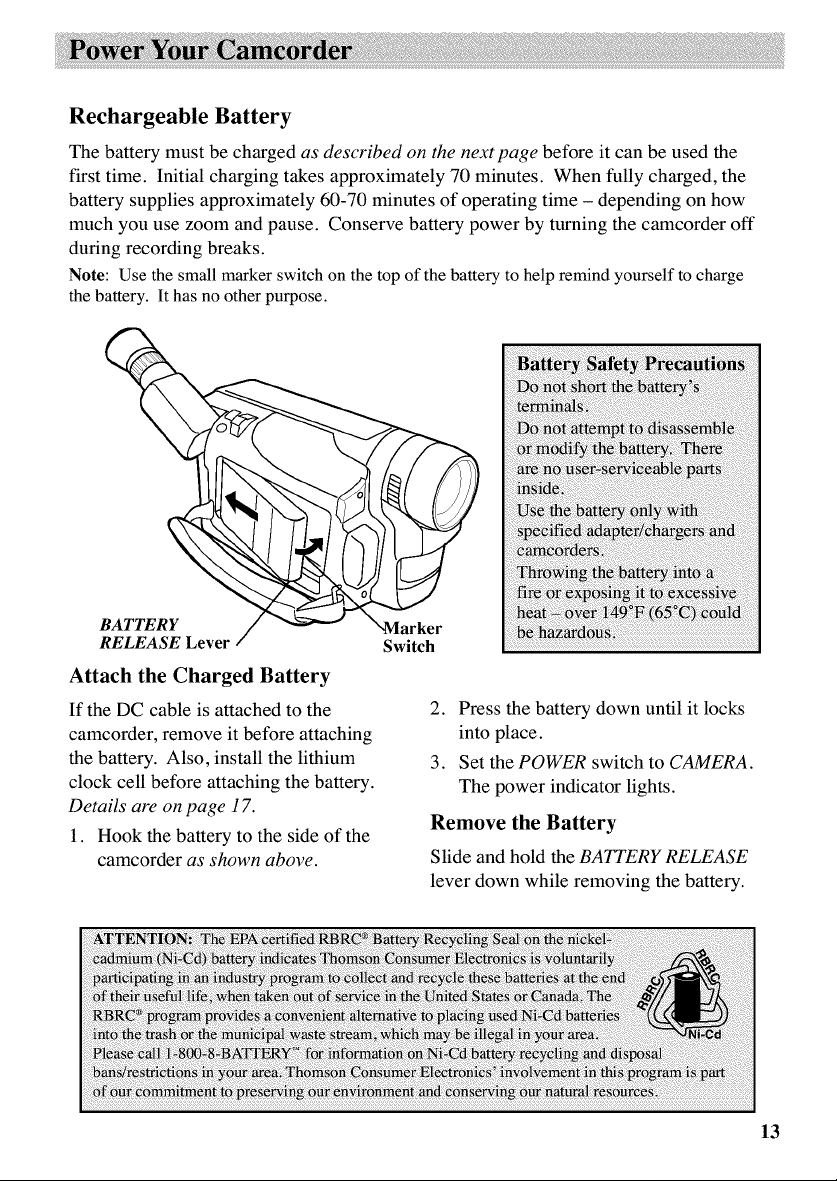
Rechargeable Battery
The battery must be charged as described on the next page before it can be used the
first time. Initial charging takes approximately 70 minutes. When fully charged, the
battery supplies approximately 60-70 minutes of operating time - depending on how
much you use zoom and pause. Conserve battery power by turning the camcorder off
during recording breaks.
Note: Use the small marker switch on the top of the battery to help remind yourself to charge
the battery. It has no other purpose.
afei
!_i!i_!i!i_i!iiii_ii_i_!i_iii_ziii_i_!!_!_i_!!!!i_iiii_ii_;ii¸ii!i!i!i!_ii_i!i!i_iiii_i!i_!i¸ii!ii!ii!iii!i;iiiiiii!ii_i¸ii_iiii
\
fi_id
fi [
_ _in_ _ _:att_ _i
BATTERY
RELEASE Lever
Attach the Charged Battery
If the DC cable is attached to the
camcorder, remove it before attaching
the battery. Also, install the lithium
clock cell before attaching the battery.
Details am on page 17.
1. Hook the battery to the side of the
camcorder as shown above.
rker
Switch
2. Press the battery down until it locks
into place.
3. Set the POWER switch to CAMERA.
The power indicator lights.
Remove the Battery
Slide and hold the BATTERY RELEASE
lever down while removing the battery.
13

Use the Battery to Power Your Camcorder (Continued)
Hold Battery Flush ,Reference
and Slide Marks
CHG
(Charge)
REFRESH Adapter/Charger
Indicator
Button
Charge the Battery
If the DC cable is attached to the DC OUT
jack on the adapter/charger,remove it.
1. Align reference mark on battery with
mark on adapter/charger.
2. Hold the battery flush against the
adapter/chaxger and slide it in the
direction of the arrow.
3. Plug adapter/chaxger into nearest AC
outlet (100-240V, 50/60Hz).
4. If the battery is properly connected,
the CHG indicator flashes.
Note: If you try to charge a battery that
has not been charged for a long period of
time, it may take a few minutes for the
CHG indicator to flash.
.
After the battery is charged, the CHG
indicator stops flashing and lights.
6. Remove the charged battery by
sliding it off the adapter/chaxger.
7. Attach the charged battery to the
camcorder.
Use the REFRESH Button
The battery provides increased
operation time if you "refresh" it after
five chargings. The refresh feature
"refreshes" the battery by completely
discharging it.
1. Attach battery to adapter/chaxger.
2. Press REFRESH. The REFRESH
indicator lights and the battery
begins discharging.
3. When discharging is completed, the
REFRESH indicator turns off, and
the CHG indicator flashes. The
battery now charges.
To AC Wall
Outlet 100-
240 Volts,
50/60 Hz.
14
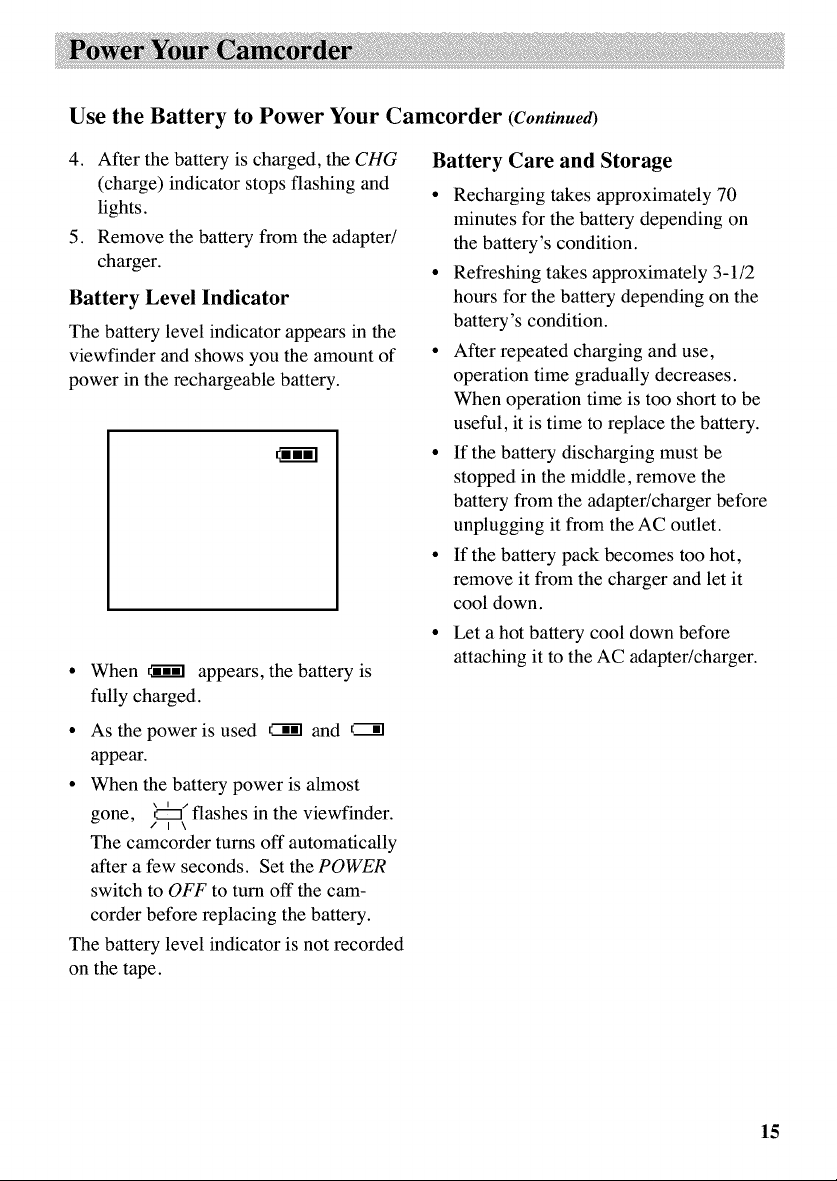
Use the Battery to Power Your Camcorder (Continued)
4. After the battery is charged, the CHG
(charge) indicator stops flashing and
lights.
5. Remove the battery from the adapter/
charger.
Battery Level Indicator
The battery level indicator appears in the
viewfinder and shows you the amount of
power in the rechargeable battery.
• When _ appears, the battery is
fully charged.
• As the power is used _ and
appear.
• When the battery power is almost
gone, _:_ flashes in the viewfinder.
/ I \
The camcorder turns off automatically
after a few seconds. Set the POWER
switch to OFF to turn off the cam-
corder before replacing the battery.
The battery level indicator is not recorded
on the tape.
Battery Care and Storage
• Recharging takes approximately 70
minutes for the battery depending on
the battery's condition.
• Refreshing takes approximately 3-1/2
hours for the battery depending on the
battery's condition.
• After repeated charging and use,
operation time gradually decreases.
When operation time is too short to be
useful, it is time to replace the battery.
• If the battery discharging must be
stopped in the middle, remove the
battery from the adapter/charger before
unplugging it from the AC outlet.
• If the battery pack becomes too hot,
remove it from the charger and let it
cool down.
• Let a hot battery cool down before
attaching it to the AC adapter/charger.
15

Optional Car Cord Adapter
The optional DCC08 car cord shown on
page 63 allows you to power your
camcorder from the cigarette lighter
socket of a car, truck, or RV. It converts
12-volt to a 6-volt output.
Note: Consult the installation and operating
instructions enclosed with the DCC08 for
complete operating instructions.
Use the DCC08 Car Cord Adapter
Power
1. Set the POWER switch to OFF to turn
off the camcorder. The power
indicator on the camcorder turns off.
2. If the battery or DC cable is attached
to the camcorder, remove it.
3. Hold the bottom of the power
connector flush against the camcorder,
and press the connector down until it
locks into place as shown above.
4. Take the vehicle's cigarette lighter out
of the socket.
16
To Cigarette
Lighter Socket
Optional DCC08 Car
Cord Adapter
5. Insert the car cord's cigarette lighter
plug into the vehicle's cigarette lighter
socket. The power indicator on the
car cord adapter lights.
6. Set the POWER switch to CAMERA to
turn on the camcorder. The power
indicator on the camcorder lights.
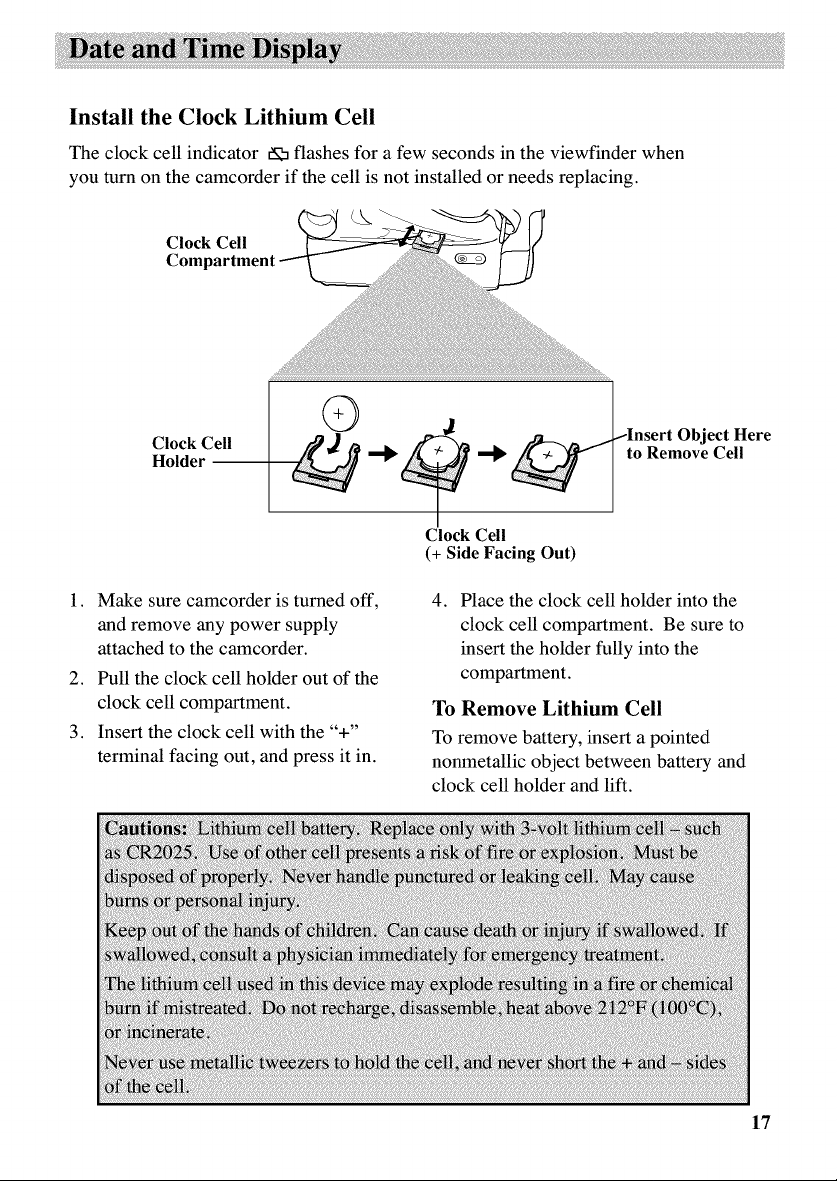
Install the Clock Lithium Cell
The clock cell indicator _5 flashes for a few seconds in the viewfinder when
you turnon the camcorder if the cell is not installed or needs replacing.
Clock Cell
Holder
1. Make sure camcorder is turned off,
and remove any power supply
attached to the camcorder.
2. Pull the clock cell holder out of the
clock cell compartment.
3. Insert the clock cell with the "+"
terminal facing out, and press it in.
/Insert Object Here
to Remove Cell
Clock Cell
(+ Side Facing Out)
4. Place the clock cell holder into the
clock cell compartment. Be sure to
insert the holder fully into the
compartment.
To Remove Lithium Cell
To remove battery, insert a pointed
nonmetallic object between battery and
clock cell holder and lift.
17

Set the Date and Time
You must set the correct date and time before you can display and record it
on your tapes. The clock cell must be installed as shown on the previous
page before you can set the date.
Menu
(Rotate or Press In)
1. Set the POWER switch to CAMERA
MAN.
2. Press the MENU/DISPLAY button to
display the menu in the viewfinder.
TELEMACRO
TAPELENGTH T30
RECTIME OFF
INT.TIME OFF
TALLYLAMP ON
DATE/TIME
TITLELANG. ENGLISH
DEMOMODE OFF
b'RETURN
18
CAMERA MAN
Switch in
MENU/DISPLAY
Button
3. Rotate the menu PUSH dial to
highlight DATE/TIME.
D. ZOOM ON
TELE MACRO OFF
TAPE LENGTH T30
REC TIME OFF
INT. TIME OFF
TALLY LAMP ON
TITLE LANG. ENGLISH
DEMO MODE OFF
b'RETURN

Set the Date and Time (Continued)
4. Press the menu PUSH dial in to
display the DATE/TIME menu.
DATE/TIME
MONTH JAN
DAY 1
TIME AM 12:00
2000
. Press the menu PUSH dial in. When
the hour stops flashing and the
minutes start flashing, rotate the menu
PUSH dial to set the minutes.
10. Press the menu PUSH dial in. When
none of the settings axe flashing, rotate
the menu PUSH dial to highlight
EXIT.
EXIT
.
Rotate the menu PUSH dial to
highlight YEAR. Press the menu
PUSH dial in. When YEAR starts
flashing, rotate the menu PUSH dial to
select the year. When the correct year
appears, press the menu PUSH dial in
to set the year.
.
Repeat step 5 to set the MONTH and
DAY.
7.
Rotate the menu PUSH dial to
highlight TIME.
DATE/TIME
YEAR 2000
MONTH NOV
DAY 18
TIM PM 11:00
EXIT
.
Press the menu PUSH dial in. When
the hour starts flashing, rotate the
menu PUSH dial to set the hour
including AM or PM.
DATE/TIME
YEAR 2000
MONTH NOV
DAY 18
TIME AM 8:00
E_iT
11. Press the menu PUSH dial twice to
remove the menus from the
viewfinder.
Notes: ff you decide to return the date and
time to the previous settings while the DATE/
TIME menu is displayed, rotate the menu
PUSH dial to highlight EXIT, and press. Press
the menu PUSH dial again to remove the
menus from the viewfinder.
To display and record the date and/or time, see
thefollowing pages.
19
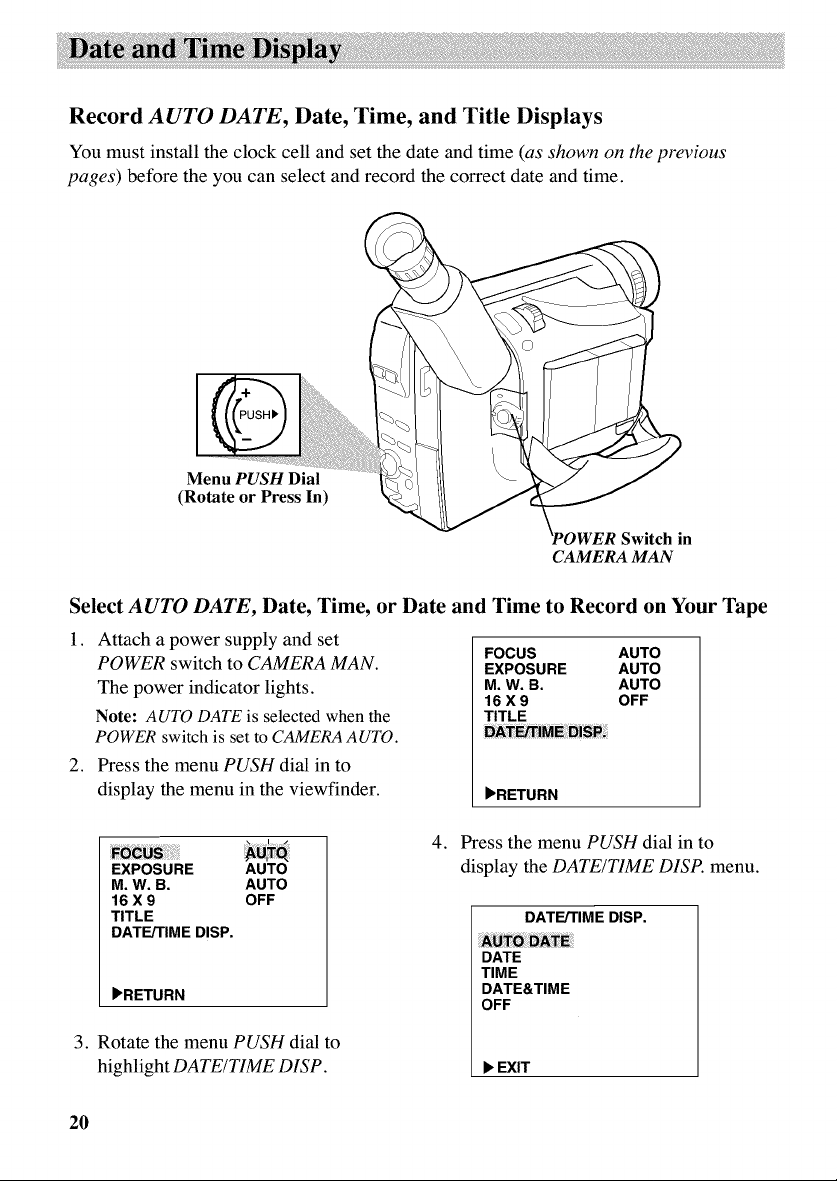
Record AUTO DATE, Date, Time, and Title Displays
You must install the clock cell and set the date and time (as shown on the previous
pages) before the you can select and record the correct date and time.
Menu PUSH Dial
(Rotate or Press In)
CAMERA MAN
in
Select AUTO DATE, Date, Time, or Date and Time to Record on Your Tape
1. Attach a power supply and set
POWER switch to CAMERA MAN.
The power indicator lights.
Note: AUTO DATE is selected when the
POWER switch is set to CAMERA AUTO.
2. Press the menu PUSH dial in to
display the menu in the viewfinder.
EXPOSURE AUTO
M. W.B. AUTO
16 X 9 OFF
TITLE
DATE/TIME DISP.
•RETURN
3. Rotate the menu PUSH dial to
highlight DATE/TIME DISP.
FOCUS AUTO
EXPOSURE AUTO
M. W.B. AUTO
16 X 9 OFF
TITLE
ME DI_P.
•RETURN
4. Press the menu PUSH dial in to
display the DATE/TIME DISP. menu.
DATE/TIME DISP.
DATE
TIME
DATE&TIME
OFF
• EXIT
20
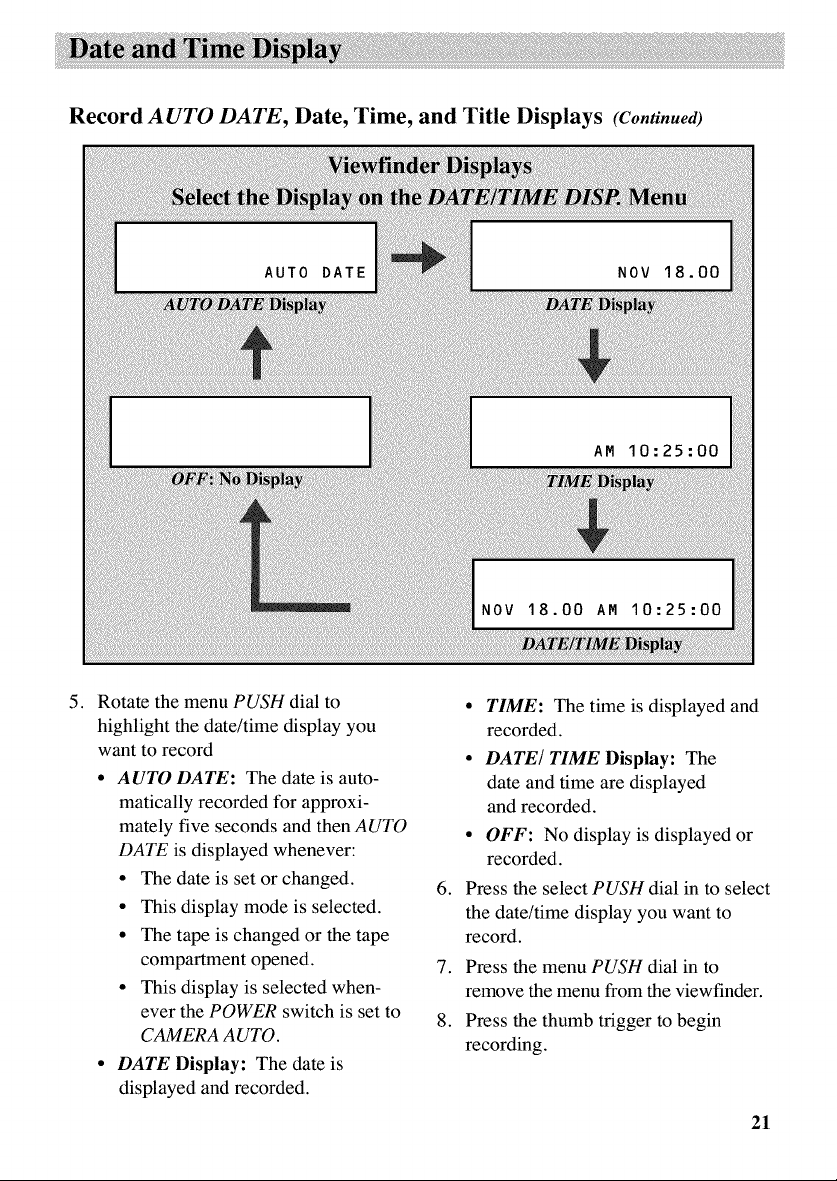
Record AUTO DATE, Date, Time, and Title Displays (Continued)
. Rotate the menu PUSH dial to
highlight the date/time display you
want to record
• AUTO DATE: The date is auto-
matically recorded for approxi-
mately five seconds and then AUTO
DATE is displayed whenever:
• The date is set or changed.
• This display mode is selected.
• The tape is changed or the tape
compartment opened.
• This display is selected when-
ever the POWER switch is set to
CAMERA AUTO.
• DATE Display: The date is
displayed and recorded.
• TIME: The time is displayed and
recorded.
• DATE/TIME Display: The
date and time are displayed
and recorded.
• OFF: No display is displayed or
recorded.
.
Press the select PUSH dial in to select
the date/time display you want to
record.
.
Press the menu PUSH dial in to
remove the menu from the viewfinder.
8.
Press the thumb trigger to begin
recording.
21
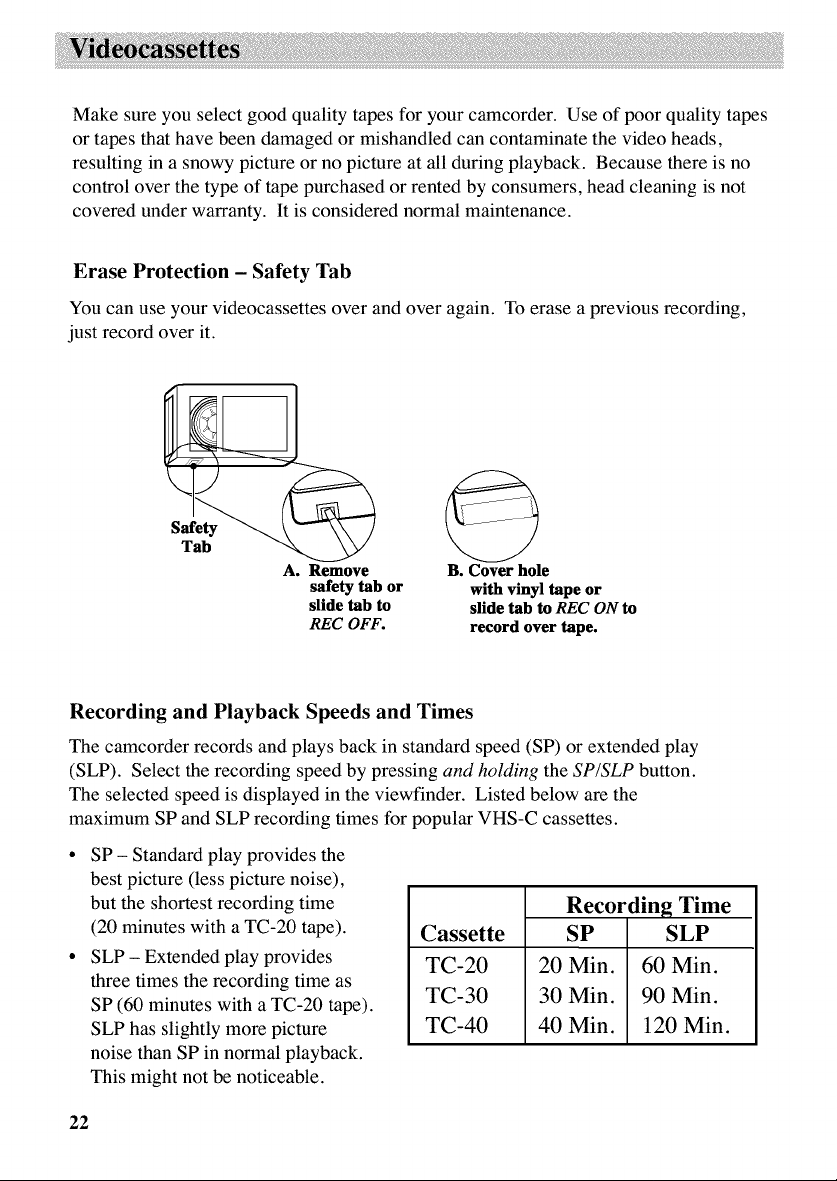
Make sure you select good quality tapes for your camcorder. Use of poor quality tapes
or tapes that have been damaged or mishandled can contaminate the video heads,
resulting in a snowy picture or no picture at all during playback. Because there is no
control over the type of tape purchased or rented by consumers, head cleaning is not
covered under warranty. It is considered normal maintenance.
Erase Protection - Safety Tab
You can use your videocassettes over and over again. To erase a previous recording,
just record over it.
A. Remove
safety tab or
slide tab to
REC OFF.
B. Cover hole
with vinyl tape or
slide tab to REC ON to
record over tape.
Recording and Playback Speeds and Times
The camcorder records and plays back in standard speed (SP) or extended play
(SLP). Select the recording speed by pressing and homing the SP/SLP button.
The selected speed is displayed in the viewfinder. Listed below are the
maximum SP and SLP recording times for popular VHS-C cassettes.
SP - Standard play provides the
best picture (less picture noise),
but the shortest recording time
(20 minutes with a TC-20 tape).
SLP - Extended play provides
three times the recording time as
SP (60 minutes with a TC-20 tape).
SLP has slightly more picture
noise than SP in normal playback.
This might not be noticeable.
Cassette
TC-20
TC-30
TC-40
Recording Time
SP SLP
20 Min. 60 Min.
30 Min. 90 Min.
40 Min. 120 Min.
22
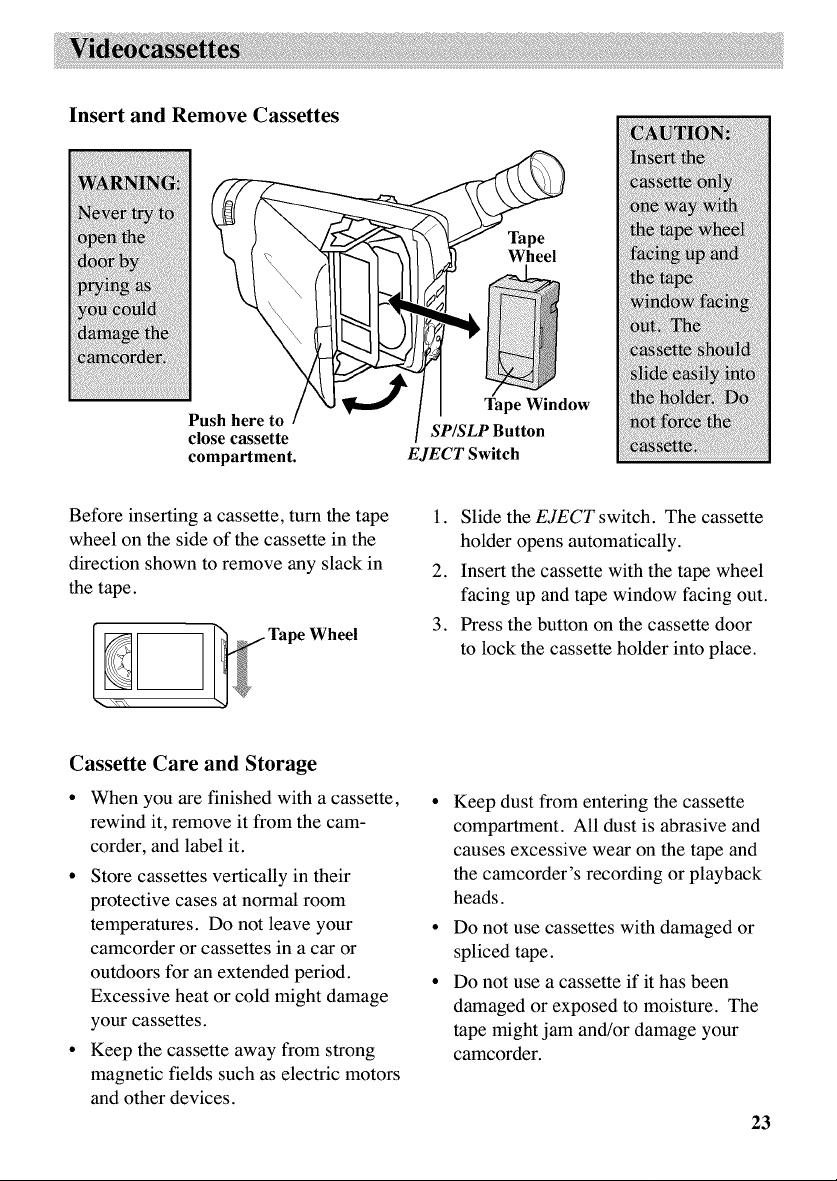
Insert and Remove Cassettes
Push here to
close cassette
compartment.
TapeWindow
SP/SLP Button
EJECT Switch
Before inserting a cassette, turn the tape
wheel on the side of the cassette in the
direction shown to remove any slack in
the tape.
__ Tape Wheel
Cassette Care and Storage
• When you axe finished with a cassette, •
rewind it, remove it from the cam-
corder, and label it.
• Store cassettes vertically in their
protective cases at normal room
temperatures. Do not leave your •
camcorder or cassettes in a car or
outdoors for an extended period. •
Excessive heat or cold might damage
your cassettes.
• Keep the cassette away from strong
magnetic fields such as electric motors
and other devices.
1. Slide the EJECT switch. The cassette
holder opens automatically.
2. Insert the cassette with the tape wheel
facing up and tape window facing out.
3. Press the button on the cassette door
to lock the cassette holder into place.
Keep dust from entering the cassette
compartment. All dust is abrasive and
causes excessive wear on the tape and
the camcorder's recording or playback
heads.
Do not use cassettes with damaged or
spliced tape.
Do not use a cassette if it has been
damaged or exposed to moisture. The
tape might jam and/or damage your
camcorder.
23

Time-Remaining Display
The approximate time remaining on the tape in the camcorder for the tape
speed you select is displayed. You must set the correct tape length in the
TAPE LENGTH feature of the menu before the camcorder can correctly
calculate time remaining.
Menu
(Rotate or Press In)
Select a Tape Length
1. Set the POWER switch to CAMERA
MAN.
2. Press and hold the SP/SLP button to
select a tape speed.
3. Press the MENU/DISPLAY button to
display the menu in the viewfinder.
24
TELE MACRO "OR _
TAPE LENGTH T30
REC TIME OFF
INT. TIME OFF
TALLY LAMP ON
DATE/TIME
TITLE LANG. ENGLISH
DEMO MODE OFF
b'RETURN
4. Rotate the menu PUSH dial to
highlight TAPE LENGTH.
