Page 1
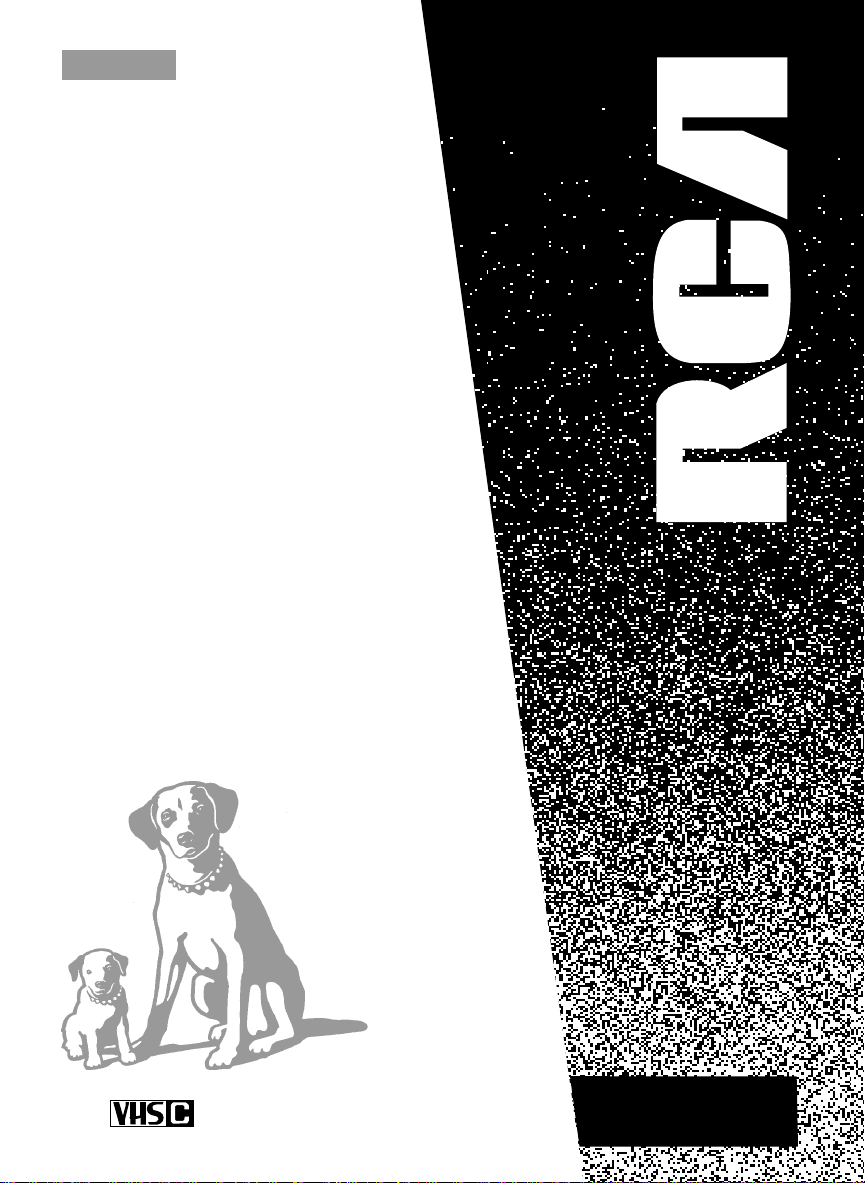
CC616
USER‘S
GUIDE
CAMCORDER
Page 2
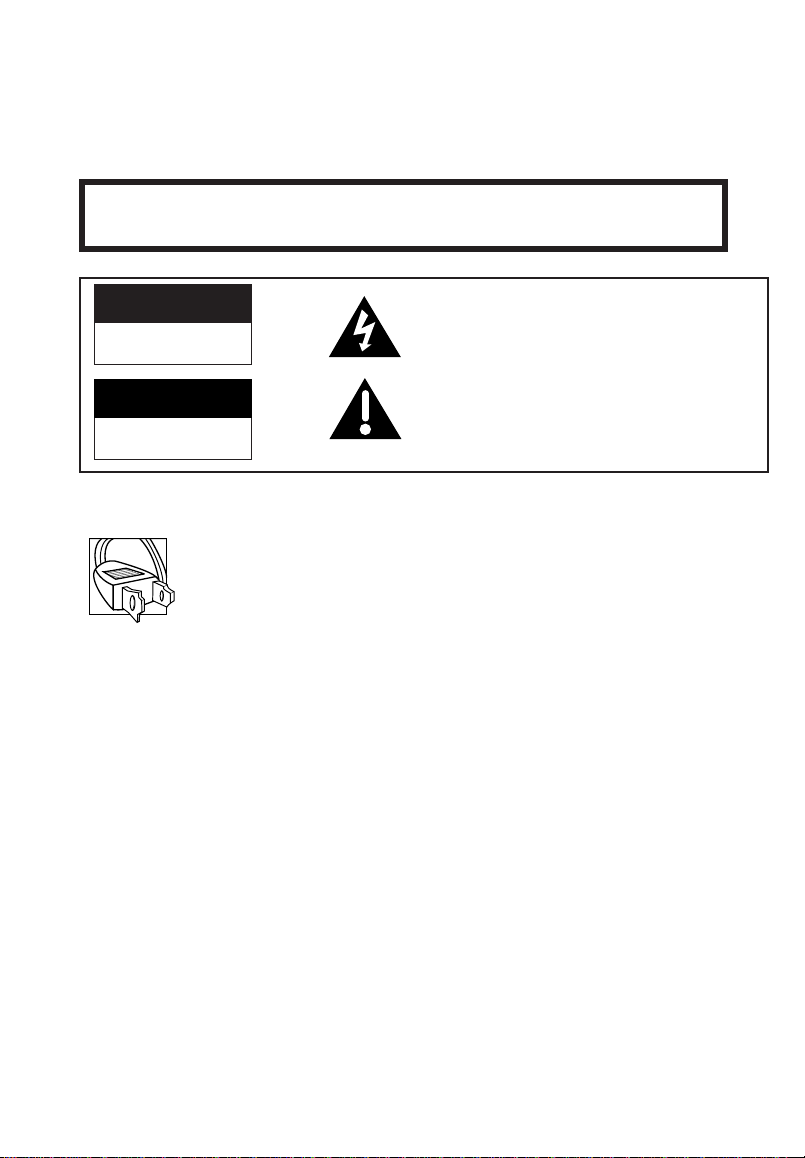
Important Safety Information
Be sure to read all the safety information before you begin to use this product.
WARNING: To reduce the risk of fire or shock hazard, do not expose
camcorder or AC adapter/charger to rain or moisture.
CAUTION
RISK OF ELECTRIC SHOCK
DO NOT OPEN
ATTENTION
RISQUE DE CHOC
ELECTRIQUE NE PAS OUVRIR
Cautions
CAUTION: To prevent electric shock, match wide blade of plug to
wide slot, fully insert.
ATTENTION: Pour éviter les chocs électriques, introduire la lame
la plus large de la fiche dans la borne correspondante de la prise et
pousser jusqu au fond.
To reduce risk of injury, charge only rechargeable batteries
recommended by the manufacturer for this camcorder. Other types of
batteries may burst causing damage and personal injury.
FCC Regulations state that unauthorized changes or modifications to
this equipment may void the user’s authority to operate it.
Product Registration
Please fill out the product registration card and return it immediately.
Returning this card allows us to contact you if needed.
Keep your sales receipt for proof of purchase to obtain warranty parts
and service and attach it here. Record the serial and model numbers
located on the bottom of the camcorder.
Model No: _____________________________________
Serial No: _____________________________________
Purchase Date: _____________________________________
Purchased From: _____________________________________
This symbol indicates Òdangerous voltageÓ
inside the product that presents a risk of
electric shock or personal injury.
This symbol indicates important
instructions accompanying the product.
CC616
i
Page 3

Assistance
We want to make sure you enjoy your new camcorder. If you have any
questions, call:
Camcorder Exchange Warranty............800-283-6503 (pages 78-79)
Customer Service...........................................800-336-1900 (page 77)
Accessories...............................................800-338-0376 (pages 64-69)
Table of Contents
Safety Information..............................i
Product Registration...........................i
Table of Contents............................1-2
First-Time Operation
• Assistance..........................................3
• Unpack Camcorder & Accessories....3
• Attach the Adapter/Charger...............4
• Insert a Tape......................................4
• Open Lens Cover...............................5
• Adjust Handstrap...............................5
• Turn on Camcorder............................5
• Select a Recording Speed..................6
• Set the SCENE SELECT AE Dial......7
• Adjust Viewfinder and
Eyepiece Focus Control...................7
• Start and Stop Recording...................8
• Play Back Your Recording................8
• Turn off the Camcorder.....................8
• Review Camcorder’s
Operating Controls.....................9-10
Powering Your Camcorder
• Using Adapter/Charger....................11
• Using Rechargeable Battery.......12-14
• Using Optional Car Cord Adapter...15
Remote Control
• Buttons .......................................16-17
• Install Battery Cell...........................18
• Remote Sensor.................................18
Traveling Tips...................................19
Video Cassettes............................20-21
(continued on next page)
1
Page 4
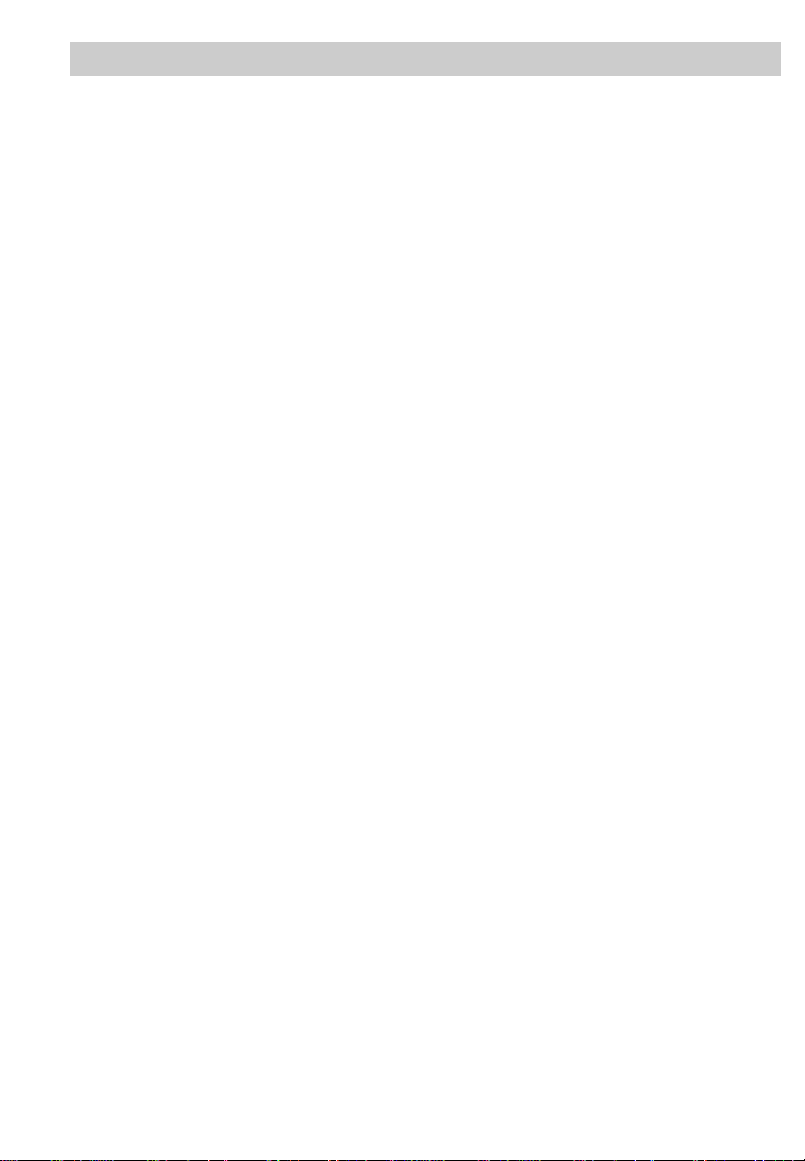
Table of Contents
Recording
• Make a Recording......................22-23
• Recording Tips ................................24
• Viewfinder.......................................25
• Viewfinder Displays...................26-29
• Tally Light.......................................30
• Microphone......................................30
• Flying Erase Head ...........................30
• Tape Positioning..............................30
• Electronic Indexing .........................30
• Quick Review..................................31
• Auto Head Cleaner..........................31
• Camera Edit.....................................31
• Time Counter With Memory Stop...32
• Tape Time-Remaining Display .......33
• Zooming ..........................................34
• SCENE SELECT AE Dial................35
• White Balance .................................36
• MODE Button..................................37
• Fading In and Out............................38
• 16X9 Mode......................................39
• Focusing (Auto and Manual) .....40-41
• Exposure Control (Iris)....................42
• Self-Timer (Remote Only) ..............43
• Titler...........................................44-45
• Date and Time Display
• Install the Clock Cell....................46
• Set the Date and Time..................47
• Select the Date, Time, or
Title to Record.....................48-49
• Animation and Time-Lapse
Recording (Remote Only)........50-51
• Audio Dubbing (Remote Only).......52
• Edit Insert (Remote Only)...............53
• Built-in Color Enhancement
Light.........................................54-55
• Attaching the Shoulder Strap...........56
Playback
• Viewfinder Playback.......................57
• Visual Searching..............................57
• Stop-Action Pause...........................57
• Tracking...........................................57
• Using the Cassette Adapter........58-59
• Playback on TV (or VCR)
With AUDIO/VIDEO IN Jacks 60-61
• Playback on TV Without
Audio/Video Inputs..................62-63
Optional Accessories...................64-69
• Accessory Order Form...............67-69
Trouble Checks ...........................70-73
Care and Maintenance ...............74-75
Specifications ....................................76
Customer Assistance and Service ...77
Limited Warranty.......................78-79
Index (Alphabetical) ...................80-81
2
Page 5
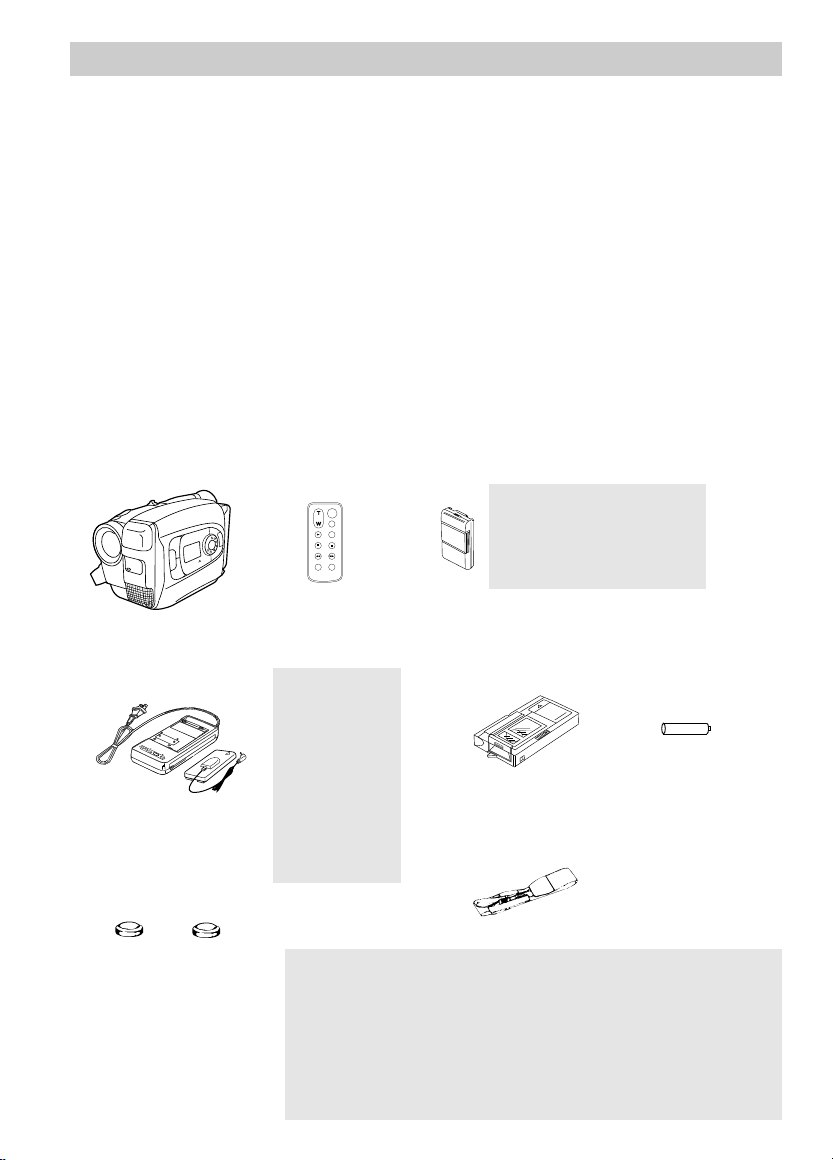
First-Time Operation
F1
F2
MODE
P
U
S
H
SCENE SELECT
A
U
T
O
M
A
N
+ -
ZOOM
START/STOP
SELF
INT.
TIME
TIME LAPSE
REC
TIME
ANIM.
PAUSE
FF
A.DUB
INSERT
REW
STOP
PLAY
POWER
CHG END REFRESH
This section describes only the basic steps necessary to set up your camcorder to
record. Refer to the other sections for detailed operation and feature options.
Assistance
The toll-free numbers are available to help you with any problem you may encounter.
Camcorder Exchange Warranty . . . . .800-283-6503
Customer Service . . . . . . . . . . . . . . . .800-336-1900
Accessories . . . . . . . . . . . . . . . . . . . .800-338-0376
1. Unpack the camcorder and accessories.
• Save the packing materials and box in case you ever need to ship or store
your camcorder.
• The items shown below are packed with your camcorder. If any are
missing or appear damaged, contact your dealer immediately.
WARNING: NICKEL
CADMIUM BATTERY
MUST BE DISPOSED
OF PROPERLY.
Model CC616
Remote Control
Part No. 221125
Rechargeable 6-Volt Battery
Part No. FB1260
Caution:
Do not use this
adapter/charger
for any purpose
other than
AC Adapter/Charger
Part No. 221339 or 217010
charging the
FB1260 or
FB120 battery
pack or supplying power to
Cassette Adapter
Part No. 221338
or VCA115A
the camcorder.
Clock and Remote Cells
3-Volt Micro Lithium Cells
– such as CR2025 – are
available from most local
drug stores and camera
shops. Use of other cells
present a risk of fire or
explosion.
Cautions: Lithium cell batteries. Must be disposed of properly. Never
handle punctured or leaking cells. May cause burns or personal injury.
Keep out of the hands of children. Can cause death or injury if swallowed.
If swallowed, consult a physician immediately for emergency treatment.
The lithium cells used in these devices may explode resulting in a fire or
chemical burn if mistreated. Do not recharge, disassemble, heat above
212˚F (100˚C), or incinerate.
Never use metallic tweezers to hold the cell, and never short circuit the +
and – sides of the cell.
Cassette Adapter
Battery
(Size "AA" 1.5 Volt)
Shoulder Strap
Part No. ACS091
3
Page 6

First-Time Operation
CAMERA
VCR
POWER
OFF
AUDIO
RF
VIDEO
L
E
N
S
C
O
V
E
R
POWER
CHG END REFRESH
To AC 100240V, 50/60 Hz
Adapter/Charger
POWER
Indicator
DC OUT Jack
2.Attach the adapter/charger.
Since the battery must be charged
before it can be used the first time,
attach the adapter/charger to the
camcorder.
A. Connect the power connector’s
small plug into the DC OUT jack
on the adapter/charger.
B. Align the reference mark on the
power connector with the mark on
the camcorder. Hold the top of the
power connector flush against the
back of the camcorder, and press
the bottom of the power connector
down until it locks into place.
Reference Marks
Power Connector
C. Plug the adapter/charger’s plug into
an operating outlet. The adapter/
charger’s POWER indicator will
light.
3.Insert a tape.
• Slide EJECT.
• Turn the tape wheel on the cassette
to remove any slack from the tape.
• Insert the cassette with the tape
wheel facing up and the tape window
facing out.
• Press on the area labeled PUSH until
the cassette door locks into place.
(continued on next page)
4
Page 7
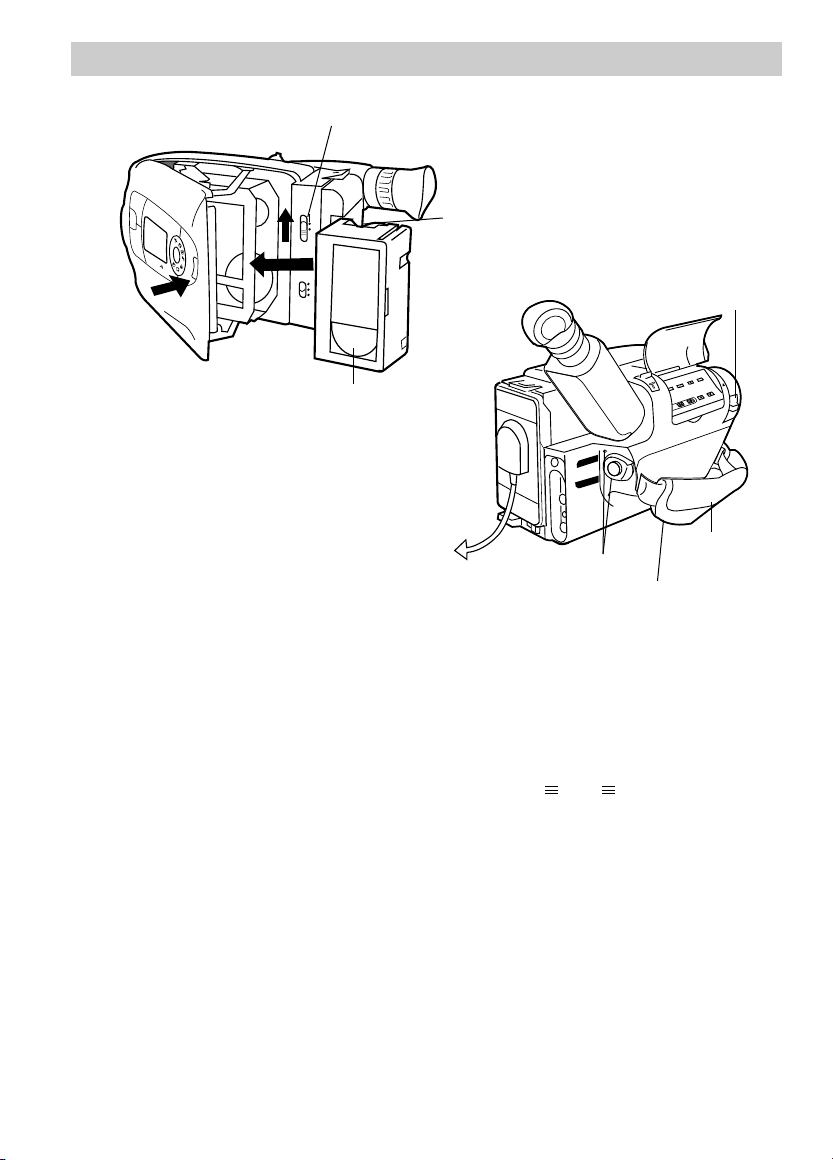
CAMERA
VCR
POWER
OFF
AUDIO
DATE/TIME/CHAR––SET
•30•40
TRACKING
R/M
PLAY/PAUSE
STOP
FF
REW
RCH
RF
DC OUT
VIDEO
L
E
N
S
C
O
V
E
R
EJECT
LIGHT
OFF
AUT
ON
F1
F2
ODE
P
U
S
H
A
U
T
O
M
A
N
SCENE SELECT
First-Time Operation
PAUSE
EJECT Button
PUSH
Here to
Close
Tape Window
Tape Wheel
POWER Switch and
Indicator
LENS
COVER
Control
Handstrap Flap
Handstrap Velcro Strip
(Under Flap)
4.Slide LENS COVER control
to open lens cover.
6.Place POWER (CAMERA/
OFF/VCR) switch in
CAMERA.
5.Adjust the handstrap to fit
your hand.
• Lift the flap on the handstrap and
separate the velcro strip.
• Insert your hand, adjust the strap
to fit snugly, and refasten the
strap.
• The power indicator will light and
the camcorder will enter record
pause. appears in the
viewfinder when the camcorder is in
record pause.
• The position of this switch tells the
camcorder whether you want to
record (CAMERA), turn the power
off (OFF), or play back tapes (VCR).
• The camcorder will automatically
turn off if it remains in record pause
for five minutes. Place POWER in
OFF and then back in CAMERA.
5
Page 8
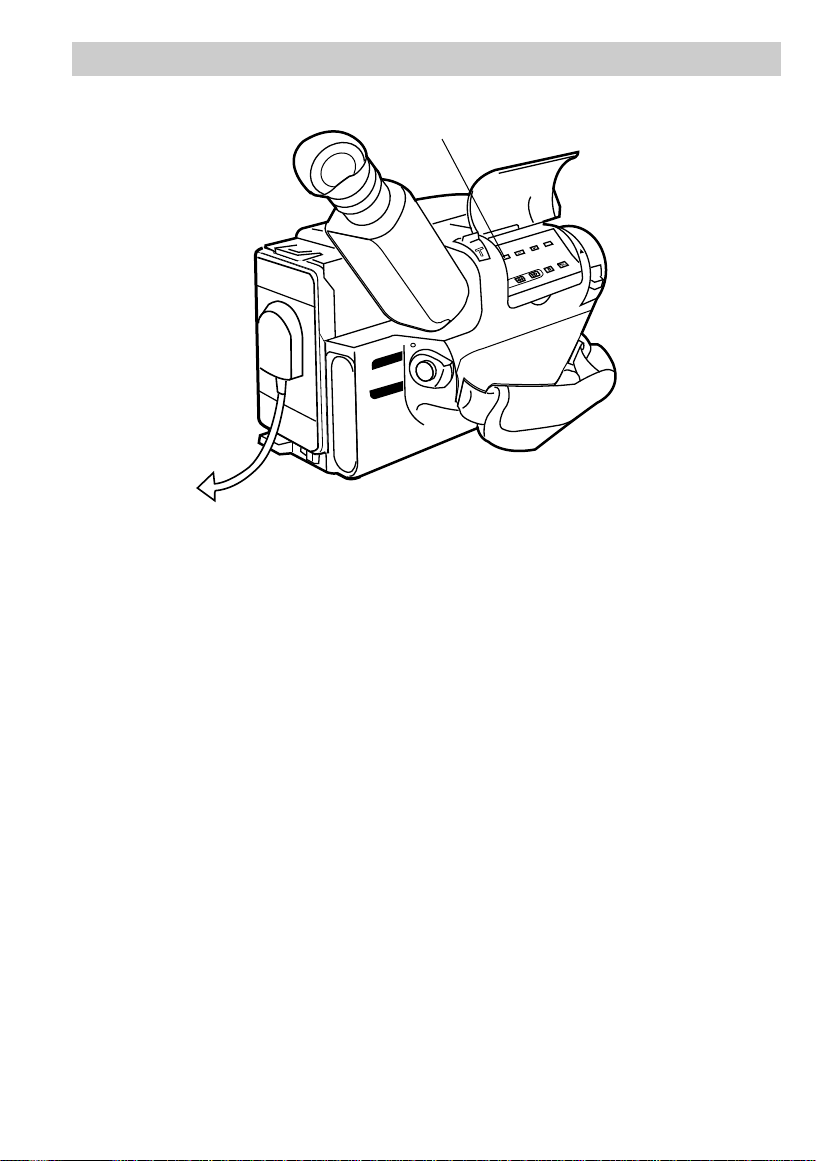
CAMERA
VCR
POWER
OFF
AUDIO
DATE/TIME/CHAR––SET
•30•40
TRACKING
R/M
PLAY/PAUSE
STOP
FF
REW
RCH
RF
DC OUT
VIDEO
L
E
N
S
C
O
V
E
R
First-Time Operation
SP•SLP/T20•30•40
Switch
7.Select a recording speed and tape length using
SP•SLP/T20•30•40 switch.
Select SP or SLP recording speed.
• SP – Standard play provides the best
picture, but the shortest recording
time (20 minutes with a TC-20 tape).
• SLP – Extended play provides three
times the recording time as SP
(60 minutes with a TC-20 tape).
SLP has slightly more picture noise
in normal playback.
Set the length of the tape you are using
so the camcorder can correctly
calculate the recording time remaining
on the tape.
Repeatedly press the SP•SLP/
T20•30•40 switch.
• Select T20 SP if you are using a tape
with 20 minutes or less recording
time and want to record in SP speed.
• Select T20 SLP if you are using a
tape with 20 minutes or less
recording time and want to record in
SLP speed.
• Select T30 SP if you are using a tape
with 30 minutes recording time and
want to record in SP speed.
• Select T30 SLP if you are using a
tape with 30 minutes recording time
and want to record in SLP speed.
• Select T40 SP if you are using a tape
with 40 minutes recording time and
want to record in SP speed.
• Select T40 SLP if you are using a
tape with 40 minutes recording time
and want to record in SLP speed.
6
Page 9
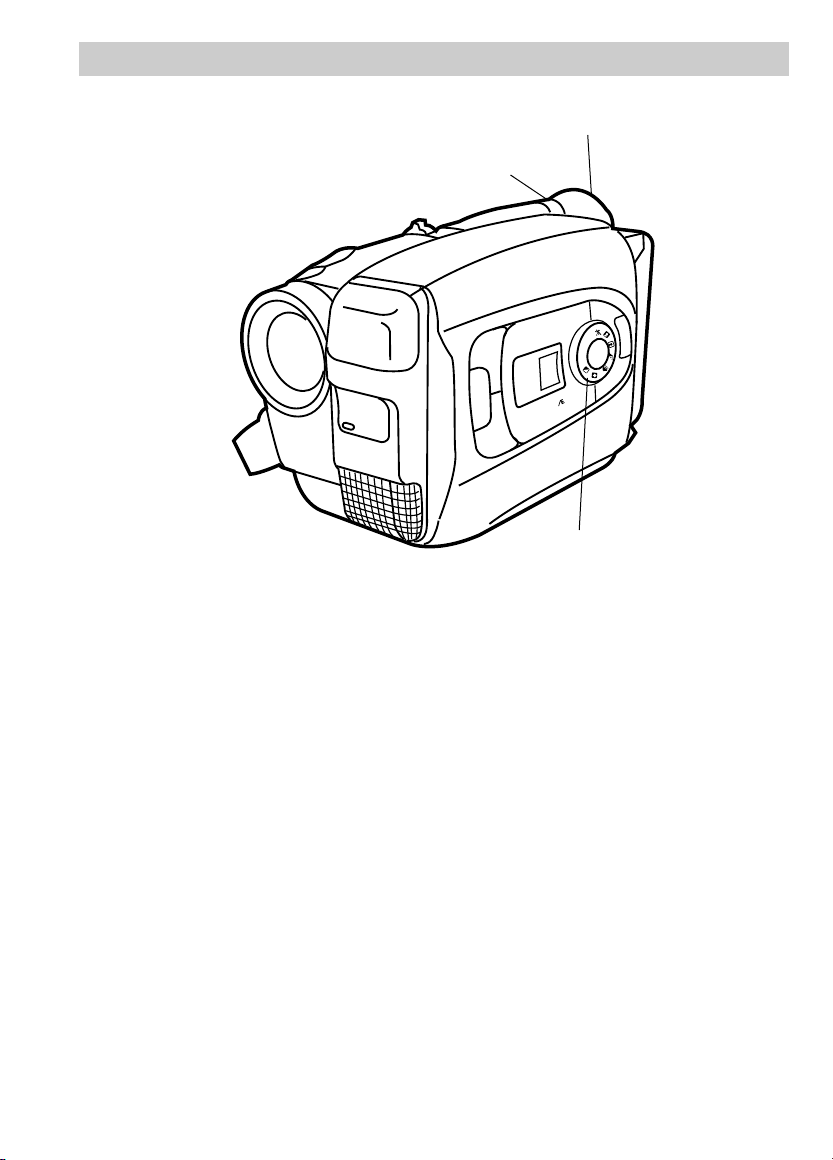
F1
F2
MODE
P
U
S
H
SCENE SELECT
A
U
T
O
M
A
N
FULL
AUTO
First-Time Operation
Electronic Viewfinder
Eyepiece Focus Control
SCENE SELECT AE Dial
8.Set the SCENE SELECT AE
dial to AUTO.
• This places the camcorder in the
AUTO mode. FULL AUTO will
appear in the side display panel.
• In the AUTO mode, the fade, 16X9,
manual focus, exposure, display, and
titler controls will not operate.
9.Adjust the viewfinder and
eyepiece focus control.
• Rotate the viewfinder into a
comfortable operating position.
• Turn the eyepiece focus control to
adjust the focus of the viewfinder for
your vision.
(continued on next page)
7
Page 10
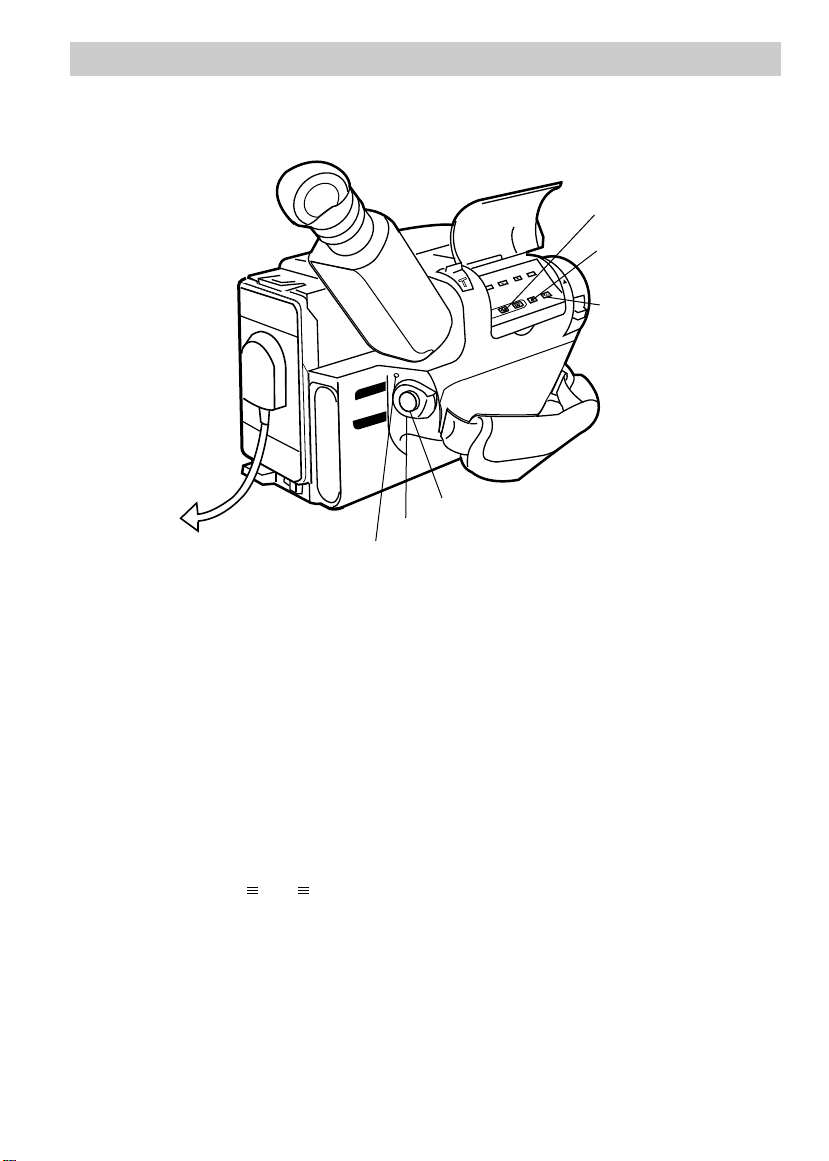
CAMERA
VCR
POWER
OFF
AUDIO
DATE/TIME/CHAR––SET
•30•40
TRACKING
R/M
PLAY/PAUSE
STOP
FF
REW
RCH
RF
DC OUT
VIDEO
L
E
N
S
C
O
V
E
R
First-Time Operation
PAUSE
REW Button
STOP Button
PLAY Button
Thumb Trigger
POWER (VCR/OFF/CAMERA) Switch
Power Indicator
10. Start and stop recording.
• Press and release the thumb trigger
to start recording. REC 666
appears in the viewfinder, and the
tally light will light when the
camcorder is recording.
• Press and release the thumb trigger
again to stop recording. The
camcorder is now in the recordpause mode ( appears in
the viewfinder).
8
11. Play back what you have
recorded.
• Place the POWER switch in VCR.
• Press REW to rewind the tape.
• Press PLAY/PAUSE to play back
the tape in the viewfinder.
• Press STOP when you are finished
playing back the tape.
• Details on viewfinder playback are
on page 57.
12. Place the POWERswitch in
OFF to turn off the camcorder.
The power indicator will turn off.
Page 11

F1
F2
MODE
P
U
S
H
SCENE SELECT
A
U
T
O
M
A
N
First-Time Operation
13. Review camcorder’s operating controls.
Power Zoom Lever
“W” - Wide Angle
“T” - Telephoto
Built-in Color Enhancement Light
Lens
Electronic Viewfinder
Eyepiece Focus Control
Eyepiece
LENS COVER
Control
Remote
Control
Sensor
Tally Light
Microphone
MODE Button
EJECT Button
LIGHT OFF•AUTO•
ON Switch
Cassette Door
PUSH here to close.
SCENE SELECT AE
Dial
Display Panel
F1 Button
F2 Button
(continued on next page)
9
Page 12
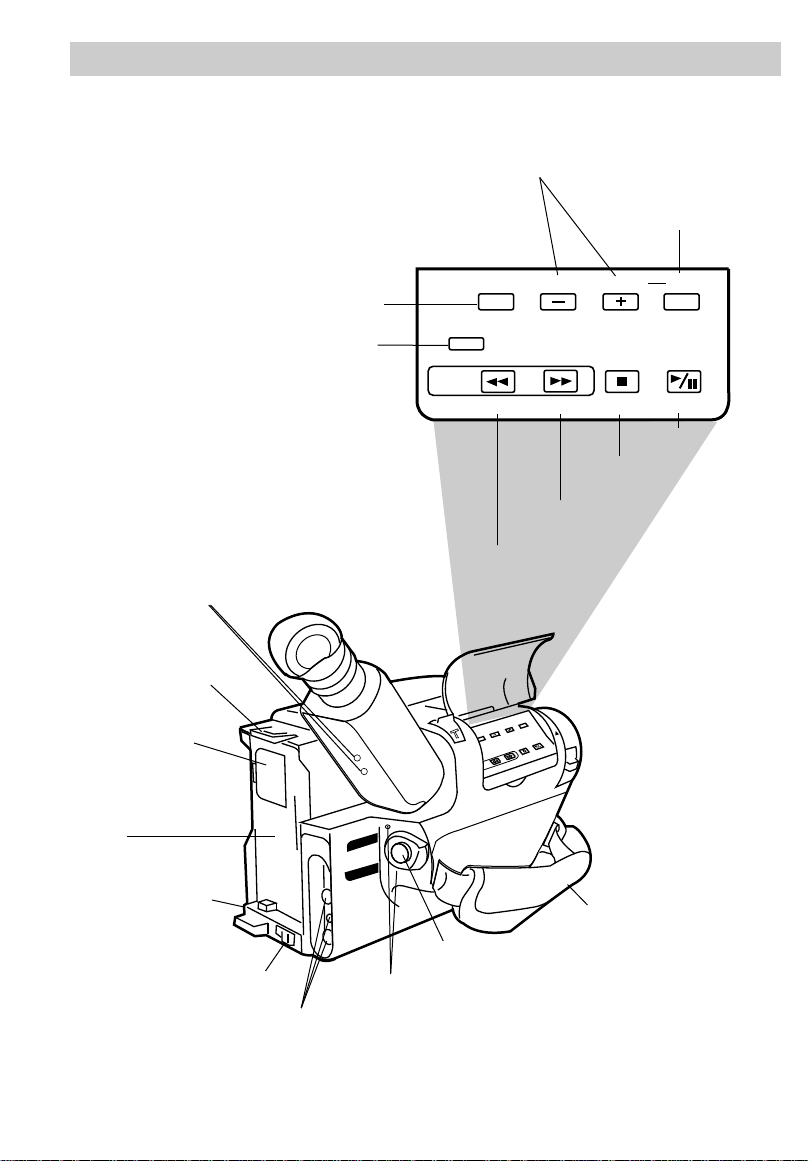
SP-SLP/T20•30•40
COUNTER R/M TRACKING
MAN.W.BAL
DATE/TIME/CHAR SET
CAMERA
VCR
POWER
OFF
AUDIO
DATE/TIME/CHAR––SET
•30•40
TRACKING
R/M
PLAY/PAUSE
STOP
FF
REW
RCH
RF
DC OUT
VIDEO
L
E
N
S
C
O
V
E
R
EDIT –
SEARCH
REW FF STOP PLAY/PAUSE
+
First-Time Operation
13. Review camcorder’s operating controls.
DATE/TIME/CHAR + and – Buttons
(Also TRACKING Buttons)
SP•SLP/T20•30•40 Button
(Also COUNTER R/M Button)
MAN.W.BAL (Manual White
Balance) Button
SET Button
B (Bright) and C (Color)
Controls On Bottom of
Viewfinder (See Trouble
Checks for Details.)
Shoulder Strap
Attachment Ring
Clock Cell
Compartment
Attach Battery or
Power Connector for
AC Adapter/Charger
Here
Shoulder Strap
Attachment Ring
BATT. RELEASE Button
AUDIO, RF DC OUT, and
VIDEO Jacks
FF Button
(Also EDIT SEARCH + Button)
REW Button
(Also EDIT SEARCH – Button)
Thumb Trigger
POWER (VCR/OFF/CAMERA) Switch
and Indicator
STOP
Button
Handstrap
PLAY/PAUSE
Button
10
Page 13
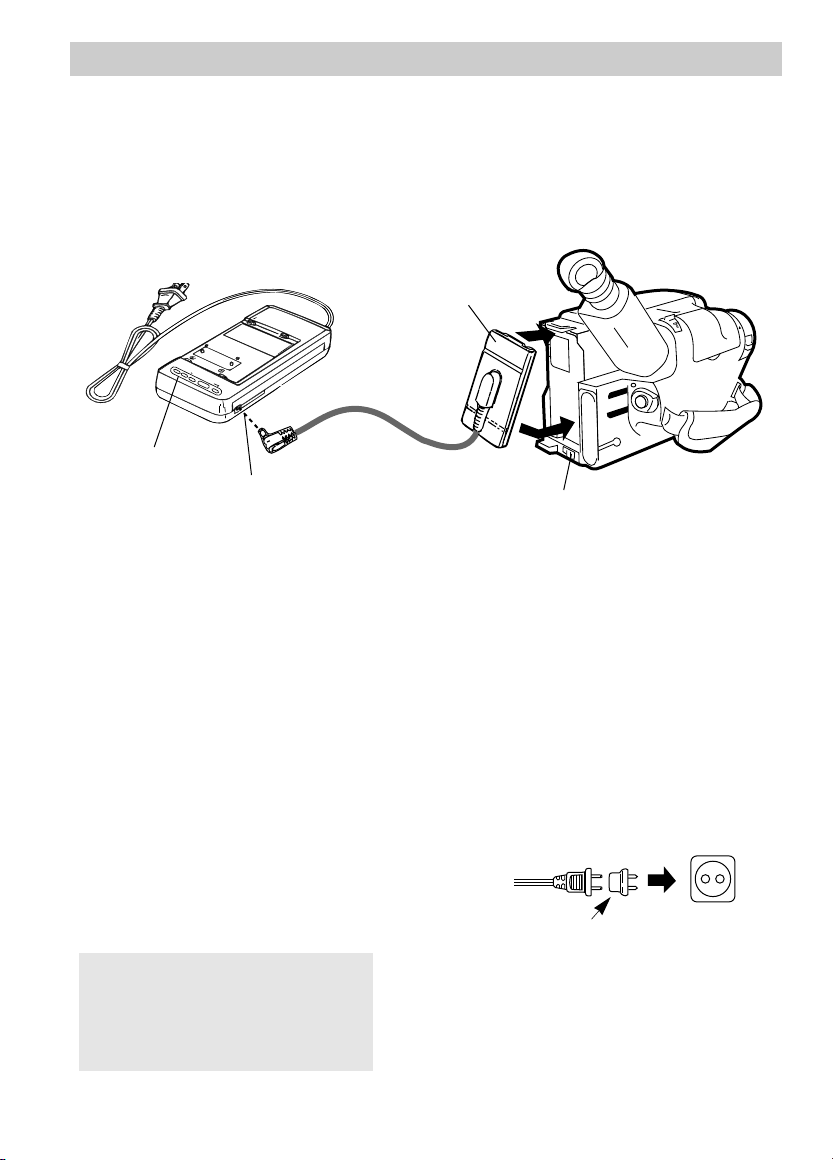
Powering Your Camcorder
CAMERA
VCR
POWER
OFF
AUDIO
RF
VIDEO
L
E
N
S
C
O
V
E
R
POWER
CHG END REFRESH
Using the Adapter/Charger to Power Your Camcorder
The power connector attaches to the camcorder and lets you power your camcorder
directly from standard household power. The adapter/charger operates on 100-240
volts, 50/60 Hz, so it can be used virtually anywhere in the world to power the
camcorder or recharge the battery.
To AC 100-240V,
50/60 Hz
Power Connector
POWER
Indicator
DC OUT Jack
BATT. RELEASE Button
Attach Adapter/Charger
1. Plug power connector’s plug into DC
OUT jack on adapter/charger.
2. Align the reference mark on the power
connector with the mark on the
camcorder. Hold the top of the power
connector flush against the back of the
camcorder, and press the bottom of
the power connector onto the
camcorder until it locks into place.
3. Plug the adapter/charger’s plug into
the nearest AC outlet (100-240V,
50/60Hz).
4. If the adapter/charger is properly
connected, its POWER indicator will
light.
Caution: Do not use this
adapter/charger for any other purpose
other than charging the FB1260 or
FB120 battery pack or supplying
power to the camcorder.
Remove Adapter/Charger
1. Unplug the adapter/charger from the
wall outlet.
2. Press and hold BATT. RELEASE on
the camcorder while removing the
power connector.
Using an Optional Plug Adapter
An optional plug adapter may be required
in some countries.
Optional AC
Plug Adapter
1. Plug the adapter/charger’s plug into
the AC plug adapter.
2. Plug the AC plug adapter into the
AC outlet.
AC 100-240V
11
Page 14
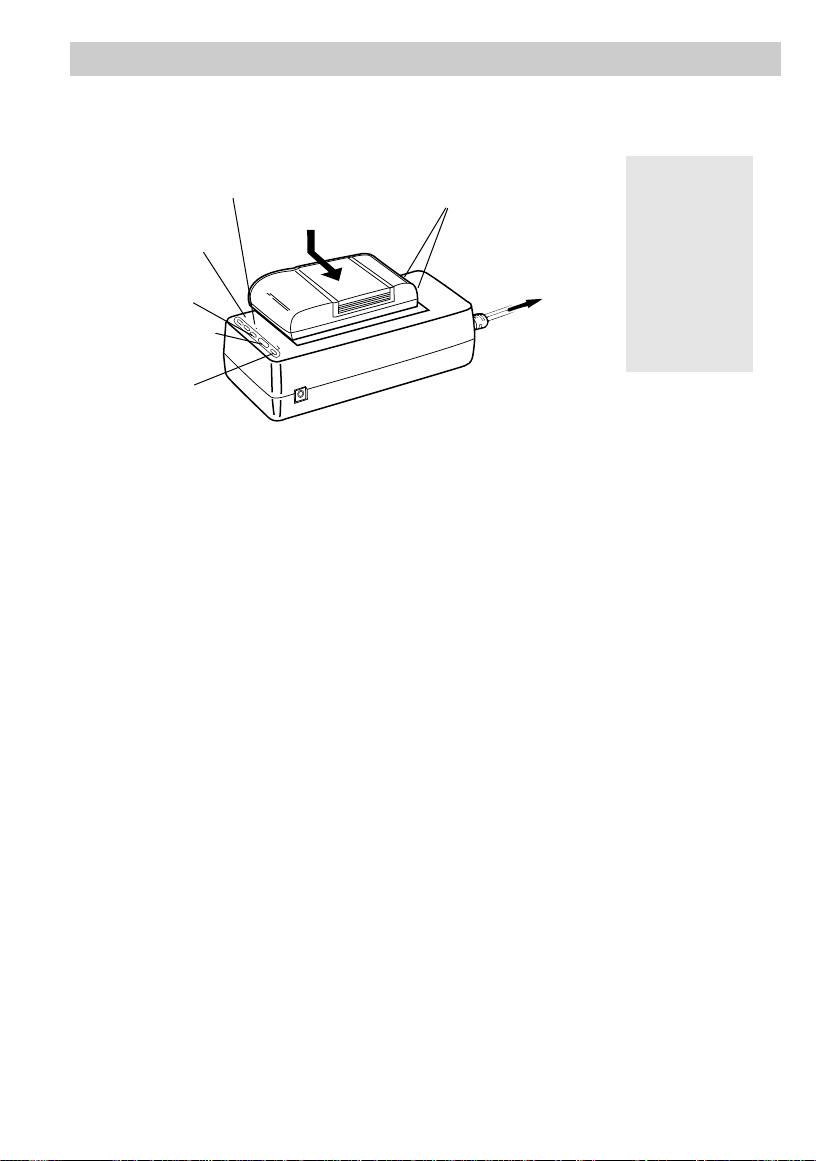
POWER
CHG END REFRESH
Powering Your Camcorder
Charging the Battery
CHG
Indicator
POWER
Indicator
END
Indicator
REFRESH
Button
REFRESH
Indicator
Hold Battery
Flush and
Slide
To Charge the Battery
If the power connector is attached to the
DC OUT jack on the adapter/charger,
remove its plug.
1. Align reference mark on battery with
mark on adapter/charger.
2. Hold the battery flush against the
adapter/charger and slide it in the
direction of the arrow.
3. Plug adapter/charger into nearest AC
outlet (100-240V, 50/60Hz).
4. If the battery is properly connected, the
adapter/charger’s CHG (charge)
indicator will light.
Note: If you try to charge a battery that
has not been charged for a long period of
time, it may take a few minutes for the
CHG indicator to light.
5. After the battery is charged, the END
indicator will light.
6. Remove the charged battery by sliding
it off the adapter/charger.
7. Attach the charged battery to the
camcorder.
Caution
Reference Marks
To AC Wall
Outlet 100-240
Volts, 50/60 Hz.
Adapter/Charger
When a battery
is attached to
the adapter/
charger, do not
turn them
upside down.
The battery may
fall off and be
damaged or
cause injury.
Use the REFRESH Button
The battery will provide increased
operation time if you “refresh” it after
five chargings. The refresh feature
“refreshes” the battery by completely
discharging it.
1. Attach battery to adapter/charger.
2. Press REFRESH. The REFRESH
indicator will light and the battery will
begin discharging.
3. When discharging is completed, the
REFRESH indicator will turn off, and
the CHG indicator will light. The
battery will then charge.
4. After the battery is charged, the END
indicator will light. Remove the
battery from the adapter/charger.
12
Page 15
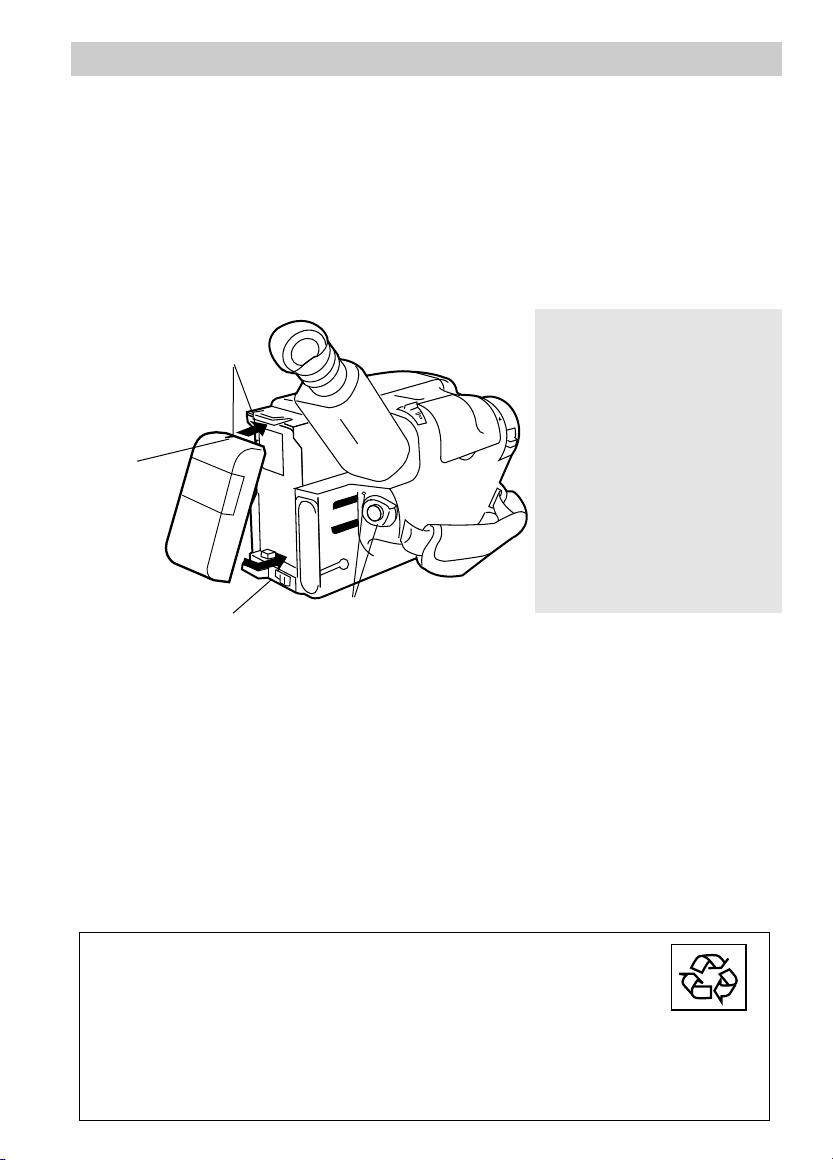
Powering Your Camcorder
CAMERA
VCR
POWER
OFF
AUDIO
RF
VIDEO
L
E
N
S
C
O
V
E
R
Using the Battery to Power Your Camcorder
The battery must be charged as described on the previous page before it can be used the
first time. Initial charging will take approximately 70 minutes. When fully charged,
the battery should supply about 60 minutes of operating time (depending on how much
you use the light, zoom, and pause). Conserve battery power by turning the camcorder
off during recording breaks.
Note: The small marker switch on top of the battery is for use as a personal reminder to help
you remember to recharge the battery. It has no other function.
Battery Safety Precautions
Reference Marks
Marker
Switch
BATT. RELEASE
Button
POWER
(VCR/OFF/CAMERA)
Switch and Indicator
Attach the Charged Battery
If the power connector is attached to the
camcorder, remove it before attaching the
battery. Also, install the lithium clock
cell before attaching the battery pack.
Details on page 46.
1. Align the reference mark on the battery
with mark on back of camcorder.
2. Hold the top of the battery flush against
the camcorder and press the bottom of
the battery down until it locks into
place.
3. Place the POWER switch in CAMERA.
The power indicator will light.
Remove the Battery
Press and hold BATT. RELEASE on the
camcorder while removing the battery.
Do not short the battery’s
terminals.
Do not attempt to disassemble
or modify the battery. There
are no user-serviceable parts
inside.
Use the battery only with
specified adapter/chargers and
camcorders.
Throwing the battery into a fire
or exposing to excessive heat –
over 149ºF (65ºC) could be
hazardous.
ATTENTION: NICKEL CADMIUM BATTERY MUST BE
DISPOSED OF PROPERLY. THE PRODUCT THAT YOU HAVE
PURCHASED USES A RECHARGEABLE BATTERY. AT THE END OF
ITS USEFUL LIFE, UNDER VARIOUS STATE AND LOCAL LAWS, IT
MAY BE ILLEGAL TO DISPOSE OF THIS BATTERY INTO THE MUNICIPAL
WASTE STREAM. CHECK WITH YOUR LOCAL SOLID WASTE OFFICIALS FOR
DETAILS IN YOUR AREA FOR RECYCLING OPTIONS OR PROPER DISPOSAL.
Ni - Cd
13
Page 16
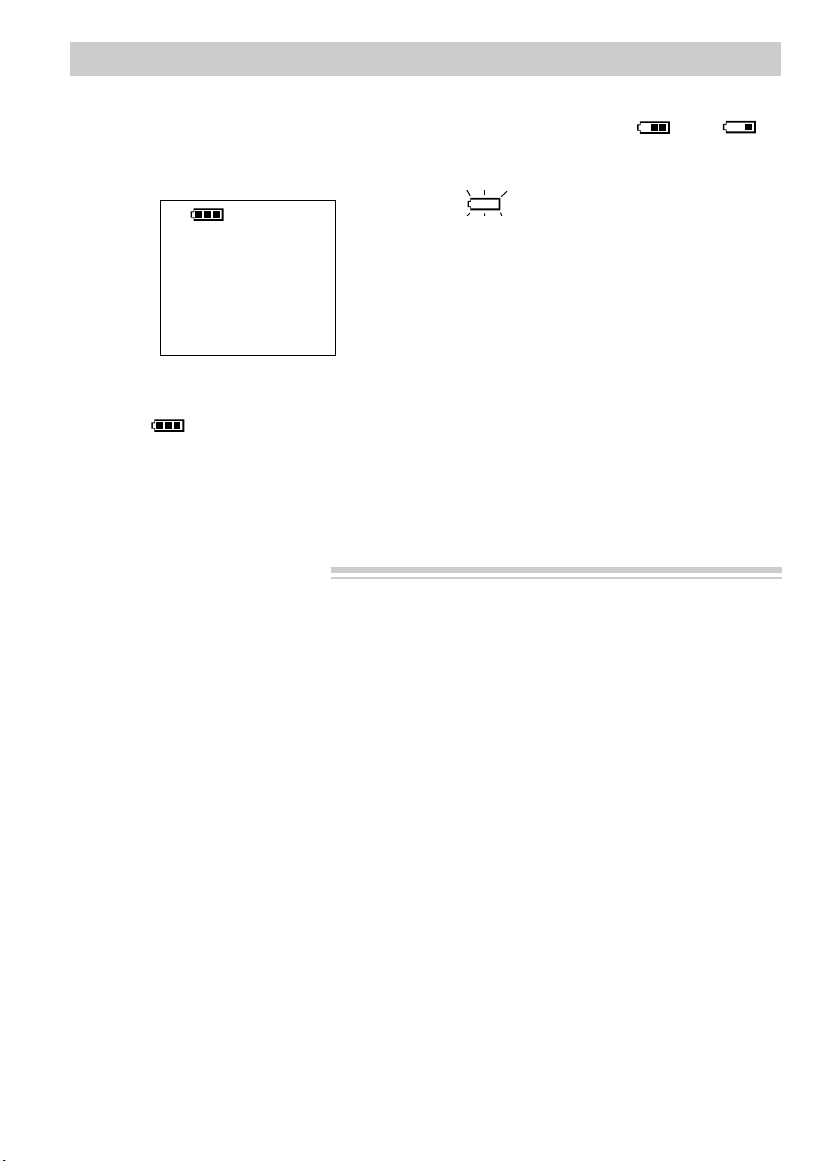
Powering Your Camcorder
Battery Level Indicator
The battery level indicator appears in the
viewfinder and shows you the amount of
power in the rechargeable battery.
Battery Level Indicator
in Viewfinder
• When appears, the battery is
fully charged.
Battery Care and Storage
• As the power is used and
appear.
• When the battery power is almost gone,
flashes in the viewfinder. The
camcorder will turn off automatically
after a few seconds. Place the POWER
switch in OFF to turn off the
camcorder before replacing the battery.
The battery level indicator will not be
recorded on the tape when it appears in
the viewfinder.
• Recharging takes approximately 70
minutes depending on the battery’s
condition.
• Refreshing takes approximately 210
minutes depending on the battery’s
condition.
• After repeated charging and use,
operation time will gradually decrease.
When operation time becomes too short
to be useful, it is time to replace the
battery.
• If the battery discharging must be
stopped in the middle, remove the
battery from the adapter/charger before
unplugging it from the AC outlet.
• Let a hot battery cool down before
attaching it to the adapter/charger.
14
• The battery will also provide better
service if its power is completely
drained before storing it for long
periods of time (30 days or more).
• The battery should be charged in the
temperature range of 50-95°F (10-35C)
to prevent damage.
• Do not operate the battery at
temperatures below 32°F (0C) or above
104°F (40C). The battery may be
damaged if operated at temperatures
above 122°F (50C). Operation time
will decrease at extremely low
temperatures.
• Store the battery at normal room
temperature.
Page 17
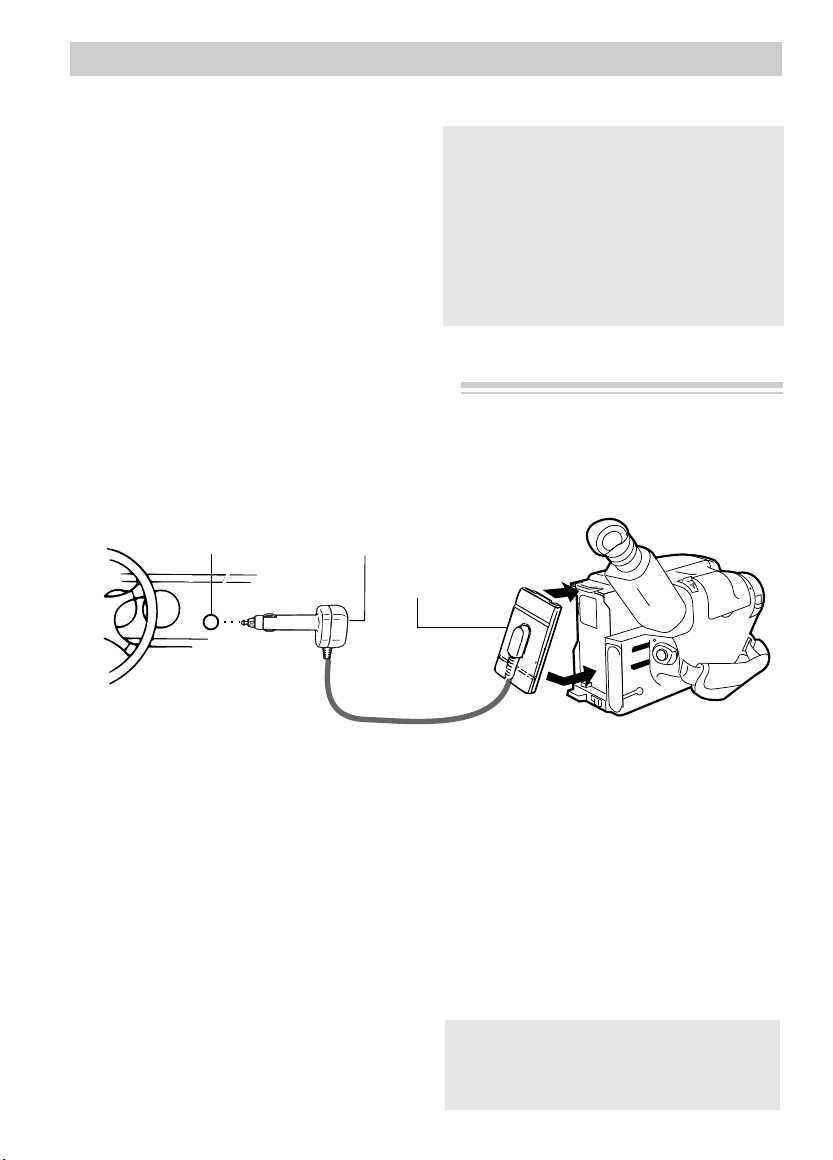
Powering Your Camcorder
POWER Indicator
Power
Connector
Cigarette
Lighter Socket
Optional DCC08 Car Cord Adapter
CAMERA
VCR
POWER
OFF
AUDIO
RF
VIDEO
L
E
N
S
C
O
V
E
R
Optional Car Cord Adapter
The optional DCC08 car cord shown on
page 64 allows you to power your
camcorder from the cigarette lighter
socket of a car, truck, or RV. It converts
12-volts to a 6-volt output.
Note: Consult the installation and operating
instructions enclosed with the DCC08 for
complete operating instructions.
Using the DCC08 Car Cord Adapter
Cautions: The DCC08 is designed to be
used only with vehicles having negative
ground electrical systems.
Use only car cord adapter DCC08 with
this camcorder. Use of any other car
cord adapter may damage the camcorder
and void your warranty.
1. Place the POWER switch in OFF to
turn off the camcorder. Power
indicator turns off.
2. If the battery is attached to the
camcorder, remove it.
3. Hold the power connector flush against
the back of the camcorder and press
the bottom of the power connector
down until it locks into place as
shown.
4. Take the vehicle’s cigarette lighter out
of the socket.
5. Insert the car cord’s cigarette lighter
plug into the vehicle’s cigarette lighter
socket. The POWER indicator on the
car cord adapter will light.
6. Place the POWER switch in CAMERA
to turn on the camcorder. The power
indicator lights.
Caution: Make sure the camcorder’s
power is turned off before removing the
car cord’s plug from the cigarette lighter
socket.
15
Page 18
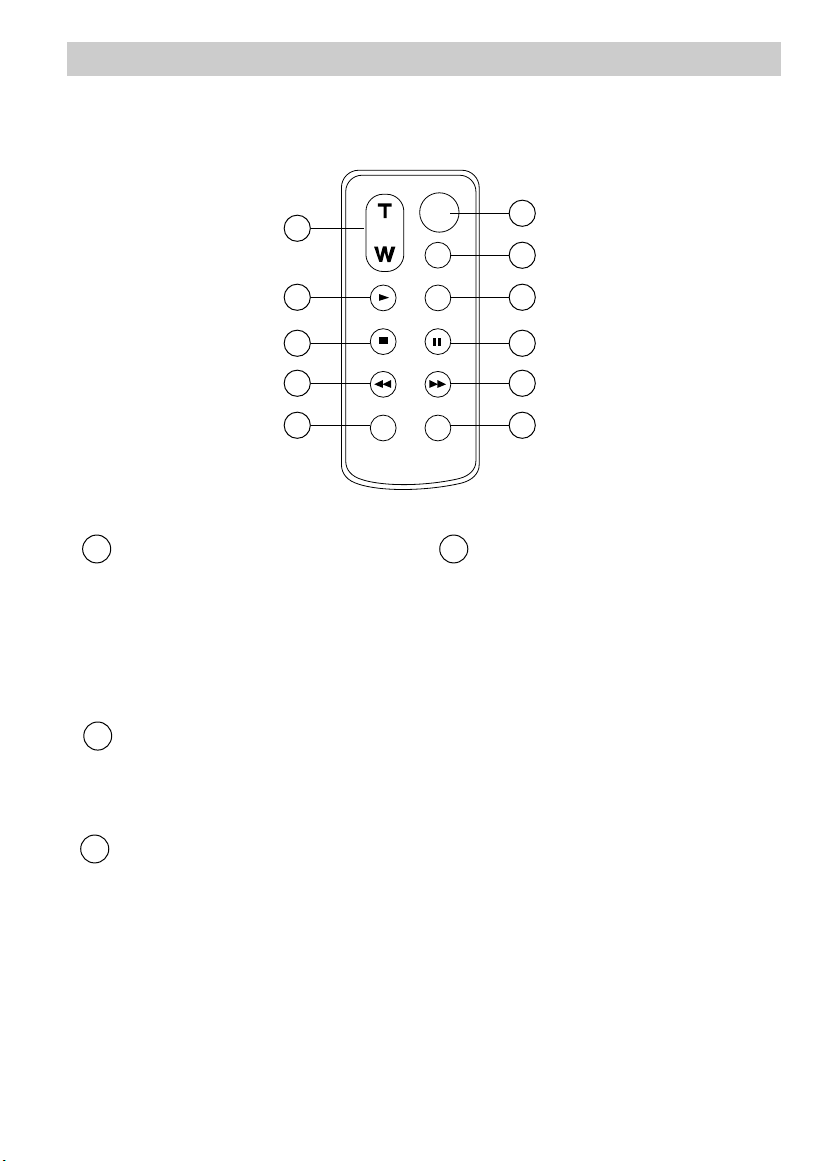
Remote Control
ZOOM
START/STOP
SELF
INT.
TIME
TIME LAPSE
REC
TIME
ANIM.
PAUSE
FF
A.DUB
INSERT
REW
STOP
PLAY
1
2
3
4
5
8
9
10
11
6
7
3
4
1
2
A brief description of the remote button’s functions is given here. Many of the buttons
perform the same functions as the corresponding controls on the camcorder.
ZOOM (T and W) Buttons
Camcorder’s POWER switch in
CAMERA:
• Press T to move the lens in the
telephoto (close-up) direction.
• Press W to move the lens in the
wide-angle direction.
PLAY Button
Press PLAY when the camcorder’s
POWER switch is in VCR to begin
playback.
STOP Button
When the camcorder’s POWER
switch is in VCR, press STOP to stop
playback, rewind, or fast-forward
operation.
16
REW (Rewind) Button
Camcorder’s POWER switch in
CAMERA:
• When the camcorder is in record
pause, press and hold REW to
visually search the tape in reverse.
Release REW to return to recordpause.
Camcorder’s POWER switch in VCR:
• When the camcorder is stopped,
press REW to rewind the tape.
Press STOP to stop rewinding tape.
• When a tape is playing, press and
release REW to visually search the
tape in reverse. Press PLAY to
return to normal playback. For
brief searching, press and hold
REW for at least two seconds to
visually search in reverse. Release
REW to return to normal playback.
(continued on next page)
Page 19
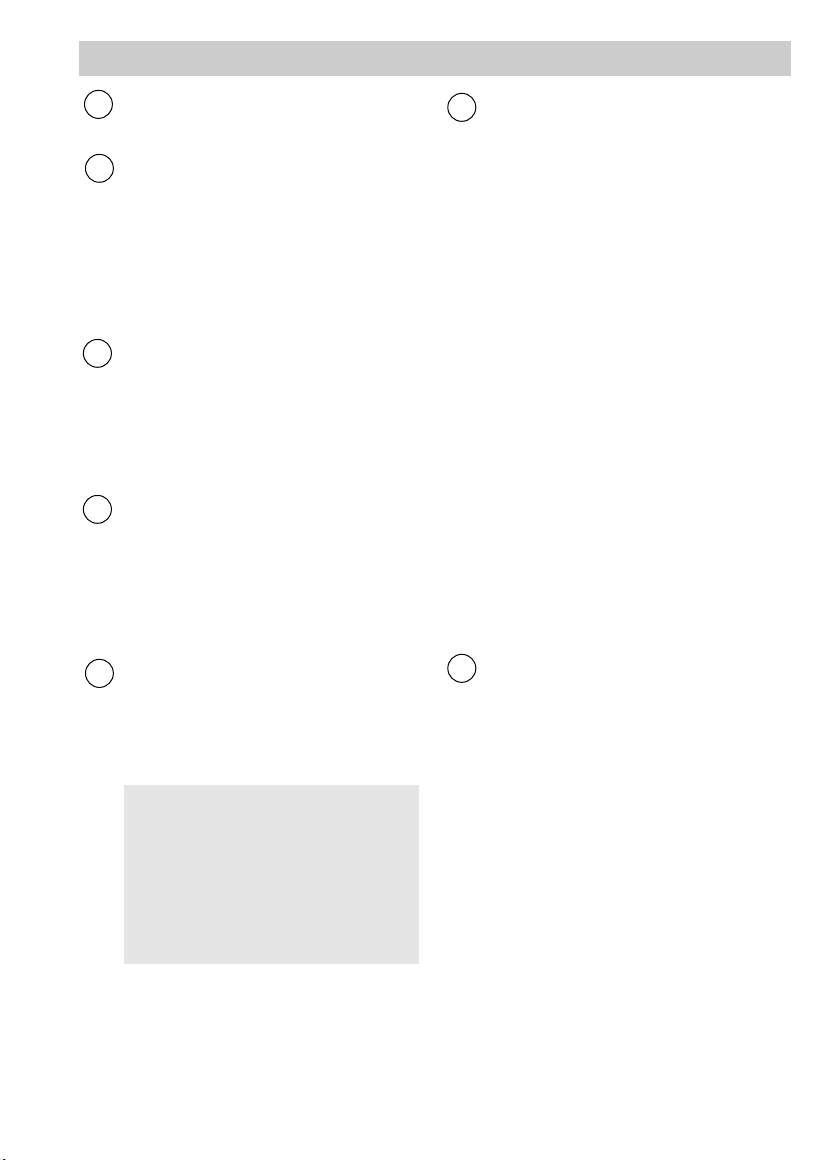
Remote Control
5
6
7
8
9
10
11
INSERT Button
Used for dubbing video. See page 53.
START/STOP Button
When the POWER switch is in
CAMERA, press START/STOP to
start and stop recording.
Note: If the camcorder is left in record
pause for more than five minutes, power
will turn off.
SELF INT. (Interval)/ TIME
Button
When the POWER switch is in
CAMERA, press to activate the self-
timer or select an amount of interval
time for interval recording.
TIME LAPSE ANIM. (Animation)
REC/TIME Button
When the POWER switch is in
CAMERA, press to set amount of
recording time for interval and
animation recording.
PAUSE Button
During playback, press PAUSE to
produce a stop-action picture. Press
PLAY to return to normal playback.
FF (Fast Forward) Button
Camcorder’s POWER switch in
CAMERA:
• With camcorder in record pause,
press and hold FF to visually
search forward on the tape.
Release FF to return to record
pause.
Camcorder’s POWER switch in
VCR:
• When the camcorder is stopped,
press FF to fast forward the tape.
Press STOP to stop forwarding the
tape.
• When a tape is playing, press and
release FF to visually search
forward on the tape. Press PLAY
to return to normal playback. For
brief searching, press and hold FF
for at least two seconds to visually
search forward. Release FF to
return to normal playback.
A. (Audio) DUB Button
Used for dubbing audio. See page 52.
Caution: Pause is designed for
momentary interruptions and
should not be used for an extended
period of time. If the camcorder
remains in pause for more than five
minutes, it will automatically enter
the stop mode and then turn off.
17
Page 20
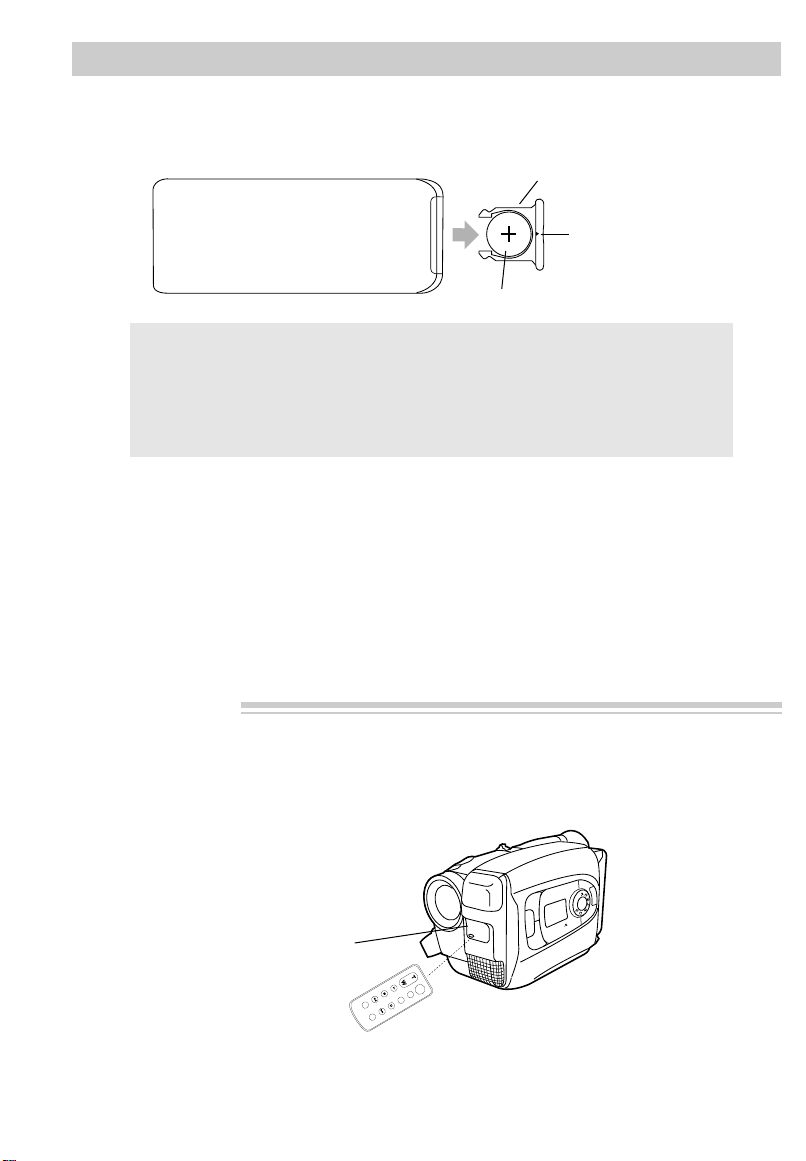
Remote Control
F1
F2
MODE
P
U
S
H
SCENE SELECT
A
U
T
O
M
A
N
ZOOM
START/STOP
SELF
INT.
TIME
TIME LAPSE
REC
TIME
ANIM.
PAUSE
FF
A.DUB
INSERT
REW
STOP
PLAY
Install Lithium Cell
The remote’s lithium cell is packed separately. Install it as follows:
Holder
Back of
Remote Control
Lithium Cell
Cautions: Lithium cell battery. Replace only with 3-volt lithium cell – such as CR2025.
Use of other cell presents a risk of fire or explosion. Must be disposed of properly. Never
handle punctured or leaking cell. May cause burns or personal injury.
Keep out of the hands of children. Can cause death or injury if swallowed. If swallowed,
consult a physician immediately for emergency treatment.
The lithium cell used in this device may explode resulting in a fire or chemical burn if
mistreated. Do not recharge, disassemble, heat above 212˚F (100˚C), or incinerate.
Insert Pencil Here
1. Turn remote over, insert a pencil or
paper clip in small hole and remove
battery holder.
2. Insert battery in battery holder so
positive (+) terminal faces up.
3. Replace battery holder in remote until
it clicks into place.
Notes: Never place anything heavy on top of
the remote control or lay it upside-down.
Replace battery when camcorder fails to
respond to remote.
Remove battery from remote if it will not be
used for a month or more. This will prevent
possible damage from battery leakage.
If leakage occurs, wipe up liquid inside
compartment and replace battery.
Remote Sensor
The remote operates the camcorder by infrared light, so it is protected from electrical
and sound interference. However, the remote must be aimed directly at the
camcorder’s remote sensor. There cannot be any obstructions between them.
Remote Control Sensor
Note: The camcorder may not respond to the remote if its sensor is exposed to direct
sunlight or strong artificial light.
18
Page 21
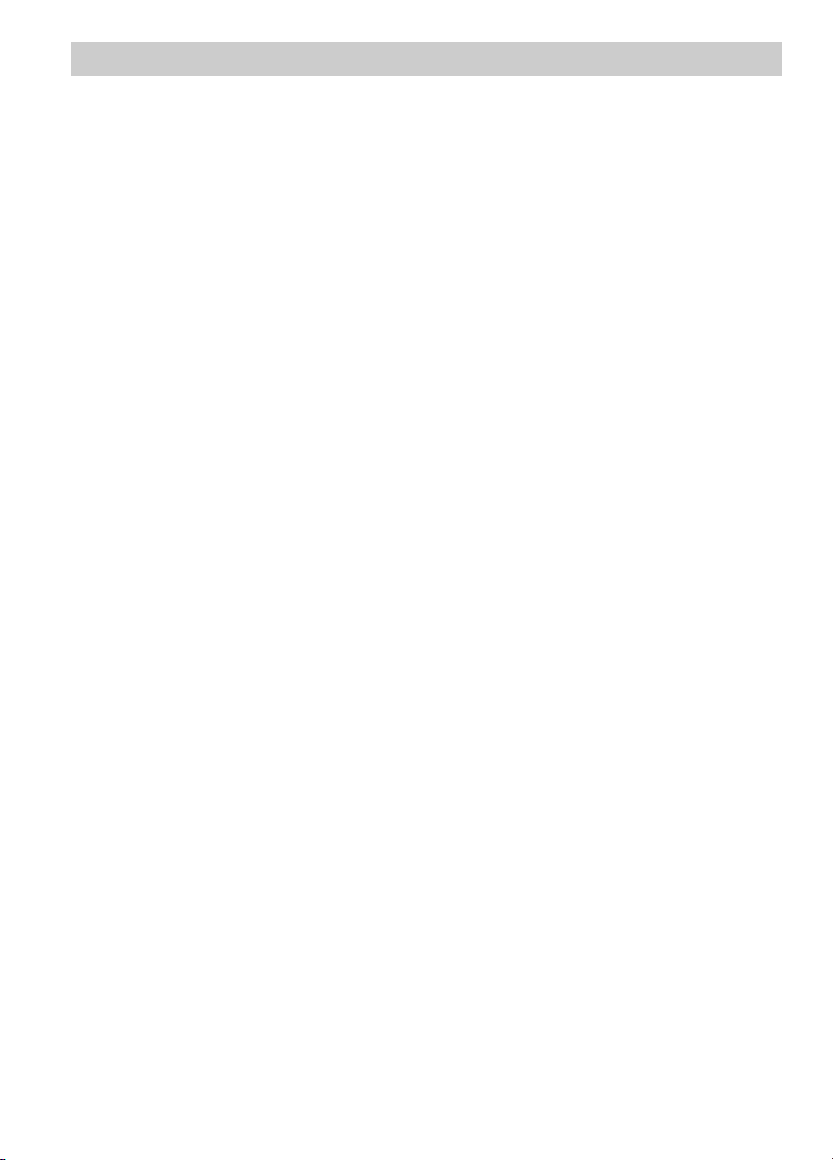
Traveling Tips
• Write down your camcorder’s serial
number and keep it separate from the
camcorder when traveling. If your
camcorder is lost or stolen, you will be
able to identify it.
• Use extra care to avoid damage to your
camcorder and accessories when
operating them at a beach or pool.
Spray, sand, and dust should be
avoided. If your lens has been exposed
to the elements, clean it only with
proper lens cleaning supplies.
• Make sure you have any plug adapters
that you may need before taking your
camcorder to other countries. Consult
your dealer for advice.
• Carry your camcorder in a carrying
case when traveling. See page 64 for a
case designed especially for this
camcorder. An ordinary suitcase or
carry bag does not offer the protection
your camcorder needs. Treat your
camcorder as carry-on luggage to
protect it from rough handling.
19
Page 22
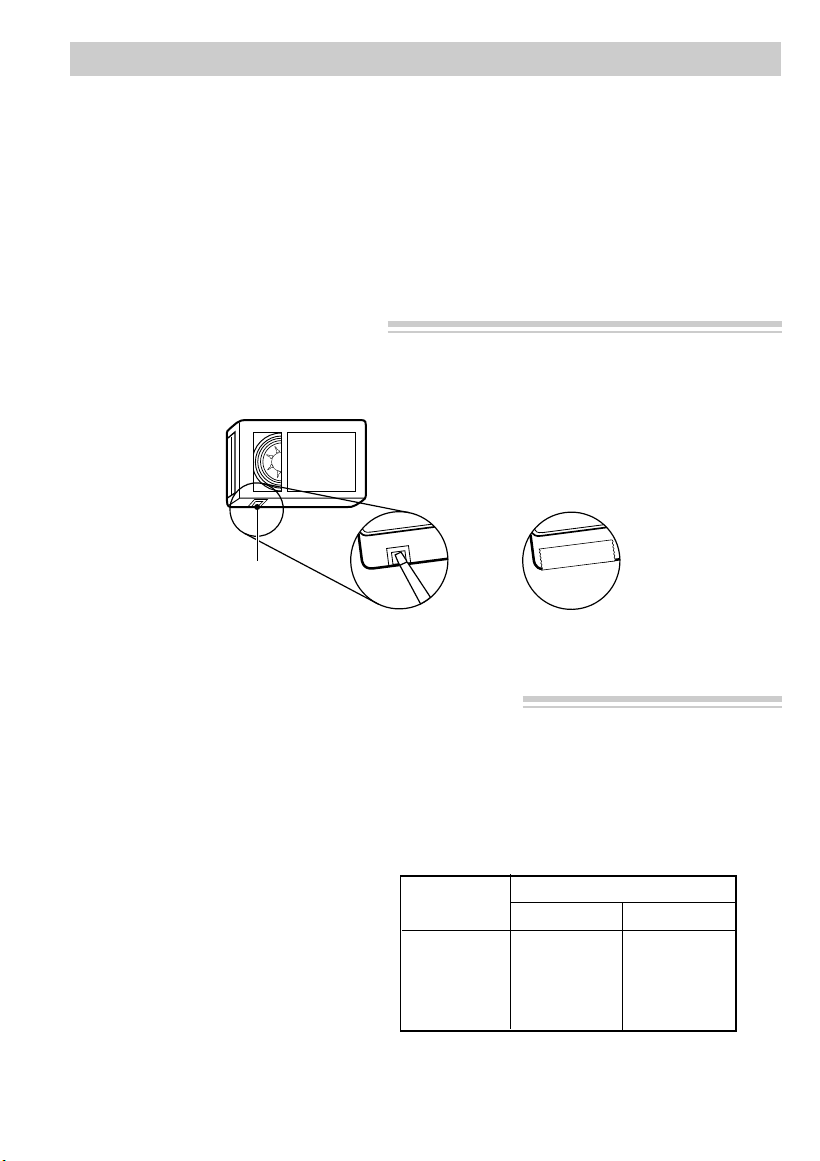
Video Cassettes
Safety
Tab
A. Remove B. Cover hole
with vinyl tape.
safety tab.
We recommend that our cassettes be used with your camcorder. Use of poor quality
tapes or tapes that have been damaged or mishandled can contaminate the video heads,
resulting in a snowy picture or no picture at all during playback. Because there is no
control over the type of tape purchased or rented by consumers, head cleaning is not
covered under warranty. It is considered normal maintenance.
The automatic head-cleaning system minimizes the need for accessory cleaners or
cleaning by a Servicenter. This system is activated whenever you insert or remove a
cassette.
Erase Protection – Safety Tab
You can use your video cassettes over and over again. To erase a previous recording,
just record over it.
Recording and Playback Speeds and Times
The camcorder records and plays back in standard speed (SP) or extended play (SLP).
Select the recording speed and tape length using the SP•SLP/T20•30•40 switch. The
selected speed and tape length will be displayed in the viewfinder. Listed below are the
maximum SP and SLP recording times for popular VHS-C cassettes.
• SP – Standard play provides the
best picture (less picture noise),
but the shortest recording time
(20 minutes with a TC-20 tape).
• SLP – Extended play provides
three times the recording time as
SP (60 minutes with a TC-20
tape). SLP has slightly more
picture noise than SP in normal
playback. This may not be
noticeable.
20
Cassette SP SLP
TC-20 20 Min. 60 Min.
TC-30 30 Min. 90 Min.
TC-40* 40 Min. 120 Min.
* Will probably be available soon.
Recording Time
Page 23

EJECT
LIGHT
OFF
AUT
ON
F1
F2
ODE
P
U
S
H
A
U
T
O
M
A
N
SCENE SELECT
Video Cassettes
Inserting and Removing Cassettes
PUSH
Here to
Close
Cassette
Compartment
Before inserting a cassette, turn the tape
wheel on the side of the cassette in the
direction shown to remove any slack in
the tape.
Tape Wheel
EJECT Button
Caution:
Insert the
cassette only
one way with
the tape wheel
facing up and
Tape
Wheel
the tape window facing
out. The
cassette should
slide easily
Safety
Tab
Tape
Window
into the compartment. Do
not force the
cassette.
1. Attach a power supply. Then slide and
release EJECT to open the cassette
compartment.
2. Insert or remove the cassette.
3. Close the cassette compartment door
by pressing on the area labeled PUSH
until it locks into place.
Cassette Care and Storage
• When you are finished with a cassette,
rewind it, remove it from the
camcorder, and label it.
• Store cassettes vertically in their
protective cases at normal room
temperatures. Do not leave your
camcorder or cassettes in a car or
outdoors for an extended period.
Excessive heat or cold may damage
your cassettes.
• Keep the cassette away from strong
magnetic fields such as electric motors
and other devices.
• Keep dust from entering the cassette
compartment. All dust is abrasive and
will cause excessive wear on the tape
and the camcorder’s recording or
playback heads.
• Do not use cassettes with damaged or
spliced tape.
• Do not use a cassette if it has been
damaged or exposed to moisture. The
tape may jam and/or damage your
camcorder.
21
Page 24
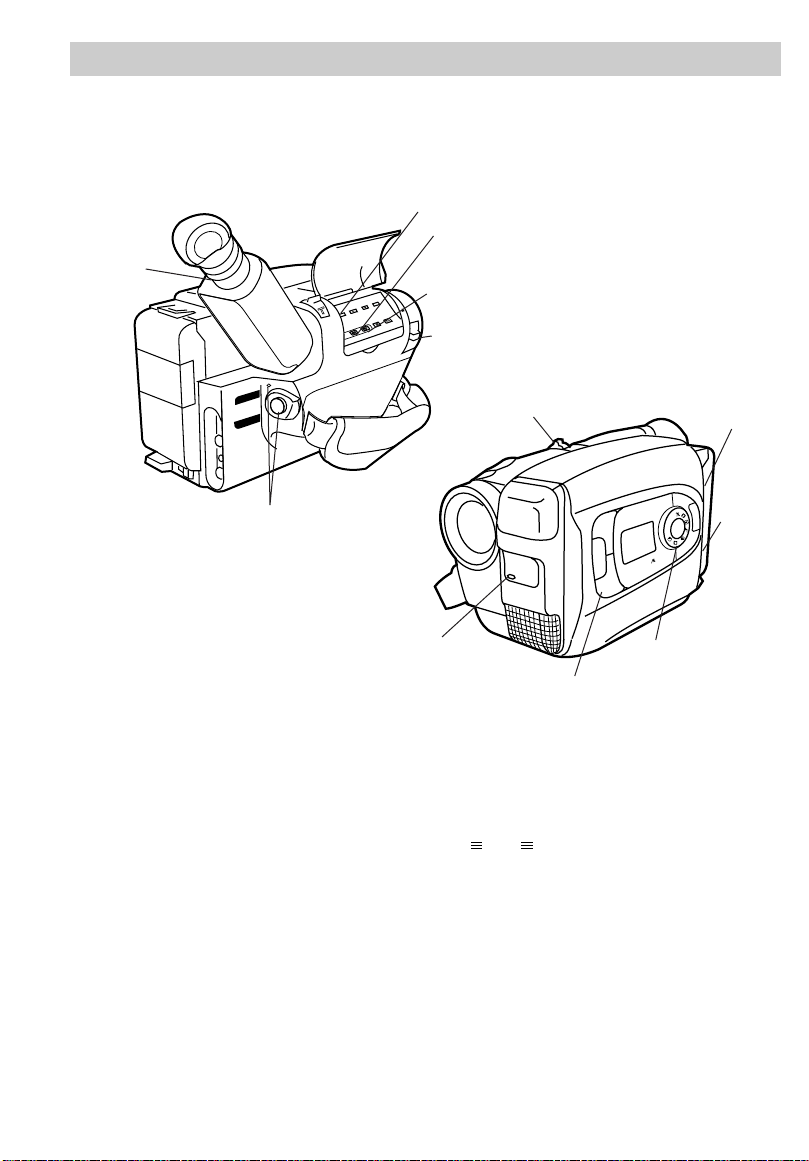
F1
F2
MODE
P
U
S
H
SCENE SELECT
A
U
T
O
M
A
N
Recording
PAUSE
VCR
POWER
OFF
AUDIO
DATE/TIME/CHAR––SET
•30•40
TRACKING
R/M
PLAY/PAUSE
STOP
FF
REW
RCH
RF
DC OUT
VIDEO
L
E
N
S
C
O
V
E
R
CAMERA
Making a Recording
The steps below tell you how to make a recording and suggest using some of the
recording features. Each feature is described in detail on the following pages.
SP•SLP/T20•30•40Button
Eyepiece
Focus
Control
EDIT SEARCH – Button
EDIT SEARCH + Button
LENS COVER Control
POWER Switch
and Indicator
Tally Light
1. Attach a power supply.
Attach the adapter/charger, charged
battery, or optional DC car cord.
2. Insert a tape.
• Slide EJECT.
• Turn the tape wheel on the cassette
to remove any slack from the tape.
• Insert the cassette with the tape
wheel facing up and the tape window
facing out.
3. Slide the LENS COVER control to
open the lens cover.
22
Power Zoom
Button
EJECT
Button
LIGHT
OFF •
AUTO•
ON
Switch
SCENE
MODE, F1, and
F2 Buttons
SELECT
AE Dial
4. Place the POWER (CAMERA/
OFF/VCR) switch in CAMERA.
The power indicator will light and the
camcorder will enter record pause.
appears in the viewfinder.
5. Adjust the viewfinder and eyepiece
focus control for your vision.
6. Select a recording speed and tape
length using the SP•SLP/T20•30•40
switch.
• Select SP or SLP recording speed.
• Set the length of the tape you are
using (T20, T30, or T40) so the
camcorder can correctly calculate
time remaining.
Page 25
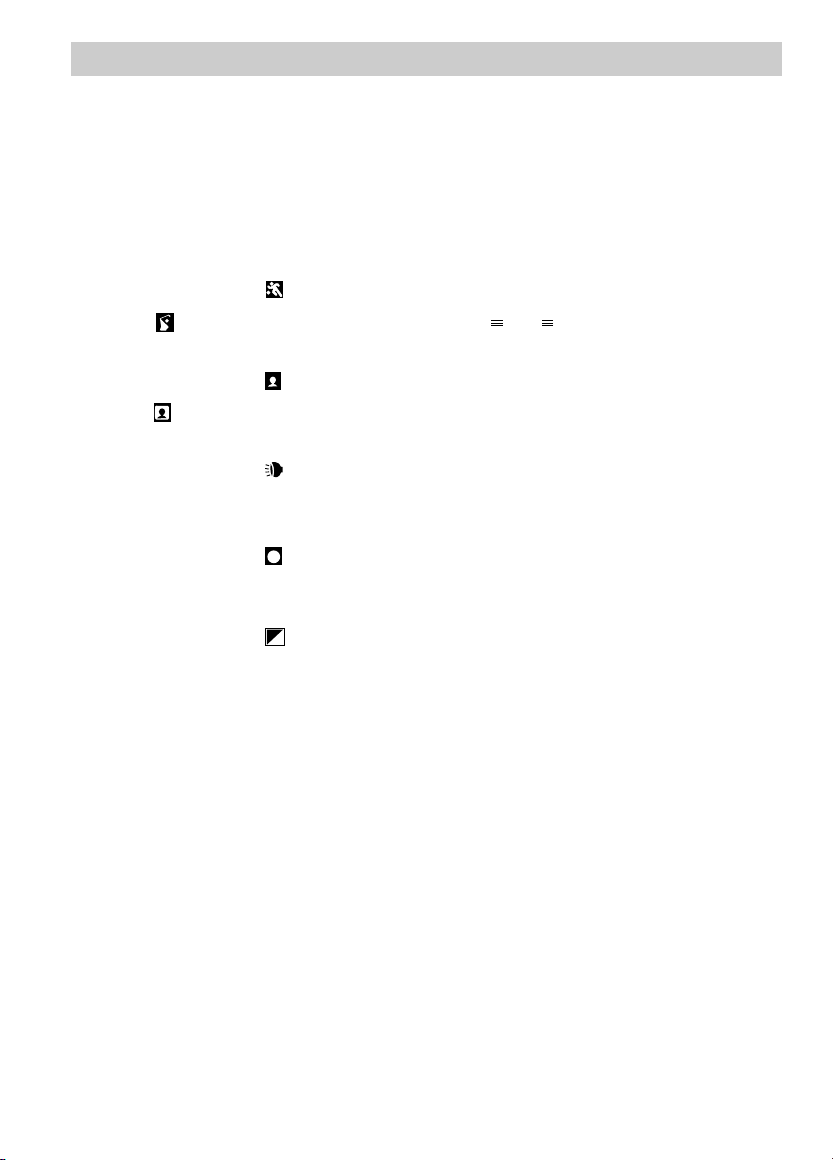
Recording
PAUSE
7. Place the LIGHT OFF•AUTO•ON
switch in AUTO.
The light will turn on automatically
when you need more light.
8. Set the SCENE SELECT AE Dial.
• Place the dial in AUTO to place the
camcorder in the AUTO mode.
• Place the dial in ( ) sports
or ( ) fast speed shutter to record
fast moving action.
• Place the dial in ( ) back light
or ( ) front light to compensate
for unusual lighting situations.
• Place the dial in ( ) spotlight to
create the effect of the subject being
in a spotlight.
• Place the dial in ( ) portrait to
create the effect of the subject being
in a frame.
• Place the dial in ( ) sepia to create
the effect of an old movie.
• Place the dial in MAN and
experiment with the MODE and F1
and F2 buttons.
• Select F1 FADE to fade in and out
of scenes.
• Select F2 16X9 to record using the
16X9 format.
• Select F1 FOCUS to manually
focus.
• Select F2 EXPOSURE to adjust
the iris (brightness).
• Select F1 TITLE to select and
record one of the preset titles.
•Select F2 DISPLAY to display and
record the date, time and date, or
create and record your own title.
9. Start and stop recording.
• Press and release the thumb trigger
to start recording. REC 666
appears in the viewfinder and the
tally light will light when the
camcorder is recording.
• Press and release the thumb trigger
again to stop recording. The
camcorder is now in record pause.
appears in the viewfinder.
• The camcorder will automatically
turn off if it remains in record pause
for five minutes. Place the POWER
switch in OFF and then back in
CAMERA.
10.Use the zoom feature.
• Zoom in and out using the power
zoom T and W lever.
11.Review what you have recorded.
• Press and release EDIT SEARCH –
to review the last few seconds of the
recording.
• Press and hold EDIT SEARCH – or
+ to visually see what you have
recorded. Release the button to
begin recording at that point.
23
Page 26
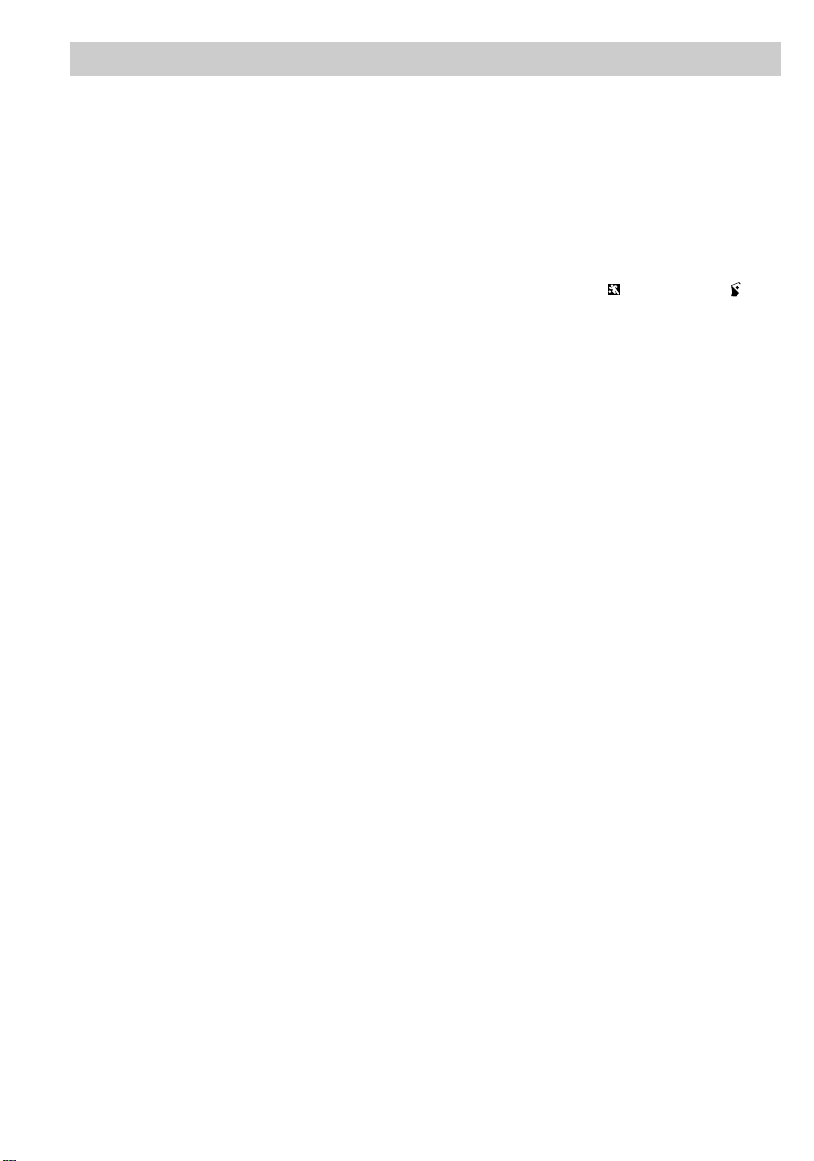
Recording
Recording Tips
• In case of fire or theft, make a video
recording of your home and contents to
store in a safe place.
• Try to make sure indoor scenes are
well-lit. Use the built-in light. This
improves picture quality and color
reproduction.
• Do not move the camcorder rapidly
from side-to-side while recording.
A steady, gradual “pan” avoids
blurring and “jitter”.
• Use the viewfinder to make sure the
camcorder is level while recording or
your scenes will appear “tilted”.
• Do not bump or tap the camcorder’s
microphone while recording because
this sound will be recorded.
• Include close-ups when taping family
outings or group functions.
• Fading in and out of scenes will make
your videos appear more professional.
• When recording fast-moving action in
outdoor light that you plan to view in
stop-action or slow motion on a 3-5
head VCR, place the SCENE SELECT
AE dial in sports ( ) or shutter ( ) to
increase the shutter speed.
• Be aware of video and audio
backgrounds. Background details
barely noticed while you are taping
may show up as visual “clutter” on
your recording. Background noises
(especially TV sets, radios, household
appliances, traffic sounds, etc.) can
detract from the sound you want to
record.
• Avoid long “still” shots of landmarks
and scenic attractions. Recordings are
more interesting if they include people
and details. “Local color” will give
travel videos lasting appeal. Consider
recording a familiar or landmark scene
from an unfamiliar vantage point.
24
Page 27

Recording
CAMERA
VCR
POWER
OFF
AUDIO
RF
VIDEO
L
E
N
S
C
O
V
E
R
Viewfinder
The camcorder’s viewfinder is a miniature monitor that displays the picture
seen by the camcorder when recording.
Viewfinder
Eyepiece Focus Control
Cautions
Do not force the viewfinder to rotate completely around. This will damage the
viewfinder and/or the camcorder.
When carrying the camcorder with the shoulder strap, put the viewfinder
down. This helps prevent possible damage to the viewfinder from bumping
against your body as you move.
Adjust Viewfinder for Convenient
Viewing
For convenient viewing, you can slide the
viewfinder out from the camcorder and
rotate it up and down.
Eyepiece Focus Control
The eyepiece focus control lets you set
the focus of the viewfinder for your
personal vision. If you wear eyeglasses,
you probably can operate the camcorder
without them.
It is easiest to set the correct focus by
focusing on one of the viewfinder’s onscreen displays.
Look through the viewfinder and adjust
the eyepiece focus control for your vision.
The eyepiece focus control does not affect
the focus of the picture actually recorded
by the camcorder.
25
Page 28

Recording
321
5
4
T
W
SP
0:00:00
AM
10 : 55
DEC 25.95
LENS COVER
HAPPY HOLIDAYS
SPORTS
1
6
7
8
9
11
12
10
2
3
4
5
30MIN
T
30
Viewfinder Displays
Zoom Level
This indicator tells you whether you
are zoomed in or zoomed out.
Details are on page 34.
Exposure Indicator Bar
This indicator appears when you are
adjusting brightness manually.
Details are on page 42.
Preset Title
• The preset title you select will
appear in this area.
• This title will be recorded on your
tape when it appears.
• Details are on pages 44 and 48-49.
Date, Date/Time, or Created Title
• The date, AUTO DATE, date and
time, or title you created appears in
this area of the viewfinder.
• These displays will be recorded on
your tape when they appear.
• Details are on pages 48-49.
Battery Level Indicator
• This indicator shows how much
power is left in the rechargeable
battery.
• This indicator flashes when the
• Details are on page 14.
battery is almost empty.
26
Page 29

Recording
8
7
6
12
11
10
9
Cassette Warning
• The indicator flashes when the
POWER switch is set to CAMERA
and the safety tab has been
removed from the cassette.
• The indicator also flashes
when the POWER switch is set to
CAMERA and there is no cassette
in the camcorder.
Time Remaining, Tape Length
and Tape Speed (SP or SLP)
Time Remaining: The approximate
time remaining on the tape in the
camcorder is automatically
displayed. The correct tape length
must be set.
• The time-remaining indicator will
start flashing when the remaining
tape time reaches two minutes.
• Details are on page 33.
Tape Length: The length of the
tape in the camcorder (T20, T30, or
T40) selected with the SP•SLP/
T20•30•40 switch appears here.
• Details are on page 33.
Recording Speed: The recording
speed (SP or SLP) selected with the
SP•SLP/T20•30•40 switch appears
here.
• Details are on pages 20 and 33.
Scene Select AE
• The indicator for the mode selected
with the SCENE SELECT AE dial
appears here.
• The indicator and mode both
appear briefly when the mode is
selected, and then only the
indicator appears.
• Details are on page 35.
LENS COVER
When you turn on the camcorder,
this indicator briefly flashes to
remind you to open the lens cover.
Manual Focus
• Manual Focus Indicators ( )
appear when focus is adjusted
manually.
• Manual Focus Lock Indicators
(56) appear when manual focus is
locked.
• Low-Contrast Indicators ( )
flash when the auto-focus system
cannot focus properly.
• Details are on pages 40-41.
Lithium Cell ( )
• This indicator appears when the
clock cell has not been installed or
it needs to be replaced.
• Details are on page 46.
Elapsed Time-Counter with
Memory Stop
• The time counter appears during
playback. It is not recorded on the
tape.
• An “M” appears in front of the time
counter when memory-stop is on.
• Details are on page 32.
27
Page 30

Recording
13
14
5 M I N
REC
PAUSE
1 4S
FADE
16X9
F1
F2
MWB
INDEX
FADE
14
15
16
17
18
19
20
13
Viewfinder Displays (continued)
White Balance
• The indicator for the manual white
• No indicator appears for automatic
• Details are on page 36.
28
balance selected with the
MAN.W.BAL (manual white
balance) button appears here.
white balance.
Dew Warning ( )
The dew indicator appears when
excessive moisture (condensation)
has entered the camcorder. The
camcorder will not operate when
this indicator appears. Place the
camcorder in a warm, dry area until
this indicator disappears. When the
dew indicator disappears, the
camcorder will operate.
Page 31

Recording
18
17
PAUSE
16
15
20
19
MODE Features (F1 and F2)
•The SCENE SELECT AE dial may
not be in AUTO to use these
features.
• The F1 and F2 features selected
with the MODE button appear here.
• Details are on page 37.
Status Displays
•The REC 666 indicator appears
here when the camcorder is
recording.
• The indicator appears
when the camcorder is in record
pause.
• TAPE END appears when the end
of the tape is reached during
recording or a cassette is inserted
with its tape already at the end.
INDEX and FADE
• INDEX flashes when an index mark
is being recorded. Details are on
page 30.
• FADE appears when you press the
F1 button to select the fade feature
and flashes when fade is activated.
Details are on page 38.
• The pause indicator ( ) appears
with or when the camcorder
is paused during dubbing.
Self-Timer and Interval Time
• 15S, 30S, 1MIN, or
5MIN appears during self-timer
recording. Details are on page 43.
• The length of time between
recordings during time-lapse
recording appears here. Details are
on pages 51.
Recording Time
• The indicator and length of
time the camcorder will record
during animation and time-lapse
recording appears here.
• Details are on pages 50-51.
Edit Insert and Audio Dub
• appears during audio dubbing.
Details are on page 52.
• appears during edit insert.
Details are on page 53.
29
Page 32

Recording
F1
F2
MODE
P
U
S
H
SCENE SELECT
A
U
T
O
M
A
N
Tally Light
Microphone
Tally Light
The tally light lights when the camcorder
is recording.
Microphone
The microphone picks up the sound
during a recording. It is more sensitive to
sounds coming from the direction the
lens is pointed.
Flying Erase Head
A separate erase head is mounted on
the spinning headwheel (hence the term
“flying”). This allows you to make clean
edits without the “glitches” or “rainbow
noise” that may occur at the beginning or
the end of recordings.
Tape Positioning
Place POWER switch in VCR and press
STOP.
• Press and quickly release REW or FF to
rewind or fast-forward the tape. Press
STOP to stop the tape.
Electronic Indexing
An index mark is automatically recorded
at the beginning of a recording after the
date advances and a cassette is inserted.
When you play back the indexed tape in
a VCR that has a compatible indexing
feature called “VHS Index Search
System”, the invisible marks can be
located automatically. See VCR owner’s
manual.
INDEX flashes in the viewfinder when an
index mark is recorded.
INDEX
Note: No other function can be performed
during index recording.
30
Page 33

CAMERA
VCR
POWER
OFF
AUDIO
DATE/TIME/CHAR––SET
•30•40
TRACKING
R/M
PLAY/PAUSE
STOP
FF
REW
RCH
RF
DC OUT
VIDEO
L
E
N
S
C
O
V
E
R
ZOOM
START/STOP
SELF
INT.
TIME
TIME LAPSE
REC
TIME
ANIM.
PAUSE
FF
A.DUB
INSERT
REW
STOP
PLAY
Recording
POWER Switch in
CAMERA
REW and
FF (Also
EDIT
SEARCH –
and +)
Buttons
START/STOP Button
FF
Button
REW
Button
Quick Review Feature
Press and release EDIT SEARCH – (REW
on remote) when the camcorder is in
record pause to review the last few
seconds of a recording. The POWER
switch must be in CAMERA.
The camcorder will play back the last
few seconds of the recording, return the
tape to its previous position, and return to
record pause.
Auto Head Cleaner
The camcorder has an automatic headcleaning system. Whenever a cassette is
inserted or removed, this system is
activated.
The head-cleaning system minimizes the
need for accessory cleaners or cleaning
by a Servicenter.
Camera Edit Feature
The camera edit feature allows you to
position the tape when the camcorder is
in record pause. Place POWER switch in
CAMERA.
• Press and hold EDIT SEARCH – (REW
on remote) to visually search the
recorded tape in reverse.
• Press and hold EDIT SEARCH +
(FF on remote) to visually search
forward on the recorded tape.
Release the button to return camcorder to
record pause at that point on the tape.
Press the thumb trigger (START/ STOP
on remote) to start recording at this point.
31
Page 34

VCR
POWER
OFF
AUDIO
DATE/TIME/CHAR––SET
•30•40
TRACKING
R/M
PLAY/PAUSE
STOP
FF
REW
RCH
RF
DC OUT
VIDEO
L
E
N
S
C
O
V
E
R
CAMERA
Recording
Time Counter
The time-counter display shows the actual time elapsed when playing back a segment
of a prerecorded tape. The memory-stop feature helps locate a certain point on the
tape. When memory stop is on, the tape will stop automatically during rewind or fast
forward when the time counter reaches M 0:00:00.
M 0:00:00
COUNTER
R/M Button
STOP
Button
Time Counter With
Memory Stop Turned On
REW
Button
To Use the Memory-Stop Feature
1. Locate the place on the tape you want
to return to, place the POWER switch
in VCR, and press COUNTER R/M for
more than two seconds to reset the
counter to 0:00:00.
2. Press COUNTER R/M for less than
one second to turn the time counter’s
memory-stop feature on or off. When
memory stop is on, an M appears
before the time counter in the
viewfinder.
32
Thumb Trigger
POWER Switch
3. Continue to play the tape. When you
want to return to the place you marked,
press the STOP button.
4. Press REW. The tape will rewind to
the time counter reading of M 0:00:00.
Page 35

Recording
VCR
POWER
OFF
AUDIO
DATE/TIME/CHAR––SET
•30•40
TRACKING
R/M
PLAY/PAUSE
STOP
FF
REW
RCH
RF
DC OUT
VIDEO
L
E
N
S
C
O
V
E
R
CAMERA
30MIN T30 SP
30MIN
29MIN
3MIN
2MIN
(Flashing)
1MIN
(Flashing)
0MIN
(Flashing)
TAPE END
Tape Time-Remaining Display
The approximate time remaining on the tape in the camcorder is automatically
displayed in the viewfinder. The SP•SLP/T20•30•40 switch must be set for the correct
recording speed and tape length before the camcorder can correctly calculate time
remaining.
SP•SLP/T20•30•40
Switch
Time Counter With
Memory Stop Turned On
Set the Recording Speed and Tape
Length
Before recording, repeatedly press the
SP•SLP/T20•30•40 switch to select the
recording speed and length of tape you
are using.
• Select T20 SP if you are using a tape
with 20 minutes or less recording time
and want to record in SP speed.
• Select T20 SLP if you are using a tape
• Select T30 SP if you are using a tape
with 20 minutes or less recording time
and want to record in SLP speed.
with 30 minutes recording time and
want to record in SP speed.
• Select T30 SLP if you are using a tape
with 30 minutes recording time and
want to record in SLP speed.
• Select T40 SP if you are using a tape
with 40 minutes recording time and
want to record in SP speed.
• Select T40 SLP if you are using a tape
with 40 minutes recording time and
want to record in SLP speed.
Notes: The time-remaining indicator will
start flashing when the remaining tape time
reaches two minutes.
TAPE END appears when the tape reaches its
end during recording or a cassette is loaded
whose tape is already at its end.
33
Page 36

ZOOM
START/STOP
SELF
INT.
TIME
TIME LAPSE
REC
TIME
ANIM.
PAUSE
FF
A.DUB
INSERT
REW
STOP
PLAY
F1
F2
ODE
SCENE SELECT
EJECT
LIGHT
P
U
S
H
OFF
AUT
ON
A
U
T
O
M
A
N
Recording
Zooming
The motorized zoom lens allows you to zoom in and out for close ups or
wide-angle shots just by sliding the power zoom lever on the camcorder
or pressing ZOOM T or W on the remote.
Power ZOOM Buttons
Power Zoom Lever
T = Telephoto
W = Wide Angle
T = Telephoto
W = Wide Angle
Power Zooming
• To move the lens in the telephoto (closeup) direction, slide the power zoom
lever toward T (or press ZOOM T on the
remote).
• To move the lens in the wide angle
direction, slide the lever toward W (or
press ZOOM W on remote).
Zoom speed varies according to how far
you zoom in or out. The zoom level
indicator appears in the viewfinder.
34
T
W
Zoom Level Indicator
in Viewfinder
Page 37

Recording
F1
F2
MODE
P
U
S
H
A
U
T
O
M
A
N
M
A
N
A
U
T
O
SCENE SELECT
Scene Select AE Dial
The SCENE SELECT AE dial lets you select one of several different effects. Turn the
dial to select the effect you want. The indicator for the effect will appear in the
viewfinder. Set the dial to MAN for normal recording.
SCENE SELECT AE Dial
Mode Indicator Uses
AUTO
MAN
Sports
Back-Light
Front-Light
High Speed
Shutter Speed
Spotlight
Portrait
Sepia
A
Places camcorder in full auto mode. 16X9, FADE,
FOCUS, EXPOSURE, DISPLAY, TITLE, and MAN.W.BAL
will not operate in this mode.
Use this mode for normal recording.
Use when playing back recording on a VCR featuring
special effects, such as pause or slow motion. Uses high
shutter speeds to clearly capture fast-moving action with
less blurring.
Use when the subject is in front of a window or with the
sun to his back. Compensates for subject appearing too
dark because of backlighting.
Use when there is a strong front light on the subject such
as spotlights. Compensates for subject appearing too light
because of strong front lighting.
Sets shutter speed to 1/2000.
Use to record fast-moving action with less blurring. Can
capture faster action than sports mode. Use outdoors and
in well-lit situations when playing back recording on VCR
featuring special effects, such as pause or slow motion.
Use to give the effect of the subject being in a spotlight.
Outer edges fade to black.
Gives the effect of the subject being framed. Outer edges
are white while center subject remains clear.
Picture recorded in sepia (brownish red) that offer the
vintage look of old movies. Use it with the 16X9 mode to
create an authentic movie theater look. See page 39.
35
Page 38

VCR
POWER
OFF
AUDIO
DATE/TIME/CHAR––SET
•30•40
TRACKING
R/M
PLAY/PAUSE
STOP
FF
REW
RCH
RF
DC OUT
VIDEO
L
E
N
S
C
O
V
E
R
CAMERA
Recording
White Balance
Making colors look natural is what white balance is all about. This is achieved by
adjusting the way the camcorder “sees” and records the light source in the scene you
wish to record. Your camcorder is equipped with automatic white balance. However,
under certain conditions, such as recording an object with various shades of the same
color or when recording a predominant red or brown object outdoors, you may want to
adjust white balance manually.
Press
MAN.W.BAL
(Manual
White
Balance) to
Display in
Viewfinder
MAN.W.BAL Button
Auto White Balance
Outdoors — Cloudy
MWB
Outdoors — Sunny
To Adjust White Balance
1. Place the POWER switch in CAMERA,
and make sure the SCENE SELECT
AE dial is not set to AUTO.
2. Press MAN.W.BAL (manual white
balance) until one of the manual white
balance indicators appears in the
viewfinder.
• Select when recording outdoors
on a cloudy day.
• Select when recording outdoors
on a sunny day.
• Select when recording using
halogen or tungsten lighting.
• Select MWB when shooting subjects
with different color temperatures
and adjust the white balance as
follows:
36
Manual White Balance
Note: It may help to connect your
camcorder to a color TV monitor when
making white balance adjustments.
A.Point camcorder at a white, flat
object such as a piece of paper.
Adjust the focus manually.
B. Press and hold MAN.W.BAL for at
least three seconds. The MWB
indicator flashes while adjusting
and stops when finished.
3. To have camcorder automatically
control white balance, repeatedly
press MAN.W.BAL until no white
balance indicator appears in
viewfinder (or place SCENE
SELECT AE dial in AUTO).
Halogen or Tungsten
Light
Page 39

Recording
F1
F2
ODE
EJECT
LIGHT
P
U
S
H
A
U
T
O
M
A
N
OFF
AUT
ON
F1
F2
MODE
P
U
S
H
A
U
T
O
M
A
N
FADE
FULL
AUTO
FOCUS
TITLE
16X9
EXPOSURE
DISPLAY
FADE
16X9
F2F1
SCENE SELECT
SCENE SELECT
MODE Button
When the SCENE SELECT AE dial is in any position except AUTO, you can
select any one of six functions using the MODE, F1, and F2 buttons.
Repeatedly press MODE to select a function. The functions selected appear
in the display panel beside the F1 and F2 buttons and in the viewfinder:
Repeatedly
Press
MODE
When the function you want to use appears, press F1 or F2 to select it.
Each of the functions is described in detail on the following pages.
Note: FULL AUTO appears in the side display panel when the SCENE SELECT
AE dial is set to AUTO.
Functions Selected
F1 — FADE F2 — 16X9
F1 — FOCUS F2 — EXPOSURE
F1 — TITLE F2 — DISPLAY
37
Page 40

Recording
F1
F1
F1
F2
ODE
EJECT
LIGHT
P
U
S
H
A
U
T
O
M
A
N
OFF
AUT
ON
F1
F2
MODE
P
U
S
H
A
U
T
O
M
A
N
SCENE SELECT
SCENE SELECT
FADE
16X9
FADE
FADE
16X9
F2F1
Fading In and Out
You can add a professional touch to your recordings when you fade in and out of
scenes. The picture will gradually appear or disappear. The speed of the fade is
automatically controlled by the camcorder.
Fade In
1. Place the POWER switch to CAMERA.
The power indicator will light. The
camcorder will enter record pause.
Center the subject or scene that you
want to record in the viewfinder.
2. Make sure SCENE SELECT AE dial is
not set to AUTO.
3. Press MODE until FADE appears
beside the F1 button in the display
panel. FADE appears in the
viewfinder.
4. Press F1 to activate FADE. FADE
appears in the lower right-hand corner
Fade Out
1. Make sure SCENE SELECT AE dial is
not set to AUTO.
2. Press MODE until FADE appears
beside the F1 button in the display
panel. FADE appears in the
viewfinder.
3. Press F1 to activate FADE. FADE
appears in the lower right-hand corner
of the viewfinder.
4. Press the thumb trigger to stop
recording. The camcorder will
automatically fade out of the scene
and enter record pause.
of the viewfinder.
5. Press the thumb trigger to start
recording. The screen turns blank and
the camcorder will automatically fade
into the scene you have selected.
38
Note: When the SCENE SELECT AE dial is
set to AUTO, FADE will not operate.
Page 41

F2
F1
F2
ODE
EJECT
LIGHT
P
U
S
H
A
U
T
O
M
A
N
OFF
AUT
ON
F1
F2
MODE
P
U
S
H
A
U
T
O
M
A
N
SCENE SELECT
SCENE SELECT
FADE
16X9
FADE
16X9
F2F1
Recording
New 16x9 TV Screen
Standard Shape TV Screen
16X9 Mode
The camcorder has a 16X9 recording mode that lets you make recordings compatible
with the 16X9 format. When 16X9 is activated, the camcorder records black bars at
the top and bottom of the picture to produce the wide-screen effect. This is also
known as “letter box” recording.
To Record Using the 16X9 Mode
Do not use this mode unless
you have a compatible 16X9
TV. When played on a
regular TV, black bars appear
in the picture.
1. Place the POWER switch to
CAMERA. The power indicator will
light and the camcorder will enter
record pause.
2. Make sure SCENE SELECT AE dial is
not set to AUTO.
3. Press MODE until 16X9 appears
beside the F2 button in the display
panel. 16X9 appears in the
viewfinder.
4. Press F2 to activate the 16X9 mode.
Black bars appear at the top and
bottom of the picture in the
viewfinder.
5. Press the F2 button again to turn off
the 16X9 mode.
Note: When the SCENE SELECT AE dial is
set to AUTO, the 16X9 mode will not operate.
16X9 ModeNormal Mode
39
Page 42

F1
F2
ODE
EJECT
LIGHT
P
U
S
H
A
U
T
O
M
A
N
OFF
AUT
ON
F1
F2
MODE
P
U
S
H
A
U
T
O
M
A
N
SCENE SELECT
SCENE SELECT
FOCUS
EXPOSURE
FOCUS
EXP.
F2F1
F1
Recording
Focusing the Camcorder
Auto Focus
During auto focus the camcorder will
focus automatically on the object located
in the center area of the viewfinder.
• Place the SCENE SELECT AE dial in
AUTO to turn on the auto focus feature.
FULL AUTO appears in the display
panel.
Note: The low-contrast indicator ( )
in the viewfinder indicates the
auto-focus system may not operate correctly
due to low illumination, low or no contrast,
repeated patterns, or two subjects at
different distances overlapping.
Caution: During recording pauses,
light entering the camcorder will
operate the auto-focus feature and
consume battery power.
40
Focus Lock Feature
The focus lock feature is useful when
objects pass between your subject and the
camcorder or your main subject is not
located in the center of the viewfinder.
1. Center the main object in the
viewfinder.
2. Make sure the SCENE SELECT AE
dial is not set to AUTO.
3. Press MODE until FOCUS appears
4. Press F1 to activate focus lock.
5. Press the F1 button again to turn on
beside the F1 button in the display
panel.
FOCUS and the focus lock
indicators ( ) appear in the
viewfinder.
auto focus (or place SCENE SELECT
AE dial in AUTO).
Page 43

Recording
F1
Manual Focus
Under certain conditions, such as those
listed, you may need to focus manually.
1. Make sure the SCENE SELECT AE
dial is not set to AUTO.
2. Slide the power zoom lever toward T
to zoom in on your subject. To
maintain proper focus throughout the
zoom range, you must zoom in on the
subject before adjusting the focus.
3. Press MODE until FOCUS appears
beside the F1 button in the display
panel. FOCUS appears in the
viewfinder.
4. Press and hold F1 while sliding the
power zoom lever toward T or W to
display a clear picture in the center of
the viewfinder focus.
For slow focusing, slide the power
zoom lever a small amount. For fast
focusing, slide the lever all the way
up or down.
The indicators appear in the
viewfinder. The 5 or 6 indicator will
flash. When the focus cannot be
adjusted any farther, the indicator
will flash. When the focus cannot be
adjusted any closer, the indicator
will flash.
5. Release the power zoom button to
lock in the manual focus. The
indicators appear in the viewfinder.
6. To turn off manual focus, press F1 or
place the SCENE SELECT AE dial to
AUTO. The indicators
disappear from the viewfinder.
Conditions Requiring Manual Focus
• When recording a subject through a
window.
• When recording a subject having a close
foreground and a background that is far
away.
• When recording two subjects at different
distances that overlap in the same scene.
• When the subject is not in the center of
the viewfinder.
• When recording in low-light situations.
• When recording a scene with fast
motions, like a tennis swing.
41
Page 44

Recording
F2
F1
F2
ODE
EJECT
LIGHT
P
U
S
H
A
U
T
O
M
A
N
OFF
AUT
ON
F1
F2
MODE
P
U
S
H
A
U
T
O
M
A
N
SCENE SELECT
SCENE SELECT
FOCUS
EXPOSURE
FOCUS
EXP.
F2F1
+
-
Exposure Control (Iris)
The camcorder automatically adjusts the iris to provide the best picture. Under
certain conditions, you may want to brighten or darken the image manually.
To Manually Control Brightness
1. Make sure the SCENE SELECT AE
dial is not set to AUTO.
2. Press MODE until EXPOSURE
appears beside the F2 button in the
display panel. EXP. appears in
the viewfinder.
3. Press and hold F2 while sliding the
power zoom lever toward T to
42
brighten the image or toward W to
darken the image.
The exposure indicator bar appears in
the viewfinder.
4. To return to auto iris mode, press F2
(or place the SCENE SELECT AE dial
in AUTO).
Page 45

Recording
ZOOM
START/STOP
SELF
INT.
TIME
TIME LAPSE
REC
TIME
ANIM.
PAUSE
FF
A.DUB
INSERT
REW
STOP
PLAY
Self Timer – Remote Only
START/STOP
Button
TIME LAPSE SELF
INT./TIME Button
The self-timer feature delays recording to
let the operator join the picture.
To Use the Self Timer
1. Place POWER switch in CAMERA.
2. Press TIME LAPSE SELF INT./TIME
on the remote to select 15 seconds, 30
seconds, 1 minute, or 5 minutes.
15S, 30S, 1MIN, or
5MIN appears in the viewfinder.
1MIN
3. Press START/STOP on the remote
(thumb trigger on camcorder).
Recording will be delayed the amount
of time you selected. The tally light
flashes with the flash speed increasing
five seconds before recording begins.
REC appears in viewfinder and tally
light lights when recording begins.
To Turn Self Timer Off
Press TIME LAPSE SELF INT./TIME to
remove the self-timer display from the
viewfinder.
If the tally light is flashing, press
START/STOP and then press TIME
LAPSE SELF INT./TIME.
43
Page 46

Recording
F1
F1
F2
ODE
EJECT
LIGHT
P
U
S
H
A
U
T
O
M
A
N
OFF
AUT
ON
F1
F2
MODE
P
U
S
H
A
U
T
O
M
A
N
SCENE SELECT
SCENE SELECT
TITLE
DISPLAY
TITLE
DISP.
F2F1
OUR FAMILY
Titler
You can superimpose one of the eight preset titles stored in memory over the scene
being recorded. You can also create your own title (up to 18 characters), store it, and
record it alone or with one of the preset titles.
Recording a Title Stored in Memory
1. Place POWER switch in CAMERA.
Power indicator will light.
2. Make sure the SCENE SELECT AE
dial is not set to AUTO.
3. Press MODE until TITLE appears
beside the F1 button in the display
panel. TITLE appears in the
viewfinder.
4. Repeatedly press F1 to display the
title you want to record. The stored
titles appear in the following order.
Title Off – No Title
HAPPY BIRTHDAY
HAPPY HOLIDAYS
CONGRATULATIONS
OUR FAMILY
SOMEONE SPECIAL
44
Note: You can record the title you created
along with one of the titles stored in
memory making it possible to record a pair
of identical titles.
5. Press the thumb trigger to start
recording. The title will be
superimposed over the scene you are
recording.
6. When you are finished recording the
title(s), press F1 to remove it from the
viewfinder.
VACATION
SUPER STAR
FIRST
Title you Created
Title Off – No Title
(continued on next page)
Page 47

Recording
F2
VCR
POWER
OFF
AUDIO
DATE/TIME/CHAR––SET
•30•40
TRACKING
R/M
PLAY/PAUSE
STOP
FF
REW
RCH
RF
DC OUT
VIDEO
L
E
N
S
C
O
V
E
R
CAMERA
Creating Your Own Title
After you create a title you can store it and record it alone or with one of the
preset titles as described on pages 48-49.
DATE/TIME/CHAR
+ AND – Buttons
SET Button
1. Place POWER switch in CAMERA.
Power indicator will light.
2. Make sure the SCENE SELECT AE
dial is not set to AUTO.
3. Press MODE until DISPLAY appears
beside the F2 button in the display
panel. DISP. appears in the
viewfinder.
4. Repeatedly press F2 to display SET
CHAR (or a title you have previously
6. Repeatedly press DATE/TIME/CHAR
+ or – until the first character for your
title is flashing.
Notes: To leave a blank space, select the
blank space in front of “A.”
Press and hold the button to rapidly
advance the flashing cursor.
7. Press SET to select the character.
8. Repeat steps 6 and 7 until you have
selected up to 18 characters for a title.
stored) in the viewfinder.
5. Press SET. The CHARACTER SET
MODE menu appears with a flashing
cursor.
TAYLOR WAYNE
CHARACTER SET MODE
6 A B C D E F G H I
J K L M N O P Q R S
T U V W X Y Z Ä Ö Ü
A E I O U Ñ Æ ø A &
- / ! ? ❤
: . ,
’
0 1 2 3 4 5 6 7 8 9
5 6
?
9. Repeatedly press SET to store the title
and remove the CHARACTER SET
MODE menu from the viewfinder.
Notes: Only one title can be stored. To
create a new title, store it over the old one.
To erase a character or title, select the
blank space in front of the “A” for each
character you want to erase.
The clock battery must be installed to store
a title in memory.
45
Page 48

CAMERA
VCR
POWER
OFF
AUDIO
RF
VIDEO
L
E
N
S
C
O
V
E
R
Recording
Install the Clock Lithium Cell
The clock cell indicator will appear in the viewfinder when the cell has not been
installed or needs to be replaced. The cell should last approximately one year.
Insert object here to remove battery.
Clock Cell
(+ Side Facing Out)
Clock Cell
Compartment
1. Make sure camcorder is turned off, and
remove any power supply attached to
the camcorder.
2. Press release tab of clock cell compart-
To remove battery
To remove battery, insert a pointed nonmetallic object between battery and
compartment and lift.
ment cover and open the compartment.
3. Insert the clock cell with the “+”
terminal facing out.
4. Close the compartment cover. It will
click into place.
Cautions: Lithium cell battery. Replace only with 3-volt lithium cell –
such as CR2025. Use of other cell presents a risk of fire or explosion.
Must be disposed of properly. Never handle punctured or leaking cell.
May cause burns or personal injury.
Keep out of the hands of children. Can cause death or injury if swallowed.
If swallowed, consult a physician immediately for emergency treatment.
The lithium cell used in this device may explode resulting in a fire or
chemical burn if mistreated. Do not recharge, disassemble, heat above
212˚F (100˚C), or incinerate.
Never use metallic tweezers to hold the cell, and never short circuit the +
and – sides of the cell.
46
Page 49

VCR
POWER
OFF
AUDIO
DATE/TIME/CHAR––SET
•30•40
TRACKING
R/M
PLAY/PAUSE
STOP
FF
REW
RCH
RF
DC OUT
VIDEO
L
E
N
S
C
O
V
E
R
CAMERA
Recording
Set the Date and Time
After the date and time have been set, they can be displayed and recorded on your
tapes. The clock cell must be installed.
DATE/TIME/CHAR
+ and – Buttons
POWER Switch and Indicator
SET Button
DATE NOV 18.95
AM 12:00
Viewfinder Display
1. Make sure the clock cell is installed.
2. Attach a power supply.
3. Place the POWER switch in CAMERA.
The power indicator will light.
4. Press the SET button. The date and
time display appear with a flashing
cursor on the month. The flashing
cursor lets you know which part of the
display you are setting.
5. Repeatedly press DATE/TIME/CHAR
+ or – until the correct month appears.
Note: Press and hold the button to rapidly
advance the digits.
6. Press SET to move flashing cursor to
the next part of the display.
Note: Press and hold the button to rapidly
advance the flashing cursor.
7. Repeat steps 5 and 6 until you have
entered the correct month, day, year,
hour (including AM or PM), and
minutes.
8. Press SET to remove the flashing
cursor and start the clock.
Note: The clock begins when the minute
digits stop flashing. The clock does not
keep time while any digits are flashing.
To Correct the Displays
Press SET to display the time and date
and select the item you want to change.
Use DATE/TIME/CHAR + or – to enter
the correct digit(s).
Repeatedly press SET to remove the
flashing cursor and start the clock.
47
Page 50

Recording
F2
F1
F2
ODE
EJECT
LIGHT
P
U
S
H
A
U
T
O
M
A
N
OFF
AUT
ON
F1
F2
MODE
P
U
S
H
A
U
T
O
M
A
N
SCENE SELECT
SCENE SELECT
TITLE
DISPLAY
TITLE
DISP.
F2F1
TAYLOR WAYNE
Select the Date, Time, or Title You Want to Record on Your Tape
The clock cell must be installed, and the date and time set before they can be selected
and recorded. When the SCENE SELECT AE dial is in AUTO, the auto date mode is
automatically selected.
1. Attach a power supply and place
POWER switch in CAMERA. The
power indicator will light.
2. Make sure the SCENE SELECT AE
dial is not set to AUTO.
3. Press MODE until DISPLAY appears
beside the F2 button in the display
panel. DISP. appears in the
viewfinder.
4. Repeatedly press F2 to select the date,
time, or title you want to record.
• Date Display: The date will be
displayed and recorded.
• Auto Date: The date will be
automatically recorded for
approximately five seconds.
48
• Date/Time Display: The date and
time will be displayed and recorded.
• TV On-Screen Display: The
viewfinder displays will appear on
the screen of a TV connected to the
camcorder during record pause. In
this mode the date will be displayed
and recorded.
Note: This mode is not available during
recording.
• Date Off: No date or time will be
displayed or recorded.
• Title Display: The title you created
will be displayed and recorded.
Note: If no title has been created, SET
CHAR appears and a title can be created.
Details are on page 45.
Page 51

Recording
Date and Time Displays
Press F2 to select mode.
Viewfinder Displays
NOV 18. 95NOV 18. 95
Date Display
AUTO DATE
Auto Date Display
NOV 18. 95 PM 11:59
Date/Time Display
TV On-Screen Display
Date Off Display
TAYLOR WAYNE
Created Title Display
The mode selected will be recorded.
To Record the Date, Time, or Title Display on Your Tape
1. Place the camcorder in record pause.
2. Place SCENE SELECT AE in MAN.
Note: Whenever the SCENE SELECT AE
dial is in AUTO, AUTO DATE is
automatically selected.
3. Press MODE until DISPLAY appears
beside the F2 button in the display
panel.
4. Repeatedly press F2 to display the
date, time or title you have previously
stored in the viewfinder.
If you select AUTO DATE, it will
• The date has been set or changed.
• This display mode has just been
selected.
• The tape has been changed or the
tape compartment opened.
5. Press F2 to remove the display from
the viewfinder when you are finished
recording it.
6. To record the display again, place
the camcorder in record pause and
press F2.
automatically appear, be recorded for
five seconds, and then disappear
whenever:
NOV 18. 95
Return to Date Display
49
Page 52

ZOOM
START/STOP
SELF
INT.
TIME
TIME LAPSE
REC
TIME
ANIM.
PAUSE
FF
A.DUB
INSERT
REW
STOP
PLAY
VCR
POWER
OFF
AUDIO
DATE/TIME/CHAR––SET
•30•40
TRACKING
R/M
PLAY/PAUSE
STOP
FF
REW
RCH
RF
DC OUT
VIDEO
L
E
N
S
C
O
V
E
R
CAMERA
Recording
PAUSE
Animation and Time-Lapse Recording — Remote Only
SP•SLP/T20•30•40
Switch set to SP
POWER Switch in
CAMERA
Animation Recording
Animation recording produces an illusion of movement for an otherwise
stationary scene or object by shooting a series of pictures of slightly different
poses (such as cartooning).
To Record Using Animation
1. Use the SP•SLP/T20•30•40 switch to
set the tape speed to SP.
2. Place camcorder in record pause.
(POWER switch must be in CAMERA.)
3. Press TIME LAPSE ANIM. REC/TIME
on remote to select the amount of
recording time (1/4, 1/2 or 1 second).
The recording time selected will
appear in the viewfinder.
4. Focus the camcorder on the subject
50
you want to record.
30MIN T30 SP
1/4S
5. Press the thumb trigger (START/STOP
on remote). Recording stops
automatically after the selected
amount of recording time.
You may want to take two to five
shots of the subject in the same
position.
6. When you are finished, press TIME
LAPSE ANIM. REC/TIME on remote
until disappears from the viewfinder or place the POWER switch in
VCR.
Notes: If you start animation recording at the
very beginning of a tape, record for about five
seconds so the tape runs smoothly. Using the
fade feature is a good way to begin.
The fade feature will not operate during
animation recording.
Use a tripod to keep the camcorder steady.
START/ STOP
Button
TIME LAPSE SELF
INT./TIME Button
TIME LAPSE
ANIM. REC/TIME
Button
Page 53

Recording
PAUSE
PAUSE
Time-Lapse Recording
Time-lapse recording makes automatic recordings at preset time intervals. The
recording will show subtle changes (such as shifts in cloud formations or plant growth)
when it remains focused on an object.
To Record Using Time Lapse
1. Use the SP•SLP/T20•30•40 switch to
set the tape speed to SP.
2. Place the POWER switch in CAMERA
to put the camcorder in record pause.
3. Press TIME LAPSE ANIM. REC/TIME
on remote to select the amount of
recording time (1/4, 1/2 or 1 second).
The recording time selected appears in
the viewfinder.
30MIN T30 SP
1/4S
5. Focus the camcorder on the subject
you want to record.
6. Press the thumb trigger (START/STOP
on the remote). The camcorder will
start and stop recording the selected
amount of time.
The tally light flashes with the flash
speed increasing five seconds before
recording begins.
7. When you are finished, press each
TIME LAPSE button during record
pause until and disappear
from the viewfinder.
If the camcorder is recording, first
press the thumb trigger (START/STOP
on the remote) to stop recording.
4. Press TIME LAPSE SELF INT./TIME
on remote to select the interval time
(15 seconds, 30 seconds, 1 minute or
5 minutes).
The interval time selected appears in
the viewfinder.
SP
1/4S 15S
51
Page 54

Recording
ZOOM
START/STOP
SELF
INT.
TIME
TIME LAPSE
REC
TIME
ANIM.
PAUSE
FF
A.DUB
INSERT
REW
STOP
PLAY
VCR
POWER
OFF
AUDIO
DATE/TIME/CHAR––SET
•30•40
TRACKING
R/M
PLAY/PAUSE
STOP
FF
REW
RCH
RF
DC OUT
VIDEO
L
E
N
S
C
O
V
E
R
CAMERA
Audio Dubbing (Remote Only)
Audio dubbing lets you record new sound (audio) in place of previously
recorded audio.
COUNTER R/M Button
Button
REW Button
POWER Switch in VCR
To Audio Dub
1. Place the tape with safety tab intact
into the camcorder.
2. Place POWER switch in VCR.
3. Locate the place you want the audio
dubbing to stop and press
PLAY/PAUSE (PAUSE on remote).
4. Press COUNTER R/M for more than
two seconds on the camcorder to set
the time counter back to 0:00:00.
5. Press COUNTER R/M again for less
than one second to turn on memory
stop (M).
6. Press REW, locate the place you want
audio dubbing to begin, and press
PLAY/PAUSE (PAUSE on remote)
exactly at the beginning of the scene.
7. Press A.DUB and PAUSE on the
PLAY/PAUSE
remote together to place the
52
PLAY
Button
REW
Button
PAUSE
Button
A. (Audio)
DUB Button
camcorder in audio dub standby.
and appear in the viewfinder.
Display in Viewfinder
8. Press PLAY on the remote to start
audio dubbing.
appears in the viewfinder. The new
audio will be recorded in place of the
old audio.
When the counter reading of
M 0:00:00 is reached, audio dubbing
stops and the camcorder enters
playback.
Page 55

Recording
VCR
POWER
OFF
AUDIO
DATE/TIME/CHAR––SET
•30•40
TRACKING
R/M
PLAY/PAUSE
STOP
FF
REW
RCH
RF
DC OUT
VIDEO
L
E
N
S
C
O
V
E
R
CAMERA
ZOOM
START/STOP
SELF
INT.
TIME
TIME LAPSE
REC
TIME
ANIM.
PAUSE
FF
A.DUB
INSERT
REW
STOP
PLAY
Edit Insert (Remote Only)
Edit insert lets you record new video in place of previously recorded video without
replacing the audio.
COUNTER R/M Button
POWER Switch in VCR
PLAY/PAUSE
REW
Button
To Edit Insert
1. Place the tape with safety tab intact
into the camcorder.
2. Place POWER switch in VCR.
3. Locate the place you want the edit
insert to stop and press PLAY/PAUSE
(PAUSE on remote).
4. Press COUNTER R/M for more than
two seconds on the camcorder to set
the time counter back to 0:00:00.
5. Press COUNTER R/M again for less
than one second to turn on memory
stop (M).
6. Press REW, locate the place you want
edit insert to begin, and press
PLAY/PAUSE (PAUSE on remote)
exactly at the beginning of the scene.
7. Press INSERT and PAUSE on the
remote together to place the
camcorder in edit insert standby.
PLAY
Button
PAUSE
REW
Button
Button
INSERT
Button
and appear in the viewfinder.
Display in Viewfinder
Note: To dub new audio at the same time,
press A.DUB and PAUSE together. Press
INSERT and PAUSE together to return to
the edit-insert mode.
8. Press START/STOP on remote (thumb
trigger on camcorder) to start edit
insert. appears in the viewfinder.
New video is recorded over the
previous video. When the counter
reading of M 0:00:00 is reached, edit
insert stops and the camcorder enters
playback.
Note: The camcorder may stop slightly
before or after the edit out point and there
may be slight distortion at this point.
53
Page 56

Recording
F1
F2
MODE
P
U
S
H
SCENE SELECT
A
U
T
O
M
A
N
Built-In Color Enhancement Light
The built-in color enhancement light will automatically add more light when needed.
The POWER switch must be in CAMERA to operate the video light.
Built-In Video Light
LIGHT OFF•AUTO•ON
Button
To Use the Light
Set the LIGHT OFF•AUTO•ON switch.
• Set to ON to turn the light on.
Note: We recommend you set white
balance to the indoor mode ( ) when
using the light.
• Set to AUTO to have the light come on
automatically when the camcorder
senses there is insufficient light for the
best recording.
Notes: If the lighting condition is unstable
the light may turn on and off. Set the light
to ON or OFF.
The light may stay on during high speed
shutter recording.
• Set to OFF to turn the light off. Turn
the light off when you are not
recording to save battery power.
Note: When the light is turned on, the
camcorder may turn off if the battery’s power
is low even though the battery level indicator
is not flashing.
Cautions:
Do not operate the video light closer
than one foot to people or other
objects.
The video light becomes very hot. Do
not touch it during operating or right
after using it. Serious injury may
result.
Do not place the camcorder in a
carrying case right after using the light.
Never operate the video light close to
flammable or explosive material.
54
Page 57

Recording
Replacing the Bulb
We recommend you consult your dealer when replacing the bulb. If you replace the
bulb, use only halogen bulb, part #217092, and carefully follow these instructions.
Caution: The video light and bulb need to cool for approximately 30 minutes after
the camcorder has been used before the light bulb is replaced.
To Replace the Bulb
1. Insert a pointed object into the lock
hole.
4. Use a soft cloth to hold the new bulb
while you insert it. Do not touch the
bulb with your fingers.
2. Pull out the video light unit.
3. Turn the bulb unit counterclockwise
and pull it straight out to remove it.
5. Replace the bulb unit.
6. Replace the video light unit.
Caution: If the bulb is
accidentally touched by a finger,
wipe it with a soft cloth. A dirty
bulb may cause smoke and have a
reduced service life.
55
Page 58

Recording
Attaching the Shoulder Strap
The camcorder’s shoulder strap is designed to let you carry the camcorder from your
shoulder and – when you are ready to shoot – bring the camcorder to shooting position
in one quick movement.
To Attach the Shoulder Strap
1. If the strap keeper is
over a double section
of the strap, slide the
strap keeper off the
end of the strap.
Replace the keeper
on the strap between
the buckle and the
end of the strap as
shown.
2. Loop the end of the strap over the top
of the shoulder strap attachment ring.
Buckle
Keeper
Keeper
4. Attach the other end of the strap to the
other shoulder strap attachment ring.
5. Adjust the shoulder strap to the desired
length.
6. Slide both keepers up snugly against
the shoulder strap attachment rings to
prevent the strap from slipping.
Attachment
Rings
3. Thread the end of the strap back
through the keeper and buckle. Make
sure the strap is not twisted.
56
Cautions: When carrying the
camcorder with the shoulder strap,
you may find it convenient to rotate
the viewfinder down and slide it to
the front. This helps prevent
possible damage to the viewfinder
from bumping against your body as
you move.
Make sure the shoulder strap is
firmly attached before using it to
carry the camcorder.
Page 59

CAMERA
VCR
POWER
OFF
AUDIO
DATE/TIME/CHAR––SET
•30•40
TRACKING
R/M
PLAY/PAUSE
STOP
FF
REW
RCH
RF
DC OUT
VIDEO
L
E
N
S
C
O
V
E
R
Playback
ZOOM
START/STOP
SELF
INT.
TIME
TIME LAPSE
REC
TIME
ANIM.
PAUSE
FF
A.DUB
INSERT
REW
STOP
PLAY
Viewfinder Playback and Playback Features
TRACKING Buttons
EJECT
Button
POWER Indicator
Viewfinder Playback
Viewfinder playback is the simplest way
to watch tapes using the camcorder.
To Play Back a Tape
1. Place POWER switch in VCR. The
power indicator will light.
2. Slide EJECT and insert the cassette
you want to play back. Close the
cassette compartment.
3. Press PLAY/PAUSE to begin playback.
If necessary, adjust tracking.
During playback, use the playback
features.
4. Press STOP when you are finished.
Visual Searching
• During playback, press and release FF
or REW if you want to search the tape
visually in forward or reverse.
• Press PLAY/PAUSE on the camcorder
(or PLAY on the remote) to return to
normal playback.
• For brief searching, press and hold FF
or REW for more than two seconds.
• Release the button to return to normal
playback.
PLAY/PAUSE
Button
STOP Button
FF Button
REW Button
PLAY
Button
STOP
Button
REW
Button
PAUSE
Button
FF
Button
POWER Switch in VCR
Stop-Action Pause
• During playback, press PLAY/PAUSE
on the camcorder (or PAUSE on the
remote) to “stop the action” and view
one frame of the tape.
Caution: Pause is designed for momentary
interruptions and should not be used for an
extended period of time. If the camcorder remains
in pause for more than five minutes, it will
automatically enter the stop mode and then turn
off to prevent excessive tape wear.
• Press PLAY/PAUSE on the camcorder
(or PLAY on the remote) to return to
normal playback.
Tracking
During playback, streaks may appear in
the playback picture. Press either
TRACKING button to move the streaks
up or down and out of the picture.
• During stop-action playback, pressing
one TRACKING button may reduce
picture “jitter” (picture bouncing up
and down). Some “jitter” is normal.
Simultaneously press both TRACKING
buttons to return tracking to its preset center.
Note: The TRACKING buttons may have no
effect on tapes recorded on other camcorders
or VCRs.
57
Page 60

Playback
Using the Cassette Adapter
The camcorder uses a smaller size cassette, but records in standard VHS format. The
cassette adapter allows you to play your VHS-C cassettes in a VCR just like other
standard VHS cassettes.
Insert the VHS-C cassette into the cassette adapter. Insert the cassette adapter into the
VHS VCR like a normal VHS cassette.
Install Cassette Adapter’s Battery
Battery
Compartment
Cover
1. Remove battery compartment cover.
2. Install supplied “AA” battery so
positive (+) and negative (–) ends
align properly with (+) and (–)
terminals in battery compartment.
3. Replace battery compartment cover.
Insert Cassette into Cassette Adapter
Tape Wheel
1. Before inserting the cassette into the
adapter, remove any slack in the tape
by turning the tape wheel on the side
of the cassette.
2. Slide EJECT to the right to open the
cassette compartment lid.
Notes: Replace the battery when the load
time becomes much longer than normal.
Remove the battery from the cassette adapter
if it will not be used for a month or more.
This will prevent possible damage from
battery leakage. If leakage occurs, wipe up
the liquid inside the compartment and replace
the battery with a new one.
Cassette
Compartment
Lid
EJECT Switch
3. Insert the cassette with the tape
window on the left and facing up.
Allow the cassette to drop into the
adapter. Do not force the cassette.
(continued on next page)
58
Page 61

Playback
Load Detector
4. Gently close the cassette compartment
lid until it locks into place. Make sure
the cassette reel area under the adapter
is free to turn while the cassette is
loading.
Note: You should hear a whirring sound
while the tape loads. The adapter’s load
detector will automatically retract into the
adapter.
Remove Cassette from Cassette Adapter
Access Hole
1. Slide the adapter’s EJECT switch to
the right. The load detector will
extend from the side and the whirring
sound indicates the tape is being
released before the adapter’s cassette
compartment lid opens.
Caution: If the load detector is still
extending from the side of the cassette
adapter after you have attempted to load
the cassette, loading is not complete.
Try to load the cassette again.
Attempting to insert the cassette adapter
into a VCR with the load detector
extending may cause damage to the
adapter and/or VCR.
2. Use the access hole on the bottom of
the adapter to push the cassette up and
remove it from the adapter.
3. Gently close the adapter’s cassette
compartment lid.
59
Page 62

Playback
AUDIO
IN
VIDEO
IN
Back of
Mono VCR or
TV Monitor
White
Audio Plug
Yellow Video Plug
Audio/Video
Output Cable
(Optional)
AUDIO
IN
VIDEO
IN
L
R
Y-Adapter
(Optional)
OR
VIDEO Jack
Back of
TV Monitor
1
2
White
Audio
Plug
1
Yellow Video Plug
Audio/Video
Output Cable
(Optional)
3
2
AUDIO Jack
4
4
3
CAMERA
VCR
POWER
OFF
AUDIO
RF
DC OUT
VIDEO
Playback on TV (or VCR) with AUDIO/VIDEO IN Jacks
To connect your camcorder to a TV monitor (or VCR) with AUDIO/VIDEO IN jacks,
you will need an optional audio/video cable such as AH075G shown on page 64.
If your TV is already connected to a VCR, you can attach the camcorder to the VCR
and watch what the camcorder is recording or playing on the TV.
Installation
1 Attach the white plug on one end of
60
the audio/video cable to the AUDIO
IN jack on the TV (or VCR).
Notes: If your cable does not have white
and yellow plugs, just be sure to attach the
same color to the audio jacks.
If your TV (or VCR) has stereo AUDIO IN
jacks, attach the plug to the one labeled
MONO. If one is not labeled MONO, you
may need a Y-adapter, such as AH25,
shown on page 66 to hear both channels.
2 Attach the yellow plug to the VIDEO
IN jack on the TV (or VCR).
3 Attach the white plug on the other end
of the audio/video cable to the AUDIO
jack (located under the small cover)
on the back of the camcorder.
4 Attach the yellow plug to the yellow
VIDEO jack on the camcorder.
(continued on next page)
Page 63

Playback
Playback Operation and How to Copy Tapes on the VCR
1. A.Camcorder connected directly to
TV: Turn on the TV and tune it to
the video input channel.
B. Camcorder connected to VCR that
is already connected to TV: Turn
on VCR and place it in the “line” or
“camera mode”. (If your VCR does
not have a “line” or “camera
mode”, consult the VCR owner’s
manual.) Operate the TV as you
normally do to see the signal
coming from the VCR.
2. Place the POWER switch in VCR to
turn on the camcorder. The power
indicator will light.
3. Press PLAY/PAUSE.
•If noise bars appear on the screen,
press TRACKING – or +.
• During playback, use the playback
features on page 57.
4. To copy what the camcorder is playing,
place a blank cassette in the VCR, and
press the VCR’s RECORD button.
Note: Make sure the memory-stop feature
is turned off (press COUNTER R/M) or the
camcorder will enter play pause when the
counter reaches M 0:00:00.
5. Press STOP when you are finished.
Caution: The unauthorized recording
of copyrighted material may infringe
the rights of others.
Viewing What the Camcorder is Seeing (or Recording)
1. A.Camcorder connected directly to
TV: Turn on the TV, and tune it to
the video input channel.
B. Camcorder connected to VCR that
is already connected to TV: Turn
on VCR and place it in the “line” or
“camera mode”. (If your VCR does
not have a “line” or “camera
mode”, consult the VCR owner’s
manual.) Operate the TV as you
2. Place the POWER switch
in CAMERA.
Note: When the camcorder is used as a
camera, turn the TV’s volume down to
prevent a high-pitched squeal caused by
feedback.
3. Press the thumb trigger to begin
recording. You can watch what the
camcorder is seeing (or recording) on
the TV screen.
normally do to see the signal
coming from the VCR.
Notes: The remote control will operate the camcorder.
During record pause, you can use the display feature to see the camcorder’s displays on the TV
screen. Details are on pages 48-49.
61
Page 64

Playback
CAMERA
VCR
POWER
OFF
AUDIO
DATE/TIME/C
•30•40
TRAC
R/M
REW
RCH
RF
DC OUT
VIDEO
OR
1
VHF Antenna
OR
OR
2
3
2
VHF
VHF
Back of TV
Optional Coaxial
RF Cable
(such as AH065G or AH066G)
Optional RF Output Adapter
(1CVA147C)
Optional
Transformer
(Such as 193983)
IN FROM ANT
Connector
RF Output
Adapter's Plug
CH3/CH4
Switch
Optional
Transformer
(Such as AH011)
VCR/TV Switch
AUDIO, RF DC
OUT, VIDEO
Jacks
OUT TO TV Connector
Playback on a TV Without Audio/V ideo Inputs
To connect your camcorder to a TV without audio/video inputs, you will need an
optional 1CVA147C RF output adapter and an optional coaxial RF cable, such as
AH065G or AH066G shown on page 66. If your TV has AUDIO and VIDEO IN jacks
(or is connected to a VCR), refer to pages 60-61.
Installation
1 Disconnect the VHF antenna from
62
your TV. Connect the antenna to the
IN FROM ANT connector on the RF
output adapter if you are going to leave
the adapter connected to the TV.
Note: If your VHF antenna is the flat
twin-lead type attached by two screws,
you will also need an optional 300/75 ohm
transformer, such as 193983 shown on
page 66.
2 Attach one end of the optional coaxial
RF cable to the OUT TO TV connector
on the adapter, and attach the other end
to the VHF input on your TV as
shown.
Note: If your TV has 300 ohm screw
terminals, you will need a 75/300 ohm
transformer, such as AH011, shown on
page 66.
3 Attach the RF output adapter’s plug to
the AUDIO, RF DC OUT, and VIDEO
jacks located under the small cover on
the back of the camcorder.
Page 65

Playback
Playback Operation
1. Set the CH3/CH4 switch on the RF
output adapter to channel 3 or 4.
2. Turn on the TV, and tune it to the
same channel you selected with the
RF output adapter’s CH3/CH4 switch.
3. Place adapter’s VCR/TV switch in
VCR.
4. Place POWER in VCR. Power
indicator will light.
Viewing What the Camcorder Is Recording
1. Turn on the TV and tune it to channel
3 or 4. When the camcorder is used as
a camera, turn the TV’s volume down
to prevent a high-pitched squeal
caused by feedback.
2. Set the CH3/CH4 switch on the RF
output adapter to the same channel
you selected on the TV.
3. Place adapter’s VCR/TV switch in
VCR.
4. Place POWER in CAMERA. Power
indicator will light.
5. Press PLAY/PAUSE on the camcorder.
• During playback, use the playback
features described on page 57.
• If noise bars appear on the screen,
adjust tracking as described on
page 57.
6. Press STOP on the camcorder when
you are finished.
5. Press the thumb trigger to begin
recording. You can watch what the
camcorder is seeing (or recording) on
the TV screen.
Notes: The remote will also operate the
camcorder.
During record pause, you can use the display
feature to see the camcorder’s displays on the
TV screen. Details are on pages 48-49.
Normal TV Viewing
For normal TV viewing, you may leave
the RF output adapter hooked up to the
TV. Disconnect the adapter’s plug from
Note to Cable TV Installer
This reminder is provided to call your attention to Article 820-40 of the
National Electrical Code (Section 54 of Canadian Electrical Code, Part I),
that provides guidelines for proper grounding and, in particular, specifies
that the cable ground shall be connected to the grounding system of the
building as close to the point of cable entry as practical.
the camcorder and place the adapter’s
VCR/TV switch in TV.
63
Page 66

Optional Accessories
We invite you to take a look at some great ideas for sparking creativity and adding to
the fun of using your compact VHS camcorder. The following pages have a selection
of accessories to help make your memorable moments look and sound even better.
These accessories are designed to make the process of recording and watching your
videos more enjoyable.
To order accessories, contact your local Dealer.
If a dealer is not nearby, all accessories are available through toll-free ordering or by
using the order form on page 67.
AC025A Soft Carrying Case
Custom compact soft case designed
especially to provide protection and utility
for your compact VHS camcorder and
most accessories. Rugged fabric lined
with soft non-abrasive material and
generous padding. Has three outside
pockets with storage for lens filters,
adapters, batteries, and tapes.
DCC08 Car Cord Adapter
Do not use
any other car
cord with this
camcorder.
VCC1000 Video Color Control Center
The VCC1000 is two accessories in one.
The color control center allows you to
adjust the color intensity, tint, white
balance, and sharpness of tapes being
dubbed. This is especially helpful when
the original tape was produced in poor
lighting conditions or poor color settings.
The second feature, the character
generator, lets you create titles that can be
recorded on your tapes. This lets you add
a professional and/or personal touch to
your home videos.
AH075G Audio/Video Cable
This car cord adapter enables you to
operate your camcorder from your car,
truck, or RV by plugging the car cord
directly into the vehicle’s cigarette lighter
socket. The DCC08 is designed
specifically to convert power from a 12volt battery to a 6-volt output.
64
This six foot audio/video dubbing cable
can be used for copying tapes from the
camcorder to another VCR or camcorder.
Page 67

Optional Accessories
CHARGE
F1
F2
MODE
P
U
S
H
SCENE SELECT
A
U
T
O
M
A
N
FB1260 and FB120 Rechargeable
Batteries
These rechargeable nickel-cadmium
batteries are designed specifically for long
life. The FB1260 powers your camcorder
approximately 60 minutes and the FB120
approximately 130 minutes (with video
light off – depending on how much you
use zoom and pause). Both can be
recharged with the AC adapter/charger
that came with your camcorder.
CPS91 AC Battery Charger
Using the Optional AC088 Tripod
Mounting the camcorder on a tripod,
such as AC088, will keep the camcorder
steady and produce excellent video
results.
This tripod’s fluid-effect head provides
smooth camera pan and tilt. The quickrelease mount makes it easy to attach or
remove the camcorder. The grooved,
tubular 3-section leg design folds down to
26" when not in use. Rubber feet allow
for sure footing.
The CPS91 battery charger plugs directly
into an AC outlet and charges the FB1260
and FB120 camcorder batteries. Because
the CPS91 operates on 100-240 Volts,
50/60 Hz, it can be used virtually
anywhere in the world. A plug adapter
may be required in some countries.
Charging takes approximately seven hours
for the FB1260 (1-hour battery) and 13
hours for the FB120 (2-hour battery).
All specifications and
descriptions of accessories are
subject to change without notice.
Cautions: Before using a tripod, make sure it is
stable enough to hold the camcorder without
falling over. Do not transport the camcorder
attached to the tripod.
When attaching your camcorder to a tripod, be
careful not to force the tripod screw into the
camcorder’s tripod mounting hole.
The tripod screw should not protrude into the
camcorder more than approximately three-eighth
(3/8) inch. Forcing the screw could damage the
mounting hole on the bottom of the camcorder.
65
Page 68

Optional Accessories
1CVA147C RF Output Adapter
This RF output adapter is used with a
coaxial RF cable, such as AH065G or
AH066G, to connect your camcorder to a
standard TV (one without audio/video
inputs) for playback. If your antenna
cable is the flat twin-lead type attached by
two screws, you will also need a 300-75
ohm transformer such as 193983. If your
TV has 300 ohm VHS screw terminals,
you will need an optional 75-300 ohm
transformer such as AH011.
193983 Cable Transformer
This 300-to-75 ohm transformer is used to
connect a standard (300 ohm) antenna
twin-lead to a standard round 75-ohm
connector.
AH011 Cable Transformer
This 75-to-300 ohm transformer is used to
connect a standard 75-ohm antenna cable
(such as AH065G or AH066G) to the
300-ohm screw terminals on a TV.
Coaxial RF Cables
AH065G (6-ft)
AH066G (10-ft)
These RF cables are used with the RF
output adapter to connect your camcorder
to a standard TV (one without
audio/video input jacks) for playback. If
your antenna cable is the flat twin-lead
type attached by two screws, you will also
need a 300-75 ohm transformer such as
193983. If your TV has 300 ohm VHS
screw terminals, you will need an optional
75-300 ohm transformer such as AH011.
66
AH25 Y-Adapter
This Y-adapter allows you to connect
your camcorder’s mono audio cable to a
stereo TV or VCR.
All specifications and descriptions of
accessories are subject to change
without notice.
Page 69

Detach Here
✂
Please complete other side also
Accessory Order Form
Order Form for Camcorder Model CC616
Description Part No. Price Qty. Total
Soft Camcorder Case AC025A $ 59.95
Super Lightweight Tripod AC088 $ 39.95
Shoulder Strap ACS091 $ 13.95
75-300 Cable Transformer AH011 $ 1.90
Y-Adapter AH25 $ 1.95
Coaxial RF Cable AH065G $ 6.99
Coaxial RF Cable AH066G $ 8.99
Audio/Video Cable AH075G $ 10.99
AC Battery Charger CPS91 $ 59.95
Car Cord Adapter DCC08 $ 74.95
Rechargeable Battery (2 Hr.) FB120 $ 59.95
Rechargeable Battery (1 Hr.) FB1260 $ 49.95
RF Output Adapter 1CVA147C $ 52.30
300-75 Cable Transformer 193983 $ 6.95
Replacement Bulb for built-in Light 217092 $ 12.95
Remote Control 221125 $ 39.95
Cassette Adapter 221338 $ 49.95
AC Adapter/Charger 221339 $159.95
or
VCA115A $ 49.95
or
217010 $159.95
Prices are subject to change without notice.
Total Merchandise ($10 Minimum Order)......................$__________
Sales Tax.........................................................................$__________
We are required by law to collect the appropriate
sales tax for each individual state, county, and
locality to which the merchandise is being sent.
Shipping, Handling, and Insurance.................................$ 5.00
Total Amount Enclosed................................................$__________
Use VISA or MasterCard preferably. Money order
or check must be in U.S. currency only. No COD
or cash.
67
Page 70

Accessory Order Form
Detach Here
✂
®
rr
s
TM
Charge your order on your VISA
or MasterCard by
filling in below
USE YOUR CREDIT CARD
IMPORTANT: Copy complete account number
from your VISA card
IMPORTANT: Copy complete account number
from your MasterCard
My card expires:
My card
expires:
Copy Number
above your
name on
MasterCard
AUTHORIZED SIGNATURE
Prices are subject to change without notice.
Name:
Street:
Apt:
City:
State:
Zip:
Print or type your name and
address clearly. This will be your
mailing label.
Please make sure that both sides of this form have
been filled out completely.
A complete and correct order will
save you days of waiting.
• Allow 8 weeks for delivery.
• All accessories are subject to availability.
• Where applicable, we will ship a superseding model.
68
Page 71

Accessory Order Form
To order accessories, contact your local Dealer.
If a dealer is not nearby, you can also follow the directions below to order by
telephone or direct-by-mail.
United States and Canada Orders
To place your order by phone, have your Visa or MasterCard ready and call
the toll-free number listed below between 8AM and 8PM Eastern Standard
Time. Use this number only to place an order for accessory items listed on
this order form.
1 – 800 – 338 – 0376
Most times your order will be shipped UPS within 72 hours of receipt. If ever
it is not possible to ship within 30 days, we will notify you with an update on
your order and an option to cancel.
To place your order by mail, detach and mail the completed order form with
credit card information, money order, or check in U.S. currency (made payable
to Thomson Consumer Electronics, Inc.) to the following address:
Video Accessories
PO Box 8419
Ronks, PA 17573
For more information on these accessories (or current prices), write to the
following address:
Video Accessories Customer Service
Thomson Consumer Electronics, Inc.
Distributor & Special Products
2000 Clements Bridge Rd
Deptford, NJ 08096-2088
International Orders
This offer is valid only in the United States and Canada. For international
orders, please send your request for a price quotation (not an order) to:
International Customer Service
Thomson Consumer Electronics, Inc.
Distributor & Special Products
2000 Clements Bridge Rd
Deptford, NJ USA 08096-2088
69
Page 72

Trouble Checks
Troubles sometimes are caused by simple “faults” that you can easily correct without
the help of a service technician by first checking a few basic remedies.
Before you call or take your camcorder to an Authorized RCA Camcorder Servicenter,
look below for the type of trouble you are experiencing. Then perform the simple
checks and adjustments listed for that trouble.
If service should be necessary, the warranty information lists what your warranty
covers and explains how to get service.
Trouble Checks and Adjustments
No power
Won’t record or
playback
Won’t playback
Won’t record
No picture
• Place the POWER switch in CAMERA or VCR to turn on
the camcorder. The power indicator will light.
• If using battery, it may need to be recharged.
• If using AC adapter/charger, make sure it is plugged into a
working outlet.
• If using AC adapter/charger, make sure it is plugged into a
working outlet.
• If the dew indicator () flashes in the viewfinder, there is
moisture in the camcorder. Wait until the dew indicator no
longer appears before operating the camcorder.
• Make sure POWER switch is in correct position for desired
operation.
• There may not be a cassette in the camcorder.
• Try ejecting and reinserting the cassette.
• The cassette tape may be broken, try another cassette.
• You may have reached the end of the cassette, try
rewinding it.
• POWER switch must be in VCR position.
• Safety tab has been removed. (See page 20.)
• POWER switch must be in CAMERA.
• Open lens cover.
Camcorder turns
itself off
70
• Place POWER switch to OFF and then CAMERA or VCR
to turn back on. If camcorder is left in record pause or play
pause for several minutes, it will turn itself off to prevent
tape wear.
Page 73

Trouble Checks
Trouble Checks and Adjustments
Camcorder does not
respond to remote
control
Tape stops during
rewind or fast
forward
Camcorder remains
in pause mode
Sound is too low or
distorted
Dew Indicator
flashing in
viewfinder
Poor auto-focus
operation
• Aim remote at camcorder’s remote control sensor.
• Remote’s lithium cell battery may be installed incorrectly.
See page 18.
• Remote control’s lithium cell battery may need replacing.
• Remote control sensor on camcorder exposed to direct
sunlight or strong artificial light.
• Time-counter memory may be on. Whenever an “M”
appears with the time-counter display, the camcorder will
stop rewinding (or fast forwarding) when counter reads
M 0:00:00. Press REW or FF again to continue
rewinding or fast forwarding, or press COUNTER R/M to
turn off the memory-stop feature.
• Press PLAY/PAUSE to return to normal playback.
• Subject was too far from camcorder.
• If the dew indicator ( ) flashes in the viewfinder, there
is moisture in the camcorder. Wait until this indicator no
longer appears before operating the camcorder.
• Subject is dark or behind glass. Auto-focus may not
work under these conditions. Place SCENE SELECT AE
dial in MAN and focus manually. See pages 40-41.
• Subject is not in center of viewfinder or two subjects are
at different distances. Place SCENE SELECT AE dial in
MAN and focus manually. See pages 40-41.
• Auto focus is automatically turned off when some effects
are selected with the SCENE SELECT AE dial. Place
SCENE SELECT AE dial in AUTO. See page 41.
(continued on next page)
71
Page 74

Trouble Checks
Trouble Checks and Adjustments
Viewfinder displays
are out of focus
Picture is too dark
or subject too dark
Picture recorded
with special effect
Picture recorded in
brown tone
• Lens is smudged, and image appears unfocused.
• Eyepiece focus control is misadjusted.
• The small controls on the bottom of the viewfinder control
the brightness and color of the viewfinder. These controls
have been set at the factory and should require no
adjustment. If the brightness or color of the viewfinder ever
does require adjustment, carefully use a plastic screwdriver.
Make the adjustments with caution to prevent damaging the
miniature controls.
• For best results, only use higher shutter speeds outdoors.
Rotate SCENE SELECT AE dial to sports ( ) or
Shutter( ). See page 35.
• Subject in front of a strong backlight. Rotate SCENE
SELECT AE dial to select back-lit ( ). See page 35.
• Turn on the built-in color enhancement light.
• Add more light using the exposure control. See page 42.
• SCENE SELECT AE dial may be turned to special effect
mode. Turn the SCENE SELECT AE dial to AUTO.
See page 35.
• SEPIA ( ) selected with SCENE SELECT AE dial. Turn
the SCENE SELECT AE dial to AUTO. See page 35.
Picture recorded
with black bars at
top and bottom
Colors do not look
natural on recording
Title recorded on
tape
Power zoom lever
does not operate
zoom
72
• Camcorder is set to the 16X9 mode. Turn off 16X9. See
page 39.
• Try adjusting white balance. See page 36.
• Title is recorded whenever it appears in viewfinder.
Remove the title from viewfinder. See pages 48 and 49.
• Check MODE selected. Zoom lever operates other features
when some modes are selected. See page 37.
Page 75

Trouble Checks
Trouble Checks and Adjustments
Date and/or time
were recorded on
tape
Date and/or time are
incorrect
Vertical white lines
appear when shooting bright object
Error number
(E01, E02, etc.)
appears in
viewfinder
• Displays will be recorded on tape whenever they appear in
the viewfinder. Remove them from viewfinder when
recording. See pages 48-49.
• When AUTO DATE is selected (SCENE SELECT AE dial in
AUTO), display will automatically be recorded when you
begin recording or change the cassette. See pages 48-49.
• Clock lithium cell battery may need replacing. See page 46.
• Date or time may need to be set. See page 47.
• This may occur when background extremely contrasts with
the subject.
• Try disconnecting power source. Wait ten seconds and then
connect power source again. If error number does not
disappear from viewfinder, consult your Authorized RCA
Camcorder Servicenter.
73
Page 76

Care and Maintenance
F1
F2
MODE
P
U
S
H
SCENE SELECT
A
U
T
O
M
A
N
Cleaning the Camcorder
To clean the camcorder’s exterior,
remove any power source connected to
the camcorder and gently wipe it with a
clean soft cloth.
Caution: Use of strong cleaning
products, such as those containing
alcohol or benzine, may damage
the camcorder.
Cleaning the Camcorder’s Lens
To clean the camcorder’s lens, blow it with a blower brush, and then
gently wipe the lens with cleaning tissue and commercially prepared
cleaning solution designed for use on camera lens. Improper cleaning
may scratch the lens.
Caution: Do not
touch the lens with
Lens
your fingers. The
oil from your skin
can damage the
lens.
Cleaning the Camcorder’s Viewfinder
The viewfinder eyepiece can be removed for cleaning.
74
1. Turn the eyepiece
counterclockwise and pull it out.
2. Remove dust using a blower brush.
3. Reattach the eyepiece by aligning
the reference marks, and then turn
Reference
Marks
the eyepiece clockwise.
Page 77

Care and Maintenance
Proper Care and Storage
• Keep dust and grit from entering the
camcorder’s cassette door. Dust and
grit are abrasive and will cause
excessive wear to both the camcorder’s
recording/playback heads and cassettes.
• Always close the lens cover when the
camcorder is not in use.
• Before handling your camcorder, make
sure your hands and face are free from
any chemical products such as suntan
lotion, as it may damage the finish.
Things to Avoid
• Do not attempt to disassemble your
camcorder. There are no userserviceable parts inside.
• Avoid operating your camcorder
immediately after moving it from a cold
location to a warm location. Give the
camcorder 1-1/2 to 2 hours to reach a
stable temperature before inserting a
cassette. When the camcorder is
moved from cold to warm,
condensation may cause the tape to
stick to the headwheel and damage the
headwheel or tape.
• Do not aim your camcorder at the sun
or other bright objects.
• Do not leave your camcorder in direct
sunlight for extended periods of time.
The resulting heat buildup could
permanently damage the camcorder’s
internal parts.
• Do not operate the camcorder in
extremely humid environments.
• The camcorder can be damaged by
improper storage or handling. Do not
subject the camcorder to swinging,
shaking, or dropping.
• Do not store the camcorder in
temperatures below -22°F (-30C) or
above 149°F (65C).
• When the camcorder is not in use,
always remove the cassette and
AC adapter/charger or battery.
• Retain the original carton for future
storage or shipping purposes.
• Do not operate the camcorder near the
ocean as salt water or salt water spray
may damage the internal parts of the
camcorder.
• Do not operate the camcorder for
extended periods in temperatures below
40°F (4C) or above 95°F (35C).
• Do not expose the camcorder or
adapter/charger to rain or moisture. If
either component becomes wet, turn off
the power and take the unit to an
Authorized RCA Camcorder
Servicenter.
• Do not use an adapter/charger or
batteries other than the ones specified
for the camcorder. Use of the wrong
accessories may cause damage to the
camcorder.
75
Page 78

Specifications
General
Power requirement: 6VDC
Power consumption: 5.9 watts (normal)
Weight: 1.8 lbs. (780g)
Dimensions – Including Viewfinder
4-3/8"(W) x 4-1/2"(H) x 8-1/2" (D)
110 (W) x 112 (H) x 213 (D) mm
Video Recorder Section
Format: VHS-C
Record/Playback System:
Four video record/playback heads
One flying erase head
Video Signal: EIA Standard NTSC
color
Information to User
This equipment has been tested and
found to comply with the limits for a
Class B digital device and RF lighting
device pursuant to Part 15 and Part 18 of
the FCC Rules. These limits are
designed to provide reasonable protection
against harmful interference in a
residential installation. This equipment
generates, uses, and can radiate radio
frequency energy and, if not installed and
used in accordance with the instructions,
may cause harmful interference to radio
communications. However, there is no
guarantee that interference will not occur
in a particular installation. If this
equipment does cause harmful
interference to radio or television
reception, which can be determined by
turning the equipment off and on, the
user is encouraged to try to correct the
interference by one or more of the
following measures:
• Reorient or relocate the receiving
antenna.
Camera Section
Image Sensor: 1/4" CCD Imager
Tripod Mount: One 1/4" x 20 threaded
hole
Lens: f1/1.6
12:1 (4.2-50.4 mm)
Diameter: 43 mm
AC Adapter/Charger
Power requirement: 100-240 V, 50/60 Hz.
Power consumption: 23 watts
Weight: Approx. 320 grams
Dimensions:
150 (W) x 42 (H) x 68 (D) mm
• Increase the separation between the
equipment and receiver.
• Connect the equipment into an outlet on
a circuit different from that to which
the receiver is connected.
• Consult the dealer or an experienced
radio/TV technician for help.
Alterations or modifications carried out
without appropriate authorization may
invalidate the user’s FCC right to operate
the equipment.
This digital apparatus does not exceed the
Class B limits for radio noise emissions from
digital apparatus as set out in the interferencecausing equipment standard entitled “Digital
Apparatus”, ICES-003 of the Department of
Communications.
Cet appareil numérique respecte les limites de
bruits radioélectriques applicables aux
appareils numériques de Classe B prescrites
dans la norme sur le matériel brouilleur:
“Appareils Numériques”, NMB-003 édictée
par le ministre des Communications.
76
Page 79

Customer Assistance and Service
You can reach Thomson at the
following number:
800-283-6503
(Toll free inside U.S.A.)
Our toll-free Camcorder number
operates from 8 a.m. to 5 p.m., CST
Monday – Friday
for U.S. customers only
Thomson provides a toll-free telephone
number to help you with any problems
you may encounter with your camcorder.
Many can be diagnosed over the phone,
and if necessary, a replacement unit can
be shipped to you. Please have your
camcorder model/serial number and date
of purchase ready when you call. If your
unit is out of warranty, we will quote the
cost of an exchange unit to you.
Returning equipment to Thomson for repair or exchange
If we are unable to resolve your problem
over the phone, we will gladly service
your unit or exchange it for a new or
refurbished camcorder. Refer to the
limited warranty on the reverse side to
learn about your specific rights and
responsibilities.
Always consult Thomson and get a
Return Authorization number before
returning anything! Obtain a Return
Authorization (RA) number from the
telephone representative before returning
your equipment to avoid delays,
accounting errors, or even loss of your
unit.
Important information to customers who ship defective equipment to
Thomson Consumer Electronics
The Thomson representative who
authorized the return of your equipment
will give you an RA number over the
phone. They will also provide you with
instructions on where and how to return
your camcorder. Write the number in
large, clear characters on the outside of
the box. To avoid confusion and
misunderstandings, shipments without an
RA number clearly visible on the outside
of the box will be returned to you at your
expense.
Include a brief note describing the
problem and any conversations about the
problem you have had with Thomson
personnel. Include your name, address
and model/serial number of your
camcorder. These numbers are located
on the bottom of your unit. If your
camcorder is within the warranty period,
please provide a copy of the bill of sale
to verify purchase date. Use the original
box and packing material to protect the
equipment from damage in shipment.
For your protection, insure all shipments
for full replacement value and use a
reliable shipper. Thomson assumes no
responsibility for warranty shipments
from the customer to the factory if not
shipped in the manner prescribed by
Thomson.
77
Page 80

Limited Warranty
What your warranty covers:
• Any defect in materials or
workmanship.
For how long after your purchase:
• 90 days for labor charges.
• One year for parts.
What we will do:
During the initial 90 days
• Exchange your camcorder with a new
or, at our option, a refurbished unit or
at your option, repair your camcorder
at no cost to you.
After the 90 days and within one year
• Exchange your camcorder with a new
or, at our option, a refurbished unit or
at your option, repair your camcorder.
Parts will be provided at no charge,
but you will be responsible for the cost
of labor required for the repair.
How you get service:
• Call 1-800-283-6503 and have your
unit’s date of purchase and
model/serial number ready. The
model/serial number information is on
the bottom of your camcorder.
• A representative will troubleshoot
your problem over the phone. If the
representative determines that you
should receive a replacement unit, you
will be provided with a Return
Authorization (RA) number and the
location of a nearby exchange point if
one exists. No returns will be
accepted without the RA number.
To receive a replacement camcorder
before you return yours:
If you are located near an
exchange point:
1. We will send a replacement unit to the
exchange point next business day
delivery.
2. The exchange location will notify you
of its arrival.
3. Take your unit, including all
accessories, and your bill of sale
which validates date of purchase to
the exchange location and you will be
provided the new or refurbished unit.
4. If the repairs were covered by your
warranty, you will not be billed.
If you are not located near an exchange
point:
1. Provide your Discover, MasterCard or
Visa account number and expiration
date to our phone representative. This
is for security purposes. If we receive
your unit including all accessories
within 14 days from the date you were
provided a Return Authorization
number, only items not covered by
warranty will be charged to your
account. IF YOUR UNIT
INCLUDING ALL ACCESSORIES
IS NOT RECEIVED WITHIN 14
DAYS, THE SUGGESTED
RETAIL VALUE OF THE
CAMCORDER AND/OR
ACCESSORIES WILL BE
CHARGED TO YOUR CREDIT
CARD. This amount will be credited
if the unit is subsequently received.
2. We will send you a replacement unit
next business day delivery.
3. You will receive an invoice packed
with the replacement product, but will
not be charged for the unit portion of
the invoice amount if we receive your
unit including all accessories within
14 days from the date you were
provided the RA number. Any labor
and parts charges not covered by our
warranty will be included and charged
against your account.
4. Ship the unit back to us along with all
accessories included with your
camcorder using the replacement
unit’s carton. Shipping instructions
will be included in the carton along
with your RA number, which will
allow you to easily ship the unit back
to us. Make sure you insure your
78
Page 81

Limited Warranty
shipment in case of damage or loss.
Include with the shipment:
• A copy of your dated bill of sale to
verify your unit’s warranty
eligibility.
• A brief note describing your
camcorder problem.
• Your name, address and phone
number.
Return transportation, storage, and
handling costs and insurance are your
sole responsibility. We accept no
liability in case of damage or loss.
To receive a replacement unit after we
have received your unit:
1. Write the RA number on the outside of
the carton used to return the unit.
Make sure you insure your
shipment in case of damage or loss.
2. Carefully pack the unit along with all
accessories included with your
camcorder, using the original box and
packing material if possible.
3. Include with the shipment:
• A copy of your dated bill of sale to
verify your unit’s warranty
eligibility.
• A brief note describing your
camcorder problem.
• Your name, address and phone
number.
Return transportation, storage, and
handling costs, and insurance are your
responsibility. We accept no liability in
case of damage or loss.
4. Include a cashier’s check or money
order for payment if there are any out
of warranty labor or parts charges
which were indicated by the
representative, and you elected not to
use your credit card.
5. Upon receipt of your product, a new or
refurbished unit will be shipped to you
next day delivery.
To have your Camcorder repaired by
an Authorized RCA Camcorder
Servicenter:
• Check with your dealer or call 1-800336-1900 for the Authorized RCA
Camcorder Servicenter nearest you.
• Take your unit to the Authorized RCA
Camcorder Servicenter of your choice.
• Show the Authorized RCA Camcorder
Servicenter representative your sales
receipt or other, evidence of purchase.
• Pick up your camcorder when repairs
are complete.
What your warranty does not cover:
• Adjustment of customer controls.
• Damage from misuse or neglect.
• A unit that has been modified or
incorporated into other products or is
used for institutional or other
commercial purposes.
• Battery for clock and other features.
• Cleaning of video/audio heads.
• Camcorders purchased or serviced
outside the U.S.A.
• Return transportation, storage and
handling costs of your unit,
including insurance for loss or
damage.
• Acts of God, such as but not limited to
lightning damage.
Product Registration:
• Please complete and mail the Product
Registration Card packed with your
camcorder. It will make it easier to
contact you should it ever be
necessary. The return of the card is
not required for warranty coverage.
How State Law relates to warranty:
• This warranty gives you specific legal
rights and you may have other rights
that vary from state to state.
If you purchased your Camcorder
outside the United States:
• Contact your dealer for warranty
information.
79
Page 82

Index
16x9 Indicators . . . . . . . . . . . . . . . .28-29,39
16x9 Mode . . . . . . . . . . . . . . . . . . . . . . . . .39
A. (Audio) DUB Button . . . . . . .16-17,52-53
Accessories, Included . . . . . . . . . . . . . . . . . .3
Accessories, Optional . . . . . . . . . . . . . .64-69
Accessory, Order Form . . . . . . . . . . . . .67-69
Adapter/Charger, Using . . . . . . . . . . . . .3,11
Animation Indicators . . . . . . . . . . . .28-29,50
Animation Recording . . . . . . . . . . . . . . . . .50
Assistance . . . . . . . . . . . . .1,3,77,Back Cover
Audio Dub Indicators . . . . . . . . . . .28-29,52
Audio Dubbing . . . . . . . . . . . . . . . . . . .52-53
AUDIO/RF DC/VIDEO OUT
Jacks . . . . . . . . . . . . . . . . . . . . . . . . .60,62
Audio/Video Cable (Optional) . . . . . .3,60,64
AUTO Mode . . . . . . . . . . . . . . . . . . . . . .7,35
Auto Focus . . . . . . . . . . . . . . . . . . . . . . . . .40
Auto Head Cleaner . . . . . . . . . . . . . . . . . . .31
B (Bright) Control . . . . . . . . . . . . . . . . .10,72
Back-Light Mode . . . . . . . . . . . . . . . . . . . .35
BATT. RELEASE Button . . . . . . . . .10,11,13
Battery, Care and Storage . . . . . . . . . . . . .14
Battery, Clock . . . . . . . . . . . . . . . . .26-27,46
Battery, Installing in Clock . . . . . . . . . . . .46
Battery, Installing in Remote . . . . . . . . . . .18
Battery Level Indicator . . . . . . . . . . . . .14,26
Battery Marker Switch . . . . . . . . . . . . . . . .13
Battery Safety Precautions . . . . . . . . . . . . .13
Battery, Using Rechargeable . . . . . . . .12-14
Bulb, Replacing for Light . . . . . . . . . . . . .55
C (Color) Control . . . . . . . . . . . . . . . . .10,72
Camcorder Lens, Cleaning . . . . . . . . . . . . .74
Camcorder, Cleaning . . . . . . . . . . . . . . . . .74
Camcorder, Powering . . . . . . . . . . . . . .11-15
Camcorder, Turning On . . . . . . . . . . . . . . . .8
Camcorder, Unpacking . . . . . . . . . . . . . . . .3
Camera Edit Feature . . . . . . . . . . . . . . . . . .31
Car Cord Adapter, Optional . . . . . . . . .15,64
Care and Maintenance . . . . . . . . . . . . .74-75
Care and Storage of Battery . . . . . . . . . . . .14
Cassette Adapter . . . . . . . . . . . . . . . . . .58-59
Cassette Door . . . . . . . . . . . . . . . . . . . . . .4,9
Cassette Warning Indicator . . . . . . . . . .26-27
Cassettes, Care and Storage . . . . . . . . . . . .21
Cassettes, Inserting and Removing . . . . .4,21
Cautions . . . . . . . . . . . . . .Inside Front Cover
Charging the Battery . . . . . . . . . . . . . . . . .12
Checking Problems . . . . . . . . . . . . . . . .70-73
Cleaning Camcorder . . . . . . . . . . . . . . . . .74
Clock Battery Indicator . . . . . . . . . .26-27,46
Clock Battery, Installing . . . . . . . . . . . . . .46
Clock Cell Compartment . . . . . . . . . . .10,46
Color Enhancement Light . . . . . . . . .9,54-55
Contents . . . . . . . . . . . . . . . . . . . . . . . . . .1-2
Controls . . . . . . . . . . . . . . . . . . . . . . . . . .9-10
Copying Tapes . . . . . . . . . . . . . . . . . . .60-61
COUNTER R/M Button . . . . . . .10,32,52-53
Customer Assistance . . . .1,3,77,Back Cover
Date and Time Displays . . . . . . . . . .26,46-49
DATE/TIME/CHAR + and – Buttons10,45,47
DATE/TIME/CHAR SET Button . . .10,45,47
Design Specifications . . . . . . . . . . . . . . . . .76
Dew Warning . . . . . . . . . . . . . . . . . . . . . . .28
Display Panel . . . . . . . . . . . . . . . . . . .9,37-42
Displays, Camcorder Displays
on TV . . . . . . . . . . . . . . . . . . .48-49,61,63
Displays, Viewfinder . . . . . . . . . . . . . .26-29
EDIT SEARCH + and – Buttons .10,22-23,31
Edit Insert . . . . . . . . . . . . . . . . . . . . . . . . . .53
Edit Insert Indicator . . . . . . . . . . . . .28-29,53
EJECT Button . . . . . . . . . . . . . .4,9,21,22,57
Electronic Indexing . . . . . . . . . . . . . . . . . .30
Erase Protection . . . . . . . . . . . . . . . . . . . . .20
Exposure Bar Indicator . . . . . . . . . . . . .26,42
Exposure Control . . . . . . . . . . . . . . . . . . . .42
Eyepiece Focus Control . . . . . . . . .7,9,22,25
F1 and F2 Buttons . .9,22-23,37-42,44,48-49
FADE Indicators . . . . . . . . . . . . . . .28-29,38
Fading . . . . . . . . . . . . . . . . . . . . . . . . . . . . .38
FF (Fast Forward) Button . . .10,16-17,30,57
First-Time Operation . . . . . . . . . . . . . . .3-10
Flying Erase Head . . . . . . . . . . . . . . . . . . .30
Focus Displays . . . . . . . . . . . . . .26-27,40-41
Focus Lock Feature . . . . . . . . . . . . . . . . . .40
Focusing . . . . . . . . . . . . . . . . . . . . . . . .40-41
Front-Light Mode . . . . . . . . . . . . . . . . . . . .35
Handstrap . . . . . . . . . . . . . . . . . . . . . . . .5,10
High-Speed Shutter Mode . . . . . . . . . . . . .35
Included Accessories . . . . . . . . . . . . . . . . . .3
INDEX Display . . . . . . . . . . . . . . . .28-29,30
Indexing, Electronic . . . . . . . . . . . . . . . . . .30
INSERT Button . . . . . . . . . . . . . . . .16-17,53
Inserting and Removing Cassettes . . . . . . .21
LENS COVER Control . . . . . . . .5,9,22,26-27
Lens . . . . . . . . . . . . . . . . . . . . . . . . . . . . . . .9
Lens, Cleaning . . . . . . . . . . . . . . . . . . . . . .74
LIGHT OFF•AUTO•ON
Switch . . . . . . . . . . . . . . . . .9,22-23,54-55
Light, Built In . . . . . . . . . . . . . . . . . . . .54-55
Limited Warranty . . . . . . . . . . . . . . . . .78-79
Maintenance and Care . . . . . . . . . . . . .74-75
MAN (Manual) Mode . . . . . . . . . . . . . . . . .35
MAN.W.BAL (Manual White Balance)
Button . . . . . . . . . . . . . . . . . . . . . . .10,36
Manual Focus . . . . . . . . . . . . . . . . . . . . . . .41
Memory Stop Feature . . . . . . . . . . .32,52-53
Microphone . . . . . . . . . . . . . . . . . . . . . . .9,30
MODE Button 9,22-23,28-29,37-42,44,48-49
MWB Indicator . . . . . . . . . . . . . . . . . . . . . .36
Operation, First-Time . . . . . . . . . . . . . . .3-10
80
Page 83

Index
PAUSE
Optional Accessories . . . . . . . . . . . . . .64-69
Order Form, Accessory . . . . . . . . . . . . .67-69
PAUSE Button . . . . . . . . . . . . . .16-17,52-53
Indicator . . . . . . . . . . . .5,8,22-23
Pause, Stop-Action . . . . . . . . . . . . . . . . . . .57
PLAY Button . . . . . . . . . . . . . . . .16,52-53,57
PLAY/PAUSE Button . . .8,10,52-53,57,61,63
Playback . . . . . . . . . . . . . . . . . . . . . . . .57-63
Playback Features . . . . . . . . . . . . . . . . . . .57
Playback on a TV With
AUDIO/VIDEO IN Jacks . . . . . . . . .60-61
Playback on a TV
Without Audio/Video Inputs . . . . . .62-63
Playback, First . . . . . . . . . . . . . . . . . . . . . . .8
Playback Speeds . . . . . . . . . . . . . . . . . . . . .20
Playback, Viewfinder . . . . . . . . . . . . . . . . .57
Plug Adapter . . . . . . . . . . . . . . . . . . . . . . .11
Portrait Mode . . . . . . . . . . . . . . . . . . . . . . .35
POWER CAMERA/OFF/VCR
Switch . . . . . . . .5,8,10,11,13-17,22-23,31
. . . . . . . . . . .38-39,43,44,50-53,57,61,63
Power Connector . . . . . . . . . . . . . . . . . . . .11
Powering the Camcorder . . . . . . . . . . .11-15
Problem Solving . . . . . . . . . . . . . . . . . .70-73
Product Registration . . . .Inside Front Cover
Proper Care and Storage . . . . . . . . . . . . . .75
Quick Review Feature . . . . . . . . . . . . . . . .31
REC 666 Indicator . . . . . . . . . . . . . . . . .8,22
Recording Speeds . . . . . . . . . . . . . . . .6,20,33
Recording Tips . . . . . . . . . . . . . . . . . . . . . .24
Recording, First . . . . . . . . . . . . . . . . . . . . . .8
Recording, Making a . . . . . . . . . . . . . .22-23
Refreshing the Battery . . . . . . . . . . . . . . . .12
Registration Card . . . . . . .Inside Front Cover
Remote Control . . . . . . . . . . . . . . . . . . .16-18
Remote Control Sensor . . . . . . . . . . . . . .9,18
REW (Rewind) Button . .8,10,16,30,52-53,57
RF Output Adapter, Optional . . . . .62-63,66
Safety Tab . . . . . . . . . . . . . . . . . . . . . . . . .20
SCENE SELECT AE
Dial . . . . . . .7,9,22-23,26-27,35-42,44,48
Searching, Visual . . . . . . . . . . . . . . . . . . . .57
SELF INT.(Interval)/TIME
Button . . . . . . . . . .16-17,28-29,43,50-51
Self-Timer . . . . . . . . . . . . . . . . . . . . . . . . .43
Self-Timer Indicators . . . . . . . . . . . .28-29,43
Sensor, Remote . . . . . . . . . . . . . . . . . . . . .18
Sepia Mode . . . . . . . . . . . . . . . . . . . . . . . .35
Shoulder Strap, Attaching . . . . . . . . . . . . .56
Shoulder Strap Attachment Rings . . . . .10,56
Solving Problems . . . . . . . . . . . . . . . . .70-73
Specifications . . . . . . . . . . . . . . . . . . . . . . .76
Speeds, Recording and Playback . . . .6,20,33
Sports Mode . . . . . . . . . . . . . . . . . . . . . . . .35
Spotlight Mode . . . . . . . . . . . . . . . . . . . . . .35
SP•SLP/T20•30•40
Switch . . . . . . . . . . .6,10,20,22,33,50-51
START/STOP Button . . . . . . .16-17,43,50-51
Status Displays . . . . . . . . . . . . . . . . . . .28-29
STOP Button . . . . . . . . . . . . . .8,10,16,30,57
Stop-Action Pause . . . . . . . . . . . . . . . . . . .57
Table of Contents . . . . . . . . . . . . . . . . . . .1-2
Tally Light . . . . . . . . . . . . . . . . . .9,22-23,30
TAPE END Display . . . . . . . . . . . . . . .28-29
Tape Copying . . . . . . . . . . . . . . . . . . . .60-61
Tape Length Display . . . . . . . . . . . .26-27,33
Tape Positioning . . . . . . . . . . . . . . . . . . . .30
Tape Time Remaining Display . . . .26-27,33
Things to Avoid . . . . . . . . . . . . . . . . . . . . .75
Thumb Trigger . . . . . . . . . . . . . . . . . . . .8,10
Tilt, Viewfinder . . . . . . . . . . . . . . . . . . . . .25
TIME LAPSE ANIM. REC/TIME
Button . . . . . . . . . . . . .16-17,28-29,50-51
TIME LAPSE SELF INT./TIME
Button . . . . . . . . . .16-17,28-29,43,50-51
Time Counter . . . . . . . . . . . . . . . . . . . . . . .32
Time Counter Display . . . . . . . . . . .26-27,32
Time-Lapse Indicators . . . . . . . .28-29,50-51
Time-Lapse Recording . . . . . . . . . . . . .50-51
Tips, Recording . . . . . . . . . . . . . . . . . . . . .24
Title, Creating New . . . . . . . . . . . . . . . . . .45
Title Displays . . . . . . . . . . . .26,44-45,48-49
Titler . . . . . . . . . . . . . . . . . . . . . . . . . . .44-45
Titles, Preset . . . . . . . . . . . . . . . . . . . . . . . .44
Titles, Recording . . . . . . . . . . . . . . .44,48-49
TRACKING Buttons . . . . . . . . . .10,57,61,63
Tracking . . . . . . . . . . . . . . . . . . . . . . . . . . .57
Traveling Tips . . . . . . . . . . . . . . . . . . . . . .19
Tripod, Using . . . . . . . . . . . . . . . . . . . . . . .65
Trouble Checks . . . . . . . . . . . . . . . . . . .70-73
Turning On the Camcorder . . . . . . . . . . . . .8
Unpacking the Camcorder . . . . . . . . . . . . . .3
User Information . . . . . . . . . . . . . . . . . . . .76
Using Cassette Adapter . . . . . . . . . . . . .58-59
Video Cassettes . . . . . . . . . . . . . . . . . . .20-21
Viewfinder . . . . . . . . . . . .7,9,25,26-29,57,74
Viewfinder Displays . . . . . . . . . . . . . . .26-29
Viewfinder Playback . . . . . . . . . . . . . . . . .57
Viewfinder, Cleaning . . . . . . . . . . . . . . . . .74
Visual Searching . . . . . . . . . . . . . . . . . . . .57
Warranty, Limited . . . . . . . . . . . . . . . . .78-79
White Balance . . . . . . . . . . . . . . . . . . . . . .36
White Balance Display . . . . . . . . . . . . .28,36
ZOOM Buttons, Remote . . . . . . . . . . . .16,34
Zoom Lever . . . . . . . . . . . . . . .9,22-23,26,34
Zooming . . . . . . . . . . . . . . . . . . . . . . . . . . .34
81
Page 84

Need Assistance? We want to help!
U.S. Consumers:
Camcorder Exchange Warranty . . . . . .800-283-6503
Customer Service . . . . . . . . . . . . . . . . .800-336-1900
Accessories . . . . . . . . . . . . . . . . . . . . .800-338-0376
Canadian Consumers:
English . . . . . . . . . . . . . . . . . . . . . . . . .800-522-0338
French . . . . . . . . . . . . . . . . . . . . . . . . .800-522-0445
If your camcorder needs service, please
contact your dealer or the nearest Servicenter
from the yellow pages. Please do not send
any products to the Indianapolis address listed
in this manual or on the carton. This will only
add delays in service for your product.
10330 N Meridian Street
Indianapolis, IN 46290
©
1995 Thomson Consumer Electronics, Inc.
Trademark(s)®Registered
Marca(s) Registrada(s)
Printed in Japan
Part Number 95-CC616-1
