Page 1

nCR
camcorder
user's guide
CC4371
Page 2

Important Safety Information
Be sure to read all the safety information before you begin to use this product.
WARNING: To reduce the risk of fire or shock hazard, do not expose [
camcorder or AC adapter/charger to rain or moisture.
This symbol indicates "dangerous voltage"
RISKOF ELECTRICSI-IOCK
DO NOT OPEN
TO REDUCE THE RISK OF ELECTRIC SHOCK, DO NOT REMOVE THE COVER
(OR BACK). NO USER-SERVICEABLE PARTS ARE INSIDE. REFER SERVICING
TO QUALIFIED SERVICE PERSONNEL.
Cautions
inside the product that presents a risk of electric
shock or personal injury.
This symbol indicates important instructions
accompanying the product.
I
CAUTION: To prevent electric shock, match wide blade of plug to
wide slot, fully insert.
ATTENTION: Pour 6viter les chocs 61ectriques, introduire la lame
la plus large de la fiche dans la borne correspondante de la prise et
pousser jusqu au fond.
To reduce risk of injury, charge only rechargeable batteries recom-
mended by the manufacturer for this camcorder. Other types of
batteries may burst causing damage and personal injury.
FCC Regulations state that unauthorized changes or modifications to
this equipment may void the user's authority to operate it.
Product Registration
Please fill out the product registration card and return it immediately.
Returning this card allows us to contact you if needed.
Keep your sales receipt for proof of purchase to obtain warranty parts
and service and attach it here. Record the serial number and model
numbers located on the bottom of the camcorder.
Model No:
Serial No:
Purchase Date:
Purchased From:
CC4371
Page 3

Wewanttomakesureyouenjoyyournewcamcorder.If youhaveany
questions,call:
Camcorder Exchange Warranty ...........800-283-6503 (pages 74-75)
Customer Service ................................... 800-336-1900 (page 73)
Accessories ............................................. 800-338-0376 (pages 59-62)
Safety Information .............................. i
First Time Operation
• Assistance ....................................... 3
• Unpack the Camcorder and
Accessories ................................. 3
• Attach the Adapter/Charger ............ 4
• Adjust the Handstrap, Remove
Lens Cap and Attach
It to the Handstrap ....................... 4
• Insert a Tape .................................... 5
• Turn on the Camcorder ................... 5
• Use the LCD Monitor or
Viewfinder to See What
You Are Recording ..................... 6
• Set LIGHTAUTO/OFF/ON
Switch to AUTO ......................... 7
• Start and Stop Recording ................ 7
• Play Back What you Have
Recorded .................................... 8
• Set the CAMERA/OFF/VCR
Switch to OFF ............................ 8
• Close the LCD Monitor
and Replace the Lens Cap ...... :... 8
• Review Camcorder's
Attach the Shoulder Strap .............. 11
Built-In Color Enhancement
Light .................................... 12-13
Power Your Camcorder
• Use the Adapter/Charger to
Power Your Camcorder ............ 14
• Use the Battery to Power
Your Camcorder .................. 15- i 9
• Use the Optional DCC096
Car Cord Adapter ..................... 19
Videocassettes
• Erase Protection ............................ 20
• Recording and Playback
Speed and Times ...................... 20
• Insert and Remove Cassettes ........ 21
• Cassette Care and Storage ............. 21
Date and Time Display
• Set the Time and Date ................... 22
• Record Time and Date, AUTO
Date, Auto TITLE, or Date ......... 23
• Charge the Built-in Clock
Battery ..................................... .23
,Operating Controls ................ 9-10
Page 4

Recording
• UsetheLCD Monitor orViewfinder
Playback
• Use the LCD Monitor
to SeeWhatYouRecord.....24-25
• LCD Monitor orViewfinder
Displays...............................26-27
• DISPLAY Button ........................... 28
• Microphone ................................... 28
• Quick Review Feature ................... 28
• AutoShot TM Feature ...................... 28
• Auto Focus .................................... 29
• Macro Focus .................................. 29
• Steady Pix TM Feature .................... 29
• Tape-Remaining Display ............... 30
• Electronic Indexing ....................... 30
• Zooming
• Use the Zoom Buttons .............. 31
• Use Instant Zoom ..................... 31
• Digital Effects ........................ ....... 32
• 16X9Mode ............................. 33
• Negative Mode ......................... 34
• Digital Zooming ....................... 34
° Mirror Mode ............................. 35
• Mosaic Mode ............................ 35
• Fade In and Out of Scenes ....... 36-37
• Tape Counter ................................. 38
Editing Features ................................. 39
• Camera Edit .............................. 39
• Flying Erase Head .................. .. 39
• Audio Dub ........................... 40-41
or Viewfinder for Playback. 50-51
• Playback Features
• Tape Positioning ....................... 52
• Visual Searching ....................... 52
• Stop-Action Pause .................... 52
• Tracking .................................... 53
• Playback on TV (or VCR) with
Audio/Video Input Jacks ..... 54-55
• Playback on TV Without
Audio/Video Input Jacks ..... 56-57
Travel Tips ........................................ 58
Optional Accessories ................... 59-65
• Accessory Order Form ............. 63-65
Trouble Checks ........................... 66-69
Care and Maintenance
• Clean the Camcorder ..................... 70
• Clean the Camcorder's Lens ......... 70
• Clean the Camcorder's LCD
Monitor ..................................... 70
• Clean the Camcorder's
Viewfinder ................................. 70
• Proper Care and Storage ............... 71
• Things to Avoid ............................. 71
Specifications .................................... 72
Information to User ......................... 72
• Audio and Video Dub .......... 42-43
• Titler .................................... 44-46
• Recording Tips .............................. 47
Record from a VCR or
TV Monitor ............................ 48-49
2
Customer Assistance ........................ 73
Limited Warranty ....................... 74-75
Index ............................................ 76-80
Page 5
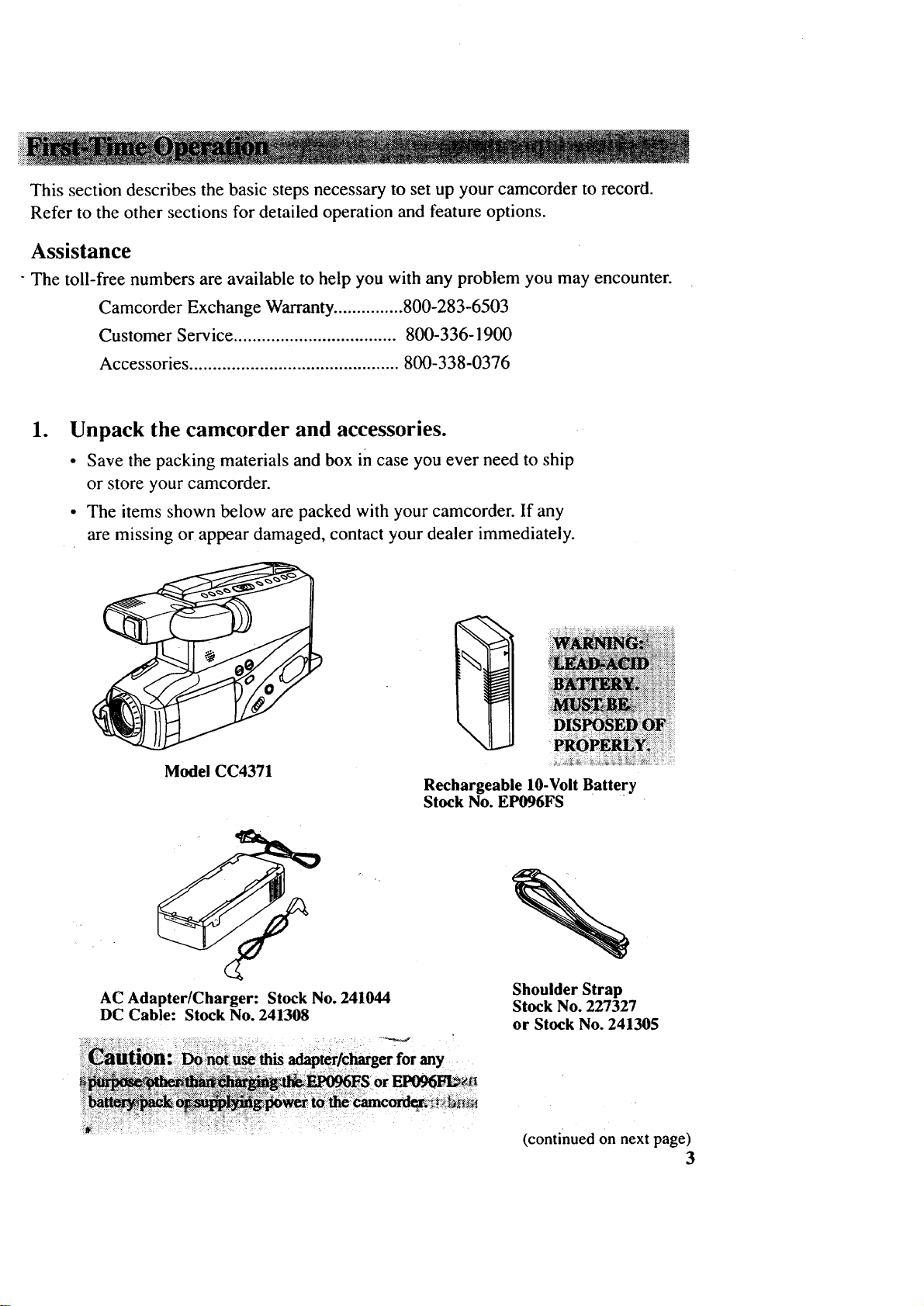
This section describes the basic steps necessary to set up your camcorder to record.
Refer to the other sections for detailed operation and feature options.
Assistance
- The toll-free numbers are available to help you with any problem you may encounter.
Camcorder Exchange Warranty............... 800-283-6503
Customer Service ................................... 800-336-1900
Accessories ............................................. 800-338-0376
lo
Unpack the camcorder and accessories.
• Save the packing materials and box in case you ever need to ship
or store your camcorder.
• The items shown below are packed with your camcorder. If any
are missing or appear damaged, contact your dealer immediately.
Model CC4371
AC Adapter/Charger: Stock No. 241044
DC Cable: Stock No. 241308
Rechargeable 10-Volt BatterY
Stock No. EP096FS
%
Shoulder Strap
Stock No. 227327
or Stock No. 241305
(continued on next page)
3
Page 6

2. Attach the adapter/charger.
To AC 120V,
50/60 Hz
Ad._
Charger
DC IN 9.6V
Jack
Since the battery must be charged
before it can be used the first time,
attach the adapter/charger to the
camcorder.
1. Attach one end of the adapter/
charger's DC cable to the DC
2. Attach the other end of the cable
to the DC IN 9.6V jack on the
camcorder.
3. Plug the adapter/charger's plug
into an operating outlet.
4. Details are on page 14.
OUTPUT jack on the side of the
adapter/charger.
3. Adjust the handstrap, remove lens cap, and attach
it to the handstrap. _ ........................................................................................................................................................................................................
Cap on
Handstrap
1. Open the handstrap, insert your
hand, and adjust the handstrap to
fit your hand.
4
2. Remove the lens cap and attach it
to the handstrap as shown.
Page 7

4. Insert a tape. SafetyTab
STOP/EJECT
Button
Cassette
Cassette Door
Press Here to Close
Tape Windows
1.Press STOP/EJECT to open the
cassette compartment.
2. Insert the cassette with the safety
tab facing up and the tape windows
facing out.
5. Turn on the camcorder.
• Press and hold the small button on
the CAMERA/OFF/VCR switch
while you slide it to CAMERA.
The camcorder enters record-
pause.
• The position of this switch tells
the camcorder whether you want
to record (CAMERA), turn the
3. Press the cassette down gently
until it locks into place, and close
the cassette compartment door.
4. Details are on page 21.
Switch
Note: If you want the date and
time displayed on your
recordings, you must set it.
See Date and Time Display on
pages 22-23.
power off (OFF), or play back
tapes (VCR).
The camcorder automatically
turns off if it remains in record-
pause for five minutes. Place
the switch to OFF and then back
to CAMERA.
(continued on next page)
5
Page 8

Electronic
Viewfinder (Grasp
here to move.
Eyel "
Eyepiece Focus
Control
OPEN Shoulder
Button Extension
Pad
Bright
Control
LCD
Monitor
6. Use the LCD monitor or viewfinder to see what you are recording.
You can watch what you're recording on the LCD monitor or in the black-and-white
viewfinder. When you open the LCD monitor more than 45 °, the viewfinder
automatically turns off. When you close the LCD monitor, the viewfinder
automatically turns on. When you extend the LCD monitor 900 and rotate it all the
way around (screen side facing toward the person you're recording), both the
viewfinder and the LCD monitor show what's being recorded.
Use the LCD Monitor
I. Unfold the shoulder extension pad.
2. Press the OPEN button to open the
LCD monitor. Make sure the
monitor is open at least 45 °. The
viewfinder automatically turns off.
3. Rotate the monitor around only
when it is open 90 °. When you
rotate the monitor 90 ° or more, the
image becomes a mirror image
and the viewfinder turns on.
The on-screen display on the LCD
monitor will also be as if reflected
on a mirror.
4. To adjust the brightness of the
image in the monitor, tum the
bright control.
5. Fit the shoulder extension pad to
'_ your shoulder for convenient
6
viewing using the LCD monitor.
Use the Viewfinder
1.Make sure the monitor is closed
and locked. If the monitor is open
more than 45 °, the viewfinder
automatically turns off.
2. Grasp the viewfinder and rotate it
horizontally.
3. Pull the viewfinder out from the
camcorder and rotate the eyepiece
into a comfortable viewing
position.
i : :ito
4. Turn the eyepiece focus control to
adjust the focus of the viewfinder
for your vision. "
Page 9

RECIPA USE
Button
LIGHT
AUTO/OFF/
ON Switch
. Set the LIGHT A UTO/OFF/
ON switch to A UTO.
• The color enhancement light helps
you create brighter and sharper
images.
• Set the LIGHTAUTO/OFF/ON
switch to AUTO if you want the
color enhancement light to turn on
automatically when you aim the
camcorder at a dark object and
turn off when you aim it at a
bright object.
• Details are on pages 12-13.
.
Start and stop recording.
• Press and release the REC/PAUSE
button to start recording. REC
appears in the viewfinder or on
the LCD monitor, when the
camcorder is recording.
• Press and release the REC/PA USE
button again to stop recording.
The camcorder is now in the
record-pause mode ( I| appears in
the viewfinder or on the LCD
monitor when the camcorder is in
record-pause).
(continued on next page)
7
Page 10

REC/PA USE
CAMERA/
OFF/VCR
REW/ PLAY
REVIEW Button
Button
9. Play back what you have
recorded.
1. Press the REC/PAUSE button to
pause recording.
2. Press and hold the small button
on the CAMERA/OFF/VCR
switch while you slide it to VCR.
3. Press REW/REVIEW to rewind
the tape.
4. Press PLAY to play back the tape.
5. Press STOP/EJECT when you are
finished playing back the tape.
Details on LCD monitor and
viewfinder playback are on
pages 50-51.
8
10.
Set the CAMERA/OFF/VCR
switch to OFF to turn off the
camcorder.
11. Close the LCD monitor and
replace the lens cap.
Page 11

12. Review camcorder's operating controls•
DISPLAY Button
RESET Button
DATE/TIME Button
TITLER Button
CAMERA/
OFF/VCR
Switch
I.
AV DUB Button
REW (Rewind)/REVIEW Button
Also - Button)
PLAY Button
F.FWD (Fast Forward)
Button
(Also + Button)
STOP/EJECT
Button
(Also EDIT-ADV
Button)
Light
Microphone
Lens
Lens Hood
Reset Switch
(See Trouble
Checks for
details.)
VIDEO, AUDIO IN/OUT, and
RF DC OUT Jacks (Located
Behind Small Cover)
(continued on next page)
9
Page 12

12. Review camcorder's operating controls. (continued)
Built-In Speaker
LCD Monitor
OPEN
Button
Bright
Volume
Control
INST.
(Instant) FADE
ZOOM Button STEADY PIX
Button Button
DIGITAL
EFFECTS
Button LIGHT AUTO/
OFF/ON Switch
Attach
Rechargeable
Battery Here
Attach Adapter/
Charger's DC
Cord Here
Shoulder
Extension
Pad
Shoulder Strap
Attachment Ring
BATTERY
EJECT
Button
DC IN 9.6V
10
Viewfinder
Shoulder Strap
Attachment Ring
Eyepiece Focus
Control
Cassette Door
(Press here to
close.)
BRIGHT and FOCUS
Controls
(See Trouble Checks
for details.)
REC/PA USE Button
Zoom Buttons
(W and T)
Also TRACKING
Buttons
with Lens Cap
Holder
Page 13

Attaching the Shoulder Strap
The camcorder's shoulder strap is designed to let you carry the camcorder from your
shoulder and - when you are ready to shoot - bring the camcorder to shooting position
in one quick movement.
To Attach the Shoulder Strap
1. Unfasten one end of the shoulder 3.
strap from the buckle. Make sure you
leave the buckle on the strap.
Buckle
.\
.
Thread one end of the shoulder strap
through one of the shoulder strap rings
as shown below.
Shoulder Strap
Attachment Ring
Thread the end of the strap back
through the buckle making sure it is
threaded over the outer strap. Make
sure the strap is not twisted.
.
Repeat steps 1-3 to attach the other
end of the strap.
.
Pull on the straps and make sure they
are securely fastened before using the
shoulder strap to support your
camcorder.
Shoulder Strap
Attachment Ring
11
Page 14

Built-In Color Enhancement Light
The built-in color enhancement light automatically adds light when
needed. To operate the video light, press and hold the small button on the
CAMERA/OFF/VCR switch while you set it to CAMERA.
CAMERA/OFF/VCR Switch
Video
Light
LIGHT A UTO/OFF/ON Switch
To Use the Light
Set the LIGHTAUTO/OFF/ON switch.
• To turn the light on, set the switch
to ON.
If you want the light to come on
automatically when the camcorder
senses there is insufficient light, set
the switch to AUTO.
Notes: For the light to operate in AUTO,
you must have a tape in the camcorder.
If the lighting condition is unstable, the
light may turn on and off. Set the light to
ON or OFF.
° To turn the light off, set the switch to
OFF. To save battery power, turn the
light off when you are not recording.
Notes: When the light is turned on, the
camcorder may turn off if the battery's power
is low even though the battery level indicator
is not flashing.
Avoid bumping or shaking the light when in
use. The light's bulb is sensitive when hot and
might burn out.
12
Page 15

Replace Light Bulb
Light Case
Reflection
Plate
ht Cover
Lower Hook
To Remove and Replace the Light
Bulb:
1. Press and hold the lower hook of the
light cover while removing the light
cover from the light case.
2. Replace the light bulb.
Note: See the installation instructions
packed with the replacement bulb for
detailed instructions.
3. To replace the light cover, pass the
bulb through the hole of the reflection
plate and attach the lower hook to the
light case on the camcorder.
4. Press gently on the front of the light
cover until it locks into place.
Note: Make sure the front cover of the
light is properly attached.
13
Page 16
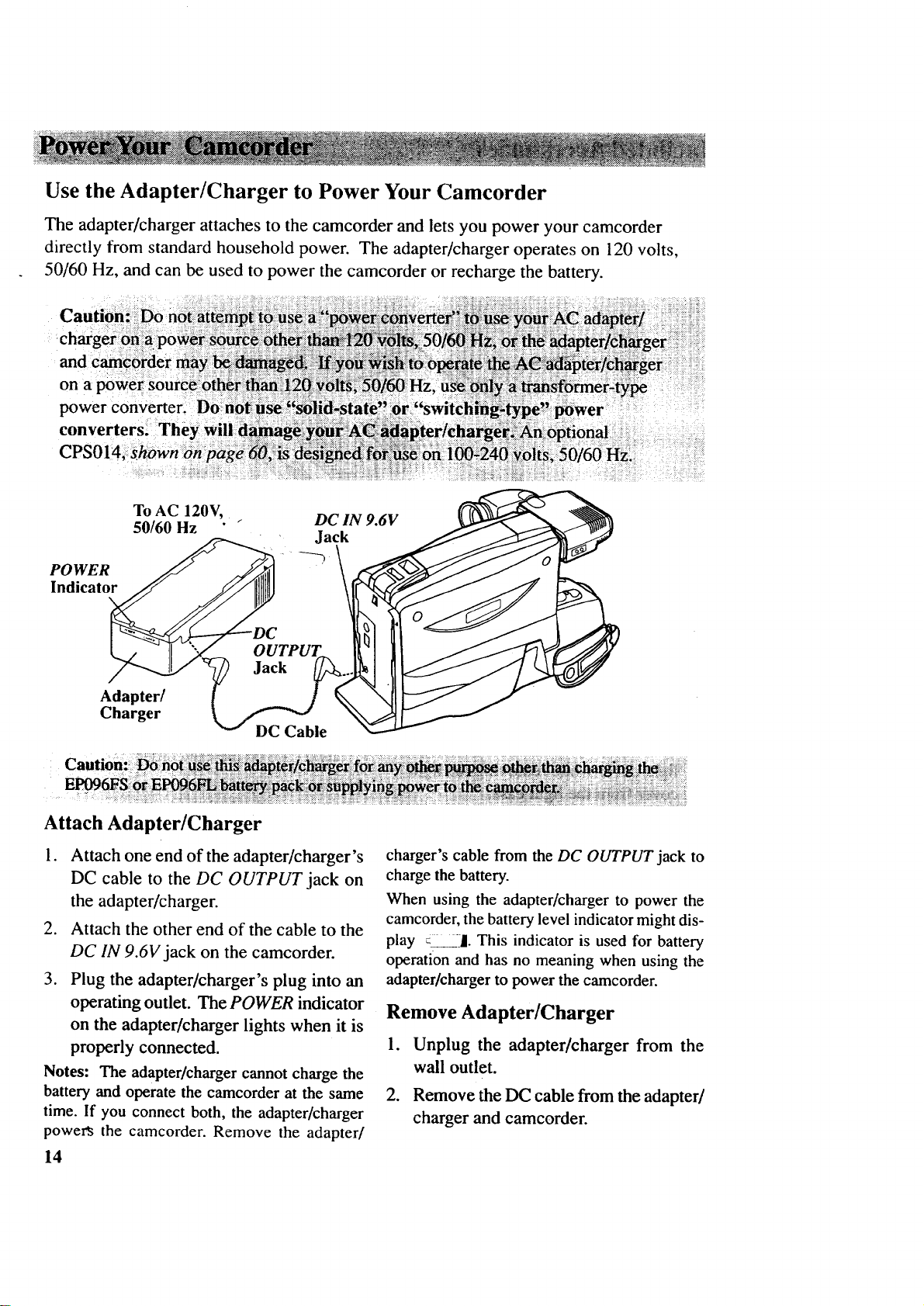
Use the Adapter/Charger to Power Your Camcorder
The adapter/charger attaches to the camcorder and lets you power your camcorder
directly from standard household power. The adapter/charger operates on 120 volts,
50/60 Hz, and can be used to power the camcorder or recharge the battery.
-|
on a power souree6ther!ith_
power
converters. They
CPS014,
To AC 120V,
50/60 Hz
POWER
Indicator
Adapter/
Charger
DC Cable
DC IN 9.6V
Jack
Attach Adapter/Charger
1. Attach one end of the adapter/charger's
DC cable to the DC OUTPUT jack on
the adapter/charger.
2. Attach the other end of the cable to the
DC IN 9.6V jack on the camcorder.
3. Plug the adapter/charger's plug into an
operating outlet. The POWER indicator
on the adapter/charger lights when it is
properly connected.
Notes: The adapter/charger cannot charge the
battery and operate the camcorder at the same
time. If you connect both, the adapter/charger
powers the camcorder. Remove the adapter/
14
charger's cable from the DC OUTPUT jack to
charge the battery.
When using the adapter/charger to power the
camcorder, the battery level indicator might dis-
play _ ]. This indicator is used for battery
operation and has no meaning when using the
adapter/charger to power the camcorder.
Remove Adapter/Charger
1. Unplug the adapter]charger from the
wall outlet.
.
Remove the DC cable from the adapter/
charger and camcorder.
Page 17

Use the Battery to Power Your Camcorder
Charge the Battery
The battery must be charged before it can be used the first time. Initial charging takes
approximately two hours. The camcorder's operating time depends on how often you
turn the power on and off and how much you use the monitor, zoom, and pause. To
conserve battery power, turn the camcorder off during recording breaks.
CHARGE
Indicator
To AC 120V,
50/60 Hz
Rechargeable Battery
(Hold battery flush and
slide down.)
Align
Arrows
._r/
Charger
Charge the Battery
If the DC cable is attached to the
DC OUTPUT jack on the adapter/charger,
remove it.
1. Align reference mark on battery with
mark on adapter/charger.
2. Hold the battery flush against the
adapter/charger and slide it in the
direction of the arrow.
3. Plug adapter/charger into nearest AC
outlet (120V, 50/60Hz).
4. If the battery is properly connected,
the adapter/charger's CHARGE
indicator lights.
Note: Your battery will provide better
service if you charge it before and after use
and store it at room temperature.
5. Remove the charged battery by sliding
it up and off the adapter/charger.
6. Attach the charged battery to the
camcorder as shown on the next page.
15
Page 18

Use the Battery to Power Your Camcorder (continued)
CAMERA/
OFF/VCR
Switch
BATTERY
EJECT
Button
Rechargeable
Battery
Hold Battery
Flush and
Slide Down
\
Attach the Charged Battery
If the DC cable is attached to the
camcorder, remove it before attaching
the battery.
1. Align the reference arrow on the
battery to the arrow on the back of
the camcorder.
.
Hold the battery flush against the
camcorder while you slide it down in
the direction of the arrow.
3. Press and hold the small button on the
CAMERA/OFF/VCR switch while you
set it to CAMERA.
Remove the Battery
1. Set the CAMERA/OFF/VCR switch to
OFF.
2. Press and hold the BATTERY EJECT
button while removing the battery.
ATTENTION: LEAD ACID BATTERY MUST BE DISPOSED OF
PROPERLY. THE PRODUCT THAT YOU HAVE PURCHASED
USES A RECHARGEABLE BATFERY. AT THE END OF ITS
USEFUL LIFE, UNDER VARIOUS STATE AND LOCAL LAWS, IT
MAY BE ILLEGAL TO DISPOSE OF THIS BATTERY INTO THE
MUNICIPAL WASTE STREAM. CHECK WITH YOUR LOCAL
SOLID WASTE OFFICIALS FOR DETAILS IN YOUR AREA FOR
RECYCLING OPTIONS OR PROPER DISPOSAL.
16
Pb
Page 19

Use the Battery to Power Your Camcorder (continued)
Battery Level Indicator
The battery level indicator appears in the viewfinder or LCD monitor and shows
you the amount of power in the rechargeable battery.
Battery Level Indicator Display in
Viewfinder or LCD Monitor
Note: If you can't see the battery level
display, press DISPLAY.
• When _ appears, the battery is
fully charged.
• As the power is used _ I1 and _ _-I
appear.
• When the battery power is almost
gone, :!_ ! flashes in the viewfinder
or on the LCD monitor. Recharge the
battery or use the adapter/charger
before continuing to use the camcorder.
Set the CAMERA/OFF/VCR switch to
OFF to turn off the camcorder before
replacing the battery.
Notes: When you record using the recharge-
able battery, the battery level indicator still
flashes to warn you of low battery power
even if you do not have the battery level
indicator displayed.
The battery level indicator isn't recorded on
the tape.
The battery level indicator has no meaning
when you use the adapter/charger or optional
car cord to power the camcorder.
17
Page 20

Use the Battery to Power Your Camcorder (continued)
Battery Care
• Your battery will provide better service
and longer performance if you charge if
before and after use, and store it at nor-
mal room temperature.
• The battery should be charged at a tem-
perature of 32°F-95°F (0°C-35°C) to pre-
vent damage.
• Do not operate the battery at tempera-
tures below 14°F (-10°C) or above 95°F
Battery Storage _!_i_:_!_!_!:_:_!_!i!!::i_!!:!_,!_
(35°C). You might damage the bat-
tery if you use it at temperatures
above 122°F (50°(2). Operation time
decreases at extremely low tempera-
tures.
After repeated chargings and use the
operation time decreases. When the
operation time becomes too short to
be useful, it is time to replace the bat-
tery.
Store the battery at normal room tem-
perature.
Lead acid batteries discharge if not used.
Recharge the battery at least once ever
six months or you may not be able to re-
charge it.
Battery Safety Precautions __:_::_:_::::_:::-_y_
Batteries being recharged that have not
been used for an extended period may
continue to charge after the normal time.
Do not charge a battery for more than 24
hours.
• If the CHARGE indicator on the adapter/
charger starts flashing, remove the bat-
tery, and reattach it. If after several at-
tempts, the indicator continues to flash,
your battery cannot take a charge and
must be replaced.
• Throwing the battery into a fire or ex-
posing the battery to excessive heat -
over 149°F (65°C) could be hazardous.
• Do not short the battery's terminals.
• Allow the battery to cool down before
• Do not attempt to disassemble or modify
• Use the battery only with specified AC
• If leakage from a damaged battery con-
A battery stored for long periods
might not supply power for the specified
time. Additional
rechargings might help restore
the battery's operation time.
attaching it to the adapter/charger. The
CHARGE indicator will not light and the
battery will not charge if you attach a hot
battery.
the battery. There are no user-service-
able parts inside.
adapter/chargers and camcorders.
tacts your skin or clothing, wash it off
immediately with running water.
18
Page 21

Use the RCA Optional Car Cord Adapter
The optional DCC096 car cord shown on
page 59 allows you to power your
camcorder from the cigarette lighter socket
of a car, truck, or RV. It converts 12-volts
to a 9.6-volt output.
Note: Consult the installation and operating
instructions enclosed with the DCC096 for com-
plete operating instructions.
Use the DCC096 Car Cord Adapter _:_!_:_i::_: __::_!:!!_::'_:_:':_':_
,.,//Lighter
_r Socket
/ Cigarette
1. Set the CAMERA/OFF/VCR switch to 6.
OFF to turn off the camcorder.
.
If the battery or DC cable is attached to
the camcorder, remove it.
.
Insert the small plug on the car cord to
the DC IN 9.6V jack located on the back
of the camcorder.
.
Take the vehicle's cigarette lighter out
of the socket.
.
Insert the car cord's cigarette lighter
plug into the vehicle's cigarette lighter
socket.
DC IN 9.6V
Jack
To turn on the camcorder, press and hold
the small button on the CAMERA/OFF/
VCR switch while you set it to
CAMERA.
Notes: The vehicle does not have to be running
for the camcorder to operate from
the DC car cord.
The battery level indicator has no meaning when
you use the car cord to power the camcorder.
19
Page 22

Makesureyouselectgoodquality tapesfor yourcamcorder.Useof poorqualitytapes
ortapesthathavebeendamagedor mishandledcancontaminatethevideoheads,
resultingin asnowypictureor nopictureatall duringplayback. Becausethereisno
controloverthetypeof tapepurchasedorrentedby consumers,headcleaningis not
coveredunder warranty. It isconsiderednormalmaintenance.
If a snowypictureor no-pictureconditionpersists,considertheuseofadry chemical
nonabrasivehead-cleaningtape. Besuretofollow thedirectionswiththehead-
cleaningkit carefully. Improperuseof aheadcleanermightdamageyourcamcorder.
Erase Protection - Safety Tab
You can use your videocassettes over and over again. To erase a previous recording,
just record over it.
y Tab
To prevent accidental To record on the tape again, cover
erasure, break off the tab. the hole with vinyl tape.
Recording and Playback Speed and Times ___
The camcorder records and plays back in VHS standard speed (SP). Listed below are
the maximum recording times for popular VHS cassettes.
T-60 60 Min.
T-120 2 Hrs.
T-160 2 Hrs., 40 Min.
T-180 3 Hrs.
20
Page 23

Insert and Remove Cassettes
STOP/
EJECT
Button
°
Attach a power source to the
camcorder.
2. Press the STOP/EJECT button.
The cassette holder opens
automatically,
3. Insert the cassette with the tape wheel
'Tab
Windows
Press here
to close.
facing up and tape windows facing
out. Gently push the cassette down
until it locks into place.
.
Gently close the cassette holder with
your hand.
Cassette Care and Storage __:___
When you are finished with a cassette,
rewind it, remove it from the
camcorder, and label it.
• Store cassettes vertically in their
protective cases at normal room
temperatures. Do not leave your
camcorder or cassettes in a car or
outdoors for an extended period.
Excessive heat or cold might damage
your cassettes.
• Keep the cassette away from strong
magnetic fields such as electric motors
and other devices.:
• Keep dust from entering the cassette
compartment. All dust is abrasive and
will cause excessive wear on the tape
and the camcorder's recording or
playback heads.
• Do not use cassettes with damaged or
spliced tape.
• Do not use a cassette if it has been
damaged or exposed to moisture. The
tape might jam and/or damage your
camcorder.
Break off the safety tab to prevent
accidental erasure of your recording.
21
Page 24
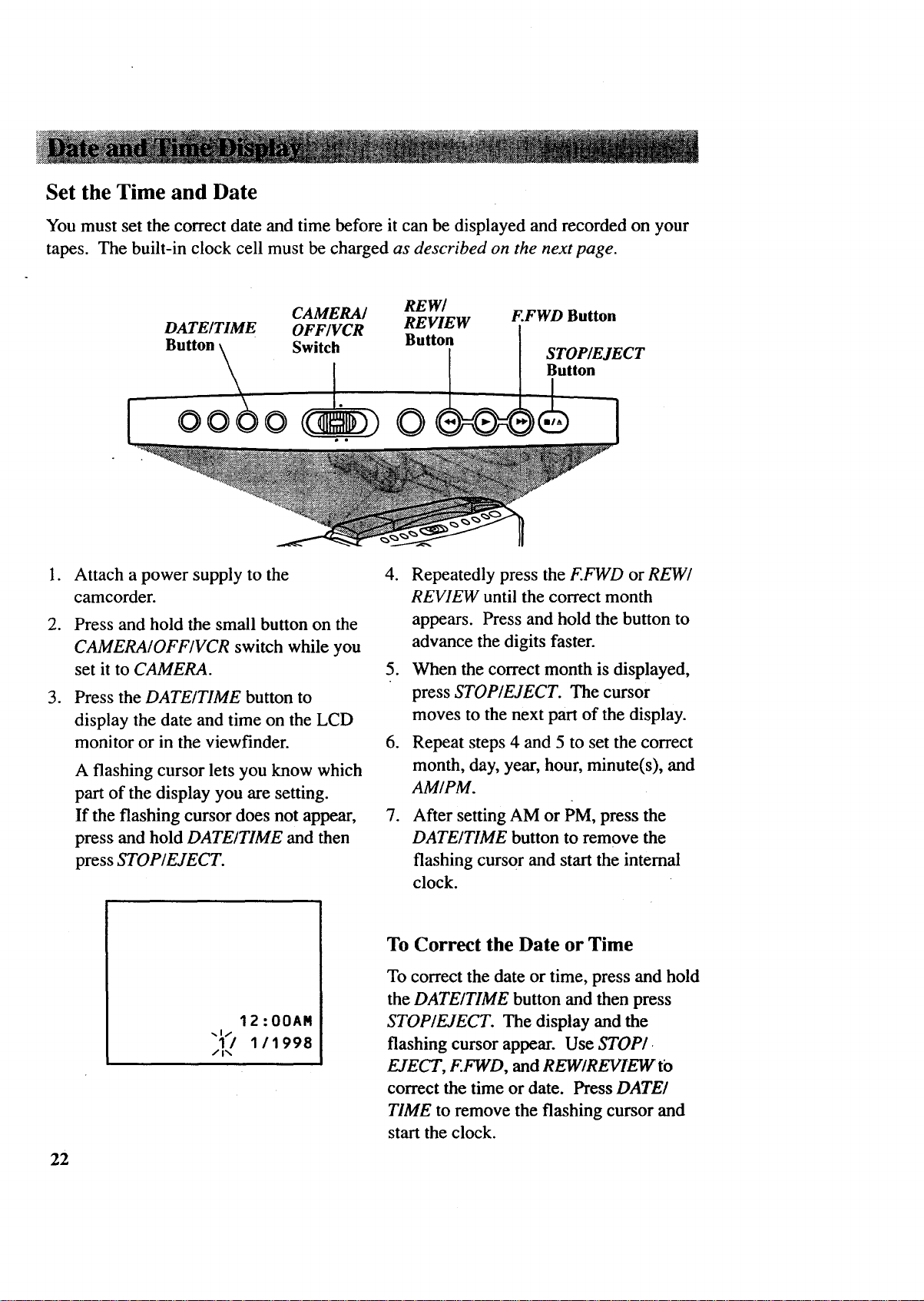
Set the Time and Date
You must set the correct date and time before it can be displayed and recorded on your
tapes. The built-in clock cell must be charged as described on the next page.
CAMERA/ REW/
DATE/TIME OFF/VCR REVIEW
Button _ Swit_ Button
oo8o .. 0
°
Attach a power supply to the
camcorder.
.
Press and hold the small button on the
CAMERA/OFF/VCR switch while you
set it to CAMERA.
.
Press the DATE/TIME button to
display the date and time on the LCD
monitor or in the viewfinder.
A flashing cursor lets you know which
part of the display you are setting.
If the flashing cursor does not appear,
press and hold DATE/TIME and then
press STOP/EJECT.
F.FWD Button
STOP/EJECT
Button
4. Repeatedly press the F.FWD or REW/
REVIEW until the correct month
appears. Press and hold the button to
advance the digits faster.
5. When the correct month is displayed,
press STOP/EJECT. The cursor
moves to the next part of the display.
6. Repeat steps 4 and 5 to set the correct
month, day, year, hour, minute(s), and
AM/PM.
.
After setting AM or PM, press the
DATE/TIME button to remove the
flashing cursor and start the internal
clock.
22
12:00AM
"Jl_ 111998
To Correct the Date or Time
To correct the date or time, press and hold
the DATE/TIME button and then press
STOP/EJECT. The display and the
flashing cursor appear. Use STOPI
EJECT, F.FWD, and REWIREVIEW t'o
correct the time or date. Press DATE!
TIME to remove the flashing cursor and
start the clock.
Page 25

Record the Time and Date, AUTO Date, Auto TITLE, or Date
The time and date, AUTO date, auto TITLE, date only, or no date can be recorded on
your tape. Whenever one of these displays appear, it will be recorded.
To Select the Display to Record
l°
Repeatedly press DATE/TIME to
select the display you want to record.
• Date and Time Display: The date
and time will be displayed and
recorded.
• (_)AUTO Date: The date is
automatically recorded for approxi-
mately 10 seconds at the beginning
of the recording.
Charge the Built-in Clock Battery
The camcorder has a built-in rechargeable battery that must be charged
approximately every two months.
1. Attach a power supply and set the
CAMERA/OFF/VCR switch to OFF.
2. Leave the power supply attached at
le[st 24 hours.
• (S) TITLE: The date and title you
have created are displayed and
recorded for approximately 10
seconds at the beginning of the
recording.
• Date Display: The date is dis-
played and recorded.
• No Display: No display is dis-
played or recorded.
23
Page 26
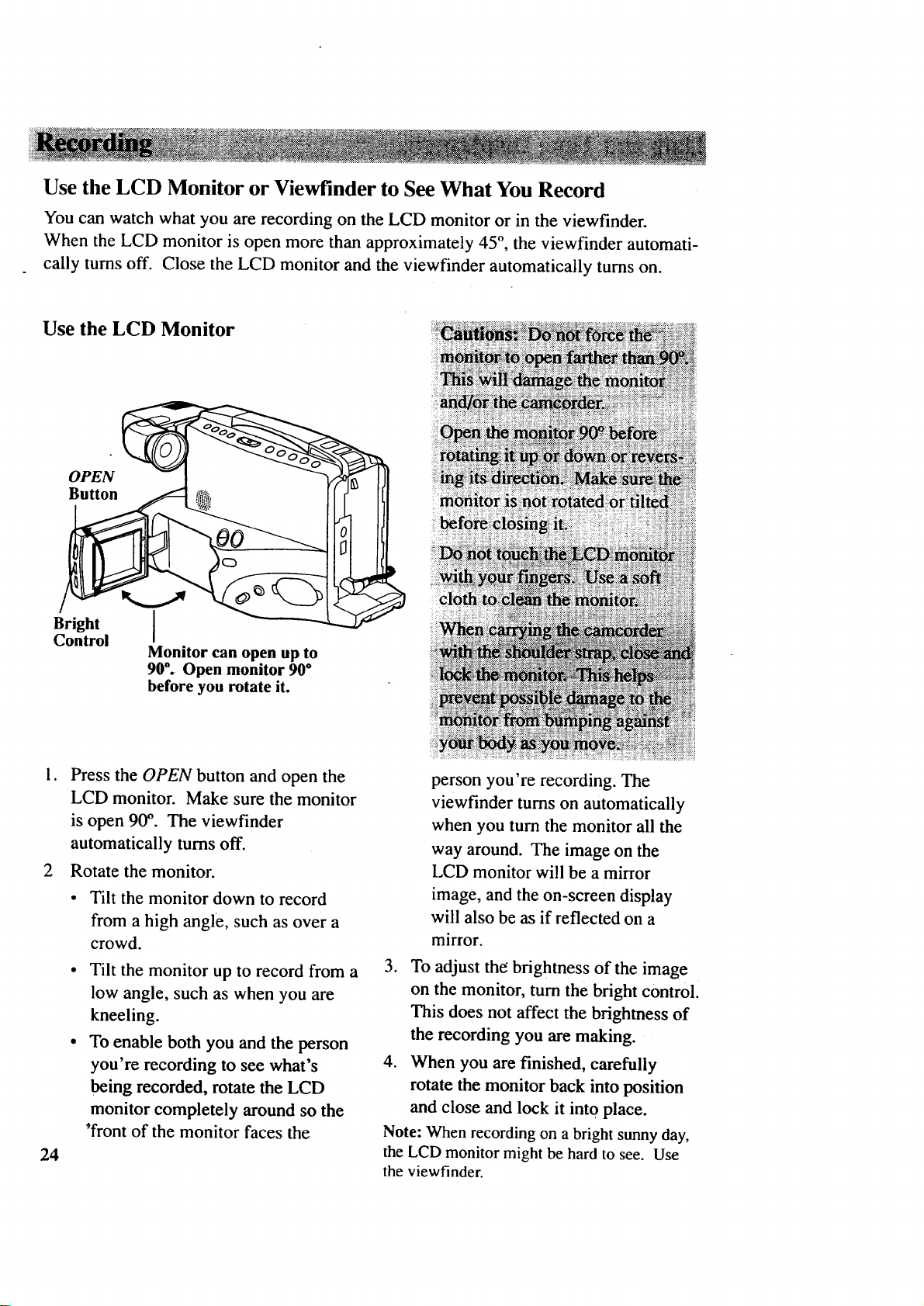
Use the LCD Monitor or Viewfinder to See What You Record
You can watch what you are recording on the LCD monitor or in the viewfinder.
When the LCD monitor is open more than approximately 45 °, the viewfinder automati-
cally turns off. Close the LCD monitor and the viewfinder automatically turns on.
Use the LCD Monitor
OPEN
Button
Bright
Control
Monitor can open up to
90°. Open monitor 90 °
before you rotate it.
1. Press the OPEN button and open the
LCD monitor. Make sure the monitor
is open 90°. The viewfinder
automatically turns off.
2 Rotate the monitor.
• Tilt the monitor down to record
from a high angle, such as over a
crowd.
Tilt the monitor up to record from a
low angle, such as when you are
kneeling.
To enable both you and the person
you're recording to see what's
being recorded, rotate the LCD
monitor completely around so the
'front of the monitor faces the
24
person you're recording. The
viewfinder turns on automatically
when you turn the monitor all the
way around. The image on the
LCD monitor will be a mirror
image, and the on-screen display
will also be as if reflected on a
mirror.
3. To adjust the brightness of the image
on the monitor, turn the bright control.
This does not affect the brightness of
the recording you are making.
4. When you are finished, carefully
rotate the monitor back into position
and close and lock it into place.
Note: When recording on a bright sunny day,
the LCD monitor might be hard to see. Use
the viewfinder.
Page 27

Use the Viewfinder
The camcorder's viewfinder is a miniature monitor that displays the picture seen by the
camcorder when recording. When the LCD monitor is open more than 45 -°,the
viewfinder automatically turns off.
Viewfinder
Eyepiece
Adjust Viewfinder for Convenient Viewing __
For convenient viewing, rotate the viewfinder horizontally, pull it out from the
camcorder, and adjust the eyepiece.
Eyepiece Focus Control
The eyepiece focus control lets you set the
Eyepiece Focus -
focus of the viewfinder for your vision.
If you wear eyeglasses, you probably can
operate the camcorder without them.
It is easiest to set the correct focus by
focusing on one of the viewfinder's on-
screen displays. Look through the
viewfinder and adjust the eyepiece focus
control for your vision.
The eyepiece focus control does not affect
the focus of the picture actually recorded
by the camcorder.
25
Page 28

LCD Monitor or Viewfinder Displays
AE:60
ZM:2
I.ZOOM NO TAPE
T
W
AE:60 (Auto Exposure) Shutter Speed
Press the DISPLAY button to display the
shutter speed selected by the camcorder.
Battery Level Indicator (4ira)
Press the DISPLAY button to display the
amount of time left on the rechargeable
battery. Details are on page 17.
Digital Effects (ZM:2)
Press the DISPLAY button to display the
indicator for the digital effect mode
selected. Press the DIGITAL EFFECTS
button to select a digital effect mode.
• Select 16X9 to make a recording
that you're going to play back on a
16X9 TV.
Select NEGPOS to reverse the image
from positive to negative.
Select ZM:2 to activate the extended
zoom mode - wide angle to 130 times.
ZOOM appears when you zoom over
16 times.
A/V DUB
O000M
F_--ql
m
INDEX
10:30AM
REC
• Select MIRROR to record a symmetric
• Select MOSAIC to record a mosaic
• Details are on pages 32-35.
Steady Pix Indicator (_)
To turn the steady pix feature on or off,
press the STEADY PIX button. _7_
appears when steady pix is turned on.
Details on page 29.
Fade Indicator ([])
Press the DISPLAY button to display the
indicator for the fade mode selected.
Press the FADE button to select a fade.
• Select _1 to white fade.
• Select [_] to wipe fade.
• Select [] to zoom fade.
• Select B/W to black-and-white fade.
• Details are on pages 36-37.
11/18/1998
image on the left and right.
image.
26
Page 29

INDEX Indicator
Press the DISPLAY button to display this
indicator when the camcorder is placing
an index mark on the tape. Details are on
page 30.
Status Displays
The following displays appear to tell you
the status of the camcorder.
• The A. DUB indicator appears during
audio dubbing.
• The A/VDUB indicator appears
during audio/video dubbing.
• The REC indicator appears during
recording.
• The • • indicator appears when the
camcorder is fast-forwarding.
• The •• indicator appears when the
camcorder is rewinding.
• NO TAPE flashes when you try to
record with no cassette inserted.
• TAPE END flashes when there is
approximately five minutes of
recording time left on the tape.
• TAPE END briefly appears when you
reach the end of the cassette when
you're recording.
Time and Date Display
Press the DATE/TIME button to display
the time and date, AUTO date, auto
TITLE, date only, or no date when the
camcorder is in record-pause.
• These displays are recorded on the
tape when they appear in the
viewfinder or LCD monitor.
• Details are on pages 22-23.
Tape-Remaining Indicator (_--')
• The II indicator appears during
record-pause.
Tape Counter with Memory Stop
(O000M)
Press the DISPLAY button to display the
tape counter. The tape counter helps
locate segments of tape.
• Memory stop is turned on whenever
the tape counter appears.
• Details are on page 38.
Tape Warnings (TAPE, NO TAPE, and
TAPE END)
• TAPE flashes when you try to record
with the safety tab removed.
• TAPE flashes when a damaged tape is
inserted. Remove the tape and replace
it with a new one.
press the DISPLAY button to display the
tape-remaining indicator. This display
shows the approximate amount of tape
left for recording or playback. Details are
on page 30.
Zoom
n
( _), ZOOM,
and I.ZOOM
Indicators
I
• The zoom indicator ( t ) appears
u
when you use the power zoom
buttons (T and W).
ZOOM appears when you zoom with
the T button more than 16 times.
• 1.ZOOM appears when you press the
INST. ZOOM button to immediately
enlarge the picture 1.5 times.
• Details are on page 31.
27
Page 30

Micro
DISPLAY Button
REW/REVIEW Button
Zoom Buttons
(T and W)
DISPLAY Button
The DISPLAY button lets you remove the
battery level, steady pix, tape speed, tape
counter with memory stop, remaining
tape display, index, fade, zoom and digital
effects indicators from the viewfinder or
LCD monitor.
Press DISPLAY to remove the
indicators.
Press DISPLAY again to display the
indicators. •
VCR Switch
Button
Quick Review Feature
Press and release REW/REVIEW when the
camcorder is in record-pause to review
the last few seconds of a recording. The
CAMERA/OFF/VCR switch must be set
to CAMERA.
The camcorder will play back the last few
seconds of the recording, return the tape
to its previous position, and return to
record-pause.
Auto Shot TM Feature
Microphone
The microphone picks up the sound
during a recording. It is more sensitive to
sounds coming from the direction the lens
is pointed.
28
The camcorder automatically adjusts
focus, white balance, iris, shutter speed,
and light according to the recording
conditions.
Page 31

Auto Focus
Steady Pix TM Feature
The camcorder focuses on the subject in
the center of the LCD monitor or
viewfinder. Auto focus operates on the
telephoto (T) side from approximately
2-1/2 feet to infinity. It operates on the
wide-angle (W) side from 3/8 inch from
the lens surface (macro-focus) to infinity.
Note: When the displays appear, the AE
indicator for the shutter speed selected by the
camcorder (1/60, 1/100, 1/120, 1/180, 1/250,
1/350, 1/500, 1/750, 1/1000, 1/1500, 1/2000,
or 1/4000) appears in the viewfinder or on the
LCD monitor.
The following conditions may prevent
auto focus from operating properly.
• Recording a subject through a window.
• Recording a subject that has a close
foreground and a far background.
• Recording two subjects at different
distances that overlap.
• Subject that isn't in center of scene.
• Recording in low-light situations.
• Recording a scene with fast motions,
like a tennis swing.
The steady pix feature corrects slight
shaking of images during some record-
ing modes.
• While zooming in on a distant subject.
• When recording an approaching small
subject.
• When recording while walking or
riding in a vehicle.
• When recording through a vehicle's
window.
To Use the Steady Pix TM Feature
Press the STEADY PIX button to turn
steady pix on. The steady pix indica-
tor (_)_) appears in the viewfinder or
on the LCD monitor.
Press the STEADY PIX button to turn
the steady pix feature off. The steady
pix indicator (_) disappears.
Notes: Turn steady pix off when using a
tripod. Steady pix may not operate properly
when wide-angle or telephoto lens adapters
are used.
Macro Focus
The macro-focus feature lets you focus on
objects as close as 3/8 inch from the
camcorder lens.
1. Press and hold zoom button W until
the lens is completely zoomed out.
2. Position the subject in the center of
the scene.
Notes: Zooming is not possible when using
macro-focus. To change the size of the
subject, move the camcorder lens closer or
farther away from it.
For best results increase illumination when
recording with macro-focus.
There is a small change in the picture size
when using steady pix.
Accurate stabilization may not be possible if
hand shake is excessive or when shooting the
following:
• Subjects with vertical or horizontal
stripes.
• Dark or dim subjects.
• Subjects with excessive backlighting.
• Scenes with movement in various
directions.
• Scenes with low-contrast backgrounds.
29
Page 32

ii
Tape-Remaining Display
The tape-remaining display shows the
approximate amount of tape remaining for
recording or playback.
Tape-Remaining Display in
LCD Monitor or Viewfinder
Press DISPLAY to display the tape-
remaining indicator in the viewfinder
or on the LCD monitor.
• The camcorder takes approximately
ten seconds to calculate the tape
remaining when you first start playing
or recording a tape.
.... appears while the
camcorder calculates the amount of
tape-remaining.
Electronic Indexing
Each time you begin recording (after the
camcorder has been turned off for at least
four hours), the camcorder automatically
records an index mark at the beginning of
the new recording.
When you play back the indexed tape in a
VCR that has a compatible indexing
feature called "VHS Index Search
System" the invisible marks can be
located automatically. See your VCR
Owner's Manual for index playback
instructions.
INDEX
INDEX Display in
LCD Monitor or Viewfinder
Once tape-remaining has been
calculated, it automatically updates
and is readily available as long as the
same tape remains in the camcorder.
• When B----,, appears, all or most of
the tape remains.
• B_--,- and mt:::_ appear as the tape is
being used.
• When the tape is almost at its end,
TAPE END flashes in the viewfinder
or on the LCD monitor.
30
When the DISPLAY button is pressed so
the displays appear, INDEX appears
briefly to let you know the camcorder is
recording an index mark.
Note: The camcorder does not record index
marks every time you stop and start recording.
An index mark is recorded only once - at the
start of each day's recording session
(or whenever the camcorder has been tumed
off for four hours).
Page 33

i__
Zooming
Press one of the zoom buttons to zoom in and out for close ups or wide-angle shots.
Instant zooming immediately magnifies the picture 1.5 times.
Zoom Buttons
(T and W)
Button
Use the Zoom Buttons (T and W)
1. To zoom in or out from wide angle to
32 times, press zoom button T or W.
• To move the lens in the telephoto
(close-up) direction, press T.
• To move the lens in the wide angle
direction, press W.
When DISPLAY is pressed so the displays
appear, the zoom level indicator appears
in the viewfinder or on the LCD monitor
during normal zooming. ZOOM appears
when you zoom more than 16 times.
ZOOR
T
W
Use the Instant Zoom Button (INST.
ZOOM)
1. To magnify the subject 1.5 times,
from any normal zoom position, press
the INST. ZOOM button.
When DISPLAY is pressed so the displays
appear, I. ZOOM appears in the
viewfinder or on the LCD monitor during
instant zooming.
I. ZOOR
Instant Zoom Display in
LCD Monitor or Viewfinder
•Zoom Level Indicator in
LCD Monitor or Viewfinder
31
Page 34

Digital Effects
The camcorder has a digital processor that allows you to record using five special
digital effects: 16X9, a negative image, 130 times digital zoom, a symmetric mirror
image, or a mosaic image. Each effect is described in detail on the next pages.
To Select a Digital Effect
°
Make sure the displays appear in the
viewfinder or on the LCD monitor. If
they do not, press the DISPLAY
button.
.
Repeatedly press the DIGITAL
EFFECTS button. The indicator for
the digital effect you select appears in
the viewfinder or on the LCD monitor.
DIGITAL
EFFECTS
. Button
32
Page 35

Digital Effects (continued)
16X9 Mode
The camcorder has a wide recording mode that lets you make recordings compatible
with the 16X9 format. When 16X9 is activated, the camcorder records black bars at
the top and bottom of the picture to produce the wide-screen effect. This is also known
as "letterbox" recording.
New 16x9 TV Screen
Standard Shape TV Screen
To
Record in the 16X9 Mode
I.
Place the camcorder in record pause.
Make sure the displays appear in the
viewfinder or on the LCD monitor.
If they do not, press DISPLAY.
.
Repeatedly press the DIGITAL
EFFECTS button until 16X9 appears.
.
Press REC/PAUSE to start recording.
4.
To turn off 16X9 recording, press
REC/PAUSE to pause recording, and
repeatedly press DIGITAL EFFECTS
until no digital effects display appears.
16X9
16X9 Display in
LCD Monitor or Viewfinder
16X9 Mode
Normal Mode
33
Page 36

Digital Effects (continued)
Negative Mode
The camcorder has a negative mode that lets you turn the image negative.
°
Place the camcorder in record-pause.
Make sure the displays appears in the
viewfinder or on the LCD monitor. If
they do not, press DISPLAY.
.
Repeatedly press DIGITAL EFFECTS
until NEGPOS appears.
;_:.i;_:.
.....
.
Press REC/PA USE to start recording.
4.
To turn off negative recording, press
REC/PAUSE to pause recording, and
repeatedly press DIGITAL EFFECTS
until no digital effects display appears.
Negative Mode
Normal Mode
Digital Zooming ............................._.................................................................................................................................................................................r.................................................
The camcorder has digital zooming that allows you to zoom in on a subject with
magnification up to 130 times. Normal zooming is up to 32 times.
1. Place the camcorder in record-pause.
Make sure the displays appear in the
viewfinder or on the LCD monitor. If
they do not, press DISPLAY.
2. Repeatedly press DIGITAL EFFECTS
until ZM:2 appears. Use the zoom
buttons to zoom in and out. ZOOM
appears when you zoom above 16X.
3. Press REC/PAUSE to start recording.
4. To turn off digital zooming, press
REC/PAUSE to pause recording, and
repeatedly press DIGITAL EFFECTS
until no digital effects display appears.
Note: As the zoom level increases during
digital zooming, the picture will gradually
become less sharp. Use the high zoom levels
mainly for special effects.
34
Digital Zooming Mode
Page 37

Digital Effects (continued)
Mirror Mode
The camcorder has a mirror mode that lets you display a symmetric image on
the left and right, obtained by placing a mirror at the center of the screen.
1. Place the camcorder in record-pause.
Make sure the displays appear in the
viewfinder or on the LCD monitor.
If they do not, press DISPLAY.
2. Repeatedly press DIGITAL EFFECTS
.
Press REC/PA USE to start recording.
4.
To turn off mirror recording, press
REC/PA USE to pause recording, and
repeatedly press DIGITAL EFFECTS
until no digital effects display appears.
until MIRROR appears.
Mirror Mode
Normal Mode
The mosaic feature lets you add a mosaic effect to your recording.
1. Make sure the displays appear in the
viewfinder or on the LCD monitor. If
they do not, press DISPLAY.
2. Repeatedly press DIGITAL EFFECTS
until MOSAIC appears.
3. Press REC/PAUSE to start recording.
Mosaic
4. To turn off mosaic recording, press
REC/PAUSE to pause recording, and
repeatedly press DIGITAL EFFECTS
until no digital effects display appears.
Note: Mosaic recording cannot be used with
digital zooming, instant zooming, steady pix,
or the zoom fade features.
Normal Mode
35
Page 38

Fade In and Out of Scenes
You can add a professional touch to your recordings when you fade in and out of
scenes. Both the picture and sound gradually appear or disappear. The speed of the
fade is controlled by the camcorder.
FADE Button
To Select a Type of Fade
You can select white fade, black wipe
fade, zoom fade, or black-and-white fade.
.
Press REC/PAUSE to pause recording.
Make sure the displays appear in the
viewfinder or on the LCD monitor. If
they do not, press DISPLAY.
.
Repeatedly press the FADE button.
The indicator for the fade you select
will appear.
• Select _-111(white) to fade in and out
to/from a white screen.
• Select [] (black wipe) to fade in
and out to/from a black screen.
36
• Select [] (zoom) to fade in and out
while zooming.
• Select B/W (black-and-white) to
fade in and out to/from a black-and-
white picture.
• Select no fade indicator if you do
not want to fade in or out.
Notes: Zoom fade does not operate with
MIRROR and MOSAIC special effects modes.
Pressing the DIGITAL EFFECTS button turns
off the fade mode. Set the digital effect you
want, and then set the fade.
Page 39

k ... .....
Fade In and Out of Scenes (continued)
Fade In Fade Out
1. Press REC/PAUSE to pause
recording.
2. Repeatedly press FADE to select
the fade you want to use.
Note: The last fade used appears the
first time you press FADE.
3. Press REC/PAUSE to start
recording. The picture and sound
gradually appear in place of the
blank screen.
1. During recording, repeatedly press
FADE to select a fade.
Note: The last fade used appears the
first time you press FADE.
2. Press REC/PAUSE to stop
recording. The picture and sound
gradually disappear.
37
Page 40

Tape Counter
The tape counter acts as a handy reference to help you locate tape segments.
The memory-stop feature helps locate a certain point on the tape. When the
tape counter appears, the tape stops automatically during rewind or fast
forward when the tape counter reaches O000M.
DISPLAY CAMERA/ REW/
Button RESET OFF/VCR REVIEW
Button Switch Butto_
Use the Memory-Stop Feature
1. Press REC/PAUSE to pause recording.
Make sure the displays appear in the
viewfinder or on the LCD monitor.
If they do not, press DISPLAY.
2. Locate the place on the tape you want
to return to, and press RESET to reset
the counter to O000M.
oooo_
Tape Counter
With Memory Stop
.
Continue to record or play the tape.
When you want to return to the place
38
F.FWD Button
STOP/EJECT
Button
o
you marked, press the REC/PAUSE
button to stop recording or the STOP/
EJECT button to stop playback.
.
Press and hold the small button while
you set the CAMERA/OFF/VCR
switch to VCR.
5. Press the REW/REVIEW button.
The tape rewinds to the counter
reading of O000M.
Notes: Press DISPLAY to display or remove
the tape counter. Memory stop is turned on
whenever the tape counter appears.
The camcorder stops rewinding or fast
forwarding when the counter reaches O000M.
To continue rewinding or fast forwarding,
press the button again.
The tape counter automatically resets to
O000M whenever a cassette is inserted.
Page 41

Editing Features
The camcorder incorporates a complete package of advanced editing features to make
it easy and fun to edit your home videos like a professional. The major features are
described on the following pages.
• Flying Erase Head • A/V (Audio and Video) Dub
• Camera Edit • Titler
• Audio Dub
REW/REVIEW
CAMERA/OFF/
VCR Switch
Button F.FWD Button
oooo 0
Camera Edit Feature
The camera edit feature allows you to
position the tape when the camcorder is
in record-pause. Press and hold the small
button on the CAMERA/OFF/VCR switch
while you slide it to CAMERA.
• Press and hold REWIREVIEW to
visually search the recorded tape
in reverse.
• Press and hold F.FWD to visually
search forward on the recorded tape.
• Press and hold PLAY to view the
recorded tape at normal speed.
When you release the button, the cam,
corder retums to record-pause at that
point on the tape.
Flying Erase Head
A separate erase head is mounted on the
spinning headwheel (hence the term
"flying"). This allows you to make
clean edits without the "glitches" or
"rainbow noise" that might occur at the
beginning or the end of recordings.
39
Page 42

Editing Features (continued)
Audio Dub
The audio dub feature lets you record new audio (sound) on a previously recorded
tape without erasing the original video (picture). The previous audio is erased and
replaced with the new audio.
The audio dub feature increases your editing flexibility. You can assemble video
segments first, then add narration or music.
You can add new audio by:
Speaking into the camcorder's built-in microphone.
Connecting an external sound system to the white AUDIO jack. Connect the
camcorder to the audio source as shown on the next page.
To
Audio Dub
1.
Press and hold the small button on the
CAMERA/OFF/VCR switch while yo u
slide it to VCR.
o
If you are recording from a source
connected to the white AUDIO jack
on the side of the camcorder, set the
AV OUT/IN switch to IN.
.
Insert the tape you want to audio dub
and use PLAY, F.FWD, and/or REW/ 6.
REVIEW to locate a point on the tape
that is a few seconds before the place
on the tape where you want to begin
dubbing.
.
Press REC/PAUSE exactly at the place
where you want to begin dubbing to
place the camcorder in play-pause.
.
Press and hold AVDUB, and then 7.
press PLAY. Release both buttons at
the same time. A. DUB n appears in
the viewfinder or LCD monitor when
the camcorder is ready to begin audio
dubbing.
A.DUB
II
To begin dubbing, start the audio
source and press REC/PAUSE. II
disappears while you are dubbing.
Note: If you want to stop dubbing at a
certain point on the tape, display the tape
counter and set it to O000M at the point
you want to stop dubbing. The camcorder
stops dubbing automatically when it
reaches O000M.
Press STOP/EJECT when you are
finished dubbing.
Remember: Set the AV OUTIIN switch
to OUT for normal recording.
40
Page 43

Editing Features (continued)
Audio Dub (continued)
I--AUDIO--.I
IN OUT
", s*
Back of Mono
VCR or Tape Deck
""4_q_ Audio/Video Cable White .,:,_"
AV DUB Button
White Audio Plug o/"
,e
'White
Jack
__m__mVH83) Audio_"--__o
Yellow Video Plug w
(No connection) Video Plug
(no connection)
-OR-
White
Audio Plug
I -'AUDIO --'1 Yellow
Rm t R OUTt Video Plug
Back of stereo White Audio Plug
VCR, Tape Deck, Y-Adapter (such as VH83)
Laser Disc Player, (such as AH25)
DVD Player, or CD Player
Yellow Video Plug
(No connection)
Note: You need an optional audio/video cable, such as VH83, shown on page 61. If the
audio source has separate left and right outputs, attach the audio plug to the one labeled
MONO. If one is not labeled MONO, you might need a Y-adapter, as shown on page 61, to
record audio from both the right and left channels.
Cable
41
Page 44

...
Editing Features (continued)
Audio and Video Dub
The audio and video dub feature lets you record new audio (sound) and video
(picture) on a previously recorded tape.
The source for audio and video dub is:
• The camcorder's built-in microphone and camera.
• An external sound and video system connected to the white AUDIO and
yellow VIDEO jacks on the side of the camcorder. Connect the camcorder to
the audio/video source as shown on the next page.
Audio and Video Dub
To
Press and hold the small button on the
1.
CAMERA/OFF/VCR switch while you
slide it to VCR.
o
If you are recording from a source
connected to the white AUDIO and
yellow VIDEO jack on the side of the
camcorder, set the AV OUT/IN switch
to IN.
3. Insert the tape you want to dub and
use PLAY, F.FWD, and/or REW/
REVIEW to locate a point on the tape
that is a few seconds before the place
on the tape where you want to begin
dubbing.
4. Press REC/PAUSE exactly at the place
where you want to begin dubbing to
place the camcorder in play-pause.
5. Press and hold AVDUB, and then
press PLAY. Release both buttons at
the same time A. DUB appears. Press
AV DUB and PLAY again for audio
and video dub. A/VDUB n will
appear in the viewfinder or LCD
monitor when the camcorder is ready
to begin dubbing.
A/V DUB
II
6. To begin dubbing, start the audio and
video sources and press REC/PAUSE.
II disappears while you dub.
Note: If you want to stop dubbing at a
certain point on the tape, display the tape
counter and set it to O000M at the point
you want to.stop dubbing. The camcorder
stops dubbing automatically when it
reaches O000M.
7. Press STOP/EJECT when you are
finished dubbing.
Remember: Set the AV OUT/IN switch
to OUT for normal recording.
42
Page 45

Editing Features (continued)
Audio and Video Dubbing
A V DUB Button
Switch
AUDIO
OUT
VIDEO
OUT
Back or
VCR or
TV Monitor
r-t@
AUDIO
OUT
LR@
Back of
Stereo
VCR or
TV Monitor
Yellow ,, /
Jack ,,
White Audio Plug u t J
"_ Yellow , ,,
Yellow Video Plug "_a_o" ,
Audio/Video.Cable Video Plu_ _ t'
White
Audio Plug
tt
t t •
'I ;
a v t
t p •
V yellow _ A
" " ff _ White
VideoPlug f _/
"_l_ l .# Aodio
WhiteAud,o Pl"g
" Y-Adapter " " "
"__such asAH25)/ ._Audio/Video Cable
@.
.... "............. -__ll_ _ (such asVH83)
White
Jack
Yellow Video Plug
Note: You need an optional audio/video cable, such as VH83, shown on page 61. If the
audio source has separate left and right outputs, attach the audio plug to the one labeled
MONO. If one is not labeled MONO, you might need a Y-adapter, as shown on page 61, to
recoM audio from both the right and left channels.
43
Page 46

Editing Features (continued)
Titler
.The camcorder's built-in titler can store a title in memory. The created title can
be displayed and recorded at any time.
The built-in character register contains more than 45 different characters. Your
title can contain up to 32 characters on two lines.
- Button
(Also REW/REVIEW Button)
+ Button
CAMERA/OFF/
VCR Switch
Button
(Also F.FWD Button)
EDIT-ADV Button
(Also STOP/
EJECT Button)
000
TITLER _!_
0
44
Page 47

Editing Features (continued)
Titler (continued)
To Create a Title
1. Attach a power source to the
camcorder. Press and hold the small
button on the CAMERA/OFF/VCR
switch while you slide it to CAMERA.
2. Press TITLER to display the titler
graphics in the viewfinder or on the
LCD monitor. A flashing cursor
appears.
3. Press EDIT-ADV to move the flashing
cursor to the place where you want to
begin your title.
4. Select the first character for your title
by pressing the + or - button until the
character you want appears in the
viewf'mder or LCD monitor.
To Correct an Error
See the chart below for the characters
available.
5. After you have selected the first
character, press ED1T-ADV to move
the flashing cursor to the place where
you want the next character to appear.
6. Repeat steps 4 and 5 until you have
completed the title.
7. When you are finished, press TITLER
to store the title and remove the title
graphics from the viewfinder or LCD
monitor.
Remember: Be sure to remove the titler
graphics from the viewfinder or LCD
monitor for normal recording.
,
Press TITLER to display the titler
graphics in the viewf'mder or on the
LCD monitor.
o
Press EDIT-ADV to move the flashing
cursor over the character you want to
correct.
Chart of Characters in Titler's Register
AB C DEFG HIJ KL M
N O PQ R S T U VWXY Z
01 23456789?' ./,
- ; : < > ! (BLANK)
.
Press the + or - button until the
correct character appears.
Note: If you want to delete a character,
press + or - until the blank space appears.
45
Page 48

Editing Features (continued)
Titler (continued)
- Record a Title on a Tape in the Camcorder
1. Attach a power source to the
camcorder. Press and hold the small
button on the CAMERA/OFF/VCR
switch while you slide it to CAMERA.
2. Locate the place on the tape where
you want to record the title.
Note: If you record a title on a
prerecorded tape, the audio and video is
erased where the title is inserted. A 3-to-4
second pause of blank tape appears before
the existing audio and video return.
To eliminate the pauses of blank tape, use
the audio and video dub feature to add
titles to prerecorded tapes. Details are on
pages 42-43.
3. Press TITLER to display the titler
graphics in the viewfinder or on the
LCD monitor.
.
Press REC/PAUSE to start recording
the title.
.
After you have recorded the title for
the desired length of time, press
T1TLER to remove the titler graphics.
The camcorder will now record
normally. If you do not want to
continue recording, press REC/
PAUSE.
Remember: Remove the titler
graphics for normal recording.
Note: You can also use the automatic title
recording feature to automatically record
the title and date for 10 seconds when you
begin recording. Press the DATE/TIME
button to display (S) TITLE before starting
to record.
Record a Title While Copying a Tape from the Camcorder to Another VCR
°
Attach a power source to the
camcorder.
2. Place the tape you want to copy in the
camcorder and press and hold the
small button on the CAMERA/OFF/
VCR switch while you slide it to VCR.
3. Place a blank tape in the VCR, and
place the VCR in record-pause.
4. Start copying the tape from the
camcorder to the VCR. Details are on
pages 54-55.
46
5. When you see the place on the tape
you want to insert the title, press
TITLER.
6. After you have recorded the title for
the desired time, press T1TLER to stop
recording the title.
7. Stop the camcorder and VCR when
you are finished copying the tape.
Important Note: Remove the titler graphics
for normal recording.
Page 49

Recording Tips
Try to make sure indoor scenes are
well-lit. This improves picture quality
and color reproduction.
Do not move the camcorder rapidly
from side-to-side while recording.
A steady, gradual "pan" avoids
blurring and "jitter."
Use the viewfinder or LCD monitor
to make sure the camcorder is level
while recording so that your scenes
won't appear "tilted."
Do not bump or tap the camcorder's
microphone while recording so that
your scenes won't appear tilted.
• Include close-ups of individuals when
taping family outings or group func-
tions.
• Fading in and out of scenes makes
your videos appear more professional.
Learn to use the special digital effects
available with your camcorder to add
variety to your recordings.
Be aware of video and audio back-
grounds. Background details barely
noticed while you are taping may
show up as visual "clutter" on your
recording. Background noises
(especially TV sets, radios, household
appliances, traffic sounds, etc.) can
detract from the sound you want to
record.
Avoid long "still" shots of landmarks
and scenic attractions. Recordings are
more interesting if they include people
and details. "Local color" will give
travel videos lasting appeal. Consider
recording a familiar or landmark scene
from an unfamiliar vantage point.
47
Page 50

Record from a VCR or TV Monitor
To record on a tape in your camcorder from a VCR or TV monitor with audio
and video output jacks, you need an optional audio/video cable, such as VH83
shown on page 61. Detailed instructions are on the next page.
A V OUTIIN Switch
Yellow ',_
It
AUDIO
OUT
VIDEO
OUT
Jack ,, ;
...... I:."
_. ./ ,,.
White Audio Plug i _, '
Audio/Video Cable Video Plu n ' _'
Yellow I ' '
.... (suchasVHS3) s
st
It •
48
Back of
VCR or
TV Monitor
I--t@.
AUDIO
OUT
LR@
VIDEO
OUT @.
Back of
Stereo
VCR or
TV Monitor
White
-OR- AodioPlug.
Yellow
Video Plug
White Audio Plug
/
Yellow Video Plug
Audio/Video Cable
(such as VH83)
t
White
Audio
Plug
Page 51

Record from a VCR or TV Monitor (continued)
Installation
1. Attach the white plug on one end of 2.
the optional audio/video cable to the
AUDIO OUT jack on the VCR (or
TV monitor).
Note: You need an optional audio/video
cable, such as VH83, shown on page 61.
If the audio source has separate left and
right outputs, attach the audio plug to the
one labeled MONO. If one is not labeled
MONO, you may need a Y-adapter, as
shown on page 61 to record audio from
both the right and left channels.
Attach the yellow plug on the same
end to the VIDEO OUT jack on the
VCR (or TV monitor).
.
Attach the yellow plug on the other
end of the cable to the yellow VIDEO
jack and the white plug to the white
AUDIO jack on the side of the
camcorder.
4. Set the AV OUT/IN switch on the
camcorder to IN.
Recording Operation and How to Copy Tapes on the Camcorder
1.A. Camcorder connected directly to TV
monitor: Tum on TV and tune TV to
channel you want to record.
B. Camcorder Connected to VCR that is
connected to TV. Turn on VCR and
select the channel you want to record
(or place cassette you want to copy in
VCR).
Note: If you want to see what is being
recorded, turn on the TV and tune it to the
channel that you normally use to see the
signal from the VCR.
2. Set the AV OUT/IN switch on the
camcorder to IN.
3. Attach a power source to the
camcorder. Press and hold the small
button on the CAMERA/OFF/VCR
switch while you slide it to CAMERA.
4. Insert a cassette into the camcorder
with the safety tab intact.
5. Press REC/PA USE to start the
camcorder recording.
If you are copying a tape, start the
VCR playing.
6. Press REC/PAUSE on the camcorder
to stop recording when you are
finished.
Remember: Set the AV OUT/IN switch
on the camcorder to OUT for normal
recording on the camcorder.
49
Page 52

Use the LCD Monitor or Viewfinder for Playback
You can watch tapes in color using the LCD monitor or black-and-white using the
viewfinder. When the LCD monitor is open more than 45 -°,the viewfinder
automatically turns off. Close the LCD monitor, the viewfinder automatically turns
on. Rotate the monitor completely around and place it against the camcorder for
convenient playback. During playback, you can hear the sound from the tapes on
the built-in speaker when you use the LCD monitor.
Viewfinder
OPEN
Button
Eyepiece Focus
Clntr°!
CAMERA/
OFF/VCR
;witch
PLAY
Button
STOP/EJECT
Button
s
50
Bright
Control
Volume
Control
Page 53

Use the LCD Monitor or Viewfinder for Playback (continued)
To Play Back a Tape
1. Attach a power supply.
Attach the adapter/charger, charged
battery, or optional car cord.
2. Insert a tape.
• Press STOP/EJECT to open the
cassette compartment.
• Insert the cassette with the safety
tab facing up and the tape windows
facing out.
• The camcorder can only play back
tapes recorded in the SP speed.
• Press the cassette down gently until
it locks into place, and close the
cassette compartment door.
3. Press and hold the small button on
the CAMERA/OFF/VCR switch
while you set it to VCR.
• To adjust the speaker volume, turn
the volume control.
Note: The monitor may become warm
when left open for an extended period
of time. This is normal.
Use the Viewfinder
• Close and lock the LCD monitor
because the viewfinder turns off
when the monitor is open more
than 45 °.
• Grasp the viewfinder and rotate it
horizontally.
• Pull the viewfinder out from the
camcorder and rotate the eyepiece
to a comfortable viewing position
4. Use the LCD monitor or viewfinder
to view what you are playing back.
Use the LCD Monitor
• Press the OPEN button to open the
LCD monitor. Make sure the
monitor is open at least 45 °. The
viewfinder automatically turns off.
• You can rotate the monitor around
when it is open 90 ° and place it
back against the camcorder.
• Fit the shoulder extension pad to
your shoulder for convenient
viewing using the LCD monitor.
• To adjust the brightness of the
image in the monitor, turn the
bright control.
• Turn the eyepiece focus control to
adjust the focus of the viewfinder
for your vision.
Note: You cannot hear the sound from
the internal speaker when using the
viewfinder for playback.
.
Press PLAY to begin playback.
• If necessary, adjust tracking.
• During playback, use the playback
features on the following pages.
.
Press STOP/EJECT when you are
finished.
51
Page 54

Playback
Features
CAMERA/
OFF/VCR
Switch
REW / F.FWD
REVIEW Button
Button
STOP/
EJECT
Button
0000
REC/
PA USE
Button
Tape Positioning
Press the small button on the CAMERA/
OFF/VCR switch while you set it to
VCR.
• Press and quickly release REW/
REVIEW or FFWD to rewind or fast-
forward the tape.
O
Stop-Action Pause
• During playback, press REC/PAUSE to
"stop the action" and view one frame of
the tape.
• Press REC/PA USE again to return to
normal playback.
• Press STOP/EJECT to stop
the tape.
Visual Searching
During playback, press and hold
F.FWD or REW/REVIEW if you want
to search the tape visually in forward
or reverse.
• Release the button to return to normal
playback.
52
Page 55

Playback Features (continued)
TRACKING
Buttons
(Also W and T)
Tracking
During playback, streaks might appear in the playback picture. Press either
TRACKING button (W or T) to move the streaks up or down and out of the picture.
During stop-action playback, pressing
one tracking button might reduce picture
"jitter" (picture bouncing up and down).
Some "jitter" is normal.
Remove the tape to reset the tracking to
its preset center.
Note: The tracking buttons only affect tape
playback. They have no effect during
recording.
53
Page 56

Playback on TV (or VCR) with Audio/Video Input Jacks
To connect your camcorder to a TV monitor (or VCR) with audio/video in jacks, you
need an optional audio/video cable such as VH83 shown on page 61. If your TV is
already connected to a VCR, attach the camcorder to the VCR and watch what the
camcorder is recording or playing on the TV.
A V OUTIIN Switch
AU ,O"
VIDEO
Back of
VCR or
TV Monitor
..... / Jack ,' : ," '
_"_ Yellow . : o. ! Jack
_q_.. Audio/Video Cable _ :o." :
.°.-'
.-"" _,_=.__,/(such as VH831 ? :
Yellow Video Plug White :
7-
AUDIO
IN
L.@
Back of
Stereo
VCR or
TV Monitor
Installation
.
Attach the white plug on one end of
the audio/video cable to the AUDIO
IN jack on the TV (or VCR).
Notes: If your cable does not have white
and yellow plugs, be sure to attach the
same color to the audio jacks.
If your TV (or VCR) has stereo AUDIO IN
jacks, attach the plug to the one labeled
MONO. If one is not labeled MONO, you
might need a Y-adapter, such as AH25,
shown on page 61 to hear both channels.
White Audio Plug VIDEO J _ " AUDIO
Yellow :_ ,' " White
Video Plug _._" : " ;
-OR- Audio Plug ;
Yellow
Video Plug
Y-Adapter
(such as AH25) Audio/Video Cable
White Audio Plug
(such as VH83)
Yellow Video Plug
2. Attach the yellow plug to the VIDEO
IN jack on the TV (or VCR).
3. Attach the white plug on the other
end of the audio/video cable to the
AUDIO jack (located under the small
cover) on the side of the camcorder.
4. Attach the yellow plug to the yellow
VIDEO jack on the camcorder.
5. Set the AV OUT/IN switch to OUT.
thite
Audio Plug
54
Page 57

Playback Operation and How to Copy Tapes on the VCR
1. A. Camcorder connected directly to 3.
TV: Turn on the TV and tune it to
the video input channel.
B. Camcorder connected to VCR that
is already connected to TV: Turn
on VCR and place it in the "line"
or "camera mode". (If your VCR 4.
does not have a "line" or "camera
mode", consult the VCR owner's
manual.) Operate the TV as you
normally do to see the signal
coming from the VCR.
2. Press and hold the small button on the
CAMERA/OFF/VCR switch while you
set it to VCR. 5.
Note: The camcorder can only play back
tapes recorded in the SP speed.
Press PLAY.
• During playback, use the playback
features on pages 52-53.
• Turn the volume control on the
monitor down all the way to
prevent picture distortion.
To copy what the camcorder is
playing, place a blank cassette in
the VCR, and press the VCR's
RECORD button.
Note: Make sure the memory-stop feature
is turned off (press DISPLAY) or the
camcorder will enter play-pause when the
counter reaches O000M.
Press STOP/EJECT when you are
finished.
Viewing What the Camcorder is Seeing (or Recording) __
1. A. Camcorder connected directly to 2.
TV: Turn on the TV, and tune it to
the video input channel.
B. Camcorder connected to VCR that
is already connected to TV: Turn
on VCR and place it in the "line"
or "camera mode". (If your VCR
does not have a "line" or "camera
mode", consult the VCR owner's
manual.) Operate the TV as you
normally do to see the signal
coming from the VCR.
Press and hold the small button on the
CAMERA/OFF/VCR switch while
you set it to VCR.
Note: Turn the TV's volume down to
prevent a high-pitched squeal caused by
feedback.
,
Press the REC/PAUSE button to begin
recording. You can watch what the
camcorder is seeing (or recording) on
the TV screen.
55
Page 58

Playback on TV Without Audio/Video Inputs
To connect your camcorder to a TV without audio/video inputs, you need an optional
CRF95 RF output adapter and an optional coaxial RF cable, such as VH82 or VH90
- shown on page 61. If your TV has AUDIO and VIDEO IN jacks (or is connected to a
VCR), refer to pages 54-55.
Antenna
I f',
OR OR ",,
,
.
A V OUT/IN Switch
Antenna \\
Optional 300/75 ohm \
Back of TV \
I "_'K \
OR ",,
Optional 75.300 Ohm ANT
Transformer
(such as VH54 /
Transformer \
Optional Coaxial RF Cable OUT
(such as VH82 or VH90) TO TV
Installation
°
Disconnect the VHF antenna from
your TV. Connect the antenna to the
IN FROM ANT connector on the RF
output adapter if you are going to
leave the adapter connected to the TV.
Note: If your VHF antenna is the flat
twin-lead type attached by two screws,
you need an optional 300/75 ohm
transformer.
.
Attach one end of the optional coaxial
RF cable to the OUT TO TV
connector on the adapter, and attach
the other end to the VHF input on
your TV as shown.
IN
FROM
\
\
\
\
Channel Selector
\
\
\
Optional RF Output Adapter
(such as CRF95)
Note: If your TV has 300 ohm screw
terminals, you need a 75/300 ohm
transformer, such as VH54, shown on
page 61.
°
Attach the RF output adapter's yellow
plug to the VIDEO jack, the small
plug to the RF DC OUT jack, and the
white plug to the AUDIO jack located
under the small cover on the side of
the camcorder.
4. Set the AV OUT/IN switch to OUT.
56
Page 59

Playback Operation
1. Set the CH3/CH4 switch on the
RF output adapter to channel CH3
or CH4.
2. Turn on the TV, and tune it to the same
channel you selected with the RF
output adapter's CH3/CH4 switch.
3. Press and hold the small button on the
CAMERA/OFF/VCR switch while you
set it to VCR.
4. Press PLAY on the camcorder.
• Turn the volume control on the
monitor down all the way to
prevent picture distortion.
• During playback, use the playback
features described on pages 52-53.
5. Press STOP/EJECT on the camcorder
when you are finished.
1. Turn on the TV and tune it to channel
3 or 4. Turn the TV's volume down
to prevent a high-pitched squeal
caused by feedback.
2. Set the CH3/CH4 switch on the RF
output adapter to the same channel
you selected on the TV.
Normal TV Viewing
For normal TV viewing, leave the RF output
adapter hooked up to the TV. Disconnect
the adapter's plug from the camcorder or
turn the camcorder's power off.
Note to Cable TV Installer
This reminder is provided to call your attention to Article 820-40 of the
National Electrical Code (Section 54 of Canadian Electrical Code, Part I), that
provides guidelines for proper grounding and, in particular, specifies that the
cable ground shall be connected to the grounding system of the building as
close to the point of cable entry a.s practical.
3. Press and hold the small button on the
CAMERA/OFF/VCR switch while you
set it to CAMERA.
4. Press the REC/PAUSE button to begin
recording. You can watch what the
camcorder is Seeing (or recording)
on the TV screen.
57
Page 60

Writedownyourcamcorder'sserial
numberandkeepit separatefrom the
camcorderwhentraveling. If your
camcorderis lost or stolen,youwill be
ableto identify it.
Useextracarewhenyouuseyour
camcorderor accessoriesatabeachor
pool. Spray,sand,anddustshouldbe
avoided. If yourlenshasbeenexposed
to theelements,cleanit only with
properlenscleaningsupplies.
Makesureyouhaveanyadaptersthat
youmightneedbeforetakingyour
camcorderto othercountries.Consult
yourdealerfor advice.
Carryyourcamcorderina carrying
casewhentraveling. See the next page
for a case designed especially for this
camcorder. An ordinary suitcase or
carry bag does not offer the protection
your camcorder needs. Treat your
camcorder as carry-on luggage to
protect it from rough handling.
58
Page 61

Weinviteyoutotakealookatsomegreatideasfor sparkingcreativityandaddingto
thefun ofusingyourVHS camcorder.Thefollowing pageshaveaselectionof
accessoriestohelpmakeyourmemorablemomentslook andsoundevenbetter.
Theseaccessoriesaredesignedtomaketheprocessof recordingandwatchingyour
videosmoreenjoyable.
Toorder accessories,contactyour local Dealer.
If adealerisnotnearby,all accessoriesareavailablethroughtoll-freeorderingor by
usingtheorderform on page 63.
AC202 Soft Carrying Case
This case provides protection and utility
for full size camcorders and most
accessories. It is constructed of rugged
nylon fabric for years of reliable service.
Three outside pockets provide ample
accessory storage with mesh-covered lens
filter compartment and built-in holders for
memo pads, pens, and other accessories.
The hand grip and adjustable shoulder
strap allow for convenient, comfortable
transportation of the camcorder.
DCC096 DC Car Cord Adapter
This car cord adapter enables you to
operate your camcorder from your car,
truck, or RV by plugging the car cord
directly into the vehicle's cigarette lighter
socket. The DCC096 is designed
specifically to convert power from a
12-volt battery to a 9.6-volt output.
59
Page 62

EP096FSand EP096FLRechargeable
Batteries
These rechargeable lead-acid batteries
are designed specifically for long life.
The EP096FS is a l-hour battery. The
EP096FL -powers your camcorder twice
as long as the EP096FS (depending on
how much you turn the camcorder on
and off and use zoom and pause). Both
can be recharged with the AC adapter/
charger that came with your camcorder.
Using the Optional AC093 Tripod
Mounting the camcorder on a tripod, such
as AC093, keeps the camcorder steady
and produce excellent video results.
This tripod's fluid-effect head provides
smooth camera pan and tilt. The quick-
release mount makes it easy to attach or
remove the camcorder. The grooved,
tubular 3-section leg design folds down to
24" when not in use. Rubber feet allow
for sure footing and built-in retractable
leg spikes eliminate the need for
removing the feet.
CPS014 AC Battery Charger
The CPS014 battery charger plugs
directly into an AC outlet and charges the
EP096FS and EP096FL camcorder
batteries. Because the CPS014 operates
on 100-240 Volts, 50/60 Hz, it can be
used virtually anywhere in the world. A
plug adapter might be required in some
countries.
60
Page 63

CRF95RF Output Adapter
This RF output adapter is used with a
coaxial RF cable, such as VH82 or VH90,
to connect your camcorder to a standard
TV (one without audio/video inputs) for
playback.. If your antenna cable is the flat
twin-lead type attached by two screws,
you need a 300-to-75 ohm transformer. If
your TV has 300 ohm antenna screw
terminals, you need an optional 75-to-300
ohm transformer such as VH54.
Coaxial RF Cables
VH82 (6-ft)VH90 (12-ft)
VH54 CableTransformer
This 75-to-300 ohm transformer is used to
connect a standard 75-ohm antenna cable
(such as VH82 or VH90) to the 300 ohm
screw terminals on a TV.
VH83 Audio/Video Cable
This six foot audio/video cable can be
used to connect the camcorder to a TV
monitor or VCR for tape playback or
copying tapes.
These RF cables are used with the RF
output adapter to connect your camcorder
to a standard TV (one without audio/video
input jacks) for playback. If your TV has
300 ohm antenna screw terminals, you
need an optional 75-to-300 ohm
transformer such as VH54. If your
antenna cable is the flat twin-lead type
attached by two screws, you need an
optional 300-to-75 ohm transformer.
AH25 Y-Adapter
This Y-adapter allows you to connect your
camcorder's mono audio cable to a stereo
TV or VCR.
61
Page 64

Remove the Lens Hood
Remove the lens hood so you can attach optional accessories, such as
wide-angle lens, lens extenders, or lens filter kits.
Attach an Accessory Lens
1. Attach the lens cap over the lens hood. 3.
J
.
To remove the lens cap and hood, turn
them counterclockwise with the palm
of your hand.
Turn the accessory lens clockwise
into the camcorder's lens. Make sure
the lens is tightened firmly, but do not
over tighten.
62
Page 65

Order Form for Camcorder Model CC4371
Description
Deluxe Tripod
Soft Camcorder Case
Y-Adapter
AC Adapter/Charger (100-240V)
RF Output Adapter
Car Cord Adapter
Rechargeable Battery (Extended)
Rechargeable Battery (Standard)
75-300 Cable Transformer
Coaxial RF-Cable
Audio/Video Cable
Coaxial RF-Cable
Replacement Bulb (4 watt) for
Built-in Light
Shoulder Strap
AC Adapter/Charger (Supplied)
and
DC Cable
Part No.
AC093
AC202
AH25
CPS014
CRF95
DCC096
EP096FL
EP096FS
VH54
VH82
VH83
VH90
Price
$ 59.95
$ 49.95
$ 2.95
$219.95
$ 69.95
$ 49.95
$ 79.95
$ 69.95
$ 2.95
$ 6.95
$ 5.95
$ 7.95
221111 $ 12.95
241305 $ 12.95
241044 $169.95
241308 $ 13.65
Qty.
Total
Total Merchandise ........................................................................................... $
Sales Tax .......................................................................................................... $
We are required by law to collect the appropriate
sales tax for each individual state, county, and
locality to which the merchandise is being sent.
Shipping and Handling .................................................................................... $
Total Amount Enclosed ................................................................................. $
Use VISA, MasterCard, or Discover.
¢9
Money order or check must be in U.S.
currency only. No COD or cash.
Prices are subject to change without notice.
_D
5.00
63
Page 66

Charge your order on your VISA,MasterCard,
or Discover Card by filling in below
USE YOUR CREDIT CARD
IMPORTANT: Copy complete account number from your VISA card
I III II---l-Tql-l-Y-11--7-1--qExpirationdate:[-"r'-][--_
IMPORTANT: Copy complete account number from your MasterCard
l-_-T-ql I I I II I I I II I I I I
Copy Number above your name on MasterCard _ Expiration date: I
IMPORTANT: Copy complete account number from your Discover Card
I I I I II I I I II--FFNI I I I I
Expiration date: [--F-I
AUTHORIZED SIGNATURE
Prices are subject to change without notice.
Print or type your name and address
clearly.
Name:
Street:
Apt:
City:
A complete and correct order will
save you days of waiting.
IIIII
€.)
State:
Please make sure that both sides of this form have been filled out completely.
• Allow 4 weeks for delivery.
• All accessories are subject to availability.
Zip:
z
64
_l
_D
_3
Page 67

To order accessories, contact your local Dealer.
If a dealer is not nearby, you can also follow the directions below to order by
telephone or direct-by-mail.
United States and Canada Orders
To place your order by phone, have your Visa, MasterCard, or Discover card ready
and call the toll-free number listed below between 8AM and 10PM (EST) Monday
through Friday or between 9AM and 5PM (EST) Saturday.
Use this number only to place an order for accessory items listed on
this order form.
1-800-338-0376
To place your order by mail, detach and mail the completed order form with credit
card information, money order, or check in U.S. currency (made payable to
Thomson Consumer Electronics, Inc.) to the following address:
Video Accessories
PO Box 8419
Ronks, PA 17573
65
Page 68

If you're having trouble with your camcorder, you probably can correct the problem
yourself. Before you take your camcorder to an Authorized RCA Camcorder Service
Center or call a service person, use the chart below. Find the problem and try the
adjustment(s) that is listed to the right.
If service should be necessary, read your warranty to find out what is covered and how
to get service.
No power •
Won't record or
play back
Set the CAMERA/OFF/VCR switch to CAMERA or
VCR to turn on the camcorder.
If using battery, it may need to be recharged.
If using AC adapter/charger, make sure it is plugged
into a working outlet.
• If using AC adapter/charger, make sure it is plugged
into a working outlet.
• Make sure CAMERA/OFF/VCR switch is set to correct
position for desired operation.
• There might not be a cassette in the camcorder.
• Try ejecting and reinserting the cassette.
• The cassette tape might be broken, try another cassette.
• You might have reached the end of the cassette, try
rewinding it.
• Moisture condensation might cause the tape to stick to
the headwheel and damage the headwheel or tape. Give
the camcorder 2 or 3 hours to reach a stable temperature
before reinserting a cassette.
Won't play back
Won't record
No picture
Camcorder turns
off
66
• CAMERA/OFF/VCR switch must be set to VCR.
• Safety tab removed. See page 20.
• CAMERA/OFF/VCR switch must be set to CAMERA.
• Remove lens cap.
Set the CAMERA/OFF/VCR switch to OFF and then to
CAMERA or VCR to turn back on. If camcorder is left
in record-pause or play-pause for several minutes, it
turns off to prevent tape wear.
Page 69

'rouble::_:::_._.!':.': ::_ [_ecksan_:_stmen_i ii'_::::il:i
: ii % ii %iiiiiii iiii ! iiiii iii iiiiiiiiiii ! iii i i i iii ii iiiii iii i iiii iiii!i ii ii ! iiiiii i!i : : ! :: i iii iii i i ii!!iii iiiiiiiii i iiiiiiiiiii iiii!iii i i i iiiiii i iiii!ii!iiiii i iii i i iiiii! iii !i i !i !i!!i!iii ii! ii i !iii
Sound is too low or
distorted
Tape stops during
rewind or fast forward
or will not operate
during rewind or fast
forward
Camcorder remains in
play-pause mode
Poor auto-focus
operation
Viewfinder displays
are out of focus
• Subject was too far from camcorder.
• Whenever the tape counter appears, the camcorder will
stop rewinding (or fast forwarding) when counter reads
O000M. Press REW/REVIEW or F.FWD again to
continue rewinding or fast forwarding, or press
DISPLAY to remove the tape counter.
• Make sure titler graphics do not appear in viewfinder
or on LCD monitor. Press T1TLER button to remove.
• Press REC/PAUSE to return to normal playback.
• Lens is smudged and image appears unfocused.
• Eyepiece focus control is misadjusted.
Eyepiece focus control is misadjusted. See page 25.
The small BRIGHT and FOCUS controls on the side of
the viewfinder control the brightness and focus of the
viewfinder. These controls have been set at the factory
and should require no adjustment. If the controls ever
require adjustment, carefully use a plastic screwdriver.
Make the adjustments with caution to prevent
damaging the miniature controls.
Picture quality is poor
during playback
Picture recorded with
a special fade or
digital effect (such as
negative, 16X9,
mosaic, or mirror)
• Tape was recorded on a different camcorder or VCR.
If the picture contains black-and-white streaks, press
one of the tracking buttons to correct it. See page 53.
• Camcorder only has one speed (SP). If the tape was
recorded at a different speed, it cannot be played back
on this camcorder.
A fade or fade wipe mode has been selected. Turn off
the fade effect by pressing FADE. See pages 36-37.
A digital recording effect has been selected. Turn off
the digital effects by pressing DIGITAL EFFECTS.
See pages 32-35.
67
Page 70

Date and/or time or
title were recorded
on tape
• Displays are recorded on tape whenever they appear
in the viewfinder or on the LCD monitor. Remove
them from the viewfinder or LCD monitor when
recording. See pages 22-23.
• When (S) DATE or TITLE is selected, the display is
automatically recorded when you begin recording or
change the cassette. See pages 22-23.
• Title is recorded whenever it appears in the viewfinder
or LCD Monitor. Press the TITLER button to remove
the title from the viewfinder or LCD monitor. See
pages 44-46.
Date and/or time are
incorrect
Viewfinder turns off
and on
Camcorder does not
turn on and/or
function buttons will
not operate
Date or time may need to be set. See page 22.
Clock lithium cell battery may need recharging.
See page 23.
• LCD monitor is open at least 45 °. Viewfinder
automatically turns off. Monitor closed, viewfinder
turns on.
• During recording, viewfinder turns on when monitor
rotated around to face the subject.
• During playback, viewfinder turns off when monitor
rotated around and placed against camcorder.
Remove the power source.
After one minute press the
reset switch gently using a
nonmetallic pointed item,
Reset Switch
such as a toothpick, until
you feel a click. This
resets the camcorder to the
factory settings and erases
the date, time, and custom
settings. Wait for at least
one minute after resetting
the camcorder to attach a
power supply.
68
Page 71

No or low sound
during monitor
playback
Adjust the volume control on the side of the monitor.
To hear sound during camcorder playback, use the monitor.
There is no sound during viewfinder playback.
Black bars on top
and bottom of
picture.
Bright, crystal-
shaped slgots
appear in
viewfinder or on
LCD monitor
Colored bright
spots appear on
LCD monitor
Back of LCD
monitor is hot
Rechargeable
battery runs down
sooner than
expected
• 16X9 feature selected. See page 33.
• Sunlight is directly entering the lens.
Black spots or bright spots of light (red, green, or blue) may
appear on the LCD monitor. These spots are not recorded
on the tape and are not due to a defect in the unit.
• The light that illuminates the LCD monitor gets hot. To
cool it down, close the LCD monitor and turn off the
camcorder.
Lead-acid batteries must be kept charged. Charge your
battery before and after every use and at least every
six months.
Battery run times are measured when the camcorder is
recording continuously. To check your battery; charge it
completely, aim the camcorder at a clock, and record the
clock. When the camcorder stops recording, play the last
part of the tape and check the time on the clock. A one-
hour battery should give you about 60 minutes of recording
time. In practical use, a fully charged battery might not
record for 60 minutes because the battery uses power when
you pause the recording and uses extra power when you
zoom.
69
Page 72

Clean the Camcorder
To clean the camcorder's exterior, remove
any power source connected to the
camcorder and gently wipe it with a clean
soft cloth.
Clean the Camcorder's Lens __::_::__'_'__
To clean the camcorder's lens, blow it with a blower brush, and then gently wipe the
lens with cleaning tissue and commercially prepared cleaning solution designed for
use on camera lens. Improper cleaning might scratch the lens.
Lens
• e ::
Caution! Do nol [6ueh the i_:.:_:_:_:__:_
: with you_ _nger_i _ oil. :_
Clean the Camcorder's LCD Monitor _m__:_:__
To clean the camcorder's LCD
monitor, use a clean, soft cloth to
carefully wipe the monitor. Improper
cleaning may scratch the monitor.
Monitor
Depress tab to open small cover.
Gently use a cotton swab and clean the
mirror inside the viewfinder.
70
Gently close cover until tab snaps in place.
Page 73

Proper Care and Storage
Keep dust and grit from entering the
camcorder's cassette door. Dust and
grit are abrasive and cause excessive
wear to both the camcorder's
recording/playback heads and
cassettes.
Always place the lens cap back on the
camcorder when it is not in use.
Before handling your camcorder, make
sure your hands and face are free from
any chemical products such as suntan
lotion, as it might damage the finish.
Do not attempt to disassemble your
camcorder. There are no user-
serviceable parts inside.
Avoid operating your camcorder
immediately after moving it from a
cold location to a warm location. Give
the camcorder 2 to 3 hours to reach a
stable temperature before inserting a
cassette. When the camcorder is
moved from cold to warm,
condensation might cause the tape to
stick to the headwheel and damage the
headwheel or tape.
Do not aim your camcorder at the sun
or other bright objects.
The camcorder might be damaged by
improper storage or handling. Do not
subject the camcorder to swinging,
shaking, or dropping.
Do not store the camcorder in
temperatures below -22°F (-30°C) or
above 149°F (65°C).
• When the camcorder is not in use,
always remove the cassette and AC
adapter/charger or battery.
• Retain the original carton for future
storage or shipping purposes.
Do not operate the camcorder for
extended periods in temperatures
below 40°F (4°C) or above 95°F
(35°C).
Do not expose the camcorder or
adapter/charger to rain or moisture.
If any component becomes wet, turn
off the power and take the unit to an
Authorized RCA Camcorder
Service Center.
Do not use an adapter/charger or
batteries other than the ones specified
for the camcorder. Use of the wrong
accessories might cause damage to the
camcorder.
Do not leave your camcorder in direct
sunlight for extended periods of time.
The resulting heat buildup might
permanently damage the camcorder's
internal parts.
Do not operate the camcorder in
extremely humid environments.
Do not operate the camcorder near the
ocea_ as salt water or salt water spray
might damage the internal parts of the
camcorder.
Do not hold the
camcorder by the
viewfinder or
LCD monitor
when carrying, as
this could cause a
malfunction,
damage to the
camcorder or a
personal injury
when you drop it. 71
Page 74

General
Power requirement: 9.6VDC
Power consumption:
LCD monitor on: 9 watts
Viewfinder on: 7.5 watts
Weight: 4.7 lbs. (2.15kg)
Dimensions - Including Viewfinder:
4-3/4" (W) x 8-3/8" (H) x 13-1/8" (D)
121 (W) x 213 (H) x 334 (D) mm
LCD Monitor
3" diagonally measured
LCD/TFT active matrix system
Camera Section
Scanning: 525 lines/60 fields/30 frames
Image Sensor: 1/4" CCD Imager
Lens: F 1.4
16:1 (4-64 mm) power zoom lens
Diameter: 46 mm
Video Recorder Section
Format: VHS
Record/playback system:
Two video record/playback heads
One flying erase head
Video signal: EIA standard
NTSC color
Viewfinder
0.6" black-and-white electronic viewfinder
This equipment has been tested and found to
comply with the limits for a Class B digital
device pursuant to Part 15 of the FCC Rules.
These limits are designed to provide
reasonable protection against harmful
interference in a residential installation. This
equipment generates, uses, and can radiate
radio frequency energy and, if not installed
and used in accordance with the instructions,
may cause harmful interference to radio
communications. However, there is no
guarantee that interference will not occur in a
particular installation. If this equipment does
cause harmful interference to radio or
television reception, which can be determined
by turning the equipment off and on, the user
is encouraged to try to correct the interference
by one or more of the following measures:
• Reorient or relocate the receiving antenna.
.
Tripod Mount
One 1/4" x 10 threaded hole
AC Adapter/Charger
Power requirement: 120 V,
50/60 Hz.
Power consumption: 24 watts
Weight: .85 lbs. (390g)
Dimensions:
6"(W) x 1.7"(H) x 2.7"(D)
152 (W) x 43(H) x 69 (D) mm
• Increase the separation between the
equipment and receiver.
• Connect the equipment into an outlet on a
circuit different from that to which the
receiver is connected.
• Consult the dealer or an experienced radio/
TV technician for help.
Alterations or modifications carried out
without appropriate authorization may
invalidate the user's FCC right to operate the
equipment.
72
Page 75

Thomson provides a toll-free telephone
YoucanreachThomsonatthe
followingnumber:
800-283-6503
(Toll free inside U.S.A.)
Our toll-free Camcorder number
operates from 8 a.m. to 5 p.m., CST
Monday - Friday
for U.S. customers only
number to help you with any problems you
may encounter with your camcorder. Many
can be diagnosed over the phone, and if
necessary, repair or replacement will be
arranged. Please have your camcorder model/
serial number and date of purchase ready
when you call. If your unit is out of warranty,
we will quote the cost of a repair or
replacement unit to you.
Returning equipment to Thomson for repair or exchange
If we are unable to resolve your problem over
the phone, we will gladly service your unit or
exchange it for a new or, at our option,
refurbished camcorder. Refer to the limited
warranty on the next page to learn about your
specific fights and responsibilities.
Always consult Thomson and get a Return
Authorization number before returning
anything! Obtain a Return Authorization
(RA) number from the telephone
representative before returning your
equipment to avoid delays, accounting errors,
or even loss of your unit.
Important information to customers who ship defective equipment to
Thomson Consumer Electronics
The Thomson representative who authorized
the return of your equipment will give you an
RA number over the phone. They will also
provide you with instructions on where and
how to return your Camcorder. Write the
number in large, clear characters on the
outside of the box. To avoid confusion and
misunderstandings, shipments without an RA
number clearly visible on the outside of the
box will be returned to you at your expense.
Include a brief note describing the problem
and any conversations about the problem you
have had with Thomson personnel.
are located on the bottom of your unit.
If your Camcorder is within the warranty
period, please provide a copy of the bill of sale
to verify purchase date. Use the original box
and packing material to protect the equipment
from damage in shipment.
For your protection, insure all shipments for
full replacement value and use a reliable
shipper. Thomson assumes no responsibility
for warranty shipments from the customer to
the factory if not shipped in the manner
prescribed by Thomson.
Include your name, address and model/serial
number of your Camcorder. These numbers
73
Page 76

What your warranty covers:
• Any defect in materials or workmanship.
For how long after your purchase:
• 90 days for labor charges.
• One year for parts.
The warranty period for rental units begins
with the first rental or 45 days from date of
shipment to the rental firm, whichever
comes first.
What we will do:
During the initial 90 days
Exchange your camcorder with a new or
refurbished unit, or repair your camcorder.
The option will be ours. There will be no
cost to you.
After the 90 days and within one year
Exchange your camcorder with a new or
refurbished unit, or repair your camcorder.
The option will be ours. Parts will be
provided at no charge, but you will be
responsible for the cost of labor required
for the repair.
How you get service:
• Call 1-800-283-6503 and have your unit's
date of purchase and model/serial number
ready. The model/serial number
information is on the bottom of your
camcorder.
• A representative will troubleshoot your
problem over the phone. If the
representative determines that you should
receive a replacement unit, you will be
provided with a Return Authorization (RA)
number and the location of a nearby
exchange point if one exists. No returns
will be accepted without the RA number.
To receive a replacement Camcorder
before you return yours:
If you are located near an exchange point:
1. We will send a replacement unit to the
exchange point next business day delivery
in t_aecontinental U.S.A.
74
2. The exchange location will notify you of its
arrival.
.
Take your unit, excluding all accessories,
and your evidence of purchase date, such as
a bill of sale, to the exchange location and
you will be provided the new or refurbished
unit.
4. If the repairs were covered by your
warranty, you will not be billed.
If you are not located near an exchange
P_QmU
I.
Provide your Discover, MasterCard, or Visa
account number and expiration date to our
phone representative. This is for security
purposes. If we receive your unit,
excluding all accessories, within 14 days
from the date you were provided the RA
number, only items not covered by
warranty will be charged to your account.
IF YOUR UNIT IS NOT RECEIVED
WITHIN 14 DAYS, THE SUGGESTED
RETAIL VALUE OF THE CAMCOR-
DER WILL BE CHARGED TO YOUR
CREDIT CARD. This amount will be
credited if the unit is subsequently
received.
2. We will send you a replacement unit next
business day delivery in the continental
U.S.A.
3. You will receive an invoice packed with the
replacement product, but will not be
charged for the unit portion of the invoice
amount if we receive your unit within 14
days from the date you were provided the
RA number. Any labor and parts charges
not covered by our warranty will be
included and charged against your account.
4. Ship the unit back to us, excluding all
accessories, using the replacement unit's
carton. Shipping instructions will be
included in the carton along with yourRA
number which will allow you to easily ship
the unit back to us. Make sure you insure
your shipment in case of damage or loss.
Include with the shipment:
Page 77

• Evidence of purchase date, such as a
bill of sale, to verify your unit's
warranty eligibility.
• A brief note describing your
camcorder's problem.
• Your name, address and phone number.
Return transportation, storage, handling, and
insurance costs are your sole responsibility.
We accept no liability in case of damage or loss.
To receive a replacement unit after we have
received your unit:
1. Write the RA number on the outside of
the carton used to return the unit.
Make sure you insure your shipment in
case of damage or loss.
2. Carefully pack the unit, excluding all
accessories, using the original box and
packing material if possible.
3. Include with the shipment:
• Evidence of purchase date, such as a
bill of sale, to verify your unit's
warranty eligibility.
• A brief note describing your camcorder
problem.
• Your name, address and phone number.
Return transportation, storage, handling, and
insurance costs are your responsibility. We
accept no liability in case of damage or loss.
4. The representative will advise the address
to mail a cashier's check or money order
for payment if there are any out of
warranty labor or parts charges and you
elect not to use your credit card.
5. Upon receipt of your product, a new or
refurbished unit will be shipped to you
next business day delivery in the
continental U.S.A.
To have your Camcorder repaired by an
Authorized RCA Camcorder Service
Center:
• Check with yourdealer or call 1-800-336-
1900 for the Authorized RCA Camcorder
Service Center nearest you.
• Take your unit to the Authorized RCA
Camcorder Service Center of your choice.
• Show the Authorized RCA Camcorder
Service Center representative evidence of
purchase date, such as a bill of sale.
• Pick up your camcorder when repairs are
complete.
What your warranty does not cover:
• Adjustment of customer controls.
• Damage from misuse or neglect.
• A unit that has been modified or
incorporated into other products or is used
for institutional or other commercial
purposes.
• Batteries for remote control and clock.
• Cleaning of video/audio heads.
• Camcorders purchased or serviced outside
the U.S.A.
• Return transportation, storage and handling
costs of your unit, including insurance for
loss or damage.
• Acts of God, such as but not limited to
lightning damage.
Product Registration:
Please complete and mail the Product
Registration Card packed with your
camcorder. It will make it easier to contact
you should it ever be necessary. The return
of the card is not required for warranty
coverage.
How State Law relates to warranty:
• This warranty gives you specific legal
rights and you also may:have other rights
that vary from state to state.
If you purchased your camcorder outside
the United States: ' ....
• This warranty does not apply. ' Contact your
dealer for warranty information.
75
Page 78

+ and - buttons 9, 44
16X9 feature 33
16X9 indicator 26, 33
A
A. DUB indicator 27, 40, 42
AN DUB indicator 27, 42
Accessories
included 3
optional 59
order form 63
Adapter/charger
accessory 3
charging battery 15
using 4, 14
AE focus indicators 26, 29
Assistance 1, 3
Assistance, customer 73
Audio and video dub 42
AUDIO and VIDEO jacks 9, 40, 42, 54, 56
Audio dub 40
AV DUB button 9, 40, 42
AV OUT/IN switch 9, 40, 42, 49
B
Battery
accessory 3
attaching and removing 16
care 18
charging 15
safety precautions 18
storage 18
using 15
BATTERY EJECT button I0, 16
Battery level indicator 17, 26, 27
BRIGHT control 10
Bright control 10, 24, 50, 51
Built-in speaker 10, 50
C
Cable TV installer note 57
Camcorder
cleaning 70
turn on 5
Camcorder's operating controls 9
Camera edit feature 39
CAMERA/OFF/VCR switch
5, 9, 12, 16, 17, 19, 22, 23, 28, 38,
39, 40, 42, 44, 45, 46, 49, 50, 51,
52, 55, 57
Car cord adapter 19
Care and maintenance
cleaning the camcorder viewfinder 70
cleaning the LCD monitor 70
cleaning the lens 70
cleaning the viewfinder 70
proper care and storage 71
things to avoid 71
Care and storage
camcorder 71
cassette 21
Cassette door 10
Cassette holder 21
Cassettes
insert and remove 21
video 20
Cautions i
Charging clock battery 23
Chart of characters in titler 44
Checks, trouble 66
Cleaning the camcorder's lens 70
Cleaning the LCD monitor 70
Cleaning the viewfinder 70
Clock battery
charging 23
Color enhancement light 7, 9, 12
Contents 1
Copy tapes 55
on camcorder 49
Customer assistance and service 73
76
Page 79

D
Date and time
display 22, 27
recording 23
setting 22
DATE/TIME button 9, 22, 23, 27, 46
DCcable 3, 14, 15, 16, 19
DCIN9.6Vjack 10, 14, 19
Design specifications 72
Digital effects 32
DIGITAL EFFECTS button
10, 215, 32, 33, 34, 35, 36
Digital effects indicators 26, 32
Digital zooming 34
DISPLAY button
9, 17, 26_27, 28, 30_ 31, 32, 33, 34, 35, 38, 55
Displays in LCD monitor 26
Displays in viewfinder 26
E
EDIT-ADV. button 9, 44, 45
Editing features
audio and video dub 42
audio and video dubbing 43
audio dub 40
camera edit 39
flying erase head 39
title recording 46
titler 44
Electronic indexing 30
Erase protection 20
Eyepiece 51
Eyepiece focus control 10, 25, 50, 51
F
F.FWD (fast forward) button
9, 22, 38, 39, 40, 42, 44, 52
FADE button 10, 36, 37
Fade feature 36
Fade indicators 26, 36
Fast-forwarding indicator 27
First time operation 3
Flying erase head 39
FOCUS control 10
H
Handstrap 4, 10
Head cleaning 20
I
I. ZOOM indicator 31
Important safety information i
INDEX indicator 27, 30
Indicators
16X9 26, 33
A.DUB 27, 40, 42
AN DUB 27, 42
AE focus 26, 29
batterylevel 17, 26
digital effects 26, 32
fade 26, 36
fast-forwarding 27
I.ZOOM 27, 31
INDEX 27, 30
MIRROR 26, 35
MOSAIC 26, 35
NEGPOS 26, 34
NO TAPE 27
pause 27
REC 7, 27
record-pause 7
rewind 27
status 27
steady pix 26, 29
TAPE 27
tape counter 27, 38
TAPE END 27
tape remaining 27, 30
ZM:2 26, 34
ZOOM 26, 27, 31
zoom level 27, 31
77
Page 80

Informationtouser72
Insertandremovecassettes21
INST.ZOOMbutton10,31
Instantzooming31
L
LCDmonitor 6, 10
displays 26
using to record 24
Lens 9
Lens cap 4
Lens cover 8 "
Lens hood 9
remove 62
Letterbox recording 33
Light
color enhancement 12
LIGHTAUTO/OFF/ON switch 7, 10, 12
Light bulb
replace 13
M
Macro focus 29
Memory-stop feature 38
Microphone 9, 28, 40, 42
MIRROR indicator 26, 35
Mirror mode 35
MOSAIC indicator 26, 35
Mosaic mode 35
N
O
OPEN button 6, 10, 24, 50, 51
Operating controls 9
Optional accessories 59
Order form, accessories 63
P
PLAY button
8, 9, 39, 40, 42, 50, 51, 55, 57
Playback
First 8
Playback features
stop-action pause 52
tape counter 38
tape positioning 52
tracking 53
visual searching 52
Playback on a TV without audio/video
inputs 56
Playback on TV (or VCR) with audio/video
inputs 54
Playback speed 20
Playback using LCD monitor 50
Playback using viewfinder 50
Power your camcorder
using adapter/charger 14
using battery 15
using optional car cord adapter 19.
Problem solving 66
Product registration i
NEGPOS indicator 26, 34
Negative mode 34
NO TAPE indicator 27
78
Q
Quick review feature 28
Page 81

R
REC indicator 7, 27
REC/PAUSE button
7, 10, 33, 34, 35, 37, 40, 42, 46, 49,
52, 55, 57
Record-pause indicator 7
Recording
16X9 33
letterbox 33
Recording from VCR (or TV) on camcorder
48
Recording speed 20
Recording tips 47
Registration i
RESET button 9, 38
Reset switch 9
REW(rewind)/REVIEW button
8, 9, 22, 28, 38, 39, 40, 42, 44, 52
Rewinding indicator 27
RF DC OUT jack 9, 56
RF output adapter, optional 56
S
Safety information i
Safety precautions
battery 18
Safety tab 20
Searching during playback 52
Shoulder extension pad 6, 10
Shoulder strap 3
attaching 11
Shoulder strap attachment rings 10, 11
Solving problems 66
SP speed 20, 51
Speaker 50
speaker, built-in 10
Specifications 72
Speed
recording and playback 20
Status indicators 27
STEADY PIX button 10, 26, 29
Steady pix feature 29
Steady pix indicator 26
STOP button 8, 38
Stop-action pause 52
STOP/EJECT button
5, 9, 17, 21, 22, 38, 40, 42, 44, 50, 51,
52, 55, 57
T
Table of contents 1
Tape
inserting 5
Tape copying 55
on camcorder 48, 49
Tape counter 27, 38
TAPE END indicator 27
TAPE indicator 27
Tape positioning 52
Tape remaining display 30
Tape warnings 27
Tape-remaining indicator 27
Things to avoid 71
Time and date
setting 22
Time and date display 22, 27
recording 23
Tips
recording 47
travel 58
Titler 44, 45, 46
chart of characters 45
correct an error 45
create a title 45
record on a tape in camcorder 46
record while copying a tape 46
recording 23
TITLER button 9, 44, 45, 46
Tracking 53
TRACKING buttons 10
Tracking buttons 53
Travel tips 58
79
Page 82

Tripod
optional 60
using 60
Trouble checks 66
U
Unpack camcorder and accessories 3
V
VIDEO at_d AUDIO jacks 9, 40, 42, 54, 56
Videocassettes 20
Viewfinder 6, 10, 24, 25
adjust for viewing 25
displays 26
eyepiece focus control 25
playback 50, 51
using to record 24
Visual searching 52
Volume control 10, 50, 51
W
Warnings i
Warnings, tape 27
Z
ZM:2 indicator 26, 34
Zoom buttons 10, 31
ZOOM indicator 26, 27, 31
Zoom level indicator 27, 31
Zooming 31
digital 34
8O
Page 83

Page 84

f_ THOMSON CONSUMER ELECTRONICS
10330 N Meridian Street
Indianapolis, IN 46290
©1998 Thomson Consumer Electronics, Inc.
Trademark(s) ® Registered
Marca(s) Registrada(s)
Printed in Japan
TO(_OM 15331640
QR19421
