Page 1
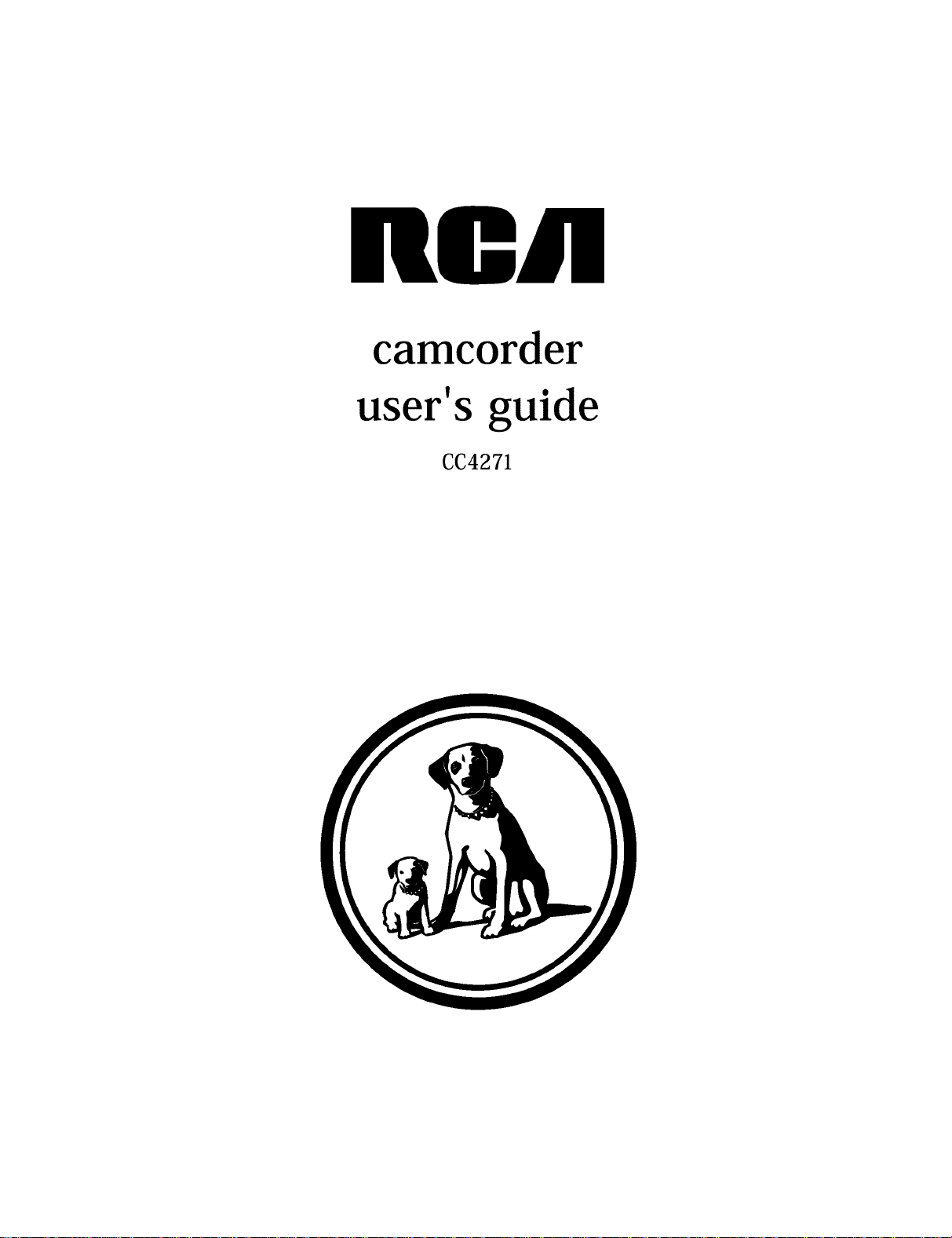
ncA
camcorder
user's guide
CC4271
Page 2
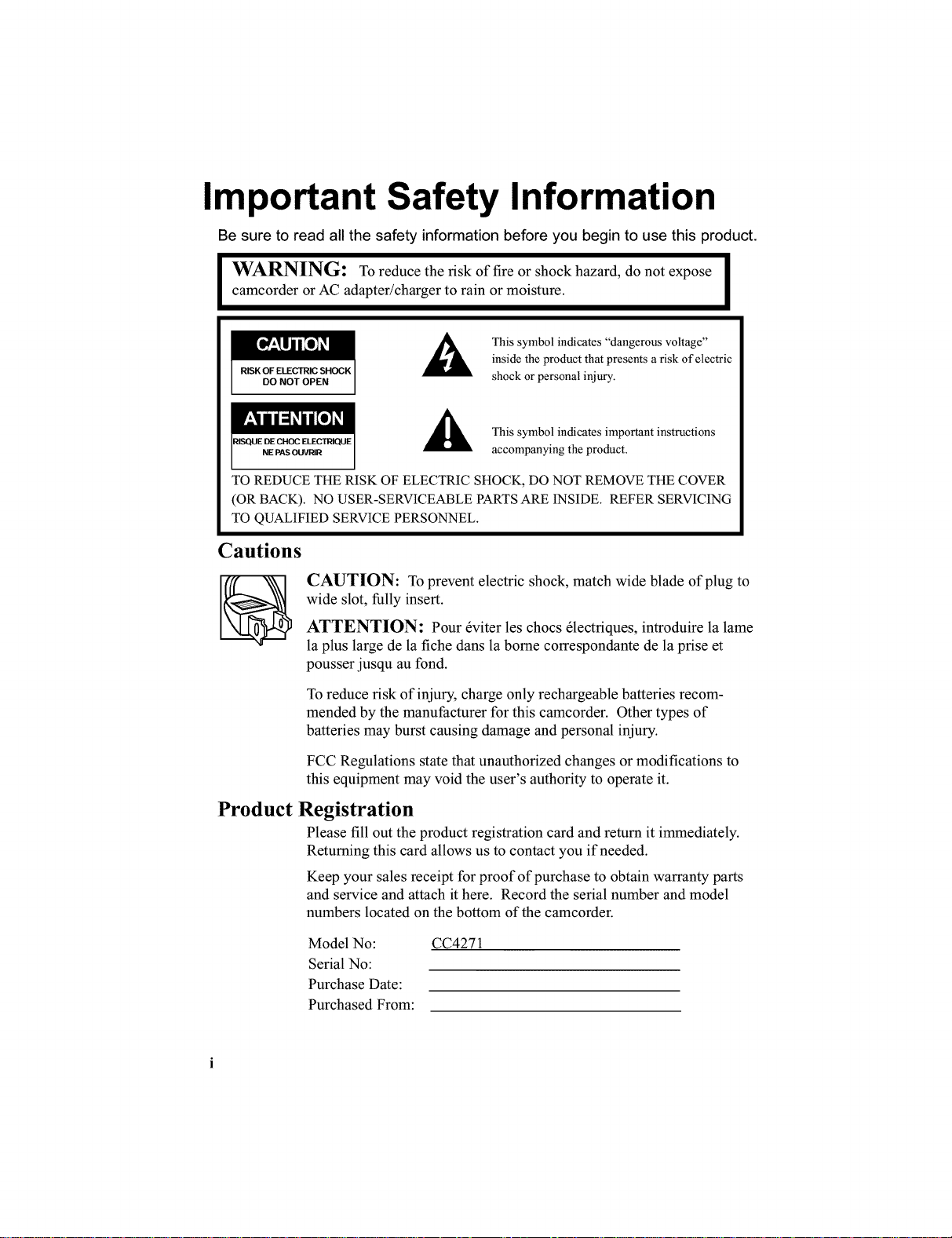
Important Safety Information
Be sure to read all the safety information before you begin to use this product.
camcorder or AC adapter/charger to rain or moisture.
I WARNING: To reduce the risk of fire or shock hazard, do not expose I
This symbol indicates "dangerous voltage"
RISK OF ELECTRIC SHOCK
DO NOT OPEN
inside the product that presents a risk of electric
shock or personal injury.
NE PAS OUVRIR
TO REDUCE THE RISK OF ELECTRIC SHOCK, DO NOT REMOVE THE COVER
(OR BACK). NO USER-SERVICEABLE PARTS ARE INSIDE. REFER SERVICING
TO QUALIFIED SERVICE PERSONNEL.
This symbol indicates important instructions
accompanying the product.
Cautions
CAUTION: To prevent electric shock, match wide blade of plug to
wide slot, fully insert.
ATTENTION: Pour 6viter les chocs 61ectriques, introduire la lame
la plus large de la fiche dans la borne correspondante de la prise et
pousser jusqu au fond.
To reduce risk of injury, charge only rechargeable batteries recom-
mended by the manufacturer for this camcorder. Other types of
batteries may burst causing damage and personal injury.
FCC Regulations state that unauthorized changes or modifications to
this equipment may void the user's authority to operate it.
Product Registration
Please fill out the product registration card and return it immediately.
Returning this card allows us to contact you if needed.
Keep your sales receipt for proof of purchase to obtain warranty parts
and service and attach it here. Record the serial number and model
numbers located on the bottom of the camcorder.
Model No:
Serial No:
Purchase Date:
Purchased From:
CC4271
Page 3
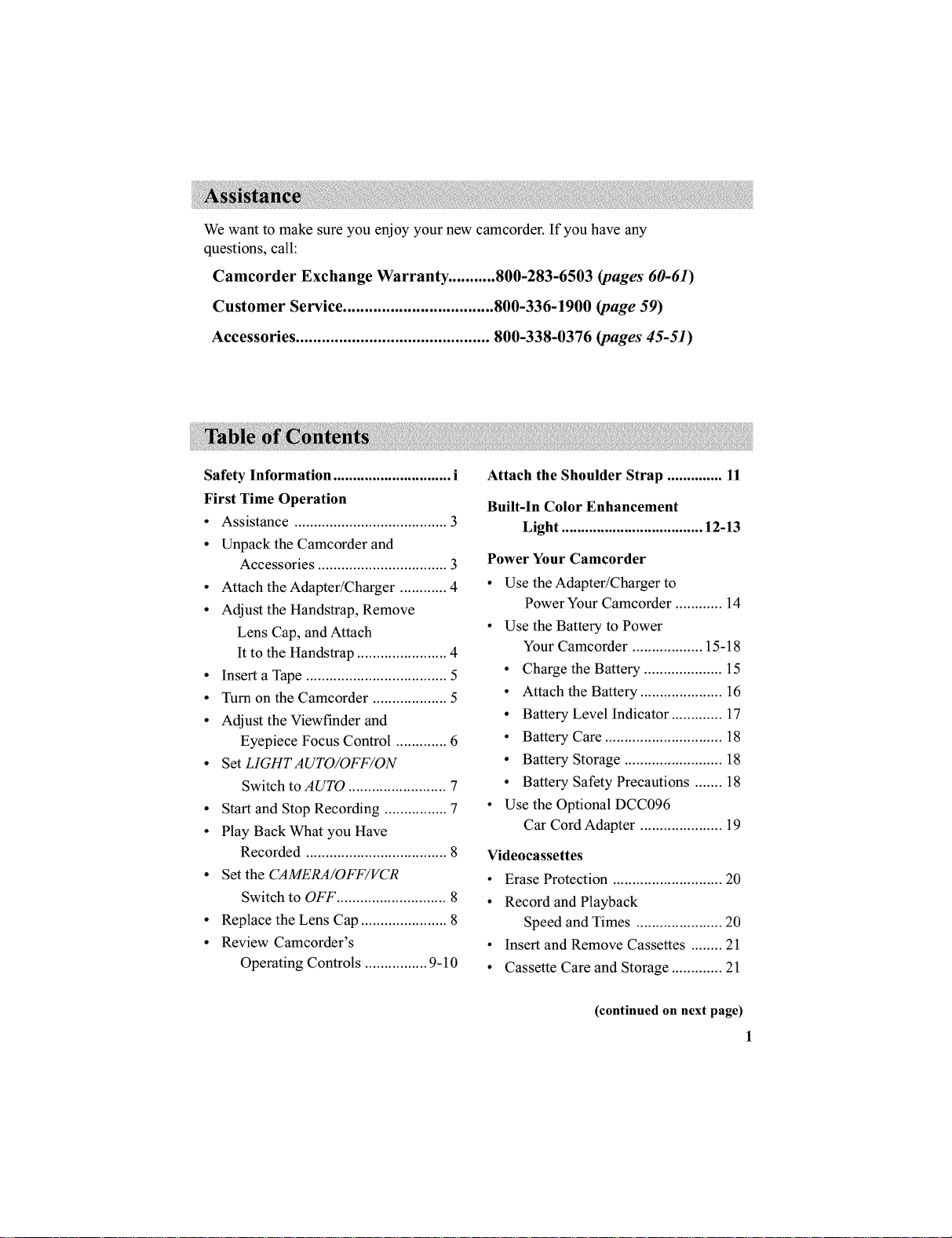
We want to make sure you enjoy your new camcorder. If you have any
questions, call:
Cnmeorder Exchange Warranty ........... 800-283-6503 (pages 60-6I)
Customer Service ................................... 800-336-1900 (page 59)
Accessories ............................................. 800-338-0376 (pages 45-51)
Safety Information .............................. i
First Time Operation
• Assistance ....................................... 3
• Unpack the Camcorder and
Accessories ................................. 3
• Attach the Adapter/Charger ............ 4
• Adjust the Handstrap, Remove
Lens Cap, and Attach
It to the Handstrap ....................... 4
• Insert a Tape .................................... 5
• Turn on the Camcorder ................... 5
• Adjust the Viewfinder and
Eyepiece Focus Control ............. 6
• Set LIGHTAUTO/OFF/ON
Switch to AUTO ......................... 7
• Start and Stop Recording ................ 7
• Play Back What you Have
Recorded .................................... 8
• Set the CAMERA/OFF/VCR
Switch to OFF ............................ 8
• Replace the Lens Cap ...................... 8
• Review Camcorder's
Operating Controls ................ 9-10
Attach the Shoulder Strap .............. 11
Built-In Color Enhancement
Light .................................... 12-13
Power Your Camcorder
• Use the Adapter/Charger to
Power Your Camcorder ............ 14
• Use the Battery to Power
Your Camcorder .................. 15-18
• Charge the Battery .................... 15
• Attach the Battery ..................... 16
• Battery Level Indicator ............. 17
• Battery Care .............................. 18
• Battery Storage ......................... 18
• Battery Safety Precautions ....... 18
• Use the Optional DCC096
Car Cord Adapter ..................... 19
Videocassettes
• Erase Protection ............................ 20
• Record and Playback
Speed and Times ...................... 20
• Insert and Remove Cassettes ........ 21
• Cassette Care and Storage ............. 21
(continued on next page)
1
Page 4
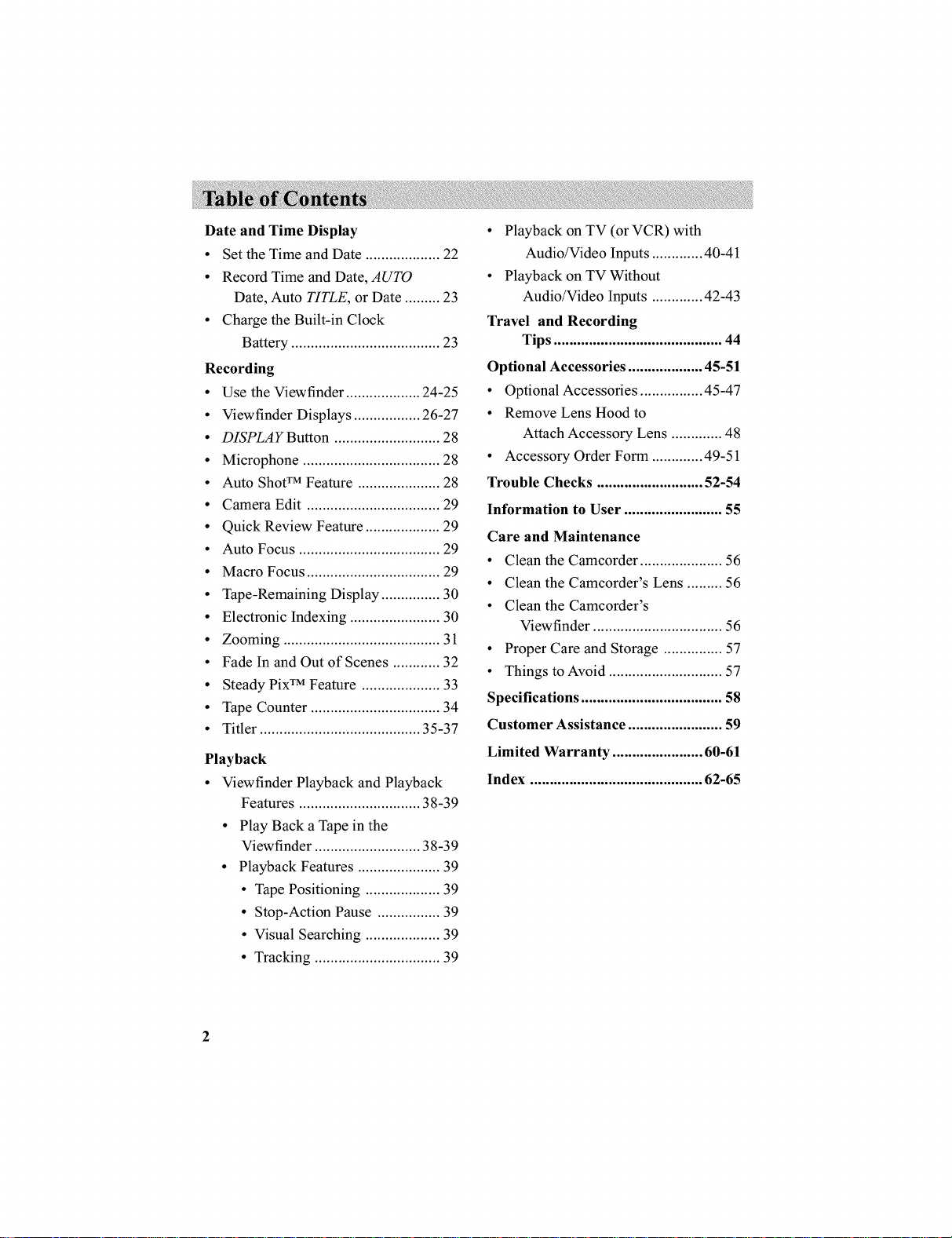
DateandTimeDisplay
• Set the Time and Date ................... 22
• Record Time and Date, AUTO
Date, Auto TITLE, or Date ......... 23
• Charge the Built-in Clock
Battery ...................................... 23
Recording
• Use the Viewfinder ................... 24-25
• Viewfinder Displays ................. 26-27
• DISPLAYButton ........................... 28
• Microphone ................................... 28
• Auto Shoff M Feature ..................... 28
• Camera Edit .................................. 29
• Quick Review Feature ................... 29
• Auto Focus .................................... 29
• Macro Focus .................................. 29
• Tape-Remaining Display ............... 30
• Electronic Indexing ....................... 30
• Zooming ........................................ 31
• Fade In and Out of Scenes ............ 32
• Steady Pix TM Feature .................... 33
• Tape Counter ................................. 34
• Titler ......................................... 35-37
Playback
• Viewfinder Playback and Playback
Features ............................... 38-39
• Play Back a Tape in the
Viewfinder ........................... 38-39
• Playback Features ..................... 39
• Tape Positioning ................... 39
• Stop-Action Pause ................ 39
• Visual Searching ................... 39
• Tracking ................................ 39
• Playback on TV (or VCR) with
Audio/Video Inputs ............. 40-41
• Playback on TV Without
Audio/Video Inputs ............. 42-43
Travel and Recording
Tips ........................................... 44
Optional Accessories ................... 45-51
• Optional Accessories ................ 45-47
• Remove Lens Hood to
Attach Accessory Lens ............. 48
• Accessory Order Form ............. 49-51
Trouble Checks ........................... 52-54
Information to User ......................... 55
Care and Maintenance
• Clean the Camcorder ..................... 56
• Clean the Camcorder's Lens ......... 56
• Clean the Camcorder's
Viewfinder ................................. 56
• Proper Care and Storage ............... 57
• Things toAvoid ............................. 57
Specifications .................................... 58
Customer Assistance ........................ 59
Limited Warranty ....................... 60-61
Index ............................................ 62-65
Page 5
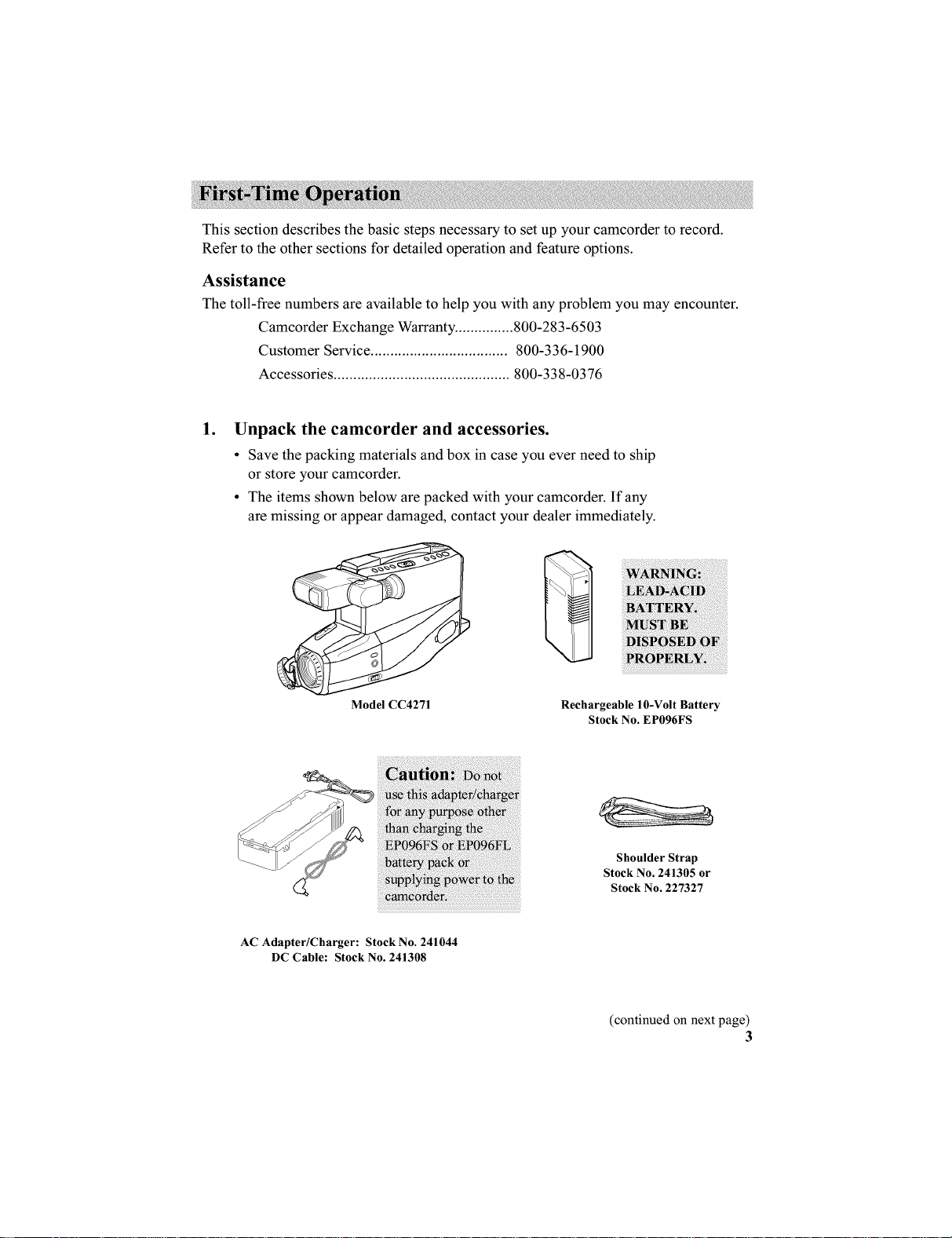
This section describes the basic steps necessary to set up your camcorder to record.
Refer to the other sections for detailed operation and feature options.
Assistance
The toll-free numbers are available to help you with any problem you may encounter.
Camcorder Exchange Warranty ............... 800-283-6503
Customer Service ................................... 800-336-1900
Accessories ............................................. 800-338-0376
.
Unpack the camcorder and accessories.
• Save the packing materials and box in case you ever need to ship
or store your camcorder.
• The items shown below are packed with your camcorder. If any
aremissing or appear damaged, contact your dealer immediately.
Model CC4271
AC Adapter/Charger: Stock No. 241044
DC Cable: Stock No. 241308
Rechargeable I0-Volt Battery
Stock No. EP096FS
Shoulder Strap
Stock No. 241305 or
Stock No. 227327
(continued on next page)
3
Page 6

2. Attach the adapter/charger.
To AC 120V,
50/60 Hz
Adapter/
Charger
DC Cable
DC IN 9.6V
Jack
Since the battery must be charged
before it can be used the first time,
attach the adapter/charger to the
camcorder.
1. Attach one end of the adapter/
charger's DC cable to the DC
2. Attach the other end of the cable
to the DC IN 9.6V jack on the
camcorder.
3. Plug the adapter/charger's plug
into an operating outlet.
4. Details are on page 14.
OUTPUT jack on the side of the
adapter/charger.
o
Adjust the handstrap, remove lens cap, and attach
it to the handstrap.
1. Open the handstrap, insert your
hand, and adjust the handstrap to
fit your hand.
2. Remove the lens cap and attach it
to the handstrap as shown.
on
Handstrap
Page 7
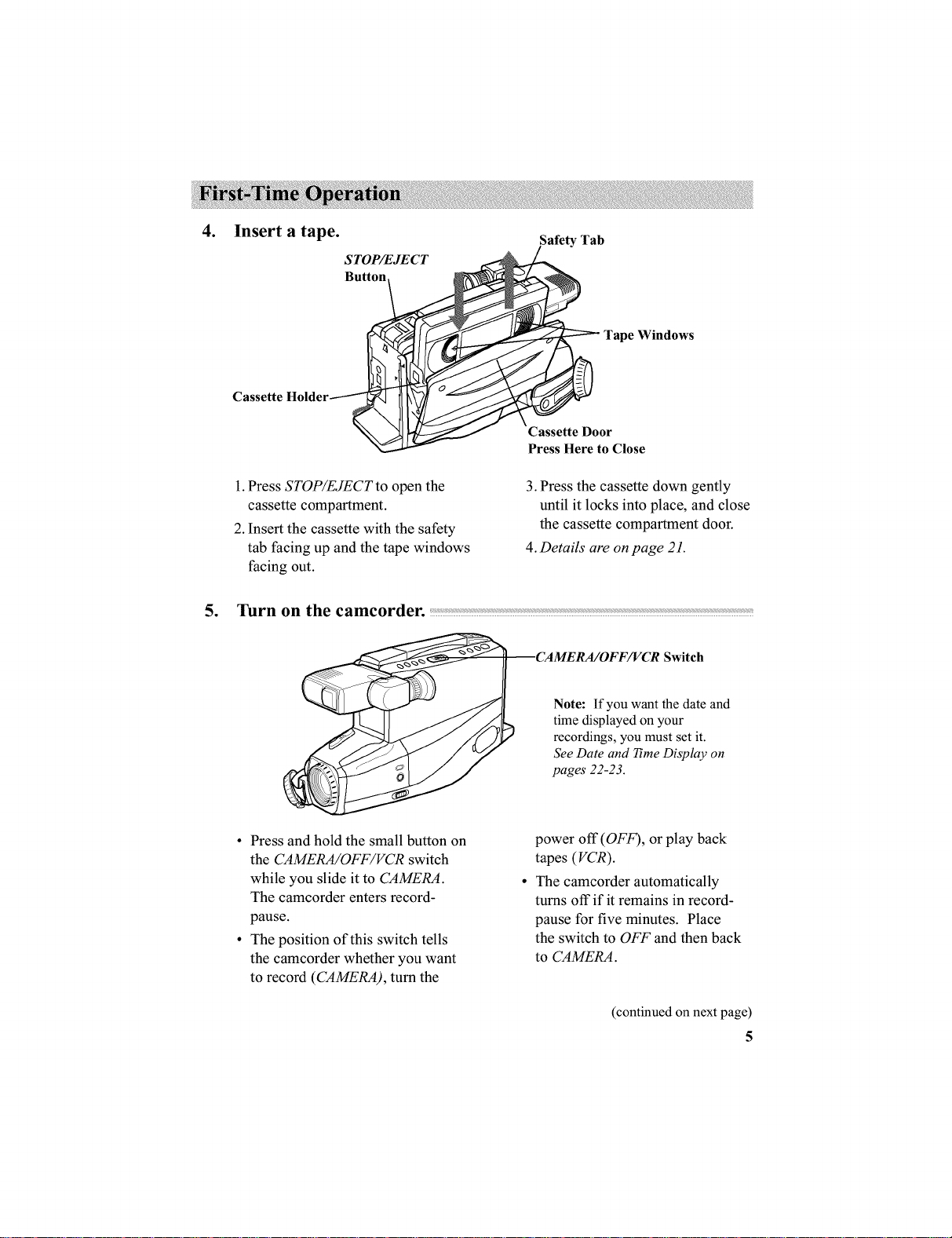
4. Insert a tape.
Cassette
Safety Tab
STOP/EJECT
Button
Tape Windows
_Cassette Door
Press Here to Close
1. Press STOP/EJECTto open the
cassette compartment.
2. Insert the cassette with the safety
tab facing up and the tape windows
facing out.
5. Turn on the camcorder.
• Press and hold the small button on
the CAMERA/OFF/VCR switch
while you slide it to CAMERA.
The camcorder enters record-
pause.
• The position of this switch tells
the camcorder whether you want
to record (CAMERA), turn the
3. Press the cassette down gently
until it locks into place, and close
the cassette compartment door.
4.Details are on page 21.
Switch
Note: If you want the date and
time displayed on your
recordings, you must set it.
See Date and 7_me Display on
pages 22-23.
power off (OFF), or play back
tapes (VCR).
• The camcorder automatically
turns off if it remains in record-
pause for five minutes. Place
the switch to OFF and then back
to CAMERA.
(continuedon nextpage)
5
Page 8

Eyepiece Focus
Control
Electronic
Viewfinder (Grasp
here to
BRIGHT
6. Adjust the viewfinder and eyepiece focus control.
• Grasp the viewfinder and rotate it
horizontally.
• Pull the viewfinder out from the
camcorder and rotate the eyepiece
into a comfortable viewing
position.
• Turn the eyepiece focus control to
adjust the focus of the viewfinder
for your vision.
• Adjust the brighmess of the image
in the viewfinder by turning the
BRIGHT control.
Page 9
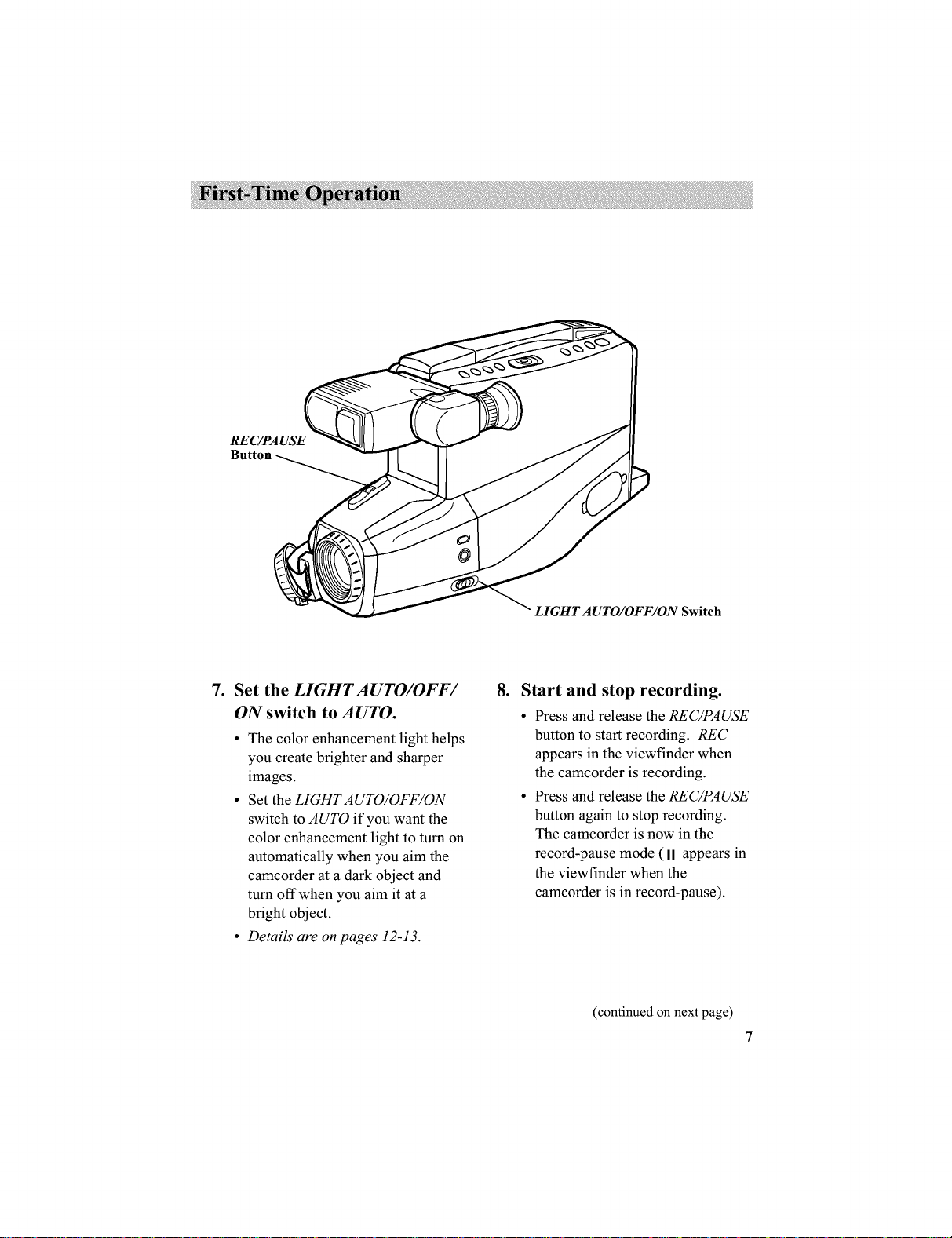
RE C/PA USE
LIGHT AUTO/OFF/ON Switch
7. Set the LIGHTAUTO/OFF/
ON switch to AUTO.
• The color enhancement light helps
you create brighter and sharper
images.
• Set the LIGHTAUTO/OFF/ON
switch to AUTO if you want the
color enhancement light to turn on
automatically when you aim the
camcorder at a dark object and
turn offwhen you aim it at a
bright object.
• Details are onpages 12-13.
.
Start and stop recording.
• Press and release the REC/PAUSE
button to start recording. REC
appears in the viewfinder when
the camcorder is recording.
• Press and release the REC/PAUSE
button again to stop recording.
The camcorder is now in the
record-pause mode ( II appears in
the viewfinder when the
camcorder is in record-pause).
(continuedon nextpage)
7
Page 10
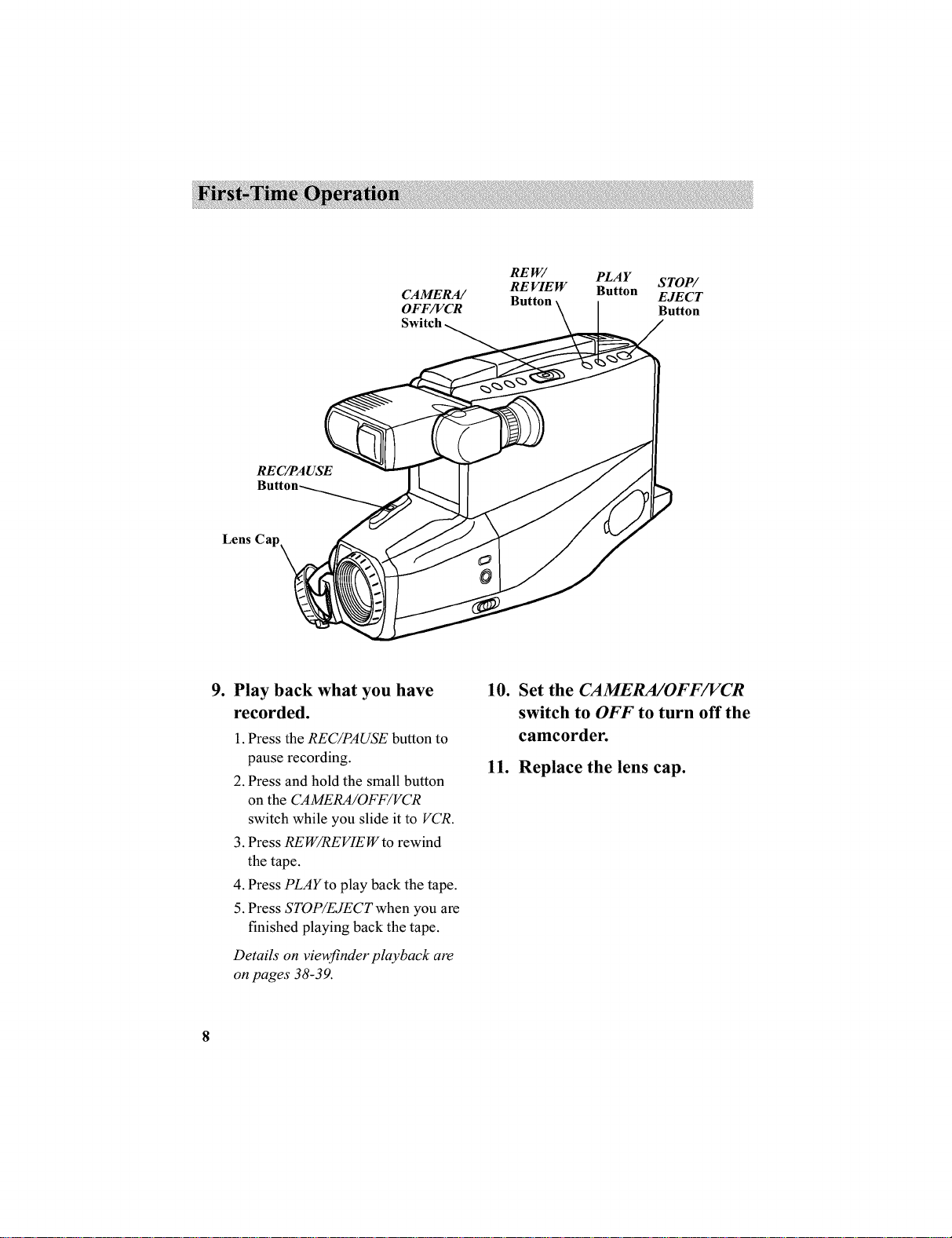
RE C/PA USE
Lens Cap_
CAMERA/
OFF/VCR
REW/ PLAY
RE VIE W Button
STOP/
EJECT
Button
9. Play back what you have
recorded.
1. Press the REC/PAUSE button to
pause recording.
2. Press and hold the small button
on the CAMERA/OFF/VCR
switch while you slide it to VCR.
3. Press REW/REVIEWto rewind
the tape.
4. Press PLAYto play back the tape.
5. Press STOP/EJECTwhen you are
finished playing back the tape.
Details on viewfinder playback are
on pages 38-39.
10. Set the CAMERA/OFF/VCR
switch to OFF to turn off the
camcorder.
11. Replace the lens cap.
Page 11
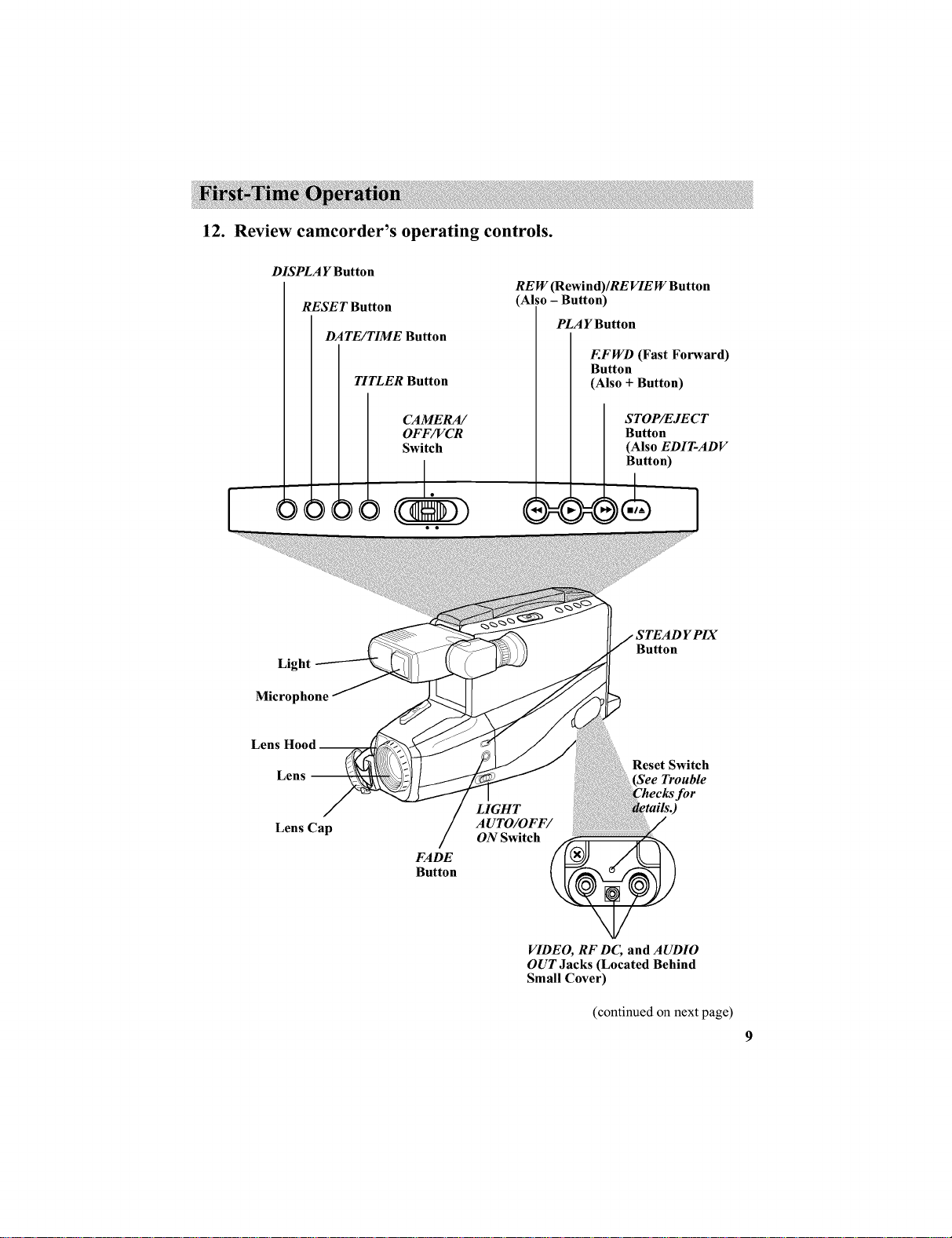
12. Review camcorder's operating controls.
DISPLAY Button
RE W (R ewind)/RE VIE W Button
RESET Button
DATE/TIME Button
TITLER Button
(Also - Button)
PLA Y Button
EFWD (Fast Forward)
Button
(Also + Button)
[
Microphone
Lens Hood_
Light
Lens --
Lens Cap
CAMERA/
OFF/VCR
Switch
FADE
Button
STOP/EJECT
Button
(Also EDIT-ADV
Button)
Button
Reset Switch
LIGHT
ON Switch
VIDEO, RF DC, and AUDIO
OUT Jacks (Located Behind
Small Cover)
(continued on next page)
Page 12
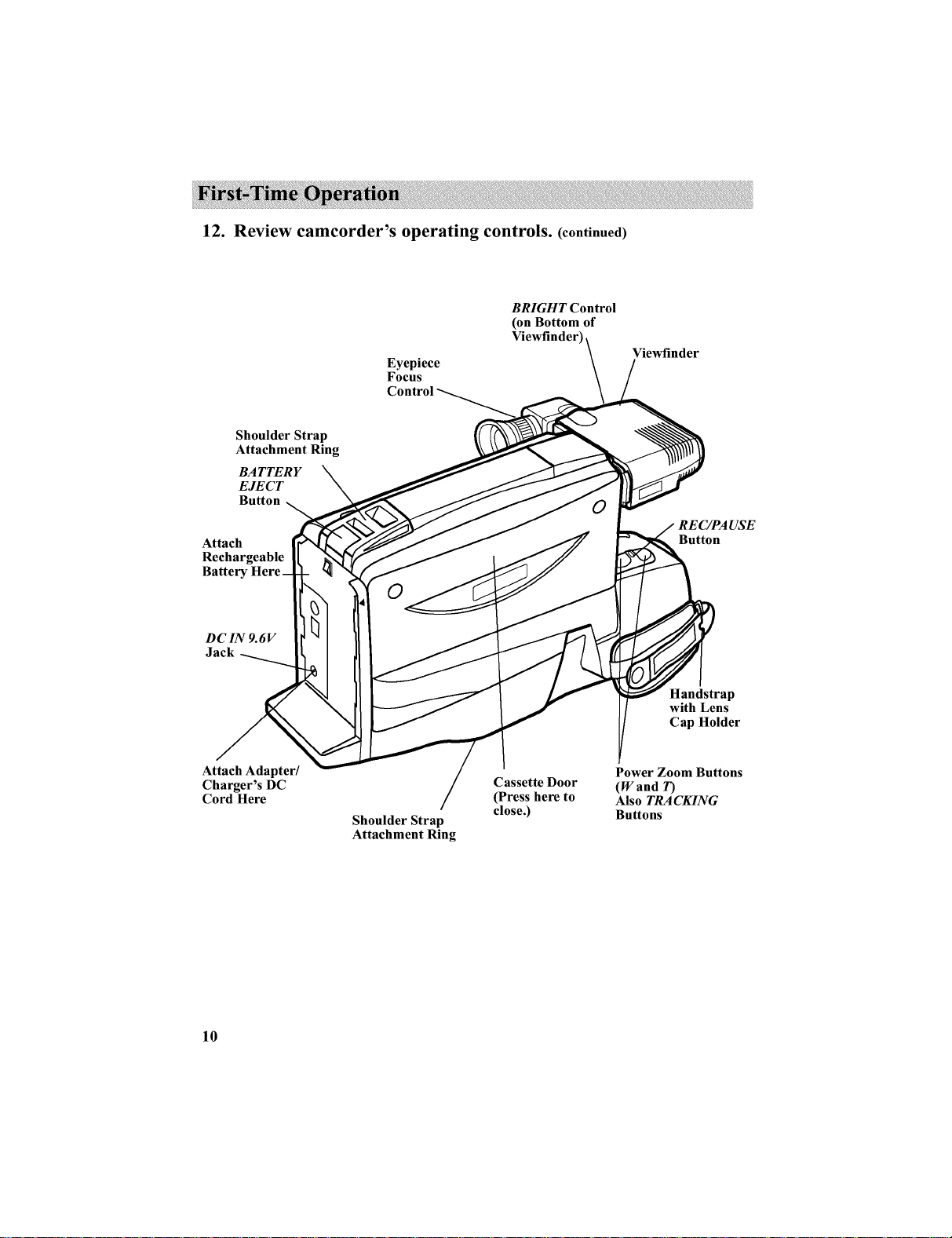
12. Review camcorder's operating controls. (continued)
BRIGHT Control
(on Bottom of
Shoulder Strap
Attachment Ring
BATTERY
EJECT
Button
Attach
Rechargeable
DC IN 9.6V
Jack
Attach Adapter/
Charger's DC
Cord Here
Eyepiece
Focus
Control
Shoulder Strap
Attachment Ring
Cassette Door
(Press here to
close.)
Viewfinder
Handstrap
with Lens
Cap Holder
Power Zoom Buttons
(Wand T)
Also TRACKING
Buttons
10
Page 13
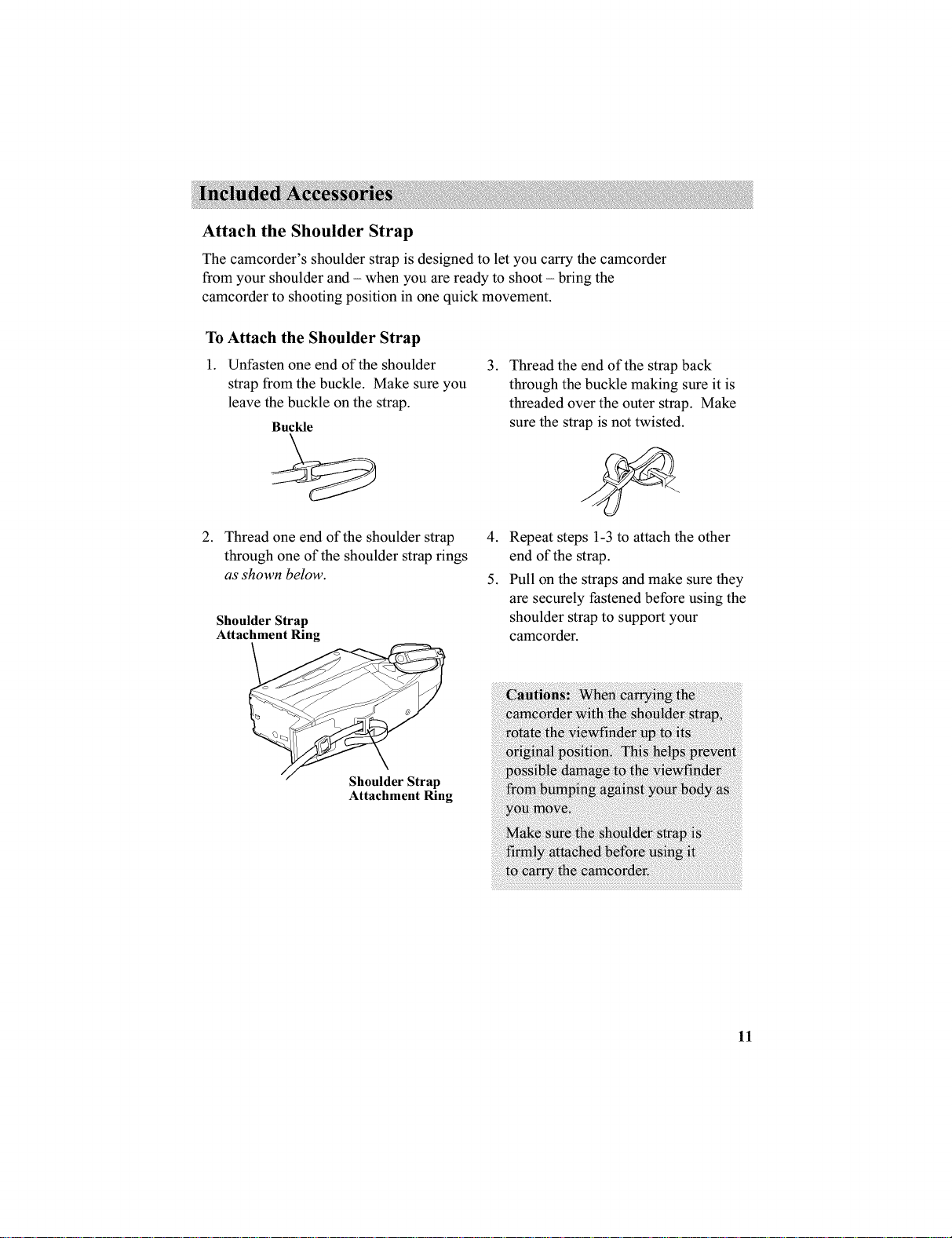
Attach the Shoulder Strap
The camcorder's shoulder strap is designed to let you carry the camcorder
from your shoulder and - when you are ready to shoot - bring the
camcorder to shooting position in one quick movement.
To Attach the Shoulder Strap
1. Unfasten one end of the shoulder
strap from the buckle. Make sure you
leave the buckle on the strap.
Buckle
.
Thread the end of the strap back
through the buckle making sure it is
threaded over the outer strap. Make
sure the strap is not twisted.
2. Thread one end of the shoulder strap 4.
through one of the shoulder strap rings
as shown below. 5.
Shoulder Strap
Attachment Ring
Shoulder Strap
Attachment Ring
Repeat steps 1-3 to attach the other
end of the strap.
Pull on the straps and make sure they
are securely fastened before using the
shoulder strap to support your
camcorder.
11
Page 14

Built-In Color Enhancement Light
The built-in color enhancement light automatically adds light when
needed. To operate the video light, press and hold the small button on the
CAMERA/OFF/VCR switch while you set it to CAMERA.
CAMERA/OFF/VCR Switch
Video
Light
LIGHT AUTO/OFF/ON Switch
To Use the Light
Set the LIGHT AUTO/OFF/ON switch.
• To turn the light on, set the switch
to ON.
If you want the light to come on
automatically when the camcorder
senses there is insufficient light, set
the switch to AUTO.
Notes: For the light to operate in AUTO,
you must have a tape in the camcorder.
If the lighting condition is unstable, the
light may turn on and off. Set the light to
ON or OFF.
• To turn the light off, set the switch to
OFF. To save battery power, turn the
light off when you are not recording.
Notes: When the light is turned on, the
camcorder may turn off if the battery's power
is low even though the battery level indicator
is not flashing.
Avoid bumping or shaking the light when in
use. The light's bulb is sensitive when hot and
might burn out.
12
vi eoii ht
ro ev i
_ _ op_at_ th_ _di
_ _the_ object;
Page 15
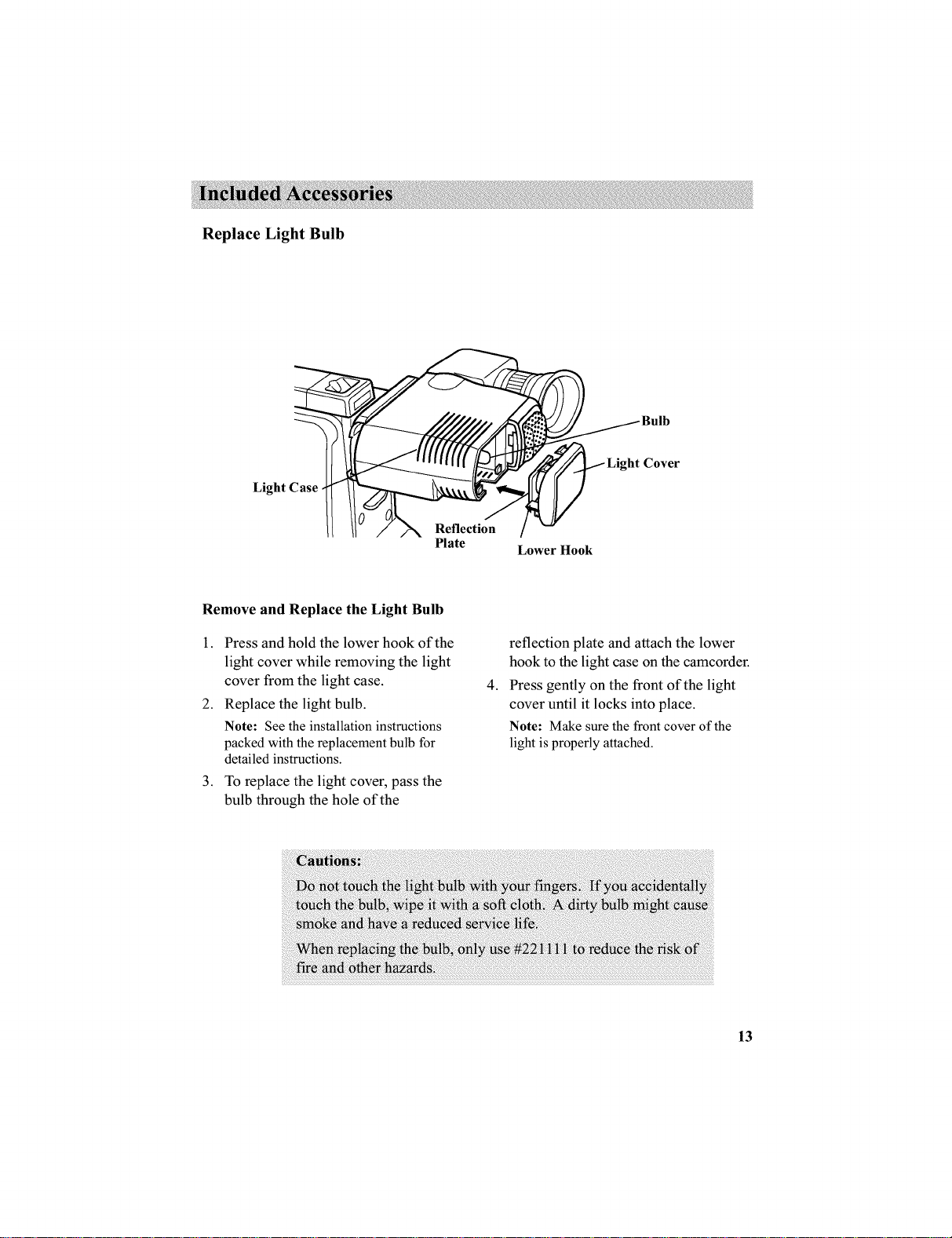
Replace Light Bulb
Light Case
Remove and Replace the Light Bulb
Reflection
Plate
Lower Hook
1. Press and hold the lower hook of the
light cover while removing the light
cover from the light case.
2. Replace the light bulb.
Note: See the installation instructions
packedwith the replacement bulb for
detailed instructions.
3. To replace the light cover, pass the
bulb through the hole of the
reflection plate and attach the lower
hook to the light case on the camcorder.
4.
Press gently on the front of the light
cover until it locks into place.
Note: Make sure the front cover of the
light is properly attached.
13
Page 16
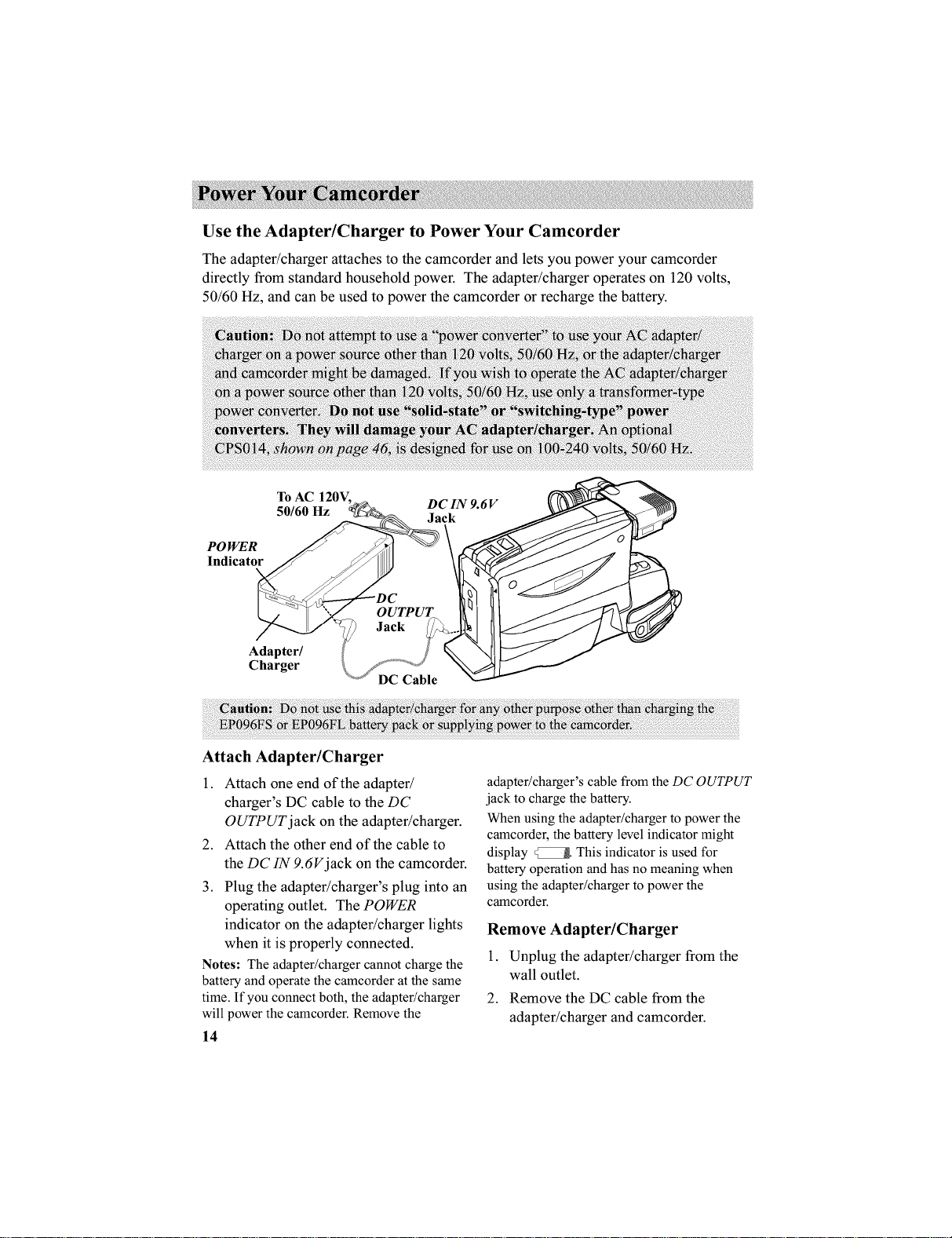
Use the Adapter/Charger to Power Your Camcorder
The adapter/charger attaches to the camcorder and lets you power your camcorder
directly from standard household power. The adapter/charger operates on 120 volts,
50/60 Hz, and can be used to power the camcorder or recharge the battery.
To AC 120V.
50/60 Hz Jack
POWER
Indicator
Adapter/
Charger
DC Cable
DC IN 9.6V
Attach Adapter/Charger
1. Attach one end of the adapter/
charger's DC cable to the DC
OUTPUT jack on the adapter/charger.
2. Attach the other end of the cable to
the DC IN 9.6V jack on the camcorder.
3. Plug the adapter/charger's plug into an
operating outlet. The POWER
indicator on the adapter/charger lights
when it is properly connected.
Notes: The adapter/charger cannot charge the
battery and operate the camcorder at the same
time. If you connect both, the adapter/charger
will power the camcorder. Remove the
14
adapter/charger's cable from the DC OUTPUT
jack to charge the battery.
When using the adapter/charger to power the
camcorder, the battery level indicator might
display _. This indicator is used for
battery operation and has no meaning when
using the adapter/charger to power the
camcorder.
Remove Adapter/Charger
1. Unplug the adapter/charger from the
wall outlet.
2. Remove the DC cable from the
adapter/charger and camcorder.
Page 17
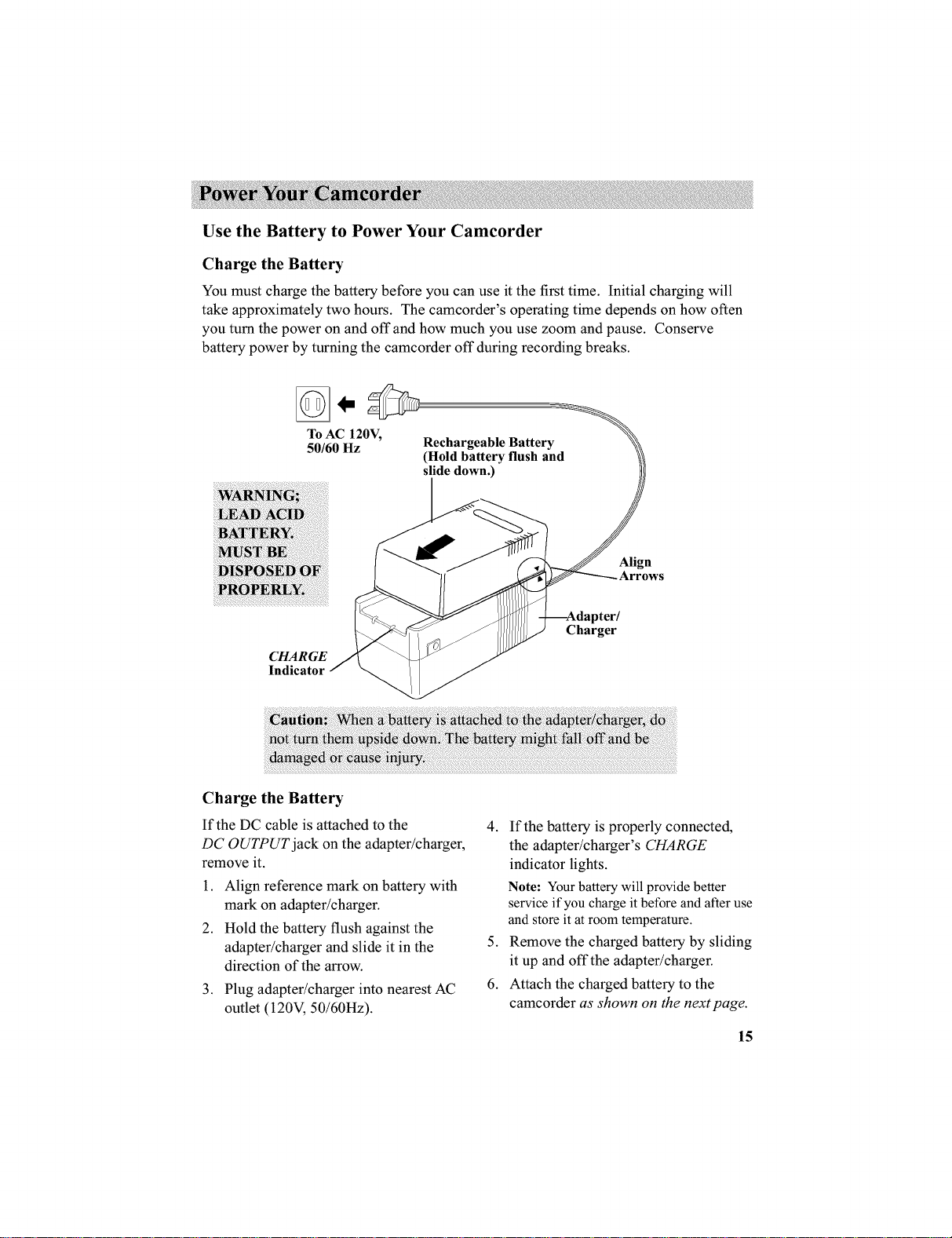
Use the Battery to Power Your Camcorder
Charge the Battery
You must charge the battery before you can use it the first time. Initial charging will
take approximately two hours. The camcorder's operating time depends on how often
you turn the power on and off and how much you use zoom and pause. Conserve
battery power by turning the camcorder off during recording breaks.
To AC 120V,
50/60 Hz Rechargeable Battery
CHARGE
Indicator
(Hold battery flush and
slide down.)
Align
Charger
Charge the Battery
If the DC cable is attached to the
DC OUTPUT jack on the adapter/charger,
remove it.
1. Align reference mark on battery with
mark on adapter/charger.
2. Hold the battery flush against the
adapter/charger and slide it in the
direction of the arrow.
3. Plug adapter/charger into nearest AC
outlet (120V, 50/60Hz).
4. If the battery is properly connected,
the adapter/charger's CHARGE
indicator lights.
Note: Your battery will provide better
service if you charge it before and after use
and store it at room temperature.
5. Remove the charged battery by sliding
it up and off the adapter/charger.
6. Attach the charged battery to the
camcorder as shown on the next page.
15
Page 18

Use the Battery to Power Your Camcorder (continued)
CAMERA/
OFF/VCR
Switch
BATTERY
EJECT
Button
Rechargeable
Battery
Hold Battery
Flush and
Slide Down
Attach the Charged Battery
If the DC cable is attached to the
camcorder, remove it before attaching
the battery.
1. Align the reference arrow on the
battery to the arrow on the back of
the camcorder.
2. Hold the battery flush against the
camcorder while sliding it down in
the direction of the arrow.
3. Press and hold the small button on the
CAMERA/OFF/VCR switch while you
slide it to CAMERA.
Remove the Battery
1. Set the CAMERA/OFF/VCR switch to
OFF.
2. Press and hold the BATTERY EJECT
button while you remove the battery.
ATTENTION: LEAD ACID BATTERY MUST BE DISPOSED OF
PROPERLY. THE PRODUCT THAT YOU HAVE PURCHASED
USES A RECHARGEABLE BATTERY. AT THE END OF ITS
USEFUL LIFE, UNDER VARIOUS STATE AND LOCAL LAWS, IT
MAY BE ILLEGAL TO DISPOSE OF THIS BATTERY INTO THE
MUNICIPAL WASTE STREAM. CHECK WITH YOUR LOCAL
SOLID WASTE OFFICIALS FOR DETAILS IN YOUR AREA FOR
RECYCLING OPTIONS OR PROPER DISPOSAL.
16
Pb
Page 19
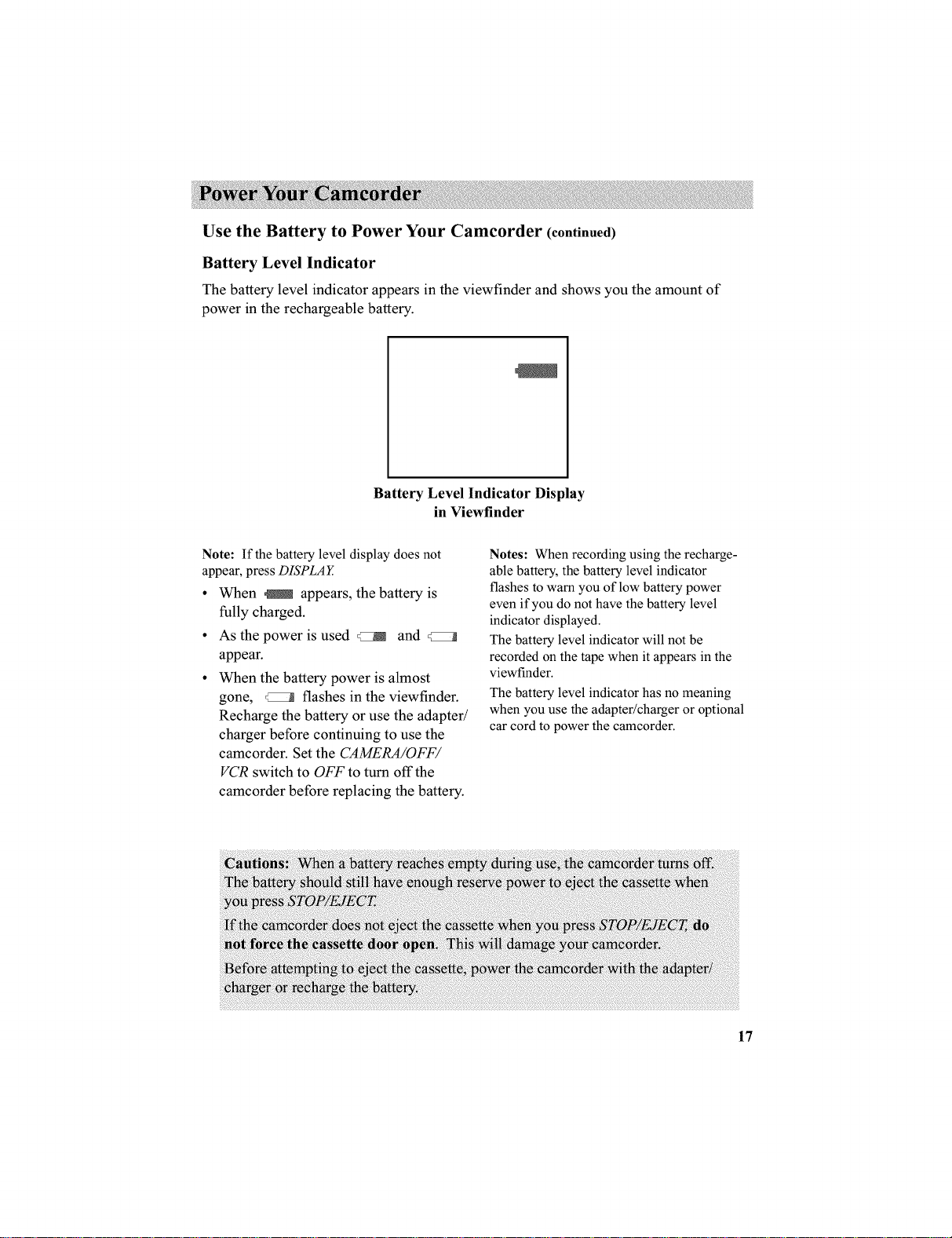
Use the Battery to Power Your Camcorder (continued)
Battery Level Indicator
The battery level indicator appears in the viewfinder and shows you the amount of
power in the rechargeable battery.
Battery Level Indicator Display
in Viewfinder
Note: If the battery level display does not
appear, press DISPLA Y
• When _ appears, the battery is
fully charged.
• As the power is used _ and
appear.
• When the battery power is almost
gone, _ flashes in the viewfinder.
Recharge the battery or use the adapter/
charger before continuing to use the
camcorder. Set the CAMERA/OFF/
VCR switch to OFF to turn off the
camcorder before replacing the battery.
Notes: When recording using the recharge-
able battery, the battery level indicator
flashes to warn you of low battery power
even if you do not have the battery level
indicator displayed.
The battery level indicator will not be
recorded on the tape when it appears in the
viewfinder.
The battery level indicator has no meaning
when you use the adapter/charger or optional
car cord to power the camcorder.
17
Page 20

Use the Battery to Power Your Camcorder (continued)
Battery Care
• Your battery will provide better service
and longer performance if you charge
if before and after use, and store it at
normal room temperature.
• The battery should be charged at a
temperature of 32°F-95°F (0°C-35°C)
to prevent damage.
• Do not operate the battery at tempera-
tures below 14°F (-10°C) or above 95°F
if operated at temperatures above
122°F (50°C). Operation time will
decrease at extremely low tempera-
tures.
After repeated chargings and use the
operation time will decrease. When
the operation time becomes too short to
be useful, it is time to replace the
battery.
(35°C). The battery might be damaged
Battery Storage
Store the battery at normal room
temperature.
Lead acid batteries discharge if not
used. Recharge the battery at least
once ever six months or you may not
be able to recharge it.
A battery stored for a long period
might not supply power for the
specified time. Additional rechargings
might help restore the battery's
operation time.
Battery Safety Precautions
Batteries being recharged that have not
been used for an extended period may
continue to charge after the normal
time. Do not charge a battery for more
than 24 hours.
• If the CHARGE indicator on the
adapter/charger starts flashing, remove
the battery, and reattach it. If after
several attempts, the indicator contin-
ues to flash, your battery cannot take a
charge and must be replaced.
• Throwing the battery into a fire or
exposing the battery to excessive heat -
over 149°F (65°C) could be hazardous.
18
• Do not short the battery's terminals.
• Allow the battery to cool down before
attaching it to the adapter/charger. The
CHARGE indicator will not light and
the battery will not charge if you attach
a hot battery.
• Do not attempt to disassemble or
modify the battery. There are no user-
serviceable parts inside.
• Use the battery only with specified AC
adapter/chargers and camcorders.
• If leakage from a damaged battery
contacts your skin or clothing, wash it
off immediately with running water.
Page 21
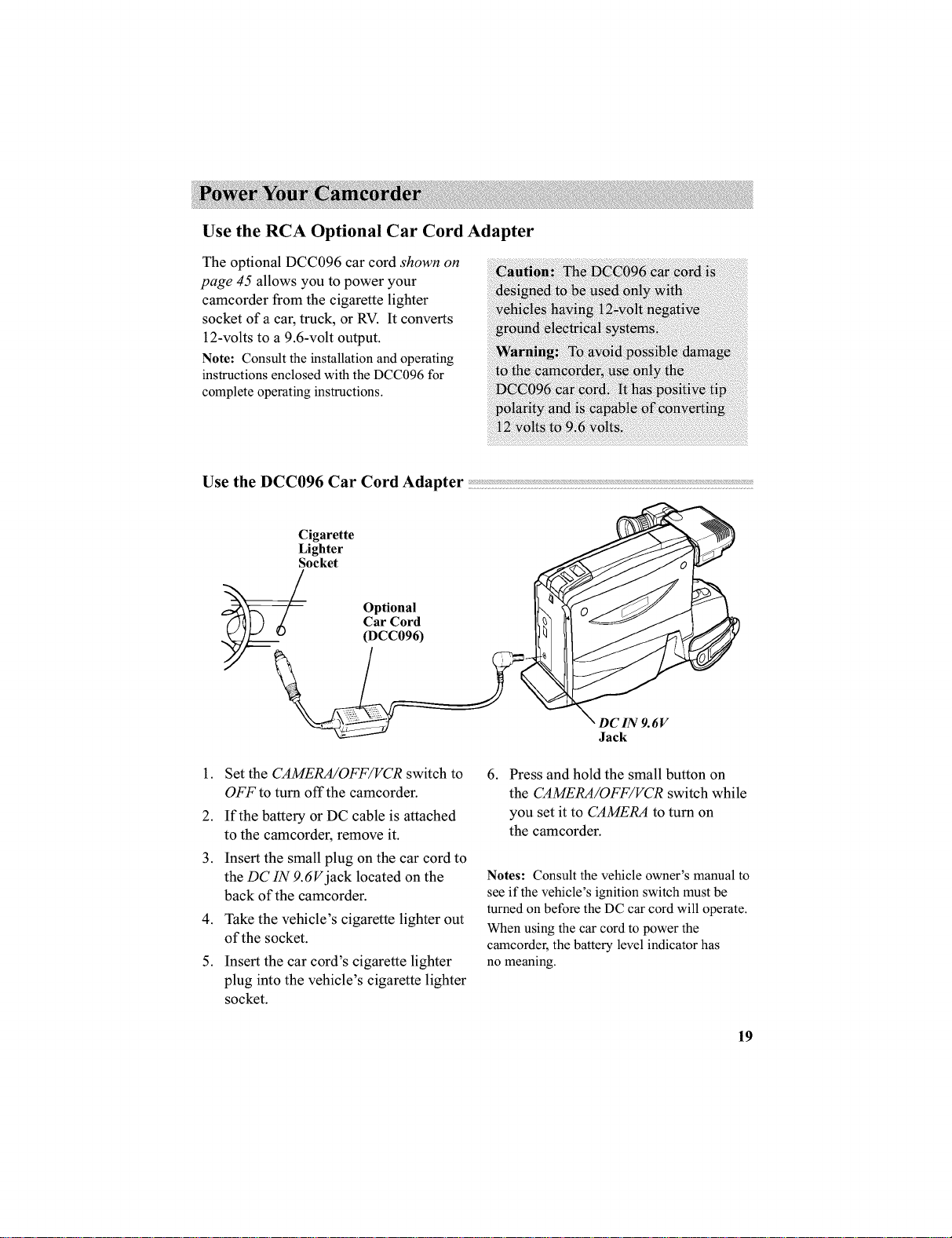
Use the RCA Optional Car Cord Adapter
The optional DCC096 car cord shown on
page 45 allows you to power your
camcorder from the cigarette lighter
socket of a car, truck, or RV. It converts
12-volts to a 9.6-volt output.
Note: Consult the installation and operating
instructions enclosed with the DCC096 for
complete operating instructions.
Use the DCC096 Car Cord Adapter
Cigarette
Lighter
Socket
Optional
Car Cord
(DCC096)
1.
Set the CAMERA/OFF/VCR switch to
OFF to turn off the camcorder.
2.
If the battery or DC cable is attached
to the camcorder, remove it.
3.
Insert the small plug on the car cord to
the DC IN 9.6V jack located on the
back of the camcorder.
4.
Take the vehicle's cigarette lighter out
of the socket.
5.
Insert the car cord's cigarette lighter
plug into the vehicle's cigarette lighter
socket.
DC IN 9.6V
Jack
.
Press and hold the small button on
the CAMERA/OFF/VCR switch while
you set it to CAMERA to turn on
the camcorder.
Notes: Consult the vehicle owner's manual to
see if the vehicle's ignition switch must be
turned on before the DC car cord will operate.
When using the car cord to power the
camcorder, the battery level indicator has
no meaning.
19
Page 22

Make sure you select good quality tapes for your camcorder. Use of poor quality
tapes or tapes that have been damaged or mishandled can contaminate the video
heads, resulting in a snowy picture or no picture at all during playback. Because there
is no control over the type of tape purchased or rented by consumers, head cleaning is
not covered under warranty. It is considered normal maintenance.
If a snowy picture or no-picture condition persists, consider the use of a chemical
nonabrasive head-cleaning tape. Be sure to follow the directions with the head-
cleaning kit carefully. Improper use of a head cleaner might damage your camcorder.
Erase Protection - Safety Tab
You can use your videocassettes over and over again. To erase a previous recording,
just record over it.
_ _Safety Tab
@
To prevent accidental
erasure, break off the tab.
Record and Playback Speed and Times
The camcorder records and plays back in VHS standard speed (SP). Listed below are
the maximum recording times for popular VHS cassettes.
T-60 60 Min.
T-120 2 Hrs.
T-160 2 Hrs., 40 Min.
T-180 3 Hrs.
20
To record on the tape again, cover
the hole with vinyl tape.
Page 23

Insert and Remove Cassettes
STOP/
EJECT
Button
Cassette
Holder
1. Attach a power source to the
camcorder.
2..Press the STOP/EJECT button.
The cassette holder opens
automatically.
Insert the cassette with the tape wheel
facing up and tape windows facing
Tab
Windows
Press here
to close.
out. Gently push the cassette down
until it locks into place.
4.
Gently close the cassette holder with
your hand.
Cassette Care and Storage
• When you are finished with a cassette,
rewind it, remove it from the
camcorder, and label it.
• Store cassettes vertically in their
protective cases at normal room
temperatures. Do not leave your
camcorder or cassettes in a car or
outdoors for an extended period.
Excessive heat or cold might damage
your cassettes.
• Keep the cassette away from strong
magnetic fields such as electric motors
and other devices.
• Keep dust from entering the cassette
compartment. All dust is abrasive and
will cause excessive wear on the tape
and the camcorder's recording or
playback heads.
• Do not use cassettes with damaged or
spliced tape.
• Do not use a cassette if it has been
damaged or exposed to moisture. The
tape might jam and/or damage your
camcorder.
Break off the safety tab to prevent
accidental erasure of your recording.
21
Page 24

Set the Time and Date
You must set the correct date and time before it can be displayed and
recorded on your tapes. The built-in clock cell must be charged as
described on the next page.
REW!
REVIEW EFWD Button
Button
I I STOP/EJECT
I I Button
4. Repeatedly press EFWD or REW/
REVIEW until the correct month
appears. Press and hold the button to
advance the digits faster.
5. When the correct month is displayed,
press STOP/EJECT. The cursor
moves to the next part of the display.
6. Repeat steps 4 and 5 to set the correct
month, day, year, hour, minute(s), and
AM/PM_
.
After setting AM or PM, press the
DATE/TIME button to remove the
flashing cursor and start the internal
clock.
DATE/TIME OFF/VCR
Button _ Switch
I
oooo
1.
Attach a power supply to the
camcorder.
2.
Press and hold the small button on the
CAMERA/OFF/VCR switch while you
set it to CAMERA.
.
Press the DATE/TIME button to
display the date and time in the
viewfinder.
A flashing cursor lets you know which
part of the display you are setting.
If the flashing cursor does not appear,
press and hold DATE/TIME and then
press STOP/EJECT.
CAMERA/
To Correct the Date or Time
To correct the date or time, press and hold
the DATE/TIME button and then press
12 :OOAM
"I'/ 1/1998
/i _,
22
STOP/EJECT. The display and the
flashing cursor appear. Use STOP/
EJECT, EFWD, and REW/RE VIEW to
correct the time or date. Press DATE/
TIME to remove the flashing cursor and
start the clock.
Page 25

Record the Time and Date, A UTO Date, Auto TITLE, or Date
The time and date, AUTO date, auto TITLE, date only, or no date can be recorded on
your tape. Whenever one of these displays appears, it will be recorded.
To Select the Display to Record
1.
Repeatedly press DATE/TIME to
select the display you want to record.
• Date and Time Display: The date
and time will be displayed and
recorded.
• @ AUTO Date: The date is
automatically recorded for approxi-
mately 10 seconds at the beginning
of the recording.
• @ TITLE: The date and title you
have created are displayed and
recorded for approximately 10
seconds at the beginning of the
recording.
• Date Display: The date is dis-
played and recorded.
• No Display: No display is dis-
played or recorded.
Charge the Built-in Clock Battery
The camcorder has a built-in rechargeable battery that must be charged
approximately every two months.
1. Attach a power supply and set the
CAMERA/OFF/VCR switch to OFF.
2. Leave the power supply attached at
least 24 hours.
23
Page 26

Usethe Viewfinder
The camcorder's viewfinder is a miniature monitor that displays the picture seen by
the camcorder when recording.
Adjust Viewfinder for Convenient Viewing
For convenient viewing, rotate the viewfinder horizontally, pull it out from the
camcorder, and adjust the eyepiece.
Eyepiece Focus
Control
Viewfinder Eye_
Pull
Viewfinder in Operating Position
Viewfinder in Carrying or Storing Position
Eyepiece Focus Control
The eyepiece focus control lets you set
the focus of the viewfinder for your
vision. If you wear eyeglasses, you
probably can operate the camcorder
without them.
It is easiest to set the correct focus by
focusing on one of the viewfinder's on-
24
screen displays. Look through the
viewfinder and adjust the eyepiece focus
control for your vision.
The eyepiece focus control does not affect
the focus of the picture actually recorded
by the camcorder.
Page 27

Use the Viewfinder (continued)
Tilt Adjustment
BRIGHT Control
The brightness of the viewfinder can be
adjusted by rotating the BRIGHT control.
This does not affect the picture being
recorded by the camcorder.
BRIGHT Control
25
Page 28

Viewfinder Displays
AE:60
_9_ B/W
ZOOM
NO TAPE
AE:60 (Auto Exposure) Shutter Speed
Press the DISPLAY button to display the
shutter speed selected by the camcorder.
Battery Level Indicator (_)
Press the DISPLAYbutton to display the
amount of time left on the rechargeable
battery. Details are onpage 17.
Fade Indicator (B/W)
Press the FADE button to select a fade.
• Select [] to white fade.
• Select [] to wipe fade.
• Select [] to zoom fade.
• Select B/Wto black-and-white fade.
• Details are on page 32.
INDEX Indicator
0000M
r_T1
INDEX
10:30AM
REC
Status Displays
The following displays appear to tell you
the status of the camcorder.
11/18/1998
• The REC indicator appears during
recording.
• The •• indicator appears when the
camcorder is fast-forwarding.
• The •• indicator appears when the
camcorder is rewinding.
• The II indicator appears during
record-pause.
Steady Pix Indicator (@9})
To turn the steady pix feature on or off,
press the STEADY PIXbutton. @_}
appears when steady pix is turned on.
Derails on page 33.
Press the DISPLAY button to display this
indicator when the camcorder is placing
an index mark on the tape. Details are on
page 30.
26
Page 29

Tape Counter with Memory Stop
(O000M)
Press the DISPLAY button to display the
tape counter. The tape counter helps
locate segments of tape.
• Memory stop is turned on whenever
the tape counter appears.
• Details are on page 34.
Tape Warnings (TAPE, NO TAPE, and
TAPE END)
• TAPE flashes when you try to record
with the safety tab removed.
• TAPE flashes when a damaged tape is
inserted. Remove the tape and replace
it with a new one.
• NO TAPE flashes when you try to
record with no cassette inserted.
• TAPE END flashes when there is
approximately five minutes of
recording time left on the tape.
• TAPE END briefly appears when you
reach the end of the cassette when
you're recording.
Tape-Remaining Indicator (_l)
Press the DISPLAYbutton to display the
tape-remaining indicator. This display
shows the approximate amount of tape
left for recording or playback. Details are
on page 30.
H
Zoom ( _) and ZOOM Indicators
u
The
zoom indicator ( t) appears
when you use the power zoom
buttons (Tand !4/).
• ZOOM appears when you zoom with
the Tbutton more than 16 times.
Derails are on page 31.
Time and Date Display
Press the DATE/TIME button to display
the time and date, AUTO date, auto
TITLE, date only, or no date when the
camcorder is in record-pause.
• These displays are recorded on the
tape when they appear in the
viewfinder.
• Details are on pages 22-23.
27
Page 30

Microphone
DISPLAY Button
RE W/RE VIE W Button
F.FWD Button
Zoom Buttons
(T and W)
DISPLAY Button
The DISPLAY button lets you remove the
battery level, steady pix, tape speed, tape
counter with memory stop, remaining
tape display, index, fade, and zoom
indicators from the viewfinder.
• Press DISPLAYto remove the
indicators.
• Press DISPLAY again to display the
indicators.
VCR Switch
Microphone
The microphone picks up the sound
during a recording. It is more sensitive to
sounds coming from the direction the lens
is pointed.
Auto Shot TM Feature
The camcorder automatically adjusts
focus, white balance, iris, shutter speed,
and light according to the recording
conditions.
28
Page 31

Camera Edit Feature
The camera edit feature allows you to
position the tape when the camcorder is
in record-pause. Press and hold the small
button on the CAMERA/OFF/VCR switch
while you slide it to CAMERA.
• PressandholdREW/REVIEWto
visually search the recorded tape
in reverse.
• Press and hold F.FWD to visually
search forward on the recorded tape.
• Press and hold PLAYto view the
recorded tape at normal speed.
When you release the button, the cam-
corder returns to record-pause at that
point on the tape.
Quick Review Feature
Press and release RE W/RE VIE W when the
camcorder is in record-pause to review
the last few seconds of a recording. The
CAMERA/OFF/VCR switch must be set to
CAMERA.
The camcorder will play back the last few
seconds of the recording, return the tape
to its previous position, and return to
record-pause.
Auto Focus
The camcorder focuses on the subject in
the center of the viewfinder. Auto focus
operates on the telephoto (7) side from
approximately 2-1/2 feet to infinity, it
operates on the wide-angle (W) side from
3/8 inch from the lens surface (macro-
focus) to infinity.
Note: When the displays appear, the AE
indicator for the shutter speed selected by the
camcorder (1/60, 1/100, 1/120, 1/180, 1/250,
1/350, 1/500, 1/750, 1/1000, 1/1500, 1/2000,
or 1/4000) appears in the viewfinder,
The following conditions may prevent
auto focus from operating properly.
• Recording a subject through a window.
• Recording a subject that has a close
foreground and a far background.
• Recording two subjects at different
distances that overlap.
• Subject that isn't in center of scene.
• Recording in low-light situations.
• Recording a scene with fast motions,
like a tennis swing.
Macro Focus
The macro-focus feature lets you focus on
objects as close as 3/8 inch from the
camcorder lens.
1. Press and hold zoom button W until
the lens is completely zoomed out.
2. Position the subject in the center of
the scene.
Notes: Zooming is not possible when using
macro-focus. To change the size of the
subject, move the camcorder lens closer or
farther away from it.
For best results increase illumination when
recording with macro-focus.
29
Page 32

Tape-Remaining Display
The tape-remaining display shows the
approximate amount of tape remaining for
recording or playback.
r_nm
Tape-Remaining Display
in Viewfinder
• Press DISPLAYto display the tape-
remaining indicator in the viewfinder.
• The camcorder takes approximately ten
seconds to calculate the tape remaining
when you first start playing or record-
ing a tape.
.... appears while the
camcorder calculates the amount of
tape-remaining.
Once tape-remaining has been calcu-
lated, it automatically updates and is
readily available as long as the same
tape remains in the camcorder.
• When _ appears, all or most of
the tape remains.
• _ and _ appear as the tape is
being used.
• When the tape is almost at its end,
TAPE END flashes in the viewfinder.
Electronic Indexing
Each time you begin recording (after the
camcorder has been turned off for at least
four hours), the camcorder automatically
records an index mark at the beginning of
the new recording.
When you play back the indexed tape in a
VCR that has a compatible indexing
feature called "VHS Index Search
System" the invisible marks can be
located automatically. See your VCR
Owner's Manual for index playback
instructions.
INDEX
INDEX Display
in Viewfinder
When the DISPLAY button is pressed so
the displays appear, INDEX appears
briefly to let you know the camcorder is
recording an index mark.
Note: The camcorder does not record index
marks every time you stop and start recording.
An index mark is recorded only once - at the
start of each day's recording session
(or whenever the camcorder has been turned
off for four hours).
3O
Page 33

Zooming
Press one of the zoom buttons to zoom in and out for close ups or wide-
angle shots.
Zoom Buttons
(T and W)
Use the Zoom Buttons (T and W)
1. To zoom in or out from wide angle to
32 times, press zoom button Tor W.
• To move the lens in the telephoto
(close-up) direction, press T.
• To move the lens in the wide angle
direction, press W.
When DISPLAYis pressed so the displays
appear, the zoom level indicator appears
in the viewfinder during normal zooming.
ZOOM appears when you zoom more
than 16 times.
ZOOM
T
W
Zoom Level Indicator
in Viewfinder
31
Page 34

Fade In and Out of Scenes
You can add a professional touch to your recordings when you fade in and out of
scenes. Both the picture and sound gradually appear or disappear. The speed of
the fade is controlled by the camcorder.
FADE Button
Fade In
1.
Press REC/PAUSE to pause
recording.
2.
Repeatedly press FADE to select the
3. Press REC/PAUSE to start recording.
The picture and sound gradually
appear in place of the blank screen.
fade you want to use. The indicator
for the fade you select will appear.
• Select [] (white) to fade in and
out to/from a white screen.
• Select [] (black wipe) to fade in
and out to/from a black screen.
• Select [] (zoom) to fade in and
out while zooming.
• SelectB/W(black-and-white)to
fade in and out to/from a black-
Fade Out
1.
During recording, repeatedly press
FADE to select a fade.
Note: The last fade used appears the
first time you press FADE.
2.
Press REC/PAUSE to stop
recording. The picture and sound
gradually disappear.
and-white picture.
• Select no fade indicator if you do
not want to fade in or out.
Note: The last fade used appears the first
time you press FADE.
32
Page 35

Steady Pix TM Feature
The steady pix feature corrects slight
shaking of images during some record-
ing modes.
• While zooming in on a distant subject.
• When recording an approaching small
subject.
• When recording while walking or
riding in a vehicle.
• When recording through a vehicle's
window.
To Use the Steady Pix TM Feature
• Press the STEADYPIXbutton to turn
steady pix on. The steady pix indica-
tor (@}) appears in the viewfinder.
• Press the STEADYPIXbutton to turn
the steady pix feature off. The steady
pix indicator (@_})disappears.
STEADY PIX Button
Notes: Turn steady pix off when using a
tripod. Steady pix may not operate properly
when wide-angle or telephoto lens adapters
are used.
There is a small change in the picture size
when using steady pix.
Accurate stabilization may not be possible if
hand shake is excessive or when shooting the
following:
• Subjects with vertical or horizontal stripes.
• Dark or dim subjects.
• Subjects with excessive backlighting.
• Scenes with movement in various
directions.
• Scenes with low-contrast backgrounds.
33
Page 36

Tape Counter
The tape counter acts as a handy reference to help you locate tape segments.
The memory-stop feature helps locate a certain point on the tape. When the
tape counter appears, the tape stops automatically during rewind or fast
forward when the tape counter reaches O000Mi
DISPLAY CAMERA/
Button RESET Switch
_ Button I_
OFF/VCR
[ oo
Use the Memory-Stop Feature
1.
Press REC/PAUSE to pause recording.
Make sure the displays appear in the
viewfinder. If they do not, press
DISPLAY.
2. Locate the place on the tape you want
to return to, and press RESETto reset
the counter to O000Mi
O000M
Tape Counter
With Memory Stop
.
Continue to record or play the tape.
When you want to return to the place
34
REW/
RE VIE W F.FWD Button
Button
I I STOP/EJECT
I I Button
you marked, press the REC/PAUSE
button to stop recording or the STOP/
EJECT button to stop playback.
4.
Press and hold the small button while
you set the CAMERA/OFF/VCR
switch to VCR.
5. Press the REW/RE VIEW button.
The tape rewinds to the counter
reading of O000M.
Notes: Press DISPLAYto display or remove
the tape counter. Memory stop is turned on
whenever the tape counter appears.
The camcorder stops rewinding or fast
forwarding when the counter reaches O000M.
To continue rewinding or fast forwarding,
press the button again.
The tape counter automatically resets to
O000M whenever a cassette is inserted.
Page 37

Titler
You can store a title in memory. The created title can be displayed and recorded
at any time. The built-in character register contains more than 45 different
characters. Your title can contain up to 32 characters on two lines.
- Button
(Also RE W/RE VIE W Button)
+ Button
CAMERA/OFF/
VCR Switch
TITLER
Button
(Also F.FWD Button)
EDIT-ADV Button
(Also STOP/
EJECT Button)
000
35
Page 38

Titler (continued)
To Create a Title
1. Attach a power source to the
camcorder. Press and hold the small
button on the CAMERA/OFF/VCR
switch while you slide it to CAMERA.
2. Press TITLER to display the titler
graphics in the viewfinder. A flashing
cursor appears.
3. Press EDIT-ADVto move the flashing
cursor to the place where you want to
begin your title.
4. Select the first character for your
title by pressing the + or - button
until the character you want appears
in the viewfinder.
See the chart below for the characters
available.
5. After you have selected the first
character, press EDIT-ADV to move
the flashing cursor to the place where
you want the next character to appear.
6. Repeat steps 4 and 5 until you have
completed the title.
7. When you are finished, press TITLER
to store the title and remove the title
graphics from the viewfinder.
Remember: Besure to remove the titler
graphics from the viewfinder for normal
recording.
To Correct an Error ..... ...... ...... ...... ...... ...... ...... ......
1. Press TITLER to display the titler
graphics in the viewfinder.
2. Press EDIT-ADV to move the flashing
cursor over the character you want to
correct.
. Press the + or - button until the
correct character appears.
Note: If you want to delete a character,
press + or - until the blank space appears.
36
Chart of Characters in Titler's Register
A B C D E F G H I J KL M
N O P Q R ST UVWXY Z
01 23456789? ' /,
- ; : < > ! (BLANK)
Page 39

Titler (continued)
Record a Title on a Tape in the Camcorder
1. Attach a power source to the
camcorder. Press and hold the small
button on the CAMERA/OFF/VCR
switch while you slide it to CAMERA.
2. Locate the place on the tape where
you want to record the title.
Note: If you record a title on a
prerecorded tape, the audio and video is
erased where the title is inserted. A three-
to-four second pause of blank tape appears
before the existing audio and video return.
3. Press TITLER to display the titler
graphics in the viewfinder.
4. Press REC/PAUSE to start recording
the title.
5. After you have recorded the title for
the desired length of time, press
TITLER to remove the titler graphics.
The camcorder will now record
normally. If you do not want to
continue recording, press REC/
PAUSE.
Remember: Remove the titler
graphics for normal recording.
Note: You can also use the automatic title
recording feature to automatically record
the title and date for 10 seconds when you
begin recording. Press the DATE/TIME
button to display (_) TITLE before starting
to record.
Record a Title While Copying a Tape from the Camcorder to Another VCR
1. Attach a power source to the
camcorder.
2.
Place the tape you want to copy in the
camcorder and press and hold the
small button on the CAMERA/OFF/
VCR switch while you slide it to VCR.
.
Place a blank tape in the VCR, and
place the VCR in record-pause.
4.
Start copying the tape from the
camcorder to the VCR. Details are on
5. When you see the place on the tape
you want to insert the title, press
TITLER.
6. After you have recorded the title for
the desired time, press TITLER to stop
recording the title.
7. Stop the camcorder and VCR when
you are finished copying the tape.
Important Note: Remove the titler graphics
for normal recording.
pages 40-41.
37
Page 40

Viewfinder Playback and Playback Features
The simplest way to watch tapes using the camcorder is in the viewfinder. You can
use the playback features during viewfinder playback.
CAMERA/
OFF/VCR
000
[
RE C/PA US E
Button
Buttons
(Also Wand T
Buttons)
TRA I_K/N_
Play Back a Tape in the Viewfinder
REW STOP/
(rewind)/ F.FWD EJECT
REVIEW Button Button
Button l /
Eyepiece
1.
Attach a power supply.
Attach the adapter/charger, charged
battery, or optional car cord.
2.
Insert a tape.
• Press STOP/EJECTto open the
cassette compartment.
• Insert the cassette with the safety
tab facing up and the tape windows
38
facing out. Press the cassette
down gently until it locks into
place, and close the cassette
compartment door.
The camcorder only plays back
tapes recorded in the SP speed.
.
Press and hold the small button on
the CAMERA/OFF/VCR switch
while you slide it to VCR.
Page 41

PlayBackaTapeintheViewfinder(continued)
4.
Adjust the viewfinder.
• Grasp the viewfinder and rotate
it horizontally. Pull the
viewfinder out from the
camcorder and rotate the
eyepiece into a comfortable
viewing position.
Playback Features
• Turn the eyepiece focus control to
adjust the focus of the viewfinder for
your vision.
• Rotate the BRIGHT control to adjust
the brightness.
.
Press PLAY to begin playback.
• If necessary, adjust tracking.
• During playback, use the playback
features below.
6. Press STOP/EJECT when you are
finished.
Tape Positioning
Press and hold the small button on the
CAMERA/OFF/VCR switch while you
slide it to VCR.
• Press and quickly release REW/
RE VIE W or EFWD to rewind or
fast-forward the tape.
• Press STOP/EJECTto stop
the tape.
Stop-Action Pause
• During playback, press REC/PAUSE
to "stop the action" and view one
frame of the tape.
• Press REC/PAUSE again to return to
normal playback.
Visual Searching
• During playback, press and hold
EFWD or RE W/RE VIE W if you
want to search the tape visually in
forward or reverse.
• Release the button to return to
normal playback.
Tracking
During playback, streaks might appear in
the playback picture. Press either
TRACKING button to move the streaks
up or down and out of the picture.
• During stop-action playback, pressing
one tracking button might reduce
picture "jitter" (picture bouncing up
and down). Some "jitter" is normal.
Remove the tape to reset the tracking to
its preset center.
Note: The tracking buttons only affect tape
playback. They have no effect during
recording.
39
Page 42

Playback on TV (or VCR) with Audio/Video Inputs
To connect your camcorder to a TV monitor (or VCR) with audio and video inputs, you
need an optional audio/video cable, such as VH83 shown on page 47. If your TV is
already connected to a VCR, attach the camcorder to the VCR and watch what the
camcorder is recording or playing on the TV.
AUDIO
IN
"R@
v,? o8
Back of
Stereo
VCR or
TV Monitor
Installation
1.
Attach the white plug on one end of
the audio/video cable to the AUDIO
IN jack on the TV (or VCR).
Notes: If your cable does not have white
and yellow plugs, attach the same color to
the audio jacks.
If your TV (or VCR) has stereo AUDIO IN
jacks, attach the plug to the one labeled
MONO. If one is not labeled MONO, you
need aY-adapter, such as AH25, shown on
page 47 to hear both channels.
4O
Yellow Video Plug
2. Attach the yellow plug to the VIDEO
IN jack on the TV (or VCR).
3. Attach the white plug on the other
end of the audio/video cable to the
AUDIO jack (located under the small
cover) on the side of the camcorder.
4. Attach the yellow plug to the yellow
VIDEO jack on the camcorder.
Page 43

Playback Operation and How to Copy Tapes on the VCR
1. A. Camcorder connected directly to 3. PressPLAY.
TV: Turn on the TV and tune it to
the video input channel.
B. Camcorder connected to VCR that 4.
is already connected to TV: Turn
on VCR and place it in the "line"
or "camera mode". (If your VCR
does not have a "line" or "camera
mode", consult the VCR owner's
manual.) Operate the TV as you
normally do to see the signal
coming from the VCR. 5.
2.
Press and hold the small button on the
CAMERA/OFF/VCR switch while you
slide it to VCR.
Note: The camcorder only plays back
tapes recorded in the SP speed.
• During playback, use the playback
features on page 39.
To copy what the camcorder is
playing, place a blank cassette in
the VCR, and press the VCR's
RECORD button.
Note: Make sure the memory-stop feature
is turned off _ress DISPLAY) or the
camcorder will enter play-pause when the
counter reaches O000M.
Press STOP/EJECT when you are
finished.
Viewing What the Camcorder is Seeing (or Recording)
1. A.
Camcorder connected directly to
TV: Turn on the TV, and tune it to
the video input channel.
g.
Camcorder connected to VCR that
is already connected to TV: Turn
on VCR and place it in the "line"
or "camera mode". (If your VCR
does not have a "line" or "camera
mode", consult the VCR owner's
manual.) Operate the TV as you
2. Press and hold the small button on the
CAMERA/OFF/VCR switch while
you slide it to CAMERA.
Note: Turn the TV's volume down to
prevent a high-pitched squeal caused
by feedback.
3. Press the REC/PAUSE button to begin
recording. You can watch what the
camcorder is seeing (or recording) on
the TV screen.
normally do to see the signal
coming from the VCR.
41
Page 44

Playback on a TV Without Audio/Video Inputs
To connect your camcorder to aTV without audio/video inputs, you need an
optional CRF95 RF output adapter and an optional coaxial RF cable, such as VH82
orVH90 shown on page 47. If your TV has audio and video inputs (or is
connected to a VCR), refer to pages 40-41.
Antenna
I I ',
OR OR '_
I I _
Antenna \\
Optional 300/75 ohm
Back of TV
I xxx
OR ",,
! :A / O-tional75300Ohm_a** ANT'-"_/OptionalRFOutputAdapter
I Transformer '__. f (such as CRF95)
(such asVH54 / -- /
Transformer
", IN \
....... FRoM
Optional Coaxial RF Cable OUT
(such as VH82 or VH90) TO TV
\
\
\
\
\
\
\
\
\ Channel Selector
\
Installation
1. Disconnect the VHF antenna from
your TV. Connect the antenna to the
IN FROMANT connector on the RF
output adapter if you are going to
leave the adapter connected to the TV.
Note: If your VHF antenna is the flat
twin-lead typeattached by two screws,
you need an optional 300/75 ohm
transformer.
2. Attach one end of the optional coaxial
RF cable to the OUT TO TV
connector on the adapter, and attach
the other end to the VHF input on
your TV as shown.
42
Note: If your TV has 300 ohm screw
terminals, you need a 75/300 ohm
transformer, such as VH54, shown on
page 47.
3. Attach the RF output adapter's yellow
plug to the VIDEO jack, the small
plug to the RFDC OUT jack, and the
white plug to the AUDIO jack located
under the small cover on the side of
the camcorder.
Page 45

Playback Operation
1. Set the CH3/CH4 switch on the
RF output adapter to CH3 or CH4.
2. Turn on the TV, and tune it to the
same channel you selected with the
RF output adapter's CH3/CH4 switch.
3. Press and hold the small button on the
CAMERA/OFF/VCR switch while you
slide it to VCR.
4. Press PLAYon the camcorder.
5. Press STOP/EJECT on the camcorder
Viewing What the Camcorder Is Recording
1. Turn on the TV and tune it to channel
3. Press and hold the small button on the
3 or 4. Turn the TV's volume down to
prevent a high-pitched squeal caused
by feedback.
4. Press the REC/PAUSE button to begin
2. Set the CH3/CH4 switch on the RF
output adapter to the same channel
you selected on the TV.
• During playback, use the playback
features described on page 39.
when you are finished.
CAMERA/OFF/VCR switch while you
slide it to CAMERA.
recording. You can watch what the
camcorder is seeing (or recording)
on the TV screen.
Normal TV Viewing
For normal TV viewing, leave the RF the camcorder or turn the camcorder's
output adapter hooked up to the TV. power off.
Disconnect the adapter's plug from
Note to Cable TV Installer
This reminder is provided to call your attention to Article 820-40 of the
National Electrical Code (Section 54 of Canadian Electrical Code, Part I), that
provides guidelines for proper grounding and, in particular, specifies that the
cable ground shall be connected to the grounding system of the building as
close to the point of cable entry as practical.
43
Page 46

Travel Tips
Write down your camcorder's serial
number and keep it separate from the
camcorder when traveling. If your
camcorder is lost or stolen, you will be
Make sure you have any adapters that
you might need before taking your
camcorder to other countries. Consult
your dealer for advice.
able to identify it.
Carry your camcorder in a carrying
Use extra care when you use your
camcorder or accessories at a beach or
pool. Spray, sand, and dust should be
avoided. If your lens has been exposed
to the elements, clean it only with
proper lens cleaning supplies.
case when traveling. See the next page
for a carrying case designed for your
camcorder. An ordinary suitcase or
carry bag does not offer the protection
your camcorder needs. Treat your
camcorder as carry-on luggage to
protect it from rough handling.
Recording Tips
• Try to make sure indoor scenes are • Fading in and out of scenes makes
welMit. This improves picture quality your videos appear more professional.
and color reproduction.
Be aware of video and audio back-
Do not move the camcorder rapidly
from side-to-side while recording.
A steady, gradual "pan" avoids blur-
ring and "jitter."
Use the viewfinder to make sure the
camcorder is level while recording so
that your scenes won't appear "tilted."
Do not bump or tap the camcorder's
microphone while recording so that
your scenes won't appear tilted.
Include close-ups of individuals when
taping family outings or group func-
tions.
grounds. Background details barely
noticed while you are taping may show
up as visual "clutter" on your record-
ing. Background noises (especially
TV sets, radios, household appliances,
traffic sounds, etc.) can detract from
the sound you want to record.
Avoid long "still" shots of landmarks
and scenic attractions. Recordings are
more interesting if they include people
and details. "Local color" will give
travel videos lasting appeal. Consider
recording a familiar or landmark scene
from an unfamiliar vantage point.
44
Page 47

We invite you to take a look at some great ideas for sparking creativity and adding to
the fun of using your VHS camcorder. The following pages have a selection of
accessories to help make your memorable moments look and sound even better.
These accessories are designed to make the process of recording and watching your
videos more enjoyable.
To order accessories, contact your local Dealer.
If a dealer is not nearby, all accessories are available through toll-free ordering or by
using the order form on page 49.
AC202 Soft Carrying Case DCC096 DC Car Cord Adapter
This case provides protection and utility
for full size camcorders and most
accessories. It is constructed of rugged
nylon fabric for years of reliable service.
Three outside pockets provide ample
accessory storage with mesh-covered lens
filter compartment and built-in holders for
memo pads, pens, and other accessories.
The hand grip and adjustable shoulder
strap allow for convenient, comfortable
transportation of the camcorder.
This car cord adapter enables you to
operate your camcorder from your car,
truck, or RV by plugging the car cord
directly into the vehicle's cigarette lighter
socket. The DCC096 is designed
specifically to convert power from a
12-volt battery to a 9.6-volt output.
45
Page 48

EP096FS and EP096FL Rechargeable
Batteries
These rechargeable lead-acid batteries
are designed specifically for long life.
The EP096FS is a 1-hour battery. The
EP096FL powers your camcorder twice
as long as the EP096FS (depending on
how much you turn the camcorder on
and off and use zoom and pause). Both
can be recharged with the AC adapter/
charger that came with your camcorder.
Using the Optional AC093 Tripod
Mounting the camcorder on a tripod, such
as AC093, keeps the camcorder steady
and produces excellent video results.
This tripod's fluid-effect head provides
smooth camera pan and tilt. The quick-
release mount makes it easy to attach or
remove the camcorder. The grooved,
tubular 3-section leg design folds down to
24" when not in use. Rubber feet allow
for sure footing and built-in retractable
leg spikes eliminate the need for
removing the feet.
CPS014 AC Battery Charger
The CPS014 battery charger plugs
directly into an AC outlet and charges the
EP096FS and EP096FL camcorder
batteries. Because the CPS014 operates
on 100-240 Volts, 50/60 Hz, you can use
it virtually anywhere in the world.
A plug adaptermight be required in
some countries.
46
Page 49

CRF95 RF Output Adapter
This RF output adapter is used with a
coaxial RF cable, such as VH82 or VH90,
to connect your camcorder to a standard
TV (one without audio/video inputs) for
playback. If your antenna cable is the flat
twin-lead type attached by two screws,
you need a 300-to-75 ohm transformer.
If your TV has 300 ohm antenna screw
terminals, you need an optional 75-to-300
ohm transformer such as VH54.
Coaxial RF Cables
VH82 (6-ft)
VH90 (12-ft)
VH54 Cable Transformer
This 75-to-300 ohm transformer is used to
connect a standard 75-ohm antenna cable
(such as VH82 or VH90) to the 300 ohm
screw terminals on a TV.
VH83 Audio/Video Cable
This six foot audio/video cable can be
used to connect the camcorder to a TV
monitor or VCR for tape playback or
copying tapes.
These RF cables are used with the RF
output adapter to connect your camcorder
to a standard TV (one without audio/video
input jacks) for playback. If your TV has
300 ohm antenna screw terminals, you
need an optional 75-to-300 ohm
transformer, such as VH54. If your
antenna cable is the flat twin-lead type
attached by two screws, you need an
optional 300-to-75 ohm transformer.
AH25 Y-Adapter
This Y-adapter allows you to connect your
camcorder's mono audio cable to a stereo
TV or VCR.
47
Page 50

Remove the Lens Hood
The lens hood can be removed so you can attach optional accessories,
such as wide-angle lens, lens extenders, or lens filter kits.
To Attach an Accessory Lens
1. Attach the lens cap over the lens hood.
2.
Turn the lens cap and hood
counterclockwise with the palm of
your hand to remove them.
3. Turn the accessory lens clockwise into
the camcorder's lens. Make sure the
lens is tightened firmly, but do not
over tighten.
@
48
Page 51

OrderForm for Camcorder Model CC4271
Description
Deluxe Tripod
Soft Camcorder Case
Y-Adapter
AC Adapter/Charger (100-240V)
RF Output Adapter
Car Cord Adapter
Rechargeable Battery (Extended)
Rechargeable Battery (Standard)
75-300 Cable Transformer
Coaxial RF-Cable
Audio/Video Cable
Coaxial RF-Cable
Replacement Bulb (4 watt) for
Built-in Light
Shoulder Strap
AC Adapter/Charger (Supplied) and
DC Cable
Total Merchandise ........................................................................................... $
Part No. Price
AC093 $ 59.95
AC202 $ 49.95
AH25 $ 2.95
CPS014 $219.95
CRF95 $ 69.95
DCC096 $ 49.95
EP096FL $ 79.95
EP096FS $ 69.95
VH54 $ 2.95
VH82 $ 6.95
VH83 $ 5.95
VH90 $ 7.95
221111 $ 12.95
227327 or $ 12.95
241305 $ 12.95
241044 $169.95
241308 $ 13.65
Qty.
Total
Sales Tax .......................................................................................................... $
We are required by law to collect the appropriate
sales tax for each individual state, county, and
locality to which the merchandise is being sent.
Shipping and Handling .................................................................................... $.__
Total Amount Enclosed ................................................................................. $
Use VISA, MasterCard, or Discover.
Money order or check must be in U.S.
currency only. No COD or cash.
Prices are subject to change without notice.
5.00
49
Page 52

Charge your order on your VISA,MasterCard,
or Discover Card by filling in below
USE YOUR CREDIT CARD
IMPORTANT: Copy complete account number from your VISA card I_]
IIII IV-1-V-]V-V-I-]V-V-I-] Expiration date: [""_ [""_
IMPORTANT: Copy complete account number from your MasterCard
I I I I II I I I II I I I II I I I I
Copy Number above your name on MasterCard I II I IExpiration date: _
IMPORTANT: Copy complete account number from your Discover Card
I I I I II I I I II I I I II I I I I
Expiration date: [""_ [""_
AUTHORIZED SIGNATURE
Pricesaresubject to change without notice.
Print or type your name and
address clearly.
Name:
Street:
Apt:
City:
State:
Please make sure that both sides of this form have been filled out completely.
• Allow 4 weeks for delivery.
• All accessories are subject to availability.
Zip:
A complete and correct order will
save you days of waiting.
50
:=
<D
Page 53

Toorder accessories,contactyour local Dealer.
If a dealer is not nearby, you can also follow the directions below to order by
telephone or direct-by-mail.
United States and Canada Orders
To place your order by phone, have your Visa, MasterCard, or Discover card ready
and call the toll-free number listed below between 8 AM and 10 PM (EST)
Monday through Friday or between 9AM and 5PM (EST) Saturday.
Use this number only to place an order for accessory items listed on
this order form.
1-800-338-0376
To place your order by mail, detach and mail the completed order form with credit
card information, money order, or check in U.S. currency (made payable to
Thomson Consumer Electronics, Inc.) to the following address:
Video Accessories
PO Box 8419
Ronks, PA 17573
51
Page 54

If you're having trouble with your camcorder, you probably can correct the problem
yourself. Before you take your camcorder to an Authorized RCA Camcorder Service
Center or call a service person, use the chart below. Find the problem and try the
adjustment(s) that is listed to the right.
If service should be necessary, read your warranty to find out what is covered and how
to get service.
No power •
Won't record or
play back
Won't play back • CAMERA/OFF/VCR switch must be set to VCR.
Won't record • Safety tab removed. Seepage 20.
Set the CAMERA/OFF/VCR switch to CAMERA or
VCR to turn on the camcorder.
If using battery, it may need to be recharged.
If using AC adapter/charger, make sure it is plugged
into a working outlet.
• If using AC adapter/charger, make sure it is plugged
into a working outlet.
• Make sure CAMERA/OFF/VCR switch is set to correct
position for desired operation.
• There might not be a cassette in the camcorder.
• Try ejecting and reinserting the cassette.
• The cassette tape might be broken, try another cassette.
• You might have reached the end of the cassette, try
rewinding it.
• Moisture condensation might cause the tape to stick to
the headwheel and damage the headwheel or tape. Give
the camcorder 2 or 3 hours to reach a stable temperature
before reinserting a cassette.
• CAMERA/OFF/VCR switch must be set to CAMERA.
No picture
Camcorder turns
off
52
• Remove lens cap.
Set the CAMERA/OFF/VCR switch to OFF and then to
CAMERA or VCR to turn back on. Ifcamcorder is left
in record-pause or play-pause for several minutes, it
turns off to prevent tape wear.
Page 55

Soundistoolowor
distorted
• Subjectwastoofarfromcamcorder.
Tapestopsduring
rewindorfastforward
orwillnotoperate
duringrewindorfast
forward
Camcorderremainsin
play-pausemode
Poorauto-focus
operation
Viewfinderdisplays
areoutoffocus,too
darkortoobright
Picturequalityispoor
duringplayback
• Wheneverthetapecounterappears,thecamcorderwill
stoprewinding(orfastforwarding)whencounterreads
O000Mi Press REW/RE VIEW or EFWD again to
continue rewinding or fast forwarding, or press
DISPLAYto remove the tape counter.
• Make sure titler graphics do not appear in viewfinder.
Press TITLER button to remove.
• Press REC/PAUSE to return to normal playback.
• Lens is smudged and image appears unfocused.
• Eyepiece focus control is misadjusted.
• Eyepiece focus control is misadjusted. Seepage 24.
• Adjust the BRIGHT control on the bottom of the
viewfinder. Seepage 25.
• Tape was recorded on a different camcorder or VCR.
If the picture contains black-and-white streaks, press
one of the tracking buttons to correct it. See page 39.
• Camcorder only has one speed (SP). If the tape was
recorded at a different speed, it cannot be played back
on this camcorder.
Dateand/ortimeor
titlearerecordedon
tape
• Displays are recorded on tape whenever they appear in
the viewfinder. Remove them from the viewfinder
when recording. See pages 22-23.
• When @ DATE or TITLE is selected, the display is
automatically recorded when you begin recording or
change the cassette. See pages 22-23.
• Title is recorded whenever it appears in the viewfinder.
Press the TITLER button to remove the title from the
viewfinder. See page 3 7.
53
Page 56

Dateand/ortimeare
incorrect
• Date or time may need to be set. See page 22.
• Clock lithium cell battery may need recharging.
See page 23.
Camcorder does not
turn on and/or
function buttons will
not operate
Bright, crystal-shaped
spots appear in
viewfinder
Colored bright spots
appear in viewfinder
Rechargeable battery
runs down sooner
than expected
Remove the power source.
After one minute press the
reset switch gently using a Switch
nonmetallic pointed item,
such as a toothpick, until
you feel a click. This resets
the camcorder to the factory
settings and erases the date,
time, and custom settings. Wait for at least one minute
after resetting the camcorder to attach a power supply.
• Sunlight is directly entering the lens.
Black spots or bright spots of light (red, green, or blue)
might appear in the viewfinder. These spots are not
recorded on the tape and are not due to a defect in
the unit.
Lead-acid batteries must be kept charged. Charge your
battery before and after every use and at least every
six months.
Battery run times are measured when the camcorder is
recording continuously. To check your battery; charge it
completely, aim the camcorder at a clock, and record the
clock. When the camcorder stops recording, play the last
part of the tape and check the time on the clock. A one-
hour battery should give you about 60 minutes of
recording time. In practical use, a fully charged battery
might not record for 60 minutes because the battery uses
power when you pause the recording and uses extra
power when you zoom.
54
Page 57

Thisequipmenthasbeentestedandfoundto
complywiththelimitsforaClassBdigital
devicepursuanttoPart15oftheFCCRules.
Theselimitsaredesignedtoprovide
reasonableprotectionagainstharmful
interferenceinaresidentialinstallation.This
equipmentgenerates,uses,andcanradiate
radiofrequencyenergyand,ifnotinstalled
andusedinaccordancewiththeinstructions,
maycauseharmfulinterferencetoradio
communications.However,thereisno
guaranteethatinterferencewillnotoccurina
particularinstallation.Ifthisequipmentdoes
causeharmfulinterferencetoradioor
televisionreception,whichcanbedetermined
byturningtheequipmentoffandon,theuser
isencouragedtotrytocorrecttheinterference
byoneormoreofthefollowingmeasures:
• Reorientorrelocatethereceivingantenna.
• Increasetheseparationbetweenthe
equipmentandreceiver.
• Connecttheequipmentintoanoutletona
circuitdifferentfromthattowhichthe
receiverisconnected.
• Consultthedealeroranexperiencedradio/
TVtechnicianforhelp.
Alterationsormodificationscarriedout
withoutappropriateauthorizationmay
invalidatetheuser'sFCCrighttooperatethe
equipment.
55
Page 58

Clean the Camcorder
To clean the camcorder's exterior, remove
any power source connected to the
camcorder and gently wipe it with a clean
soft cloth.
Clean the Camcorder's Lens
To clean the camcorder's lens, blow it with a blower brush, and then gently wipe the
lens with cleaning tissue and commercially prepared cleaning solution designed for
use on camera lens. Improper cleaning might scratch the lens.
Lens
Clean the Camcorder's Viewfinder
You can remove the viewfinder eyepiece for cleaning.
56
1. Turn the eyepiece counterclockwise and
pull it out.
2. Gently use a cotton swab or blower
brush to remove the dust.
3. Reattach the eyepiece by aligning
the reference marks and turning the
eyepiece clockwise until it clicks
into place.
Page 59

Proper Care and Storage
Keep dust and grit from entering the
camcorder's cassette door. Dust and
grit are abrasive and cause excessive
wear to both the camcorder's
recording/playback heads and
cassettes.
• Always place the lens cap back on the
camcorder when it is not in use.
Before handling your camcorder, make
sure your hands and face are free from
any chemical products such as suntan
lotion, as it might damage the finish.
Things to Avoid
• Do not attempt to disassemble your •
camcorder. There are no user-
serviceable parts inside.
• Avoid operating your camcorder
immediately after moving it from a •
cold location to a warm location. Give
the camcorder 2 to 3 hours to reach a
stable temperature before inserting a
cassette. When the camcorder is
moved from cold to warm,
condensation might cause the tape to
stick to the headwheel and damage the
headwheel or tape.
• Do not aim your camcorder at the sun
or other bright objects. •
• Do not leave your camcorder in direct
sunlight for extended periods of time.
The resulting heat buildup might
permanently damage the camcorder's
internal parts.
• Do not operate the camcorder in
extremely humid environments.
• The camcorder might be damaged by
improper storage or handling. Do not
subject the camcorder to swinging,
shaking, or dropping.
• Do not store the camcorder in
temperatures below -22°F (-30°C) or
above 149°F (65°C).
• When the camcorder is not in use,
always remove the cassette and AC
adapter/charger or battery.
• Retain the original carton for future
storage or shipping purposes.
Do not operate the camcorder near the
ocean as salt water or salt water sway
might damage the internal parts of the
camcorder.
Do not operate the camcorder for
extended periods in temperatures
below 40°F (4°C) or above 95°F
(35°C).
Do not expose the camcorder or
adapter/charger to rain or moisture.
If any component becomes wet, turn
off the power and take the unit to an
Authorized RCA Camcorder
Service Center.
Do not use an adapter/charger or
batteries other than the ones specified
for the camcorder. Use of the wrong
accessories might cause damage to the
camcorder.
57
Page 60

General
Power requirement: 9.6VDC
Power consumption:
Viewfinder on: 7.5 watts
Weight: 4.4 lbs. (2kg)
Dimensions - Including Viewfinder:
4-1/4" (W) x 8-3/8" (H) x 13-1/8" (D)
108 (W) x 213 (H) x 334 (D) mm
Video Recorder Section
Format: VHS
Record/playback system:
Two video record/playback heads
Video signal: EIA standard
NTSC color
Camera Section
Scanning: 525 lines/60 fields/
30 frames
Image Sensor: 1/4" CCD Imager
Lens: F1.4
16:1 (4-64 mm) power zoom lens
Diameter: 46 mm
AC Adapter/Charger
Power requirement: 120 V,
50/60 Hz.
Power consumption: 24 watts
Weight: .85 lbs. (390g)
Dimensions:
6"(W) x 1.7"(H) x 2.7"(D)
152 (W) x 43 (H) x 69 (D) mm
Viewfinder
0.55" color viewfinder
Tripod Mount
One 1/4" x 10 threaded hole
58
Page 61

You can reach Thomson at the
following number:
800-283-6503
(Toll free inside U.S.A.)
Our toll-free Camcorder number
operates from 8 a.m. to 5 p.m., CST
Monday - Friday
for U.S. customers only
Thomson provides a toll-free telephone
number to help you with any problems you
may encounter with your camcorder. Many
can be diagnosed over the phone, and if
necessary, repair or replacement will be
arranged. Please have your camcorder model/
serial number and date of purchase ready
when you call. If your unit is out of warranty,
we will quote the cost of a repair or
replacement unit to you.
Returning equipment to Thomson for
If we are unable to resolve your problem over
the phone, we will gladly service your unit or
exchange it for a new or, at our option,
refurbished camcorder. Refer to the limited
warranty on the next page to learn about your
specific rights and responsibilities.
repair or exchange
Always consult Thomson and get a Return
Authorization number before returning
anything! Obtain a Return Authorization
(RA) number from the telephone
representative before returning your
equipment to avoid delays, accounting errors,
or even loss of your unit.
Important information to customers who ship defective equipment to
Thomson Consumer Electronics
The Thomson representative who authorized
the return of your equipment will give you an
RA number over the phone. They will also
provide you with instructions on where and
how to return your Camcorder. Write the
number in large, clear characters on the
outside of the box. To avoid confusion and
misunderstandings, shipments without an RA
number clearly visible on the outside of the
box will be returned to you at your expense.
Include a brief note describing the problem
and any conversations about the problem you
have had with Thomson personnel.
Include your name, address and model/serial
number of your Camcorder. These numbers
are located on the bottom of your unit.
If your Camcorder is within the warranty
period, please provide a copy of the bill of sale
to verify purchase date. Use the original box
and packing material to protect the equipment
from damage in shipment.
For your protection, insure all shipments'for
full replacement value and use a reliable
shippe_ Thomson assumes no responsibility
for warranty shipments from the customer to
the factory if not shipped in the manner
prescribed by Thomson.
59
Page 62

What your warranty covers:
• Any defect in materials or workmanship.
For how long after your purchase:
• 90 days for labor charges.
• One year for parts.
The warranty period for rental units begins
with the first rental or 45 days from date of
shipment to the rental firm, whichever
comes first.
What we will do:
During the initial 90 days
• Exchange your camcorder with a new or
refurbished unit, or repair your camcorder.
The option will be ours. There will be no
cost to you.
After the 90 days and within one year
Exchange your camcorder with a new or
refurbished unit, or repair your camcorder.
The option will be ours. Parts will be
provided at no charge, but you will be
responsible for the cost of labor required
for the repair.
How you get service:
Call 1-800-283-6503 and have your unit's
date of purchase and model/serial number
ready. The model/serial number
information is on the bottom of your
camcorder.
• A representative will troubleshoot your
problem over the phone. If the
representative determines that you should
receive a replacement unit, you will be
provided with a Return Authorization (RA)
number and the location of a nearby
exchange point if one exists. No returns
will be accepted without the RA number.
To receive a replacement Camcorder
before you return yours:
If you are located near an exchange point:
1. We will send a replacement unit to the
exchange point next business day delivery
in the continental U.S.A.
60
2. The exchange location will notify you of its
arrival.
3. Take your unit, excluding all accessories,
and your evidence of purchase date, such as
a bill of sale, to the exchange location and
you will be provided the new or refurbished
unit.
4. If the repairs were covered by your
warranty, you will not be billed.
If you are not located near an exchange
point:
1. Provide your Discover, MasterCard, or Visa
account number and expiration date to our
phone representative. This is for security
purposes. If we receive your unit,
excluding all accessories, within 14 days
from the date you were provided the RA
number, only items not covered by
warranty will be charged to your account.
IF YOUR UNIT IS NOT RECEIVED
WITHIN 14 DAYS, THE SUGGESTED
RETAIL VALUE OF THE CAMCOR-
DER WILL BE CHARGED TO YOUR
CREDIT CARD. This amount will be
credited if the unit is subsequently
received.
2. We will send you a replacement unit next
business day delivery in the continental
U.S.A.
3. You will receive an invoice packed with the
replacement product, but will not be
charged for the unit portion of the invoice
amount if we receive your unit within 14
days from the date you were provided the
RA number. Any labor and parts charges
not covered by our warranty will be
included and charged against your account.
4. Ship the unit back to us, excluding all
accessories, using the replacement unit's
carton. Shipping instructions will be
included in the carton along with your RA
number which will allow you to easily ship
the unit back to us. Make sure you insure
your shipment in case of damage or loss.
Include with the shipment:
Page 63

• Evidenceofpurchasedate,suchasa
billofsale,toverifyyourunit's
warrantyeligibility.
• Abriefnotedescribingyour
camcorder'sproblem.
• Yourname,addressandphonenumber.
Returntransportation,storage,handling,and
insurancecostsareyoursoleresponsibility.
Weacceptnoliabilityincaseofdamageorloss.
To receive a replacement unit after we have
received your unit:
1. Write the RA number on the outside of
the carton used to return the unit.
Make sure you insure your shipment in
case of damage or loss.
2. Carefully pack the unit, excluding all
accessories, using the original box and
packing material if possible.
3. Include with the shipment:
• Evidence of purchase date, such as a
bill of sale, to verify your unit's
warranty eligibility.
• A brief note describing your camcorder
problem.
• Your name, address and phone number.
Return transportation, storage, handling, and
insurance costs are your responsibility. We
accept no liability in case of damage or loss.
4. The representative will advise the address
to mail a cashier's check or money order
for payment if there are any out of
warranty labor or parts charges and you
elect not to use your credit card.
5. Upon receipt of your product, a new or
refurbished unit will be shipped to you
next business day delivery in the
continental U.S.A.
To have your Camcorder repaired by an
Authorized RCA Camcorder Service
Center:
• Check with your dealer or call 1-800-336-
1900 for the Authorized RCA Camcorder
Service Center nearest you.
• Take your unit to the Authorized RCA
Camcorder Service Center of your choice.
• Show the Authorized RCA Camcorder
Service Center representative evidence of
purchase date, such as a bill of sale.
• Pick up your camcorder when repairs are
complete.
What your warranty does not cover:
• Adjustment of customer controls.
• Damage from misuse or neglect.
• A unit that has been modified or
incorporated into other products or is used
for institutional or other commercial
purposes.
• Batteries for remote control and clock.
• Cleaning of video/audio heads.
• Camcorders purchased or serviced outside
the U.S.A.
• Return transportation, storage and handling
costs of your unit, including insurance for
loss or damage.
• Acts of God, such as but not limited to
lightning damage.
Product Registration:
• Please complete and mail the Product
Registration Card packed with your
camcorder. It will make it easier to contact
you should it ever be necessary. The return
of the card is not required for warranty
coverage.
How State Law relates to warranty:
• This warranty gives you specific legal
rights and you also may have other rights
that vary from state to state.
If you purchased your camcorder outside
the United States:
• This warranty does not apply. Contact your
dealer for warranty information.
61
Page 64

+ and-buttons 9, 35, 36
A
Accessories
included 3
optional 45
order form 49
Adapter/charger
accessory 3
charging battery 15
using 4, 14
AE focus indicators 26, 29
Assistance 1, 3
Assistance, customer 59
Attach accessory lens 48
AUDIO and VIDEO jacks 9, 40, 42
Auto focus 29
Auto Shoff Mfeature 28
B
Battery
accessory 3
attaching and removing 16
care 18
charging 15
safety precautions 18
storage 18
using 15
BATTERY EJECT button 10, 16
Battery level indicator 17, 26, 27
BRIGHT control 6, 10, 25, 38, 39
CAMERA/OFFFVCR switch
5, 8, 9, 12, 16, 17, 19, 22, 23, 28,
29, 34, 35, 36, 37, 38, 39, 41, 43
Car cord adapter, optional 19
Care and maintenance
cleaning the camcorder 56
cleaning the lens 56
cleaning the viewfinder 56
proper care and storage 57
things to avoid 57
Care and storage
camcorder 57
cassette 21
Cassette care and storage 21
Cassette compartment 38
Cassette door 10
Cassette holder 21
Cassettes
insert and remove 21
video 20
Cautions i
Charging clock battery 23
Chart of characters in titler 36
Checks, trouble 52
Cleaning the camcorder 56
Cleaning the camcorder's lens 56
Cleaning the viewfinder 56
Clock battery
charging 23
Color enhancement light 7, 9, 12
Contents 1
Copy tapes 41
Customer assistance and service 59
D
C
Cable TV installer note 43
Camcorder
cleaning 56
turn on 5
Camcorder's operating controls 9
Camera edit feature 29
62
DATE/TIME button 9, 22, 23, 27, 37
DCcable 3, 14, 15, 16, 19
DC IN 9.6V jack 10, 14, 19
Design specifications 58
DISPLAY button
9, 17, 26, 27, 28, 30, 31, 34, 41
Displays, viewfinder 26
Page 65

E
EDIT-ADVbutton 9, 35, 36
Electronic indexing 30
Erase protection 20
Eyepiece 38
Eyepiece focus control 6, 10, 24, 39
steady pix 26, 33
TAPE 27
tape counter 27, 34
TAPE END 27, 30
tape remaining 27, 30
ZOOM 27, 31
zoom level 27, 31
Information to user 55
Insert and remove cassettes 21
F
F.FWD (fast forward) button
9, 22, 28, 29, 34, 35, 38, 39
FADE button 9, 32
Fade feature 32
Fade indicator 26, 32
Fast-forwarding indicator 26
First time operation 3
Focus
auto 29
macro 29
H
Handstrap 4, 10
Head cleaning 20
Important safety information i
INDEX indicator 26, 30
Indicators
AE focus 26, 29
battery level 17, 26
fade 26, 32
fast-forwarding 26
INDEX 26, 30
NO TAPE 27
pause 26
REC 7, 26
record-pause 7
rewind 26
status 26
L
Lens 9
Lens cap 4, 48
Lens hood 9
removing 48
LIGHT AUTO/OFF/ON switch 7, 9, 12
Light bulb, replace 13
Light, color enhancement 12
Limited warranty 60
M
Macro focus 29
Memory-stop feature 27, 34
Microphone 9, 28
N
NO TAPE indicator 27
O
Operating controls 9
Optional accessories 45
Order form, accessories 49
63
Page 66

P
RF DC OUT jack 9, 42
RF output adapter, optional 42
PLAY button 8, 9, 28, 29, 39, 41, 43
Playback features
stop-action pause 39
tape counter 34
tape positioning 39
tracking 39
visual searching 39
Playback, first 8
Playback on a TV without audio/video
inputs 42
Playback on TV (or VCR) with audio/video
in jacks 40
Playback speed 20
Powering your camcorder
using adapter/charger 14
using battery 15
using optional car cord adapter 19
Problem solving 52
Product registration i
O
Quick review feature 29
R
REC indicator 7, 26
REC/PAUSE button
7, 8, 10, 32, 34, 37, 38, 39, 41, 43
Record-pause indicator 7
Recording speed 20
Recording tips 44
Registration i
Remove lens hood 48
Replace the light bulb 13
RESET button 9, 34
Reset switch 9
REW(rewind)/REVIEW button
8, 9, 22, 28, 29, 34, 35, 38, 39
Rewinding indicator 26
S
Safety information i
Safety precautions, battery 18
Safety tab 20
Searching during playback 39
Shoulder strap 3
attaching 11
Shoulder strap attachment rings 10, 11
Solving problems 52
SP speed 20, 38
Specifications 58
Speed
recording and playback 20
Status indicators 26
STEADY PIXbutton 9, 26, 33
Steady pix feature 33
Steady pix indicator 33
Stop-action pause 39
STOP/EJECT button
5, 8, 9, 17, 21, 22, 34, 35, 38, 39, 41, 43
T
Table of contents 1
Tape
inserting 5
Tape copying 41
Tape counter 27, 34
TAPE END indicator 27, 30
TAPE indicator 27
Tape positioning 39
Tape remaining display 27, 30
Tape warnings 27
Tape wheel 21
Things to avoid 57
Time and date
correct 22
display 22, 27
recording 23
setting 22
64
Page 67

Tips
recording 44
travel 44
Title
record 23
Titler 35
chart of characters 37
correct an error 36
create a title 36
record on a tape in camcorder 37
record while copying a tape 37
TITLERbutton 9, 35, 36, 37
Tracking 39
TRACKING buttons 10, 38, 39
Travel Tips 44
Tripod
optional 46
using 46
Trouble checks 52
U
Unpack camcorder and accessories 3
V
Z
Zoom buttons 10, 28, 31
ZOOM indicator 27, 31
Zoom level indicator 27, 31
Zooming 31
Videocassettes 20
Viewfinder 6, 10, 24, 25
adjust for viewing 24
BRIGHT control 25
displays 26
eyepiece focus control 24
playback 38
tilt adjustment 25
W
Warnings i
Warnings, tape 27
Warranty, limited 60
65
Page 68

_ THOMSON CONSU MER ELECTRON ICS
10330 N Meridian Street
Indianapolis, IN 46290
_:)1998 Thomson Consumer Electronics, Inc.
Trademark(s) ® Registered
Marca(s) Registrada(s)
Printed in Japan
15331680
QR19423
