Page 1

tJSER'S
,GU IDE
C
0
Page 2
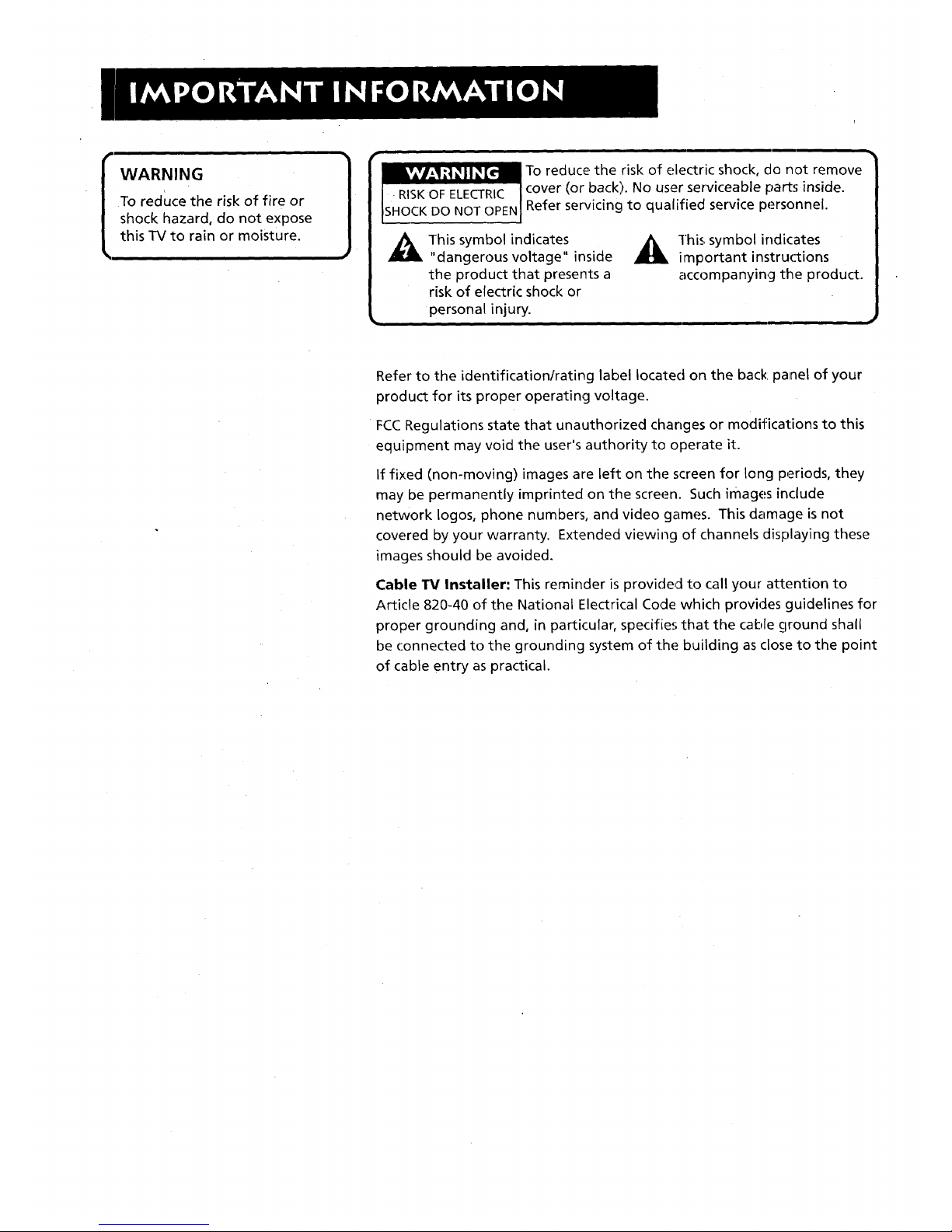
[
WARNING
To reduce the risk of fire or
shock hazard, do not expose
this TV to rain or moisture.
1
To reduce, the risk of electric shock, do not remove
cover (or back). No user serviceable parts inside.
Refer servicing to qualified service personnel.
This symbol indicates
"dangerous voltage" inside
the product that presents a
risk of electric shock or
personal injury.
This symbol indicates
important instruc-tions
accompanying the product.
Refer to the identification/rating label located on the back: panel of your
product for its proper operating voltage.
FCCRegulations state that unauthorized changes or modifications to this
equipment may void the user's authority to operate it.
If fixed (non-moving) images are left on the screen for long periods, they
may be permanently imprinted on the screen. Such images include
network Iogos, phone number:s, and video games. This damage is not
covered by your warranty. Extended viewing of channels displaying these
images should be avoided.
Cable TM Installer" This reminder is provided to call your attention to
Article 820-40 of the National Electrical Code which provides guidelines for
proper grounding and, in particular, specifies that the cable clround shall
be connected to the grounding system of the building as close to the point
of cable entry as practical.
Page 3

FIRSTTHINGS FIRST ....................................... 3
Connecting your TV .................... :.................................. 4
TV Only ..................................................................... 4
TV with other Components ..................................... 5
USING THE MENU SYSTEM ........................... 7
lhe Menu Rule: Point and Select .................................. 8
What is Point and Select? ........................................ 8
Menus and Control Panels .......................................... I0
Menus ..................................................................... 10
Control Panels ........................................................ 11
Choice Lists ............................................................. 12
Numeric Entry ......................................................... 13
INTERACTIVE SETUP ..................................... 15
Entering Setup ............................................................. 16
Select a Language ........................................................ 16
Auto Channel Search ................................................... 17
Set the Time ................................................................. 18
Set the VCRI Channel ................................................. 19
Set the DVDoVCR2 Channel ........................................ 20
Set the SAT,CABLE Channel ........... ............................ 21
Label the Channels ...................................................... 22
PROGRAMMING THE REMOTE .................. 25
Programming the Remote ......................................... 26 ....
To Control a VCR ......................................... 26
To Control a DVD Player Or Laserdisc Player ........ 28
To Control an RCA Audio Device .......................... 28
To Control a Satellite Receiver or Cable Box ........ 29
Using the Remote to Control a Device ....................... 29
TOUR OF THE "rv ............................................ 31
Remote Buttons ........................................................... 32
Back Panel ..................................................... :.............. 34
Front Panel .................................................................... 36
Channel Marker ........................................................... 37
Page 4

QUICK REFERENCE ........ ................................ 39
Audio Menu ................................................................. 40
Picture Quality Menu ................................................... 41
Screen Menu ................................................................ 42
Channel Menu .............................................................. 43
Time Menu ................................................................... 45
Parental Controls Menu .............................................. ,46
Setup Menu ................................................................. 47
ADVANC ED FEATU RES ................................. 49
PIP (Picture-in-Picture) Operation .............................. 50
Fetch Menu ........................................ .......................... 52
Choosing an Audio Processor ................................... .. 53
Closed Captioning ....................................................... 54
To display Closed Captioning ................................ 54
Closed Captioning Modes ...................................... 55
On-screen Program Details ................... ...................... 56
APPENDIX A: USING THE
TV CONNECTIONS ........................................ 57
APPENDIX B: CONNECTING
OTH ER COMPONENTS .................................. 68
APPENDIX C: TROUBLESHOOTING ............ 70
APPENDIX D: CARE AND CLEANING ......... 72
INDEX .............................................................. 73
2
Page 5
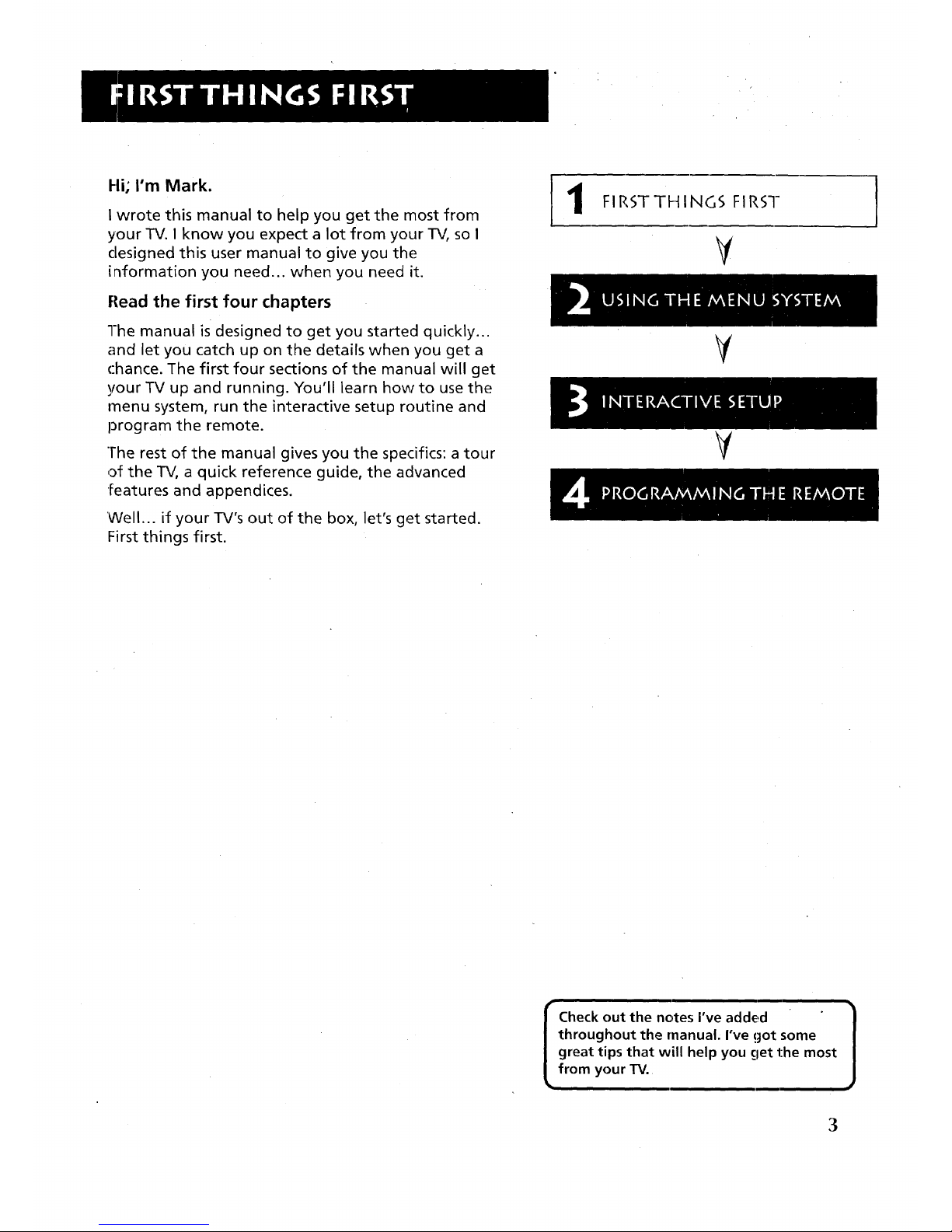
Hi; I'm Mark.
I wrote this manual to help you get the most from
your TV. I know you expect a lot from your TV, so I
clesigned this user manual to give you the
information you need.., when you need it.
Flead the first four chapters
l-he manual is designed to get you started quickly...
and let you catch up on the details when you get a
chance. The first four sections of the manual will get
your TV up and running. You'll learn how to use the
menu system, run the interactive setup routine and
program the remote.
The rest of the manual gives you the specifics: a tour
of the TV, a quick reference guide, the advanced
•features and appendices.
'Well... if your TV's out of the box, let's get started.
First things first.
1
FIRSTTHINGS FIRST
V
¥
V
I Check out the notes i've added 1
throughout the manual. I've got some
great tips that will help you [let the most
from your TV.
3
Page 6

STEP 1
Unpack the TV. Make sure to locate the remote control and
Connections Foldout.
Important Information
CAUTION: Choose the location for your TV carefully. Take
precautions that the stand or other furniture on which the TV is
placed is properly located (see Important Safeguards sheet)
and of adequate size and strength to prevent the TV from
accidentally being tipped over, pushed off, or pulled off. This
could cause damage to the TV and/or personal injury.
STEP 2" CONNECTING YOUR TV
If you're only going to connect the TV to your home antenna or
cable system, use the "TV Only" connection shown below. If
you're going to connect the TV to a VCR, satellite receiver, DVD
player or other component, look at the Connections Foldout. The
Connections Foldout details ten diagrams that are recommended
for hooking up the TV to a cable box or antenna, one or two
VCRs, a DVD player, and a satellite receiver_ "
TV ONLY
This is a basic connection from an antenna or cable system to
your TV. Connect the cable as shown. If you have a VCR or other
components to connect to the .TV,skip to the top of the next
page.
CABLE, CABLE BOX, OR ANTENNA
4
Page 7
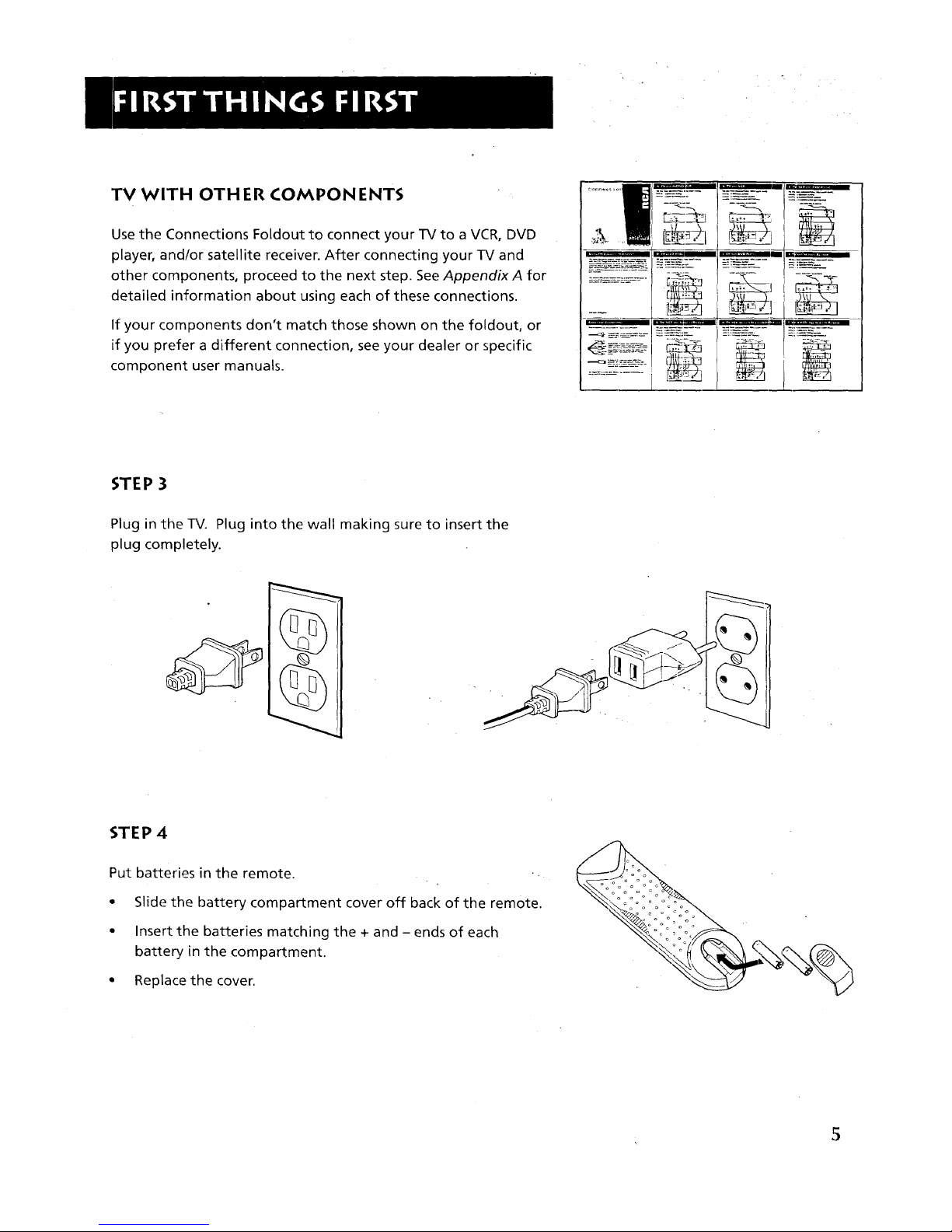
TV WITH OTHER COMPONENTS
Use the Connections Foldout to connect your TV to a VCR, DVD
player, and/or satellite receiver. After connecting your TV and
other components, proceed to the next step. See Appendix A for
detailed information about using each of these connections.
If your components don't match those shown on the foldout, or
if you prefer a different connection, see your dealer or specific
component user manuals.
STEP 3
Plug in the TV. Plug into the wall making sure to insert the
plug completely.
STEP 4
Put batteries in the remote.
Q
Slide the battery compartment cover off back of the remote.
Insert the batteries matching the + and - ends of each
battery in the compartment.
Replace the cover.
5
Page 8
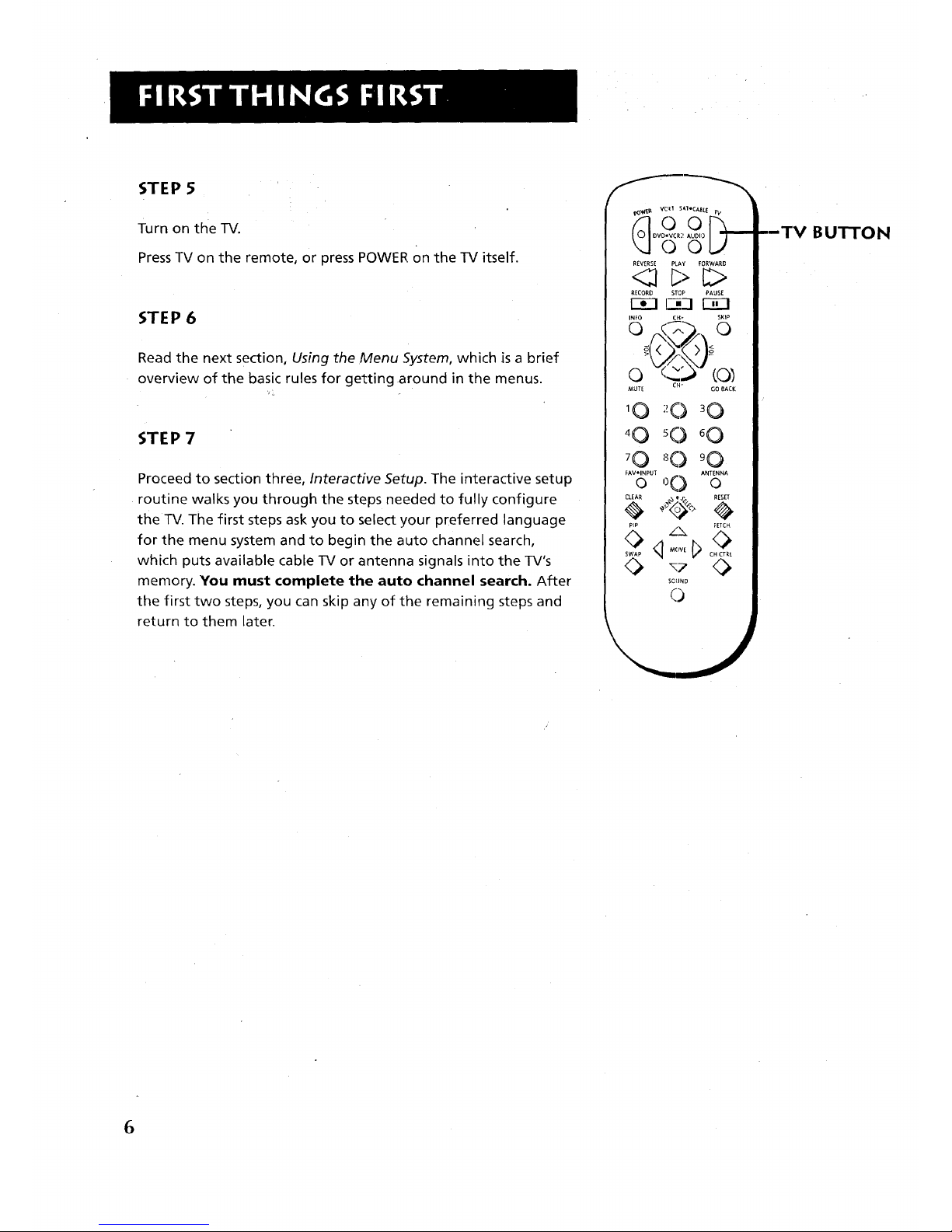
STEP 5
Turn on the TV.
Press TV on the remote, or press POWER on the TV itself.
STEP 6
Read the next section, Using the Menu System, which is a brief
overview of the basic rules for getting around in the menus.
STEP 7
Proceed to section three, Interactive Setup. The interactive setup
routine walks you through the steps needed to fully configure
the TV. The first steps ask you to select your preferred language
for the menu system and to begin the auto channel search,
which puts available cable TV or antenna signals into the TV's
memory. You must complete the auto channel search. After
the first two steps, you can skip any of the remaining steps and
return to them later.
©O
REVERSE PLAY FORWARD
<2 C>_
RECORD STOP PAUSE
13E3_=1 r-a--1
INFO CH, SKIP
'0 ;'O 30
40 5O 60
70 '_O 90
E.......O T00 A.T,..Ao
CLEAR I RESET
ZX EETCH
SOUND
0
--TV BU'I7"ON
6
Page 9

One Rule to Remember
i
You control and customize the TV by making
changes to various control panels in the menu
system. The great thing is, you only need to know
one rule: point and select.
Y
USING -]FIE MENU SYSTEM
Y
I
Y
n i
have to use 'some kind of: menuing
system. Look at it this way: you only
need to know one rule.
7
Page 10

THE MENU RULE: POINTAND SELECT
You only need to know one rule to use the on-screen menus and
control panels: point and select.
WHAT IS POINT AND SELECT?
The point and select method has two steps.
1. Point to a menu item using the MOVE arrows on the
remote.
To point up or down, press the up or down arrows. To point
left or right, press the left or right arrows.
2. Select a menu item by pressing MENU.SELECT.
Selecting an item tells the TV's menu system to go ahead and
make the change or go to a place you have indicated.
For example, to select the Channel menu from the Main menu:
1. Press MENU to bring up the Main menu.
.
Point to Channel by pressing the down arrow until the word
Channel is highlighted.
Tip: You can also select a menu item
by entering the item number with the
number buttons on the remote.
Press ,CLEAR at any time to remove all
displays from the screen and return to
TV viewing.
Many VCR user manuals refer to a
PROGRAM button. The MENU°SELECT
button on this remo_te works as a
PROGRAM button in VCR mode. The
rest of this manual refers to this
button only as MENU.
8
Page 11
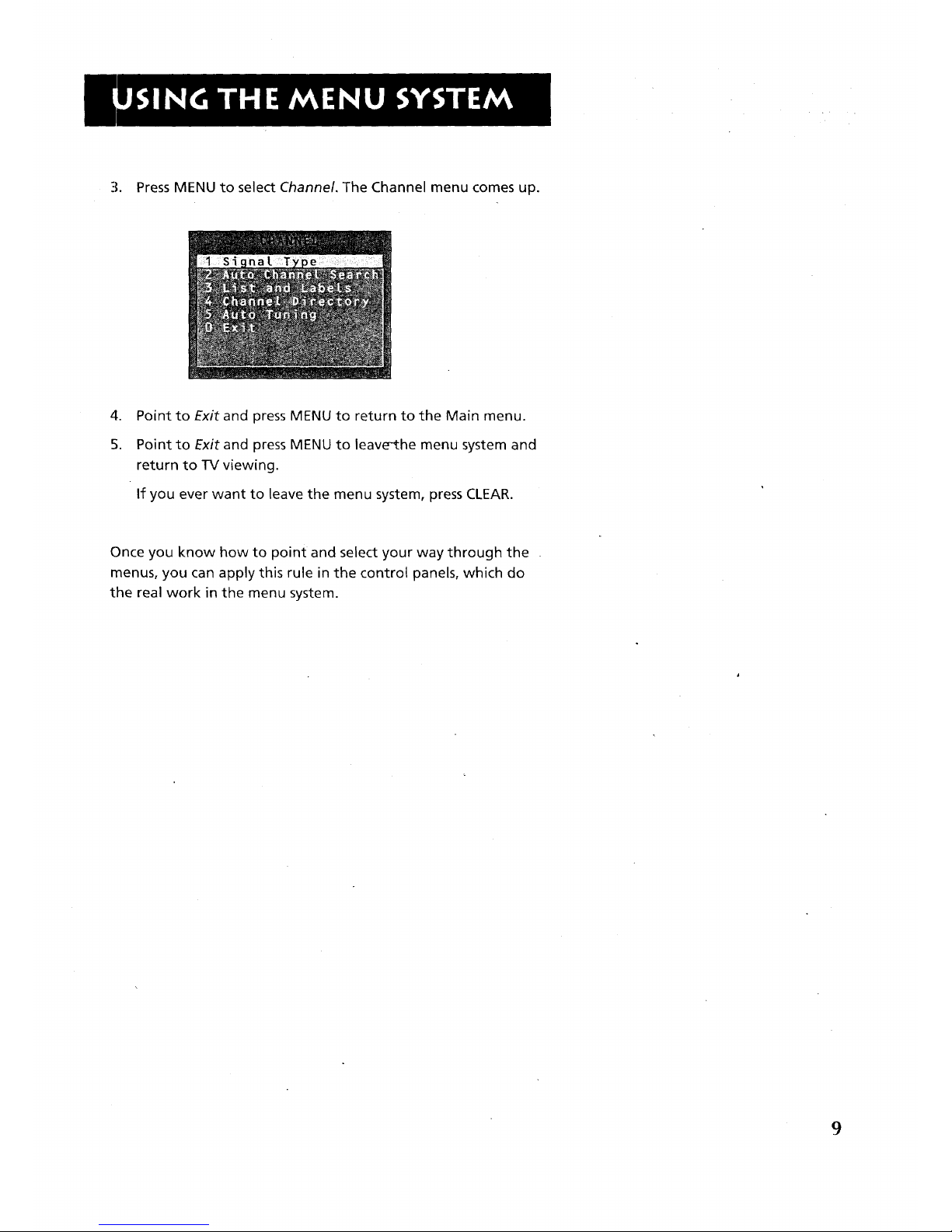
3. Press MENU to select Channel. The Channel menu comes up.
.
5.
Point to Exit and press MENU to return to the Main menu.
Point to Exit and press MENU to leave-the menu system and
return to TV viewing.
If you ever want to leave the menu system, press CLEAR.
Once you know how to point and select your way through the
menus, you can apply this rule in the control panels, which do
the real work in the menu system.
9
Page 12

MENUS AND CONTROL PANELS
There are two parts to the menu system: menus and control
panels. But before you can use a control panel, you first have to
move through at least one menu--the Main menu.
MENUS
The first menu is called the Main menu. To bring up the Main
menu:
1. Press MENU on the remote or front panel:
Menus take you to another menu or a control panel. There are
two ways to make a choice in a menu:
* Point and select with the MOVE arrows and MENU.
• Press a number button on the remote. For example, in the
Main menu press 3 to go straight to the Screen menu.
Exiting a menu
There are three ways to exit a menu:
• Point to Exit and press MENU.
• Press 0 on the remote.
• Press CLEAR. The on-screen displays are cleared from the
screen and you are returned to TV viewing.
Feel free to explore the menu system.
If you're ever unsure where you are in
the menu system, or you're just plain
tired of exploring, press C.LEARto
remove: the menus from the screen
and start over again.
10
Page 13

CONTROL PANELS
Control Panels do the workin the menu system: it's where you
choose a setting, enter a number, or adjust a level such as tint or
brightness. There are three kinds of control panels: sliders, choice
lists, and numeric entry.
Sliders
Sliders are used to make adjustments to a particular control.
For example, to adjust the TV's contrast:
1. PressMENU to bring up the Main menu.
2. Point to Picture Quality and press MENU. The Picture Quality
menu comes up.
3. PressMENU to select Basic Picture Controls.
4. Press the right or left arrow to adjust the indicator line.
Notice that the picture changes as you adjust the contrast.
Now that you know how the Contrast slider works, you know
how all sliders work.
You don't need to remember the /
names of the. control panel types.
J
Once you've learned how each type
works, you'll be able to use any part
of the menu system.
11
Page 14

CHOICE LISTS
Choice lists are used to choose a particular setting from a list of
settings. The current setting in a choice list is always the
highlighted item.
For example, to indicate whether you're currently using a home
antenna or a cable TV signals:
1. Press MENU to bring up the Main menu.
2. Point to Channel and press MENU. The Channel menu
comes up.
3. Point to Signal Type and press MENU. The Signal Type choice
list comes up with the current setting highlighted.
For example:
4. Point to the correct setting for your connection and press
MENU. As soon asyou select a choice, the TV saves your
change, and you are returned to the previous menu.
5. Point to Exit and press MENU to return to the Main menu.
6. Point to Exit and press MENU to return to TV viewing.
12
Page 15
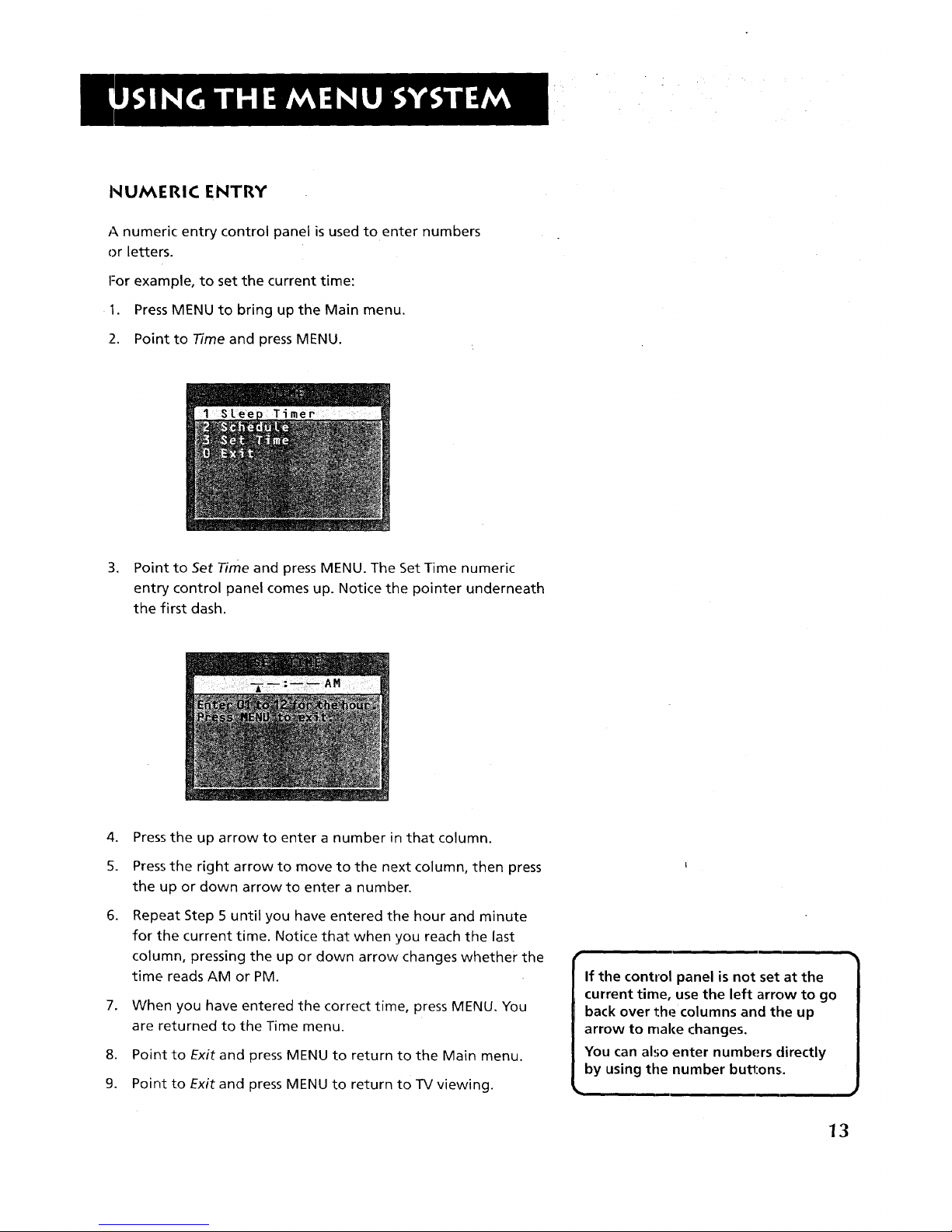
NUMERIC ENTRY
A numeric entry control panel is used to enter numbers
or letters.
For example, to set the current time:
1. Press MENU to bring up the Main menu.
12. Point to Time and press MENU.
3. Point to Set Time and press MENU. The Set Time numeric
entry control panel comes up. Notice the pointer underneath
the first dash.
.
5.
.
.
Press the up arrow to enter a number in that column.
Press the right arrow to move to the next column, then press
the up or down arrow to enter a number,
Repeat Step 5 until you have entered the hour and minute
for the current time. Notice that when you reach the last
column, pressing the up or down arrow changes whether the
time reads AM or PM.
When you have entered the correct time, press MENU, You
are returned to the Time menu.
8. Point to Exit and press MENU to return to the Main menu.
9. Point to Exit and press MENU to return to TV viewing.
ii
Irlf the control panel is not set at the
| current time, use the left arrow to go
| back over the columns and the up
arrow to make changes.
| You can also enter numbers directly
by using tile number butl:ons.
13
Page 16
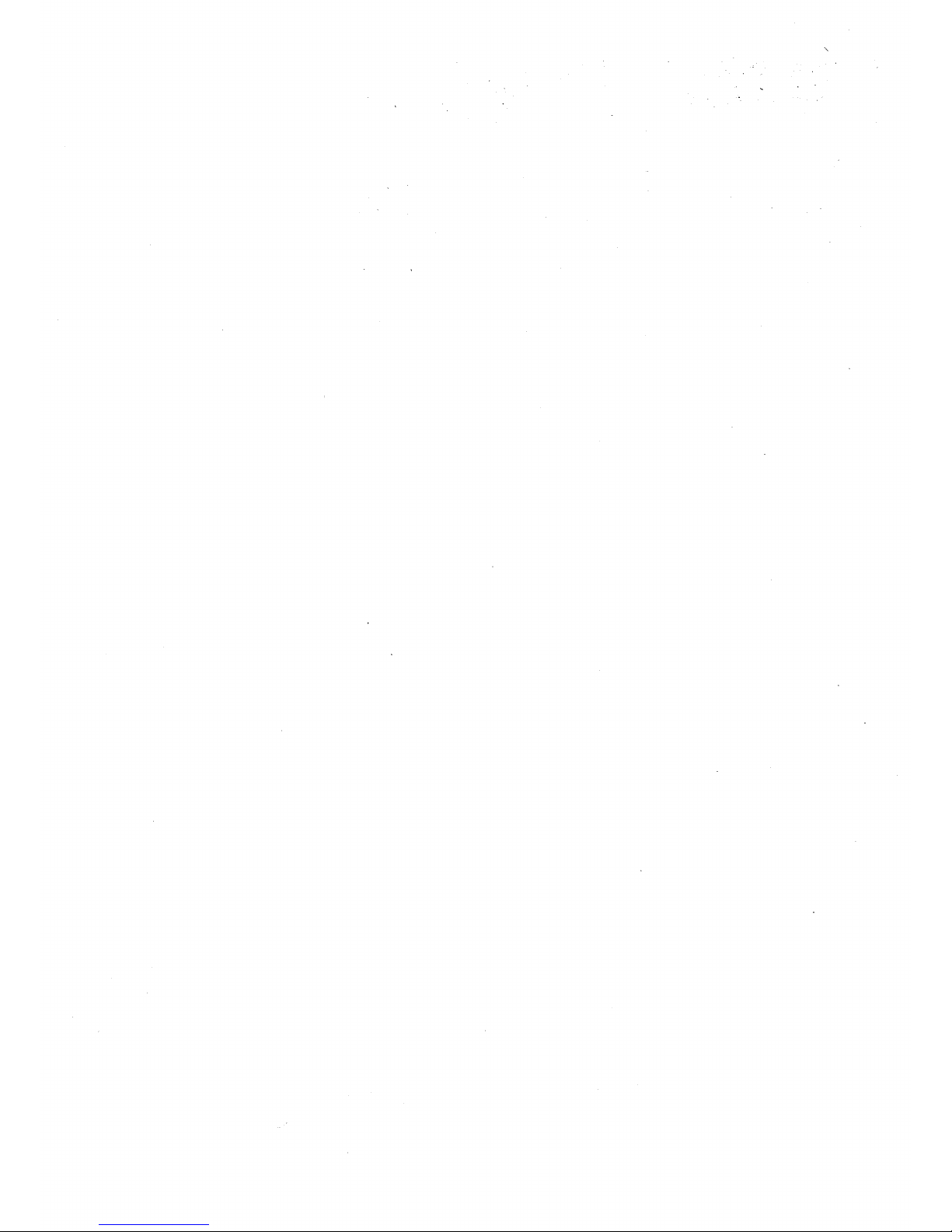
Page 17

There's an on-screen setup routine
Your TV has software that tells it what to do, just
like a computer. The interactive setup routine takes
you through the steps needed to configure the TV:
• Select a menu language
• Search for available channels
• Set the time
• Set theVCR1 channel
• Set the DVDoVCR2 channel
• Set the SAToCABLE channel
• Make the channel list and labels
V
¥
INTE RAC.TIVE SETLJ P
V
I
Complete the first two steps, Select |
Language and ,Auto Channel Search, to
J
receive antenna or cable TV signals. After
that, you can skip other steps and return
to them at your convenience,
15
Page 18
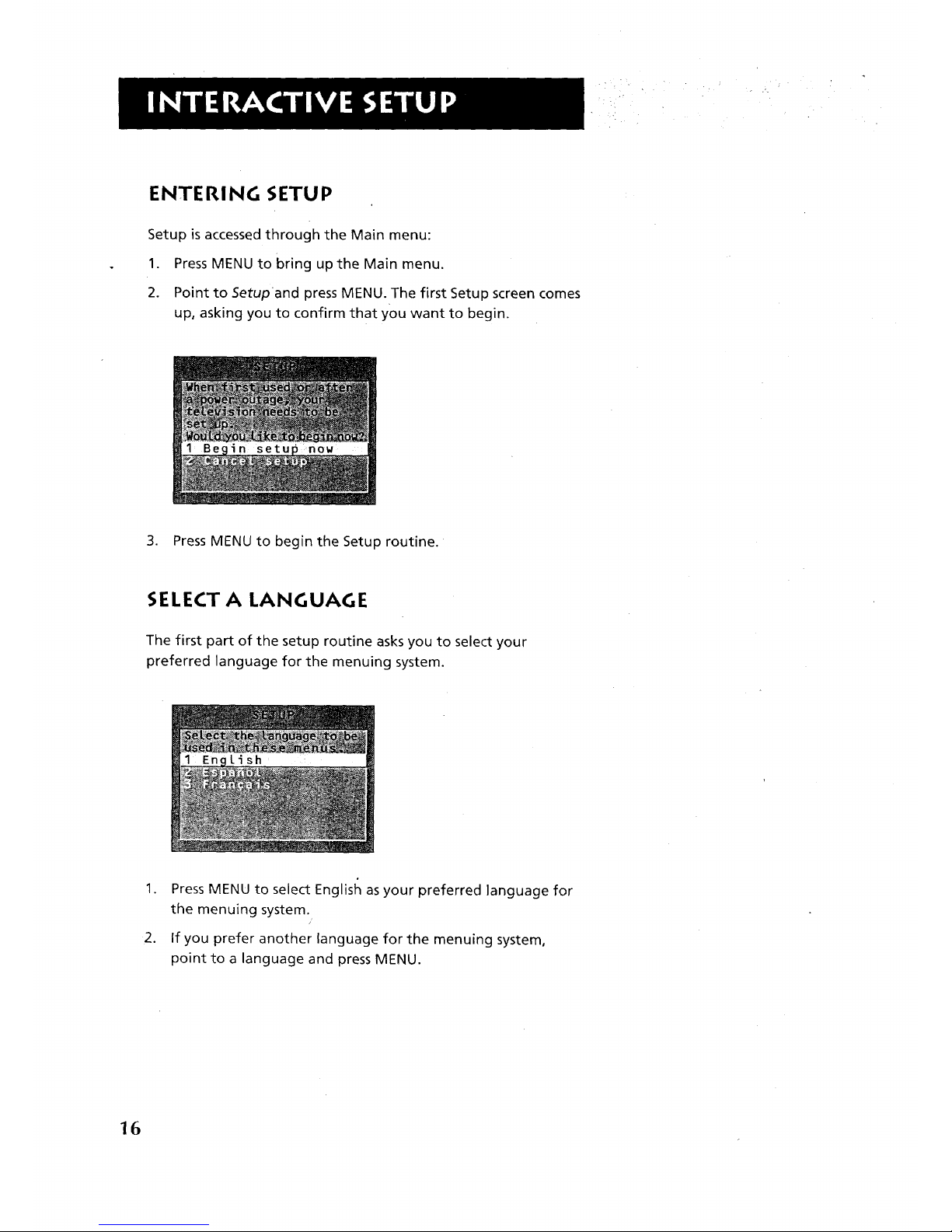
ENTERING SETUP
Setup is accessed through the Main menu:
1. Press MENU to bring up the Main menu.
2. Point to Setupand press MENU. The first Setup screen comes
up, asking you to confirm that you want to begin.
3. Press MENU to begin the Setup routine.
SELECT A LANGUAGE
The first part of the setup routine asks you to select your
preferred language for the menuing system.
.
.
Press MENU to select Englisl_ as your preferred language for
the menuing system.
If you prefer another language for the menuing system,
point to a language and press MENU.
16
Page 19
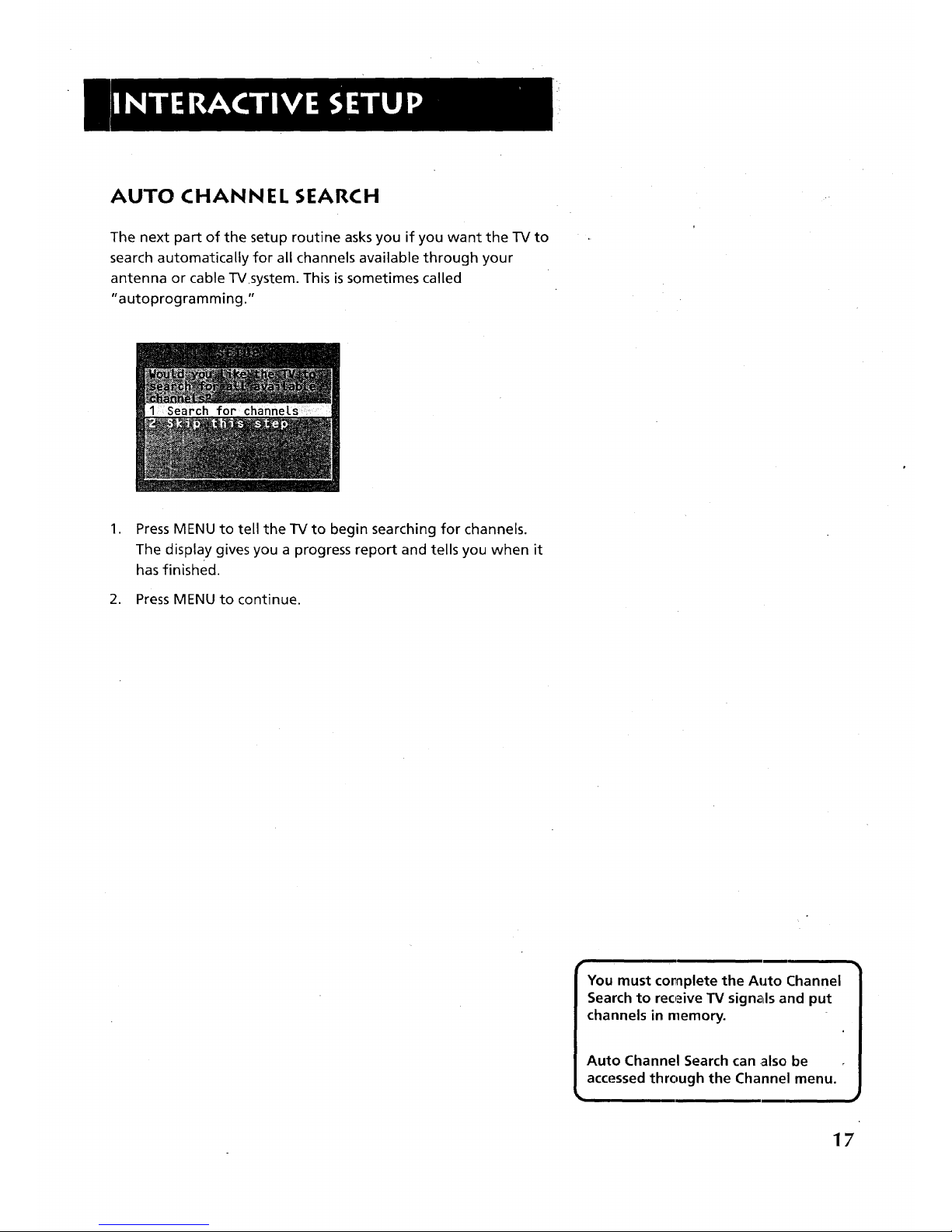
AUTO CHANNEL SEARCH
The next part of the setup routine asks you if you want the TV to
search automatically for all channels available through your
antenna or cable TV system. This is sometimes called
"autoprogramming."
.
Press MENU to tell the TV to begin searching for channels.
The display gives you a progress report and tells you when it
has finished.
2. Press MENU to continue.
You must complete the Auto Channel
Search to receive TV signals and put
channels in memory.
Auto Channel Search can also be
accessed through the Channel menu.
17
Page 20

SET THE TIME
The next step lets you set the time of day.
1. Press MENU to bring up the Set Time control panel.
.
Use the left and right arrows to point to the hour and
minutes spaces. Use the up and down arrows to scroll
through the numbers and change from AM to PM.
3. Press MENU to continue.
18
Page 21

SET THE VCR1 CHANNEL
The next step lets you set the VCR1 channel. When you set the
VCR1 channel, you're telling the TV what channel to tune to
when you press the VCR1 button on the remote.
I-or example, if you have a VCR connected to the Video 1 input
jacks on the back of the TV, you want the TV to tune to the
Video 1 input channel when you press the VCR1 button. If you
don't have a VCR1 component connected to the TV, skip this step
or select Not Connected from the VCR1 Channel choice list. (For
more, see Auto Tuning in the Quick Reference section.)
1. Press MENU to bring up the VCR1 choice list.
.
Point to the choice that matches the way you have your VCR
connected to the TV.
If you used the Connections Foldout to hook up your TV, use
the table shown at the right to select the VCR1 channel.
3. Press MENU to continue.
ii
If you used
Connection A
Connection B
Connection C
Connection D
Connection E
Connection F
Connection G
Connection H
Connection I
Sele,ct
Video 1 Input
Vide,o 1 Input
Video 1 Input
Video 1 Input
Not Connected
Not Connected
Video 2 Input
Ch3 Antenna A*
Video 2 Input
* Or Ch4 Antenna A, depending on
how your VCR's 3/4 switch is set.
19
Page 22

SETTHE DVD.VCR2 CHANNEL
The next step lets you set the DVDoVCR2 channel. When you set
the DVDoVCR2 channel, you're telling the TV what channel to
tune to when you press the DVDoVCR2 button on the remote.
For example, if you have a DVD player connected to the Video 2
input jacks on the back of the TV, you want the TVto tune to the
Video 2 input channel when you press DVDoVCR2. If you don't
have a DVD,VCR2 component connected to the TV, skip this step
or select Not Connected from the DVDoVCR2 Channel choice list.
(For more, see Auto Tuning in the Quick Reference section.)
1. Press MENU to bring up the DVD°VCR2 choice list.
2. Point to the choice that matches the way you have your DVD
player or second VCR connected to the TV.
If you used the Connections Foldout to hook up your TV, use
the table at right to select the DVDoVCR2 channel.
3. Press MENU to continue.
If you used
Connection A
Connection B
Connection C
Connection D
Connection E
Connection F
Conn_ection G
Connection H
Connection I
i
Select
Not Connected
Not Connected
Video 2 Input
Ch3 Antenna A*
Video 1 Input
Not Connected
Not Connected
Video 2 Input
CH3 Antenna A*
* Or Ch4 Antenna A, depending on
how your VCR's3/4 switch is set.
2O
Page 23
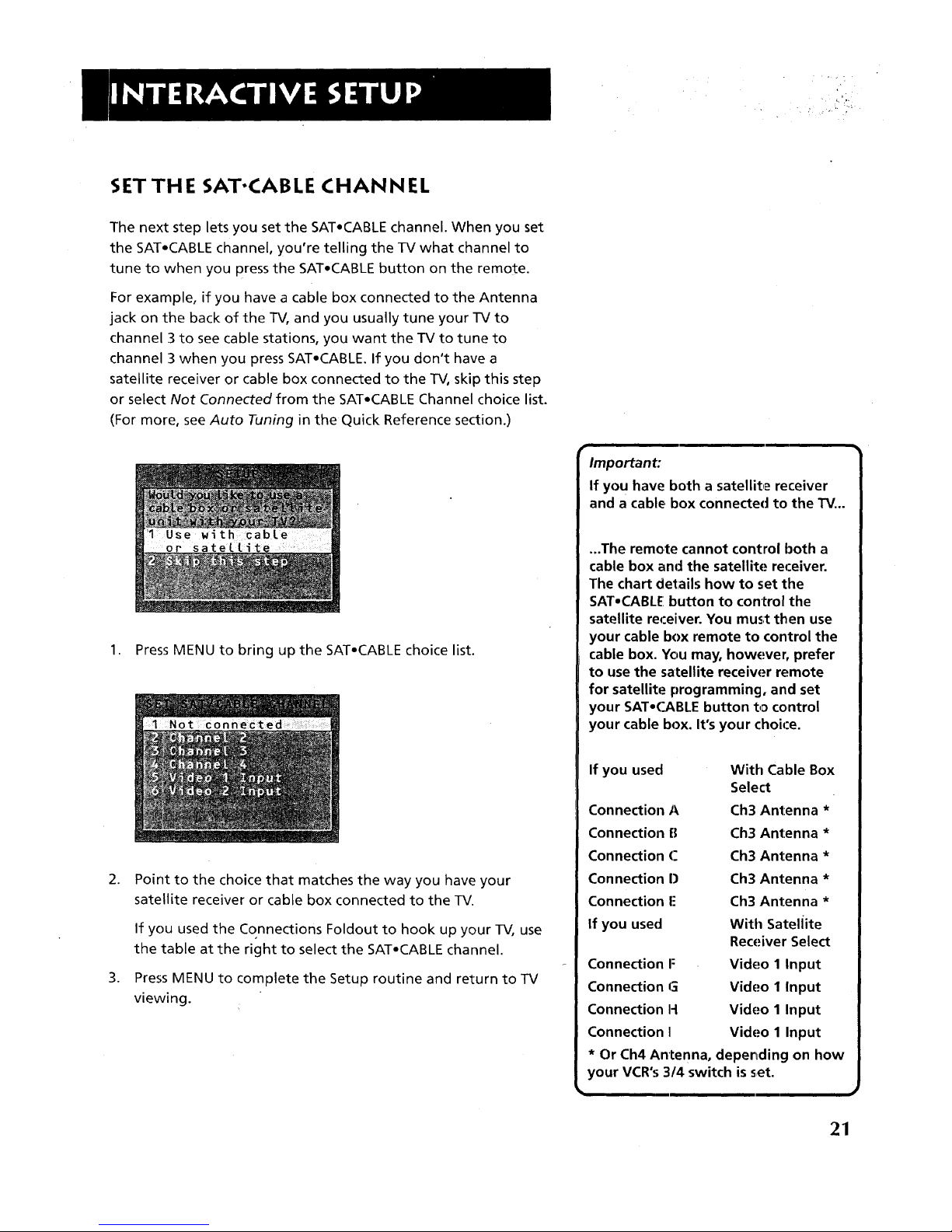
SET THE SAT'CABLE CHANNEL
The next step lets you set the SAT, CABLE channel. When you set
the SAT-CABLE channel, you're telling the TV what channel to
tune to when you press the SAT, CABLE button on the remote.
For example, if you have a cable box connected to the Antenna
jack on the back of the TV, and you usually tune your TV to
channel 3 to see cable stations, you want the TV to tune to
channel 3 when you press SAT,CABLE. If you don't have a
satellite receiver or cable box connected to the TV, skip this step
or select Not Connected from the SAT,CABLE Channel choice list.
(For more, see Auto Tuning in the Quick Reference section.)
1. Press MENU to bring up the SAT,CABLE choice list.
.
.
Point to the choice that matches the way you have your
satellite receiver or cable box connected to the TV.
If you used the Connections Foldout to hook up your TV, use
the table at the right to select the SAT,CABLE channel.
Press MENU to complete the Setup routine and return to TV
viewing.
ii
Important:
If you have both a satellite receiver
and a cable,box connected to the TV...
...The remote cannot control both a
cable box and the satellite receiver.
The chart details how to set the
SAT.CABLE button to control the
satellite receiver. You must then use
your cable box remote to control the
cable box. You may, however, prefer
to use the satellite receiw,_r remote
for satellite programming, and set
your SAT,CABLE button to control
your cable box. It's your choice.
If you used With Cable Box
Select
Connection A Ch3 Antenna *
Connection B Ch3 Antenna *
Connection (." Ch3 Antenna *
Connection D Ch3 Antenna *
Connection I: Ch3 Antenna *
If you used With Sateliite
Receiver Select
Connection I= Video 1 Input
Connection G Video 1 Input
Connection H Video 1 Input
Connection I Video 1 Input
• Or Ch4 Antenna, depending on how
your VCR's 3/4 switch is set.
i
21
Page 24

LABEL THE CHANNELS
The next step lets you make your channel list and label your
channels. (For more, see List and Labels in the Quick
Reference section.)
1. Press MENU to bring up the List and Labels control panel.
.
.
,
Use the left and right arrows to point to the three different
areas of the control panel (called "fields").
Use the up and down arrows to scroll through the numbers
and letters and select Yesor No in the Normal List field. You
may wish to refer to the call letters listed in your newspaper's
TV section for ideas on labelling the channels.
Repeat this process for each of your channels. Then press
MENU to continue.
Use the CH/_ (channel up) or CH v
(channel down) buttons 1:ochange
channels in the Chan # field. This
works even if you're :not in the Chan
# field.. Or, enter the'channel number
directly using the number buttons on
the universal remote. To enter a
number greater than 99, press and
hold "1" to enter the hundreds digit,
then press the two remaining
number:;.
The list and labels feature can also be
accessed from the Channel menu.
Because this procedure can be time
consuming, feel free to skip this step
and corr=eback to it later.
m
22
Page 25

'What Now?
Now that you've finished the interactive setup, you can sit back,
relax, and enjoy the TV. Or...
Program the Remote
Since you've gone this far, you can take a few minutes to
program the remote to control your VCR, DVD player, laserdisc
player, and other component. To find out how to program the
remote, go to the next section.
23
Page 26

Page 27

If you have .a VCR or other component...
"l'he universal remote can be programme(] to control
most brands of remote controllable VCRs, satellite
receivers and cable boxes. If you have an RCA, GE,
or ProScan component, you probably don't need to
program it at all---other manufacturer's brands
need to be programmed.
Now watch some TV!
C)nce you've programmed the remote, you will have
completed all four setup sections. Now you can sit
back and enjoy the TV. If you want to know more
about the different parts of the TV, see the next
:section, Tour of the 73/. Refer to the other sections
and appendices as needed.
V
i
V
PROGRAhAi_AI NG TH E P,E/v_OTE
I
2S
Page 28

f
PROG RAMMI NG TH E REMOTE
The universal remote can be programmed to control most
brands of remote controllable VCRs and cable boxes. The remote
is already programmed to control most RCA, GE and Pr0Scan TVs
VCRs, DVD players, laserdisc players and satellite receivers. Other
manufacturer's brands need to be programmed.
PROGRAMMING THE REMOTE TO CONTROL
A VCR
To determine whether the universal remote needs to be
programmed, turn the VCR on, point the remote at the VCR,
and press the VCR1 button. Then press POWER or.CH A (channel
up) or CH v (channel down) to see if the VCR responds to the
remote commands. If not, the remote needs to be programmed.
Follow these steps to program your universal remote to control
your VCR:
1. Turn on the VCRto be programmed.
2. Look up your VCR brand and code number(s) on the code list
on the next page.
3. Press and hold the VCR1 button on the remote.
,
5.
.
Enter the two-digit code from the code list.
Release VCR1 then press POWER to see if the VCR responds
to the remote commands. If it doesn't, try pressing VCR1 and
POWER to see if the VCR responds.
Repeat these steps using the next code listed for your brand,
until the VCR responds to the remote commands.
fl _-- _,_
9_.r-, R VCR'_ SATOCASLE TV
CH÷
A@
CHo
o©
You'll use these buttons when you
program the remote to control any
devices.
i i
This remote may not operate all
models of the brands that are shown.
Use the codes shown at right or on
the sheet packed in with your remote.
To program the DVDoVCR2 button to
control a second VCR, follow these
steps but use the DVD.VCR2 button
instead of the VCR1 button.
26
Page 29

i
€ Universal Remote VCR Codes
.Admiral .....:........................... 06,79
Aiwa ........................................... 15
Akai ............... .... 03,17,22,23,63,66
Audio Dynamics .................... 14,16
Bell&Howell ............................... 02
Broksonic ...................... i............ 10
Candle ........................ 07,09,13,44,
.......................................... 45,46,52
Cannon .................................. 08,53
Capehart ........................ ............ 01
Citizen ........................ 07,09,13,44,
.......................................... 45,46,52
Colortyme .................................. 14
Craig ...................................... 07,12
Curtis-Mathes ............ 00,07,08,14,
........................... 15,44,46,53,64,67
Daewoo ....................... 13,45,52,76
DBX ........................................ 14,16
Dimensia .................................... 00
Dynatech .................................... 15
Electrohome .............................. 27
Emerson ...... 08,09,10,13,15,20,23,
.......................... 27,34,41,42,47,49,
........................... 57,62,65,67,68,70
Fisher ............ 02,12,18,19,43,48,58
Funai .......................................... 15
GE ...................... 00,07,08,32,37,53
Goldstar ...................... 09,14,46,60
Harman Kardon ......................... 14
Hitachi ......................... 05,15,35,36
Instant Replay ............................ 08
JCL .............................................. 08
JC Penney .............. 02,05,07,08,14,
................................ 16,30,35,51,53
JVC ..................... 02,14,16,30,46,74
Kenwood .......... 02,14,16,30,44,46
KLH ............................................. 73
Lloyd ........................................... 15
Logik .......................................... 31
MagnavoX ................... 08,29,53,56
Marantz ................ 02,08,14,16,29,
..................................... 30,44,46,61
Marta ......................................... 09
MEI ............................................. 08
Memorex ..................... 08,09,12,15
MGA .................. .................... 04,27
Midland ...................................... 32
Minolta ................................. 05,35
Mitsubishi .............. 04,05,27,35,40
Montgomery Ward .................... 06
MTC ....................................... 07,15
Multitech .................... 07,15,31,32
NEC ..... 02,14,16,30,44,46,59,61,64
Panasonic .................... 08,53,75,77
Pentax .............................. 05,35,44
Pentex Research + ..................... 46
Philco ............................ 08,29,53,56
Philips .................................... 08,29
Pioneer ............................. 05,16,50
Portland .:......................... 44,45,52
ProScan ...................................... 00
Quartz .......... .............................. 02
Quasar ................................... 08,53
RCA ..... 00,05,07,08,28,35,37,54,69
Radio Shack/Realistic ...... 02,06,08,
...................... 09,12,15,19,27,43,53
Samsu ng ................. 07,13,22,32,42
Sansui .................................... 16,71
Sanyo ..................................... 02,12
Scott ........................ 04,13,41,49,68
Sears ... 02,05,09,12,18,19,35,43,48
Sharp ...................... 06,24,27,39,45
Shintom ....................... 17,26,31,55
Signature ................................... 15
Sony .................................. 17,26,38
Sylvania .................. 08,15,29,53,56
Symphonic ................................. 15
Tandy ..................................... 02,15
Tashiko ....................................... 09
Tatung ........................................ 30
Teac ................................... 15,30,69
Technics ....................................... 08
Teknika ........................ 08,09,15,21
Toshiba ................... 05,13,19,48,49
Totevision .............................. 07,09
TMK ............................................. 67
Unitech ....................................... 07
Vector Research ............... 14,16,44
Victor .......................................... 16
Video Concepts ................ 14,16,44
Videosonic .................................. 07
Wards .................... 05,06,07,08,09,
...................... 12,13,15,25,27,31,35
Yamaha .................. 02,14,16,30,46
Zenith ..................... 11,17,26,72,79
27
Page 30

PROGRAMMING THE REMOTE TO CONTROL
A DVD PLAYER OR LASERDISC PLAYER
The remote's DVD°VCR2 button is preprogrammed to control the
primary functions of a GE, ProScan or RCA DVD player. If you
would like this button to control a device other than a DVD
player, you may program the remote to control a laserdisc player
or VCR. To program the DVD°VCR2 button to control a device,
use the DVD player or laserdisc player codes at the right or the
VCR codes on the previous page.
1. Turn on the DVD player, laserdisc player or VCR.
2. Look up your brand and its code number(s) on the code lists.
3. Press and hold the DVDoVCR2 button on the remote.
.
5.
Enter the two-digit code from the code list.
Release the DVD°VCR2 button and press POWER or another
button to see if the device responds to the remote
commands.
6. Repeat these steps using the next code listed for your brand,
until the device responds to the remote commands.
I DVD Player Codes 1
GE ............................................... 78
ProScan ...................................... 78
RCA ............................................. 78
I Laserdisc Player Codes 1
Pioneer ................................... 33,37
ProScan ................................. 33,37
RCA ......................................... 33,37
PROGRAMMING THE REMOTE TO CONTROL
AN RCA AUDIO DEVICE:
Your remote controls only RCA audio equipment such as an
audio receiver or amplifier--it does not control other brands of
audio equipment. Also, the remote may need to be programmed
for your equipment. This remote may not operate all models of
the brands that are shown at right. Use the codes below or on
the sheet packed in with your remote.
1. Turn on the component to be programmed.
2. Look up your brand and its code number(s) on the code list.
3. Press and hold the AUDIO button.
.
5.
.
Enter the two-digit code from the code list.
Release the AUDIO button and press POWER or CH A
(channel up) or CH v (channel down) to see if the audio
device responds to the remote commands.
Repeat these steps using the next code listed for your brand
until the audio device responds to the remote commands.
Audio Codes
RCAJDimensia
AM/FM ........................................ 03
CD ................................................ 07
Tape ............................................. 06
Phono .......................................... 05
Aux ............................ ................. 04
i
28
Page 31

PROGRAMMING THE REMOTE TO CONTROL A
SATELLITE RECEIVER OR CABLE BOX
Refer to the Connection Foldout or contact your cable company
to hook up your cable box. If you have a cable box with its own
remote, then you may also be able to use the TV's remote with
your cable box. This remote may not operate all models of the
brands that are shown. Use the codes at the right, or on the
sheet packed with your remote.
1. Turn on the cable box or satellite receiver.
2. Look up your brand and its code number(s) on the code list.
3. Press and hold the SAT.CABLE button on the remote.
.
5.
.
Enter the two-digit code from the code list.
Release the SAT.CABLE button and press POWER or CH A
(channel up) or CH v (channel down) to see if the cable box
responds to the remote commands.
Repeat these steps using the next code listed for your brand
until the cable box or satellite receiver responds to the
remote commands.
USING THE REMOTE TO CONTROL A DEVICE
Once the remote has been programmed with the correct codes,
you are ready to use it to control your devices.
To operate the device:
1. Press the device button (TV, VCR1, SAT.CABLE, DVD,VCR2, or
AUDIO) to set the remote to control the device.
2. Press POWER to turn the device off or on.
3. Use the remote buttons that apply to that device.
Satellite I Cable Box Codes
ABC .............................. 22:,46,53,54
Anvision ................................. 07,08
Cablestar ............................... 07,08
Chaparral .............................. 80,81
Cheyenne .................................... 81
Diamond ..................................... 56
Drake ....................................... 82,83
Eagle ..................................... 07,08
Eastern Int .................................. 02
General Instruments... 46,92,93,94
GI 400 ...... (14,05,15,23,24,25,30,36
Hamlin .................. _..03,12,13,34,48
Hitachi ................................ 37,43,46
Jerrold ......... 04,05,15,23,24, 25,30,
........................... 36,45,4r5,47',62,65
Macom .................................. 37,43
Mag navox ........ 07,08,1 .q,21,26,28,
................................. 29,32,33,40,41
NSC .............................................. 09
Oak .................................... 01r,16,38
Oak Sigma .................................. 16
Panasonic .................... 03,27,39,61
Philips ............... 07,08,1!),21,26,28,
................................ 29,32,33,40,41
Pioneer ............................. 18,20,44
RCA .................................... 00,27,66
Randtek ................................... 07,08
Realistic ........................................ 84
Regal ................................ 03,12,13
Regency ................................. 02,33
Samsung ..................................... 44
Sierra I,I1,111.................................. 81
Sci. Atlanta .............. 03,22,35,63,64
Signature .................................... 46
Sony DBS .................................... 95
Sprucer .................. :.................... 27
Starcom ...................................... 46
Stargate 2000 ............................ 58
STS1,2,3,4 .................... 135,86,87,88
Sylvania ................................. 11,59
leknika ......................................... 06
Texscan .............................. 10,11,59
Tocom ..................... 17,;21,49,50,55
Toshiba ..................................... .'..89
Uniden ....................................... 90
Unika ................................ 31,32,41
Universal ........................... 51,52,60
Video Cipher II ........................... 91
Viewstar ............ 07,08, _J9,21,26,28,
................................ 29,32,33,40,41
Warner Amex ............................. 44
Zenith .......................... 14,42,57,61
29
Page 32

Page 33

A picture book tour
This section talks about the TV's main parts (at least
_Lhe parts you'll actually use):
,, The Remote Control
• The Channel Marker
• The Back Panel
• The Front Panel
31
Page 34

REMOTE BUTi'ONS
POWER When in TV mode, turns off the 1-V. In VCR mode, and if
programmed, turns on and off most VCRs.
VCR1 If programmed, turns on VCR and puts the remote in VCR
mode. Also turns on the TV.
SAT,CABLE If programmed, turns on satellite receiver or cable
box. Puts the remote in SAT.CABLE mode. Also turns on the TV.
DVD-VCR2 If programmed, turns on DVD player or second VCR
or laserdisc player, Puts the remote in DVD-VCR2 mode. Also
turns on the TV.
TV Turns on the TV and puts the remote in TV mode. Also
displays channel information.
AUDIO If programmed, turns on RCA audio component and puts.
the remote in audio mode.
REVERSE, PLAY, FORWARD, RECORD, STOP, PAUSE If
programmed, provides transport control for some remote-
controllable VCRs, DVD players, laserdisc players, tape decks, and
CD players.
VOL < or VOL > Decreases or increases the TV's volume.
CH A or CH v Scans up or down through the current channel
list. Press once to change the channel up or down; press and hold
to continue changing channels.
INFO Brings up channel information. Pressrepeatedly to see
detailed program information, if available.
SKIP Press once before changing channels and the -IV will wait
30 seconds beforereturning you to the original channel. Press
repeatedly to add more time.
MUTE Reduces the TV's volume to its minimum level. Press
again to restore the volume.
GO BACK Returns you to the previous channel.
(0-9) Number Buttons Enters channel numbers andtime
settings directly though the remote control. To enter a two-digit
channel, press the two digits. To enter a three-digit channel,
press and hold the first digit, then add the second two. Example:
to tune to channel 123, press and hold 1, press 2, then press 3.
FAVolNPUT In TV mode, press to toggle through the available
input sources (VID1, VID2, previous channel). In SAT mode, press
to select available channel lists.
DVDoVCR2 AUDIO
© O
REVERSE PLAY FORWARD
RECORD STOP P_USE
-ql E,,--1
INFO CH÷ SKiP
o
CH-
MUTE GO BACK
°O
FAVelNPUT ANTENNA
0 0
CLEAR RESET
PiP ,_, FETCH
SWAP q MOVE [_ CH CTRL
SOUND
©
I For more details, see the previous
section, Programming the Remote.
32
Page 35

.: k • .,
ANTENNA Functions as TV/VCR button in VCR mode, TV/
SAT-Cable receiver button in SAToCable mode and TV/DVD
button in DVD mode.
CLEAR Removes any menu or display from the screen and
returns you to TV viewing.
MENU.SELECT Brings up the Main menu. When in the menu
system, selects highlighted items or returns you to the previous
menu. When in VCR mode, it functions as a PROGRAM button..
RESET Resets picture quality controls to the Bright Lighting
Picture Control Preset.
MOVE (Arrows) Used to point to different items in the menu
system. Also used to adjust the menu controls. Also move the PIP
window when no menus are on the screen.
PIP Brings up the small picture-in-picture window. Press again to
remove the PIPwindow.
FETCH Brings up the FETCHmenu. Point to different menu
items'with the arrow buttons. Press MENU to select a highlighted
FETCH menu item.
SWAP Swaps the main picture with the PIP window.
CH CTRL Selects the picture window, (that is, the main or PIP
window) that ischanged by the CH A (channel up) or CH v
(channel down) buttons.
SOUND Press once to display the audio processor control panel.
Point and select to choose a different processor or press CLEAR to
exit.
33
Page 36

BACK PANEL
VIDEO
INPUT 1 O
L/MONO
S-VIDEO O
VIDEO R
INPUT 2
ANT
INPUT 1 Lets'you connect a video component such as a VCR,
satellite receiver, DVD player or laserdisc player.
L/MONO Provides left audio connection. Or, if you are
connecting a mono component, use the L/MONO input. The
left audio connector is usually white.
RIGHT Provides right audio connection. The right audio
connector is usually red.
VIDEO Provides video connection. The video connector is
usually yellow.
S-VIDEO Lets you connect acomponent with S-Video
capability, such as an S-video DVD player or VCR. When using
S-Video, make sure to connect the three audio/video cables
as well as the S-Video connector.
INPUT 2 Provides a connection for a second video component
such as a VCR, satellite receiver, DVD player,or laserdisc player.
L/MONO Provides left audio connection. Or, if you are
connecting a mono component, use the LIMONO input. The
left audio connector is usually white.
RIGHT Provides right audio connection. The right audio
connector is usually red.
VIDEO Provides video connection. The video connector is
usually yellow.
ANT (Antenna) Provides connection to a home antenna or cable
TV system.
If you are connecting a component to
the VIDEO 1 INPUT and you are using
S-Video, remember 1:oconnect the
regular VIDEO I INPLJTvideo cable as
well.
Hooking up components isn't hard,
but double-checking the cable and
jack connections may help you avoid
problems.
1
34
Page 37

AUDIO OUTPUT Provides variable-controlled or fixed-level
:;tereo audio output.
Variable output is ideal when connecting the TV to an
amplifier that does not have its own volume control or
remote control.
Fixed output is ideal when connecting to an A/V receiver or
amplifier that has its own remote control.
You can choose the type of audio output by selecting the Audio
Output & Speakers control _anel in the Audio menu.
[
To connect an amplified subwoofer to
the TV, use the left (L) AUDIO ,OUTPUT
jack.
]
35
Page 38

FRONT PANEL
MENU Brings up the Main menu. When in the menu system, it
selects highlighted items. Also returns you to the previous menu.
CH v Scans down through the current channel list. In the menu
system, it points down to items and adjusts menu controls.
CH A Scans up through the channel list. In the menu system, it
points up to items and adjusts menu controls.
VOL - Decreases the volume. When in the menu system, VOL -
is used to point leg to items and adjust menu controls.
VOL + Increases the volume. When in the menu system, VOL + is
used to point right to items and adjust menu controls.
POWER Turns the TV on and off.
I MENU CH v CH A VOL -- VOL + POWER 1
:x: ooj
The front panel above shows a typical
button layout. The exact look of the
buttons may be different from those
on the front of your TV.
If you turn Parental Control on, or
lockout the front pane[, the front
panel rio longer provides access to
the menus. For more information, see
Parental Control, in the Quick
Reference section.
36
Page 39

,CHANNEL MARKER
There are several indicators that come up when you change
channels, press the INFO button, or press the TV button. This
display is called the Channel Marker.
12:01 Displays the current time.
Mute or Stereo Mute is displayed when you mute the audio.
Stereo is displayed when the current channel is broadcasting in
Stereo.
CC Displayed when Closed Captioning is available on the current
channel.
SAP Displayed when the current channel is broadcasting SAP
(Second Audio Program) information.
PIP Chan Displays the current PIP channel.
VCR Displays the label assigned to the current channel.
VID1 Displays the current channel or input channel.
Remote batteries are low Displayedwhen the batteries in the
remote need to be replaced.
Sleep Displayed when the Sleep Timer has been set.
00:00 Displayed to count down time left on the commercial skip
(SKIP) timer.
I he channel marker shown above is 1
just an example, of coulrse.
37
Page 40

r r
Page 41

A SHORT GUIDE TO THE MENU SYSTEM
This section provides a brief explanation of all the
menu commands. These commands are organized in
the chapter by their location in the Main menu.
• Audio Contains the controls that let you adjust
the way the TV sounds.
• Picture Quality Contains the controls that let
you adjust the picture.
• Screen Contains the controls that let you adjust
the Closed-Caption mode and display.
Channel Contains all the commands used to
control your channels, including custom-building
your channel list and setting up your TV to
control the components connected to the TV.
• Time Contains the'controls that let you set the
time and schedule the TVto turn off and on at
specific times.
• Parental Controls Contains the controls that
let you block out specific channels and locks the
TV's front panel controls.
Setup Begins an interactive setup routine that
lets you adjust your TV's menu system, channel
list and how your TV receives signals from other_
components.
39
Page 42

AUDIO MENU
Mute Press MENU to reduce the TV's volume to its minimum
level. Press MENU again to restore the volume.
Tone Controls Displays the slider controls for adjusting the TV's
treble, bass and balance.
Audio Processor Displays a choice list of available audio modes,
which control the way the sound comes through your speakers.
Mono Plays the sound in mono only. Usethis setting when
receiving broadcasts with weak stereo signals.
Stereo Splits the incoming stereo audio signal into left and
right channels. Most TV programs and recorded materials
have stereo audio. The TV displays the word STEREOwhen
you tune to a program that is broadcast in stereo.
SRS Stereo (-) *SRS is an audio processing technology that
adds greater depth and stereo separation to stereo audio
signals.
Enhanced SRS Stereo Enhances the SRSsignal to give the
impression of even greater depth and stereo separation.
Sound Logic Stereo Sound Logic monitors a program's
audio track and limits the volume to a minimum and
maximum volume range. Whenever you adjust the volume on
the TV, the minimum and maximum volume range adjusts, too.
Second Audio Program (SAP) Plays the program's audio in
a second language, if one isavailable. The TV displays the
word SAPwhen you tune to a program that is broadcast with
SAP information. SAPaudio is broadcast in mono.
Audio Output Volume & Speakers4ODisplays a choice list that
lets you turn the TV's internal speakers on or off and set the
audio outputs to fixed-level or variable control level.
Variable Output, Speakers On This setting turns the TV's
speakers on and allows variable output from the TV's audio
output jacks.
Variable Output, Speakers Off This setting turns the TV's
speakers off and allows variable output from theTV's audio
output jacks.
Fixed Output, Speakers Off This setting turns the TV's
speakers off and allows fixed output from the TV's audio
output jacks.
* SRS,Sound Retrieval System and the SRSlogo (-) are
registered trademarks of SRSLabs, Inc.
Page 43

PICTURE QUALITY MENU
Basic Picture Controls Displays the five slider controls for
adjusting the way the picture looks.
Contrast Adjusts the difference between the light and dark
areas of the picture.
Color Adjusts the richness of the color:
Tint Adjusts the balance between the red and green levels.
Black Level Adjusts the brightness of the picture.
Sharpness Adjusts the crispness of edges in the picture.
Auto Color Displays a choice list that lets you turn on the
feature that automatically corrects the color of the picture. (This
isespecially useful for tracking realisticflesh tone colors asyou
switch from channel to channel.) Select Off if you prefer to adjust
the picture with the Picture Controls.
Color Warmth Displays a choice list that lets you set one of
three automatic color adjustments: Cool for a more blue palette
of picture colors; Normal; and Warm for a more red palette of
picture colors.
Picture Control Presets Displays a choice list that lets you
select one of three preset picture settings: Bright Lighting,
Norma/Lighting or Soft Lighting. Choose the setting that is best
for your viewing environment.
Video Noise Reduction Displays a choice list that lets you turn
on the feature that automatically reduces noise, or "snow," from
the picture.
I Pressthe RESETbutton on the remote |
to bring up the Picture Control Presets
J
choice list. Point to the desired setting;
press MENU to select it.
41
Page 44

SCREEN MENU
Closed Caption Display Displays a choice list that lets you
choose the way closed captioning information is shown on the
screen.
Off No captioning information dispNayed.
On Always Captioning information shown always, when
available.
On When Sound is Muted Displays captioning
information, when available, whenever the TV's sound is
muted by pressing the MUTE button. The captioning
information is not displayed when the sound isnot muted.
Closed Caption Mode Displays a choice list that lets you
choose which captioning mode is used for displaying captioning
information.
Menu Language Displays a choice list that lets you select your
preferred language: English, French or Spanish.
Picture Tilt (31" screen size or above only) Your TV has an
extra-large color picture tube (31" or above), which makes it
vulnerable to the effects of the Earth's magnetic field. You may
need to adjust the picture tilt. Use the left and right arrow
buttons to adjust the picture tilt.
42
Page 45

CHANNEL MENU
Signal Type Displays a choice list that lets you select the
current antenna type.
UHF/VHF Antenna Choose this if you are currently using
an off-air antenna for TV signals.
Cable TV Choose this if you are currentty using cable or
a cable box for TV signals.
Auto Channel Search Tells the TV to search automatically for
all the channels available through the antenna input. When the
TV finds an active channel, it places it in the channel list; inactive
channels (weak stations or channels with no signal at all) will be
removed from the channel list.
List and Labels Displays a control panel that lets you custom-
build your Normal channel list and choose a six-character label
for each channel. Follow the on-screen directions to enter your
channels and other information.
Chan# Use the up and down arrows to scroll up and down
through the channel scan list. You can enter the channel
number directly using the number buttons.
Normal List 0nly the channels included in the Normal list
are available when you scan up and down using the CHAN
buttons. Use the up and down arrows to indicate whether
the channel number indicated is included (Yes) or is not
included (No) in the Normal channel list.
Chan Labels Use the up and down arrows to enter a six-
character label for each channel. Hold the button down to
scroll quickly through the characters. Press RESETto clear a
label. The TV can store up to 27 labels in memory.
Channel Directory Displays all of the labeled channels. In the
Channel Directory control panel, you can select a channel by
entering the channel number, or by pressing MENU to return to
the current channel.
43
Page 46

(Channel Menu continued)
Auto Tuning Displays a choice list that lets you set up the TV to
automatically tune to the correct input channel when you press a
component button (VCR1, DVD-VCR2, or SAT-CABLE).
Set VCR I Channel Displays a choice list that lets you select
the channel that the TV tunes to when you press the VCR1
button.
Set DVD,VCR 2 Channel Displays a choice list that lets you
select the channel that the TV tunes to when you press the
DVD-VCR2 button.
Set SAT,Cable Channel Displays a choice list that lets you
select the channel that the TV tunes to when you press the
SAT,CABLE button.
The choices are:
Not Connected Choose this if you do not have a
component connected to an antenna or video input on the
back of the TV, or if you don't want the TV to tune to a
channel when the particular component button is pressed.
Channel 2 Choose this if your component is connected to
the antenna jack on the back of the TV, and you want the TV
to tune to channel 2 when you press the specified
component button. Reminder: Make sure the component's
Ch 2/3/4 switch is set to channel 2.
Channel 3 Choose this if your component is connected to
the antenna jack on the back of the TV, and you want the TV
to tune to channel 3 when you press the specified
component button. Reminder: Make sure the component's
Ch 3/4 switch isset to channel 3.
Channel 4 Choose this if.your component is connected to
the antenna jack on the back of the TV, and you want the TV
to tune to channel 4 when you press the specified
component button. Reminder: Make sure the component's
Ch 3/4 switch is set to channel 4.
Video 1 Input Choose this if your component is connected
to the Video 1 jacks on the back of the TV and you want the
TV to tune to Video1 input when you press the specified
component button.
Video 2 Input Choose this if your component is connected
to the Video 2 jacks on the back of the TV and you want the
TV to tune to Video 2 input when you press the specified
component button.
44
Page 47

TIME MENU
Sleep Timer Displays a control panel that lets you select the
amount of time you want to give the TV before it shuts itself off.
Schedule Displays a control panel that lets you set up a
schedule for turning the TV on and off automatically. Make
sure to turn the schedule On. The on-screen directions guide
you through the steps needed to set the schedule.
Set Time Displays a control panel that lets you enter the
current time. The on-screen directions guide you through the
steps needed to set the time.
45
Page 48

PARENTAL CONTROLS MENU
Displays the menu items that let you adjust the Parental Controls
feature.
ParentApproved Channels Displays a control panel that lets
you decide what channels can be viewed or selected using the
TV's front panel controls.
Chart # Use the up and down arrows to scroll up and down
through the channel scan list. You can enter the channel
number directly using the number buttons.
Parent Approved Use the up and down arrows to choose
whether the channel indicated should be shown when the
Channel Block feature is turned on. Select Yesto indicate
that the channel can be shown at any time, regardless of
whether Channel Block is turned on. Select No to indicate
that the front panel cannot tune to that channel when
Channel Block is turned on. Important: You must turn the
Channel Block feature on. (See Channel Block, below.)
Channel Block Displays a control panel that lets you decide
when a channel can be viewed.
Off All channels are available.
On Always The front panel CH (channel) buttons will
tune only to channels that you have marked as "Parent
Approved." The remote will still tune to any channel.
Scheduled Selected channels will be blocked out
between start and stop times you enter in the control
panel. The front panel CH (channel) buttons will tune only
to channels that you have marked as "Parent Approved."
The remote will still tune to any channel.
Front Panel Lockout Displays a control panel that lets you lock
(disable) the TV's front control panel, or unlock (enable) the TV's
front control panel. The remote will still tune to any channel.
i
I
If you can't access a channel or use
the TV's front panel control, maybe
you've forgotten to turn off a
parental control. Check the Channel
Block ,and Front Panel Lockout control
panels.
46
Page 49

SETUP MENU
The setup routine is detailed earlier in the manual in the
Interactive Setup section.
47
Page 50

p /I
If" i
• _r • '
• L
• • • L
Page 51

This sections details how to use FIVE of the
TV's important features:
• PIP (Picture-in-Picture) Operation
• Fetch Menu Display
• Choosing an audio processor
• Using Closed Captioning
• Displaying on-screen Program Details
I For more about the different 1
menus and control panels in the
menu system, see the Quick
Reference section.
49
Page 52

PIP (PICTURE-IN-PICTURE) OPERATION
The PIPfeature (picture-in-picture) lets you display a second,
smaller picture on top of the main picture.
Main Picture
I PIP I
There are seven remote buttons that control the way the PIP
window works:
PIP Brings up the PIPwindow. Press PIP again to remove
the window.
MOVE buttons Let you move the PiP window to different areas
of the screen.
SWAP Switches, or "swaps," the video from the PIP window
with the main picture.
CH CTRL (Channel Control) Lets you switch channel control
between the PIPwindow and the main picture.
For instance, press PIP to bring up the PIPwindow. You can
change channels by entering channel numbers or pressing the
CH A (channel up) or CH v (channel down) buttons. When you
press the CH CTRL button the channel control switches to the
main picture. You can now change channels in the main picture
by entering channel numbers or pressing the CH A (channel up)
or CH v (channel down) buttons.
Press CH CTRLagain to return the channel control to the
PIPwindow.
A typical use of SWAP is to scan
through channels in the PIP window,
and when you find a channel you like,
press SWAP to display that channel in
the main picture, sending the current
channel to the PIP window.
5O
Page 53

Two Tips for Using PIP Buttons
Skip to PIP: Channel Surfing in the Main Picture
You can surf through the channels during commercial breaks
using the SKIP and CH (channel) buttons.
1. Press SKIPto set the commercial skip timer and bring up the
PIPwindow. The current channel appears in both the main
picture and the PIP window.
2. Press the CH A (channel up) or CH v (channel down) buttons.
The main picture surfs through the channel list. When the
SKIPfeature times out, the original channel will return
automatically to the main picture.
Channel Surfing in the PiP Window
You can use the PIPwindow to surf through channels as well.
1. Press PIPto bring up the PIPwindow.
2. Press the CH A (channel up) or CH v (channel down) buttons.
The TV begins displaying each channel in the PIPwindow. If
you see a channel that interests you, press SWAP.
51
Page 54

FETCH MENU
The FETCH menu is a shortcut to several commonly used features
and appears as colored icons at the bottom of your screen. You
can display the FETCH menu by pressing the FETCH button on
the remote. Use the arrow buttons to highlight an item and
press MENU to select it.
Main Picture
D
Sleep Timer Select this item to go directly to the
Sleep Timer control panel. Usethe arrow buttons to
adjust the timer.
Front Panel Lockout Takes you directly to the
Front Panel Lock control panel. Here you can enable
or disable the buttons on the front of the TV.
Parental Controls Select this item to display the
Parental Controls menu, Select a menu item to go to
the desired control Panel.
Schedule Displays a control panel that lets you
program the TV to turn on and off automatically.
Make •sure to turn the schedule On.
Begin Setup Starts the Interactive Setup routine
that lets you choose a menu language, search for
available channels and set component channels.
Channel Directory Select this item to display a list
of all labeled channels in alphabetical order. Enter a
channel number to go to that channel or press MENU
to return to the current channel.
Exit Select this item to exit the FETCH menu and
return to normal channel viewing.
52
Page 55

CHOOSING AN AUDIO PROCESSOR
Changing the audio processor changes the way your TV sounds.
There are two ways to change the audio processor: a) from the
Audio menu, and b) by pressing SOUND on the remote. For
more, see Audio menu in the Quick Reference section.
Choosing an audio processor from the Audio menu
1. Press MENU to bring up the Main menu.
2. Press MENU again to select the Audio menu.
3. Point to Audio Processor and press MENU. The Audio
Processor choice list comes up, with the current mode
highlighted.
4. Point to an audio processor mode and press MENU to select it
and return to the Audio menu. The options are:
Mono PLaysthe sound in mono only.
Stereo Splits the incoming stereo audio signal into left and
right channels.
SRS Stereo (-) *SRS is an audio processing technology that
adds greater depth and stereo separation to stereo audio
signals.
Enhanced (,) SRS Stereo Enhances the SRSsignal to give
the impression of even greater depth and stereo separation.
Sound Logic Stereo Sound Logic monitors a program's
audio track and limits the volume to a minimum and
maximum volume range. Whenever you adjust the volume on
the TV, the minimum and maximum volume range adjusts, too.
Second Audio Program (SAP) Plays the program's audio in
a second language, if one is available. Setting the audio
processor to SAP tells the TV to play the program's audio in
this second language, if one is available.
SOUND
(3
Choosing an audio processor from the remote
1. Press SOUND to display the audio processor choice list.
2. Point to and select a different audio processor or press CLEAR
to exit.
*SRS, Sound Retrieval System and the SRSlogo (o) are registered
trademarks of SRSLabs, Inc.
The number of audio processor
choices awLilable depends on the type
of signal you are currently using. For
example, depending on the way you
have your VCR connected to the TV,
the number of choices is greater
when you are watchingl TV than
when you are watchincl a video tape.
53
Page 56

CLOSED CAPTIONING
Many programs are encoded with closed captioning information,
which lets you display the audio portion of a program as text on
the TV screen. You can tell the TV to display closed captioning: a)
never, b) whenever it is available, or c) whenever the program is
muted.
TO DISPLAY CLOSED CAPTIONING
1. Press MENU to bring up the Main menu.
2. Point to Screen and press MENU. The Screen menu comes up
with Closed Caption Display highlighted.
3. Press MENU to select Closed Caption Display.
,
Off No closed captioning information will be displayed.
On Always Closed captioning will be displayed whenever it
is available.
On when sound is muted Closed captioning will be
displayed only when you have muted the sound by pressing
the MUTE button.
Point to your choice and press MENU to select it and return
to the Screen menu.
Closed captioning is not available on
all channels at all times. Only specific
programs encoded with closed
captioning information are applicable.
When a program is cllosed captioned,
the letters CCare displayed in the
channel marker.
54
Page 57

CLOSED CAPTIONING MODES
The TV offers eight closed-captioned modes, including four
text modes.
To Set the Closed Captioning Mode:
1. Select Screen from the Main menu.
2. Point to Closed-Captioned Mode and press MENU.
This choice list comes up:
3. Point to your choice and press MENU to select it and return
to the Screen menu.
Turning off Closed Captioning
1. Select Screen from the Main menu.
2. Press MENU to select Closed Caption Display.
3. Point to Off and press MENU. The closed captioning isturned
off and you are returned to the Screen menu.
If you are unsure of the differences
among the modes, you may prefer to
leave the closed captioned mode set
to CCl, which displays complete text
of the program in the primary
language in your area.
55
Page 58

' . , i ¸
-ON-SCREEN PROGRAM DETAI LS
Program providers have the option of sending information
through the airwaves along with their programs. If this
information is available, the TV can display it up when you press
INFO on the remote. To display the on-screen program details:
1. Press INFO once to bring up the channel marker.
2. Press INFO again to bring up the program title, the program's
length and elapsed time.
3. Press INFO again to bring up and other program details such
as the story line and whether Closed-Captioning is available.
4. Press INFO again to clear the screen.
Whether all (or any) of the program details are displayed "
depends on whether the program provider has sent the
information along with the program.
56
Page 59

Things to DO Before Connecting Components
Protect your components from power surges
• Connect all components before plugging any power
cords into the wall outlet.
• Always turn off the TV and/or component before you
connect or disconnect any cables.
Position cables correctly to avoid audio hum or
interference
Insert all cable plugs firmly into their jacks.
Place the audio/video cables to the sides of the TV's
back panel instead of straight down the middle after
you connect your components.
Try not to coil any twin-lead cables and keep them
away from the audio/video cables as much as possible.
Make sure all antennas and cables are properly
grounded. Refer to the Safety Tips sheet packed with
your TV.
Protect your components from overheating
• Do not block ventilation holes in any of the
components. Arrange the components so that air can
circulate freely.
• Do not stack components.
• Allow adequate ventilation when placing your
components in a stand.
• Place an amplifier on the top shelf of the stand so
heated air rising from it will not flow around
other components.
57
Page 60

TV AND MONO VCR (CONNECTION A)
This information applies to Connection A in the
Connections Foldout.
Connection A provides:
• stereo sound from broadcast programs
• mono sound from VCR
• Picture in Picture (PIP)
• Watch one channel on TV while recording another channel
To use this connection you must have:
• (2) audio/video cables
• (2) coaxial cables
To connect:
1. Connect cables as shown in Connection A.
2. Return to First Things First, then follow the steps in the
Interactive Setup.
USING CONNECTION A
To watch TV programs:
1. Turn VCR off.
2. PressTV and tune to a channel.
To record one program and watch another:
1. PressVCR1 and tune to a channel.
2. Begin recording.
3. Make sure the TV/VCR switch on the VCR is set to TV.
4. PressTV and tune to a channel.
To play a tape on the VCR:
1. PressVCR1.
2. Press PLAY.
58
OUT
0 0
VIDEO AIjDIO
n
IN FROM ANT CH3_ I
OUT_TV CH4
!
0
See Connections Foldout,
Connection A
Page 61

"IV AND STEREO VCR (CONNECTION B)
This information applies to Connection B in the
Connections Foldout.
Connection B provides:
• stereo sound from broadcast programs
• stereo sound from VCR
• Picture in Picture (PIP)
• Watch one channel on TV while recording another channel
To use this connection you must have:
• (2) coaxial cables
• (3) audio/video cables
• (1) S-Video cable (optional)
To connect:
1. Connect cables as shown in Connection B.
2. Return to First Things First, then follow the steps in the
Interactive Setup.
USING CONNECTION B
To watch TV programs:
1. TurnVCR off.
2. Press TV and tune to a channel.
To record one program and watch another:
1. PressVCR1 and tune to a channel.
2. Begin recording.
3. Make sure the TV/VCR switch on the VCR is set to _/.
4. PressTV and tune to a channel.
To play a tape on the VCR:
1. PressVCR1.
2. Press PLAY.
CABLE, CABLE BOX, OR ANTENNA
VCR 1
See Connections Foldout,
Connection IB
59
Page 62

TV, VCR AND DVD PLAYER
(CONNECTION C)
This information applies to Connection Cin the
Connections Foldout.
Connection C provides:
• stereo sound from broadcast programs
• stereo sound from VCR
• Picture in Picture (PIP)
• Watch one channel on TV while recording another channel
To use this connection you must have:
• (2) coaxial cable
• (6) audio/video cables
• (1) S-Video cable (optional)
To connect:
1. Connect cables as shown in Connection C.
2. Return to First Things First, then follow the steps in the
Interactive Setup.
USING CONNECTION C
To watch TV programs:
1. Turn VCR off.
2. Press TV and tune to a channel.
To record one program and watch another:
1. PressVCRi and tune to a channel.
2. Begin recording.
3. Make sure the TV/VCR switch on the VCR isset to TV.
4. PressTV and tune to a channel.
To play a tape on the VCR:
1. PressVCR1.
2. PressPLAY.
To play a disc:
1. PressDVDoVCR2.
2. Press PLAY.
CABLE, OkBLE BOX, OR ANTENr4A
VCR 1
See Connections Foldout,
Connection C
6O
Page 63

"IV AND (2) VCRS (CONNECTION D)
This information applies to Connection D in the
Connections Foldout.
Connection D provides:
• stereo sound from broadcast programs
• stereo sound from VCR
• Picture in Picture (PIP)
• Watch one channel on TV while recording another channel
• Record from one VCR to the other
To use this connection you must have:
• (3) coaxial cable
• (6) audiolvideo cables
• (I) S-Video cable (optional)
To connect:
1. Connect cables as shown in Connection D.
2. Return to First Things First, then follow the steps in the
Interactive Setup.
USING CONNECTION D
To watch TV programs:
I. Turn VCR off.
2. Press TV and tune to a channel.
To record one program and watch another:
1. Turn VCR2 off.
2. Press VCR1 and tune to a channel.
3. Begin recording.
4. Make sure the TV/VCR switch on the VCR1 is set to TV.
5. PressTV and tune to a channel.
To play a tape on the VCR:
1. PressVCR1.
2. Press PLAY.
r
You can record from one tape
to another (tape dubbing):
1. Insert original tape into VCR2.
2. Insert blank tape into VCR1.
3. Press VCR1.
4. Set VCR1 to line input (folr more,
see your VCR User Manual).
5. Press RECORD to begin recording.
6. Press DVD•VCR2, then_ press PLAY.
7. If you want to watch a different
channel, ,.setboth the TV/VCR
switch on both VCRs to TV; press
TV; then tune to a channel.
Note: The unauthorized recording of
satellite broadcasts, television
programs and other copyrighted
material may infringe thee rights of
others.
(:ABLE, CABLE BOX, OR ANTENNA
VCR 1 -- _
CH3
CH4_
See Connections Folclout,
Connection D
i
61
Page 64

TV AND DVD PLAYER (CONNECTION E)
This information applies to Connection E in the
Connections Foldout.
Connection E provides:
• stereo sound from broadcast programs
• Picture in Picture (PIP)
To use this connection you must have:
• (I) coaxial cable
• (3) audiolvideo cables
• (I) S-Video cable (optional)
To connect:
1. Connect cables as shown in Connection E.
2. Return to First Things First, then follow the steps in the
Interactive Setup.
USING CONNECTION E
To watch TV programs:
1. Press TV and tune to a channel.
To play a disc:
I. Press DVD•VCR2.
2. Press PLAY.
62
CABLE, (_BLE BOX, OR ANTENNA
DVD PLAYER _
See Connections Foldout,
Connection IE
Page 65

TV AND SATELLITE RECEIVER
(CONNECTION F)
This information applies to Connection Fin the
Connections Foldout.
Connection F provides:
• stereo sound from broadcast programs
• stereo sound from the satellite receiver
• Picture in Picture (PIP)
To use this connection you must have:
• (3) coaxial cable
• (3) audio/video cables
• (1) S-Video cable (optional)
• stereo sound from satellite programming
To connect:
1. Connect cables as shown in Connection F.
2. Return to First Things First, then follow the steps in the
Interactive Setup.
USING CONNECTION F
To watch TV programs:
1. Turn satellite receiver off.
2. Press TV and tune to a channell
To watch satellite programming:
1. Press SAT.CABLE and tune to a channel.
C&BLE, CABLE EOX, OR ANTENNA
SATELLITE StGNAL
See Connections Foldout,
Connection F
63
Page 66

TV, VCR, AND SATELLITE RECEIVER
(CONNECTION G)
This information applies to Connection G in the
Connections Foldout.
Connection G provides:
• stereo sound from broadcast programs
• stereo sound from VCR
• Picture in Picture (PIP)
• Watch one channel on TV while recording another channel
To use this connection you must have:
• (4) coaxial cable
• (6) audio/video cables
• (1) S-Video cable (optional)
To connect:
1. Connect cables as shown in Connection G.
2. Return to First Things First, then follow the steps in the
Interactive Setup.
USING CONNECTION G
To watch TV programs:
1. Turn VCR and satellite receiver off.
2. Press TV and tune to a channel.
To watch Satellite programming:
1. Press SAT-CABLE and tune to a channel.
To record off-air broadcasts and watch a different channel:
1. Turn satellite receiver off.
2. Press VCR1 and tune to a channel.
3. Begin recording.
4. To watch another channel, make sure the TVNCR switch on
the VCR is set to TV; then press TV and tune to a channel.
To play a tape on the VGR:
1. Press VCR1 and then press PLAY.
64
CABLE, CABLE BOX, OR ANTENNA
SATELLITE RECEIVER
SATELLITE SIGNAL
See Connections F'oldout,
Connection G
Page 67

; . , ;_ _ ,'C ¸¸ , ,
TV, VCR, SATELLITE RECEnVER, AND DVD
PLAYER (CONNECTION H)
This information applies to Connection H in the
Connections Foldout.
Connection H provides:
• stereo sound from broadcast programs
• stereo sound from VCR
• Picture in Picture (PIP)
• Watch one channel on TV while recording another channel
To use this connection you must have:
• (4) coaxial cable
• (6) audiolvideo cables
• (I) S-Video cable (optional)
To connect:
1. Connect cables as shown in Connection H.
2. Return to First Things First, and do the Interactive Setup.
USING CONNECTION H
To watch TV programs:
I. Turn VCR and satellite receiver off.
2. Press TV and tune to a channel.
To watch satellite programming:
I. Press SAT.CABLE and tune to a channel.
To record off-air (cable or antenna) broadcasts and watch
a different channel:
1. Turn satellite receiver off.
2. Press VCR1 and tune to a channel.
3. PressRECORD to begin recording.
4. To watch another channel, make sure the TV/VCR switch on
the VCR is set to TV; then press -IV and tune to a channel.
To play a tape on the VCR:
1. PressVCR1 and then press PLAY.
To play a disc:
1. PressDVD.VCR2 and then press PLAY.
,CABLE, CABLE BOX, OR ANTENNA
,__ SATELLITE SIGNAL
ATELLITE FLECEIVER _
,N_M A.T _ C.3 I
@ 0 @ ..,. ,. I
v _I_l ___ I
I
See Connections Foldout,
Connection H
Page 68

TV, (2) VCRS, AND SATELLITE RECEIVER
(CONNECTION I)
This information applies to Connection I in the
Connections Foldout.
Connection I provides:
• stereo sound from broadcast programs
• stereo sound from VCR
• Picture in Picture (PIP)
• Watch one channel on TV while recording another channel
To use this connection you must have:
• (5) coaxial cable
• (9) audio/video cables
• (1) S-Video cable (optional)
To connect:
1. Connect cables as shown in Connection I.
2. Return to First Things First, then follow the steps in the
Interactive Setup.
USING CONNECTION I
To watch TV programs:
1. Turn VCR and satellite receiver and laserdisc player off.
2. Press TV and tune to a channel.
To watch Satellite programming:
1. Press SAT.CABLE and tune to a channel.
To record from one VCR to the other (tape dubbing):
1. Turn satellite receiver off.
2. Insert original tape into VCR2.
3. Insert blank tape into VCR1.
4. Press VCR1.
5. Set VCR1 to line input (for more, see your VCR User Manual).
6. Press RECORDto begin recording.
7. Press DVDoVCR2, then press PLAY.
8. If you want to watch a different channel, set the TVNCR
switch on both VCRs to TV; press TV; then tune to a channel.
66
CABLE, CABLE BOX, OR ANTENNA
SATELLITE
SATELLITE RECEIVER
See Connections Foldout,
Connection I
Page 69

To record off-air (cable or antenna) broadcasts and watch
a different channel:
1. Turn off VCR2.
2. Insert blank tape into VCR1.
3 Press VCR1.
4. Make sure to set VCR1 to line input.
5. Press RECORD to begin recording.
6. To watch another channel, make sure the TV/VCR switch on
the VCR is set to TV; then press TV and tune to a channel.
To play a tape on VCRI"
1. Press VCR1 and then press PLAY.
Note: The unauthorized recording of
copyrighted material may infringe the
rights of others.
J
67
Page 70

CONNECTING AUDIO COMPONENTS
CONNECTING A STEREO AMPLIFIER
.
.
Connect the amplifier's TV audio inputs to the left (L) and
right (R) AUDIO OUTPUT jacks.
You may prefer to turn off the TV's internal speakers by
selecting Audio Output and Speakers from the Audio menu,
then turning the speakers off.
If your audio amplifier is part of a system that uses its
own remote control, you may prefer to select the fixed
output settings.
Important: Do not use the amplifier's PHONO inputs. If the
amplifier is not stereo, use the LAUDIO OUT jack. Consult
the amplifier's owner's manual for the manufacturer's
recommended hookup.
CONNECTING A SUBWOOFER
To connect a subwoofer to the TV:
1. Connect the subwoofer's audio input to the left (L) AUDIO
OUT jack.
CONNECTING ATAPE DECK
To use a tape deck to record audio from TV:
1. Connect the tape deck's audio inputs to the AUDIO OUTPUT
jacks on the back of the TV.
68
Page 71

CONNECTING A CAMCORDER FOR
PLAYBACK
This connection is recommended for playing back from the
carncorder to the TV:
.
,
Connect the'camcorder's audio/video outputs to the INPUT 1
or INPUT 2 audio and video jacks on the TV.
Press INPUT on the remote until the channel marker displays
VID1 or VlD2.
3. Start playback on the camcorder.
PLAYBACK FROM AN S-VHS CAMCORDER
To connect a camcorder with S-Video capability:
1. Connect an S-Video cable from the camcorder to the S-VIDEO
jack on the TV.
2. Connect the camcorder's audio/video outputs to the INPUT 1
audio and video jacks on the TV.
3. Press INPUT on the remote until the channel marker
displays VlD1.
4. Start playback on the camcorder.
69
Page 72

TROU BLESH OOTI NG
Troubles sometimes are caused by simple "faults" that you can correct without the help of a service technician.
If you experience any difficulty with your TV, check a few basic remedies before calling your service technician.
TV will not turn on
• Check to make sure it is plugged in.
• Check the wall receptacle (or extension cord) to make sure it is "live" by plugqing in something else.
• Maybe batteries in remote control are "dead."
• Maybe remote control is not aimed at remote sensor.
• The front panel controls may be locked (disabled). Use the remote control to unlock the front panel
controls by selecting the FRONT PANEL lockout.
Controls don't work
• If using remote control, make sure remote is in TV mode by first pressing TV button.
• Try unplugging set for two minutes and then plug it back in and turn it on .again.
• The front panel MENU button may be disabled. Use the remote control to turn off parental Controls.
Select Parental Control in the Channel Menu and choose Off.
Problems with Remote
• Maybe something is between the remote and the remote sensor.
• Maybe the remote is not aimed directly at the component (TV or VCR) you are trying to control.
• Maybe remote is not in TV Mode. Pressthe TV button so remote will control TV.
• Maybe batteries in remote are weak, dead or installed incorrectly. Try replacing batteries. (Note, if you
remove the batteries, you may have reprogram the remote to control other components.)
• Remove batteries and hold number 1 for at least 60 seconds to drain the microprocessor inside the remote.
Release number 1, replace the batteries, and (if necessary) reprogram the remote.
• Removeall batteries for approximately 12 hours. Then replace batteries and (if necessary) reprogram
the remote.
Turns off while playing
• Schedule function may have been activated.
• Electronic protection circuit may have been activated because of a power surge. Wait 30 seconds and then
turn on again. If this happens frequently, the voltage in your house may be abnormally high.
TV Turns on unexpectedly
• Schedule On function may have been activated.
7O
Page 73

n|
Schedule does not turn off the TV at the set time
• Check schedule on/off function (it must be set to On).
• Check to make sure clock is set to the correct time.
Blank screen
• Maybe the device connected to the input jacks is not turned on.
• Try another channel.
• Press RESET,in case the picture controls are set too low.
No sound, picture okay
• Maybe sound is muted. Try pressing volume up button to restore sound.
• Maybe TV's speakers are turned off. Check the Audio Output and Speakers control panel in the Audio
menu.
• If using an S-VHS component, remember to also connect the component's L and R AUDIO OLIT jacks to the
TV's Land R INPUT 1 jacks.
Can't select certain channel
• If using a VCR, check to make sure the TV/VCR switch on the VCR is in the correct position.
• Channel may be blocked or not approved in the Parental Controls menu.
Noisy stereo reception
• May be a weak station. Use SOUND button to change to mono mode instead of stereo.
No picture, no sound but power light is on
• Maybe the cable/air function is set to the wrong position.
• Maybe a vacant channel istuned.
• If watching VCR (connected only through antenna input), make sure TV is tuned to channel !3or 4 - same as
CH3/4 switch on VCR. Also check to make sure TV/VCR switch on VCR is in correct position.
Sound okay, picture poor
• Check antenna connections.
• Try adjusting sharpness function to improve weak signals.
Black Box appears on the screen:
• Captioning may be turned on. Check the Closed-Caption Display control panel ill the Channel menu.
71
Page 74

CARE AND CLEANING
You can clean the TV as required, using a soft cloth or the dusting attachment for your vacuum cleaner. Be sure
to occasionally vacuum the ventilation slots in the cabinet to help assure adequate ventilation.
To clean the TV screen, use a soft cloth dampened with a diluted soap and water mixture. Do not LlSefurniture
polish on the TV cabinet or screen.
While cleaning do not spray liquid directly on the screen, or allow liquid 1:o run down the screen
and inside the TV. Also, avoid placing drinks or vases with water on top of the TV. Thins could
increase the risk of fire or shock hazard or damage to the TV.
I Caution: If fixed (non-moving) images are left on the screen for long periods, they may be permanently
imprinted on the screen. Such images include network Iogos, phone numbers, and video games. Extended
viewing of channels displaying these images should be avoided,
]
72
Page 75

A F
Amplifier 68
Antenna (ANT) 34
Audio menu 40
AUDIO OUTPUT 35
Audio Output Volume & Speakers 40
Audio Processor 40, 53
Au_toChannel Search 6, 17, 43
Auto Color 41
AutoTuning 19, 20, 21, 44
B
Back panel jacks 34
Basic Picture Controls 41
Bat-teries 5, 37
Black Level 41
Buttons
Front panel 36
Remote 32 M
C
Care and Cleaning 72
CC 37
CH CTRL button 50
Chan # 43
Chan Labels 43
Channel Block 46 N
Channel Directory 43, 52
Channel Labels 19
Channel Marker 37 O
Channel menu 43
Channels
DVDeVCR2 Channel 20, 44
SAT, CABLE Channel 21, 44
VCR1 ChanneJ 19, 44
Closed Caption
Display 42, 54
Mode 42, 55
Color 41
Color Warmth 41
Connections
Basic 4
Components 58
Foldout 5
Flints and tips 57
Contrast 41
Control Panels 11
E
Enhanced SRSStereo 40, 53
Exit 52
Fetch menu 52
Fixed images 72
Fixed output 35
Fixed Output, Speakers Off 40
Front panel buttons 36
Front Panel Lockout 46, 52
I
INFO button 56
Inputs
Audio, video 34
INPUT 1,2 34
L
L/MONO 34
Labels 22, 43
Language 16, 42
Memory 43
Menu Language 16, 42
Menus 10
Mono 40, 53
MOVE buttons 50
Mute 37, 40
Normal List 43
On-screen Program Details 56
Outputs 35
P
Parent Approved 46
Parental Controls
Channel Block 46
Fetch menu 52
Front Panel Lockout 46
Parental Controls menu 46
Picture Control Presets 41
Picture Quality menu 41
Picture Tilt 42
PIP (Picture in Picture) 50
PIPChan 37
PIPbutton 50
Point and Select 8
Program details 56
Programming the remote to control
components 26, 28, 29
R
Remote Control
Programming 26
Remote batteries are low 37
usinq the 29
RIGHT 34
S
S-VIDEO 34
SAP 37
Schedule 45, 52
Screen menu 42
Second Audio Program (SAP) 40, 53
Set
DVD-VCR2 Channel 20, 44
SAT.CABLE Channel 21, 44
VCR1 Channel 19, 44
Set Time 45
Setup 16, 52
Setup menu 47
Sharpness 41
Signal-Iype
Cable TV 43
UHFNIqF Antenna 43
Sleep 37
Sleep Timer 37, 45, 521
SOUND button 53
Sound I.ogic Stereo 40, 53
SRS Stereo 40, 53
Stand 4
Stereo 37, 40, 53
Subwoofer 35, 68
SWAP button 50
T
Tape Deck 68
Time
Current 37
Set Time 18
Time menu 45
Tint 41
Tone Controls 40
V
Variable output 35
Variable Output, Speakers C)ff 40
Variable Output, Speakers C)n 40
VIDEO 34
Video Noise Reduction 41
73
Page 76

f,,_THOMSON CONSUMER ELECTRONICS
10330 North Meridian Street
Indianapolis, IN 46290
©1997 Thomson Consumer Electronics, Inc.
Trademark(s)@ Registered
Marca(s) Registrada(s)
Printed in USA
TOCOM 15257760
