Page 1

USER’S
GUIDE
COLOR TV
It is important to read this manual before
operating this unit for the first time.
TOCOM 1512763A
C21521, C27521
Page 2

i
WARNING
RISK OF ELECTRIC SHOCK
DO NOT OPEN
TO REDUCE THE RISK OF ELECTRIC SHOCK, DO
NOT REMOVE COVER (OR BACK). NO USER
SERVICEABLE PARTS INSIDE. REFER SERVICING
TO QUALIFIED SERVICE PERSONNEL.
This symbol indicates
“dangerous voltage” inside
the product that presents a
risk of electric shock or
personal injury.
This symbol indicates
important instructions
accompanying the
product.
Important Information
WARNING
To reduce the risk of fire or
shock hazard, do not expose
this TV to rain or moisture.
To prevent electric shock, match wide blade of plug to wide
slot, fully insert. Do not defeat the safety feature of the plug.
The wide blade fits into the wall socket only one way. If you
need an extension cord, make sure it matches the plug of
the TV.
Cautions
For Model C21521 and C27521: Operate TV on 100-260 volts, 50/60 Hz
AC power (normal house power)
Insure that the main supply in your house complies with that indicated on
the sticker located at the back of your appliance.
FCC Regulations state that unauthorized changes or modifications to this
equipment may void the user’s authority to operate it.
Note To Cable TV Installer
This reminder is provided to call your attention to Article 820-40 of the
United Statres National Electrical Code which provides guidelines for
proper grounding and, in particular, specifies that the cable ground shall
be connected to the grounding system of the building as close to the point
of cable entry
CAUTION: If fixed(non-moving) images are left on the screen for long
periods, they may be permanently imprinted on the screen. Such images
include network logos, phone numbers, and video games. Extended viewing
of channels displaying these images should be avoided.
Page 3
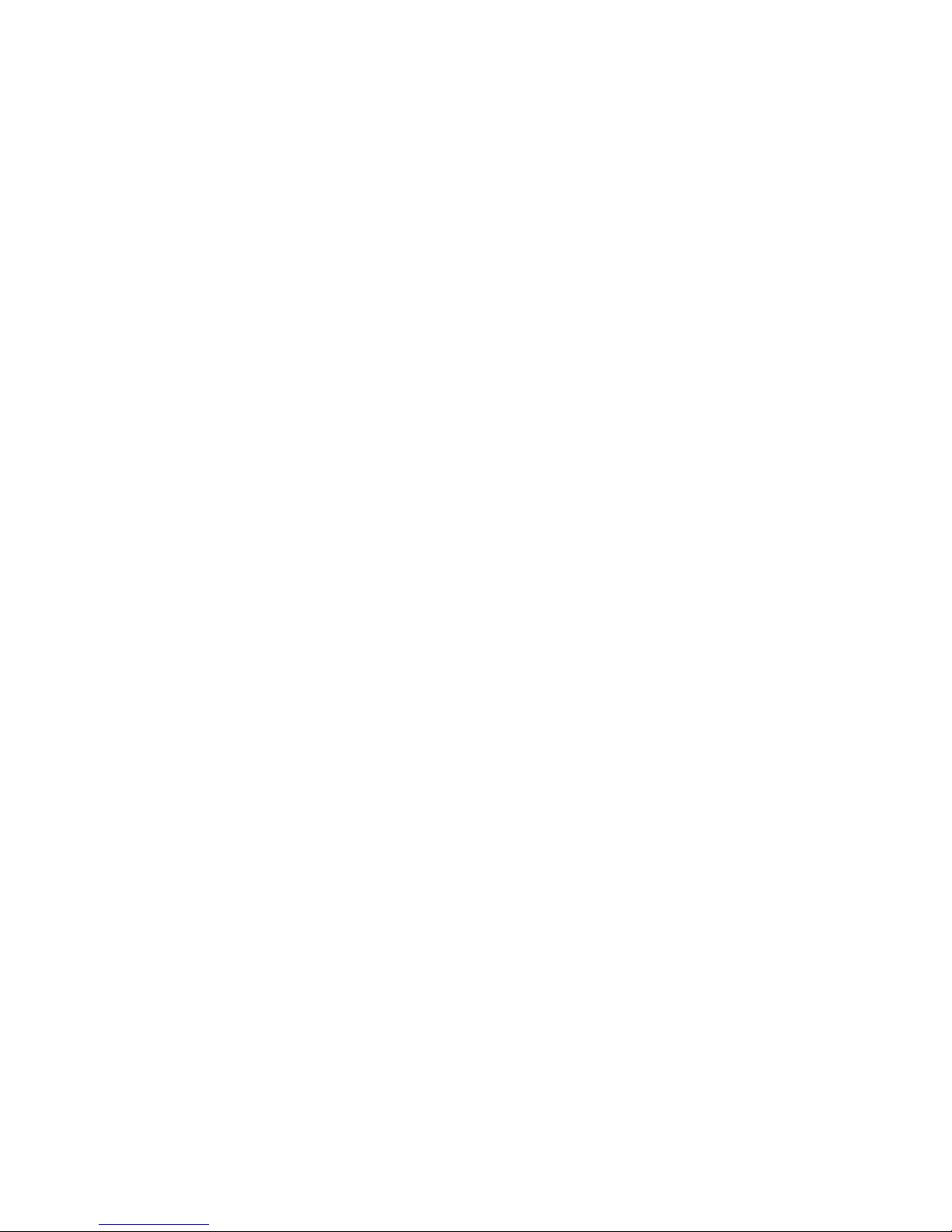
Table of Contents
Important Information Warning, Product Registration ____________________________________ i
Quick Guide to Your TV Startup ____________________________________________________________________ 2-3
Hook up your TV, Plug in the TV, Put Batteries in the Remote,
Turn on the TV, Adjust Picture Tilt,
Place Channels into Memory, Set the Time
Basic Tour of the Remote ____________________________________________ 4
Button Layout and Functions
Menu Basics ______________________________________________________________ 5
Colors, Menu Buttons, Moving through the Menus
Using Your TV and Remote With Remote Buttons ______________________________________________ 6-7
With VCRs
With a Satellite Receiver
With a Cable Box
With a Laserdisc Player ____________________________________________ 14
With Audio Equipment
____________________________________________________________ 8-10
_____________________________________________ 11
_________________________________________________ 12-13
____________________________________________ 15
Adjusting Your TV Overall Picture _________________________________________________________ 16
Picture Settings
Color, Tint, Brightness, Sharpness, Autocolor, Picture Reset
Sound Settings ____________________________________________________ 18-19
Stereo, Expanded Stereo, SAP, Tone, Speakers
________________________________________________________ 17
Using Advanced Features Placing Channels in Memory/Autoprogram ____________ 20
Naming the Channels
Setting the Sleep Timer
Setting the Alarm Clock
Selecting a Language
Watching Closed Captioning
Setting Your TV for Antenna or Cable
______________________________________________ 21
_____________________________________________ 22
___________________________________________ 23
_______________________________________________ 24
____________________________________ 24
_______________________ 25
References Front Panel Buttons __________________________________________________ 26
Displays on the Screen
Trouble Checks
Glossary
Index
__________________________________________________________________ 30
_______________________________________________________________________ 31
____________________________________________________ 28-29
_____________________________________________ 27
1
Page 4
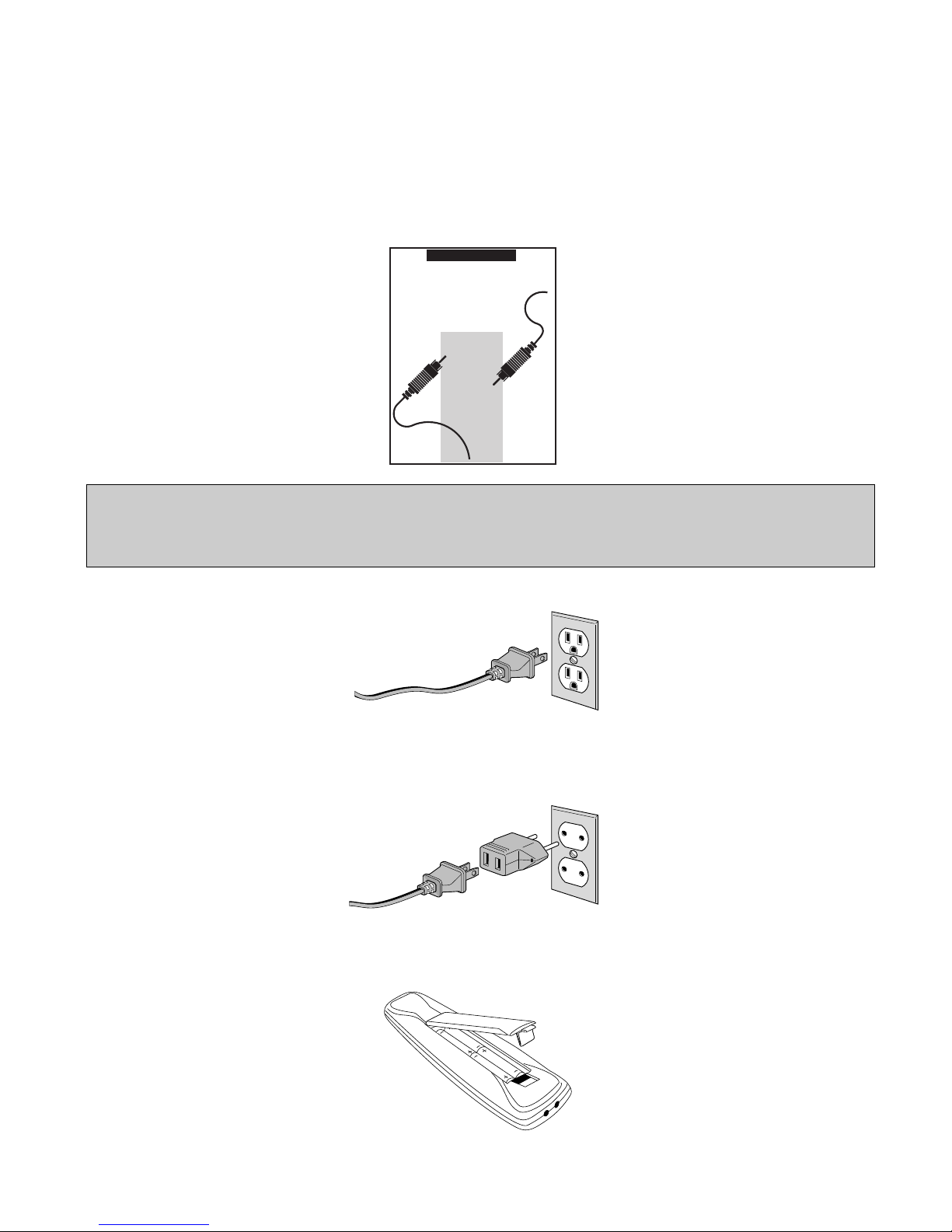
2
1. Hook up your TV
Details are in the Connections
Guide.
Hook up any antennas, cables or
other equipment to your TV before
you follow the steps below.
The steps below will get your TV connected and ready for watching.
For more details, see the page numbers listed.
3. Put Batteries in the Remote
A. Pull off the cover of the battery
compartment.
B. Place the four AAA batteries as
shown, matching the +and –
end of each battery in the
compartment.
C. Replace the cover.
CONNECTIONS
GUIDE
Use This Book First!
ToFind
Your Hook-up
Turn To
Page 1
THIS GUIDE
SHOWS HOW
TO HOOK UP
YOUR TV
AND OTHER
COMPONENTS.
CAUTION: If you choose not to use the stand for your TV, take precautions that the stand or furniture the
TV is placed on is properly located and of adequate size and strength to prevent the TV from accidentally
being tipped over or pulled off. This could cause damage to the TV and or personal injury.
Quick Guide to Your TV
Startup
Plug the cord into the outlet,
matching the wide and the small
end of the plug with the outlet.
2. Plug in the TV
A. Plug the cord into the adapter
that was packed with your TV
as shown at the left.
B. Plug the adapter into the outlet,
matching the prongs with the
outlet.
Page 5

3
Quick Guide to Your TV
Startup
6. Set the Time
5. Place all available
channels in memory
(Autoprogram)
Details for adding and deleting
channels are on page 20.
Press TV on the remote.
OR
Press POWER on the TV.
4. Turn on the TV
INPUT ANTENNA
SKIP
PREV CH
REC STOP PAUSE
PLAYREW FF
CLEAR RESET
MOVE
MENU
PROG
•
MUTE
DISPLAY
1 2 3
4 5 6
7 8 9
0
P
O
W
E
R
V
C
R
1
S
A
T
•
C
A
B
L
E
T
V
V
C
R
2
•
L
D
A
U
D
I
O
C
H
A
N
C
H
A
N
V
O
L
V
O
L
12:21 AM 13
Controls Alarm Adjust Setup
Alarm: Off
Alarm Channel: 07
On Time: Disabled
Off Time: Disabled
Clock: Use –/+ to set time.
13
Controls Alarm Adjust Setup
English
Français Español
Autoprogram
Label: 13 Clear
Channel Memory: 13 Stored
Cable/Air: Cable
A. Press MENU•PROG until the
Setup menu is selected. This
menu is white.
B. Press MOVE H to highlight
Autoprogram.
C. Press MOVE E to start placing
channels in the TV’s memory.
D. Wait until TV has cycled
through all the channels and
returns to original channel.
A. Press MENU•PROG until the
Alarm menu is selected. This
menu is green.
B. The Clock is automatically
highlighted the first time you
set it. If it is not, press MOVE H
to highlight it.
C. Press MOVE F to set the hour.
D. Press MOVE E to set the
minutes.
MENU CH VOL–VOL+POWERCH
Page 6
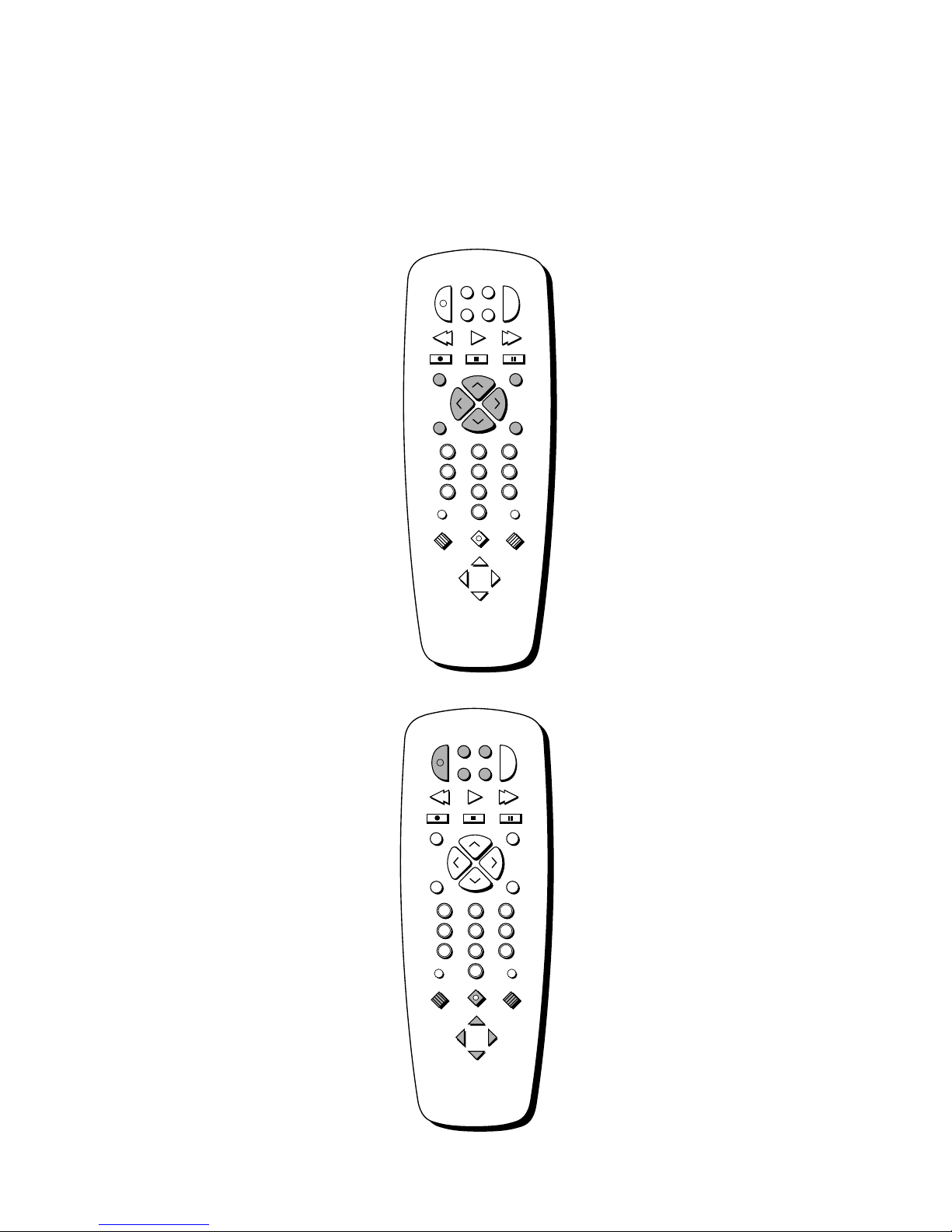
INPUT ANTENNA
SKIP
PREV CH
REC STOP PAUSE
PLAYREW FF
CLEAR RESET
MOVE
MENU
PROG
•
MUTE
DISPLAY
1 2 3
4 5 6
7 8 9
0
P
O
W
E
R
V
C
R
1
S
A
T
•
C
A
B
L
E
T
V
V
C
R
2
•
L
D
A
U
D
I
O
C
H
A
N
C
H
A
N
V
O
L
V
O
L
INPUT ANTENNA
SKIP
PREV CH
REC STOP PAUSE
PLAYREW FF
CLEAR RESET
MOVE
MENU
PROG
•
MUTE
DISPLAY
1 2 3
4 5 6
7 8 9
0
P
O
W
E
R
V
C
R
1
S
A
T
•
C
A
B
L
E
T
V
V
C
R
2
•
L
D
A
U
D
I
O
C
H
A
N
C
H
A
N
V
O
L
V
O
L
Quick Guide to Your TV
Basic Tour of the Remote
4
Turns the TV on.
Sets the remote to control the TV.
Operates TV when remote is set to
control the TV.
Operates the TV and advanced
features.
TV Power Button
Volume and Channel Controls
Details are on page 6.
Basic information about your remote is shown below. This will give you a
general idea of how your remote works. For more details, see pages 6–15.
Controls components such as a
VCR, laserdisc player, audio
equipment, satellite receiver and a
cable box.
Changes the menus and features
on the screen.
Component Buttons
Details are on pages 8–15.
Menu Buttons
See next page for details.
Page 7

Yellow
Quick Guide to Your TV
Menu Basics
5
Colors
Menu Buttons
The menu buttons are used to
adjust the features in the TV’s
menus. Both the menu buttons on
the remote or the front of the TV
will move through the menus. See
“Moving through the Menus” below.
Press MENU•PROG repeatedly to
see each of the four menu colors.
Each menu has a different color
background as shown at the left.
INPUT ANTENNA
SKIP
PREV CH
REC STOP PAUSE
PLAYREW FF
CLEAR RESET
MOVE
MENU
PROG
•
MUTE
DISPLAY
1 2 3
4 5 6
7 8 9
0
P
O
W
E
R
V
C
R
1
S
A
T
•
C
A
B
L
E
T
V
V
C
R
2
•
L
D
A
U
D
I
O
C
H
A
N
C
H
A
N
V
O
L
V
O
L
Green
Light
Blue
White
General information about using the on-screen menu system is shown
below. Details on using the remote buttons are on pages 6-7. Many menu items
are explained in detail in Using the Advanced Features starting on page 20.
Moving through the Menus
Controls Alarm Adjust Setup
English Français Español
Autoprogram
Label: 13 Clear
Channel Memory: 13 Stored
Cable/Air: Cable
Controls Alarm Adjust Setup
English
Français Español
Autoprogram
Label: 13 Clear
Channel Memory: 13 Stored
Cable/Air: Cable
1. Press MENU•PROG on the
remote or MENU on the front
panel to move from menu to
menu.
2. Press MOVE 4and 3on the
remote or CHANNEL up and
down (CHAN 2and 1) on the
front panel to move up and
down through the features in
the menu.
3. Press MOVE F and E on the
remote or VOLUME + and – on
the front panel to move left and
right on the menu lines.
MENU CH VOL–VOL
+
CH
Page 8

Using Your TV and Remote
With Remote Buttons
6
INPUT ANTENNA
SKIP
PREV CH
REC STOP PAUSE
PLAYREW FF
CLEAR RESET
MOVE
MENU
PROG
•
MUTE
DISPLAY
1 2 3
4 5 6
7 8 9
0
P
O
W
E
R
V
C
R
1
S
A
T
•
C
A
B
L
E
T
V
V
C
R
2
•
L
D
A
U
D
I
O
C
H
A
N
C
H
A
N
V
O
L
V
O
L
POWER
Turns off the TV.
Turns off compatible components.
Turns on a component after a
component button is pressed.
AUDIO, VCR1, VCR2•LD,
SAT•CABLE, TV
Sets the remote to control the
component. VCR2•LD can only be
programmed for one component:
either a VCR or a Laserdisc Player.
See Using the Remote with a VCR,
Satellite Receiver, Cable Box, Laserdisc
Player and Audio equipment on
pages 8–15.
TV
Turns on the TV.
Shows the displays on the screen.
Sets the remote to control the TV.
See Using the Remote with a VCR,
Satellite Receiver, Cable Box, Laserdisc
Player and Audio equipment on
pages 8–15.
REW (Rewind)
Rewinds a tape or laserdisc.
Searches backward while tape or
laserdisc is playing.
PLAY
Plays tape or laserdisc.
FF (Fast Forward)
Fast forwards a tape or laserdisc.
Searches forward while tape or
laserdisc is playing.
REC (Record)
Starts recording onto tape.
STOP
Stops tape or laserdisc.
PAUSE
Pauses tape or laserdisc.
DISPLAY
Shows displays on the screen.
Clears menus from the screen.
SKIP (Commercial Skip)
Allows you to scan other
channels during commercials.
Each press adds 30 seconds. TV
switches back to original channel
when time runs out. Press
CLEAR to cancel SKIP.
CHAN 2and
1
(Channel up and down)
Scans up and down through
channels in the TV’s memory.
Moves through channels
in VCR’s memory.
VOL + and –
(Volume up and down)
Raises and lowers sound.
MUTE
Switches the TV sound on or off.
PREV CH (Previous Channel)
Changes back and forth between
two channels.
Select a channel and then select
another. Press PREV CH to
switch between the two
channels.
Page 9

Using Your TV and Remote
With Remote Buttons
7
INPUT ANTENNA
SKIP
PREV CH
REC STOP PAUSE
PLAYREW FF
CLEAR RESET
MOVE
MENU
PROG
•
MUTE
DISPLAY
1 2 3
4 5 6
7 8 9
0
P
O
W
E
R
V
C
R
1
S
A
T
•
C
A
B
L
E
T
V
V
C
R
2
•
L
D
A
U
D
I
O
C
H
A
N
C
H
A
N
V
O
L
V
O
L
Number Buttons (0-9)
Selects any channel number.
Two numbers must be pressed for
each channel. Press 0 and 6 for
channel 6. For three digit
channels, press and hold 1 until 1-appears on the screen. Then press
the other two numbers.
INPUT
Switches between the TV channels
and
Video 00.
ANTENNA
Used as TV/VCR button when
remote is set to control the VCR.
CLEAR
Clears menus and displays from
the screen.
Clears items from VCR timer
programs and VCR’s clock.
MENU•PROG (Program)
Shows menus on the screen and
moves from menu to menu.
Sets VCR clock and programs
timer on VCR.
RESET
Returns the picture adjustments to
the original settings.
MOVE F and E (left and right)
Moves left and right on a menu
line. See Menu Basics on page 5.
Changes a feature setting.
MOVE G and H (up and down)
Moves up and down menus. See
Menu Basics on page 5.
Page 10
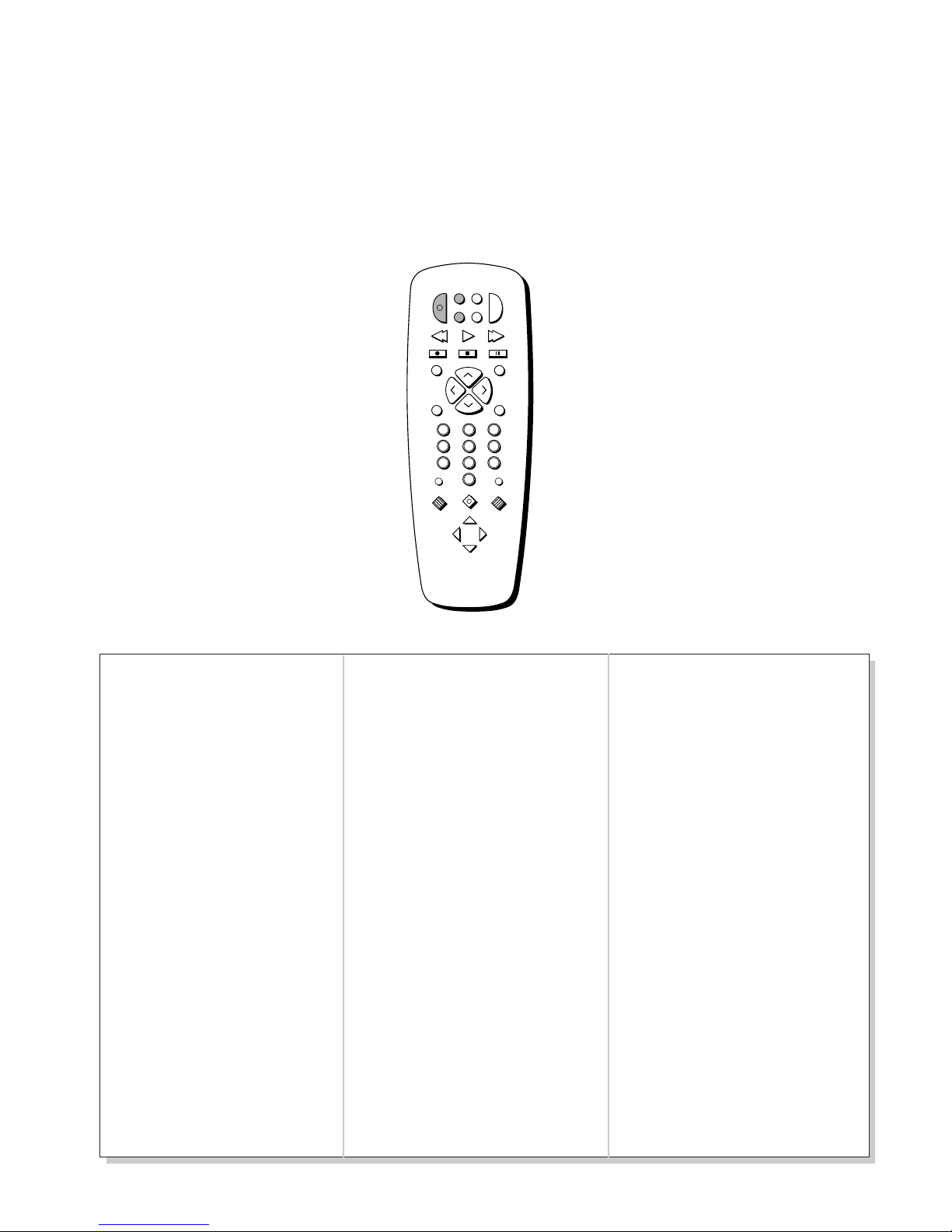
Aiwa .................................................15
Akai .........................03,17,22,23,63,66
Audio Dynamics........................14,16
Broksonic .........................................10
Candle .....................07,09,13,44,45,52
Canon ..........................................08,53
Capehart...........................................01
Citizen ................07,09,13,44,45,46,52
Colortyme........................................14
Craig............................................07,12
Curtis Mathes.............00,07,08,14,15,
.......................................44,45,53,64,67
Daewoo.............................13,45,52,76
dbx...............................................14,16
Dynatech..........................................15
Electrohome.....................................27
Emerson ............08,09,10,13,15,20,23,
.......................................27,34,41,42,47
Fisher..................02,12,18,19,43,48,58
Funai.................................................15
GE .................................00,07,08,32,37
Goldstar.............................09,14,46,60
Harman Kardon..............................14
Hitachi...............................05,15,35,36
Instant Replay .................................08
JCL ....................................................08
JCPenney................02,05,07,08,14,16,
............................................30,35,51,53
JVC...........................02,14,16,30,46,74
Kenwood.................02,14,16,30,46,47
KLH ..................................................73
Lloyd’s..............................................15
Logik.................................................31
Magnavox.........................08,29,53,56
Marantz....02,08,14,16,29,30,44,46,61
Marta ................................................09
MEI ...................................................08
Memorex...........................08,09,12,15
MGA............................................04,27
Midland............................................32
Minolta........................................05,35
Mitsubishi....................04,05,27,35,40
Montgomery Ward.........................06
MTC.............................................07,15
Multitech...........................07,15,31,32
NEC ..........02,14,16,30,44,46,59,61,64
Panasonic...............................08,53,75
Pentax.....................................05,35,44
Pentax Resear..................................46
Philco.................................08,29,35,56
Philips..........................................08,29
Pioneer ...................................05,16,33
Portland..................................44,45,52
ProScan.............................................00
Quartz...............................................02
Quasar.........................................08,53
RCA ..........00,05,07,08,28,35,37,54,69
Radio Shack.......02,06,08,09,12,15,19
.................................................27,43,53
Samsung..................07,13,22,32,42,48
Sansui ..........................................16,71
Sanyo...........................................02,12
Scott ..............................04,13,41,49,68
Sears...............02,05,09,12,18,19,35,43
Sharp.............................06,24,27,39,45
Shintom.............................17,26,31,55
Sony........................................17,26,38
Sylvania........................08,15,29,53,56
Symphonic.......................................15
Tandy ..........................................02,15
Tashiko.............................................09
Tatung..............................................30
Teac..............................................15,30
Technics............................................08
Teknika..............................08,09,15,21
Toshiba.........................05,13,19,48,49
Totevision ...................................07,09
TMK..................................................67
Unitech.............................................07
Vector Research ....................14,16,44
Victor................................................16
Video Concepts.....................14,16,44
Videosonic.......................................07
Wards............05,06,07,08,0912,13,15,
.................................................25,31,35
Yamaha.......................02,14,16,30,46
Zenith...............................11,17,26,72
Using Your TV and Remote
With VCRs: Programming the Remote
8
Refer to the Connection Book or the VCR’s owners manual to hook up your VCRs.
The remote may need to be programmed for your VCR, but may not
operate all models of the brands listed below. Use the codes below or on
the sheet packed in with your remote.
2.Program the remote for
your VCRs
1.Test the remote
A. Press VCR1 or VCR2•LD to
turn the VCR on.
B. Press the VCR buttons shown
at the left. If your VCR does
not work, program VCR1 or
VCR2•LD with a VCR code
from the list below.
A. Point the remote at the VCR
and hold VCR1.
B. Enter the code for your brand
from the code list below.
C. Release VCR1.
D. Press POWER. If nothing
happens, try pressing VCR1
and then POWER.
E. Repeat A–D with another code
if the first one does not work or
if a second VCR is connected.
INPUT ANTENNA
SKIP
PREV CH
REC STOP PAUSE
PLAYREW FF
CLEAR RESET
MOVE
MENU
PROG
•
MUTE
DISPLAY
123
456
789
0
P
O
W
E
R
V
C
R
1
S
A
T
•
C
A
B
L
E
T
V
V
C
R
2
•
L
D
A
U
D
I
O
C
H
A
N
C
H
A
N
V
O
L
V
O
L
VCR Codes
Page 11

Using Your TV and Remote
With VCRs: Setting the VCR 1 Channel
9
The VCR 1 Channel works with VCR1 button on the remote. If the VCR 1
Channel is set, pressing VCR1 selects the channel to see the VCR picture.
The VCR 1 Channel setting depends on which diagram you have used
from the Connection Guide. If you want to turn this feature off, set the
VCR 1 Channel to Disable. Refer to the chart below for your setting.
A. Press TV to set the remote to
control the TV.
B. Press MENU•PROG to select
the Setup menu. This menu
is white.
A. Press MOVE H to highlight the
VCR 1 Channel.
B. Press MOVE E to highlight the
channel.
Enter channel 00, 03, or 04. Choose
your setting from the chart below.
Press CHANNEL down until
“Disabled” is displayed to turn the
feature off.
1. Select the Setup Menu
2. Highlight VCR1 Channel
3. Enter channel number
13
Controls Alarm Adjust Setup
English Français Español
Autoprogram
Label: 13 Clear
Channel Memory: 13 Stored
Cable/Air: Cable
13
Controls Alarm Adjust Setup
English
Français Español
Autoprogram
Label: 13 Clear
Channel Memory: 13 Stored
Cable/Air: Cable
13
Controls Alarm Adjust Setup
English
Français Español
Autoprogram
Label: 13 Clear
Channel Memory: 13 Stored
Cable/Air: Cable
Diagram used from the
Connection Guide:
1B, 1C, 2B, 2C, 3B, 3C, 4C, 5C
4B, 5B
Set VCR 1 Channel to:
00
3 or 4 (same as 3/4 switch)
VCR 1 Channel: 03
VCR 1 Channel: 00
Page 12

A. Press VCR1 or VCR2•LD to set
the remote to control the VCR.
B. Press POWER.
A. Press VCR1 or VCR2•LD to set
the remote to control the VCR.
B. Tune the VCR to the channel
you want to record using
CHANNEL up and down or
pressing two number buttons.
C. Press RECORD to start
recording.
D. Press TV/VCR on the VCR.
E. Press TV to set the remote to
control the TV.
F. Press CHANNEL up or down to
change channels on the TV.
G. To see the channel you are
recording, tune the TV back to
channel 00, 03, or 04.
Using Your TV and Remote
With VCRs: Basic Operation
10
A. Press channel 00, 03, or 04 on
the TV to see what the VCR
is doing.
B. Press VCR1 or VCR2•LD to set
the remote to control the VCR.
C. Press POWER to turn on the
VCR if it did not turn on when
you pressed VCR1 or
VCR2•LD.
A. Turn on VCR.
B. Insert a tape in the VCR.
C. Press PLAY to start the tape
playing.
D. Press STOP when you are
finished.
E. Press REW to rewind the tape.
If the remote operates your VCR, this page will show you how to use it for
basic functions. See pages 6-7 for more details on buttons used with your VCR.
INPUT ANTENNA
SKIP
PREV CH
REC STOP PAUSE
PLAYREW FF
CLEAR RESET
MOVE
MENU
PROG
•
MUTE
DISPLAY
1 2 3
4 5 6
7 8 9
0
P
O
W
E
R
V
C
R
1
S
A
T
•
C
A
B
L
E
T
V
V
C
R
2
•
L
D
A
U
D
I
O
C
H
A
N
C
H
A
N
V
O
L
V
O
L
Turn on the VCR
Turn off the VCR
Record one TV program
and watch another
Watch a tape in your VCR
INPUT ANTENNA
SKIP
PREV CH
REC STOP PAUSE
PLAYREW FF
CLEAR RESET
MOVE
MENU
PROG
•
MUTE
DISPLAY
1 2 3
4 5 6
7 8 9
0
P
O
W
E
R
V
C
R
1
S
A
T
•
C
A
B
L
E
T
V
V
C
R
2
•
L
D
A
U
D
I
O
C
H
A
N
C
H
A
N
V
O
L
V
O
L
Page 13

Using Your TV and Remote
With a Satellite Receiver: Basic Operation
11
A. Press SAT•CABLE to set the
remote to control the satellite
receiver.
B. Press POWER to turn on the
receiver if it did not turn on
when you pressed SAT•CABLE.
A. Press SAT•CABLE to set the
remote to control the satellite
receiver.
B. Press POWER to turn off the
receiver.
You may also be able to use the TV’s remote with RCA and other
satellite receivers. Refer to your Satellite Receiver owner’s manual to hook up
your Satellite Receiver. The remote may need to be programmed for other
brands of satellite receivers, but may not operate all models of the brands
listed below. Use the codes below or on the sheet packed in with your remote.
Follow the instructions below for basic operation of your receiver. You
may also want to experiment with other buttons on the remote to see if
they work with your receiver.
Turn off the Satellite
Receiver
INPUT ANTENNA
SKIP
PREV CH
REC STOP PAUSE
PLAYREW FF
CLEAR RESET
MOVE
MENU
PROG
•
MUTE
DISPLAY
1 2 3
4 5 6
7 8 9
0
P
O
W
E
R
V
C
R
1
S
A
T
•
C
A
B
L
E
T
V
V
C
R
2
•
L
D
A
U
D
I
O
C
H
A
N
C
H
A
N
V
O
L
V
O
L
Program the remote for your
Satellite Receiver
A. Point the remote at the satellite
receiver and hold SAT•CABLE.
B. Enter the code for your brand
from the code list below.
C. Release SAT•CABLE.
D. Press POWER. If nothing
happens, try pressing
SAT•CABLE and then POWER.
Turn on the Satellite
Receiver
Chaparral ..........................80,81
Cheyenne ...............................81
Drake .................................82,83
DSS..........................................00
GE............................................00
General Instruments...92,93,94
ProScan...................................00
RCA.........................................00
Realistic ..................................84
Sierra I,II,III............................81
STS1.........................................85
STS2.........................................86
STS3.........................................87
STS4.........................................88
Toshiba...................................89
Uniden....................................90
Video Cipher II......................91
Satellite Receiver Codes
Page 14

Using Your TV and Remote
With a Cable Box: Programming and Basic Operation
12
Refer to the Connection Book or contact your cable company to hook up your cable
box. If you have a cable box with its own remote, then you may also be able
to use the TV’s remote with your cable box. This remote may not operate all
models of the brands listed below. Use the codes below or on the sheet packed in
with your remote.
Program the remote for your
cable box
A. Point the remote at the cable
box and hold SAT•CABLE.
B. Enter the code numbers for
your brand from the list below.
C. Release SAT•CABLE.
D. Press POWER to turn it on. If
nothing happens, try pressing
SAT•CABLE and then
POWER.
E. Repeat A-D with another code
if the first one does not work.
A. Tune TV to channel 02, 03, 04,
05, or 06--the cable box channel.
B. Point remote at the cable box
and press SAT•CABLE.
C. Press POWER to turn it on.
D. Press CHANNEL up or down to
change channels on the cable
box.
A. Press SAT•CABLE.
B. Press POWER to turn it off.
Basic Operation:
Turn on the Cable Box
Turn off the Cable Box
INPUT ANTENNA
SKIP
PREV CH
REC STOP PAUSE
PLAYREW FF
CLEAR RESET
MOVE
MENU
PROG
•
MUTE
DISPLAY
1 2 3
4 5 6
7 8 9
0
P
O
W
E
R
V
C
R
1
S
A
T
•
C
A
B
L
E
T
V
V
C
R
2
•
L
D
A
U
D
I
O
C
H
A
N
C
H
A
N
V
O
L
V
O
L
ABC ....................................22,46,53,54
Anvision.......................................07,08
Cablestar......................................07,08
Diamond...........................................56
Eagle.............................................07,08
Eastern International.......................02
General Instrument.........................46
GI 400 .............04,05,15,23,24,25,30,36
Hamlin..........................03,12,13,34,48
Hitachi.....................................37,43,46
Jerrold......................04,05,15,23,24,25,
..............................30,36,45,46,47,62,65
Macom .........................................37,43
Magnavox....................07,08,19,21,26,
...................................28,29,32,33,40,41
NSC ...................................................09
Oak ..........................................01,16,38
Oak Sigma ........................................16
Panasonic...........................03,27,39,61
Philips ................07,08,19,21,26,28,29,
.............................................32,33,40,41
Pioneer ....................................18,20,44
Randtek........................................07,08
RCA..............................................00,27
Regal........................................03,12,13
Regency........................................02,33
Samsung ...........................................44
Scientific Atlanta..........03,22,35,63,64
Signature...........................................46
Sprucer..............................................27
Starcom .............................................46
Stargate 2000 ....................................58
Sylvania........................................11,59
Teknika .............................................06
Texscan....................................10,11,59
Tocom............................17,21,49,50,55
Unika.......................................31,32,41
Universal.................................51,52,60
Viewstar.............07,08,19,21,26,28,29,
.............................................32,33,40,41
Warner Amex...................................44
Zenith.................................14,42,57,61
Cable Box Codes
Page 15

Using Your TV and Remote
With a Cable Box: Setting the Cable Channel
13
The Cable Channel works with SAT•CABLE button on the remote. If the
Cable Channel is set, pressing SAT•CABLE selects the channel to see
cable channels. The Cable Channel setting depends on which channel
your cable box must be on to see cable channels. The channels usually
used are 02, 03, 04, 05 or 06. Consult your cable company for more information.
A. Press TV to set the remote to
control the TV.
B. Press MENU•PROG to select the
Setup menu. This menu is
white.
A. Press MOVE H to move down
the menu until Cable Channel
is highlighted.
B. Press MOVE E to underline
the item.
Enter the number for your cable
box, either 02, 03, 04, 05, or 06.
Press MOVE G or H until
“Disabled” is displayed to turn
this feature off.
1. Select the Setup menu
2. Highlight Cable Channel
3. Enter channel number
VCR 1 Channel: 00
Cable Channel: Disabled
13
Controls Alarm Adjust Setup
English
Français Español
Autoprogram
Label: 13 Clear
Channel Memory: 13 Stored
Cable/Air: Cable
VCR 1 Channel: 00
Cable Channel: 03
13
Controls Alarm Adjust Setup
English
Français Español
Autoprogram
Label: 13 Clear
Channel Memory: 13 Stored
Cable/Air: Cable
13
Controls Alarm Adjust Setup
English
Français Español
Autoprogram
Label: 13 Clear
Channel Memory: 13 Stored
Cable/Air: Cable
Page 16

Using Your TV and Remote
With a Laserdisc Player: Programming and Basic Operation
14
Refer to your Laserdisc Player owner’s manual to hook up your Laserdisc Player.
The remote may need to be programmed for your laserdisc player, but may
not operate all models of the brands listed below. Use the codes below or on the
sheet packed in with your remote.
A. Tune TV to channel 00, 03,
or 04.
B. Point the remote at the laserdisc
player and press VCR2•LD.
C. Press POWER to turn it on.
D. Use the buttons on the remote
that relate to laserdisc player
functions. Not all buttons highlighted may work with your
laserdisc player.
E. Press POWER to turn it off.
Program the remote for
your Laserdisc Player
A. Point the remote at the laserdisc
player and hold VCR2• LD.
B. Enter the code for your brand
from the code list below.
C. Release VCR2•LD.
D. Press POWER. If nothing
happens, try pressing
VCR2•LD and then POWER.
INPUT ANTENNA
SKIP
PREV CH
REC STOP PAUSE
PLAYREW FF
CLEAR RESET
MOVE
MENU
PROG
•
MUTE
DISPLAY
1 2 3
4 5 6
7 8 9
0
P
O
W
E
R
V
C
R
1
S
A
T
•
C
A
B
L
E
T
V
V
C
R
2
•
L
D
A
U
D
I
O
C
H
A
N
C
H
A
N
V
O
L
V
O
L
Basic Operation
Pioneer........................33
ProScan.......................33
RCA.............................33
Laserdisc Player Codes
Page 17

Using Your TV and Remote
With Audio Equipment: Programming and Basic Operation
15
Basic Operation
Program the remote for
audio equipment
A. Point the remote at the audio
equipment and hold AUDIO.
B. Enter the code from the code
list.
C. Release AUDIO.
D. Press POWER to turn it on. If
nothing happens, try pressing
AUDIO and then POWER.
E. Repeat A–D with another code
if the first one does not work.
INPUT ANTENNA
SKIP
PREV CH
REC STOP PAUSE
PLAYREW FF
CLEAR RESET
MOVE
MENU
PROG
•
MUTE
DISPLAY
1 2 3
4 5 6
7 8 9
0
P
O
W
E
R
V
C
R
1
S
A
T
•
C
A
B
L
E
T
V
V
C
R
2
•
L
D
A
U
D
I
O
C
H
A
N
C
H
A
N
V
O
L
V
O
L
RCA/ Dimensia
AM/FM...........................03
CD....................................07
Tape.................................06
Phono ..............................05
Aux ..................................04
Audio Codes
Refer to the Connection Book or your Audio equipment owner’s manual to hook
up your audio equipment. Your remote controls only RCA audio equipment
such as a radio, CD player, tape player, turntable, or amplifier. The
remote may need to be programmed for your equipment, but may not
operate all models of the brands listed below. Use the codes below or on the
sheet packed in with your remote.
A. Point the remote at the audio
equipment and hold AUDIO.
B. Press POWER to turn it on.
C. Use the buttons on the remote
that relate to audio functions.
Not all buttons highlighted
may work with your
equipment.
D. Turn the audio equipment off
using the audio component’s
power off button.
Page 18

Adjusting Your TV
Overall Picture
16
Follow the steps below to lighten or darken the overall picture without
changing the color levels.
1. Select the Controls Menu
Press MENU•PROG to select the
Controls menu. This menu is
yellow.
Press MOVE H to highlight
Picture.
Press MOVE E to lighten the
picture.
OR
Press MOVE F to darken the
picture.
2. Highlight Picture
3. Use MOVE E and F to
adjust the Picture
Picture -.......I...+
Controls Alarm Adjust Setup
Sleep Timer: -:--
Closed Captioning: Off
Picture -.....
I.....+
Stereo: On
SAP: Off
Controls Alarm Adjust Setup
Sleep Timer: -:-Closed Captioning: Off
Picture -.....
I
.....+
Stereo: On
SAP: Off
Page 19

Adjusting Your TV
Picture Settings
1. Select the Adjust Menu
Press MENU•PROG repeatedly to
select the Adjust menu. This menu
is light blue.
Press MOVE H to highlight the
picture item you want to adjust.
Press MOVE E or F to adjust
each item.
2. Highlight item to change
3. Use MOVE E or F to
adjust each item
Follow the steps below to change the picture on the screen to your
personal setting. The chart at the bottom of the page explains your options.
Color
Tint
Bright (Brightness)
Sharp (Sharpness)
Autocolor
Picture Reset
Press MOVE E to:
Increase color richness
Give red tint to skin color
Add more light to dark parts of
the picture
Show cleaner, clearer images
Turn on to keep Color and Tint in
proper balance each time you
change channels
Reset the picture back to the
factory settings
Press MOVE F to:
Decrease color to black and white
Give green tint to skin color
Add more dark to light parts of
the picture
Make picture more smooth
Turn off for manual adjustment
of Color and Tint
Reset the picture back to the
factory settings
Picture Reset
17
Controls Alarm Adjust Setup
Color -.....
I
.....+
Tint G.....
I
.....R
Bright -.....
I
.....+
Sharp -.....
I
.....+
Autocolor: On
Controls Alarm Adjust Setup
Color -.....
I
.....+
Tint G.....
I
.....R
Bright -.....
I
.....+
Sharp -.....
I
.....+
Autocolor: On
Page 20

Adjusting Your TV
Sound Settings: Stereo, Expanded Stereo, SAP and Tone
1. Select the Controls Menu
Press MENU•PROG to select the
Controls menu. This menu is
yellow.
Press MOVE H to highlight the
sound item you want to adjust.
Press MOVE E or F to adjust
each item.
3. Use MOVE E or F to
adjust each item
Controls Alarm Adjust Setup
Sleep Timer: -:-Closed Captioning: Off
Picture -.....
I
.....+
Stereo: On
SAP: Off
Follow these steps to adjust the Stereo, Expanded Stereo, SAP or Tone of
your TV. SAP (Second Audio Program) is sometimes used to offer the
program being watched in another language. The chart below explains
your options.
Tone: High
Controls Alarm Adjust Setup
Sleep Timer: -:-Closed Captioning: Off
Picture -.....
I
.....+
Stereo: Expanded
SAP: Off
Off
Sound is reproduced in
mono.
Off
Sound is reproduced in
Stereo, Expanded Stereo
or Mono, whichever is
selected in the Stereo
Menu Item.
Low
Low pitched sounds are
louder.
Expanded
Expanded stereo adds greater
width and dimension to stereo
broadcasts creating a more
spacious stereo sound effect.
On
Sound is automatically
reproduced in stereo or
mono, whichever the TV
station is broadcasting.
On
Sound is reproduced in
another sound channel.
If nothing happens,
your broadcast may not
have SAP.
High
High pitched sounds are
louder.
Stereo
SAP
Tone
18
2. Highlight item to change
Page 21

VCR 1 Channel: Video
Cable Channel: 03
Speakers: Off
Adjusting Your TV
Sound Settings: Speakers
19
1. Select the Setup Menu
Follow the steps below to turn the speakers on or off in your TV. The
chart below explains your options.
Press MENU•PROG repeatedly to
select the Setup menu. This menu
is white.
Press MOVE H until Speakers is
highlighted.
Press MOVE E or F to turn the
speakers on or off.
2. Highlight speakers
3. Turn Speakers on or off
Off
No sound comes from the TV.
On
The sound comes from the TV's
internal speakers.
Speakers
Speakers: On
Controls Alarm Adjust Setup
English
Français Español
Autoprogram
Label: 13 Clear
Channel Memory: 13 Stored
Cable/Air: Cable
Controls Alarm Adjust Setup
English
Français Español
Autoprogram
Label: 13 Clear
Channel Memory: 13 Stored
Cable/Air: Cable
Controls Alarm Adjust Setup
English
Français Español
Autoprogram
Label: 13 Clear
Channel Memory: 13 Stored
Cable/Air: Cable
VCR 1 Channel: Video
Cable Channel: 03
Page 22

Using Advanced Features
Placing Channels in Memory (Autoprogramming)
20
Only channels 2–13 appear in the TV’s memory when you first turn it on.
The channels available in your area must be programmed into the TV's
memory when you hook up your TV. Using CHANNEL up and down
allows you to scan through these channels.
You may want to add or delete a few channels if some stations have weak
signals or were off the air when the TV was programmed. Refer to the Add
or Delete Channels section below.
A. Hook up an antenna, cable or
components before you begin
these steps or you will not be
able to add channels into
memory.
B. Press MENU•PROG repeatedly
to select the Setup Menu and
highlight Autoprogram. This
menu is white.
C. Press MOVE H to highlight
Autoprogram.
D. Press MOVE E to start the TV
adding all active channels into
memory.
E. Wait until the TV has cycled
through all the channels and
returns to the original channel.
1. Place channels in
memory (Autoprogram)
2. Add or delete channels
A. Press MENU•PROG repeatedly
to select the Setup menu. This
menu is white.
B. Press MOVE H to highlight
Channel Memory.
C. Press MOVE E to underline the
channel number.
D. Select the channel number you
want to add or delete with the
number buttons.
E. Press MOVE E to add or delete
a channel (you will see Stored
on the screen when added and
Erased when deleted).
F. Repeat D and E for more
channels.
13
Controls Alarm Adjust Setup
English
Français Español
Autoprogram
Label: 13 Clear
Channel Memory: 13 Stored
Cable/Air: Cable
15
Controls Alarm Adjust Setup
English
Français Español
Autoprogramming
Label: 13 Clear
Channel Memory: 13 Stored
Cable/Air: Cable
13
Controls Alarm Adjust Setup
English
Français Español
Autoprogram
Label: 13 Clear
Channel Memory: 13
Stored
Cable/Air: Cable
13
Controls Alarm Adjust Setup
English
Français Español
Autoprogram
Label: 13 Clear
Channel Memory: 13
Erased
Cable/Air: Cable
Page 23

21
Using Advanced Features
Naming the Channels
A. Press MENU•PROG repeatedly
to select the Setup menu. This
menu is white.
B. Press MOVE H to highlight
Label.
C. Press MOVE E to underline the
channel number.
D. Select the channel number with
the number buttons.
E. Press MOVE E to underline the
first character of the name.
F. Choose the character using
MOVE G or H.
G. Repeat E–F to complete the
name.
H. Press MOVE F to move
backward if you want to
change an item.
1. Name a channel
A B C D E F G H I J K L M N O P Q R S T U V W X Y Z &
’ ( ) á + , – . / 0 1 2 3 4 5 6 7 8 9 : ; < = > ? @ blank space
Character List
12
Controls Alarm Adjust Setup
English
Français Español
Autoprogram
Label: 12
Clear
Channel Memory: 12 Stored
Cable/Air: Cable
NBC 12
Controls Alarm Adjust Setup
English
Français Español
Autoprogram
Label: 12 NBC
Clear
Channel Memory: 13 Stored
Cable/Air: Cable
12
Controls Alarm Adjust Setup
English
Français Español
Autoprogram
Label: 12 Clear
Channel Memory: 13 Stored
Cable/Air: Cable
2. Erase a name
A. Follow A and B above.
B. Press MOVE E until clear is
underlined.
C. Press MOVE G or H to clear
the name.
You can name at least 20 channels with four characters in each name.
Full appears beside Label when the memory is used up. Fixed appears
when a channel number cannot be named. Below are the characters
that can be used in a name.
Page 24

22
Using Advanced Features
Setting the Sleep Timer
You can set your TV to turn itself off. If you’re watching TV at night and
fall asleep, the TV will turn off for you.
1. Set Sleep Timer
2. Add more time
A. Press MENU•PROG to select the
Controls menu and highlight
Sleep Timer. This menu is
yellow.
B. Press MOVE E to enter the
amount of time you want to
watch TV before it shuts off.
Each press equals 15 minutes.
C. Press MOVE F to subtract time
from the sleep timer.
When 0:01 appears on the screen,
the TV will shut off in one minute.
Press MOVE E to add more time.
A. Press MENU•PROG to select the
Controls menu and highlight
Sleep Timer.
B. Press MOVE F until the time
reaches – : – –.
Controls Alarm Adjust Setup
Sleep Timer: – : ––
Closed Captioning: Off
Picture -.....
I
.....+
Stereo: On
SAP: Off
11:00 PM 13
Sleep
Controls Alarm Adjust Setup
Sleep Timer: 0 : 15
Closed Captioning: Off
Picture -.....
I
.....+
Stereo: On
SAP: Off
Controls Alarm Adjust Setup
Sleep Timer: 0 : 01
Closed Captioning: Off
Picture -.....
I
.....+
Stereo: On
SAP: Off
Controls Alarm Adjust Setup
Sleep Timer: – : ––
Closed Captioning: Off
Picture -.....
I
.....+
Stereo: On
SAP: Off
3. Cancel the Timer
Page 25

Using Advanced Features
Setting the Alarm Clock
23
The TV can be set to turn on each day like your alarm clock. You can set it
to turn on to your favorite channel at a certain time. You can also set it to
turn itself off again. The Alarm cannot be used until the clock is set.
1. Turn on the Alarm
2. Set the Alarm Channel
3. Set On and Off Times
12:34 AM 13
Alarm
Controls Alarm Adjust Setup
Alarm: On
Alarm Channel: 07
On Time: Disabled
Off Time: Disabled
Clock: 12 : 34 AM
12:34 AM 13
Alarm
Controls Alarm Adjust Setup
Alarm: On
Alarm Channel: 07
On Time: Disabled
Off Time: Disabled
Clock: 12 : 34 AM
12:34 AM 13
Alarm
Controls Alarm Adjust Setup
Alarm: On
Alarm Channel: 07
On Time: 7 : 30 AM
Off Time: Disabled
Clock: 12 : 34 AM
12:34 AM 13
Alarm
Controls Alarm Adjust Setup
Alarm: On
Alarm Channel: 07
On Time: 7 : 30 AM
Off Time: Disabled
Clock: 12 : 34 AM
A. Press MENU•PROG to select
the Alarm menu and highlight
Alarm. This menu is green.
B. Press MOVE E or F to select
On or Off.
A. Press MOVE H to highlight the
Alarm Channel.
B. Press MOVE E to highlight the
channel number.
C. Enter the channel that you want
the TV to turn on to with the
number buttons.
A. Press MOVE H to highlight the
On or Off Time.
B. Press MOVE F to set the hour.
C. Press MOVE E to set the
minutes.
D. Press and hold MOVE F to
choose Disabled. This turns
the TV only on or only off at a
certain time each day.
Page 26

24
Closed captioning displays the audio portion of a program as words on
the TV screen. It is useful for the deaf, hearing impaired, or anyone who
wants to watch a program without sound. If you have turned Closed
Captioning on and it does not appear on the screen, it is not available on
the channel you are watching. This TV does not support the text mode.
Text information typically consists of program information, weather
bulletins, local activities, etc.
Press MENU•PROG to select the
Controls menu. This menu is
yellow.
Press MOVE H to highlight Closed
Captioning.
Press MOVE F or E to select Off,
C1, or C2. Select C1 for full
translation of the primary
language in your area. Select C2
for secondary language
translation, simplified English, or
whatever is being broadcast in
your area.
1. Select the Controls Menu
2.Highlight Closed
Captioning
3.Select Setting
Controls Alarm Adjust Setup
Sleep Timer: – : ––
Closed Captioning: Off
Picture -.....
I
.....+
Stereo: On
SAP: Off
Controls Alarm Adjust Setup
Sleep Timer: – : ––
Closed Captioning: C1
Picture -.....
I
.....+
Stereo: On
SAP: Off
Using Advanced Features
Selecting a Language
The on-screen displays in this TV can be displayed in three languages:
English, French, and Spanish. When you select a language, most of the
displays will be shown on the screen in your preferred language.
13
Controls Alarm Adjust Setup
English
Français Español
Autoprogram
Label: 13 Clear
Channel Memory: 13 Stored
Cable/Air: Cable
1. Select the Setup menu
2. Select Language
Press MENU•PROG repeatedly to
select the Setup menu. This menu
is white.
Press MOVE F or E to select
English, Français (French), or
Español (Spanish).
Watching Closed Captioning
Page 27

Using Advanced Features
Setting Your TV for Antenna or Cable
25
Your TV automatically adjusts this feature when the TV places channels
in memory (Autoprogram). Follow the steps below to change the setting
as needed.
Press MENU•PROG repeatedly to
select the Setup menu. This menu
is white.
Press MOVE H to highlight
Cable/Air.
Press MOVE F or E to select
Cable or Air. Select Cable if you
have cable. Select Air if you have
a home antenna connected to
your TV.
1. Select the Setup menu
2. Highlight Cable/Air
3. Select Cable or Air
13
Controls Alarm Adjust Setup
English
Français Español
Autoprogram
Label: 13 Clear
Channel Memory: 13 Stored
Cable/Air: Cable
13
Controls Alarm Adjust Setup
English
Français Español
Autoprogram
Label: 13 Clear
Channel Memory: 13 Stored
Cable/Air: Cable
13
Controls Alarm Adjust Setup
English
Français Español
Autoprogram
Label: 13 Clear
Channel Memory: 13 Stored
Cable/Air: Air
Page 28

References
Front Panel Buttons
26
MENU
CH 22and
11
VOL + and –
POWER
Shows menus on screen.
Moves from menu to menu.
Channel up and down.
Scans up and down through channels in the TV’s memory.
Moves up and down menus.
Volume up and down
Raises and lowers sound.
Moves left and right on a menu line.
Changes a features setting.
Turns the TV on or off.
The CHANNEL up and down and VOLUME + and - buttons not only change the
channels and volume of the TV, but work like the MOVE buttons when you are in
the TV menus. For details on using buttons with menus, see Menu Basics on page 5.
MENU CH VOL
–
VOL+POWERCH
Page 29

12:00 AM KNBC 13
Alarm Sleep
Volume –.......I.......+
Mute Stereo 1:55
References
Displays on the Screen
27
Your TV shows the settings of several features on the screen. To see what
features have been set on your TV, press DISPLAY on the remote.
Screen Display Description
12:00 AM Time of the clock. Details are on page 3.
KNBC Name you chose to describe the channel. Details are on page 21.
13 Channel number you are watching.
Video 00 Indicates that a component is connected to the VIDEO jack on the back of
the TV, it is turned on, and channel 00 is selected.
Alarm Alarm clock is set to turn on or off. Details are on page 23.
Sleep Sleep Timer is set to turn off the TV. Details are on page 22.
Volume Sound level of the TV.
Unusable Signal No signal is coming in on video input channel 00.
Mute There is no sound. See MUTE button on page 6.
Stereo The sound is being broadcast in stereo. Details are on page 18.
Stereo* SAP is selected in the menu, but it is not available for the program being
broadcast. Details are on page 18.
SAP Secondary Audio Program. SAP is selected and it is available for the
program being broadcast. Details are on page 18.
1:55 The time remaining for commercial skip. Details are on page 6.
or
Video 00
or
Unusable Signal
or Stereo*, SAP
Page 30

References
Trouble Checks
28
You may have problems that can be fixed with a few minor adjustments.
Look for the type of problem you are having below and then try the
suggestions to get your TV going again.
Checks and Adjustments
Plug TV in.
Plug something else into the outlet to make sure it is working.
Make sure batteries in the remote are not dead.
Aim the remote at the TV and press TV.
Make sure batteries are placed in the remote the right way. See batteries
on page 2.
Unplug TV for a few minutes and then turn it on again.
Check antenna connections.
Check position of Cable/Air feature. See page 25.
Try another channel. Inactive channel may be tuned.
Make sure component connected to the VIDEO INPUT jacks is turned on
if you choose channel 00.
Make sure TV is tuned to the same channel as the switch on back of VCR
if watching a VCR.
Make sure TV/VCR button on VCR is in correct position when using VCR.
Try another channel.
Scan the channels.
Check antenna connections.
Adjust TV picture. See pages 16–17.
Check Sleep Timer. See sleep timer on page 22.
Wait 30 seconds and turn on again, a power surge may have occurred.
Check Alarm Off time. See alarm clock on page 23.
Check Alarm On Time. See alarm clock on page 23.
Check clock time. See clock on page 3.
Make sure alarm is turned on or off. See alarm clock on page 23.
Check clock time. See clock on page 3.
Trouble
Power
TV will not turn on
No picture, no sound but
TV has power
Picture
Blank screen or Unusable
Signal appears on screen
Picture poor, sound okay
TV Turns on or off
Turns off by itself
Turns on by itself
Does not turn off at
Alarm Time
Page 31

Checks and Adjustments
Remove batteries and hold down one or more buttons for several seconds
to drain the microprocessor inside the remote and reset it. Re-install the
batteries and try remote again.
Press TV to set the remote to control the TV. See buttons on page 6-7.
Clear the path between the remote and TV of any objects.
Aim the remote at the component you are trying to control.
Press TV so remote will control TV.
Make sure batteries in the remote are not dead.
See if batteries are placed in remote correctly. See batteries, page 2.
Press number buttons. Channel may not be in memory. See Autoprogram
on page 20.
Make sure TV/VCR switch on VCR is in the TV position.
For numbers over 100, press and hold 1 until 1-- appears, then press the
other two numbers.
Set Cable/Air feature to Cable for channels higher than 69. See page 25.
Turn Stereo off. The stereo broadcast may not be clear. See page 18.
Press VOLUME + or MUTE to restore sound.
Make sure TV speakers are on. Details are on page 19.
Try another channel.
Try adjusting the Tone. See page 18.
Change Stereo to off. The stereo broadcast may not be clear. See page 18.
Make sure Stereo is turned on. See page 18.
29
Reference
Trouble Checks
Trouble
Remote
Remote lockup
Buttons don't work when you
press them
Works part or none of the
time
Can’t select certain channel
Sound
Noisy stereo reception
Picture okay, no sound
Picture okay, sound poor
No stereo on stereo station
Page 32

References
Glossary
30
Antenna
A device used to receive broadcast
signals from TV stations.
Audio
Sound reproduced by the TV.
Audio/video cables
Cables that carry sound and
picture signals from one
component to another.
Autocolor
Adjusts the Color and Tint of the
picture signals to the proper
balance for all channels.
Autoprogram
A procedure that automatically
adds only the active channels in
your area to the TV's memory.
Brightness
Light and dark areas of a picture.
Channel Label
A name that is given to a specific
channel number.
Channel Memory
Where channels are stored after
they have been placed in memory.
Channels can be added or deleted
from channel memory.
Commercial Skip
A feature that allows the viewer to
scan other channels during
commercials, and return to the
original channel after a timed
break.
Component
Device such as VCR, laserdisc
player, audio equipment,
camcorder, etc.
Disabled
Turns off feature.
Display
A word, words or graphics that
appear on the TV screen.
Inputs
Located on back of the TV for
connection of a component to the
TV. Used to route signals into the
TV from components.
Jacks
Connectors located on the back of
the TV for connecting antennas or
other components.
Menu
A listing of features, controls, and
adjustments shown on the TV
screen that can be changed.
Mono
Slang for monaural. Sound comes
through one channel.
On-Screen Display
See Display.
Outputs
Located on back of the TV for
connection of another component.
Signals are routed out of the TV
into the other component.
Picture Reset
Returns all of your TV picture
adjustments back to the factory
setting.
SAP
Second Audio Program, used to
offer the program in another
language.
Sharpness
Clearness of a picture.
SKIP See Commerical Skip.
Signal
Electrical waves that are sent or
received through cables or through
the air.
Sleep Timer
A feature where the TV can be set
to turn off at a specific time within
four hours.
Source(s)
Components or devices that are
connected to the TV.
Stereo
Sound signals that come through
two channels (left and right).
Tone
Quality of the sound.
Tuner
A device that receives and selects
signals. The desired signal is
selected by the tuner.
Unusable Signal
A message that shows no signal is
coming in on the video input.
Video
Picture reproduced by the
television.
Page 33

31
References
Index
A
Adjust Menu
Autocolor...................................17
Bright..........................................17
Color...........................................17
Picture Reset..............................17
Sharpness...................................17
Tint..............................................17
Air or Cable Feature....................25
Alarm Clock.................................23
Alarm Display..............................27
Alarm Menu.................................23
Alarm .........................................23
Alarm Channel..........................23
Off Time.....................................23
On Time .....................................23
Set Clock ......................................3
Cancelling Sleep Timer............21
Antenna ........................................25
Audio/Codes...............................15
Autocolor......................................17
Autoprogram ............................3,20
B
Batteries (Remote) .........................2
Brightness.....................................17
C
Cable Box & Codes ................12-13
Cable Channel..............................13
Cautions........................................i,2
Channel Label..............................21
Character List...............................21
Channels
Adding....................................3,20
Deleting......................................20
Naming......................................21
Placing in Memory................3,20
Setting Cable Channel .............13
Checks and Adjustments ......28-29
Cleaner..........................................31
Closed Captioning.......................24
Color..............................................17
Colors (Menus) ..............................5
Commercial Skip...........................6
Button...........................................6
Display.......................................27
Controls
TV Front Panel..........................26
Remote ......................................6,7
D
Displays (On-Screen) ..................27
G
Guide
Colors...........................................5
Menu Buttons...........................4,5
Moving through the Menus......5
TV ........................................2,3,4,5
L
Laserdisc Player Codes...............14
Laserdisc Player ..........................14
M
Menus..............................................5
Menu Colors...................................5
Mono .............................................18
Mute Display................................27
O
On-Screen Displays.....................27
P
Picture......................................16-17
Picture Adjustments....................17
Picture Quality.............................17
Picture Reset.................................17
Plug in TV.......................................2
Power Buttons................................6
Previous Channel Button .............6
Problem Solving.....................28-29
Product Registration......................i
Q
Quick Guide to Your TV .....2,3,4,5
Quick Button Guide......................4
R
References ...............................26-33
Order Form for Parts..........31-32
Trouble Checks....................28-29
Registration Card ...........................i
Remote Control
Batteries .......................................2
Buttons...................................4,6,7
Order Form................................31
Tour..............................................4
With Components.................8-15
S
Safety Information .........................i
Satellite Receiver..........................11
Satellite Receiver Codes .............11
Screen Displays............................27
Set Clock .........................................3
Set Time ..........................................3
Setting Cable/Air........................25
Setting the Cable Channel..........11
Setting the Sleep Timer...............23
Setup Menu
Autoprogram .........................3,20
Cable/Air ..................................25
Channel Label...........................21
Channel Memory...................3,20
VCR 1 Channel..........................10
Sharpness......................................17
Sleep Display................................27
Sleep Timer...................................22
Sound ............................................18
Stereo.............................................18
Stereo Display..............................18
T
Table of Contents...........................1
Time
Alarm .........................................23
Clock.............................................3
Sleep Timer................................22
Time Display..................................6
Tint.................................................17
Tone...............................................18
Trouble Checks.......................28-29
V
VCR
Turn on.......................................10
Turn off......................................10
Record one TV program and
Watch another...........................11
Watch a tape..............................11
VCR 1 Channel...............................9
VCR Codes .....................................8
W
Warning...........................................i
Page 34

10330 North Meridian Street
Indianapolis, IN 46290-1024
©1996 Thomson Consumer Electronics, Inc.
Trademark(s)® Registered
Marca(s) Registrada(s)
Printed in the USA
TOCOM 1512763A
100%
RECYCLED PAPER
MINIMUM 50% POST CONSUMER
EXPORTED BY:
COUNTRY OF ORIGIN:
USA
