Page 1

BR200D-U1/BR300D-U1 Service Manual
BR200D-U1
BR300D-U1
Service Manual
1
Page 2
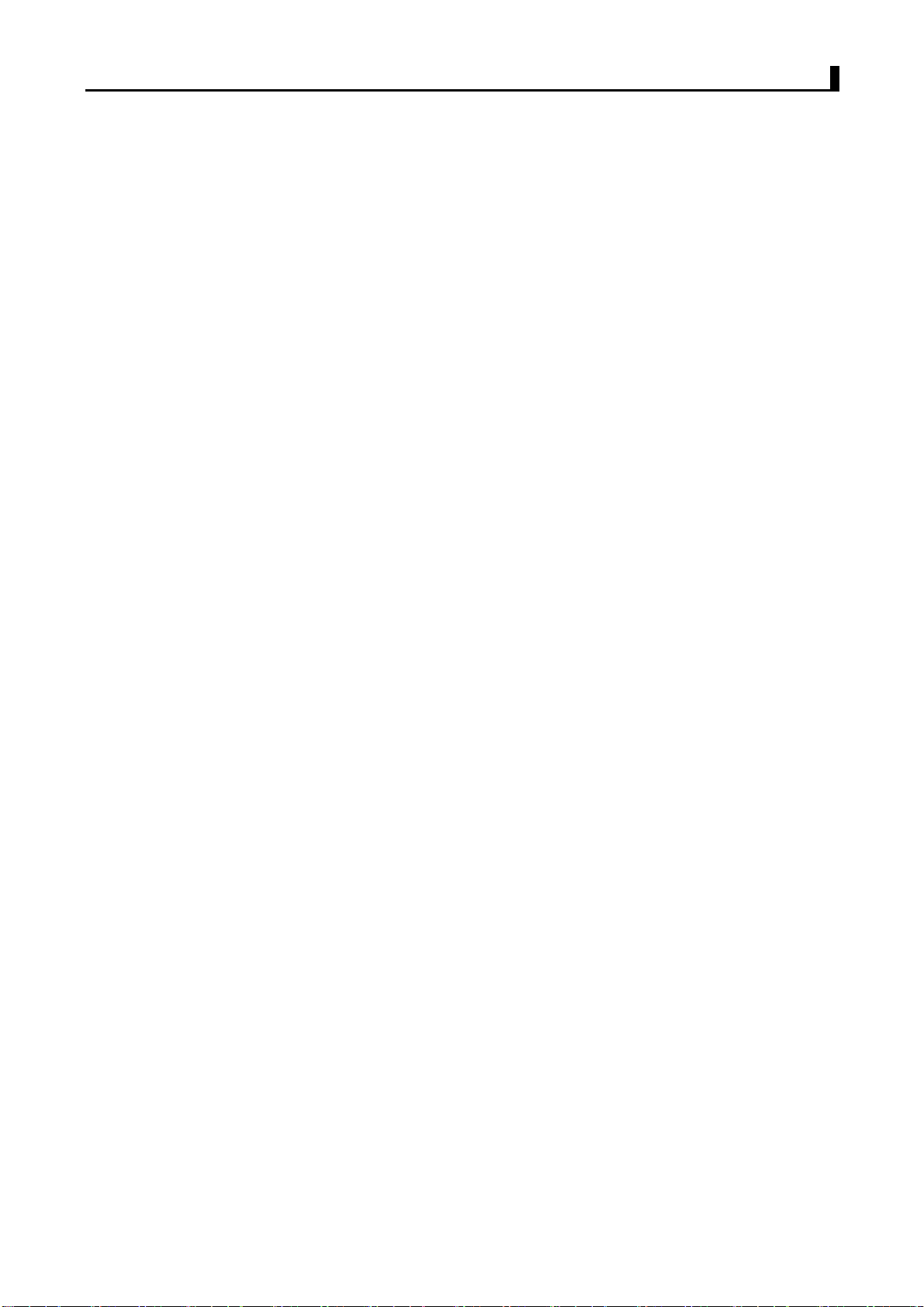
Contents
Chapter 1 General
Chapter 2 Radio Overview
Chapter 3 Mode Introduction
Chapter 4 Disassembly For Repair
Chapter 5 Circuit Description
Chapter 6 PCB Layout
Chapter 7 Adjustment
Chapter 8 Bill Of Materials
Chapter 9 Charger
Chapter 10 Block and Schematic
Appendix 1 Abbreviations
Appendix 2 Main Technical Indexes
Appendix 3 Trouble Shooting
BR200D-U1/BR300D-U1 Service Manual
2
Page 3

BR200D-U1/BR300D-U1 Service Manual
Chapter 1 General
1.1 Introduction
This manual applies to the service and maintenance of DR6000-2 and DR7000-2 radios,
and is for the engineers and professional technicians that have been trained by our
company. In this manual you can find all the information of product service. Our company
reserve the rights to modify the product construction and specification without notice in
order to enhance product performance and quality.
Read this manual before repairing the product.
1.2 Attention
Safety
Do not touch the antenna connector with your skin directly. .
Do not reverse the power polarities.
Do not turn on the radio before the antenna and load connection is completed.
Do not contact the damaged antenna when transmitting, or may make lightly burning on the
skin.
Electromagnetism Interference
It’s prohibited to use or repair the radio in the following places:
Hospital, health center, air port
Any area with a potentially explosive atmosphere (e.g. fuel and chemical storage and
transport devices etc.)
Any area of dynamite or exploder.
Change Components
All the components used in repair service should be supplied by our company.
Other components of the same models available on the market are not surely able to use in
this product and we do not guarantee the quality of the product using such components.
1.3 Service
All the our company products are subject to the service warranty.
After-sales service will be provided, and the length of warranty is stated by our company.
The radio and its accessories are all in the warranty. However, in one of the following cases,
charge free service will be not available.
No valid service warranty or original invoice.
3
Page 4
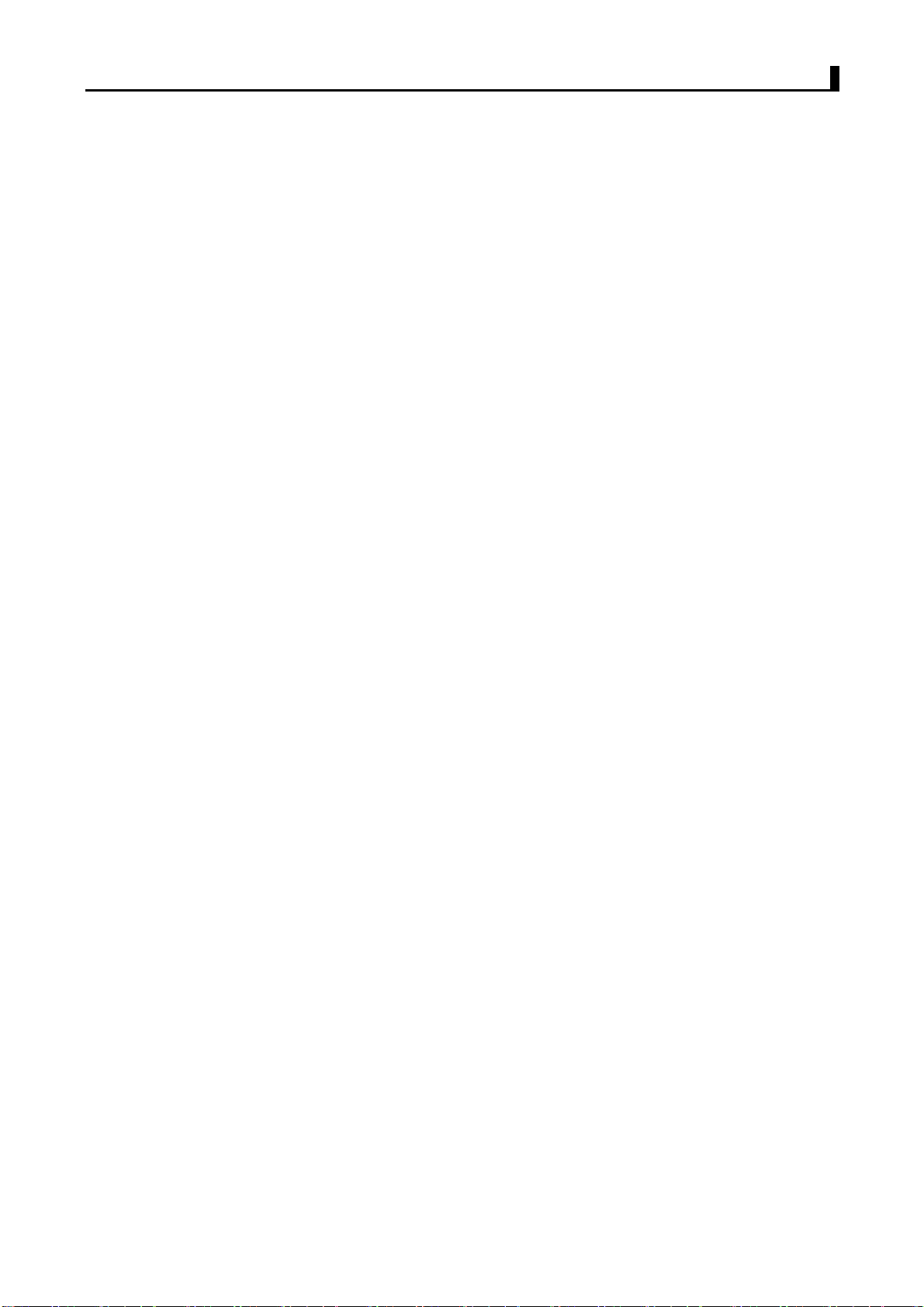
BR200D-U1/BR300D-U1 Service Manual
Malfunction caused by disassemble, repair or reconstruct the radio by the users without
permission.
Wear and tear or any man-made sabotage such as mechanical damage, burning or water
leaking.
Product serial number has been damage or the product trademark is difficult to identify.
Beyond the warranty time, lifetime service is still available with paid. And we also provide
service components to service stations and staff.
4
Page 5
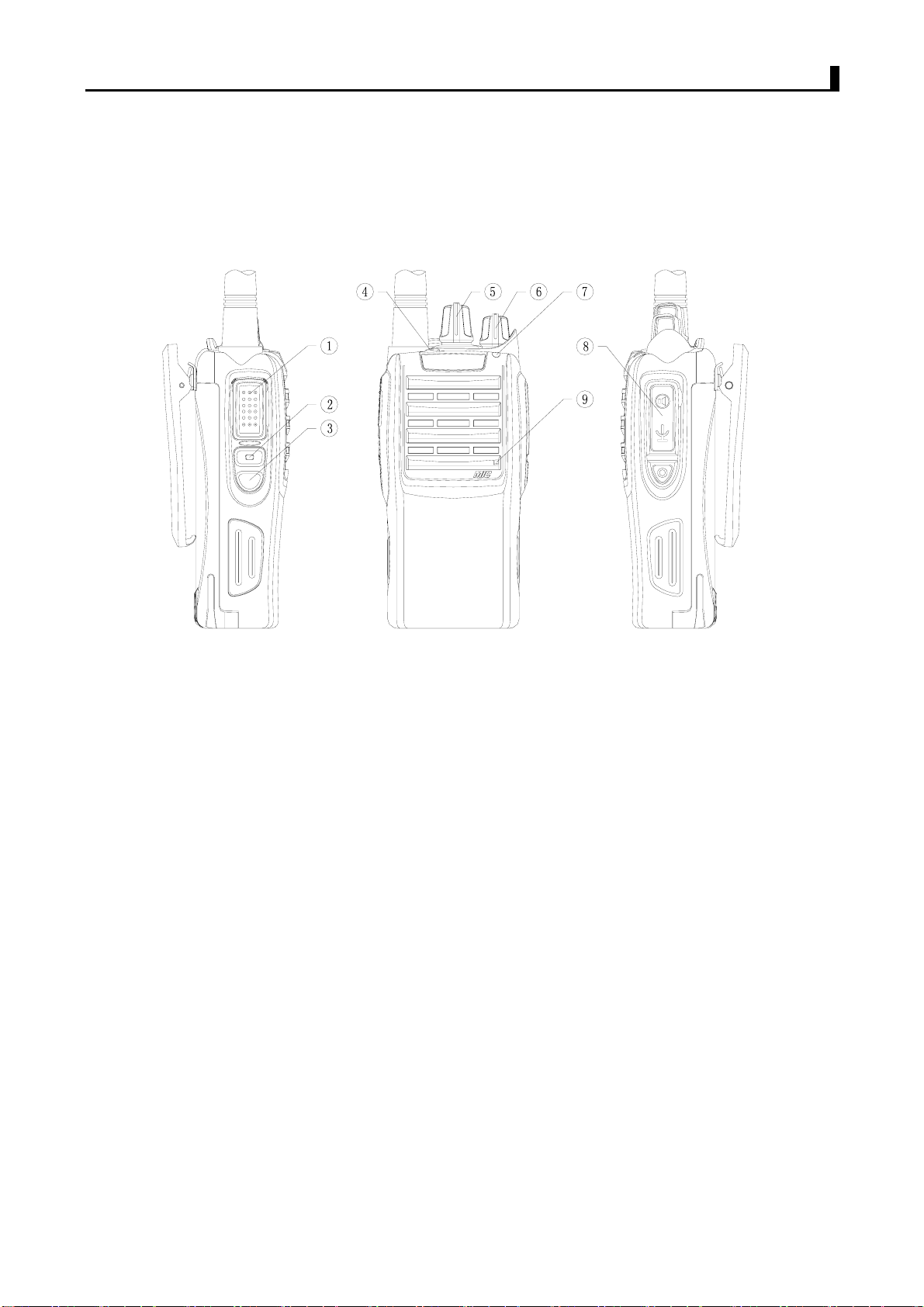
a. DR6000-2
BR200D-U1/BR300D-U1 Service Manual
Chapter 2 Radio Overview
1. PTT ( PUSH-TO-TALK) Button
To make a call, press and hold the PTT button, then speak into the microphone in
normal voice. Release the PTT button to receive signals.
2. Side Button 1 (Programmable Button)
3. Side Button 2(Programmable Button)
4. Top Button (Programmable Button)
5. Channel Selector
Rotate to select channel 1~16.
6. Power/Volume Knob
Turn clockwise to switch on the radio.
Turn counterclockwise till a click is heard to switch off the radio.
Rotate to adjust the volume after turning on the radio.
7. LED Indicator
LED Indicates Status/Alert. Green LED lights when a carrier is detected in the current
channel. Red LED lights during transmission. Orange LED flashes when receiving the
Radio ID 5-Tone signaling or 2-Tone signaling or MDC signaling. Green LED flashes
when scanning. Red LED flashes when low battery.
8. Speaker/Microphone Jacks
Used to connect the optional speaker/microphone.
9. MIC Input
Please keep your mouth about 10 cm (3-4 inches) away from the microphone input
to achieve the best voice quality. If the distance is too far or too close to the radio, it
5
Page 6
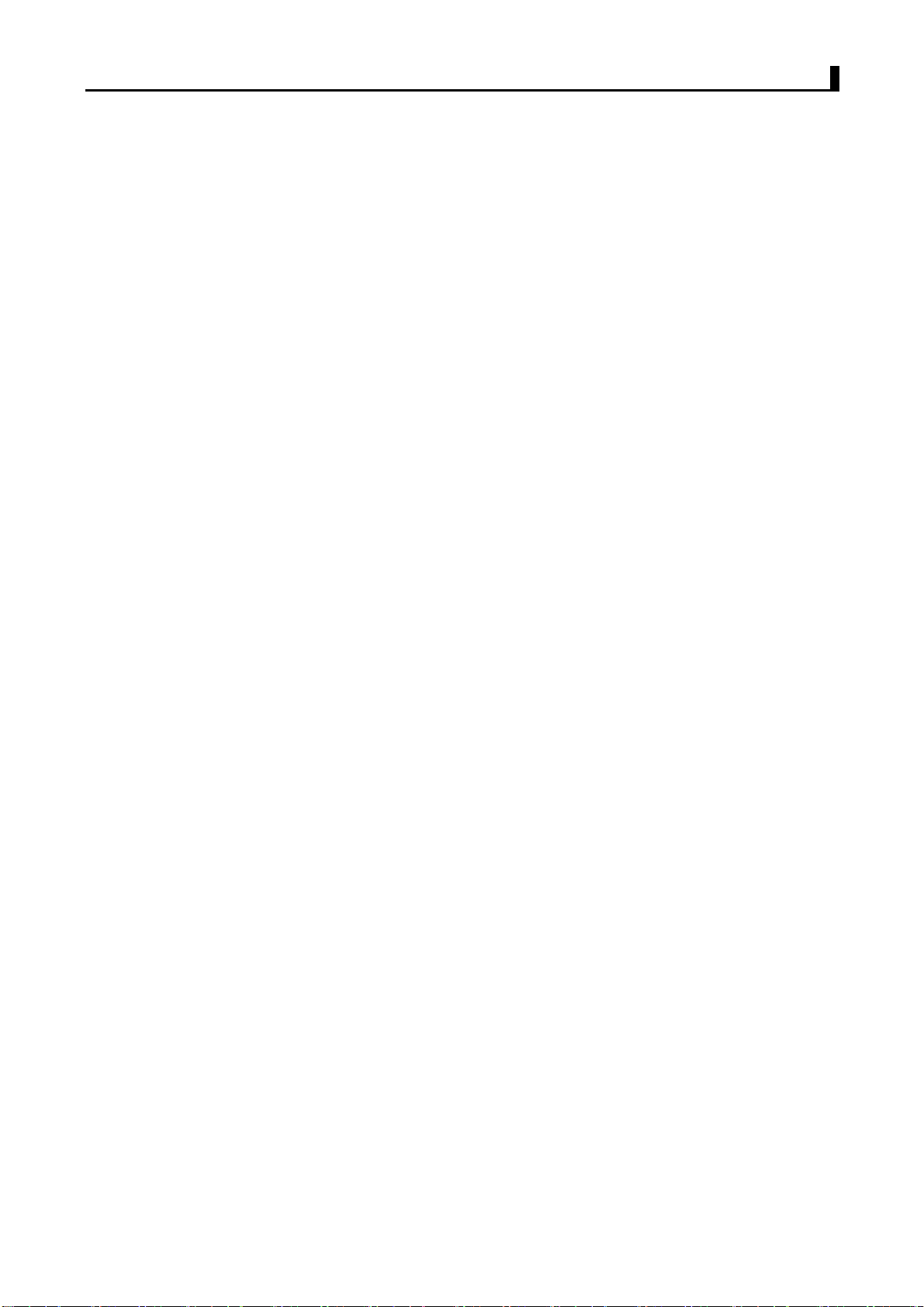
BR200D-U1/BR300D-U1 Service Manual
will affect the voice quality.
Programmable Button Function
The dealer can program the Side Button 1, Side Button 2 and the Top Button with the
following Optional functions:
None (No Function)
Annunciation Selection
Talkaround
Call1/Call2/Call3/Call4
Lone Work
Emergency Call
Cancel Emergency Call
Man-Down
Scan
Noise Channel Delete
Call Forward
H/M/L Power Switch
Squelch Adjust
Monitor Momentary/Call Cancel
Monitor/Call Cancel
Squelch Off Momentary/Call Cancel
Squelch Off/Call Cancel
Lock Keyboard
Battery Check
FCS
Normal Record/Record Stop
Protected Record/Record Stop
Record play/Play Next/Play Stop
Record Delete
Surveillance
… …
6
Page 7

b. DR7000-2
BR200D-U1/BR300D-U1 Service Manual
10. PTT ( PUSH-TO-TALK) Button
To make a call, press and hold the PTT button, then speak into the microphone
in normal voice. Release the PTT button to receive signals.
11. Side Button 1 (Programmable Button)
12. Side Button 2(Programmable Button)
13. MIC Input
Please keep your mouth about 10 cm (3-4 inches) away from the microphone input
to achieve the best voice quality. If the distance is too far or too close to the radio, it
will affect the voice quality.
14. LCD
15. Key Pad
16. Top Button (Programmable Button)
17. Channel Selector
Rotate to select channel 1~512.
18. Power/Volume Knob
Turn clockwise to switch on the radio.
Turn counterclockwise till a click is heard to switch off the radio.
Rotate to adjust the volume after turning on the radio.
19. LED Indicator
LED Indicator Status/Alert. Green LED lights when a carrier is detected in the
7
Page 8
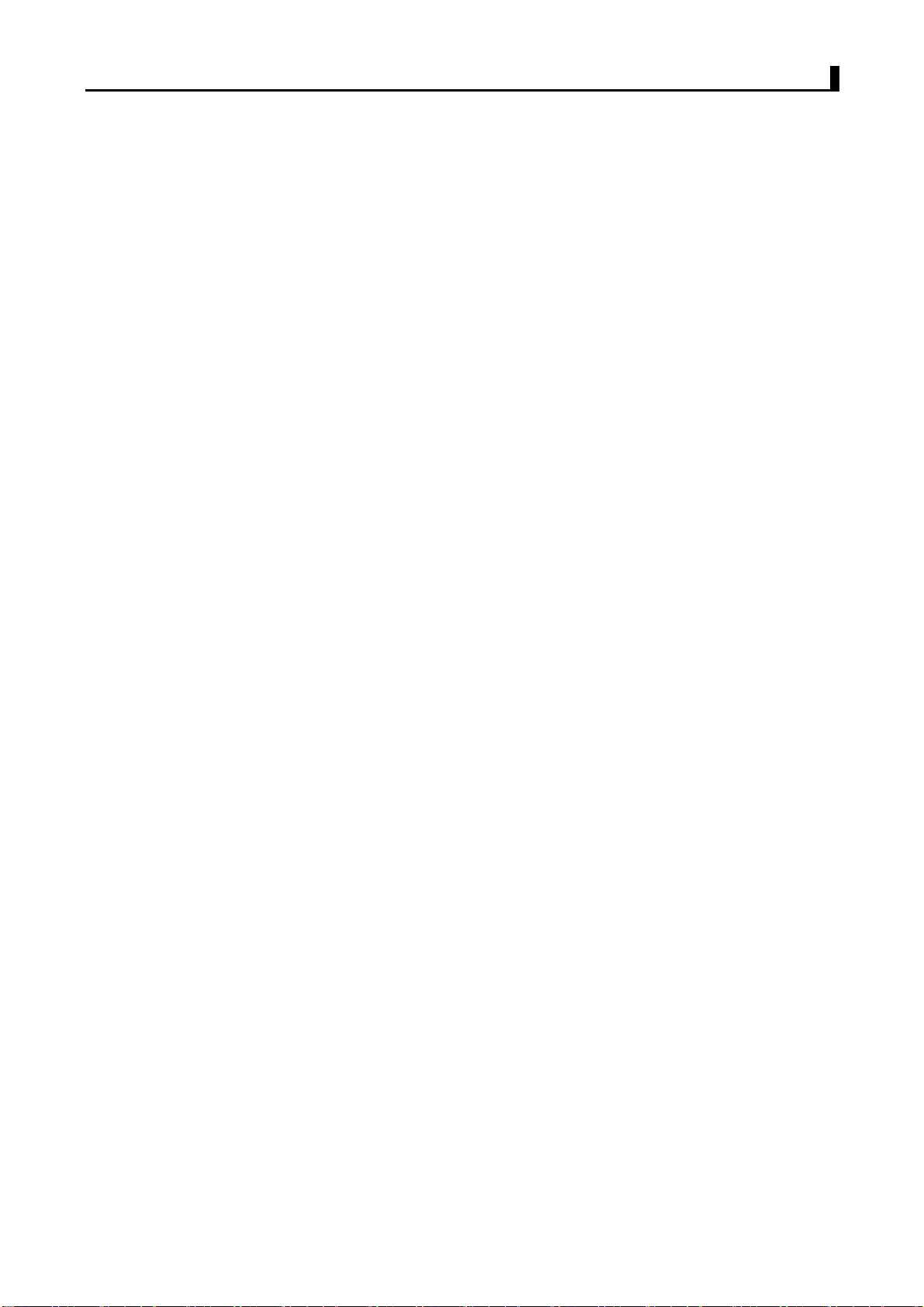
BR200D-U1/BR300D-U1 Service Manual
current channel. Red LED lights during transmission. Flashes orange when
receiving 5-Tone signaling or 2-Tone signaling . Green LED flashes when scanning
or Red LED flashes when low battery.
20. Speaker/Microphone Jacks
Used to connect the optional speaker/microphone.
Programmable Button Function
The dealer can program the Side Button 1, Side Button 2, Top Button and ‘C’, ‘<’, ’>’ ,’O’
Keys with the following Optional functions:
None (No Function)
Channel Up
Channel Down
Zone Up
Zone Down
Display CH Frequency
Display CH Alias
Display Mode Switch
OST
H/M/L Power Switch
Squelch Adjust
Lock Keyboard
Scan
Noise Channel Delete
Voice Expander
Scrambler
Home Channel
Talk Around
VOX
Monitor Momentary/Call Cancel
Monitor/Call Cancel
Squelch Off Momentary/Call Cancel
Squelch Off/Call Cancel
Emergency Call (Only for TOP key)
Cancel Emergency Call (Only for TOP key)
Radio Call
Call1/Call2/Call3/Call4
Menu Select/Enter (Only for ‘O’ key)
Lone Work
Scan List Edit
GPS Information Display
VOX Level
Back Light
8
Page 9
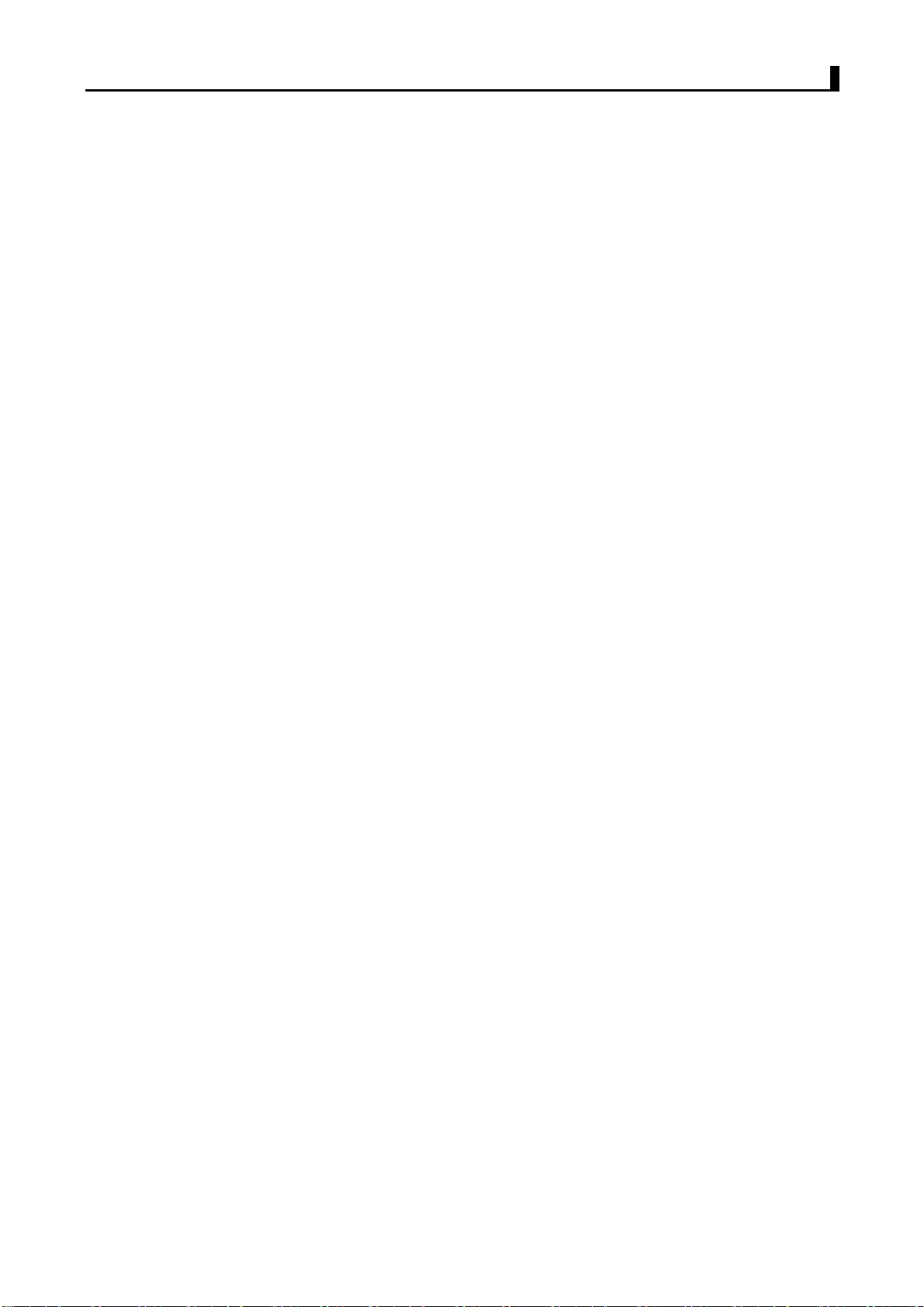
GPS Auto TX
Zone0 Scan ADD/DEL
Man-Down
Normal Record/Record Stop
Protected Record/Record Stop
Record play/Play Next/Play Stop
Record Delete
Surveillance
… …
BR200D-U1/BR300D-U1 Service Manual
9
Page 10

Chapter 3 Mode Introduction
Mode combinations
Mode Function How to access
Normal User
User
Mode
PC
Mode
Mode
Field
Programming
Mode
Data
Programming
Mode
Test Mode
Firmware
Upgrading
Mode
BR200D-U1/BR300D-U1 Service Manual
For normal use Power on
Programming the basic
information of the radio
Reading and writing
frequency data and other
functions
Used to tune the radio
using the PC.
Upgrades the software
when new features are
added
Menu or Programmable
Receive instructions from
the PC
Receive instructions from
the PC
Receive instructions from
the PC
Key
Normal User Mode:
You can enter Normal User Mode (conventional communication mode) by turning on the
power switch. Users in the mode can use the defined function of the radio.
Field Programming Mode:
You can enter the Field Programming Mode by pressing the “Menu” Key or a programmable
key to enter this mode.
Data programming mode:
Before leaving the factory, the radio has been set in factory. However, due to different
requirements of users, functional parameters of the radio such as working frequency,
channels, CTCSS/DCS and auto scanning, etc. should be set again. Therefore, the
company has specially designed a set of DR-6000 programming software with friendly
interface, convenient operation and visualized display for setting functional parameters of
the radio.
Steps for setting the functional parameters of the Radio by computer are as follows:
10
Page 11
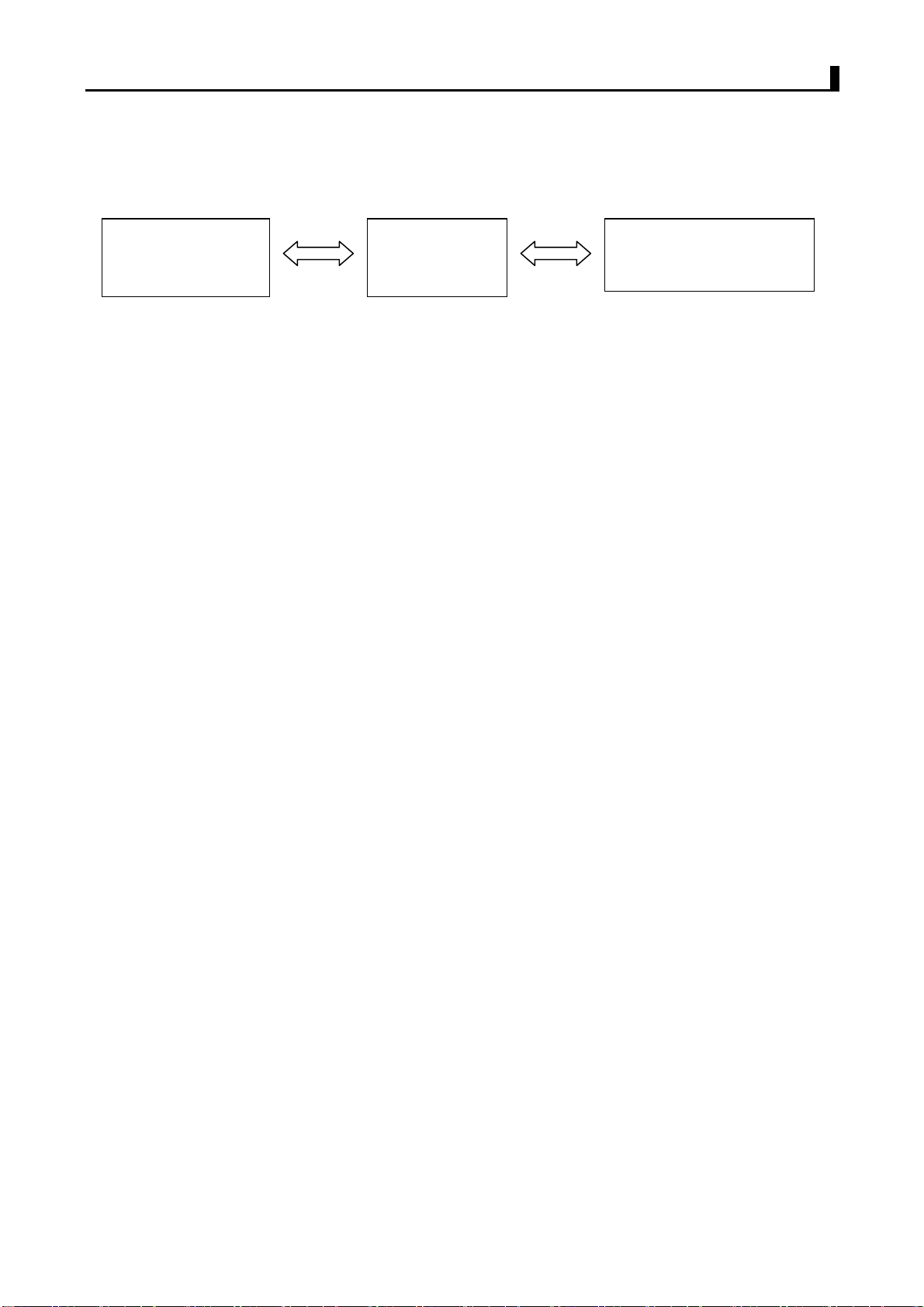
BR200D-U1/BR300D-U1 Service Manual
1. Install DR-6000 programming software on the computer.
2. As shown in the figure below, connect the radio to the computer through a special serial
or USB programming cable.
Computer
(RS232 serial port
Programming
cable
(Earphone /Program port)
Radio
Figure 3-1
3. Turn on the power of the computer.
4. Turn on the power of the Radio.
5. Click on DR-6000 icon to perform the program.
6. In the main menu of the programming software, click on [Read] to read the parameters
of the radio into the computer; click on [Write] to write the parameters set in the
computer into the radio.
Caution:
1. Before editing for the first time, the data should be read from the Radio and properly
backed up.
2. If the edited data cannot work normally after being written into the Radio, please open
the backup data and rewrite them.
3. “Model Information” is the important information of the Radio and should not be altered.
Test Mode
According to Figure 3-1, connect the radio to the computer with the special programming
cable.
Warning: Before entering the Test Mode, please first connect a high-frequency load of 50
ohm to the antenna port of the radio or connect the radio a certain test instrument.
With the DR-6000 Programming Software, you can enter the adjustment status in
Computer Test Mode to adjust the following parameters of the radio:
(1) Frequency stability
(2) RF transmitting high power
(3) RF transmitting Middle power
(4) RF transmitting Low power
(5) Maximum TX voice deviation
(6) VOX1(Tight)
(7) VOX10
(8) 2/5 tone deviation
(9) DTMF deviation
(10) MSK deviation
(11) DCS/LTR balance
(12) DCS deviation
11
Page 12
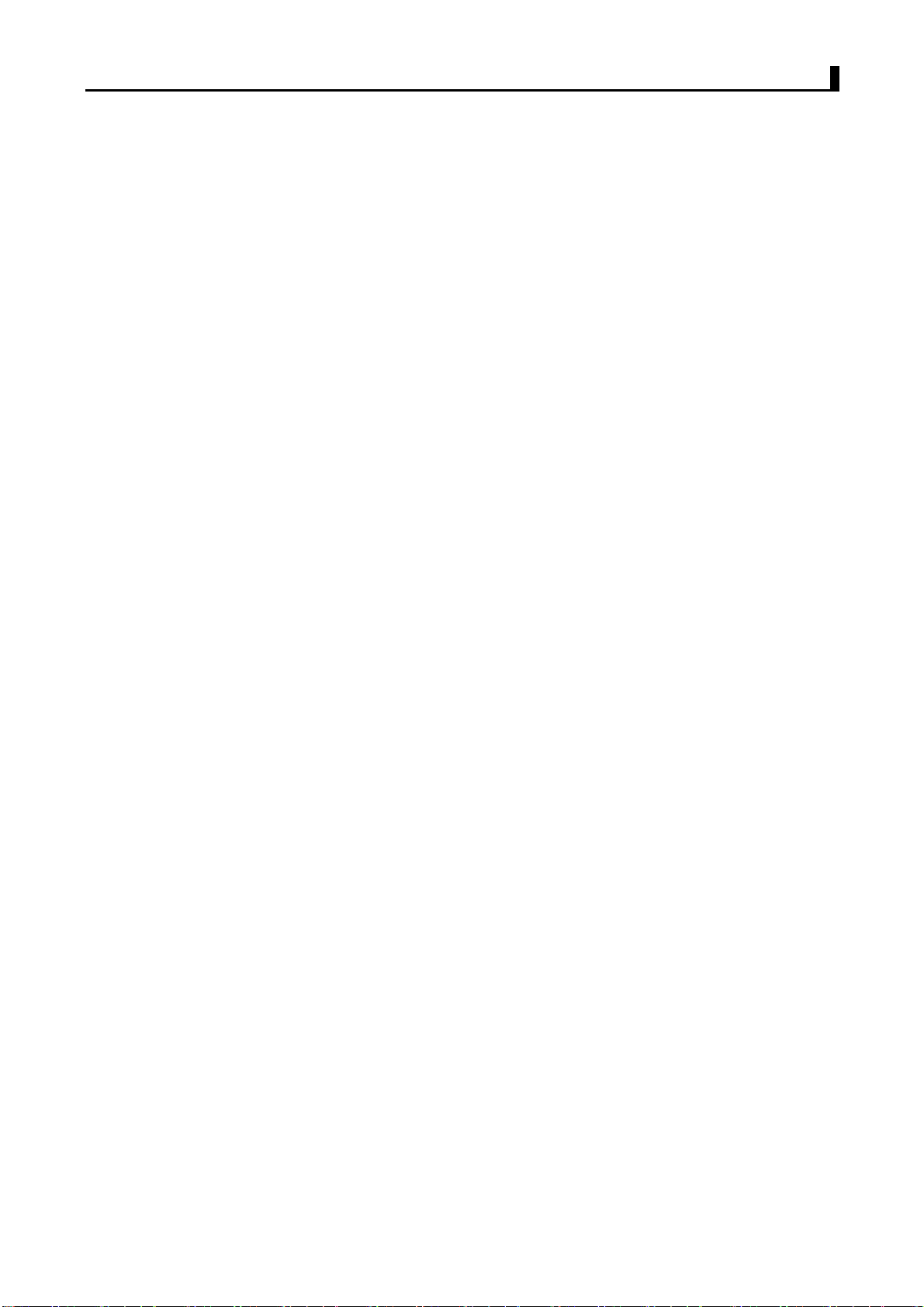
BR200D-U1/BR300D-U1 Service Manual
(13) CTCSS(67.0Hz) deviation
(14) CTCSS(254.1Hz) deviation
(15) Battery warning level
(16) RX Sensitivity
(17) RX squelch 9 open level
(18) RX squelch 9 close level
(19) RX squelch 1 open level
(20) RX squelch 1 close level
(21) RSSI(-120dBm)
(22) RSSI(-70dBm)
(23) TX Low Voltage
Firmware Upgrading Mode
The radio is equipped with an internal FLASH ROM, it can be upgraded if required.
1. Connect the radio to the PC with a proper programming cable, then power on the radio.
2. Run computer programming software.
3. Select the right “com port” and suitable Baud Rate you connected and the upgrading
firmware and then click on “E.P” to start downloading.
4. Turn off the radio and exit the programming software.
12
Page 13

BR200D-U1/BR300D-U1 Service Manual
Chapter 4 Disassembly For Repair
The radio is a kind of sophisticated communication equipment with small and fine
mechanical structure. You should assemble and disassemble it carefully during the
maintenance process. The Instruction for assembly and disassembly are as follows:
Installing/Removing the Battery Pack
To install the battery, please place it into the groove on the top of the radio chassis about
5mm away from latch.
If the radio has the belt clip installed, you will have to press one side of the clip, to raise it
and slide the battery in proper position.
Press the battery with your fingers and push the battery until you hear a latch click, the
battery is now installed.
Removing the battery pack:
If you want to remove the battery from the radio, first press the battery latch located on the
bottom of the radio, and then press down to slide the battery about 5mm to release the
latch.
Notice:
* Do not short-circuit the battery terminals or dispose the battery in fire.
13
Page 14
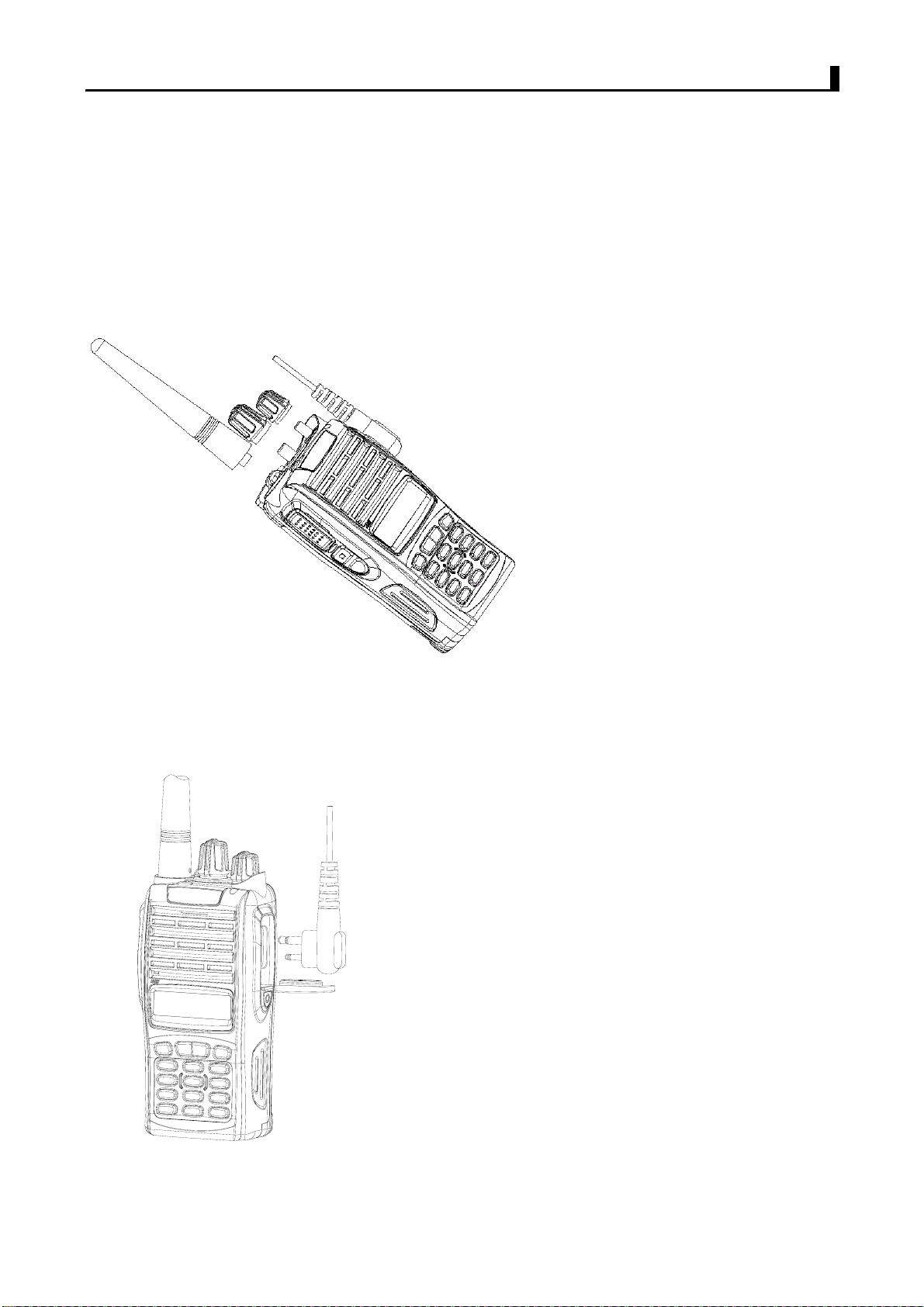
BR200D-U1/BR300D-U1 Service Manual
* Do not disassemble the battery case.
Installing/Removing Antenna, Channel Selector, Power/Volume Knob
Screw the antenna out of the connector at the top of the radio by holding the bottom of the
antenna and turn it counter clockwise until apart.
Using a smooth tool or a tool protected with cloth to hold or prize up form the bottom of
channel selector or volume knob until apart.
Install external speaker/MIC
Open the cover of the jack for external speaker/MIC, and then insert the plug of the external
speaker or microphone into the jack on the radio. When inserting the accessory plug, make
sure it is properly aligned ( straight) to avoid internal damage to the connector in the radio.
Installing/Removing the Belt Clip
14
Page 15

BR200D-U1/BR300D-U1 Service Manual
Use the 2 screws (M2.5x8.0) supplied with the radio and fix these screws on the holes in
the radio clip and into the holes in the aluminum case. If you want to remove the clip from
the radio, just unscrew them, and remove the clip, you can put the screws back to make
sure you do not loose them.
Installing/Removing the Chassis, PCB
1. Remove the antenna, channel selector and power/volume knob.
2. Screw off the two screws at the bottom of the radio by a hexagon screwdriver.
3. Pry up the aluminum shell by peaking a straight screwdriver in the cross-slot at the
15
Page 16

BR200D-U1/BR300D-U1 Service Manual
bottom of the aluminum shell, and then pull out the surface shell after placing the
aluminum shell inclined to the back;but please be careful not to snap off the cable of the
speaker.
4. Screw off the 4 screws M2X3 on the keyboard PCB by a cross screwdriver and take out
the FPC from the socket ,then screw the 5 especially screws M2X3 from main PCB.
5. Screw off the 6 screws on the PCB by a cross screwdriver.
6. Unsolder the endpoints of the antenna , PTT key board and speaker by an electric iron,
then remove the main board.
After the disassembly above, you can carry out corresponding reparation and debugging
according to the actual malfunction.
16
Page 17
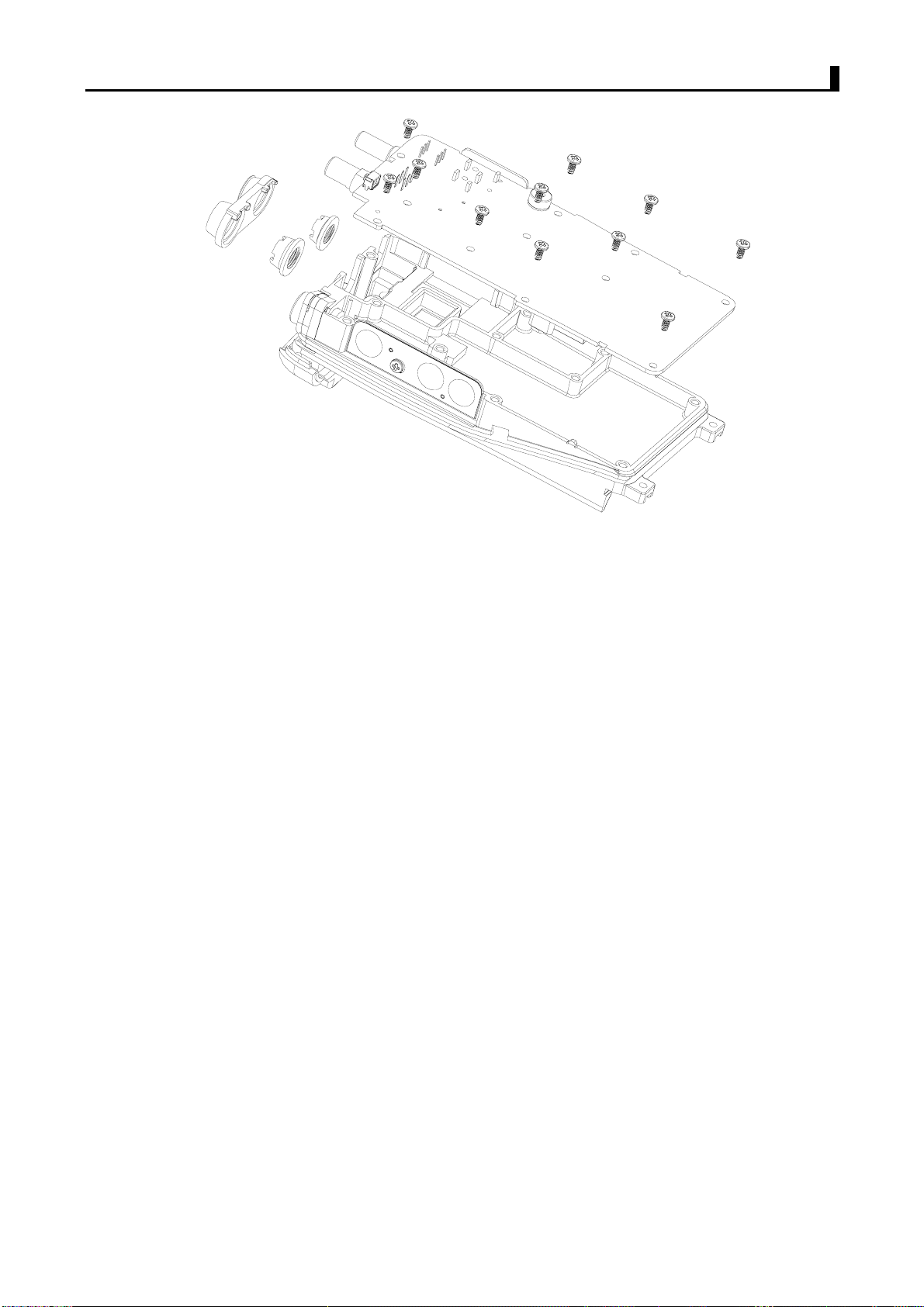
BR200D-U1/BR300D-U1 Service Manual
Exploded View of the Parts
17
Page 18

BR200D-U1/BR300D-U1 Service Manual
DR6000-2
No. Parts No. Description Qty.
1 301250607001X Machine screw M2.5X6.0 PB(+) black Ni-plate 2
2 2010CU600005X Radio top cover black 1
3 2030CU600003X SMA RF socket standard 1
4 301070500001X Encoder screw M7X0.75 special shape brass 1
5 2020CU600006X RF socket washer 60A 50% high spring silicon 1
6 2020CU600007X Knob washer 60A 50% high spring silicon 1
7 301060400001X Volume screw M6X0.75 special shape brass 1
8 2020CU600005X Power socket washer 60A 50% high spring silicon 1
9 2040CU600002X PTT metal dome plate 1
10 6020600100201 KEYBOARD PCB 1
11 2010CU600004X Ear phone cabinet PC+ABS 2950 1
12 1211401601001 SPEAKER 1
13 2020CU600001X PTT silicon key block 60A 50% high spring silicon 1
14 7100600240471 CU600-2 antenna 1
18
Page 19

BR200D-U1/BR300D-U1 Service Manual
15 2010CU600007X Encoder knob black ABS 700 1
16 2010CU600006X Volume knob black ABS 700 1
17 2020CU600003X Alarm silicon key orange 60A 50% high spring silicon 1
18 2010CU600010X Light-guider clear PC 1
19 4010CU600E01X LOGO LABEL 1
20 2010CU600008X Ear phone cover black TPU 1
21 2010CU600001X Radio front cabinet black PC+ABS 2950 1
22 2030CU600004X Spring Φ2.3X10.5 Φ0.25 spring steel Ni-plate 2
23 2040CU600003X Φ36mm air filter nylon weave 1
24 2010CU600009X Battery locker black PC+ABS 2950 1
25 2040CU600004X 7mm mic air filter Φ7.0X4.5X0.2 1
26 2020CU600004X Mic waterproof washer 60A 50% high spring silicon 1
27 2010DR600002X PTT plastic key blue PC+ABS 2950 1
28 301200407001X Machine screw M2.0X4.0 PB(+) Ni-plate nylok blue patch 13
29 MAIN PCB 1
30 2020CU600002X Cabinet waterproof ring orange 40A 50% high spring silicon 1
31 2030CU600001X AL cabinet polishing ADC 12 1
32 301200807001X
33 70600CB01001 Battery CB-01 (OR CB-02 70600CB02001) 1
34 7110CLP01001 CLP-01 clip 1
35 4010CLP01E01X Clip label 1
Machine screw M2.0X8.0 six lobe pan Ni-plate nylok blue
patch
2
19
Page 20
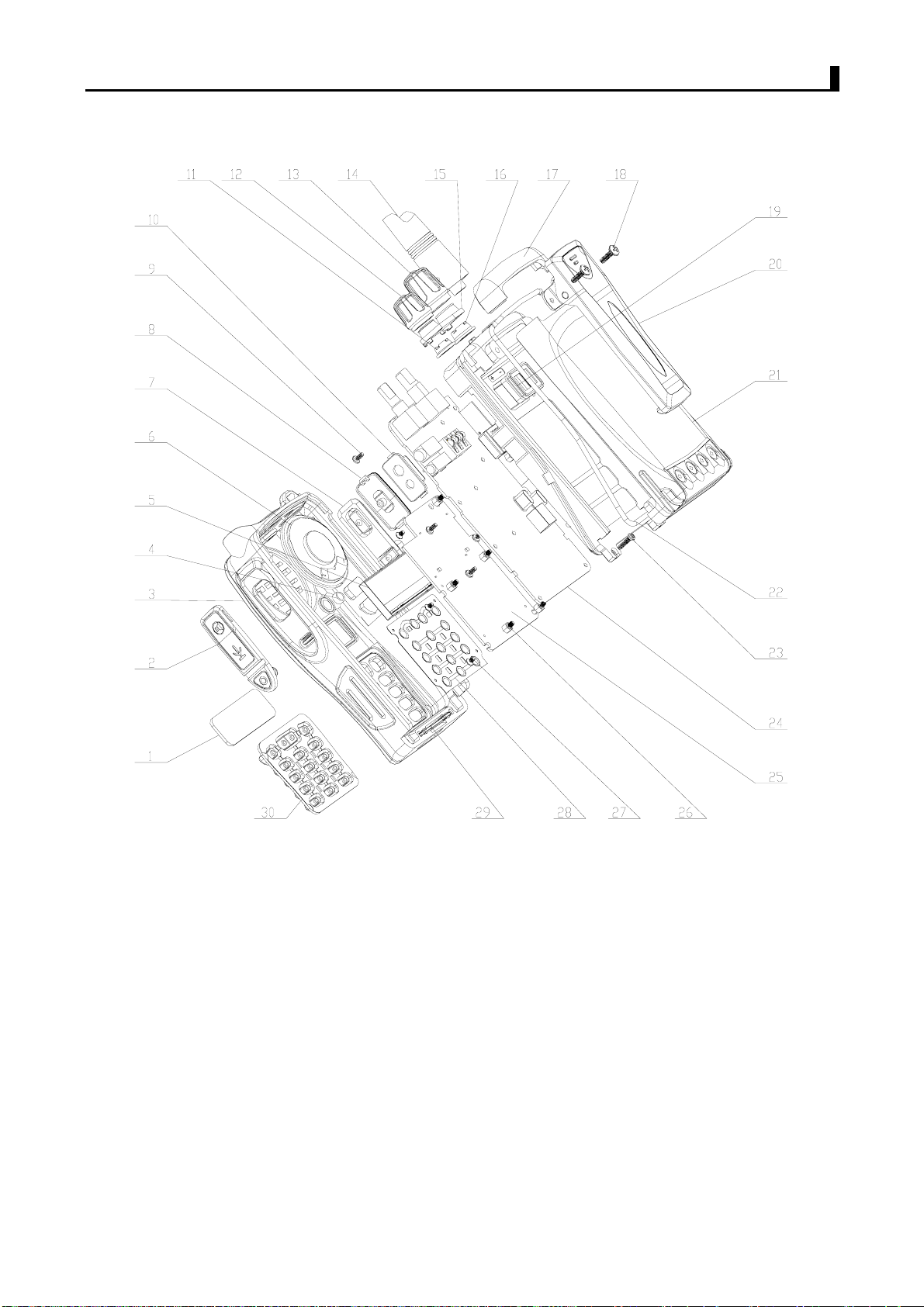
BR200D-U1/BR300D-U1 Service Manual
DR7000-2
20
Page 21
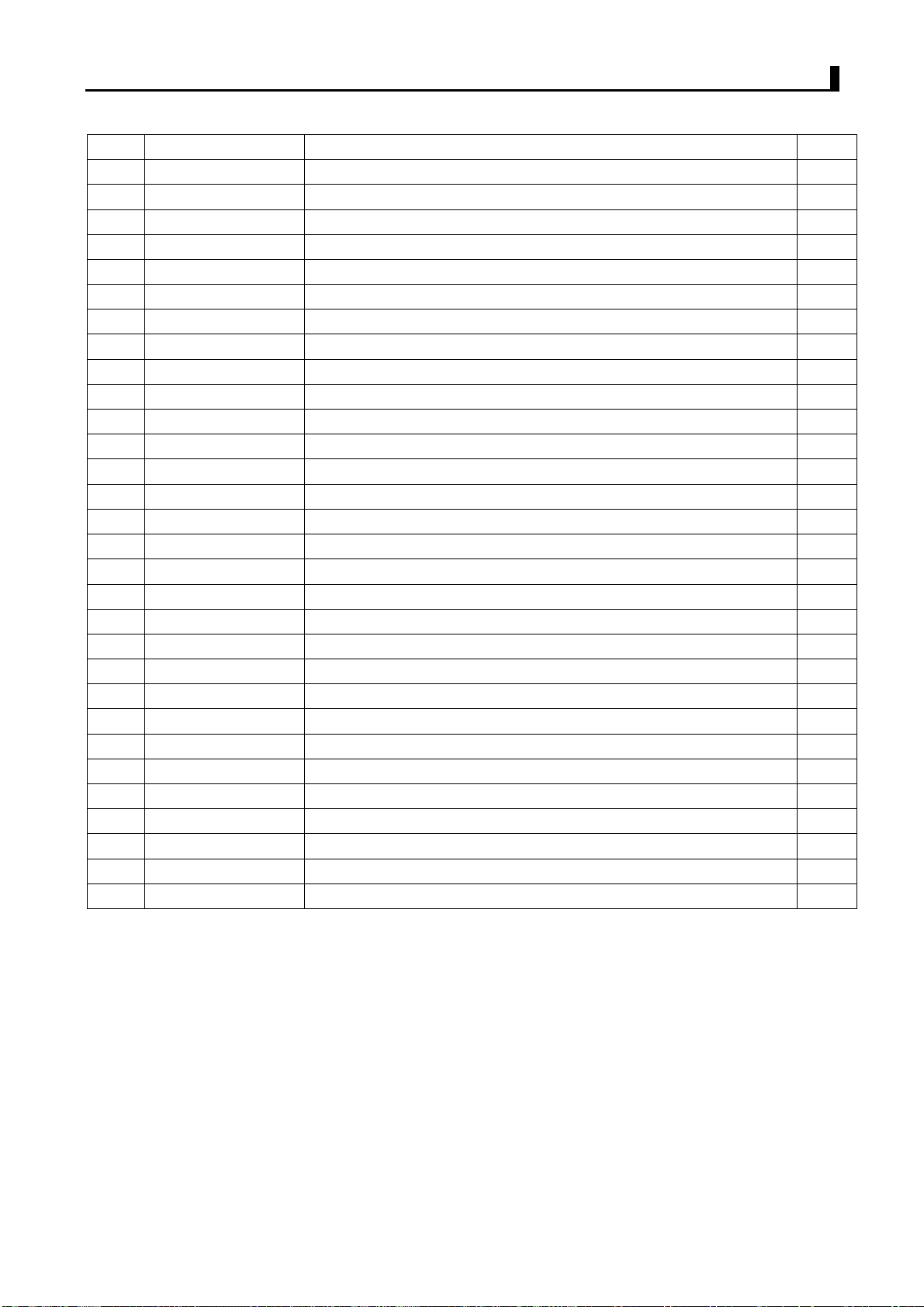
BR200D-U1/BR300D-U1 Service Manual
No. Parts No. Description Qty.
1 2010CU780002x CU780 LCD lens 12
2 2010CU600008X Ear phone cover
3 2010CU780001x CU780 cabinet
4 2020CU780002x Mic waterproof
5 LCD
6 1211401601001 speaker
7 2020CU600001X PTT silicon key
8 2010DR600002X PTT plastic key blue PC+ABS 2950
9 301200407001X Machine screw M2.0X4.0
10 2010CU600003X CU600 ear phone plastic plug
11 301060400001X Volume screw M6X0.75 special shape brass
12 2010CU600006X Volume knob black ABS 700
13 2010CU600007X Encoder knob black ABS 700
14 Antenna
15 2020CU600007X Knob washer silicon
16 301070500001X Encoder screw M7X0.75
17 2010CU600005X Radio top cover black
18 301250607001X Machine screw M2.5X6.0
19 2020CU600005X Power socket washer
20 7110CLP01001 CLP-01 clip
21 70600CB01001 Battery CB-01 (OR CB-02 70600CB02001)
22 2020CU600002X Cabinet waterproof ring
23 301200807001X Machine screw M2.0X8.0 six lobe pan
24 Main PCB
25 Key broad PCB
26 304200400001x Key screw 2X4
27 2040CU780001x Key broad dome
28 304200307001x Key broad screw 2X3
29 2010CU600009X Battery locker black PC+ABS 2950
30 2020CU780001x Key broad
21
Page 22
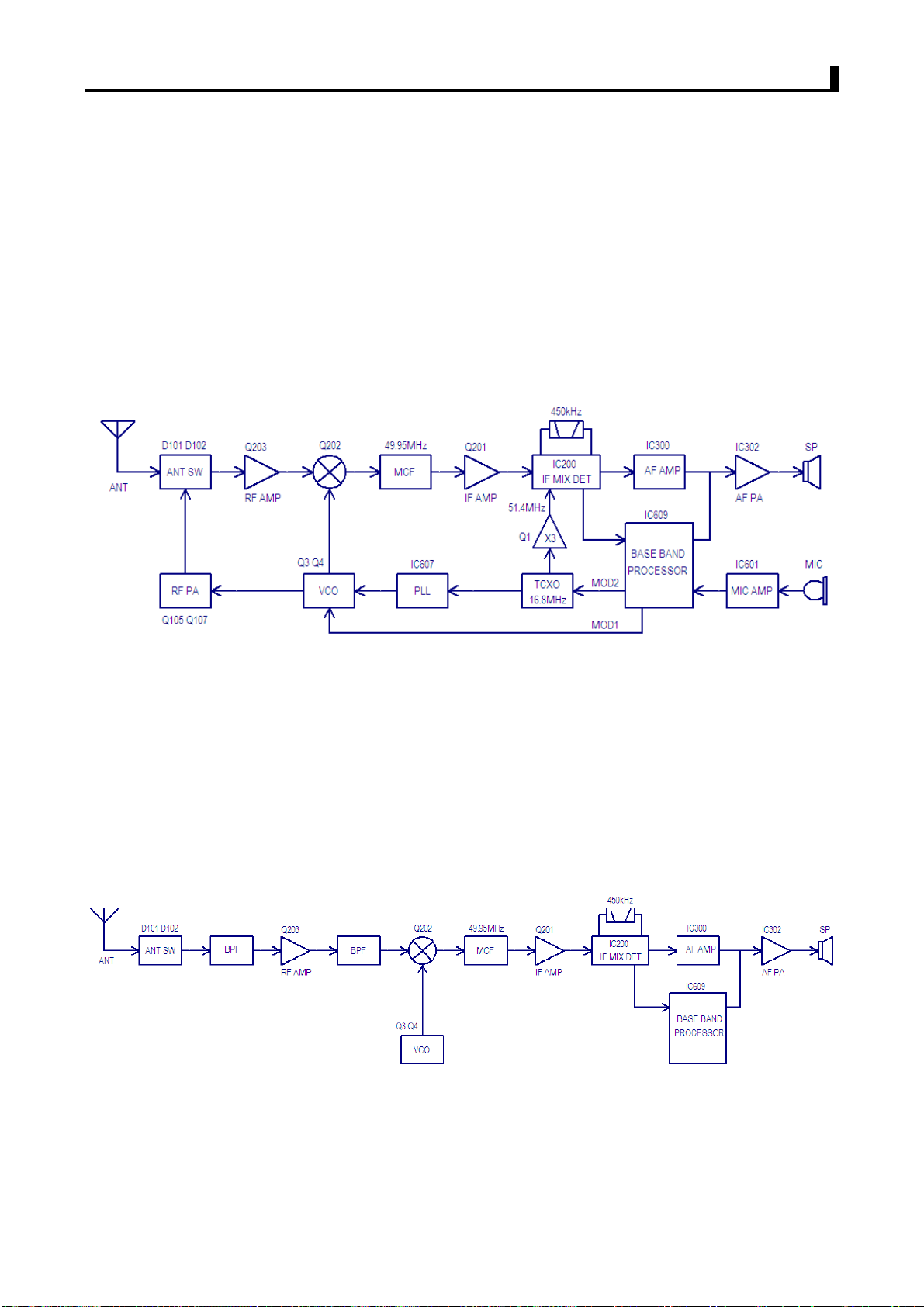
BR200D-U1/BR300D-U1 Service Manual
Chapter 5 Circuit Description
5.1 Frequency configuration
The reference frequency of frequency synthesizer is provided by 16.8MHz crystal oscillator X1 TCXO.
The receiver adopts quadric mixing mode. The first IF is 49.95MHz, and the second IF is 450kHz. The
first local oscillation signal of the receiver is produced by frequency synthesizer and the second local
rd
oscillation signal selects the 4
transmitter is produced by frequency synthesizer directly.
harmonics of 16.8MHz of crystal oscillator X1 TCXO. The signal of
Figure 1 Frequency configuration
5.2 Receiver(Rx)
The receiver is double conversion superheterodyne,designed to operate in the frequency range of
400 to 470MHz,The frequency configuration in Fig 1.1
Figure 2 Rec
eiver section configuration
Front End of Receiver
Signals from
the antenna are filtered by BPF which consists of C235 C236 C233 C604 C252 C951 C234
22
Page 23

BR200D-U1/BR300D-U1 Service Manual
C255 C260 L211 L209 L208 D201 D202 and D204 via RX/TX switch (D101 D102 and D103). After
being filtered out the useless out-of-band signals, the signals are amplified by LNA consisting of Q203
and external components.
Signals from LNA are filtered again by BPF which consists of C228 C226 C238 C229 C227 C239 C947
C259 C948 L214 L204 L203 D905 D203 and D206 before entering the 1st mixer (Q202).
The PWM wave is output by MCU composed of 58 foot and then commutated to adjustable voltage after
filtering to change the capacity of varactor diode D905 D203 D206 D201 D202 and D204 to control the
center frequency of BPF.
st
mixer
1
The first IF (49.95MHz) signal is produced after mixing of the receiving signal from LNA and the 1
st
local
oscillation signal from frequency synthesizer. The first IF signal is filtered out adjacent channel and other
useless signals by crystal filter (XF201).
IF Circuit
st
The 1
IF signal from crystal filter is amplified by the first IF amplifier (Q201) before processing of IC in
IF( IC200,NJM2591V or TA31136FN).
IF IC consists of the 2
nd
mixer, 2nd local oscillation, IF amplifier, limiter, frequency discriminator and noise
amplifier.
Frequency (16.8MHz) produced by TCXO(X1) is amplified and then selects 3
rd
harmonics (51.4MHZ) as
the second local oscillator signal source. The second IF signals (450kHz) are generated after signals
mixing of the second local oscillation (51.4MHz) and the first IF (49.95MHz) in IC200. Audio signals are
demodulated and outputted by IC200 after the second IF signals are amplified and limited in IC200 and
then filtered by ceramic filter(450kHz).
23
Page 24
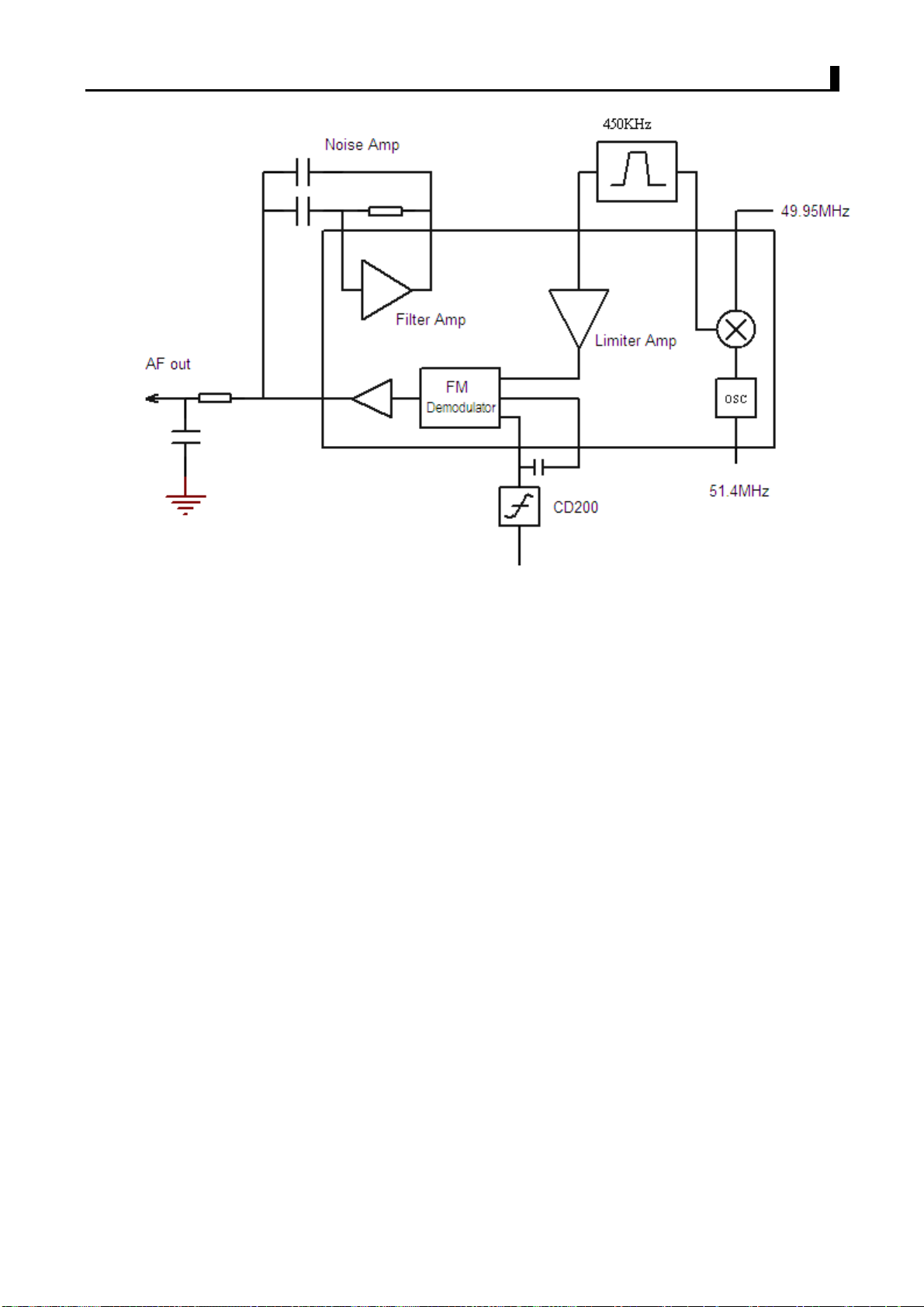
BR200D-U1/BR300D-U1 Service Manual
Figure 3 Schematic Diagram for IF System
Receiving Audio Signal Processing:
The audio processing circuit of receiver consists of IC300. Voice signals from IC300 are sent to IC301
(CTCSS signaling filter circuit.
Squelch Circuit
Part of the AF signal from the IC200 enters the FM IC again,and the noise component is amplified
and rectified by a filter and an amplifier to produce a DC voltage corresponding to the noise level.
The DC signal from the FM IC goes to the analog port of the microprocessor(IC403).IC403
determines whether to output sounds from the speaker by checking whether the input voltage is higher
or lower than the preset value.
To output sounds from the speaker,IC403 sends a high signal to the MUTE and AFCO lines and turns
IC302 on through Q302 Q304 and Q305.
Audio Power Amplification
The audio power amplifying circuit consists of IC302 and the peripheral components.
The signals are amplified by audio power amplifier to drive the speaker after collecting the receiving
audio signals, voice signals and warning tone signals. The warning tone has no volume limitation.
When AFCO is high level, Q304 is on, IC302 begins to work and the speaker sounds. Speaker
Impedance: 16ohm
CTCSS Signal filtering
24
Page 25

BR200D-U1/BR300D-U1 Service Manual
The audio signals after demodulation in IC200 may contain CTCSS (continuous tone control squelch
system) or DCS(digital squelch)signals. The spectrum component of CTCSS/DCS is 67 to 250Hz. The
filtering circuit composed of IC301 can filter out signals except CTCSS/DCS spectrum, which makes
MCU decode the CTCSS/DCS more accurately.
5.3 Transmitter (Tx)
Transmitter Power Amplifier
Figure 4 Schematic Diagram for Power Amplifier and Antenna Switch
The modulated RF signals from VCO are amplified by Q101, Q102 and Q105 before the power
amplification in Q107.
Gate bias of Q105 and Q107 is controlled by APC circuit, so the output power of transmitter can be
controlled conveniently by changing the gate bias voltage.
APC(Automatic Power Control)
Figure 5 Schematic Diagram for APC Circuit
R130 R131 and R132 are power amplification current detector, IC100A is power amplification current
sampling amplifier and IC00B is power comparison amplifier.
The power amplification current and IC100A output will increase with oversized output power of
transmitter. When the output voltage of IC100B decreases, the bias voltage of Q105 and Q107 will
25
Page 26

BR200D-U1/BR300D-U1 Service Manual
decrease, finally the output power of transmitter will decrease or vice versa. Thus, the output power of
transmitter will keep stable under any different working condition.
MCU can set the power by changing the voltage input to IC100B.
Audio Signal Processing of Transmitter
Figure 6 Schematic Diagram for Audit
The audio signal processing circuit of Transmitter consists of IC601 and IC609. Voice signals from
MIC are sent to VCO for modulation together with CTCSS/DCS after amplification, limitation and filtering.
IC609 is a bais band processor.
AGC circuit consists of D601, D602 and Q602,Q603. The signal amplitude is reduced to ensure no
distortion in case of oversized MIC signal.
Q601, the power switch of voice processing circuit, controlled by MCU, will give power supply to IC601
only during transmission.
J501 is the socket for external MIC, and the internal MIC will disconnect automatically when using
external MIC, but the internal PTT is still effective.
Circuit of Receiver
5.4 PLL Frequency Synthesizer
Figure 7 Schematic Diagram for Frequency Synthesizer
The DR-6000(7000) adopts PLL frequency synthesizer.
26
Page 27

BR200D-U1/BR300D-U1 Service Manual
Frequency synthesizer consists of reference oscillator, voltage controlled oscillator (VCO),
programmable frequency divider (PFD), phase comparator and low pass filter (LPF).
RX VCO Unit consists of Q3 D1 D3 L13 C34 C38 C39 and C42.
TX VCO Unit consists of Q4 D2 D4 L14 C35 C41 C44 and C45,D5 is the modulation circuit of VCO.
IC607 (SKY72310) is PLL integrated circuit and contains programmable parametric frequency divider
(PPFD), programmable frequency divider (PFD), phase comparator and charge pump, etc.
Low pass filter consists of R5 R7 R9 R10 C12 C15 and C18.
Reference frequency is provided by X1 (TCXO, 16.8MHz).
Reference frequency of TCXO (Temperature-controlled Crystal Oscillator) is divided by PPFD in IC607
to produce reference frequency of 5kHz or 6.25kHz (controlled by MCU based on the set channel
frequency).
The oscillation frequency of VCO is compared with reference frequency to produce error signal after
divided by PFD in IC607. The error signal is filtered by low pass filter before changing the VCO
frequency to the set value in VCO (it is locking).
N=F
VCO/FR
N:Division Frequency
:VCO Oscillation Frequency
F
VCO
:Reference Frequency
F
R
Lock lost detection: When PLL is out of lock, IC pin4 will output low level signal to MCU,and then MCU
prohibit transmitter from transmitting with a warning tone.
Q8, the power filter, can provide PLL with more purified power to reduce the noise of frequency
synthesizer.
5.5 Base Band Processor
HR_C5000-1 (IC609) is a low power high performance base band processor supporting Tier 1 and
Tier 2 of the DMR protocol. it completes the entire physical layer and data link layer, and voice
processing part of the call control layer of DMR compliant with ETSI TS 102 361.
27
Page 28

BR200D-U1/BR300D-U1 Service Manual
Figure 8 Base Band Processor
Voice Circuit:
5.6
The station is equipped with Voice Prompt Function, which is very useful during night or under dark
condition.
The speaker will voice the current channel number when changing the channel every time because of
the voice memory chip (IC613), which stores channel voice prompts. It will repeat the current channel
number once pressing “Voice Prompts”.
The speaker will voice the current channel number under standby state if the Voice Prompt Function is
set. Press “Voice Prompts” for reset to switch voice types. Press “Voice Prompts” repeatedly for power
connection, then the voice types will be switched in circle in the order of “Chinese male voice—English
male voice—Chinese female voice—English female voice—no prompts”.
5.7 Power Supply:
The station use lithium battery (7.4V, 1700mAh), while transmitter amplifier circuit (Q105 Q107) and
receiver audio amplifier (IC302) use battery directly for power supply, and other circuits use regulated
voltage (5V and 3.3V).
IC602:5C (controlled by MCU) (5V LDO)
IC603:5M 5R (controlled by MCU) (5V LDO)
IC604:5T (controlled by MCU) (5V LDO)
IC605:3.3V DC/DC
IC618:3.3V LDO, is the supply power of frequency synthesizer
28
Page 29

5.8 MCU Unit:
BR200D-U1/BR300D-U1 Service Manual
Figure 9 Schematic Diagram for MCU Unit
MCU Unit controls the operation of every unit to realize all functions of the DR-6000(7000)
Communication with external PC
State data access
Control PLL for the generation, receiving and transmitting of local oscillation frequency
Access to the current channel state
Control LED status indicator
Control power supplied condition of every unit
Detect action of every function key
Produce CTCSS signal
Produce DCS signal
Produce power controlled signal
Finish CTCSS decoding
Finish DCS decoding
Squelch detection and control
Control voice prompt content
Memory (FLASH)
Channel data, CTCSS/DCS data and other function setting data and parameter adjustment data.
CTCSS/DCS signal coding and decoding:
29
Page 30

BR200D-U1/BR300D-U1 Service Manual
CTCSS/DCS signals from MCU are sent to
CTCSS/DCS signals from receiver are sent to MCU(pin 25) for decoding, and then MCU test if there
are CTCSS/DCS signals with the same setting of the station to decide whether open the speaker or
not.
CTCSS (continuous tone control squelch system, hereinafter referred to as CTCSS), is a kind of
squelch control system with modulation on carrier and continuous sub-audio signals as pilot tone. If
CTCSS function is set, the call is available only at the same CTCSS frequency of both receiving and
transmitting parties to avoid the disturbance of other signals.
The station has 39 groups of standard CTCSS frequency for your selection, such as Table 1.
CTCSS signals produced by MCU are sent to TCXO for modulation.
Table 1 CTCSS Frequency Table
No. Frequency
[Hz]
1 67.0 11 94.8 21 131.8 31 186.2
2 69.3 12 97.4 22 136.5 32 192.8
3 71.9 13 100.0 23 141.3 33 203.5
4 74.4 14 103.5 24 146.2 34 210.7
5 77.0 15 107.2 25 151.4 35 218.1
6 79.7 16 110.9 26 156.7 36 225.7
7 82.5 17 114.8 27 162.2 37 233.6
8 85.4 18 118.8 28 167.9 38 241.8
9 88.5 19 123.0 29 173.8 39 250.3
10 91.5 20 127.3 30 179.9
No. Frequency
TCXO for modulation respectively .
No. Frequency
[Hz]
[Hz]
No. Frequency
[Hz]
DCS signaling:
DCS (Digital code squelch), is a kind of continuous digital code modulated on carrier with voice signal
and used for squelch control. If DCS function is set, the speaker is available only when receiving the
same DCS code to avoid the disturbance of useless signals.
The station has 83 kinds of standard codes including positive and inverse code for your selection, such
as Table 2.
DCS signals produced by MCU (PWM waveform) are sent to TCXO for modulation.
CTCSS/DCS signals from receiver are sent to MCU for decoding, and then MCU test if there are DCS
codes with the same setting of the station to decide whether open the speaker or not.
Table 2 DCS Coding Schedule
023 114 174 315 445 631
025 115 205 331 464 632
026 116 223 343 465 654
031 125 226 346 466 662
30
Page 31

BR200D-U1/BR300D-U1 Service Manual
032 131 243 351 503 664
043 132 244 364 506 703
047 134 245 365 516 712
051 143 251 371 532 723
054 152 261 411 546 731
065 155 263 412 565 732
071 156 265 413 606 734
072 162 271 423 612 743
073 165 306 431 624 754
074 172 311 432 627
5.9 Description of Semiconductor Devices
The distribution of each pin goes as the table 3.
Table 3---Definition of CPU Base Pin:
Pin Type Pin Name Port Name Function
1 O PE2 FLASH_CS SPI Flash Chip Select
2 O PE3
3 I PE4 FLASH_SDO SPI Flash Serial Data
4 O PE5
5 O PE6 DMR_SLEEP DMR POWERDOWN(High Active)
6 S VBAT VBAT Connected to VDD
7 O PC13 TX_LED TX_LED(High Active)
8 O PC14 RX_LED RX LED(High Active)
9 O PC15 LAMP Keyboard Lamp(High Active)
10 S VSS_5 VSS_5 Connected to VSSA.
11 S VDD_5 VDD_5 Connected to 3.3V.
12 I OSC_IN OSC_IN 8MHz Crystal Input
13 O OSC_OUT OSC_OUT 8MHz Crystal Output
14 I RESET RESET Reset Input(Low Active)
15 I PC0/EXTI0
16 I PC1/EXTI1 SYS_INTER DMR SYS Interrupt
FLASH_SCLK/
LCD_DB6
FLASH_SDI/
LCD_DB7
TIME_SLOT_INTE
R
SPI Flash Serial Clock/
LCD_DB6(multiplexing)
SPI Flash Serial Data Output(MCU)/
LCD_DB7(multiplexing)
DMR TIME_SLOT Interrupt
17 I PC2/EXTI2 RF_TX_INTER
18 I
19 S VDD VDD
20 S VSS VSS Connected to VSSA
21 S VREF+ VREF+ Connected to 3.3V.
PC3/EXTI3/
AD123_IN13
RF_RX_INTE
R DMR
31
DMR RF_TX中 Interrupt
RF_RX Interru
Connected to 3.3V。
pt
Page 32

BR200D-U1/BR300D-U1 Service Manual
22 S VDDA VDDA Connected to 3.3V.
23 I
24 I
25 I
26 I
27 S VSS_4 VSS_4 Connected to VSSA
28 S VDD_4 VDD_4 Connected to 3.3V.
29 O
30 O
31 I
32 O PA7 POWER_C Power Control(High Active)
33 O PC4 RF_APC_SW RF Amplifier Switch(High Active)
PA0/
ADC123_IN0
PA1/
ADC123_IN1
PA2/
ADC123_IN2
PA3/
ADC123_IN3
PA4/
DAC_OUT1
PA5/
DAC_OUT2
PA6/
ADC12_IN6
MANDOWN
TT Battery Input;
BA
QT/DQT
MOD2_BIAS TCXO Frequency D/A Adjust
POWER_DE
_IN CTCSS/DCS Input
VOX VOX Input
APC/TV APC/TV D/A Output
T Powe
MAND
OWN
Input;
r Detect(High Active)
34 O PC5 5TC 5T Power Control(High Active)
35 I
36 I
37 I/O PB2/BOOT1 FM_SW FM Receive IF Switch(High Active)
38 O PE7 FM_MUTE FM RX Mute(High Active)
39 O PE8 VCOVCC_SW RXVCO/TXVCO Control(High for RX)
40 O PE9 DMR_SW DMR Receive IF Switch(High Active)
41 I PE10 VOL_MAX Max Volume Control(High Active)
42 O PE11 EXT_PTT Ext PTT Input
43 I PE12 PTT_KEY PTT Input
44 I PE13 ALARM_KEY Top Key Input
45 I PE14 ENCODE_IN0 Channel Encode IN0
46 I PE15 ENCODE_IN1 Channel Encode IN1
47 I PB10 ENCODE_IN2 Channel Encode IN2
48 I PB11 ENCODE_IN3 Channel Encode IN3
PB0/
ADC12_IN8
PB1/
ADC12_IN9
RSSI RSSI Detect Input
BUSY Carrier Detect Input
49 S VCAP_1 VCAP_1 Connect a Capacitor to Ground
50 S VDD_1 VDD_1
51 O
52 O
PB12/
SPI2_NSS
PB13/
SPI2_SCK
CS C50
DMR_
DMR_SCLK C5000 Serial Clock Output(From MCU)
32
Connected to 3.3V。
00 Chip
Select
Page 33

BR200D-U1/BR300D-U1 Service Manual
53 I
54 O
55 I PD8 PLL_LD PLL Lock Detect(High Active)
56 O PD9 PLL_CS PLL Chip Select
57 O PD10 PLL_DAT PLL DATA Output
58 O PD11 PLL_CLK PLL Clock Output
59 O PD12 LCD_RES LCD_RES
60 O PD13 LCD_A0 LCD_A0
61 O PD14 LCD_CS1 LCD_CS1
62 O PD15 FL_C Fast Lock Switch Control(High Active)
63 O
64 O
65 O
66 O PC9 5RC 5R Power Switch Control(High Active)
PB14/
SPI2_MISO
PB15/
SPI2_MOSI
PC6/TIM8_C
H1
PC7/TIM8_C
H2
PC8/TIM8_C
H3
DMR_SDO C5000 Serial Data Input
DMR_SDI C5000 Serial Data Output
FAST_LOCK Fast Lock PWM Output
CTC/DCS_O
BEEP BEEP/ALARM/DTMF
UT CTCSS/
DCS TCXO Outp
Out
ut
put
67 O PA8 SAVE 5C Power Switch Control(High Active)
68 I
69 I
70 I/O
71 I/O
72 I/O
73 S VCAP_2 VCAP_2 Connect a Capacitor to Ground
74 S VSS_2 VSS_2 Connect to Ground
75 S VDD_2 VDD_2
76 I/O
77 O
78 O
79 O
PA9/
USART1_TX
PA10/
USART1_RX
PA11/USBD
M
PA12/USBD
P
JTMS-SWDI
O/
PA13
JTCK-SWCL
K/
PA14
PA15/
I2S3_WS
PC10/
I2S3_CK
PC11/
I2S3ext_SD
SD1_KEY Side Key 1 Input
SD2_KEY Side Key 2 Input
USBD- USB DM
USBD+
SWDIO/
WORN_SW
SWCLK/
MANDOWN_SW
I2S_FS DMR
I2S_CK DMR
I2S_RX DMR
Wide/Narrow Band Control(High for Wide )
MANDOWN Power Switch(High Active)
USB DP
Connect to 3.3V。
I2S_
I2S_CK
I2S_RX
FS
33
Page 34

BR200D-U1/BR300D-U1 Service Manual
80 I
PC12/
I2S3_SD
I2S_TX DMR I2S_TX
81 I/O PD0 K2 Key Board K2 Input
82 I/O PD1 K3 Key Board K3 Input
83 I/O PD2 K4 Key Board K4 Input
84 I/O PD3 K5 Key Board K5 Input
85 I/O PD4 K6 Key Board K6 Input
86 I/O PD5 K7 Key Board K7 Input
87 I/O PD6 K8 Key Board K8 Input
88 O PD7 V_CS DMR V_CS
89 O
90 I
91 O
PB3/
SPI3_SCK
PB4/
SPI3_MISO
PB5/
SPI3_MOSI
V_SCLK DMR V_SCLK
V_SDO DMR V_SDO
V_SDI DMR
V_SD
I
92 O PB6 SPK_C Speaker Output Control(High Active)
93 O PB7 AFCO Audio Amplifier Control(High Active)
94 I BOOT0 BOOT0 Connect a 10K resistor to Ground
95 O
96 O
PB8/
I2C1_SCL
PB9/
I2C1_SDA
SCL Software Control Watch Dog Serial Clock
SDA Software Control Watch Dog Serial Data
97 O PE0 MICPWR_C MIC Power Switch(High Active)
98 O PE1 K1 Key Board K2 Input
99 S VSS_3 VSS_3 Connect to Ground
100 S VDD_3 VDD_3
able 4 Functional description of semiconductor device
T
Connect to 3.3V。
Item Model Function Description
IC1 SKY72310 Frequency Synthesizer
IC100 NJM2904 APC, Voltage Comparison, Driving
IC200 NJM2591V Receiver 2
Amplification
IC300 NJM2902V Receiver demodulated signal Amplification, Filtering
IC601 TA75W01FU MIC Amplification
IC302 TDA2822D Audio Frequency Power Amplification
nd
Local Oscillation, 2nd IF Amplification, Limitation, Demodulation, Noise
IC613 W25Q80 FLASH, Channel Frequency Data Storage, Function Setting Parameter, Debug
Mode Parameter
34
Page 35

IC614 STM32F405VGT6 MCU
IC615 PST9124NR MCU Reset Circuit
IC609 HR_C5000-1 Base Band Processor
BR200D-U1/BR300D-U1 Service Manual
35
Page 36

BR200D-U1/BR300D-U1 Service Manual
Chapter 6 PCB Layout
36
Page 37

MIC1
C6
C7C8C9
C2
C4
C1
C3
C13
R1
C5
D9
J1
D1
D7
D4 D5 D8
D2 D3 D6
Page 38

C11
C12
IC1
C14
C15
R10
R11
R12
R13
R14
J2
R2
R3
R4
R9
R5
R6
C16
R21
Q2
R20
Q1
R19
C10
R23
R22
R8
R16
R18
R15
R17
R7
C17
Page 39

K1
C639
C640
S404
D401
D400
R417
D402
C339R327
R337
Q308
C332
ANT
IC302
R148
R137
C132
C159
R134
C931 C962
R133
C160R135
C134
R136
IC100
R140
C158
C139
C146R143
C162
Q612
C79
R141 R138
R142
C141
R145
C137
C80
R146
C152
R153
Q110
C165
R152
C612
Q106
R144
R341
R419
R418
R420
D903
C127
C621
R334
C333
R332C331 C335
R335
C603
D601
D602
C613
C605 C604
C602 C601 R959
C611
R605
C694
C617
R604
C615
Q601
L601
C622
R606
IC601
C614
R608
D603
R610
C624
C623
R342
C330 C334
C340
R343
C963R336
Q306
R333 C336
Q307
C983
R975
C530
SP
C337
C533
C531
C529
C527
C924
Q902
Q903
R958
Q602
R601
Q603
C610 C608
R602
C609 C607
R603
R612
C525
C969
R534
R538
MIC1
R966
R535
R969
C970
R539
C625 C619 C618R613
R611
C616
R607
C161
C748
C759
C760
R688
J801
C412
R421
R422
L602
R696
R697
R700
C413
C765
C758
C756
R619
IC605
C650
D607
R620
C651
D606
C654
R632
L603
C606
R677 R678
C736
R686
R671
Q608
C659
IC611
C652
R621
R622
R687
R672
C754
C653
C712
C750
C757
C714
IC613
C656
C657
C658
C737R670
R669
IC615
C700
C660
C725
Q609
L611
IC610
C734
C718
C721
C720
R665
C708C723
C722
R666
R667
C733
R630
R631
C738
C717
R668
C735
C767
R664
C701
C705
IC614
R695
X603
C766
C768
C769
R698
L610
C707
C719
C731
L612
R663
C732
R662
C709
C704
C703
C739
C740
R537R536
R690R691
R709
R708 C711
R694
IC609
C715
R689
C761C762
C763C764
R692R693
C755
R684
C741
C749
R427
R424
R428
R425
C418
C422
C420
R683
C415 R423 C421
C747 R679
R328
R680
C713
C620
C655
C770
R707
R628
R629
C649
C752
C753
C751
R699
R655
R654
C724
R656
C716
R685
Q611
C726
C728
X602
R657
C710 R658
C702
C706 R659
C727
R701
R915
C912
R673
C742C743 R609
C695
R702
C913
C917
C745
R674 R675
C423
C744
R676
IC612
R703
R955
R909
R917
R705
R914
R919 R912
IC616
C910
R913
C914
R922
R704
C698
R973
IC901
C697
R706
R918
R921
C322
R984
C696
L613
IC617
C699
R916
C911
C909
R911C908
C915 L500
R910 C919
R972
C916
R920
Q302
C65
C730
R661
R660
C729
C746
Page 40

D6
L100 C102
C105
C68
R105
S401
L118
D101
C66
C153
C154
L114
C150
C149
C155
C147
L112
C151
C142
C145
L110
C964
C932
R330
L502
R131
R132
C646
C647
R130
L113
R139
R154
C143
L109
J502
C148
C136
C138
D102
C144
R962
C130
C170
C135
C140
C633
C56
C104
R103
C156
R106
C106
L202
C72 C73 C74
D100
C219
R222
L106
C125
C128
L107L105
C131
C129
Q105
R120
C114
R115
C157
D200
C126
L104
C120 L119
Q102
C111
Q101
R107
C222
C84
C241
R226
L201
R211 R229
R112
C69
R214
R227
Q202
L200
Q107
TH102
C70
R127
C123
R126
C71
C119
C118
C121
R118
C116
R117
C113
R121
C109
R111
L102
R113
R110
L103
C108
L101
R109
C107
R108
C224
D204
C254
D202
R128
C83
D201
C253
R125
R217
R221
C950
R223
C949
L206
C110
C237
D206
C956
D203
C958
D905
C938
C82
R216 R225C220
C75
R215
C217
R212C218
C232
C957
C257
R147
C261
D103
C235
L211
C236 C78R233
C260
L209
R232
C234
C255
C233
C951
R231
C252
L208
R230
C81
L212
R224
L207
C959
R219
C948
R228
C259
R950
C947
C76
L214
C231
R220
Q203
R218
C228
L203
C227
C226
C229
L204
C238
C239
VR401
D502
Q401 Q400
C406
R403
Q304
R339
R402
R410
R426
C402
C327
Q305
R331 C77
L501
C528 F500
J500
J501
C635
C32
Q3
IC604
IC603
IC602
R25
C636
R617
C631
Q604
C632
R616
C626
Q605
C627
C630
R614
C38
C39
C42
L15
L20
C47
L19
R30
C57
Q6
C31
D908
D4
R16
R18
R32
C55
C52
Q8
C58
R31
L21
L18
C53
R104
R101
C103
C100
R100
Q100
L9
C101
R102
D907
C24
R19
R624R623
C644
R627
C648
D605
D604
Q606
R626
R625
R618
Q607
C641
C645
C643
C532
C642
R615
L13
C37
C34
TC2
L12
C60
D1
D3
D909
L8
C30
R26
R34
C46
L901 C918
Q4
C44
C41
C40
R22
D5
L10
L14
C33
C505
C43
D910
R28
Q5
R33
Q7
C48
C49
C45
L902
R27
TC1
D2
L11
C36
C35
R23
R506
C15
R633
C12
C683 L608
C682
C681
C692 C693R650
R648
C691
R647
R9
C688
R644
C18
X601
IC608
R646
R645
C17
R14C67
L4
L5C20
R8
Q1
R4
C10
C679
R638
C19
C672
C674
R640
R636
R637
R641
C675
C669
C673
R639
C666
C662 R634
R317
R303
C306
C309
C305
IC300
C307
R315
R322
C677
C676
C667
R635
R642
Q2
R20
L606
C50
C685
R651 R652
L609
C302
R300
R21
C29
C25
C671 C678
IC607
IC618
C690
C663
L605
Q610
C661
R340
Q300
R324
R326
C54
L6
C680
C670
L607
C668
C665
R312
C312
R314
C316
R321
C321
C320
L7
R15
R13
C59
R10
C664
R7
R5
C684
C689 R643R653
R649
C686
C687
C301
R305
C965
C16
C200
C221
C215
C939 L904
XF201
CF201
C223
C61
L16
C26
L17
C28
C51
C62
C201
C207
R201
C205
R206
R302
R306 R301
R338
R308
C206
R210 C214
R208
C64
R209
C63
Q201
C212
IC200
R202
R203C202
Q303
C203
R204
C300
C204
C303
C313
R304
R313
R309
R311
C311
C304
R307
L604
TH201
R207
C256
R200
R413
C211
R901
C210
C209
R205
C208
C213
R329
R316
C308
IC301
R681
Q200
CD200
R325
R320
C318
C319
R323
C961
R318
C338
C314
Page 41

BR200D-U1/BR300D-U1 Service Manual
Chapter 7 ADJUSTMENT
7.1 Required Test Equipment
T
able 1
Number Name Parameter requirements
1 Computer Above P2, compatible IBM PC, WINDOWS 98/ME/2000/XPOperating System
2 Programming
software
3 Programming
cable
4 Dubbing cable CPL-01
5
6
7
8 Frequency
9
10 Audio signal
11 R F power
12 Standard
13
14 Audio
DC regulator
RF power
meter
F
requency
meter
deviator
DMM
generator
attenuator
signal source
Oscillograph
Frequency
voltmeter
Recommend how to use: item 6, 7, 8, 10, 11 and 12 which listed in the table can be substituted by
integrated tester HP8920/HP8921.
ARD001
Output voltage:7.4V, output electric current:≥ 5A
Test range: 0.5---10W
Frequency range: 100MHz—500MHz
Resistance: 50Ω
SWR≤1.2
Frequency range: 0.1—600MHz
Frequency accuracy: higher than±1×10
Sensitivity: higher than 100mV
Frequency range: DC—600MHz
Test range: 0--±5kHz
Input resistance: above 10MΩ/V DC, capable of measuring voltage, electric current
and resistance.
Frequency range:2---3000Hz
Output level: 1---500mV
Decrement: 40db or 50db
Receive power : higher than10W
Frequency range:10MHz---1000MHz
Output level:0.1uV~32mV (-127dBm~-17dBm)
Frequency range: DC~20MHz
Test range: 10mV~20V
Test range: 10mV~10V
-6
37
Page 42

BR200D-U1/BR300D-U1 Service Manual
Figure 1 External Speaker/microphone Interface Definition
7.2 Adjustment Items
Some detection and adjustment shall be made to the station technical data after changing the
components during the maintenance. The debugging introduction of some related circuits goes as
follows:
Some parameters of the product can be adjusted (“Interphone Performance Tuning”) by use of ARD001
Programming Software of our company. The adjustable parameters are as follows:
1) Frequency stability”
2) Transmitting power
3) Alarm threshold for battery low-voltage
4) Squelch level
5) QT frequency offset
6) DCS frequency offset
7) Receiving sensitivity
Steps for adjustment:
a、Enter Computer Test Mode by selecting “Test Mode” in main menu of ARD001 Programming
Software.
b、Select the items to be adjusted in choice menus, and then adjust the parameters by function keys on
the computer keyboard.
c、Exit Computer Test Mode after adjustment.
7.3 Adjustment
7.3.1 VCO
Close “Power-saving Mode”. Set receiving frequency to low frequency point (see Table 2) and in the
receiving state, test voltage of PD by DMM and adjust fine-tuning capacitor TC1/TC2 to get CV voltage
of 1.0V±0.2V
Set transmitting frequency to high frequency point (refer to Table 2), press PTT and test voltage of
PD by DMM, which shall less than 4.0V
Adjustment
Table 2
High/ Intermediate/ Low Frequency Point of All Models
38
Page 43

BR200D-U1/BR300D-U1 Service Manual
DR6000-2
DR7000-2
7.3.2 PLL
Low Frequency Point
400.100 MHz 435.100 MHz 469.975 MHz
frequency calibration
Intermediate
Frequency Point
High Frequency Point
Double-click to enter “Frequency Stability” in “Interphone Performance Tuning” to achieve the rated
transmitting frequency by adjusting the number from 0 to 255 (Error<200Hz).
7.3.3 Transmitting frequency adjustment
Double-click to enter “Transmitting High Power” in “Interphone Performance Tuning” to adjust the five
frequency points including ”Lowest”, “Low”, “Mid”, “High” and “Highest” respectively and set transmitting
power to over 4W by adjusting the number from 0 to 255 and observe the operating current (≤1.6A) at
the same time.
Double-click to enter “Transmitting Low Power” in “Interphone Performance Tuning” to adjust the five
frequency points including ”Lowest”, “Low”, “Mid”, “High” and “Highest” respectively and set transmitting
power to over 1W by adjusting the number from 0 to 255.
7.3.4 Transmitting low-voltage alarm
Adjust power voltage to 6.8V and double-click to enter “Transmitting Low Voltage” in “Interphone
Performance Tuning” Mode for automatic detection of the software, and then click “Save” for exit after no
or little variation in numbers.
7.3.5 Frequency offset adjustment
Input audio signal (12mV, 1000Hz) at MIC jack of interphone. Adjust and set frequency offset to ±2.1kHz.
7.3.6 DCS transmitting signal waveform and frequency offset adjustment
Double-click to enter “DCS frequency offset” in “Interphone Performance Tuning” Mode, adjust
potentiometer VR1 to observe demodulated signal (the waveform shall be smooth and similar to square
wave), and then click “Broadband” to adjust all points including ”Lowest”, “Low”, “Mid”, “High” and
“Highest” respectively for frequency offset of 0.8kHz. After that, click “Narrowband” to adjust the
frequency offset to 0.4kHz.
7.3.7 CTCSS frequency offset adjustment
Double-click to enter “QT(67) frequency offset” in “Interphone Performance Tuning” Mode and click
“Broadband” to adjust the five frequency points including ”Lowest”, “Low”, “Mid”, “High” and “Highest”
respectively to 0.75kHz and then click “Narrowband” to adjust the frequency offset to 0.35kHz.
Select “QT(254) frequency offset” in “Interphone Performance Tuning” Mode, and the debugging method
is the same as that of “QT(670) frequency offset”.
7.3.8 Receiving Sensitivity
Double-click to enter “Receiving Sensitivity” in “Interphone Performance Tuning” Mode to adjust the five
39
Page 44

BR200D-U1/BR300D-U1 Service Manual
frequency points including ”Lowest”, “Low”, “Mid”, “High” and “Highest” respectively and the number from
0 to 255 for setting max sensitivity of all points.
7.3.9 Receiver Squelch setting
Double-click to enter “SQL9 open” in “Interphone Performance Tuning” Mode and click “Broadband” to
make the frequency of the transmitting signal corresponding to the receiving frequency (level of -116dBm,
modulation signal of 1kHz and frequency offset of 3kHz) showed at each frequency point of the software.
Enter all points including ”Lowest”, “Low”, “Mid”, “High” and “Highest” respectively for automatic
adjustment of software and then press next point after no big change to numbers. After that, adjust
“Narrowband”, the debugging method is the same as that of “Broadband” except the input modulation
signal is changed to frequency of 1kHz and frequency offset of 1.5kHz.
Select “SQL9 open” in “Interphone Performance Tuning” Mode and click “Broadband” to make the
frequency of the transmitting signal corresponding to the receiving frequency (level of -118dBm,
modulation signal of 1kHz and frequency offset of 1.5kHz) showed at each frequency point of the
software. Enter all points including ”Lowest”, “Low”, “Mid”, “High” and “Highest” respectively for
automatic adjustment of software and then press next point after no big change to numbers. After that,
adjust “Narrowband”, the debugging method is the same as that of “Broadband” except the input
modulation signal is changed to frequency of 1kHz and frequency offset of 1.5kHz.
Select “SQL1 open” and “SQL1 close” respectively in “Interphone Performance Tuning” Mode, and
adjust by the same method except the open level of transmitting signal changed to -120dBm and the
close level to -126dBm.
7.4 Receiving Low-voltage Alarm
Adjust power voltage to 6.8V and double-click to enter “Receiving Low Voltage” in “Interphone
Performance Tuning” Mode for automatic detection of the software, and then click “Save” for exit after no
or little variation in numbers.
7.5 Adjusting explanation
Table 3 Voltage controlled oscillator
Item Test condition Instrumentation Test point
Setting
Locking
voltage
Supply voltage battery
terminal:7.4V
CH: Receiving low
frequency point
CH: Transmitting high
frequency point
DMM CV
Correcting
member
TC2 1.0V±0.2V Adjustment
≤4.0V Observation
Requirement Remarks
Table 4 Receiving part
Item Test condition Instrumentation Test point
40
Correcting
member
Requirement
Remarks
Page 45

BR200D-U1/BR300D-U1 Service Manual
Audio
Power
Sensitivity
Squelch
Enable
Sensitivity
Test frequency:
Intermediate Frequency
Point
Antenna Interface Input:
RF OUT:-47dBm(1mV)
MOD:1kHz
DEV:±1.5kHz
Audio load: 16Ω
CH: Low Frequency
Point
CH: Intermediate
Frequency Point
CH: High Frequency
Point RF
OUT:-119dBm(0.25μV)
MOD: 1kHz
DEV: ±1.5kHz
CH: Receiving Center
Frequency Point
Level-9
RF OUT output:-116dBm
Level-1
RF OUT output:-122dBm
RF signal
generator
Oscillograph
Audio frequency
voltmeter
distortion tester
/Integrated tester
Speaker
Interface
Table 5 Transmitting part
Item Test condition Instrumentation Test point
Computer
Adjustment
Computer
est Mode
T
Correcting
member
(Volume knob
clockwise to
the end) Audio
Power>0.3W
Power of
the
internal
speaker:
>1.1W
SINAD:
12dB or higher
Normal
squelch
opening after
adjustment
Normal
squelch
opening after
adjustment
Requirement Remarks
RF rate
DCS
waveform
(balance)
Power Power 7.4V
Max
Modulation
Frequency
Offset
Modulation
Sensitivity
CTCSS
DEV
DCS DEV DCS:023N
Battery
Warning
CH:Transmitting Center
Frequency Point
AG:1kHz/120mV
CH:Transmitting Center
Frequency Point
AG:1kHz/12mV
CTCSS:67Hz
Battery Terminal: 6.8V
Frequency Counter /
Integrated Tester
Oscillograph /
Integrated Tester
Power Tester /
Integrated Tester
Ammeter
Frequency
deviator/Integration
Tester
Frequency
deviator/Integration
Tester
Frequency
deviator/Integration
Tester
Antenna
Computer
Test Mode
Computer
Test Mode
Computer
Test Mode
Computer
Test Mode
Computer
Test Mode
Within ±50Hz
Nearly
flat waveform
Square wave
Adjust to
4.25W
Adjust to
±2.1kHz
Check
Frequency
Offset
1.1kHz~1.8kHz
Adjust to
±0.35kHz
Adjust to
±0.35kHz
Indicator light
twinkles after
adjustment
Within
±0.25W
±200Hz
±150Hz
±150Hz
41
Page 46

BR200D-U1/BR300D-U1 Service Manual
Chapter 8 BR200D-U1/BR300D-U1 BOM
TP-6000-2
DR6000-2 PARTS LIST
No. Parts No. Description
1
2
3 702DR6000201
4 701DR6000201
5 605DR6000201
6 71200CT01001 CT-01 radio ring 1
7 70700CP01001 CP-01 rapid charger 1
8 7100600240471 CU600-U1 antenna G-RAPK15165093-B0072 1
9 7110CLP01001 CLP-01 clip 1
10 709CA01US001 CA-01US adaptor (Selectable) 1
11 709CA02BZ001 CA-02Brazil adaptor (Selectable) 1
12 70600CB01001
13 70600CB02001
14
15
16 701DR6000201
17
18
19 1090400050001 0402 CHIP R 0Ω RC0402JR-070R 19
20 1090410050001 0402 CHIP R 10Ω RC0402JR-0710R 6
21 1090422050001 0402 CHIP R 22Ω RC0402JR-0722R 3 R9 R536 R537
22 1090456050001 0402 CHIP R 56Ω RC0402JR-0756R 1 R10
23 1090410150001 0402 CHIP R 100Ω RC0402JR-07100R 6
24 1090422150001 0402 CHIP R 220Ω RC0402JR-07220R 1 R211
25 1090433150001 0402 CHIP R 330Ω RC0402JR-07330R 2 R108 R113
DR6000-2 UNIT
DR6000-2 portable
two-way radio
DR6000-2 packaging
BOM
CB-01 Li-ion battery
1700 mAh
CB-02 Li-ion battery
2000 mAh
DR6000-2 portable
two-way radio
RESISTOR
Component
Name/Specification
(Selectable) 1
(Selectable) 1
Qty. Ref. No.
1
1
Ver. 1.0
C339 C423 R4 R5 R7
R13 R140 R233 R538
R539 R603 R621 R678
R686 R707 R709 R966
R973 R975
R634 R635 R657 R673
R696 R697
R19 R342 R639 R640
R641 R642
42
Page 47

BR200D-U1/BR300D-U1 Service Manual
26 1090439150001 0402 CHIP R 390Ω RC0402JR-07390R 1 R152
27 1090447150001 0402 CHIP R 470Ω RC0402JR-07470R 1 R630
28 1090468150001 0402 CHIP R 680Ω RC0402JR-07680R 1 R110
C531 R222 R328 R413
29 1090410250001 0402 CHIP R 1kΩ RC0402JR-071K 16
30 1090415250001 0402 CHIP R 1.5kΩ RC0402JR-071K5 2 R112 R331
31 1090418250001 0402 CHIP R 1.8kΩ RC0402JR-071K8 1 R201
32 1090422250001 0402 CHIP R 2.2kΩ RC0402JR-072K2 3 R226 R605 R623
33 1090433250001 0402 CHIP R 3.3kΩ RC0402JR-073K3 8
34 1090439250001 0402 CHIP R 3.9kΩ RC0402JR-073K9 2 R205 R972
35 1090447250001 0402 CHIP R 4.7kΩ RC0402JR-074K7 10
36 1090456250001 0402 CHIP R 5.6kΩ RC0402JR-075K6 5
37 1090482250001 0402 CHIP R 8.2kΩ RC0402JR-078K2 3 R339 R410 R426
38 0402 CHIP R 9.1kΩ 1 R650
39 1090410350001 0402 CHIP R 10kΩ RC0402JR-0710K 26
40 1090412350001 0402 CHIP R 12kΩ RC0402JR-0712K 2 R117 R312
41 1090415350001 0402 CHIP R 15kΩ RC0402JR-0715K 3 R647 R668 R693
42 1090418350001 0402 CHIP R 18kΩ RC0402JR-0718K 2 R305 R649
43 1090422350001 0402 CHIP R 22kΩ RC0402JR-0722K 8
44 1090433350001 0402 CHIP R 33kΩ RC0402JR-0733K 1 R141
45 1090439350001 0402 CHIP R 39kΩ RC0402JR-0739K 1 R313
46 1090447350001 0402 CHIP R 47kΩ RC0402JR-0747K 16
47 1090456350001 0402 CHIP R 56kΩ RC0402JR-0756K 2 R216 R229
48 1090468350001 0402 CHIP R 68kΩ RC0402JR-0768K 3 R224 R306 R622
49 1090491350001 0402 CHIP R 91kΩ RC0402JR-0791K 1
R418 R419 R420 R631
R638 R660 R661 R662
R670 R685 R695 R901
R100 R103 R105 R106
R153 R203 R204 R303
R32 R601 R602 R619
R643 R652 R671 R672
R690 R691
R101 R301 R302 R324
R326
R15 R143 R308 R327
R609 R611 R613 R614
R616 R617 R625 R636
R637 R654 R655 R656
R658 R659 R669 R676
R677 R680 R684 R687
R698 R699
R321 R612 R620 R648
R674 R689 R692 R958
R22 R107 R118 R126
R307 R330 R421 R422
R423 R424 R425 R427
R428 R624 R627 R679
R300
43
Page 48

BR200D-U1/BR300D-U1 Service Manual
R21 R34 R202 R221
R225 R318 R323 R325
50 1090410450001 0402 CHIP R 100kΩ RC0402JR-07100K 21
51 1090412450001 0402 CHIP R 120kΩ RC0402JR-07120K 5
52 1090415420001 0402 CHIP R 150kΩ RC0402DR-07150K 7
53 1090418450001 0402 CHIP R 180kΩ RC0402JR-07180K 2 R145 R604
54 1090420450001 0402 CHIP R 200kΩ RC0402JR-07200K 1 R628
55 1090422450001 0402 CHIP R 220kΩ RC0402JR-07220K 2 R322 R666
56 1090427450001 0402 CHIP R 270kΩ RC0402JR-07270K 3 R16 R18 R317
57 1090433450001 0402 CHIP R 330kΩ RC0402JR-07330K 2 R8 R506
58 1090439450001 0402 CHIP R 390kΩ RC0402JR-07390K 1 R315
59 1090447450001 0402 CHIP R 470kΩ RC0402JR-07470K 7
60 1090468450001 0402 CHIP R 680kΩ RC0402JR-07680K 1 R208
61 1090475450001 0402 CHIP R 750kΩ RC0402JR-07750K 1 R206
62 1090482450001 0402 CHIP R 820kΩ RC0402JR-07820K 1 R610
63 1090410550001 0402 CHIP R 1MΩ RC0402JR-071M0 5
64 1090418550001 0402 CHIP R 1.8MΩ RC0402JR-071M8 1 R646
65
66 1090600050001 0603 CHIP R 0Ω RC0603JR-070R 3 R120 R147 R311
67 109064R750001 0603 CHIP R 4.7Ω RC0603JR-074R7 2 R332 R959
68 1090610050001 0603 CHIP R 10Ω RC0603JR-0710R 5
69 1090622050001 0603 CHIP R 22Ω RC0603JR-0722R 5
70 1090647050001 0603 CHIP R 47Ω RC0603JR-0747R 4 R121 R128 R212 R220
71 1090610150001 0603 CHIP R 100Ω RC0603JR-07100R 3 R14 R26 R31
72 1090615150001 0603 CHIP R 150Ω RC0603JR-07150R 2 R25 R27
73 1090622150001 0603 CHIP R 220Ω RC0603JR-07220R 3 R210 R215 R402
74 1090627150001 0603 CHIP R 270Ω RC0603JR-07270R 3 R102 R139 R154
75 1090647150001 0603 CHIP R 470Ω RC0603JR-07470R 2 R535 R969
76 1090656150001 0603 CHIP R 560Ω RC0603JR-07560R 1 R20
77 1090610250001 0603 CHIP R 1kΩ RC0603JR-071K 1 R33
78 1090618250001 0603 CHIP R 1.8kΩ RC0603JR-071K8 1 R534
79 1090622250001 0603 CHIP R 2.2kΩ RC0603JR-072K2 1 R144
80 1090627250001 0603 CHIP R 2.7kΩ RC0603JR-072K7 1 R209
81 1090610350001 0603 CHIP R 10kΩ RC0603JR-0710K 1 R214
82 1090647350001 0603 CHIP R 47kΩ RC0603JR-0747K 2 R125 R338
R341 R606 R607 R608
R626 R629 R644 R645
R651 R653 R667 R675
R683
R30 R316 R320 R340
R688
R133 R134 R135 R136
R137 R138 R632
R142 R309 R314 R333
R615 R618 R984
R219 R228 R230 R231
R950
R104 R115 R200 R334
R417
R28 R109 R111 R218
R403
44
Page 49

BR200D-U1/BR300D-U1 Service Manual
83 1090610450001 0603 CHIP R 100kΩ RC0603JR-07100K 2 R217 R227
84 1090610550001 0603 CHIP R 1MΩ RC0603JR-071M 1 R304
85
86 1090700050001 0805 CHIP R 0Ω RC0805JR-070R 2 R127 R962
87
88 10910R3950001 1206 CHIP R 0.39Ω RC1206JR-07R39 3 R130 R131 R132
89
90 1190647350001 Thermistor NCP18WB473J03RB 1 TH102
91
92
93
94 112043P500091 0402 CHIP C 0.5pF GRM1555C1HR50BZ01D 2 C40 C49
95 1120431P00091 0402 CHIP C 1pF GRM1555C1H1R0BZ01D 2 C226 C238
96 1120432P00091 0402 CHIP C 2pF GRM1555C1H2R0BZ01D 2 C29 C239
97 1120433P00091 0402 CHIP C 3pF GRM1555C1H3R0BZ01D 3 C54 C233 C951
98 1120434P00091 0402 CHIP C 4pF GRM1555C1H4R0BZ01D 8
99 1120435P00091 0402 CHIP C 5pF GRM1555C1H5R0BZ01D 1 C41
100 1120436P00091 0402 CHIP C 6pF GRM1555C1H6R0BZ01D 6
101 1120437P00091 0402 CHIP C 7pF GRM1555C1H7R0BZ01D 1 C108
102 1120439P00091 0402 CHIP C 9pF GRM1555C1H9R0BZ01D 1 C235
103 1120431005091 0402 CHIP C 10pF GRM1555C1H100JZ01D 8
104 1120431205091 0402 CHIP C 12pF GRM1555C1H120JZ01D 1 C219
105 1120431505091 0402 CHIP C 15pF GRM1555C1H150JZ01D 1 C965
106 1120431805091 0402 CHIP C 18pF GRM1555C1H180JZ01D 1 C35
107 1120432205091 0402 CHIP C 22pF GRM1555C1H220JZ01D 3 C28 C51 C100
108 1120433005091 0402 CHIP C 30pF GRM1555C1H300JZ01D 5
109 1120433305091 0402 CHIP C 33pF GRM1555C1H330JZ01D 1 C212
110 1120434705091 0402 CHIP C 47pF GRM1555C1H470JZ01D 3 C10 C16 C208
111 1120435605091 0402 CHIP C 56pF GRM1555C1H560JZ01D 2 C134 C338
112 1120436805091 0402 CHIP C 68pF GRM1555C1H680JZ01D 1 C202
113 1120431015091 0402 CHIP C 100pF GRM1555C1H101JZ01D 9
114 1120432216091 0402 CHIP C 220pF GRM155R71H221KA01D 5
115 1120432716091 0402 CHIP C 270pF GRM155R71H271KA01D 1 C17
116 1120433316091 0402 CHIP C 330pF GRM155R71H331KA01D 1 C26
CAPACITOR
C38 C39 C42 C44 C45
C227 C229 C234
C53 C105 C215 C222
C679 C680
C36 C37 C223 C683
C684 C728 C766 C767
C252 C255 C259 C947
C948
C31 C673 C674 C675
C678 C688 C689 C729
C730
C205 C206 C530 C533
C652
45
Page 50

BR200D-U1/BR300D-U1 Service Manual
C24 C25 C46 C48 C52
C55 C78 C79 C81 C82
C83 C84 C101 C102
C103 C106 C107 C109
C110 C120 C121 C125
C129 C139 C143 C152
C157 C159 C160 C161
117 1120434716091 0402 CHIP C 470pF GRM155R71H471KA01D 63
118 1120431026091 0402 CHIP C 1000pF GRM155R71H102KA01D 14
119 1120433926091 0402 CHIP C 3900pF GRM155R71H392KA01D 1 C762
120 1120434726091 0402 CHIP C 4700pF GRM155R71H472KA01D 2 C204 C685
121 1120435626091 0402 CHIP C 5600pF GRM155R71H562KA01D 2 C308 C690
122 1120436826091 0402 CHIP C 6800pF GRM155R71H682KA01D 3 C309 C601 C602
123 1120438226091 0402 CHIP C 8200pF GRM155R71H822KA01D 1 C300
124 1120431036071 0402 CHIP C 0.01μF GRM155R71E103KA01D 46
125 1120431536071
126 1120431836071
127 1120432236071 0402 CHIP C0.022μF GRM155R71E223KA12D 3 C618 C622 C625
128 1120433336051 0402 CHIP C0.033μF GRM155R71C333KA01D 3 C318 C320 C321
129 1120433936051 0402 CHIP C0.039μF GRM155R71C393KA01D 1 C211
130 1120434736051 0402 CHIP C0.047μF GRM155R71C473KA01D 2 C146 C319
0402 CHIP C
0.015μF
0402 CHIP C
0.018μF
GRM155R71E153KA01D 2 C691 C764
GRM155R71E183KA01D 4 C301 C692 C761 C763
46
C162 C165 C203 C218
C224 C228 C231 C232
C236 C237 C253 C254
C257 C402 C406 C528
C529 C532 C603 C604
C605 C624 C664 C667
C670 C676 C694 C735
C938 C950 C957 C958
C959
C30 C43 C116 C123
C314 C340 C642 C647
C657 C677 C682 C726
C732 C932
C19 C20 C128 C137
C158 C201 C217 C220
C221 C305 C306 C312
C316 C330 C334 C336
C418 C420 C421 C422
C633 C648 C651 C654
C658 C672 C702 C703
C705 C707 C712 C719
C721 C739 C743 C744
C752 C757 C758 C768
C919 C924 C939 C961
C962 C963
Page 51

BR200D-U1/BR300D-U1 Service Manual
C63 C64 C104 C113
C131 C156 C207 C209
C210 C256 C302 C303
C322 C327 C412 C413
C415 C525 C606 C613
C615 C619 C626 C630
C631 C635 C639 C641
131 1120431046031 0402 CHIP C 0.1μF GRM155R61A104KA01D 64
132 1120431056031 0402 CHIP C 1μF GRM155R61A105KE15D 33
133
134 1120631P00091 0603 CHIP C 1pF GRM1885C1H1R0BZ01D 3 C47 C135 C149
135 1120631P50091 0603 CHIP C 1.5pF GRM1885C1H1R5BZ01D 2 C151 C154
136 1120632P00091 0603 CHIP C 2pF GRM1885C1H2R0BZ01D 2 C144 C155
137 1120632P50091 0603 CHIP C 2.5pF GRM1885C1H2R5BZ01D 1 C148
138 1120633P00091 0603 CHIP C 3pF GRM1885C1H3R0BZ01D 1 C147
139 1120634P00091 0603 CHIP C 4pF GRM1885C1H4R0BZ01D 2 C142 C153
140 1120635P00091 0603 CHIP C 5pF GRM1885C1H5R0BZ01D 2 C136 C150
141 1120636P00091 0603 CHIP C 6pF GRM1885C1H6R0BZ01D 1 C140
142 1120631805091 0603 CHIP C 18pF GRM1885C1H180JA01D 1 C111
143 1120632705091 0603 CHIP C 27pF GRM1885C1H270JA01D 1 C118
144 1120635605091 0603 CHIP C 56pF GRM1885C1H560JA01D 1 C138
145 1120636805091 0603 CHIP C 68pF GRM1885C1H680JA01D 2 C34 C145
146 1120634716091 0603 CHIP C 470pF GRM188R71H471KA01D 1 C114
147 1120631026091 0603 CHIP C 1000pF GRM188R71H102KA01D 1 C119
148 1120631036091 0603 CHIP C 0.01μF GRM188R71H103KA01D 1 C214
149 1120631046091 0603 CHIP C 0.1μF GRM188R71H104KA01D 3 C331 C333 C335
150 1120634746051 0603 CHIP C 0.47μF GRM188R71C474KA01D 1 C931
151 1120631056051 0603 CHIP C 1μF GRM188R61C105KA01D 3 C126 C313 C969
C644 C645 C649 C659
C662 C668 C669 C671
C681 C686 C701 C710
C711 C713 C714 C716
C717 C723 C724 C725
C727 C731 C734 C738
C741 C746 C747 C748
C749 C753 C754 C755
C765 C769 C915 C918
C505 C607 C609 C612
C616 C620 C621 C623
C640 C650 C656 C660
C661 C663 C687 C693
C704 C706 C708 C715
C718 C720 C733 C736
C737 C742 C745 C750
C751 C756 C759 C760
C949
47
Page 52

BR200D-U1/BR300D-U1 Service Manual
152
153 1120732005091 0805 CHIP C 20pF GRM2165C1H200JA01D 1 C130
C200 C304 C307 C332
154 1120731066031 0805 CHIP C 10μF GRM21BR61A106K 16
155 0805 CHIP C 22μF GRM21BR61A226M 2 C653 C655
156
157 1120721047081 CHIP-TAN 0.1μF P TC211P104M035A 2 C12 C18
158 1120722257031 CHIP-TAN 2.2μF P TEESVP1A225M8R 2 C15 C311
159 1121021066051 CHIP-TAN 10μF A TEESVA1C106K8R 3 C56 C646 C964
160 CHIP-TAN 22μF A TEESVA1C226K8R 1 C643
161 1121221077021 CHIP-TAN 100μF TEESVB20J107M8R 1 C337
162
163 1130110000001
164
165
166
167 1170660100001 0603 FERRITE CHIP BLM18AG601S 15
168 1170722100001 0805 FERRITE CHIP BLM21PG221S 3 L105 L501 L502
169 1170760000001 0805 FERRITE CHIP BLM21PG600S 1 L107
170 1140618N28001
171 1140611505001
172 1140611805001
173 1140612205001
174 1141012305001
175 1140712705001
176 1140611015001
177 1140712215001
178 1140612215001
CERAMIC TRIMMER
CAP 10pF
INDUCTOR
SMALL FIXED
INDUCTOR 8.2nH
SMALL FIXED
INDUCTOR 15nH
SMALL FIXED
INDUCTOR 18nH
SMALL FIXED
INDUCTOR 22nH
SMALL FIXED
INDUCTOR 23nH
SMALL FIXED
INDUCTOR 27nH
SMALL FIXED
INDUCTOR 100nH
SMALL FIXED
INDUCTOR 220nH
SMALL FIXED
INDUCTOR 220nH
TZY2Z100A0
MLG1608B8N
MLG1608B15
MLG1608B18NJ 3 L6 L101 L607
MLG1608B22NJ 4 L21 L100 L202 L212
LQW31HN23N
C2012C-27nJ (or
SDWL2012C27NJSTF)
MLG1608B
C2012CR22J (or
SDWL2012CR22JSTF)
MLG1608S
01R00 2
2S 1 L119
NJ 1 L102
J03 1 L14
R10J 2
R22J 7
C527 C614 C627 C632
C636 C665 C666 C700
C722 C740 C956 C970
TC1 TC
L7 L10 L19 L103 L206
L500 L601 L602 L604
L605 L606 L609 L610
L611 L904
L13 L203 L204 L208
7
L209 L214
L8
2 L109 L201
L9 L11 L
L207 L901
2
L12
15 L16 L17
48
Page 53

BR200D-U1/BR300D-U1 Service Manual
179 1140623316001
180 1140715615001
181 1140625616001
182 1141021027001
183 1140711025001
184 1140623326001
185 1142021037001
186 1142024737001
187 1152R351R6041 AIR-CORE COIL 4T ER0.35×1.6×4 4 L110 L112 L113 L114
188 1152R351R6081 AIR-CORE COIL 8T ER0.35×1.6×8 1 L106
189
190
191
192 1030000137201 DIOED 1SS372 3 D601 D602 D603
193 1030000013101 DIOED HVU131TRF (or BA592) 1 D101
194 1030000211101 DIOED MA2S111TX 4 D6 D604 D605 D606
195 1030000207701 DIOED MA2S077 4 D100 D102 D103 D200
196 1030019213201 LED(RED) HT19-2132SURC-HHH 1 D400
197 1030019213202 LED(GREEN) HT19-2132SYGC 2 D401 D402
198 1030000035001
199 1030000127801
200 1030000132501
201 1031544002501 DIOED 1SR154-400TE25 1 D502
202
203
204
205 1040002136201 TRANSISTOR 2SA1362-GR 1 Q305
206 1040002158601 TRANSISTOR 2SA1586(Y) 1 Q603
207 1040002411601 TRANSISTOR 2SC4116(Y) 1 Q602
208 1040002461701 TRANSISTOR 2SC4617(S) 2 Q8 Q300
SMALL FIXED
INDUCTOR 330nH
SMALL FIXED
INDUCTOR 560nH
SMALL FIXED
INDUCTOR 0.56μH
SMALL FIXED
INDUCTOR 1μH
SMALL FIXED
INDUCTOR 1μH
SMALL FIXED
INDUCTOR 3.3μH
SMALL FIXED
INDUCTOR 10μH
SMALL FIXED
INDUCTOR 47μH
DIOED
VARIABLE
CAPACITANCE
DIOED
VARIABLE
CAPACITANCE
DIOED
VARIABLE
CAPACITANCE
DIOED
TRANSISTOR
MLF1608AR33KT000 1 L4
C2012CR56J (or
SDWL2012CR56JSTF)
MLF1608D
LQH32MN1
C2012C1R0J (or
SDWL2012C1R0JSTF)
MLF1608A3R3KT 3 L20 L608 L902
SWPA3012S100MT 1 L603
SWPA3012S470MT 1 L612
HVC350BTRF 5
1SV278 1 D5
1SV325 4 D1 D2 D3 D4
R56KT 1 L5
R0M23 1 L118
1 L200
1 L104
D20
1 D202 D203 D206
D905
49
Page 54

BR200D-U1/BR300D-U1 Service Manual
209 1040002498801 TRANSISTOR 2SC4988FRTR 1 Q102
210 1040002506601 TRANSISTOR 2SC5066-Y 6
211 1040000012301 TRANSISTOR DTA123JE-TL 1 Q604
212 1040000014301 TRANSISTOR DTA143ZETL 1 Q902
213 1040000011401 TRANSISTOR DTC114EE-TL 2 Q400 Q401
214 1040000011402 TRANSISTOR DTC114TE-TL 1 Q110
215 1040000014402 TRANSISTOR DTC144EE-TL 7
216 1040000000401 TRANSISTOR UMC4 N TR 6
217 1040000071701 TRANSISTOR FMMT717 1 Q606
218 1040000095101 TRANSISTOR PBR951 1 Q608
219
220
221
222 1050000224301 FET 2SJ243-T1 1 Q5
223 1050000230201 FET ST2302 1 Q307
224 1050002182401 FET 2SK1824 (or 2SK3019) 1 Q302
225 1050000001201 FET RD01MUS2-T113 1 Q105
226 1050000007201 FET RD07MUS2B-T112 1 Q107
227 1050000250801 FET 2SK508-T1B(K52) 2 Q3 Q4
228 1050000331801 FET 3SK318 2 Q202 Q203
229
230
231
232 1020620450201 LDO XC6204B502MR 3 IC602 IC603 IC604
233 1020620433201 LDO XC6204B332MR 1 IC618
234 1020000235901 DC/DC MP2359DJ 1 IC605
235 1020000258001 FLASH IC W25Q80BVSIG 1 IC613
236 1020000311361
237 1020000290201
238 1020000290401
239 1020000750101
240 1020000912401
241 1020000282201 RESET IC TDA2822D 1 IC302
242 1020000723101 PLL IC SKY72310 1 IC607
243 1020000500001
FM IF
DEMODULATOR
OPERATIONAL
AMPLIFIER
OPERATIONAL
AMPLIFIER
OPERATIONAL
AMPLIFIER
OPERATIONAL
AMPLIFIER
BASE BAND
PROCESSOR
FET
IC
TA3113
NJM290
NJM290
TA75W01F
PST9124
HR_C5000 1 IC609
6FN 1 IC200
2V 1 IC300
4V 3
U 1 IC601
NR 1 IC615
Q1 Q2 Q6 Q100 Q101
Q201
Q106 Q304 Q306 Q308
Q605 Q607 Q903
Q7 Q601 Q609 Q610
Q611 Q612
IC100 IC301
IC608
50
Page 55

BR200D-U1/BR300D-U1 Service Manual
244 1020000755101
245 1020000300001 WATCHDOG HR_V3000S 1 IC611
246 1020000324051 MICROPROCESSOR STM32F405VGT6 1 IC614
247
248
249
250 1221008000001
251 1221029491201
252 1221016800001 VC-TCXO DSA321SDA (16.8MHz) 1 X601
253 1080000499501 CRYSTAL FILTER
254 1110206303201 FUSE F0603HI3000V032T 1 F500
255 1060000001001 TACT SWITCH SKRTLAE010 1 S404
256 1010600020101 DR6000-2 PCB DR6000-2V02.PCB
257 1080000045001 Ceramic Filter
258 1230001801001
259
260 1080004502401 Discriminator JTM450C24 1 CD200
261 1102210300001 POWER SWITCH RP08110SNAX-V02-0000 1 VR401
262 1061001010001 ROTARY SWITCH RE1001BA-V01-0001 1 S401
263 1230525200801 SOCKET(φ2.5) PJ-D2008K 1 J501
264 1230535302702 SOCKET(φ3.5) PJ-D3027D 1 J500
265 1212602762201 MIC ELEMENT PF0-6027P-62±2dB 1 MIC1
266
267 1010600200202 CU600 KEY PCB CU6002v02.PCB 1
268 1211361601001 SPEAKER φ36 16Ω 1W 1
269
270
271
272
273 2010CU600001X CU600 radio front cabinet black PC1414 1
274 2010DR600002X DR6000 PTT plastic key blue PC+ABS 2950 1
OPERATIONAL
AMPLIFIER
OTHERS
CHIP CRYSTAL
RESONATOR
CHIP CRYSTAL
RESONATOR
18PIN FPC
Connector
STRUCTURE
TC75S
DSX321G (8MHz) 1 X603
DSB321SDA
(29.4912MHz)
DSF753SDF(49.95MHZ
5*7)
ELFY450G
(or LTWC450G)
0.5mm 18PIN 1 J801
51F 1 IC610
1 X602
1 XF201
1 CF201
275 2010CU600003X CU600 ear phone plastic plug black PC+ABS 2950 1
276 2010CU600004X CU600 ear phone cabinet PC+ABS 2950 1
277 2010CU600005X CU600 radio top cover black PC+ABS 2950 1
278 2010CU600006X CU600 volume knob black ABS 700 1
279 2010CU600007X CU600 encoder knob black ABS 700 1
280 2010CU600008X CU600 ear phone cover black TPU 1
51
Page 56

BR200D-U1/BR300D-U1 Service Manual
281 2010CU600009X CU600 battery locker black PC+ABS 2950 1
282 2010CU600010X CU600 light-guider clear PC 1
283 2020CU600001X
284 2020CU600002X
285 2020CU600003X
286 2020CU600004X
287 2020CU600005X
288 2020CU600006X
289 2020CU600007X CU600 knob washer 60A 50% high spring silicon 1
290 2030CU600001X CU600 AL cabinet polishing ADC 12 1
291 2030CU600002X CU600 battery metal locker polishing SUS304 1
292 2030CU600003X SMA RF socket 1
293 2030CU600004X Spring Φ2.3X10.5 Φ0.25 spring steel Ni-plate 2
294 2040CU600001X 3 PIN power socket 1 J502
295 2040CU600002X CU600 PTT metal dome plate 1
296 2040CU600003X Φ36mm air filter nylon weave 1
297 2040CU600004X 7mm mic air filter Φ7.0X4.5X0.2 1
298 301070500001X Encoder screw M7X0.75 special shape brass 1
299 301060400001X Volume screw M6X0.75 special shape brass 1
300 301200407001X
301 301200807001X
302 301250607001X Machine screw M2.5X6.0 PB(+) black Ni-plate 2
303 306006005001X Mic washer Φ6.0X0.5mm soft PVC 1
304
305
306
307
308
309
310
CU600 PTT silicon key block 60A 50% high spring
silicon
CU600 cabinet waterproof ring orange 40A 50%
high spring silicon
CU600 alarm silicon key orange 60A 50% high
spring silicon
CU600 mic waterproof washer 60A 50% high
spring silicon
CU600 power socket washer 60A 50% high spring
silicon
CU600 RF socket washer 60A 50% high spring
silicon
Machine screw M2.0X4.0 PB(+) Ni-plate nylok
blue patch
Machine screw M2.0X8.0 six lobe pan Ni-plate
nylok blue patch
1
1
1
1
1
1
14
2
52
Page 57

BR200D-U1/BR300D-U1 Service Manual
TP-7000-2
DR7000-2 PARTS LIST
No. Parts No. Description
1
2
3 702DR7000201
4 701DR7000201
5 605DR7000201
6 71200CT01001 CT-01 radio ring 1
7 70700CP01001 CP-01 rapid charger 1
8 7100600240471 CU600-U1 antenna G-RAPK15165093-B0072 1
9 7110CLP01001 CLP-01 clip 1
10 709CA01US001 CA-01US adaptor (Selectable) 1
11 709CA02BZ001 CA-02Brazil adaptor (Selectable) 1
12 70600CB01001
13 70600CB02001
14
15
16 701DR7000201
17
18
19 1090400050001 0402 CHIP R 0Ω RC0402JR-070R 19
20 1090410050001 0402 CHIP R 10Ω RC0402JR-0710R 6
21 1090422050001 0402 CHIP R 22Ω RC0402JR-0722R 3 R9 R536 R537
22 1090456050001 0402 CHIP R 56Ω RC0402JR-0756R 1 R10
23 1090410150001 0402 CHIP R 100Ω RC0402JR-07100R 6
24 1090422150001 0402 CHIP R 220Ω RC0402JR-07220R 1 R211
25 1090433150001 0402 CHIP R 330Ω RC0402JR-07330R 2 R108 R113
26 1090439150001 0402 CHIP R 390Ω RC0402JR-07390R 1 R152
27 1090447150001 0402 CHIP R 470Ω RC0402JR-07470R 1 R630
28 1090468150001 0402 CHIP R 680Ω RC0402JR-07680R 1 R110
DR7000-2 UNIT
DR7000-2 portable
two-way radio
DR7000-2 packaging
BOM
CB-01 Li-ion battery
1700 mAh
CB-02 Li-ion battery
2000 mAh
DR7000-2 portable
two-way radio
RESISTOR
Component
Name/Specification
(Selectable) 1
(Selectable) 1
Qty. Ref. No.
1
1
C339 C423 R4 R5 R7 R13
R140 R233 R538 R539
R603 R621 R678 R686
R707 R709 R966 R973
R975
R634 R635 R657 R673
R696 R697
R19 R342 R639 R640
R641 R642
Ver. 1.0
53
Page 58

BR200D-U1/BR300D-U1 Service Manual
C531 R222 R328 R413
29 1090410250001 0402 CHIP R 1kΩ RC0402JR-071K 16
30 1090415250001 0402 CHIP R 1.5kΩ RC0402JR-071K5 2 R112 R331
31 1090418250001 0402 CHIP R 1.8kΩ RC0402JR-071K8 1 R201
32 1090422250001 0402 CHIP R 2.2kΩ RC0402JR-072K2 3 R226 R605 R623
33 1090433250001 0402 CHIP R 3.3kΩ RC0402JR-073K3 8
34 1090439250001 0402 CHIP R 3.9kΩ RC0402JR-073K9 2 R205 R972
35 1090447250001 0402 CHIP R 4.7kΩ RC0402JR-074K7 10
36 1090456250001 0402 CHIP R 5.6kΩ RC0402JR-075K6 5
37 1090482250001 0402 CHIP R 8.2kΩ RC0402JR-078K2 3 R339 R410 R426
38 0402 CHIP R 9.1kΩ 1 R650
39 1090410350001 0402 CHIP R 10kΩ RC0402JR-0710K 26
40 1090412350001 0402 CHIP R 12kΩ RC0402JR-0712K 2 R117 R312
41 1090415350001 0402 CHIP R 15kΩ RC0402JR-0715K 3 R647 R668 R693
42 1090418350001 0402 CHIP R 18kΩ RC0402JR-0718K 2 R305 R649
43 1090422350001 0402 CHIP R 22kΩ RC0402JR-0722K 8
44 1090433350001 0402 CHIP R 33kΩ RC0402JR-0733K 1 R141
45 1090439350001 0402 CHIP R 39kΩ RC0402JR-0739K 1 R313
46 1090447350001 0402 CHIP R 47kΩ RC0402JR-0747K 16
47 1090456350001 0402 CHIP R 56kΩ RC0402JR-0756K 2 R216 R229
48 1090468350001 0402 CHIP R 68kΩ RC0402JR-0768K 3 R224 R306 R622
49 1090491350001 0402 CHIP R 91kΩ RC0402JR-0791K 1 R300
50 1090410450001 0402 CHIP R 100kΩ RC0402JR-07100K 21
R418 R419 R420 R631
R638 R660 R661 R662
R670 R685 R695 R901
R100 R103 R105 R106
R153 R203 R204 R303
R32 R601 R602 R619
R643 R652 R671 R672
R690 R691
R101 R301 R302 R324
R326
R15 R143 R308 R327
R609 R611 R613 R614
R616 R617 R625 R636
R637 R654 R655 R656
R658 R659 R669 R676
R677 R680 R684 R687
R698 R699
R321 R612 R620 R648
R674 R689 R692 R958
R22 R107 R118 R126
R307 R330 R421 R422
R423 R424 R425 R427
R428 R624 R627 R679
R21 R34 R202 R221 R225
R318 R323 R325 R341
R606 R607 R608 R626
R629 R644 R645 R651
R653 R667 R675 R683
54
Page 59

BR200D-U1/BR300D-U1 Service Manual
51 1090412450001 0402 CHIP R 120kΩ RC0402JR-07120K 5
52 1090415420001 0402 CHIP R 150kΩ RC0402DR-07150K 7
53 1090418450001 0402 CHIP R 180kΩ RC0402JR-07180K 2 R145 R604
54 1090420450001 0402 CHIP R 200kΩ RC0402JR-07200K 1 R628
55 1090422450001 0402 CHIP R 220kΩ RC0402JR-07220K 2 R322 R666
56 1090427450001 0402 CHIP R 270kΩ RC0402JR-07270K 3 R16 R18 R317
57 1090433450001 0402 CHIP R 330kΩ RC0402JR-07330K 2 R8 R506
58 1090439450001 0402 CHIP R 390kΩ RC0402JR-07390K 1 R315
59 1090447450001 0402 CHIP R 470kΩ RC0402JR-07470K 7
60 1090468450001 0402 CHIP R 680kΩ RC0402JR-07680K 1 R208
61 1090475450001 0402 CHIP R 750kΩ RC0402JR-07750K 1 R206
62 1090482450001 0402 CHIP R 820kΩ RC0402JR-07820K 1 R610
63 1090410550001 0402 CHIP R 1MΩ RC0402JR-071M0 5
64 1090418550001 0402 CHIP R 1.8MΩ RC0402JR-071M8 1 R646
65
66 1090600050001 0603 CHIP R 0Ω RC0603JR-070R 3 R120 R147 R311
67 109064R750001 0603 CHIP R 4.7Ω RC0603JR-074R7 2 R332 R959
68 1090610050001 0603 CHIP R 10Ω RC0603JR-0710R 5
69 1090622050001 0603 CHIP R 22Ω RC0603JR-0722R 5
70 1090647050001 0603 CHIP R 47Ω RC0603JR-0747R 4 R121 R128 R212 R220
71 1090610150001 0603 CHIP R 100Ω RC0603JR-07100R 3 R14 R26 R31
72 1090615150001 0603 CHIP R 150Ω RC0603JR-07150R 2 R25 R27
73 1090622150001 0603 CHIP R 220Ω RC0603JR-07220R 3 R210 R215 R402
74 1090627150001 0603 CHIP R 270Ω RC0603JR-07270R 3 R102 R139 R154
75 1090647150001 0603 CHIP R 470Ω RC0603JR-07470R 2 R535 R969
76 1090656150001 0603 CHIP R 560Ω RC0603JR-07560R 1 R20
77 1090610250001 0603 CHIP R 1kΩ RC0603JR-071K 1 R33
78 1090618250001 0603 CHIP R 1.8kΩ RC0603JR-071K8 1 R534
79 1090622250001 0603 CHIP R 2.2kΩ RC0603JR-072K2 1 R144
80 1090627250001 0603 CHIP R 2.7kΩ RC0603JR-072K7 1 R209
81 1090610350001 0603 CHIP R 10kΩ RC0603JR-0710K 1 R214
82 1090647350001 0603 CHIP R 47kΩ RC0603JR-0747K 2 R125 R338
83 1090610450001 0603 CHIP R 100kΩ RC0603JR-07100K 2 R217 R227
84 1090610550001 0603 CHIP R 1MΩ RC0603JR-071M 1 R304
85
86 1090700050001 0805 CHIP R 0Ω RC0805JR-070R 2 R127 R962
87
88 10910R3950001 1206 CHIP R 0.39Ω RC1206JR-07R39 3 R130 R131 R132
R30 R316 R320 R340
R688
R133 R134 R135 R136
R137 R138 R632
R142 R309 R314 R333
R615 R618 R984
R219 R228 R230 R231
R950
R104 R115 R200 R334
R417
R28 R109 R111 R218
R403
55
Page 60

BR200D-U1/BR300D-U1 Service Manual
89
90 1190647350001 Thermistor NCP18WB473J03RB 1 TH102
91
92
93
94 112043P500091 0402 CHIP C 0.5pF GRM1555C1HR50BZ01D 2 C40 C49
95 1120431P00091 0402 CHIP C 1pF GRM1555C1H1R0BZ01D 2 C226 C238
96 1120432P00091 0402 CHIP C 2pF GRM1555C1H2R0BZ01D 2 C29 C239
97 1120433P00091 0402 CHIP C 3pF GRM1555C1H3R0BZ01D 3 C54 C233 C951
98 1120434P00091 0402 CHIP C 4pF GRM1555C1H4R0BZ01D 8
99 1120435P00091 0402 CHIP C 5pF GRM1555C1H5R0BZ01D 1 C41
100 1120436P00091 0402 CHIP C 6pF GRM1555C1H6R0BZ01D 6
101 1120437P00091 0402 CHIP C 7pF GRM1555C1H7R0BZ01D 1 C108
102 1120439P00091 0402 CHIP C 9pF GRM1555C1H9R0BZ01D 1 C235
103 1120431005091 0402 CHIP C 10pF GRM1555C1H100JZ01D 8
104 1120431205091 0402 CHIP C 12pF GRM1555C1H120JZ01D 1 C219
105 1120431505091 0402 CHIP C 15pF GRM1555C1H150JZ01D 1 C965
106 1120431805091 0402 CHIP C 18pF GRM1555C1H180JZ01D 1 C35
107 1120432205091 0402 CHIP C 22pF GRM1555C1H220JZ01D 3 C28 C51 C100
108 1120433005091 0402 CHIP C 30pF GRM1555C1H300JZ01D 5
109 1120433305091 0402 CHIP C 33pF GRM1555C1H330JZ01D 1 C212
110 1120434705091 0402 CHIP C 47pF GRM1555C1H470JZ01D 3 C10 C16 C208
111 1120435605091 0402 CHIP C 56pF GRM1555C1H560JZ01D 2 C134 C338
112 1120436805091 0402 CHIP C 68pF GRM1555C1H680JZ01D 1 C202
113 1120431015091 0402 CHIP C 100pF GRM1555C1H101JZ01D 9
114 1120432216091 0402 CHIP C 220pF GRM155R71H221KA01D 5
115 1120432716091 0402 CHIP C 270pF GRM155R71H271KA01D 1 C17
116 1120433316091 0402 CHIP C 330pF GRM155R71H331KA01D 1 C26
CAPACITOR
C38 C39 C42 C44 C45
C227 C229 C234
C53 C105 C215 C222
C679 C680
C36 C37 C223 C683 C684
C728 C766 C767
C252 C255 C259 C947
C948
C31 C673 C674 C675
C678 C688 C689 C729
C730
C205 C206 C530 C533
C652
56
Page 61

BR200D-U1/BR300D-U1 Service Manual
C24 C25 C46 C48 C52
C55 C78 C79 C81 C82
C83 C84 C101 C102 C103
C106 C107 C109 C110
C120 C121 C125 C129
C139 C143 C152 C157
C159 C160 C161 C162
117 1120434716091 0402 CHIP C 470pF GRM155R71H471KA01D 63
118 1120431026091 0402 CHIP C 1000pF GRM155R71H102KA01D 14
119 1120433926091 0402 CHIP C 3900pF GRM155R71H392KA01D 1 C762
120 1120434726091 0402 CHIP C 4700pF GRM155R71H472KA01D 2 C204 C685
121 1120435626091 0402 CHIP C 5600pF GRM155R71H562KA01D 2 C308 C690
122 1120436826091 0402 CHIP C 6800pF GRM155R71H682KA01D 3 C309 C601 C602
123 1120438226091 0402 CHIP C 8200pF GRM155R71H822KA01D 1 C300
124 1120431036071 0402 CHIP C 0.01μF GRM155R71E103KA01D 46
125 1120431536071
126 1120431836071
127 1120432236071 0402 CHIP C0.022μF GRM155R71E223KA12D 3 C618 C622 C625
128 1120433336051 0402 CHIP C0.033μF GRM155R71C333KA01D 3 C318 C320 C321
129 1120433936051 0402 CHIP C0.039μF GRM155R71C393KA01D 1 C211
130 1120434736051 0402 CHIP C0.047μF GRM155R71C473KA01D 2 C146 C319
0402 CHIP C
0.015μF
0402 CHIP C
0.018μF
GRM155R71E153KA01D 2 C691 C764
GRM155R71E183KA01D 4 C301 C692 C761 C763
C165 C203 C218 C224
C228 C231 C232 C236
C237 C253 C254 C257
C402 C406 C528 C529
C532 C603 C604 C605
C624 C664 C667 C670
C676 C694 C735 C938
C950 C957 C958 C959
C30 C43 C116 C123 C314
C340 C642 C647 C657
C677 C682 C726 C732
C932
C19 C20 C128 C137 C158
C201 C217 C220 C221
C305 C306 C312 C316
C330 C334 C336 C418
C420 C421 C422 C633
C648 C651 C654 C658
C672 C702 C703 C705
C707 C712 C719 C721
C739 C743 C744 C752
C757 C758 C768 C919
C924 C939 C961 C962
C963
57
Page 62

BR200D-U1/BR300D-U1 Service Manual
C63 C64 C104 C113 C131
C156 C207 C209 C210
C256 C302 C303 C322
C327 C412 C413 C415
C525 C606 C613 C615
C619 C626 C630 C631
C635 C639 C641 C644
131 1120431046031 0402 CHIP C 0.1μF GRM155R61A104KA01D 64
132 1120431056031 0402 CHIP C 1μF GRM155R61A105KE15D 33
133
134 1120631P00091 0603 CHIP C 1pF GRM1885C1H1R0BZ01D 3 C47 C135 C149
135 1120631P50091 0603 CHIP C 1.5pF GRM1885C1H1R5BZ01D 2 C151 C154
136 1120632P00091 0603 CHIP C 2pF GRM1885C1H2R0BZ01D 2 C144 C155
137 1120632P50091 0603 CHIP C 2.5pF GRM1885C1H2R5BZ01D 1 C148
138 1120633P00091 0603 CHIP C 3pF GRM1885C1H3R0BZ01D 1 C147
139 1120634P00091 0603 CHIP C 4pF GRM1885C1H4R0BZ01D 2 C142 C153
140 1120635P00091 0603 CHIP C 5pF GRM1885C1H5R0BZ01D 2 C136 C150
141 1120636P00091 0603 CHIP C 6pF GRM1885C1H6R0BZ01D 1 C140
142 1120631805091 0603 CHIP C 18pF GRM1885C1H180JA01D 1 C111
143 1120632705091 0603 CHIP C 27pF GRM1885C1H270JA01D 1 C118
144 1120635605091 0603 CHIP C 56pF GRM1885C1H560JA01D 1 C138
145 1120636805091 0603 CHIP C 68pF GRM1885C1H680JA01D 2 C34 C145
146 1120634716091 0603 CHIP C 470pF GRM188R71H471KA01D 1 C114
147 1120631026091 0603 CHIP C 1000pF GRM188R71H102KA01D 1 C119
148 1120631036091 0603 CHIP C 0.01μF GRM188R71H103KA01D 1 C214
149 1120631046091 0603 CHIP C 0.1μF GRM188R71H104KA01D 3 C331 C333 C335
150 1120634746051 0603 CHIP C 0.47μF GRM188R71C474KA01D 1 C931
151 1120631056051 0603 CHIP C 1μF GRM188R61C105KA01D 3 C126 C313 C969
C645 C649 C659 C662
C668 C669 C671 C681
C686 C701 C710 C711
C713 C714 C716 C717
C723 C724 C725 C727
C731 C734 C738 C741
C746 C747 C748 C749
C753 C754 C755 C765
C769 C915 C918
C505 C607 C609 C612
C616 C620 C621 C623
C640 C650 C656 C660
C661 C663 C687 C693
C704 C706 C708 C715
C718 C720 C733 C736
C737 C742 C745 C750
C751 C756 C759 C760
C949
58
Page 63

BR200D-U1/BR300D-U1 Service Manual
152
153 1120732005091 0805 CHIP C 20pF GRM2165C1H200JA01D 1 C130
C200 C304 C307 C332
154 1120731066031 0805 CHIP C 10μF GRM21BR61A106K 16
155 0805 CHIP C 22μF GRM21BR61A226M 2 C653 C655
156
157 1120721047081 CHIP-TAN 0.1μF P TC211P104M035A 2 C12 C18
158 1120722257031 CHIP-TAN 2.2μF P TEESVP1A225M8R 2 C15 C311
159 1121021066051 CHIP-TAN 10μF A TEESVA1C106K8R 3 C56 C646 C964
160 CHIP-TAN 22μF A TEESVA1C226K8R 1 C643
161 1121221077021 CHIP-TAN 100μF TEESVB20J107M8R 1 C337
162
163 1130110000001
164
165
166
167 1170660100001 0603 FERRITE CHIP BLM18AG601S 15
168 1170722100001 0805 FERRITE CHIP BLM21PG221S 3 L105 L501 L502
169 1170760000001 0805 FERRITE CHIP BLM21PG600S 1 L107
170 1140618N28001
171 1140611505001
172 1140611805001
173 1140612205001
174 1141012305001
175 1140712705001
176 1140611015001
177 1140712215001
178 1140612215001
CERAMIC TRIMMER
CAP 10pF
INDUCTOR
SMALL FIXED
INDUCTOR 8.2nH
SMALL FIXED
INDUCTOR 15nH
SMALL FIXED
INDUCTOR 18nH
SMALL FIXED
INDUCTOR 22nH
SMALL FIXED
INDUCTOR 23nH
SMALL FIXED
INDUCTOR 27nH
SMALL FIXED
INDUCTOR 100nH
SMALL FIXED
INDUCTOR 220nH
SMALL FIXED
INDUCTOR 220nH
TZY2Z100A0
MLG1608B8N
MLG1608B15
MLG1608B18NJ 3 L6 L101 L607
MLG1608B22NJ 4 L21 L100 L202 L212
LQW31HN23N
C2012C-27nJ (or
SDWL2012C27NJSTF)
MLG1608B
C2012CR22J (or
SDWL2012CR22JSTF)
MLG1608S
01R00 2
2S 1 L119
NJ 1 L102
J03 1 L14
R10J 2
R22J 7
C527 C614 C627 C632
C636 C665 C666 C700
C722 C740 C956 C970
TC1 TC
L7 L10 L19 L103 L206
L500 L601 L602 L604
L605 L606 L609 L610
L611 L904
L13 L203 L204 L208 L209
7
L214
L8
2 L109 L201
L9 L11 L
L901
2
L12
15 L16 L17 L207
59
Page 64

BR200D-U1/BR300D-U1 Service Manual
179 1140623316001
180 1140715615001
181 1140625616001
182 1141021027001
183 1140711025001
184 1140623326001
185 1142021037001
186 1142024737001
187 1152R351R6041 AIR-CORE COIL 4T ER0.35×1.6×4 4 L110 L112 L113 L114
188 1152R351R6081 AIR-CORE COIL 8T ER0.35×1.6×8 1 L106
189
190
191
192 1030000137201 DIOED 1SS372 3 D601 D602 D603
193 1030000013101 DIOED HVU131TRF (or BA592) 1 D101
194 1030000211101 DIOED MA2S111TX 4 D6 D604 D605 D606
195 1030000207701 DIOED MA2S077 4 D100 D102 D103 D200
196 1030019213201 LED(RED) HT19-2132SURC-HHH 1 D400
197 1030019213202 LED(GREEN) HT19-2132SYGC 2 D401 D402
198 1030000035001
199 1030000127801
200 1030000132501
201 1031544002501 DIOED 1SR154-400TE25 1 D502
202
203
204
205 1040002136201 TRANSISTOR 2SA1362-GR 1 Q305
206 1040002158601 TRANSISTOR 2SA1586(Y) 1 Q603
207 1040002411601 TRANSISTOR 2SC4116(Y) 1 Q602
208 1040002461701 TRANSISTOR 2SC4617(S) 2 Q8 Q300
SMALL FIXED
INDUCTOR 330nH
SMALL FIXED
INDUCTOR 560nH
SMALL FIXED
INDUCTOR 0.56μH
SMALL FIXED
INDUCTOR 1μH
SMALL FIXED
INDUCTOR 1μH
SMALL FIXED
INDUCTOR 3.3μH
SMALL FIXED
INDUCTOR 10μH
SMALL FIXED
INDUCTOR 47μH
DIOED
VARIABLE
CAPACITANCE
DIOED
VARIABLE
CAPACITANCE
DIOED
VARIABLE
CAPACITANCE
DIOED
TRANSISTOR
MLF1608AR33KT000 1 L4
C2012CR56J (or
SDWL2012CR56JSTF)
MLF1608D
LQH32MN1
C2012C1R0J (or
SDWL2012C1R0JSTF)
MLF1608A3R3KT 3 L20 L608 L902
SWPA3012S100MT 1 L603
SWPA3012S470MT 1 L612
HVC350BTRF 5
1SV278 1 D5
1SV325 4 D1 D2 D3 D4
R56KT 1 L5
R0M23 1 L118
1 L200
1 L104
D20
1 D202 D203 D206
D905
60
Page 65

BR200D-U1/BR300D-U1 Service Manual
209 1040002498801 TRANSISTOR 2SC4988FRTR 1 Q102
210 1040002506601 TRANSISTOR 2SC5066-Y 6
211 1040000012301 TRANSISTOR DTA123JE-TL 1 Q604
212 1040000014301 TRANSISTOR DTA143ZETL 1 Q902
213 1040000011401 TRANSISTOR DTC114EE-TL 2 Q400 Q401
214 1040000011402 TRANSISTOR DTC114TE-TL 1 Q110
215 1040000014402 TRANSISTOR DTC144EE-TL 7
216 1040000000401 TRANSISTOR UMC4 N TR 6
217 1040000071701 TRANSISTOR FMMT717 1 Q606
218 1040000095101 TRANSISTOR PBR951 1 Q608
219
220
221
222 1050000224301 FET 2SJ243-T1 1 Q5
223 1050000230201 FET ST2302 1 Q307
224 1050002182401 FET 2SK1824 (or 2SK3019) 1 Q302
225 1050000001201 FET RD01MUS2-T113 1 Q105
226 1050000007201 FET RD07MUS2B-T112 1 Q107
227 1050000250801 FET 2SK508-T1B(K52) 2 Q3 Q4
228 1050000331801 FET 3SK318 2 Q202 Q203
229
230
231
232 1020620450201 LDO XC6204B502MR 3 IC602 IC603 IC604
233 1020620433201 LDO XC6204B332MR 1 IC618
234 1020000235901 DC/DC MP2359DJ 1 IC605
235 1020000258001 FLASH IC W25Q80BVSIG 1 IC613
236 1020000311361
237 1020000290201
238 1020000290401
239 1020000750101
240 1020000912401
241 1020000282201 RESET IC TDA2822D 1 IC302
242 1020000723101 PLL IC SKY72310 1 IC607
243 1020000500001
FM IF
DEMODULATOR
OPERATIONAL
AMPLIFIER
OPERATIONAL
AMPLIFIER
OPERATIONAL
AMPLIFIER
OPERATIONAL
AMPLIFIER
BASE BAND
PROCESSOR
FET
IC
TA3113
NJM290
NJM290
TA75W01F
PST9124
HR_C5000 1 IC609
6FN 1 IC200
2V 1 IC300
4V 3
U 1 IC601
NR 1 IC615
Q1 Q2 Q6 Q100 Q101
Q201
Q106 Q304 Q306 Q308
Q605 Q607 Q903
Q7 Q601 Q609 Q610 Q611
Q612
IC100 IC301
IC608
61
Page 66

BR200D-U1/BR300D-U1 Service Manual
244 1020000755101
245 1020000300001 WATCHDOG HR_V3000S 1 IC611
246 1020000324051 MICROPROCESSOR STM32F405VGT6 1 IC614
247
248
249
250 1221008000001
251 1221029491201
252 1221016800001 VC-TCXO DSA321SDA (16.8MHz) 1 X601
253 1080000499501 CRYSTAL FILTER
254 1110206303201 FUSE F0603HI3000V032T 1 F500
255 1060000001001 TACT SWITCH SKRTLAE010 1 S404
256 1010600020101 DR6000-2 PCB DR6000-2V02.PCB
257 1080000045001 Ceramic Filter
258 1230001801001
259
260
261 1080004502401 Discriminator JTM450C24 1 CD200
262 1102210300001 POWER SWITCH RP08110SNAX-V02-0000 1 VR401
263 1061001010001 ROTARY SWITCH RE1001BA-V01-0001 1 S401
264 1230525200801 SOCKET(φ2.5) PJ-D2008K 1 J501
265 1230535302702 SOCKET(φ3.5) PJ-D3027D 1 J500
266
267 1010600200202 CU600 KEY PCB CU6002v02.PCB 1
268 1211361601001 SPEAKER φ36 16Ω 1W 1
269
270
271
272 1010780200202 CU780 lcd PCB CU780lcdV02.PCB 1
273 1030019213202 LED(GREEN) HT19-2132SYGC 8 D2 D3 D4 D5 D6 D7 D8 D9
274
275 1090400050001 0402 CHIP R 0Ω RC0402JR-070R 2 R1 R20
276 1090410250001 0402 CHIP R 1kΩ RC0402JR-071K 13
277 1090447350001 0402 CHIP R 47kΩ RC0402JR-0747K 1 R21
278 1090639150001 0603 CHIP R 390Ω RC0603JR-07390R 2 R19 R22
279 1090618250001 0603 CHIP R 1.8kΩ RC0603JR-071K8 4 R15 R16 R17 R18
OPERATIONAL
AMPLIFIER
OTHERS
CHIP CRYSTAL
RESONATOR
CHIP CRYSTAL
RESONATOR
18PIN FPC
Connector
BR300 LCD
BOARD
TC75S51F 1 IC610
DSX321G (8MHz) 1 X603
DSB321SDA
(29.4912MHz)
DSF753SDF(49.95MHZ
5*7)
ELFY450G
(or LTWC450G)
0.5mm 18PIN 1 J801
1 X602
1 XF201
1 CF201
R2 R3 R4 R5 R6 R7 R8 R9
R10 R11 R12 R13 R14
62
Page 67

BR200D-U1/BR300D-U1 Service Manual
280
281 1120434716091 0402 CHIP C 470pF GRM155R71H471KA01D 3 C11 C16 C17
282 1120431036071 0402 CHIP C 0.01μF GRM155R71E103KA01D 2 C12 C15
283 1120631046091 0603 CHIP C 0.1μF GRM188R71H104KA01D 3 C3 C4 C10
284 1120631056051 0603 CHIP C 1μF GRM188R61C105KA01D 7 C1 C5 C6 C7 C8 C9 C14
285 1120731066031 CHIP-TAN 10μF P GRM21BR61A106K 1 C13
286
287 1040000014402 TRANSISTOR DTC144EE-TL 1 Q2
288 1040000071701 TRANSISTOR FMMT717 1 Q1
289 1020620130201 LDO XC6201P302MR 1 IC1
290
291 1212602762201 MIC ELEMENT PF0-6027P-62±2dB 1 MIC1
292 1010780200301 CU780 FPC CU780FPCV01.pcb 1 J2
293 1070700000001
294
295
296
297
298 2010CU780001X CU780 radio front cabinet black PC1414 1
299 2010CU780002X CU780 LCD lens 1
300 2010DR600002X DR6000 PTT plastic key blue PC+ABS 2950 1
BR300 LCD
MODULE
1
STRUCTURE
301 2010CU600003X CU600 ear phone plastic plug black PC+ABS 2950 1
302 2010CU600004X CU600 ear phone cabinet PC+ABS 2950 1
303 2010CU600005X CU600 radio top cover black PC+ABS 2950 1
304 2010CU600006X CU600 volume knob black ABS 700 1
305 2010CU600007X CU600 encoder knob black ABS 700 1
306 2010CU600008X CU600 ear phone cover black TPU 1
307 2010CU600009X CU600 battery locker black PC+ABS 2950 1
308 2010CU600010X CU600 light-guider clear PC 1
309 2020CU600001X
310 2020CU600002X
311 2020CU600003X
312 2020CU600005X
313 2020CU600006X
314 2020CU600007X CU600 knob washer 60A 50% high spring silicon 1
315 2020CU780001X CU780 Keypad rubber 1
316 2020CU780002X CU780 MIC washer 1
CU600 PTT silicon key block 60A 50% high spring
silicon
CU600 cabinet waterproof ring orange 40A 50%
high spring silicon
CU600 alarm silicon key orange 60A 50% high
spring silicon
CU600 power socket washer 60A 50% high spring
silicon
CU600 RF socket washer 60A 50% high spring
silicon
1
1
1
1
1
63
Page 68

BR200D-U1/BR300D-U1 Service Manual
317 2030CU600001X CU600 AL cabinet polishing ADC 12 1
318 2030CU600002X CU600 battery metal locker polishing SUS304 1
319 2030CU600003X SMA RF socket 1
320 2030CU600004X Spring Φ2.3X10.5 Φ0.25 spring steel Ni-plate 2
321 2040CU600001X 3 PIN power socket 1 J502
322 2040CU600002X CU600 PTT metal dome plate 1
323 2040CU600003X Φ36mm air filter nylon weave 1
324 2040CU600004X 7mm mic air filter Φ7.0X4.5X0.2 1
325 2040CU780001X CU780 Keypad metal dome plate
326 301070500001X Encoder screw M7X0.75 special shape brass 1
327 301060400001X Volume screw M6X0.75 special shape brass 1
328 301200407001X
329 301200807001X
330 301250607001X Machine screw M2.5X6.0 PB(+) black Ni-plate 2
331 306006005001X Mic washer Φ6.0X0.5mm soft PVC 1
332 2010CU780002X Lcd lens 1
333 2020CU780001X CU780 key board silion 1
334 2020CU780002X CU780 mic washer 1
335 2040CU780001X CU780 key board dome 1
336 304200400001X key board screw 2X4 5
337 304200307001X key board screw 2X3 5
338
Machine screw M2.0X4.0 PB(+) Ni-plate nylok
blue patch
Machine screw M2.0X8.0 six lobe pan Ni-plate
nylok blue patch
14
2
64
Page 69

BR200D-U1/BR300D-U1 Service Manual
Chapter 9 CH2001 Charger
9.1 General Description:
Function: intelligent rapid charging
Applicable battery: B2017LI (
B2020LI (2000mAh, 7.4V Li-ion battery)
Battery type identification: External
Input power supply: DC12±0.5V, 1000mA, ripples <500mV
9.2 Operating environment
Temperature: -5 ±2℃℃-- +55 ±2℃℃
Humidity: 95%@40℃
9.3 Safety requirements
In accordance with safety requirements of CCC, CE and UL, etc.
1700mAh, 7.4V Li-ion battery)
9.4 Technical Specifications
Current: 850±100mA
Max. charging time : 300 minutes
Max. Battery temperature: +55℃
Specified voltage of charged battery:
Nickel-hydrogen battery: recovery the battery when the voltage < 3.7V; pre-charging when
the voltage < 6.4±0.1V, when the battery voltage reaches 6.4±0.1V, the charging turns to
rapid charging. When the battery voltage reaches 8.35V, the battery will be deemed as full
and the charging will be stopped.
Li-ion battery: pre-charging when the voltage < 6.4±0.1V, when the battery voltage
reaches 6.4±0.1V, the charging turns to rapid charging.
Charging process checking: battery voltage, battery temperature rise, - V, charging time, △
max. Battery temperature
9.5 LED Status Table:
LED Status RED GREEN
Standby/battery
not installed
0.2s ON
4.5s OFF
/
charging ON /
Charging
completed
Error 0.2s ON
/ ON
0.2s OFF
/
65
Page 70

BR200D-U1/BR300D-U1 Service Manual
Chapter 10 Block and Schematic
66
Page 71

7654321
8
PLL_DAT
PLL_CLK
PLL_CS
PLL_3V3
IF_OUT
IC300D
HPF
5C_A 5C_A5C_A
IC607
SKY72310
16.8
MHz
IC300C
HPF
IC300B
LPF
Loop
Filter
Q608
PBR951
AMP
DMR_VCC
CD200
450KHz
5R
IC300A
NJM2902V
AMP
Q4
2SK508
TX
VCO
DC
SW
RX
VCO
Q1
2SC5066
X3
5R
5C_A
Q2
AMP
2SC5066
Q7,Q5
2SJ243,UMC4
Q3
2SK508
IC200
TA31136
IC301A
NJM2904V
LPF
5C_A 5C_A
RF
IC613
FLASH
X603
8MHz
400-470MHz
D
Q100
2SC5066
RF
AMP
5C
5CT/R
Q201
2SC5066
IF
AMP
5R
CF200
Second
IF
450MHz
DCS-IN
CU7000-2
CU7100-2
LCD MODULE
MICROPROCESSOR
3V3
4X4 KEY BOARD
XF201
First IF
49.95MHz
LCD...
LAMP
IC614
D100,D200
MA2S077
T/R
SW
K1~8
CU7000-2
CU7100-2
2SC5066
Q202
3SK318
MIXER
D400
RED
Q400
DTC114EE
RF
AMP
5T 5T
D203
D206
1st
5R
BAT+ BAT+
LED
DC SW
TX_LED
RESET
PTT
EN0
VOX
RSSI
EN1
BUSY
SW1
5TC
5RC
APC
AFCO
APCSW
PLL_CS
PLL_CLK
PLL_DAT
2SC4988
RF
AMP
BFP
APC
SW2
... ...
... ...
Q6
2SC5066
BUFF
AMP
5C
RIPPL
FILTER
Q8
2SC4617
RSSI
BUSY
5R
IC301B
LPF
XOUT
XIN
Q102
Q101
Q203
3SK318
AMP
LED
DC SW
Q105
2SK3475
RF
AMP
DTC144EE
RF
5R
D401
GREEN
Q401
DTC114EE
RX_LED
Q108
D201
D202
BFP
Q107
RD07
RF
AMP
CURRENT
DET
DC
SW
APCSW
APC
IC100
NJM2904V
APC
D101
HVU131
ANT
SW
B
PTT
SW1
SW2
ALARM
ANT
LPF
C
B
D
IC604
XC6204B502MR
5T
5TC
IC602
XC6204B502MR
Q606
FMMT717
BAT+
CH SW
EN0
EN1
GND
EN2
EN3
SW
POW_SW
IC603
XC6204B502MR
POW_C
IC605
MP2359DJ
C
BAT+
+
BATT
-
PROTECT
POW_DET
POW_SW
PWR SW / VOL
Q307
B
2SK1588
MUTE
SW
IC302
TDA2822D
AF
AMP
3V3
CTC/DCS_OUT
29.4912MHz
IC601
AF
AMP
TC75S51F
X602
Q610
UMC4A
FM_SW
Q604
DTA123JE
5RC
NJM2904V
XIN
IC608A
PROCESSOR
5C_A
5C
5R
5M
AMP
MOD2
IC806
BAIS BAND
Q308
IC618
XC6204B332MR
IC608B
AMP
MOD1
3V3
SW
FM_MUTE
DMR_CS
DMR_SCLK
DMR_SDI
DMR_SDO
I2S_FS
... ...
SP
Q306
DTC144EE
DC
SW
EXT SW
MIC
Q305
2SA1362
DC
SW
SB
SB
Q304
DTC144EE
DC
SW
AFCO
IC500A
NJM2900V
AMP
5M
IC500B
NJM2900V
AMP
5M
VOX
A
Title
BR200D-U1/BR300D-U1 BLOCK DIAGRAM
SizeA3Number Revision
Date:
1 2 3 4 5 6 78
File:
Sheet of
Drawn By:
VER 1.0
A
Page 72

321
4
D
J1
18pinFPC
CS11RES2A03DB64DB75VDD6VSS7VOUT8C3P9C1N10C1P11C2P12C2N13V414V315V216V117V0
C
K1 K2 K3 K4
1 2 3
4 5 6
7 8 9
B
* 0 #
R2
1k
LCD
D1
R1
0R
C4
C3
C2C1
0.1u
0.1u
1u
R3
1k
18
C5 1u
C6 1u
C7 1u
1u
C8
C9 1u
C12
C11
0.01u
470p
R14
R13
R12
R11
R10
1k
1k
1k
1k
1k
R19
390R
R22
390R
R23
R5
1k
R6
1k
R7
1k
R8
1k
R9
R4
1k
1k
R16
R15
1.8k
1.8k
D2 D4 D6 D8
D3 D5 D7 D9
GREEN*8
R17
1.8k
R18
1.8k
Q1
FMMT717
C10
0.1u
R20
0R
Q2
DTC144EE
R21
47k
IC1
XC6201P302MR
OUT IN
C13
GND
10u
C16
470p
C17
470p
MIC1
1
2
3
4
5
6
7
8
9
10
11
12
13
14
15
16
17
18
C14
1u
C15
0.01u
J2
18pinBTB
K1
K2
K3
K4
K5
K6
K7
K8
LCD-1
LCD-2
LCD-3
LCD-4
LCD-5
LAMP
VCC
GND
MIC
0
D
C
B
A
A
BR300 LCD
1 2 3 4
Page 73

13
ANT
C149
C154
C151
1.5p
1p
1.5p
D101
C145
ANT
L1124TL1134TL114
68p
4T
L118
C1505pC147
C1534pC155
C142
4p
C143
470p
C158
0.01u
D502
1SR154-400
C648
0.01u
C606
0.1u
R342
Q308
1u
3p
2p
L110
4T
ANTENNA SW
R147
0R
C144
2p
D103
D102
MA2S077
R144
2.2k
8
R142
470k
C141
R145
180k
C79
R141
470p
33k
C139
470p
R233
0R
APC/TV
F500
L501
221s
3.0A
NC
C528
470p
POW_C
POW_DET
POW_SW
VOL_MAX
E
C261
MA2S077
R140
0R
C146
0.047u
C137
R143
0.01u
10k
C152
470p
R146
C80
D
C78
470p
J502
C
DC +7.4V
+
-
B
C340
A
IC618
5
OUT
C662
0.1u
4
NC
A3V3
C7181uC719
A3V3
C7041uC702
C703
C705
C706
C701
C700
0.01u
0.01u
0.01u
1u
0.1u
10u
1V2
C717
C716
0.1u
0.1u
L611
601s
C7201uC721
L612
0.01u
0.01u
47uH
C722
C723
10u
0.1u
R654
3V3
3V3
10k
C724
0.1u
3V3
3V3
R683
R679
100k
47k
S404
C747
0.1u
R680
10k
2T/5T/DTMF_OUT
R688
VOL_OUT
120k
CTC/DCS_OUT
E
D
C
B
A
3V3
L610
3V3
601s
C712
C713
C714
C711
C710
0.01u
0.1u
0.1u
0.1u
0.1u
C707
C708
0.01u
1u
C715 1u
DMR_SLEEP
MIC_OUT
2T/5T/DTMF_OUT
5
8
31
11
20
40
54
46
7
47
A3V3
A3V3
R656
R655
10k
10k
PF2
PF1
ECN3
ECN2
ECN1
ECN0
ALARM_KEY
PTT_KEY
EXT_PTT
VOL_MAX
DMR_SW
VCOVCC_SW
FM_MUTE
FM_SW
BUSY
RSSI
5TC
RF_APC_SW
POW_C
POW_DET
MOD2_BIAS
APC/TV
VOX
QT_DQT_IN
W/N_SW
C759
1u
C760
R689
22k
1u
PWD
VDD33
VDD33
MIC2_P
MIC1_P
MIC2_N6MIC1_N
MICBIAS
DACDAT
DBIST_OUT
HPVCC
CDC_AVCC
PLL_VDD33
ADC_AVDD33_Q
ADC_AVDD33_I
DAC_AVDD33
DCDC_VDD33
VDD12
VDD12
ADC_AVDD12_I
ADC_AVDD12_Q
DCDC_VDD12
DCDC_SW
BCLK
LRCK
MCLK
ADCDAT
RESETN
DBIST_IN
TEST_MODE
HR_C5000-1
R681
21
69
68
48
47
46
45
44
43
42
41
40
39
38
37
36
35
34
33
32
31
30
29
26
25
72
TP304
R690
4.7k
C761
0.018u
R692
22k
C763
0.018u
HPGND
PLL_VSS3313XTAL14CLKOUT
VSS12
VSS12
VSS12
ADC_AGND_Q
ADC_AGND_I
3
33
52
65
68
73
DMR_SCLK
DMR_CS
3V3
R684
3V3
10k
PB1251PB1352PB1453PB15
PA10
PA9
PB11
PB10
PE15
PE14
PE13
PE12
PE11
PE10
PE9
PE8
PE7
PB2
PB1
PB0
PC5
PC4
PA7
PA6
PA5
PA4
PA3
PA2
PA13
67
5RC
SAVE
R691
4.7k
C762
3900p
R693
15k
C764
0.015u
STDBY_ENB
IC609
V_SDI41V_SDO42V_SCLK43V_CS
DAC_AVSS33
DCDC_VSS
78
V_SDO
V_SDI
DMR_SDO
DMR_SDI
PLL_LD
54
PD855PD9
BEEP
FAST_LOCK
1
9
12
66
67
76
79
32
53
69
64
77
80
18
17
16
19
39
45
38
PLL_CS
56
FL_C
30
TX_RDY
V_SCLK
PLL_DAT
PD1562PC663PC764PC865PC966PA8
24
BATT
28
29
RTS
44
V_CS
PLL_CLK
PD1057PD1158PD1259PD1360PD14
MANDOWN
R707
0R
2T/5T
PKT_RX_WAKE
RF_RX_EN59RF_TX_EN60ADC_VBG_Q61ADC_QVINN62ADC_QVINP
LCD_RESK1LCD_A0
PA0_WKUP23PA1
20
26
25
27
MCBSP_FSX
MCBSP_FSR
MCBSP_CLKX
C725
0.1u
LCD_CS1
61
VREF-
18
RF_TX_INTER
R694
RF_RX_INTER
24
MCBSP_CLKR
15
VSS_149VDD_1
SYS_INTER
TIME_SLOT_INTER
C766
10p
22
23
MCBSP_TXD
MCBSP_RXD
DAC_IVOUT
DAC_QVOUT
LINEOUT
ADC_VBG_I
HPOUT
U_CS
U_SCLK
U_SDI
U_SDO
RF_RX_INTER
RF_TX_INTER
SYS_INTER
TIME_SLOT_INTER
C_CS
C_SCLK
C_SDO
C_SDI
ADC_IVINP
ADC_IVINN
CDC_VREF
63
R658
10k
R659
10k
R708 R709
0R
C749
0.1u
19
21
50
22
VSSA
VDDA
VSS_510VDD_5
VREF+
VSS_427VDD_4
VSS_274VDD_2
VSS_399VDD_3
PC13_ANTI_TAMP7PC14_OSC32_IN8PC15_OSC32_OUT
OSC_IN12OSC_OUT13NRST
PC015PC116PC217PC3
NC
9
73
0.1u
C765
LAMP
RX_LED
FLASH_SDI
TX_LED
R695
1k
X603
34
VccOEXout
12
Gnd
8MHz
C767
10p
LCD_DB7
MOD2
MOD1
R660
C729
C730
R661
1k
1k
100p
100p
DAC_IVOUT
75
74
R662 1k
10
C7310. 1u
72
R663
2
58
DMR_CS
57
DMR_SCLK
56
DMR_SDI
55
DMR_SDO
51
RF_RX_INTER
50
RF_TX_INTER
49
SYS_INTER
48
TIME_SLOT_INTER
I2S_FS
37
I2S_CK
36
I2S_TX
35
34
I2S_RX
C738
70
IF_OUT
0.1u
71
ADC_IN_N
4
C739
C740
0.01u
10u
3V3
R657
3V3
10R
X602
C726
34
VccOEXout
1000p
Gnd
C728
C727
29.4912MHz
10p
0.1u
C755
C756
0.1u
1u
3V3
C7501uC751
1u
6
11
28
75
100
IC614
VBAT
76
PA14
77
PA15
78
PC10
79
PC11
80
PC12
81
PD0
82
PD1
83
PD2
84
PD3
85
PD4
86
PD5
87
PD6
88
PD7
89
PB3
90
PB4
91
PB5
92
PB6
93
PB7
94
BOOT0
95
PB8
96
PB9
97
PE0
98
PE1
70
PA11
71
PA12
PE21PE32PE43PE54PE6
STM32F405VGT6
5
14
R699
10k
FLASH_CS
FLASH_SDO
FLASH_SCK
DMR_SLEEP
3V3
IC615
5
1
NC
VCC
R696
R697
2
SUB
10R
10R
4
3
GND
OUT
PST9124
TP305
LCD_DB6
DMR_VCC
DMR_VCC
R666
C734
220k
0.1u
IC610
C733
1
1u
C732
R667
45
3
1000p
100k
TC75S51F
R668
15k
R669
C737
10k
1u
R670
C736
1k
1u
A3V3
A3V3
R664
R665
12
3V3
C757
C758
0.01u
0.01u
C752
C753
C754
0.01u
0.1u
0.1u
R685
MANDOWN_SW
1k
TP301
TP302
I2S_FS
I2S_CK
I2S_RX
I2S_TX
K2
K3
K4
K5
K6
K7
K8
3V3
V_CS
V_SCLK
3V3
V_SDO
V_SDI
R686
SPK_C
0R
AFCO
TP303
SCL
SDA
MICPOW_C
R687
10k
USB_DUSB_D+
R700
3V3
C769
0.1u
R698
10k
C768
0.01u
PLL3V3
XC6204B332MR
R634
10R
R635
10R
C666
C667
C668
10u
470p
0.1u
R638
PLL_LD
1k
R639
PLL_DAT
100R
R640
PLL_CLK
100R
R641
PLL_CS
100R
C673
C672
100p
C735
470p
VOL_OUT
0.01u
PLL3V3
PLL3V3
R642
100R
X601
4
3
C682
C681
Vcc
Xout
1000p
0.1u
1
2
VC
Gnd
16.8MHz
R643
4.7k
C685
4700p
C688
100p
R645
MOD2
100k
R646
CTC/DCS_OUT
1.8M
R647
MOD2_BIAS
15k
C691
0.015u
5C
FAST_LOCK
L613
5C
R705
R701
IC616
R702
1
C770
C695
45
3
R704
R703
VIN
VSS
CE
R636
10k
13
23
20
22
C674
100p
C683
10p
R644
100k
R648
22k
C339
0R
AF_PA
R706
1
2
3
11
1
NC
VCC-CEL
VCC-XTAL
MOD
4
PS
DATA
CLK
/CS21NC
C675
100p
9
C676
470p
L608
3.3uH
C686
0.1u
IC608
8
NJM2904V
C692
0.018u
C330
0.01u
R327
10k
C334
0.01u
R339
8.2k
AFCO
C697
C698C696
C699
5CPLL3V3
5C
C664
C665
C663
L606
470p
10u
1u
601s
C669
0.1u
C670
C671
R637
470p
0.1u
10k
19
24
7
5
NC
15
VDD
MUX
NC
VCC-CP
FVCO
NC
IC607
SKY72310
/FVCO
CPOUT
GND12NC18NC17XTALOUT10/OSC8OSC
C677
1000p
C684
10p
5C
L609
5C
601s
C687
1u
C689
R651
1
100p
100k
45
R649
18k
C693
R650
1u
9.1k
IC302
In2-5Gnd
C332
6
In2+
Out2
10u
7
In1+
Vdd
8
In1-
Out1
TDA2822D
C327
0.1u
R337
R330
Q305
47k
2SA1362
R331
1.5k
C932
C963
0.01u
1000p
Q304
DTC144EE
FL
IC617
5
1
VCC
I/O
2
I/O
3
SW4GND
MOD_VCO
L607
2
18n
C679
16
6p
C680
C678
3
6p
100p
6
14
R5
R70RR10
0R
56R
R9
C12
C50
22R
0.1u
C15
R633
2.2u
FL
C10
R4
0R
47p
R652
R910
4.7k
C908
C910
C690
5600p
R911
R653
100k
C77
C931
0.47u
BAT+
C911C909
MOD1
R914 R913
R909
R955
R915
2T/5T
AUDIO MUTE SW
Q307
C337
ST2302
4
R332
100u
3
C335
4.7R
R975
0.1u
C331
2
R334
0.1u
0R
10R
1
R959
C983
4.7R
C333
0.1u
R336
R335
R333
C336
0.01u
470k
C962
0.01u
Q306
DTC144EE
C964
L502
C530
10u
221s
BAT+
SPK_C
TX_LED
FL_C
BAT+
R417
BAT+
10R
D400
RED
LED TX
Q400
DTC114EE
C402
R410
470p
8.2k
R402
220R
FVCO
R13
0R
C18
0.1u
R8
330k
Q1
2SC5066
R912
IC901
1
45
C912
C423
0R
R536
22R
USB_D-
D401
LED BUSY
GREEN
Q401
DTC114EE
R403
C406
22R
470p
C29
2p
Q2
C25
470p
C33
C505
R506
330k
1u
C32
R23
L7
601s
R15
10k
CV
CV(TP1)
C19
0.01u
L4
330n
C17
270p
R916
8
R917
C913
C533
220p
J500
3
4
2
1
3.5mm
SP
C531
1k
RX_LED
D402
GREEN
R426
8.2k
R21
L6
100k
2SC5066
18n
C54
R20
3p
D907
560R
R19
R16
100R
270k
R18
C24
270k
470p
L5
C28
560n
22p
L16
220n
L17
220n
C61
C16
C26
47p
330p
C915
0.1u
R918
R921
R919
R920
C916
C914
R973
0R
3V3
MANDOWN
MANDOWN_SW
3V3
C745
C744
1u
0.01u
D4
L9
220n
1SV325
D2
D908
C59
C31
1SV325
100p
D3
C34
1SV325
L8
100n
68p
D909
C30
D910
1000p
D1
L12
1SV325
C60
100n
5C
5C
5R
R14
100R
C306
0.01u
C67
C20
0.01u
R312
C51
22p
12k
C312
C307
C302
0.01u
10u
0.1u
R321
5C_A
22k
R340
120k
C919
Q300
0.01u
2SC4617(S)
5C_A
R300
R324
91k
5.6k
C322
R922
0.1u
R984
470k
C917
Q302
2SK1824
R328
1k
TONEIN
C65
R972
10k
FM_MUTE
VOL_OUT
MICPOW_C
MIC_OUT
C611
C709
5M
C613
5M
L601
0.1u
601s
Q601
C612
UMC4A
1u
R609
10k
C622
R608
C6211uC620
0.022u
100k
1u
VOX
Q611
C742
1u
UMC4A
IC612
4
Doutx5Vda
6
3
Vref
Gnd
R676
7
2
Sck
Douty
10k
8
1
Vdd
Tout
MXD2020NL
L901
220n
C46
C918
470p
C40
0.5p
C41
D5
5p
1SV278
L15
220n
C39 4p
Q3
IC300
1
-
7
+-+
NJM2902V
C320
0.033u
AUDIO AMP
ACTIVE FILTER
R320
120k
IC301
1
45
NJM2904V
C603 470p
D601
1SS372
C604 470p
C605 470p
D602
1SS372
C694 470p
C617 220p
MIC_5V
C623
1u
FLASH_SDO
FLASH_SDI
FLASH_SCK
0.1u
C44 4p
C49
L902
0.5p
C45
3.3uH
4p
R27
Q4
150R
2SK508(K52)
C47
1p
R28
L20
22R
3.3uH
C43
R25
1000p
4p
150R
C301
R303
3.3k
0.018u
R304
14
1M
R302
+-+
5.6k
C300
8200p
VSSVDD
C313
8
-
R306
1u
220k
R338
47k
R305
18k
C304
10u
8
100k
R318
C319
C338
56p
0.047u
R323 100k
C314
1000p
QT_DQT_IN
Q602
R601
2SC4116
4.7k
C607
C608
1u
C609
C610
1u
Q603
R602
2SA1586
4.7k
C618
R604
R612
180k
22k
0.022u
IC601
TA75W01FU
R607
4581
100k
R611
R610
10k
820k
C624
470p
FLASH_CS
R677
IC613
10k
8
1
VCC
/CS
R678
7
2
/HOLD
DO
0R
6
3
CLK
/WP
4
DIO5GND
W25Q80BVSIG
C35
L14
23n
18p
C36
L11
10p
220n
TC1
10p
L10
R22
601s
47k
L13
27n
C37
10p
C384pC42
TC2
10p
2SK508(K52)
R317
C305
270k
0.01u
C309
R314
6800p
470k
R315
C316
390k
0.01u
R322
220k
C321
0.033u
R326
5.6k
C308
R316
5600p
120k
R311
0R
R313
39k
C311
2.2u
C601
6800p
C602
6800p
R605
2.2k
MIC_5V
C615
C614
0.1u
10u
R606
100k
D603
1SS372
C743
R673
10R
0.01u
R674
22k
R675
100k
C746
0.1u
3.8V
Q6
2SC5066
R26
100R
Q5
2SJ243
C58
R301
5.6k
R309
470k
R307
47k
R308
10k
C318
R325
0.033u
100k
R603
0R
C616
1u
C625
0.022u
3V3
3V3
L21
R30
22n
120k
C57
Q7
R31
UMC4A
100R
L19
601s
R34
100k
R32
4.7k
R613
10k
C748
0.1u
R33
C48
1k
470p
Q8
2SC4617(S)
D6
C52
C55
MA2S111
470p
470p
C207
R200
10R
0.1u
C201
0.01u
C200
C205
R201
10u
220p
1.8k
R206
C206
R202
750k
C202
100k
5
220p
100p
FILI
FILOQUAD
C203
R203
470p
3.3k
IFO DEC
C303
R204
IC200
11
9110
3.3k
0.1u
NJM2591V
C204
4700p
R901
C210
1k
0.1u
C208
47p
CD200
R329
R205
3.9k
450KHz
C209
Q303
0.1u
C961
0.01u
Q200
C213
5C_A
RSSI
W/N_SW
EXT_PTT
Q902
DTA143ZE
R958
22k
L500
C525
C619
601s
0.1u
0.1u
C924
0.01u
SCL
3V3
R671
IC611
4.7k
ALPU-MP
1
RSTO
VDD
2
GND
VPP
3
SCL
SDA
T:1V
R:1.3V
Q100
2SC5066
C100
C53
22p
6p
R102
C101
270R
R100
L18
470p
3.3k
R101
C103
5.6k
470p
T:0V
C56
C102
R:3V
10u
470p
VCOVCC_SW
CF201 450k G
C63
OUT
IN
0.1u
C64
0.1u
4
2AF3
Q201
C62
2SC5066
IFIRSSI
VCC
OSCI
OSCO
MIXO
E
NDET
NREC
MIXI
16
15614713812
C212
33p
C211
R207
0.039u
TH201
DMR_VCC
C656
R413
1u
1k
C659
0.1u
BUSY
USB_D+
5M
5M
R535
R537
470R
22R
R969
C527
470R
10u
C529
Q903
DTC144EE
C969
1u
R534
1.8k
R966
C970
0R
10u
R539
0R
R538
0R
MIC2
SDA
3V3
C741
R672
4.7k
0.1u
6
5
0
4
R107
D100
47k
MA2S077
C105
C106
6p
Q101
470p
3.3k
R103
2SC5066
R106
L100
R105
3.3k
3.3k
22n
C68
5T
5T
R104
10R
D200
C104
MA2S077
0.1u
5R
C222
6p
C241
R214
10k
C224
470p
XF201
49.95MHz
C214
C221
R210
OUT
IN
220R
0.01u
0.01u
R208
680k
C223
C215
C965
20p
6p
10p
R209
2.7k
C256
C939
0.1u
0.01u
L904
601s
Q609
C657
R630
470R
1000p
C658
UMC4A
R631
0.01u
1k
R632
390k
Q608
PBR951
IF_OUT
DMR_SW
FM_SW
5C_A
Q610
5C_A
UMC4A
Q604
J501
3
5R
4
2
1
2.5mm
DTA123JE
5R
C633
0.01u
C630
0.1u
MIC1
5T
C532
MIC
470p
R617
10k
5RC
LCD_DB7
LCD_DB6
LCD_A0
LCD_RES
LCD_CS1K8K7K6K5K4K3K2K1
LAMP
+BAT7V5
MIC2
16
14
17
13
18
8
MIC
VCC15GND
LAMP
LCD-19LCD-210LCD-311LCD-412LCD-5
J801
18pin
C111
Q102
18p
C108
R112
0R
7p
L101
L102
18n
R113
R108
330R
R110
C107
C109
R111
470p
R109
L103
22R
C156
0.1u
TH102
47k
C165
R152
470p
390R
C84
470p
L202
22n
C75
R227
R229
C938
100k
C76
56k
470p
R222
TP2
TP2
MIXER
C82
1k
Q202
R211
L201
3SK318
470p
330n
220R
R216
56k
L200
560n
R226
C220
0.01u
2.2k
C219
R215
C218
10p
220R
470p
R212
C217
R225
47R
0.01u
100k
L604
5RDMR_VCC
601s
C660
1u
IC602
5C
L605
5
5C
OUT
601s
C661
C627
C626
R614
1u
10u
0.1u
10k
4
NC
XC6204B502MR
IC603
5
5M
OUT
C631
C632
R616
0.1u
10u
10k
4
NC
Q605
DTC144EE
XC6204B502MR
IC604
5
5T
OUT
C636
C635
10u
0.1u
4
NC
XC6204B502MR
R421
47k
K1
R420 1k
4
SK2
SK2
R419 1k
3
SK1
SK1
R418
2
PTT
1k
PTT
1
GND
K11K22K33K44K55K66K77K8
C412
KEYBOARD
0.1u
C110
L214
27n
C947
30p
D905
VIN
VSS
3V3
R115
10R
C73
C72
R117
12k
C157
470p
C2381pC226
C239
2p
R950
1M
C958
470p
HVC350B
VIN
VSS
CE
VIN
VSS
CE
CE
5TC
R422
47k
C413
0.1u
C119
R127
Q105
1000p
0R
L119
RD01
C114
R120
8.2n
470p
0R
C118
C71
C70
27p
R128
C74
47R
R121
47R
C123
R125
R126
1000p
C116
47k
47k
R118
1000p
47k
C113
C121
0.1u
470p
L104
C69
R153
1u
3.3k
Q110
C120
DTC114TE
470p
L105
221s
BAT+
BAT+
RF_APC_SW
Q612
UMC4A
RF AMP
C228
R218
22R
1p
470p
L203
L204
C227
C229
Q203
27n
27n
4p
4p
3SK318
L207
C259
C948
220n
30p
30p
D206
D203
C231
R220
HVC350B
R228
HVC350B
R219
470p
47R
1M
1M
C949
C257
C957
1u
470p
470p
C950
R217
470p
100k
L206
601s
R221
C232
C237
C959
C956
100k
470p
470p
470p
10u
R341
100k
APC/TV
BAT7V5
SAVE
L602
1
+BAT7V5
601s
2
3
R615
470k
1
2
3
1
2
3
R618
470k
3V3
R423
47k
C415
0.1u
C641
C6401uC639
0.1u
0.1u
BAT7V5
C650
1u
R619
4
4.7k
IC605
EN
MP2359DJ
FB3GND2BS
R628
200k
C649
R629
0.1u
100k
BATT
PTT_KEY
PF1
PF2
S401
112233445566778
8
Q107
RD07
C135
C130
L106
1p
20p
8T
C125
L107
C128
C131
470p
600s
0.01u
0.1u
C1261uC129
470p
Q106
C127
DTC144EE
C160
470p
R132
R130
R131
0.39R
0.39R
0.39R
C162
470p
C233
C81
L212
22n
3p
470p
L208
C951
27n
3p
C252
30p
R230
R224
68k
1M
C253
C254
470p
470p
R223
D201
HVC350B
C83
470p
BAT7V5
Q606
FMMT717
BAT7V5 BAT+
R624
47k
C642
C643
1000p
22u
R623
2.2k
Q607
DTC144EE
C645
0.1u
D607
L603
6
5
47uH
IN
SW
D606
C651
MA2S111
0.01u
R620
22k
1
ECN1
ECN0
3V3
3V3
R424
R425
R427
R428
47k
47k
47k
47k
C421
C422
C420
C418
0.01u
0.01u
0.01u
0.01u
121110987654321
C138
R962
0R
56p
HVU131
C140
C170
C136
C148
6p
5p
2.5p
L109
220n
C66
R139
R154
270R
270R
R136 150k
D903
C161
470p
C134 56p
IC100
R135
1
150k
R133
150k
C132
45
NJM2904V
R137
R138
R134
C159
R148
150k
150k
150k
470p
C236
C235
470p
9p
L209
C234
L211
27n
4p
C260
C255
30p
R232
R231
1M
D204
D202
HVC350B
BAT+
C647
C644
C646
1000p
0.1u
10u
D604
MA2S111
D605
R625
10k
MA2S111
R626
100k
R627
47k
3V3
TP401
3V3
C652
R622
C654
C653
C655
220p
68k
0.01u
22u
22u
R621
0R
ECN2
ECN3
VOL_OUT
AF_PA
POW_SW
BAT+
BAT+
12345
R343
0R
VR401
File:
BR200D-U1/BR300D-U1
DR:
STAND: CHKD: DateSheetAAPPD:
VER
11.03.05
1
1 2 3 4 5 6 7 8 9 10 11 12 13
Page 74

BR200D-U1/BR300D-U1 Service Manual
Appendix 1 Abbreviations
AMP (amplify, amplifier)
ANT (antenna)
APC (automatic power control)
BPF (band pass filter)
CTCSS (continuous tone control squelch system)
DCS (Digital code squelch)
DEMOD (demodulation)
HPF (high pass filter)
IDC (instantaneous deviation control )
IF (intermediate frequency)
LED (Light-Emitting Diode)
LNA (low noise amplifier)
LPF (low pass filter)
MCU (micro control unit)
MIC (microphone)
MOD (modulation)
MONI (monitor)
PLL (phase lock loop)
PTT (push-to-talk)
RX (receiver)
SPK (speaker)
TCXO (Temperature Compensated Crystal Oscillators)
TX (transmitter)
UL (un-lock)
VCO (voltage control oscillator)
67
Page 75

BR200D-U1/BR300D-U1 Service Manual
A
A
Appendix 2: Main Technical Indexes
Technical Parameters DR6000-2 DR7000-2
General Specifications
Power Supply 7.4V DC ±20%
Frequencies - Full Bandsplit 400~470MHz
Number of Channels 512 (DR7000-2)
16 (DR6000-2)
Channel Spacing 12.5kHz
TX High <1.6A
Current Drain(Approx.)
Antenna Impedance 50Ω
The Gain of Antenna 0dBi
Battery (Standard Configuration) Lithium-ion Battery: 1700mAH 7.4V
Operating Temperature -30℃~ + 60℃
RX Max. audio <450mA(Internal SP)
Standby <70mA
Dimensions: H x W x D(mm) 113.5 X 54 X 33.5 (With battery)
Weight: (g) (With battery and antenna)
280g (DR6000-2)
293g (DR7000-2)
Transmitter Specifications
Frequency Stability(-30℃ to 60℃, 25℃ Ref) 1ppm
Power Output 4W
FM Modulation 11KφF3E
4FSK Digital Modulation
12.5KHz Data Only:7K60FXD
12.5KHz Data & Voice:7K60FXW
Digital Vocoder Type AMBE++ or SELP
Digital Protocol ETSI-TS102 361-1,-2,-3
Modulation Limiting ±2.5kHz
FM Hum & Noise -40dB typical
Conducted/Radiated Emission -36dBm < 1GHz, -30dBm > 1GHz
Adjacent Channel Power -60dB
Audio Response (300-3000Hz) +1 ~ -3 dB
Audio Distortion < 3%
Receiver Specifications
Sensitivity
nalog 0.28μV typical (12dB SINAD)
nalog 0.50μV typical (20dB SINAD)
Digital 0.30μV /BER 5%)
Intermodulation EIA 65 dB
68
Page 76

BR200D-U1/BR300D-U1 Service Manual
Adjacent Channel Selectivity 60 dB
Spurious Rejection 70 dB
Rated Audio
750 mW(16Ω)
Audio Distortion @ Rated Audio 3%
Audio Response (300-3000Hz) +1 ~ -3 dB
Conducted Spurious Emission -57 dBm<1 GHz,
-47 dBm>1GHz ETS 300 086
69
Page 77

BR200D-U1/BR300D-U1 Service Manual
Appendix 3: Troubleshooting
No. Problems Solutions
The radio cannot
be switched on or
1
no display after
switched on.
The battery power
2
consume quickly
after charging.
Cannot talk to or
hear other
3
members in your
group.
Other voices from
non-group
4
members are
heard on the
channel.
Communication
5
range is too small.
Unable to
6
transmit.
7 Noise is too loud.
z Battery pack may not be installed properly. Remove the
battery pack and install it again.
z Battery power may be insufficient. Recharge or replace
the battery pack.
z The battery life is finished; please replace it with a new
battery pack.
z The frequency or CTCSS/DCS signaling are not
identical and please reprogram it.
z Make sure the setting of the selective signaling 5-Tone
in he RX Squelch Mode is proper.
z Beyond the radio efficient communication range.
z Change the CTCSS/DCS tone, and make sure change
the tone on all radios in your group.
z Please set 5-Tone selective signaling on the channel.
z Make sure the antenna is well connected.
z Make sure the antenna is the originally supplied one.
z Check if the battery power is in the normal state.
z Ask your local dealer to adjust the squelch level.
z Make sure the PTT button has been pressed
completely.
z Battery power may be insufficient. Recharge or replace
the battery pack.
z Transmitting frequency has not been set on the channel
and the radio has been remote killed.
z Battery power may be insufficient. Recharge or replace
the battery pack.
z Beyond the efficient communication range.
70
