Page 1

user manual
manual de usario
DTA800
www.1800customersupport.com/RCA
It is important to read this instruction book prior to using your new product for the rst time.
Es importante leer este manual antes de usar por vez primera su equipo.
B-008ATD
i
Page 2

FCC information
RCA
RCA
DTA800B
DTA800
Equipment tested for
compliance as a
complete unit
This device complies with part 15 of the FCC Rules.
Operation is subject to the following two conditions:
(1) This device may not cause harmful interference,
and (2) this device must accept any interference
received, including interference that may cause
undesired operation.
This equipment has been tested and found to
comply with the limits for a Class B digital device,
pursuant to part 15 of the FCC Rules. These limits are
designed to provide reasonable protection against
harmful interference in a residential installation. This
equipment generates, uses and can radiate radio
frequency energy and, if not installed and used in
accordance with the instructions, may cause harmful
interference to radio communications.
However, there is no guarantee that interference will
not occur in a particular installation. If this
equipment does cause harmful interference to radio
or television reception, which can be determined by
turning the equipment off and on, the user is
encouraged to try to correct the interference by one
or more of the following measures:
• Reorient or relocate the receiving antenna.
• Increase the separation between the equipment
and receiver.
• Connect the equipment into an outlet on a circuit
different from that to which the receiver is
connected.
• Consult the dealer or an experienced radio/TV
technician for help.
WARNING: Changes or modifications to this unit not
expressly approved by the party responsible for
compliance could void the user's authority to operate
the equipment.
Ventilation
You must adequately ventilate the product. Make
sure there is adequate space around the unit to
provide proper air flow for ventilation. See diagram.
10 cm
7 cm
10 cm
10 cm
This converter box has earned the
ENERGY STAR.
7 cm
10 cm
10 cm
7 cm
7 cm
10 cm
This symbol indicates that this product
incorporates double insulation between
the hazardous mains voltage and user
accessible parts.
For your safety
The AC power plug is polarized (one
blade is wider than the other) and
only fi ts into AC power outlets one
way. If the plug won’t go into the
outlet completely, turn the plug over
and try to insert it the other way. If it still won’t
fi t, contact a qualifi ed electrician to change the
outlet, or use a different one. Do not attempt to
bypass this safety feature.
Removing the power plug is the only way to
completely remove power from your product.
Make sure the power plug remains easily
accessible.
For your records
Keep your sales receipt for proof of purchase to
obtain warranty parts and service.
In the event that service should be required, you
may need both the model number and the serial
number. In the space below, record the date and
place of purchase, and the serial number:
Date of Purchase :
Place of Purchase :
Serial No. :
Important battery
precautions
Any battery may present a risk of fi re, explosion,
or chemical burn if abused. Do not try to charge
a battery that is not intended to be recharged, do
not incinerate, and do not puncture.
• Non-rechargeable batteries, such as alkaline
batteries, may leak if left in your product for a
long period of time. Remove the batteries from
the product if you are not going to use it for a
month or more.
• If your product uses more than one battery, do
not mix types and make sure they are inserted
correctly. Mixing types or inserting incorrectly
may cause them to leak.
• Discard any leaky or deformed battery
immediately. They may cause skin burns or
other personal injury.
• Do not expose batteries to excessive heat (for
example, by leaving them in sunlight or close
to fi re).
• Please help to protect the environment by
recycling or disposing of batteries according to
federal, state, and local regulations.
2
DTA800B_EN(IB).indd 2 17/01/2008
DTA800-B
Page 3

Important safety instructions
Please read and save for
future reference
Some of the following information may not apply to your
particular product; however, as with any electronic product,
precautions should be observed during handling and use.
Read these instructions.
Keep these instructions.
Heed all warnings.
Follow all instructions.
Do not use this apparatus near water.
Clean only with dry cloth.
Do not block any ventilation openings. Install in accordance
with the manufacturer´s instructions.
Do not install near any heat sources such as radiators, heat
registers, stoves, or other apparatus (including amplifi ers)
that produce heat.
Do not defeat the safety purpose of the polarized or
grounding-type plug. A polarized plug has two blades with
one wider than the other. A grounding type plug has two
blades and a third grounding prong. The wide blade or the
third prong are provided for your safety. If the provided
plug does not fi t into your outlet, consult an electrician for
replacement of the obsolete outlet.
Protect the power cord from being walked on or pinched
particularly at plugs, convenience receptacles, and the point
where they exit from the apparatus.
Only use attachments/accessories specifi ed by the
manufacturer.
Use only with the cart, stand, tripod, bracket, or table speciÞ ed
by the manufacturer, or sold with the
apparatus. When a cart is used, use caution
when moving the cart/apparatus combination
to avoid injury from tip-over.
Unplug this apparatus during lightning
storms or when unused for long periods of
time.
Refer all servicing to qualifi ed service personnel. Servicing
is required when the apparatus has been damaged in any
way, such as power-supply cord or plug is damaged, liquid
has been spilled or objects have fallen into the apparatus,
the apparatus has been exposed to rain or moisture, does
not operate normally, or has been dropped.
]
Portable Cart Warning
Always leave suffi cient space around the product for
ventilation. Do not place product in or on a bed, rug, in a
bookcase or cabinet that may prevent air fl ow through vent
openings.
Do not place lighted candles, cigarettes, cigars, etc. on the
product.
Connect power cord only to AC power source as marked on
the product.
Care should be taken so that objects do not fall into the product.
Do not attempt to disassemble the cabinet. This product
does not contain customer serviceable components.
Where the main plug or an appliance coupler is used as the
disconnect device,the disconnect device shall remain readily
operable.
If your product operates on
batteries
Adhere to the following precautions:
A. Any battery may leak electrolyte if mixed with a different
battery type, if inserted incorrectly, or if all batteries are not
replaced at the same time.
B. Any battery may leak electrolyte or explode if disposed of in
fi re or an attempt is made to charge a battery not intended
to be recharged.
C. Discard leaky batteries immediately. Leaking batteries can
cause skin burns or other personal injury. When discarding
batteries, be sure to dispose of them in the proper manner,
according to your state/provincial and local regulations.
EN
Additional safety information
Apparatus shall not be exposed to dripping or splashing and
no objects fi lled with liquids, such as vases, shall be placed
on the apparatus.
WARNING: TO PREVENT FIRE OR ELECTRICAL
SHOCK HAZARD, DO NOT EXPOSE THIS PRODUCT
TO RAIN OR MOISTURE.
Contents
Box contents .......................4
Setting up ............................4
Step 1: Installation
Step 2: Connections
Step 3: Program the remote control
Step 4: Initial setup of the
Converter Box
General controls ...................7
DTA800-B
DTA800B_EN(IB).indd 3 17/01/2008
Closed captioning on the
Converter Box ......................8
Advantages of closed captioning on
the Converter Box
Menu settings ......................9
More information ..............12
Troubleshooting tips
Customer service and technical
support
Technical specifi cations
3
Page 4

CH4
OUTPUT
TO TV
SMART ANTENNA IN
ANTENNA IN
AC~120V
CH3
R
AUDIO
L
TV
ANTENNA
VIDEO
Box contents
The following items are included:
RCA Digital TV Converter Box
Quick Start
Guide
User Manual
(this booklet)
RF coaxial cable
Program
Codes
Remote control
(with 2 “AAA” batteries)
Setting up
Step 1: Installation
The Converter Box can be installed either horizontally or vertically. The left side of the
Converter Box can be rotated as a stand for vertical installation.
Bottom view
Horizontal installation
Step 2: Connections
Option 1: Your TV has an antenna jack only
AC120V
60Hz
4
2
3
1
Back of the RCA converter box
From antenna
Vertical installation
Connect your existing antenna cable to the
1
ANTENNA IN jack of the Converter Box.
Connect the RF coaxial cable (supplied) from
2
the OUTPUT TO TV jack of the Converter
Box to the ANTENNA jack of the TV set.
Slide the CH3/CH4 selector on the back of the
3
Converter Box to the channel that is not in
use in your area. The Converter Box will send
its video signal to Channel 3 or 4 on your TV.
Connect the AC power cable of the
4
Converter Box to a suitable wall outlet.
4
DTA800-B
17/01/2008
Page 5

CH4
OUTPUT
TO TV
SMART ANTENNA IN
ANTENNA IN
CH3
TV
ANTENNA
ANTENNA IN
ANTENNA OUT
CH3
CH4
VIDEO
AC~120V
R
AUDIO
L
CH4
OUTPUT
TO TV
SMART ANTENNA IN
ANTENNA IN
CH3
TV
AUDIO IN
L R
VIDEO IN
VIDEO
AC~120V
R
AUDIO
L
Option 2: Your TV has Audio/Video jacks (red, white & yellow connectors)
Connect your existing antenna cable to the
1
ANTENNA IN jack of the Converter Box.
AC120V
60Hz
3
Connect the Audio/Video cables (not supplied)
2
from the Audio/Video OUT jacks (yellow,
white, red) of the Converter Box to the
Audio/Video IN jacks on the TV set.
2
If there are more than two sets of Audio/
Video jacks on the TV set, connect only
either AV1 or AV2 input jacks to those of
the Converter Box.
1
Back of the RCA converter box
From antenna
Connect the AC power cable of the
3
Converter Box to a suitable wall outlet.
Option 3: You also need to connect your VCR
Connect your existing antenna cable to the
1
ANTENNA IN jack of the Converter Box.
Connect the RF coaxial cable* (supplied) from
3
2
the OUTPUT TO TV jack of the Converter Box
to the ANTENNA IN jack of the VCR.
4
VCR
AC120V
60Hz
Connect an RF coaxial cable* (not supplied)
3
from the ANTENNA OUT jack of the VCR to
the ANTENNA IN jack of the TV set.
EN
2
5
6
Slide the CH3/CH4 selector on the back of
4
the VCR to the channel that is not in use in
your area. The VCR will send its video signal
to Channel 3 or 4 on your TV.
1
From antenna
Back of the RCA converter box
Slide the CH3/CH4 selector on the back of
5
the Converter Box to the channel that the
VCR is not using; e.g., if you set the VCR
selector to CH3, slide the Converter Box
The SMART ANTENNA IN jacks let
selector to CH4.
you connect a Smart Antenna.
Connect the AC power cable of the
6
Converter Box to a suitable wall outlet.
Refer to the antenna’s user manual
for proper connection.
* You can also use Audio/Video cables
DTA800-B
DTA800B_EN(IB).indd 5 17/01/2008
(similar to option 2) if the connection
jacks are available on the VCR and TV.
5
Page 6

Setting up
Step 3: Program the supplied
remote control
You can control TV sets of all major brands
after programming the Converter Box
remote control with the PGM key. RCA
TV sets can be controlled directly without
programming. Refer to the steps below and
the separate Program Code leafl et to guide
you through the programming.
1. Refer to the separate Program Code
leafl et. Look for the brand of your TV
set and a 3-digit program code next to
it. There may be more than one program
code available. Choose any one of them.
Program codes/Códigos de programa
Admiral 002, 128, 183, 189
Advent 191, 258, 260, 275
• If your TV set is not on the list, skip the
rest of Step 3 and go to “Step 4: Initial
setup of the Converter Box”.
2. Press PGM on the remote control. The
signal indicator on it remains lit.
signal
indicator
3. Enter the 3-digit program code with the
number keys. Press OK for confi rmation.
The signal indicator will be off when the
program is done.
4. Press the volume keys on this
remote control to check if
they can adjust the volume
of your TV set.
• If you fail to control your TV set, repeat
steps 2 to 4 to program again. Try
another program code if there is more
than one for your TV brand.
• If the signal indicator remains lit after
blinking four times, you may have
entered the wrong code. Repeat steps 3
to 4 to program again. Make sure you
have correctly entered the code.
6
• You can still use your TV remote control
to turn on your TV set, select input
source and control the volume.
Step 4: Initial setup of the
Converter Box
1. Press BOX on the remote
control to turn on the
Converter Box.
2. Press TV (or use the TV
remote control) to turn on
the TV set.
3. Press INPUT up to four
times (or use the TV
remote control) to select
the channel on your TV set
to view images from the
converter box.
• The following screen will appear on your
TV when the correct channel is chosen.
Language
Choose the language to be used in the menu system.
English - 1
Menu text is displayed in English.
Español - 2
El texto del menú se exhibe en
español.
Français - 3
Le texte des menus est affiché en
français.
• If you cannot see the above screen on
your TV set, check that:
1) if the converter box has been turned
on,
2) if you have programmed the remote
control so that the TV input channel can
be selected correctly,
3) if you have correctly connected the TV
set with the Converter Box.
4. Press 1 (for English), 2 (for
Spanish) or 3 (for French) to
select the menu language.
5. Press 1 to start automatic channel search.
Channel Scan
Channel scan will search for channels available in your
area. You may have to re-adjust the antenna and
retry the scan to capture all available channels.
Start channel search.
Begin - 1
• To improve TV signal reception, an
optional Smart Antenna which is
compatible for connection with the
Converter Box is recommended.
DTA800-B
DTA800B_EN(IB).indd 6 17/01/2008
Page 7

• If a Smart Antenna is connected, press
1 for Quick Scan or 2 for Full Scan. A
full scan with Smart Antenna may take
around 40-50 minutes.
• When the scan fi nishes, the Channel List
menu displays the found channels.
• Reposition the antenna and perform
the automatic channel scan again if you
cannot fi nd all available channels.
6. The Channel List shows after scanning,
press
or to highlight a channel and
press OK to start viewing.
Channel List
Channel What's on Now What's on Next
2-1 KTVU Stored Current program Next program
2-2 KTVU Stored Current program Next program
4-1 KRON Stored Current program Next program
• You may also hide unwanted channels,
refer to “Channel List” on page 9 for
details.
General controls
• The keys on the Converter Box remote control are divided into two parts. The keys
shown in white in the diagram below control the Converter Box, while the grey keys
control your TV set.
• You can control TV sets of all major brands after programming this remote control with
the PGM key. RCA TV sets can be controlled directly without programming. Refer to
“Step 3: Program the remote control” in the “Setting Up” section for details.
EN
TV controls ONLY
Turns the TV on or off
Selects CH3, CH4 or
AV INPUT channels on the TV
Mutes or restores sound
output from the TV (if the TV
supports this function)
Adjusts the TV volume
Programs the remote control so
that it can control your TV set.
Refer to “Step 3: Program the
remote control” for details
DTA800-B
Insert 2 “AAA” batteries
prior to use.
Signal indicator
Turns the converter box on or off
Navigates through the converter
box menus (e.g., to move right,
press
)
Press OK to confi rm menu selections
Shows or hides channel information
(it is possible to receive some programs from
different time zones, the time information
might be wrong in this case)
Shows or hides the main menu
Selects the previous or next channel
Selects channels by inputting the
channel number
Shortcut keys to access functions
in the main menu
Displays closed captioning from
the converter box
Inputs a dash (e.g., 12-1) while
selecting an ATSC channel with the
number keys (0-9)
7
DTA800B_EN(IB).indd 7 17/01/2008
Page 8

Closed captioning on the Converter Box
Closed captions allow people who are
deaf or hard of hearing to enjoy TV
programming. Captions are also a helpful
tool for those learning English or watching
TV in a noisy environment.
The Converter Box provides two ways for
you to view captions. You should choose
one method or the other.
Method 1
First, you can continue receiving standard
TV captions (basic white text on a black
background) through your analog TV
set. The Converter Box will automatically
send the closed-captioning information
to your television for the TV to decode
and display. All you need to do is turn on
the closed captioning function on your
TV as you always have (if your TV has this
capability, as newer TV sets do.)
Method 2
Alternatively, the Converter Box can be
used to decode captions and display them
on your TV screen. If you use this method,
you will be able to enjoy the enhancements
made possible by digital technology.
To use the converter box to display closed
captions:
1. Turn OFF your television’s closed-caption
decoder.
2. Turn on the Converter
Box’s captioning
decoder by pressing the
CC button at the lower
right-hand side of the
remote control.
• When you use the converter box to
display closed captions in this way, you
can choose different types (languages) of
captions, depending on what information
broadcasters are sending.
Advantages of closed
captioning on the Converter
Box
Using the Converter Box to decode captions
gives you more choices and more fl exibility
when viewing captions on digital TV
shows. If you choose this method, you can
personalize your captions by making the
following choices:
• Choose text size for standard, large, and
small-sized captions
• Select different types of fonts
• Choose between eight background colors
and foreground colors for the captioning
text (white, black, red, green, blue,
yellow, magenta, and cyan)
• Make the caption background
transparent, translucent, solid, or fl ashing
• Set edges of font characters with raised
edges, depressed edges, uniform edges,
left shadow or right shadow
Each of these enhancements to standard
digital captions can be accessed from the
main menu of the Converter Box by pressing
the MENU button. Please refer to the next
section “Menu settings” for details.
8
DTA800B_EN(IB).indd 8 17/01/2008
DTA800-B
Page 9

Menu settings
The main menu lets you access more
features of the converter box. Press MENU
to show or hide the menu. When the menu
is displayed, press the number keys on the
remote control to access the corresponding
menu item directly.
Main Menu
Channel List - 1
AV Settings - 2
Ratings - 3
Closed Captioning - 4
Settings - 5
[Menu] Exit, [ ] Move, [OK] Choose
Shortcut keys
Shortcut key
See what's on and what's next.
Adjust audio and video settings.
Set V-Chip rating limits.
Captions Fonts and Colors.
Configuration.
Channel List
• Lists the available TV channels and the
programs playing on each channel.
• To change channels, select a channel
number and press OK.
• To skip past a channel when pressing the
CHANNEL button, select “Stored” next
to the channel name and then press
OK.
The status changes to “Skipped”.
Channel List
Channel What's on Now What's on Next
2-1 KTVU Stored Current program Next program
2-2 KTVU Stored Current program Next program
4-1 KRON Stored Current program Next program
Select
“Stored”
channels
12-1
12-2
12-3
12-4
Stored
Stored
Skipped
Stored
Select any channels
including “Skipped” ones
Shortcut key
AV Settings
• Change the video display and sound
output formats.
• Press 1 for Picture or 2 for Audio
Controls.
– Picture: Press 1 for Widescreen or 2
for Fullscreen.
– Audio Controls: Press 1 for Stereo, or
2 for Alternate Audio (for bilingual
programs). When Alternate Audio
is selected, press OK on the remote
control to switch between main and
alternate languages while watching
TV.
Shortcut key
Ratings
• This feature enables you to restrict access
to certain TV programs whose content
may be deemed unsuitable for your
children. Viewing is restricted unless
the password (initial default password:
0000) that you have chosen is entered.
Password is also required before entering
the rating menu.
• Three sub-menus are available:
Ratings
Lock/Unlock - 1
Rating Limits - 2
Change PIN - 3
Turn ON/OFF rating enforcement
Set rating limits
Change password number
• Press 1 for Lock/Unlock: to activate or de-
activate the rating feature.
– Lock/Unlock: Press 1 to select OFF (to
de-activate the rating feature, even
if you have defi ned certain settings
in the Rating Limits menu) or press
2 to select ON (to activate the rating
feature) or press 3 to select ON/
Enable (to activate the rating feature
and enable downloadable ratings).
EN
DTA800-B
DTA800B_EN(IB).indd 9 17/01/2008
9
Page 10

Menu settings
• Press 2 for Rating Limits
Rating Limits
Movies - 2
TV shows and made for TV Movies
Motion picture movies
Downloaded rating systems
TV Shows - 1
Custom - 3
– Rating Limits: Press 1 for TV Shows,
press 2 for Movies, press 3 for Custom
(only available when ON/Enable is
selected in Lock/Unlock menu)
• TV Shows: To change the TV
parental ratings by pressing OK
against desired rating level. A
padlock icon tells you whether or
not a rating level is locked.
TV-Y
TV-Y7
TV-G
TV-PG
DDL
TV-14
TV-MA
S
V
L
S
V
L
S
V
– In the above example, all TV
programs rated above TV-PG
require the password for viewing.
• Movies: To change the movie
parental ratings by pressing OK
against desired rating level. A
padlock icon tells you whether or
not a rating level is locked.
G - 1
PG - 2
PG-13 - 3
R - 4
NC-17 - 5
– In the above example, all movies
rated PG or above require the
password for viewing.
• Custom: To update the current TV
show and Movies ratings when new
releases are available.
– Press the corresponding number key
to select the program restrictions.
They include: Entire Audience (1),
Dialogue (2), Language (3), Sex (4),
Violence (5), Children (6), Fantasy
violence (7), MPAA (8).
• Press 3 for Change PIN
• To change the password for ratings.
• The initial default password is “0000”,
you must change it and create your own
password to activate the rating settings.
After the rating settings are done, do
not forget to activate them by selecting
ON in the Lock/Unlock menu.
Parental Controls, popularly known as the “V-Chip,”
depend on information sent by broadcasters about
specifi c programs. Two ratings systems are available for
you to use to screen inappropriate content for your
family.
TV shows can be rated by broadcasters based on the
FV
following Age and Content-based Guidelines:
• TV-Y (All Children – This program is designed to be
appropriate for all children.)
• TV-Y7 (Directed to Older Children – This program
is designed for children age 7 and above.) The
program may contain fantasy violence (FV).
• TV-G (General Audience – Most parents would fi nd
this program suitable for all ages.)
• TV-PG (Parental Guidance Suggested – This
program contains material that parents may fi nd
unsuitable for younger children.) The program may
contain one or more of the following: moderate
violence (V), some sexual situations (S), infrequent
coarse language (L), or some suggestive dialogue
(D).
• TV-14 (Parents Strongly Cautioned – This program
contains some material that many parents would
fi nd unsuitable for children under 14 years of age.)
Parents are strongly urged to exercise greater care
in monitoring this program and are cautioned
against letting children under the age of 14 watch
unattended. This program contains one or more
of the following: intense violence (V), intense
sexual situations (S), strong coarse language (L), or
intensely suggestive dialogue (D).
• TV-MA (Mature Audience Only – This program is
designed to be viewed by adults and therefore
may be unsuitable for children under 17.) This
program contains one or more of the following:
graphic violence (V), explicit sexual activity (S), or
crude indecent language (L).
10
DTA800B_EN(IB).indd 10 17/01/2008
DTA800-B
Page 11

Some programmers use the Movie Ratings (MPAA)
System to rate TV shows on the same scale as
motion pictures:
• A G-rated motion picture contains nothing in
theme, language, nudity, sex, violence or other
matters that would offend parents whose
younger children view the motion picture.
• A PG-rated motion picture should be investigated
by parents before they let younger children
attend.
• A PG-13 rating is a sterner warning to parents to
determine whether their children under age 13
should view the motion picture, as some material
might not be suited for them.
• An R-rated motion picture contains some adult
material.
• An NC-17 rated motion picture is one that
most parents would consider too adult for their
children.
For more information about TV ratings, visit: www.
PauseParentPlay.org
Shortcut key
Settings
• Five sub-meus are available:
Settings
Channel Scan - 1
Language - 2
Power Saver - 3
Antenna - 4
System Reset - 5
• Press 1 for Channel Scan
– To start automatic channel scan.
• Press 2 for Language
– To select the menu language.
Search for valid channels.
Select language used in menu.
Turns off power automatically.
Signal strength meter.
Return system to factory settings.
EN
Shortcut key
Closed Captioning
• Lets you change the closed caption
appearance (size, font, text color, text
opacity, background color, background,
edge effect and edge color).
• Press 1 (Font Options) to change font
size, color and effects, 2 (Back Options)
to change background size, color and
effects or 3 (Default) to reset to default
settings.
• Only digital closed captions can be changed.
• For more information, see “Advantages of
closed captioning on the Converter Box”.
• Press 3 for Power Saver
– An energy saving feature to turn off
the converter box automatically after 4
(default), 8 or 12 hours according to your
selection. Select OFF to de-activate this
feature.
– The timer is only active when the
converter box remains idle (i.e. no
key activation). Once any “Box” key is
pressed, the timer will be reset.
– If you have set up timer recordings for
TV programs, make sure the converter
box will not turn off automatically
before the recordings fi nish.
• Press 4 for Antenna
– To show the signal strength for receiving
broadcast from a TV station. If signal is
weak, you may need to reposition the
antenna.
• Press 5 for System Reset
– To restore all settings to factory defaults.
DTA800-B
DTA800B_EN(IB).indd 11 17/01/2008
11
Page 12

More information
Troubleshooting tips
Unit does not work.
• Unplug the AC power cord and plug it
back in.
No picture on the TV screen.
• Make sure the converter box is turned on.
• Make sure the connections between the
converter box and TV are properly done.
• Choose different channels or video inputs
on the TV set until the picture appears.
No sound.
• Make sure the connections between the
converter box and TV are properly done.
• Make sure the TV sound is not muted.
Remote control does not work.
• Make sure the batteries are inserted
correctly.
• Replace the batteries if they are
exhausted.
• Remove any obstacles between the
remote control and the converter box.
• If the remote control works with the
converter box but does not work with
your TV, reprogram the remote control,
following the steps in “Program the
remote control”.
Cannot watch a bilingual TV program in
its secondary language.
• Make sure you have correctly selected
the audio settings. Refer to AV settings
in the main menu.
Forgot password.
• Choose “
and input the master password “3308”.
Create a new password. (The master
password cannot be used to unlock
programs for viewing.)
Ratings” in the main menu
Weak signal or channel not available.
• Try to reposition the antenna. If the
signal is still weak, a more powerful
antenna may be required to boost
reception for the Digital TV signal. A
Smart Antenna is recommended.
The TV is newly changed to an RCA
TV set and the remote control cannot
control it.
• Reprogram the remote control, following
the steps in “Program the remote
control”.
Smart Antenna is newly connected and
channel scan is required.
• In the menu, press 5 for Settings and
then press 1 for Channel Scan.
Customer service and
technical support
www.1800customersupport.com/RCA
Technical specifi cations
Power supply: AC 120V/60Hz
Power consumption: <1W (standby)
<7W (operating, HD mode)
Remote reception distance: >8m from front
RF freq. range: 57MHz – 830MHz
RF channel range: CH2 – CH69
RF sensitivity: -83dBm to -5dBm
RF impedance 75 ohms
Output channel: CH3/CH4, selectable
Video system: NTSC
Video output: 1V peak-to-peak
Video output impedance: 75 ohms
Audio output impedance: 600 ohms
Unit size (L x W x H): 190 x 140 x 38mm
Net weight: 0.4kg
The Converter Box has turned off
suddenly.
• Check if Auto Power Down Timer is
activated in the main menu. It is set to
4 hours by default.
Dolby and the double-D symbol are trademarks of Dolby
Laboratories. Manufactured under License from Dolby
Laboratories.
12
DTA800B_EN(IB).indd 12 17/01/2008
DTA800-B
Page 13

Limited warranty
AVC MULTIMEDIA (“AVC”) makes the following limited warranty. This limited warranty extend to the original consumer
purchaser and is limited to non-commercial use of the product.
One Year Parts & Labor Warranty
AVC products purchased in the United States are warranted to be free from defects in materials or workmanship for a
period of one year from the date of their original retail purchase. If the unit fails to conform to this warranty, we will
service the product using new or refurbished parts and products, at AVC’s sole discretion.
During a period of one year from the effective warranty date, AVC will provide, when needed, service labor to repair a
manufacturing defect at its designated Service Center. To obtain warranty service in the Untied States, you must first call
our Customer Support Center at 1-866-444-5746 or 1-800-252-6123, during the hours listed in the box below.
The determination of service will be made by AVC Customer Support. PLEASE DO NOT RETURN YOUR UNIT TO AVC
WITHOUT PRIOR AUTHORIZATION. New or remanufactured replacements for defective parts or products will be used for
repairs by AVC at its designated Service Center for one year from the effective warranty date. Such replacement parts or
products are warranted for an additional one year from the date of repair or replacement. The Customer will be required
to ship the unit to the Service Center indicated at the time Customer Support is contacted to make the necessary repairs.
The customer is responsible for all transportation charges to the service facility.
Packaging and Shipping Instruction
When you send the product to the AVC service facility you must use the original carton box and packing material or an
equivalent as designated by AVC.
LIMITED WARRANTY
Your Responsibility
1) You must retain the original sale receipt to provide proof of purchase.
2) These warranties are effective only if the product is purchased and operated in the U.S.A. or Canada.
3) Warranties extend only to defects in material or workmanship, and do not extend to any product or parts which have
been lost or discarded, or damage to product or parts caused by misuse, accident, improper operation or maintenance,
or use in violation of instructions provided with the product, or to product which has been altered or modified without
authorization of AVC, or to products or parts thereof which have had the serial number removed or changed.
Out of Warranty
In the event your product requires repair after the limited warranty period has expired, please contact our Customer
Support Center at 1-866-444-5746, 1-800-252-6123 or www.1800customersupport.com/RCA
Hours: Monday–Thursday: 9am–7pm, Friday: 9am–5pm, Saturday: 9am–NOON Eastern time.
Important:
You are responsible for any transportation, shipping or insurance relative to the return of product to our Product
Returns Center.
All warranties implied by state law, including the implied warranties of merchantability and fitness for a particular
purpose, are expressly limited to the duration of the limited warranties set forth above. With the exception of any
warranties implied by state law as hereby limited, the foregoing warranty is exclusive and in lieu of all other warranties,
guarantees, agreements and similar obligations of manufacturer or seller with respect to the repair or replacement of any
parts. In no event shall AVC be liable for consequential or incidental damages.
No person, agent, distributor, dealer or company is authorized to change, modify or extend the terms of these warranties
in any manner whatsoever. The time within action must be commenced to enforce any obligation of AVC arising under
the warranty or under any statute, or law of the United States or any state thereof, is hereby limited to one year from
the date of purchase. This limitation does not apply to implied warranties arising under state law.
This warranty gives you specific legal rights and you may also have other rights, which may vary, from state to state. Some
states do not allow limitation on how long an implied warranty lasts, when an action may be brought, or the exclusion or
limitation of incidental or consequential damages, so the above provisions may not apply to you.
For more information on other products and services, please visit our web site at
www.1800customersupport.com/RCA
Important:
Also keep your "Bill of Sale" as proof of purchase.
Model no. ............................................................................. Product name .....................................................................................
Type of set ...............................................................................................................................................................................................
Serial no. ............................................................................... Invoice no. ..........................................................................................
Date purchased .................................................................... Dealer name .......................................................................................
FOR SERVICE AND REPAIR, PLEASE VISIT www.1800customersupport.com/RCA
Specifications and external appearance are subject to change without notice.
DTA800-B
EN
13
DTA800B_EN(IB).indd 13 17/01/2008
Page 14
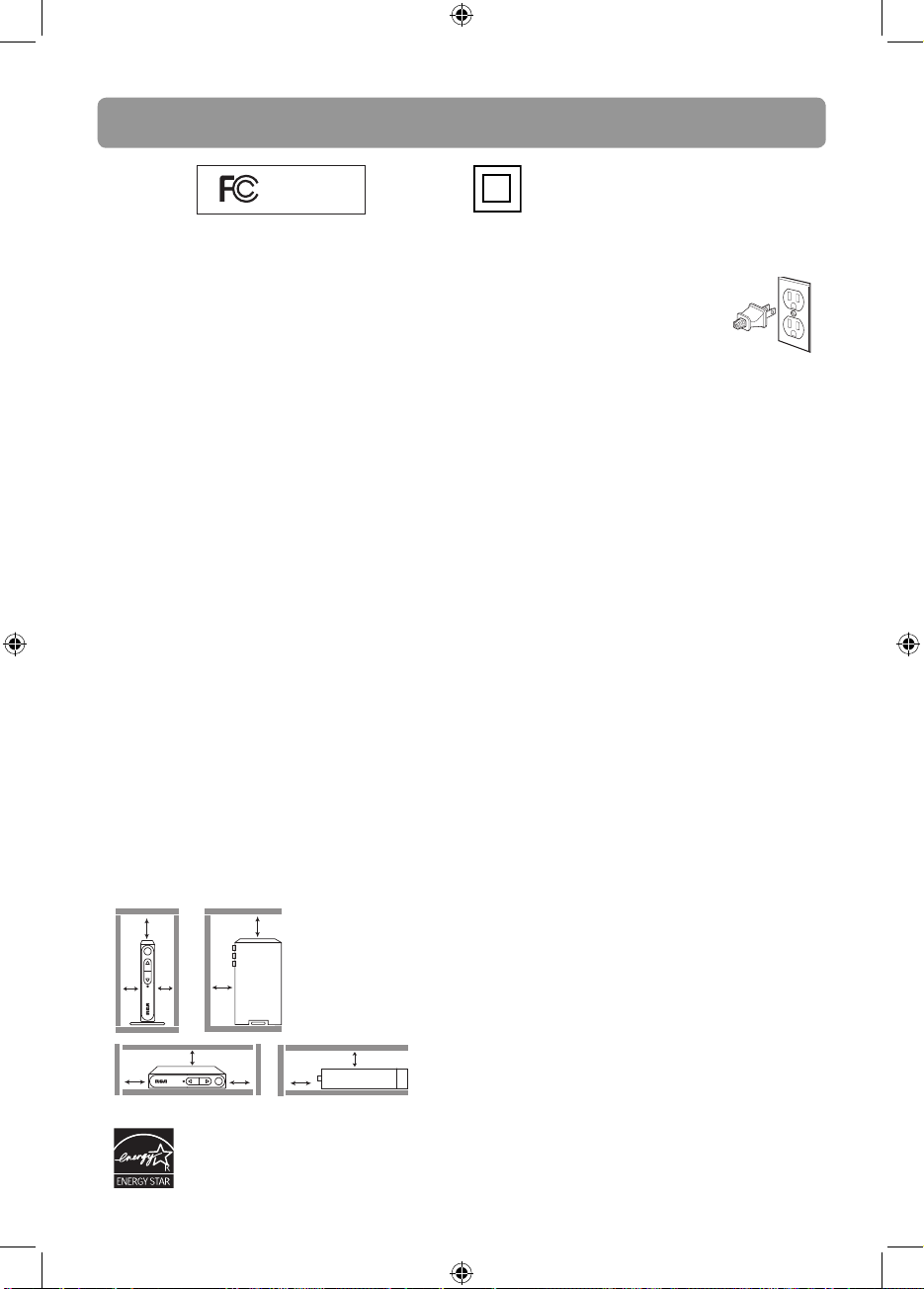
Información FCC
RCA
RCA
DTA800B
DTA800
Equipo probado para
cumplimiento como una
unidad completa
Este aparato cumple con la Parte 15 de las Normas
FCC. El funcionamiento de la unidad está sujeto a las
dos condiciones siguientes: (1) Este aparato no puede
provocar interferencias perjudiciales y (2) este aparato
debe aceptar toda interferencia que reciba incluso
aquellas que provoquen un funcionamiento incorrecto.
Este aparato ha sido puesto a prueba y se ha verificado
que cumple con las restricciones de los equipos
digitales clase B, en conformidad con el Capítulo 15 del
Reglamento de la FCC. Dichas restricciones están
diseñadas para proporcionar la debida protección
contra interferencia dañina en las instalaciones
residenciales. Este equipo genera, usa y puede irradiar
energía de frecuencias radiales y, de no instalarse y
usarse según las instrucciones, puede causar
interferencia dañina para las comunicaciones de radio.
No obstante, no hay garantía de que en una
instalación específica no se produzca interferencia. Si
este equipo causara interferencia en la recepción de la
radio o la televisión (lo quer se puede determinar
encendiendo y apagando el equipo), le sugerimos al
usuario que intente corregir dicha interferencia,
adoptando una o más de las siguientes medidas:
• Reoriente o ubique en otro lugar la antena de
recepción.
• Aumente la distancia que separa al equipo del
receptor.
• Conecte el equipo a un enchufe de pared que se
encuentre en un circuito diferente a donde tenga
conectado el receptor.
• Pida ayuda al vendedor o a un técnico de radios y
televisores con experiencia.
ADVERTENCIA: los cambios o modificaciones que se
hagan a esta unidad, que no estén expresamente
aprobados por la parte responsable de hacer cumplir las
reglas de funcionamiento de este aparato, pueden
anular la autoridad del usuario para operar este equipo.
Ventilación
Deberá proporcionar ventilación adecuada a este
producto. Asegúrese que haya un espacio adecuado
alrededor de la Grabadora de discos DVD de modo de
brindar el fl ujo de aire necesario para la ventilación.
Vea el diagrama.
10 cm
10 cm
7 cm
10 cm
7 cm
10 cm
10 cm
7 cm
7 cm
10 cm
Este símbolo indica que este producto
incorpora un aislamiento doble entre los
peligrosos voltajes principales y las piezas
accesibles al usuario.
Para su seguridad
La clavija de corriente CA está polarizada
(una cuchilla es más ancha que la otra) y
sólo se adapta a tomas de corriente CA
de una manera. Si la clavija no encaja
dentro de la toma de corriente por
completo, voltee la clavija y trate de
insertarla de la otra forma. Si aun no encaja, contacte
a un electricista califi cado para cambiar la toma de
corriente, o use una diferente. No intente pasar por
alto esta característica de seguridad.
La única forma de quitar por completo la corriente de
su producto es retirar el cable de corriente. Asegúrese
de que el cable de corriente permanezca fácilmente
accesible.
Para su registro
En el caso de requerir servicio, usted puede necesitar
tanto el número de modelo como el número de serie.
En el espacio a continuación, registre la fecha y lugar
de compra, y el número de serie:
Fecha de Compra:
Lugar de Compra:
No de Serie:
Precauciones importantes
para la batería
• Cualquier batería puede presentar un riesgo de
fuego, explosión o quemadura química si es mal
tratada. No trate de cargar una batería que no
esté diseñada para ser recargada, no incinere y no
perfore.
• Baterías no recargables, tales como las baterías
alcalinas, pueden tener fugas si son dejadas en su
producto por un largo periodo de tiempo. Retire
las baterías del producto si usted no lo va a usar
por un mes o más.
• Si su producto usa más de una batería, no
mezcle tipos y asegúrese de que estén insertadas
correctamente. Mezclar tipos de baterías o
insertarlas incorrectamente puede causar que
tengan fugas.
• Deseche inmediatamente cualquier batería
con fugas o deformada. Ellas pueden causar
quemaduras de la piel u otra lesión personal.
• No exponga las baterías a calor excesivo (por
ejemplo, dejándolas a la luz del sol o cerca del
fuego).
• Por favor ayude a proteger el ambiente reciclando
o eliminando las baterías de conformidad con las
regulaciones federales, estatales y locales.
Este convertidor cuenta con la norma
ENERGY STAR.
2
DTA800B_EN(IB).indd 2 17/01/2008
DTA800-B
Page 15

IMPORTANTE INSTRUCCIONES DE SEGURIDAD
FAVOR DE GUARDAR ESTO PARA UNA
REFERENCIA FUTURA
Alguna de la siguiente información quizá no se aplique a su
producto en particular. Sin embargo, como con cualquier producto
electrónico, se deben tomar precauciones durante su manejo y uso.
• Lea estas instrucciones.
• Conserve estas instrucciones.
• Tome en cuenta todas las advertencias.
• Siga todas las instrucciones.
• No use este aparato cerca del agua.
• Limpie solamente con un paño seco.
• No bloquee ninguna de las aperturas de ventilación. Instale
de acuerdo con las instrucciones del fabricante.
• No instale cerca de fuentes de calor tales como radiadores,
registros de calor, estufas, u otros aparatos (incluyendo
amplifi cadores) que produzcan calor.
• No elimine el propósito de seguridad de la clavija polarizada
o del tipo a tierra. Una clavija polarizada tiene dos cuchillas,
una más ancha que la otra. Una clavija del tipo a tierra
tiene dos cuchillas y una tercera punta para conexión a
tierra. La cuchilla ancha o la tercera punta son suministradas
para su seguridad. Si la clavija suministrada no se adapta
dentro de su toma de corriente, consulte a un electricista
para que reemplace la toma de corriente obsoleta.
• Proteja el cable de corriente de pisotones o machucones
particularmente en las clavijas, receptáculos de conveniencia,
y en punto donde salen del aparato.
• Use solamente accesorios/aditamentos especifi cados por el
fabricante.
• Use solamente con el carro, soporte, trípode,
consola, o mesa especifi cados por el fabricante,
o vendidos con el aparato. Cuando se utiliza
un carro, tenga precaución al mover la
combinación de carro/aparato para evitar
lesión ocasionada por volcadura.
• Desconecte este aparato durante tormentas eléctricas o
cuando no sea utilizado por largos períodos de tiempo.
•
Refi era todo el servicio a personal de servicio califi cado. El
servicio es requerido cuando el aparato ha sido dañado de
alguna forma, tal como daño a la clavija o al cable de
corriente, cuando se ha derramado líquido o han caído
objetos dentro del aparato, el aparato ha sido expuesto a
lluvia o humedad, no funciona normalmente, o ha sido tirado.
INFORMACION ADICIONAL DE SEGURIDAD
•
El aparato no debe quedar expuesto a goteos o salpicaduras de
líquidos, y, por lo tanto, no se deben colocar sobre el aparato
objetos que contengan líquidos, como por ejemplo vasos.
• Siempre deje sufi ciente espacio para ventilación alreadedor
del producto. No ponga el producto en la cama, alfombra,
•
librero o gabinete que pueda obstruir la corriente de aire a
]
Portable Cart Warning
través de apeturas de ventilación.
• No pongan velas, cigarillos o cigarros encendidos encima de
producto.
• Conecte sólo en receptáculos de corriente alterna como esta
indicado en el producto.
• Tome precauciones para evitar que caigan objetos dentro
del producto.
• Carros y Estantes–El artefacto deberá ser usado sólo con
carros y estantes que hayan sido recomendados por el
fabricante.
• Cada vez que el enchufe principal o el conectador del
aparato se usen como dispositivo de desconexión, dicho
dispositivo de desconexión debe estar siempre listo para su
funcionamiento.
SI SU PRODUCTO FUNCIONA CON PILAS,
haga caso a las precauciones siguientes:
A. Electrólito puede gotear de cualquier pila si está si está
mezclada con una pila de un tipo diferente, si ha sido
insertada incorrectamente, o si no se reemplazan todas las
pilas al mismo tiempo.
B. Cualquier pila puede explotar o gotear electrólito si se echa
en un fuego o si trata de cargar una pila no recargable.
C. Deseche inmediatemente pilas con fuga. Estas pueden causar
quemaduras a la piel otra herida personal. Cuando deseche
las baterías asegúrese de deshacerse de ellas en una manera
apropiada, de acuerdo con las regulaciones locales o del
estado.
ADVERTENCIA:
PARA PREVENIR FUEGO O SHOCK ELÉCTRICO, NO
EXPONGA EL PRODUCTO A LLUVIA O HUMEDAD.
E
Contenido
Contenido de la caja ...........4
Confi guración .......................4
Paso 1: Instalación
Paso 2: Conexiones
Paso 3: Programación del control
remoto
Paso 4: Confi guración inicial del
Convertidor
Controles generales .............7
DTA800-B
DTA800B_EN(IB).indd 2 17/01/2008
Subtítulos en el
Convertidor .........................8
Ventajas al usar subtítulos en el
Convertidor
Confi guraciones de Menú ...9
Más información ................12
Tips para solución de problemas
Servicio al cliente y soporte técnico
Especifi caciones técnicas
3
Page 16

CH4
OUTPUT
TO TV
SMART ANTENNA IN
ANTENNA IN
AC~120V
CH3
R
AUDIO
L
TV
ANTENNA
VIDEO
Contenido de la caja
Se incluyen los siguientes elementos:
Convertidor para TV Digital RCA
Guía de Inicio
Rápido
Manual del
Usuario (este
Cable coaxial RF
Códigos de
Programa
folleto)
Control remoto (con 2
baterías “AAA”)
Confi guración
Paso 1: Instalación
El Convertidor puede ser instalado en forma horizontal o vertical. El lado izquierdo del
Convertidor puede ser rotado como un soporte para instalación vertical.
Vista inferior
Instalación horizontal
Paso 2: Conexiones
Opción 1: su TV tiene solamente un receptáculo para antena
CA 120V
60 Hz
4
2
3
Parte posterior del convertidor RCA
1
de la antena
4
Instalación vertical
Conecte su cable de antena al receptáculo
1
de entrada (ANTENNA IN) del Convertidor.
Conecte el cable coaxial RF (suministrado)
2
del receptáculo de salida a TV (OUTPUT
TO TV) del Convertidor al receptáculo de
entrada de ANTENA del receptor de TV.
Deslice el selector CH3/CH4 en la parte
3
posterior del Convertidor al canal que no
esté en uso en su área. El Convertidor
enviará su señal de video ya sea al Canal 3
ó al 4 en su TV.
Conecte el cable de corriente CA del
4
Convertidor a una toma de pared
adecuada.
DTA800-B
DTA800B_EN(IB).indd 2 17/01/2008
Page 17

CH4
OUTPUT
TO TV
SMART ANTENNA IN
ANTENNA IN
CH3
TV
ANTENNA
ANTENNA IN
ANTENNA OUT
CH3
CH4
VIDEO
AC~120V
R
AUDIO
L
CH4
OUTPUT
TO TV
SMART ANTENNA IN
ANTENNA IN
CH3
TV
AUDIO IN
L R
VIDEO IN
VIDEO
AC~120V
R
AUDIO
L
Opción 2: su TV tiene receptáculos Audio/Video (conectores rojo, blanco y amarillo)
Conecte su cable de antena al receptáculo
1
de entrada (ANTENNA IN) del Convertidor.
CA 120V
60 Hz
3
Conecte los cables de Audio/Video (no
2
suministrados) de los receptáculos de
salida de Audio y Video (Audio/Video OUT)
(en colores amarillo, blanco, y rojo) del
2
Convertidor a los receptáculos de entrada de
Audio/Video (Audio/Video IN) del receptor
de TV.
Si hay más de dos grupos de receptáculos de
Audio/Video en el receptor de TV, conecte
Parte posterior del convertidor RCA
1
de la antena
solamente los receptáculos de entrada AV1
ó AV2 con aquellos del Convertidor.
Conecte el cable de corriente CA del
3
Convertidor a una toma de pared adecuada.
Opción 3: usted también necesita conectar su VCR
Conecte su cable de antena al receptáculo
1
de entrada (ANTENNA IN) del Convertidor.
Conecte el cable coaxial* RF (suministrado)
3
2
del receptáculo de salida a TV (OUTPUT
TO TV) del Convertidor al receptáculo de
4
VCR
CA 120V
60 Hz
entrada de ANTENA de la VCR.
Conecte el cable coaxial* RF (no
3
suministrado) del receptáculo de salida
de antena (ANTENNA OUT) de la VCR al
2
5
6
receptáculo de entrada de ANTENA del
receptor de TV.
E
Deslice el selector CH3/CH4 en la parte
4
Parte posterior del convertidor RCA
1
de la antena
Los receptáculos de entrada de
SMART ANTENNA le permiten
conectar una Antena Inteligente.
Consulte el manual del usuario
de la antena para una conexión
DTA800-B
adecuada.
DTA800B_EN(IB).indd 2 17/01/2008
posterior de la VCR al canal que no esté en
uso en su área. La VCR enviará su señal de
video ya sea al canal 3 ó al 4 en su TV.
Deslice el selector CH3/CH4 en la parte
5
posterior del Convertidor al canal que no
esté siendo usado por la VCR; por ejemplo,
si usted coloca el selector VCR en la posición
CH3, deslice el selector del Convertidor a la
posición CH4.
Conecte el cable de corriente CA del
6
Convertidor a una toma de pared adecuada.
* Usted puede usar cables de Audio/Video
(similar a la opción 2) si hay disponibles
receptáculos de conexión en la VCR y TV.
5
Page 18

Confi guración
e
Paso 3: Para programar el
control remoto suministrado
Usted puede controlar receptores de
TV de las principales marcas después de
programar el control remoto del convertidor
con la tecla PGM. Los receptores de TV
RCA se pueden controlar directamente
sin programación. Para guiarse a través
de la programación refi érase a los pasos
a continuación y al folleto Código de
Programa.
1. Consulte el
folleto Código
de Programa que
se suministra por
separado. Busque la marca de su receptor
de TV y un código de programa de 3
dígitos junto a ella. Puede haber más de
un código de programa disponible. Elija
alguno de ellos.
• Si su receptor de TV no está en la lista,
salte el resto de esta sección y vaya
a “Paso 4: Confi guración inicial del
convertidor”.
2. Presione PGM en el control remoto.
El indicador de señal en el control
permanece iluminado.
3. Ingrese el código de programa de 3
dígitos con las teclas numéricas. Presione
OK para confi rmar. El indicador de señal
se apagará cuando la programación se
haya realizado.
4. Presione las teclas de
volumen en este control
remoto para checar si puede
ajustar el volumen de su
receptor de TV.
• Si no se puede controlar su receptor
de TV, repita los pasos del 2 al 4 para
realizar la programación otra vez. Intente
con otro código de programa si hay más
de uno para la marca de su TV.
6
Program codes/Códigos d
Admiral 002, 128, 183, 189
Advent 191, 258, 260, 275
indicador de
señal
• Si el indicador de señal permanece
iluminado después de parpadear cuatro
veces, usted ha ingresado el código
incorrecto. Repita los pasos 3 a 4 para
realizar la programación otra vez.
Asegúrese de ingresar el código correcto.
• Usted todavía puede usar el control
remoto de su TV para encender su
receptor de TV, seleccionar la fuente de
entrada y controlar el volumen.
Paso 4: Confi guración inicial
del Convertidor
1. Presione BOX en el
control remoto para
encender el Convertidor.
2. Presione TV (o use el
control remoto de la TV)
para encender el receptor de
TV.
3. Presione INPUT hasta cuatro
veces (o use el control
remoto de la TV) para
seleccionar el canal en su
receptor de TV para ver imágenes desde
el convertidor.
• La siguiente
pantalla puede
ser vista en su
TV cuando el
canal correcto es
seleccionado.
• Si usted no
puede ver la pantalla anterior en su
receptor de TV, verifi que:
1) si el convertidor ha sido encendido,
2) si usted ha programado el control
remoto de manera que el canal de
entrada de TV pueda ser seleccionado
correctamente,
3) si usted ha conectado correctamente el
receptor de TV al Convertidor.
4. Presione 1 (para Inglés), 2
(para Español) o 3 (para
Francés) para seleccionar el
idioma de menú.
5. Presione 1 para iniciar la
búsqueda automática de canal.
Language
Choose the language to be used in the menu system.
English - 1
Menu text is displayed in English.
Español - 2
El texto del menú se exhibe en
español.
Français - 3
Le texte des menus est affiché en
français.
Exploración del Canal
La exploración del canal buscará para los canales
disponibles en su área. Usted puede tener que reajustar
la antena y revise la exploración para capturar todos los
canales disponible.
Comience la búsqueda del canal.
Comience - 1
DTA800-B
DTA800B_EN(IB).indd 2 17/01/2008
Page 19
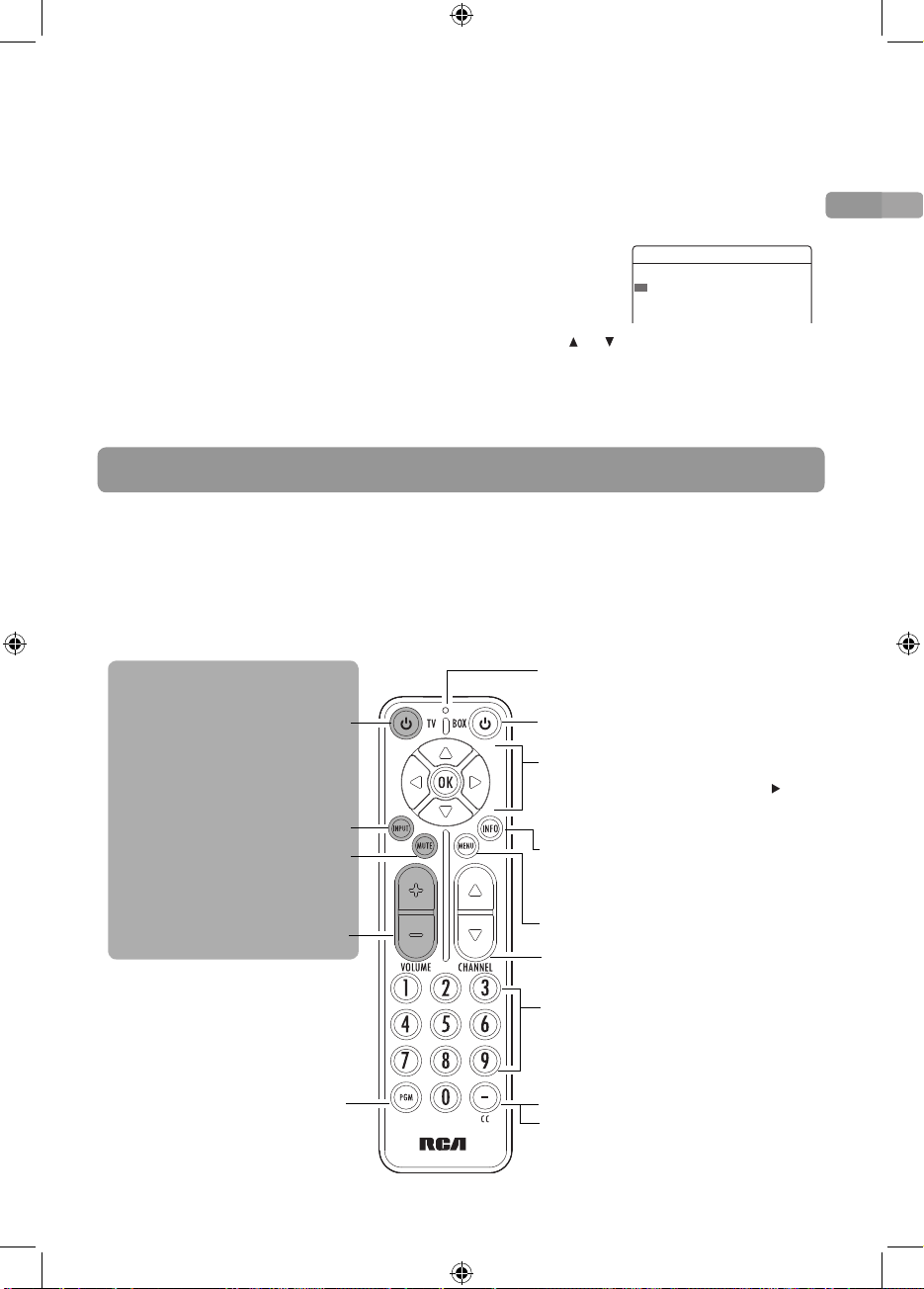
• Para mejorar la recepción de señal de TV,
se recomienda una Antena Inteligente
opcional que sea compatible para
conexión con el Convertidor.
• Si se conecta una Antena Inteligente,
presione 1 para Exploración Rápida
ó 2 para Exploración Completa. Una
Exploración Completa con Antena
Inteligente puede llevarse alrededor de
40-50 minutos.
• Cuando la exploración termina, el menú
Lista de Canales muestra los canales que
se encontraron.
• Cambie la posición de la antena y realice
la búsqueda automática de canales si
usted no puede encontrar todos los
canales disponibles.
6. La Lista de
Canales se
muestra
después de la
exploración,
presione
Lista de Canales
Canal Presentandose Por Presentarse
2-1 KTVU Guardados Current program Next program
2-2 KTVU Guardados Current program Next program
4-1 KRON Guardados Current program Next program
ó para resaltar un canal y
presione OK para empezar a verlo.
• Usted puede también ocultar canales no
deseados, para detalles refi érase a “Lista
de Canales” en la página.
Controles generales
• Las teclas en el control remoto del convertidor están divididas en dos partes. Las teclas
que se muestran en blanco en el diagrama siguiente controlan el convertidor, en tanto
que las teclas grises controlan su receptor de TV.
• Usted puede controlar receptores de TV de las principales marcas después de programar
este control remoto con la tecla PGM. Los receptores de TV RCA pueden ser controlados
directamente sin programación. Para detalles refi érase al “Paso 3: Programación del
Control Remoto” en la sección “Confi guración”.
E
Controles de TV SOLAMENTE
Enciende o apaga la TV
Selecciona los canales CH3,
CH4 ó AV INPUT en la TV
Silencia o restaura la salida de
sonido de la TV (si la TV
soporta esta función)
Ajusta el volumen de TV
Programa el control remoto
de manera que pueda
controlar su receptor de TV.
Para detalles refi érase a
“Paso 3: Programación del
control remoto”
DTA800-B
Indicador de señal
Enciende o apaga el convertidor
Navega a través de los menús del
convertidor (por ejemplo, para
mover a la derecha, presione
Presione OK para confi rmar las
selecciones de menú
Muestra u oculta información del
canal
desde diferentes husos horarios)
Muestra u oculta el menú principal
Selecciona el canal previo o
siguiente
Selecciona canales ingresando
las teclas de acceso rápido a
funciones en el menú principal
Muestra los subtítulos del
convertidor
Ingresa un guión (por ejemplo,
12-1) mientras selecciona un canal
ATSC con las teclas numéricas (0-9)
Inserte 2 baterías “AAA” antes de usarlo
)
(es posible recibir algunos programas
7
DTA800B_EN(IB).indd 2 17/01/2008
Page 20

Subtítulos en el Convertidor
Los subtítulos permiten a las personas con
problemas auditivos o sordera disfrutar
la programación de la TV. Los subtítulos
también son una herramienta de ayuda para
aquellos que aprenden Inglés o ven la TV en
un ambiente ruidoso.
El Convertidor le proporciona dos formas
para ver los subtítulos. Usted deberá elegir
un método o el otro.
Método 1
Primero, usted puede continuar recibiendo
subtítulos de TV estándar (texto blanco
básico sobre fondo negro) a través de su
receptor de TV analógica. El convertidor
enviará automáticamente la información
de subtítulos a su televisión para que la TV
decodifi que y visualice. Todo lo que usted
necesita hacer es activar la función de
subtítulos en su TV como siempre lo hace
(si su TV tiene esta capacidad, como los
receptores de TV más nuevos la tienen).
Método 2
Alternativamente, el Convertidor puede
ser usado para decodifi car subtítulos y
visualizarlos en la pantalla de su TV. Si usted
usa este método, podrá disfrutar de las
mejoras aportadas por la tecnología digital.
Cómo usar el convertidor para visualizar
subtítulos:
1. Apague el decodifi cador de subtítulos de
su televisión.
2. Active el decodifi cador
de subtítulos del
convertidor presionando
el botón CC en el lado
inferior derecho del
control remoto.
• Cuando usted use el convertidor para
visualizar subtítulos en esta forma,
puede elegir diferentes tipos (idiomas)
de subtítulos, dependiendo de qué
información envían las emisoras.
Ventajas al usar subtítulos en
el Convertidor
Usar el Convertidor para decodifi car
subtítulos le da más opciones y fl exibilidad
al visualizar subtítulos en shows de TV
digital. Si usted usa este método, puede
personalizar sus subtítulos seleccionando las
siguientes opciones:
• Seleccione el tamaño de texto para
subtítulos de tamaño estándar, grande y
pequeño
• Seleccione diferentes tipos de fuentes
• Seleccione entre ocho colores de fondo
y colores de primer plano para el texto
de subtítulos (blanco, negro, rojo, verde,
azul, amarillo, magenta, y azul ciano)
• Puede hacer el fondo de subtítulos
transparente, traslúcido, sólido, o
parpadeante
• Puede establecer los bordes de los
caracteres de fuentes con los contornos
elevados, deprimidos, uniformes, con
sombra a la derecha o a la izquierda
Cada una de estas mejoras a los subtítulos
digitales estándar se puede accesar
desde el menú principal del Convertidor
presionando el botón MENU. Para detalles
favor de referirse a la siguiente sección
“Confi guraciones de menú”.
8
DTA800B_EN(IB).indd 2 17/01/2008
DTA800-B
Page 21

Confi guraciones de menú
El menú principal le permite acceso a más
características del convertidor. Presione
MENU para mostrar u ocultar el menú.
Cuando el menú se visualice, presione las
teclas numéricas en el control remoto para
accesar directamente el elemento de menú
correspondiente.
Menu principal
Vea cuál está encendido y cuál
es siguiente.
Ajuste de las configuraciones de
audio y video.
Fije los limites del grado de
V-Viruta.
Subtítulos.
Configuraciones.
teclas de acceso
rápido
Tecla de acceso rápido
Lista de Canales - 1
Configuraciones AV - 2
Grados - 3
Subtítulos - 4
Disposición - 5
[Menu] Salida, [ ] Muévase, [OK] Elija
Lista de Canales
• Lista los canales de TV disponibles y los
programas que se están reproduciendo
en cada canal.
• Para cambiar canales, seleccione un
número de canal y presione OK.
• Para saltar después de un canal al
presionar el botón CHANNEL, seleccione
“Guardado” a un lado del nombre del
canal y luego presione OK. El status
cambia a “Saltado”.
Lista de Canales
Canal Presentandose Por Presentarse
2-1 KTVU Guardados Current program Next program
2-2 KTVU Guardados Current program Next program
4-1 KRON Guardados Current program Next program
Guardados
12-1
Stored
Guardados
12-2
Stored
Saltados
12-3
Skipped
12-4
Guardados
Stored
Seleccione canales
“Guardados”
DTA800-B
Seleccione algunos canales
que incluyan unos “Saltados”
Tecla de acceso rápido
Confi guraciones AV
• Cambio de los formatos de salida de
audio y visualización de video.
• Presione 1 para Cuadro ó 2 para
Controles de Audio.
– Cuadro: Presione 1 para Panoramico
(Pantalla Panorámica) ó 2 para
Pantalla Lleno (Pantalla Completa).
– Controles de Audio: Presione 1 para
Estereofonia, ó 2 para Audio Alterno
(para programas bilingües). Cuando
esté seleccionado Audio Alterno,
presione OK en el control remoto para
alternar entre el idioma principal y el
idioma alterno mientras ve la TV.
Tecla de acceso rápido
Grados
• Esta característica le permite restringir
el acceso a ciertos programas de TV
cuyo contenido puede ser considerado
inadecuado para sus hijos. No se podrá
ver a menos que se ingrese la clave de
acceso (clave de acceso predeterminada
inicial: 0000) que usted haya elegido.
La clave de acceso es también
requerida antes de ingresar al menú de
clasifi cación.
• Tres submenús están disponibles:
Grados
Trábese/Abra - 1
El Grado se Limita - 2
Cambie el Perno - 3
Dé vuelta a la aplicación
CON/DESC del grado.
Fije los limites del grado.
Cambie el número de la
contraseña.
• Presione 1 para Trábese/Abra: para
activar o desactivar la característica de
clasifi cación.
– Trábese/Abra: Presione 1 para
seleccionar Apagado (para desactivar
la característica de clasifi cación, aún si
usted ha defi nido ciertas selecciones
en el menú Límites de Clasifi cación) o
presione 2 para seleccionar Encendido
(para activar la característica de
clasifi cación) o presione 3 para
seleccionar ON/Encendido (para
activar la característica de clasifi cación
y habilitar clasifi caciones para ser
descargadas).
E
9
DTA800B_EN(IB).indd 2 17/01/2008
Page 22

Confi guraciones de menú
• Presione 2 para Límites de Clasifi cación
El Grado se Limita
Demostraciones de la TV y
TV - 1
hecho para la películas de la TV.
Películas - 2
Personalizar - 3
Películas de la pelíula.
Los grados por edades
descargados.
– El Grado se Limita: Presione 1 para
TV, presione 2 para Películas, presione
3 para Personalizar (sólo disponible
cuando ON/Encendido se selecciona en
el menú Trábese/Abra)
• TV: para cambiar las clasifi caciones
paternas de TV presionando OK
contra el nivel de clasifi cación
deseado. Un ícono de candado
le indica sí o no un nivel de
clasifi cación está bloqueado.
TV-Y
TV-Y7
TV-G
TV-PG
TV-14
TV-MA
DDL
S
L
S
L
S
FV
V
V
V
– En el ejemplo anterior, todos los
programas de TV clasifi cados por
arriba de TV-PG requieren la clave
de acceso para poder verse.
• Películas: para cambiar las
clasifi caciones paternas de películas
presionando OK contra el nivel de
clasifi cación deseado. Un ícono de
candado le indica sí o no un nivel
de clasifi cación está bloqueado.
G - 1
PG - 2
PG-13 - 3
R - 4
NC-17 - 5
– En el ejemplo anterior, todas las
películas clasifi cadas PG o por arriba
requieren la clave de acceso para
poder verse.
• Personalizar: para actualizar las
clasifi caciones de show de TV y las
clasifi caciones de Películas actuales
cuando nuevas versiones estén
disponibles.
10
– Presione la tecla numérica
correspondiente para seleccionar las
restricciones de programa.
Incluyen: Audiencia Total (1),
Diálogo (2), Idioma (3), Sexo (4),
Violencia (5), Niños (6), Fantasía, (7)
Violencia, (8) MPAA.
• Presione 3 para Cambie el Perno
• Para cambiar la clave de acceso para
clasifi caciones.
• La clave de acceso predeterminada inicial
es “0000”, usted debe cambiarla y crear
su propia clave de acceso para activar las
selecciones de clasifi cación.
Después de establecer las clasifi caciones,
no olvide activarlas seleccionando ON
en el menú Bloquear/Desbloquear.
Los Controles Paternos, popularmente conocidos como
el “Chip anti-violencia,” dependen de la información
enviada por las emisoras respecto de programas
específi cos. Los sistemas de clasifi cación están
disponibles para que usted fi ltre contenido inapropiado
para su familia.
Los shows de TV pueden ser clasifi cados por las
difusoras en base a los siguientes lineamientos que
consideran Edad y Contenido:
• TV-Y (Para Todos los Niños - este programa está
diseñado para ser apropiado para todos los niños)
• TV-Y7 (Dirigido a Niños de Más Edad – este
programa está diseñado para niños de 7 años de
edad y más. El programa puede contener violencia
de fantasía (FV)).
• TV-G (Audiencia General – la mayoría de los padres
encontraría este programa adecuado para todas las
edades).
• TV-PG (Se Sugiere Guía Paterna - este programa
contiene material que los padres pueden
encontrar inadecuado para jóvenes de menor
edad). El programa puede contener uno o más
de los siguientes: violencia moderada (V), algunas
situaciones sexuales (S), lenguaje vulgar no
frecuente (L), o algún diálogo sugerente (D).
• TV-14 (Fuerte Advertencia a los Padres –
Este programa contiene algún material que
muchos padres encontrarían inadecuado para
niños menores de 14 años de edad). Se pide
vigorosamente a los padres ejercer mayor cuidado
en el monitoreo de este programa y se les advierte
contra el permitir que niños menores de 14 años la
vean sin compañía. Este programa contiene una o
más de las siguientes situaciones: violencia intensa
(V), situaciones sexuales intensas (S), lenguaje
fuertemente vulgar (L), o diálogo intensamente
sugerente (D).
DTA800-B
DTA800B_EN(IB).indd 2 17/01/2008
Page 23

• TV-MA (Sólo Audiencia Madura – este programa
está diseñado para ser visto por adultos y por lo
tanto puede ser inadecuado para niños menores
de 17 años de edad). Este programa contiene
una o más de las siguientes situaciones: violencia
gráfi ca (V), actividad sexual explícita (S), o
lenguaje indecente y vulgar (L).
Algunos programadores usan el Sistema de
Clasifi caciones de Películas (MPAA) para clasifi car
shows de TV en la misma escala que películas de
acción:
• Una película de acción clasifi cada como G no
contiene nada en temática, lenguaje, desnudez,
sexo, violencia y otros asuntos que pudieran
ofender a los padres cuyos niños más jóvenes
vean una película de acción.
• Una película de acción clasifi cada como PG
debería ser investigada por los padres antes de
permitir que sus hijos más jóvenes la vean.
• Una película de acción clasifi cada como PG-13
es una advertencia más severa a los padres para
determinar si sus hijos menores de 13 años de
edad podrían ver una película de acción, ya que
algún material podría no ser apropiado para
ellos.
• Una película de acción clasifi cada como R
contiene algo de material para adultos.
• Una película de acción clasifi cada como NC-17 es
una que la mayoría de los padres considerarían
como demasiado adulta para sus hijos.
Para más información sobre clasifi caciones de TV,
visite: www.PauseParentPlay.org
Tecla de acceso rápido
Subtítulos
• Le permite cambiar la apariencia de los
subtítulos (tamaño, fuente, color de
texto, opacidad de texto, color de fondo,
fondo, efecto de borde, y color de
borde).
• Presione 1 (Opciones de Fuente) para
cambiar el tamaño, color y efectos de
la fuente, 2 (Opciones de Fondo) para
cambiar el tamaño, color y efectos
del fondo ó 3 (Predeterminado)
para restaurar las confi guraciones
predeterminadas.
• Solamente se pueden modifi car los
subtítulos digitales.
• Para más información, vea “Ventajas al
usar subtítulos en el Convertidor”.
Tecla de acceso rápido
Disposición
• Cinco submenús están disponibles:
Disposición
Canales - 1
Lengua - 2
Energía - 3
Antena - 4
Reajuste - 5
Búsqueda para los canales
válidos.
Lengua selecta usada en menú.
Dé vuelta automáticamente
apagado al sistema.
Metro de la fuerza de la señal.
Sistema de vuelta a los ajustes de la
fábrica.
• Presione 1 para Canal
– Para iniciar la exploración automática de
canal.
• Presione 2 para Lengua
– Para seleccionar el idioma de menú.
• Presione 3 para Energía
– Una característica de ahorro de
energía para apagar automáticamente
el Convertidor después de 4 (valor
predeterminado), 8 ó 12 horas de
acuerdo a su elección. Seleccione
Apagado para desactivar esta
característica.
– El temporizador está activo solamente
cuando el convertidor permanece sin
actividad (por ejemplo sin activación
de tecla). Una vez que alguna tecla
del convertidor sea presionada, el
temporizador se reiniciará.
– Si usted ha establecido grabaciones con
temporizador para programas de TV,
asegúrese de que el convertidor no se
apagará automáticamente antes de que
las grabaciones terminen.
• Presione 4 para Antena
– Para mostrar la potencia de señal para
recepción de la transmisión de una
estación de TV. Si la señal es débil, puede
ser que usted necesite colocar la antena
en otra posición.
• Presione 5 para Reajuste
– Para reiniciar todas las confi guraciones a
los valores predeterminados de fábrica.
E
DTA800-B
DTA800B_EN(IB).indd 2 17/01/2008
11
Page 24

Más información
Tips para solución de
problemas
La unidad no funciona.
• Desconecte el cable de corriente CA y
vuelva a conectarlo.
No hay imagen en la pantalla de la TV.
• Asegúrese de que el convertidor esté
encendido.
• Asegúrese de que las conexiones entre el
convertidor y la TV sean las correctas.
• Elija diferentes canales o entradas de
video en el receptor de TV hasta que la
imagen aparezca.
No hay sonido.
• Asegúrese de que las conexiones entre el
convertidor y la TV sean las correctas.
• Asegúrese de que el sonido de la TV no
esté silenciado.
El control remoto no funciona.
• Asegúrese de que las baterías estén
insertadas correctamente.
• Reemplace las baterías si están agotadas.
• Retire cualquier obstáculo entre el
control remoto y el convertidor.
• Si el control remoto funciona con
el convertidor pero no con su TV,
reprograme el control remoto, siguiendo
los pasos en “Programación del control
remoto”.
No se puede ver un programa de TV
bilingüe en su idioma secundario.
• Asegúrese de haber seleccionado
correctamente las confi guraciones de
audio. Refi érase a las confi guraciones AV
en el menú principal.
Clave de acceso olvidada.
• Elija “Clasifi caciones” en el menú
principal e ingrese la clave de acceso
maestra “3308”. Cree una nueva clave
de acceso. (La clave de acceso maestra
no puede ser usada para desbloquear
programas para verlos).
principal. De forma predeterminada está
establecido en 4 horas.
Señal débil o canal no disponible.
• Trate de colocar en otra posición la
antena. Si la señal es débil todavía,
puede ser que una antena más potente
sea requerida para amplifi car la
recepción de la señal de TV Digital. Se
recomienda una Antena Inteligente.
La TV se cambió recientemente por un
receptor de TV RCA y el control remoto
no puede controlarlo.
• Reprograme el control remoto, siguiendo
los pasos en “Programación del control
remoto”.
La Antena Inteligente está recién
conectada y se requiere la exploración
de canales.
• En el menú, presione 5 para
Confi guraciones y luego presione 1 para
Exploración de Canal.
Servicio al Cliente y soporte
técnico
www.1800customersupport.com/RCA
Especifi caciones técnicas
Suministro de energía: CA 120V/60 Hz
Consumo de energía: <1 W (en espera),
<7 W (funcionando, modo HD)
Distancia de recepción remota: >8 m desde
el frente
Rango de frecuencia RF: 57 MHz – 830 MHz
Rango de canal RF : CH2 – CH69
Sensibilidad RF: -83 dBm a -5 dBm
Impedancia RF 75 ohms
Canal de salida: CH3/CH4, seleccionable
Sistema de video: NTSC
Salida de video: 1V pico a pico
Impedancia de salida de video: 75 ohms
El Convertidor se ha apagado
repentinamente.
• Cheque si el Temporizador de Apagado
Automático está activado el menú
12
DTA800B_EN(IB).indd 2 17/01/2008
Dolby y el símbolo de la doble D son marcas registradas
de Dolby Laboratorios. Fabricado bajo licencia de Dolby
Laboratories.
DTA800-B
Page 25

Garantía limitada
AVC MULTIMEDIA (“AVC”) ofrece la siguiente garantía limitada, la cual se extiende al comprador-consumidor original y
está limitada al uso no comercial del producto.
Garantía de repuestos y reparaciones por Uno Año
Los productos AVC que se hayan comprado en los Estados Unidos tienen una garantía de uno año a partir de la fecha
original de compra en caso de presentar defectos en los materiales o en su fabricación. Si la unidad no se encuentra en
conformidad a esta garantía, nosotros repararemos el producto usando piezas y productos nuevos y reparados, según lo
estime AVC únicamente.
Durante un período de uno año a partir de la fecha efectiva de la garantía, AVC proporcionará, cuando sea necesario,
mano de obra de reparación para reparar defectos de fabricación en su centro de reparaciones designado. Para obtener
los servicios de la garantía en los Estados Unidos, usted deberá llamar primero a nuestro Centro de Servicio para el
Cliente al 1-866-444-5746 o 1-800-252-6123 durante las horas que se indican en el recuadro más abajo. La
decisión de si bien usted está facultado para recibir estos servicios la tomará la oficina de Respaldo al Cliente de AVC. POR
FAVOR NO DEVUELVA ESTA UNIDAD A AVC SIN CONTAR CON AUTORIZACIÓN PREVIA. En los centros designados
para reparaciones y por un período de uno año a contar de la fecha de efectividad de la garantía, AVC utilizará piezas o
productos de recambio nuevos o refabricados al efectuar reparaciones de productos o piezas defectuosas. Dichos productos
o piezas de recambio cuentan con una garantía adicional de uno año a contar de la fecha del cambio o de la reparación.
Para poder hacer las reparaciones que sean necesarias, el cliente deberá enviar la unidad al centro de reparaciones que se
le indique al contactarse con la oficina de respaldo al cliente. El cliente es responsable por todos los gastos de envío al
centro de reparaciones.
Instrucciones para envolver la unidad y para su envío
Cuando usted envíe el producto al centro de reparaciones de AVC, usted debe utilizar la caja de cartón y el material de
embalaje original o un tipo de embalaje equivalente, según lo establezca AVC.
E
Su responsabilidad
GARANTÍA LIMITADA
1)
Usted debe guardar la boleta de venta original como prueba de su compra.
2) Estas garantías sólo son efectivas si el producto ha sido comprado y puesto a funcionar en Estados Unidos o Canadá.
3) Las garantías sólo se extienden en caso de materiales o de fabricación defectuosa y no se extiende a productos o piezas
que se hayan perdido o tirado a la basura, ni a productos o piezas dañadas a causa del mal uso de la unidad, de
accidentes, del funcionamiento o mantenimiento inapropiados del equipo, así como tampoco en caso de no haber seguido
las instrucciones que acompañan este producto, o de haber modificado o alterado el producto sin la autorización de AVC,
o de haber quitado o cambiado el número de serie de las piezas o del producto.
Fuera de la Garantía
En caso que su producto necesite ser reparado y que el período de garantía ya haya expirado, sírvase contactarse con el Centro
de Ayuda al Cliente en el fono
Hora: Lunes–Jueves: 9am–7pm, Viernes: 9am–5pm, Sábado: 9am–NOON Eastern time.
Importante: Usted se hace responsable de cualesquier gastos por razones de transporte, envío o seguro relacionados
con la devolución del producto al Centro de Devoluciones de Productos.
Todas las garantías implícitas según la ley de un estado, incluidas las garantías implícitas de comercialización y de aptitud
para un propósito específico, están limitadas expresamente a la duración de la garantía limitada expuesta más arriba. Con
la excepción de cualesquiera garantías implícitas según la ley de un estado, que por la presente quedan limitadas, la
garantía precedente tiene carácter de exclusiva y predomina sobre las demás garantías, cauciones, acuerdos y obligaciones
similares del vendedor o del fabricante con respecto a la reparación o al reemplazo de cualesquier partes del aparato.
AVC en ningún caso se hará responsable de daños fortuitos ni de daños resultantes de cualquier otra situación que no sea
la indicada en la garantía limitada de este aparato.
Ninguna persona, agente, distribuidor, comerciante ni empresa está autorizada para cambiar, modificar o extender los
términos de estas garantías en ninguna manera, cualquiera que ésta fuese. El tiempo dentro del cual se debe iniciar una
acción para hacer cumplir cualquier obligación de AVC que surja en virtud de la garantía o de cualquier estatuto o ley de
Estados Unidos o de cualesquier de sus estados, queda aquí limitado a uno año a contar de la fecha de adquisición del
producto. Esta restricción no se aplica a las garantías implícitas planteadas en virtud de la ley de un estado.
Esta garantía le brinda derechos legales específicos y puede que usted también tenga otros derechos que pueden variar,
dependiendo del estado. Algunos estados no ponen límite en cuanto a la duración de una garantía implícita, a cuándo se
puede tomar acción, o a la exclusión o limitación de los daños fortuitos o consiguientes, de modo que
es posible que las disposiciones anteriores no sean aplicables en su caso.
Para mayor información acerca de otros productos y servicios, sírvase contactar nuestra página de internet en la siguiente
dirección:
www.1800customersupport.com/RCA
Importante: Guarde su “Boleta de venta” como prueba de su compra.
N° de modelo................................................................................. Nombre del producto..................................................................
Tipo de aparato ......................................................................................................................................................................................
N° de serie ..................................................................................... N° de recibo..................................................................................
Fecha de compra .......................................................................... Nombre del comerciante.............................................................
PARA SERVICIO Y REPARACIÓN, POR FAVOR VISTITA www.1800customersupport.com/RCA
Estas especificaciones y la apariencia externa de este aparato están sujetas a cambio sin previo aviso.
1-866-444-5746, 1-800-252-6123 o www.1800customersupport.com/RCA
DTA800-B
DTA800B_EN(IB).indd 2 17/01/2008
13
Page 26

Page 27

Page 28

AVC Multimedia Inc.
Unit 6, 170 Esna Park Drive,
Markham, Ontario L3R 1E3
©2008 AVC Multimedia Inc.
Trademark(s) ® Registered
Marca(s) ® Registrada(s)
v2.0 (DTA800B EN/E)
152-68000-0285 R1
B-008ATD
