Page 1
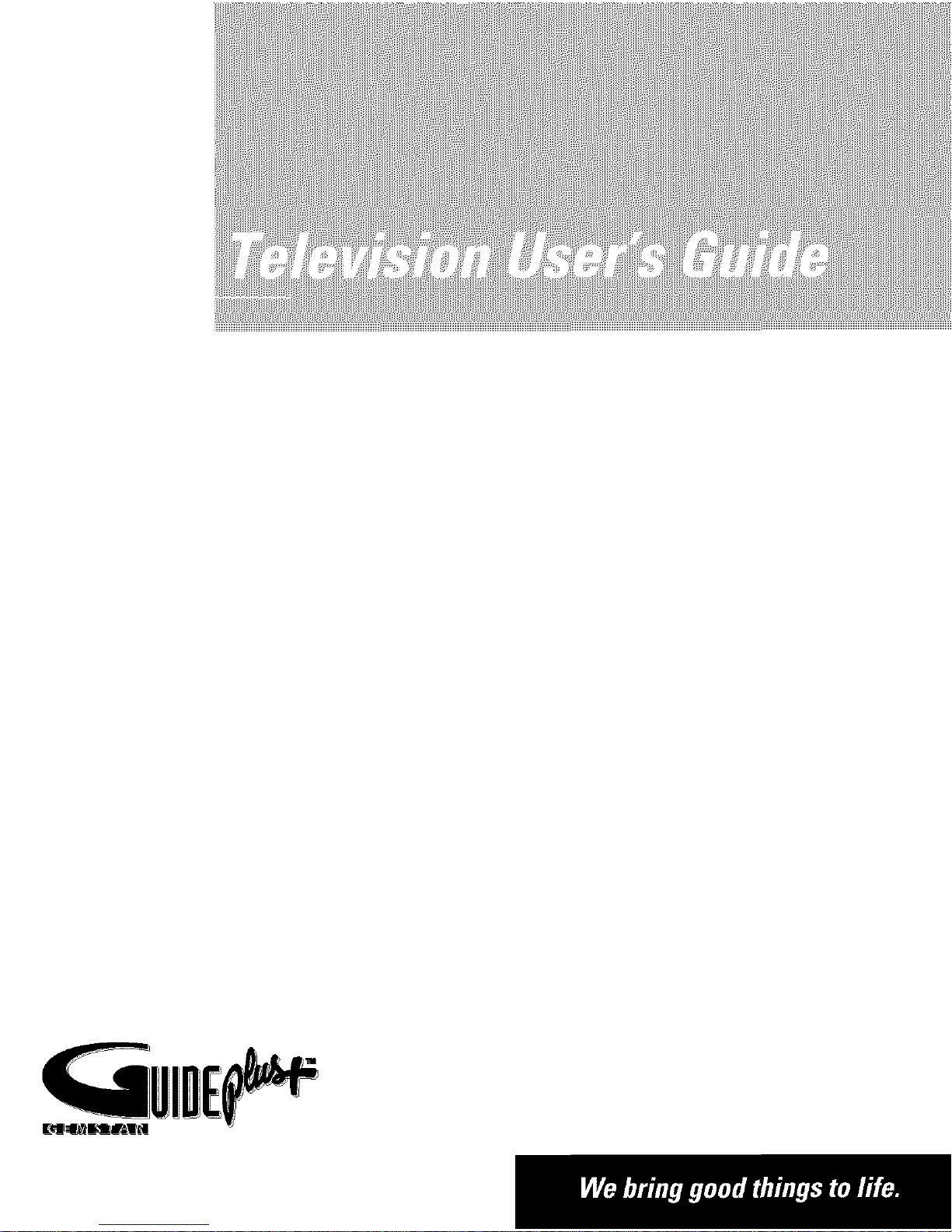
Page 2
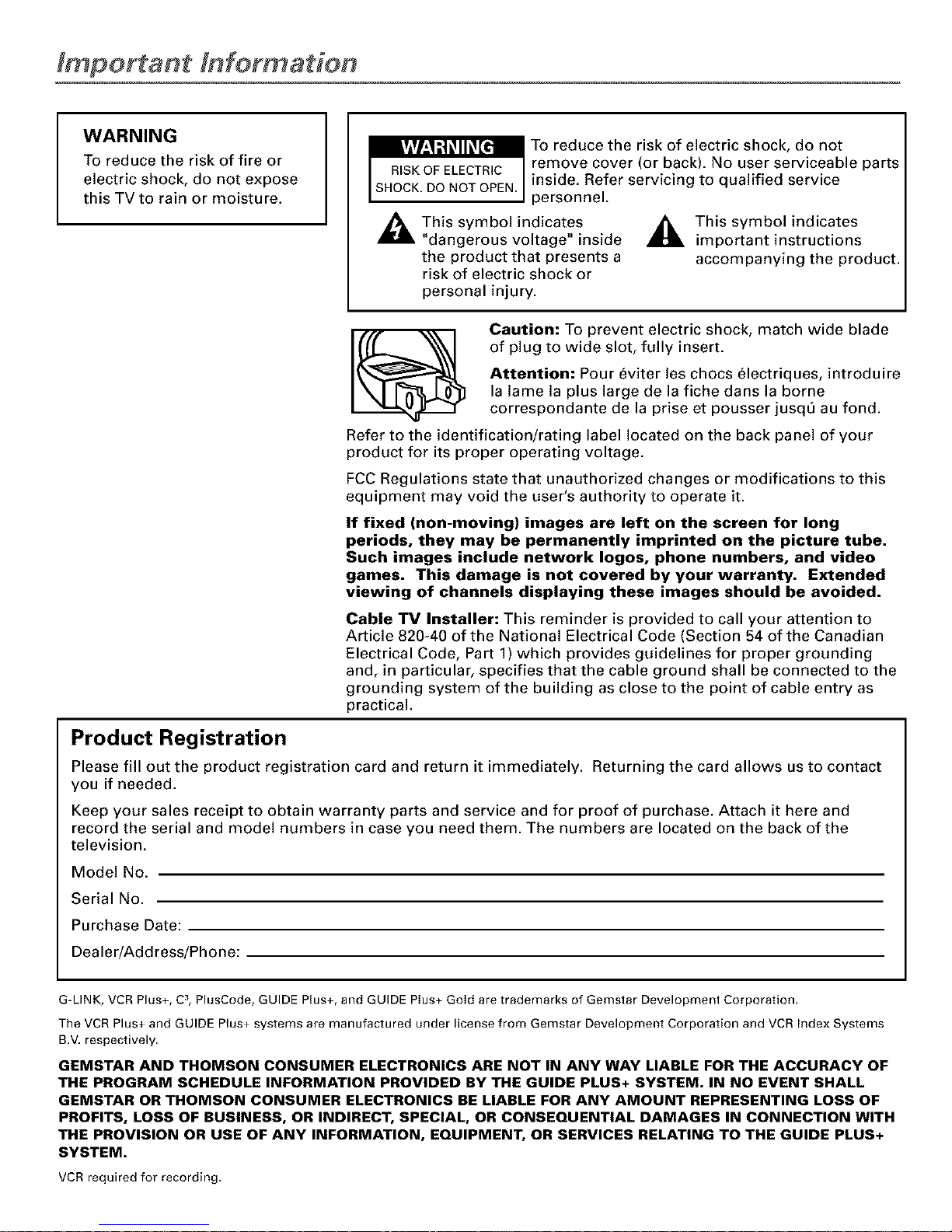
WARNING
To reduce the risk of fire or
electric shock, do not expose
this TV to rain or moisture.
To reduce the risk of electric shock, do not
kVlVL,l i] _II_[e_
remove cover (or back). No user serviceable parts
inside. Refer servicing to qualified service
personnel.
_i This symbol indicates
"dangerous voltage" inside
the product that presents a
risk of electric shock or
personal injury.
,_ This symbol indicates
important instructions
accompanying the product.
Caution: To prevent electric shock, match wide blade
of plug to wide slot, fully insert.
Attention: Pour eviter les chocs electriques, introduire
la lame la plus large de la fiche dans la borne
correspondante de la prise et pousser jusqt_ au fond.
Refer to the identification/rating label located on the back panel of your
product for its proper operating voltage.
FCC Regulations state that unauthorized changes or modifications to this
equipment may void the user's authority to operate it.
If fixed (non-moving) images are left on the screen for long
periods, they may be permanently imprinted on the picture tube.
Such images include network loges, phone numbers, and video
games. This damage is not covered by your warranty. Extended
viewing of channels displaying these images should be avoided.
Cable TV Installer: This reminder is provided to call your attention to
Article 820-40 of the National Electrical Code (Section 54 of the Canadian
Electrical Code, Part 1) which provides guidelines for proper grounding
and, in particular, specifies that the cable ground shall be connected to the
grounding system of the building as close to the point of cable entry as
practical.
Product Registration
Please fill out the product registration card and return it immediately. Returning the card allows us to contact
you if needed.
Keep your sales receipt to obtain warranty parts and service and for proof of purchase. Attach it here and
record the serial and model numbers in case you need them. The numbers are located on the back of the
television.
Model No.
Serial No.
Purchase Date:
Dealer/Address/Phone:
G-LINK, VCR Plus+, C3,PlusCode, GUIDE Plus+, and GUIDE Plus+ Gold are trademarks of Gemstar Development Corporation.
The VCR Plus+ and GUIDE Plus+ systems are manufactured under license from Gemstar Development Corporation and VCR Index Systems
B.V. respectively.
GEMSTAR AND THOMSON CONSUMER ELECTRONICS ARE NOT IN ANY WAY LIABLE FOR THE ACCURACY OF
THE PROGRAM SCHEDULE INFORMATION PROVIDED BY THE GUIDE PLUS+ SYSTEM. IN NO EVENT SHALL
GEMSTAR OR THOMSON CONSUMER ELECTRONICS BE LIABLE FOR ANY AMOUNT REPRESENTING LOSS OF
PROFITS, LOSS OF BUSINESS, OR INDIRECT, SPECIAL, OR CONSEQUENTIAL DAMAGES IN CONNECTION WITH
THE PROVISION OR USE OF ANY INFORMATION, EQUIPMENT, OR SERVICES RELATING TO THE GUIDE PLUS+
SYSTEM.
VCR required for recording.
Page 3
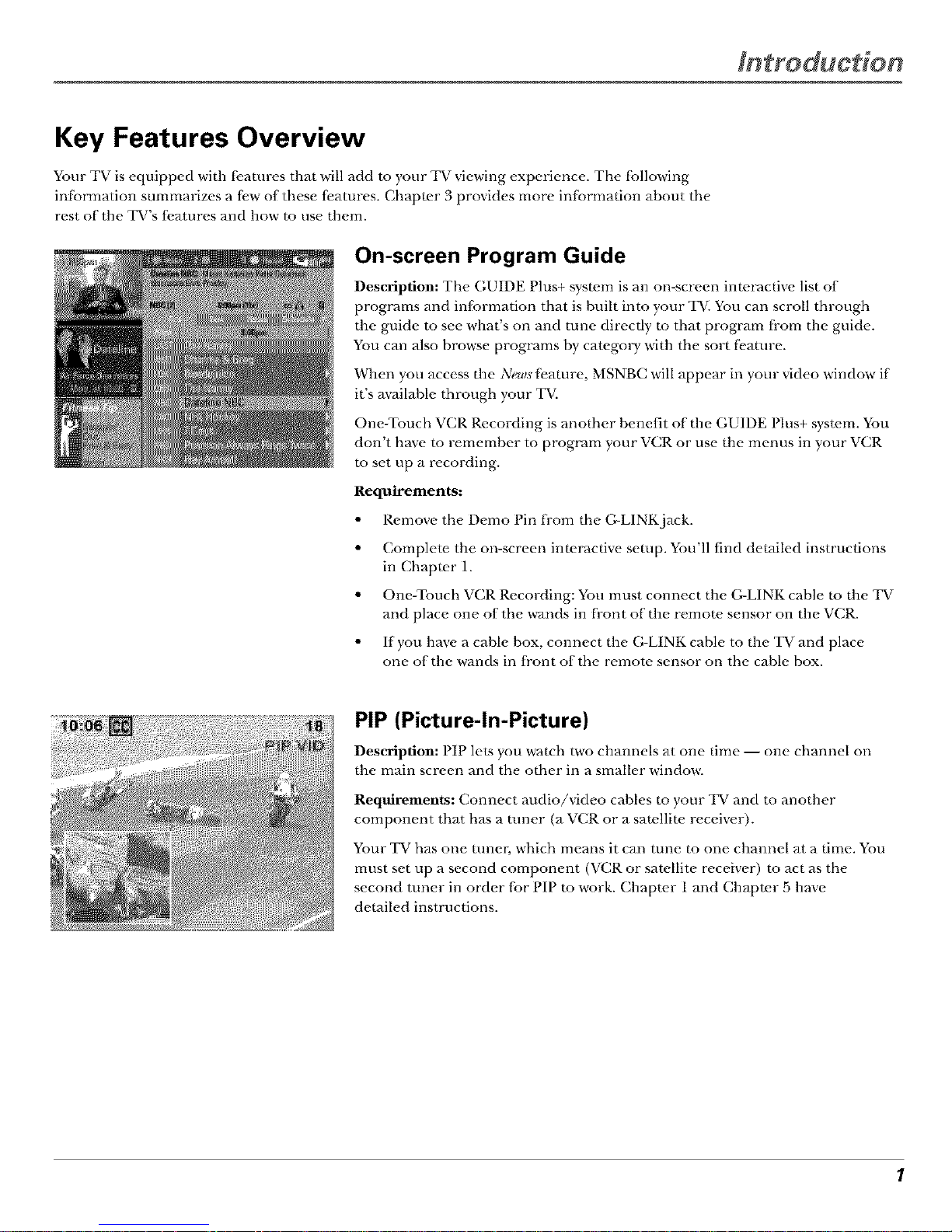
Key Features Overview
Your TV is equipped with [;eatures that will add m your TV viewing experience. The fbllowing
infbrmation summarizes a few of these features. Chapter 3 provides more infbrmation about the
rest of the TV's fi,atures and how to use them.
On-screen Program Guide
Description: Tbe GUIDE Plus+ system is an on-screen interactive list of
programs and information that is built into your TV. You can scroll through
the guide to see what's on and rune direcdy to that program fi-om the guide.
You can also browse programs by categol T with the sort [_.ature.
When you access the News feature, MSNBC will appear in your video window if
it's available through your TV.
One-Touch VCR Recording is another benefit of the GUIDE Plus+ system. You
don't have to remember to program your VCR or use the menus in your VCR
to set up a recording.
Requirements:
• Remove the Demo Pin from the G-LINK jack.
• Complete the on-screen interactive setup. You'll find derailed instructions
in Chapter 1.
• One-Touch VCR Recording: You must connect the G-LINK cable to the TV
and place one of the wands in front of the remote, sensor on the VCR.
• If you have a cable box, connect the G-LINK cable to the TV and place
one of the wands in fi'ont of the remote sensor on the cable box.
PIP (Picture-In-Picture)
Description: PIP lets you wawb two channels at one time -- one cbannel on
the main screen and the other in a smaller window.
Requirements: Connect audio/video cables m your TV and m another
component that has a tuner (a VCR or a satellite, receiver),
Your TV has one tune_; which means it can tune to one channel at a time. You
must set up a second component (VCR or satellite receiver) to act as the
second tuner in order fi:)r PIP m work. Chapter 1and Chapter 5 have
detailed instructions.
7
Page 4
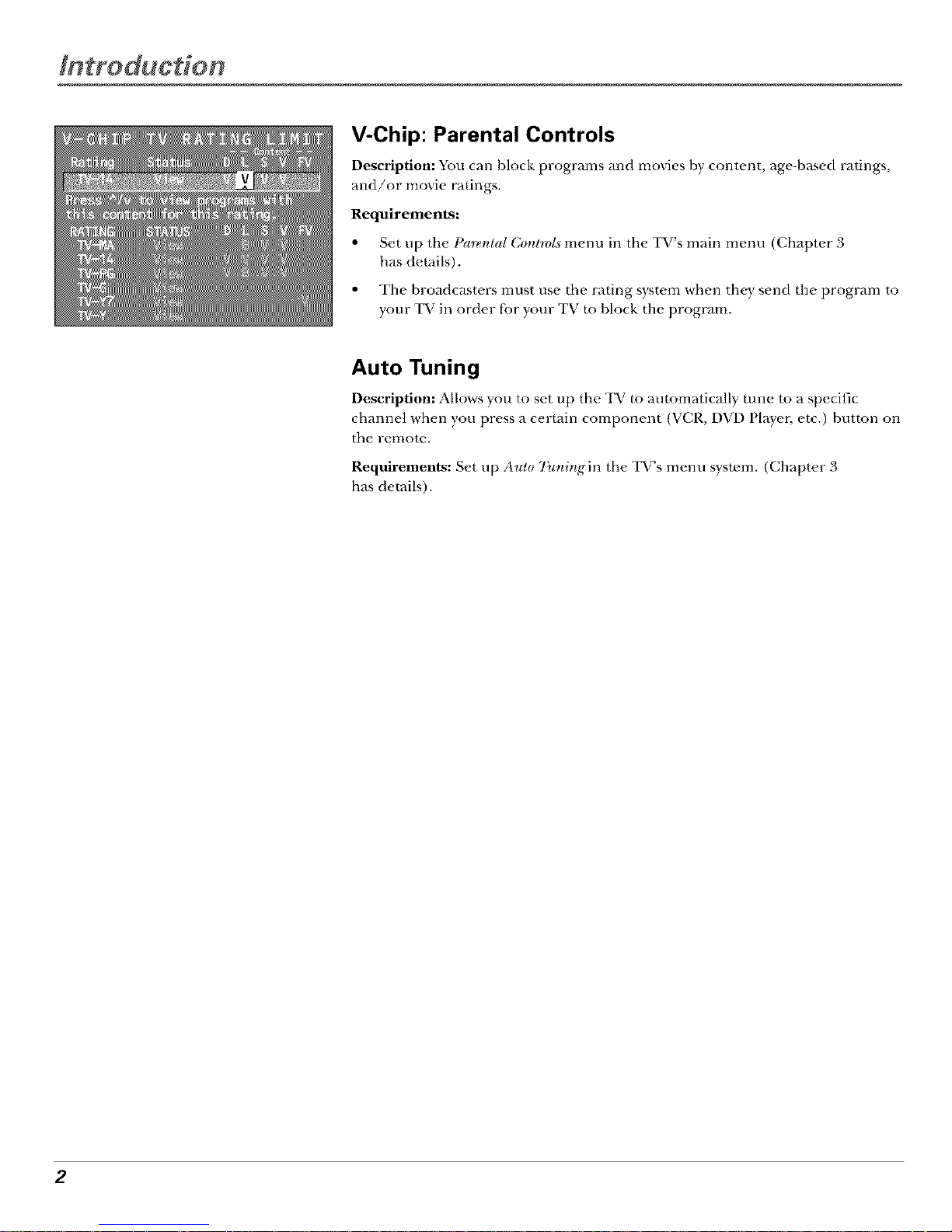
V-Chip: Parental Controls
Description: You can block programs and movies by content, age-based ratings,
and/or movie ratings.
Requirements:
• Set up the l a_r_ta[ (,outroLs menu in the TV's main menu (Chapter 3
has details).
• The broadcasters must use the rating system when the), send the program to
your TV in order fbr your TV to block the program.
Auto Tuning
Description: Allows you to set up the TV to automatically tune to a specific
channel when you press a certain component (VCR, DVD PlayeL etc.) button on
the remote.
Requirements: Set up Aulo Tunirlgin the TV's menu system. (C,hapter 3
has details).
2
Page 5
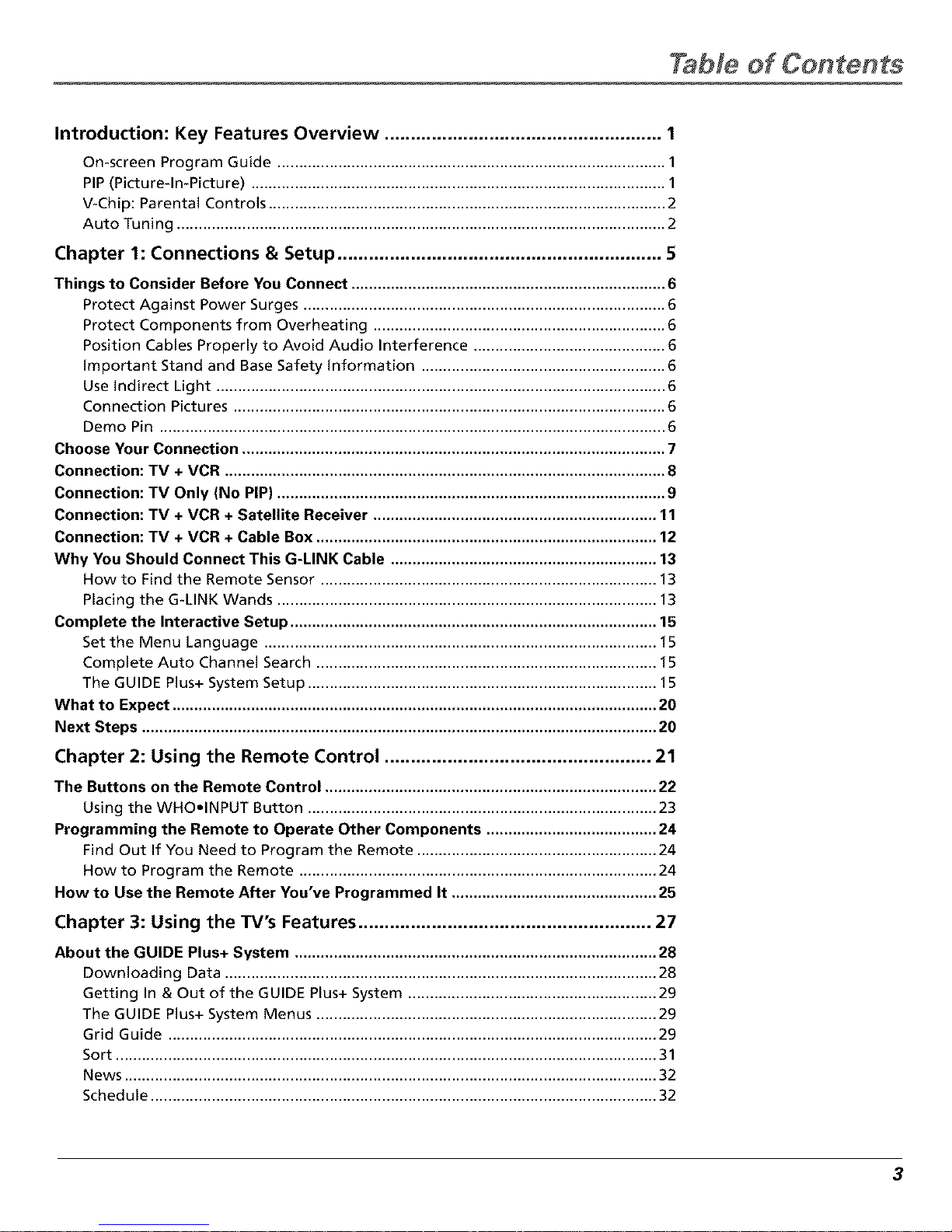
Table ofContents
Introduction: Key Features Overview ..................................................... 1
On-screen Program Guide ......................................................................................... 1
PIP(Picture-In-Picture) ............................................................................................... 1
V-Chip: Parental Controls ........................................................................................... 2
Auto Tuning ................................................................................................................ 2
Chapter 1: Connections & Setup .............................................................. 5
Things to Consider Before You Connect ........................................................................ 6
Protect Against Power Surges ................................................................................... 6
Protect Components from Overheating ................................................................... 6
Position Cables Properly to Avoid Audio Interference ............................................ 6
important Stand and Base Safety information ........................................................ 6
Use Indirect Light ....................................................................................................... 6
Connection Pictures ................................................................................................... 6
Demo Pin .................................................................................................................... 6
Choose Your Connection ................................................................................................. 7
Connection: TV + VCR ..................................................................................................... 8
Connection: TV Only (No PIP) ......................................................................................... 9
Connection: TV + VCR + Satellite Receiver ................................................................. 11
Connection: TV + VCR + Cable Box .............................................................................. 12
Why You Should Connect This G-LINK Cable ............................................................. 13
How to Find the Remote Sensor ............................................................................. 13
Placing the G-LINK Wands ....................................................................................... 13
Complete the Interactive Setup .................................................................................... 15
Set the Menu Language .......................................................................................... 15
Complete Auto Channel Search .............................................................................. 15
The GUIDE Plus+ System Setup ................................................................................ 15
What to Expect ............................................................................................................... 20
Next Steps ...................................................................................................................... 20
Chapter 2: Using the Remote Control ................................................... 21
The Buttons on the Remote Control ............................................................................ 22
Using the WHO,INPUT Button ................................................................................ 23
Programming the Remote to Operate Other Components ....................................... 24
Find Out If You Need to Program the Remote ....................................................... 24
How to Program the Remote .................................................................................. 24
How to Use the Remote After You've Programmed It ............................................... 25
Chapter 3: Using the TV's Features ........................................................ 27
About the GUIDE Plus+ System ................................................................................... 28
Downloading Data ................................................................................................... 28
Getting In & Out of the GUIDE Plus+ System ......................................................... 29
The GUIDE Plus+ System Menus .............................................................................. 29
Grid Guide ................................................................................................................ 29
Sort ............................................................................................................................ 31
News .......................................................................................................................... 32
Schedule .................................................................................................................... 32
3
Page 6
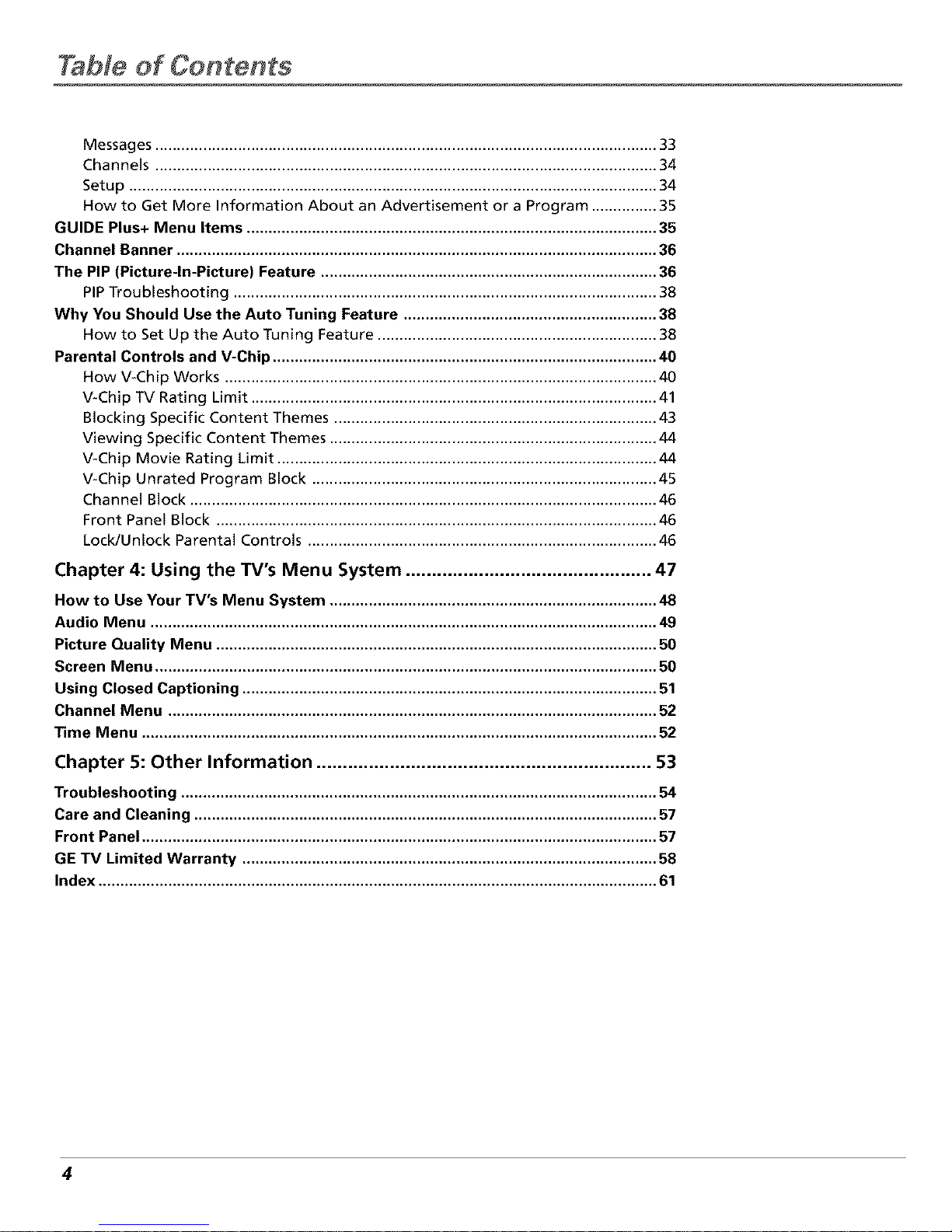
Table el Contents
Messages ................................................................................................................... 33
Channels ................................................................................................................... 34
Setup ......................................................................................................................... 34
How to Get More Information About an Advertisement or a Program ............... 35
GUIDE Plus+ Menu Items .............................................................................................. 35
Channel Banner .............................................................................................................. 36
The PIP (Picture-In-Picture) Feature ............................................................................. 36
PIPTroubleshooting ................................................................................................. 38
Why You Should Use the Auto Tuning Feature .......................................................... 38
How to Set Up the Auto Tuning Feature ................................................................ 38
Parental Controls and V-Chip ........................................................................................ 40
How V-Chip Works ................................................................................................... 40
V-Chip TV Rating Limit ............................................................................................. 41
Blocking Specific Content Themes .......................................................................... 43
Viewing Specific Content Themes ........................................................................... 44
V-Chip Movie Rating Limit ....................................................................................... 44
V-Chip Unrated Program Block ............................................................................... 45
Channel Block ........................................................................................................... 46
Front Panel Block ..................................................................................................... 46
Lock/Unlock Parental Controls ................................................................................ 46
Chapter 4: Using the TV's Menu System ............................................... 47
How to Use Your TV's Menu System ........................................................................... 48
Audio Menu .................................................................................................................... 49
Picture Quality Menu ..................................................................................................... 50
Screen Menu ................................................................................................................... 50
Using Closed Captioning ............................................................................................... 51
Channel Menu ................................................................................................................ 52
Time Menu ...................................................................................................................... 52
Chapter 5: Other Information ................................................................ 53
Troubleshooting ............................................................................................................. 54
Care and Cleaning .......................................................................................................... 57
Front Panel ...................................................................................................................... 57
GE TV Limited Warranty ............................................................................................... 58
Index ................................................................................................................................ 61
4
Page 7
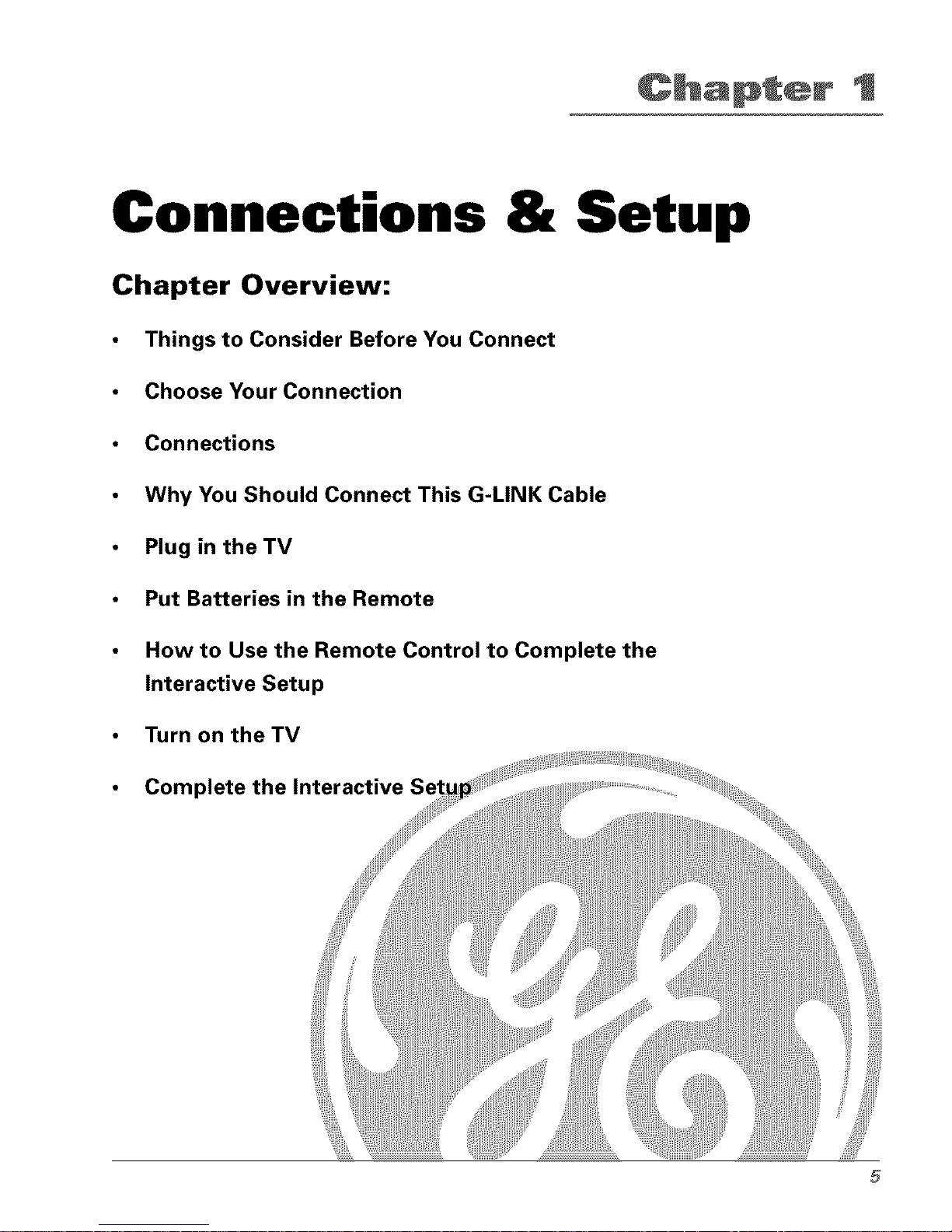
Connections & Setup
Chapter Overview:
• Things to Consider Before You Connect
• Choose Your Connection
• Connections
• Why You Should Connect This G-LINK Cable
• Plug in theTV
• Put Batteries in the Remote
• How to Use the Remote Control to Complete the
Interactive Setup
• Turn on theTV
• Complete the Interactive
5
Page 8
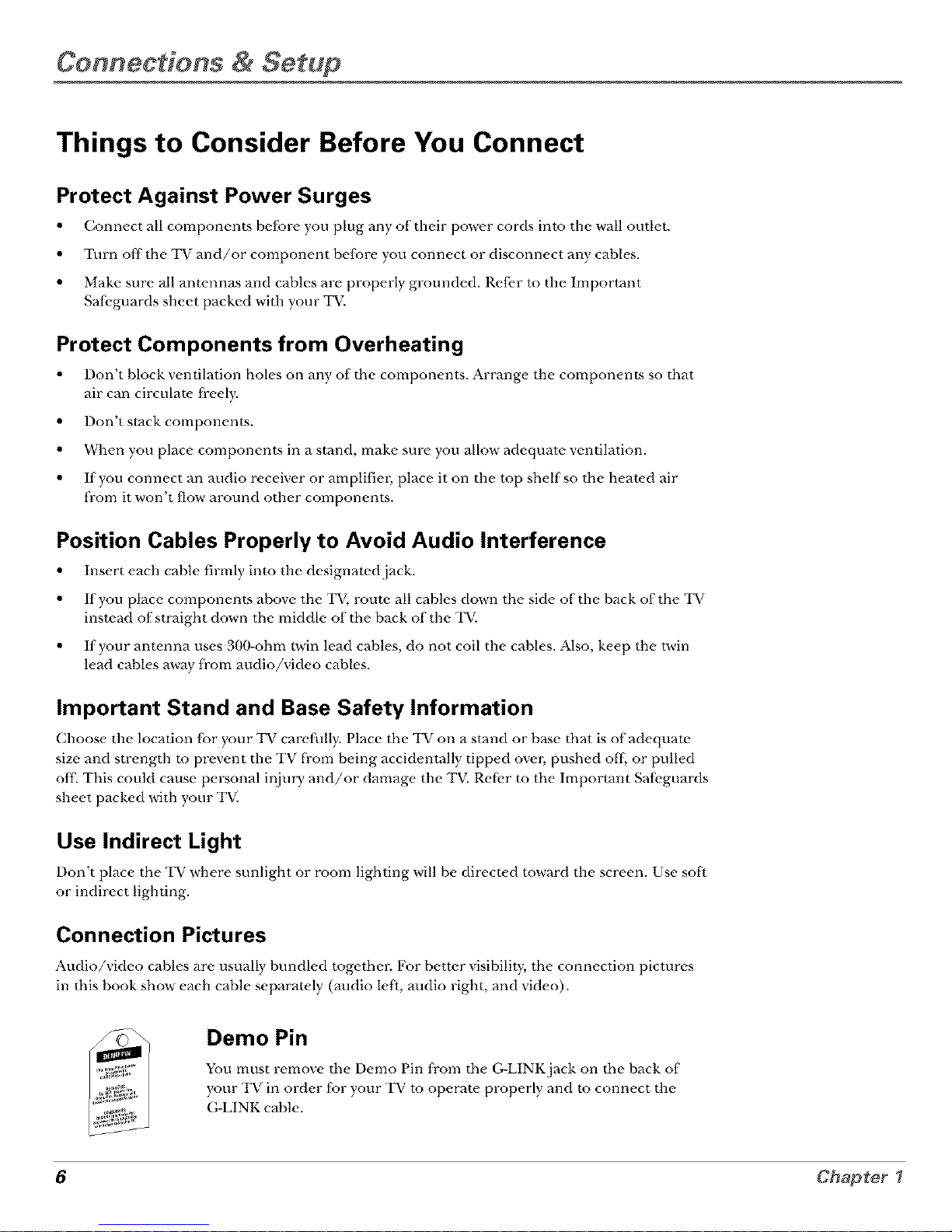
Connections & Setup
Things to Consider Before You Connect
Protect Against Power Surges
• Connect all components befbre you plug any of their power cords into the wall outlet.
• Turn off the TV and/or component befbre you connect or disconnect any cables.
• Make sure all antennas and cables are properly grounded. Ref_.r to the Important
Sat_.guards sheet packed with your TV.
Protect Components from Overheating
• Don't block ventilation holes on any of the components. Arrange the components so that
air can circulate fi-eely.
• Don't stuck components.
• When you place components in a stand, make sure you allow adequate ventilation.
• If you connect an audio receiver or amplifim, place it on the top shelf so the heated air
fi-om it won't flow around other components.
Position Cables Properly to Avoid Audio Interference
• Insert each cable firmly into the designated jack.
• If you place components above the TV, route all cables down the side of the back of the TV
instead of straight down the middle of the back of the TV.
• If your antenna uses 300-ohm twin lead cables, do not coil the cables. Also, keep the twin
lead cables away from audio/\ideo cables.
Important Stand and Base Safety Information
Choose the location fbr your TV carefully. Place the TV on a stand or base that is of adequate
size and strength m prevent the TV from being accidentally tipped ove_, pushed ofl; or pulled
off This could cause personal injury and/or damage the TV. Refi, r m the Important Sail,guards
sheet packed with your TV.
Use Indirect Light
Don't place the TV where sunlight or room lighting will be directed toward the screen. Use so[_
or indirect lighting.
Connection Pictures
Audio/video cables are usually bundled togethm: For better visibility, the connection pictures
in this book show each cable separately (audio le{L audio right, and video).
Demo Pin
You must remove the Demo Pin IYom the G-LINK jack on the back of
l r
}our T_ in order for your TV to operate properly and to connect the
(,;-LINK cable.
6 Chapter I
Page 9
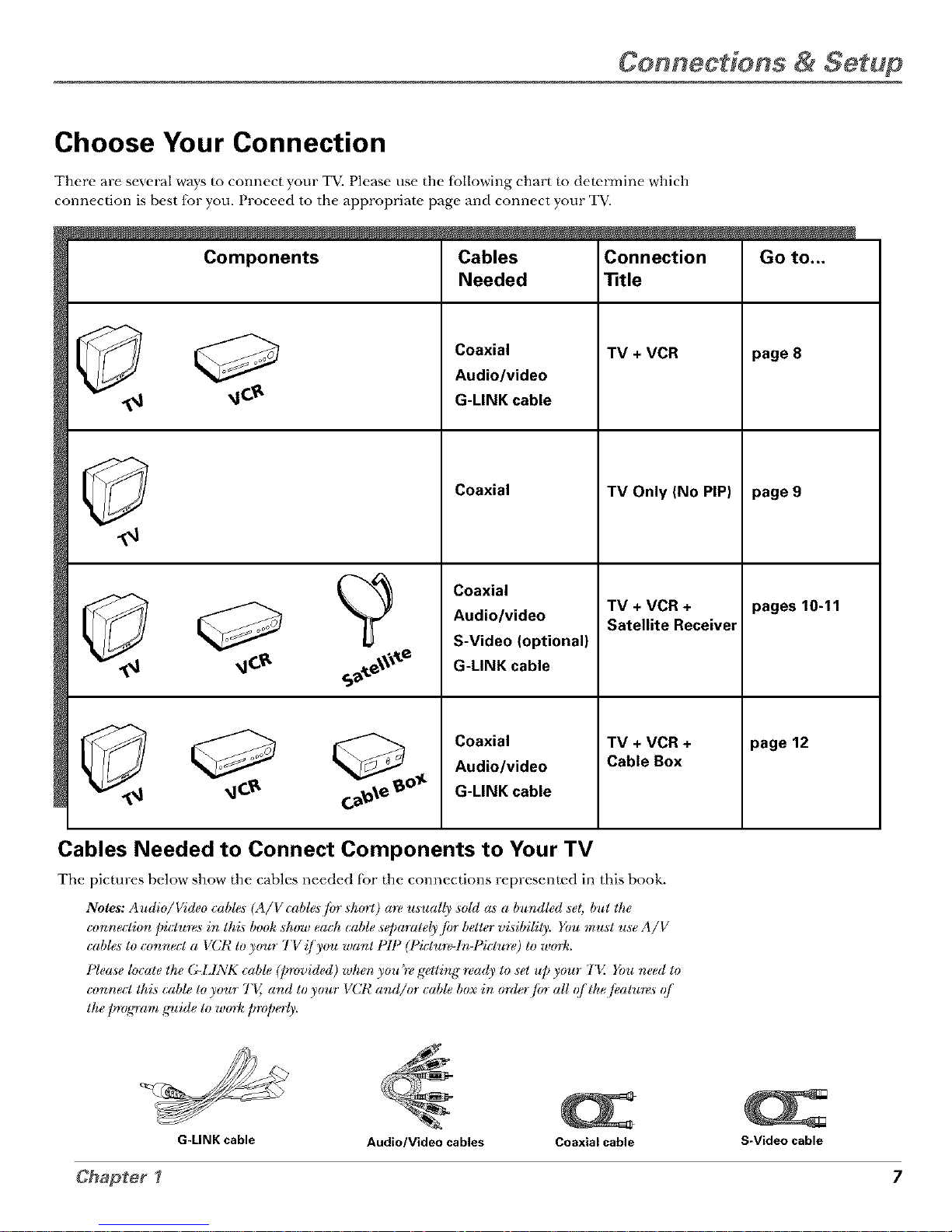
Connections & Setup
Choose Your Connection
There are several ways to connect },our TV. Please use the {bllowing chart to determine wlaich
connection is best fbr you. Proceed to the appropriate page and connect your TV.
Components
_cs
Cables
Needed
Coaxial
Audio/video
G-LINK cable
Coaxial
Coaxial
Audio/video
S-Video (optional)
G-LINK cable
Coaxial
Audio/video
Connection
]1tie
TV + VCR
TV Only (No PIP)
TV + VCR +
Satellite Receiver
TV + VCR +
Cable Box
G-LINK cable
page 8
page 9
pages 10-11
page 12
Cables Needed to Connect Components to Your TV
The pictures below show the cables needed f;:)r the connections represented in this book.
Notes: Audio/Video cable.s (A/Viable.s/or sh_yrt) a_ u.suall)) _old as a bundled .set; but the
connection pictures in tlzi.s book .show each cable .separale{_,/or better vi.sibilil)). You mu.st u.se A/V
Z * i • ) • )
cable.s to connect a I CI_ to your TV !/'jou want 1',11 (l icture-ln-I icture) to woH¢.
Plea.se locate the G-IJNK cable (p'mvided) _*_hen))ou _rvg'etling read)) to _et up ))our 7"V. You need to
tonnecl this cable to )our ] V,,and to )our I _ R and/or cable box in om_*r/iyr all _[ the /ealu*e.s _[
the p'mgram g'uide to w(M_ prop_*rl)).
G-LINK cable
Audio/Video cables
Coaxial cable
S-Video cable
7
Page 10
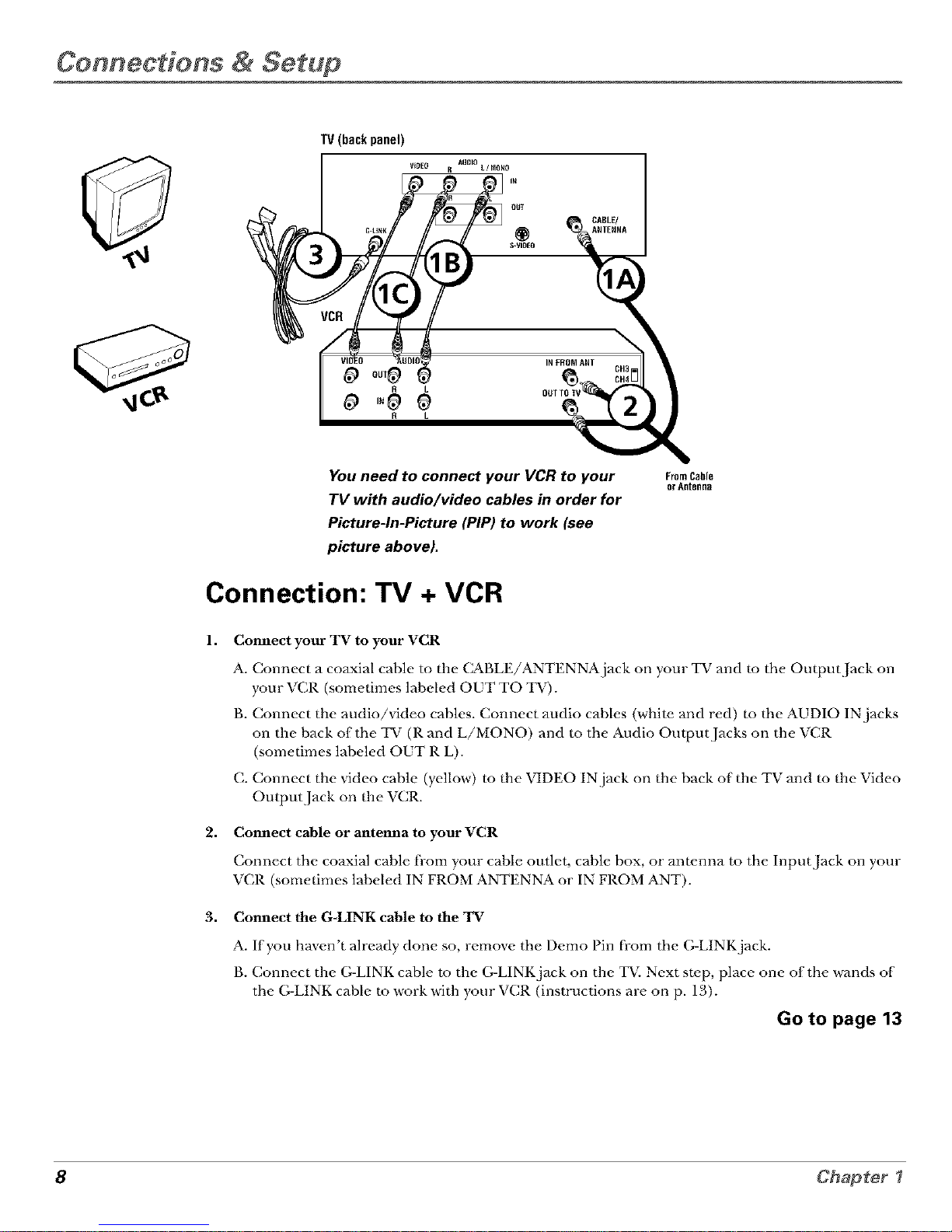
Com ections & Setup
TV(backpanel)
VIDEO
R L
R AIIIIlO L/NOHO
L
OItT
I;,_BLE/
®
S-VI[IEO
OuTINFROM_ ANT CH3
You need to connect your VCR to your F_mCabi_
orAntenna
TV with audio/video cables in order for
Picture-In-Picture (PIP) to work (see
picture above).
Connection: TV + VCR
1. Connect your TV to your VCR
A. Connect a coaxial cable to the CABLE/ANTENNA jack on your TV and to the Output Jack on
your VCR (sometimes labeled OUT TO TV).
B. Connect the audio/video cables. Connect audio cables (white and red) m the AUDIO IN jacks
on the back of the TV (R and L/MONO) and m the Audio Output Jacks on the VCR
(sometimes labeled OUT R L).
C. Connect the video cable (yellow) to the VIDEO IN.jack on the back of the TV and m the Video
Output Jack on the VCR.
2. Commct cable or antemla to your VCR
Connect the coaxial cable from your cable outlet, cable box, or antenna to the Input Jack on your
VCR (sometimes labeled IN FROM ANTENNA or IN FROM ANT).
3. Connect the G-LINK cable to the TV
A. If you haven't already done so, remove the Demo Pin from the G-LINK jack.
B. Connect the G-LINK cable m the G-LINK jack on the TV. Next step, place one of the wands of
the G-LINK cable to work with your VCR (instructions are on p. 13).
Go to page 13
8 ChapterI
Page 11
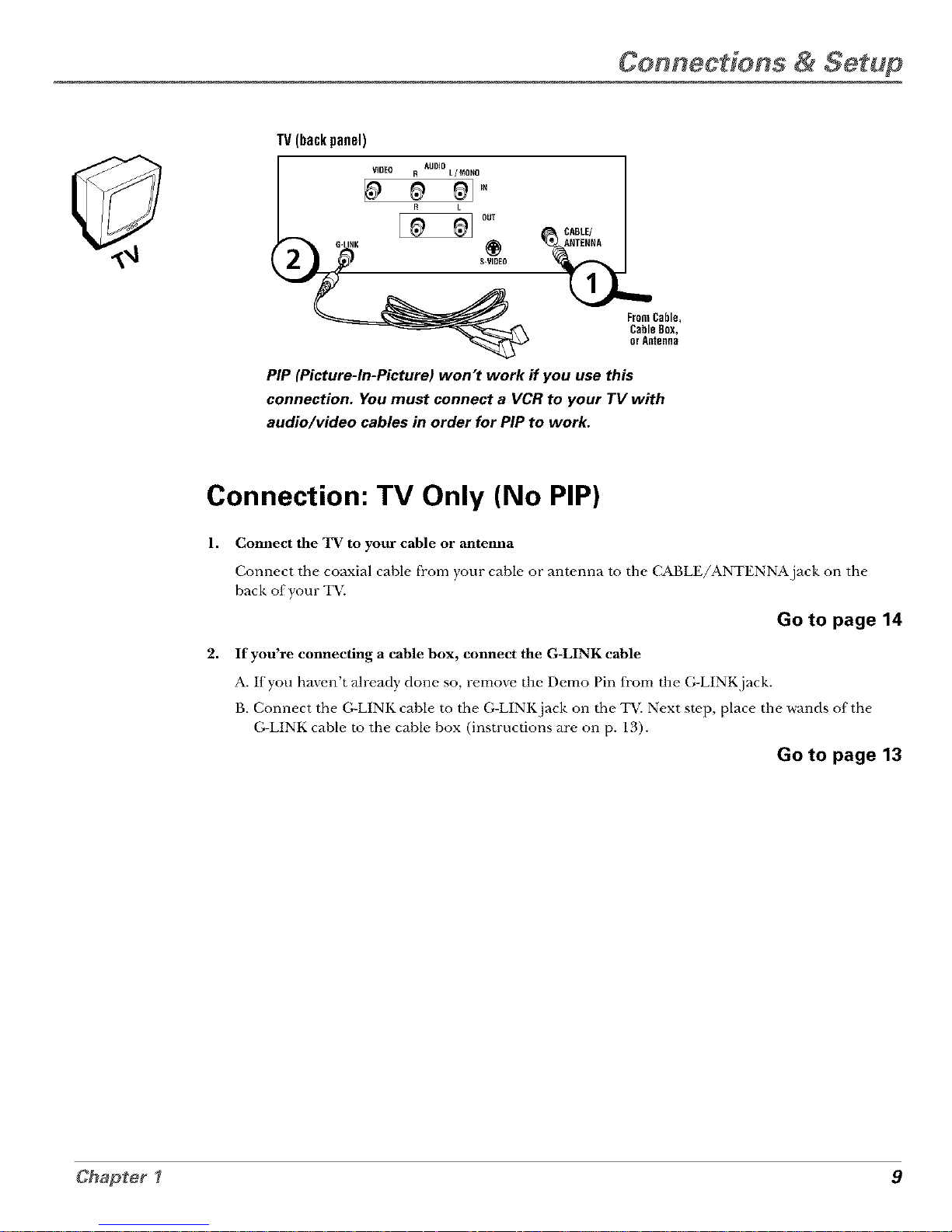
Connections & Setup
TV(backpanel)
FromCable,
CableBox,
orAntenna
PIP (Picture-In-Picture) won't work if you use this
connection, You must connect a VCR to your TV with
audio/video cables in order for PIP to work,
Connection: TV Only (No PIP)
1,
2,
Comzect the TV to your cable or antemza
Connect the coaxiM c_Jble fi'om your c_Jble or antenna to the (_BLE/ANTENNA.j_/ck on the
back of your TV.
Go to page 14
If you're connecting a cable box, connect the G-LINK cable
A. If you haven't Mre_Jdy done so, remove the Demo Pin fi'om the G-LINK.jack.
B. Connect the G-LINK cable to the G-LINK jack on the TV. Next step, place the wands of the
G-LINK cable m the cable box (instructions are on p. 13).
Go to page 13
9
Page 12
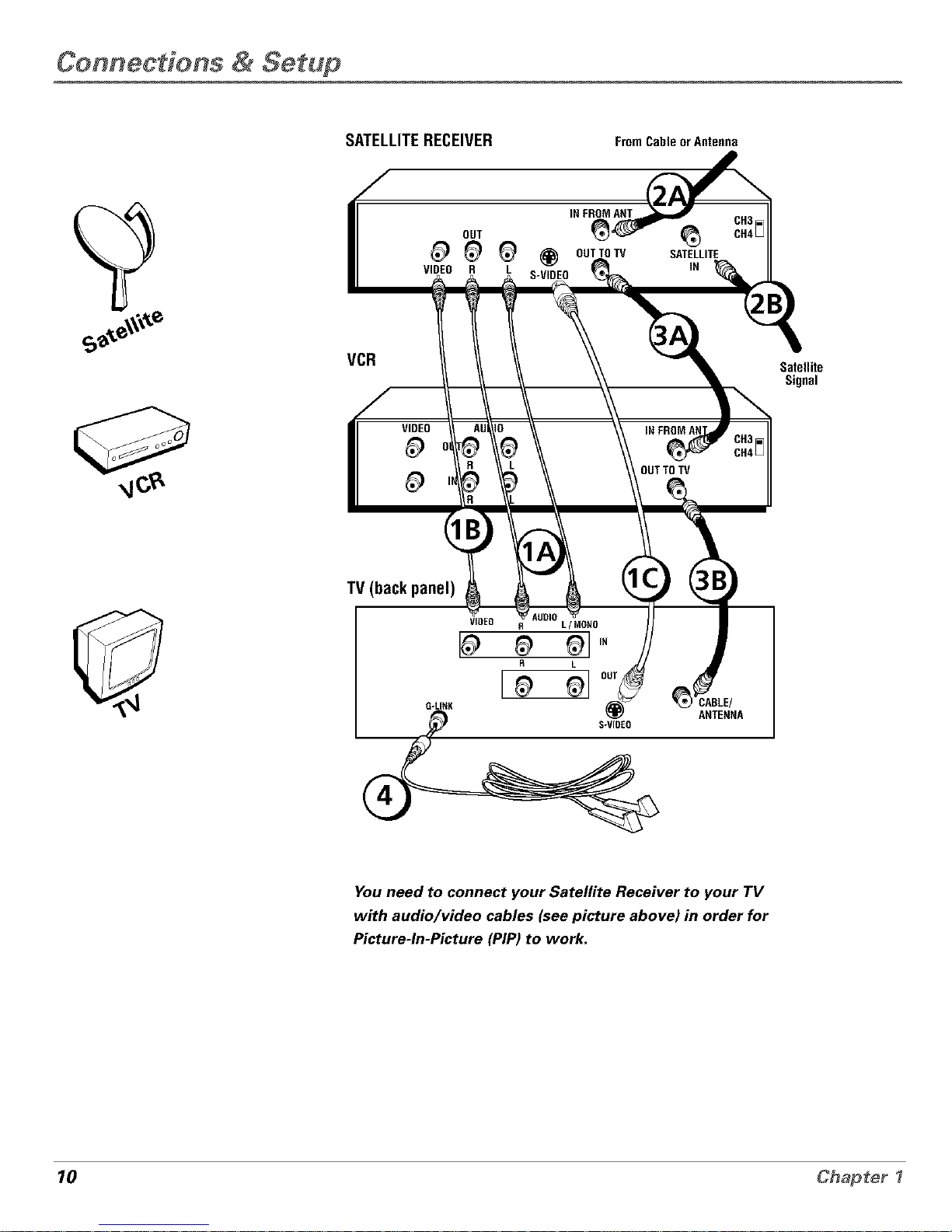
Connections & Setup
SATELLITERECEIVER FromCableorAntenna
IN FROMANT
OUT _'
VIDEO R L S-VIDEO
VCR
Satellite
Signal
TV (back panel)
VIDEO 8 L/MORn
R L
G-LI.K _ OUT _1 CABLE/
ANTENNA
You need to connect your Satelfite Receiver to your TV
with audio/video cables (see picture above) in order for
Picture-In-Picture (PIP) to work.
10 Chapter I
Page 13

Connections & Setup
Connection: TV + VCR + Satellite Receiver
1. Connect your Satellite Receiver to your TV
A. Connect the audio/video cables. Connect the audio cables (white and red) to the
AUDIO IN,jacks on the back of the TV (R and L/MONO) and m the Audio Output
,lacks on the Satellite Receive1:
B. Connect the video cable (yellow) to the VIDEO IN,jack on the back of the TV and to the
Video Output Jack on the satellite, receive1:
C. Connect S-Video cable (optional). Connect an S-Video cable to the S-VIDEO jack on the
TV and to the S-VIDEO jack on the satellite, receive1: (An S-Video cable provides betwr
picture quality than a regular video cable, but it is optional.)
2. Connect coaxial cables to the Satellite Receiver
A. Connect the coaxial cable from your cable outlet, cable box, or antenna to the Input
,lack on your satellite receiver (sometimes labeled IN FROM ANT).
B. Connect the coaxial cable from your satellite dish antenna m the Input Jack on your
sawllite receiver (sometimes labeled SATELLITE IN).
3. Connect the Satellite Receiver to the VCR and to the TV
A. Connect a coaxial cable to the Output Jack (sometimes labeled OUT TO TV) on the
sawllite receiver and m the Input Jack on the VCR (sometimes l_d_eled IN FROM ANT).
B. Connect a coaxial cable to the Output Jack on the VCR (sometimes labeled OUT TO
TV) and to the C&BLE/ANTENNAjack on the TV.
4. Connect G-LINK cable
A. If you haven't done so, remove the Demo Pin from the G-LINK jack.
B. Connect the G-LINK c_Jl_le to the G-LINK,jack on the TV. Next step, place one of the
wands of the G-LINK cable to work with your VCR (instructions are on p. 13).
Go to page 13
11
Page 14
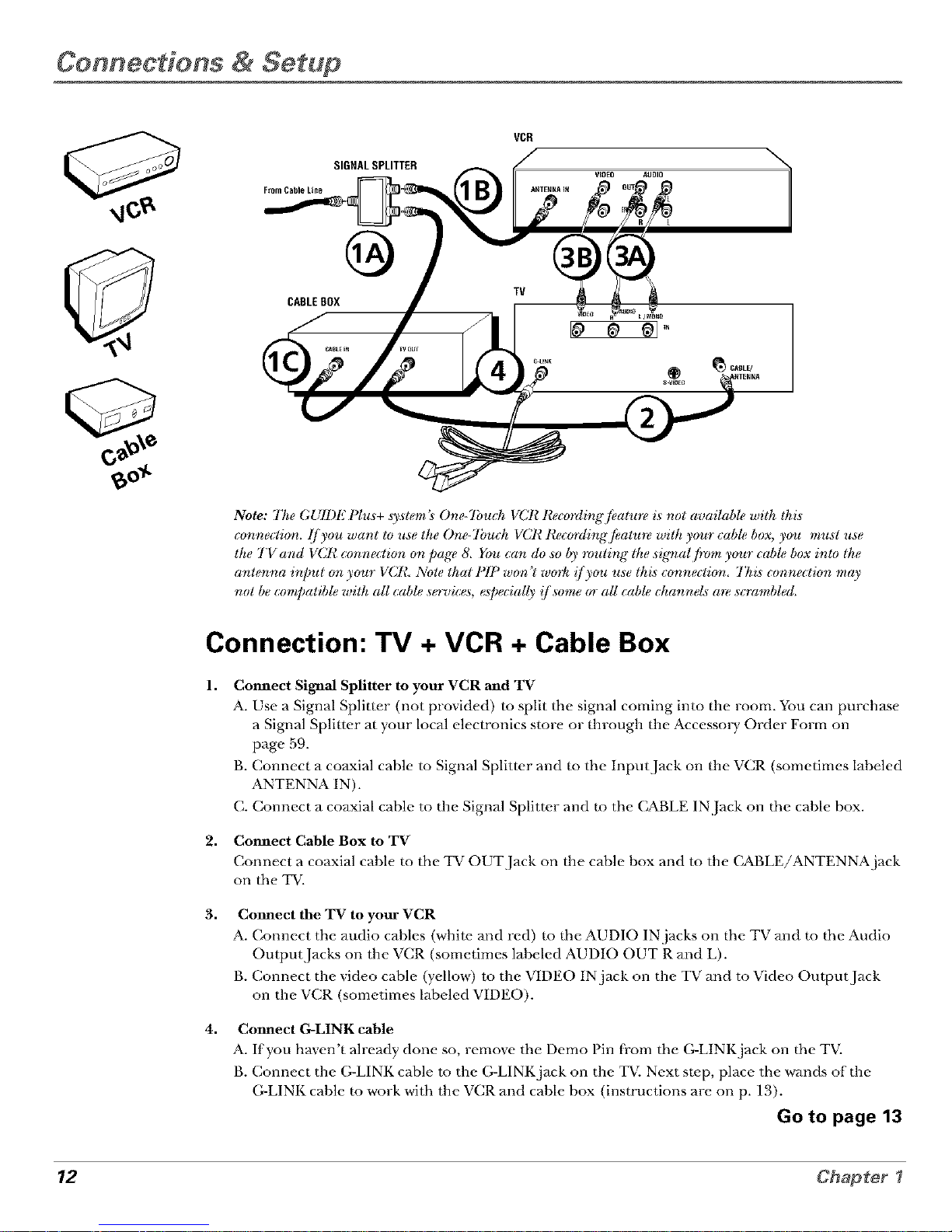
Com ections & Setup
From Cable Line
SIGNAL SPLITTER
CABLEBOX
TV
Note: 7he GUIDE Plus+ ,s_s/em'.s One-Tbuch VCR Reco_lirlg /eah_ i.s not availabh_ wi/h /his
connection, l]you want/o u,_e the One-7_mch VCI_ Rec(ndi_lg /eatu_e with your cabh_ box, you mu,_t u,_e
the TVand VCR connection on page 8. You can do so by routing the sic_zal /n)m your cabh_ box in/o the
antenna i_zput on your VCI_ Note/hat PIP won'/woH_ !/you use Ihi,_ connection 77_i_ connection may
not be compatible with aU cable services, e_pecially !/some (n all cable channels m_ scrambled.
Connection: TV + VCR + Cable Box
1,
2,
3,
4,
Connect Signal Splitter to your VCR and TV
A. Use a Signal Splitter (not provided) to split the signal coming into the room. You can purchase
a Signal Splitter at your local electronics store or through the AccessolT Order Form on
page 59.
B. Connect a co_Jxial cable to Signal Splitter and to the Input Jack on the VCR (sometimes labeled
ANTENNA IN).
C. Connect a coaxial cable to the Signal Splitter and to the (;ABLE IN Jack on the cable box.
Connect Cable Box to TV
Connect a coaxbd cable to the TV OUT Jack on the cable box and to the CABLE/ANTENNA jack
on the TV.
Connect the TV to your VCR
A. Connect the audio cables (white and red) to die AUDIO IN jacks on the TV and to the Audio
Output Jacks on the VCR (sometimes labeled AUDIO OUT R and L).
B. Connect the video cable (yellow) to the VIDEO IN jack on the TV and to Video Output Jack
on the VCR (sometimes labeled VIDEO).
Connect G-LINK cable
A. If you haven't already done so, remove the Demo Pin from the G-LINK jack on the TV.
B. Connect the G-LINK cable to the G-LINK jack on the TV. Next step, place the wands of the
G-LINK cable to work with the VCR and cable box (instructions are on p. 13).
Go to page 13
12 Chapter I
Page 15
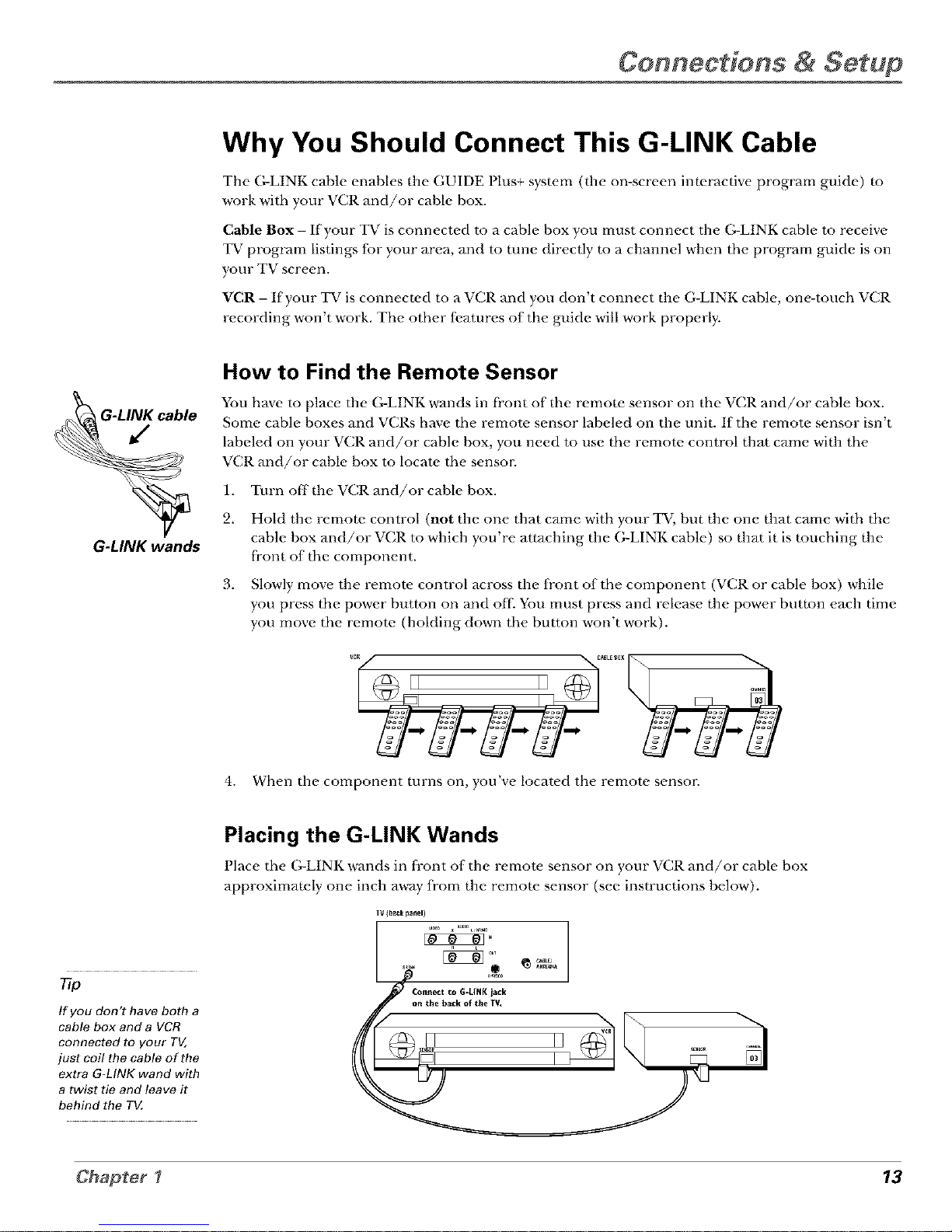
Connections & Setup
Why You Should Connect This G-LINK Cable
The G-LINK cable enables the GUIDE Plus+ syste.m (the on-screen interactive program guide) to
work with your VCR and/or cable box.
Cable Box - If your TV is connected to a cable box you must connect the G-LINK cable to receive
TV program listings {or your area, and to tune directly m a channel when the program guide is on
your TV screen.
VCR - If your TV is connected m a VCR and you don't connect the G-LINK cable, one-touch VCR
recording won't work. The other fi.atures of the guide will work properly.
_e 2.
G-LINK wands
How to Find the Remote Sensor
You bare to place the (;-LINK wands in ti'ont of tbe remote sensor on tbe VCR and/or cable box.
Some cable boxes and VCRs have the remote sensor labeled on the unit. If the remote sensor isn't
labeled on your VCR and/or cable box, you need to use the remote control that came with the
VCR and/or cable box to locate the sensor:
1. Turn off the VCR and/or cable box.
Hold the remote control (not the one that came with your TV, but the one that came with the
cable box and/or VCR to which you're attaching the (;-LINK cable) so that it is touching the
ti'ont of the component.
3. Slowly move the remote, control across the fi'ont of the component (VCR or cable box) while
you press the power button on and oil You must press and release the power button each time
you move the remote (holding down the bu_ton won't work).
4.
II II .....
When the component turns on, you've locate, d the remote sensor.
If you don't have both a
cable box and a VCR
connected to your TV,
just coil the cable of the
extra G=LINK wand with
a twist tie and leave it
behind the T_
Placing the G-LINK Wands
Place tbe (;-LINK wands in front o[" the remote sensor on your VCR and/or cable box
approximate.ly one inch away fi'om the remote, sensor (see instructions below').
IV (bagk panel)
13
Page 16
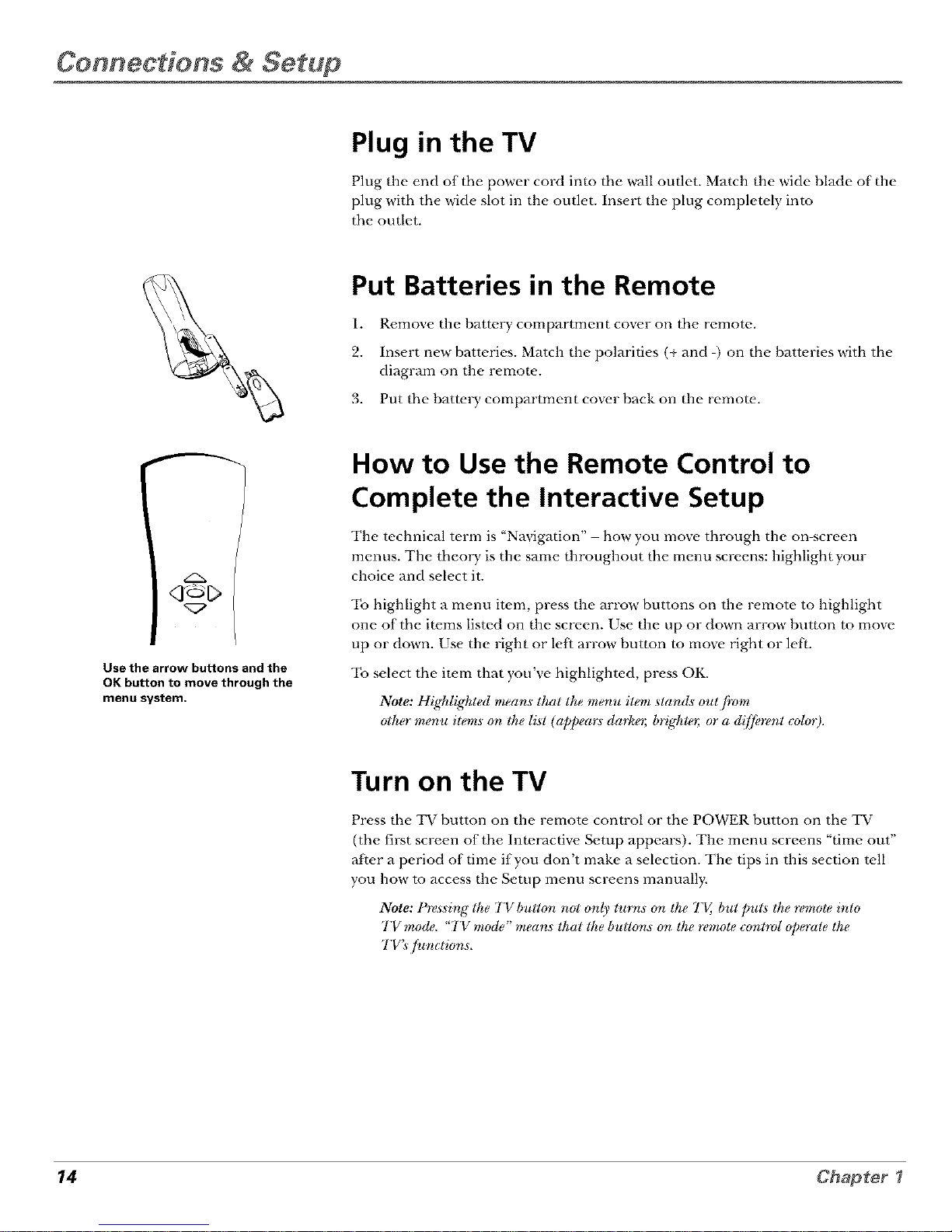
Connections & Setup
Plug in the TV
Plug the end of the power cord into the wall outlet. Match the wide blade of the
plug with the wide slot in the outlet. Insert the plug completely into
the outlet.
Put Batteries in the Remote
1. Remove the battery compartment cover on the remote.
2. Insert new batteries. Match the polarities (+ and -) on the batteries with the
diagram on the remow.
3. Put the battery compartment cover back on the remow.
<yc_C>
Use the arrow buttons and the
OK button to move through the
menu system.
How to Use the Remote Control to
Complete the Interactive Setup
The technical term is "Navigation" - bow you move through the on-screen
menus. The theory is the same tlaroughout the menu screens: highlight your
choice and select it.
To highlight a menu item, press the arrow buttons on the remote to highlight
one of the items listed on the screen. Use the up or down arrow button to move
up or down. Use the right or le{_ arrow button to move right or leh.
To select the item that you've highlighted, press OK.
Note: Highlighted means tl_al the me_nu item stands out fiwn
otl_er me_nu items on the list (appear_ dark_; b_rht_; or a d{[/brenl col<n).
Turn on the TV
Press the TV button on the remote control or the POWER button on the TV
(the first screen of the Interactive Setup appears). The menu screens "time out"
aRer a period of time if you don't make a selection. The tips in this section tell
you how to access the Setup menu screens manually.
Note: l#es _ing the TV butlon not only lur_ns on the TV, but puts the remote into
TV mode "TV mode" means that the buttons on the remote control operate the
TV_ _un_tions.
14 Chapter I
Page 17

Connections & Setup
Tip
To access the setup menus
manually, press MENU and
choose Setup.
Complete the Interactive Setup
The menu system in your TV allows the TV's fbatures to work properly. In this
book, we call it the "interactive setup" because the TV asks you questions, you
answm, and the TV makes the appropriaw adjustments. The first time you turn
on your TV, the setup screens appear automatically.
Set the Menu Language
The fh-st part ofthe SETUl_asks you to select your prefi.rred language for the
menu system.
1. Highlight your prefi, rred language fbr the menu system.
2. Press OK to select that language.
Complete Auto Channel Search
The next part of the SETUI_asks you if you want the TV to search for all
channels viewahle through your antenna or cable TV system. This is sometimes
called "auto programming."
T
1. Press OK to tell the T_ to begin searching fbr channels. A progress report
appears on the screen.
2. When the screen on the TV tells you the search is complete, press OK (the
first GUIDE Plus+ system setup screen appears).
Note: [/'you '@iPAuto Charlrlel Semrh flow,?ou tan acces.sit later through the
Chanrtd metaL. See Chapter 3/or rmymdetails.
The GUIDE Plus+ System Setup
The GUIDE Plus+ s}stem is an on-screen interactive program guide that lists
'"' what shows are on TV in your area. In order to receive program listings, you
If you move to a new zip or posta/
code, or if any of your information
changes, you need to access the
setup screens from the TV's main
menu-- press MENU, choose
GUIDE Plus+ Menu, and choose
GUIDE Plus+ Setup.
need to complete the fbllowing steps.
The (;-LINK cable must be connected to the back of your TV, and the wands
l T
must be placed in fi'ont of the remote sensor on }our cable box and/or 'VCR in
order lbr the GUIDE I lus+ system to work (go back to p. 13 fbr details).
1. You should see a screen displaying the f_,atures of the Guide Plus+ system.
Press OK to continue.
2. The next screen asks you to locate setup materials and hardware. Once you
have done this, press OK to continue.
15
Page 18
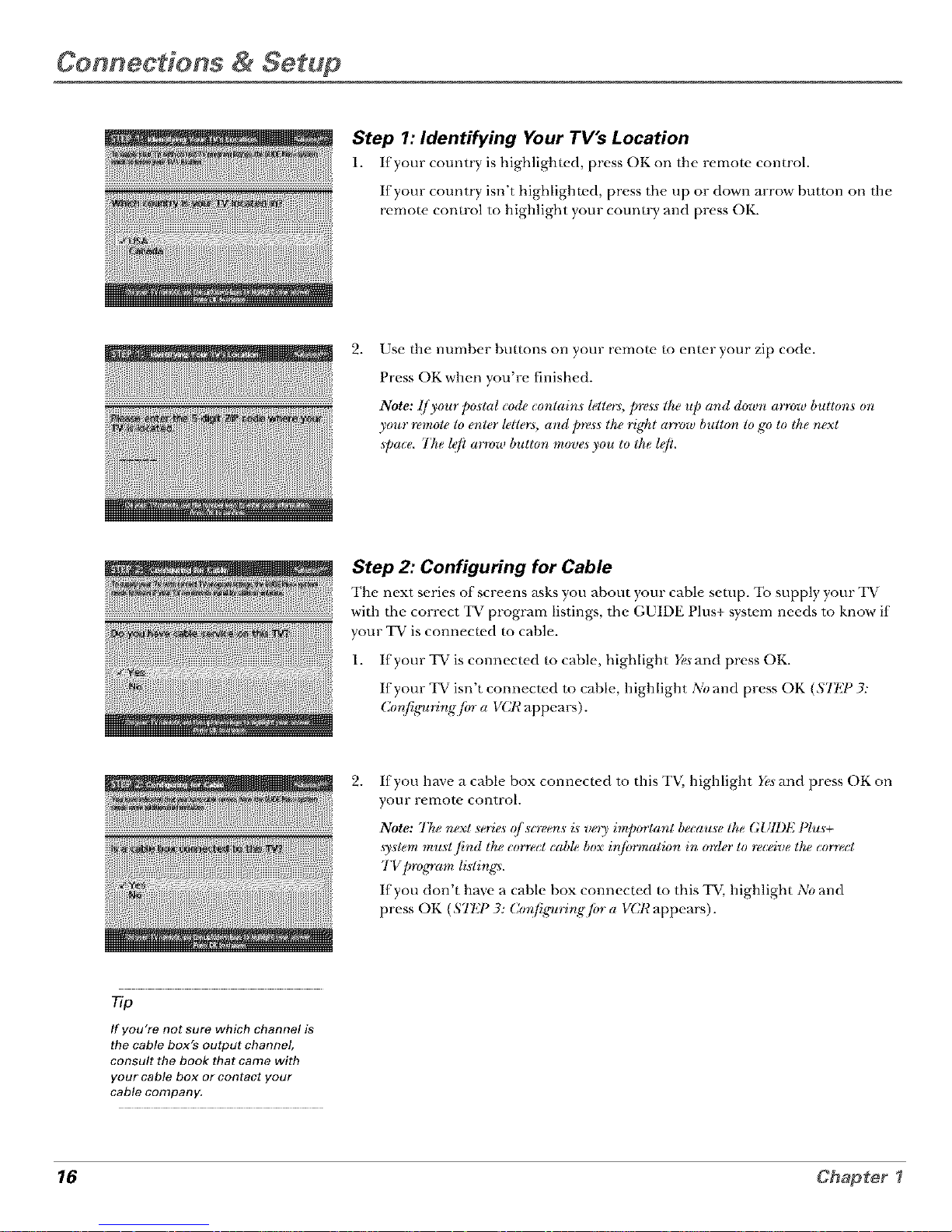
Com ections & Setup
Step 1: Identifying Your TV's Location
1. Ifyour country is highlighted, press OK on the remote control.
If your country isn't highlighted, press the up or down arrow button on the
remote control to highlight your count W and press OK.
2.
Use the number buttons on your remote to enter your zip code.
Press OK when you're finished.
Note: I/your peslal _ode _onlairzs fellers, l_ess Ihe up arid dewrt arrew bullorls oft
your remole 1oenter letlers, and press Ihe right arrew bulton 1ogo to Ihe next
@ace 77_e left arrow butlen moves you to Ihe left
Step 2: Configuring for Cable
The next series of screens asks you about your cable setup. To supply your TV
with the correct TV program listings, the GUIDE Plus+ system needs to know if
your TV is connected m cable.
1. If your TV is connected m cable, highlight Yeaand press OK.
If your TV isn't connected to cable, highlight No and press OK (STI?P 3:
Cenfigm_#lg fiyr a VCI¢.appears).
2.
If you have a cable box connected to this TV, highlight Yesand press OK on
your remote control.
Note: 77_enext series qf scree:ns is vo'y imperlant because Ihe GUll)l? Plus+
,Lvslemmusl find lhe correct cabh, box i*!/ormatkm in o_zler to receive Ihe correct
TVprogram lislings,
If you don't have a cable box connected m this TV, highlight No and
press OK (STEP 3: Cenfig_trirlg /br a VCR appears).
Tie
If you're not sure which channel is
the cable box's output channel,
consult the book that came with
your cable box or contact your
cable company.
16 Chapter I
Page 19
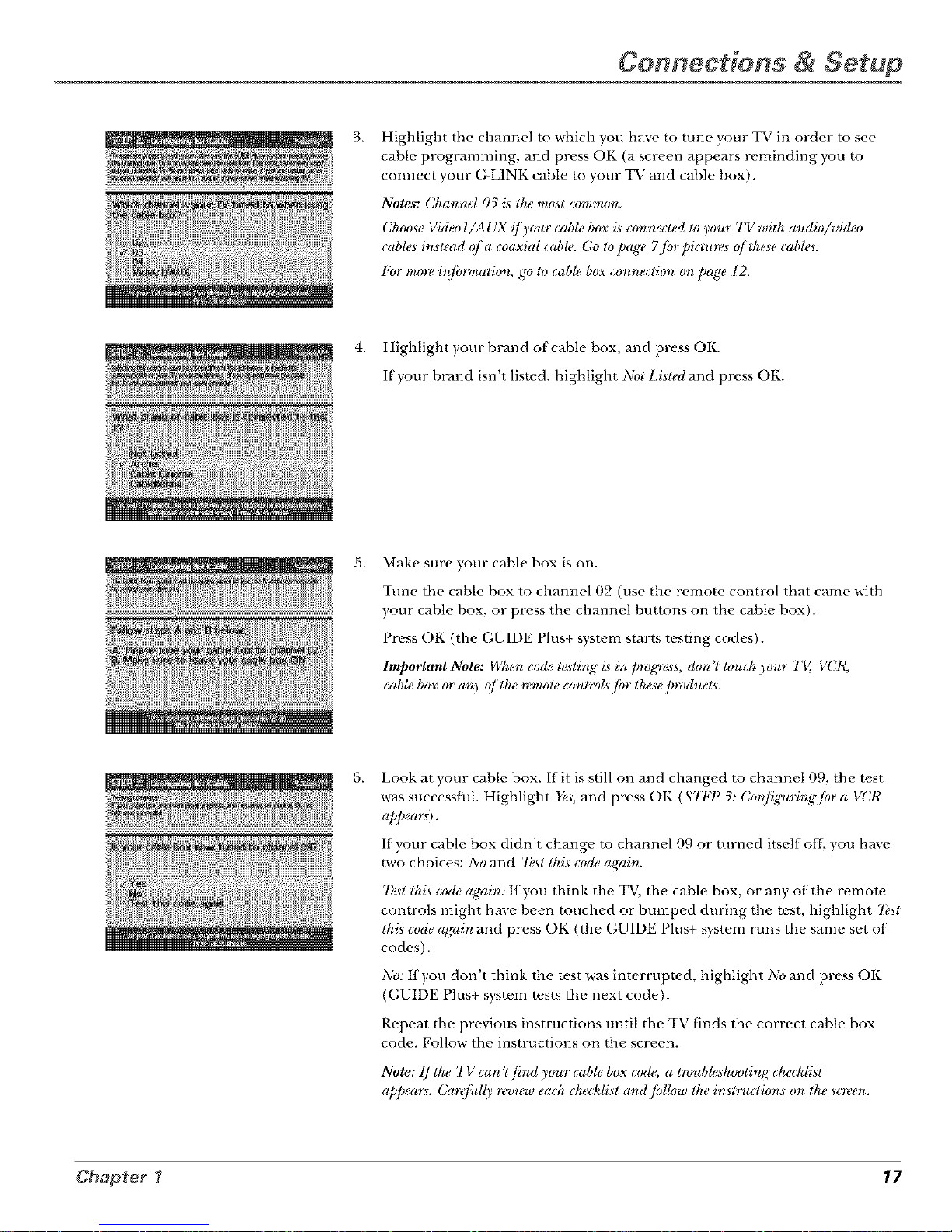
Connections & Setup
3,
Highlight the channel m which you have m tune your TV in order m see
cable programming, and press OK (a screen appears reminding you m
connect your G-LINK cable m your TV and cable box).
Notes: (2hanrlel 05 is' the most mmmon,
Choose Video I/A UX !]'your cable box is conrtecled It ),our TV wilh audio/video
cables inslead o/'a coaxial cable (;o 1o page 7jiyr pictures q/ Ihe._e cables.
l"(yrmo_ infiymzalion, g'o Io cabb, box connection on page 12
iiiiiiiiiiiiiiii
4. Highlight your brand of cable box, and press OK.
If your brand isn't listed, highlight Not Lisled and press OK.
5,
Make sure your cable box is on.
Tune the cable box to channel 02 (use the remote control that came with
your cable box, or press the channel buttons on the cable box).
Press OK (the GUIDE Plus+ system starts testing codes).
Important Note: When rode teslirtg is in progress, dorl 't lou('h your TV, VCR,
cablebox or ar*yq/the _emoleconkrolsfiJr Ihese/mMucLs.
6,
Look at your cable box. If it is still on and changed to channel 09, the test
was successt_ll. Highlight Yes,and press OK (Si;_g _3: Cor{figurirlg/or a VCR
appecm).
If your cable box didn't change tu channel 09 or turned itself ofl; you have
two choices: No and 7k._lIld._codeagairl.
7_'._tIhi._ code again: If you think the TV, the cable box, or any of the remote
controls might have been touched or bumped during the test, highlight 7bst
this code again and press OK (the GUIDE Plus+ system runs the same set of
codes).
No: tfyou don't think the test was interrupted, highlight No and press OK
(GUIDE Plus+ system tests the next code).
Repeat the previous instructions until the TV finds the correct cable box
code. Follow the instructions on the screen.
Note: I/Ihe 7"Vca n'l,find your cable box code, a houbb, ahoolirtg checkli.st
appears. Care/idly retJiew each checldi._l and fidlow Ihe instructions on Ihe screen
17
Page 20
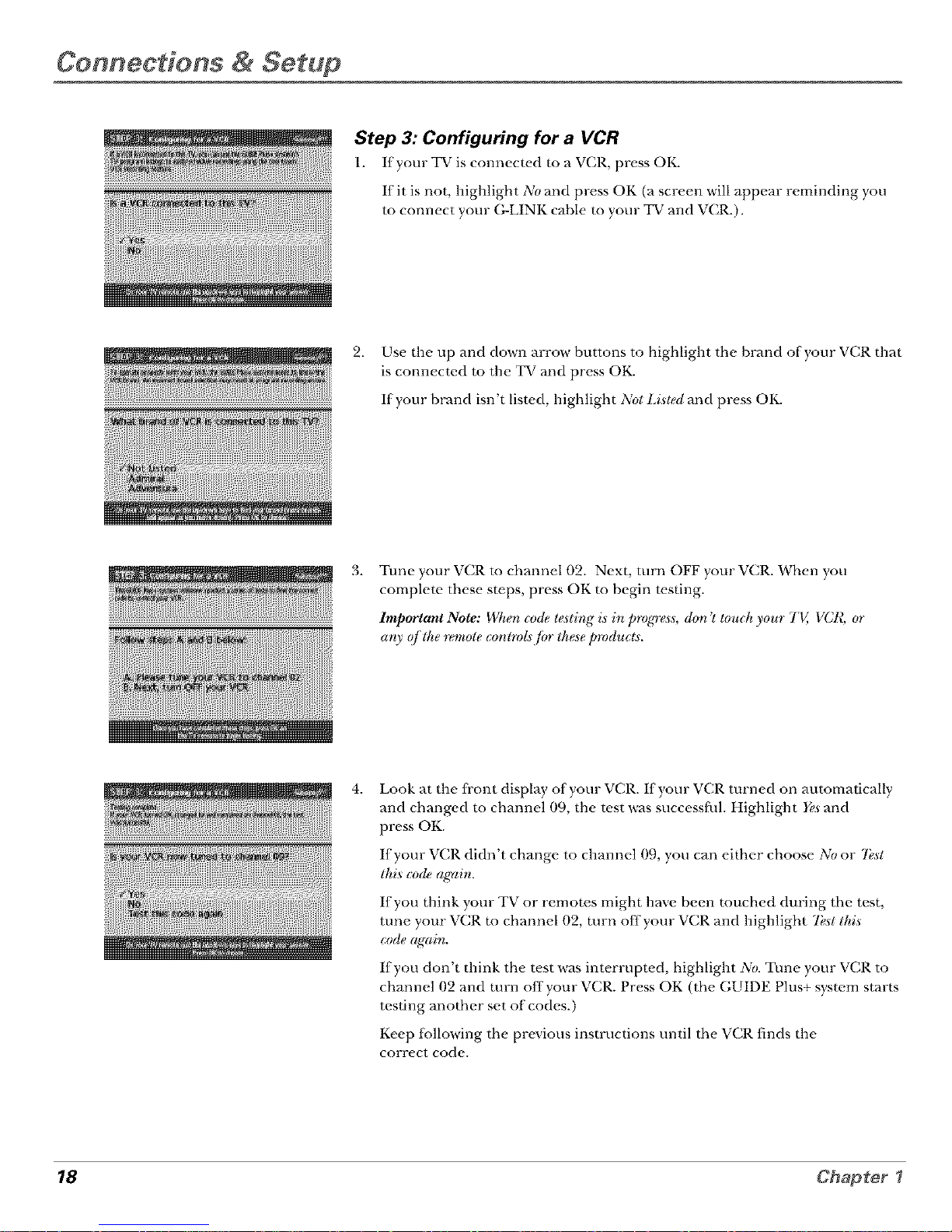
Connections & Setup
Step 3: Configuring for a VCR
1. Ifyour TV is connected to a VCR, press OK.
If it is not, highlight No and press OK (a screen will fJppear reminding you
to connect your (;-LINK cfJble to your TV and VCR.).
2. Use the up and down arrow buttons to highlight the brand of your VCR that
is connected to the TV and press OK.
If your brand isn't listed, highlight Not Listed and press OK.
_iiiii
3.
Tune your VCR to channel 02. Next, turn OFF your VCR. When you
complete these steps, press OK to begin testing.
Important Note: Whe/n code testing is in/mJgress, don '! touch );our TV, VCR, ar
art); of the _mote _ontrot_ fin these products.
4.
Look at the fi'ont display of your VCR. If your VCR turned on automatically
and changed to channel 09, the test was successfifl. Highlight Yes and
press OK.
If your VCR didn t change to channel (L, you ca a either choose A0 or 7bst
this ('ode a_ain.
7 T
If you think }our T'v or remotes might haxe been touched during the test,
tune yore" VCR to channel 02, turn off your VCR and highlight 7kst tl_i.s
code agrain.
If you don't think the test was interrupted, highlight Ab. Tune your VCR to
r T
channel 02 and turn offyour'_ CR. Press OK (the GUIDE Plus+ system starts
testing another set of codes.)
T
Keep fi:)llowing the pre_ ious instructions until the "vCR finds the
corr_'ct codo.
18 Chapter ?
Page 21

Connections & Setup
77p
Leave your cable box turned ON to
download program information.
Leave your VCR turned OFF to record
programs.
Note: I/ the GUIDE IJhts+ ._ystem can't lecate the cerrect c<+de./erthe VCt?, a list
q/ _reubh,._hootirtg instructions appectrs le help you b@ne you try again
• 7"LvVCR confi_uratien again: repeat VCR setup.
• 7+._talternate cedes: tests selected brands and i]'thisfidh, tile test centinue._
with all codes in the s;vstem.
• Ship this step: the GUll)l? Iqus+ system won't be able to automatically
_cheduh, [_refframs to record on your VCR.
Step 4: Confirming Your Settings
1.
Check ro make sure all settings are complete and correct. If all settings are
complete, highlight Yes, e/nd setup and press OK. If your cable box and/or
VCR code resting fMled, you should see INCOMPlJ_TF, where the cable
box and VCR codes are lisr_.d. Once setup is complete., additional
screens appea_=
If any settings are incomplete or incorrect, highlight No, repeat setup process
and press OK. Follow the instructions on the screen.
2. You can choose to view a demo of the GUIDE Plus+ fbatures, which may
rake a fi'w minutes to load. If you don't want to see the demo right now,
press OK to watch TV.
19
Page 22

Com ectfons & Setup
What to Expect
The next time you turn on your TV, the GUIDE Plus+ system will appear on the screen. The
fbllowing examples explain what you might see:
• If all of the program information has been sent to your TV, the GUIDE Plus+ system
appears with all of your TV program listings.
• If the program information hasn't been sent to your TV yet, an outline of the GUIDE
(without TV program listings) will appear on the screen. Program infbrmation is usually
sent to your TV at night.
• If the TV detected that you have multiple cable companies in your area, STFP 5: Choosing
Your Channel Lineup appears.
Features of the GUIDE Plus+ system are explained in Chapter 3.
To clear the guide t)com your screen, press CLEAR or GUIDE on the remoh, control.
Next Steps
Now" that you've finished the Interactive Setup, you're ready to watch TV. This might be a good
time to program your remote control. The remote control that came with this TV can be
programmed to operate other components. Go to the next chapter to find out how to program
your remote.
20 Chapter ?
Page 23

Using the Remote Control
Chapter Overview:
• The Buttons on the Remote Control
• Programming the Remote to Operate Other Components
• How To Use the Remote After You've Programmed It
• Code List
27
Page 24

Using the Remote Control
L.E.D.
VCRE TV
C> <3
DVD VCR2 AUX SAT.CABL£
&&A&
MUTE SKIP
SOUND GO BACK
GUIDE INFO
q ©C>
©v< O
MENU CLEAR
'0 0'0
40'0o0
,0 80,0
WHO(_UTo0 ANTENNAo
REVERSE PLAY FORWARD
<8{>C>
RECWCR_ STOP PAUSE
PIP SWAP CHCTRL RESET
OOO0
The Buttons on the Remote Control
0-9 (Number buttons) Enter channel numbers and time settings directly
through the remote control.
To enter a two-digit channel, press the two digits. To enter a three-digit channel,
press and hold the first digit for two seconds until two dashes appear to the right
of the numbm; then add the second two. Example: to tune to channel 123, press
and hold 1 for two seconds, press 9, then press 3.
Arrow buttons (up, down, left, right) Press the arrow buttons to move through
the on-screen menu system. Also moves PIP window tu different areas on the
screen.
ANTENNA Functions as TV/VCR button in VCR mode and TV/receiver
button in SAT°CABLE mode.
AUX (auxiliary) Puts the remote in auxiliary mode to operate the component
you've programmed the remote to operate with this button. You can program
this button to control a cable box, most R(_, GE and PROS(_N audio
components, a laserdisc playm, or a VCR. If you set tip the Auto Tuning fbature
(Chapter 3), pressing the AUX button automatically tunes the TV to the
correct channel.
CH (up and down) buttons Scan up or down through the current channel list.
Press once to change the channel tip or down; press and hold to continue
changing channels.
CH CTRL (Channel Control) Selects the picture window (main window or PIP
window) that changes when you press the channel tip or channel down button
or the WHO°INPUT button.
CLEAR Removes any menu or display from the screen and returns you to
TV viewing.
DVD Puts the remote in DVD mode. If you set tip the Auto Tuning fbature
(Chapter 3), pressing the DVD button automatically tunes the TV to the
correct channel.
FORWARD If you're operating a VCR or DVD Player with the remote control,
press FORWARD tu advance a disc or videotape.
GO BACK Returns you tu the previous channel.
GUIDE Press GUIDE to make the GUIDE Plus+ system appear on the screen:
press GUIDE again to remove it fi-om the screen.
INFO Displays channel inlormation.
L.E.D. (light-emitting diode) The little light on the remote that lights when you
are programming the remote. It also lights when you press a valid button on
the remote.
MENU Displws the TV's Main menu. You can also press and hold for 2 seconds
m display the GUIDE Plus+ system.
MUTE Lowers the volume to its minimum level. Press again m restore volume.
OK When a menu is on the screen, press OK to select the item that
is highlighted.
22 Chapter 2
Page 25

Us# g the Remote Control
Tip
To turn off a!l the
RCA, GE, and
PROSCAN
components that are
connected to the TV,
press ON,OFF twice
within two seconds.
This feature only
works with moat RCA,
GE and PROSCAN
products.
ON'OFF Turns the TV on and of L When the remote is in another mode (VCR, DVD, Satellite, etc.)
and the remote is programmed to operate, that component, you can press ON*OFF to turn the
component on and off
PAUSE If you're operating a VCR or DVD Player with the remote, control, press PAUSE when the disc
or videotape is playing to pause playback.
PIP (Picture-In-Picture) Brings up the small Picture-In-Picture window. Press again to remove the PIP
window.
PLAY If you're operating a VCR or DVD Playm; plays the disc or videotape.
REC*VCR+ When the GUIDE Plus+ program guide is on the screen, press REC*VCR+ to program
your VCR m record a program. If the remote, is in VCR mode, press REC-VCR+ to start recording.
RESET Resets original settings in several control panels.
REVERSE If you're operating a VCR or DVD Player with the remote control, press P,EVERSE to go
backwards on a disc or videotape.
SAT, CABLE Puts the remote in SAT.CABLE mode. If you set up the Auto Tuning ligature (Chapter
3), pressing the SAT-(_BLE button automatically tunes the TV m the correct channel.
SKIP If you press this button before you change the channel, the TV waits 30 seconds and
automatically goes back m the original channel. Each time you press SKIR you add 30 seconds (i.e, if
you press SKIP two times be{ore you change the channel, the TV waits 60 seconds and automatically
turns back to the original channel).
SOUND Displays the A Ul)lO Pl_OCl';SSOlC. menu.
STOP If you're operating a VCR or DVD Playm; stops playing the disc or videotape.
SWAP Switches the main picture with the PIP window.
TV Turns on the TV and puts the remote in TV mode. Also displays channel inlbrmation.
VCR1 Puts the remote in VCR mode. tfyou set up the Auto Tuning fi.ature (Chapte.r 3), pressing the
VCR1 button automatically tunes the TV to the correct channel.
VCR2 Puts the remote in VCR mode. tfyou set up the Auto Tuning fi.ature (Chapte.r 3), pressing the
VC1L2 button automatically tunes the TV to the correct channel.
VOL (up and down) buttons Decrease or increase the TV's volume.
WHO*INPUT In TV mode, press WHO-INPUT to toggle through the available Video Input
channels (VID/SVID and the current channel). In SAT mode, press to select available channel lists.
Using the WHO.INPUT Button
Use the WHO.INPUT hutton to toggle through the availahlc input sources (VID and the current
channel) and view the content h-om the component you have connected to the TV.
1. Press TV to place the remote in TV mode. Make sure that the conte.nt fi'om the component is
turned ON.
2. Press WHO-INPUT m tune to the available input source and view the component.
3. Press WHO*INPUT again m tune hack m the channel you were previously watching.
23
Page 26

Using the Remote Control
You'll use these buttons when you program the
remote to operate another component.
The remote may not operate all models of
all brands,
Programming the Remote to Operate
Other Components
The universal remote control can be proglvJmmed to operaw most
b_vmds of remote controllable VCRs, sawllite receivers and cable boxes.
The remote is already programmed m operate most R(_, GE and
PROS(_N TVs, VCRs, DVD plwers, laserdisc players and sawlliw
receivers•
Find Out If You Need to Program the Remote
To determine whether the uni_ ersal remote needs to be programmed,
turn a component ON, such as a VCR, point the remote at the VCR, and
press the VCR1 button. Then press ON.OFF or channel up or channel
down to see ff the _ CR responds to the remote commands. If not, the
remote needs to he programmed•
How to Program the Remote
There are two ways to program the remote control: automatic code
search and direct entry. Instructions {br both ways {bllow.
Tip
To stop the automatic code search without
programming any components, press and hold CLEAR
until the light on the remote turns off.
Using Automatic Code Search
1. Turn on the component you want the remote to operate (VCR, DVD
Player, etc.)
2•
3•
4•
5•
Press and hold the component button on the remote control that
corresponds m the component you want the remote to operate
(VCR1, DVD, etc.). While you hold down the component button,
press and hold ON.OFF (when the red light on the remow turns
on, release both buttons).
Press P_Y (the red light on the remote, located below the
ON.OFF button, starts flashing).
The remote is searching the first set of component codes (there are
20 sets of codes). If the component you want to operate doesn't turn
off automatically after 5 seconds, press PLAY again (the red light
starts flashing again as the remote searches through the next set of
codes)•
Continue pressing PLAY until the component turns off
Note: I/'the component cluestz 't turn q[]'q/?er you >e pressed the
PlAY butto*_ 20 time._; the componetzt can 'l be programmecl.
Press P.EVERSE, wmt 2 seconds. Repeat this step until the
component turns back on.
To finish, press and hold the STOI button until the red light on the
l-_'lllOt_' turns o[_.
24
Page 27

Using the Remote Control
Using Direct Entry
1. Turn on the component you want the remow to operaw.
2. Look up the brand and code number(s) l';:)r the component on the code list on page 26.
3. Press and hold the component button that corresponds to the component you want the
remote to operaW (VCR1, DVD, etc.)
4. Enwr the code {i'om the code list.
5. Release the component button.
6. Press ON.OFF m see if the component responds m the remow commands. If it doesn't, try
pressing the component button and then ON.OFF agvfin.
7. I.ryou get no response, repeat these steps using the next code listed for your brand until the
component responds m the remote commands.
Tip
The buttons might
operate differently for
other components,
especially when you're
using another
component's menu
system.
How to Use the Remote After You've
Programmed It
Once the remote has been programmed success{ully, you are ready to use it to control your
components. To operate the component:
1. Press the component button (TV, VCR1, VCR2, DVD, AUX, or SAT.C&BLE) m set the
remote to operate the component.
2. Press ON.OFF to turn the component ON or OFE
3. Use the remote buttons th_Jt apply to that component.
Note: I/'you l_eep pressirlg bullorl.s and rlolhirzg happens, the _emole i.s probtlbly in the wrorzgr mode.
You mu._t press the component butwn that matche.s the component you want to operate (i e., !/you
want to operate the VCR, press VCR I on the _mote control m put the remo/e in VCR mode.)
25
Page 28

Using the Remote Contro:
VCR
Admixal ..................................................................... 2131
Advel_lut_ ................................................................. 2026
Aiko ........................................................................... 21127
Aiwa ................................................................. 211112,2026
Akai _.. 21103, 21)1)4, 211115,21107, 211118,2111,2112, 2113
American High ......................................................... 21/2¸l
:k_ha ........................................................................... 21113
Audio 1)vnamics .............................................. 2009, 21110
Audio_x ................................................................... 21114
Bell & Howell ............................................................ 2011
Beaumark .................................................................. 21113
Broksonic ........................................................ 21112, 21125
(_lix .......................................................................... 21114
(_ndle ........... 2013, 21114, 21115,2016, 211I 7, 21118, 21119
(_non .................................................... 21121, 2022, 2114
(_peharl ......................................................... 21120, 2110
(_r_r ........................................................................ 21162
CCE ................................................................. 21127, 206t
Gidzen .. 21113, 21114, 21115, 2016, 2017, 2018,2019,2027
(_olorl_me ................................................................. 21109
Coh ............................................................................ 2061
(h_g ............................................ 21113, 21114, 21123, 2116I
Curtis-Marines ............................. 21111//,21)1)2,2(111!1,21113,
................................. 2016, 2018, 2021, 21122, 2024, 2115,
( yb_mx ................................................................... 21113
Dae_oo. 2015, 21117, 2019,2023, 2026, 2027, 21)28, 2110
Da, tt on ..................................................................... 2110
Dbx .................................................................. 21)1)!),2010
Dimensia ................................................................... 2000
Dynal_ ch ......................................................... 21)1)2, 2026
Elecnohome ................................................... 2/)[4, 2029
Elecnophonic ........................................................... 2014
Emerson ................................................ 21102, 2012,2014,
.............. 2015, 2021,2024, 2023,2026,2029, 2030, 2032,
2033, 2034, 2035, 2036, 21137, 2038, 21139, 21)41/,2041,
2042, 2044, 2045, 2047, 2065, 2II)5, 2113, 2116, 2117,
2130
Fishex .... 2011, 21123, 2048, 21149, 2050, 205i, 2052,21 [8
Ft_i ................................................................... 2/)21, 21 I9
Funai ............................................................... 2/)02, 2026
Garrard ...................................................................... 2026
GE ........ 2000, 21101,2013, 21121,21)22, 2033, 2115, 2120
Goldstar ............................. 21109, 2014, 2018, 21)54, 212I
(hadi_ hie .................................................................. 21126
tlafley Davidson ....................................................... 21126
t laHnan Kat don ....................................................... 21109
tlax_ood ................................................................... 21/6[
t leadquarl_ r ............................................................. 21111
t lilachi 2002,2033,2056,2037,2107,2111,2120,2122
tII-Q .......................................................................... 21123
lnsmm Ruplay ........................................................... 21121
JCi .............................................................................. 21121
]C P_ nney ............... 2009, 2010, 2011, 21113, 2014, 2021,
............ 2022, 21155, 2056, 2058, 21)59, 2060, 2107, 2118
J_ ns_ n .................................................... 21155, 21)56, 2111
JV( ................. 2009, 21)11/,201 I, 2018, 2058, 2111,2123
Kt m_ood 2009, 2010, 2011, 2016, 2018, 2058, 2111,2123
KLIt ........................................................................... 21161
Kodak .............................................................. 2/)14, 2021
Lloyd ............................................................... 2/)1/2, 2026
Logik ......................................................................... 21/6[
LXI ............................................................................ 21)14
Magna_ox 2021,21)22, 2062, 2063, 2104, 2108, 2124
Magnin ...................................................................... 2013
Maxanlz ................................................ 2009, 21)10, 201 I,
.................................. 2016, 21118, 2021, 21138, 2062,2064
Maxta ......................................................................... 2014
M _sushil_l .................................................................. 21121
MEI ............................................................................ 2021
M_moxex ........................................................ 21)1)2,201 I,
...................... 2013, 21)14, 202I, 2023, 2026, 2104, 2131
MGA ...................................................... 21129, 2065, 2113
MGN h chnok}gv ..................................................... 21113
Midland ..................................................................... 21153
Minoha .................................................. 21155, 21)56, 2107
Milsubishi 2029, 2055, 2056, 2065, 2066, 2067, 2060,
............ 2070, 21171,2072, 2073, 21)74, 2106, 2113, 2123
Monlgomex y War d ......................................... 2/)75, 2131
Motolola ......................................................... 202[,213t
MF( ...................................................... 21)1)2, 2013, 2026
Mulfit_ch ................. 20112, 21113, 21116, 2026, 2053, 206¸1
NEG .................................. 211119,21)111,21)11, 2016, 2018,
...................... 2/)58, 2064, 2076, 2078, 21179, 2I 11, 2123
Nikko ......................................................................... 21)14
Nobll x ....................................................................... 2/)[3
Olympus .................................................................... 2/)21
Opfimus .......................................................... 21114, 2131
Opt_mica ................................................................... 21)!)6
Orion ......................................................................... 2/)35
Panas_mk ................ 21121,21)22, 2100, 2125, 2126, 2127
P_ntax ............................... 2016, 2055, 2056, 2107, 2120
PI nil x l{t sl arc]l ....................................................... 2018
Philco .......................................... 2021, 21122, 2062, 2063
Philil >s.......................................... 2021, 21162, 20!)6, 2[24
Pilot ........................................................................... 21)14
Pione_ t. ............................. 21)11/, 2055, 2080, 208t, 2123
Pox tland ...................................... 20I 6, 2017, 2019, 2[ 10
ProScan ........................................................... 21100, 21)1)1
Proll c ........................................................................ 21)6[
Pulsar ......................................................................... 21114
Quartex ..................................................................... 2/)11
Quartz ....................................................................... 2/)11
(2uasar ................................................... 2/)21, 2022, 2125
R(5\ .................................. 2000, 2001,2003, 21113, 21)21,
.............. 21155, 2056, 2082, 2083, 2084,2085, 2086,2087,
............. 21188, 21)89, 2090, 2091, 2107, 2115, 2t21), 2127,
Radioshack/Realisdc .................. 2002, 2011,20I 3, 21114
2021, 21122, 2023, 2026, 21)29, 2049, 2050, 2096, 2131
Radix ......................................................................... 21)14
Randex ...................................................................... 21)14
Ricoh ......................................................................... 2128
Runco ........................................................................ 21114
Samsung .................. 2003, 2013, 2015, 21)33, 2053, 2112
Sank) ............................................................... 213t, 211)4
Sansui .......................................... 2010, 21,_2, 2ii1, 2123
Sanyo ..................................................... 2/)11, 20t3, 2023
Scoll .... 21112, 21)15, 2025, 2032, 2035, 2038, 2065, 2093,
2116
S_ars ................................. 2011, 21114, 2021, 2023, 2/)48,
....................... 2049, 2050, 2051,2055, 21156, 211)7, 2118
Shaq} ............. 2002, 20I 7, 2029, 2094, 2093, 2096, 2131
Shinlom ....................................... 2004, 2056, 2061, 2098
Shogun ...................................................................... 20[3
3ignatur_ ........................................................ 2002, 21_1
3ingex .................................................... 21)21, 2061, 2128
Sony ......................... 2002, 21)1)4,2098, 2009, 21I9, 2128
_;lS .................................................................. 202[, 21/)7
3_lvania 2002, 21)21, 2022, 2026, 2062, 2063, 2065, 2[24
Swnphonic ...................................................... 21102, 21)26
landv ............................................................... 2002, 21)11
Iashiko ...................................................................... 21)14
lalung ............................................................. 21158, 2111
FEAC ................................. 21)1)2,2026, 2058, 2085, 2111
Icdmics .......................................................... 21121,211)!)
lcknika .................... 2002, 21)14, 202I, 2/)26, 2100, 212!)
FMK ...................................................... 2/)13, 2024, 2047
loshiba .......... 2015, 2049, 2051,2055, 2065, 2093, 2116
hJleVision ....................................................... 21113, 2014
Uniledl ..................................................................... 21)13
V_clox Rusear(h .......................... 2009, 2010, 2015, 21116
Vict(n ........................................................................ 20[0
Video Concepts ................ 2009, 20t0, 2015, 2016, 2113
Videosoldc ................................................................ 21)13
Wa_ds .......... ,2002, 21113, 21)14, 20[6, 2021, 2023, 2026,
2029, 21153, 2056, 21161,2006, 210I, 21112, 2103, 21117,
2116, 21_1
XI{-1000 ................................................. 21)21, 2026, 2061
5_unah _.................... 2009, 21)10, 201 I, 2018, 2058, 2111
Zenith ................................ 2/)1)4, 20!)8, 21114, 2I t9, 2128
Cable Boxes
AP,C ............... 51)1/2,5003, 51104, 5005, 5006, 5007, 5053
Amt onix .......................................................... 5008, 51)1)!I
At_ hex ........................................ 5008, 5009, 30I 0, 51111
( ablest maa ................................................................ 51)1)8
( able_iex_ .................................................................. 51)1)8
( enluxv ..................................................................... 50] 1
( idzen ....................................................................... 51)11
( otom Voic_ ................................................... 5012, 51)13
Conlt_oldcs ..................................................... 51114, 51)15
(]ont( c ...................................................................... 5016
Eastern ..................................................................... 50¸17
Gar_nl ..................................................................... 5011
GC Eleclronics ......................................................... 5009
Gemini ................................................. 51)I8, 51119, 5(149
General Instruml_nl ................................................. 5003
Hamlin ............................. 5020, 502I, 5022, 5035, 51145
Hilachi ..................................................................... 5003
Hv_x ........................................................................ 5002
Jasco ......................................................................... 5011
.Ietrold 5003, 5005, 5007,5018, 5023, 5024, 5046, 51153
Magnavox ................................................................. 5025
M_mot_x .................................................................. 5026
Movie £im_ .......................................... 5002, 51127, 5028
NSC ...................................................... 5002, 51127, 5028
Oak ........................................................ 5002,5016, 5029
Panasonic ....................................................... 51148, 5052
Paxagon .................................................................... 5026
Philips ........................................ 5011,5012, 5013, 5019,
51125, 5030, 503I, 5032
Piom _x. .......................................................... 51133, 5034
Pulsar ....................................................................... 51)26
RCA ...................................................... 5047, 51149, 5052
RI alislic .......................................................... 51109, 5040
R_gal ............................................................... 5022, 51)35
R_ ge n_v .................................................................... 51)17
Rembrand_ ............................................................... 51)1/3
Runco ....................................................................... 51)26
Samsung ......................................................... 51114, 5034
Scienfitk Adanla ....................... 5006, 51)36, 5037, 51)38
Signd .............................................................. 51114, 51)18
Signamre .................................................................. 51)1)3
SL Maxx .................................................................... 51)14
Sptucer ..................................................................... 51)52
Suu{ om ................................................ 5007, 51118, 5053
Suugate .......................................................... 51114, 5018
SLuqu{!st .................................................................. 5018
Iandy ........................................................................ 51)4t)
Ii h view .................................................................... 51)14
Iocom .................................................. 5004, 51123, 5041
Ibshiba ..................................................................... 51)26
Ihsa .......................................................................... 51)18
I\'86 ......................................................................... 51)27
Unika .................................................... 5008, 51109, 5011
Uni_x d A_dsls ........................................................... 51)1)2
U nilud (able ............................................................ 51)53
U ni_:rsal .................................... 51108, 5000, 5010, 51)11
Vi& o_xay .................................................................. 51)44
Vie_xslnx ...................................... 51115, 5025, 51127, 5040
Zlmith ................................................... 5026, 51150, 5051
Satellite Receivers
Chapparal ...................................................... 5056, 5057
I)_ke .............................................................. 5038, 5059
GE ............................................................................. 5000
(_enl_t_I Inslrumenls ........................... 5060, 5061, 5062
Panasonic ................................................................. 5075
Primeslat ¸.................................................................. 5076
1_roSca_ .................................................................... 5000
RCA .......................................................................... 5000
Realistic .................................................................... 5063
Sony .......................................................................... 5072
STS] ......................................................................... 50t_
STS2 ......................................................................... 5065
STS3 ......................................................................... 5066
STS4 ......................................................................... 5067
Ibshiba ..................................................................... 5068
Ibshiba ..................................................................... 5073
Uniden ..................................................................... 50_I
26 Ch_p_or 2
Page 29

peer
Using the TV's Features
Chapter Overview:
• All About the GUIDE Plus+ System
• The Channel Banner
• Auto Tuning
• Parental Controls and V-Chip
27
Page 30

Usfng the TV's Features
Video Action Program Menu
window buttons information options
Promotional Channel
information listings
About the GUIDE Plus+ System
The GUIDE Plus+ system is an interactive on-screen program guide that lists TV
schedules fbr your area and allows your TV direct control of a cable box and/or
VCR. You must first set up the GUIDE Plus+ Menu system in order to view this
on-screen program guide (see Chapter 1 {or details). Press GUIDE m bring up
the GUIDE Plus+ system.
There are six sections of the GUIDE Plus+ system:
• A row of Action buttons at the top of the screen (l, 2 and 3)
• Program information
• A row of menu options (Grid, S(nl, News, Scheduh,, Messages,
Chanr_el.s;Selup)
• Channel listings
• Promotional information
• Video window
Note: 77reGUIDE lqus+ .s$s>mscreens ilhtsDaled in thia book are
_prese/ntations o/what you a_elikely to see. Not all channel.s; programs, and
r ¢ )
GbTI)E l/us+ ir{fiy_wzaliondepicted will be availabh, in your area.
Newjbalures and eplions can be downloaded to the GUll)E Plus+ system,so
Iheaelot are sul?jectle change
Tip
Since the program information provided by
the GUIDE Plus+ system is based on your
locale, you wil! need to run Setup again if
you move to a different zip or postal code.
Downloading Data
The GUIDE Plus+ system is not available until it completes its first download of
program listings. When the power is turned off., the TV locates a "host channel"
that carries GUIDE Plus+ system data containing proglwm schedule and
channel lineup information. A channel lineup is the list of stations and their
respective channels.
To ensure that your first download of data is complete, you should leave your
TV off overnight. Downloads occur sevmwl times a day. The TV must be turned
offfbr GUIDE Plus+ system data m download.
If the TV loses power or is unplugged, GUIDE Plus+ system program listings
may be lost. When power is restored, make sure the setup information is still
correct. The GUIDE Plus+ system will receive updated program infbrmation
during the next scheduled download.
Channel Lineup
If more than one cable company services your area, you may be prompted witb
STEP 5: Choosir*gYeur Charred Lir*e_q_after the first GUIDE Plus+ system
download. You will need to identify your cable company by selecting the correct
channel numbers fbr the stations in question.
• Use the up and down arrow buttons to change the channel group and
press OK when the correct channel group is highlighted.
28 Chapter3
Page 31

Using the TV's Features
9
Press GUIDE on the remote control to
see the GUIDE Plus+ system. To remove
the program guide from the screen,
press OK, GUIDE, or CLEAR.
Getting In & Out of the GUIDE Plus+ System
To enter the GUIDE Plus+ s}stem:
• Press GUIDE on the remote.
• Press and hold MENU for 2 seconds on the fi-ont panel.
To exit the GUIDE Plus+ system:
• Highlight a program and press OK to exit the GUIDE Plus+ system and rune
to the channel.
• Press GUIDE to exit the GUIDE Plus+ system and rune to the channel
displayed in the video window.
• Press CLEAR to exit the GUIDE Plus+ system and return to the original
channel.
The GUIDE Plus+ System Menus
The GUIDE Plus+ system offers seven different options on the Menu bar: (;*id,
S(yrl, _ws, Schedule, Mes.sag'e.s, Channel.s and Setup. To access the Menu bar:
) • T ' T " ) , ,
1. I tess GUtDE to access the GUIDE I lus+ system.
2. Press MENU or use the up and down arrow buttons to select the Menu bar
(the ([;rid Guide appears by delimit).
3. Use the left and right arrow buttons to access other menus.
4. Press OK, or MENU, or use the down arrow button to see the menu options.
Grid Guide
The (,rid Guide appears each time you enter the GUIDE Plus+ s}stem. It
displays the cm'rent programming fbr each channel. The current program is
displayed in the video window.
• Press the up and down arrow buttons on the remote to browse channel
listings and the channel up and down buttons to page through the listings.
Use the right and le{_ arrow buttons to browse future program listings.
To tune to a channel, highlight the program you want to view in the channel
listing and press OK. Press CLEAR to exit the GUIDE Plus+ system and
return m the original channel. Press GUIDE m exit the GUIDE Plus+ syswm
and tune to the channel in the video window.
Then use the (;rid Guide Action Buttons as described next.
29
Page 32

Using the TV's Features
Grid guide Grid guide
menu selection action buttons
Tip
Press the PIP button to lock or unlock the
video window when the GUIDE Plus+ system
is on the screen.
Grid Guide Action Buttons
Action buttons will chm_ge according to where you are in the GUIDE Plus+
system. Be sure to look at the action bar before pressing the
command numbers.
When highlighting the program, the fbllowing Action buttons appear:
• Watch Press 1 on the remote, to place a timer in the Schedule fbr the TV to
turn on and rune to the program highlight_.d in the channel listing. When
the TV turns on, the GUIDE Plus+ syst_.m will automatically appear with the
scheduled program highlighted and tuned in the video window.
• Record Press 3 on the remote to place a timer in the Schedule fbr the VCR
to record the program highlighted in the channel listing.
If you have a cable box, changing channels on the TV will not cause the
cable box channel to change while recording.
Record will only appear if you have set up the GUIDE Plus+ system and
specified your VCR type.
The program inlormation window will display a confirmation when you have
successiully scheduled a program m watch or record.
Note: [/'you have s_le_led two programs 1o watdl or rec(_d which begin at Ihe
same time (n ov_lap, you will receive a limer conflict message. You must choose
belween lhe two programs.
When highlighting the Channel names (the left column on the channel listing),
the fbllowing Action bumms appear:
• Lock/Unloch Press 1 to lock or unlock the video window to either stay at one
channel as you browse the GUIDE Plus+ system (lock) or change as you
browse through different channels (unlock).
30 Chapte¢3
Page 33

Using the TV's Features
Sort menu
selection
Catego_es
Sort
The Sort menu lets you hrowsc programs hy cat_,gory. The channel to which you
are currently tuned is displayed in the video windms:
To Sort:
1. If the GUIDE Plus+ system isn't on your screen, press GUIDE on your
remote control.
2. Press MENU on the remote to select the Menu ba_=
3. Use the arrows to highlight S0r/. When Sort is highlight_,d for the first time,
the Movies catego D, is displayed. Thereafter, the last cat_.goly, used becomes
the defhuh. A listing of subcategories is displayed below the care.go1T name.
Use the left and right arrows m highlight other cat¢.gories.
4. Use the up and down arrow buttons to highlight a subcategoD,. For
example, highlight All and press OK (the GUIDE Plus+ syst¢.m sorts
the programs).
5. Press the up and down arrow buttons to review the list one program at a
time. Press the channel up and down m review" the list one page at a time.
6. Select MENU to return to the menu bar, or press GUIDE or CLEAR m exit
the GUIDE Plus+ system.
Then use the Sort Menu Action Buttons as described next..
Sort Menu Action Buttons
When viewing the results of'a Sort, the fbllowing Action humms appear:
• Watch Press 1 on the remote, m place a timer in the Schedule, and then
tollow the on-line help fbr ti_rther options. Placing a timer in the Schedule
will cause the TV m turn on and tune m the program highlighted in the
Channel listing at the predetermined time.
• Record Press 3 on the remote to set the VCR to record the program
highlighted in the channel listing. If you have a cable box, changing TV
channels will not cause the cable box channel m change while recording.
The program inlormation window will display a confirmation when you have
successfully scheduled a program to watch or record.
Note: l/ you have seh,cted two programs to watch or rec(nd which begin at/he
same time in ovo'lap, you will receive a timer cor_/lict me._sage. You must choose
between the two programs.
Note: Be sure that during the GbTl)E }'lus+ s_slem sehq_ you .q_ec!TiedIhat you
have a VCR. ,'/'you didn't, the tCECORD @tion will not be availabh,.
31
Page 34

Using the TV's Features
News menu
selection
News
The News menu lets you browse current news stories hy headline.
1. If the GUIDE Plus+ system isn't on your screen, press GUIDE on your
remote control.
2. Press MENU on the remote, control to select the menu bar.
3. Use the arrows to highlight News (if MSNBC is available on your TV, it will
appear in the video window).
4. Use the up and down arrows m highlight a stol T.
• Use the up and down arrows m browse the list one story at a time.
• Use the channel up and down to browse through the list one page at
a time.
5. Press the right arrow button m see f_lll text.
6. If there are multiple pages of text, press the right or leI} arrow button m
page fbrward or back through the pages of text. Press the down arrow m
view the next stol T.
7. Select MENU to return to the Menu bal, or press GUIDE or CLEAR on the
remote to exit the GUIDE Plus+ system.
Schedule menu
selection
Schedule
The Schedule menu allows you to alt¢.r timers Ior either viewing or recording
programs. The GUIDE Plus+ system allows one-touch VCR recording if you have
connected the G-LINK cable to your VCR. See Chapt¢.r 1 tot more details on
connecting the G-LINK cable.
To schedule a program to watch or record:
1. If the GUIDE Plus+ system isn't on your screen, press GUIDE on your
remote control.
2. Press MENU on the remote to select the Menu bat:
3. Highlight a program within the Channel listing.
4. Select 14TalchOFt_*qCOltIiI'om the Action buttons bar. The timer is then
automatically logged into the &hedule menu.
5. If you select Recital, make sure to place a blank tape in the VCR and turn
itoff
Note: l/you have a cabh, box connected to your TV and VCR, tune your VCR 1o
the cable box oulput channel p_i_n Io lurni_lg o[_ the VCIL
The program inlormation window will display a confirmation when you have
successiully scheduled a program to watch or record.
Note: l]'you have seh,cled two programs to watch or record which begin at Ihe
same time _n ovo'lap, you will receive a timo cor{/licl me._sage You must choose
belween lhe two program,s.
32 Chapter 3
Page 35

Using the TV's Features
To remove or change the frequency (daily, once, or weekly) of a scheduled
event, access the Schedult, menu from the Menu bar.
1. Press GUIDE to bring up the GUIDE Plus+ system.
2. Press MENU on the remote to select the Menu bar.
3. Use the arrows to highlight the Schedult, menu selection.
4. Use the up and down arrows m highlight the program you want to edit.
Then use the Schedule Menu Action Buttons as described next.
Schedule Menu Action Buttons
When viewing the ,";_hedulemenu the following Action huttons appear:
• Remove Highlight the 1Xgll(ltor I?,ecmdtimer you wish to remove from the
schedule and press 1 on the remote.
• Change Highlight the 1X(ll(hor l¢,ec(,_-dtimer you wish to change and press 3
on the remote to toggle the fi-equency between the following choices:
DAILY records the same program each day Monday through Friday.
ON(J'2 records only on that day.
I'Iq'J_KLY records the proglvJm each week at the same time.
Messages menu
selection
Messages
Occasionally you will receive messages regarding your GUIDE Plus+ system, _s
well as special programming infbrmation. You can access these messages from
the Messages menu on the Menu bar.
To read messages:
1. If the GUIDE Plus+ system isn't on your screen, press GUIDE on your
remote control.
2. Press MENU on the remote to select the Menu bar.
3. Use the arrows to highlight the Messages menu selection.
4. Highlight the message you want m read hy using the up and
down arrow buttons.
5. Press INFO to display the I_ll text of the message. If the text continues
beyond the screen, press INFO to view the next page of text. Once you have
reached the end of the message, press INFO m close the expanded
information and return to the Messages screen.
Then use the Messages Menu Action Button as described next.
Messages Menu Action Button
When viewing the Messages menu the fbllowing Action hutton appears:
• Remove Highlight the message you want m delete and press 1 on
the remote..
33
Page 36

Using the TV's Features
Channels menu Channels menu
action buttons selection
%
Channels
You can customize the channel listing by enahling or disabling the display of
certain channels. For instance, you mW disable channels that you never watch.
You can restore disabled channels at a later point in time.
1. If the Guide Plus+ system isn't on your screen, press GUIDE on your
remote control.
2. Press MENU m select the Menu bar.
3. Use the right and let} arrows m highlight the (;£artrlel,_menu selection.
4. Use the up and down arrows m select a channel.
Then use the Channels Menu Action Buttons as described next.
Channels Menu Action Buttons
While hrowsing the (?har_rM,_menu, the [bllowing Action huttons appear:
• Cancel Press 1 on the remote to cancel any changes you made since
entering the Char*rM,_Menu.
• Change Press 2 on the remote to change the channel number fbr the
highlighted channel line.
• On/OJ] Press 3 on the remote to toggle the state of the channel between
Orland 0_/_
Setup
The Selup menu allows you to access the GUIDE Plus+ system setup
Setup option:
1.
2.
3.
4.
inibrmation. To access the
If the Guide Plus+ system isn't on your screen, press GUIDE on your remote control.
Press MENU to select the Menu Bar.
Use the right arrow to highlight the Sel*qJmenu selection.
Use the up and down arrows to select Change _),slemsettings, t?e_fiew@liorls, or
View demo.
• Change system settings Confirms the settings you completed in the GUIDE Plus+
system setup are correct.
• Review options Displays the GUIDE Plus+ auto display options.
On Automatically displays the GUIDE Plus+ system when you press the ON'OFF
button on the remote control.
Off Disables the GUIDE Plus+ system fi-om being displayed when you press the
ON-OFF button on the remote control.
• View demo Runs the GUIDE Plus+ system demonstration.
Note: l/you have riot _om/)leledyour GU1DI_Ph*,_+._),slemsetup, these o/)lior_sufill net be
available. A st:reef*will /*rom]ltyou to _om/)leleyour seh@.
34 Chapter 3
Page 37

Promotional
information
Using the TV's Features
How to Get More Information About an
Advertisement or a Program
To find out more inlbrmation about a program, advertisement or special, use
the left arrow button to highlight the channel listing or promotional
infbrmation box.
Requesting more inlk)rmation about a particular show displays the PlusCode
programming number and the Shows on A@xtt_)r that channel.
Press the INFO button to exit the expanded inlormation screen.
GUIDE Plus+ Menu Items
The GUll)E Plu._+ Menu gives you access to f_,atures in the GUIDE Plus+ system.
To access the GUll)I'; Plus+ Menu:
1. Press MENU on the remote.
2. Highlight GUII)E Plus+ Memu and press OK.
Each menu and the sub-menus are listed below:
GU1DEPlus+ Setup Displays the GUIDE I lus+ system setup screen.
Change system settings Confirms the settings you completed in the GUIDE
Plus+ system setup are correct.
Review options Displays GUIDE Plus+ system auto display options.
View demo Runs the GUIDE Plus+ system demonstration.
GU1DEPlus+ Label Displays the GUIDE Plus+ label menu.
On Displays the station name when you change channels.
Off The station name isn't displayed when you change channels.
ContinuousDemo Runs the GUIDE Plus+ sysr_,m demonsnvJtion until it is turned
off To mrn off the demonstration you must turn off the TV.
Note: I/'you have not comph4ed your GUll)E Plus+ ,s_stem selup, these oplions
will not be avaihlble A screem will/mm_pl you 1o co_l_/_leleyour selup
35
Page 38

Using the TV's Features
Sample displays on a Channel Banner.
Channel Banner
There are several indicators that might appear when you press the TV or INFO
bretons on the remote. This display is called the Channel gannm: The {bllowing
list describes the items on the Channel Banner screen (le[_ to right and top
to bottom).
12:01 Displays the current time.
The lock is displayed to indicate when the Parental Controls
are locked or unlocked.
Displayed when Closed Captioning is available on the
current claannel.
ESPN
60
Displays the label assigned to the current channel.
Displays the current channel or input channel.
Muw is displayed when you mute the audio.
Stereo is displayed when the current channel is broadcasting
in Stereo.
SAP
PIP VID
Displayed when the current channel is broadcasting SAP
(Second Audio Program) infi:)rmation.
Displays the current PIP channel.
00:00
Displayed when the Sleep Timer has been set.
Displayed to count down time le{_ on the commercial skip
(SKIP) time_:
The PIP (Picture-In-Picture) Feature
) 7
The PIP (I icture-In-Picture) fi.ature lets }ou display a second, smaller picture on top of the
main picture.
Important: Your TV has a single tuner that tunes to cable or o{lXairtelevision channels. In order
l';:)rthe second picture (the PIP picture) to appear on the screen, you must connect another
component (like a satellite receiver or VCR) to the TV. You need to use audio/video cables to
connect the component to the T_< Go to the connections on pages 8 or 9 fbr
more infi:)rmation.
Main
PIPpicture-
How To Use PIP
Whih' you can use PIP in difi)wnt ways, this basic PIP scenario should get you
started. While watdfing the TV, [k)llow these steps to use your VCR to supply
the picture tk)r PIP.
1. The TV must be on. Tune to the channel you want to watch.
) )
2. I ress the IIP button on the remote (the PIP picture appears with the same
picture in it as the main picture).
36 Chapter 3
Page 39

Usfng the TV's Features
Picture
Picture
from
3. Turn on theVCR.
4. If the picture gets fuzzy, press the TV/VCR button on the VCR.
5. To see a different picture in the PIP window:
• Press the TV bu_ton on the remote control.
• Press the WHO•INPUT button on the remote until you see the picture
that's coming fi'om the VCR (PIP VII)appears on the screen).
6. To change the picture in the PIP window, you need to change the channel
on the VCR because the VCR is the second signal source.
Press the channel buttons on the VCR or on the VCR's remote control.
7. To change the channel in the main picture, press CH CTRL until the main
channel number appears highlighted (yellow). Press the channel up or
down bu_ton on the remote control.
Note: Channel up and down won 'l wgn'kcorrectlywhen Ihe VII) charlr_elis
highl_gTaedO,ellow).
WHO,INI_UT--
button
PiP i
buttons
&&°&&
(_ f_ )_ i Arrow
_ O buttons
0'0'0
'0 '0 o0
,0o0,0
e, a_kt _ so r st
The buttons on the remote control that
operate the PIP feature include: the four
arrow buttons, CH CTRL, PIP, and SWAP.
PIP Buttons: General Explanation
The buttons on the remote control that you'll use for the PIP fbature are
explained below:
PIP Press the PIP button to make the PIP window" appear on the screen. Press
PIP again m remove the window.
Note: 1]'you selecled Allernate with PIP butlon in Ihe PIP Closed-Caption
Di@lay menu, press the PIP bulton when Ihe PIP window i._on the so_en Io see
closed-caplionir*g in Ihe PIP window.
Arrow buttons (left, right, up, and down) Move the PIP window" to different
areas of the screen.
CH CTRL (chasmd control) Lets you switch channel control between the PIP
window and the main picture. To determine whether the remote control is the
PIP picture or the main picture, look at the TV screen: the yellow channel
number is the one you are controlling. Press CH CTRL to change which
picture you're controlling.
SWAP Switches, or "swaps," where the two pictures appear on the TV screen.
The smaller PIP picture swaps to the main screen and the main picture goes to
the little PIP window.
37
Page 40

Using the TV's Features
11/(back panel)
You must use audio/video cables to connect
your VCR to your TV in order for PIP to work.
-PIP
channel
(VlD) is
from VCR
PIP Troubleshooting
'Ihe PIP leature on this TV only works if you connect a second video source (like a
VCR or satellite receiver), to your TV with audio/video cables. If you use a cable
box, you may need extra equipment. Contact your cable company and/or go to
page 12 lor more details about a cable box connection.
• Swap won't work? Make sure the remote is in the right mode. For example, once
you turn on the VCR with the VCR1 button, you can't SWAP the pictures until you
put tile remote in 'I%r mode.Just press tile TV button.
• No signal or bad reception? Most VCRs and satellite receiw_rs have an antenna or
'I%r/V( R button. Press the antenna or TV/VCR button on the h-ont of the
component.
Note: I/'you pro, grammed the brliz'e*xal remote control to operate your VCTL the
AN7tZNNA butto_1 o_i the remote acts as" a "l'lYl'(_T¢ butt(re.
Every time you change channels, tile same channel appear,, in both windows (the
main picture and tile PIP picture).
A. Press tile CH CTRL button on the remote until the TV picture channel
number is highlighted (yellow). The channel buttons on your remote control
won't work correctly lor PIP when the VII) channel is highlighted (yellow).
B. The only way to successflllly change cl]annels tor the picture that is coming
lrom the channel on your VCR (tile VII)channel), is to press the channel
buttons on the VCR or on the VCR's remote control.
To change the PIP channel, press the
channel buttons on the VCR. To change
the TV channel, press CH CTRL until the
TV channel is highlighted (yellow) and
press the CH up and down buttons.
With the auto tuning feature, you can set
up the TV to tune to the channel you
need to watch by pressing that
component's button.
Why You Should Use the Auto
Tuning Feature
The auto-tuning Ibature automatically tunes the TV to the correct channel tor
different components you have connected to your TV (like a VCR, DVD Playe_;
etc.) When you set up auto tuning in the menu system you don't have to
remember to change your TV to channel 3, fbr example, when you want to
watch the tape in your VCR.
How to Set Up the Auto Tuning Feature
The way you set up the auto ttming fi.ature in the TV's menu corresponds to
the component buttons on the remote and the way you have each component
connected to your TV. When you set auto tuning, you're telling the TV what
channel to tune to when you press the VCR1, VCR2, DVD, or SAT°CABLE
breton on the remote control.
1. Press MENU (the TVMAINMENUappears).
2. Highlight Ckanndand press OK on your remote control.
3. Highlight Aulo 7itningand press OK.
38 Chapter 3
Page 41

Using the TWs Features
4. Choose which channel you would like to set:
Set VCR 1 Channel Displays a list that lets you set up the channel that the TV
runes to when you press the VCR1 button on the remote.
Set VCR 2 Channel Displays a list that lets you set up the channel that the TV
runes to when you press the VCR2 button.
Set DVD Channel Displays a list that lets you select the channel that the TV
tunes to when you press the DVD button.
Set SAT/CABLE Channel Displays a list that lets you set up the channel
that the TV tunes m when you press SAT°CABLE.
5. Highlight the choice that matches the way you have the component
connected to this TV, and press OK.
The choices and a brief explanation lbllow:
Not connected Choose this if you don't have this particular component
connected to the TV, or if you don't want the TV to automatically tune to the
correct channel when you're using this component.
Channel2 (SAT/CABLE only) Component (satellite or cable box) is connected
to the CABLE/ANTENNA jack on the back of the TV, and you want the TV to
rune to channel 2 when you press the SAT. (_LE button on the remote.
Reminder: make sure the component's Channel 2/3/4 switch is set to channel
2. Usually this switch is on the back of the component.
Channel3 Component is connected to the (_BLE/ANTENNA.jack on the back
of the TV, and you want the TV to tune to channel 3 when you press the
corresponding button on the remote. P,eminder: make sure the component's
Channel 3/4 switch is set to channel 3.
Channel4 Component is connected m the CABLE/ANTENNA jack on the
back of the TV, and you want the TV to tune to channel 4 when you press the
corresponding button on the remote. P,eminder: make sure the component's
Channel 3/4 switch is set to channel 4.
Video Input Component is connected to the VIDEO.jack on the back of the TV
and you want the TV to tune to VID (SVID if you used an S-Video cable) Input
Channel when you press the component button.
Note: You shouhl cluJose this fiJryour VCR !/you connected il 1oIhe TV wilh
audio/video cable._.
39
Page 42

Using the TWs Features
Parental Controls and V-Chip
The l_'ar_,nlal Conhola menu allows you to program your TV so that children
cannot see certain programs, channels, or use the front panel controls.
The first three choices in the Pare/nlal Controls menu involve software inside your
TV (refi.rred to as V-Chip) which allows you to block TV programs and movies
based on violence, sex, or other conwnt you may believe children should not
view. In other words, it lets you program your TV so it won't display certain
programs.
Once you block programs, you or other adults can unblock programs by
entering a password.
By del_mlt, the snl_vvare inside your TV is turned "off,' so if you dont want to
use this t_amre, you can just ignore it.
How V-Chip Works
When turned "on," the V-Chip software reads a code that most broadcasWrs
send with programs. That code tells the software the program's age-based rating
(TV-MA, TV-14, etc.) and conwnt themes [(Violence (V), Adult Language (L),
etc.)]. If you have blocked the rating and/or content themes that the program
contains, you will receive the message, "This channel is not approved for
viewing," when you tune m that particular channel.
Broadcasters are not required m provide content themes, so programs received
with no content themes will only be blocked if you block their age-based rating.
You can also block out programs that have been given a rating of"Not Rawd,"
and progrtuns that are considered "unrated" because no code has been sent by
the broadcaste_: The TV age-based ratings and conwnt themes you can block
are listed in the following ruble.
40 Chapter3
Page 43

Using the TWs Features
Age-Based Description and Content Themes for Age-Based Ratings
Rating
Mature Audience Only. Specifically designcd to bc view_,d by adults and may bc unsuitable for childr_,n und_,r
TV-MA 17. It contains one or more ol tile ti)llowing content themes: crude indecent language (L), explicit sexual
activity (S), or graphic violence (V).
Parents Strongly Cautioned. Contains some material that many parents would lind unsuitable lor children
TV-14 under 14. Parents are strongly urged to exercise greater care in monitoring this program and are cautioned
against letting children under the age of 14 watch unattended. This progtutm contains one or more ol the
lollowing content themes: intensely suggestive dialogue (D), strong coat_,e language (L), intense sexual
situations (S), or intense violence (V).
Parental Guidance Suggested. Contains material that parents may lind unsuitable lor }ounger children. Man}
TV-PG parents may want to watch it with their younger children. 'Ihe program contains one or more ol the tblh)wing
content themes: some suggestive dialogue (D), inlrequent coarse language (L), some sexual situations (S), or
moderate violence (V).
TV-{_ General Audience. Most parents would lind this program suitable lor all ages. It contains
little or no sexual dialogue (D) or situations (S), no strong hmguage (L), and little
or no violence (V).
Directed to Children 7 years and older. Designed ff)r children ages 7 and above. It ma} be more appropriate
TV-Y7 li)r children who have acquired the developmental skills needed to distinguish between make-believe and
l
realit}. Themes and elements in this program ma) include mild t).ntasy violence (F\) or comedic violence, or
ma) ti-ighten children under the age of 7.
TV-Y All Children. Themes and elements in this progtuml are designed ti)r a young audience, including children
from ages 2-6. It is not expected to frighten younger children.
V-Chip TV Rating Limit
T
7
The V-Chip TI Rating Limit lets you decide which T_ programs can and cannot
be viewed.
To set TV programming limits:
1.
2.
3.
4.
Choose Pare/nlal Controls fi-om the Main menu. If Parental Controls have
previously been locked, you must enter your password. If they are not
locked, you will get a messene reminding you that your limits will not be
effective tmtil you lock Parental Controls.
Press MENU to continue.
Highlight and select V-Ckip TV Rating" Limil.
Once you get m the lZCk@ TVRating Limit screen, use the arrow buttons
and OK on your remote to change the stares of a TV program rating or
conwnt theme from View to Bhwk.
The following sections give you more details about how to change the status of
TV program limits.
41
Page 44

Using the TV's Features
The V-Chip Rating Limit Screen
The {bllowing is an example of where items are located within the Rating Limit screen.
Rating Field
Lets you sclcct irom a
list of age-based _atings
_ou can hlock or _iew.
Rating Status Field
Ltqs }_)t] select whether the stalus of the age hased rating limit to
the let1 is View or Blo_ k.
Content Themes
Lists the contcm themcs yon
_an block or vk'w.
Lets yon select which
(;olltt'nt thenlt's to view lor
the selected rating, and
whether the status of the
cotltellt theme is currently
View (V) or Block (B/.
Rating Settings Area
Le_s }_)t]see the cuHen_ hlock/_iew state of age ha ed ratings aim
associated clmtent. -lhe Vicw IV) settings are codcd in green, and the
Block (B) setting_ art" coded in red.
Rating Rating Content
field status field status fields
When you change the status era rating to
Block, the system will automatically block
higher ratings and all corresponding
content themes.
Blocking Age-Based Ratings
You can automatically block all program ratings above a specified age-hased
rating level. For example, if you only want your child to watch programs that
have a TV-G rating and lower (in other words, you want the child m watch
TV-G, TV-Y7, and TV-Y), then you need to block out other programming with
higher ratings.
To block programs with higher ratings:
1. First, determine the lowest level rating you don't want the child to watch
(see chart of age-based ratings on next page).
2. Press the left and right arrow" buttons m highlight the Ratirlg'field.
3. Press the up and down arrow buttons on the remote to scroll through the
age-based rating limits. Keep scrolling until the rating corresponding with
the lowest rating you do not want the child to watch appears on the screen.
In the example discussed above, you would scroll through the Ratingfield
until TV-PG appears, since the highest rating you want the child to watch is
TV-G.
42 Chapter 3
Page 45

Using the TV's Features
Hierarchy of Age-Based Ratings
TV-MA Mature Audience Only
TV-14 Parents Strongly Cautioned
TV-PG Parental Guidance Suggested
TV-G General Audience
TV-Y7 Directed to Children 7 years
and older
TV- Y All Children
4. Press the right arrow button to move the yellow highlight to the
Status field.
5=
6.
7.
Press the up or down arrow button m toggle between View and Blocb. The
status {or the rating listed to the lel'_ and all higher ratings automatically
changes to Bh_d¢ (and B).
Press OK on the remote to return to the menu or exit the screen when you
are finished.
Select Lode l'are/ntal Conlrol._ fi-om the I#n(nlal Controls menu. Enter a
password, and if you have not already set your password, you will be
prompted to enter it again to confirm.
rip
To reset the ratings to View and V,press the
RESET bu_on on the remote.
Rating Rating Content
field status status fields
Viewing Age-Based Ratings
A{_er you block age-hased ratings, you have the option of changing some of the
ratings back m Vigw.
1. Determine which blocked rating you want m view.
2. Use the up and down arrow" buttons to select the rating with a status
of Bh_&.
3. Press the right arrow button to move the yellow highlight to the rating status
field.
4. Press the up button to select View.
Note: 77_e _onte/nt slatus fields corresponding 1o the unblo_ked rating become
View as well. 77€e))and the age-based rating slatus are Ihe only fidds that
aulomatically change bade to View when you complele Ih£ process.
Note: You musl _member to lode I#n_nlal Conhols fiJr ratirtg limits 1o lake
_ct.
Content Themes
D Sexually explicit dialogue
L Adult language
S Sexual situations
V Violence
FV Fantasy Violence
TV-Y Al! Children
Blocking Specific Content Themes
You can block programs based on their content. (Content is represented by the
D, L, S, V, FV and TV-Y on your screen. See the beginning of this section {br
details.) When you block a content theme fbr a particular rating, you
automatically block that content theme fbr higher rated programs as well.
For example, if you do not want your child to watch programs that have adult
language (L) rated ]Er-PG or highm; then you could block out all programming
TV-PG and above containing adult language.
To block program content:
(Steps explained on next page)
43
Page 46

Using the TV's Features
Rating Rating Content 1.
field status field themes
2.
Content
status fields
3.
4.
5.
Determine the lowest level of content you don't want the child m watch.
Use the up fred down arrow" buttons on the remote to scroll through the
age-based ratings until the rating thfJt corresponds with the lowest content
you do not want the child m watch appears. (In the exfJmple above, you
would scroll through the ratings until the TV-PG rating appeared.)
Press the right arrow button to move the highlight to the field
corresponding with the conwnt theme you want to block out.
Press the tip or down arrow" button to change content st_ffus fi'om Vto B.
All higher ratings' content theme will automatically change to B.
Press OK to return to the menu or exit the screen.
Note: Broadcaslos are not required to provide content lheme._ or age-based
ratingz_. 15ograms _ceived with no content themes will or@ be blocked !/you block
their age-based rating.
Note: You must _emember w h_d: Parental Conlro[s /or rating limits to rake effect.
Rating
field
Rating
status field
Content
status fields
Content
themes
Viewing Specific Content Themes
If you block specific content themes, you have the option of going back and
changing some of the conwnt themes back to (V) View:
1. Determine the conWnt themes you want to change to (V) View.
2. Use the up and down arrow" buttons to scroll through the age-b_sed ratings
until the rating whose content theme you want m change m View appears.
3. Press the right arrow button m move the yellow highlight m a particular
content theme status, such as the B under language (L) corresponding with
TV-14.
4. Press the up or down arrow" button to change its stares back m V. Your child
would then be able to watch programs with TV-14 adult language conwnt,
but not programs with TV-PG or TV-MA language content.
Note: Only Ihe contemt /heine status corresponding to TV-14 (L) language
changes Io (V) View. Higher raled conlemt themes, such as Ihat /or TV-MA
langnzage, do not change.
V-Chip Movie Rating Limit
You set movie rating limits by hlocking movies rated above a specified level. How
to block movie ratings and view movie ratings is explained in the next two
sections.
To access the V-CHIP MOVIE IMTING LIMlTmenu:
1. Press MENU on the remote control (the TVMAINMENUappears).
2. Select Par_nlaIControls (press 6).
3. Select V-Chip Movie Rating Limit (press 2).
44 Chapter 3
Page 47

Using the TV's Features
Rating field
Rating
status field
Blocking Movie Ratings
If you only want your child to watch movies that have a PG rating and lower (in
other words, movies rar_,d PG and G), then you could automatically block out
all other movies with higher ratings.
To block movies:
1.
2.
Highlight the Rating'field and press the up and down arrow buttons to find
the lvJting that is the lowest lvJting you don't want the child to watch. (In
the example above, you would highlight the lv]ting status button
corresponding to PG-13, since the highest lvJting you want the child to
watch is PG.)
Press the right arrow button to highlight the 1wring Slatu._ field. Press the up
and down arrow buttons to change the button from View to BloM. All higher
ratings automatically change to BloM.
3. Press OK to return to the menu or exit the screen.
4.
If Parental Controls are not locked, you must lock them so the movie rating
limits will take effect.
Note: Some movie._ may begive/n a Nol Rated (_7_) rating. A/It*r blo&irtg" movie
ralings, you mu._l ,s_tNI¢ 1o View sep(trately 1oview NR movie._.
Rating field Rating
status field
Viewing Movie Ratings
After you block movie ratings, you have the option of changing some of the
rating status buttons back to Vieu_
1. Highlight the Rating field and press the up and down arrow buttons to find
the rating you want to view.
2. Press the right arrow button to highlight the rating &atus field. Press the up
and down arrows to change the button from Blo& to View.
For example, if movies with a rating of PG-13 and higher are blocked, you can
change the rating status corresponding with NC-17. Your child would then be
able to watch all movies with a G, PG, and NG-17 Rating.
3. Press OK to exit the screen, and be sure parental controls are locked.
V-Chip Unrated Program Block
Selecting this option lets you decide if programs that the V-Chip recognizes as
"unlwted" can be viewed. Note that "unrat_.d" TV proglwms may include news,
sports, political, religious, local and weather programs, emergency bulletins,
public announcements, and programs without 1wrings.
View All unratcd programs are available.
B/ock All unrated programs are not available.
Note: You must remember 1oIo& l_aremlal Conhols fiyr rating limils Io lalce effect.
45
Page 48

Using the TV's Features
Channel Block
Selecting this option lets you decide what channels can be viewed.
View Makes the selected channel viewable.
Blo& The fi-ont panel and remote control CH (channel) buttons
will tune only m channels that you have marked as View. The remote.
will still tune m the blocked channel if you use the digits to access
the channel, but the channel will be blocked.
Don't {orget to lock parental controls after you change the status of
Charmel Blod< If you do not, the channel block will not take effect.
Note: l/you have a digital cable box channel.s 126-999 can be blod_ed
but will not be _emovable [rom your scan list
Front Panel Block
Selecting this option lets you block (disable) or unblock (enable) the
TV's front panel. The remote, still tunes to any channel. I:ront Pand Blod_
can:
• Keep children from watching TV when the parent is not present.
• Keep young children fi'om playing with the buttons.
(When using this as a Parental Control method, you should remove
access to any remote that is capable of operating the television while you
have the front panel blocked.)
Don't {brget to lock parental controls after you change the status. If you
do not, the fi'ont panel block will not take effect.
Lock/Unlock Parental Controls
Selecting this option lets you lock and unlock parental controls settings
using a password.
If you do not lock parental controls, none of the settings for V-Chip,
Chamml Block, or Front Panel Block will take effect.
If you lbrget your password, simultaneously press and hold MENU on
the television and volume down on the remote tot 3 seconds. Nothing
appears on the screen, Parental Controls simply unlock and you can
re-enter a password via LoM Pctrenlal Corlhols.
46 Chapter3
Page 49

Using the TV's
Menu System
Chapter Overview:
• How to Use the Different Types of Menus
• Audio Menu
• Picture Quality Menu
• Screen Menu
• Channel Menu
• Time Menu
47
Page 50

Using the TV's Menu System
How to Use Your TV's Menu System
You use the buttons on the remote or the front of your TV m access the menu system and make
changes m the settings.
The fbllowing pages explain how"m use the different types of menus m adjust the fi,atures of
your T_
Menus
The first menu is called the Main menu. Press MENU on the remote or on the
front panel to bring up the Main menu. Note, that holding MENU for 2 seconds
displays the GUIDE Plus+ system.
Menus take you m another menu or a control panel. There are two ways m
select a choice in a menu:
• Use your arrow buttons on your remote, control to highlight your choice,
and press OK.
Tip
Fee! free to explore the menu system, If you're
ever unsure where you are in the menu
system, or you're just plain tired of exploring,
press CLEAR to remove the menus from the
screen and start over again,
• Press a number button on the remote. For example, in the Main menu
press 3 m go sUvdght to the &:re_:r*menu.
Exiting a menu
There are three ways to exit a menu:
• Highlight Exit and press OK.
• Press 0 on the remote.
• Press CLEAR. The on-screen displays are cleared from the screen and you
return m TV viewing.
48
Page 51

Using the TV's Menu System
I Audio
Audio Menu
Mute Press OK to reduce the TV's volume to its minimum level. Press OK again
to restore the volume.
Tone Controls Displays the slider controls {or adjusting the TV's treble, bass and
balance.
Audio Processor Displays a choice list of available audio modes, which control
the way the sound comes through your speakers. You can also access the AUI)IO
I'ROCI'2SSOR menu by pressing the SOUND button on the remote.
Mono Plays the sound in mono only. Use this setting when receiving
broadcasts with weak stereo signals.
Stereo Splits the incoming stereo audio signal into leI} and right channels.
Most TV programs and recorded materials have stereo audio. The word
STEI_IiO appears on the TV when you tune to a proglvJm that is broadcast in
stereo.
Expanded Stereo Electronically "widens" sound Ii'om stereo broadcasts,
stereo VCILs, digital satellite, systems, DVD players, and LaserDisc players [br
a [illle_; more spacious sound.
Sound Logic _"Stereo Reduces the annoying blasts in volume during
commercial breaks, and also amplifies softer sounds in program material.
Eliminates the need to constantly adjust volume control.
Second Audio Program (SAP) Plays the proglvJm's audio in a second
language, if one is available. The word ,SAP appears on the TV when you
tune to a program that is broadcast with SAP inIbrmation. SAP audio is
broadcast in mono. SAP is also used to broadcast a proglvJm's audio with
descriptions of the video l%r the visually impaired.
Audio Output &Speakers Displays a choice list that lets you turn the TV's
internal speakers on or oft, and set the audio outputs to fixed-level or variable
control level.
Variable Output_ Speakers On This setting turns the TV's speakers on and
allows variable output fi'om the TV's audio output jacks.
Variable Output, Speakers Off This setting turns the TV's speakers off and
allows variable output fi'om the TV's audio output jacks.
Fixed Output, Speakers Off This setting turns the TV's speakers off and allows
fixed output fi'om the TV's audio output.jacks to an external component
such as a surround sound amplifie_: With Fixed Ouqml On, the TV's volume
control, tone controls, and mute are disabled.
Chapter 4 49
Page 52

Using the TV's Menu System
Tip
To quickly access the Picture Presets menu,
press the RESET button on your remote
control.
Picture Quality Menu
Basic Picture Controls Displays the five slider controls {br adjusting the way the
picture looks.
Contrast Adjusts the difference between the light and dark areas of
the picture.
Color Adjusts the richness of the colo1_
Tint Adjusts the balance between the red and green levels.
Black Level Adjusts the brightness of the picture.
Sharpness Adjusts the crispness of the edges in the picture.
When exiting this menu, the Save Posonal Picture l'resel choice list will appeal_
You can choose either Yes or No. If you save the settings as a Personal Picture
Preset, the TV will store the settings so you can re-select them quickly if
someone changes the settings.
Picture Presets Displays a choice list that lets you select one of three preset
picture settings: Bright Lighlin& _rrnal Lighlir_g, So/i Lighting or l'e_orml Picture
Presel. Choose the setting that is best for your viewing environment.
Auto Color Displays a choice list that lets you turn on the l';eature that
automatically corrects the color of the picture. (This is especially useful for
uwcking realistic flesh rune colors as you switch fi-om channel m channel.
Choose Orlor Q[/, depending on your pref_,rence.
Color Warmth Displays a choice list that lets you set one of three automatic
color adjustments: Cool for a more blue palem, of picture colors; Normal; and
Warm for a more red palette of picture colors. The warm setting corresponds m
the NTSC standard of 6500 K.
Screen Menu
Closed-Caption Display Displays a choice list that lets you choose the way closed
captioning inl_brmation is shown on the screen.
Off always No captioning inl_brmation is displayed.
On always Captioning information is shown always, when available.
On when sound is muted Captioning infi:)rmation is shown, when available,
whenever the TV's sound is muted. (To mute the sound, press the MUTE
button.) The captioning information is not displayed when the sound is
not muted.
Closed-Caption Mode Displays a choice list that lets you choose which
captioning mode is used for displaying captioning information.
PIP Closed-Caption Display Displays a choice list that lets you choose the way
PIP closed-caption is shown on the screen.
Off always No PIP closed-captioning infbrmation is displayed.
On always PIP closed-captioning inlormation is always displayed.
50
Page 53

Usfng the TV's Menu System
Alternate with PIP button Captioning infbrmation is shown, when available, when you press
the PIP button on the remote, with the PIP window on the screen.
PIP Closed-Caption Mode Displays a choice list that lets you choose which PIP closed-captioning
mode you want to use to display PIP closed-captioning inf;:)rmation.
Menu Language Displays a choice list that lets you select your pref_,rred language fi)r the
menus: l'2nglish, Spanish or l:re/nd_.
PietureTilt (Direct View TV 31" or above) Your TV has an extra large picture tube that makes
it vulnerable to the effects of the Earth's magnetic field. You may need to adjust the picture tilt.
Using Closed Captioning
Many programs are encoded with closed-captioning infi)rmation, which lets you displfJy the
audio portion of a program as text on the TV screen.
Closed captioning is not available on all channels at all times. Only specific programs encoded
with closed-captioning in{;_)rmation are applicable. When a program is closed captioned, the
CC icon is dispbJyed in the channel banne_: See Chapwr 3 fi_r more infi_rmation about the
channel banne_=
rip
If you don't know which Closed-Caption
mode to use, select CC1. CC1 is
probably the mode that is used in your
area, CC2, CC3, and CC4 are reserved
for foreign languages, but are rarely
used at this time.
Closed-Caption Modes
The TV offers eight closed-captioned modes, including fimr text modes.
To set the Ch)swl-Captierl Med_
1. Select Screem from the Main menu.
2. Highlight (2esed-Caption Mode and press OK (the {2osed-Capliorl Mode
appears).
3. Highlight your choice and press OK (the Screen menu appears again).
Note: The 7?xt modes cover nea@ ha!/'4 the pklure on the scree:n to display Ihe
cle._ed-captioned text. Most broad( asl_s use Ihe CC mode, which displays a /ew
line._ of caplions at a time.
Turning off Closed-Caption
1. Select Screen fi'om the Main menu.
2. Press OK to select (2esed-Caption Di@lay.
3. HighLight QffAlwa)_s and press OK. The closed captioning is turned off and
you go back to the Screem menu.
Chapter 4 51
Page 54

Using the TV's Menu System
Tip
To enter a number greater than 99, press and
hold "1" to enter the hundreds digit, then
press the two remaining numbers.
Channel Menu
Signal Type Displays a choice list that lets you select the current antenna type.
This option does not appear when the GUIDE Plus+ system is set up.
UHF/VttFAntenna Choose this if you are currently using an oil:air antenna
fbr TV signals.
Cable TV Choose this if you are currently using cable or a cable box {br TV
signals.
Auto ChanneISeareh Tells the TV m search automatically lor all the channels
available through the antenna input. When the TV finds an active channel, it
places it in the Normal channel list; inactive channels (weak stations or
channels with no signal at all) will be removed fi-om the channel list. If you are
using a cable box and have set up the GUIDE Plus+ syst_,m, this option does not
appeal:
List and Labels Displays a control panel that lets you edit your Normal channel
list and choose a six-chamct_,r label for each channel. Follow the on-screen
directions to enter your channels and other infbrmation.
Channel # Use the up and down arrows to scroll up and down through the
channels available via your antenna. You can enter the channel number
directly using the number buttons.
Normal List Only the channels included in the Normal list are available
when you scan tip and down using channel up and down. Use the tip and
down arrow buttons to indicate whether the channel number indicat_,d is
included (Yes) or is not included (No) in the Normal channel list.
Channel Label Use the up and down arrow" buttons to enter a six-character
label fbr each ch_mnel. Hold the button down to scroll quickly through the
chamct_,rs. The TV can store up to 27 labels in memoD,.
Auto Tuning Displays a choice list that lets you set tip the TV to automatically
tune to the correct input channel when you press a component button (VCR1,
DVD, VCR2, or SAT°(_BLE) on the remote,. Go to Chapt_,r 3 fbr details about
the Auto Tuning fi.amre.
"time Menu
Sleep Timer Displays a control panel that lets you select the amount of time you
want to give the TV beiore it shuts itself off
Schedule Displays a control panel that lets you set up a schedule [i.)r turning the
TV on and off automatically. Reminder: you must turn the schedule On. The
on-screen directions guide you through the steps needed to set the schedule.
Set Time Displays a control panel that lets you enter the current time. The
on-screen directions guide you through the steps needed to set the time. If your
GUIDE Plus+ system is set up, it will automatically update your time and this
option will not appea_:
52
Page 55

Other Information
Chapter Overview:
• Troubleshooting
• Care and Cleaning
• Front Panel Buttons
• Limited Warranty
• Accessory Order Form
• Index
53
Page 56

Troubleshooting
Most problems you encounter with your TV you can correct by consulting the Troubleshooting list that fbllows.
TV Problems
TV won't turn on
• Press the _i_ button.
• Make sure the TV is plugged in.
• (heck the wall receptacle (or extension cord) to make sure it is "live" by plugging in something else.
• Something might be wrong with your remote control. Press the POWER button on the fixmt of the TV. If the TV turns on,
check the remote control solutions on p. 56.
• 'Ihe ti-ont panel controls may be locked (disabled). Use the remote control to unlock the h-ont panel controls by selecting the
l')_)nt Pa'nd BN& in the Par_ta! Controt_menu and choosing View.
Controls don't work
• If you're using the remote control, press the 'I_ r button lir_t to make sure the remote is in 'I_ r mode.
• 'Ihe ti-ont panel controls may be locked (disahlcd). Use the remote control to unlock the h-ont panel controls by selecting the
l')_)at I_a'nel BN& in the Par_ta! Controt_ menu and choosing View.
• Unplug the 'INr lor two minutes and then plug it back in. 'Ihrn the 'IN r on and try again.
TV turns off while playing
• Scheduled OII thnction ma) have been activated. Go to p. 52 lor instrtKtions.
• Electronic protection circuit may have been activated because of a power surge. Wait 30 seconds and then turn the TV on
again. If this happens ti-equently, the wfltage in your house may be abnormally high or low.
TV turns on unexpectedly
• Scheduled On or Watch ti'om the GUIDE Plus+ system may have hcen activated. Go to p. 39 tor instructions.
Blank screen
• Make sure the component connected to the TV is turned on.
• Try another channd.
• Press RESE'I, in case the picture controls are set too low.
When I turn on the TV an icon is moving on the screen
• Make sur¢' you hart' r¢,moved tht, Demo Pin ti-oi_ntht, C_LINK jack on tht, hack ot your TV.
No sound, picture okay
• Mayhc sound is muted. Press the volume up hutton to restore sound.
• Mayht, speakt, r_ art, turned off. (heck tht, Audio Output and Speakrr_ control panel ira tht, Audio nlenu. C.o to p. 49 tbr detaik'd
instructions.
• If using S-VIDEO cables to connect a component, remember to also connect the component's lelt and right Audio Output
Jacks to the TV's lelt and right INPUT lacks.
Can't select certain channel
• Channel may be blocked or not approw_d in the Paze_*talControt* menu.
• If using a VCR, make sure the TV/VCR button on the VCR is in the correct mode (press the TV/VCR button on your VCR).
Noisy stereo reception
• 'Ihc station might he weak. Press the SOUND hutton on your remote control to change fl'om stereo to mono.
54 Chapter5
Page 57

Other Information
Troubleshooting
No picture, no sound but TV is on
• Maybt' thc cahle/air s_,tting is set to thc wrong position. S_,lect GUII)F Plu_+ Menu fi-on_ thc Main menu, select
the Setup option, and provide the correct inh)rmation on the tollowing screens. Go to pages 16-17 lor detailed insuuctions.
• The channel might be empty -- change channels.
• If you're watching your VCR and it's connected with coaxial cable to the CABLE/ANTENNA jack, tune the TV to channel 3 or 4
(whichever channel is selected on the 3/4 switch on the back of your VCR). Also check to make sure the TV/V( R button on the
V(R is in the correct mode (press the TV/VCR button on your VCR).
Sound okay, picture poor
• (heck antenna connections. Make sur_' all of the cables are lh-mly connected to the jacks.
• 'If3, adjusting sharpness thnction to bnprove weak signals. Go to page 50 tor more instructions.
Black box appears on the screen
• ( losed-captioning might bt. on. Cht.ck the Clo_ed-Caption l)i*]da)' control pantq in the Screenmenu. Go to page 50 tor mort.
instructions.
Every time I turn on the TV, the Guide is on the screen
• The C,UIDE Plus+ s}:stem amomatically appears on the screen when you use the TV button on the remote to turn on the 'I'_( You can
turn off this _ature _ pressing GUIDE on your remote control and then select the Menu baL Press the right arrow button to select
Setup. Choose l_e_iew @tions and select OFE
GUIDE Plus+ System Problems
GUIDE Plus+ setup won't switch to channel 9 for VCR and/or channel 02 cable box
• Make sur_' )ou hav_' r_,moved the Demo Pin ti-om tht, C_LINK jack. Cht, ck to s_,e if tht, C_LINK wands ar_, positioned correctly in
lront of components' relnote scJnsoFs.
• GUIDE Plus+ system control of cable box is slower than direct control of the box itsell. Keep this in mind when changing channels.
• You may have an incorrect GUIDE Plus+ Channel Lineup. The guide may get out of sync with the cable provide£ Use the GUII)E
Plu_+ Sehq; in the GUIDE Plus+ Mrr_u to change the zip code to 99999. Turn the TV off tor 10 minutes. Use Setup again to change the
zip code back to the correct value. If asked, be sure to select the correct channel lineup ti-om the on-screen list.
Program information doesn't download
• Revk'w )our setup inlormation and makt, sure it's corr_,ct. Press MENU on the remote and sek, ct (;UII)E Plu_+ Setup. Go to page 16
lor detailed instructions about the GUIDE Plus+ Setup menus.
• 'Ihe TV must be off to download intbrmation. Leave your TV off overnight, tor at least 10 hours, to receive the initial download lor
your area.
• If you're using a cable box, leave it on so you can receive program intbrmation.
Scheduled Watch or Record doesn't occur
• (heck Schedule tor timer conllkts. Go to page 32 h)r instructions.
• Make sure the wands of the G-LINK cable are placed in ti-ont of the remote sensor(s) on the component(s).
• Make sure your VCR is turned off'during the time you've scheduled to record a prograun because the system turns the VCR on when
it starts recording (if it's already on when recording starts, the system will turn it off).
• Make sure there is a tape in the VCR and that the VCR is connected properl}:
• Be sure that you set up the VCR in the GUll)E Plu_+ Seh@ menus. If you don't complete the Cm_figu_i'ng/br a VCR steps successfl_lly,
the Record option won't be available. Go to p. 18 lor detailed instructions.
• If a cable box is attached to your TV, make sure you set it up correctly in the GUII)E Plus+ Setup menus. Go to page 16-17 tor detailed
insuuctions.
55
Page 58

The Remote Control Doesn't Work
Something might be between the remote and the remote sensor on the component. Make sure there is a clear path.
Maybe the remote isn't aimed directly at the component ('I_ r or VCR) that you're trying to operate.
Maybe remote is not in 'I_r Mode. Press the 'I_r button so remote will control 'I_(
Maybe batteries in remote are weak, dead or installed incorrectly. Put new batteries in the remote. (Note, if you remove the
batteries, you may have to reprogmm the remote to operate other components.)
You might need to drain the remote's microprocessor: remove batteries and press the number 1 button tot at least 60 seconds.
Release the 1 button, replace the batteries, and (if necessaw) program the remote again.
PIP (Picture-In-Picture Feature) Doesn't Work
• The PIP k_ature on this TV only works if you connect a second xideo source (like a VCR or slttellite receiver), to your TV with audio/
xideo cables, i_ )ou use a cable box, )ou ma) need extra equipment. ( ontact your cable compan) and/or go to page 12 _br more
details about a cable box connection.
Make sure the remote is in the right mode. For example, once you turn on the VCR with the V(RI button, you can't SWAP the
pictures until )ou put the remote in TV mode.Just press the TV button.
r _, T 7
No signal or bad reception? Most \ CRs and satellite receivers blt',e an antenna or T\ button. I_ your cable or oitXair antenna goes
f l7 7
into your, "_('R or satdlite .....receiver then into ",our, T\ tr\, pressing the antenna or 'I'_/'v (R button on the fixmt o_ the component.
Tip: If programmed to control your V(R, the ANTENNA button on the remote acts as a TV/VCR button.
Problems with V-Chip/Parental Controls
The rating limits don't work
• You must lock the settings. Go to the 7V MAIN MENU (pr_'ss MENU on your remote), s_,lect I ar_ta! C'ol_t_)Ls (press fi on your
remote), select Lock Par_la! Co_t_)!,s (press 6 on your remote).
I don't remember my password and I want to unlock the TV
• i_ )ou _brget }our password, simultant, ousl) press and hold MENE on the tek,'4sion and volume, down on the remote _i)r 3 seconds.
Nothing appear-_ on the screen, t arental ( ontrols simply unlock and }ou can re-enter a passe, oral via Lock t ar_ta! Col_t_)Ls.
The V-Chip won't let me watch a program even though it's not rated as violent.
• Maybt' the mo'4_' was gi'_ml an NR (Not Rated) status. After you block movie ratings. }ou must set ),l,' to View separately in ord_,r to
view movies with an NR rating.
56 Chapter5
Page 59

Other Information
Care and Cleaning
CAUTION: Turn OFF your TV before cleaning.
You can clean the TV as required, using a sol} lint-0-ee cloth. Be sure to occasionally dust the ventilation slots in the cabinet
to help assure adequate ventilation.
The TV's screen may be deaned with a soft, lint-free dotb as well. Take care not to scratch or mar the screen. If necessary,
you may use a cloth dampened with warm water.
Never use strong cleaning agents, such as alnmonia-baseti cleaners, or abrasive powder. These types of cleaners will damage
the ZV.
While cleaning do not spray liquid directly on the screen, or allow" liquid m run down the screen and inside the TV. Also,
avoid placing drinks or vases with water on top of the TV. This could increase the risk of fire or shock hazard or damage to
the TV.
Caution: If fixed (non-moving) images are leI} on the screen {br long periods, they may be permanently imprinted on the
picture tube. Such images include network logos, phone numbers, and video games. This damage is not covered by your
warranty. Extended viewing of channels displaying these images should he avoided.
Front Panel
If you can't find your remote control you can use the buttons on your TV to operate, many of the TV's l_.atures.
MENU Brings up the TV MAIN MENU. When in the menu system, it selects highlighted items. Also returns you m the
previous menu. Press and hold MENU fbr two seconds m access the GUIDE Plus+ system.
CH v Scans down through the current channel list. When you're using the TV's menu system, it acts like the arrow down
button on the remote, control.
CH ^ Scans up through the channel list. When you're using the TV's menu system, it acts like the arrow up button on the
remote, control.
VOL - Decreases the volume. When you're using the TV's menu system, it acts like the left arrow button on the
remote, control.
VOL + Increases the volume. When you're using the TV's menu system, it acts like the right arrow button on the
remote control.
POWER Turns the TV on and off.
57
Page 60

GE TV Limited Warranty
What your warranty covers:
• Any def_'ct in materials or workmanship.
For how long after your purchase:
• 90 days for labor charges.
• One year for parts.
• Two years [br the picture tubes.
The warranty period lot rental units begins with the first rental or 45 dws from date, of shipment m the rental firm,
whichever comes first.
What we will do:
• Pay any Authorized GE Television Service Center the labor charges m repair your television.
• Pay any Authorized GE Television Service Center for the new ol; at our option, refurbished replacement parts and
picture tubes required to repair your television.
How you get service:
• For screen sizes of 26" and smaller: Take your GE television m any Authorized GE Television Service Center and pick
up when repairs are complete.
• For screen sizes larger than 26": Request home or pick up, repair, and return sen'ice fi'om any Authorized GE
Television Service Centre; provided that your television is located within the geographic territo W covered by an
Authorized GE Television Service Center. If not, you must take your television m the Service Center location at your
own expense, or pay for the cost the Sen'ice Center may charge m transport your television m and fi-om your home.
• To identify your nearest Authorized GE Television Service (-;entel; ask your dealer, look in the Y_.llow Pages, or call
1-800-447-1700.
• Show the Authorized Service Center Representative your sales receipt or other evidence of purchase date, or first rental.
What your warranty does not cover:
• Customer instruction. (Your Owner's Manual clearly describes how to install, adjust, and operate, your television. Any
additional infbrmation should be obtained from your dealer).
• Installation and related adjustments.
• Signal reception problems not caused hy your television.
• Damage fi'om misuse or neglect.
• Batteries.
• Customer replacement filses.
• Images burned onto the screen.
• A television that has been modified or incorporated into other products or is used lbr institutional or other commercial
purposes.
• A television purchased or sen'iced outside the U.S.A.
• Acts of God, such as but not limited to lightning damage.
Product registration:
• Please complete and mail the Product Registration Card packed with your TV. It will make it easier to contact you
should it ever be necessary. The return of the card is not required for warranty coverage.
How state law relates to this warranty:
• This warranty gives you specific legal rights, and you also may have other rights that vaD, from state, m state.
If you purchased your television outside the United States:
• This warranty does not apply. Contact your dealer l;:Jrwar.tory infbrmation.
Service calls which do not involve defective materials or workmanship are not covered by this warranty. Costs of such
service calls are the sole responsibility of the purchaser.
58 Chapter5
Page 61

Other Information
CE
VH81 (3-ft)
VH82 (6-ft)
Screw-on Cable
attaches to the round
antenna connectors
(cafled 75_ohm F-type) on
the back of your VCR or
TV The ends screw onto
the connectors for a
secure connection,
VH89 (6-ft)
Push-on Cable
attaches to the round
antenna connectors
(cafled 75*ohm F-type)
on the back of your
VCR or TV Ends push
on for a quick
connection.
Gold-'i3pped cable
VH83 (6-ft)
Monaural VCR
Dubbing Cable Double
cable that lets you
connect the video and
audio jacks of two VHS
VCRs to duplicate tapes.
Can also be used to
connect a VCR to your
TV Cable is color-coded
and shielded. Has RCA-
type pbono plugs on
each end.
Stereo VCR Dubbing
Cable Triple cable that
lets you connect the vtaEo
and AUDIOjacks of stereo
components.
Gold-'i3pped cable
VH84 (6-ft)
VH976 (6-ft)
VH913 (12-ft)
S-Video Cable has
multi-pin connectors on
each end for connecting
S-Video components to
your TV
Continued on next page .......
Accessory Order Form
Description
Screw-on antenna cable (3-ft)
Screw-on antenna cable (6-ft) VH82
Push-on antenna cable (6-ft) VH89
Monaural VCR Dubbing Cable (6-ft) VH83
Stereo VCR Dubbing Cable (6-ft) VH84
S-Video Cable (6-ft) VH976
S-Video Cable (12-ft) VH913
2-way Signal Splitter VH47
Amplified Antenna ANT200
Antenna Mixer (not shown) 193984
Remote Control (CRK76TM1) 247620
Audio*Video Adapter (not shown) 228449
$4.95
$5.95
$5.95
$9.95
$7.95
$14.95
$3.95
$49.95
$11.15
$23.50
$4.45
"1"
.€
Prices are subject to change without notice.
Total Merchandise ............................................. $__
Sales Tax ............................................................. $
We are required by law to collect the
appropriate sales tax for each individual
state, country, and locality to which the
merchandise is being sent.
Shipping and Handling ..................................... $ _#0
Total Amount Enclosed ..................................... $-_
Use VISA, MasterCard, or Discover Card
preferably.
Money order or check must be in U.S.
currency only.
No COD or CASH.
All accessories are subject to availability.
Where applicable, we will ship a superseding model.
59
Page 62

Charge your order on your VISA,
Master( ard, or Discover Card by
filling in below
USE YOUR CREDIT CARD
IMPORTANT: (opy complete account number
f}-om your VISA card
VISA
M,cal'doxpire :I--[--II--[--I
IMPORTANT: (opy complete account number
f}-om your Master( ard
F-F-F V-F-F F-F-F F-F-F
(opy Number
above your
name Oll
Master( ard
My,card [--T'-] [--T'-]
expires:
IMPORTANT: (opy complete account number
t?om your Discover (ard
F-F-F V-F-F F-F-F F-F-F
My card expires: _ F"T-']
AUTHORIZED SIGNATURE
(Credit card order will not be processed without signature)
Print o1"type your name and
address clearly.
A complete and correct
order will save you days
of waiting.
Name:
Street:
City:
Apt:
State: Zip:
Daytime phone number:
Please make sure that both sides of this form
have been filled out completely.
• Allow 4 weeks for delivery,
• All accessories are subject to availability,
• Prices are subject to change,
2-way Signal Splitter
Helps you connect a second
TV or VCR.
Splitter VH47
Amplified Antenna
Allows you to quickly switch
from the antenna signal to
the cable or satellite signal
without disconnecting the
antenna.
ANT200
CRK76TM1
Remote Control
This is the remote control
that came packed with your
TV Replacements or
spares can be ordered as
needed.
To Order
To place your order by pbone, have your Visa,
MasterCard or Discover Card ready and call the roll-free
number listed below.
Use this number only to place an order for accessory
items listed on this order fbrm.
1-800-338-0376
To place your order by mail, detach and mail the
completed order form with credit card information,
money order or check in US currency (made payable m
Thomson Consumer Electronics, Inc.) to the fbllowing
address:
i_ Video Accessories
PO Box 8419
Ronks, PA 17573
o
-e
,lz
121
60 Chapter 5
Page 63

at
Accessories 59
Adwmced connections 11, 12
Age-Based Ratings 40
ANTENNA button 22
Arrow buttons 22
Audio
Menu 49
Output Volume & Speakel's 49
Processor 49
AUDIO IN jacks 8, 11
Audio/Video cable 7
Auto
Chaimel Search 15, 52
Color 50
Tuidng 52
DVI) Channel 39
SXI'/CABLE Channel 39
VCR Channels 39
AUX (auxiliary) button 22
B
Basic
connections S,
Picture Controls 50
Batteries _r tile remote 14
Black Lewq 50
Block
Age-Based Ratin_ 42
F_)nt Panel 46
Mo_e Rating_ 45
Specific (_oi_mnt "lqaemes 43
_(_dp Unmted Program 45
Buttol_s, ren_ote col_trol 22
C
(able Box
code list 26
comlecting 12
(ABLE/ANTENNAiack 8, 9, 11
( ables
Audio/Video 7
coaxial 7
G-LINK 7
_Video 7
(( ((losed Captioning) 50
(H + bullon 22
( H - button 22
(H (TRL (channel conn'ol) button
22
( hannel
2 39
3 39
Banner 35, 36
Block 46
[.abels 52
Lineup 28
Mmm 52
Search 15
(hannels menu 34
CLEAR breton 22
Closed ( aption
Display 50
Mode 51
(()axial cable 7
(ode list
(able Box 26
Satellite Rcct'iver 26
V(R 26
( olor Warmth 50
( onnections
TV + VCR 8
TV + VCR + Cable Box 12
TV + VCR + Satellite l_ceiver l 1
TV Only 9
Con_ent Themes 40
(_on_mst 50
D
l)emo Pin 6, 8, 9, 11, 12
I)VI)
button 22
Channel 39
F
Finding the sensor 13
Fixed
hnages 57
Output, Speakm_ Oil 49
FOR\VARD button 22
Front panel 57
Block 46
G
(;-LINK
cable 7
connecting 13
(;O BACKbuttoll 22
(;rid Guide melm 29
GIJIDE button 22
GUIDE Plus+ system
( hannel Lineup 28
( hannels 35
D(nvnloadillg lntormalioi_ 28
Semp 15
Guide Plus+ system 15, 20
INFO button 22
INPUTI 39
Interactiw:" setup 15
/
L.E.I). button 22
Labels 52
Language 51
Languages
Selecting [5
Locating i'UlnOte sellsor 13
Lock, Parental ( ontrols 46
M
Memoty 52
)du ll/I
Audio 49
( hannel 52
( hannels 34
(hid Guide 29
Language 51
Messages 33
News 32
Picturt" Qualit} 50
Schedule 32
Screen 50
Semp 34
Sort 3[
Time 52
MENU buuon 22
MellUS
GUIDE Phls+ S_tem setup 15
Messages menu 33
Mono 49
Mu_ 49
MUTE bmmn 22
N
News menu 32
Normal List 52
Number bul_)ns 22
O
OK button 22
ONoOFF buuon 23
P
Parental ( onn'ols
Locking, Unlocking 46
me_m 40
PAUSE button 23
Picture
Presets 50
Q.uality Menu 50
Tilt 5l
PIP (Picmi'e-ind'icmre)
butloll 23
butlons 37
Troubleshooting 38
[sing 36
PLAY buuon 23
Program guide
aBer setup 20
R
RandL/MONO}acks 8, I1
Rating i.imits
movies 44
TV 4l
RE( oVCR+ bugon 23
Remote, batteries 14
Rel_ote sellsor 124
RESET button 23
RFNERSE button 23
S
S-VIDEO
cable 7
.jack 1I
saP 49
SAT°(_ABLE button 23
SAT/Cable Channel 39
Satellite ReceB'er
code list 26
connecting 11
Schedule
mmm 32
time 52
Screen Menu 50
Second Audio Program (SAP) 49
Set
DVI) Channel 39
SXI'/( ABLE ( hannel 39
_l_me 52
VCR1 Cllaimel 39
VCR2 Cllaimel 39
Setup
GUIDE Plus+ system menus 15
menu 34
Shaq-_ness 50
Signal 'i3,pe
Cable TV 52
UHF/VHF Antenna 52
SKIP button 23
Sleep-15mer 36, 52
Sort menu 31
SOUND button 23
Stereo 49
SIX)P button 23
SWAP b*.ltlon 2.'4
T
Time
Current 36
Menu 52
Tint 50
"l_)ne (_ontrols 49
Troubleshooting 54
"IV
button 23
connecting 9
U
UHF/VHF Antenlm 52
Unlock, Parental ( on_rols 46
V
\:( hip 40
Age-Based Rating_ 40
Nocking Movies 44
Coiatent Themes 40
Variable Output, Speakers On,
Off 49
VCR
1 ( hannel 39
2 ( hannel 39
code list 26
connecting 8
V(R[ button 23
VCR2 button 23
VIDEO IN }ack 8, l1
VOL+ button 23
VOL button 23
W
Warram} 58
WHOoINPUT button 23
81
Page 64

Please do not send any products to the Indianapolis address listed in this manual or on the carton. This will only
add delays in service for your product.
_ tHOMSON CONSUMER ELECTRONICS
10330 North Meridian Street
Indianapolis, IN 46290
©2000 Thomson Consumer Electronics, Inc.
Trademark(s)® Registered
Marca(s) Registrada(s)
Printed in USA
TOCOM 15605930
The following materials were used in
printing this publication:
60%
RECYCLEDPAPER
MINIMUM20%POSTCONSUMER
_ PRINTEDWITHI
I SOYINK o
