Page 1
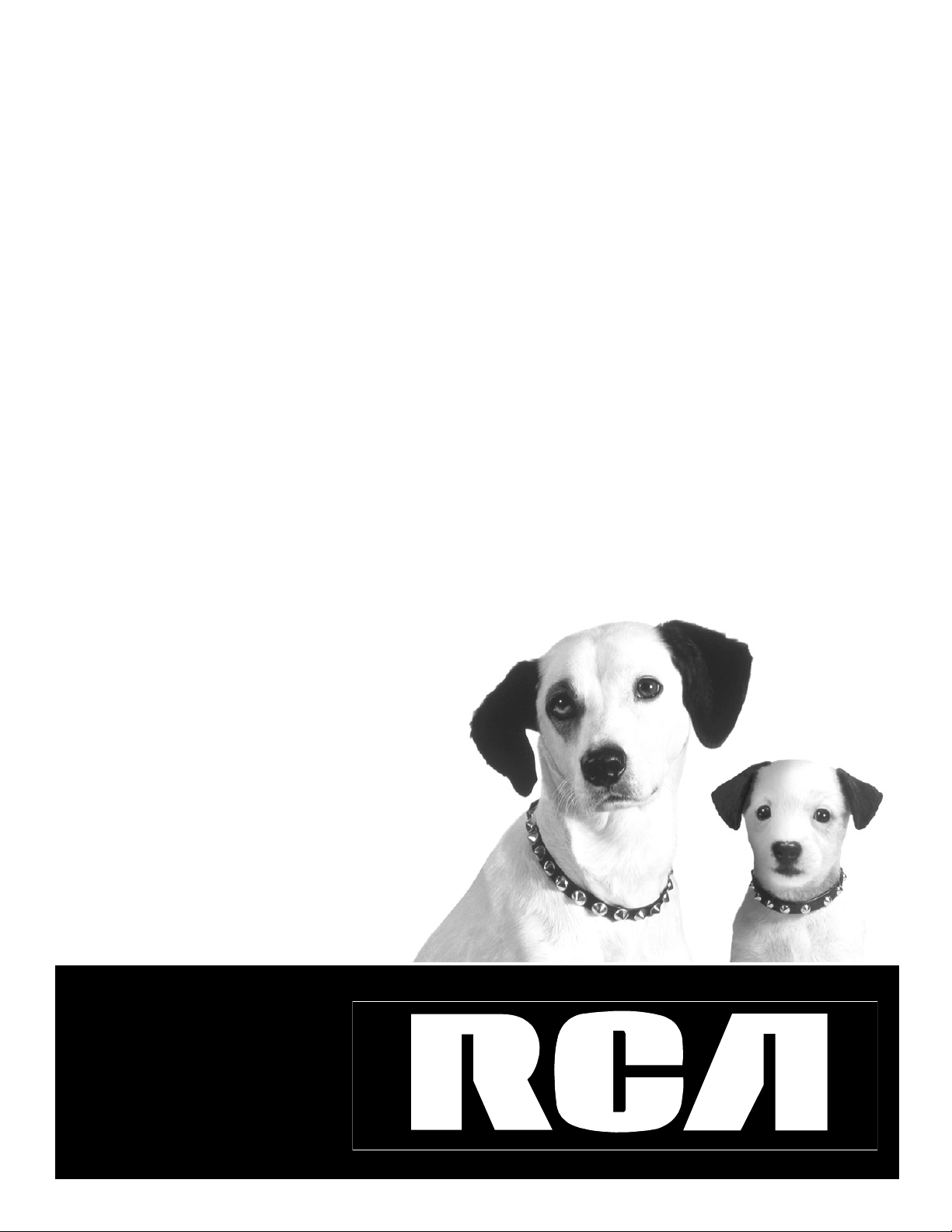
owner’s manual
300W Home Theater System
with Intergrated DVD / VCR
Page 2
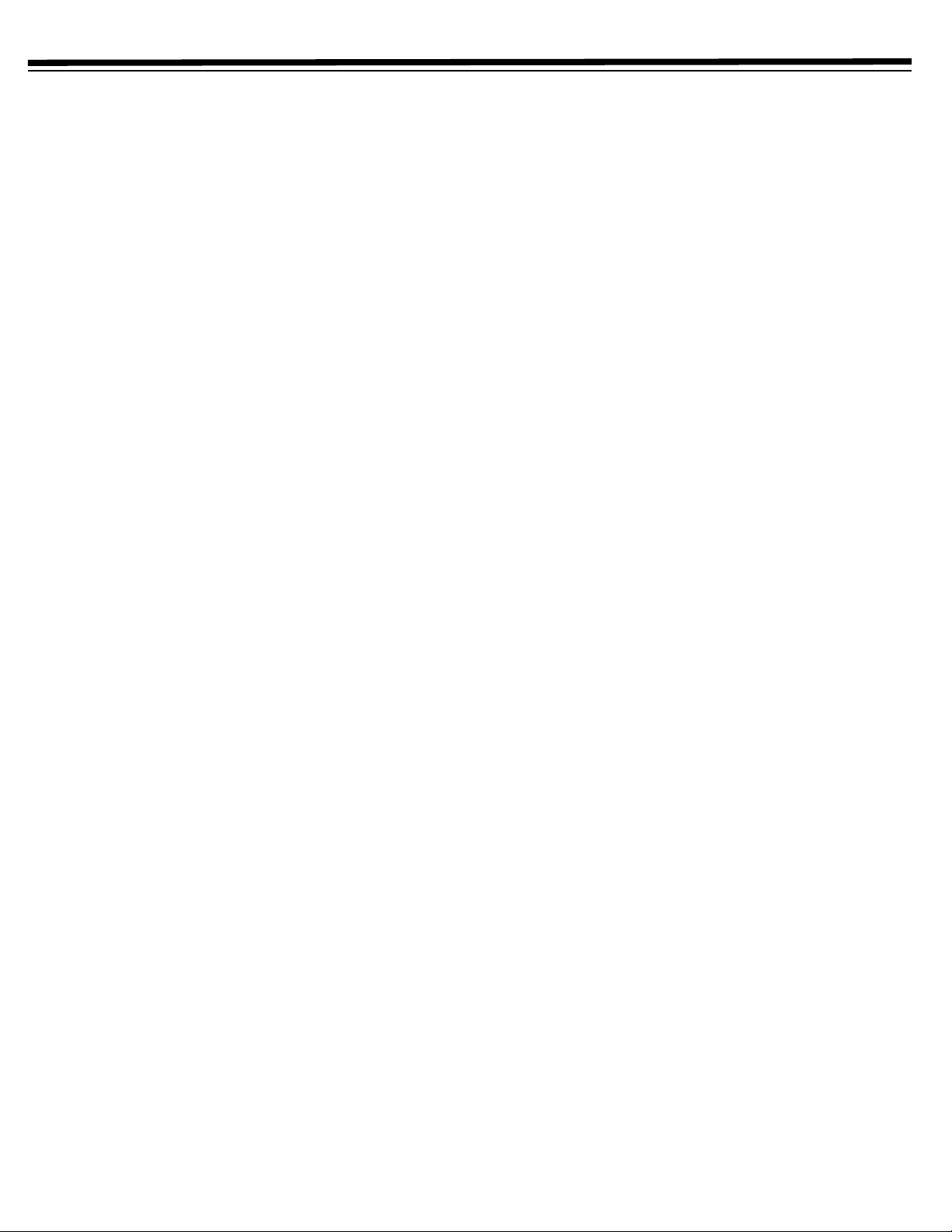
TABLE OF CONTENTS
Safety/Regulatory Information ...................................................................................................................................................... 4
FCC Declaration of Conformity ............................................................................................................................................. 4
The FCC Wants You to Know ................................................................................................................................................ 4
Important Safety Instructions ....................................................................................................................................................... 5
Welcome ...................................................................................................................................................................................... 6
Unpack Your Home Theater System ...................................................................................................................................... 6
Insert Batteries ....................................................................................................................................................................... 6
Compatible Media .......................................................................................................................................................... 6
System Overview .......................................................................................................................................................................... 7
A Quick Look at the Remote Control ..................................................................................................................................... 7
A Quick Look at the Front Panel Controls ............................................................................................................................. 8
A Quick Look at the Front Panel Display ............................................................................................................................... 9
A Quick Look at the Rear Panel ........................................................................................................................................... 10
Connections ............................................................................................................................................................................... 11
Placing the Speakers ............................................................................................................................................................ 11
Connecting Speakers ........................................................................................................................................................... 12
Connecting the Antenna or Cable ........................................................................................................................................ 13
Antenna or Basic Cable ................................................................................................................................................. 13
Cable Box or Satellite Receiver ...................................................................................................................................... 13
Connecting the AM/FM Antennas ........................................................................................................................................ 13
AM Antenna ................................................................................................................................................................. 13
FM Antenna ................................................................................................................................................................. 13
Connecting the TV .............................................................................................................................................................. 13
Connecting the TV to RF (Antenna) ............................................................................................................................. 13
Connecting the TV to Composite Video ........................................................................................................................ 13
Connecting the TV to S-Video ...................................................................................................................................... 13
Connecting the TV to Component Video (DVD only) ................................................................................................... 14
Connecting External Devices ............................................................................................................................................... 14
Line 1 In ....................................................................................................................................................................... 14
Line 2 In ....................................................................................................................................................................... 14
Line Out ....................................................................................................................................................................... 14
Digital In (Coaxial) ....................................................................................................................................................... 14
Setup .......................................................................................................................................................................................... 15
Running Auto Setup ............................................................................................................................................................ 15
Power on the System ........................................................................................................................................................... 15
About Standby Mode .................................................................................................................................................... 15
DVD Setup Menu ................................................................................................................................................................ 15
Video Menu .................................................................................................................................................................. 15
Audio Menu ................................................................................................................................................................. 16
Disc Preferences ........................................................................................................................................................... 16
VCR Setup Menu ................................................................................................................................................................. 17
Setup ............................................................................................................................................................................ 17
Channel Preset ............................................................................................................................................................. 17
Clock ............................................................................................................................................................................ 17
Setting the Clock Manually ........................................................................................................................................... 18
Language ...................................................................................................................................................................... 18
Basic Operations ......................................................................................................................................................................... 19
Selecting Functions ............................................................................................................................................................. 19
VCR (TV) Function ...................................................................................................................................................... 19
Disc Function ............................................................................................................................................................... 19
Radio Function ............................................................................................................................................................. 19
4 Line 1-2 Function ...................................................................................................................................................... 19
Basic TV-VCR Functions ...................................................................................................................................................... 19
2
Page 3
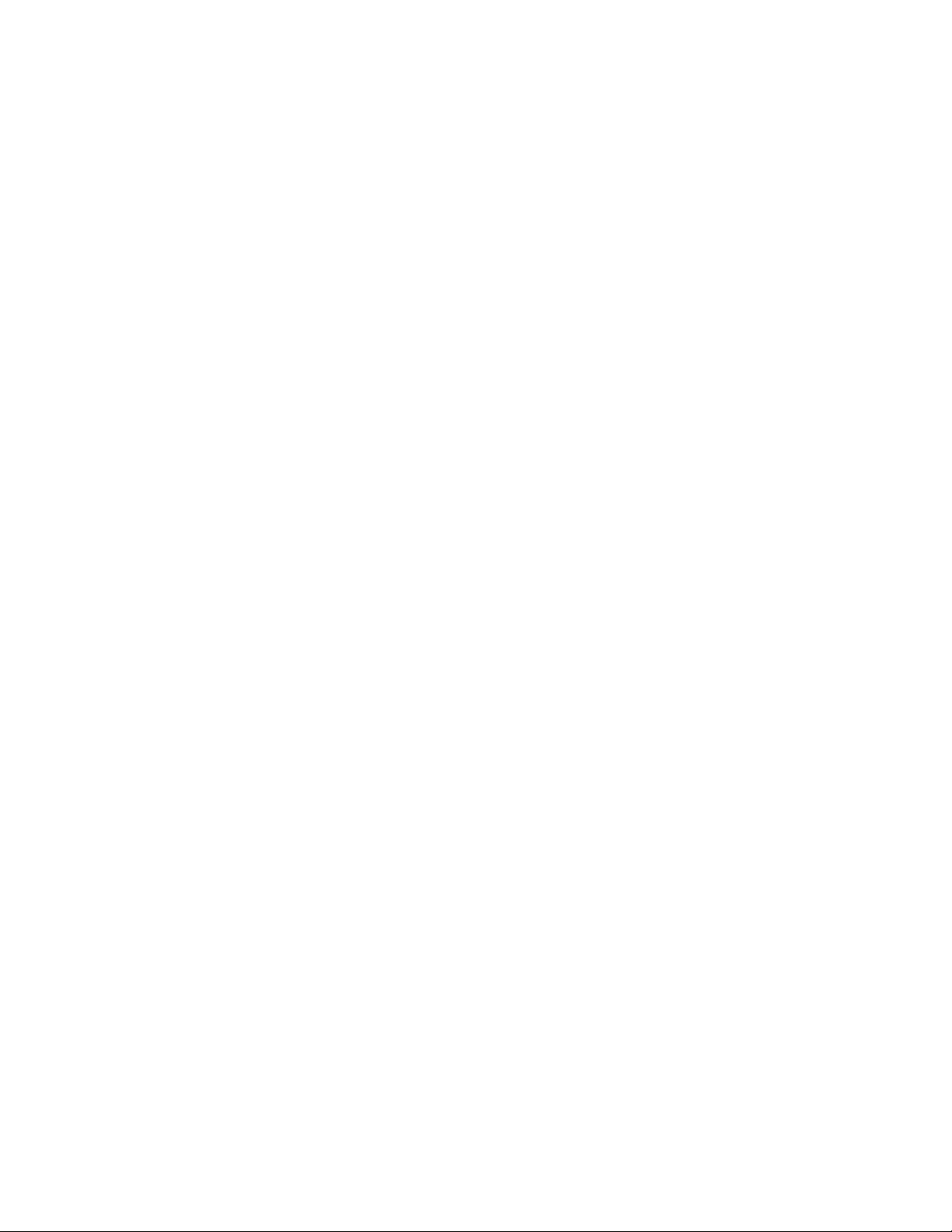
Playing a VHS/S-VHS Tape ........................................................................................................................................... 19
Options During VHS Playback ..................................................................................................................................... 19
Recording a TV Program ..................................................................................................................................................... 19
Options During Recording .................................................................................................................................................. 19
Copying a DVD to VHS Tape ............................................................................................................................................... 19
Setting a Timed Recording ................................................................................................................................................... 20
Basic Disc Functions ........................................................................................................................................................... 20
Playing a DVD, CD or VCD .......................................................................................................................................... 20
Additional Disc Playback Options ................................................................................................................................ 21
Basic Radio Functions ......................................................................................................................................................... 21
Presetting Radio Stations .............................................................................................................................................. 21
Listening to Presets ....................................................................................................................................................... 21
Adjusting Stereo/Mono ................................................................................................................................................. 21
Advanced Features ..................................................................................................................................................................... 22
Display ................................................................................................................................................................................ 22
Go To .................................................................................................................................................................................. 22
Title .................................................................................................................................................................................... 22
Angle ................................................................................................................................................................................... 22
Zoom .................................................................................................................................................................................. 22
Subtitle ................................................................................................................................................................................ 22
Audio .................................................................................................................................................................................. 22
Repeat ................................................................................................................................................................................. 23
Program Playback ................................................................................................................................................................ 23
Sleep Timer ......................................................................................................................................................................... 23
MP3 Playback ..................................................................................................................................................................... 23
Photo CD Playback ............................................................................................................................................................. 23
Searching for Index Marks ................................................................................................................................................... 23
Return to 0:00:00 ................................................................................................................................................................ 24
Adjusting Speaker Levels ..................................................................................................................................................... 24
Setting EQ Modes ............................................................................................................................................................... 24
Adjusting Bass/Treble .......................................................................................................................................................... 24
Changing Surround Modes ................................................................................................................................................. 24
Specifications ............................................................................................................................................................................. 26
Care ........................................................................................................................................................................................... 27
Notes about Discs ............................................................................................................................................................... 27
Handling Discs ............................................................................................................................................................. 27
On Cleaning Discs ........................................................................................................................................................ 27
Notes about Videocassettes .................................................................................................................................................. 27
Cassette Tape Requirements ......................................................................................................................................... 27
Cassette Erase Protection .............................................................................................................................................. 27
Service and Repair ........................................................................................................................................................ 27
© 2003 RadioShack Corporation. All Rights Reserved.
Manufactured under license from Dolby Laboratories. “Dolby”, “Pro Logic”, and the double-D symbol are trademarks of Dolby
Laboratories. “DTS” and “DTS Digital Surround” are trademarks of Digital Theater Systems, Inc. All other brand and product
names are trademarks or registered trademarks of their respective companies. This product incorporates copyright protection
technology that is protected by method claims of certain US patents, other intellectual property rights owned by Macrovision
Corporation, and other rights owners. Use of this copyright protection technology must be authorized by Macrovision Corporation,
and is intended for home and other limited viewing users only, unless otherwise authorized by Macrovision Corporation. Reverse
engineering or disassembly is prohibited.This document is intended for informational and instructional purposes only.
RadioShack reserves the right to make changes in the specifications and other information contained in this document without
prior notification.
3
Page 4
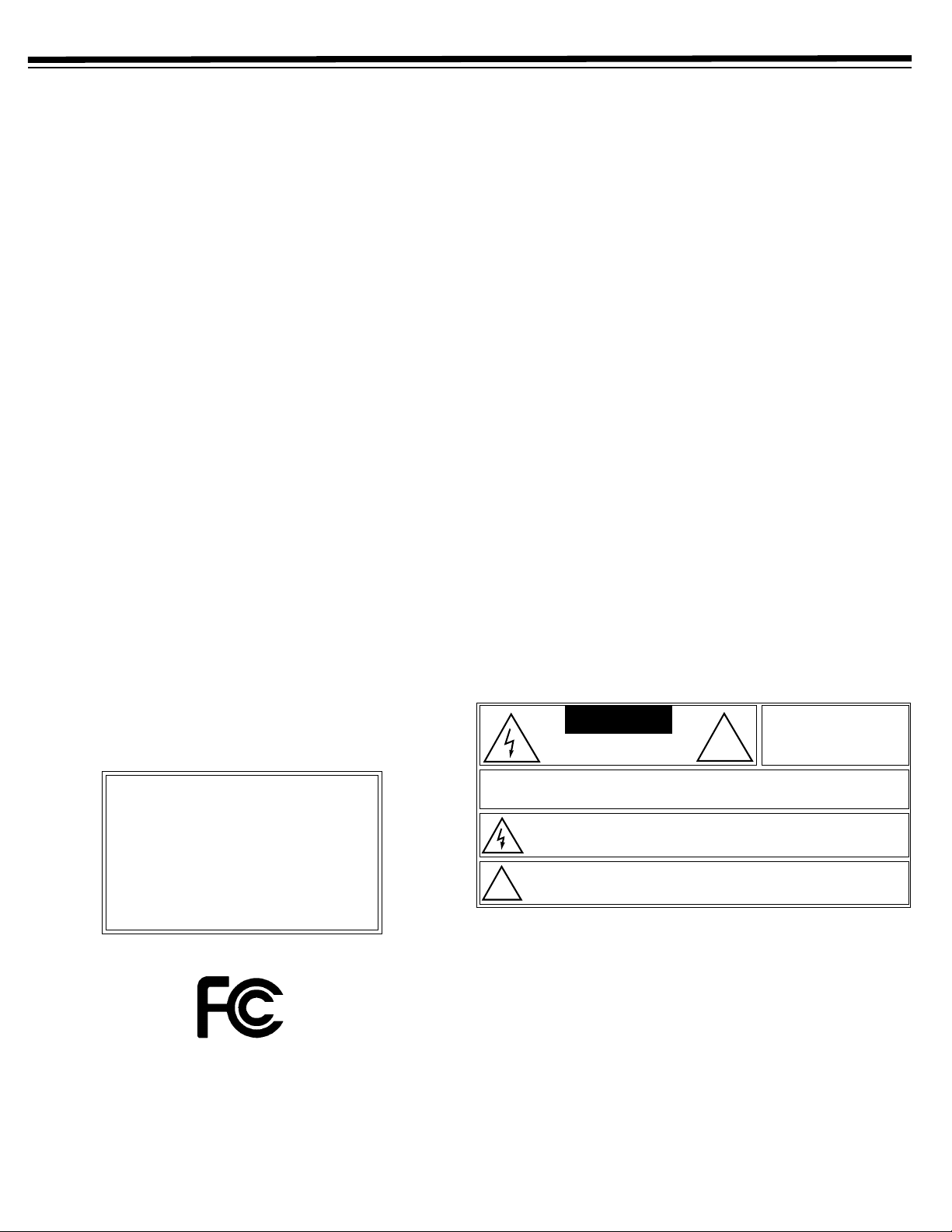
SAFETY/REGULATORY INFORMATION
WARNING: TO AVOID HAZARDOUS EXPOSURE TO INVISIBLE LASER
RADIATION, DO NOT OPEN OR REMOVE/DEFEAT LASER TRANSPORT
PROTECTIVE HOUSING.
CLASS 1 LASER PRODUCT
This appliance is classified as a CLASS 1
LASER PRODUCT. The
CLASS 1 LASER PRODUCT MARKING is located on the rear panel.
Note to CATV System Installer This reminder is provided to call the
CATV system installer’s attention to Article 820-40 of the National
Electronic Code that provides guidelines for proper grounding and,
in particular, specifies that the cable ground shall be connected to
the grounding system of the building, as close to the point of cable
entry as practical.
User/Installer Caution: Your authority to operate this FCC certified
equipment could be voided if you make changes or modifications
not expressly approved by the manufacturer, who is responsible for
compliance with Part 15 FCC rules. This equipment has been tested
and found to comply with the limits for a Class B digital device,
pursuant to Part 15 of the FCC Rules. These limits are designed to
provide reasonable protection against harmful interference in a
residential installation. This equipment generates, uses, and can
radiate radio frequency energy and, if not installed and used in
accordance with the instructions, may cause harmful interference to
radio communications.
FCC DECLARATION OF CONFORMITY
This device complies with Part 15 of the FCC Rules. Operation is
subject to the following two conditions: (1) this device may not
cause harmful interference, and (2) this device must accept any
interference received, including interference that may cause
undesired operation.
Product: 300W Home Theater
Model: 31-5030
Responsible Party: RadioShack
Phone: 817-415-3200
System
100 Throckmorton
Fort Worth, TX 76102
harmful interference in a residential installation. This equipment
generates, uses and can radiate radio frequency energy and, if not
installed and used in accordance with the instructions, may cause
harmful interference to radio communications.
However, there is no guarantee that interference will not occur in a
particular installation. If this equipment does cause harmful
interference to radio or television reception, which can be
determined by turning the equipment off and on, the user is
encouraged to try to correct the interference by one or more of the
following measures:
• Reorient or relocate the receiving antenna.
• Increase the separation between the equipment and receiver.
• Connect the equipment into an outlet on a circuit different from
that to which the receiver is connected.
• Consult your local RadioShack store or an experienced radio/TV
technician for help.
• If you cannot eliminate the interference, the FCC requires that
you stop using your Home Theater System
Changes or modifications not expressly approved by RadioShack
may cause interference and void the user’s authority to operate the
equipment.
CAUTION: To prevent fire, shock hazard, or annoying interference,
use only the recommended accessories. To prevent electric shock,
match wide blade plug to wide slot, fully insert. Do not use this
(polarized) plug with an extension cord, receptacle, or other outlet
unless the blades can be fully inserted to prevent blade exposure. To
reduce the risk of electric shock, do not remove the unit cover or
back. There are no serviceable parts inside. Refer servicing to
qualified personnel only.
CAUTION
RISK OF ELECTRIC SHOCK
DO NOT OPEN
CAUTION: TO REDUCE THE RISK OF ELECTRIC SHOCK, DO NOT REMOVE
COVER OR BACK. NO USER-SERVICEABLE PARTS INSIDE. REFER SERVICING
TO QUALIFIED PERSONNEL.
The lightning symbol is intended to alert you to the presence of uninsulated
dangerous voltage within this product’s enclosure that might be of sufficient
magnitude to constitute a risk of electric shock. Do not open the product’s case.
The exclamation symbol is intended to inform you that important operating and
maintenance instructions are included in the literature accompanying this product.
!
!
WARNING: To reduce
the risk of fire or shock
hazard, do not expose
this product to rain or
moisture.
THE FCC WANTS YOU TO KNOW
This equipment has been tested and found to comply with the limits
for a Class B digital device, pursuant to Part 15 of the FCC Rules.
These limits are designed to provide reasonable protection against
4
Page 5
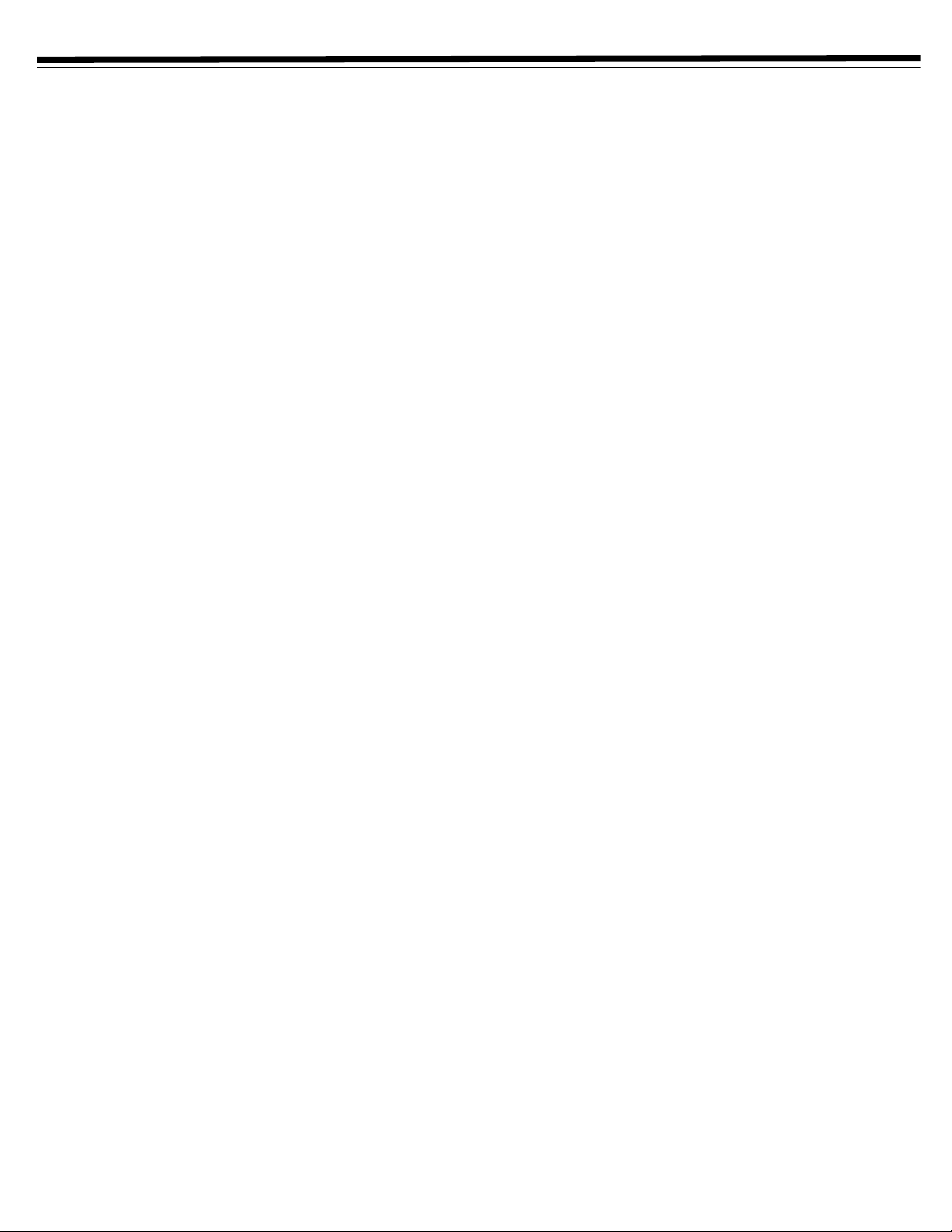
IMPORTANT SAFETY INSTRUCTIONS
1. All the safety and operating instructions should be read before
the product is operated.
2. The safety and operating instructions should be retained for
future reference.
3. Heed all warnings on the product and in the operating
instructions.
4. All operating instructions should be followed.
5. Unplug this product from the wall outlet before cleaning. Do not
use liquid cleaners or aerosol cleaners. Use a damp cloth for
cleaning.
6. Do not use attachments not recommended by the product
manufacturer as they may cause hazards.
7. Do not use this product near water – for example, near a
bathtub, wash bowl, kitchen sink, or laundry tub; in a wet
basement; or near a swimming pool; and the like.
8. Do not place this product on an unstable cart, stand, tripod,
bracket, or table. The product may fall, causing serious injury to
a child or adult, and serious damage to the product. Use only
with a cart, stand, tripod, bracket, or table recommended by the
manufacturer, or sold with the product. Any mounting of the
product should follow the manufacturer’s instructions, and
should use a mounting accessory recommended by the
manufacturer. A product and cart combination should be moved
with care. Quick stops, excessive force, and uneven surfaces
may cause the product and cart combination to overturn.
9. Slots and openings in the cabinet are provided for ventilation
and to ensure reliable operation of the product and to protect it
from overheating, and these openings must not be blocked or
covered. The openings should never be blocked by placing the
product on a bed, sofa, rug, or other similar surface. This
product should not be placed in a built-in installation such as a
bookcase or rack unless proper ventilation is provided or the
manufacturer’s instructions have been adhered to.
10. This product should be operated only from the type of power
source indicated on the marking label. If you are not sure of the
type of power supply to your home, consult your product dealer
or local power company. For products intended to operate from
battery power, or other sources, refer to the operating
instructions.
11. This product may be equipped with a polarized alternating–
current line plug (a plug having one blade wider than the other).
This plug will fit into the power outlet only one way. This is a
safety feature. If you are unable to insert the plug fully into the
outlet, try reversing the plug. If the plug should still fail to fit,
contact your electrician to replace your obsolete outlet. Do not
defeat the safety purpose of the polarized plug.
12. Power–supply cords should be routed so that they are not likely
to be walked on or pinched by items placed upon or against
them, paying particular attention to cords at plugs, convenience
receptacles, and the point where they exit from the product.
13. This product is equipped with an attachment plug having
overload protection. This is a safety feature. See Instruction
Manual for replacement or resetting of protective device. If
replacement of the plug is required, be sure the service
technician has used a replacement plug specified by the
manufacturer that has the same overload protection as the
original plug.
14. If an outside antenna or cable system is connected to the
product, be sure the antenna or cable system is grounded so as
to provide some protection against voltage surges and built-up
static charges. Article 810 of the National Electrical Code, ANSI/
NFPA 70, provides information with regard to proper grounding
of the mast and supporting structure, grounding of the lead-in
wire to an antenna discharge unit, size of grounding conductors,
location of antenna–discharge unit, connection to grounding
electrodes, and requirements for the grounding electrode.
15. For added protection for this product during a lightning storm,
or when it is left unattended and unused for long periods of
time, unplug it from the wall outlet and disconnect the antenna
or cable system. This will prevent damage to the product due to
lightning and power lines surges.
16. An outside antenna system should not be located in the vicinity
of overhead power lines or other electric light or power circuits,
or where it can fall into such power lines or circuits. When
installing an outside antenna system, extreme care should be
taken to keep from touching such power lines or circuits, as
contact with them might be fatal.
17. Do not overload wall outlets, extension cords, or integral
convenience receptacles as this can result in a risk of fire or
electric shock.
18. Never push objects of any kind into this product through
openings as they may touch dangerous voltage points or shortout parts that could result in a fire or electric shock. Never spill
liquid of any kind on the product.
19. Do not attempt to service this product yourself, as opening or
removing covers may expose you to dangerous voltage or other
hazards. Refer all servicing to qualified service personnel.
20. Unplug this product from the wall outlet and refer servicing to
qualified service personnel under any of the following
conditions:
• When the power-supply cord or plug is damaged,
• If liquid has been spilled, or objects have fallen into the product,
• If the product has been exposed to rain or water,
• If the product does not operate normally by following the operating instructions. Adjust only those controls that are covered by
the operating instructions as an improper adjustment of other
controls may result in damage and will often require extensive
work by a qualified technician to restore the product to its normal operation,
• If the product has been dropped or damaged in any way, and
• When the product exhibits a distinct change in performance –
this indicates a need for service.
21. When replacement parts are required, be sure the service
technician has used replacement parts specified by the
manufacturer or have the same characteristics as the original
5
Page 6
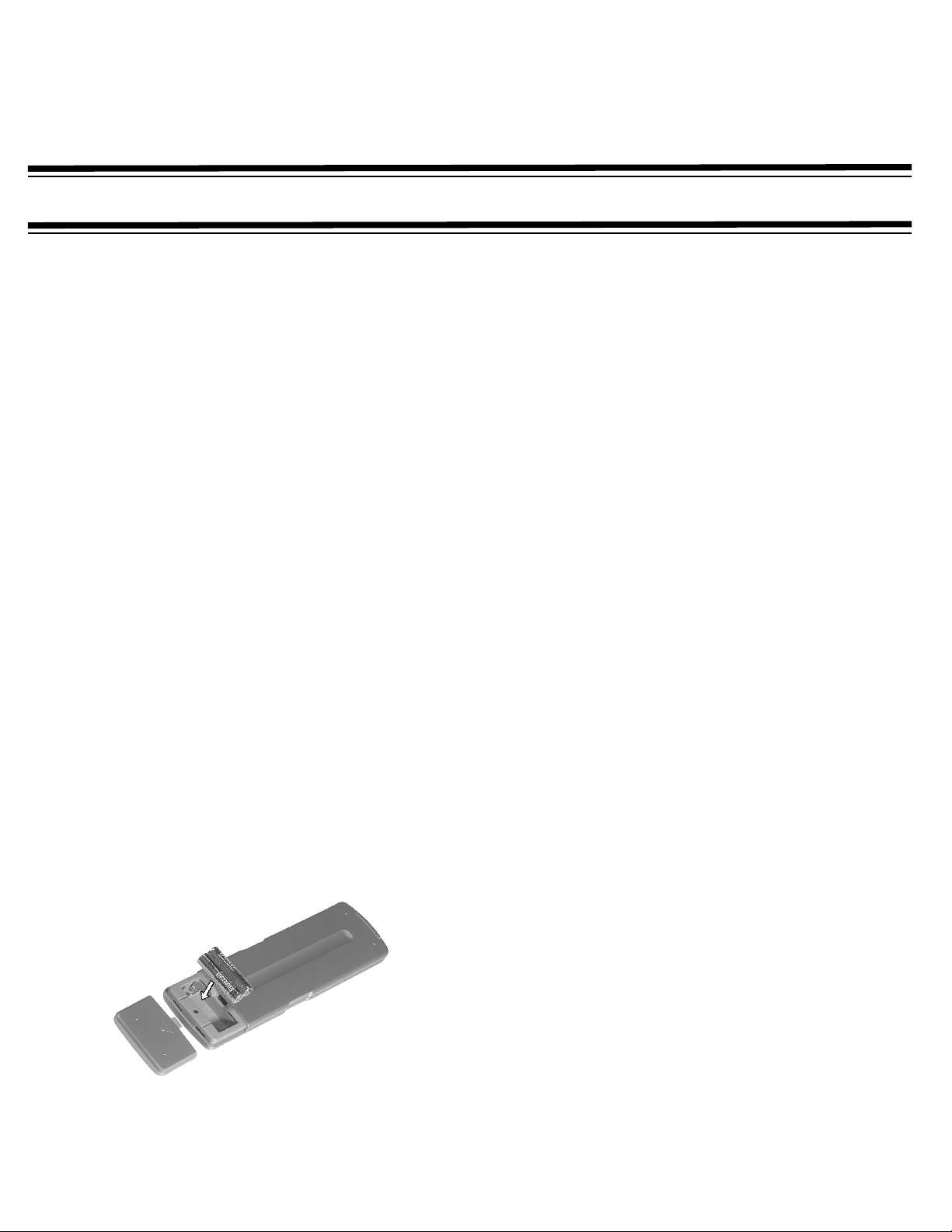
part. Unauthorized substitutions may result in fire, electric
shock, or other hazards.
23. The product should be mounted to a wall or ceiling only as
recommended by the manufacturer.
22. Upon completion of any service or repairs to this product, ask
the service technician to perform safety checks to determine that
the product is in proper operating condition.
KEEP THESE INSTRUCTIONS
WELCOME
Thank you for purchasing the RCA 300W Home Theater
System with Intergrated DVD/VCR. This all-in-one digital
home theater system comes complete with a progressive scan
DVD player, VCR, AM/FM receiver and built-in amplifier!
Now you can enjoy all your favorite home entertainment
media in one package
UNPACK YOUR HOME THEATER SYSTEM
• DVD/VCR Receiver (1)
• Satellite Speakers (5)
• Passive Subwoofer (1)
• Composite Video cable (1)
• Audio/Video cable (1)
• 16' Speaker cables for L/R front (2)
• 10' Speaker cable for Center (1)
• 25' Speaker cables for L/R surround (2)
• RF Antenna Cable (1)
• Remote control (1)
• 1.5V AAA alkaline batteries (2)
• AM loop antenna (1)
• FM wire antenna (1)
• User’s guide (1)
24. The product should be situated away from heat sources such as
radiators, heat registers, stoves, or other products (including
amplifiers) that produce heat.
• DVD Video and DVD-R
• Dolby Digital 5.1
• DTS Digital Surround
• CD-Digital Audio (5” and 3”)
• MP3 on CD-R/CD-RW
• VCD (1.0 and 2.0) and SVCD
• Photo CD/Kodak Picture CD
•VHS
•Stereo
•Hi-Fi
•NTSC
CD-ROM, DVD-ROM, DVD-RW and DVD Audio discs cannot be
played on this system.
• Region 1 - Your system has a region code printed on the back of
the unit and will only play DVD discs labeled with the same region
code.
INSERT BATTERIES
1. Remove battery cover.
2. Insert two 1.5V AAA batteries, paying attention to the correct
polarities (+/-).
3. Replace cover.
Compatible Media
This system can play the following media:
6
Page 7

SYSTEM OVERVIEW
A QUICK LOOK AT THE REMOTE CONTROL
RECORD — Press to start
a VCR recording.
PROGRAM — Press to arrange a
custom playback order for the
currently loaded disc.
TV-VCR — Press to select the
TV-VCR function in order to watch
the TV or VHS tapes.
DISC — Press to select any
disc function, such as DVD,
CD, VCD, or MP3.
RADIO — Press to select the
Tuner function and switch
between AM and FM.
AV 1-2 — Press to select an
external device connected to the
front or rear line inputs (Line 1 ANALOG 1, or Line 2 - ANALOG 2,
DIGITAL IN.)
100 / AM-PM — Press to select
channel 100 and higher. Also use to
set AM or PM in the clock setup menu.
CHANNEL d / e — Press to select
channels in the TV or VCR mode.
EQ MODE — Press to select one of
the preset equalizer settings.
DISPLAY — Press to reveal on-screen
feedback of the curent system status.
f / e / g / d — Press the arrows to
navigate the on-screen menus.
SETUP / MENU — Press to display setup
menus for the DVD and VCR. During DVD
playback, this activates the disc menu.
STOP — Press to stop playback of a disc or
VHS tape.
TUNING -/+ @/I — Press to tune the radio to
the desired station. (OR) Press to scan a disc
backwards or forward at variable speeds. (OR)
Press to rewind or fast-forward a VHS tape (in
the STOP mode).
(OR) Press to a scan a VHS tape backward or
forward at variable speeds (in the PLAY mode).
ST/MO/ZOOM — Press to set the selected FM
station output to stereo or mono sound.
(OR) Press to zoom in during DVD playback.
TITLE / -DPSS — Press to display the DVD title
menu (if available). (OR) Press to search for
the previous index mark on a VHS tape.
SURROUND — Press to toggle between
surround sound (Dolby Digital 5.1, DTS 5.1,
or Pro Logic) and stereo sound (2-channel
plus subwoofer).
POWER — Press to
turn the system on or
off.
ANGLE / DPSS+ — Press to
view DVD scenes from
additional angles (if
available). (OR) Press to
search for the next Index
mark on a VHS tape.
BYPASS / ANT — Press to
view your TV’s tuner (RF
antenna connection only).
SUBTITLE/REPLAY —
Press to select the desired
DVD subtitle language (if
available). (OR) Press to
replay the last (previous)
20 seconds of VHS tape.
ZERO / GOTO —Press to fast wind
the VHS tape to the counter
position 0:00:00. (OR) Press to
jump to a specific title, chapter,
track, or counter position (not
available on all discs).
REPEAT — Press to repeat the
entire disc, individual chapters, or
tracks.
SLEEP — Press to set the sleep
timer to turn off the system
automatically.
0-9 — Use to enter numeric data in
on-screen menus and to select
channels in TV-VCR mode.
MUTE — Press to silence the audio
output.
VOLUME e / d — Press to adjust the
volume level of the system.
DISC MENU/SP/EP — Press to view the
disc menu for the currently loaded
DVD (if available). (OR) Press to set
the VHS recording speed to SP
(Standard Play) or EP (Extended Play).
ENTER / SET — Press to enter or
confirm menu settings.
PLAY — Press to begin playback of a
disc or VHS tape.
RETURN/CANCEL — Press to cancel
certain selections in the menu
system.
PAUSE — Press once to pause
playback. Press repeatedly to step
forward one frame at a time.
SLOW/MEM — Press to activate
slow motion playback for a disc or
VHS tape. (OR) Press to save a radio
preset.
PRESET -/+ F/J — Press to skip to
the previous or next preset radio
station. (OR) Press to skip to the
previous or next chapter or track on a
disc.
SPK LEVELS — Press to select the
desired speaker, then adjust the
volume level using e / d.
AUDIO/SKIP — Press to select the
desired audio track or format (if
available) on the current disc.
(OR) Press to skip ahead 30 seconds
during VHS playback.
BASS/TREB Press to select bass or
treble, then adjust using e / d.
NOTE
: PROGRESSIVE SCAN - To enable Progressive Scan, open the DVD disc tray and then press STOP 5 times (PSCAN ON appears on the
front panel display). To return to Interlaced Scan mode, open the disc tray and press STOP 5 times (PSCAN OFF appears on the front panel display).
7
Page 8

A QUICK LOOK AT THE FRONT PANEL CONTROLS
1
23
4
5
6
14
15
16
17
18
19
20 21
22
23
24
8
9710
11
12
13
1. POWER — Press to turn the system on or off.
2. IR SENSOR — Aim the remote control here.
3. EJECT — Press to remove the currently loaded VHS tape.
4. VHS DECK — Insert the videotape here.
5. OPEN/CLOSE — Press to open and close the DVD tray.
6. DISC TRAY — Insert disc (DVD, CD, etc.) here.
7. PHONES — Insert headphone plug here.
8. FUNCTION SELECTOR — Rotate to select the desired home theater function: VCR (TV), DISC, FM, AM, ANALOG 1, ANALOG 2 and
DIGITAL.
9.
EQ MODE — Press to select a preset equalizer setting.
10. BASS/TREBLE — Press to select bass or treble, and then adjust using e / d.
11. SPEAKER LEVELS — Press to select the desired speaker, and then adjust the volume level using e / d.
12. STORE PRESET — Press to save a radio preset.
13.
SETUP/MENU — In full Stop mode, press to display the setup menus for the DVD and VCR decks. In all other DVD Play modes
(PLAY, RESUME STOP, etc.), press to display the DVD disc menu.
14.
ENTER/SET — Press to enter and confirm menu settings.
15. f / e / g / d — Press to navigate the on-screen menus.
16.
REC — Press to start recording in the VCR deck.
17. REW F — In the Disc function, press to skip to the previous chapter/track. In the VCR function, press to rewind the tape. In Play
mode, press to scan backward at variable speeds.
18.
PLAY — Press to start playback of a disc or VHS tape.
19. PAUSE — Press once to pause playback. Press repeatedly to step forward one frame at a time.
20.
FF J — In the Disc function, press to skip to the next chapter/track. In the VCR function, press to fast-forward the tape. In Play
mode, press to scan forward at variable speeds.
21.
STOP — Press to stop playback of a disc or VHS tape.
22. COPY — Press to copy the disc in the DVD deck to the videotape in the VCR deck. The system will not copy Macrovision® encoded
DVDs.
23.
VOLUME — Rotate to adjust the volume.
24. AV INPUT 1(VIDEO L-AUDIO-R) — Connect to the audio/video outputs of a camcorder, video game or other component.
8
Page 9
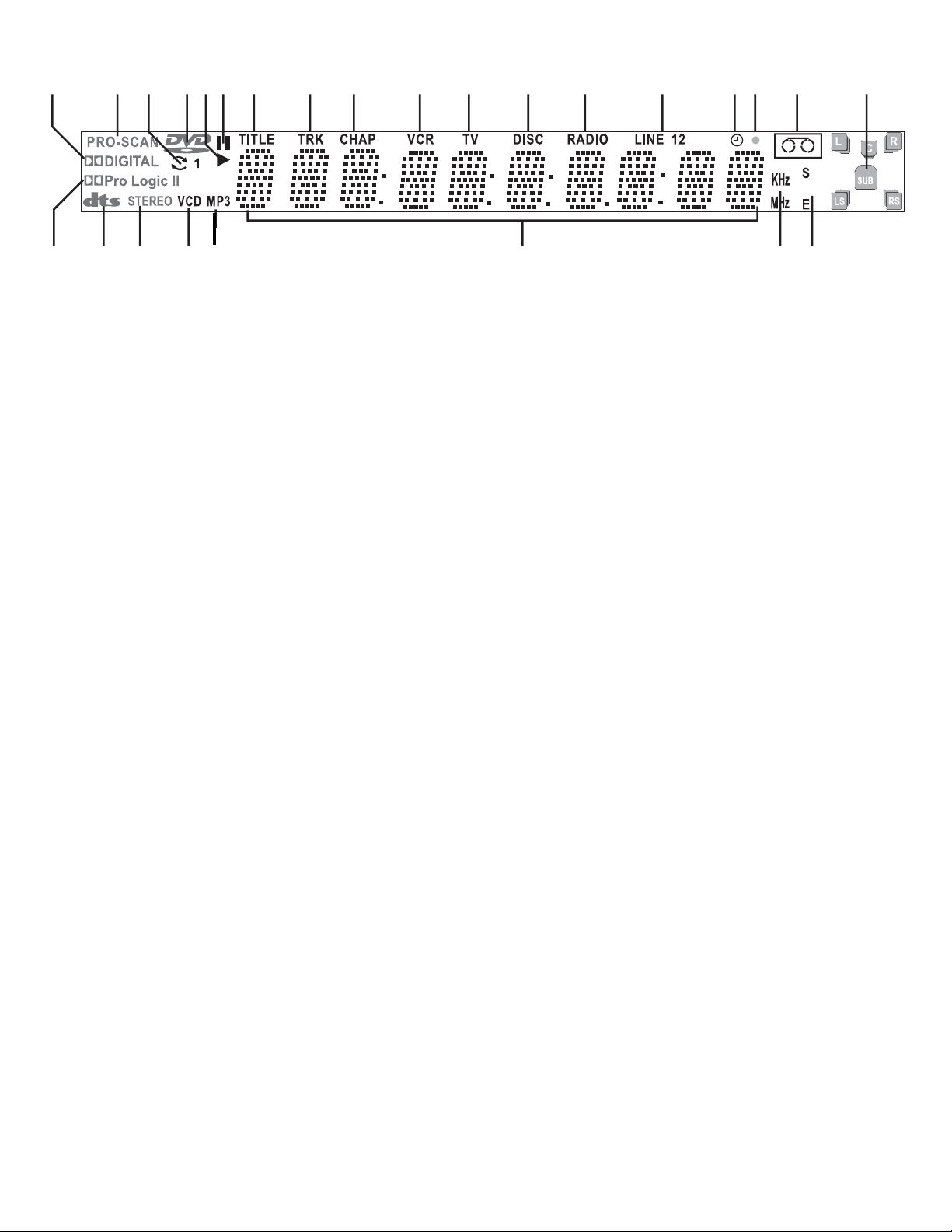
A QUICK LOOK AT THE FRONT PANEL DISPLAY
1
19
23
20
21
22
67
5
23
89
10
11
12
24
13
4
1. DOLBY DIGITAL — Lights if a DVD with a Dolby Digital 5.1 soundtrack is playing.
2. PRO SCAN — Lights if the Progressive Scan Component Video output is active.
3. REPEAT — Lights if a disc is in Repeat mode.
4. DVD — Lights if a DVD disc is loaded.
5. PLAY — Lights if a disc or videotape is in Play mode.
6. PAUSE — Lights if a disc or videotape is in Pause mode.
7. TITLE — Shows current title number.
8. TRACK — Shows current track number.
9. CHAPTER — Shows current chapter number.
14
16
25
17
18
P
LP
P
26
15
10. VCR — Lights if the VCR function is active.
11. TV — Lights if the TV function is active.
12. DISC — Lights if the Disc function is active.
13. RADIO — Lights if the Tuner function is active.
14. LINE 1-2 — Lights if the AV 1 or AV 2 function is active.
15.
TIMER — Lights if a timed recording is programmed.
16. RECORD — Lights if the VCR is in Record mode.
17. TAPE — Lights if a tape is loaded in the VCR deck.
18. SPEAKERS — Shows the currently active speakers.
19. DOLBY PRO LOGIC — Lights if Dolby Pro Logic surround sound is active.
20.
DTS — Lights if a DVD with a DTS soundtrack is loaded.
21. STEREO — Lights if stereo audio is selected in FM mode.
22. VCD — Lights if a VCD or SVCD disc is loaded.
23. MP3 — Lights if an MP3 on a CD-R or CD-RW disc is played.
24. STATUS — Shows the current system status; including disc title number, chapter or track number, counter position, and radio
frequency.
25.
KHz/MHz — In the Tuner function, lights KHz for AM mode and MHz for FM mode.
26.
PLAY/RECORD SPEED — In the VCR function, shows the current playback or record speed.
CA3130 Home Theater System
9
Page 10

A QUICK LOOK AT THE REAR PANEL
1
23
5
4
6
7
9
8
10
11
1. AV I N P U T 2 — Connect to the audio/video outputs of an external device, such as a second VCR, with audio/video cables.
2. LINE OUT — Connect to the audio/video inputs of your television with audio/video cables.
3. COMPONENT VIDEO OUT — Connect to your television’s component video inputs (if available) with component video cables.
4.
IN (FROM ANT.) — Connect to an indoor/outdoor antenna or CATV jack with an RF coaxial cable.
5. FM ANTENNA — Connect to the supplied FM Antenna.
6. AM ANTENNA — Connect to the supplied AM Antenna.
7. SPEAKERS (FR, C, FL, SR, SL, SUB) — Connect to the supplied speakers (Front Right, Center, Front Left, Surround Right,
Surround Left, and Subwoofer) with speaker cables.
8. RF OUTPUT SWITCH — Switch to 3 or 4, whichever is used by your local area broadcast for TV, when connecting the system
with the RF out connection.
9. DIGITAL AUDIO IN — Connect to the digital audio output of an external device, such as a digital satellite receiver, with a digital
coaxial cable.
10. S-VIDEO OUT — Connect to your television’s S-Video input (if available) with an S-Video cable.
11. TV TUNER (RF) OUT (TO TV) — Connect to your television’s RF input with an RF coaxial cable.
10
Page 11

CONNECTIONS
Follow these steps to connect the home theater system. It is recommended that you turn off power on all components (or unplug AC power)
while you are connecting the system.
PLACING THE SPEAKERS
For best results, arrange the six speakers in your listening area as shown:
Front Speakers (L, R)
Set the front speakers so they are aligned at ear level and at a horizontal angle of 45 degrees to the primary listening area.
Center Speaker (C)
The center speaker should be positioned with its top surface flush with the front speakers. However, you may place the speaker either on top
of or next to your TV set.
Rear Speakers (LS, RS)
Set the surround speakers further back, parallel to the walls, at two to three feet above the ear level of the primary listening area. If the space
behind the listening area is limited (i.e., close to the wall), place the rear speakers facing each other on either side.
Subwoofer (SUB)
Place the subwoofer at any convenient location within the listening area.
11
Page 12

CONNECTING SPEAKERS
1. Make sure the power is turned off to prevent possible damage to the system.
2. Connect each pair of speaker wires to the color-coded connectors on the back of each speaker, and to the matching connectors on the
back panel of the system (Center = blue, Front = red, Surround = gray, Subwoofer = black).
3. To insert a speaker wire, press down on the red or black thumb lever, insert the tip of the wire, and then release thethumb lever to lock the
wire in place
.
CAUTION
NOTE
Speaker Levels” on Page 24.)
12
: Short circuits may damage the system. Make sure the exposed tip of each speaker wire does not touch another speaker wire or terminal.
: To obtain the best possible surround sound, use the test tone feature and balance the speakers (see “Audio Menu” on Page 16, and “Adjusting
Page 13

CONNECTING THE ANTENNA OR CABLE
CONNECTING THE AM/FM ANTENNAS
Antenna or Basic Cable
Connect the RF coaxial cable from your antenna or cable TV wall
jack to the
theater system.
IN (FROM ANT.) jack on the back panel of the home
Cable Box or Satellite Receiver
Connect an RF coaxial cable from the output jack of your cable box
or satellite receiver to the
the home theater system. With this arrangement, use your cable box
or satellite receiver to select channels.
IN (FROM ANT.) jack on the back panel of
CONNECTING THE TV
AM Antenna
Assemble the supplied AM loop antenna by rotating the base and
snapping it into place. Connect the two wires from the AM loop
antenna to
insert each wire, and then release to lock the wires in place.
AM on the back panel. Press down on the thumb levers to
FM Antenna
Connect the supplied FM wire antenna to FM on the back panel. Be
sure to fully extend the FM wire antenna. Make use of the small loop
at the free end of the antenna to maintain its position. If noise or
interference occurs, use an external antenna with a 75 ohm coaxial
cable (not included).
Connecting the TV to RF (Antenna)
Use this connection if you have an older television with only a basic
antenna input.
Connect an RF coaxial cable from the OUT (TO TV) jack on the back
panel of the system to the antenna input on your television. Set the
RF Output Channel switch on the back panel to
TV to the same channel.
3 or 4 and tune your
AM
FM
Connecting the TV to Composite Video
Use this connection for better sound and picture quality if your
television has a video input.
Connect an audio/video cable from the
the back panel of the system to the video input on your television.
Set your television to view its video input.
LINE OUT (VIDEO) jack on
Connecting the TV to S-Video
Use this connection for improved picture quality when watching
DVD movies.
13
Page 14

Connect an S-Video cable from the
panel of the system to the S-Video input on your television. Set your
television to view its S-Video input.
S-VIDEO OUT jack on the back
Connecting the TV to Component Video (DVD
only)
Use this connection for superior picture quality when watching DVD
movies.
Connect a component video cable from the
COMPONENT VIDEO OUT jacks on the back panel of the system to
the component video inputs on your
television to view its Component Video input.
NOTE
: PROGRESSIVE SCAN - To enable Progressive Scan, open the
DVD disc tray and then press
front panel display). To return to Interlaced Scan mode, open the disc tray
and press
STOP 5 times (PSCAN OFF appears on the front panel display).
STOP 5 times (PSCAN ON appears on the
television. Set your
IMPORTANT
S-Video signals are available from the DVD player.
: When Progressive Scan is enabled, no Composite or
CONNECTING EXTERNAL DEVICES
Four additional audio/video inputs and outputs are provided to
connect external devices, such as a VCR, satellite receiver or digital
cable box (optional).
AV INPUT 1
Connect to the audio/video outputs of a video game, camcorder, or
other external device with audio/video cables.
AV INPUT 2
Connect to the audio/video outputs of a cable box, VCR, or other
external device with audio/video cables.
Line Out
Connect to the inputs of your TV, stereo, or other external device
with audio/video cables.
IMPORTANT: To prevent audio echo, do not use the TV sound system and
the home theater sound system at the same time.
Digital In (Coaxial)
Connect to the digital audio output of a satellite receiver, or other
external device with a digital coaxial cable.
14
Page 15

SETUP
RUNNING AUTO SETUP
Connect the power cord to a standard 120VAC/60Hz electrical
outlet, but DO NOT PRESS THE POWER BUTTON AT THIS TIME.
Let the Auto Setup run first.
The Auto Setup feature automatically searches for channels and sets
the clock when a cable from an antenna or cable TV outlet is
connected to the IN (FROM ANT.) jack on the back panel and the
power plug is connected to an AC outlet. DO NOT PRESS THE
POWER BUTTON until Auto Setup is complete. Auto blinks on the
front panel display while Auto Setup is in progress. When Auto
Setup is complete the correct time is displayed
The unit will search for all TV channels in your area. This may take
several minutes.
You can also search for channels manually, add/erase channels, or
search for cable TV channels (see “Channel Preset” on Page 17.)
The unit will find a TV station broadcasting the time (via Extended
Data Services, or EDS) and set the clock.
If the clock is set incorrectly, or if you wish to program a timer
recording immediately, you can set the clock manually (see “Setting
the Clock Manually” on Page 18.)
Auto Setup is complete when “Auto” stops blinking and the correct
time appears on the front panel display.
DVD SETUP MENU
Video Menu
The Video Menu allows you to set TV Display, Video Output and
OSD (On-Screen Display) Language.
1. Press
2. Press
DISC on the remote control, or rotate
FUNCTION SELECTOR to select the DISC function.
SETUP/MENU to view the DVD Setup Menu.
Playback must be stopped in order to view the DVD Setup
Menu.
NOTE:
If you plug in the unit before you connect the antenna, Auto Setup
will not be able to preset channels into memory. If this occurs, unplug the
unit for several minutes. Check the cable or antenna connection and plug
in the unit again. Auto Setup will automatically begin again.
POWER ON THE SYSTEM
Press POWER on the front panel, or the remote control, to turn on
the unit.
About Standby Mode
• The system is always in Standby mode when the AC power cord
is plugged into an electrical outlet.
• In Standby mode, the clock is shown on the front panel display
and the blue power indicator light turns off.
• In Power On mode, the system status is shown on the front
panel display and the blue power indicator light turns on.
• The only way to power on the main unit is to press
the front panel or remote control.
POWER on
3. Use d and e to select
ENTER/SET.
VIDEO MENU and then press
4. Use the arrow keys to select each of the following, and then
press
ENTER/SET to set your preference.
TV Display:
Some DVDs have both letterbox (widescreen) and pan/scan full
screen) versions on the same disc. The TV Display option sets
your viewing preference if this occurs.
4:3 Letterbox: Select if you have a standard 4:3 television and
prefer to watch the letterbox (widescreen) versions of DVD
movies. Movies will display with black bars above and below the
picture.
4:3 Pan/Scan: Select if you have a standard 4:3 television and
prefer to watch the full-screen versions of DVD movies.
16:9 Widescreen: Select if you have a widescreen 16:9 television.
OSD Lang:
OSD LANG sets your preferred language for the DVD setup
menu and on-screen displays. Select English, French or Spanish.
5. Press
SETUP/MENU to save and exit.
15
Page 16

Audio Menu
Disc Preferences
The Audio Menu allows you to set Center Delay, Rear Delay, Test
Tone and Dynamic range.
1. Press
DISC on the remote control, or rotate
FUNCTION SELECTOR to select the DISC function.
2. Press SETUP/MENU to view the DVD Setup Menu.
3. Used and e to select
AUDIO MENU and then press ENTER/SET.
4. Use the arrow keys to select each of the following, and then
press
ENTER/SET to set your preference.
Center Delay delays the sound from the center speaker so that it
arrives at your primary listening area at the same time as the left
and right front speakers. Use only if the center speaker is closer
to your primary listening area than your front speakers. Assume
1 MS (millisecond) of delay for every 1 foot of difference in
distance. For example, if your center speaker is 2 feet closer than
your front speakers, then set the Center Delay to 2 MS.
Rear Delay delays the sound from the rear speakers so that it
arrives at your primary listening area at the same time as the left
and right front speakers. Use only if the rear speakers are closer
to your primary listening area than your front speakers. Assume
1 MS (millisecond) of delay for every 1 foot of difference in
distance. For example, if your rear speakers are 9 feet closer than
your front speakers, then set the Rear Delay to 9 MS.
Test Tone sends a test tone to each of the five primary speakers
so you can fine tune the levels for your primary listening area.
Listen carefully to the test tone as it moves to each speaker in the
following order: Left, Center, Right, Right Surround, Left
Surround. When finished, use
SPK LEVELS on the remote
control or front panel to adjust the levels for each individual
speaker.
Dynamic limits the dynamic range (the difference between the
loudest and quietest portions of the audio track) during DVD
playback. For example, when you are watching a movie late at
night and want to reduce loud noises (like explosions) and
increase the volume of soft noises (like whispering). Choose
1
from
/8 (minimum compression) to Full (maximum
compression).
5. Press
SETUP/MENU to save and exit.
The Disc Preferences menu allows you to set language preferences
(for Audio formats, Subtitles and Disc Menus), Parental Control
options, and system defaults.
1. Press
2. Press
3. Use d and e to select
DISC on the remote control, or rotate
FUNCTION SELECTOR to select the DISC function.
SETUP/MENU to view the DVD Setup Menu.
DISC PREFERENCES, and then press
ENTER/SET.
4. Use the arrow keys to select each of the following, and then
press
ENTER/SET to set your preference.
Audio sets your preferred language for DVD audio soundtracks.
Select English, French or Spanish. Languages vary from disc to
disc. The disc itself may override your selection.
Subtitle sets your preferred language for Subtitles. Select
English, French or Spanish. Languages vary from disc to disc.
The disc itself may override your selection. Select
OFF to always
turn Subtitles off.
Disc Menu sets your preferred language for DVD disc menus.
Select English, French or Spanish. Languages vary from disc to
disc. The disc itself may override your selection.
Parental sets a rating to block playback of inappropriate content
with a password-protected Rating system. DVDs that are rated
higher than the level you select will not play without entering
the correct password. Not all discs are rated.
Password allows you to set a password to lock the Parental
rating (see “Parental” above).
• Select
•Use
CHANGE.
0-9 to enter the OLD PASSWORD.
• Enter the NEW PASSWORD.
• Re-enter the password to confirm.
If you forget your password, you can use the universal password
(3-3-0-8) to unlock it. The default password is 1-2-3-4.
Keylock locks the front panel keys so the unit can only be
operated with the remote control. Select
Defaults resets all Disc Preferences to their default settings.
On or Off.
16
Page 17

5. Press
SETUP/MENU to save and exit.
VCR SETUP MENU
Channel Preset
The Channel Preset menu allows you to specify whether you are
using an antenna or cable and then allows you to search
automatically or manually for local channels.
Setup
The VCR Setup menu allows you to adjust miscellaneous system
settings, including Auto Repeat, Blue Screen, Second Audio Program
(SAP) and Audio Output.
1. Press
2. Press
3. Use d and e to select
TV-VCR on the remote control, or rotate
FUNCTION SELECTOR to select the VCR function.
SETUP/MENU to view the VCR Setup Menu.
SET UP, and then press ENTER/SET.
4. Use the arrow keys to select each of the following, and then
press
ENTER/SET to set your preference.
Auto Repeat: Causes the tape in the VCR deck to repeat
automatically when the end of the tape is reached. Select
OFF.
Blue Screen: Causes a blue screen to appear when a television
station with a weak signal is received. Select
Second Audio Program (SAP): Causes a Second Audio Program,
usually a second language, to be broadcast instead of the normal
audio while watching TV (not available for all television
broadcasts). Select
Audio Output: Sets the audio format from the LINE OUT jacks
on the back panel of the home theater system. Select MONO, LR
(Stereo), L(eft) or R(ight) channel audio. Set the audio output to
MONO, L or R only if you connect the system to a mono TV
(with a single white audio input jack) and do not wish to use the
surround speakers.
5. Press
ENTER/SET to save and exit.
ON or OFF.
ON or
ON or OFF.
1. Press
2. Press
3. Use the arrow keys to select
TV-VCR on the remote control, or rotate
FUNCTION SELECTOR to select the VCR function.
SETUP/MENU to view the VCR Setup Menu.
CHANNEL PRESET and then press
ENTER/SET.
4. Use the arrow keys to select each of the following, and then
press
ENTER/SET to set a preference.
Air/CATV sets the manner in which you receive television
programs.
Air
Select this option if you are using an indoor/outdoor antenna to
receive local channels.
CATV
Select this option if you have basic cable (CATV) or have
connected a cable box or satellite receiver to the system.
Channel Set sets the manner in which television programs will
be saved.
Auto
Select this option to have the system automatically search for all
channels that you can receive. This may take several minutes.
Manual
Select this option to add or erase channels manually (see below).
Add/Erase Channels
• Use d and e to select the desired channel.
• Use f to add or g to erase the selected channel.
5. Press
ENTER/SET to save and exit.
Clock
The Clock menu allows you to set the time for your home theater
system, which is essential for accurate timer recording.
17
Page 18

Follow these steps to set the clock automatically.
1. Press
2. Press
3. Use the arrow keys to select
4. Use the arrow keys to select
TV-VCR on the remote control, or rotate
FUNCTION SELECTOR to select the VCR function.
SETUP/MENU to view the VCR Setup Menu.
CLOCK and then press ENTER/SET.
AUTO and then press ENTER/SET.
5. Use the arrow keys to select each of the following, and then
press
ENTER/SET to set your preference.
EDS Ch Set
EDS stands for Extended Data Services and refers to
information, such as the time and date, that is often broadcast
by local PBS stations.
Auto: Select this option to allow the system to automatically
search for a channel that broadcasts the time in your area.
Manual: Select if you know a local station that broadcasts the
time (usually PBS). See “EDS Ch” below.
EDS Ch: If you set EDS CH SET to Manual, use d to select
EDS CH and then use f and g to manually select a channel that
broadcasts the local time.
6. Press
ENTER/SET to save and exit.
1. Press
2. Press
3. Use the arrow keys to select
TV-VCR on the remote control, or rotate
FUNCTION SELECTOR to select the VCR function.
SETUP/MENU to view the VCR Setup Menu.
LANGUAGE, and then press
ENTER/SET.
4. Use the arrow keys to set the VCR menu language to
Espanol or Francais.
5. Press
ENTER/SET to save and exit.
English,
Setting the Clock Manually
If the Auto feature sets the clock incorrectly, you can set the clock
manually.
1. Press
2. Press
3. Use the arrow keys to select
4. Use the arrow keys to select
5. Use d and e or
6. Use d and e to set the date, and then press g.
TV-VCR on the remote control, or rotate
FUNCTION SELECTOR to select the VCR function.
SETUP/MENU to view the VCR Setup Menu.
CLOCK and then press ENTER/SET.
MANUAL, and then press
ENTER/SET.
0-9 keys to set the time, and then press g. Press
AM/PM to select AM or PM.
7. Use d and e to set the year, and then press g.
8. Use d and e to set Daylight Savings Time (DST) on or off.
9. When finished, press
ENTER/SET to save and exit.
Language
The Language menu allows you to set your preferred language for
the VCR setup menu and on-screen displays.
18
Page 19

BASIC OPERATIONS
SELECTING FUNCTIONS
The first step in using this Home Theater System is to select one of
the four basic functions.
VCR (TV) Function
Press TV-VCR to watch TV or watch/record a video with the VCR
deck.
Disc Function
Press DISC to watch movies on DVD or VCD, or listen to music from
a CD or MP3 CD.
Radio Function
Press RADIO to listen to the FM or AM tuner.
4 Line 1-2 Function
Press LINE 1-2 to watch or listen to an external device connected to
the front
jacks.
NOTE:
select
LINE 1 IN jack, the rear LINE 2 IN or the rear DIGITAL IN
You can rotate FUNCTION SELECTOR on the front panel to
TV-VCR, DISC, FM, AM, ANALOG 1, ANALOG 2, or DIGITAL.
BASIC TV-VCR FUNCTIONS
Playing a VHS/S-VHS Tape
• Tracking is adjusted automatically when you play a tape. To
adjust tracking manually, press
automatic tracking, press
CHANNEL e or d. To resume
CHANNEL e and d at the same time.
RECORDING A TV PROGRAM
1. Turn on the system and press TV-VCR.
2. Insert a standard VHS tape with a record safety tab into the VCR
deck.
3. Press
4. Use
5. Press
NOTES
• If the record safety tab is removed, the tape will eject if you try to
• To record from an external device, first connect the device to the front
SP/EP on the remote control to set the record speed to:
SP Standard Play, for best quality.
EP Extended Play, for maximum recording time (3 times longer
than SP).
0-9 or CHANNEL e / d to select the channel you wish to
record.
RECORD to start recording. The red LED on the RECORD
button will light on the front panel.
:
record. If a tape wihout a tab is inserted during DVD mode it plays
till it reaches the end. The tape then ejects and powers off the system.
(
LINE 1 IN) or rear (LINE 2 IN) audio/video inputs. Then, press
LINE 1-2 or rotate FUNCTION SELECTOR to ANALOG 1,
ANALOG 2, or DIGITAL to view the desired input on screen. Finally,
press
RECORD to record from the device.
1. Turn on the system and press TV-VCR, or rotate the
FUNCTION SELECTOR knob on the front panel to select VCR.
2. Insert a VHS or S-VHS tape into the VCR deck.
3. Press
4. Press
5. Press
PLAY to start playback.
STOP to end playback.
EJECT on the front panel to remove the tape.
Options During VHS Playback
• To freeze playback, press PAUSE. To advance one frame at a
time when paused, press
• To resume normal playback, press
• To visually scan forward or backward at variable speeds,
press @ or I.
• To play in slow motion, press
• To skip ahead 30 seconds, press
• To replay the last (previous) 20 seconds, press
PAUSE again.
PLAY.
SLOW/MEM.
SKIP.
REPLAY.
OPTIONS DURING RECORDING
• To pause recording, press PAUSE. The red LED on the RECORD
button will blink on the front panel.
• To resume recording, press
• To add recording time in 10-minute increments, press
repeatedly. The unit will turn off when recording is finished.
• To stop recording, press
• To watch a television program different from the one you are
recording, press
select a different television channel (RF connection only).
• To watch a DVD while you are recording, press
the DVD deck, then press
ANT/BYPASS on the remote control, and then
RECORD or PAUSE.
RECORD
STOP.
DISC to select
PLAY.
COPYING A DVD TO VHS TAPE
1. Turn on the system and press DVD.
19
Page 20

2. Insert the disc you wish to copy in the DVD deck and close the
disc tray.
3. Insert a standard VHS tape with a record safety tab into the VCR
deck.
4. Press
COPY on the system front panel.
The DVD will begin playback and the VCR will begin recording.
If the DVD disc menu appears, press
PLAY to start copying.
8. Use e / d to set the stop time, and then press g.
Press the
AM/PM button to select AM or PM.
9. Use e / dto set the record speed (SP or EP), then press g.
10. When finished, press
ENTER/SET to save the programmed
event.
11. Repeat steps 4-10 to record another event, or press
SETUP/MENU to exit.
5. When the DVD is finished playing, press
control and then press
STOP.
VCR on the remote
NOTES:
• You must stop the copy process manually when the DVD movie ends,
or the DVD may replay and record over and over again.
• If the DVD you are attempting to copy is copy protected, you will not
be able to copy the disc. It is not permitted to copy Macrovision®
encoded DVDs.
SETTING A TIMED RECORDING
Follow these instructions to program the VCR to record up to eight
television shows.
1. Turn on the system and press
2. Press
SETUP/MENU on the remote control.
3. Use the arrow keys to select
If you have not set the clock, the CLOCK menu will appear. Set
the clock.
4. Use the up/down arrow keys to select any available event and
then press
ENTER/SET.
The first four events are on page 1 (labeled 1/2), and the second
four events are on page 2 (labeled 2/2).
TV-VCR.
TIMER, and then press ENTER/SET.
12. Press
POWER to turn off the system.
NOTES:
• To cancel a recording, highlight it in the timer record menu and press
RETURN/CANCEL.
• The system must be turned off for timed recordings.
BASIC DISC FUNCTIONS
Playing a DVD, CD or VCD
Follow these steps to play a DVD, CD or VCD.
1. Turn on the system and press
rotate
FUNCTION SELECTOR to select DISC.
2. Press
OPEN/CLOSE on the front panel to open the disc tray.
3. Place the disc in the tray with the label side facing up. If the disc
has two sides, place the disc with the desired side facing down.
DISC on the remote control, or
5. Use the up/down arrow keys to set when to record, and then
press g. Choose one of these options.
1/01 — Records only on the selected date.
MO-FR — Records weekdays only (Monday – Friday).
MO-SA — Records Monday – Saturday.
DAILY — Records every day.
SUN/MON/TUES/ETC. — Records every week on the same day.
6. Use e / d to set the channel to record, and then press g.
7. Use e / d to set the starting time, and then press g.
Press the
AM/PM button to select AM or PM.
20
4. Press
OPEN/CLOSE again to close the disc tray.
5. Most discs will play automatically when the disc drawer closes.
If not, press
PLAY.
If the DVD has a disc menu, or more than one title, the disc
menu may appear.
Disc Menu Navigation
Use the following keys to navigate DVD disc menus.
DISC MENU — Press to display the disc menu for the currently
loaded disc.
f / e / g / d — Press to highlight options in the disc menu.
ENTER/SET — Press to confirm selections in the disc menu.
0-9 — Press to make direct selections in some disc menus.
RETURN/CANCEL Press to display the previous menu or to exit the
disc menu.
Page 21

SETUP/MENU — (Front Panel) In DVD Play modes (PLAY, RESUME
STOP, etc.), press to display the DVD disc menu.
Additional Disc Playback Options
• To freeze playback, press PAUSE. To advance one frame at a
time (DVD only), press
• To resume normal playback, press
• To skip to the next or previous chapter/track, press F
PAUSE again.
PLAY.
or J.
Adjusting Stereo/Mono
If an FM station is noisy, press ST/MO.
• This turns off stereo sound, but may improve sound quality.
• To switch back to stereo, press
the display.
• Not all stations are broadcast in stereo. For those stations
without stereo, pressing the
ST/MO again. Stereo appears in
ST/MO button has no effect.
• To scan forward or backward at variable speeds, press
• To play in slow motion, press
• To stop playback, press
SLOW/MEM.
STOP once. PRESS PLAY TO CONTINUE
@ or I.
appears on the TV screen. To resume playback from the same
place on the disc, press
restart the disc, press
PLAY. To stop playback completely and
STOP twice.
BASIC RADIO FUNCTIONS
Presetting Radio Stations
1. Turn on the system and press RADIO on the remote control, or
rotate
FUNCTION SELECTOR to select FM or AM.
The last station received is tuned in and its band and frequency
are displayed on the front panel display.
2. Press and hold
Then release.
Scanning stops when the system tunes in a station.
To tune in weak stations manually, press
3. Press
SLOW/MEM on the remote control or STORE PRESETS
on the front panel.
TUNING +/- until the frequency starts to change.
TUNING +/- repeatedly.
P - - appears on the front panel display.
4. Use the
number from
You must enter the desired preset number within five seconds.
5. Press
on the front panel again to store the preset number.
appear to indicate the preset has been memorized.
6. Repeat steps 2-5 to preset up to 40 AM/FM stations.
To change a preset station, simply save over the previously
memorized preset.
0-9 buttons or press PRESET +/- to enter a preset
01 to 40 .
SLOW/MEM on the remote control or STORE PRESETS
MEM will
Listening to Presets
1. Turn on the system and press RADIO on the remote control, or
rotate
FUNCTION SELECTOR to select FM or AM.
2. To select a preset station, use
to the next or previous station.
0-9 , or press PRESET +/- to skip
21
Page 22

ADVANCED FEATURES
DISPLAY
In the Disc Function
Each time DISPLAY is pressed while a disc is playing, information
about the disc appears in this sequence:
1. Title or Chapter number and Title elapsed time.
2. Title remaining time.
3. Chapter elapsed time.
4. Chapter remaining time.
5. Display is turned off.
In TV-VCR Function
Information about the TV and VCR status is displayed in this
sequence:
1. Press
DISPLAY once to view basic TV and VCR information that
turns off after a few seconds. With this setting, the on-screen
display information will always appear for three seconds when
an operation button, numbered button or
pressed.
CHANNEL e / d is
2. Use the
0-9 keys to enter the desired minutes and seconds.
TITLE
When you play a DVD that contains several titles, you can select the
title you want using the title menu.
1. Press
2. Use the arrow keys to select a title for playback.
3. Press
TITLE to display the disc title menu (if available).
Pressing
TITLE may open the disc menu.
ENTER/SET to start playback of the selected title.
ANGLE
Some DVDs contain scenes filmed from multiple angles. = appears
during playback when additional angles are available.
1. Press
2. Continue to press
ANGLE when = appears on screen during DVD
playback.
ANGLE to select among all available angles on
the disc.
2. Press
3. Press
4. Press
DISPLAY again. Auto Enhance On appears, and remains
active until you press
video playback quality.
DISPLAY again to view basic TV-VCR information that
turns off after a few seconds, but leaves the tape counter position
displayed in the lower-right corner.
DISPLAY again to turn the display off.
DISPLAY again. This may result in better
GO TO
Press GO TO in the Disc function to jump to a specific Title, Chapter,
Track or Time on your disc.
DVD Operation
1. Press GO TO once, and then use f and g to select Title or
Chapter.
2. Use the
number, and then press
3. Press
4. Use the 0-9 keys to enter the desired hours, minutes and
seconds, and then press ENTER/SET.
0-9 buttons to enter the desired Title or Chapter
ENTER/SET.
GO TO twice to jump to a specific time.
ZOOM
1. Press ZOOM once during DVD playback to display the scene at
1.5x normal size.
2. Press
3. Press
ZOOM twice for 2x normal size.
ZOOM three times to return to normal size.
SUBTITLE
Many DVDs contain subtitles in multiple languages.
1. Press
2. Continue to press
SUBTITLE during DVD playback.
SUBTITLE to select among all available
subtitle languages.
AUDIO
Many DVDs contain multiple audio formats and languages.
1. Press
AUDIO during DVD playback.
CD Operation
1. Press GO TO to jump to a specific time.
22
Page 23

2. Continue to press
formats.
AUDIO to select among all available audio
REPEAT
This function is used to repeat a title, chapter, track, or entire disc.
1. Press
2. Press
3. Press
REPEAT once to repeat the current chapter or track.
REPEAT twice to repeat the current title or disc.
REPEAT three times to turn off the Repeat feature.
PROGRAM PLAYBACK
Program Playback lets you play CD tracks in a custom order.
1. Press
2. Use the
3. Repeat step 2 to enter all tracks in your custom playlist.
4. Press
PROGRAM while a CD is in Stop mode.
PROGRAM P00:00 appears on the screen.
0-9 buttons to enter the number of the first track you
wish to play, and then press
For example, to play track 8 first, press
ENTER/SET.
The display will now show
PLAY to begin playing your custom program list.
ENTER/SET.
08, and then press
PROGRAM P01:08.
2. Use the arrow keys to select the desired folder and press
ENTER/SET.
3. Use the arrow keys to select the desired track and press
ENTER/SET, or PLAY, to begin playback of the track.
4. To play the entire folder, press
the following:
REPEAT until you select one of
REPEAT TRACK — Plays the selected track repeatedly.
REPEAT FOLDER — Plays all tracks in the selected folder
repeatedly.
REPEAT ALL — Plays all tracks on the disc repeatedly.
REPEAT OFF — Turns off repeat mode.
5. To end playback, press
STOP.
PHOTO CD PLAYBACK
Photo CDs, including Kodak Picture CDs, contain JPEG images that
you can view and manipulate on your television screen.
1. Insert a Kodak Picture CD into the DVD disc tray.
2. A slideshow of all images on the disc will begin playing
automatically.
3. To exit the slideshow, press
Browsing Images During a Slideshow
STOP.
The disc will play in the programmed order.
If you press F
within your play list.
5. To cancel your program, press
or J you will only be able to skip to the tracks
STOP twice.
SLEEP TIMER
The sleep timer will turn off the system automatically after a
predetermined length of time.
1. Press
2. Press
3. The system will shut down when the time has elapsed.
SLEEP once to schedule the system to turn off in 15
minutes.
SLEEP repeatedly to extend the sleep timer to 30, 45, 60,
90 or 120 minutes.
Press
SLEEP until OFF appears to turn off the sleep timer.
MP3 PLAYBACK
Your system can play MP3 files burned onto CD-R or CD-RW discs.
1. Insert a CD-R/CD-RW disc with MP3 files into the DVD disc
tray.
To advance to the next or previous image manually, use F or J.
To advance to a particular image number, use the
0-9 buttons.
Manipulating Images During a Slideshow
To rotate a picture clockwise, press g.
To rotate a picture counter-clockwise, press f.
To flip a picture vertically, press e.
To flip a picture horizontally, press
d.
SEARCHING FOR INDEX MARKS
This Home Theater System is equipped with the Digital Program
Search System (DPSS). Whenever you start recording, the VCR
automatically marks the tape with an index signal. This signal is like
a bookmark on your VHS tape that helps you easily find the start of
any recording.
1. Insert a VHS tape with recorded material in the VCR deck.
2. While the tape is stopped or playing, press
DPSS+ or DPSS-.
After a brief delay, the MP3 NAV screen will appear.
Folders appear on the left and tracks appear on the right.
23
Page 24

3. The system will automatically search for the next or previous
index mark and begin playing.
2. Use e and d to adjust the bass and treble level from -10 to +10
dB.
RETURN TO 0:00:00
The ZERO key automatically fast-forwards or rewinds your tape to
counter position 0:00:00.
1. Insert a VHS tape with recorded material in the VCR deck.
2. While the tape is stopped or playing, press
3. The system will automatically rewind or fast-forward the tape to
counter position
NOTE:
You can press RETURN/CANCEL to set the tape counter to
zero(
0:00:00).
0:00:00.
ZERO.
ADJUSTING SPEAKER LEVELS
You can adjust the volume level of each satellite speaker and
subwoofer individually.
1. Press
SPK LEVELS repeatedly.
Each press of the
speakers and display in the following order:
SPK LEVELS button will cycle through the
FL (Front Left),
CHANGING SURROUND MODES
The SURROUND feature allows you to toggle between the current
surround mode (Dolby Digital, DTS or Pro Logic) and stereo sound.
Press
SURROUND repeatedly to toggle between surround sound and
stereo sound.
• In TV and VCR mode, the surround sound will change between
Dolby Pro Logic and stereo sound.
• In Disc mode, the suround sound will change between Dolby
Digital/DTS and stereo sound with subwoofer.
CNTR (Center),
FR (Front Right),
SR (Surround Right),
SL (Surround Left),
SUB (Subwoofer),
VOLUME (All).
2. Use e and d to adjust the dB (decibel) level of the selected
speaker relative to the other speakers.
3. Continue in this manner until you have balanced the speaker
levels ideally for your listening area.
SETTING EQ MODES
The EQ MODE feature offers five preset equalizer settings.
1. Press
2. Press
EQ MODE to view the current EQ setting.
EQ MODE repeatedly to select STANDARD, CLASSIC, ROCK,
POP, JAZZ or SPEECH.
ADJUSTING BASS/TREBLE
1. Press BASS/TREB repeatedly to toggle between BASS and
TREBLE.
24
Page 25

TROUBLESHOOTING
Problem Solution
No power • Make sure the AC power cord is securely connected.
No picture • Securely connect video cable.
• Repair or replace damaged video cable.
• Make sure the system is connected to the correct TV input.
• Make sure the video input on the TV is set to view the system.
Picture noise • Make sure the disc is not dirty or flawed.
DVD picture does not fill screen on standard television. • The aspect ratio of the disc is fixed on your DVD.
Left/Right sounds unbalanced or reversed. • Make sure speakers and components are correctly and securely
connected.
• Adjust balance of speaker levels.
Echo during audio playback • Turn the volume down on your TV and use the Home Theater sound system.
• Do not use the TV sound system and the Home Theater sound system at the
same time.
No sound • Securely connect all audio cables.
• Repair or replace any damaged audio or speaker cables.
• Press MUTE button on remote control if mute is displayed on the TV screen.
• The system is in Pause, Slow Motion, Forward/Reverse Scan. Press PLAY on
the remote control to return to normal playback mode.
• Check speaker levels.
Severe hum or noise • Make sure speakers and components are correctly and securely connected.
• Make sure connecting cables are away from a transformer or motor, and at least
10 feet away from a TV or fluorescent light.
• Move your TV away from your audio components.
• The plugs and jacks are dirty. Wipe them with a cloth slightly moistened with
alcohol.
• Clean the disc.
No surround effect during playback of Dolby Digital soundtrack • Check speaker connections and settings.
Cannot tune in radio stations • Make sure antennas are securely connected. Adjust the antennas and connect
Remote does not function • Remove any obstacles between the remote and the system.
Disc does not play • Make sure there is a disc in the tray.
Disc does not start playing from the beginning • Program Play or Repeat Play is selected. Cancel these functions before playing a
Disc plays automatically • The DVD features an auto playback function.
OSD comes on unexpectedly while watching TV • Make sure the OSD is in off mode by pressing DISPLAY repeatedly.
• Depending on the DVD, the output signal may not use all 5.1 channels, but
rather output monaural or stereo sound, even if the soundtrack is recorded in
Dolby Digital format.
an external antenna if necessary.
• The signal strength of the stations is too weak (when tuning in with automatic
tuning). Use manual tuning.
• No stations have been preset or the preset stations have been cleared. Program
stations as presets.
• Move closer to the system when operating the remote.
• Point the remote directly at the sensor on front panel of the system.
• Replace the batteries.
• Turn the disc over. Make sure the playback side is facing down on the disc tray.
• The disc is skewed or warped.
• The region code on the DVD does not match the system.
• Moisture has condensed inside the system. Remove the disc and leave the system turned on for about half an hour.
disc.
• Resume Play is active. Press STOP twice and then restart DVD playback.
25
Page 26

SPECIFICATIONS
DVD PLAYER
System ..........................................................................................................................................................................................................................................NTSC
Video Output ................................................................................................................................Output connector: audio/video jack; Output level: 1 Vp-p (75ohm).
S-Video Output .....................................................................................................................................................................................Y output level: 1 Vp-p (75ohm)
Component Video Output......................................................................................................................................................................0.3 Vp-p (75ohm); 75% color
S/N Ratio..............................................................................................................................................................................................................DVD: 60dB; CD: 60dB
Audio Signal Frequency Characteristics
For DVD linear PCM playback: ......................................................................................................20Hz to 20kHz (48kHz sampling)/20Hz to 20kHz (96kHzsampling)
For CD playback: .............................................................................................................................................................................................................20Hz to 20kHz
Dynamic Range
DVD linear PCM .................................................................................................................................................................................................. 85dB, (2kHz, -60dBFS)
CD ....................................................................................................................................................................................................................................................85dB
Overall Harmonic Distortion Ratio ..........................................................................................................................................................................CD: 0.2% or less
VCR PLAYER
Format ................................................................................................................................................................................................................... VHS NTSC standard
Number of Video Heads ....................................................................................................................................................................................................................4
Video Signal Standard............................................................................................................................................................................................ NTSC color system
Tape Width .............................................................................................................................................................................................................. 12.7mm (1/2 inch)
Tape Speed ........................................................................SP: 33.35mm/sec (1.31 i.p.s); LP (playback only): 16.67mm/sec (0.66 i.p.s); EP:11.12 mm/sec (0.44 i.p.s)
Channel Coverage .......................................................................................................................................................................VHF 2-13, UHF 14-69, CATV 1-125
Antenna Input ............................................................................................................................................................................................................................75ohm
Video Input ....................................................................................................................................................................................0.5 to 2.0 Vp-p; 75ohm unbalanced
Video Output ..........................................................................................................................................................................................1.0 Vp-p; 75ohm unbalanced
Audio Input ............................................................................................................................................................. -8dBs, 47kOhm unbalanced (0 dBs = 0.775 Vrms)
Audio Output ........................................................................................................................................................... -8 dBs, 1kOhm unbalanced (0 dBs = 0.775 Vrms)
Memory Backup..................................................................................................................................................................................................................... 5 seconds
OTHER
Operating temperature ........................................................................................................................................................................32ºF to 109.4ºF (0ºC to 43ºC)
Power supply ............................................................................................................................................................................................ 120V , 60Hz (Standby, 7W)
Unit Dimensions ..................................................................................................................18.3”(W) X 3.8”(H) X 15.8”(D); 465mm(W) X 95.9mm(H) x 400mm(D)
Subwoofer Dimensions ........................................................................................................8.7”(W) X 14.2”(H) X 13.5”(D); 220mm(W) X 360mm(H) x343mm(D)
Satellite Speakers Dimensions ................................................................................................3.5”(W) X 5.9”(H) X 4.2”(D); 90mm(W) X 150mm(H) x 107mm(D)
Weight ........................................................................................................................................................................................................................ 17 lbs. (7.71 kg)
Power output ............................................................................................................................................................................... Subwoofer: 50W; Satellite: 5x50W
Total Harmonic Distortion ........................................................................................................................................................... <10% (with speakers at full power)
Frequency Response ......................................................................................................................... Subwoofer: 45Hz~150Hz, ±4dB; Satellite: 150Hz~20kHz, ±4dB
*Specifications subject to change without notice
26
Page 27

CARE
Keep the Home Theater System dry; if it gets wet, wipe it dry
immediately. Use and store the Home Theater System only in normal
temperature environments. Handle the Home Theater System
carefully; do not drop it. Keep the Home Theater System away from
dust and dirt, and wipe it with a damp cloth occasionally to keep it
looking new.
Caution: You might permanently damage your speakers by cleaning
them with a vacuum cleaner. Use a feather duster or a soft loose
cloth instead.
NOTES ABOUT DISCS
Handling Discs
To keep the disc clean, handle the disc by its edge. Do not touch the
surface.
Do not expose the disc to direct sunlight or heat sources such as hot
air ducts, or leave it in a car parked in direct sunlight as the
temperature may rise considerably inside the car.
After playing, store the disc in its case.
SERVICE AND REPAIR
If your Home Theater System is not performing as it should, take it
to your local RadioShack store for assistance. To locate your nearest
RadioShack, use the store locator feature on RadioShack's website
(www.radioshack.com), or call 1-800-The Shack (843-7422) and
follow the menu options. Modifying or tampering with the
Home Theater System's internal components can cause a
malfunction and might invalidate its warranty and void your FCC
authorization to operate it.
On Cleaning Discs
Before playing, clean the disc with a cleaning cloth. Wipe the disc
from the center out.
Do not use solvents such as benzine, thinner, commercially available
cleaners, or anti-static spray intended for vinyl LPs.
NOTES ABOUT VIDEOCASSETTES
Cassette Tape Requirements
This video cassette recorder (VCR) uses ONLY cassette tapes, NTSC
video signals and 120 VAC, 60 Hz (standard household current).
Cassette Erase Protection
A cassette has a removable tab to prevent accidental erasure of
recorded material. Removing the tab prevents recording.
To record on a video cassette with the tab removed, place adhesive
tape over the tab opening.
27
Page 28

Limited One-Year Warranty
This product is warranted by RadioShack against manufacturing defects in material and workmanship under normal use for one (1) year from the date of purchase from RadioShack company-owned
stores and authorized RadioShack franchisees and dealers. EXCEPT AS PROVIDED HEREIN, RadioShack MAKES NO EXPRESS WARRANTIES AND ANY IMPLIED WARRANTIES, INCLUDING
THOSE OF MERCHANTABILITY AND FITNESS FOR A PARTICULAR PURPOSE, ARE LIMITED
IN DURATION TO THE DURATION OF THE WRITTEN LIMITED WARRANTIES CONTAINED
HEREIN. EXCEPT AS PROVIDED HEREIN, RadioShack SHALL HAVE NO LIABILITY OR RESPONSIBILITY TO CUSTOMER OR ANY OTHER PERSON OR ENTITY WITH RESPECT TO ANY
LIABILITY, LOSS OR DAMAGE CAUSED DIRECTLY OR INDIRECTLY BY USE OR PERFORMANCE OF THE PRODUCT OR ARISING OUT OF ANY BREACH OF THIS WARRANTY, INCLUDING, BUT NOT LIMITED TO, ANY DAMAGES RESULTING FROM INCONVENIENCE, LOSS
OF TIME, DATA, PROPERTY, REVENUE, OR PROFIT OR ANY INDIRECT, SPECIAL, INCIDENTAL, OR CONSEQUENTIAL DAMAGES, EVEN IF RadioShack HAS BEEN ADVISED OF THE
POSSIBILITY OF SUCH DAMAGES.
Some states do not allow limitations on how long an implied warranty lasts or the exclusion or limitation of incidental or consequential damages, so the above limitations or exclusions may not apply to
you.
In the event of a product defect during the warranty period, take the product and the RadioShack
sales receipt as proof of purchase date to any RadioShack store. RadioShack will, at its option, unless otherwise provided by law: (a) correct the defect by product repair without charge for parts and
labor; (b) replace the product with one of the same or similar design; or (c) refund the purchase
price. All replaced parts and products, and products on which a refund is made, become the property
of RadioShack. New or reconditioned parts and products may be used in the performance of warranty service. Repaired or replaced parts and products are warranted for the remainder of the original warranty period. You will be charged for repair or replacement of the product made after the
expiration of the warranty period.
This warranty does not cover: (a) damage or failure caused by or attributable to acts of God, abuse,
accident, misuse, improper or abnormal usage, failure to follow instructions, improper installation or
maintenance, alteration, lightning or other incidence of excess voltage or current; (b) any repairs
other than those provided by a RadioShack Authorized Service Facility; (c) consumables such as
fuses or batteries; (d) cosmetic damage; (e) transportation, shipping or insurance costs; or (f) costs
of product removal, installation, set-up service adjustment or reinstallation.
This warranty gives you specific legal rights, and you may also have other rights which vary from
state to state.
RadioShack Customer Relations, 200 Taylor Street, 6th Floor, Fort Worth, TX 76102
12/99
31-5030
07A03 Printed in China
