Page 1
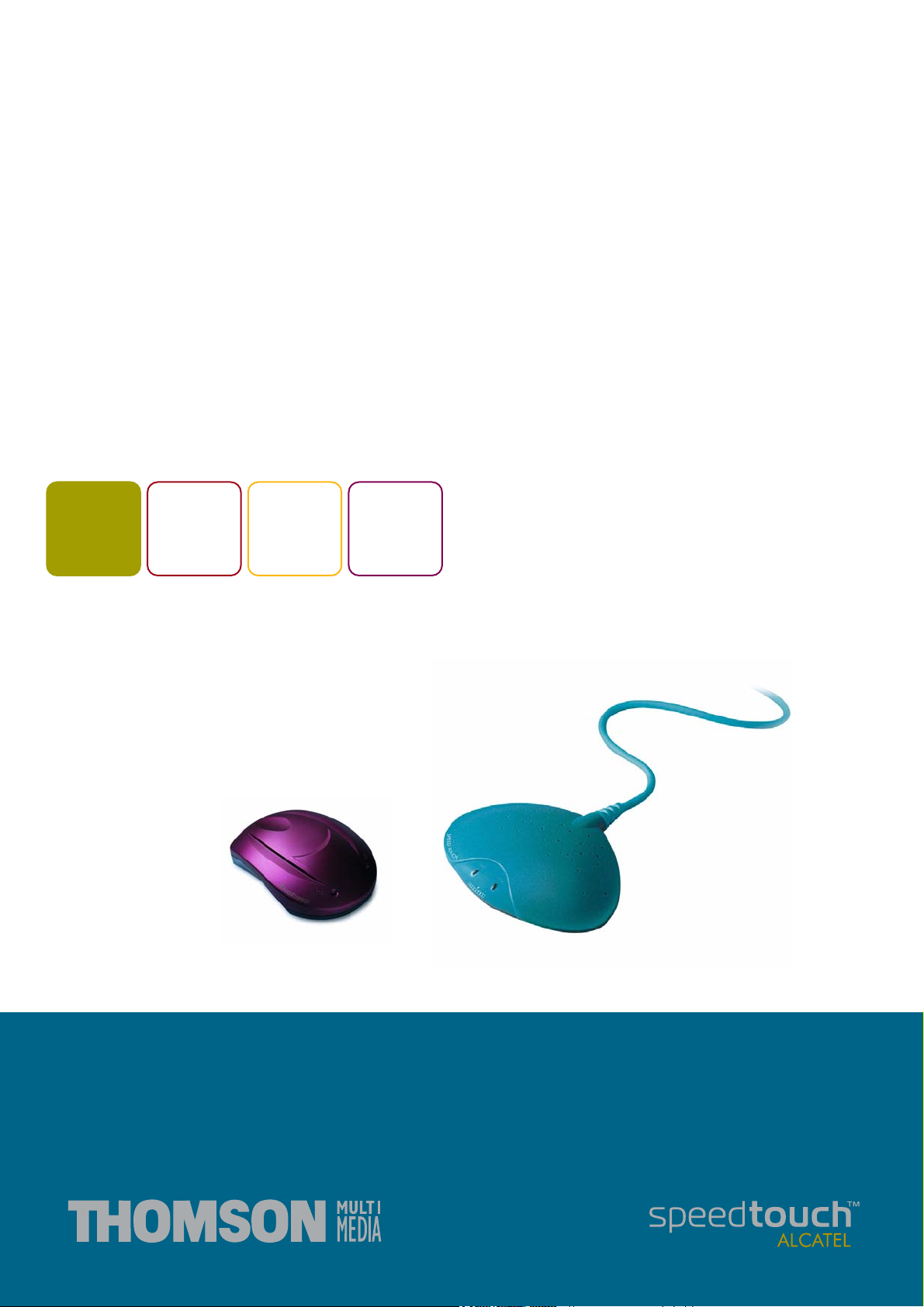
SpeedTouch™
USB/330
ADSL USB Modem
Installation and User’s Guide
300
SERIES
Page 2
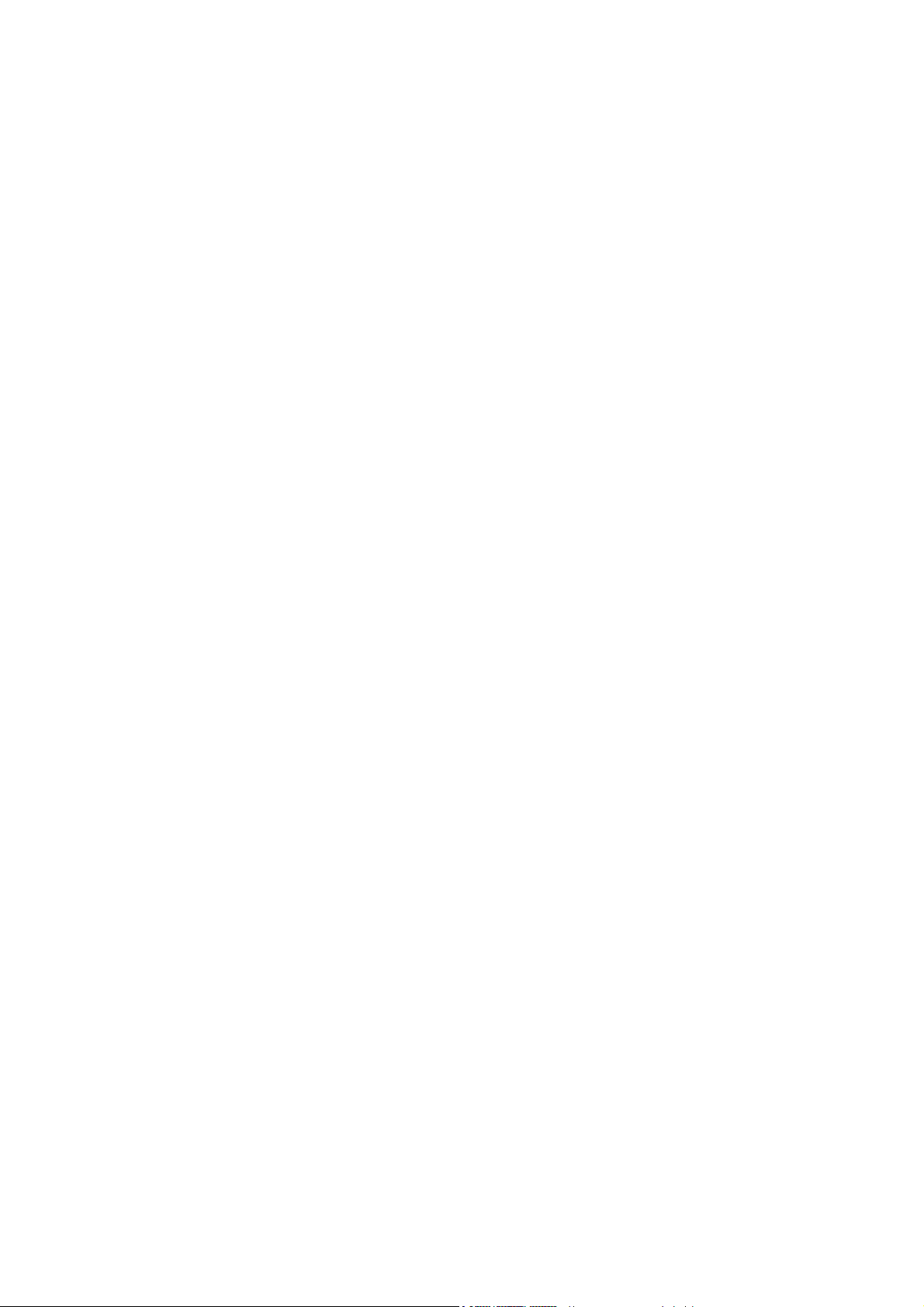
Page 3
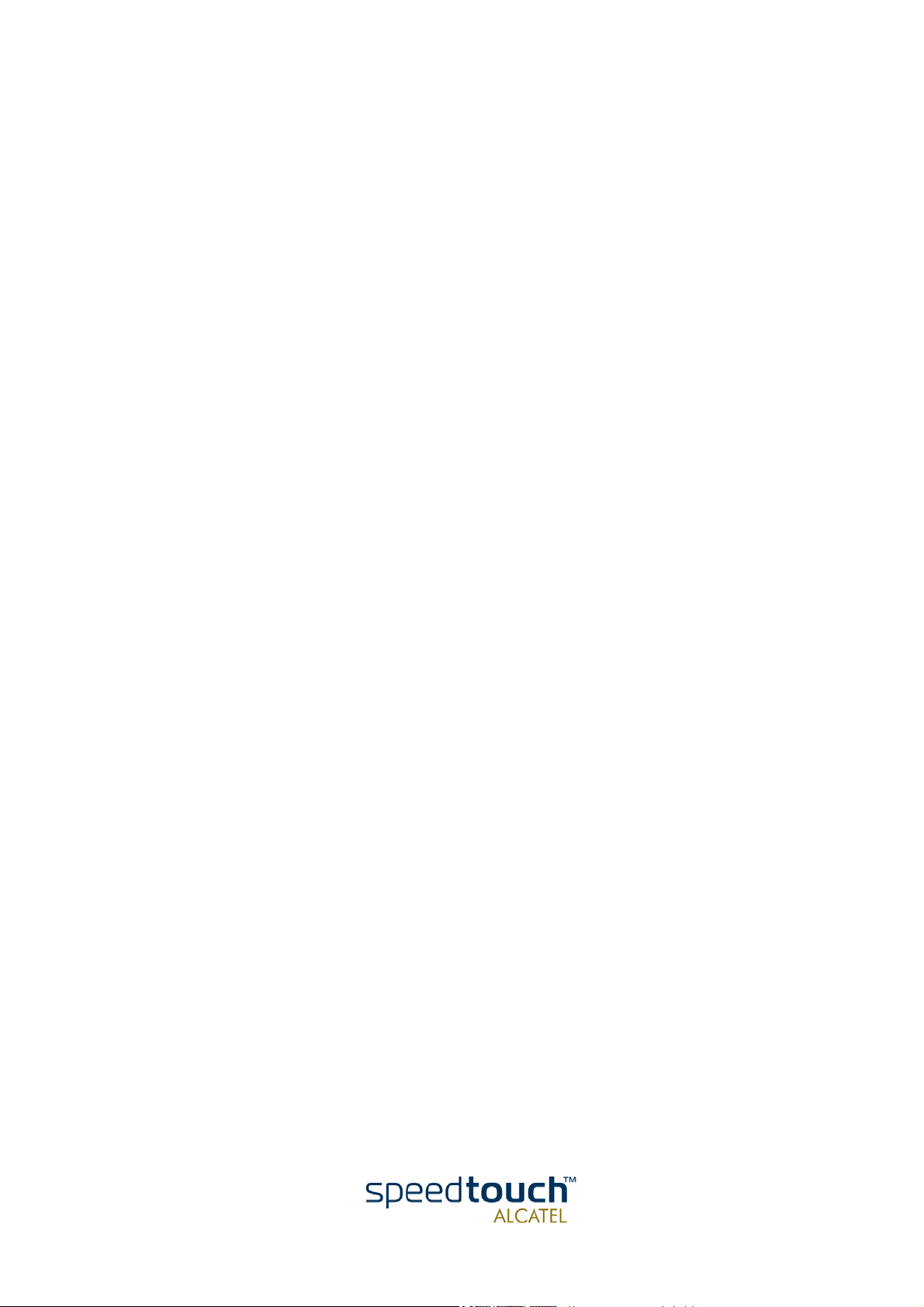
SpeedTouch™
USB/330
Installation and User’s Guide
PPPoA - PPPoE
3EC 36714 BAAA TCZZA Ed. 02
Page 4
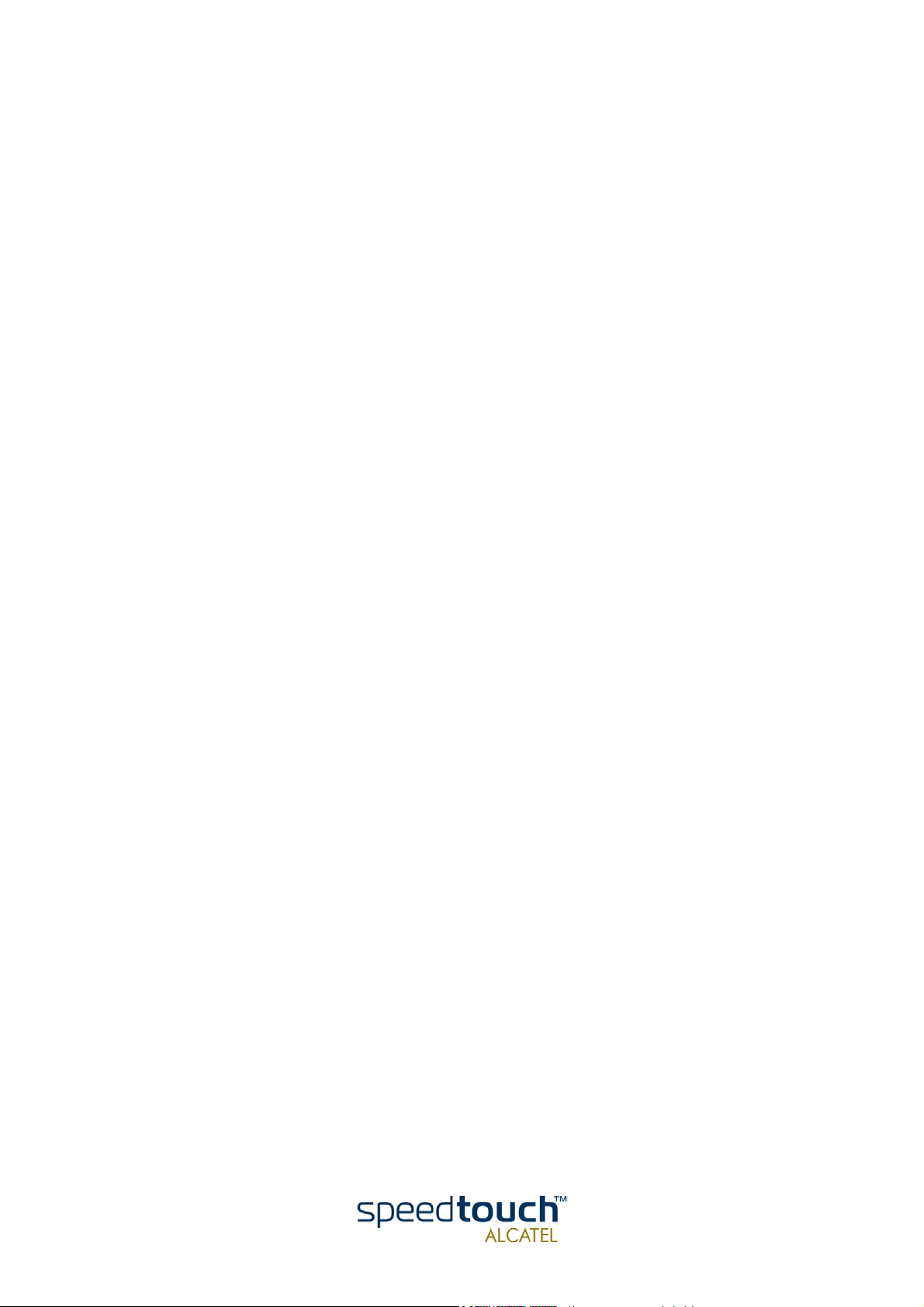
Status Released
Change Note PeckelbeenS
Short Title CD-UG STUSB/330 R2.0 PPP en
Copyright
© 2002 THOMSON multimedia. All rights reserved. Passing on, and copying of this document, use and communication of its contents is not permitted without written authorization
from THOMSON multimedia. The content of this document is furnished for informational
use only, may be subject to change without notice, and should not be construed as a commitment by THOMSON multimedia. THOMSON multimedia assumes no responsibility or
liability for any errors or inaccuracies that may appear in this document.
3EC 36714 BAAA TCZZA Ed. 02
Page 5
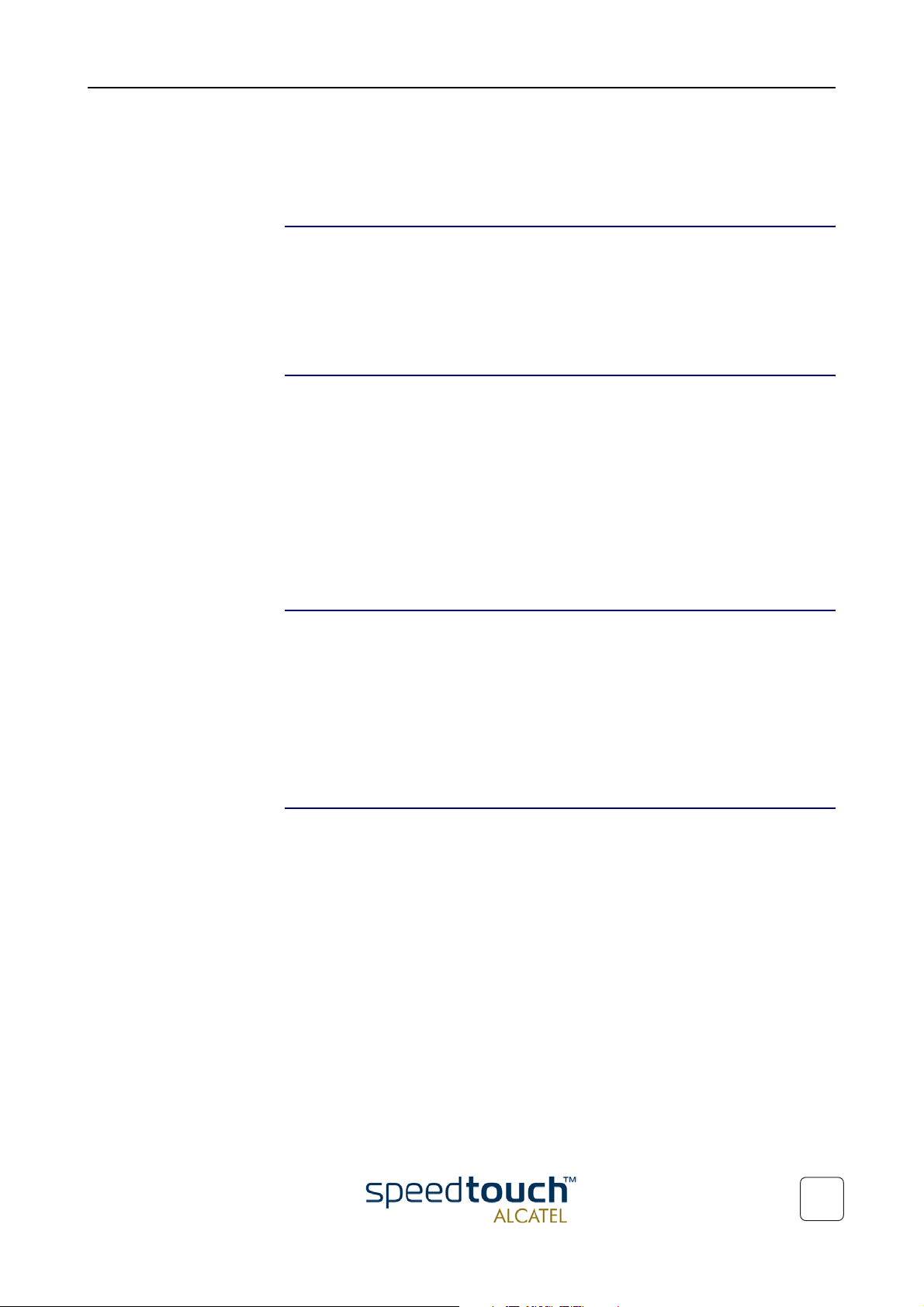
Contents
1 The SpeedTouch™USB and SpeedTouch™330 Intro-
duction3
2 Get Acquainted to the SpeedTouch™......................... 5
2.1. First Steps ............................................................................................................. 6
2.2. What You Need ................................................................................................... 7
2.3. SpeedTouch™ Support ....................................................................................... 8
3 SpeedTouch™ for Microsoft Windows ........................ 9
3.1. Installing the SpeedTouch™............................................................................. 10
3.2. Using the SpeedTouch™................................................................................... 16
4 SpeedTouch™ for Mac OS .......................................... 21
4.1. Installing the SpeedTouch™............................................................................. 22
4.1.1. Installation for Mac OS8.6 and Mac OS9.x...............................................................................23
4.1.2. Installation for Mac OS X (Mac OS10.1)................................................................................... 26
4.2. Using the SpeedTouch™................................................................................... 31
4.2.1. Using the SpeedTouch™ in Mac OS8.6 and Mac OS9.x.......................................................32
4.2.2. Using the SpeedTouch™ in Mac OS X (Mac OS10.x) ..........................................................35
3EC 36714 BAAA TCZZA Ed. 02
1
Page 6
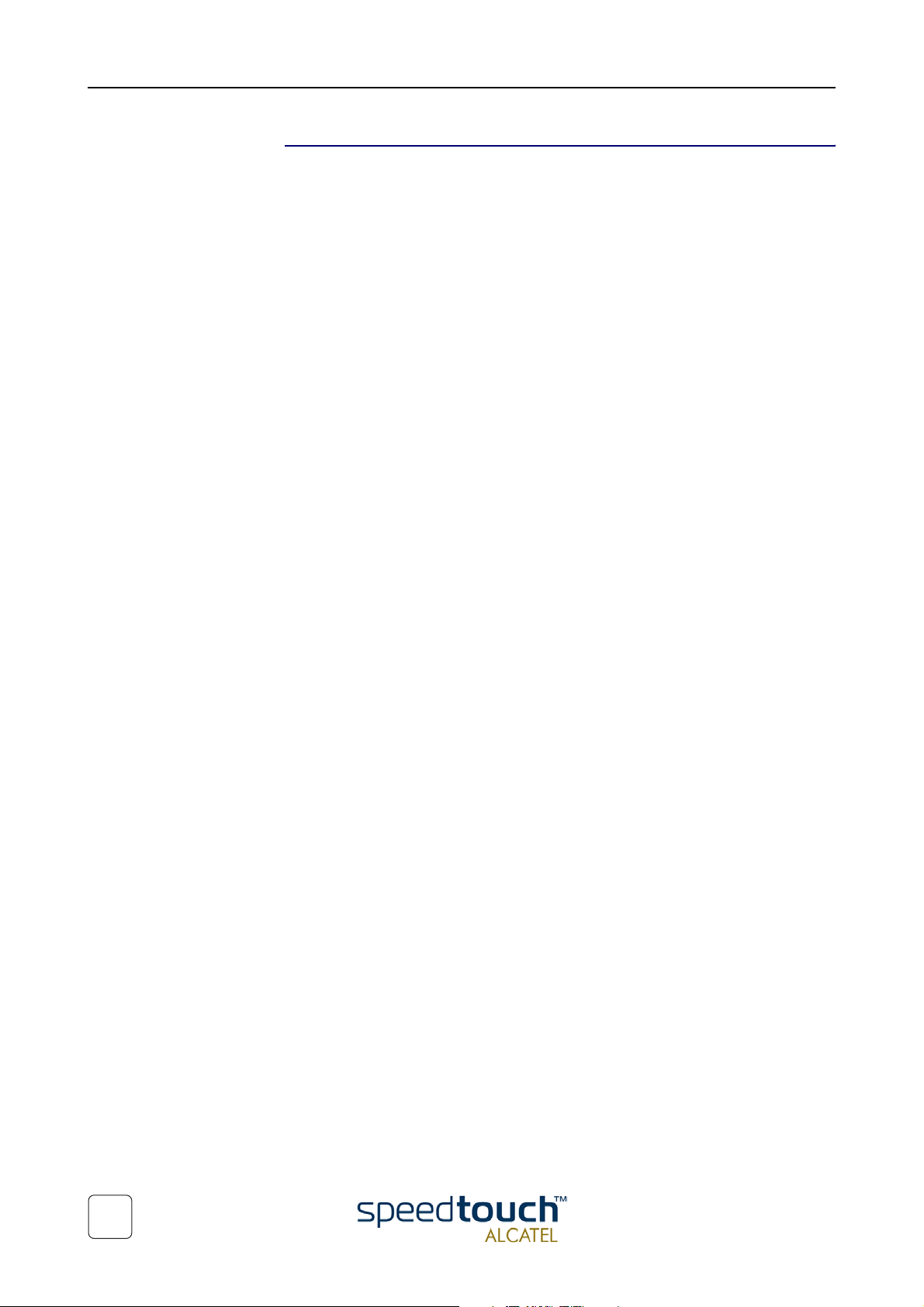
5 Troubleshooting ........................................................... 39
2
3EC 36714 BAAA TCZZA Ed. 02
Page 7
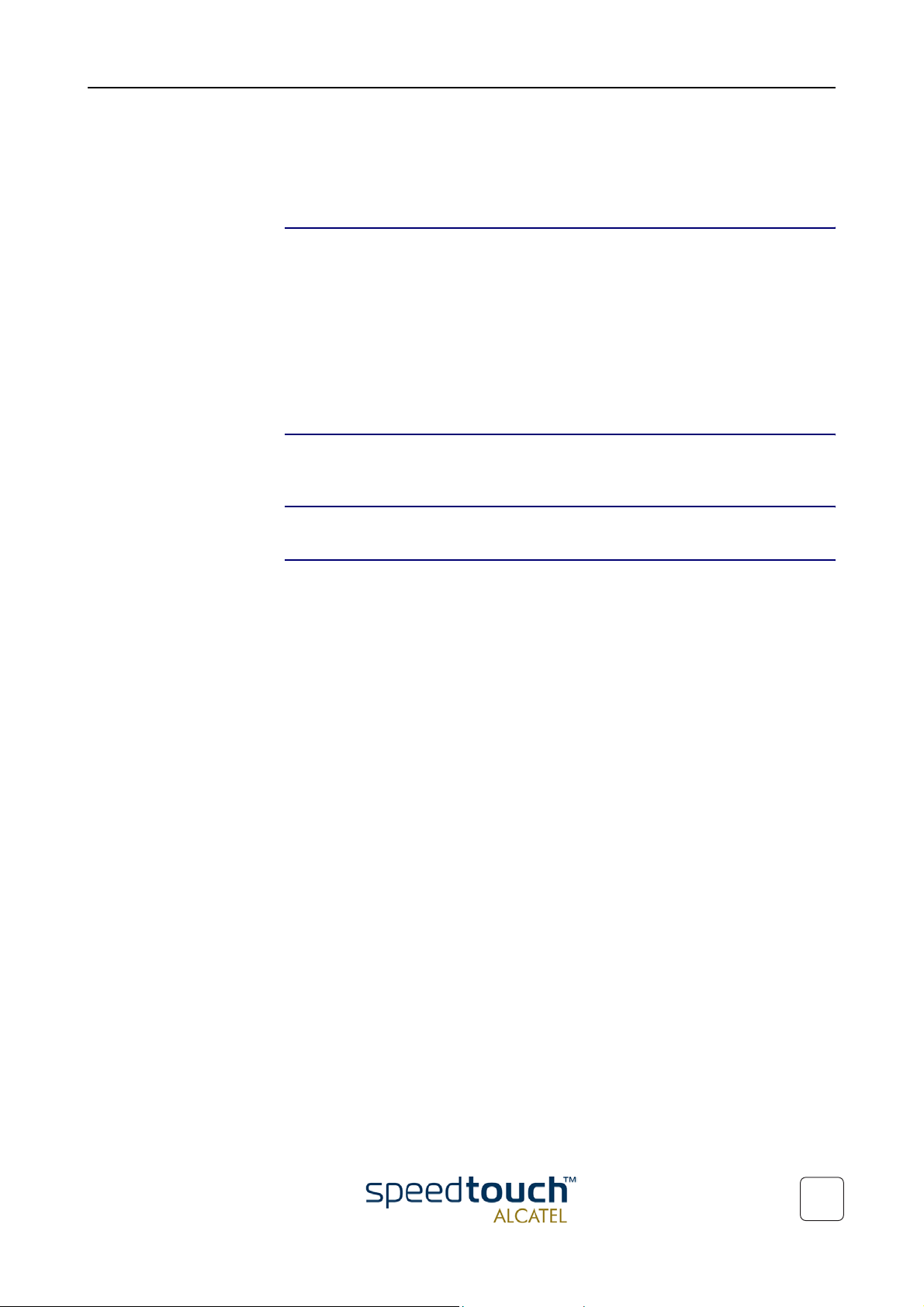
1 The SpeedTouch™USB and SpeedTouch™330 Introduction
1 The SpeedTouch™USB and SpeedTouch™330
Introduction
Welcome to the SpeedTouch™USB and SpeedTouch™330 ADSL USB modems !
With the Award-winning SpeedTouch™ Asymmetric Digital Subscriber Line (ADSL)
modem surfing the Internet will become a whole new experience.
With download speeds up to 8 Megabits per second (Mbps), your SpeedTouch™ is the
ideal solution for exploring the Internet, high-speed interactive gaming and enjoying
online audio and video streaming.
With the included installation CD-rom the installation of the SpeedTouch™ is really
straightforward : surfing the Internet is only a few clicks away.
Terminology For readability, both the SpeedTouch™USB and SpeedTouch™330 will be referred to as
SpeedTouch™ further in this User's Guide.
Safety instructions Prior to connecting the SpeedTouch™, read the Safety Instructions.
Trademarks The following trademarks are used in this document:
• SpeedTouch™ is a trademark of THOMSON multimedia.
• Windows™ and Internet Explorer™ are trademarks of Microsoft Corporation.
• Apple® and Mac® OS are registered trademarks of Apple Computer Inc.
• Netscape® and Netscape Navigator® are registered trademarks of Netscape
Communications Corporation.
Other products may be trademarks or registered trademarks of their respective manufacturers.
3EC 36714 BAAA TCZZA Ed. 02
3
Page 8

1 The SpeedTouch™USB and SpeedTouch™330 Introduction
Service Provider For readability, the term Service Provider (SP) will be used to designate all organizations
which provide either DSL connectivity, Internet access or Corporate access, for
example an Internet Service Provider (ISP).
SpeedTouch™
documentation and
software updates
Due to the continuous evolution of ADSL technology, existing products are regularly
upgraded.
For more information on the newest technological breakdowns, software upgrades, and
documents, please consult:
• http://www.speedtouch.com
4
3EC 36714 BAAA TCZZA Ed. 02
Page 9
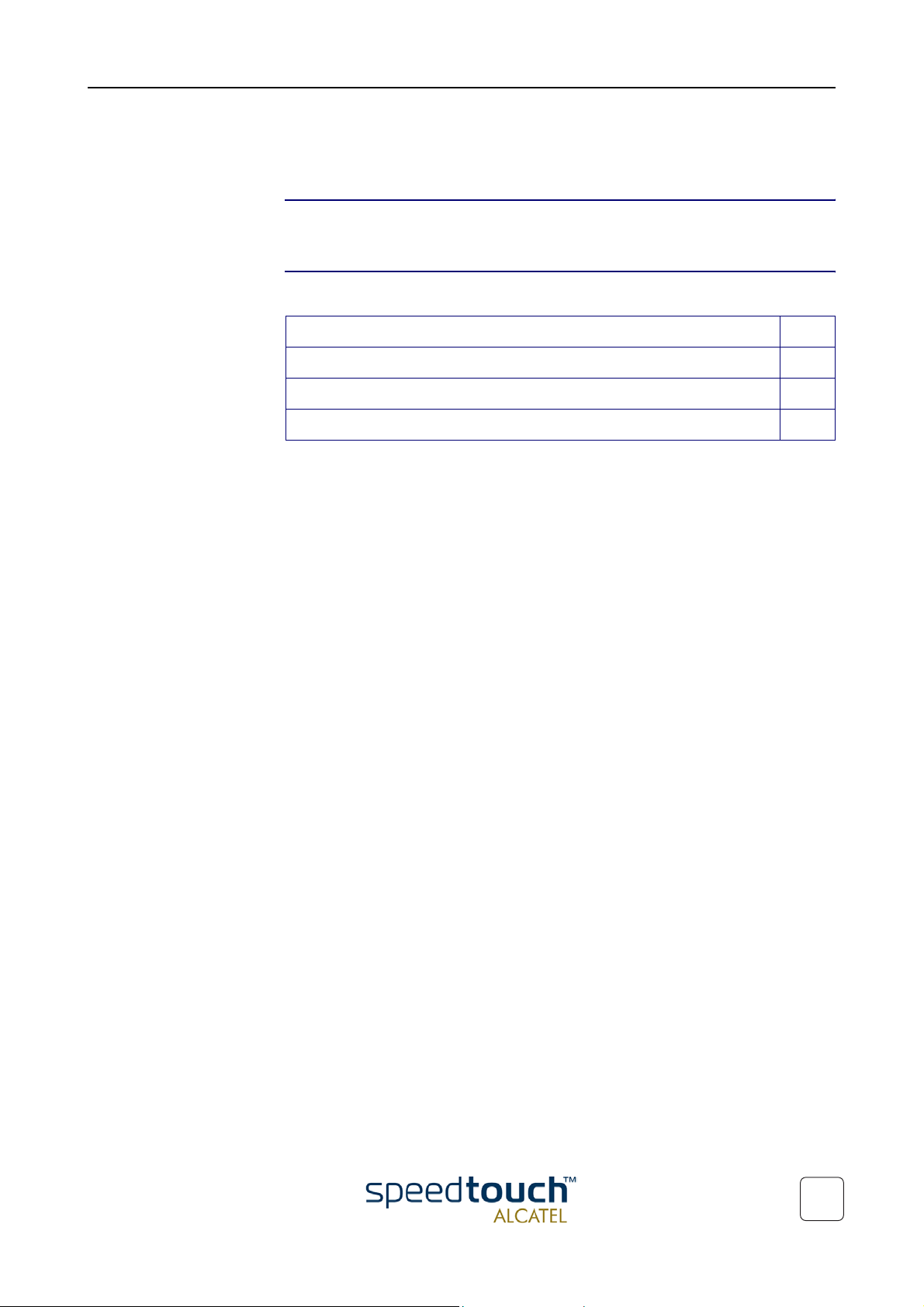
2 Get Acquainted to the SpeedTouch™
2 Get Acquainted to the SpeedTouch™
Introduction This chapter will assist you in getting acquainted with the SpeedTouch™ and will guide
you through the first steps in preparing the SpeedTouch™ for Internet connectivity.
In this chapter This chapter contains the following topics:
Topic Page
2.1. First Steps 6
2.2. What You Need 7
2.3. SpeedTouch™ Support 8
3EC 36714 BAAA TCZZA Ed. 02
5
Page 10
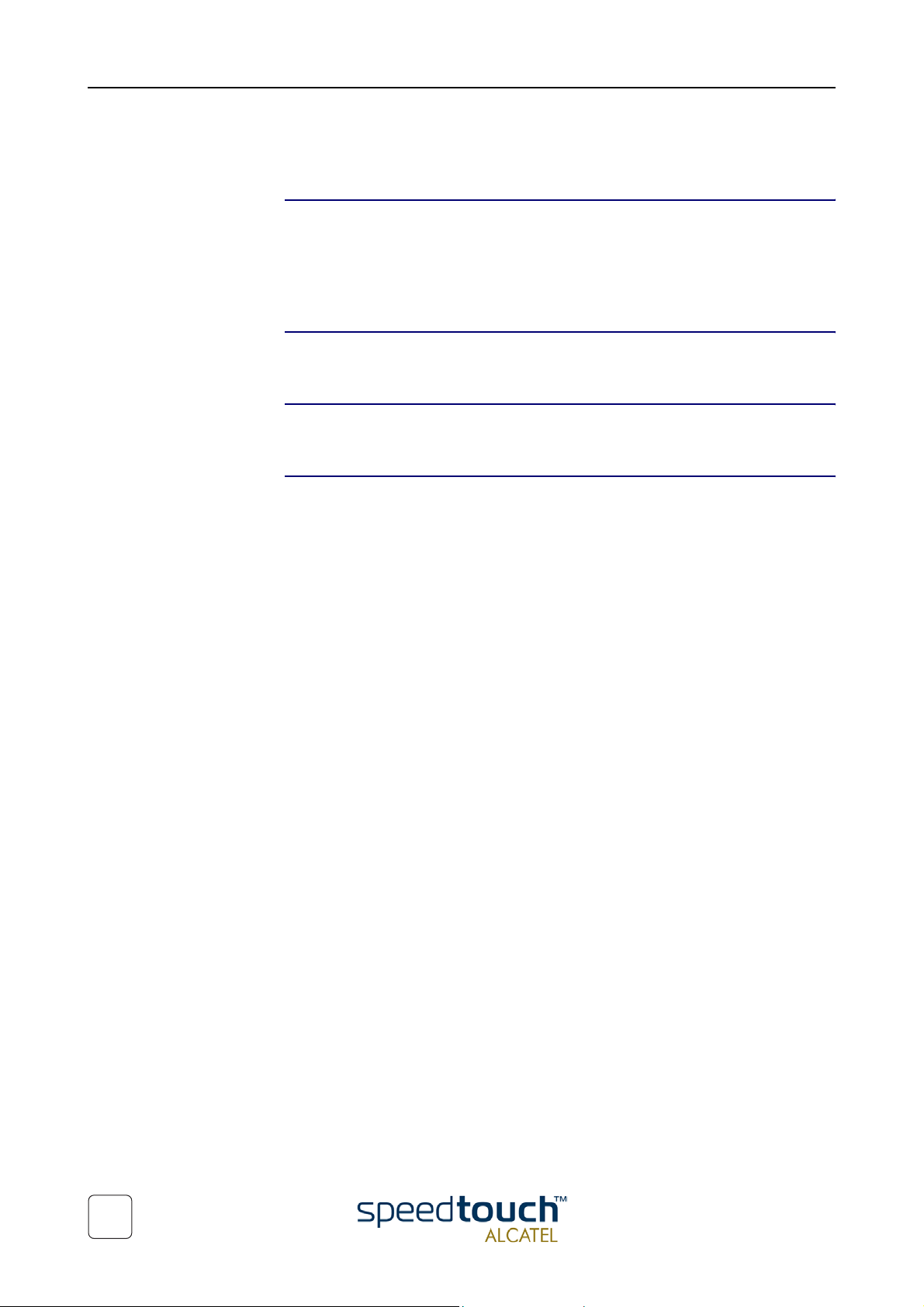
2 Get Acquainted to the SpeedTouch™
2.1. First Steps
Delivery check Check your SpeedTouch™ package for the following items:
• One SpeedTouch™USB or SpeedTouch™330
• 2m DSL cable (RJ11/RJ11, RJ14/RJ14)
• The SpeedTouch™ Installation CD-rom.
Damaged or missing
items
Other materials Your SpeedTouch™ shipping carton may also include release notes, safety and confor-
Your SpeedTouch™ Unlike most traditional modems, the electronic circuitry of the SpeedTouch™ has been
In the event of damaged or missing items, contact your local product dealer for further
instructions.
mity declarations and other materials.
shaped into a stylish body. The input/output wiring is moulded in an ergonomically
designed pigtail.
On the rear end of the pigtail you find the USB connector. That's the interface which
connects the SpeedTouch™ to your Personal Computer (PC). The ADSL Line port is
situated in the inline receptacle. This port connects the SpeedTouch™ to the ADSL
highway.
Note: As you notice, there is no separate mains plug, cord, or power adapter. This is
because the SpeedTouch™ is powered via the USB connection.
6
3EC 36714 BAAA TCZZA Ed. 02
Page 11
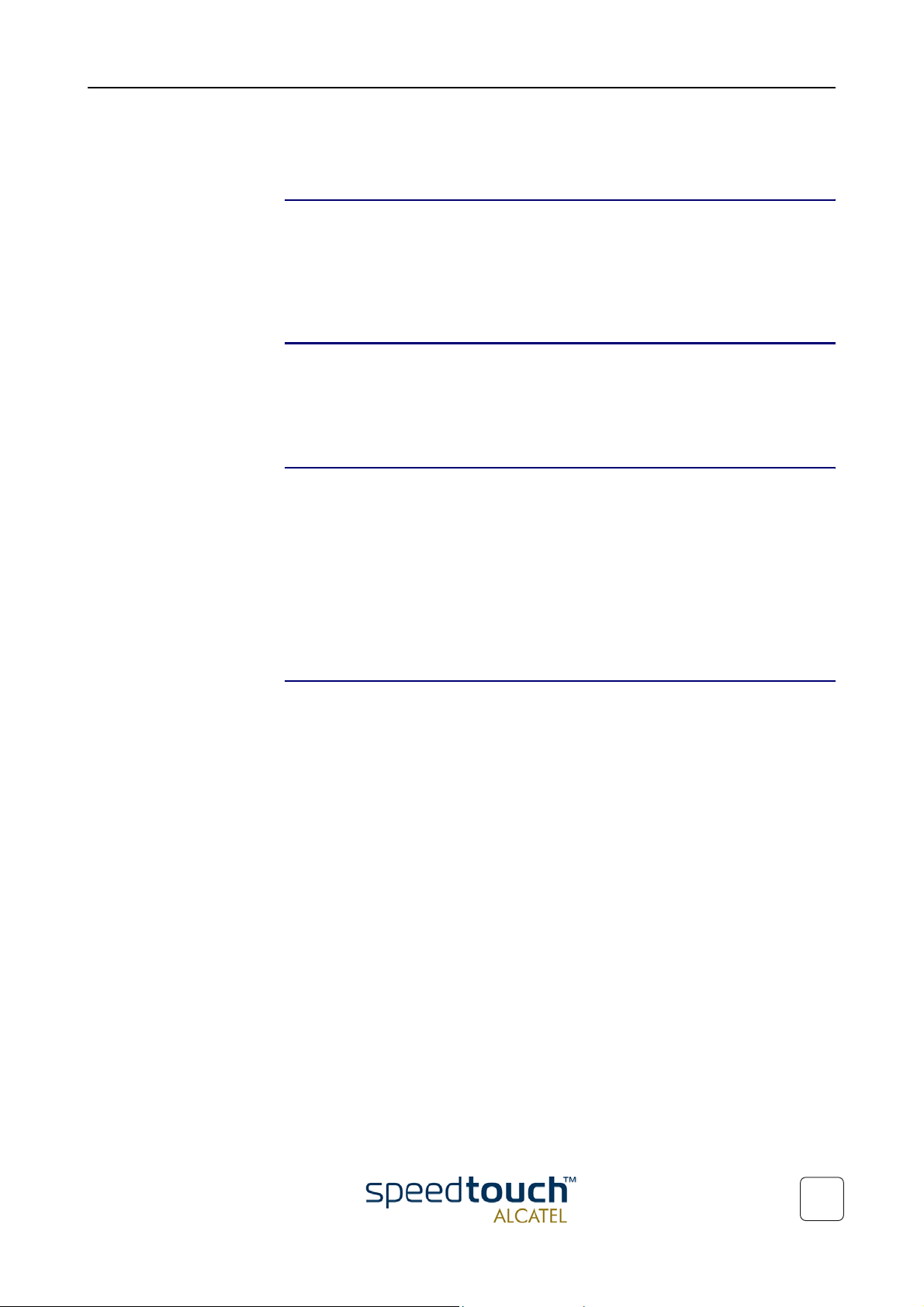
2.2. What You Need
2 Get Acquainted to the SpeedTouch™
ADSL and telephone
service
WARNIN G In all cases contact your ADSL Service Provider about splitter/filter installation !
Service Provider You must have a user account at an Internet Service Provider (ISP) for Internet access:
ADSL service must be enabled on your telephone line.
As both telephone and ADSL service are simultaneously available from the same copper
pair, you need a central splitter or distributed filters for decoupling ADSL and telephone
signals.
Contact your Service Provider for more information.
Public telephone lines carry voltages that can cause electric shock. Only install splitter/
filters yourself if these are qualified for that purpose.
Other splitter/filters may only be installed by qualified service personnel.
For this user account, it will provide you:
• A user name (logon ID)
• A password.
Note: The SpeedTouch™ supports two connection services: PPPoA and PPPoE.
Depending on the preferences of your Service Provider, the connection service suitable
for your connectivity to the Service Provider, hence the Internet will be installed by the
Installation CD-Rom delivered with your SpeedTouch™.
PC or computer Your PC or computer must be equipped with an USB port capable of powering attached
USB devices. You may also use an USB hub to connect the SpeedTouch™.
Note: Make sure you are not using low-powered USB ports to connect the SpeedTouch™. In case you are not sure of the type of USB port, see the User's Guide of your
PC or USB port hub.
3EC 36714 BAAA TCZZA Ed. 02
7
Page 12
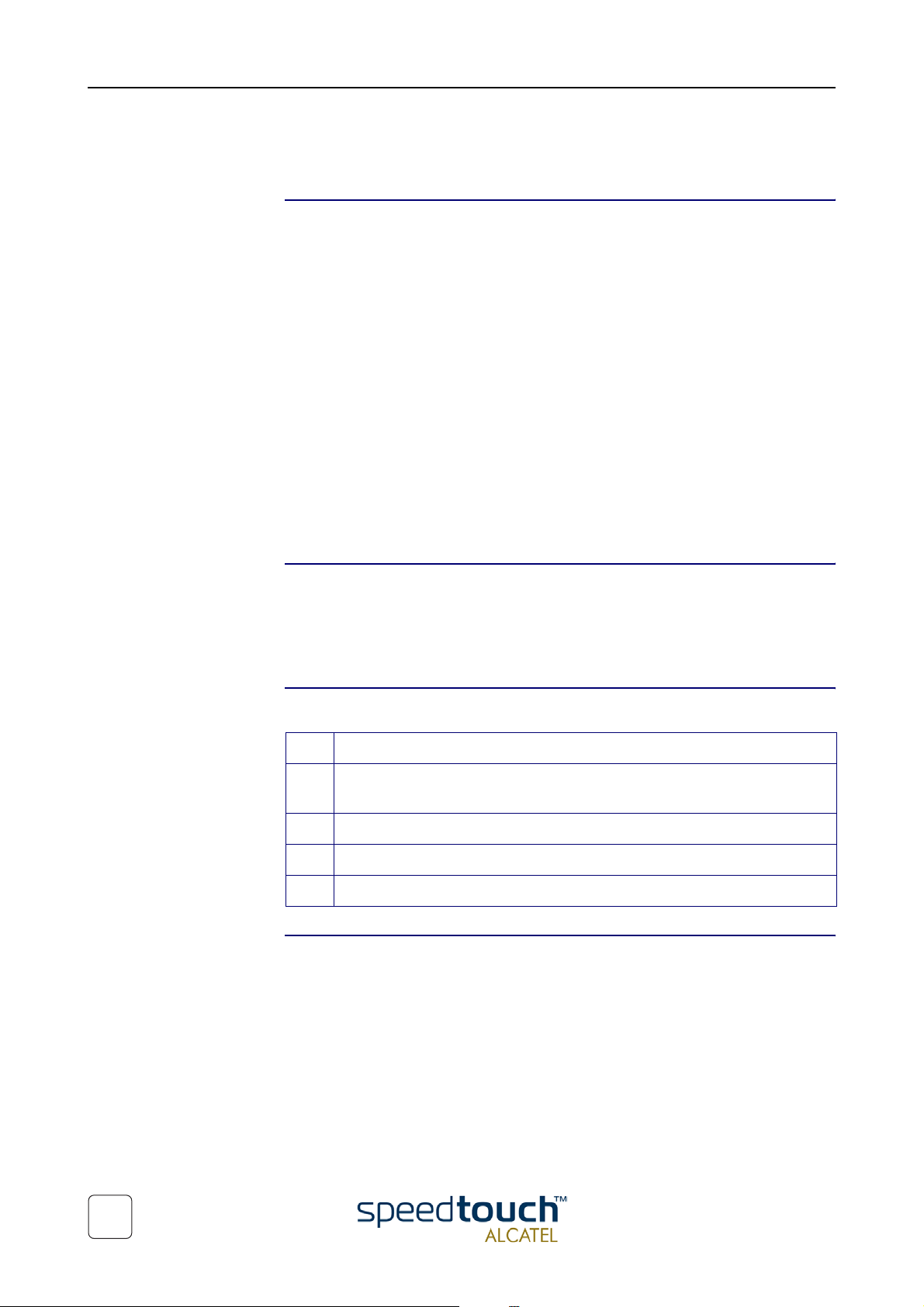
2 Get Acquainted to the SpeedTouch™
2.3. SpeedTouch™ Support
Supported Operating
Systems
SpeedTouch™ driver
software on the
Internet
This User's Guide describes the installation and use of the SpeedTouch™ under
following Operating Systems (OSs):
• Microsoft OSs (See chapter “3 SpeedTouch™ for Microsoft Windows” on page 9)
• Microsoft Windows 98, 98SE and higher
• Microsoft Windows Millennium
• Microsoft Windows 2000/XP.
• Mac OSs (See chapter “4 SpeedTouch™ for Mac OS” on page 21)
• Mac OS8.6
• Mac OS9.x
• Mac OS X (Mac OS10.1)
Note: Mac OS10.0 user are strongly recommended to download the free
upgrade to Mac OS10.1.
Note: The SpeedTouch™ also supports Linux platforms. Refer to the Speedtouch
Support pages for more information.
The Speedtouch Support pages on the Internet provide SpeedTouch™ software
upgrades for download.
These upgrades are regularly updated and can be found at:
• http://www.speedtouch.com
Procedure
Step Action
1 Download the newest web upgrade from the Internet to a location on your
local PC or computer.
2 Browse to the location where the web upgrade resides.
3 Double-click it.
4 Follow all instructions.
Installation procedure When performing a web upgrade of the SpeedTouch™ software, the installation
process could slightly differ with the initial installation procedure.
8
3EC 36714 BAAA TCZZA Ed. 02
Page 13
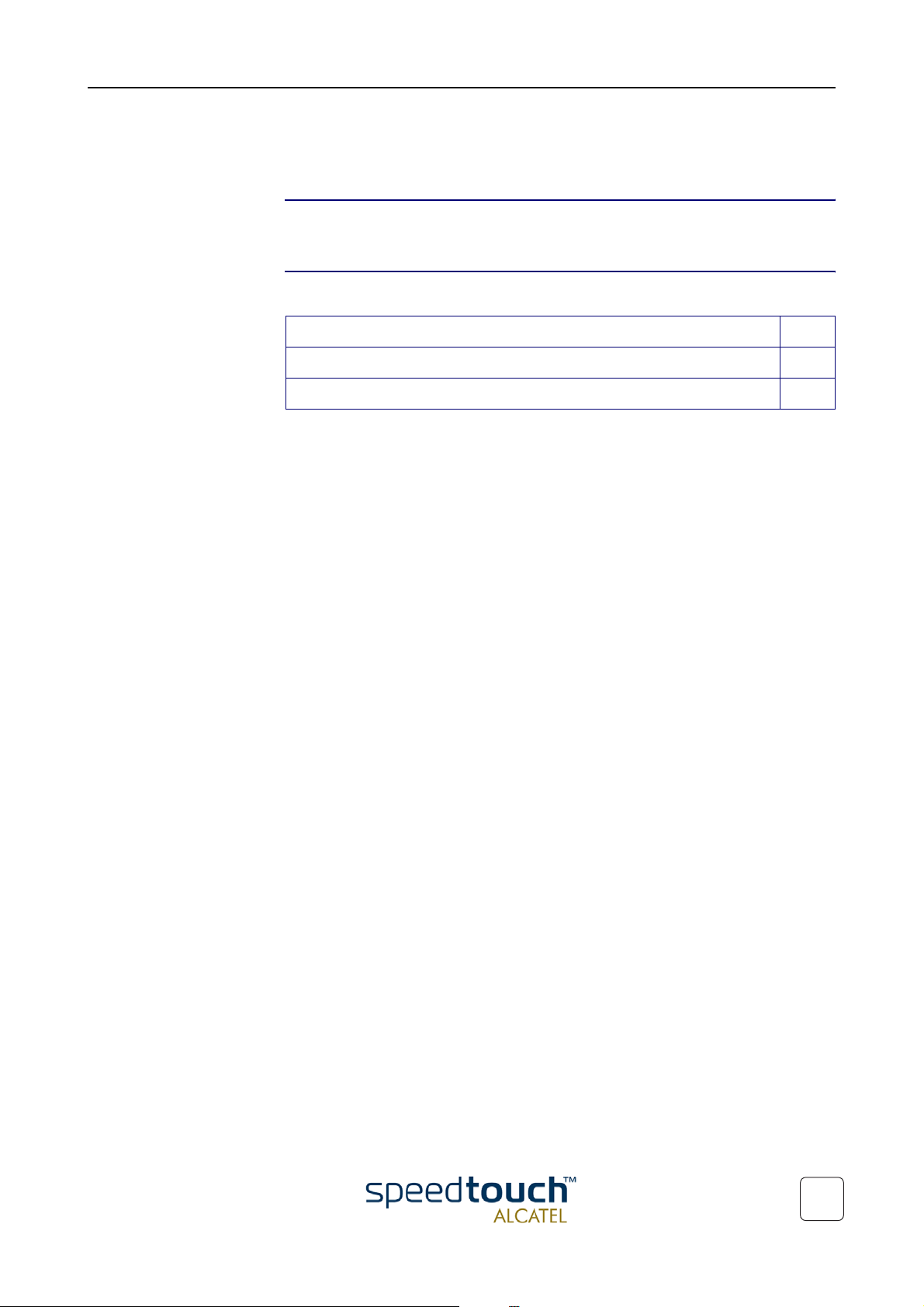
3 SpeedTouch™ for Microsoft Windows
3 SpeedTouch™ for Microsoft Windows
Introduction This chapter describes how to install and use the SpeedTouch™ for Microsoft
Windows OSs.
In this chapter This chapter contains the following topics:
Topic Page
3.1. Installing the SpeedTouch™ 10
3.2. Using the SpeedTouch™ 16
3EC 36714 BAAA TCZZA Ed. 02
9
Page 14

3 SpeedTouch™ for Microsoft Windows
3.1. Installing the SpeedTouch™
Introduction This section will assist you in installing the SpeedTouch™ and preparing your PC for
your Internet connectivity.
Microsoft Windows • One of the following OSs must be readily installed on your PC:
• Microsoft Windows 98/98SE or Microsoft Windows ME
• Microsoft Windows 2000 or Microsoft Windows XP
You may need the Windows installation CD-rom during installation.
• For Windows98/98SE/ME:
• Pentium processor 166 MHz, or higher (or compatible)
• 32 Mega Byte (MB) of memory, or more.
• For Window2000/XP :
• Pentium II processor, or higher (or compatible)
• 64 MB of memory, or more.
• 30 MB of free disk space
• Microsoft Dial-Up Networking (default installed with the OS)
• A Web browser, e.g. Netscape Navigator, Internet Explorer, ... for surfing the
Internet.
Two installation
methods
Windows OS
differences
As your SpeedTouch™ is a true Plug-and-Play device you can use two different installation procedures:
• The SpeedTouch Setup wizard (application) Installation
By inserting the SpeedTouch™ Installation CD-rom, a wizard automatically guides
you through all needed installation steps.
• The Plug-and-Play Compliant Installation
The installation procedure is initiated by connecting the SpeedTouch™ to your
PC's USB port.
It does not matter which method you use, both are equally valid.
In this section, the SpeedTouch Setup wizard (application) installation is fully described.
In case you experience problems with this installation, you can try the Plug-and-Play
compliant installation, shortly described at the end of this section.
The installation procedures might be slightly different depending on the Microsoft
Windows OS you are using:
• Some windows will look differently
• On Windows 98/98SE no 'Digital Signature' window will pop up
• For Windows 98/98SE, at the end of the installation procedure, you may be asked
to enter an area code for Dial-up connections.
10
3EC 36714 BAAA TCZZA Ed. 02
Page 15

3 SpeedTouch™ for Microsoft Windows
Previous SpeedTouch™
installations
The SpeedTouch Setup
wizard (application)
installation
In case the SpeedTouch™ was already installed on your system, the SpeedTouch Setup
wizard (application) allows also an upgrade, removal or repair of the existing SpeedTouch™ installation.
Step Action
1 Insert the SpeedTouch™ Installation CD-rom in your PC's CD-rom drive.
The SpeedTouch Setup wizard (application) will start automatically.
Note: In case the SpeedTouch Setup wizard (application) does not start automatically, open a 'Run' window via Start > Run from the Start menu and enter
following path: D:\Setup.exe, where D stands for the drive letter of your
CD-rom drive.
2 The SpeedTouch™ Setup program prepares the SpeedTouch Setup wizard
(application):
As soon as the preparation is finished, the SpeedTouch Setup wizard (application) will start automatically.
3 The 'Welcome to SpeedTouch™ setup' window pops up:
Click Next to proceed.
3EC 36714 BAAA TCZZA Ed. 02
11
Page 16

3 SpeedTouch™ for Microsoft Windows
Step Action
4 The 'Software License Agreement for SpeedTouch™' window pops up:
Click Yes to accept the terms of the agreement and to continue the installation.
5 The following window allows you to choose a destination folder for the
SpeedTouch™ driver software:
In most cases the proposed destination is best suited for the SpeedTouch™
driver software. Click Next to proceed.
12
3EC 36714 BAAA TCZZA Ed. 02
Page 17

3 SpeedTouch™ for Microsoft Windows
Step Action
6 The 'Select Program Folder' window pops up:
Click Next to proceed.
7 The SpeedTouch Setup wizard (application) copies SpeedTouch™ driver soft-
ware to your local disk:
Note for Windows ME/2000/XP user only: If a 'Digital Signature' window pops
up, click Yes to continue.
3EC 36714 BAAA TCZZA Ed. 02
13
Page 18

3 SpeedTouch™ for Microsoft Windows
Step Action
8 The 'Setup Complete' window pops up to announce that installation is
finished:
Click Finish to close the SpeedTouch Setup wizard (application).
9 Plug the ADSL cable, provided in your package, into the receptacle of the
SpeedTouch™. Plug the other end of the ADSL cable into the wall socket
terminating ADSL service.
Note: Depending onto which pins of the wall socket the ADSL signals are
assigned, it might be necessary to plug in an RJ11 interchanger into the wall
socket prior to connect the ADSL cable.
10 Plug the SpeedTouch™'s USB connector into the PC's USB port.
An USB port can be easily located, it is marked with the typical USB symbol:
11 The 'Windows found New Hardware' wizard will automatically continue with
the installation of the SpeedTouch™ ADSL modem device:
12 The installation continues with the creation of the appropriate PPP Dial-Up
Networking connections.
14
13 At the end of the procedure the 'Speed Touch Dial-Up' window pops up,
allowing you to immediately connect to the Internet (See section “3.2. Using
the SpeedTouch™” on page 16).
The installation of the SpeedTouch™ is now finished. The SpeedTouch™ is
now prepared for connecting you to the Internet.
3EC 36714 BAAA TCZZA Ed. 02
Page 19

3 SpeedTouch™ for Microsoft Windows
The Plug-and-Play
compliant installation
As an alternative to the SpeedTouch Setup wizard (application) installation you can also
install the SpeedTouch™ using the Plug-and-Play compliant installation.
Step Action
1 Connect the SpeedTouch™ to the ADSL wall socket and the PC.
Note: ADSL must be available, as well as the appropriate central splitter or
distributed filters.
2 Windows will automatically recognize the SpeedTouch™.
The Windows 'Found new Hardware' wizard pops up. This wizard will guide
you through the installation procedure.
Follow all the instructions. In most cases you only have to click Next to
proceed with the installation procedure.
3 At some point the SpeedTouch™ Installation CD-Rom will be requested. At
this point the SpeedTouch Setup wizard (application) will continue with the
installation of the SpeedTouch™ software and applications.
4 The installation continues with the creation of the appropriate PPP Dial-Up
Networking connections.
5 At the end of the procedure the 'Speed Touch Dial-Up' window pops up,
allowing you to immediately connect to the Internet (See section “3.2. Using
the SpeedTouch™” on page 16).
The installation of the SpeedTouch™ is now finished. The SpeedTouch™ is
now prepared for connecting you to the Internet.
Installation results After you have correctly followed the installation procedures, regardless whether the
SpeedTouch Setup wizard (application) installation or the Plug-and-Play compliant installation procedures was used, the following folders and icons are added to your system:
• SpeedTouch USB program folder:
The SpeedTouch USB folder is added containing two SpeedTouch™ applications:
• SpeedTouch USB Dial-Up
• SpeedTouch USB Diagnostics.
• Desktop SpeedTouch Dial-up icon:
A SpeedTouch Dial-up icon is added to your desktop.
• System tray SpeedTouch status icon:
An SpeedTouch™ status icon is added to the system tray, allowing instant status
information of the SpeedTouch™.
• Microsoft Dial-Up Networking folder:
A Dial-Up Networking icon is added for SpeedTouch™ connectivity.
3EC 36714 BAAA TCZZA Ed. 02
15
Page 20

3 SpeedTouch™ for Microsoft Windows
3.2. Using the SpeedTouch™
SpeedTouch™ status
icon
SpeedTouch™ status
icon colors
As soon your SpeedTouch™ is installed, a SpeedTouch™ status icon is shown at your
desktop's system tray.
The SpeedTouch™ status icon is colored, depending on the state of the SpeedTouch™
device. If you position your mouse pointer over the SpeedTouch™ status icon, a
message pops up:
System tray
icon
Message Description
ADSL Modem
Modem not plugged in
ADSL Modem
Initializing ADSL line
ADSL Modem.
Sent : X bytes
Received : Y bytes
The SpeedTouch™ is not plugged
into the PC's USB port. An ADSL
connection can not be established.
The SpeedTouch™ is plugged in,
but has not (yet) accomplished
synchronization over the ADSL
line.
The SpeedTouch™ is connected,
and synchronized, and has, up to
this moment, sent X bytes, and
received Y bytes over the ADSL
line.
SpeedTouch™
Diagnostics
How to make a
connection
The SpeedTouch™ status icon is also a short-cut to the SpeedTouch™ Diagnostics
application. This application allows you to overview some detailed parameters and
settings of your SpeedTouch™ and the current connection.
Refer to the SpeedTouch™ Diagnostics Guide for more information. The latest version
of the Diagnostics Guide can always be downloaded from the SpeedTouch Support
pages.
Proceed as follows:
Step Action
1 Double-click the 'SpeedTouch Dial-up' icon on your desktop:
Or open the SpeedTouch™ Dial-up window via Start > Programs > SpeedTouch USB > SpeedTouch USB Dial-up.
16
3EC 36714 BAAA TCZZA Ed. 02
Page 21

3 SpeedTouch™ for Microsoft Windows
Step Action
2 As a result the SpeedTouch™ Dial-up window pops up:
Note: The example figure shows the Dial-up window in case of PPPoE
connectivity. In case of PPPoA connectivity the 'Service Name' entry field is
not available.
3 Enter user name and password for your user account at the Service Provider.
4 In case of PPPoE connectivity, you may need to choose a Service Name, which
is provided by your Service Provider.
5 Click Connect.
6 As soon the connection is made, the connection message box and dial-up
window are minimized into a DUN icon in the system tray:
On the Internet As soon as you are connected, your web browser will open and browse to Alcatel's
consumer web page. In case your web browser does not open automatically, you must
open it manually.
3EC 36714 BAAA TCZZA Ed. 02
17
Page 22

3 SpeedTouch™ for Microsoft Windows
DUN icon in the system
tray
How to release a
connection
While you are connected, you can find the DUN icon showing two PCs connected to
each other in the system tray:
The DUN icon itself symbolizes activity on the connection:
• A flashing “Front” PC symbolizes upstream (T
) link activity (from your local PC
X
towards the remote device).
• A flashing “Behind” PC symbolizes downstream (R
) link activity (from the
X
remote device towards your PC).
In case you position your mouse pointer over the DUN icon, a dialog box pops up.
Proceed as follows:
Step Action
1 Double-click the 'SpeedTouch Dial-up' icon on your desktop:
Or open the SpeedTouch™ Dial-up window via Start > Programs > SpeedTouch USB > SpeedTouch USB Dial-up.
2 As a result the SpeedTouch™ Dial-up window pops up:
3 Click Disconnect. The connection is released. No Internet connectivity exists
anymore.
18
3EC 36714 BAAA TCZZA Ed. 02
Page 23

3 SpeedTouch™ for Microsoft Windows
Configuring multiple
entries
In case you have more than one account, and/or multiple SpeedTouch™ connected to
your PC, you can create multiple DUN entries for the SpeedTouch™, with specific
credentials, properties and home web page.
DUN entries are controlled via the Connect button in the SpeedTouch™ Dial-up
window.
3EC 36714 BAAA TCZZA Ed. 02
19
Page 24

3 SpeedTouch™ for Microsoft Windows
20
3EC 36714 BAAA TCZZA Ed. 02
Page 25

4 SpeedTouch™ for Mac OS
4SpeedTouch™ for Mac OS
Introduction This chapter describes how to install and use the SpeedTouch™ for Mac OSs.
In this chapter This chapter contains the following topics:
Topic Page
4.1. Installing the SpeedTouch™ 22
4.1.1. Installation for Mac OS8.6 and Mac OS9.x 23
4.1.2. Installation for Mac OS X (Mac OS10.1) 26
4.2. Using the SpeedTouch™ 31
4.2.1. Using the SpeedTouch™ in Mac OS8.6 and Mac OS9.x 32
4.2.2. Using the SpeedTouch™ in Mac OS X (Mac OS10.x) 35
3EC 36714 BAAA TCZZA Ed. 02
21
Page 26

4 SpeedTouch™ for Mac OS
4.1. Installing the SpeedTouch™
Introduction This section will assist you in installing the SpeedTouch™ and preparing your computer
Installation The installation depends on the Mac OS you are running:
for your Internet connectivity.
In case of:
• Mac OS 8.6 or Mac OS9.x
Proceed with subsection “4.1.1. Installation for Mac OS8.6 and Mac OS9.x” on
page 23.
• Mac OS X (Mac OS10.x)
Proceed with subsection “4.1.2. Installation for Mac OS X (Mac OS10.1)” on
page 26.
22
3EC 36714 BAAA TCZZA Ed. 02
Page 27

4 SpeedTouch™ for Mac OS
4.1.1. Installation for Mac OS8.6 and Mac OS9.x
Mac OS • One of the following OSs must be readily installed on your computer:
• Mac OS8.6 or Mac OS9.x
• 640 Kilo Byte (KB) of free disk space
• A Web browser, e.g. Netscape Navigator, Internet Explorer, ... for surfing the
Internet.
SpeedTouch™
installation
Step Action
1 Insert the SpeedTouch™ Installation CD-rom in your computer's CD-rom
drive.
2 On your desktop the CD-rom icon will appear:
Double-click the CD-rom icon to proceed.
3 The CD-rom contents window pops up:
Double-click to start the SpeedTouch™ installer.
3EC 36714 BAAA TCZZA Ed. 02
23
Page 28

4 SpeedTouch™ for Mac OS
Step Action
4 A Welcome screen appears that describes the steps in the installation process:
Click Install to proceed.
5 During installation a screen shows the installation progress.
At the end of the installation procedure, the following screen appears:
Click OK to proceed.
6 Plug the ADSL cable, provided in your package, into the inline receptacle of
the SpeedTouch™. Plug the other end of the ADSL cable into the wall socket
terminating ADSL service.
Note: Depending onto which pins of the wall socket the ADSL signals are
assigned, it might be necessary to plug in an RJ11 interchanger into the wall
socket prior to connect the ADSL cable.
7 Plug the SpeedTouch™'s USB connector into the computer's USB port.
An USB port can be easily located, it is marked with the typical USB symbol:
8 A dialog box appears to announce that the installer has finished installation:
As no further installation is required for the SpeedTouch™, click Quit to leave
the installer.
24
3EC 36714 BAAA TCZZA Ed. 02
Page 29

4 SpeedTouch™ for Mac OS
Installation results After you have correctly followed the SpeedTouch™ installation procedure, the
following applications and icons are added to your system:
• SpeedTouch USB added in modem list:
In the list of available modems, the Alcatel SpeedTouch USB is added
• SpeedTouch USB status and Diagnostics icon:
An SpeedTouch™ status icon is added to the control strip, allowing instant status
information of the SpeedTouch™.
Additional configuration Next to the installation of the SpeedTouch™ software, the SpeedTouch™ must be
configured as default modem for the remote access application.
Proceed as follows:
Step Action
1 Open the Modem control panel:
2 Check for the following:In the 'Connect via' field, Alcatel SpeedTouch USB
must be selected:
In the 'Modem' field, Alcatel SpeedTouch USB must be selected:
In case other selections are made, make the appropriate adaptions:
3 Close the Modem control panel.
A dialog box appears asking whether you want to save the changes you made:
Click Save to save your changes to the configuration.
3EC 36714 BAAA TCZZA Ed. 02
25
Page 30

4 SpeedTouch™ for Mac OS
4.1.2. Installation for Mac OS X (Mac OS10.1)
Mac OS • The following OS must be readily installed on your computer:
SpeedTouch™ software
installation
• Mac OS X (Mac OS10.1)
Note: Mac OS10.0 user are strongly recommended to download the free
upgrade to Mac OS10.1.
• 100 Mega Byte (MB) of free disk space
• A Web browser, e.g. Netscape Navigator, Internet Explorer, ... for surfing the
Internet.
Step Action
1 Insert the SpeedTouch™ Installation CD-rom in your computer's CD-rom
drive.
2 On your desktop the CD-rom icon will appear:
Double-click the CD-rom icon to proceed.
3 The CD-rom contents window pops up:
Double-click to open the Mac OS10.x installation folder.
4 In the Mac OS10.x folder, double-click to start the installa-
tion.
26
3EC 36714 BAAA TCZZA Ed. 02
Page 31

4 SpeedTouch™ for Mac OS
Step Action
5 In case an Administrator password was set, you must provide it before the
Installer is able to continue with the SpeedTouch™ installation:
Provide Name and Password or Phrase and click OK to proceed.
6 A Welcome and Readme screen subsequently pops up. Click each time
Continue to proceed.
7 The Software License Agreement screen pops up:
You must agree to it before you are able to continue. Click Continue and
Agree to proceed.
8 The following screen allows you to select a destination volume to install the
SpeedTouch™:
Select a destination. Your selection will be highlighted by a green arrow:
.
Click Continue to proceed.
9 The Installer has now all information to continue with the installation. Click
Install to start the installation.
3EC 36714 BAAA TCZZA Ed. 02
27
Page 32

4 SpeedTouch™ for Mac OS
SpeedTouch™
hardware installation
Step Action
10 At the end of the installation procedure, the following screen appears:
Click Close to finish the installer.
Step Action
1 Plug the ADSL cable, provided in your package, into the inline receptacle of
the SpeedTouch™. Plug the other end of the ADSL cable into the wall socket
terminating ADSL service.
Note: Depending onto which pins of the wall socket the ADSL signals are
assigned, it might be necessary to plug in an RJ11 interchanger into the wall
socket prior to connect the ADSL cable.
2 Plug the SpeedTouch™'s USB connector into the computer's USB port.
An USB port can be easily located, it is marked with the typical USB symbol:
Installation results After you have correctly followed the SpeedTouch™ installation procedure, the
following applications and icons are added to your system:
• SpeedTouch USB added in network list:
In the Network panel, the Alcatel SpeedTouch USB is added in the list of available
network devices.
• Dock SpeedTouch USB status icon:
An SpeedTouch™ status icon is added to the Dock, allowing instant status information of the SpeedTouch™.
• SpeedTouch USB Diagnostics application:
A SpeedTouch™ Diagnostics icon is added to the applications folder.
28
3EC 36714 BAAA TCZZA Ed. 02
Page 33

4 SpeedTouch™ for Mac OS
Additional configuration Next to the installation of the SpeedTouch™ software, your must configure it for
Internet connectivity.
Proceed as follows:
Step Action
1 Open your System Preferences and click to open the network panel.
2 Select the SpeedTouch™ from the list of available network devices:
3 The first tab 'TCP/IP' of the Network panel shows the TCP/IP settings for the
SpeedTouch™ network connection:
Check that the connection is configured for PPP connectivity:
4 Click the 'PPP' tab. This panel shows the PPP configuration:
Enter the following information:
In the 'Account Name' field, your user name for your User Account at the
Internet Service Provider, e.g.:
In the 'Password' field the password for this user name.
Note: Tick 'Save password' in case you want the computer to remember your
user name, and password:
3EC 36714 BAAA TCZZA Ed. 02
Optionally you can enter a name for this connection in the 'Service Provider'
field. All other fields may stay empty.
29
Page 34

4 SpeedTouch™ for Mac OS
Step Action
5 Click the 'Proxies' tab. This panel shows the proxy settings. By default all
fields are empty, i.e. no proxies are used. As this suits the required SpeedTouch™ configuration, no changes are needed in this panel.
6 Click the final tab 'Modem'. This panel shows the modem configuration:
From the list of modems select the 'Alcatel Modem':
Leave the other modem settings unchanged.
7 Run through all panels again to check whether all configurations are correctly
done as described above and click Apply Now to apply the settings.
8 To prevent further changes you can click the lock to secure your settings.
From then on changes are only possible after providing the Administrator
password.
30
3EC 36714 BAAA TCZZA Ed. 02
Page 35

4 SpeedTouch™ for Mac OS
4.2. Using the SpeedTouch™
Introduction This section will show you how to use the SpeedTouch™ to make a connection to the
Internet and how you can check the SpeedTouch™ status.
Installation The use of the SpeedTouch™ depends on the Mac OS you are running:
In case of:
• Mac OS 8.6 or Mac OS9.x
Proceed with subsection “4.2.1. Using the SpeedTouch™ in Mac OS8.6 and Mac
OS9.x” on page 32
• Mac OS X (Mac OS10.1)
Proceed with subsection “4.2.2. Using the SpeedTouch™ in Mac OS X (Mac
OS10.x)” on page 35.
3EC 36714 BAAA TCZZA Ed. 02
31
Page 36

4 SpeedTouch™ for Mac OS
4.2.1. Using the SpeedTouch™ in Mac OS8.6 and Mac OS9.x
SpeedTouch™ status
icon
SpeedTouch™ status
icon colors
As soon your SpeedTouch™ is installed, an SpeedTouch™ status icon is shown at your
desktop's control strip:
Note: In case the control strip is not visible, you must activate it via the Apple menu >
Control Panels > Control Strip. In case the SpeedTouch™ status icon is not visible, you
can drag the control strip to enlarge it.
The SpeedTouch™ status icon is colored, depending the state of the SpeedTouch™
device:
SpeedTouch™ status icon color Description
The SpeedTouch™ is not plugged into
the computer's USB port. An ADSL
connection can not be established.
The SpeedTouch™ is plugged in, but has
not (yet) accomplished synchronization
over the ADSL line.
SpeedTouch™
Diagnostics
The SpeedTouch™ is connected, and
synchronized.
The SpeedTouch™ driver software features a Diagnostics application. This application
allows you to overview some detailed parameters and settings of your SpeedTouch™
and the current connection.
a shortcut to the application can be found in the 'Application' folder on your system
startup disk.
Refer to the SpeedTouch™ Diagnostics Guide for more information. The latest version
of the Diagnostics Guide can always be downloaded from the Alcatel Support web
pages.
32
3EC 36714 BAAA TCZZA Ed. 02
Page 37

4 SpeedTouch™ for Mac OS
How to make a
connection
Proceed as follows:
Step Action
1 In the control strip, click the Remote Access icon and select 'Open
Remote Access':
2 As a result the 'Remote Access' window appears:
3 Enter user name and password for your user account at the Service Provider.
Note: Tick 'Save password' in case you want the application to remember your
user name, and password.
4 In case of PPPoA connectivity you must enter a digit, e.g. 0, into the 'Number'
field. In case of PPPoE connectivity you may need to enter a Service Name,
which is provided by your Service Provider.
5 Click Connect.
6 As soon the connection is made you can open your web browser and surf the
Internet.
Note In case you ticked the 'Save password' box, the next time, you can open a connection by
simply clicking the Remote Access icon in the control strip, and selecting 'Connect':
3EC 36714 BAAA TCZZA Ed. 02
33
Page 38

4 SpeedTouch™ for Mac OS
How to release a
connection
To release a remote access connection, click the Remote Access icon in the control
strip, and select 'Disconnect':
As a result the connection is released. No Internet connectivity exists anymore.
34
3EC 36714 BAAA TCZZA Ed. 02
Page 39

4 SpeedTouch™ for Mac OS
4.2.2. Using the SpeedTouch™ in Mac OS X (Mac OS10.x)
SpeedTouch™ status
icon
SpeedTouch™ status
icon colors
As soon your SpeedTouch™ is installed, an SpeedTouch™ status icon is shown in the
Dock:
The SpeedTouch™ status icon varies depending the state of the SpeedTouch™ device:
SpeedTouch™ status icon color Description
The SpeedTouch™ is not plugged into
the computer's USB port. An ADSL
connection can not be established.
The SpeedTouch™ is plugged in, but has
not (yet) accomplished synchronization
over the ADSL line.
The SpeedTouch™ is connected, and
synchronized.
SpeedTouch™
Diagnostics
3EC 36714 BAAA TCZZA Ed. 02
The SpeedTouch™ driver software features a Diagnostics application. This application
allows you to overview some detailed parameters and settings of your SpeedTouch™
and the current connection.
You can open the Diagnostics by clicking the SpeedTouch™ status icon and selecting
'Alcatel SpeedTouch™'. Alternatively, a shortcut to the application can be found in the
'Application' folder on your system startup disk.
Refer to the SpeedTouch™ Diagnostics Guide for more information. The latest version
of the Diagnostics Guide can always be downloaded from the Alcatel Support web
pages.
35
Page 40

4 SpeedTouch™ for Mac OS
How to make a
connection
Proceed as follows:
Step Action
1 Open the 'Applications' folder on your Mac OS10.x system startup disk:
Double-click to open the Internet connect application.
2 The following screen appears:
How to release a
connection
If needed select the SpeedTouch™ from the list of available network devices in
the 'Configuration' field:
3 Click Connect.
4 As soon the connection is made you can open your web browser and surf the
Internet.
Proceed as follows:
Step Action
1 Double-click the Internet connect icon from the Dock:
36
3EC 36714 BAAA TCZZA Ed. 02
Page 41

Step Action
2 The following screen appears:
If needed select the SpeedTouch™ from the list of available network devices in
the 'Configuration' field:
3 Click Disconnect.
As a result the connection is released. No Internet connectivity exists
anymore.
4 SpeedTouch™ for Mac OS
3EC 36714 BAAA TCZZA Ed. 02
37
Page 42

4 SpeedTouch™ for Mac OS
38
3EC 36714 BAAA TCZZA Ed. 02
Page 43

5 Troubleshooting
5 Troubleshooting
Solving problems This appendix provides information on how to identify and correct some common
problems you may encounter when using the SpeedTouch™.
In most cases the described solutions will solve the problem.
However, if the problem keeps persistent, reinstallation of your SpeedTouch™ might
solve the problem.
If reinstallation has not resolved the problem, contact the company from which you
purchased the SpeedTouch™ for assistance.
SpeedTouch™ LEDs Your SpeedTouch™ is equipped with two Bi-colored LEDs . These indicators indicate
the status of the SpeedTouch™. Checking the SpeedTouch™ status may be a first step
in isolating the problem.
Start-up phases At startup, the SpeedTouch™ passes three phases:
Phase USB LED ADSL LED Description
Color Timing Color Timing
Attaching and
Configuring
Downloading Green Flashing,
Connecting to
ADSL
Failed POST When a Power on Self Test (POST) failed, both LEDs are solid amber.
Red Flashing,
very short
time
Green Solid,
2 seconds
1 to 10
seconds
Solid Amber Solid Download
Green Solid Green Flashing Pending ADSL
Off — The Speed-
Green Solid,
2 seconds
Off — Downloading
Solid Ready for
Touch™ is
attached.
Ready to
continue.
driver software
from computer.
successful.
line synchronization.
connectivity.
3EC 36714 BAAA TCZZA Ed. 02
39
Page 44

5 Troubleshooting
Normal operation
during a session
In this state the USB LED is assigned to the downstream (RX) data channel (towards the
USB connection).
The ADSL LED is assigned to the upstream (T
) data channel (towards the ADSL
X
channel).
Both LEDs stay green. When an ATM cell is processed in a channel, the associated LED
will go off for a short time.
USB bus congestion The USB LED flashes red during a session in case of USB bus congestion.
Solution table
Indication & Problem Solution
Speed Touch™ USB
does not work:
No LEDs light up.
There is no power
supplying connection.
Verify the SpeedTouch™ connections.
Check if the SpeedTouch™'s cord is damaged in any way.
When using a portable computer in battery mode, it is
possible that its USB port is not powered. Refer to the
portable's User's Guide for more information.
Check if the SpeedTouch™ is not connected to a
low-powered USB hub port. Refer to the USB hub's
User' Guide for more information.
Speed Touch™ USB
installation failed.
Verify your computer is running one of the supported
OSs and that it meets the according minimum requirements.
Check whether the SpeedTouch™ is not connected to a
low-powered USB hub port. Refer to the USB hub
User's Guide for more information.
USB LED flashes red, or
stays solid red.
Both USB LED and
ADSL LED are solid
amber.
Your USB port congests, meaning that too much traffic is
passing through the port. Avoid using multiple high
speed USB devices, e.g. scanners, speaker, etc. during
heavy duty, e.g. a data download.
Power On Self Test (POST) failed. Check whether the
connections are correctly made.
40
3EC 36714 BAAA TCZZA Ed. 02
Page 45

Page 46

© 2002 THOMSON multimedia. All rights reserved. 3EC 36714 BAAA TCZZA Ed. 02
www.speedtouch.com
300
SERIES
Built for excellence
