Page 1

Caller ID with Call Waiting
Digital Messaging System
29993
We bring good things to life.
1
Page 2

FCC REGISTRATION INFORMATION
Your telephone equipment is registered with the Federal Communications Commission and is in compliance with parts 15
and 68, FCC Rules and Regulations.
1 Notification to the Local Telephone Company
On the bottom of this equipment is a label indicating, among other information, the FCC Registration number and Ringer
Equivalence Number (REN) for the equipment. You must, upon request, provide this information to your telephone
company.
The REN is useful in determining the number of devices you may connect to your telephone line and still have all of these
devices ring when your telephone number is called. In most (but not all) areas, the sum of the RENs of all devices
connected to one line should not exceed 5. To be certain of the number of devices you may connect to your line as
determined by the REN, you should contact your local telephone company.
Notes
• This equipment may not be used on coin service provided by the telephone company.
• Party lines are subject to state tariffs, and therefore, you may not be able to use your own telephone equipment if you
are on a party line. Check with your local telephone company.
• Notice must be given to the telephone company upon permanent disconnection of your telephone from your line.
2 Rights of the Telephone Company
Should your equipment cause trouble on your line which may harm the telephone network, the telephone company shall,
where practicable, notify you that temporary discontinuance of service may be required. Where prior notice is not
practicable and the circumstances warrant such action, the telephone company may temporarily discontinue service
immediately. In case of such temporary discontinuance, the telephone company must: (1) promptly notify you of such
temporary discontinuance; (2) afford you the opportunity to correct the situation; and (3) inform you of your right to bring
a complaint to the Commission pursuant to procedures set forth in Subpart E of Part 68, FCC Rules and Regulations.
The telephone company may make changes in its communications facilities, equipment, operations of procedures where
such action is required in the operation of its business and not inconsistent with FCC Rules and Regulations. If these
changes are expected to affect the use or performance of your telephone equipment, the telephone company must give
you adequate notice, in writing, to allow you to maintain uninterrupted service.
FCC Number is located on the cabinet bottom
REN number is located on the cabinet bottom
2
Page 3

INTERFERENCE INFORMATION
This device complies with Part 15 of the FCC Rules. Operation is subject to the following two conditions: (1) This device may not
cause harmful interference; and (2) This device must accept any interference received, including interference
that may cause undesired operation.
This equipment has been tested and found to comply with the limits for a Class B digital device, pursuant to Part 15
of the FCC Rules. These limits are designed to provide reasonable protection against harmful interference in a
residential installation.
This equipment generates, uses, and can radiate radio frequency energy and, if not installed and used in accordance with the
instructions, may cause harmful interference to radio communications. However, there is no guarantee that interference will not
occur in a particular installation.
If this equipment does cause harmful interference to radio or television reception, which can be determined by turning the
equipment off and on, the user is encouraged to try to correct the interference by one or more of the following measures:
• Reorient or relocate the receiving antenna (that is, the antenna for radio or television that is “receiving” the interference).
• Reorient or relocate and increase the separation between the telecommunications equipment and receiving antenna.
• Connect the telecommunications equipment into an outlet on a circuit different from that to which the receiving antenna is
connected.
If these measures do not eliminate the interference, please consult your dealer or an experienced radio/television technician
for additional suggestions. Also, the Federal Communications Commission has prepared a helpful booklet, “How To Identify
and Resolve Radio/TV Interference Problems.” This booklet is available from the U.S. Government Printing Office, Washington, D.C. 20402. Please specify stock number 004-000-00345-4 when ordering copies.
CAUTION
RISK OF ELECTRIC SHOCK
DO NOT OPEN
CAUTION: TO REDUCE THE
RISK OF ELECTRIC SHOCK,
DO NOT REMOVE COVER
(OR BACK). NO USERSERVICEABLE PARTS INSIDE. REFER SERVICING
TO QUALIFIED SERVICE
PERSONNEL.
SEE MARKING ON BOTTOM / BACK OF PRODUCT
THE EXCLAMATION
POINT WITHIN THE
TRIANGLE IS A
WARNING SIGN
ALERTING YOU OF
IMPORTANT
INSTRUCTIONS
ACCOMPANYING
THE PRODUCT.
3
WARNING:
OR ELECTRICAL SHOCK HAZARD,
DO NOT EXPOSE THIS PRODUCT
TO RAIN OR MOISTURE.
TO PREVENT FIRE
THE LIGHTNING
FLASH AND ARROW HEAD WITHIN THE
TRIANGLE IS A
WARNING SIGN
ALERTING YOU OF
"DANGEROUS
VOLTAGE" INSIDE
THE PRODUCT.
Page 4

TABLE OF CONTENTS
FCC REGISTRATION INFORMATION ........................ 2
INTERFERENCE INFORMATION................................ 3
BEFORE YOU BEGIN ............................................... 5
PARTS CHECKLIST .............................................. 5
MODULAR JACK REQUIREMENTS..................... 5
INSTALLATION ........................................................ 6
SETUP ................................................................. 7
RECORDING THE GREETING .................................. 7
SETTINGS ......................................................... 9
SETTING THE ANSWER STATUS ..........................10
SETTING THE DAY/TIME ....................................11
DAY .........................................................11
HOUR ......................................................12
MINUTE.................................................... 13
SETTING THE AREA CODE .................................14
SETTING THE DISPLAY CONTRAST....................... 16
SETTING THE RINGS TO ANSWER ....................... 17
USING TOLL SAVER.................................... 18
SETTING THE INCOMING MESSAGE LENGTH .........18
SETTING THE SECURITY CODE............................ 20
ADJUSTING THE VOLUME ..................................22
ANSWERER OPERATION......................................... 23
4
PLAYING MESSAGES ........................................23
DELETING MESSAGES ......................................25
SINGLE MESSAGES .................................... 25
ALL MESSAGES ......................................... 26
LEAVING A MEMO ........................................... 27
MEMORY FULL................................................ 28
REMOTE ACCESS .............................................28
CALLER ID FEATURES........................................... 30
CALLER ID WITH CALL WAITING ........................ 31
RECEIVING AND STORING CALLS ........................ 31
REVIEWING CALL RECORDS ............................... 32
DELETING CALLER ID INFO................................ 33
DIAL BACK .....................................................34
CHANGING THE DIAL BACK FORMAT .............. 35
TROUBLESHOOTING TIPS .......................................37
REMOTE ACCESS CARD ............................... 39
GENERAL PRODUCT CARE ..................................... 41
SERVICE ............................................................. 41
INDEX ................................................................42
LIMITED WARRANTY ............................................. 44
Page 5

BEFORE YOU BEGIN
PARTS CHECKLIST
Make sure your package includes the following items:
(ENTER)
25 15
10 : 25
12/08
1 - 315 - 555 - 1234
HERB GREEN
GREETING
SET
MEMO
VOICE • TIME • DAY • STAMP
P
R
E
V
IO
PLAY/STOP
DIAL
DELETE
NEXT
U
S
NEW
Answerer
AC power supply
Telephone line cord
MODULAR JACK REQUIREMENTS
You need an RJ11 type modular jack, which is the most common type of phone
jack and might look like the one pictured here. If you don’t have a modular jack,
call your local phone company to find out how to get one installed.
5
Page 6
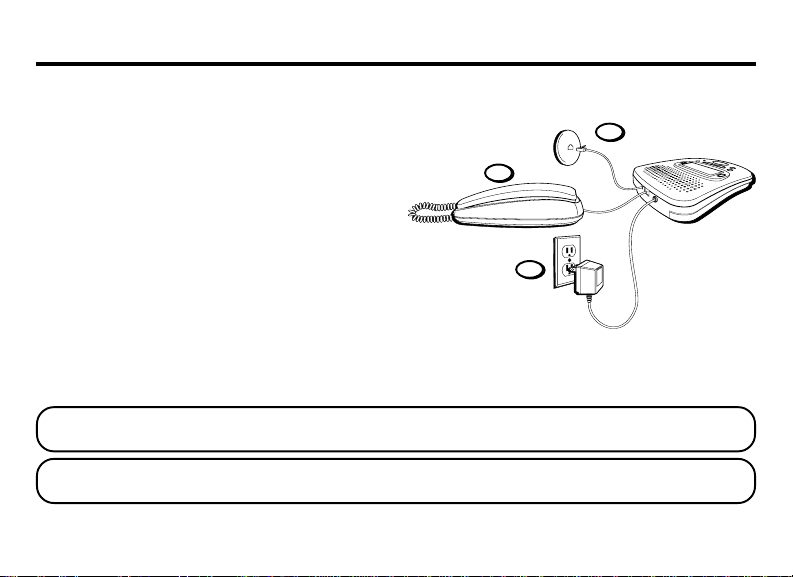
INSTALLATION
1. Connect the telephone line cord to the LINE
jack on the back of the unit and then into a
modular wall jack.
2. Connect the telephone line cord from your
telephone into the jack on the back of the
2
answerer marked PHONE. (You don’t have to
connect your telephone in order for the
answerer to record incoming messages.)
3. Connect the power supply into the POWER
9V AC jack on the back of the answerer. Plug
3
the other end into an AC power outlet. The
unit announces, “Answer on, greeting one” and
indicates the status on the display. The time
is also shown on the display as
NOTE: After power is supplied to the unit, it performs a self-test. If the self-test fails, the unit displays FLASH
ERROR. If this occurs, the unit needs to be serviced.
CAUTION: Only use the Thomson 5-4077 power supply that was packed with this unit. Using other power
supplies may damage the unit
12:00
.
6
1
Page 7

SETUP
RECORDING THE GREETING
The unit allows you to record 2 custom greetings or
use the default greeting. To select which custom
greeting the answerer will use, see “ Setting the
Answer Status”.
Before using your new answerer, you should
record a greeting . If you don't record a greeting,
callers hear a default greeting which says, “Please
leave your message after the tone.”
When recording the greeting you should be about
6 inches from the unit. Eliminate as much
background noise as possible.
1. Prepare your greeting.
Sample Greeting: Hi, this is (use your name here).
I can’t answer the phone right now, so please leave your
name, number, and a brief message after the tone, and
I’ll get back to you. Thanks.
7
Page 8

2. Hold down the GREETING button. Record
after the tone.
3. Release GREETING when you finish. The unit
plays back your greeting.
To review the greeting, press and release
GREETING.
To return to the answerer's default greeting after
you've recorded one, press GREETING and
release it when you hear the tone, or press
DELETE when the greeting is playing.
SET
GREETING
VOICE • TIME • DAY • STAMP
PREVIOUS
MEMO
PLAY/STOP
(ENTER)
DIAL
DELETE
T
X
E
N
NEW
GREETING button
DELETE button
8
Page 9

SETTINGS
You can customize the following settings to suit
your needs.
Answer Status Selects greeting 1, greeting
2, or answer off.
Day/Time Sets the day and time.
Area Code Sets your local area code for
Dial Back.
LCD Contrast Selects the display contrast.
Rings to Answer Selects the number of rings
before the unit answers.
Message Time Sets the length of time
allowed for incoming
messages.
Security Code Sets your 3-digit code used
for remote access to the unit.
Default Settings
Answer Status Answer on, greeting one
Time 12 a.m. Sunday
Area Code 111
LCD Contrast 2
Rings to Answer 4
Message Time 2 minutes
Security Code 123
9
Page 10

SETTING THE ANSWER STATUS
This setting allows you to turn the answerer on
and select which greeting you want or to turn the
answerer off. The choices available are: Answer
On, Greeting One; Answer On, Greeting Two, and
Answer Off.
1. Press and release the MENU button. The unit
announces and displays the current answer
status.
2. Press and release NEXT or PREVIOUS until
the unit announces and displays the desired
setting.
3. Press ENTER. The unit confirms the setting
with three beeps and enters the Day/Time
menu.
NOTE: To exit setup, press PLAY/STOP.
10
MENU
button
PREVIOUS button
SET
VOICE • TIME • DAY • STAMP
GREETING
PREVIOUS
MEMO
PLAY/STOP button
PLAY/STOP
(ENTER)
DIAL
DELETE
T
X
E
N
NEW
NEXT button
ENTER
button
Page 11

SETTING THE DAY/TIME
This setting allows you to set the current day and
time for the Time/Day stamp attached to each
message.
NOTE: The telephone company sends the time and
date with the Caller ID information. The unit will
reset the hour and minute each time a call is
received.
DAY
1. If you just adjusted the Answer Status menu,
skip to step 3. If you haven’t adjusted any
other setting, press and release the MENU
button.
2. Press and release ENTER until the unit
announces and displays the current day
setting.
MENU
button
SET
GREETING
VOICE • TIME • DAY • STAMP
PREVIOUS
MEMO
PLAY/STOP
ENTER
button
(ENTER)
DIAL
DELETE
T
X
E
N
NEW
11
Page 12

3. Press and release NEXT or PREVIOUS until
the unit announces and displays the desired
setting.
4. Press ENTER. The unit confirms the setting
with a beep and enters the Hour menu.
HOUR
1. The unit announces and displays the current
hour setting.
2. Press and release NEXT or PREVIOUS until
the unit announces and displays the desired
setting.
3. Press ENTER. The unit confirms the setting
with a beep and enters the Minute menu.
12
SET
VOICE • TIME • DAY • STAMP
GREETING
MEMO
PREVIOUS button
PREVIOUS
PLAY/STOP
(ENTER)
DIAL
DELETE
T
X
E
N
NEW
NEXT button
ENTER
button
Page 13

MINUTE
1. The unit announces and displays the current
minute setting.
2. Press and release NEXT or PREVIOUS until
the unit announces and displays the desired
setting.
3. Press ENTER. The unit confirms the setting
with three beeps and enters the Area Code
menu.
NOTE: To exit setup, press PLAY/STOP.
SET
GREETING
VOICE • TIME • DAY • STAMP
PREVIOUS
MEMO
PLAY/STOP
ENTER
button
(ENTER)
DIAL
DELETE
T
X
E
N
NEW
PREVIOUS button
PLAY/STOP button
NEXT button
13
Page 14

SETTING THE AREA CODE
This setting allows you to set your local area code
for the Dial Back feature.
1. If you just adjusted the Day/Time menu, skip
to step 3. If you haven’t adjusted any other
setting, press and release the MENU button.
2. Press and release ENTER until the unit
announces and displays the current area code
setting.
3. Press and release NEXT or PREVIOUS until
the unit announces and displays the desired
1st digit of the area code.
MENU
button
SET
GREETING
VOICE • TIME • DAY • STAMP
PREVIOUS
MEMO
PLAY/STOP
ENTER
button
(ENTER)
DIAL
DELETE
T
X
E
N
NEW
14
PREVIOUS button
NEXT button
Page 15

4. Once the 1st digit is set, press ENTER. The
unit confirms the setting with a beep and is
ready to set the next digit.
5. Follow steps 3-4 until all the digits of the area
code have been selected.
6. Press ENTER. The unit confirms the setting
with three beeps and enters the Display
Contrast menu.
NOTE: To exit setup, press PLAY/STOP.
SET
VOICE • TIME • DAY • STAMP
GREETING
PREVIOUS
MEMO
PLAY/STOP button
PLAY/STOP
ENTER
button
(ENTER)
DIAL
DELETE
T
X
E
N
NEW
15
Page 16

SETTING THE DISPLAY CONTRAST
This setting allows you to select the display
contrast for easier readability.
1. If you just adjusted the Area Code menu, skip
to step 3. If you haven’t adjusted any other
setting, press and release the MENU button.
2. Press and release ENTER until the unit
announces and displays the current display
contrast setting.
3. Press and release NEXT or PREVIOUS until
the unit displays the desired setting.
4. Once the contrast is set, press ENTER. The
unit confirms the setting with three beeps
and enters the Rings to Answer menu.
NOTE: To exit setup, press PLAY/STOP.
16
MENU
button
PREVIOUS button
SET
VOICE • TIME • DAY • STAMP
GREETING
PREVIOUS
MEMO
PLAY/STOP button
PLAY/STOP
(ENTER)
DIAL
DELETE
T
X
E
N
NEW
NEXT button
ENTER
button
Page 17

SETTING THE RINGS TO ANSWER
This setting allows you to select the number of
rings before the unit answers a call.
1. If you just adjusted the LCD Contrast menu,
skip to step 3. If you haven’t adjusted any
other setting, press and release the MENU
button.
2. Press and release the ENTER button until the
unit announces and displays the current
rings to answer.
3. Press and release NEXT or PREVIOUS until
the unit announces and displays the desired
setting.
4. Press ENTER. The unit confirms the setting
with three beeps and enters the Message
Length menu.
NOTE: To exit setup, press PLAY/STOP.
MENU
button
PREVIOUS button
SET
VOICE • TIME • DAY • STAMP
GREETING
PREVIOUS
MEMO
PLAY/STOP button
PLAY/STOP
(ENTER)
DIAL
DELETE
T
X
E
N
NEW
NEXT button
ENTER
button
17
Page 18

TOLL SAVER
Toll Saver can save you the cost of a call when
you access your messages from another phone:
• If you have new messages, the unit answers
after the 2nd ring.
• If you have no new messages, the unit
answers after the 5th ring.
You can hang up after the 4th ring and save the
pay telephone or long distance charge.
SETTING THE INCOMING MESSAGE LENGTH
This setting allows you set the maximum length
of time allowed for incoming messages. You can
choose from 1, 2 , 3, or 4 minutes.
18
Page 19

1. If you just adjusted the Rings to Answer
menu, skip to step 3. If you haven’t adjusted
any other setting, press and release the
MENU button.
2. Press and release ENTER until the unit
announces and displays the current incoming
message length.
3. Press and release NEXT or PREVIOUS until
the unit announces and displays the desired
setting.
4. Press ENTER. The unit confirms the setting
with three beeps and enters the Security
Code menu.
NOTE: To exit setup, press PLAY/STOP.
MENU
button
PREVIOUS button
SET
VOICE • TIME • DAY • STAMP
GREETING
PREVIOUS
MEMO
PLAY/STOP button
PLAY/STOP
(ENTER)
DIAL
DELETE
T
X
E
N
NEW
NEXT button
ENTER
button
19
Page 20

SETTING THE SECURITY CODE
This feature allows you to change the factory
default security code used for remote access to
you answerer. The default code is 123.
1. If you just adjusted the Message Length
menu, skip to step 3. If you haven’t adjusted
any other setting, press and release the
MENU button.
2. Press and release ENTER until the unit
announces and displays the current security
code setting.
3. Press and release NEXT or PREVIOUS until
the unit announces and displays the desired
1st digit of the security code.
20
MENU
button
PREVIOUS button
SET
VOICE • TIME • DAY • STAMP
GREETING
PREVIOUS
MEMO
PLAY/STOP button
PLAY/STOP
(ENTER)
DIAL
DELETE
T
X
E
N
NEW
NEXT button
ENTER
button
Page 21

4. Once the 1st digit is selected, press ENTER.
The unit confirms the setting with a beep and
is ready to set the next digit.
5. Follow steps 3-4 until all the digits of the
security code have been selected. The unit
announces, “Press and hold GREETING key to
record announcement. Press PLAY key to play messages.
While playing a message, press and release DELETE
key to erase message. Press and hold DELETE key to
erase message and Caller ID. Press arrow key to review
Caller ID.”
NOTE: To exit any menu, press and release the
PLAY/STOP button. Also, setup will cancel if no
buttons have been pushed within 30 seconds.
IMPORTANT: The setup settings will not be erased
even after a power outage.
SET
GREETING
GREETING button
VOICE • TIME • DAY • STAMP
PREVIOUS
T
X
E
N
MEMO
PLAY/STOP
PLAY/STOP button
ENTER
button
(ENTER)
DIAL
DELETE
NEW
DELETE button
21
Page 22

Total number of calls
New call
NEW CALLS MSG
00
9
GREETING 1
Answer status
Ready - To - Answer Display
Total number of messages
10-12
7
Current
time
ADJUSTING THE VOLUME
Use the VOLUME control to adjust the speaker
volume to a comfortable level.
22
VOLUME control
Page 23

ANSWERER OPERATION
PLAYING MESSAGES
Use the PLAY/STOP button to play new and old
messages as well as display call info received
from callers who did not leave messages. The
unit first plays new messages, in the order
received, then the Caller ID information for calls
received without messages is displayed for 2-3
seconds. If there are no new messages, the info
for calls received without messages is displayed.
If there are neither new messages nor new calls,
the old messages are played back.
• To play messages, press and release PLAY/
STOP.
• To stop playback, press and release PLAY/
STOP again.
SET
VOICE • TIME • DAY • STAMP
GREETING
PREVIOUS
MEMO
PLAY/STOP button
PLAY/STOP
(ENTER)
DIAL
DELETE
T
X
E
N
NEW
23
Page 24

• To restart the message that is playing, press
and hold PREVIOUS until the message
restarts.
• To replay the previous message, press and
release PREVIOUS.
• To play the next message, press and release
NEXT.
Current call
Time
Current message
Date
SET
GREETING
VOICE • TIME • DAY • STAMP
PREVIOUS
MEMO
PLAY/STOP
(ENTER)
DIAL
DELETE
T
X
E
N
NEW
NEW CALLS MSG
12 : 15
p.m.
3
8/24
1 - 317 - 555 - 1234
JOHN SMITH
Caller ID name
Message Playback Display
24
1
Caller ID
phone
PREVIOUS button
PLAY/STOP button
NEXT button
number
Page 25

DELETING MESSAGES
SINGLE MESSAGES
You can delete a message itself, leaving the Caller
ID information; or you can delete the message
along with the call info.
• While the message is playing, press and
release DELETE. The unit erases the current
message and announces, “Message erased.”
• To delete the message and Caller ID
information, press and hold DELETE while
the message is playing. The unit erases both
the current message and call info and
announces, “Message and Caller ID erased.”
NOTE: When deleting single messages, the message
counter renumbers the number of total messages.
For example, if you erase message 2, the unit
announces the next message as “message two.”
SET
GREETING
VOICE • TIME • DAY • STAMP
PREVIOUS
MEMO
PLAY/STOP
T
X
E
N
NEW
(ENTER)
DIAL
DELETE
DELETE button
25
Page 26

ALL MESSAGES
You can also delete all the messages only, leaving
the Caller ID information; or you can delete the
messages along with the call info.
While the unit is in ready-to-answer mode, press
and release DELETE. The unit announces, “Press
and release delete key to erase all messages. Press and hold
delete key to erase all messages and Caller ID.”
• To delete all messages only, press and
release DELETE. The unit announces, “All
messages erased.”
• To delete all messages and Caller ID
information, press and hold DELETE. The unit
erases all messages and call info and
announces, “All messages and Caller ID erased.”
26
SET
GREETING
VOICE • TIME • DAY • STAMP
PREVIOUS
MEMO
PLAY/STOP
T
X
E
N
NEW
(ENTER)
DIAL
DELETE
DELETE button
Page 27

LEAVING A MEMO
Use the MEMO button to record a specific
message for others who have access to the unit.
1. Press and hold the MEMO button.
2. Record your message after the beep.
3. Release MEMO when you’re finished talking.
The unit treats the memo as a message, as
the display shows.
SET
GREETING
MEMO
MEMO button
VOICE • TIME • DAY • STAMP
PREVIOUS
X
E
N
PLAY/STOP
(ENTER)
DIAL
DELETE
T
NEW
27
Page 28

MEMORY FULL
When the unit's memory is full, it answers after
10 rings and announces, “Memory is full.” A 20second waiting period follows, allowing you to
enter your security code.
28
REMOTE ACCESS
You can access your answerer from any touchtone phone by entering your 3-digit security code
(the default security code is 1 2 3, but you can
change it.) Be aware that remote functions do not
work with rotary or push-button pulse-dialing
phones.
Refer to the wallet-size remote card near the back
of the User's Guide. You can cut out this card to
carry with you so you know the touch-tone
commands when you're picking up messages
from another location.
Page 29

To access your answerer:
1. Call your telephone number.
2. After you hear the beep that follows the
greeting, enter your 3-digit security code.
The unit confirms your code with a beep.
To bypass the greeting, you can enter your
3-digit security code any time while the
greeting is playing.
The unit waits for a remote command for 20
seconds after the correct security code has
been entered. Menu selections can be made
while the menu is playing.
NOTE: The unit answers on the 10th ring when it is
turned off or the memory is full. To access the
answerer, enter the 3-digit security code after the
beep. If memory is full, play messages and erase
some of them to restore memory.
NOTE: After the unit plays the remote menu, it
waits 20 seconds for a command, then disconnects.
29
Page 30

CALLER ID FEATURES
The unit receives and displays information
transmitted by your local phone company. This
information can include the phone number, date,
and time; or the name, phone number, date, and
time. The unit can store up to 99 calls for later
review.
VERY IMPORTANT: The Caller ID feature of this
product requires a subscription to Caller ID service
from your telephone company.
NOTE: Check with your local phone company
regarding name service availability.
30
Total number of calls
New call
NEW CALLS MSG
00
9
Total number of messages
10-12
GREETING 1
Answer status
Ready - To - Answer Display
7
Current
time
Page 31

CALLER ID WITH CALL WAITING
Provided you subscribe to Caller ID with Call
Waiting service from your phone company, you
are able to see who is calling when you hear the
call waiting beep. The caller identification
information appears in the display after you hear
the tone.
• Press the FLASH button to put the current
person on hold so that you can answer the
incoming call.
RECEIVING AND STORING CALLS
The unit receives and displays information
transmitted by your local phone company. This
information can include the phone number, date,
and time; or the name, phone number, date, and
time. When the Caller ID memory is full, a new
call automatically replaces the oldest call in
memory.
received that have not been reviewed.
NEW
appears in the display for calls
31
Page 32

REVIEWING CALL RECORDS
Use either the PREVIOUS or NEXT button to
review your Caller ID records.
• Press PREVIOUS to scroll through the call
records from the most recent to the oldest.
• Press NEXT to scroll through the call records
from the oldest to the newest.
• When all of the messages have been viewed,
END OF LIST
• If there are new calls, only new calls will be
reviewed.
• If there are old calls, all the calls will be
reviewed.
32
appears in the display.
(ENTER)
SET
VOICE • TIME • DAY • STAMP
GREETING
PREVIOUS
MEMO
PLAY/STOP
PREVIOUS button
Current call
Time
NEW CALLS MSG
12 : 15
p.m.
3
8/24
DIAL
DELETE
T
X
E
N
NEW
NEXT button
Current message
Date
1
1 - 317 - 555 - 1234
JOHN SMITH
Caller ID name
Message Playback Display
Caller ID
phone
number
Page 33

DELETING CALLER ID INFO
You can delete a Caller ID record, leaving any
associated message; or you can delete the Caller
ID info along with the message.
• While the call info is displayed, press and
release DELETE. The unit erases the current
Caller ID info and the next record is
displayed.
• To delete the Caller ID information and
message, press and hold DELETE while the
record is displayed. The unit erases both the
current call info and the message and
announces, “Message and Caller ID erased.”
SET
GREETING
VOICE • TIME • DAY • STAMP
PREVIOUS
MEMO
PLAY/STOP
T
X
E
N
NEW
(ENTER)
DIAL
DELETE
DELETE button
33
Page 34

DIAL BACK
When reviewing Caller ID records, you can dial
back the number shown on the display by
pressing the DIAL button.
1. Use PREVIOUS or NEXT to display the Caller
ID number you want to dial.
2. Press DIAL. The number to be dialed is
shown.
3. Press DIAL again. After a brief pause, the
number dials automatically and
PHONE
is displayed.
4. Pick up an extension phone to connect the
call.
34
PICK UP
SET
VOICE • TIME • DAY • STAMP
GREETING
MEMO
PREVIOUS button
PREVIOUS
PLAY/STOP
(ENTER)
DIAL
DELETE
T
X
E
N
NEW
NEXT button
DIAL
button
Page 35

CHANGING THE DIAL BACK FORMAT
It may be necessary to change the format of the
number to be dialed before using Dial Back.
1. Use PREVIOUS or NEXT to display the Caller
ID number you want to dial.
2. Press DIAL. The number to be dialed is
shown.
3. If you need to add or remove the 1 and/or
area code, press and release NEXT until the
number is displayed correctly.
SET
GREETING
VOICE • TIME • DAY • STAMP
PREVIOUS
MEMO
PLAY/STOP
DIAL
button
(ENTER)
DIAL
DELETE
T
X
E
N
NEW
PREVIOUS button
NEXT button
35
Page 36

4. Press DIAL again. After a brief pause, the
number dials automatically and
PHONE
is displayed.
PICK UP
5. Pick up the attached phone to connect the
call.
NOTE: To cancel Dial Back, press PLAY/STOP or
wait for the unit to return to the ready-to-answer
mode.
SET
GREETING
VOICE • TIME • DAY • STAMP
PREVIOUS
MEMO
PLAY/STOP
DIAL
button
(ENTER)
DIAL
DELETE
T
X
E
N
NEW
36
PREVIOUS button
PLAY/STOP button
NEXT button
Page 37

TROUBLESHOOTING TIPS
Problem Explanation/Solution
Doesn’t answer, or answers on 10th ring • Make sure answerer is turned on.
• Memory is full, erase some messages.
• Check AC power and phone line connections.
Incoming messages are incomplete • Was an extension phone picked up?
• The caller left a message that is longer than the message
length you set during setup.
• Memory is full.
• You accidentally pressed PLAY/STOP when you were
playing the messages.
Won’t respond to remote commands • Must use touch-tone phone.
• Must enter correct security code.
• Did unit hang up? If you take no action for a period of
time, it automatically hangs up.
37
Page 38

Problem Explanation/Solution
Won't set up • Make sure you are in setup mode by pressing and
Answerer doesn't work • Unplug power cord from the electrical outlet and plug it
Can't hear messages • Adjust volume control.
Can't restart message • You must play message for at least 5 seconds before
Greeting continues to play even after • This is normal operation. Auto disconnect is
an extension phone is picked up delayed for 2 seconds after the unit answers a call. If you
38
releasing MENU. Press and release ENTER until you reach
the setting you want to change.
back in to reset the answerer.
pressing PREVIOUS button.
are near the unit, press PLAY/STOP to stop the greeting.
Page 39

REMOTE ACCESS CARD
Digital
Messaging System
1. Dial phone number of the
answerer.
2. Enter 3-digit security code.
3. Enter touch-tone command.
4. Hang up.
Write 3-digit security code in boxes.
2-9993
To:
Play messages
Play menu
Hang up
Play previous message
(during message playback)
Repeat current message
(during message playback)
Skip to next message
(during message playback)
Record new GREETING
Change answerer status
Delete message
Press:
1
2
3
4
5
6
7
8
0
39
Page 40

40
Page 41

GENERAL PRODUCT CARE
To keep your answerer working and looking good, follow these guidelines:
• Avoid putting it near heating appliances and devices that generate electrical noise (for example,
motors or fluorescent lamps).
• DO NOT expose to direct sunlight or moisture.
• Avoid dropping answerer and/or other rough treatment.
• Clean with a soft cloth.
• Never use a strong cleaning agent or abrasive powder because this will damage the finish.
• Retain the original packaging in case you need to ship it at a later date.
SERVICE
FCC requires this product to be serviced only by the manufacturer or its authorized service agents. In
accordance with FCC requirements, changes or modifications not expressly approved by Thomson
Consumer Electronics could void the user’s authority to operate this product. For instructions on how to
obtain service, call Consumer Information at 1-800-448-0329.
Attach your sales receipt to the booklet for future reference or jot down the date this product was
purchased or received as a gift. This information will be valuable if service should be required during the
warranty period.
Purchase date __________________________________ Name of store __________________________________
41
Page 42

INDEX
A
Adjusting the Volume 22
All Messages 26
Answerer Operation 23
B
Before You Begin 5
C
Caller ID Features 30
Caller ID with Call Waiting 31
Changing the Dial Back Format 35
D
Day 11
Deleting Caller ID Info 33
Deleting Messages 25
Dial Back 34
F
FCC Registration Information 2
42
G
General Product Care 41
H
Hour 12
I
Installation 6
Interference Information 3
L
Leaving a Memo 27
Limited Warranty 44
M
Memory Full 28
Minute 13
Modular Jack Requirements 5
Page 43

P
Parts Checklist 5
R
Receiving and Storing Calls 31
Recording the Greeting 7
Remote Access 28
Remote Access Card 39
Reviewing Call Records 32
S
Service 41
Setting the Answer Status 10
Setting the Area Code 14
Setting the Day/Time 11
Setting the Display Contrast 16
Setting the Incoming Message Length 18
Setting the Rings to Answer 17
Setting the Security Code 20
Settings 9
Setup 7
Single Messages 25
T
Troubleshooting Tips 37
U
Using Toll Saver 18
43
Page 44

LIMITED WARRANTY
What your warranty covers:
• Any defect in materials or workmanship.
For how long after your purchase:
• One year.
(The warranty period for rental units begins with the first
rental or 45 days from date of shipment to the rental firm,
whichever comes first.)
What we will do:
• Provide you with a new or, at our option, a refurbished unit.
• The exchange unit is under warranty for the remainder of
the original product’s warranty period.
How to make a warranty claim:
• Properly pack your unit. Include any cables, etc., which were
originally provided with the product. We recommend using
the original carton and packing materials.
• Include evidence of purchase date such as the bill of sale.
Also print your name and address and a description of the
defect. Send via standard UPS or its equivalent to:
Thomson Consumer Electronics, Inc.
11721 B Alameda Ave.
Socorro, Texas 79927
• Pay any charges billed to you by the Exchange Center for
service not covered by the warranty.
• Insure your shipment for loss or damage. Thomson accepts
no liability in case of damage or loss en route to Thomson.
Model 29993
15481430 (Rev. 1, E/S)
99-38
Printed in China
• A new or refurbished unit will be shipped to you freight
prepaid.
What your warranty
• Customer instruction. (Your Owner’s Manual provides
information regarding operating instructions and user
controls. For additional information, ask your dealer.)
• Installation and set-up service adjustments.
• Batteries.
• Damage from misuse or neglect.
• Products which have been modified or incorporated into other
products.
• Products purchased or serviced outside the USA.
• Acts of God, such as but not limited to lightning damage.
Product Registration:
• Please complete and mail the Product Registration Card
packed with your unit. It will make it easier to contact you
should it ever be necessary. The return of the card is not
required for warranty coverage.
How state law relates to this warranty:
• This warranty gives you specific legal rights, and you may
have other rights which vary from state to state.
If you purchased your product outside the USA:
• This warranty does not apply. Contact your dealer for
warranty information.
does not
cover:
P.O. Box 1976, Indianapolis, IN 46206
© 1999 Thomson Consumer Electronics, Inc.
Trademark(s) ® Registered
Marca(s) ® Registrada(s)
Page 45

29993
Sistema Digital de Mensajes con
Identificador de Llamadas (Caller ID) y
Llamada en Espera (Call Waiting)
Creamos cosas buenas para la vida.
1
Page 46

INFORMACIÓN DEL REGISTRO A LA FCC
Su equipo telefónico de la GE ha sido registrado con la Comisión Federal de Comunicaciones (FCC) y está en acuerdo con las Partes 15
y 68 de las Regulaciones y Reglas de la FCC.
1 Notificación a la Compañía Telefónica Local
Al fondo de este equipo Ud. hallará un rótulo indicando, entre otra información, el número de la Registración con la FCC y el
Número del Equivalente Timbre (REN) para este equipo. Ud. deberá, a petición, proveer esta información a su compañía telefónica.
El REN es útil para determinar el número total de artefactos que Ud. puede conectar a su línea telefónica, todavía asegurando que
todos estos artefactos sonarán cuando se llame su número telefónico. En la mayoría de las áreas (pero no en todas), el total de los
números REN de todos los artefactos conectados a una línea no debe exceder 5. Para estar seguro del número total de artefactos
que Ud. pueda conectar a su línea (determinado por el REN), Ud. deberá ponerse en contacto con su compañía telefónica local.
NOTAS:
• No se puede usar este equipo con un teléfono de previo pago proveído por la compañía telefónica.
• Las líneas compartidas son sujetas a las tarifas del estado, y por eso, es posible que Ud. no pueda usar su propio equipo
telefónico si Ud. estuviera compartiendo la misma línea telefónica con otros abonados.
• Se debe notificar la compañía telefónica cuando se desconecte permanentemente su teléfono de la línea.
2 Derechos de la Compañía Telefónica
Si su equipo causase algún problema en su línea que pudiera dañar la red telefónica, la compañía telefónica siempre que sea
posible le avisará de la posible interrupción temporal de su servicio. En caso que la compañía no pudiera avisarle de antemano y
hubiera necesidad de tomar tal acción, la compañía telefónica podrá interrumpir su servicio inmediatemente. En caso de tal
interrupción telefónica temporal la compañía debe : (1) darle aviso al momento de tal interrupción temporal de servico, (2)
concederle a Ud. la oportunidad de corregir la situación, (3) informarle a Ud. de sus derechos de presentar una questa a la
Comisión de acuerdo con los procedimientos dictados en la Subparte E de la Parte 68 de las Regulaciones y Reglas de la FCC.
La compañía telefónica puede hacer los cambios en sus instalaciones de comunicación, en equipos, en sus funcionamientos o
procedimientos que digne necesarios para el manejo de sus negocios y que no sean incompatibles con las Reglas y Regulaciones
de l a FCC. Si estos cambios pudieran alterar el uso o el funcionamiento de su equipo telefónico, la compañía telefónica deberá
darle aviso adecuado en escrito para que Ud. goce de un servico ininterrumpido.
El número de la FCC está ubicado en el fondo de la base
El numero REN esta ubicado en el fondo de la base
2
Page 47

INFORMACIÓN DE INTERFERENCIAS
Este artefacto cumple con la Parte 15 de las Reglas de la FCC. Su funcionamiento es sujeto a las dos condiciones siguientes: (l) Este
artefacto no puede causar interferencia dañosa, y (2) Este artefacto debe aceptar cualquier interferencia recibida, incluyendo
interferencia que puede causar un funcionamiento no deseado.
Este equipo ha sido probado y cumple con los límites para un artefacto digital de la Clase B, de conformidad con la Parte 15 de las
Reglas de la FCC. Estos límites han sido diseñados para proporcionar una protección razonable contra una interferencia dañosa que
pueda existir en una instalación doméstica.
Este equipo genera, usa y puede radiar la energía de frecuencia de una radio y, si no fuera instalado y usado de acuerdo con las
instrucciones, puede causar interferencia dañosa a las transmisiones radiales. Sin embargo, no hay garantía que la interferencia no
ocurrirá en una instalación en particular.
Si este equipo causa en efecto una interferencia dañosa a la recepción de la radio o de la televisión, lo cual puede ser determinado
apagando y prendiendo el equipo, le animamos a Ud. de tratar de corregir la interferencia por medio de una (o más) de las sugerencias
siguientes:
• Cambie la posición o la ubicación de la antena (quiere decir la antena de la radio o de la televisión que está
recibiendo la interferencia).
• Cambie la posición o cambie la ubicación y aumente la distancia entre el equipo de telecomunicaciones y la
antena receptora de la radio o de la televisión que está recibiendo la interferencia.
• Conecte el equipo de telecomunicaciones a una toma en un circuito diferente del circuito al cual la antena
receptora esté conectada.
Si estas medidas no eliminan la interferencia, favor de consultar a su distribuidor o a un técnico de radio/televi
sión experto por otras sugerencias. También, la Comisión Federal de Comunicaciones (FCC) ha preparado un folleto muy útil, “How To
Identify and Resolve Radio/TV Interference Problems” (“Como Identificar y Resolver Problemas de Interferencia de Radio/Televisión”).
Este folleto se puede obtener del U.S. Goverment Printing Office, Washington, D.C. 20402. Favor de especificar el número
004-000-00345-4 cuando haga su pedido.
ADVERTENCIA:
PREVENIR EL RIESGO DE UNFUEGO O DE
UNA SACUDIDA ELECTRICA, NO EXPONGA
ESTE APARA TO A LA LLUVIA O A LA HUMEDAD.
PARA
EL RELÁMPAGO Y LA
PUNTA DE FLECHA
DENTRO DEL TRIÁNGULO ES UNA SEÑAL
DE ADVERTENCIA,
ALERTÁNDOLE A
UD. DE QUE HAY
"VOLTAJE PELIGROSO" DENTRO
DEL PRODUCTO.
VEA ADVERTENCIA EN LA PARTE POSTERIOR/BASE DEL PRODUCTO.
ATTENTION:
RIESGO DE SACUDIDA
ELÉCTRICA NO ABRA
CUIDADO: PARA REDUCIR
EL RIESGO DE UNA SACUDIDA ELÉCTRICA, NO
QUITE LA CUBIERTA
(O PARTE POSTERIOR) NO
USE PARTES DE REPUESTO DENTRO. CONSULTE A
ALGUNA PERSONA CALIFICADA DEL SERVICIO DE
REPARACIONES.
EL SIGNO DE EXCLAMACIÓN DENTRO
DEL TRIÁNGULO ES
UNA SEÑAL DE
ADVERTENCIA,
ALTERTÁNDOLE A
UD. DE QUE EL
PRODUCTO, TRAE
INCLUCIDO, IN
STRUCTIONES MUY
IMPORTANTES.
3
Page 48

TABLA DE CONTENIDO
INFORMACIÓN DEL REGISTRO A LA FCC .......... 2
INFORMACIÓN DE INTERFERENCIAS ...................3
REQUISITOS DE CONEXIÓN.............................. 5
ANTES DE COMENZAR ............................................ 5
LISTA DE PARTES...............................................5
INSTALACIÓN......................................................... 6
PROGRAMACIÓN .................................................... 7
PARA GRABAR EL SALUDO ..................................7
PROGRAMACIONES ............................................. 9
PARA PROGRAMAR LAS CONDICIONES PARA
CONTESTAR ........................................ 10
PARA PROGRAMAR EL DÍA/ HORA ...................... 11
DÍA ......................................................... 11
HORA....................................................... 12
MINUTOS .................................................13
PARA PROGRAMAR LA CLAVE DE AREA ............... 14
PARA PROGRAMAR EL CONTRASTE DE LA
PANTALLA .......................................... 16
PARA PROGRAMAR EL NÚMERO DE TIMBRES PARA
CONTESTAR ........................................ 17
AHORRADOR DE CARGOS .............................18
PARA PROGRAMAR EL TIEMPO DE DURACIÓN PARA
LOS
PARA PROGRAMAR EL CÓDIGO DE SEGURIDAD ..... 20
PARA AJUSTAR EL VOLUMEN ............................ 22
4
MENSAJES ENTRANTES .................. 18
OPERACIÓN DEL CONTESTADOR .............................. 23
PARA REPRODUCIR MENSAJES .......................... 23
PARA BORRAR MENSAJES ................................ 25
MENSAJES INDIVIDUALES ............................ 25
TODOS LOS MENSAJES ............................... 26
PARA DEJAR UN RECADO ................................. 27
MEMORIA LLENA ............................................. 28
ACCESO REMOTO ............................................28
FUNCIONES DEL IDENTIFICADOR DE LLAMADAS
(CALLER ID) .................................................... 30
IDENTIFICADOR DE LLAMADAS CON LLAMADA EN
ESPERA (CALLER ID CON CALL WAITING)31
PARA RECIBIR Y ALMACENAR LLAMADAS ............. 31
PARA REVISAR DATOS DE LLAMADAS ................. 32
PARA BORRAR INFORMACIÓN DEL IDENTIFICADOR DE
LLAMADAS ......................................... 33
PARA CONTESTAR EL LLAMADO (DIAL BACK).......34
PARA CAMBIAR EL FORMATO PARA
REGRESAR EL LLAMADO (DIAL BACK) ..... 35
SOLUCIÓN DE PROBLEMAS .................................... 37
REMOTE ACCESS CARD ............................... 39
CUIDADO GENERAL DEL PRODUCTO .......................... 41
CÓMO OBTENER SERVICIOS DE MANTENIMIENTO ......... 41
INDICE ............................................................... 42
GARANTÍA LIMITADA ............................................. 44
Page 49

ANTES DE COMENZAR
LISTA DE PARTES
Asegúrese de que su empaque contenga los siguientes artículos:
(ENTER)
25 15
10 : 25
12/08
1 - 315 - 555 - 1234
HERB GREEN
GREETING
SET
MEMO
VOICE • TIME • DAY • STAMP
P
R
E
V
IO
PLAY/STOP
DIAL
DELETE
NEXT
U
S
NEW
Contestador
Cable de corriente
Línea de cable telefónico
REQUISITOS DE CONEXIÓN
Para conectar el teléfono se necesita un enchufe modular RJ11, que es el tipo de
enchufe más común y se parece al ilustrado. Si usted no tiene este tipo de
enchufe, llame a su compañía telefónica local para preguntar cómo conseguirlo.
5
Page 50

INSTALACIÓN
1. Conecte el cable de línea telefónica en el
1
enchufe marcado “LINE” en la parte posterior del aparato y después a un enchufe
modular de pared.
2
2. Conecte el cable de línea telefónica de su
teléfono en el enchufe en la parte posterior
del contestador, marcado “PHONE”. (Usted
no tiene que conectar su teléfono para que el
3
contestador grabe mensajes entrantes).
3. Conecte el cable de corriente en el enchufe
marcado “POWER 9V AC” en la parte
posterior del contestador. Conecte el otro extremo en un enchufe de corriente AC. El aparato
anuncia “Answer on, greeting one” (contestador activado, saludo uno) y le indica la condición actual
del aparato en la pantalla. La hora también se muestra en la pantalla como
NOTA: Después de que la corriente pasa por al aparato, éste efectúa una auto-prueba. Si esta auto-prueba falla,
el aparato indica “FLASH ERROR”. Si esto ocurre, el aparato necesita ser reparado.
CUIDADO: Use unicamente el cable de corriente Thomson 5-4077 que fue empacado con esta unidad. El uso
de otros cables de corriente puede resultar en daño al aparato.
12:00
.
6
Page 51

PROGRAMACIÓN
PARA GRABAR EL SALUDO
El aparato le permite grabar 2 saludos
preparados por usted o usar el saludo preprogramado de fábrica. Para seleccionar cual
saludo preparado utilizará el contestador, vea
“Programación de las Condiciones para
Contestar”.
Antes de utilizar su nuevo contestador, usted
debe grabar un saludo. Si usted no graba un
saludo, las personas que llamen escucharán el
saludo pre-programado de fábrica que dice:
“Please leave your message after the tone” (Por favor deje
su mensaje después del tono).
Cuando grabe el saludo, usted debe estar
aproximadamente a 6 pulgadas del aparato.
Elimine tanto ruido de fondo como le sea posible.
1. Prepare su saludo.
Ejemplo de saludo: Hola, este es (use su nombre
aquí). No puedo contestar el teléfono en este momento,
así que por favor deje su nombre, número y un mensaje
breve después del tono, y yo le llamaré. Gracias.
7
Page 52

2. Mantenga oprimido el botón de saludo
(“GREETING”). Grabe después del tono.
3. Suelte el botón de saludo (“GREETING”)
cuando termine. El aparato reproduce su
saludo.
Para revisar el saludo, oprima y suelte el botón
“GREETING”.
Para volver al saludo pre-programado de fábrica
después de que usted ha grabado un saludo,
oprima el botón “GREETING” y suelte cuando
usted escuche el tono, u oprima el botón
“DELETE” mientras el saludo se está
reproduciendo.
8
GREETING
Botón de saludo
(GREETING)
SET
MEMO
VOICE • TIME • DAY • STAMP
PREVIOUS
X
E
N
PLAY/STOP
(ENTER)
DIAL
DELETE
T
NEW
Botón para borrar
(DELETE)
Page 53

PROGRAMACIONES
Usted puede cambiar a su gusto las siguientes programaciones según sus necesidades.
Condiciones para Contestar Selecciona saludo 1, saludo 2, o contestador
Día/Hora Programa el día y la hora
Clave de área Programa su clave de área local para contestar el llamado (Dial Back)
Contraste de la Pantalla Selecciona el contraste de la pantalla.
Timbres para Contestar Selecciona el número de timbres antes de que al aparato conteste.
Tiempo para Mensajes Establece la duración de tiempo permitido para mensajes entrantes.
Código de Seguridad Establece su código de 3 dígitos para permitirle acceso remoto al
Programaciones de Fábrica
Condiciones para Contestar Contestador activado, saludo uno.
Hora 12:00 a.m. domingo
Clave de área
Contraste de la Pantalla 2
Timbres para Contestar 4
Tiempo para Mensajes 2 minutos
Código de Seguridad
desactivado.
aparato.
111
123
9
Page 54

PARA PROGRAMAR LAS CONDICIONES
PARA
CONTESTAR
Este programa le permite activar el contestador y
seleccionar cuál saludo quiere usar, o para
desactivar el contestador. Las condiciones a
elegir son: Answer On, Greeting One; Answer On,
Greeting Two, and Answer Off (Contestador
Activado, Saludo Uno; Contestador Activado,
Saludo Dos; Contestador Desactivado).
1. Oprima y suelte el botón “MENU”. El aparato
anuncia y muestra su estado actual.
2. Oprima y suelte los botones “NEXT”
(siguiente) o “PREVIOUS” (previo) hasta
que el aparato anuncie y muestre las
condiciones deseadas.
3. Oprima el botón “ENTER”. La unidad
confirma estas condiciones emitiendo tres
tonos y pasa al menú de Día/ Hora.
NOTA: Para salir de programación, oprima el
botón “PLAY/STOP”.
10
Botón de menú
(“MENU”)
Botón para previo
(“PREVIOUS”)
SET
GREETING
MEMO
Botón para salir
(“PLAY/STOP”)
VOICE • TIME • DAY • STAMP
PREVIOUS
X
E
N
PLAY/STOP
(ENTER)
DIAL
DELETE
T
NEW
Botón para inscribir
(“ENTER”)
Botón para
siguiente (“NEXT”)
Page 55

PARA PROGRAMAR EL DÍA/ HORA
Este programa le permite programar el día y la
hora actual para marcar el día y la hora que
acompaña a cada mensaje.
NOTA: La compañía telefónica manda la hora y la
fecha junto con la información del Identificador de
Llamadas. El aparato volverá a programar la hora y
los minutos cada vez que una llamada es recibida.
DÍA
1. Si usted ha acaba ahora de ajustar el menú
de Condiciones para Contestar, salte al
paso 3. Si usted no ha ajustado ninguna otra
programación, oprima y suelte el botón
“MENU”.
2. Oprima y suelte el botón “ENTER” hasta que
el aparato anuncie y muestre la
programación actual del día.
Botón para
inscribir
(“ENTER”)
SET
GREETING
VOICE • TIME • DAY • STAMP
PREVIOUS
MEMO
PLAY/STOP
(ENTER)
DIAL
DELETE
T
X
E
N
NEW
Botón
de menú
(“MENU”)
11
Page 56

3. Oprima y suelte los botones “NEXT” o
“PREVIOUS” hasta que el aparato anuncie
la programación deseada.
4. Oprima el botón “ENTER”. El aparato
confirma la programación emitiendo un
tono y pasa al menú de la Hora.
HORA
1. El aparato anuncia y muestra la
programación actual de la hora.
2. Oprima y suelte los botones “NEXT” o
“PREVIOUS” hasta que el aparato anuncie
y muestre la programación deseada.
3. Oprima el botón “ENTER”. El aparato
confirma la programación emitiendo un
tono y pasa al menú de los Minutos.
12
SET
GREETING
MEMO
Botón para previo
(“PREVIOUS”)
VOICE • TIME • DAY • STAMP
PREVIOUS
X
E
N
PLAY/STOP
(ENTER)
DIAL
DELETE
T
NEW
Botón para
inscribir
(“ENTER”)
Botón para
siguiente (“NEXT”)
Page 57

MINUTOS
1. El aparato anuncia y muestra la
programación actual de los minutos.
2. Oprima y suelte los botones “NEXT” o
“PREVIOUS” hasta que el aparato anuncie
y muestre la programación deseada.
3. Oprima el botón “ENTER”. El aparato
confirma la programación emitiendo un
tono y pasa al menú de la Clave de Area.
NOTA: Para salir de programación, oprima el
botón “PLAY/STOP”.
SET
GREETING
VOICE • TIME • DAY • STAMP
PREVIOUS
MEMO
PLAY/STOP
(ENTER)
DIAL
DELETE
T
X
E
N
NEW
Botón para inscribir
(“ENTER”)
Botón para previo
(“PREVIOUS”)
Botón para salir
(“PLAY/STOP”)
Botón para
siguiente (“NEXT”)
13
Page 58

PARA PROGRAMAR LA CLAVE DE AREA
Este programa le permite programar su clave de
área local para usar la función de regresar el
llamado (“Dial Back”).
1. Si usted ha acabado ahora de ajustar el menú
de Día/ Hora, salte al paso 3. Si usted
no ha ajustado ninguna otra programación,
oprima y suelte el botón “MENU”.
2. Oprima y suelte el botón “ENTER” hasta que
el aparato anuncie y muestre la
programación actual de clave de área local.
3. Oprima y suelte los botones “NEXT” o
“PREVIOUS” hasta que el aparato anuncie
y muestre el primer dígito deseado de la clave
de área.
14
Botón de menú
(“MENU”)
Botón para previo
(“PREVIOUS”)
SET
GREETING
VOICE • TIME • DAY • STAMP
PREVIOUS
MEMO
T
X
E
N
NEW
PLAY/STOP
Botón para
siguiente (“NEXT”)
(ENTER)
DIAL
DELETE
Botón para inscribir
(“ENTER”)
Page 59

4. Una vez que el primer dígito está
programado, oprima el botón “ENTER”. El
aparato confirma la programación emitiendo
un tono y está listo para programar el
siguiente dígito.
5. Siga los pasos 3-4 hasta que todos los
dígitos de la clave de área han sido
seleccionados.
6. Oprima el botón “ENTER”. El aparato
confirma la programación emitiendo tres
tonos y pasa al menú de Contraste de la
Pantalla.
NOTA: Para salir de programación, oprima el
botón “PLAY/STOP”.
(ENTER)
SET
GREETING
VOICE • TIME • DAY • STAMP
PREVIOUS
MEMO
PLAY/STOP
DIAL
DELETE
T
X
E
N
NEW
Botón para inscribir
(“ENTER”)
Botón para salir (“PLAY/STOP”)
15
Page 60

PARA PROGRAMAR EL CONTRASTE DE
LA
PANTALLA
Este programa le permite seleccionar el contraste
de la pantalla para facilitar su lectura.
1. Si usted ha acabado ahora de ajustar el menú
de la Clave de Area local, salte al paso 3. Si
usted no ha ajustado ninguna otra
programación, oprima y suelte el botón
“MENU”.
2. Oprima y suelte el botón “ENTER” hasta que
el aparato anuncie y muestre la
programación actual de contraste de la
pantalla.
3. Oprima y suelte los botones “NEXT” o
“PREVIOUS” hasta que el aparato anuncie
y muestre el contraste de pantalla deseado.
4. Una vez que el contraste está programado,
oprima el botón “ENTER”. El aparato confirma
la programación emitiendo tres tonos y pasa al
menú de Timbres para Contestar.
NOTA: Para salir de programación, oprima el
botón “PLAY/STOP”.
16
Botón de menú
(“MENU”)
Botón para previo
(“PREVIOUS”)
SET
GREETING
MEMO
VOICE • TIME • DAY • STAMP
PREVIOUS
T
X
E
N
NEW
PLAY/STOP
Botón para
siguiente (“NEXT”)
Botón para salir
(“PLAY/STOP”)
(ENTER)
DIAL
DELETE
Botón para inscribir
(“ENTER”)
Page 61

PARA PROGRAMAR EL NÚMERO DE TIMBRES PARA CONTESTAR
Este programa le permite seleccionar el número
de timbres antes de que el contestador conteste
la llamada.
1. Si usted ha acabado ahora de ajustar el menú de
contraste de la pantalla, salte al paso 3. Si usted
no ha ajustado ninguna otra programación,
oprima y suelte el botón “MENU”.
2. Oprima y suelte el botón “ENTER” hasta que
el aparato anuncie y muestre la
programación actual de número de timbres
para contestar.
3. Oprima y suelte los botones “NEXT” o
“PREVIOUS” hasta que el aparato anuncie
y muestre el número deseado de timbres
para contestar.
4. Oprima el botón “ENTER”. El aparato
confirma la programación emitiendo tres
tonos y pasa al menú de Tiempo de Duración
para Mensajes.
NOTA: Para salir de programación, oprima el
botón “PLAY/STOP”.
Botón de menú
(“MENU”)
Botón para previo
(“PREVIOUS”)
SET
GREETING
MEMO
VOICE • TIME • DAY • STAMP
PREVIOUS
T
X
E
N
NEW
PLAY/STOP
Botón para
siguiente (“NEXT”)
Botón para salir
(“PLAY/STOP”)
(ENTER)
DIAL
DELETE
Botón para inscribir
(“ENTER”)
17
Page 62

AHORRADOR DE CARGOS
El ahorrador de cargos puede ahorrarle el costo
de una llamada cuando usted tiene acceso a sus
mensajes desde una localización remota:
• Si usted tiene mensajes nuevos, el aparato
contesta después del segundo timbre.
• Si usted no tiene mensajes nuevos, el
aparato contesta después del quinto timbre.
Usted puede colgar después del cuarto timbre y
ahorrarse el cargo del teléfono o el cargo de larga
distancia.
PARA PROGRAMAR EL TIEMPO DE DURACIÓN PARA LOS MENSAJES ENTRANTES
Este programa le permite programar el máximo
tiempo de duración permitido para los mensajes
entrantes. Usted puede escoger entre 1, 2, 3, o 4
minutos.
18
Page 63

1. Si usted ha acabado ahora de ajustar el
menú de Número de Timbres para
Contestar, salte al paso 3. Si usted no ha
ajustado ninguna otra programación,
oprima y suelte el botón “MENU”.
2. Oprima y suelte el botón “ENTER” hasta que
el aparato anuncie y muestre la
programación actual de duración de
mensajes.
3. Oprima y suelte los botones “NEXT” o
“PREVIOUS” hasta que el aparato anuncie
y muestre la duración deseada para los
mensajes entrantes.
4. Oprima el botón “ENTER”. El aparato
confirma la programación emitiendo tres
tonos y pasa al menú de Código de
Seguridad.
NOTA: Para salir de programación, oprima el
botón “PLAY/STOP”.
Botón de menú
(“MENU”)
Botón para previo
(“PREVIOUS”)
SET
GREETING
MEMO
VOICE • TIME • DAY • STAMP
PREVIOUS
T
X
E
N
NEW
PLAY/STOP
Botón para
siguiente (“NEXT”)
Botón para salir
(“PLAY/STOP”)
(ENTER)
DIAL
DELETE
Botón para inscribir
(“ENTER”)
19
Page 64

PARA PROGRAMAR EL CÓDIGO DE SEGURIDAD
Este programa le permite cambiar el código de
seguridad pre-programado de fábrica que se usa
para tener acceso remoto a su contestador. El
código de seguridad de fábrica es 123.
1. Si usted ha acabado ahora de ajustar el
menú de Tiempo de Duración para
Mensajes, salte al paso 3. Si usted no ha
ajustado ninguna otra programación,
oprima y suelte el botón “MENU”.
2. Oprima y suelte el botón “ENTER” hasta que
el aparato anuncie y muestre la
programación actual del código de
seguridad.
3. Oprima y suelte los botones “NEXT” o
“PREVIOUS” hasta que el aparato anuncie
y muestre el primer dígito del código de
seguridad.
20
Botón de menú
(“MENU”)
Botón para previo
(“PREVIOUS”)
SET
GREETING
MEMO
VOICE • TIME • DAY • STAMP
PREVIOUS
T
X
E
N
NEW
PLAY/STOP
Botón para
siguiente (“NEXT”)
Botón para salir
(“PLAY/STOP”)
(ENTER)
DIAL
DELETE
Botón para inscribir
(“ENTER”)
Page 65

4. Una vez que el primer dígito está
programado, oprima el botón “ENTER”. El
aparato confirma la programación emitiendo
un tono y está listo para programar el
siguiente dígito.
5. Siga los pasos 3-4 hasta que todos los
dígitos del código de seguridad han sido
seleccionados. El aparato anuncia “Press and
hold GREETING key to record announcement. Press
PLAY key to play messages. While playing a message,
press and release DELETE key to erase message. Press
and hold DELETE key to erase message and Caller ID.
Press arrow key to review Caller ID.”
NOTA: Para salir de programación, oprima el
botón “PLAY/STOP”. Además, la programación se
cancelará si no se oprime ninguna tecla durante 30
segundos.
IMPORTANTE: Las programaciones establecidas
no serán borradas, incluso después de un corte de
corriente.
SET
GREETING
MEMO
Botón para saludo
(“GREETING”)
VOICE • TIME • DAY • STAMP
PREVIOUS
T
X
E
N
NEW
PLAY/STOP
Botón para salir
(“PLAY/STOP”)
(ENTER)
DIAL
DELETE
Botón para
inscribir
(“ENTER”)
Botón para borrar
(“DELETE”)
21
Page 66

Número total de llamadas
Llamada
nueva
NEW CALLS MSG
00
9
GREETING 1
Estado actual del contestador
Pantalla de Listo-Para-Contestar
Número total de mensajes
10-12
7
Hora
actual
PARA AJUSTAR EL VOLUMEN
Utilice el control de volumen (“VOLUME”) para
ajustar el volumen de la bocina a un nivel
cómodo.
22
Control de volumen
(“VOLUME”)
Page 67

OPERACIÓN DEL CONTESTADOR
PARA REPRODUCIR MENSAJES
Utilice el botón “PLAY/ STOP” tanto para
reproducir mensajes nuevos y viejos, como para
mostrar información de llamadas de personas
que llamaron y no dejaron mensaje. El aparato
reproduce primero los mensajes nuevos, en el
orden recibidos, después muestra la información
del Identificador de Llamadas para llamadas
recibidas sin mensaje durante 2-3 segundos. Si
no hay mensajes nuevos, se muestra la
información de las llamadas recibidas sin
mensajes. Si no hay mensajes nuevos ni
llamadas nuevas, los mensajes viejos serán
reproducidos.
• Para reproducir mensajes, oprima y suelte el
botón “PLAY/ STOP”.
• Para suspender la reproducción, oprima y
suelte nuevamente el botón “PLAY/ STOP”.
SET
GREETING
VOICE • TIME • DAY • STAMP
PREVIOUS
MEMO
PLAY/STOP
Botón “PLAY/
STOP”
(ENTER)
DIAL
DELETE
T
X
E
N
NEW
23
Page 68

• Para volver a comenzar el mensaje que se
está reproduciendo, oprima y sostenga el
botón “PREVIOUS” hasta que el mensaje
vuelva a comenzar.
• Para volver a reproducir el mensaje previo,
oprima y suelte el botón “PREVIOUS”.
• Para reproducir el siguiente mensaje, oprima
y suelte el botón “NEXT”.
Llamada
actual
Hora
Mensaje actual
Fecha
SET
GREETING
VOICE • TIME • DAY • STAMP
PREVIOUS
MEMO
PLAY/STOP
(ENTER)
DIAL
DELETE
T
X
E
N
NEW
NEW CALLS MSG
12 : 15
p.m.
3
8/24
1 - 317 - 555 - 1234
JOHN SMITH
Nombre del Identificador de Llamadas
Pantalla de Reproducción de Mensajes
24
1
Número
telefónico del
Identificador
de Llamadas
Botón para previo
(“PREVIOUS”)
Botón para salir
(“PLAY/STOP”)
Botón para
siguiente (“NEXT”)
Page 69

PARA BORRAR MENSAJES
MENSAJES INDIVIDUALES
Usted puede borrar unicamente el mensaje,
dejando la información del Identificador de
Llamadas; o usted puede borrar el mensaje junto
con la información de la llamada.
• Mientras el mensaje se está reproduciendo,
oprima y suelte el botón “DELETE”. El
aparato borra el mensaje actual y anuncia
“Message erased,” (Mensaje bor rado).
• Para borrar el mensaje y la información del
Identificador de Llamadas, oprima y sostenga
el botón “DELETE” mientras el mensaje se
está reproduciendo. El aparato borra ambos,
el mensaje actual y la información de la
llamada, y anuncia “Message and Caller ID
erased,” (Mensaje e Información del Identificador
borrados).
NOTA: Cuando los mensajes individuales son
borrados, el contador de mensajes vuelve a
enumerar el número total de mensajes. Por
ejemplo, si usted borra el mensaje 2, el aparato
anuncia el siguiente mensaje como “mensaje dos.”
SET
GREETING
VOICE • TIME • DAY • STAMP
PREVIOUS
MEMO
PLAY/STOP
DELETE
T
X
E
N
NEW
(ENTER)
DIAL
Botón para borrar
(“DELETE”)
25
Page 70

TODOS LOS MENSAJES
Usted puede también borrar unicamente todos
los mensajes, dejando la información del
Identificador de Llamadas (Caller ID); o usted
puede borrar los mensajes junto con la
información del Caller ID.
Mientras el contestador está en la función de
listo-para-contestar, oprima y suelte el botón
“DELETE”. El aparato anuncia Press and release delete
key to erase all messages. Press and hold delete key to erase
all messages and Caller ID,” (Oprima y suelte la tecla
“DELETE” para borrar todos los mensajes. Oprima y
sostenga la tecla de borrar para borrar todos los mensajes y
la información del Identificador de Llamadas).
• Para borrar unicamente todos los mensajes,
oprima y suelte el botón “DELETE.” El
aparato anuncia All messages erased,” (Todos los
mensajes borrados).
• Para borrar todos los mensajes y también la
información del Identificador de Llamadas,
oprima y sostenga el botón “DELETE.” El
aparato borra todos los mensajes y la
26
SET
GREETING
VOICE • TIME • DAY • STAMP
PREVIOUS
MEMO
PLAY/STOP
DELETE
T
X
E
N
NEW
(ENTER)
DIAL
Botón para borrar
(“DELETE”)
Page 71

información de las llamadas y anuncia “All
messages and Caller ID erased,” (Todos los mensajes y
la información del Identificador de Llamadas
borrados).
PARA DEJAR UN RECADO
Utilice el botón para recados (“MEMO”) para
grabar un mensaje específico para otras personas
que tengan acceso al contestador.
1. Oprima y sostenga el botón “MEMO”.
2. Grabe su recado después del tono.
3. Suelte el botón “MEMO” cuando haya
terminado de hablar. El aparato trata el
recado como si fuera un mensaje, como se
muestra en la pantalla.
SET
VOICE • TIME • DAY • STAMP
GREETING
PREVIOUS
MEMO
Botón para recados
(“MEMO”)
PLAY/STOP
(ENTER)
DIAL
DELETE
T
X
E
N
NEW
27
Page 72

MEMORIA LLENA
Cuando la memoria del aparato está llena, éste
contesta después de 10 timbres y anuncia “Memory
is full” (la memoria está llena). Le sigue un
periodo de espera de 20 segundos, que le
permite inscribir su código de seguridad.
28
ACCESO REMOTO
Usted puede tener acceso a su contestador desde
cualquier teléfono con modalidad para marcar
con teclas (touch-tone), simplemente
inscribiendo su código de seguridad de 3 dígitos
(el código de seguridad programado de fábrica es
1, 2, 3, pero usted puede cambiarlo). Tenga en
cuenta que las funciones remotas no funcionan
con teléfonos rotatorios o de marcado por disco.
Refiérase a su tarjeta tamaño cartera con las
funciones para acceso remoto que se encuentra
cerca de la parte trasera de su Guía del Usuario.
Usted puede recortar esta tarjeta para llevarla
consigo para que usted sepa qué comandos
marcar desde un teléfono de teclado (touch-tone)
cuando usted recoja sus mensajes desde una
localización remota.
Page 73

Para tener acceso a su contestador:
1. Llame a su número telefónico.
2. Después de que usted escuche el tono que
sucede al saludo, inscriba su código de
seguridad de 3 dígitos. El aparato confirma
su código con un tono. Para saltarse el
saludo, usted puede inscribir su código de
seguridad de 3 dígitos en cualquier
momento mientras el saludo se está
reproduciendo.
El aparato espera a algún comando remoto
durante 20 segundos, después de que el
código de seguridad correcto se ha inscrito. Se
puede hacer las selecciones de menús
mientras el menú se está reproduciendo.
NOTA: El aparato contesta al décimo timbre
cuando está desactivado o cuando la memoria está
llena. Para tener acceso al contestador, inscriba el
código de seguridad de 3 dígitos después del tono.
Si la memoria está llena, reproduzca los mensajes y
borre algunos para recuperar memoria.
NOTA: Después de que el aparato reproduce el
menú remoto, espera 20 segundos para recibir un
comando, de no ser así le desconectará.
29
Page 74

FUNCIONES DEL IDENTIFICADOR DE LLAMADAS (CALLER ID)
El aparato recibe y muestra la información
transmitida por su compañía telefónica local. Esta
información puede incluir el número telefónico,
fecha y hora; o el nombre, número telefónico,
fecha y hora. El aparato puede almacenar hasta
99 llamadas para revisar posteriormente.
MUY IMPORTANTE: La función del Identificador
de Llamadas de este producto requiere la
suscripción al servicio de Identificador de Llamadas
(Caller ID) a través de su compañía telefónica.
NOTA: Verifique con su compañía telefónica
acerca de la disponibilidad del servicio de nombre.
30
Número total de llamadas
Llamada
nueva
NEW CALLS MSG
00
9
Número total de mensajes
10-12
GREETING 1
Estado actual del contestador
Pantalla de Listo-Para-Contestar
7
Hora
actual
Page 75

IDENTIFICADOR DE LLAMADAS CON
LLAMADA EN ESPERA (CALLER ID
CON CALL WAITING)
Suponiendo que usted se suscribe al servicio de
Identificador de Llamadas con Llamada en Espera
(Caller ID con Call Waiting) a través de su
compañía telefónica usted podrá ver quién le
llama cuando usted escuche el tono de Llamada
en Espera. La información del Identificador de
Llamadas aparece en la pantalla después de que
usted escucha el tono.
• Oprima el botón “FLASH” para poner en
espera a la persona que está actualmente en
el teléfono para que usted pueda contestar la
llamada entrante.
PARA RECIBIR Y ALMACENAR LLAMADAS
El aparato recibe y muestra información
transmitida por su compañía telefónica local. Esta
información puede incluir el número telefónico,
fecha y hora; o el nombre, número telefónico,
fecha y hora. Cuando la memoria del
Identificador de Llamadas está llena, una llamada
nueva automaticamente reemplaza a la llamada
más antigua en la memoria. La indicación “
aparece en la pantalla para indicar llamadas
recibidas que no han sido revisadas.
NEW
”
31
Page 76

PARA REVISAR DATOS DE LLAMADAS
Use los botones “PREVIOUS” (previo) o “NEXT”
(siguiente) para revisar los archivos del
Identificador de Llamadas.
• Oprima el botón “PREVIOUS” para recorrer
los archivos de llamadas, desde la más
reciente a la más antigua.
• Oprima el botón “NEXT” para recorrer los
archivos de llamadas, desde la más antigua a
la más nueva.
• Cuando todos los mensajes han sido
revisados, la indicación “
aparece en la pantalla.
• Si hay llamadas nuevas, unicamente las
llamadas nuevas serán revisadas.
• Si hay llamadas viejas, todas las llamadas
serán revisadas.
32
END OF LIST
”
SET
VOICE • TIME • DAY • STAMP
GREETING
PREVIOUS
E
N
MEMO
PLAY/STOP
Botón para previo
(“PREVIOUS”)
Llamada actual
NEW CALLS MSG
Hora
12 : 15
3
p.m.
Fecha
8/24
1 - 317 - 555 - 1234
JOHN SMITH
Nombre del Identificador de Llamadas
Pantalla de Reproducción de Mensajes
(ENTER)
DIAL
DELETE
T
X
NEW
Botón para siguiente
(“NEXT”)
Mensaje actual
1
Número
telefónico
del
Identificador
de Llamadas
Page 77

PARA BORRAR INFORMACIÓN DEL IDENTIFICADOR DE LLAMADAS
Usted puede borrar un archivo del Identificador
de Llamadas, dejando cualquier mensaje
asociado; o puede borrar la información del
Identificador de Llamadas junto con el mensaje.
• Mientras se muestra la información de la
llamada, oprima ysuelte el botón “DELETE.”
El aparato borra el archivo actual del
Identificador de Llamadas y el siguiente
archivo se muestra en la pantalla.
• Para borrar la información del Identificador
de Llamadas (Caller ID) y el mensaje, oprima
y sostenga el botón “DELETE” mientras el
archivo se muestra en la pantalla. El aparato
borra ambos, la información de la llamada
actual, y el mensaje, y anuncia “Message and
Caller ID erased,” (Mensaje y dato del Identificador de
Llamadas borrados).
SET
GREETING
VOICE • TIME • DAY • STAMP
PREVIOUS
MEMO
PLAY/STOP
T
X
E
N
NEW
(ENTER)
DIAL
DELETE
Botón para borrar
(“DELETE”)
33
Page 78

PARA CONTESTAR EL LLAMADO (DIAL BACK)
Mientras usted revisa sus archivos del
Identificador de Llamadas, usted puede volver
marcar los números mostrados en la pantalla,
simplemente oprimiendo el botón “DIAL.”
1. Utilice los botones “PREVIOUS” o “NEXT”
para mostrar el número del
Identificador de Llamadas que usted quiere
marcar.
2. Oprima el botón “DIAL.” El número que se
va a marcar aparece en la pantalla.
3. Oprima nuevamente el botón “DIAL.”
Después de una breve pausa, el número se
marca automaticamente y la indicación
“PICK UP PHONE”
4. Levante una extensión del teléfono para
conectar la llamada.
34
aparece en la pantalla.
SET
VOICE • TIME • DAY • STAMP
GREETING
MEMO
Botón para previo
(“PREVIOUS”)
PREVIOUS
PLAY/STOP
N
(ENTER)
DIAL
DELETE
T
X
E
NEW
Botón para
siguiente (“NEXT”)
Botón para
marcar
(“DIAL”)
Page 79

PARA CAMBIAR EL FORMATO PARA REGRESAR
LLAMADO (DIAL BACK)
EL
Puede ser necesario cambiar el formato del
número que va ser marcado, antes de utilizar la
función para regresar el llamado (Dial Back).
1. Utilice los botones “PREVIOUS” o “NEXT”
para mostrar el número del
Identificador de Llamadas que usted quiere
marcar.
2. Oprima el botón “DIAL.” El número que se
va a marcar aparece en la pantalla.
3. Si usted necesita agregar o quitar el 1 y/o la
clave de larga distancia, oprima y suelte el
botón “NEXT” hasta que el número correcto
sea mostrado.
SET
VOICE • TIME • DAY • STAMP
GREETING
MEMO
Botón para previo
(“PREVIOUS”)
PREVIOUS
PLAY/STOP
N
(ENTER)
DIAL
DELETE
T
X
E
NEW
Botón para
siguiente (“NEXT”)
Botón
para
marcar
(“DIAL”)
35
Page 80

4. Oprima nuevamente el botón “DIAL.”
Después de una breve pausa, el número se
marca automaticamente y la indicación
“PICK UP PHONE” aparece en la pantalla.
5. Levante una extensión del teléfono para
conectar la llamada.
NOTA: Para cancelar la función de regresar el
llamado (“Dial Back”), oprima el botón “PLAY/
STOP” o espere a que el aparato regrese a la
función de listo-para-contestar.
SET
GREETING
VOICE • TIME • DAY • STAMP
PREVIOUS
MEMO
PLAY/STOP
Botón para
marcar
(“DIAL”)
(ENTER)
DIAL
DELETE
T
X
E
N
NEW
36
Botón para previo
(“PREVIOUS”)
Botón para
siguiente (“NEXT”)
Botón para salir
(“PLAY/STOP”)
Page 81

SOLUCIÓN DE PROBLEMAS
Problema Explicación/ Solución
No contesta, contesta al décimo timbre • Asegúrese de que el contestador está activado.
• La memoria está llena, borre algunos mensajes.
• Cheque las conexiones del cable de corriente AC y las
conexiones de las líneas telefónicas.
Los mensajes entrantes están incompletos •¿Estaba levantada alguna extensión del teléfono?
• La persona que llamó dejó un mensaje más largo que el
tiempo permitido según su programación.
• La memoria está llena.
• Usted accidentalmente oprimió el botón “PLAY/STOP”
cuando estaba reproduciendo los mensajes.
No responde a los comandos de larga distancia • Debe usar un teléfono de teclado (touch-tone) .
• Debe inscribir el código de seguridad correcto
•¿El aparato colgó? Si usted no toma ninguna acción
durante un periodo de tiempo, el aparato
automaticamente cuelga.
37
Page 82

Problema Explicación/ Solución
No programa • Asegúrese de que está en la función de programación
El contestador no funciona • Desconecte el cable de corriente del enchufe eléctrico y
No puede escuchar los mensajes • Ajuste el control de volumen.
No puede volver a comenzar un mensaje • Usted tiene que reproducir un mensaje por lo menos
El saludo continúa reproduciéndose • Esta es la operación normal. El desconectado
incluso después de que se levanta automático se retrasa durante 2 una extensión segundos
38
oprimiendo y soltando el botón “MENU”. Oprima y suelte
el botón “ENTER” hasta que usted alcance el programa
que usted quiere cambiar.
vuelva a conectarlo para re-programar el contestador.
durante 5 segundos antes de oprimir el botón “PREVIOUS"
después de que el aparato contesta una llamada. Si
usted está cerca del aparato, oprima “PLAY/STOP” para
suspender el saludo.
Page 83

REMOTE ACCESS CARD
Sistema Digital de
Mensajes
1. Marque el número telefónico
2. Inscriba el código de seguridad
de 3 dígitos
3. Inscriba el comando de teclado
(touch-tone)
4. Cuelgue
Escriba su código de seguridad de 3
dígitos en las cajas.
2-9993
Para:
Reproducir mensajes
Reproducir menú
Colgar
Reproducir mensaje previo
(durante la reproducción del mensajes)
Repetir mensaje actual
(durante la reproducción del mensajes)
Saltar al siguiente mensaje
(durante la reproducción del mensajes)
Grabar saludo nuevo
Cambiar las condiciones
del contestador
Borrar mensaje
Oprima:
1
2
3
4
5
6
7
8
0
39
Page 84

40
Page 85

CUIDADO GENERAL DEL PRODUCTO
Para mantener su contestador funcionando bien y con buena apariencia, observe las siguientes
pautas:
• Evite poner el teléfono cerca de calentadores (calefactores) de ambiente y dispositivos que
generen interferencia eléctrica ejemplo, motores o lámparas fluorescentes).
• No lo exponga a la luz solar directa o a la humedad.
• No deje caer la extensión móvil y no maltrate el teléfono.
• Limpie el teléfono con un trapo suave
• Nunca use un agente de limpieza fuerte ni un polvo abrasivo, ya que esto dañará el acabado.
• Retenga el empaque original en caso de que necesite embarcar el teléfono en el futuro.
C
ÓMO OBTENER SERVICIOS DE MANTENIMIENTO
La FCC requiere que este producto sea sometido a servicios de mantenimiento solamente por el fabricante
o por sus agentes de servicio autorizados. De acuerdo con los requerimientos de la FCC, los cambios o las
modificaciones que no hayan sido expresamente aprobadas por Thomson Consumer Electronics podrían
anular la autoridad que tiene el usuario de operar este producto. Para recibir instrucciones sobre cómo
obtener servicios de mantenimiento, por favor consulte la garantía incluida en esta Guía, o llame a
Información para el Usuario, 1-800-448-0329.
Adjunte su recibo al folleto, para futura referencia, o anote la fecha en la que se compró o recibió este
producto como regalo. Esta información será valiosa si se llegase a requerir durante el período de garantía.
Fecha de compra _________________ Nombre de la tienda ___________________________
41
Page 86

INDICE
A
Acceso Remoto 28
Ahorrador de Cargos 18
Antes de Comenzar 5
C
Cómo obtener servicios de mantenimiento 41
Cuidado general del producto 41
F
Funciones del Identificador de Llamadas
(Caller ID 30
G
Garantía limitada 44
H
Hora 12
I
Identificador de Llamadas con Llamada en
Espera 31
Información de Interferencias 3
42
Información Del Registro a la FCC 2
Instalación 6
L
Lista de Partes 5
M
Memoria Llena 28
Mensajes Individuales 25
Minutos 13
O
Operación del Contestador 23
P
Para Ajustar el Volumen 22
Para Borrar información del Identificador de Llama
33
Page 87

Para Borrar Mensajes 25
Para Cambiar el Formato para Regresar el
Llamado 35
Para Contestar el Llamado (Dial Back) 34
Para Dejar un Recado 27
Para Grabar el Saludo 7
Para Programar el Código de Seguridad 20
Para Programar el Contraste de la Pantalla 16
Para Programar el Día/ Hora 11
Para Programar el Número de Timbres para
Contestar 17
Para Programar el Tiempo de Duración para los
Mens 18
Para Programar la Clave de Area 14
Para Programar las Condiciones para Contestar 10
Para Recibir y Almacenar Llamadas 31
Para Reproducir Mensajes 23
Para Revisar Datos de Llamadas 32
Programación 7
Programaciones 9
R
Requisitos de conexión 5
S
Solución de Problemas 37
T
Todos los Mensajes 26
43
Page 88

GARANTÍA LIMITADA
Lo que cubre su garantía:
• Cualquier defecto en material o mano de obra.
Por cuánto tiempo después de la compra:
• Un año.
(El periodo de garantía para unidades arrendadas se inicia con
la primera renta o 45 días de la fecha del embarque a la firma
de arrendamiento, lo que ocurra primero).
Lo que haremos:
• Proporcionarle una unidad nueva o, a nuestra opción, una
reacondicionada.
• La unidad de intercambio quedará bajo garantía por el resto
del periodo de garantía del producto original.
Cómo hacer un reclamo de garantía:
• Empaque bien la unidad, incluyendo todos los cables, etc.,
que originalmente venían con el producto. Se recomienda
usar el cartón y materiales de empaque originales.
• Incluya evidencia de la fecha de compra, como el recibo de
pago. También escriba claramente su nombre, dirección y la
descripción del defecto. Mande vía UPS o un servicio de
paquetería equivalente a:
Thomson Consumer Electronics, Inc.
11721 B Alameda Ave.
Socorro, Texas 79927
• Pague cualquier cargo que le facture el Centro de Intercambio
por servicio que no esté cubierto por garantía.
• Asegure su paquete contra pérdida o daños. Thomson no
acepta responsabilidad en caso de daños o pérdida durante el
trayecto a Thomson.
Modelo 29993
15481430 (Rev. 1, E/S)
99-38
Impresso en China
• Un aparato nuevo o uno remozado se le enviará con los
cargos pagados.
Lo que
no
cubre la garantía:
• Instrucciones al cliente. (Su manual de propietario le
proporciona la información con respecto a las instrucciones
de operación y los controles del usuario. Para información
adicional, pregunte a su distribuidor).
• Ajustes de instalación y de preparación del servicio.
• Baterías.
• Daño por mal uso o negligencia.
• Productos que han sido modificados o incorporados a otros
productos.
• Productos comprados o que han recibido servicio fuera de los
Estados Unidos.
• Desastres naturales, por ejemplo y sin limitarse a ellos, daños
por relámpagos.
Registro del Producto:
• Por favor llene y envíe por correo la Tarjeta de Registro del
Producto que se embarcó con su producto. Hará más fácil que
hagamos contacto con usted si fuera necesario. No se
requiere la devolución de la tarjeta para tener la cobertura de
la garantía.
Cómo se Relaciona la Ley Estatal a esta Garantía:
• Esta garantía le da a usted derechos legales específicos y
podrá tener otros derechos que varían de estado a estado.
Si compró su producto fuera de los Estados Unidos:
• Esta garantía no se aplica. Vea a su distribuidor para
información sobre la garantía.
P.O. Box 1976, Indianapolis, IN 46206
© 1999 Thomson Consumer Electronics, Inc.
Trademark(s) ® Registered
Marca(s) ® Registrada(s)
