Page 1

Caller ID with Call Waiting
User's Guide
NEW
CALL WAITING
CALL#
PM
3:27 1/05 4
29086
CALL WAITING
DELETE OPTIONS
NEW CALL/VOICE MAIL
DIAL BACK
Page 2

FCC REGISTRATION INFORMATION
Your telephone equipment is registered with the Federal Communications Commission and is in compliance with parts 15
and 68, FCC Rules and Regulations.
1 Notification to the Local Telephone Company
On the bottom of this equipment is a label indicating, among other information, the FCC Registration number and
Ringer Equivalence Number (REN) for the equipment. You must, upon request, provide this information to your
telephone company.
The REN is useful in determining the number of devices you may connect to your telephone line and still have all of
these devices ring when your telephone number is called. In most (but not all) areas, the sum of the RENs of all devices
connected to one line should not exceed 5. To be certain of the number of devices you may connect to your line as
determined by the REN, you should contact your local telephone company.
Notes
• This equipment may not be used on coin service provided by the telephone company.
• Party lines are subject to state tariffs, and therefore, you may not be able to use your own telephone equipment if you
are on a party line. Check with your local telephone company.
• Notice must be given to the telephone company upon permanent disconnection of your telephone from your line.
2 Rights of the Telephone Company
Should your equipment cause trouble on your line which may harm the telephone network, the telephone company
shall, where practicable, notify you that temporary discontinuance of service may be required. Where prior notice is not
practicable and the circumstances warrant such action, the telephone company may temporarily discontinue service
immediately. In case of such temporary discontinuance, the telephone company must: (1) promptly notify you of such
temporary discontinuance; (2) afford you the opportunity to correct the situation; and (3) inform you of your right to
bring a complaint to the Commission pursuant to procedures set forth in Subpart E of Part 68, FCC Rules and
Regulations.
The telephone company may make changes in its communications facilities, equipment, operations of procedures
where such action is required in the operation of its business and not inconsistent with FCC Rules and Regulations. If
these changes are expected to affect the use or performance of your telephone equipment, the telephone company must
give you adequate notice, in writing, to allow you to maintain uninterrupted service.
FCC NUMBER IS LOCATED ON THE CABINET BOTTOM
REN NUMBER IS LOCATED ON THE CABINET BOTTOM
2
Page 3
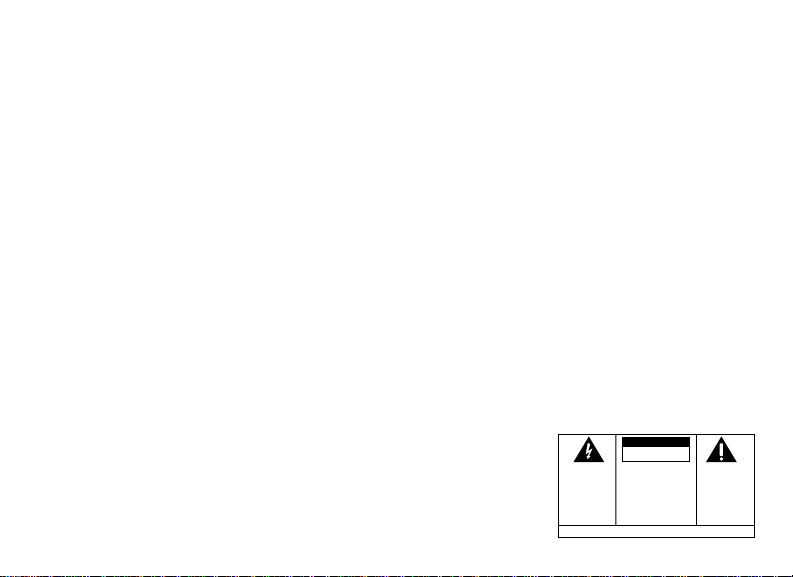
INTERFERENCE INFORMATION
This device complies with Part 15 of the FCC Rules. Operation is subject to the following two conditions: (1) This device
may not cause harmful interference; and (2) This device must accept any interference received, including interference that
may cause undesired operation.
This equipment has been tested and found to comply with the limits for a Class B digital device, pursuant to Part 15 of the
FCC Rules. These limits are designed to provide reasonable protection against harmful interference in a residential
installation.
This equipment generates, uses, and can radiate radio frequency energy and, if not installed and used in accordance with
the instructions, may cause harmful interference to radio communications. However, there is no guarantee that
interference will not occur in a particular installation.
If this equipment does cause harmful interference to radio or television reception, which can be determined by turning the
equipment off and on, the user is encouraged to try to correct the interference by one or more of the following measures:
• Reorient or relocate the receiving antenna (that is, the antenna for radio or television that is “receiving” the interference).
• Reorient or relocate and increase the separation between the telecommunications equipment and receiving antenna.
• Connect the telecommunications equipment into an outlet on a circuit different from that to which the receiving
antenna is connected.
If these measures do not eliminate the interference, please consult your dealer or an experienced radio/television
technician for additional suggestions. Also, the Federal Communications Commission has prepared a helpful booklet,
“How To Identify and Resolve Radio/TV Interference Problems.” This booklet is available from the U.S. Government
Printing Office, Washington, D.C. 20402. Please specify stock number 004-000-00345-4 when ordering copies.
CAUTION
RISK OF ELECTRIC SHOCK
DO NOT OPEN
CAUTION: TO REDUCE THE
RISK OF ELECTRIC SHOCK,
DO NOT REMOVE COVER
(OR BACK). NO USERSERVICEABLE PARTS INSIDE. REFER SERVICING
TO QUALIFIED SERVICE
PERSONNEL.
SEE MARKING ON BOTTOM / BACK OF PRODUCT
THE EXCLAMATION
POINT WITHIN THE
TRIANGLE IS A
WARNING SIGN
ALERTING YOU OF
IMPORTANT
INSTRUCTIONS
ACCOMPANYING
THE PRODUCT.
3
WARNING:
OR ELECTRICAL SHOCK HAZARD,
DO NOT EXPOSE THIS PRODUCT
TO RAIN OR MOISTURE.
TO PREVENT FIRE
THE LIGHTNING
FLASH AND ARROW HEAD WITHIN THE
TRIANGLE IS A
WARNING SIGN
ALERTING YOU OF
"DANGEROUS
VOLTAGE" INSIDE
THE PRODUCT.
Page 4

FEATURES
• Displays caller’s name and number as well as time and
date of the call.
• Displays caller’s name and number of the call waiting.
• Three-line display.
• Three language display - English, French and Spanish.
• 15 dot matrix characters used for caller Name and
Number service.
• Displays total calls received in standby mode. Stores the
CID information for the last 99 calls that you have
received.
• Battery backup prevents loss of data in the event of power
failure.
• Dials displayed telephone number with area code
arrangement.
4
• Dual review buttons allow forward or backward review of
call records.
• Electronic display contrast control.
• Delete button allows individual or collective deletion of
call records.
• Programmable area code.
• New call indicator.
• Unknown Call, Private Call, Error, and No Data Sent
indication.
• Real time clock.
Page 5

TABLE OF CONTENTS
FCC REGISTRATION INFORMATION ................... 2
INTERFERENCE INFORMATION ........................... 3
FEATURES ............................................4
EFORE YOU BEGIN .............................. 6
B
PARTS CHECKLIST ............................................. 6
INTRODUCTION TO CID SERVICE .............. 7
INSTALLATION ....................................... 8
IMPORTANT INSTALLATION INFORMATION ........... 8
MODULAR JACK REQUIREMENTS .......................... 8
INSTALLING THE BATTERIES ................................. 8
USING THE AC POWER SUPPLY......................... 10
CONNECTING A TELEPHONE ............................... 10
OPTIONS MENU .................................12
SETTING THE CID LANGUAGE ........................... 13
SETTING THE LCD CONTRAST ........................... 13
SETTING THE LOCAL AREA CODE ....................... 14
SETTING THE 10-DIGIT REGIONAL AREA CODES.... 15
EXITING THE OPTIONS MENU ............................ 15
OPERATION ........................................ 16
RECEIVING CALLS ............................................ 16
CALL WAITING DISPLAY ................................... 17
REVIEWING CALL RECORDS ............................... 18
DELETING CALLS ............................................. 18
TO DELETE AN INDIVIDUAL CALL ................... 18
TO DELETE ALL CALLS ................................ 18
DIAL BACK ..................................................... 19
CHANGING THE NUMBER FORMAT ...................... 19
VOICE MESSAGING .......................................... 20
MESSAGE INDICATORS ......................... 21
ROUBLESHOOTING TIPS ...................... 22
T
INDEX ............................................... 23
ENERAL PRODUCT CARE ....................24
G
ERVICE ............................................ 24
S
5
Page 6

BEFORE YOU BEGIN
PARTS CHECKLIST
Make sure your package includes the following items
NEW
CALL#
PM
3:27 1/05 4
CALL WAITING
DIAL BACK
CALL WAITING
NEW CALL/VOICE MAIL
DELETE OPTIONS
Caller ID unit Telephone line cord
AC power supply
6
Page 7

INTRODUCTION TO CID SERVICE
Congratulations on your purchase of this Caller ID unit. This device allows you to take advantage of the
Caller Identification Delivery with Call Waiting service.
• This unit can be used to screen unwanted calls, eliminate harassment from annoying calls, or to get
prepared before answering a call.
• When used with Caller ID service, after the first ring, this unit displays the name (if available) and
telephone number of the person calling, along with the date and time of the call before you pick up
your telephone or following the call waiting tone if you are already on the phone.
• This unit retains a record of the above information for the last 99 calls received, including those
received while you were away.
7
Page 8

INSTALLATION
IMPORTANT INSTALLATION INFORMATION
• Never install telephone wiring during a
lightning storm.
• Never touch uninsulated telephone wires or
terminals, unless the telephone line has been
disconnected at the network interface.
• Use caution when installing or modifying
telephone lines.
MODULAR JACK REQUIREMENTS
You need an RJ11 type modular jack,
which is the most common type of
phone jack and might look like the
one pictured here. If you don’t have a
modular jack, call your local phone
company to find out how to get one
installed.
8
INSTALLING THE BATTERIES
Your Caller ID uses 3 AAA-size alkaline batteries
for receiving and storing Caller ID records.
IMPORTANT: You have approximately 60
seconds to replace the batteries before the call
records are lost. Please read the instructions
before replacing the batteries and have them
ready to be inserted beforehand. You may want to
write down any stored information you do not
want erased.
Page 9

1. If the telephone line cord or a phone is
connected to the unit, disconnect them from
the unit.
2. Use a screwdriver or other flat tool to open the
battery compartment door.
3. Insert 3 AAA-size alkaline batteries (not
included) as shown on the diagram in the
battery compartment.
4. Replace the battery compartment door
securely.
5. If the line cord was previously connected,
reattach it to the unit.
NOTE: If the low battery icon appears in
the display, you need to replace the batteries. It is
important that you replace the batteries as soon as
possible in order to maintain Caller ID operation.
IMPORTANT: If you’re not going to use the unit
for more than 30 days, remove the batteries
because they can leak and damage the unit.
Battery
door
9
Page 10

USING THE AC POWER SUPPLY
You must use the AC power
supply (included) to operate your
Caller ID unit. The unit is designed
to retain stored records after you
disconnect the adapter or during a
power failure.
CAUTION: Only use the Thomson
5-2491(black)/5-2484 (white) power
supply that came with this unit. Using
other power supplies may damage the
unit.
10
CONNECTING A TELEPHONE
1. To install this unit, disconnect your telephone
by removing the plug at the end of its line cord
from the existing telephone wall jack.
2. Plug the line cord from your telephone into the
jack marked PHONE on this unit.
3. Plug one end of the line cord supplied with
your Caller ID unit into the jack marked LINE
on this unit.
Page 11

4. Plug the remaining end of the line cord
connected to this unit’s LINE jack into the
telephone wall jack.
5. Plug the supplied AC power supply into the
existing wall outlet and the adapter tip to the
jack at the rear side of unit.
6. If this unit is connected with an answering
machine, please refer to the following drawing
and set your answering machine to answer the
phone for at least 2 rings. This will assure that
this unit will receive the CID information
correctly.
11
Page 12

OPTIONS MENU
If there is a transparent overlay label covering the
display, remove it prior to use.
After applying power for the first time, the
"CALLS" summary screen appears.
NOTE: Proceed immediately to change any of the
following factory preset settings as required.
1. To enter the Options menu, press the OPTIONS
button.
OPTIONS MENU
2. At this point you can press either arrow button
to scroll through 5 menu screens:
CID LANGUAGE (default English)
LCD CONTRAST (default 3)
12
< > appears.
LOCAL AREA CODE (default ---)
10 DIGIT ACs : (default --- --- ---)
EXIT
• You have 10 seconds following any key press
before the phone will automatically return to
the "CALLS" summary screen.
NOTE: You can save a change and exit the
Options menu by pressing the OPTIONS button.
Page 13

SETTING THE CID LANGUAGE
This adjustment changes the Caller ID prompts to
be displayed in English, French, or Spanish.
1. To enter the Options menu, press the OPTIONS
button.
OPTIONS MENU
2. Press the left or right arrow button until
LANGUAGE
3. Press the OPTIONS button to show the current
language setting. The default is English.
4. Press the left or right arrow button to change
the language.
5. Press OPTIONS again to store the language
and return to the
appears.
< > appears.
CID LANGUAGE
CID
display.
SETTING THE LCD CONTRAST
This adjustment allows optimization of the
contrast and viewing angle of the display.
1. To enter the Options menu, press the OPTIONS
button.
OPTIONS MENU
2. Press the left or right arrow button until
CONTRAST
3. Press the OPTIONS button to show the current
contrast setting. There are 5 levels of contrast,
with the default set to 3.
4. To decrease the contrast, press the left arrow
button. To increase, press the right arrow
button.
5. Press OPTIONS again to store the contrast
setting and return to the
display.
appears.
< >appears.
LCD
LCD CONTRAST
13
Page 14

SETTING THE LOCAL AREA CODE
The Caller ID unit uses the programmed area
code to determine the number format to display
when a valid Caller ID signal is received and is
also used for the Dial Back feature.
1. To enter the Options menu, press the OPTIONS
button.
OPTIONS MENU
2. Press the left or right arrow button until
AREA CODE
3. Press the OPTIONS button to show the current
local area code. The default is ---. The
left-most digit or space flashes, indicating it is
ready to accept the area code entry.
4. Press the left arrow button to choose 9-0 for
the first digit.
14
appears.
< > appears.
LOCAL
5. When the desired digit is flashing, press the
right arrow button to advance to the next digit.
6. Repeat steps 4 and 5 until all the digits for your
area code are correct.
7. Press OPTIONS again to store the local area
code and return to the
display.
NOTE: If you make a mistake while setting the
local area code, you can delete the displayed area
code by pressing the DELETE button.
LOCAL AREA CODE
Page 15

SETTING THE 10-DIGIT REGIONAL AREA CODES
Depending on your telephone company and your
location, it may be required that you dial a
10-digit number (area code + local number) for
some calls. You can store up to six
10-digit regional area codes.
1. To enter the Options menu, press the OPTIONS
button.
OPTIONS MENU
2. Press the left or right arrow button until
DIGIT AC's
3. Press the OPTIONS button to show the current
regional area code. The default is --- --- ---. The
left-most digit or space flashes, indicating it is
ready to accept the area code entry.
4. Press the left arrow button to choose 9-0 for
the first digit.
appears.
< > appears.
10
5. When the desired digit is flashing, press the
right arrow button to advance to the next digit.
6. Repeat steps 4 and 5 until all the digits for your
regional area code are correct.
7. Press OPTIONS again to store the regional
area code and return to the
display.
NOTE: If you make a mistake while setting the
10-digit AC's, you can delete the selected set of
the area code by pressing the DELETE button.
10 DIGIT AC's
EXITING THE OPTIONS MENU
1. Press the left or right arrow button until
appears.
2. Press the OPTIONS button to exit the Options
Menu.
EXIT
15
Page 16

OPERATION
RECEIVING CALLS
This unit has a built-in real time clock that will
keep the current time and date accurately. The
clock is automatically set and updated each time
Caller ID information is received.
IMPORTANT: Allow at least two rings to occur
prior to answering calls. This will assure that the
unit will receive the Caller ID information
correctly.
• When the telephone is not in use and a new
call is received, the display will show the
phone number, the caller’s name, and time and
date of the call for 20 seconds. The
call) symbol comes on.
CALL WAITING
PM
3:27 1/05 4
SMITH JOHN
16
NEW
CALL#
NEW
New
Symbol
(new
• The red NEW CALL indicator comes on,
confirming new calls have been received.
• After 20 seconds without activity, the display
will change to the "CALLS" summary screen. It
will remain until another call is received or any
button is pressed. You can see the total
number of calls stored and how many new
calls have not been reviewed.
NEW
PM
3:27 1/05 2
2 NEW CALLS
CALL#
"CALLS"
summary
screen
Page 17

CALL WAITING DISPLAY
With Call Waiting Caller ID service, a tone also
alerts you there is a new call coming while you
are on an existing call. You will experience a
short period of silence as the Caller ID information is processed.
• When a call waiting signal is received,
WAITING
flashes in the display. The name and
telephone number of the person who is calling
also appears in the display for 20 seconds.
• Press
CALL WAITING
to put the existing call on
hold and answer the new call.
• If you choose not to answer the call, the Call
Waiting Caller ID information is stored for
future reference.
• When you finish the call, press
to return to the original call.
CALL
CALL WAITING
TIP: If you choose not to use any of the Call
Waiting options, you may simply ignore the call
waiting beeps and continue your conversation.
The person calling will hear a continuous ring, as
if you are not home, or may be transferred to a
voice mail account if available.
IMPORTANT: To use the Call Waiting feature of
this unit, the phone you are using must be
connected directly to the unit.
17
Page 18

REVIEWING CALL RECORDS
• When the red NEW CALL indicator is on, you
have received new incoming calls. Next to the
NEW
symbol is the total number of calls. Press
the left or right arrow button to review the
stored calls.
• If the red NEW CALL indicator is still on when
the display goes back to "CALLS" summary
screen, there are new calls that you have not
yet reviewed.
NEW symbol
NEW
CALL#
CALL WAITING
PM
3:27 1/05 4
SMITH JOHN
• When you reach the end of the call records, the
display will indicate
you have reviewed all the records.
18
START/END
Total
Calls
, confirming
DELETING CALLS
TO DELETE AN INDIVIDUAL CALL
When reviewing calls, you can delete an
individual call by pressing the DELETE button
once. The contents of the display will be erased
and the rest of the Caller ID records will be
renumbered.
TO DELETE ALL CALLS
1. When reviewing calls, you can delete all calls
by pressing and holding the DELETE button for
more than 3 seconds.
in the display.
2. Press DELETE again to confirm.
DELETE ALL?
will appear
Page 19

DIAL BACK
Use the DIAL BACK button to dial any telephone
number shown in the display when connected to
a touch tone line.
IMPORTANT: All phones on the line must be
hung up for this feature to work.
CHANGING THE NUMBER FORMAT
The OPTIONS button lets you change the format
of the displayed number. The available formats
are as follows.
7-digit 7-digit telephone number.
1. Use the arrow buttons to scroll to the number
you want to call back.
2. If the number will not dial as shown, press the
OPTIONS button. Repeat if necessary, until the
correct number of digits is shown.
3. Press DIAL BACK. The number dials
automatically.
IMPORTANT: All phones on the line must be
hung up for this feature to work.
10-digit 3-digit area code+ 7-digit telephone
number.
11-digit long distance code “1” + 3-digit area
code + 7-digit telephone number.
19
Page 20

VOICE MESSAGING
3:27 1/05 4
DELETE OPTIONS
NEW CALL/VOICE MAIL
NEW
CALL#
PM
CALL WAITING
CALL WAITING
DIAL BACK
Provided your phone company offers voice
messaging service and you subscribe to it, the
NEW CALL/VOICE MAIL indicator will flash to
show there is a message waiting. It will stop
flashing after the message has been reviewed.
NEW CALL/VOICE
MAIL indicator
20
Page 21

MESSAGE INDICATORS
The following special messages indicate the status of a message or the unit:
NO CALLS
UNKNOWN
CALL
BLOCKED CALL
ERROR
NO DATA
START/END
The call record log is empty.
The incoming call does not have Caller ID service or their service area is not
linked to yours. If
name information for that number was not available.
The caller is registered as “Private Number” and the Caller ID information is withheld.
Caller information has been interrupted during transmission.
No Caller ID signal has been detected, or Caller ID service has not been activated.
Indicates you are at the beginning or the end of the call record log.
Battery power is low.
UNKNOWN CALL
appears along with a calling number, the
21
Page 22

TROUBLESHOOTING TIPS
NO INFORMATION IS SHOWN
AFTER THE PHONE RINGS
• Be sure to wait until the second ring before
answering.
• Check all cabling to make sure that all
connections are secure and not damaged.
22
ERROR MESSAGE IS DISPLAYED
•
ERROR
appears in the display if the unit detects
anything other than valid Caller ID information
during the silent period after the first ring. This
message indicates either the presence of noise
on the line, or that an invalid message has been
sent from the telephone company.
Page 23

INDEX
A
AC power supply 10
B
Before you begin 6
C
Call Waiting display 17
Changing the number format 19
Connecting a telephone 10
D
Delete all calls 18
Delete individual call 18
Dial back 19
E
Exiting the options menu 15
F
FCC registration information 2
Features 4
G
General product care 24
I
Installation 8
Installing the batteries 8
Interference information 3
Introduction to CID service 7
L
Low battery icon 9
M
Message indicators 21
Modular jack requirements 8
O
Operation 16
Options menu 12
P
Parts checklist 6
R
Receiving calls 16
Reviewing call records 18
S
Service 24
Setting the 10-digit area
codes 15
Setting the CID language 13
Setting the LCD contrast 13
Setting the local area code 14
T
Troubleshooting tips 22
V
Voice messaging 20
23
Page 24

GENERAL PRODUCT CARE
To keep your Caller ID working and looking good, follow these guidelines:
• Avoid putting it near heating appliances and devices that generate electrical noise (for example,
motors or fluorescent lamps).
• DO NOT expose to direct sunlight or moisture.
• Avoid dropping unit and/or other rough treatment.
• Clean with a soft cloth.
• Never use a strong cleaning agent or abrasive powder because this will damage the finish.
• Retain the original packaging in case you need to ship it at a later date.
SERVICE
The FCC requires this product to be serviced only by the manufacturer or its authorized service agents.
In accordance with FCC requirements, changes or modifications not expressly approved by the
manufacturer could void the user’s authority to operate this product.
Model 29086B
15597370 (Rev. 1 E/S)
00-20
Printed in China
Page 25

Identificador de Llamadas
con Llamada en Espera
Guía del Usuario
NEW
CALL WAITING
CALL#
PM
3:27 1/05 4
29086
CALL WAITING
DELETE OPTIONS
NEW CALL/VOICE MAIL
DIAL BACK
Page 26

INFORMACIÓN DE LA REGISTRACIÓN DE LA FCC
Su equipo telefónico de la ha sido registrado con la Comisión Federal de Comunicaciones (FCC) y está en acuerdo con las Partes 15 y 68
de las Regulaciones y Reglas de la FCC.
1 Notificación a la Compañía Telefónica Local
Al fondo de este equipo Ud. hallará un rótulo indicando, entre otra información, el número de la Registración con la FCC y el
Número del Equivalente Timbre (REN) para este equipo. Ud. deberá, a petición, proveer esta información a su compañía telefónica.
El REN es útil para determinar el número total de artefactos que Ud. puede conectar a su línea telefónica, todavía asegurando que
todos estos artefactos sonarán cuando se llame su número telefónico. En la mayoría de las áreas (pero no en todas), el total de los
números REN de todos los artefactos conectados a una línea no debe exceder 5. Para estar seguro del número total de artefactos
que Ud. pueda conectar a su línea (determinado por el REN), Ud. deberá ponerse en contacto con su compañía telefónica local.
NOTAS:
• No se puede usar este equipo con un teléfono de previo pago proveído por la compañía telefónica.
• Las líneas compartidas son sujetas a las tarifas del estado, y por eso, es posible que Ud. no pueda usar su propio equipo
telefónico si Ud. estuviera compartiendo la misma línea telefónica con otros abonados.
• Se debe notificar la compañía telefónica cuando se desconecte permanentemente su teléfono de la línea.
2 Derechos de la Compañía Telefónica
Si su equipo causase algún problema en su línea que pudiera dañar la red telefónica, la compañía telefónica siempre que sea
posible le avisará de la posible interrupción temporal de su servicio. En caso que la compañía no pudiera avisarle de antemano y
hubiera necesidad de tomar tal acción, la compañía telefónica podrá interrumpir su servicio inmediatemente. En caso de tal
interrupción telefónica temporal la compañía debe : (1) darle aviso al momento de tal interrupción temporal de servico, (2)
concederle a Ud. la oportunidad de corregir la situación, (3) informarle a Ud. de sus derechos de presentar una questa a la
Comisión de acuerdo con los procedimientos dictados en la Subparte E de la Parte 68 de las Regulaciones y Reglas de la FCC.
La compañía telefónica puede hacer los cambios en sus instalaciones de comunicación, en equipos, en sus funcionamientos o
procedimientos que digne necesarios para el manejo de sus negocios y que no sean incompatibles con las Reglas y Regulaciones
de l a FCC. Si estos cambios pudieran alterar el uso o el funcionamiento de su equipo telefónico, la compañía telefónica deberá
darle aviso adecuado en escrito para que Ud. goce de un servico ininterrumpido.
El número de la FCC está ubicado en el fondo de la base
El numero REN esta ubicado en el fondo de la base
2
Page 27

INFORMACIÓN DE INTERFERENCIAS
Este artefacto cumple con la Parte 15 de las Reglas de la FCC. Su funcionamiento es sujeto a las dos condiciones siguientes: (l) Este
artefacto no puede causar interferencia dañosa, y (2) Este artefacto debe aceptar cualquier interferencia recibida, incluyendo
interferencia que puede causar un funcionamiento no deseado.
Este equipo ha sido probado y cumple con los límites para un artefacto digital de la Clase B, de conformidad con la Parte 15 de las
Reglas de la FCC. Estos límites han sido diseñados para proporcionar una protección razonable contra una interferencia dañosa que
pueda existir en una instalación doméstica.
Este equipo genera, usa y puede radiar la energía de frecuencia de una radio y, si no fuera instalado y usado de acuerdo con las
instrucciones, puede causar interferencia dañosa a las transmisiones radiales. Sin embargo, no hay garantía que la interferencia no
ocurrirá en una instalación en particular.
Si este equipo causa en efecto una interferencia dañosa a la recepción de la radio o de la televisión, lo cual puede ser determinado
apagando y prendiendo el equipo, le animamos a Ud. de tratar de corregir la interferencia por medio de una (o más) de las sugerencias
siguientes:
• Cambie la posición o la ubicación de la antena (quiere decir la antena de la radio o de la televisión que está
recibiendo la interferencia).
• Cambie la posición o cambie la ubicación y aumente la distancia entre el equipo de telecomunicaciones y la
antena receptora de la radio o de la televisión que está recibiendo la interferencia.
• Conecte el equipo de telecomunicaciones a una toma en un circuito diferente del circuito al cual la antena
receptora esté conectada.
Si estas medidas no eliminan la interferencia, favor de consultar a su distribuidor o a un técnico de radio/televisión experto por otras
sugerencias. También, la Comisión Federal de Comunicaciones (FCC) ha preparado un folleto muy útil, “How To Identify and Resolve
Radio/TV Interference Problems” (“Como Identificar y Resolver Problemas de Interferencia de Radio/Televisión”). Este folleto se puede
obtener del U.S. Goverment Printing Office, Washington, D.C. 20402. Favor de especificar el número 004-000-00345-4 cuando haga su
pedido.
ATTENTION:
RIESGO DE SACUDIDA
ADVERTENCIA:
PREVENIR EL RIESGO DE UNFUEGO O DE
UNA SACUDIDA ELECTRICA, NO EXPONGA
ESTE APARATO A LA LLUVIA O A LA HUMEDAD.
PARA
ELÉCTRICA NO ABRA
CUIDADO: PARA REDUCIR
EL RELÁMPAGO Y LA
EL RIESGO DE UNA SACU-
PUNTA DE FLECHA
DENTRO DEL TRIÁN-
DIDA ELÉCTRICA, NO
GULO ES UNA SEÑAL
QUITE LA CUBIERTA
DE ADVERTENCIA,
(O PARTE POSTERIOR) NO
ALERTÁNDOLE A
USE PARTES DE REPUES-
UD. DE QUE HAY
TO DENTRO. CONSULTE A
"VOLTAJE PELI-
ALGUNA PERSONA CALIFI-
GROSO" DENTRO
CADA DEL SERVICIO DE
DEL PRODUCTO.
REPARACIONES.
VEA ADVERTENCIA EN LA PARTE POSTERIOR/BASE DEL PRODUCTO.
EL SIGNO DE EXCLAMACIÓN DENTRO
DEL TRIÁNGULO ES
UNA SEÑAL DE
ADVERTENCIA,
ALTERTÁNDOLE A
UD. DE QUE EL
PRODUCTO, TRAE
INCLUCIDO, IN
STRUCTIONES MUY
IMPORTANTES.
3
Page 28

FUNCIONES
• Muestra el nombre y el número de la persona que llama,
como también la hora y fecha de la llamada.
• Muestra el nombre y número de la persona que llama en
la Llamada en Espera.
• Pantalla de tres- líneas.
• Visor con tres idiomas a elegir- Inglés, Francés y Español.
• Caracteres de 15 matriz de puntos (dot matrix) para
servicio de Nombre y Número de la persona que llama.
• Muestra el número total de llamadas recibidas mientras está en
modalidad de alerta. Almacena la información del Identificador
de Llamadas de las últimas 99 llamadas recibidas.
• El respaldo de la batería evita que se pierda información
en caso de un corte de corriente.
4
• Marca el número telefónico con el código de área de
larga distancia ya incluído.
• Doble botón que le permite recorrer hacia adelante o
atrás para revisar datos de llamadas.
• Control electrónico de contraste para la pantalla.
• Botón para borrar que le permite borrar datos de
llamadas individuales o colectivas.
• Código de área programable.
• Indicador de llamadas nuevas.
• Indicación de Llamada Desconocida, Llamada Privada,
Error, y No Información Enviada.
• Reloj con la hora real.
Page 29

TABLE DE CONTENIDO
INFORMACIÓN DE LA REGISTRACIÓN
DE
LA FCC....................................... 2
NFORMACIÓN DE INTERFERENCIAS ............ 3
I
FUNCIONES ..........................................4
NTES DE COMENZAR............................ 6
A
LISTA DE PARTES .............................................. 6
INTRODUCCIÓN AL SERVICIO
DE IDENTIFICADOR DE LLAMADAS .......... 7
NSTALACIÓN ........................................ 8
I
INFORMACIÓN IMPORTANTE PARA LA INSTALACIÓN 8
REQUERIMIENTOS DE CONTACTO MODULAR ........... 8
ARA INSTALAR LAS BATERÍAS ............................. 8
P
PARA USAR EL CABLE DE CORRIENTE AC ........... 10
PARA CONECTAR EL TELÉFONO ........................... 10
MENÚ DE OPCIONES ...........................12
PROGRAMACIÓN DEL IDIOMA PARA EL
IDENTIFICADOR DE LLAMADAS ........................... 13
PROGRAMACIÓN DEL CONTRASTE
VISOR ...................................................... 13
DEL
PROGRAMACIÓN DEL CÓDIGO DE AREA LOCAL...... 14
PROGRAMACIÓN DEL CÓDIGO DE AREA
REGIONAL DE 10 DÍGITOS ................................ 15
PARA SALIR DEL MENU DE OPCIONES ................ 15
OPERACIÓN ........................................ 16
PARA RECIBIR LLAMADAS .................................. 16
VISOR DE LLAMADA EN ESPERA ......................... 17
PARA RECIBIR ARCHIVOS DE LLAMADAS .............. 18
PARA BORRAR LLAMADAS ................................ 18
PARA BORRAR UNA LLAMADA INDIVIDUAL ....... 18
PARA BORRAR TODAS LAS LLAMADAS ............ 18
PARA VOLVER A MARCAR ................................. 19
PARA CAMBIAR EL FORMATO DE NÚMEROS ......... 19
MENSAJE DE VOZ ........................................... 20
INDICADORES DE MENSAJES .................21
ETECCIÓN DE AVERÍAS ....................... 22
D
INDICE ............................................... 23
UIDADO GENERAL DEL PRODUCTO ........ 24
C
ERVICIO ........................................... 24
S
5
Page 30

ANTES DE COMENZAR
LISTA DE PARTES
Asegúrese de que su paquete incluye los siguientes artículos:
NEW
CALL#
PM
3:27 1/05 4
CALL WAITING
DIAL BACK
CALL WAITING
NEW CALL/VOICE MAIL
DELETE OPTIONS
Cable de corriente AC
6
Cable de línea telefónica
Aparato para Identificación de Llamadas
Page 31

INTRODUCCIÓN AL SERVICIO DE IDENTIFICADOR DE LLAMADAS
Felicitaciones en su compra de este aparato de Identificador de Llamadas (Caller ID). Este dispositivo le
permite aprovechar el servicio de Entrega de Identificación de Llamadas junto con el servicio de
Llamada en Espera.
• Este aparato se puede usar para filtrar llamadas no bienvenidas, eliminar las llamadas molestas, o
para prepararse antes de recibir una llamada.
• Cuando se usa con el servicio de Identificador de Llamadas, después del primer timbre, este aparato
muestra el nombre (si está disponible), y número telefónico de la persona que llama, junto con la
fecha y la hora de la llamada, antes de que usted levante el teléfono o enseguida del tono de espera
si usted ya estaba en el teléfono.
• Este aparato retiene un registro de la información antes mencionada para las últimas 99 llamadas
recibidas, incluyendo las que fueron recibidas mientras usted no estaba.
7
Page 32

INSTALACIÓN
INFORMACIÓN IMPORTANTE PARA LA INSTALACIÓN
• Nunca instale el cableado del teléfono durante
una tormenta de relámpagos.
• Nunca toque alambres telefónicos o terminales
que no estén aislados, a menos que la línea
telefónica haya sido desconectada en la
interfaz de la red.
• Sea cuidadoso cuando instale o modifique
líneas telefónicas.
REQUERIMIENTOS DE CONTACTO MODULAR
Usted necesita un contacto modular
tipo RJ11, que es el tipo de contacto
telefónico más común y se parece al
contacto dibujado aquí. Si usted no
tiene un contacto modular, llame a su
compañía telefónica local para
informarse cómo se le puede instalar uno.
8
PARA INSTALAR LAS BATERÍAS
Su Identificador de Llamadas usa 3 baterías
alcalinas tamaño AAA para recibir y almacenar los
archivos del Identificador de Llamadas (Caller ID).
IMPORTANTE: Usted tiene aproximadamente 60
segundos para reemplazar las baterías antes de que
los archivos de llamadas se pierdan. Por favor lea las
instrucciones antes de reemplazar las baterías y
tenga éstas listas de antemano para ser colocadas.
Quizá quiera tener escrita cualquier información
almacenada que usted no quiera que sea borrada.
Page 33

1. Si la línea del cable telefónico o el teléfono
está conectado al aparato, desconéctelos del
aparato.
2. Utilice un destornillador o alguna otra
herramienta plana para abrir el compartimento
de las baterías .
3. Coloque 3 baterías alcalinas tamaño AAA (no
incluídas), como se muestra en el diagrama
dentro del compartimento de baterías.
4. Vuelva a colocar la puerta del compartimento y
asegúrese de que quede bien cerrada.
5. Si el cable de la línea estaba previamente
conectado, vuelva a conectar al aparato.
NOTA: Si el símbolo de baja batería
aparece en la pantalla, usted necesita cambiar las
baterías. Es importante que usted cambie las
baterías tan pronto como le sea posible para
mantener la operación adecuada del Identificador
de Llamadas (Caller ID).
IMPORTANTE: Si usted no va a utilizar el aparato
durante más de 30 días, quite las baterías porque
éstas pueden tener fugas y dañar el aparato.
Puerta de las Baterías
9
Page 34

PARA USAR EL CABLE DE CORRIENTE AC
Usted tiene que usar el cable de
poder (incluído) para operar su
aparato de Identificador de Llamadas.
Este aparato está diseñado para
retener datos almacenados después
de que usted desconecta el adaptador
o después de un corte de corriente.
PRECAUCION: Use unicamente el cable
de corriente Thomson 5-2491(negro)
/5-2484 (blanco) que vino con este
aparato. El uso de otros cables de corriente
puede resultar en daño a este aparato.
10
PARA CONECTAR EL TELÉFONO
1. Para instalar este aparato, desconecte su
teléfono quitando el contacto al final de la
línea telefónica, fuera del contacto de pared.
2. Conecte el cable de la línea telefónica desde su
teléfono al contacto marcado “PHONE” en este
aparato.
3. Conecte un extremo del cable telefónico, que
viene incluído en su empaque con el aparato
de Identificación de Llamadas, en un contacto
marcado “LINE” en el aparato.
Page 35

4. Conecte el otro extremo del cable telefónico
que ha conectado ya en el contacto marcado
“LINE”, en un contacto de pared.
5. Conecte el cable de corriente AC en el contacto
de pared y la punta con el adaptador al
contacto en la parte posterior del aparato.
6. Si este aparato está conectado con un
contestador, por favor refiérase al siguiente
diagrama y programe su contestador para
contestar el teléfono después de por lo menos
2 timbres. Esto asegurará que el aparato
recibirá la información del Identificador de
Llamadas correctamente.
11
Page 36

MENÚ DE OPCIONES
Si hay una etiqueta transparente cubriendo el
visor, por favor quítela antes de usar el aparato.
Después de que pasa corriente al aparato por
primera vez, la indicación ”CALLS” aparecerá en
la pantalla sumario.
NOTA: Proceda inmediatamente a cambiar
cualquiera de las siguientes programaciones preestablecidas de fábrica que vienen con el aparato,
como sea requerido.
1. Para entrar al menú de Opciones, oprima el
botón “OPTIONS”. La indicación
MENU ”
< > aparecerá.
2. En este momento, usted puede oprimir
cualquiera de los botones de flechas para
recorrer las 5 pantallas de menú:
Idioma del Identificador de Llamadas (“CID
LANGUAGE”) (pre-programado de fábrica en
inglés)
12
“OPTIONS
Contraste del Visor (“LCD CONTRAST”), (preprogramado en el nivel 3)
Código de Area de Larga Distancia (“LOCAL
AREA CODE”) (pre-programado ---)
Código de Area de 10 dígitos (“10 DIGIT ACs”),
(pre-programado --- --- ---)
EXIT (salida)
• Usted tiene 3 segundos después de oprimir
cualquier tecla antes de que el aparato
automaticamente regrese a la pantalla sumario
“CALLS.”
NOTA: Usted puede salvar un cambio y salir del
Menú de Opciones, simplemente oprimiendo el
botón “OPTIONS”
Page 37

PROGRAMACIÓN DEL IDIOMA PARA EL IDENTIFICADOR DE LLAMADAS
Este ajuste cambia las indicaciones del
Identificador de Llamadas y las muestra en
inglés, francés o español.
1. Para entrar al Menú de Opciones, oprima el
botón para opción (“OPTIONS”). La indicación
“OPTIONS MENU ”
2. Oprima el botón de la flecha de la izquierda o
de la derecha hasta que aparezca la indicación
“
CID LANGUAGE
3. Oprima el botón para opción (“OPTIONS”)
para mostrar el idioma actualmente
programado. El idioma por omisión o preprogramado es inglés.
4. Oprima el botón de la flecha de la izquierda o
de la derecha para cambiar el idioma.
5. Oprima nuevamente el botón para opción
(“OPTIONS”) para almacenar el idioma y
regresar a la pantalla que indica
“
CID LANGUAGE
< > aparecerá.
”.
”.
PROGRAMACIÓN DEL CONTRASTE
VISOR
DEL
Este ajuste la permite la optimización del
contraste y el ángulo de visión del visor.
1. Para entrar al Menú de Opciones, oprima el
botón para opción (“OPTIONS”). La indicación
“OPTIONS MENU ”
2. Oprima el botón de la flecha de la izquierda o
de la derecha hasta que aparezca la indicación
“
LCD CONTRAST
3. Oprima el botón para opción (“OPTIONS”)
para mostrar el nivel de contraste actualmente
programado. Hay 5 niveles de contraste, y el
nivel pre-programado es 3.
4. Para disminuir el contraste, oprima el botón de
la flecha de la izquierda. Para aumentarlo,
oprima el botón de la flecha de la derecha.
5. Oprima nuevamente el botón para opción
(“OPTIONS”) para almacenar el nivel de
contraste y regresar a la pantalla que indica
“
LCD CONTRAST
< > aparecerá.
”.
”.
13
Page 38

PROGRAMACIÓN DEL CÓDIGO DE AREA LOCAL
El aparato de Identificación de Llamadas usa el
código de área programado para determinar el
formato de número que mostrará cuando reciba
una señal válida de Identificación de Llamadas y
también se utiliza en la función de “Dial Back”
(para regresar la llamada).
1. Para entrar en el menú para Opciones, oprima
el botón “OPTIONS”. La indicación “
MENU
” < > aparecerá.
2. Oprima el botón de la flecha de la derecha
hasta que aparezca la indicación “
AREA CODE
3. Oprima el botón “OPTIONS” para mostrar el
código de área local actual. El código preprogramado es ---. El dígito o el espacio del
extremo izquierdo parpadea, indicando que
está listo para aceptar la inscripción del código
de área.
4. Oprima el botón de la flecha de la izquierda
para escoger 9-0 para el primer dígito.
14
”.
OPTIONS
LOCAL
5. Cuando el dígito deseado está parpadeando,
oprima el botón de la flecha de la derecha para
avanzar al siguiente dígito.
6. Repita los pasos 4 y 5 hasta que todos los
dígitos para su código de área estén
correctamente inscritos.
7. Oprima nuevamente el botón para opción
(“OPTIONS”) para almacenar el código de área
y regresar a la pantalla que indica “
AREA CODE
NOTA: Si usted comete un error mientras
programa su código de área, usted puede borrar el
código de área mostrado simplemente oprimiendo
el botón para borrar ("DELETE").
”.
LOCAL
Page 39

PROGRAMACIÓN DEL CÓDIGO DE AREA REGIONAL DE 10 DÍGITOS
Dependiendo de su compañía telefónica y de su
localización, puede ser necesario que usted tenga
que marcar un número de 10 dígitos (código de
área + número local) para algunas llamadas.
Usted puede almacenar hasta seis códigos de
área regionales de 20 dígitos.
1. Para entrar en el menú de Opciones, oprima el
botón “OPTIONS.” La indicación
MENU ”
< > aparecerá.
2. Oprima el botón de la flecha de la izquierda o
de la derecha hasta que aparezca la indicación
“
10 DIGIT AC’s
3. Oprima el botón “OPTIONS” para mostrar el
código de área regional actual. El código preprogramado es --- --- ---. El dígito o e espacio
del extremo izquierdo parpadea, indicando que
está listo para aceptar la inscripción del código
de área.
4. Oprima el botón de la flecha de la izquierda
para escoger 9-0 para el primer dígito.
”.
“OPTIONS
5. Cuando el dígito deseado está parpadeando,
oprima el botón de la flecha de la derecha para
avanzar al siguiente dígito.
6. Repita los pasos 4 y 5 hasta que todos los
dígitos para su código de área regional estén
correctamente inscritos.
7. Oprima nuevamente el botón para opción
(“OPTIONS”) para almacenar el código de área
regional y regresar a la pantalla que indica “
DIGIT AC's
NOTA: Si usted comete un error mientras
programa los 10 dígitos del código de área, usted
puede borrar el grupo seleccionado de código de
área simplemente oprimiendo el botón para borrar
("DELETE").
”.
10
PARA SALIR DEL MENU DE OPCIONES
1. Oprima el botón de la flecha de la izquierda o
de la derecha hasta que aparezca la indicación
“
EXIT
”.
2. Oprima el botón "OPTIONS" para salir del
Menú de Opciones.
15
Page 40

OPERACIÓN
PARA RECIBIR LLAMADAS
Este aparato tiene integrado un reloj con la hora
real, que mantendrá la hora y la fecha actuales
con precisión. El reloj es automáticamente
programado y se pone al corriente cada vez que
se recibe información del Identificador de
Llamadas (Caller ID).
IMPORTANTE: Deje sonar el teléfono por lo
menos dos veces antes de contestar la llamada. Esto
asegurará que el aparato reciba la información del
Identificador de Llamadas correctamente.
• Cuando el teléfono no se está usando y se
recibe una llamada nueva, la pantalla mostrará
el número telefónico, el nombre de la persona
que llama, y la hora y fecha de la llamada
durante 20 segundos. El símbolo de llamada
nueva (“NEW”) aparece.
NEW
CALL#
CALL WAITING
PM
3:27 1/05 4
SMITH JOHN
16
Símbolo de
Llamada Nueva
• El indicador rojo de llamada nueva (“NEW
CALL”) se iluminará para confirmar que
nuevas llamadas han sido recibidas.
• Después de 20 segundos sin actividad, el visor
cambiará a la pantalla sumario “CALLS”. Así
permanecerá hasta que se reciba otra llamada
o cualquier botón sea oprimido. Usted puede
ver el total de llamadas almacenadas y cuántas
llamadas nuevas no han sido revisadas.
NEW
PM
3:27 1/05 2
2 NEW CALLS
CALL#
Pantalla Sumario
“CALLS”
Page 41

VISOR DE LLAMADA EN ESPERA
Con el servicio de Identificador de Llamada en
Espera, un tono también le avisa que hay una
llamada entrante mientras usted está en una
llamada. Usted experimentará un periodo corto
de silencio mientras se procesa la información
del Identificador de Llamadas.
• Cuando una señal de Llamada en Espera es
recibida, la indicación
parpadeará en el visor. El nombre y número
telefónico de la persona que llama también
aparece en el visor durante 20 segundos.
• Oprima el botón de servicios especiales (“
WAITING
”) para poner la conversación actual en
espera y poder contestar la llamada nueva.
• Si usted escoge no contestar la segunda
llamada, la información del Identificador de
Llamada con Llamada en Espera es
almacenada para futura referencia.
• Cuando usted termine su llamada, oprima el
botón de servicios especiales (“
para regresar a la llamada original.
“CALL WAITING”
CALL WAITING
CALL
”)
SUGERENCIA: Si usted escoge utilizar cualquiera
de las opciones de la Llamada en Espera, usted
puede simplemente ignorar los tonos de llamada en
Espera y continuar su conversación. La persona que
llama escuchará tonos continuos, como si usted no
estuviera en casa, o puede ser transferida a un
buzón de voz si éste es disponible.
IMPORTANTE: Para usar la función de Llamada
en Espera en este aparato, el teléfono que usted
está usando debe estar conectado directamente al
aparato.
17
Page 42

PARA RECIBIR ARCHIVOS DE LLAMADAS
• Cuando el indicador rojo de llamada nueva
(“NEW CALL”) está iluminado, usted ha
recibido llamadas entrantes nuevas. Junto al
símbolo “
llamadas. Oprima el botón de la flecha de la
izquierda o de la derecha para revisar las
llamadas almacenadas.
• Si el indicador rojo de llamadas permanece
iluminado cuando el visor regresa a la pantalla
sumario “CALLS,” hay llamadas nuevas que
usted no ha revisado.
Símbolo de llamadas nuevas (“NEW”)
• Cuando usted alcance el final de los datos de
llamadas, el visor se lo indicará (
END”
todos los datos.
18
NEW
” se indica el número total de
NEW
CALL#
CALL WAITING
PM
3:27 1/05 4
SMITH JOHN
Total de
Llamadas
“START/
), confirmando que usted ha revisado
PARA BORRAR LLAMADAS
PARA BORRAR UNA LLAMADA INDIVIDUAL
Cuando se revisan las llamadas, usted puede
borrar una llamada individual simplemente
oprimiendo el botón para borrar (“DELETE”) una
vez. El contenido del visor será borrado y el resto
de los datos del Identificador de Llamadas
volverá a ser enumerado.
PARA BORRAR TODAS LAS LLAMADAS
1. Cuando se revisan las llamadas, usted puede
borrar todas las llamadas, simplemente oprima
y sostenga el botón para borrar (“DELETE”)
durante más de 3 segundos. El aparato le
preguntará si borra todos los datos y
“DELETE ALL?”
2. Oprima “DELETE” nuevamente para confirmar.
aparecerá en el visor.
Page 43

PARA VOLVER A MARCAR
Use el botón “DIAL BACK” para marcar cualquier
número telefónico mostrado en la pantalla
cuando el aparato está conectado a una línea de
marcado por tono (touch tone).
IMPORTANTE: Todos los teléfonos en la línea
deben estar colgados para que esta función trabaje
adecuadamente.
PARA CAMBIAR EL FORMATO DE NÚMEROS
El botón “OPTIONS” le permite cambiar el
formato del número mostrado. Los formatos
disponibles son los siguientes:
7-dígitos número telefónico de 7 dígitos
1. Utilice los botones de las flechas para recorrer
los números a los que usted quiere
devolver el llamado.
2. Si el número no se marca como está mostrado,
oprima el botón “OPTIONS”. Repita si es
necesario, hasta que se muestre el número
correcto de dígitos.
3. Oprima el botón “DIAL BACK”. El número es
marcado automaticamente.
IMPORTANTE: Todos los teléfonos en la línea
deben estar colgados para que esta función trabaje
adecuadamente.
10-dígitos código de área de 3 dígitos +
número telefónico de 7 dígitos.
11-dígitos código de larga distancia “1” +
código de área de 3 dígitos + número
telefónico de 7 dígitos.
19
Page 44

MENSAJE DE VOZ
Suponiendo que su compañía telefónica ofrece
servicio de mensaje de voz y que usted se
suscribe a este servicio, elindicador “NEW CALL/
VOICE MAIL” se iluminará parpadeando para
indicar que hay un mensaje esperando. El
parpadeo cesa después de que el mensaje ha
sido revisado.
20
NEW
CALL WAITING
DIAL BACK
CALL#
PM
3:27 1/05 4
CALL WAITING
NEW CALL/VOICE MAIL
DELETE OPTIONS
Indicador de llamada nueva/ buzón de voz
(“NEW CALL/VOICE MAIL”)
Page 45

INDICADORES DE MENSAJES
Los siguientes mensajes especiales indican el estado actual de un mensaje o del aparato:
NINGUNA LLAMADA
El registro de llamadas está vacío.
DESCONOCIDO
LLAMADA PRIVADA La persona que llama está registrada como “Número Privado” y la
ERROR
NINGUN MENSAJE
COMIENZO/ FINAL
Advertencia de baja batería.
La llamada entrante no tiene servicio de Identificador
de Llamadas o su área de servicio no está conectada con la suya. Si la
indicación
información del nombre para ese número no estaba disponible.
información del Identificador de Llamadas se retiene.
La información de la persona que llama ha sido interrumpida durante la
transmisión.
No se ha detectado la señal del Identificador de Llamadas, o el
Identificador de Llamadas no ha sido activado.
Indica que usted está al principio o al final del registro de llamadas.
DESCONOCIDO
aparece junto con el número que llama, la
21
Page 46

DETECCIÓN DE AVERÍAS
NO APARECE NINGUNA INFORMACIÓN EN EL
CUANDO ENTRA LA LLAMADA
VISOR
• Asegúrese que espera al segundo timbre antes
de contestar.
• Cheque todo el cableado para asegurarse de
que todas las conecciones están firmemente
aseguradas y no dañadas.
22
SE MUESTRA UN ERROR EN EL MENSAJE
• La palabra “ERROR” aparece en la pantalla si
el aparato detecta algo que no sea la
información válida del Identificador de
Llamadas durante el período de silencio
después del primer timbre. Este mensaje
indica la presencia de ruido en la línea, o que
un mensaje inválido ha sido enviado por la
compañía telefónica local.
Page 47

INDICE
A
Antes de Comenzar 6
C
Cuidado General del Producto 24
D
Detección de Averías 22
F
Funciones 4
I
Indicadores de Mensajes 21
Información de Interferencias 3
Información de la Registración
de la FCC 2
Información Importante para la
Instalación 8
Instalación 8
Introducción al Servicio de
Identificador de Llama 7
L
Lista de Partes 6
M
Mensaje de Voz 20
Menú de Opciones 12
O
Operación 16
P
Para Borrar Llamadas 18
Para Borrar todas las
Llamadas 18
Para Borrar una Llamada
Individual 18
Para Cambiar el Formato de
Números 19
Para conectar el teléfono 10
Para Instalar las Baterías 8
Para Recibir Archivos de
Llamadas 18
Para recibir llamadas 16
Para Salir del Menu de
Opciones 15
Para Usar el Cable de
Corriente AC 10
Para Volver a Marcar 19
Programación del Código de Area
Local 14
Programación del Código de Area
Regional de 10 Dígitos 15
Programación del Contraste del
Visor 13
Programación del Idioma para el
Identificador de Llamadas 13
R
Requerimientos de Contacto
Modular 8
S
Servicio 24
V
Visor de Llamada en Espera 17
23
Page 48

CUIDADO GENERAL DEL PRODUCTO
Para mantener su Identificador de Llamadas funcionando y conservándose bien, siga las siguientes
recomendaciones:
• Evite poner este aparato cerca de aparatos que producen calor y aparatos que generan ruido
eléctrico (por ejemplo, motores o lámparas fluorescentes).
• No lo exponga a la luz solar directa o a la humedad.
• Evite dejar caer el aparato y/o cualquier trato brusco.
• Limpie el aparato con un trapo suave.
• Nunca use un agente de limpieza fuerte ni un polvo abrasivo, ya que esto dañará el acabado.
• Guarde el empaque original en caso de que usted necesite enviar el aparato empacado en un futuro.
S
ERVICIO
La FCC requiere que este producto sea reparado unicamente por el fabricante o sus agentes de servicio
autorizados. De acuerdo a los requerimientos de la FCC, cambios o modificaciones no aprobadas
expresamente por el fabricante podrían resultar on la anulación de la autoridad del consumidor para
operar este producto.
Modelo 29086B
15597370 (Rev. 1 E/S)
00-20
Impreso en China
