Page 1
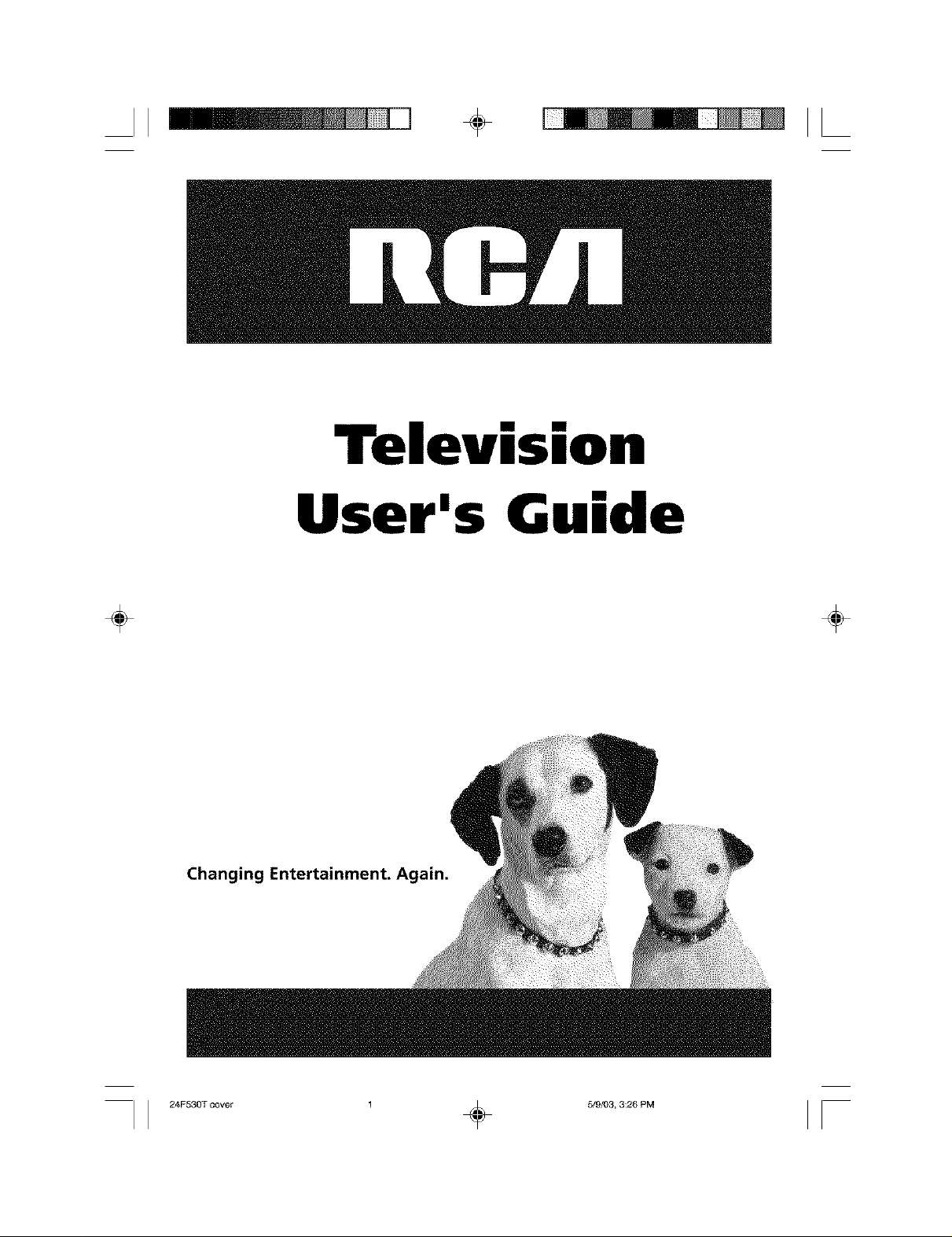
II ÷ II
Television
User's Guide
÷ ÷
Chan_ am.
Page 2
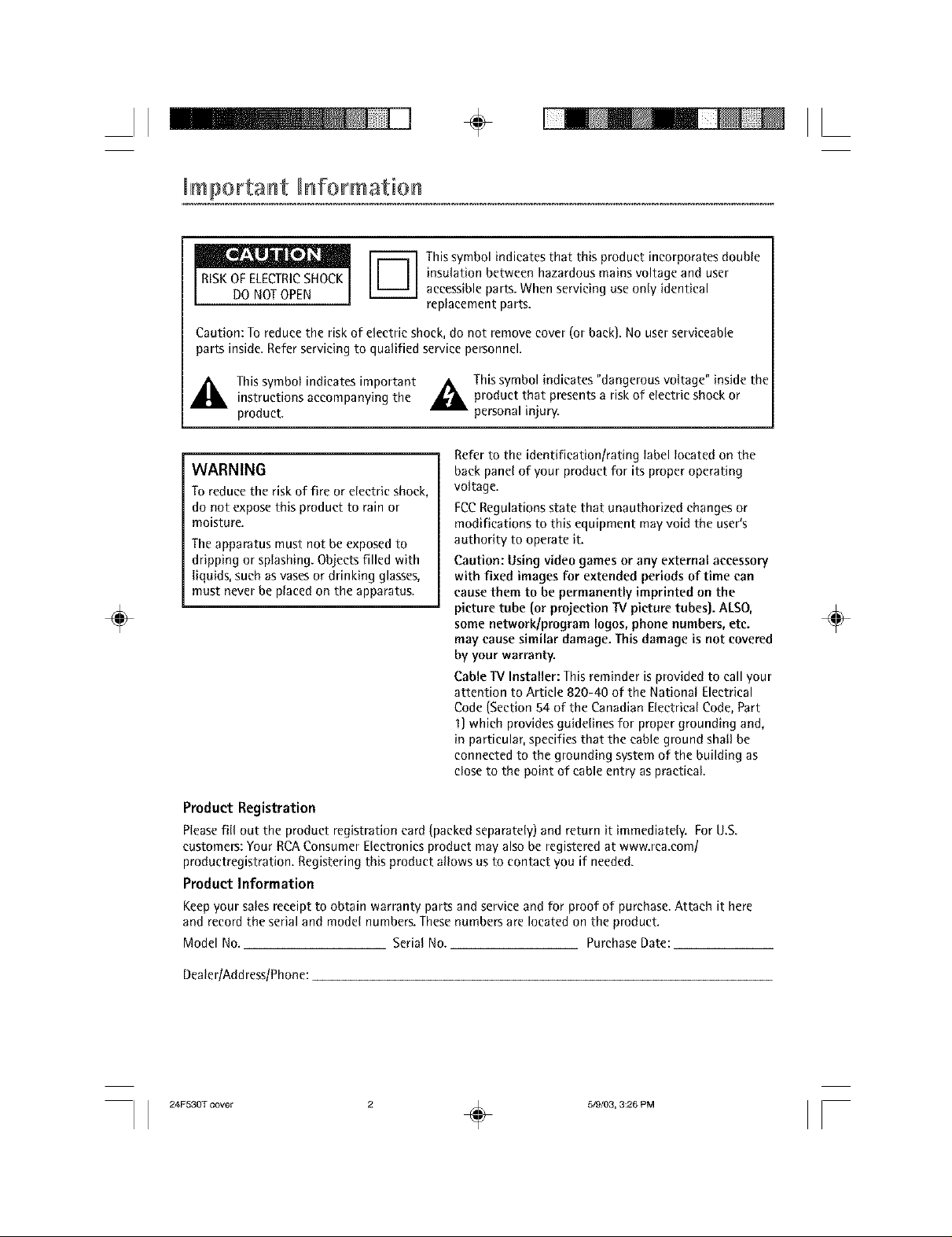
II ÷ II
[mportaHt [Hformation
This symbol indicates that this product incorporates double
insulation between hazardous mains voltage and user
accessible parts. When servicing use only identical
replacement parts.
Caution: To reduce the risk of electric shock, do not remove cover (or back). No user serviceable
parts inside. Refer servicing to qualified service personnel.
_IL This symbol indicates important A This symbol indicates "dangerous voltage" inside the
÷ ÷
Product Registration
Pleasefill out the product registration card(packedseparately) and return it immediately. ForU.S.
customers:Your RCAConsumer Electronics product may alsobe registered at www.rca.com/
productregistration. Registering this product allows usto contact you if needed.
Product Information
Keep your sales receipt to obtain warranty parts and service and for proof of purchase. Attach it here
and record the serial and model numbers. These numbers are located on the product.
Model No. Serial No. Purchase Date:
instructions accompanying the _,_ product that presents a risk of electric shock or
product, personal injury.
WARNING
To reduce the risk of fire or electric shock,
do not expose this product to rain or
moisture.
Theapparatus must not be exposedto
dripping or splashing.Objects filled with
liquids, such asvasesor drinking glasses,
must never be placed on the apparatus.
Refer to the identification/rating label located on the
back panel of your product for its proper operating
voltage.
ECCRegulations state that unauthorized changes or
modifications to this equipment may void the user's
authority to operate it.
Caution: Using video games or any external accessory
with fixed images for extended periods of time can
cause them to be permanently imprinted on the
picture tube (or projection IV picture tubes). ALSO,
some network/program logos, phone numbers, etc.
may cause similar damage. This damage is not covered
by your warranty.
Cable IV Installer: This reminder is provided to call your
attention to Article 820-40 of the National Electrical
Code (Section 54 of the Canadian Electrical Code, Part
I) which provides guidelines for proper grounding and,
in particular, specifies that the cable ground shall be
connected to the grounding system of the building as
close to the point of cable entry as practical.
Dealer/Address/Phone:
II 24F 3oToovo, ÷ o,o,o3 2oPo II
Page 3
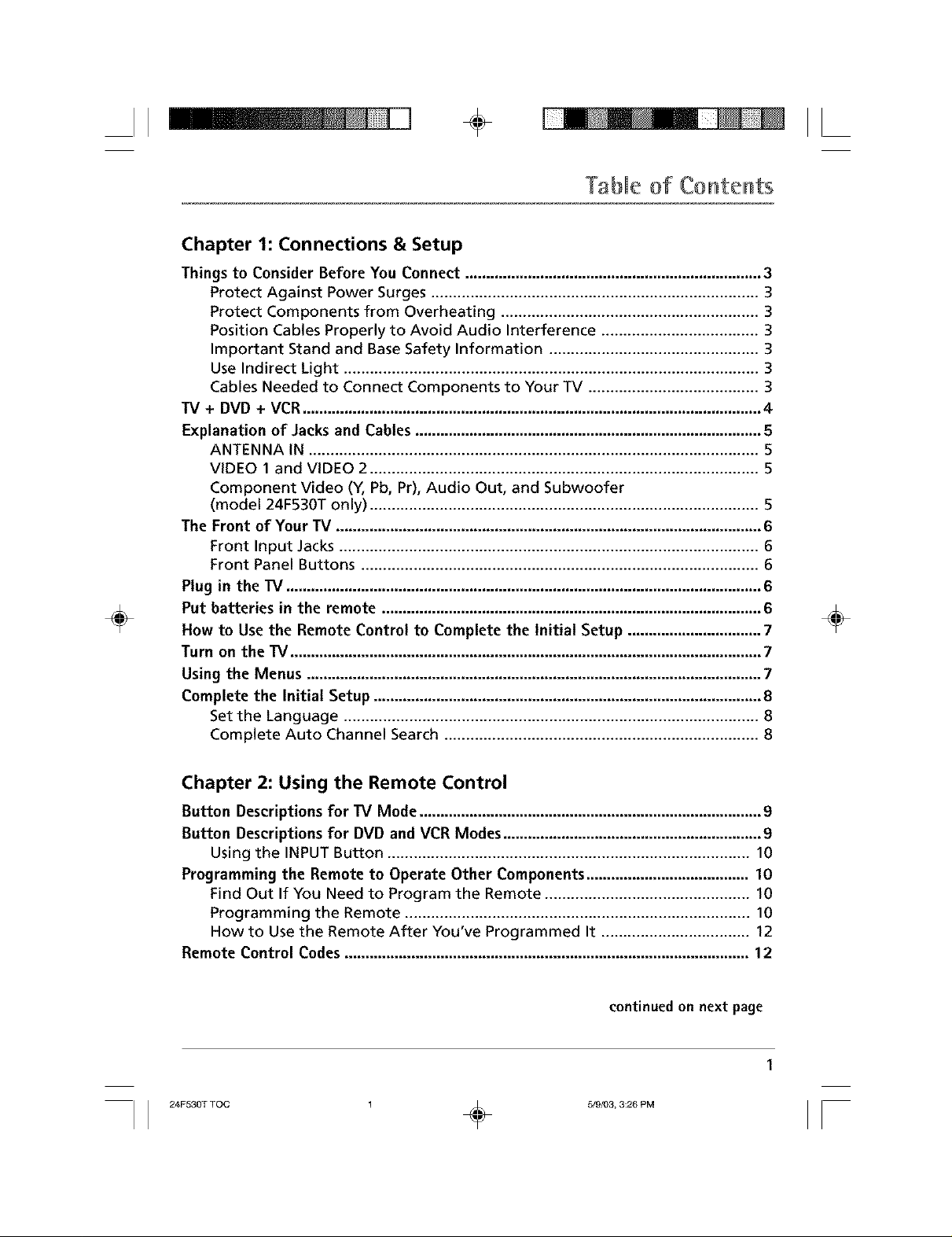
II ÷ II
Tablle of CoHteHts
Chapter 1: Connections & Setup
Things to Consider Before You Connect .......................................................................
Protect Against Power Surges ...........................................................................
Protect Components from Overheating ...........................................................
Position Cables Properly to Avoid Audio Interference ....................................
Important Stand and Base Safety Information ................................................
Use Indirect Light ...............................................................................................
Cables Needed to Connect Components to Your TV .......................................
TV + DVD + VCR.............................................................................................................. 4
Explanation of Jacksand Cables ................................................................................... 5
ANTENNA IN ....................................................................................................... 5
VIDEO 1 and VIDEO 2 ......................................................................................... 5
Component Video (Y, Pb, Pr), Audio Out, and Subwoofer
(model 24F530T only) ......................................................................................... 5
The Front of Your TV ...................................................................................................... 6
Front Input Jacks ................................................................................................ 6
Front Panel Buttons ........................................................................................... 6
Plug in the TV .................................................................................................................. 6
Put batteries in the remote ........................................................................................... 6
÷
How to Use the Remote Control to Complete the Initial Setup ................................ 7
Turn on the TV................................................................................................................. 7
Using the Menus ............................................................................................................. 7
Complete the Initial Setup ............................................................................................. 8
Set the Language ............................................................................................... 8
Complete Auto Channel Search ........................................................................ 8
÷
Chapter 2: Using the Remote Control
Button Descriptions for TV Mode .................................................................................. 9
Button Descriptions for DVD and VCR Modes .............................................................. 9
Using the INPUT Button ................................................................................... 10
Programming the Remote to Operate Other Components ....................................... 10
Find Out If You Need to Program the Remote ............................................... 10
Programming the Remote ............................................................................... 10
How to Use the Remote After You've Programmed It .................................. 12
Remote Control Codes ................................................................................................. 12
continued on next page
II 2.F 3OTTO0 ÷ 0,0,03320P0 II
Page 4
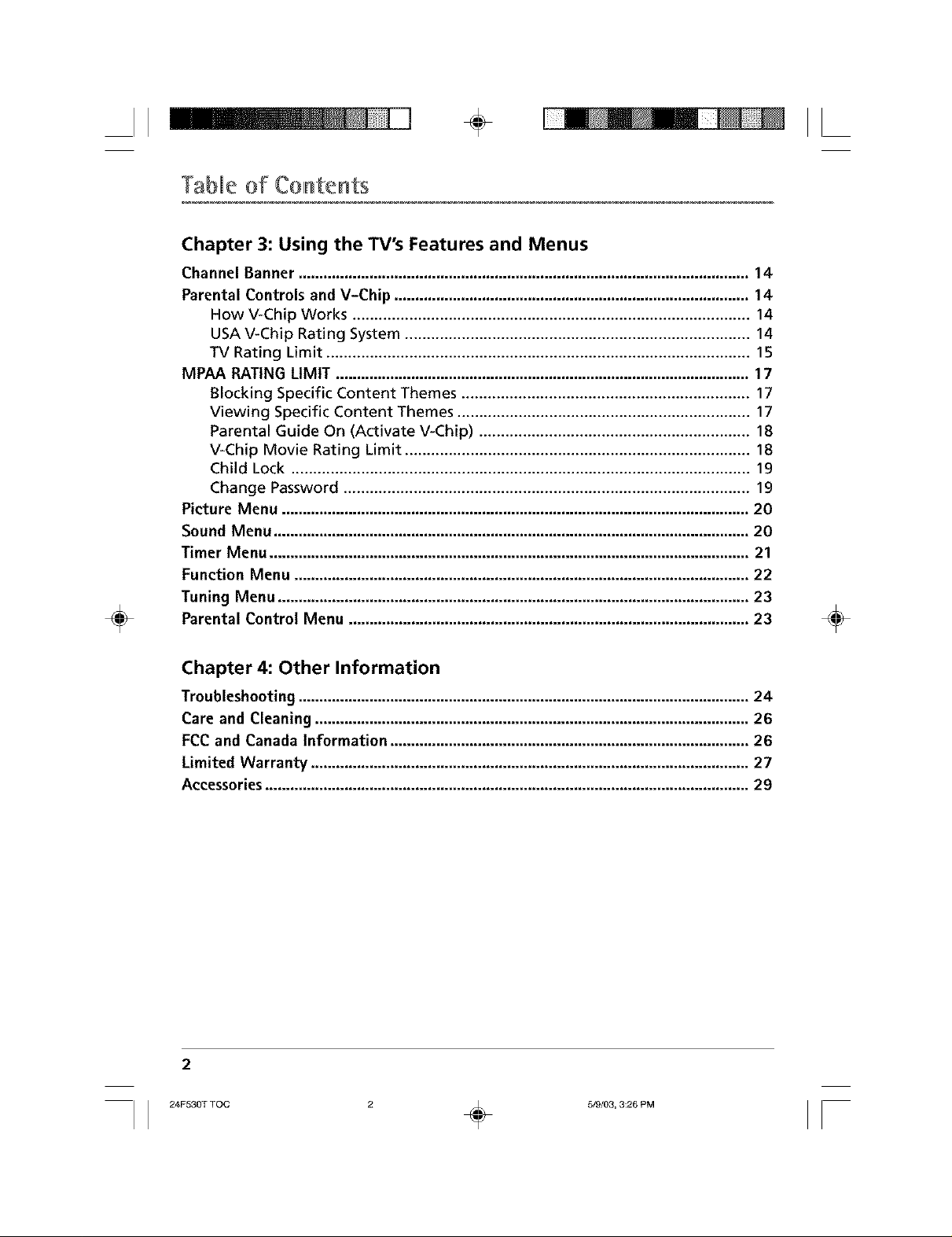
II II÷
Tablle of CoHteHts
Chapter 3: Using the TV's Features and Menus
Channel Banner ............................................................................................................ 14
Parental Controls and V-Chip ..................................................................................... 14
How V-Chip Works ........................................................................................... 14
USA V-Chip Rating System ............................................................................... 14
TV Rating Limit ................................................................................................. 15
MPAA RATING LIMIT ................................................................................................... 17
Blocking Specific Content Themes .................................................................. 17
Viewing Specific Content Themes ................................................................... 17
Parental Guide On (Activate V-Chip) .............................................................. 18
V-Chip Movie Rating Limit ............................................................................... 18
Child Lock ......................................................................................................... 19
Change Password ............................................................................................. 19
Picture Menu ................................................................................................................ 20
Sound Menu .................................................................................................................. 20
Timer Menu ................................................................................................................... 21
Function Menu ............................................................................................................. 22
Tuning Menu ................................................................................................................. 23
÷
Parental Control Menu ................................................................................................ 23
÷
Chapter 4: Other Information
Troubleshooting ............................................................................................................ 24
Care and Cleaning ........................................................................................................ 26
Fee and Canada Information ...................................................................................... 26
Limited Warranty ......................................................................................................... 27
Accessories.................................................................................................................... 29
2
I I 24F530T TOC
Page 5
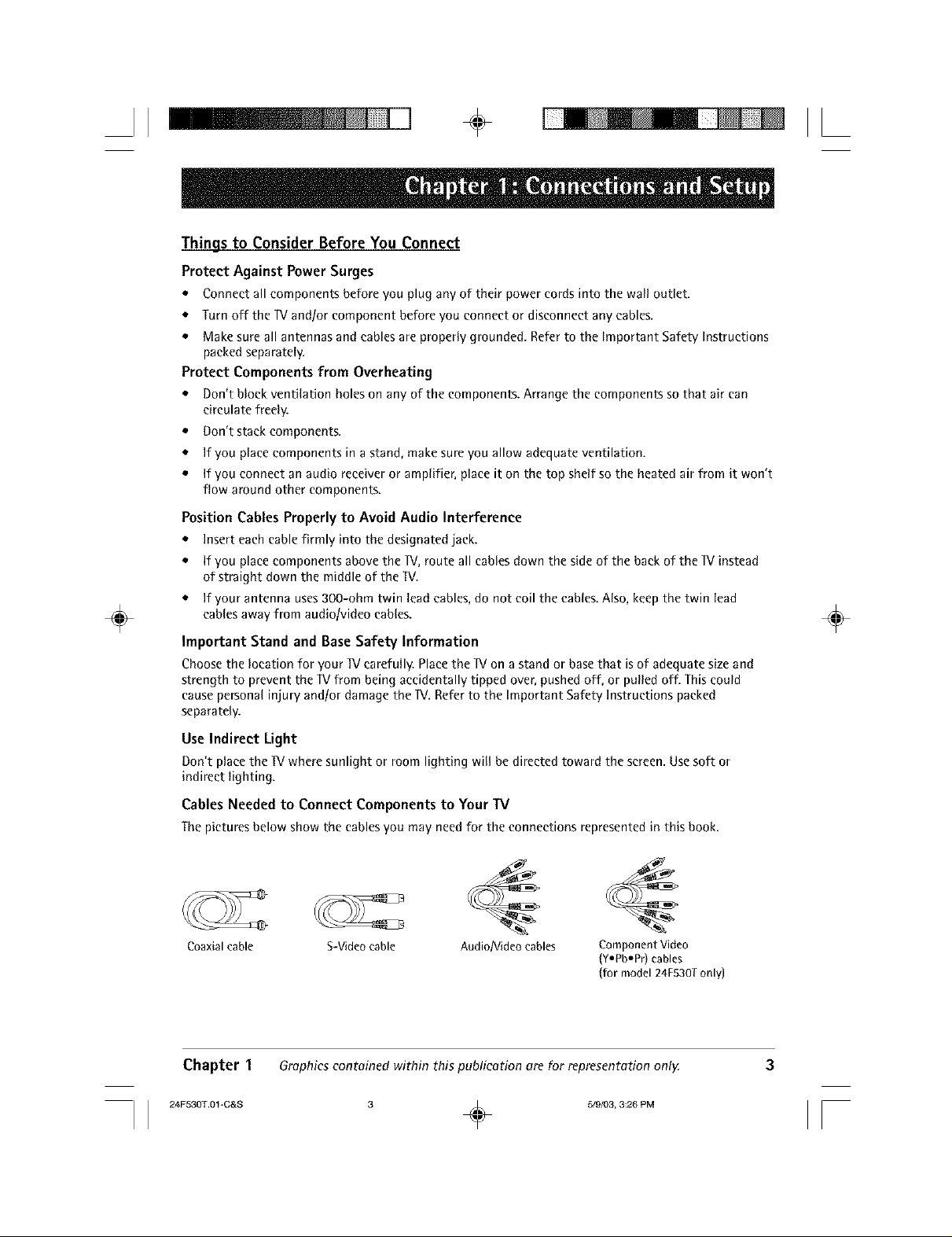
II ÷ II
Things to Consider Before You Connect
Protect Against Power Surges
• Connect all components before you plug any of their power cords into the wall outlet.
• Turn off the 1V andlor component before you connect or disconnect any cables.
• Make sure all antennas and cables are properly grounded. Refer to the Important Safety Instructions
packed separately.
Protect Components from Overheating
• Don't block ventilation holes on any of the components. Arrange the components so that air can
circulate freely.
• Don't stack components.
• If you place components in a stand, make sure you allow adequate ventilation.
• If you connect an audio receiver or amplifier, place it on the top shelf so the heated air from it won't
flow around other components.
Position Cables Properly to Avoid Audio Interference
• Insert each cable firmly into the designated jack.
• If you place components above the 1V, route all cables down the side of the back of the 1V instead
of straight down the middle of the W.
• If your antenna uses 3CO-ohm twin lead cables, do not coil the cables. Also, keep the twin lead
÷
cables away from audiolvideo cables.
Important Stand and Base Safety Information
Choosethe location for your TVcarefully. Placethe IV on a stand or basethat is of adequatesizeand
strength to prevent the TVfrom being accidentally tipped over,pushed off, or pulled off. Thiscould
causepersonal injury andlor damagethe W. Referto the Important Safety Instructions packed
separately.
÷
Use Indirect Light
Don't place the TVwheresunlight or room lighting will bedirected toward the screen.Usesoft or
indirect lighting.
Cables Needed to Connect Components to Your TV
Thepicturesbelowshowthe cablesyoumayneedfor theconnectionsrepresentedin thisbook.
Coaxial cable S-Video cable Audio/Video cables Component Video
Chapter 1 Graphics contained within this publication are for representation only.
(Y,pbopr} cables
(for model 24F530Tonly)
ii 24FS3OT.Ol-O s3 ÷ o,o,o3, =2oPoII
Page 6
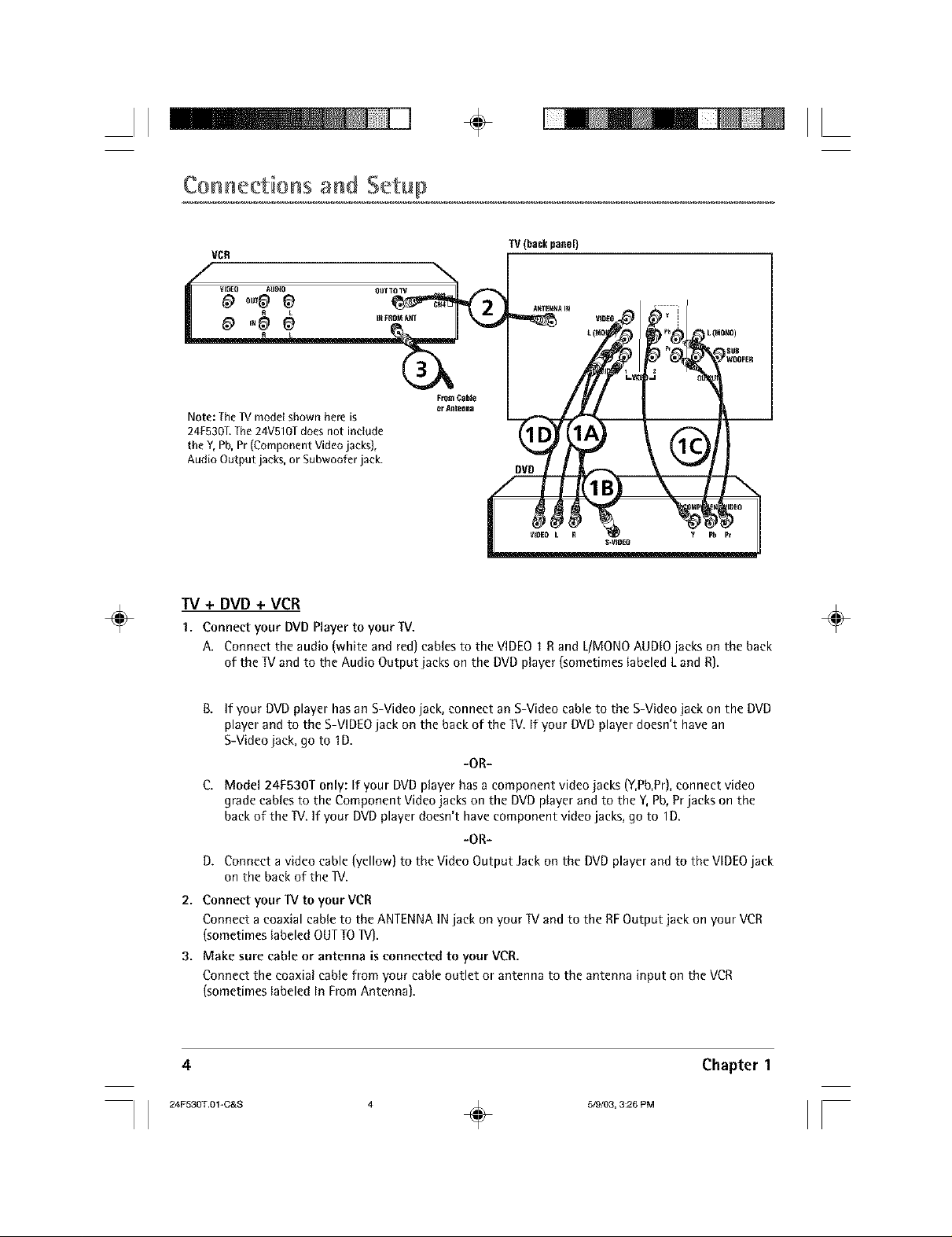
II ÷ II
Connections Setup
÷
VCR
Note: The1V model shown hereis
24F530T.The24V510Tdoes not include
the Y, Pb,Pr (Component Videojacks},
Audio Output jacks, or Subwoofer jack.
TV + DVD + VCR
1. Connect your DVDPlayerto your IX/.
A, Connect the audio (white and red]cables to the VIDEO1Rand L/MONOAUDIOjacks on the back
of the W and to the Audio Output jacks on the DVDplayer (sometimeslabeled L and R).
TV(back panel)
DVD
÷
B. If your DVD player has an S-Video jack, connect an S-Video cable to the S-Video jack on the DVD
player and to the S-VIDEO jack on the back of the W. If your DVD player doesn't have an
S-Video jack, go to 1D.
-OR-
C, Model 24F530T only: if your DVD player has a component video jacks (Y,Pb,Pr), connect video
grade cables to the Component Video jacks on the DVD player and to the Y, Pb, Pr jacks on the
back of the TV. If your DVD player doesn't have component video jacks, go to 1D.
-OR-
D. Connect a video cable (yellow) to the Video Output Jack on the DVD player and to the VIDEO jack
on the back of the _V.
2. Connect your lV to your VCR
Connect a coaxial cable to the ANTENNA IN jack on your TV and to the RF Output jack on your VCR
(sometimes labeled OUT TO _V).
3. Make sure cable or antenna is connected to your VCR.
Connect the coaxial cable from your cable outlet or antenna to the antenna input on the VCR
(sometimes labeled In From Antenna].
4
Chapter 1
Page 7
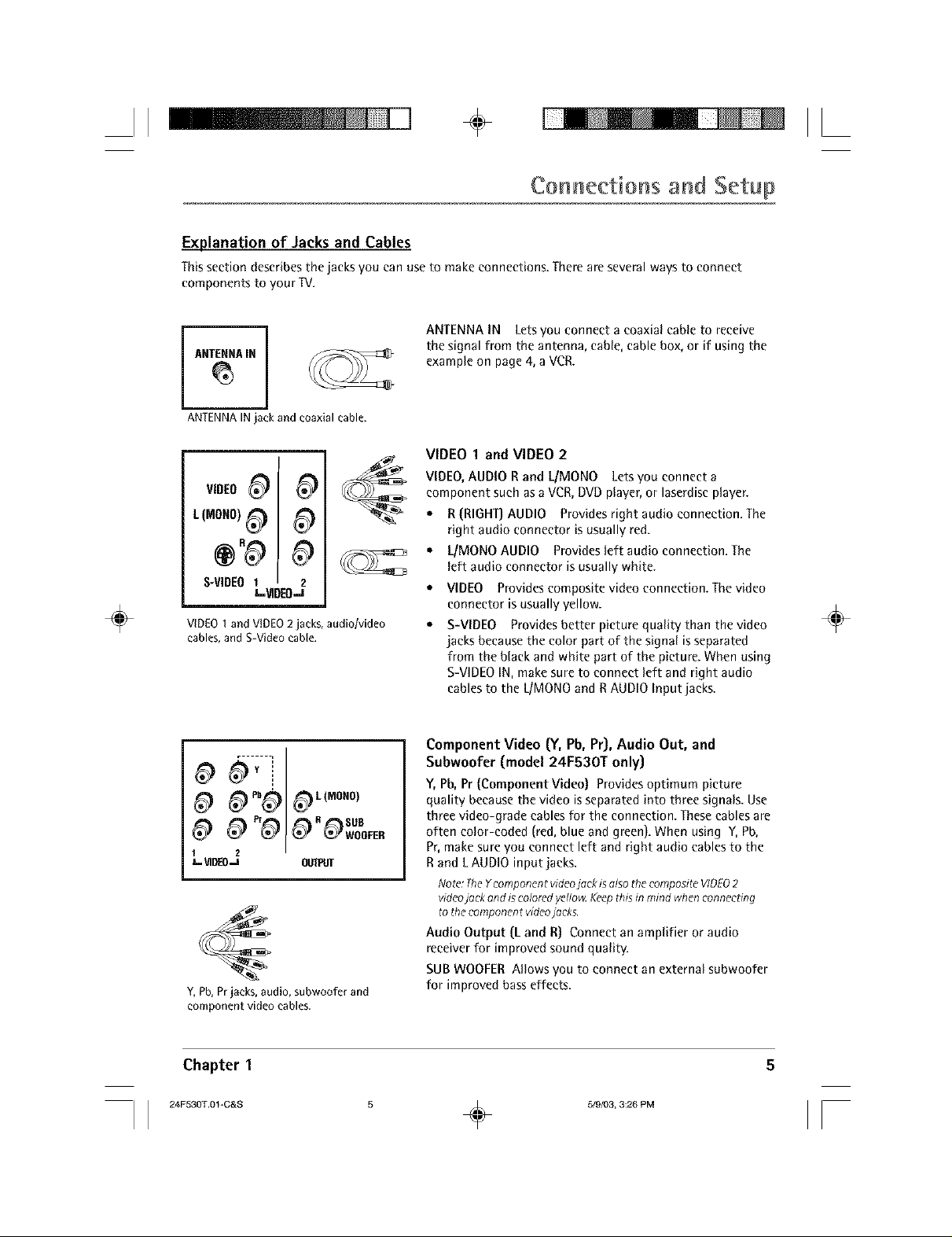
II ÷ II
Connections and getup
Explanation of Jacks and Cables
Thissection describesthejacks you can useto make connections. Thereare severalwaysto connect
components to your TV.
ANTENNA IN Lets you connect a coaxial cable to receive
the signal from the antenna, cable, cable box, or if using the
example on page 4, a VCR.
ANTENNA_IN i
ANTENNAIN jack and coaxial cable.
VIDEO 1 and VIDEO 2
VIDEO, AUDIO R and UMONO Lets you connect a
component such as a VCR, DVD player, or laserdisc player.
• R (RIGHT) AUDIO Provides right audio connection. The
right audio connector is usually red.
• UMONO AUDIO Providesleft audio connection. The
left audio connector is usually white.
VIDEO Provides composite video connection. The video
connector is usually yellow.
S-VIDEO Provides better picture quality than the video
jacks because the color part of the signal is separated
from the black and white part of the picture. When using
S-VIDEO IN, make sure to connect left and right audio
cables to the LIMONO and R AUDIO Input jacks.
÷
LI.°.01 0
S-VIOEO I 2
VIDEO1and VIDEO2jacks, audio/video
cables,and S-Video cable.
e.-VIDEO-.z
÷
4)d;--[
4).0#4)..ON0,
4) pr R SUB
4) 4) 4) 4) 4)w0oFE.
1 2
J-_ll][O-J
Y,Pb, Prjacks,audio, subwoofer and
component video cables.
Chapter 1
Component Video (Y,Pb,Pr), Audio Out, and
Subwoofer (model 24F530T only)
Y, Pb, Pr (Component Video) Provides optimum picture
quality because the video is separated into three signals. Use
three video-grade cables for the connection. These cables are
often color-coded (red, blue and green). When using Y, Pb,
Pr, make sure you connect left and right audio cables to the
R and LAUDIO input jacks.
Note:TheYcompr_nentvider_jock is alsothecompositeVIDEO2
videojock end iscoloredyellow.Keepthisin mind whenconnecting
tothecomponent videojacks.
Audio Output (L and R} Connect an amplifier or audio
receiver for improved sound quality.
SUB WOOFER Allows you to connect an external subwoofcr
for improved bass effects.
Page 8
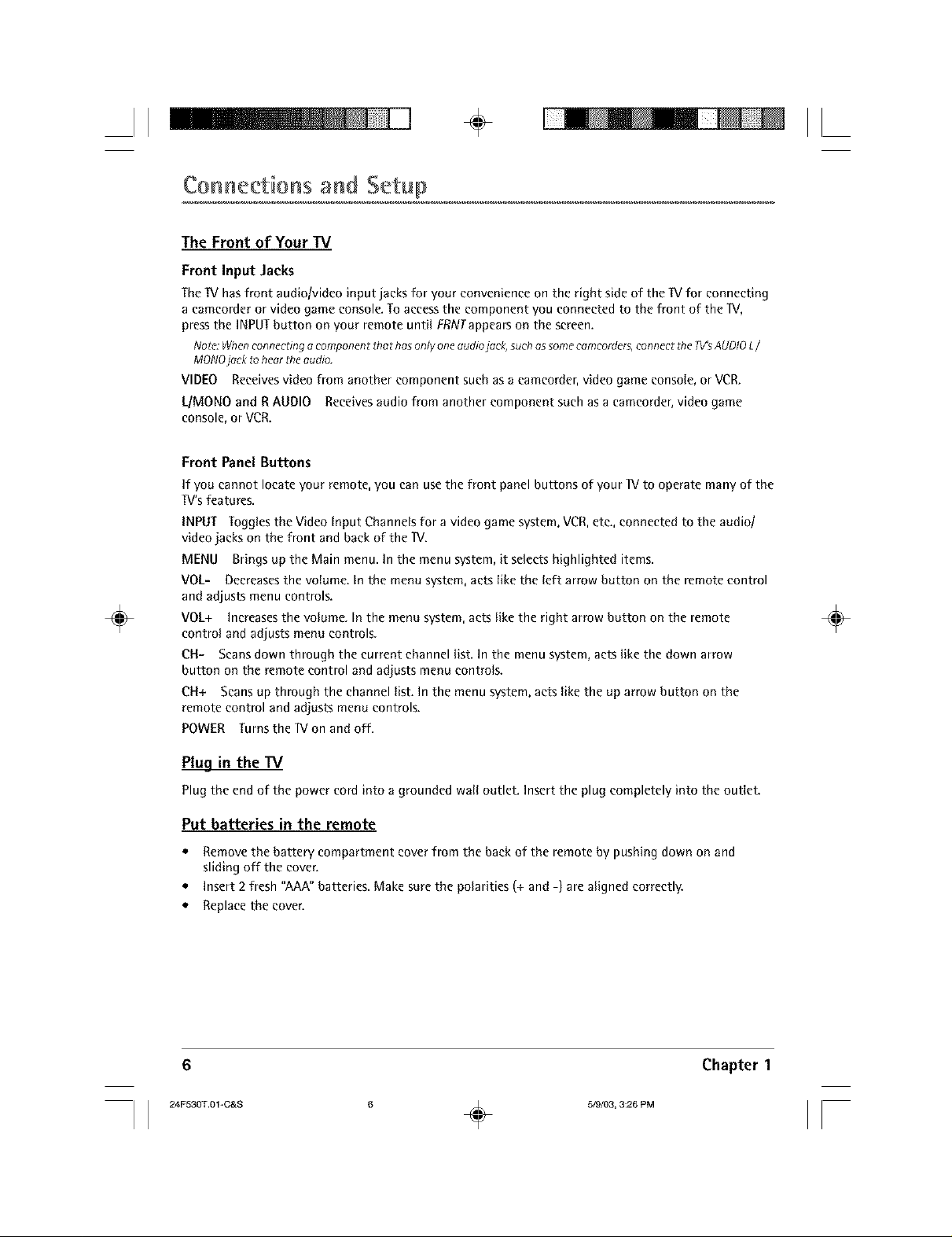
II ÷ II
Connections getup
The Front of Your TV
Front Input Jacks
The lV has front audio/video input jacks for your convenience on the right side of the IV for connecting
a eamcorder or video game console. To access the component you connected to the front of the IV,
press the INPUT button on your remote until FRNTappears on the screen.
Note:Whenconnecting acomponent thet hasonlyoneaudiojack, suchassomecamcorders,connecttheT_sAUDIOL/
MONOjackto hear the audio.
VIDEO Receives video from another component such as a camcorder, video game console, or VCR.
L!MONO and R AUDIO Receives audio from another component such as a eameorder, video game
console, or VCB.
Front Panel Buttons
If you cannot locate your remote, you can use the front panel buttons of your IV to operate many of the
IV's features.
INPUT Toggles the Video Input Channels for a video game system, VCR, etc., connected to the audiol
video jacks on the front and back of the IV.
MENU Brings up the Main menu. In the menu system, it selects highlighted items.
VOLi Decreases the volume. In the menu system, acts like the left arrow button on the remote control
and adjusts menu controls.
÷
VOL+ Increases the volume. In the menu system, acts like the right arrow button on the remote
control and adjusts menu controls.
CN- Scans down through the current channel list. In the menu system, acts like the down arrow
button on the remote control and adjusts menu controls.
CN+ Scans up through the channel list. In the menu system, acts like the up arrow button on the
remote control and adjusts menu controls.
POWER Turnsthe IV on and off.
÷
Plug in the TV
Plug the end of the power cord into a grounded wall outlet. Insert the plug completely into the outlet.
Put batteries in the remote
* Remove the battery compartment cover from the back of the remote by pushing down on and
sliding off the cover.
* Insert 2 fresh "AAA" batteries. Make sure the polarities (+ and -) are aligned correctly.
* Replace the cover.
Chapter I
o ÷ ototo3,3:2oPoII
Page 9
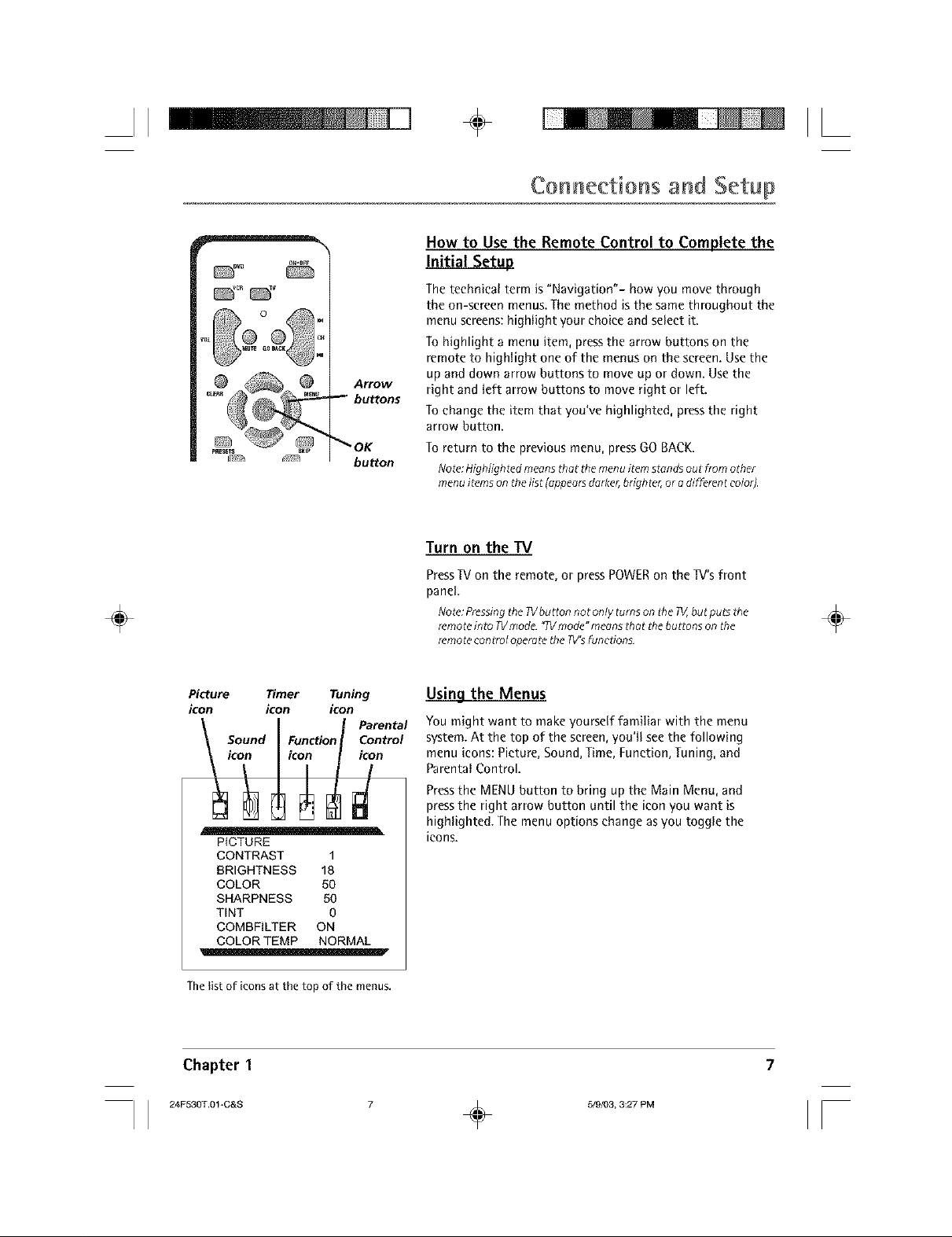
II ÷ II
Connections and Setup
How to Use the Remote Control to Complete the
oH.o_
Arrow
buttons
_OK
bu_on
÷
Initial Setup
The technical term is "Navigation"- how you move through
the on-screen menus. The method is the same throughout the
menu screens: highlight your choice and select it.
To highlight a menu item, press the arrow buttons on the
remote to highlight one of the menus on the screen. Use the
up and down arrow buttons to move up or down. Use the
right and left arrow buttons to move right or left.
To change the item that you've highlighted, press the right
arrow button.
To return to the previous menu, press GO BACK.
Note:Highlighted meansthat the menu item standsout from othor
menu items on the'list (appeorsdorker,brighter,oradifferent color).
Turn on the TV
PressW on the remote, or press POWER on the W's front
panel.
Note:Pressingthe?Vburton not only turnson the _ but put3 the
remoteinto TVmode."qVmode"meons thor thebuttons onthe
remotecontrol operatethe TV'sfunctions
÷
Picture Timer Tuning
icon icon icon
PICTURE
CONTRAST 1
BRIGHTNESS 18
COLOR 50
SHARPNESS 50
TENT 0
COMBFILTER ON
COLOR TEMP NORMAL
The list of icons at the top of the menus.
Using the Menus
You might want to make yourself familiar with the menu
system. At the top of the screen, you'll see the following
menu icons: Picture, Sound, Time, Function, Tuning, and
Parental Control.
Pressthe MENU button to bring up the Main Menu, and
press the right arrow button until the icon you want is
highlighted. The menu options change as you toggle the
icons.
Page 10
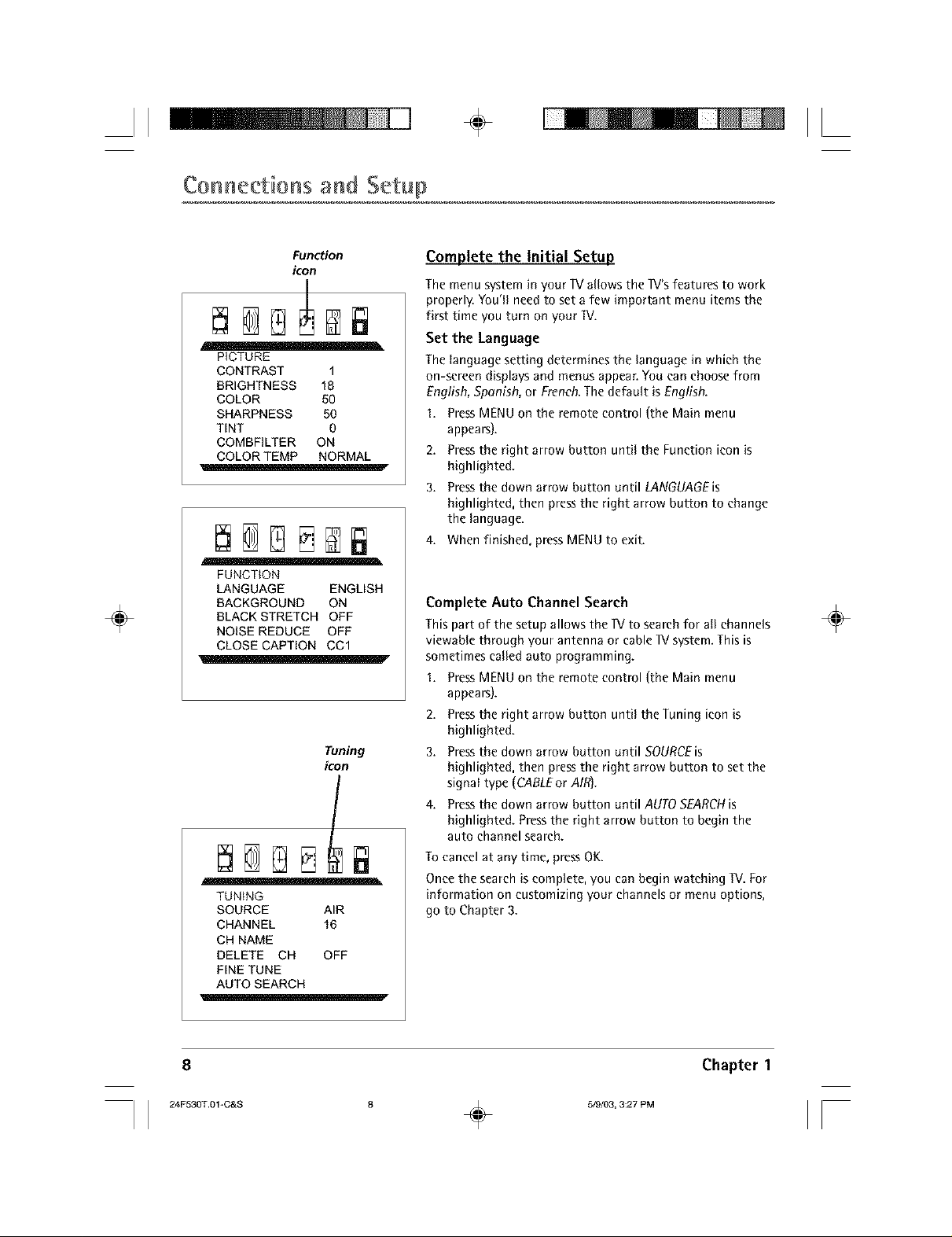
II ÷ II
Connections getup
÷
Function
icon
PICTURE
CONTRAST 1
BRIGHTNESS 18
COLOR 50
SHARPNESS 50
TENT 0
COMBFILTER ON
COLOR TEMP NORMAL
FUNCTION
LANGUAGE ENGLISH
BACKGROUND ON
BLACK STRETCH OFF
NOISE REDUCE OFF
CLOSE CAPTION CCI
Tuning
icon
TUNING
SOURCE AIR
CHANNEL 16
CH NAME
DELETE CH OFF
FINE TUNE
AUTO SEARCH
Complete the Initial Setup
The menu system in your lV allows the IV's features to work
properly. You'll need to set a few important menu items the
first time you turn on your IV.
Set the Language
The language setting determines the language in which the
on-screen displays and menus appear. You can choose from
English, Spanish, or French. The default is English.
1. Press MENU on the remote control (the Main menu
appears).
2. Press the right arrow button until the Function icon is
highlighted.
3. Press the down arrow button until LANGUAGEis
highlighted, then press the right arrow button to change
the language.
4. When finished, press MENU to exit.
CompleteAuto Channel Search
This part of the setup allows the IV to search for all channels
viewable through your antenna or cable IV system. This is
sometimes called auto programming.
I. Press MENU on the remote control (the Main menu
appears).
2. Press the right arrow button until the Tuning icon is
highlighted.
3. Press the down arrow button until SOURCEis
highlighted, then press the right arrow button to set the
signal type (CABLEor AIR).
4. Press the down arrow button until AUTO SEARCH is
highlighted. Press the right arrow button to begin the
auto channel search.
To cancel at any time, press OK.
Once the search is complete, you can begin watching IV. For
information on customizing your channels or menu options,
go to Chapter 3.
÷
Chapter 1
÷ II
Page 11

II II÷
Indicator
G_E
÷
_EVERSE rO_WARg
Button Descriptions for TV Mode
Arrows Used to highlight different items in the TV menu and to adjust
the menu controls.
Indicator Indicates the programming mode when programming the
remote to control components. Lights when you press a valid button on
the remote. Flickers when a button is pressed and the batteries are low.
(0-9) Number Buttons Enter channel numbers and time settings directly
through the remote control.
To enter a one-digit channel, enter a zero first. To enter a two-digit
channel, press the two digits and expect a few seconds delay. This is if you
want to enter a third digit.
CC Makes closed captioning appear or disappear from the screen. Also
toggles the subtitles for some compatible RCA,GE, and Proscan DVD
players.
CH + or CH - Scans up or down through the current channel list. Press
once to change the channel up or down; press and hold to continue
changing channels. Also advances to the next/previous chapter or track for
some compatible RCA, GE, and Proscan DVD players.
CLEAR Removes any menu or display from the screen and returns you to
normal viewing.
GO BACK Returns you to the previous channel.
INFO Brings up the channcl banner.
INPUT Access Video Input Channels (VID I, SVID, FRNT, and current
channel).
÷
MENU Brings up the Main menu.
MUTE Reducesthe 1V'svolume to its minimum level. Pressagain to
restorethe volume.
%., J
OK When in the menu system, toggles highlighted items.
ON.OFF When in TV mode, turns the ]V on and off. If in another mode
(VCR, DVD, etc.) and programmed, will turn the component on and off.
PRESETS Brings up sound and picture presets.
SKIP Press once before changing channels and the W will wait 30
seconds before returning to the original channel. Pressrepeatedly to add
more time.
13/ Turnson the TVand puts the remote in TVmode. Also displays current
status.
VOL - or VOL + Decreases or increases the _V's volume.
Button Descriptions for DVD and VCR Modes
AGAIN In DVDmode, replaysthe last severalsecondsof the title you're
playingfor compatible RCA,GE,and ProscanDVDplayers.
ANTENNA In VCRmode, functions as aTVlVCRbutton for compatible
VCRs.
Chapter 2 Graphics contained within this publication are for representation onlg
II 24F aoT.o2 Romo,oo ÷ o,o,oa,a:27Po II
Page 12

II ÷ II
Using the Remote Control
DVD Turns on a compatible RCA,GE,or ProseanDVDplayer and sets the remote to control the DVD
player. Alsoused with the ON.OFF button to turn on other compatible DVDplayers.
GUIDE If you're operating another component that hasan electronic program guide,this button
accessesthe on-screen Guide.Also operates the disc menu For somecompatible RCA,GE,and Proscan
DVDplayers.
OPEN.CLOSE In DVDmode, opens or closesthe DVDdisc tray for somecompatible RCA,GE,and
ProseanDVDplayers.
REVERSE,PLAY,FORWARD,RECORD,STOP,PAUSE If programmed,provides transport control for
somecompatible remote-controllable VCRsor DVDplayers.
SEARCH In VCR mode, accesses Index Search feature for some compatible RCA, GE, and Proscan VCRs.
SPEED In VCR mode, selects a recording speed for some compatible RCA, GE, and Proscan VCRs.
VCR Turns on a compatible RCA, GE,or Proscan VCR and sets the remote to control the VCR. Also used
with the ON.OFF button to turn on other compatible VCRs.
ZOOM In DVD mode, zooms in on the picture for some compatible RCA, GE, and Proscan DVD players.
Usingthe INPUT Button
Use the INPUT button to scroll through the available Video Input Channels so you can view content
coming from components you have connected to the TV.
I. Make sure the component you want to view is turned ON.
2. Press INPUT to tune to an available video input source and view the component.
÷
3. To return to the previous channel, continue pressing INPUT.
÷
DVD
lO
ON,OFF
Programming the Remote to Operate Other
Components
The universal remote can be programmed to operate some
brands of remote controllable VCRs and DVD players. The
remote is already programmed to operate most RCA,GE, and
Prosean VCRs and DVD players.
Note:TheTVbuttoncan'tbeprogrommedontflisremote.
Find Out If You Need to Program the Remote
Todetermine whether the universal remote needsto be
programmedfor your VCRor DVDplayer,turn on the
component. Forexample, to program the remote for a VCR,
turn on the VCR.Pointthe remote at the VCR,and pressthe
VCRbutton. ThenpressON.OFF or CH + (channel up) or CH -
(channeldown) to seeif the VCRrespondsto the remote
commands.If the component does not respond, the remote
needsto be programmed.
Programming the Remote
Thereare two ways to program the remote control:
• automatic code search
• direct entry
Chapter 2
I I 24F530T.O2-Remote
,o ÷ o,o,o a ,,o II
Page 13

II ÷ II
Usin 9 the Remote Contro
Using Automatic Code Search
The following instructions can be used to program the
_ ON,OFF
/ button
DVDand
VCR
buttons
_°_
and PLAY STOP
buttons button
÷
You'll use these buttons when
programming the remote.
remote to operate each of your components. If you want to
stop the automatic code search without programming any of
your components, press CLEAR until the indicator on the
remote turns off.
1. Turn on the component you want to operate (VCRor DVD
player)
2.
Press and hold the component button you want to
program (VCR or DVD). While holding the component
button, press and hold ONoOFE until the indicator on the
remote turns on, then release both buttons.
3.
Point the remote at the component. Pressand release
PLAY,then wait S seconds or until the indicator on the
remote stops flashing.
At this point the remote is searching for the correct code
to program. If, after Sseconds, the component you want
to operate does not turn off, press PLAYagain to tell the
remote to search the next set of codes.
Continue pressing PLAY until the component turns off or
you have searched through all of the codes. There are 20
total sets of codes. If the component does not turn off
after pressing PLAY 20 times, then the remote can't be
programmed to operate that component.
If the component you want to operate does turn off:
1. Press and release REVERSE,then wait 2 seconds. Repeat
this step until the device turns back ON.
2. To finish, press and hold STOP until the indicator on the
remote turns off.
÷
Using Direct Entry
I. Turn on the component to be programmed.
2. Look up the brand and code number(s) for the component on the code list in this section.
3. Press and hold the component button you want to program on the remote.
4. Enter the code from the remote control code list on the following pages. If the indicator flashes, you
have either entered an invalid code or the button isn't programmable.
S. Release the component button.
6. Point the remote at the component. Press ONeOFF to see if the component responds to the
command. If it doesn't, try pressing the component button and then ONeOEF again.
• If you get no response, repeat these steps using the next code listed for your brand, until the
component responds to the remote commands.
• If you try all the codes for your component brand and none work, try the automatic code search
method. If automatic code search doesn't find the code, the remote is not compatible with your
component.
Chapter 2
5/9/03, 3:27 PM [ [
11
Page 14

II ÷ II
Using the Remote Control
How to Use the Remote After You've Programmed It
Because this universal remote can operate several different components, it uses operational modes
triggered by the component buttons. For example, if you want the remote to operate the TV, you would
press the lV button to put the remote into TV mode before you could operate the 1V.
I. Press the appropriate component button (DVD, 1V, VCR) to set the remote to operate the component.
2. Press ON*0FF to turn the component ON or 0FE
3. Use the remote buttons that apply to that component.
Notes:
• The_em_emoyn_tbe_mpat_b_ewitha_mndsandm_de_s_fc_mp_nen_s_to_s_moyn_t_perateo_
functions of theremote thatcome with your componcnL
• _fy_ukeeppressingbutt_ns_ndn_thinghoppcns_therem_teispr_bob_yint#ewr_ngm_deY_umustprcss
t#ecomponent¸button thor rnotchesthe component you wont tooperote(i._,if you wont tooperote t#e VCR,
pressVCRon theremotecontrol toput the remote in VCRmode.)
Remote Control Codes
VCR Codes
÷
Programmable for VCR button.
Admilal .................................................................................... 2132
Adventura ................................................................................ 2026
Aiko .......................................................................................... 2027
Aiwa ......................................................................................... 2026
Akai ................. 2003, 2004, 2005, 2007, 2008, 2111, 2112, 2113
American High ........................................................................ 2021
Asha ......................................................................................... 2013
Audio Dynamics ...........................................................2009, 2010
Audiovox ................................................................................. 2014
Bell H Howell ........................................................................... 2011
Beaumalk ................................................................................. 2013
Bmksonic ...................................................................... 2012,2025
Calix ......................................................................................... 2014
Cand{e ..................................................... 2013,2014,2015,2016,
............................................................................. 2017,2018,2019
Canon .................................................................. 202t,2022,2114
Capeha_ ......................................................................... 2020,2110
Ca_er ....................................................................................... 2062
CCE ................................................................................ 2027,2061
Citizen ........................................................................... 2013, 2014,
............................................. 2015,2016,20t7,20t8,2019,2027
Colo_yme ................................................................................ 2009
Colt ...........................................................................................2061 .....................................................2014,2021,2022,2055,2056,
Craig ......................................................... 2013,2014,2023,2061 ....................................................... 2058,2059,2060,2t07,2118
Cm_is-Mathes .................................................... 2000,200_),2013,
................................... 20t6,2018,2021,2022,2024,2115,2131
Cybernex ................................................................................. 2013
Daewoo .......... 20t5,20t7,2019,2025,2026,2027,2028,2110
Daytron ..................................................................................... 2110
DBX ................................................................................ 2009,2010
Dimensia ........................................................................ 2000, 2131
Dynatech .................................................................................. 2026
Electroh0me ................................................................. 2014, 2029
EIectrophonic .......................................................................... 2014
Eme]son ............................ 2012,2014,2015,2021,2024,2025,
.......... 2026, 2029, 2030, 2031, 2032, 2033, 2034,2035, 2036,
.......... 2037, 2038, 2039, 2040, 2041, 2042,2044, 2045, 2046,
............................................ 2047,2065,2113,2116,2t17,2130
Fishe_. ........... 2011,2023,2048,2049,2050,2051,2052,2118
F_i ................................................................................ 2021,2119
Funai ....................................................................................... 2026
Ganmd .................................................................................... 2026
GB ...................................................................... 2000, 2001, 2013,
............................................ 2021,2022,2053,2t15,2120,2131
Goldstal. ................................................. 2009,20t4,2018,2054
Gradiente ................................................................................ 2026
Halley Davidson .................................................................... 2026
Hmman Kardon ..................................................................... 2009
Halwood ................................................................................. 2061
Headqua_er ............................................................................. 2011
Hitachi ........................................................................ 2055,2056,
........................................................ 2057,2107,2111,2120,2122
Hi-Q ......................................................................................... 2023
Instant Replay ........................................................................ 2021
JCL ........................................................................................... 2021
JCPenney ............................................... 2009, 2010, 2011, 2013,
Jensen................................................................2055,2056,2111
JVC ...................................... 2009,2010,2011,2018,21tl,2123
Kenwood ................... 2009,20]0,20tl,2016,2018,2ttl, 2123
KLH .......................................................................................... 2061
Kodak ............................................................................ 2014,2021
Lloyd ....................................................................................... 2026
Logik ....................................................................................... 2061
LXI ........................................................................................... 2014
Magnavox ....................................................... 2021,2022,2062,
....................................................... 2063,2104,2105,2108,2124
÷
12
I I 24F530T.02_Remote
Chapter 2
Page 15

II ÷ II
Usin 9 the Remote Contm
VCR Codes continued
÷
Magnin ................................................................................... 2013
Mm antz .,......2009, 2010, 2011, 2010, 2018, 2021, 2062, 2064
Malta ...................................................................................... 2014
Masushita .............................................................................. 2021
Mei ......................................................................................... 2021
Memorex ..,.., 2011, 20t3, 2014, 2021, 2023, 2026, 2104, 2132
MGA .................................................................. 2029, 2065, 2113
MGN Technology .................................................................. 2013
Midland .................................................................................. 2053
Minolta ............................................................. 2055, 2056, 2107
Mitsuhishi ............ 2029, 2055, 2056, 2065, 2066, 2067, 2068,
........... 2069, 2070, 2W1, 2W2, 2073, 2074, 2106, 2113, 2123
Montgomery Ward .................................................... 2075, 2132
Motorola ..................................................................... 2021,2132 ........................................... 2023,2026,2029,2055,2056,2061,
MTC ............................................................................. 2013, 2120 .................................... 2096, 2101, 2102, 2103, 2107, 2116, 2132
MulOtech .................................... 2013, 2016, 2026, 2053, 2061
NEC ............................................... 2009, 2010, 2011,2016, 2018,
............................................ 2064, 2076, 2070, 2079, 2111, 2123
Nikko ...................................................................................... 2014
Nohlex .................................................................................... 2013
Olympus ................................................................................. 2021
Optimus ....................................................................... 2014,2132
Optonica ................................................................................ 2096
Panasonie ......................... 2021, 2022, 2t09, 2125, 2126, 2127
Pentax .......................................... 2010, 2055, 2056, 21W, 2120
Pentex Reseamh .................................................................... 2018
Phil¢o ..................................................... 2021, 2022, 2062, 2063
Philips .................................................... 2021,2062,2096,2124
Pilot ........................................................................................ 2014
Pioneer ........................................ 2010,2055,2080,2081,2123
Po_land .................................................. 2016, 2017, 2019, 2110
Pmsean ............................................................. 2000, 2001, 2131
Piotec ..................................................................................... 2061
Pulsal. .................................................................................... 2104
Qualtm. ................................................................................... 2011
Qua]tz ..................................................................................... 2011
Quasar ............................................................... 2021,2022,2125
RCA ...................... 2000,2001,2003,2013,2021,2055,2050,
.................. 2082,2083,2084,2085,2086,2087,2088,2089,
....................... 2090,2091,2107,2115,2t20,2t25,2131,2133
Radioshack]Realistie ............................ 2Oll, 2013, 2014, 2021,
.................... 2022,2023,2026,2029,2049,2050,2096,2132
Radix ...................................................................................... 2014
Randex ................................................................................... 2014
Ricoh ...................................................................................... 2128
Runco ..................................................................................... 2104
Samsung ........................... 2005,2013,20t5,2033,2053,2112
Sanky ........................................................................... 2104,2132
Sansui ..................................................... 2010, 2092, 2111, 2123
Sanyo ................................................................ 2011,2013,2023
ScoR ............ 20t2,2015,2025,2032,2038,2065,2093,2116
Sears ............................................ 2011,2014,2021,2023,2048,
............................... 2049,2050,2051,2055,2056,2107,2118
Sharp ..................... 2017, 2029, 2094, 2095, 2096, 2097, 2132
Shintom ................................................. 2004, 2056, 2061, 2098
Shogun ................................................................................... 2013
Signatum ............................................................................... 2132
Singer ................................................................ 202t,2Ohl, 2128
Sony ....................................................... 2004, 2098, 2099, 2119
SvfS ............................................................................... 2021, 2107
Sylvania ................ 2021,2022,2026,2062,2063,2065,2124
Symphonic ............................................................................ 2026
Tandy ...................................................................................... 2011
Tashiko ................................................................................... 2014
Tatung ......................................................................................... 2111
TEA(" ..................................................................... 2020, 2005, 2111
Technics .......................................................................... 2021, 2109
Teknika ........................................... 2014, 2021, 2026, 2t00, 2129
TMK ...................................................................... 20t3, 2024, 2047
Toshiba ....................... 2015, 2049, 2051, 2055, 2065, 2093, 2116
Totevsion ........................................................................ 2013, 2014
13niteeh ....................................................................................... 2013
Vecto] Research ........................................ 2009, 20t0, 2Ot 5, 2016
Vic[ol ......................................................................................... 2010
Video Concepts ............................... 2009, 2010, 2015, 20t6, 2113
Videosonic ................................................................................. 2013
Walds ........................................................ 2013, 2014, 20t5, 202t,
XR-IO00 .............................................................. 2021, 2026, 2061
Yamaha ............................................. 2009, 2ot0, 2011, 2018, 2111
Zenith ............................................... 2004, 2098, 2104, 2119, 2128
DVDcodes
Programmablefor DVDbutton.
Aiwa ........................................................................................... 3009
Apex ................................................................................ 3023,3024
GE ............................................................................................... 3000
Hitachi ....................................................................................... 3008
JVC .................................................................................. 3002,3010
Konka ............................................................................... 30tl,3012
Magnavox ................................................................................. 3003
Miksubishi .................................................................................. 3004
Panasonie .................................................................................. 3013
PhUips ....................................................... 3003,30t9,3021,3022
Pioneer ....................................................................................... 3005
Prosean ...................................................................................... 3000
RCA ................................................................................. 3000,3001
Samsung .................................................................................... 3025
Sanyo ......................................................................................... 3014
Sony ..................................................................... 3006,3015,3016
Toshiba ................................................................. 3007, 3017, 3020
Zenith ......................................................................................... 3018
÷
Chapter 2
l l 24F530T.O2÷Remote
13
,3 ÷ o,o,oaa27Po II
Page 16

II II÷
Channel Banner
There are several items that might appear on-screen when you press the IV or INFO button on the
remote. This display is called the Channel Banner. The following list describes the items on the Channel
÷
Banner screen(left to
SAP
CC
Stereoor Mono
Skip: 0:30
06 ABCDEF
Mute
Parental Controls and V-Chip
The choices in the PARENTAL CONTROLSmenu involve software inside your TV (referred to as V-Chip)
which allows you to block IV programs and movies based on violence, sex, or other content you may
believe children should not view.
Onceyou block programs,you can unblock programsby entering a password.
Bydefault, the software inside your IV is turned "off." Forinstructions to turn on V-Chip, go to pagexx.
How V-Chip Works
V-Chip readsthe program's age-based rating (IV-MA, IV-14, etc.)and content themes [(Violence (V),
Adult Language(k), etc.)]. If you have blocked the rating andlor content themes that the program
contains, you will receivea messagethat it is not available.
Broadcastersarenot required to provide content themes, so programs receivedwith no content themes
will only be blocked if you block their age-basedrating. You can alsoblock out programsthat have been
given a rating of Not Rated, and programs that are consideredunrated. TheIV age-basedratings and
content themes you can block follow:
USAV-Chip RatingSystem
TV-MA (Mature Audience Only) Specifically designed to be viewed by adults and may be unsuitable for
children under 17. It contains one or more of the following content themes: crude indecent language
(k), explicit sexual activity (S), or graphic violence (V).
TV-14 (Parents Strongly Cautioned) Contains some material that many parents would find unsuitable
for children under 14. Parents are strongly urged to exercise greater care in monitoring this program
and are cautioned against letting children under the age of 14 watch unattended. This program
contains one or more of the following content themes: intensely suggestive dialogue (D), strong coarse
language (L), intense sexual situations (S), or intense violence (V).
right and top to bottom).
Current channel is broadcasting SAP (Second Audio Program) information.
Closed Captioning is available on the current channel.
Stereo displayed when the current channel is broadcasting in stereo.
Mono displayed when the current channel is broadcasting in mono.
Corresponds to the SKIP button. Shows the amount of time left before the TV
switches back to the previous channel.
Current channel and label assigned to the channel.
Sound is muted.
÷
14 Graphics contained within this publication are for representation only.
Chapter 3
ii 24F aOT.Oa-Foa, OM.... ,4 ÷ o,o,o3,a=27Po
II
Page 17

II II÷
Using the W's Features and MenL s
W-PG (Parental Guidance Suggested) Contains material that parents may find unsuitable for younger
children. Many parents may want to watch it with their younger ehitdrcn. The program contains one or
more of the following content themes: some suggestive dialogue (D), infrequent coarse language (L),
some sexual situations (S), or moderate viotence (V).
TV-G (General Audience) Most parents would find this program suitable for all ages. It contains little or
no sexual dialogue (D) or situations (S), no strong language (L), and little or no violence (V).
W-Y7 (Directed to Children 7 years and older) Designed for children ages 7 and above. It may be more
appropriate for children who have acquired the developmental skills needed to distinguish between
make-believe and reality. Themes and elements in this program may include mild fantasy violence (FV)
or comcdic violence, or may frighten children under the age of 7.
TV-Y (All Children) Themes and €lcments in this program are designed for a young audience, including
children from ages 2-6. It is not expected to frighten younger children.
PASSWORD
PASSWORD
÷
TV RATING
RATING FV D L S V
TV Y >U
TV-Y7 U U
TV-G U
TV-PG U U U U U
TV-14 U U U U U
TV-MA U U U U
TV Rating Limit
The W Rating Limit lets you decide which TV programs can
and cannot be viewed.
To set TV programming limits:
I. Press MENU on the remote control (the Main menu
appears).
2. Press the right arrow button until the Parental Control
icon is highlighted.
3. Press the down arrow button until the bottom
PASSWORD is highlighted, then press the right arrow
button to access the password entry.
4. Enter your password using the numbers buttons on the
remote (the PARENTALGUIDE menu appears).
5. Press the down arrow button until WRATING is
highlighted, then press the right arrow button (the TV
RATING screen appears).
6. Use the down arrow button to select the rating, then
press the right arrow button to change the status of a TV
program rating or content theme from U(Unblock) to B
(Block).
7. Make sure PARENTALGUIDEison. Pressthe GOBACK
button to return the PARENTALCONTROLSmenu.
8. Press the down arrow button to highlight PARENTAL
GUIDE OFF,then press the right arrow button to turn it
on. It must be on for rating limits to take effect.
The following sections give you more details about how to
change the status of TV program limits.
Note:If you forget yourpussword,you canreset it: Enter 1234asthe
posswordend thenchungeit to o new one
÷
Chapter 3
[ 24F530T.O3*Feat 8Jld M....
15
,o ÷ ototo3a27Po II
Page 18

II II÷
UsiHg the TV's Featulres arid Marius
The V-Chip Rating Screen
The following is an example of where items are located within the TVRATING LIMITscreen.
Rating Status Field
Letsyou selectwhether the status of the age-based rating limit to the
left isUnblock or Block.
Bating Field
Letsyouselect from a
list of age-based
ratings you can block
or unbloek.
RAT'NGI
TV-Y7 U U
TV-G U
TV-Po u
TV-14 U -'D"I:t-'D- U
TV-MA
U [ U U U
Content Themes
Lists the content
I themesyou can block
or unbloek.
Content Status FieLds
Lets you select which
content themes to view for
the selected rating, and
whether the status of the
-- content theme is currently
Unbloek (U) or Block (B).
I
÷
Rating Settings Area
Lets you see the current block/view state ofage_based ratings and associated
content.
Hierarchyof Age-Based Ratings
TV-MA Mature Audience Only
TV-14 ParentsStrongly Cautioned
TV-PG Parental Guidance Suggested
TV-G GeneralAudienee
TV-Y7 Directed to Children 7yearsand
older
TV-Y All Children
÷
Blocking Age-Based Ratings
You can automatically block all program ratings above a
specified age-based rating level.
To block programs with higher ratings:
I. Press the up or down arrow button to scroll to the rating
corresponding with the lowest rating you do not want
the child to watch.
2. Press the OK button to toggle between U (Unbloek) and B
(Block). The status for the rating listed to the left and all
higher ratings automatically changes to B (Block).
3. Press the GO BACK button to return the PARENTAL
CONTROLSmenu.
4. Press the down arrow button to highlight PARENTAL
GUIDE OFF,then press the right arrow button to turn it
on. It must be on for rating limits to take effect.
Viewing Age-Based Ratings
After you block age-based ratings, you can change some of
the ratings back to Unbtock.
I. Press the up or down arrow button to select the rating
with a status of B (Block).
2. Press OK to select U(Unbtock).
16
Chapter 3
Page 19

II II÷
Using the W's Features and MenL s
MPAA RATING LIMIT
The MPAA RATING menu lets you decide which movies can and can't be viewed according to the age-
based rating of the MPAA(Motion Picture Association of America). The _ locks and unlocks the parental
control settings using a passwordyou select.
If you want your child to watch moviesthat have a PGrating andlower (in other words,movies rated
PGand G),then you could automatically block out all other movies with higher ratings.
÷
Content Themes
FV FantasyViolence
D Sexuallyexplicit dialogue
L Adult language
S Sexualsituations
V Violence
TV RATING
RAZING FV D [ S V
TV Y >U
TV-Y7 U U
TV-G U
TV-PG U U U U U
TV-14 U U U U U
TV-MA U U U U
Viewing Speeifie Content Themes
If you block specific content themes, you have the option of going back and changing some of the
content themes back to U (Unbloek) :
I. Determine the eontent themes you want to change to U (Unbloek).
2. Press the down arrow button to scroll to the rating whose content theme you want to change, such
as B under language (L) corresponding with 1V-14.
3. Press the right arrow button to move the highlight to a particular content theme status.
4. Press the OK button to change the status back to U. Your child would then be able to watch
programs with the W-14 adult language content, but not programs with TV-MA language content.
Note: Only thecontent themestatus correspondingto TV-14(L)language changesto U(Unblock}.Higherfat_d content
tflemes,suchasthat for TV-MAlanguage,do not change.
BlockingSpeeifie Content Themes
You can block programs based on their content. (Content is
represented by the FV, D, L, S, and V on your screen.) When
you block a content theme for a particular rating, you
automatically block that content theme for higher rated
programs as well.
To block program content:
I. Determine the content themes you want to block.
2. Press the down arrow button to scroll to the rating
whose content theme you want to change.
3. Press the right arrow button to move the highlight to a
particular content theme status.
4. Press the OK button to change its status to B (Block).
Notes:Broadcastersare notrequired to providecontent themesor
age-basedratings.
YOUmustrememberto activate ParentalControlsforrating fimits to
takeeffect.
÷
Chapter 3
17
5/9/03, 3:27 PM I I
Page 20

II II÷
UsiH9 the TV's Features and MeHus
MPAA RATING
G B
PG B
PG-13 B
R B
NC-17 B
X B
r
÷
V-Chip Movie RatingLimit
Set movie rating limits by blocking movies rated above a
specified level.
To access the MPAA RATING (Movie Rating Limit) menu:
I. Press MENU on the remote control (the Main menu
appears).
2. Press the right arrow button until the Parental Control
icon is highlighted.
3. Press the down arrow button until the bottom
PASSWORD is highlighted, then press the right arrow
button to access the password entry.
4. Enter your password using the numbers buttons on the
remote (the PARENTAL GUIDE menu appears).
5. Press the down arrow button until MPAA RATING is
highlighted, then press the right arrow button (the MPAA
RATING screen appears).
6. Use the down arrow button to select the rating, then
press the right arrow button to change the status of a TV
program rating or content theme from U(Unbloek) to B
(Block).
7. Make sure PARENTAL GUIDEis on. Press the GO BACK
button to return the PARENTAL CONTROLSmenu.
8. Press the down arrow button to highlight PARENTAL
GUIDE OFF, then press the right arrow button to turn it
on. It must be on for rating limits to take effect
Note:If you forgetyourpassword,you con resetit:Enter 1234asthe
passwordand then changeit to anewon&
Youmustrememberto activate Patental Controisfor rating limits to
t_keeffect.
÷
Parental Guide On [Activate V-Chip)
Selecting this option lets you activate and deactivate parental control settings.
1. Press MENU on the remote control {the Main menu appears].
2. Press the right arrow button until the Parental Control icon is highlighted.
3. Press the down arrow button until the bottom PASSWORD is highlighted, then press the right arrow
button to access the password entry.
4. Ent_ry_urpassw_rdusingth_numb_rsbutt_ns_nther_m_te(thePARENTALGU_DEm_nuappears).
5. Press the down arrow button to highlight PARENTAL GUIDE OFF, then press the right arrow button to
turn it on. It must be on for rating limits to take effect.
If you do not activate V-Chip, none of the settings for V-Chip will take effect.
If you forget your password, you can reset it. Enter 1234 as the password and then change it to a new
one.
18
ii 24F aOTOaFoa, oo.... ,0 ÷
Chapter 3
5/9/03, 3:27 PM [ [
Page 21

II II÷
Using the W's Features and MenL s
Child Lock
Selecting this option lets you lock (disable) or unlock (enable)
the TV's front panel. The remote still tunes to any channel.
PARENTAL GUIDE
PARENTAl GUDEON
TV RATING
MPAA RATING
CHILD LOCK OFF
CHANGE PASSWORD
When using this as a Parental Control method, remove access
to any remote that is capable of operating the television.
I. Press MENU on the remote control (the Main menu
appears).
2. Press the right arrow button until the Parental Control
icon is highlighted.
3. Press the down arrow button until the bottom
PASSWORD is highlighted, then press the right arrow
button to access the password entry.
4. Enter your password using the numbers buttons on the
remote (the PARENTAL GUIDE menu appears).
5. Press the down arrow button to highlight CHILD LOCK,
then press the right arrow button to turn it on.
÷
CHANGE PASSWORD
N_2WPASSWORD --
CONFIRM ....
Chapter 3
ChangePassword
Selecting this option lets you simply create a new password
at any time. Once you enter a new password from CHANGE
PASSWORD in the PARENTALCONTROL menu, it is the
password you use until you change it again.
1. Press MENU on the remote control (the Main menu
appears).
2. Press the right arrow button until the Parental Control
icon is highlighted.
3. Press the down arrow button until the bottom
PASSWORD is highlighted, then press the right arrow
button to access the password entry.
4. Enter your password using the numbers buttons on the
remote (the PARENTAL GUIDE menu appears).
5. Press the down arrow button to highlight CHANGE
PASSWORD,then press the right arrow button to select
it.
6.
Press the down arrow button to highlight NEW
PASSWORD, and use the number buttons on the remote
to enter the new password. Enter it again in the confirm
field to confirm the new password.
÷
19
[ 24FSa0T.03*Feat 8Jld M ....
,9 ÷ o,o,oaa27Po II
Page 22

II II÷
Picture Menu
The PICTUREmenu options apply to the video for the main
PICTURE
CONTRAST 1
BRIGHTNESS 18
COLOR 50
SHARPNESS 50
TiNT 0
COMBFILTER ON
COLOR TEMP NORMAL
TVand video input selections.
Pressthe up and down arrow buttons to select an item, and
then pressthe right arrow button to change it.
CONTRAST Adjusts the difference between the light and
dark areas of the picture.
BRIGHTNESS Adjusts the brightness of the picture.
COLOR Adjusts the richness of the color.
SHARPNESS Adjusts the crispness of the edges in the
picture.
TINT Adjusts the balance between the red and green levels.
COMB FILTER Turns the comb filter on and off for improved
picture performance.
COLORTEMP Pressthe right arrow to scroll through the
color adjustments: Cotdfor a more blue palette of picture
colors; Normal; and Warm for a more red palette of picture
colors.
÷
SOUND
MODE AUTO
PRESET USER
BASS 50
TREBLE 50
BALANCE 0
SURROUND OFF
SUB WOOFER OFF
Sound Menu
The SOUND menu offers enhanced audio options, such as
listening to a second audio program (SAP) and general sound
quality adjustments.
Pressthe up and down arrow buttons to select an item, and
then press the right arrow button to change it.
MODE Press the right arrow to scroll through the available
audio types, which control the way the sound comes through
your speakers: AUTO detects the type of sound automatically.
MONO plays the sound in mono only. Use this setting when
receiving broadcasts with weak stereo signals; and STEREOto
split the incoming stereo audio signal into left and right
channels. Most _V programs and recorded materials have
stereo audio. The word Stereo appears on the _V when you
tune to a program that is broadcast in stereo.
SAP(SecondAudio Program) Plays the program's audio in
a second language, if one is available. The W displays the
word SAP when you tune to a program that is broadcast with
SAP information. SAP audio is broadcast in mono. SAP is also
used to broadcast a program's audio with descriptions of the
video for the visually impaired.
÷
20 Graphics contained within this publication are for representation onl)z Chapter 3
II
Page 23

II II÷
Using the Features and MenL s
PRESET Allows you to choose from 4 preset audio settings (USER,SPEECH, THEATER,and MUSIC),
depending on what setting is right for you. You'll want to experiment to see which has the best sound
for your situation.
BASS Increases or decreases the bass.
TREBLE Increases or decreases the treble.
BALANCE Pressthe right arrow to increase the audio output in the right speaker; press the left arrow to
increase the audio output in the left speaken
SURROUND Turns on or off the surround sound effect.
SUB WOOFER (24FS30T only ) Turns on or off the output to the subwoofer.
Timer Menu
The TIMERmenu allows you to setthe sleeptimer.
÷
TIMER
SLEEP TIMER 20
Pressthe up and down arrow buttons to select an item, and
then pressthe right arrow button to change it.
SLEEPTIMER Lets you set the time you want the TV to turn
itself off after a given time. Press the right arrow to add 10
minutes to the clock (up to two hours).
÷
Chapter 3
21
5/9/03, 3:27 PM I I
Page 24

II II÷
UsiH9 the TV's Features and MeHus
FUNCTION
LANGUAGE ENGLISH
BACKGROUND ON
BLACK STRETCH OFF
NOISE REDUCE OFF
CLOSE CAPTION CCI
÷
Function Menu
The FUNCTION menu lets you set advanced settings, such as
menu language, noise reduction, and closed captioning.
Pressthe up and down arrow buttons to select an item, and
then press the right arrow button to change it.
LANGUAGE Lets you select your preferred language for the
menus.
BACKGROUNDTurns on or off the background function
when no signal is received.
BLACKSTRETCHTurnson or off the black stretch function.
Improvescontrast so that near black images become atruer
black.
NOISE REDUCE Turns noise reduction on and off.
CLOSECAPTION Many programsare encoded with closed-
captioning information, which lets you display the audio
portion of a program as text on the 1V screen.
Closedcaptioning is not available on all channels at all times.
Only specific programs encoded with closed-captioning
information areapplicable. When a program isclosed
captioned, CCis displayed in the channel banner. Goto
Chapter 3 for more information about the channel banner.
Theclosed caption options are:
CC Display Lets you choose when closed captioning
information is shown on the screen.
Off No captioning information displayed.
On Captioning information always appears,when
available.
Muted=On Displays captioning information, when
available, whenever the IV's sound is muted by
pressing the MUTE button. The captioning
information is not displayed when the sound is not
muted.
CC Mode Choose which captioning mode is used for
displaying captioning information. If you are unsure of
the differences among the modes, you may prefer to
leave the closed captioned mode set to CC1, which
displays complete text of the program in the primary
language in your area.
÷
22
I I 24FSaOT.O3-Fealand Menus
Chapter 3
22 ÷ o,o,o3,a:27PoII
Page 25

II II÷
Using the W's Features and MenL s
TUNING
SOURCE AIR
CHANNEL 16
CH NAME
DELETE CH OFF
FINE TUNE
AUTO SEARCH
÷
Tuning Menu
The TUNING menu lets you edit your channel list and add all
available channels.
Pressthe up and down arrow buttons to select an item, and
then press the right arrow button to change it.
SOURCE Press the left or right arrow to toggle between the
signal source your TV is receiving. Choose CABLE if you arc
currently using cable or a cable box for _V signals. Choose
AIR if you are currently using an off-air antenna for TV
signals.
Adding, Deleting, or Naming Channels:
CH NAME Edit the channels in the off-air list or choose
labels for each channel. To delete a channel from the channel
list, highlight CHANNEL and use the left or right arrow to
select the channel. Then highlight DELETECH and press the
OK button. To add a label to a channel, select the channel in
the CHANNEL option. Press the down arrow to highlight CH
NAME. Press the right arrow to highlight the first space. Use
the up or down arrow to ascend or descend through the
characters. Continue to press the right arrow to highlight the
space and the up or down arrow to add a character. Press OK
when you're finished adding a label.
Not_:Channelndming isonly ovofloble for off:-dir chonnels This
lecture will not oppeer whenSOURCEisset to CABL£
FINE TUNE Allows you to fine tune a channel when the
picture is not clear.
AUTO SEARCH Searches for channels the signal is receiving
and stores them in the _V's channel list. Go to page 8 for
more information.
÷
PARENTAL GUIDE
PARE_#TAL GUDE ON
TV RATING
MPAA RATING
CHILD LOCK OFF
CHANGE PASSWORD
Chapter 3
[ 24FSaOT.O3*Feat 8Jld M....
Parental Control Menu
The PARENTALCONTROLmenu wasexplained earlier in this
chapter. Goto page 14for more information.
23
23 ÷ o,o,oa,a:27Po II
Page 26

II ÷ II
Troubleshooting
Most problems you encounter with your TV can be corrected by consulting the following
troubleshooting list.
Note:If you prefer,we conprovideyou with the nemeof an Authorized ServiceRepresentotive who will visit your home
for e fee toinstaftyourelectronicentert_inmentsystemend toinstruct youinits operation. Fordetoilsabout this
service,cell 1-888-206-3359 Foradditional ossistoncewhile using your RCAproduct,pleosevisit ww_zrcocom/
customersupporL
TV Problems
"IV won't turn on
• Pressthe _/button.
• Make sure the _V is plugged in.
• Check the wall receptacle (or extension cord) to make sure it is "live" by plugging in something else.
• Something might be wrong with your remote control. Pressthe POWERbutton on the front of the IV. If
the IV turns on, check the remote control solutions on page 25.
• The front panel controls may be locked (disabled), Use the remote control to unlock the front panel
controls by selecting CHILDLOCKin the PARENTALCONTROLmenu and press the right arrow button to
turn it off.
Buttons don't work
• If you're using the remote control, press the IV button first to make sure the remote is in 1V mode,
• The front panel controls may be locked (disabled}, Use the remote control to unlock the front panel
controls by selecting CHILDLOCKin the PARENTALCONTROLmenu and press the right arrow button to
÷
turn it off.
• Unplug the IV for two minutes and then plug it back in, Turn the IV on and try again.
TV turns off unexpectedly
• Sleep timer might have been activated. Go to page 21 for instructions,
• Electronic protection circuit may have been activated because of a power surge. Wait 30 seconds and then
turn on again. If this happens frequently, the voltage in your house may be abnormally high or low.
• Unplug IV, Wait five minutes, Plug it in again.
TV turns on unexpectedly
• You might have pressed CH+, CH- or OK on the remote accidentally.
Blank screen
• Make sure the component connected to the IV is turned on.
• Try another channel.
No sound,picture okay
• Maybe the sound is muted, Try pressing the volume up button to restore sound,
• If using S-Video, remember to also connect the eomponent's left and right audio output jacks to the Iv's
AUDIO jacks.
Can't select certain channel
• Channel may be blocked or not approved through the V-Chip.
• If using a VCR, check to make sure the IVIVCR button on the VCRis in the correct mode (press the IVNCR
button on your VCR).
÷
24 Graphics contained within this publication are for representation only
Chapter 4
ii 24FS3OTO O,.o,24 ÷ o,o,o33=27 o
II
Page 27

II ÷ II
Other Information
Noisy stereo reception
• May be a weak station. Accessthe SOUNDmenu, highlight MODEand then choose MONO.
No picture,no sound but TV is on
• Maybe the signal type isset wrong. Go to page 8 for detailed instructions.
• The channel might be blank- change channels.
• If you're watching your VCRand it's connected with coaxial cable to the IX/ANT jack, tune the 1Mto
channel 3 or 4 (whichever channel is selected on the 314switch on the back of your VCR).Also cheek to
make sure the TV/VCRbutton on the VCR is in the correct mode (press the 1V/VCR button on your VCR).
Sound okay, picture poor
• Check antenna connections. Make sure all of the cables are firmly connected to the jacks.
• Try adjusting sharpness function to improve weak signals. Go to page 20 for more instructions.
Black box appears on the screen
• Closed caption might be on. Cheek Closed Caption in the FUNCTIONmenu, Go to page 22 for more
instructions.
The Remote Control Doesn't Work
• Something might be between the remote and the remote sensor on the component. Make sure there is a
clear path.
• Maybe the remote isn't aimed directly at the component (DVD, W, VCR) that you're trying to operate.
• Maybe remote is not in 1V Mode. Pressthe IX/button so remote will control TV.
÷
• Maybe batteries in remote are weak, dead, or installed incorrectly. Put new batteries in the remote. (Note,
if you removethe batteries, you may have to reprogram the remote to operate other components.)
• You might need to reset the remote: remove batteries and press the number 1button for at least 60
seconds. Release the 1 button, replace the batteries, and (if necessary) program the remote again.
Problems with V-Chip]Parental Controls
÷
The rating limits don't work
• You must activate the settings. PressMENU, select PARENTALCONTROLS,enter your password, and
highlight and turn on PARENTALGUIDE.
I don't remember my password and I want to unlock the TV
• If you forget your passwordyoucan resetit. Enter 1234asthe passwordand then changeit to a newone.
Chapter 4
[ 24FS30T.O4_Othe_
÷ o,o,o3,3:27PoII
25
Page 28

II ÷ II
Other Information
Care and Cleaning
CAUTION:Turn OFFyour TV before cleaning.
You can clean the _Vas required, using asoft lint-free cloth. Resureto occasionally dust the ventilation
slots in the cabinet to help assureadequate ventilation.
The W's screen may be cleaned with a soft, lint-free cloth as well. Take care not to scratch or mar
the screen. If necessary, you may use a cloth dampened with warm water. Never use strong cleaning
agents, such as ammonia-based cleaners, or abrasive powder. These types of cleaners will damage
the W.
While cleaning do not spray liquid directly on the screen,or allow liquid to run down the screenand
inside the W. Also, never placedrinks or vaseswith water on top of the W. This could increasethe risk of
fire or shockhazard or damage to the W.
Caution: Usingvideo gamesor any external accessorywith fixed imagesfor extended periods of time
can causethem to be permanently imprinted on the picture tube (or projection TV picture tubes).AtSO,
somenetwork/program logos,phone numbers, etc. maycausesimilar damage.Thisdamage is not
coveredby your warranty.
FCC and Canada Information
This equipment has been tested and found to comply with the limits for a Class g digital device,
pursuant to Part 15of the FCCRules.Theselimits are designed to provide reasonableprotection against
harmful interference in a residential installation. Thisequipment generates, uses,and can radiate radio
frequency energy and, if not installed and usedin accordance with the instructions, may cause harmful
interference to radio communications. However, there is no guarantee that interference will not occur in
÷
a particular installation. If this equipment does causeharmful interference to radio or television
reception, which can be determined by turning the equipment off and on, the userisencouraged to try
to correct the interference by one or more of the following measures:
• Reorient or relocate the receiving antenna.
• Increase the separation between the equipment and receiver.
• Connect the equipment into an outlet on a circuit different from that to which the receiver is
connected.
• Consult the dealer or an experienced radio/IV technician for help.
This Class B digital apparatus complies with Canadian ICES-O03
÷
26
Chapter 4
÷ o,o,o3a27Po II
Page 29

II ÷ II
Other Information
Limited Warranty
What your warranty covers:
• Defects in material or workmanship.
Forhow long after your purchase:
• One year from date of purchasefor labor charges.
• One year from date of purchasefor parts.
• Two yearsfrom date of purchase for the picture tubes.
Thewarranty period for rental units begins with the first rental or 45 daysfrom date of shipment to the
rental firm, whichever comesfirst.
What we will do:
• Payany Authorized RCATelevisionServiceCenter the labor chargesto repair your television.
• Payany Authorized RCATelevisionServiceCenter for the new or, at our option, rebuilt replacement
parts and picture tube required to repair your television.
How you get service:
• For 20" screen size: Take your RCA television to any Authorized RCA Television Service Center and
pickup when repairs arc complete.
• For screen sizes larger than 20": Request home or pick up, repair and return service from any
Authorized RCA Television Service Center, provided that your television is located within the
÷
geographic territory covered by an Authorized RCA Television Service Center. If not, you must take
your television to the Service Center location at your own expense, or pay for the cost the Service
Center may charge to transport your television to and from your home.
• To identify your nearest Authorized RCA Service Center, ask your dealer, visit www.rea.com, look in
the Yellow Pages,or call 1-800-336-1900.
• Proof of purchase in the form of a bill of sale or receipted invoice which is evidence that the product
is within the warranty period must be presented to obtain warranty service. For rental firms, proof
of first rental is also required.
What your warranty does not cover:
• Customer instruction. (Your Owner's Manual describes how to install, adjust, and operate your
product. Any additional information should be obtained from your dealer.)
• installation and related adjustments.
• Signal reception problems not caused by your television.
• Damage from misuse or neglect.
• Batteries.
• Customer replacement fuses.
• Damage from images burnt onto the screen.
• A television that has been modified or incorporated into other products or is used for institutional or
other commercial purposes.
• Acts of nature, such asbut not limited to lightning damage.
• A television purchased or serviced outside the U.S.A.
÷
Chapter 4
[ 24F530T'O4_Othet
27
27 ÷ o,o,oaa27Po II
Page 30

II ÷ II
Other Information
Product Registration:
• Pleasecomplete and mail the Product Registration Card packed with your TV or registeron-line at
www.rca.com/productregistration. It will makeit easierto contact you should it ever be necessary.
The return of the card is not required for warranty coverage.
Limitation of Warranty:
• THEWARRANTYSTATEDABOVEISTHEONLYWARRANTYAPPLICABLETOTHISPRODUCT.ALL
OTHERWARRANTIES,EXPRESSOR IMPLIED(INCLUDINGALL IMPLIEDWARRANTIESOF
MERCHANTABILITYORFITNESSFORA PARTICULARPURPOSE)ARE HEREBYDISCLAIMED. NO
VERBALORWRITTENINFORMATIONGIVENBYTHOMSONINC.,ITSAGENTSOR EMPLOYEES
SHALLCREATEA GUARANTYOR IN ANYWAY INCREASETHESCOPEOFTHIS WARRANTY.
• REPAIRORREPLACEMENTAS PROVIDEDUNDERTHIS WARRANTYISTHEEXCLUSlVEREMEDYOF
THECONSUMER.THOMSONINC.SHALLNOTBELIABLEFORINCIDENTALOR CONSEQUENTIAL
DAMAGESRESULTINGFROMTHEUSEOFTHISPRODUCTORARISING OUTOFANY BREACHOF
ANY EXPRESSORIMPLIEDWARRANTYON THIS PRODUCT.THIS DISCLAIMEROFWARRANTIES
AND LIMITEDWARRANTYAREGOVERNEDBYTHELAWSOFTHESTATEOF INDIANA. EXCEPTTO
THE EXTENTPROHIBITEDBYAPPLICABLELAW, ANY IMPLIEDWARRANTYOFMERCHANTABILITY
ORFITNESSFORA PARTICULARPURPOSEON THISPRODUCTISLIMITEDTOTHEAPPLICABLE
WARRANTYPERIODSETFORTHABOVE.
How state law relates to this warranty:
• Some states do not allow the exclusion nor limitation of incidental or consequential damages, or
limitations on how long an implied warranty lasts, so the above limitations or exclusions may not
apply to you.
÷
• This warranty gives you specific legal rights, and you also may have other rights that vary from state
to state.
÷
If you purchased your product outside the United States:
• This warranty does not apply. Contact your dealer for warranty information.
Service calls which do not involve defective materials or workmanship are not covered by this
warranty. Costs of such service calls are the sole responsibility of the purchaser.
Chapter 4
÷ II
Page 31

II 4, II
Other Information
÷
RCR311TBM2
VH47
ANT2OO
VH81(3-ft/
VH82 (6-_)
VH83
VH913
Remote Control
This is the remote
control that came
packed with your IV.
Replacementsor spares
can be ordered as
needed.
2-way Signal Splitter
helps you connect to a
Second IV or VCR.
Amplified VHF/UHF/FM
Antenna allows you to
easilyswitch from the
antenna signal to cable
or satellite easily
without disconnecting
antenna.
Screw-on Cable
attaches to the round
antenna connectors
(called 7S-ohm F-type)
on the back of your
VCRor IV. Theends
screw onto the
connectors for a secure
connection.
Standard AudioNideo
cable with RCA-type
phono plugs,
S-Video Cable has
multi-pin connectors
on each end for
connecting S-Video
components to your IV.
Description
Screw-on antenna cable (3-ft)
Screw-on antenna cable (6-ft)
Push-on antenna cable (6-ft)
Monaural VCR Dubbing Cable (6-ft}
Stereo VCR Dubbing Cable (6-ft}
S-Video Cable (6-ft)
S-Video Cable (12-ft)
2-way Signal Splitter
Amplified Antenna
Remote Control (RCR311TBM2}
AudiooVideo Adapter
Surge Protector
Prices are subject to change without
Part No.
VH81
VH82
VH89
VH83
VH84
VH976
VH913
VH47
ANT200
260605
228449
SCW4000C
notice.
Price
$3.95
$4.95
$5.95
$5.95
$9.95
$7.95
$14.95
$3.95
$49.95
24.99
34.45
49.95
Surge Protector
provides eight outlets,
coaxial and telephone
SCIV4OOOC
line protection. Audible
alarm for surge failure.
HOWTOORDER
ON-LINE: Accessoriesmay also be purchasedat
www.rca.comiaccessories(subject to availability).
BYPHONE:Toplace your order by phone, haveyour
Visa,MasterCardor DiscoverCardready and call
1-800-338-0376. Usethis number only to place an
order for accessoryitems listed on this page.
BYMAIL: mail money order or check in UScurrency
(madepayable to Thomson Inc.), along with ordering
information (part numbers),phone number and
shipping address,to the following address:
Video Accessories
POBox 8419
Ronks,PA 17573
All accessoriesaresubject to availability.
Where applicable, we will ship a supersedingmodel.
÷
Chapter 4
[ 24F530T.O4_Othe_
29
29 ÷ o,o,o3a27Po II
Page 32

II ÷ II
÷ ÷
Please do not send any products to the Indianapolis address listed in this manual or on
the carton. This will only add delays in service for your product.
Thomson Inc.
10330 North Meridian Street
Indianapolis, IN 46290
©2003 Thomson Inc.
Trademark(s)® Registered
Marca(s) Registrada(s)
Printed in China
TOCOM 16223070
THOMSON (_
II 24F_3oT.o_o_ho_3o ÷ o_o_o3,3:27PoII
