Page 1
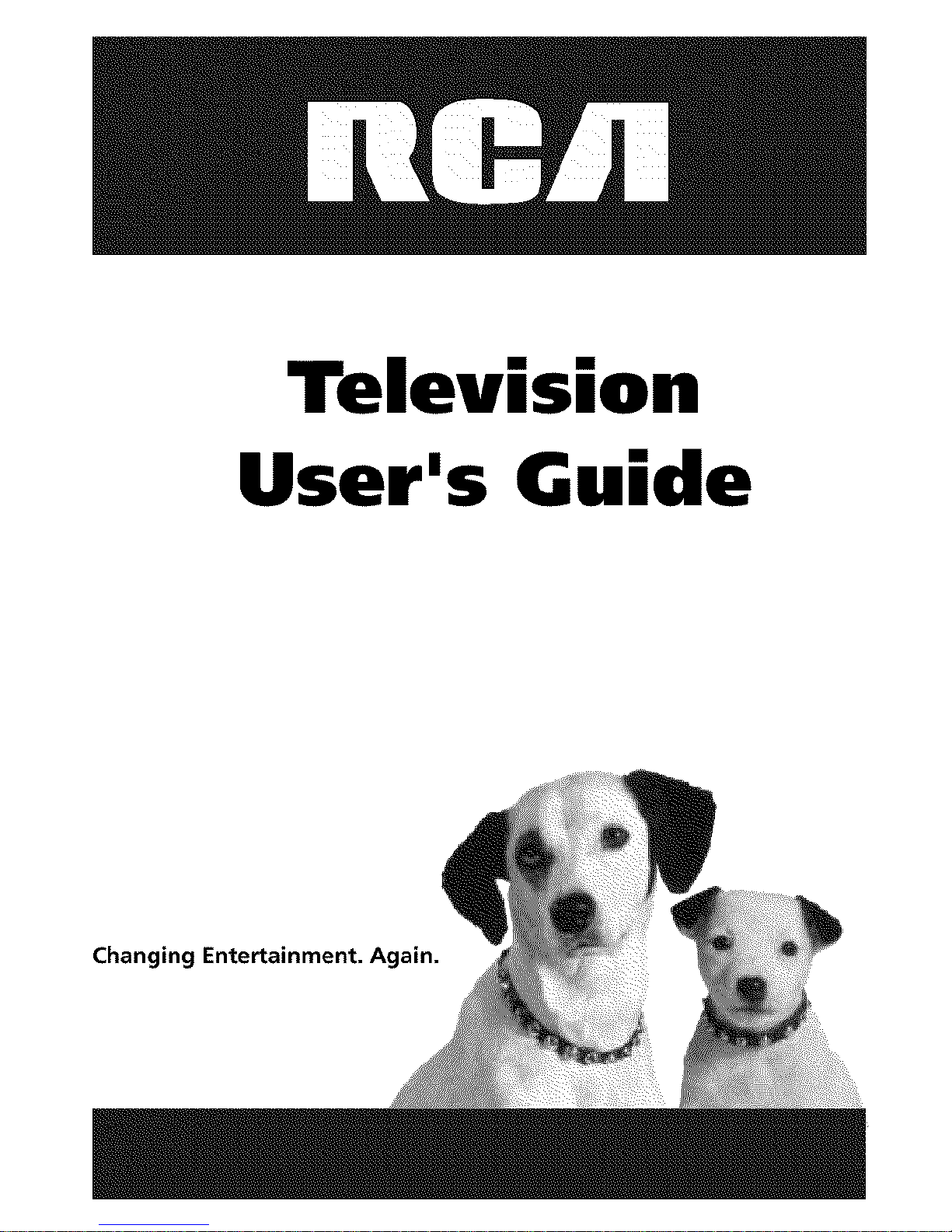
Television
User's Guide
Changing Entertainment.
Page 2
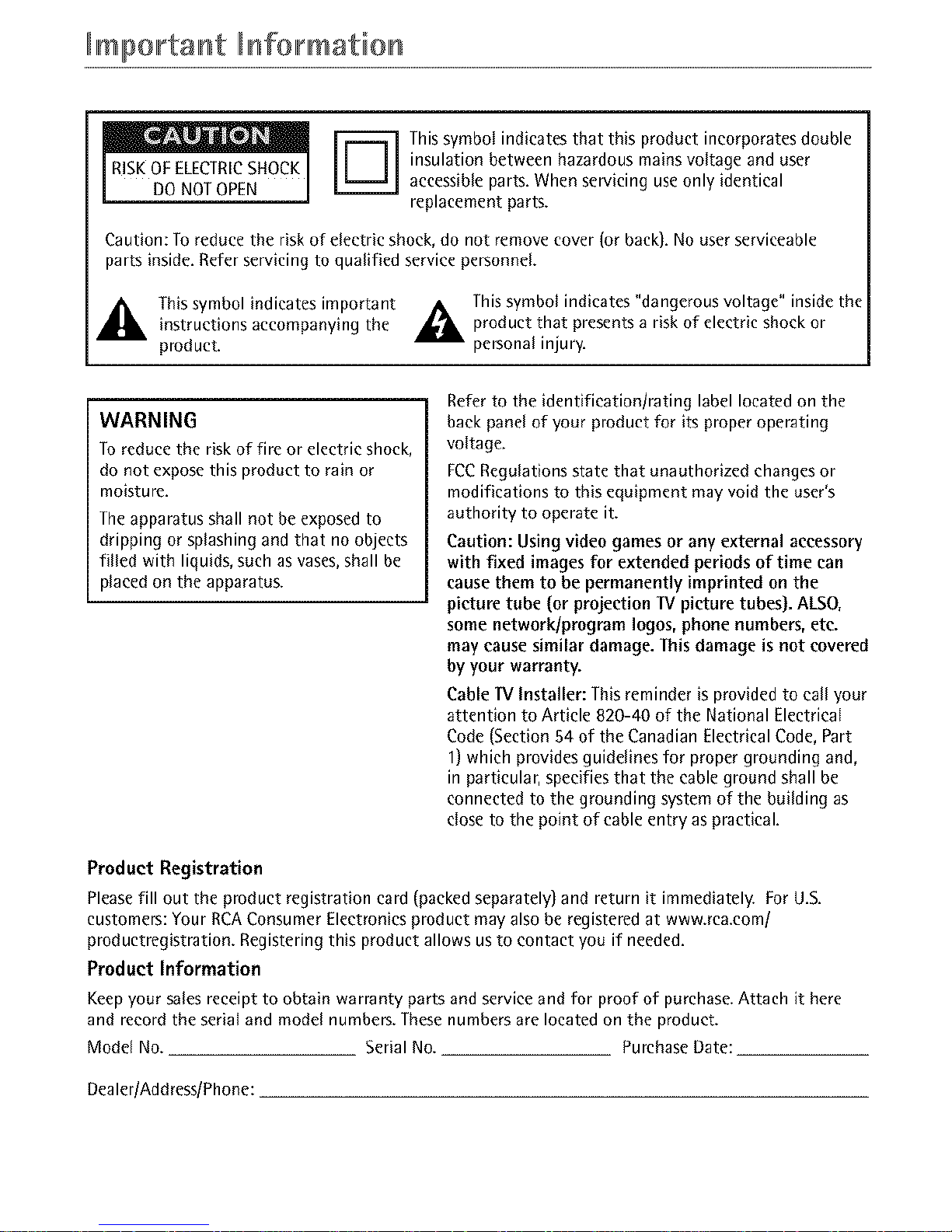
mportaHt HformatioH
This symbol indicates that this product incorporates double
insulation between hazardous mains voltage and user
accessible parts. When servicing use only identical
replacement parts.
Caution: To reduce the risk of electric shock, do not remove cover (or back). No user serviceable
parts inside. Refer servicing to qualified service personnel.
Thissymbol indicates important A Thissymbol indicates "dangerousvoltage" insidethe
instructions accompanying the _, product that presentsa risk of electric shock or
product, personal injury.
WARNING
To reduce the risk of fire or electric shock,
do not expose this product to rain or
moisture.
The apparatus shall not be exposed to
dripping or splashing and that no objects
filled with liquids, such as vases, shall be
placed on the apparatus.
Refer to the identification/rating label located on the
back panel of your product for its proper operating
voltage.
FCC Regulations state that unauthorized changes or
modifications to this equipment may void the user's
authority to operate it.
Caution: Using video games or any external accessory
with fixed images for extended periods of time can
cause them to be permanently imprinted on the
picture tube (or projection IV picture tubes}. ALSO,
some network/program Iogos, phone numbers, etc.
may cause similar damage. This damage is not covered
by your warranty.
Cable IV Installer: This reminder is provided to call your
attention to Article 820-40 of the National Electrical
Code (Section 54 of the Canadian Electrical Code, Part
1) which provides guidelines for proper grounding and,
in particular, specifics that the cable ground shall be
connected to the grounding system of the building as
close to the point of cable entry as practical.
Product Registration
Please fill out the product registration card (packed separately} and return it immediately. For U.S.
customers: Your RCA Consumer Electronics product may also be registered at www.rca.comi
productregistration. Registering this product allows us to contact you if needed.
Product Information
Keep your sales receipt to obtain warranty parts and service and for proof of purchase. Attach it here
and record the serial and model numbers. These numbers are located on the product.
Model No. Serial No. Purchase Date:
Dealer/Addres_Phone:
Page 3
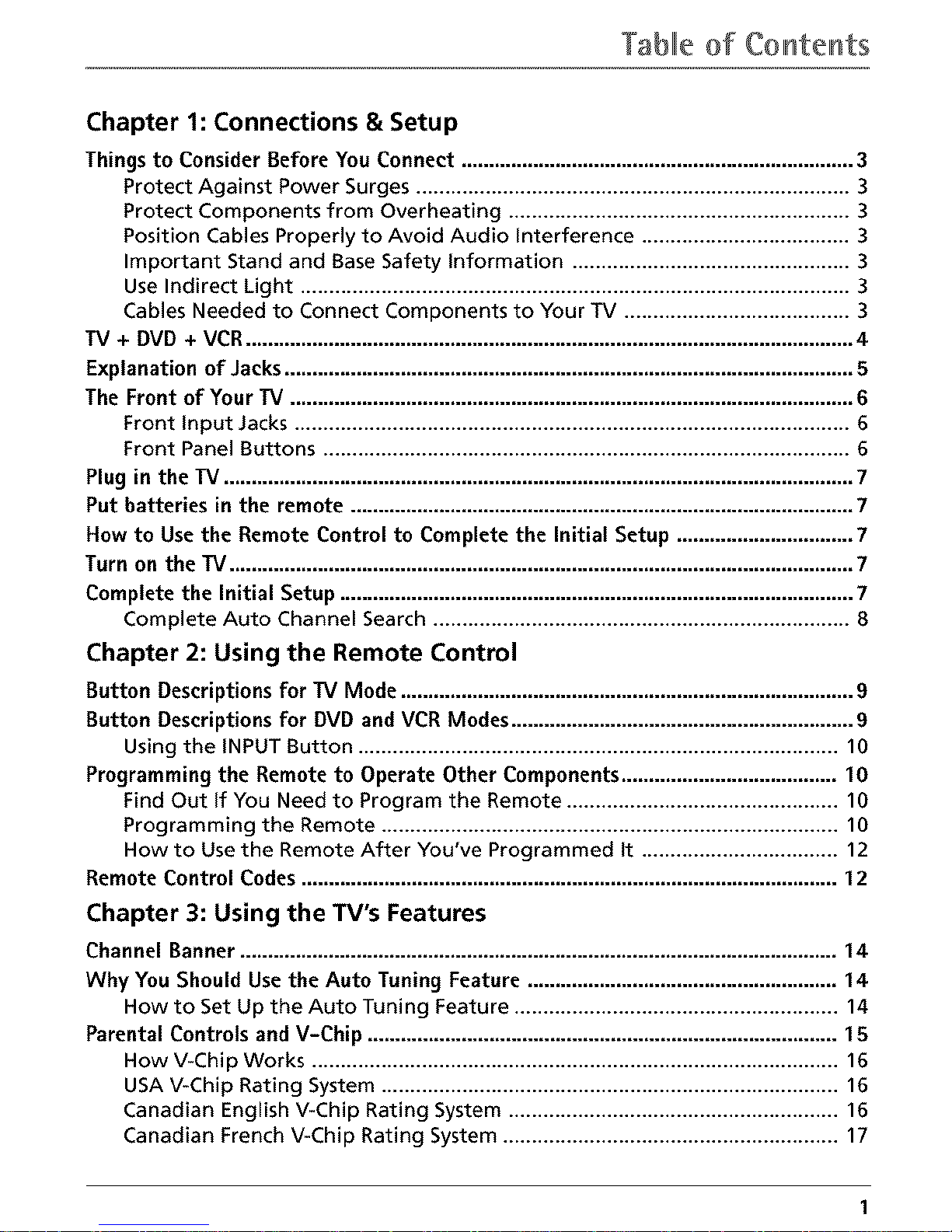
Tabl[e of CoHteHts
Chapter 1: Connections & Setup
Things to Consider Before You Connect ....................................................................... 3
Protect Against Power Surges ........................................................................... 3
Protect Components from Overheating ........................................................... 3
Position Cables Properly to Avoid Audio Interference .................................... 3
Important Stand and Base Safety Information ................................................ 3
Use Indirect Light ............................................................................................... 3
Cables Needed to Connect Components to Your TV ....................................... 3
TV + DVD + VCR .............................................................................................................. 4
Explanation of Jacks ....................................................................................................... 5
The Front of Your TV ...................................................................................................... 6
Front Input Jacks ................................................................................................ 6
Front Panel Buttons ........................................................................................... 6
Plug in the TV .................................................................................................................. 7
Put batteries in the remote ........................................................................................... 7
How to Use the Remote Control to Complete the Initial Setup ................................ 7
Turn on the W ................................................................................................................. 7
Complete the Initial Setup ............................................................................................. 7
Complete Auto Channel Search ........................................................................ 8
Chapter 2: Using the Remote Control
Button Descriptions for TV Mode .................................................................................. 9
Button Descriptions for DVD and VCR Modes.............................................................. 9
Using the INPUT Button ................................................................................... 10
Programming the Remote to Operate Other Components ....................................... 10
Find Out If You Need to Program the Remote ............................................... 10
Programming the Remote ............................................................................... 10
How to Use the Remote After You've Programmed It .................................. 12
Remote Control Codes ................................................................................................. 12
Chapter 3: Using the TV's Features
Channel Banner ............................................................................................................ 14
Why You Should Use the Auto Tuning Feature ........................................................ 14
How to Set Up the Auto Tuning Feature ........................................................ 14
Parental Controls and V-Chip ..................................................................................... 15
How V-Chip Works ........................................................................................... 16
USA V-Chip Rating System ............................................................................... 16
Canadian English V-Chip Rating System ......................................................... 16
Canadian French V-Chip Rating System .......................................................... 17
Page 4
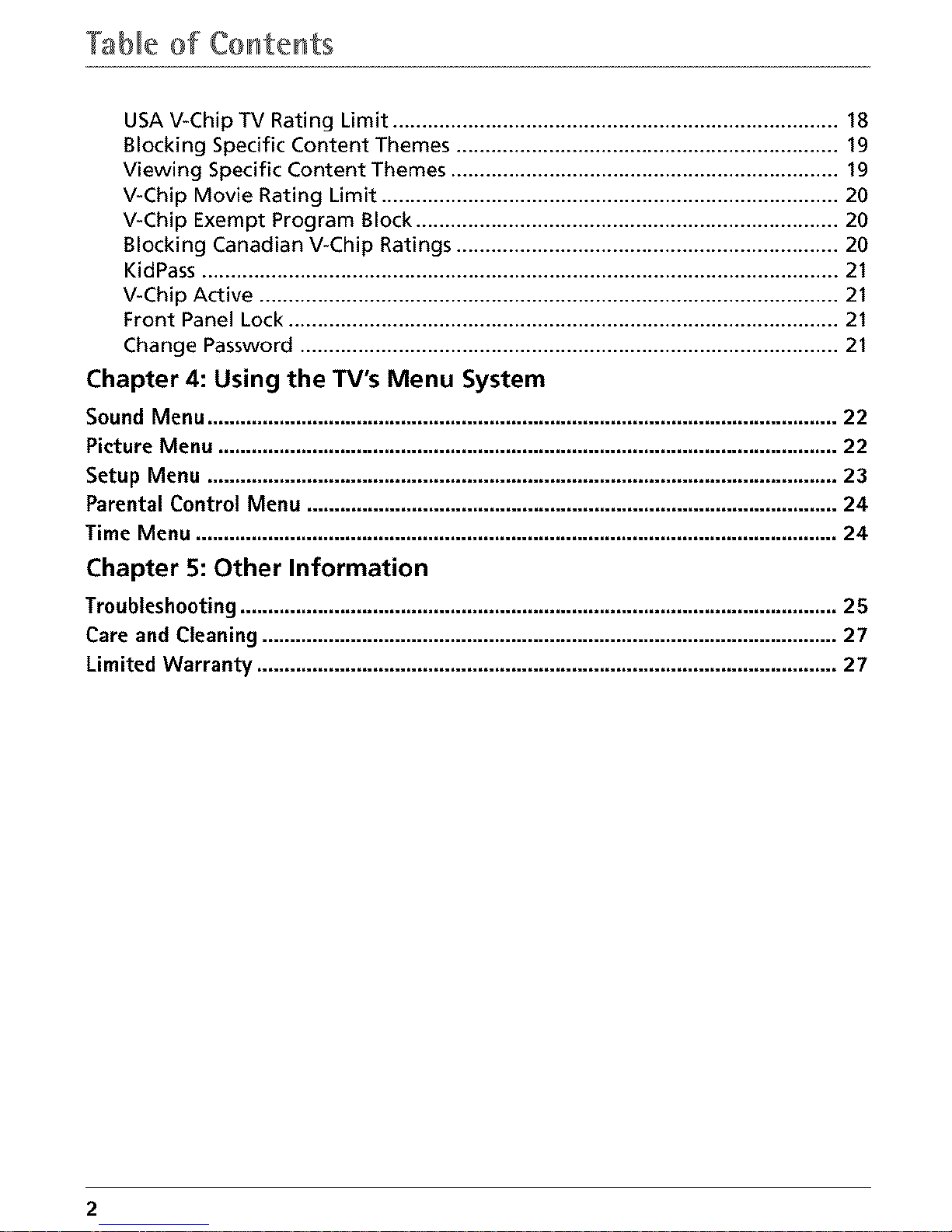
Tablle of CoHteHts
USA V-Chip TV Rating Limit ............................................................................. 18
Blocking Specific Content Themes .................................................................. 19
Viewing Specific Content Themes ................................................................... 19
V-Chip Movie Rating Limit ............................................................................... 20
V-Chip Exempt Program Block ......................................................................... 20
Blocking Canadian V-Chip Ratings .................................................................. 20
KidPass .............................................................................................................. 21
V-Chip Active .................................................................................................... 21
Front Panel Lock ............................................................................................... 21
Change Password ............................................................................................. 21
Chapter 4: Using the TV's Menu System
Sound Menu .................................................................................................................. 22
Picture Menu ................................................................................................................ 22
Setup Menu .................................................................................................................. 23
Parental Control Menu ................................................................................................ 24
Time Menu .................................................................................................................... 24
Chapter 5: Other Information
Troubleshooting ............................................................................................................ 25
Care and Cleaning ........................................................................................................ 27
Limited Warranty ......................................................................................................... 27
2
Page 5
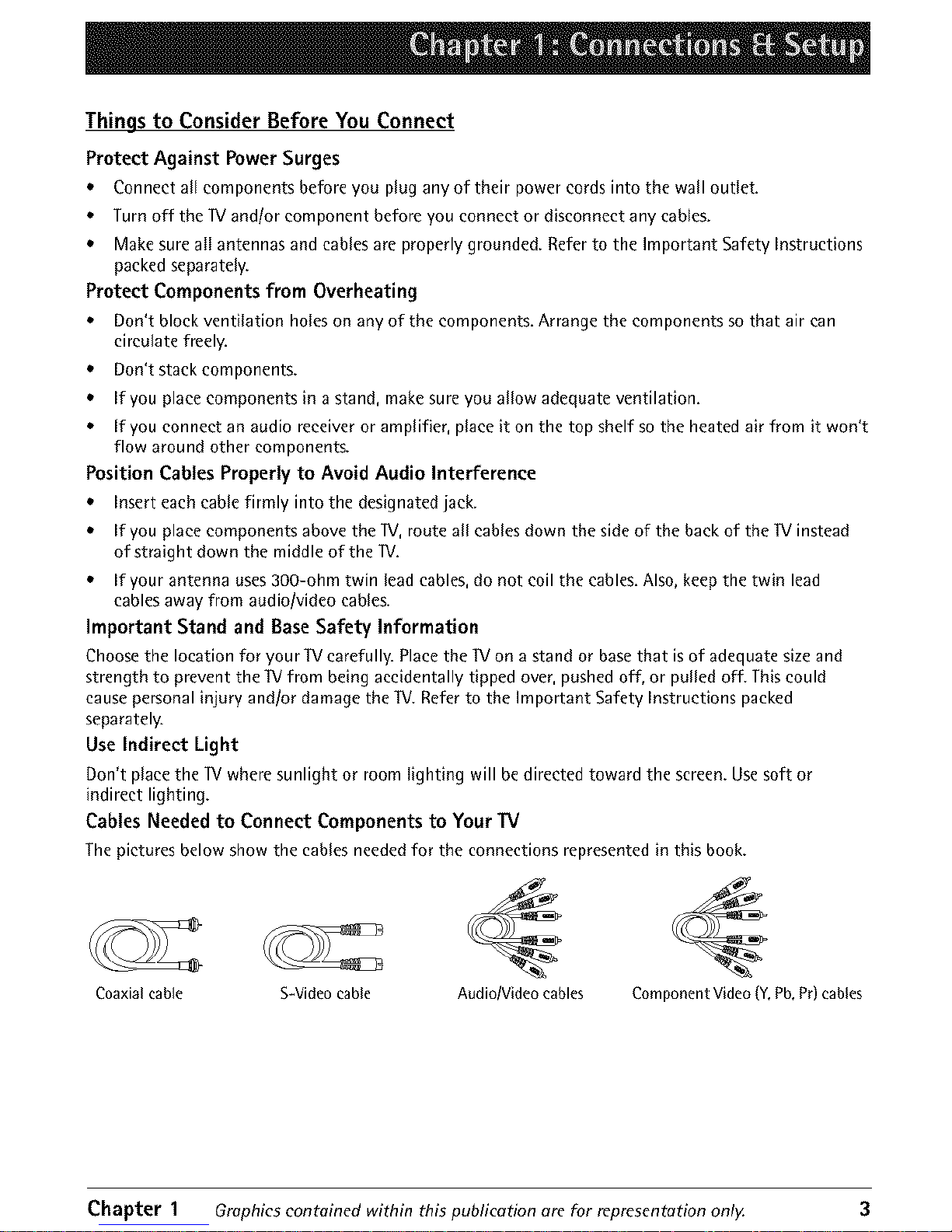
Things to Consider Before You Connect
Protect Against Power Surges
• Connect all components before you plug any of their power cords into the wall outlet.
• Turn off the lV and/or component before you connect or disconnect any cables.
• Make sure alI antennas and cables are properly grounded. Refer to the Important Safety Instructions
packed separately.
Protect Components from Overheating
• Don't block ventilation holes on any of the components. Arrange the components so that air can
circulate freely.
• Don't stack components.
• If you place components in a stand, make sure you allow adequate ventilation.
• If you connect an audio receiver or amplifier, place it on the top shelf so the heated air from it won't
flow around other components.
Position Cables Properly to Avoid Audio Interference
• Insert each cable firmly into the designated jack.
• If you place components above the IV, route all cables down the side of the back of the lV instead
of straight down the middle of the 11/.
• If your antenna uses 3CO-ohm twin lead cables, do not coil the cables. Also, kccp the twin lead
cables away from audiolvideo cables.
Important Stand and Base Safety Information
Choose the location for your lV carefully. Place the lV on a stand or base that is of adequate size and
strength to prevent the W from being accidentally tipped over, pushed off, or pulled off. This could
cause personal injury andlor damage the IV. Refer to the Important Safety Instructions packed
separately.
Use Indirect Light
Don't place the W where sunlight or room lighting will be directed toward the screen. Use soft or
indirect lighting.
Cables Needed to Connect Components to Your IV
The pictures below show the cables needed for the connections represented in this book.
Coaxial cable S-Video cable Audio/Video cables
Component Video (Y,Pb,Pr)cables
Chapter 1 Graphics contained within this publication are for representation only. 3
Page 6
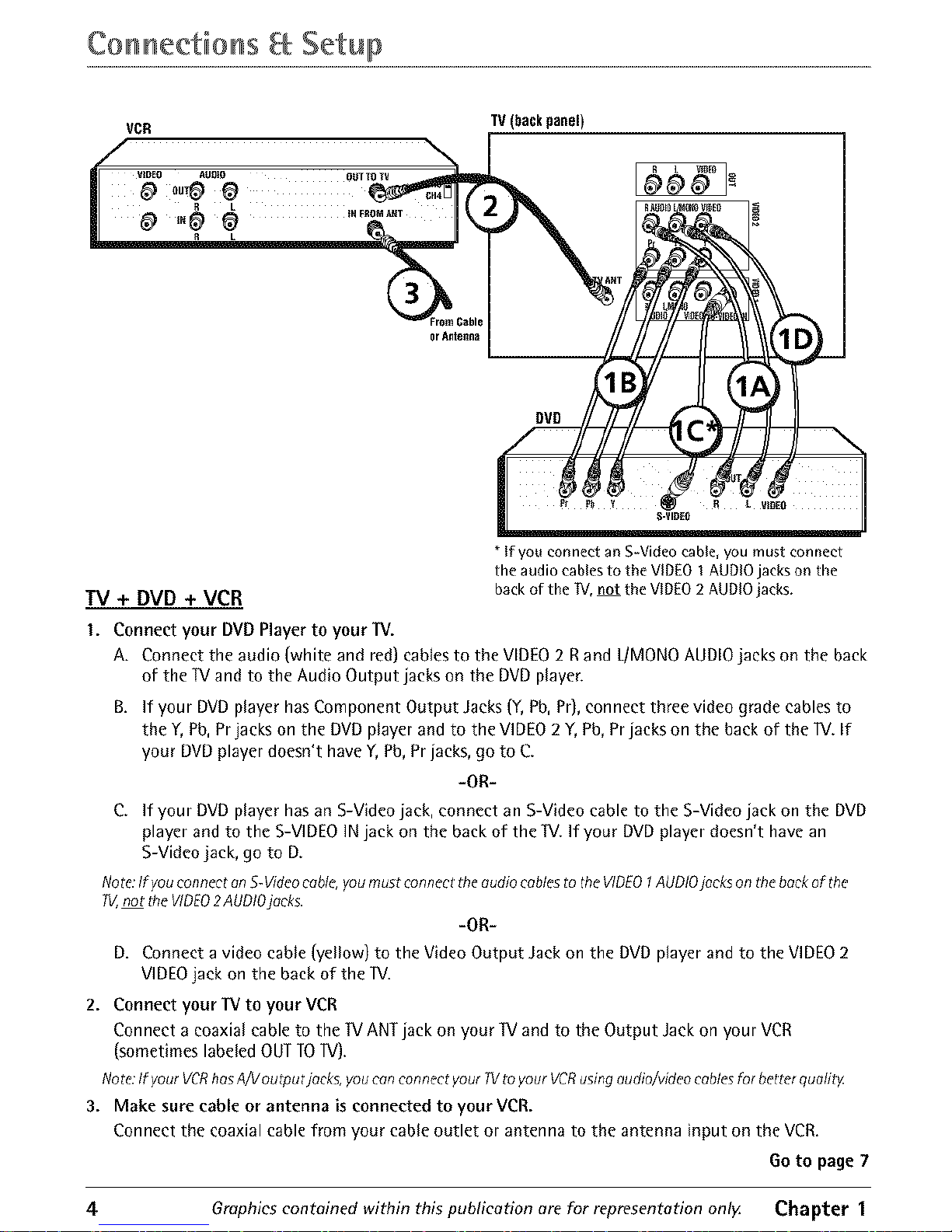
Co n nectio ns Setup
VCR
TV(backpanel)
TV + DVD + VCR
* If you connect an S-Video cable, you must connect
the audio cablesto the VIDEO I AUDIOjacks on the
backof the TV, not the VIDEO2 AUDIOjacks.
I. Connect your DVDPlayerto your TV.
A. Connect the audio (white and red) cablesto the VIDEO2 Rand L/MONOAUDIOjacks on the back
of the IV and to the Audio Output jacks on the DVDplayer.
B. If your DVD player has Component Output Jacks (Y, Pb, Pr), connect three video grade cables to
the Y, Pb, Prjacks on the DVD player and to the VIDEO 2 Y, Pb, Pr jacks on the back of the IV. If
your DVD player doesn't have Y, Pb, Pr jacks, go to C.
-OR-
C. If your DVD player has an S-Video jack, connect an S-Video cable to the S-Video jack on the DVD
player and to the S-VIDEO IN jack on the back of the IV. If your DVD player doesn't have an
S-Video jack, go to D.
Note:If you connect anS-Videocable,you must connect tile audio cablesto the VIDEO1AUDiOjacks on tile beckof the
W,not theVIDEO2AUDIOjaoks.
-OR-
D, Connect a video cable (yellow] to the Video Output Jack on the DVD player and to the VIDEO 2
VIDEO jack on the back of the IV.
2. Connect your TV to your VCR
Connect acoaxial cableto the 1VANTjack on your IV and to the Output Jackon your VCR
(sometimeslabeledOUTTOIV).
Nore:Ifyour VCRhasA/V outputjacks, youcon connect yourW to your VCRusingaudio/videocablesfor better quolitg
3. Make sure cable or antenna is connected to your VCR.
Connect the coaxial cable from your cable outlet or antenna to the antenna input on the VCR.
Go to page 7
4 Graphics contained within this publication are for representation onlg Chapter 1
Page 7
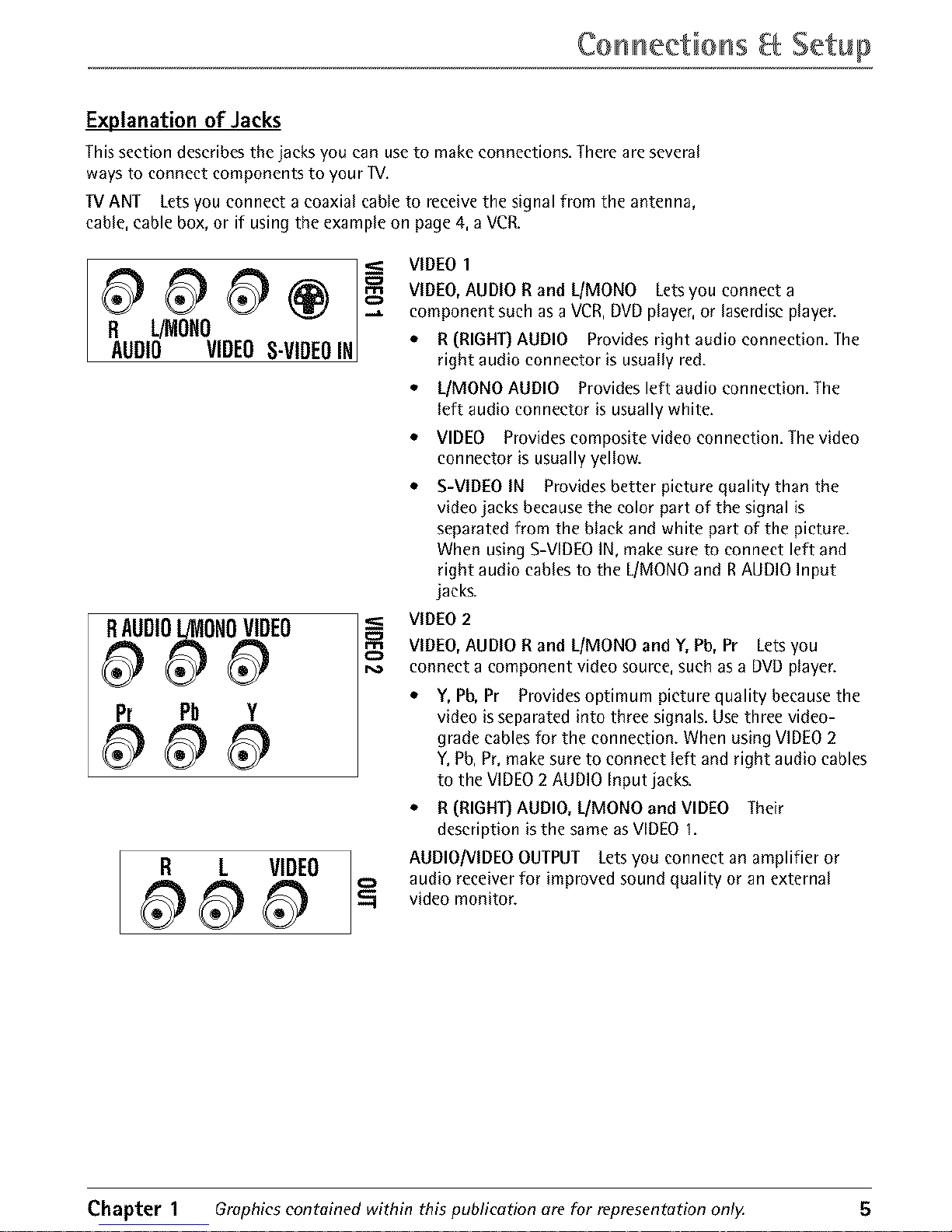
CoHHeetioHS Setup
Explanation of Jacks
This section describes the jacks you can use to make connections. There are several
ways to connect components to your W.
TV ANT Lets you connect a coaxial cable to receive the signal from the antenna,
cable, cable box, or if using the example on page 4, a VCR.
R L!MONO
AUDIO VIDEOS-VIDEOIN
RAUDIOL!MONOVIDEO
Pr Pb Y
R L VIDEO
S
VIDEO 1
VIDEO, AUDIO R and UMONO Letsyou connect a
component such as a VCR, DVD player, or laserdisc player.
* R (RIGHT) AUDIO Provides right audio connection. The
right audio connector is usually red.
* L/MONO AUDIO Provides left audio connection. The
left audio connector is usually white.
* VIDEO Provides composite video connection. The video
connector is usually yellow.
S-VIDEO IN Provides better picture quality than the
video jacks because the color part of the signal is
separated from the black and white part of the picture.
When using S-VIDEO IN, make sure to connect left and
right audio cables to the L/MONO and R AUDIO Input
jacks.
VIDEO2
VIDEO,AUDIOR and L/MONO and Y, Pb, Pr Letsyou
connect a component video source,such as a DVDplayer.
• Y, Pb, Pr Provides optimum picture quality because the
video is separated into three signals. Use three video-
grade cables for the connection. When using VIDEO 2
Y,Pb, Pr, make sure to connect left and right audio cables
to the VIDEO 2 AUDIO Input jacks.
• R (RIGHT) AUDIO, L/MONO and VIDEO Their
description is the same as VIDEO I.
AUDIOIVIDEO OUTPUT Lets you connect an amplifier or
audio receiver for improved sound quality or an external
video monitor.
Chapter 1 Graphics contained within this publication are for representation onlF 5
Page 8
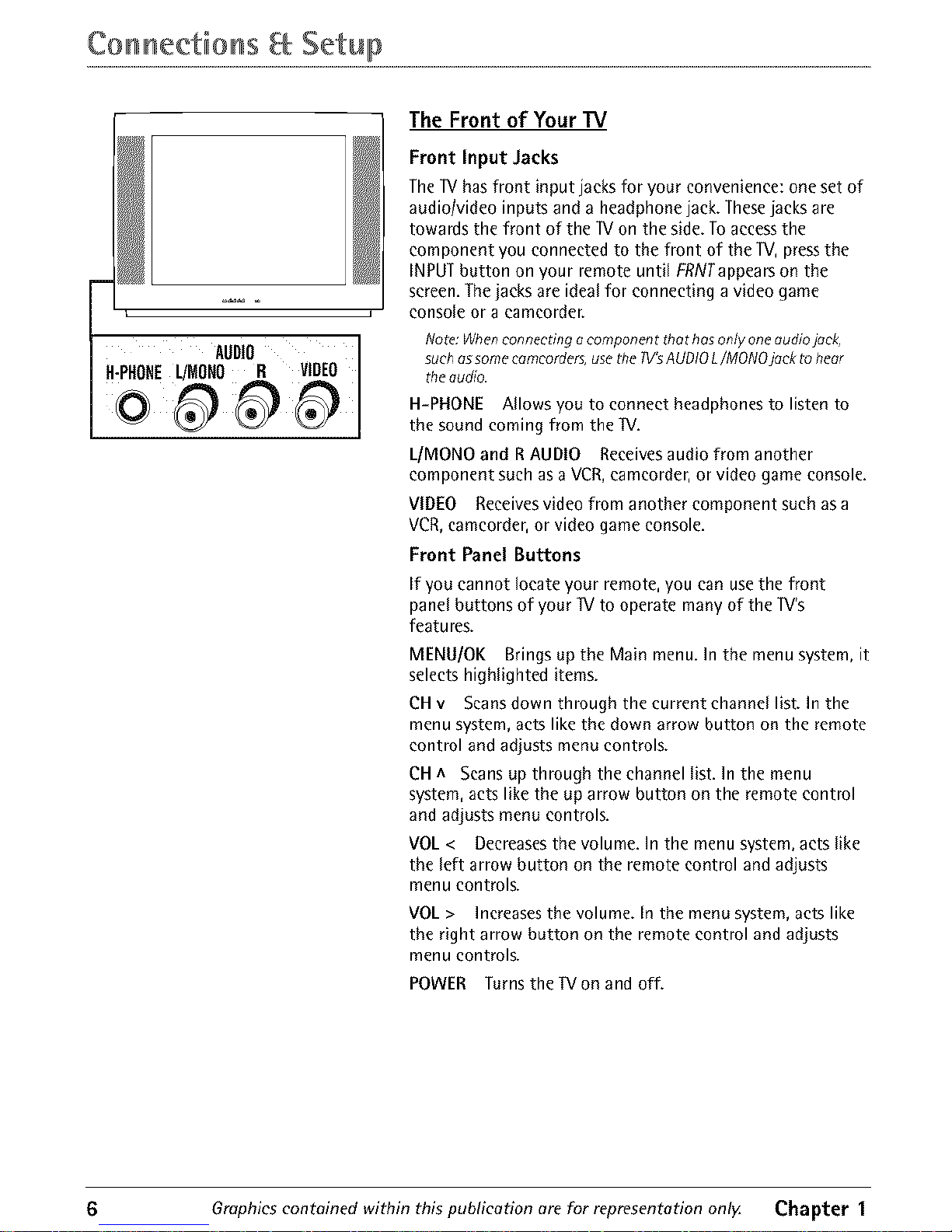
Co n nectio nsa Setup
AUDIO
The Front of Your TV
Front Input Jacks
The W has front input jacks for your convenience: one set of
audio/video inputs and a headphone jack. These jacks are
towards the front of the ]V on the side. To access the
component you connected to the front of the lV, press the
INPUT button on your remote until FRNTappears on the
screen. The jacks are ideal for connecting a video game
console or a camcorder.
Not_: When connecting a component that has only one audio jack,
such as some eomcorders, use the TV'sAUDIO L/MONOjoek to hear
the audio.
H-PHONE Allows you to connect headphones to listen to
the sound coming from the TV.
L/MONO and R AUDIO Receives audio from another
component such as a VCR, camcorder, or video game console.
VIDEO Receivesvideo from another component such asa
VCR,camcorder,or video game console.
Front Panel Buttons
If you cannot locate your remote, you can use the front
panel buttons of your 1!/to operate many of the ]V's
features.
MENU/OK Brings up the Main menu. In the menu system, it
selects highlighted items.
CH v Scans down through the current channel list. In the
menu system, acts like the down arrow button on the remote
control and adjusts menu controls.
CH ^ Scans up through the channel list. in the menu
system, acts like the up arrow button on the remote control
and adjusts menu controls.
VOL < Decreases the volume. In the menu system, acts like
the left arrow button on the remote control and adjusts
menu controls.
VOL > Increases the volume. In the menu system, acts like
the right arrow button on the remote control and adjusts
menu controls.
POWER Turns the TVon and off.
6 Graphics contained within this publication are for representation only. Chapter I
Page 9
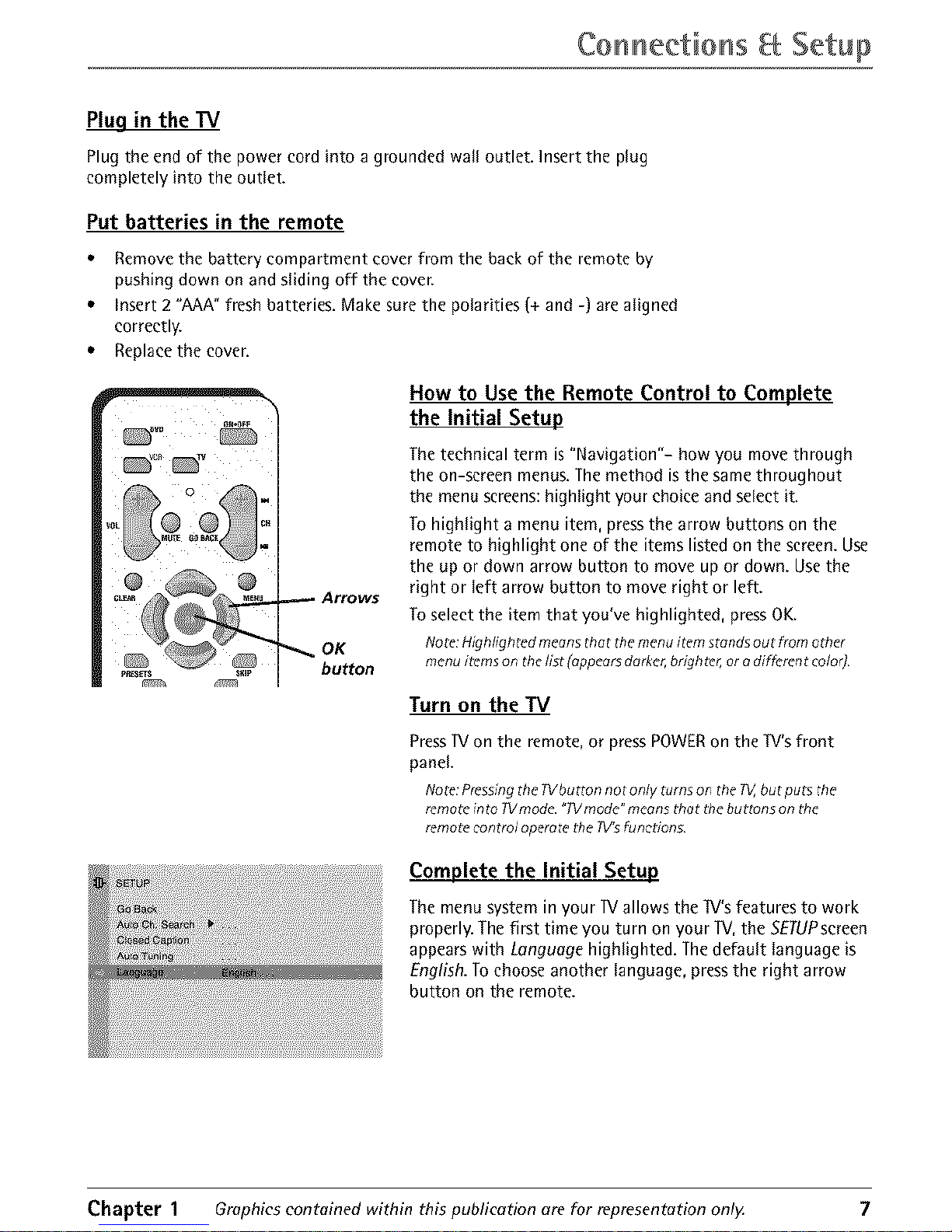
CoHHeetioHS Setup
Plug in the TV
Plug the endof the power cord into a grounded wall outlet. Insert the plug
completely into the outlet.
Put batteries in the remote
• Remove the battery compartment cover from the back of the remote by
pushing down on and sliding off the cover.
• Insert 2 "AAA" fresh batteries. Make sure the polarities (+ and -) are aligned
correctly.
• Replace the coven
iii i_ i
0
Arrows
OK
button
How to Use the Remote Control to Complete
the Initial Setup
The technical term is "Navigation"- how you move through
the on-screen menus. The method is the same throughout
the menu screens: highlight your choice and select it.
To highlight a menu item, press the arrow buttons on the
remote to highlight one of the items listed on the screen. Use
the up or down arrow button to move up or down. Use the
right or left arrow button to move right or left.
To select the item that you've highlighted, press OK.
Note: Highlighted meansthat themenu item standsout fromother
menu itemson the fist(appearsdarker,brighter,ora differentcolor)
Turn on the TV
Press]V on the remote, or press POWER on the TV's front
panel.
Note:PressingtheTVbutton not only turns on theTV,hutputs the
remoteinto W mode. "Wmode"meansthat tile butz_nsonthe
remotecontrol operatethe TV'sfunctions
Complete the Initial Setup
The menu system in your ]V allows the TV's features to work
properly. The first time you turn on your lV, the SETUPsereen
appears with Language highlighted. The default language is
English. To choose another language, press the right arrow
button on the remote.
Chapter 1 Graphics contained within this publication are for representation onl}4 7
Page 10
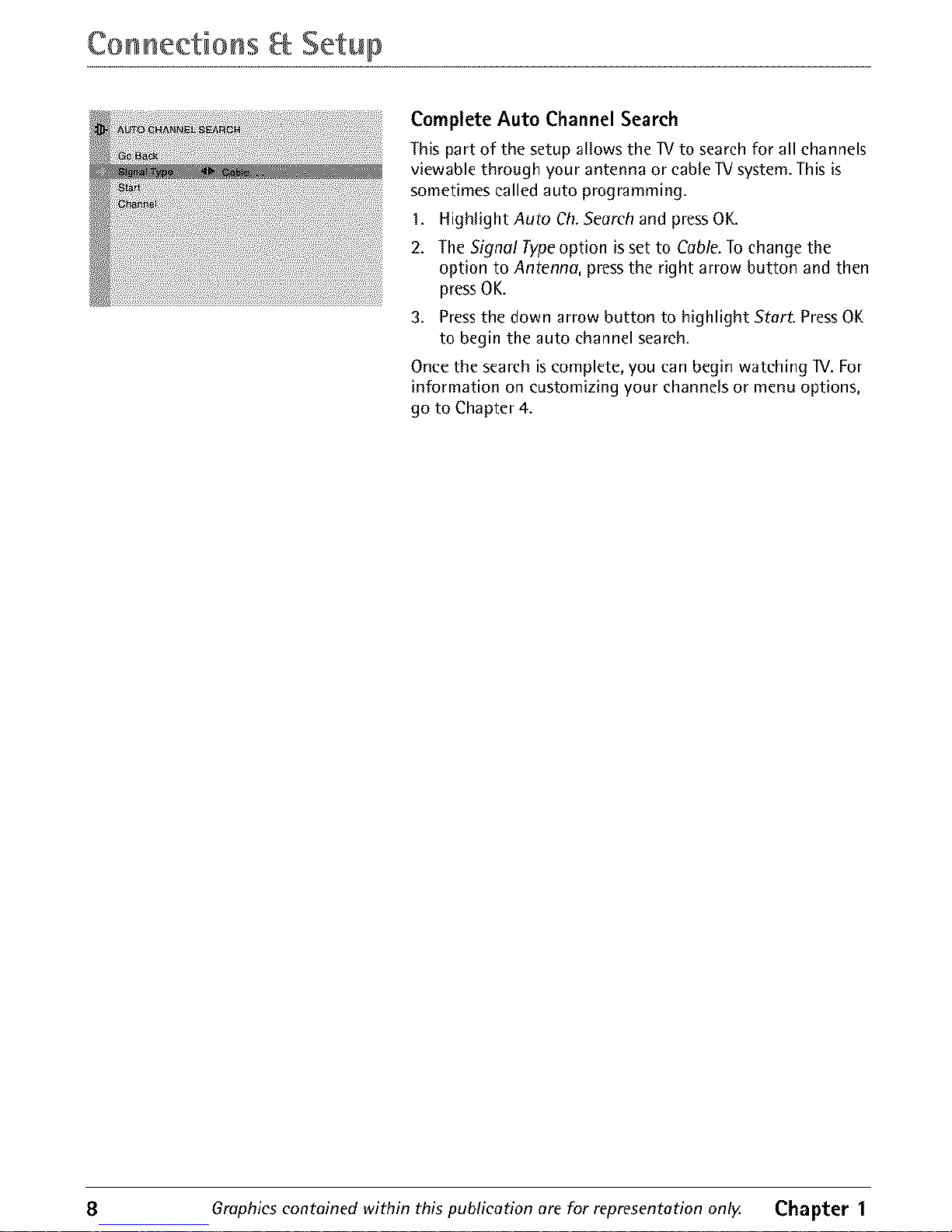
CoH neetions Setup
Complete Auto ChannelSearch
This part of the setup allows the 1V to search for all channels
viewable through your antenna or cable TVsystem. This is
sometimes called auto programming.
I. Highlight Auto Ch. Search and press OK.
2. The Signa! Type option is set to Cable. To change the
option to Antenna, press the right arrow button and then
pressOK.
3. Press the down arrow button to highlight Start. Press OK
to begin the auto channel search.
Once the search is complete, you can begin watching 11/.For
information on customizing your channels or menu options,
go to Chapter 4.
8 Graphicscontained within this puh/icotion are for representation on/g Chapter 1
Page 11

Indicator Button Descriptions for TV Mode
Arrows Usedto highlight different items in the IV menu and to adjust the menu
controls.
Indleator Indicates the programming mode when programming the remote to
control components. Lights when you press a valid button on the remote. Flickers
when a button is pressed and the batteries are low.
(0-9) Number Buttons Enter channel numbers and time settings directly
through the remote control.
To enter a one-digit channel, enter a zero first. To enter a two-digit channel, press
the two digits and expect a few seconds delay. This is if you want to enter a third
_ _ digit.
_ _' CC Toggles closedcaptioning on and off.
_ _ CH + or CH - Scans up or down through the current channel list. Press once to
E=5" change the channel up or down; press and hold to continue changing channels.
_" "_ CLEAR Removes any menu or display from the screen and returns you to normal
viewing.
_,, _ _,._o_ GO BACK Returnsyou to the previous channel.
INFO Brings up the channel banner.
INPUT Toggles through the available input sources (VID1/SVIDI, VID2/CVID2,
_ , FRNT,and current channel].
MENU Brings up the Main menu.
MUTE Reduces the 1V's volume to its minimum level. Press again to restore the
volume.
OK When in the menu system, selects highlighted items.
ONoOFF When in IV mode, turns the IV on and off. If in another mode (VCR,
DVD,etc.) and programmed, will turn the component on and off.
PRESETS Picture options are reset to original factory settings.
SKIP Press once before changing channels and the IV will wait 30 seconds before
returning to the original channel. Press repeatedly to add more time.
IV Turns on the IV and puts the remote in IV mode. Also displays current status.
VOL - or VOL + Decreases or increases the IV's volume.
Button Descriptions for DVD and VCR Modes
AGAIN In DVDmode, replays the last several seconds of the title you're playing.
ANTENNA In VCR mode, functions as a IV/VCR button.
DVD Puts the remote in DVDmode and, if auto tuning is enabled, will turn on
the IV and tune to the correct video input channel.
GUIDE If you're operating another component that has a guide, this button
accesses the on-screen Guide.
OPEN.CLOSE In DVDmode,opens or closesthe DVDdisc tray.
Chapter 2 Graphics contained within this publication are for representation only. 9
Page 12

UsiH9 tlbe Remote CoHtroll
REVERSE, PLAY, FORWARD, RECORD, STOP,PAUSE If programmed, provides
transport control for some remote-controllable VCRs or DVD players.
SEARCH In VCR mode, accesses Index Search feature.
SPEED In VCR mode, selects a recording speed.
VCR Puts the remote in VCR mode and, if auto tuning is enabled, will turn on the
TV and tune to the correct video input channel.
ZOOM In DVD mode, zooms in on the picture.
Using the INPUT Button
Use the INPUT button to scroll through the available video input channels and
view components you have connected to the W.
I. Make sure the component you want to view is turned ON.
2. Press INPUT to tune to an available video input source and view the
component.
3. To return to the previous channel, continue pressing INPUT.
DVDand /
VCRbuttons
REVERSEf
and PLAY
buttons
_ON-OFF
button
®@
_DE
STOP
button
You'll usethese buttons when
programming the remote.
Programming the Remote to Operate Other
Components
The universal remote can be programmed to operate most
brands of remote controllable components. Theremote is
already programmed to operate most RCA,GE,and Proscan
components.
Not_:TheW burton can't beprogrammed on thisremote.
Find Out If You Need to Programthe Remote
To determine whether the universal remote needs to be
programmed for your component, turn the component ON.
For example, to program the remote for a VCR, turn on the
VCR. Point the remote at the VCR, and press the VCR button.
Then press ON.OFF or CH + (channel up) or CH - (channel
down) to see if the VCR responds to the remote commands. If
the component does not respond, the remote needs to be
programmed.
Programming the Remote
There are two ways to program the remote control:
. automatic codesearch
. direct entry
10 Graphics contained within this publication are for representation onlg Chapter 2
Page 13

UsiH9 the Remote CoHtroll
UsingAutomatic Code Search
The following instructions can be used to program the remote to operate each of
your components. If you want to stop the automatic code search without
programming any of your components, press CLEAR until the indicator on the
remote turns off.
I. Turn on the component you want to operate (VCRor DVDplayer)
2. Pressand hold the component button you want to program (VCRor DVD).
While holding the component button, pressand hold ON*OFFuntil the
indicator on the remote turns on, then releaseboth buttons.
3. Point the remote at the component. Press and release PLAY,then wait S
seconds or until the indicator on the remote stops flashing.
At this point the remote is searching for the correct code to program. If, after 5
seconds, the component you want to operate does not turn off, press PlAY
again to tell the remote to search the next set of codes.
Continue pressing PlAY until the component turns off or you have searched
through all of the codes. There are 20 total sets of codes. If the component
does not turn off after pressing PlAY 20 times, then the remote can't be
programmed to operate that component.
If the component you want to operate does turn off:
I. Pressand releaseREVERSE,then wait 2 seconds.Repeatthis step until the
deviceturns backON.
2. To finish, press and hold STOP until the indicator on the remote turns off.
Using Direct Entry
I. Turn on the component to be programmed.
2. Look up the brand and code number(s) for the component on the code list in
this section.
3. Press and hold the component button you want to program on the remote.
4. Enter the code from the remote control code list on the following pages. If the
indicator flashes, you have either entered an invalid code or the button isn't
programmable.
S. Release the component button.
6. Point the remote at the component. Press ONeOFF to see if the component
responds to the command. If it doesn't, try pressing the component button and
then ONeOFF again.
• if you get no response, repeat these steps using the next code listed for your
brand, until the component responds to the remote commands.
• If you try all the codes for your component brand and none work, try the
automatic code search method. If automatic code search doesn't find the code,
the remote is not compatible with your component.
Chapter 2 Graphics contained within this publication are for representation onlg 11
Page 14

UsiH9 tlhe Remote CoHtroll
How to Use the Remote After You've Programmed It
Becausethis universalremotecan operateseveraldifferent components it uses
operationalmodestriggered bythe component buttons. Forexample, ifyou want
the remoteto operatethe IV, youwouldpressthe IV button to put the remote
into IV mode before you could operate the IV.
I. Press the appropriate component button (DVD,IV, VCR)to set the remote to
operate the component.
2. Press 0No0FF to turn the component ON or OFF.
3. Usethe remote buttons that apply to that component.
Notes;
Therernoterubynot becompotiblewitfl oil brondsondmodels ofcomponents.It olso
rnoynot eperoteoil functions of theremot_ tflot comewith your cemponent
Ifyou keeppressingbuttons and nothing hoppens,tile rerneteisproboblyin the
wrong mode'.Youmust pressthecomponent button that matches thecomponent
you wont tooperote(i.e.,if you wont tooperote tile VCR,pressVCRon the remot_
control toput theremot_ in VCRmode'.)
VCRCodes
Remote Control Codes
Programmablefor VCRbutton.
Admi]al .................................................................................... 2132 Emerson ............................ 2012, 20t4, 2015, 2021, 2024, 2025,
Advemura ................................................................................ 2026 .......... 2026, 2029, 2030, 203t, 2032, 2033, 2034,2035, 2036,
Aiko .......................................................................................... 2027 .......... 2037, 2038, 2039, 2040, 2041, 2042,2044, 2045, 2046,
Aiwa ......................................................................................... 2026 ............................................ 2047, 2065, 2tt3, 2116, 2117, 2130
Akai ................. 2003, 2004, 2005, 2007, 2008, 2111, 2112, 2t13 Fishe]. ........... 2011, 2023, 2048, 2049, 2050, 2051, 2052, 2t18
Ameliean High ........................................................................ 2021 Fuii ................................................................................ 2021, 2tt9
Asha ......................................................................................... 2013 Funai ....................................................................................... 2026
Audio Dynamics ........................................................... 2009, 2010 Ganard .................................................................................... 2026
Audiovox ................................................................................. 2014 G[ ...................................................................... 2000, 2001, 2013,
Bell a Howell ........................................................................... 2011 ............................................ 2021, 2022, 2053, 2115, 2120, 2t31
Beaumark ................................................................................. 2013
Bloksonic ...................................................................... 2012,2025
Calix ......................................................................................... 2014
Candle ..................................................... 20t3,2014,2015,2016,
............................................................................. 2017,20t8,2019
Canon .................................................................. 2021,2022,2t14
Capeha_ ......................................................................... 2020,2110
Cmwer ....................................................................................... 2062
CCE ................................................................................ 2027,2061
Citizen ........................................................................... 2013,20t4,
............................................. 20t5,2016,2017,2018,20t9,2027
Colo#yme ................................................................................ 2009
Colt ........................................................................................... 2061
Goldstar .................................................. 2009, 2014, 20t8, 2054
Oladiente ................................................................................ 2026
HadeyDavidson .................................................................... 2026
Harman Km_on ..................................................................... 2009
Halavood ................................................................................. 206t
Headqumter ............................................................................. 201t
Hitachi ........................................................................ 2055,2056,
........................................................ 2057, 2107, 2111, 2120, 2122
Hi-Q ......................................................................................... 2023
InstantReplay ........................................................................ 202t
JCL ........................................................................................... 202I
JC Penney ............................................... 2009, 20t0, 2011, 2013,
..................................................... 20t4,2021,2022,2055,2056,
Qaig ......................................................... 2013,2014,2023,2061 ....................................................... 2058,2059,2060,2107,21t8
Cmtis-Math_N .................................................... 2000,2009,20t3,
................................... 2016,20t8,2021,2022,2024,2115,2131
Cybernex ................................................................................. 2013
Daewoo .......... 2015,2017,20t9,2025,2026,2027,2028,2110
Daytmn ..................................................................................... 2t10
DBX ................................................................................ 2009,2010
Dimensia ........................................................................ 2000,2131
Dynataeh .................................................................................. 2026
Electmhome ................................................................. 2014,2029
Jansen ................................................................ 2055,2056,2111
JVC ...................................... 2009,2010,2011,2018,2111,2123
Kenwood ................... 2009,2010,2011,20t6,2018,2111,2123
KLH .......................................................................................... 2061
Kodak ............................................................................ 2014,2021
Lloyd ....................................................................................... 2026
Logik ....................................................................................... 2061
LXI ........................................................................................... 2014
Magnavox ....................................................... 2021,2022,2062,
Electlophonic .......................................................................... 2014 ....................................................... 2063,2104,2105,2108,2124
12 Graphics contoined within this puhlicotion ore for representotion only. Chapter 2
Page 15

UsiH9 the Remote CoHtroll
VCR Codes continued
Magnin ................................................................................... 2013
Marantz ..,..... 2009, 2010, 20tl, 2016, 2018, 2021, 2062, 2064
Malta ...................................................................................... 2014
Masushita .............................................................................. 2021
Mei ......................................................................................... 2021
Memorex ,..,.. 2011, 2013, 20t4, 2021, 2023, 2026, 2t04, 2132
MGA .................................................................. 2029, 2065, 2113
MGN Technology .................................................................. 2013
Midland .................................................................................. 2053
Minolta ............................................................. 2055, 2056, 2107
Mitsubishi ............ 2029, 2055, 2056, 2065, 2066, 2067, 2068,
........... 2069, 2070, 2071, 2072, 2073, 2074, 2106, 2t13, 2123
Montg0me]3t Wald .................................................... 2075, 2132
Tatung ......................................................................................... 211t
TEA(" ..................................................................... 2026, 2085, 2Itt
Technics .......................................................................... 2021, 2109
Teknika ........................................... 20t4, 2021, 2026, 2100, 2129
TMK ...................................................................... 2013, 2024, 2047
Toshiba ....................... 2015, 2049, 2051, 2055, 2065, 2093, 2t 16
To_vsion ........................................................................ 2013, 2oi4
Unitech ....................................................................................... 2OI3
Vector Resea_h ........................................ 2009, 2010, 2015, 20t 6
Victor ......................................................................................... 2010
Video Concep_ ............................... 2009, 2OI0, 2015, 2016, 2It3
Videosonic ................................................................................. 20t3
Wal:ds ........................................................ 20t 3, 2014, 2015, 2021,
Motomla ..................................................................... 202I, 2132 ........................................... 2023, 2026, 2029, 2055, 2056, 2061,
MTC ............................................................................. 2013, 2126 .................................... 2096, 210t, 2102, 2t03, 2107, 2116, 2132
Multitech .................................... 2013, 2016, 2026, 2053, 2061
NEC ............................................... 2009,2010,2011,2016,2018,
............................................ 2064, 2076, 20"/6, 2079, 2lit, 2123
Nikko ...................................................................................... 2014
Noblex .................................................................................... 2013
Olympus ................................................................................. 2021
Optimus ....................................................................... 2014,2132
Opt0nica ................................................................................ 2096
Panasonic ......................... 202t,2022,2109,2125,2126,2127
Pentax .......................................... 2016,2055,2056,2107,2120
Pentex Research .................................................................... 2018
Philco ..................................................... 2021,2022,2062,2063
Philips .................................................... 2021, 2062, 2096, 2124
Pilot ........................................................................................ 2014
Pioneer, ....................................... 2010,2055,20g0,2081,2123
Po_tand .................................................. 2016,2017,2019,2110
Proscan ............................................................. 2000, 200t, 2131
Protec ..................................................................................... 2061
Pulsal. .................................................................................... 2104
Quake1. ................................................................................... 2011
Qua_z ..................................................................................... 2011
Quasar ............................................................... 2021,2022,2125
RCA ...................... 2000,2001,2003,2013,2021,2055,2056,
.................. 2082,2083,2084,2085,2086,2087,20gg, 2089,
....................... 2090,2091,2107,2t15,2120,2125,2131,2133
Radioshack/Realistic ............................ 20It,2013,2014,2021,
.................... 2022, 2023, 2026, 2029, 2049, 2050, 2096, 2132
Radix ...................................................................................... 2014
Randex ................................................................................... 2014
Ricoh ...................................................................................... 2128
Runc0 ..................................................................................... 2104
Samsung ........................... 2005,2013,2015,2033,2053,2112
Sanky ........................................................................... 2104,2132
Sansui ..................................................... 2010,2092,2Ht,2123
Sanyo ................................................................ 2011,20t3,2023
Scott ............ 2012, 20t5, 2025, 2032, 2038, 2065, 2093, 2116
Seai_ ............................................ 201t,2014,2021,2023,2048,
............................... 2049,2050,2051,2055,2056,2107,2118
Sharp ..................... 2017, 2029, 2094, 2095, 2096, 2097, 2132
Sbintom ................................................. 2004, 2056, 206t, 2098
Shogun ................................................................................... 2013
Signatme ............................................................................... 2132
Singel. ............................................................... 2021,2061,2128
Sony ....................................................... 2004,2098,2099,2119
STg ............................................................................... 2021,2107
Sylvania ................ 2021,2022,2026,2062,2063,2065,2124
Symphonic ............................................................................ 2026
Tandy ...................................................................................... 2011
Tashiko ................................................................................... 2014
XRM000 .............................................................. 2021,2026,2061
Yamaha ............................................. 2009, 2010, 2011, 2018, 2tti
Zenith ............................................... 2004, 2098, 2104, 2119, 2128
DVD codes
ProgrammablR for DVDbutton.
Aiwa ........................................................................................... 3009
Apex ................................................................................ 3023, 3024
GE ............................................................................................... 3000
Hitachi ....................................................................................... 3008
JVC .................................................................................. 3002, 3010
Konka ............................................................................... 3011,3012
Magnavox ................................................................................. 3003
Mitsubishi .................................................................................. 3004
Panasonic .................................................................................. 3oi3
Pbilips ....................................................... 3003,3019,3021,3022
Pioneer ....................................................................................... 3005
Pmscan ...................................................................................... 3000
RCA ................................................................................. 3000, 3001
Samsung .................................................................................... 3025
Sanyo ......................................................................................... 3Ot4
Sony ..................................................................... 3006,3015,3016
Toshiba ................................................................. 3007, 30t7, 3020
Zenith ......................................................................................... 3018
Chapter 2 Graphics contained within thispublication are for representationonl_ 13
Page 16

Channel Banner
Thereareseveralitems that might appearon-screen when
you pressthe IV or INFObutton on the remote. Thisdisplay is
eatled the Channel Banner.Thefollowing list describesthe
items on the Channel Bannerscreen(left to right and top to
bottom).
SAP
Displayed when the current channel
is broadcasting SAP (Second Audio
Program) information.
Displayed when V-Chip has been
activated.
Displayed when KidPass is set and the
length of time remaining.
Displayed when Closed Captioning is
available on the current channel.
S_oor Mona
Skip: 0:30
Stereo displayed when the current
channel is broadcasting in stereo.
Mona displayed when the current
channel is broadcasting in mona.
Corresponds to the SKIP button.
Shows the amount of time left before
the TV switches back to the previous
channel.
07:18 om Displays the current time.
O6ABCDEF
(Ix
Displays the current channel and
label assigned to the channel.
Displayed when you mute the sound.
Why You Should Use the Auto Tuning Feature
The auto tuning feature tunes the IV to the correct channel for different
components you have connected to your IV (like a VCR, DVD Player, etc.). When
you set up auto tuning in the menu system you don't have to remember to change
your IV to channel 3, for example, when you want to watch the tape in your VCR.
How to Set Up the Auto Tuning Feature
The way you set up the auto tuning feature in the IV's menu corresponds to the
component buttons on the remote and the way you have each component
connected to your IV. When you set up auto tuning, you're telling the 1V what
channel to tune to when you press the VCR or DVD button on the remote control.
I. Press MENU (the MAIN MENUappears).
2. Highlight Setup and press OK on your remote control.
3. Highlight Auto Tuning and pressOK.
14 Graphics contained within this publication are for representation onl)z Chapter 3
Page 17

UsiH9 the W"s Features
4. Choose which channel you want to set:
Set VCRI Lets you set up the channel the IV tunes to when you press the VCR
button.
Set VCR2 Not available with your remote control.
SetSAT/CABLE Not available with your remote control.
Set DVD Lets you set up the channel the IV tunes to when you press the DVD
button.
5. Press the right arrow button to select the choice that matches the way you
have the component connected to this IV.
Thechoices anda brief explanation follow:
N/A Choose this if you don't have this particular component
connected to the IV, or if you don't want the IV to
automatically tune to the correct channel when you're using
this component.
CHO2(SATICABLE only- Not available with your remote
control).
CH03 or04 Component is connected to the IV ANT jack on
the back of the IV, and you want the IV to tune to channel 3
or 4 when you press the corresponding button on the
remote. Reminder: make sure the component's Channel 314
switch is set to the appropriate channel.
VlD1 Component is connected to the VIDEO 1VIDEO or
S-VIDEO IN jack on the back of the IV and you want the IV
to tune to a video input channel when you press the
corresponding button.
VlD2 Component is connected to the VIDEO 2 VIDEO or
Y, Pb, Pr jacks on the back of the IV and you want the IV to
tune to a video or component video input channel when you
press the corresponding button.
FRNT(Front Video Input) Component is connected to the
VIDEO jack on the front of the IV and you want the IV to
tune to the front video input channel when you press the
corresponding button.
Parental Controls and V-Chip
Thechoices in the USAV-CHIPmenu involvesoftware insideyour IV (referred to as
V-Chip) which allows you to block IV programsand movies basedon violence,sex,
or other content you maybelieve children should not view.
Once you block programs, you can unblock programs by entering a password.
By default, the software inside your IV is turned "off." For instructions to turn on
V-Chip, go to page 21.
Chapter 3 Graphics contained within this publication are for representation onl_ 15
Page 18

UsiHg tlhe Featu res
How V-Chip Works
V-Chip reads the program's age-based rating (TV-MA, _V-14, ate.) and content themes
[(Violenee (V), Adult Language (k), etc.)]. If you have blocked the rating and/or content
themes that the program contains, you will receive the message This channel has not
been approved for viewing. Change channel or press OK to enter password and
temporarily deactivate the Parental Control
Broadcasters are not required to provide content themes, so programs received with
no content themes will only be blocked if you block their age-based rating. You can
also block out programs that have been given a rating of Not Rated, and programs
that are considered unrated. The lV age-based ratings and content themes you can
block follow:
USA V-Chip Rating System
W-MA (Mature Audience Only) Specifically designed to be viewed by adults and may
be unsuitable for children under 17. It contains one or more of the following content
themes: crude indecent language ik), explicit sexual activity iS), or graphic violence
(V).
_/-14 (Parents Strongly Cautioned) Contains some material that many parents would
find unsuitable for children under 14. Parents are strongly urged to exercise greater
care in monitoring this program and are cautioned against letting children under the
age of 14 watch unattended. This program contains one or more of the following
content themes: intensely suggestive dialogue (D), strong coarse language (L), intense
sexual situations (S), or intense violence (V).
IV-PG (Parental Guidance Suggested) Contains material that parents may find
unsuitable for younger ehildren. Many parents may want to watch it with their
younger children. The program contains one or more of the following content
themes: some suggestive dialogue iD], infrequent coarse language iL), some sexual
situations iS), or moderate violence (V).
WiG (General Audience) Most parentswould find this program suitable for all ages.
It contains little or no sexualdialogue (D)or situations (S),no strong language (k),and
little or no violence (V}.
W-Y7 (Directed to Children 7 years and older) Designed for children ages 7 and
above. It may be more appropriate for children who have acquired the developmental
skills needed to distinguish between make-believe and reality. Themes and elements
in this program may include mild fantasy violence (FV) or eomedie violence, or may
frighten children under the age of 7.
_/-Y (All Children) Themes and elements in this program are designed for a young
audience, including children from ages 2-6. It is not expected to frighten younger
children.
Canadian English V-Chip Rating System
18+ (Adults) Programming intended for adults 18 and older. It may contain elements
of violence, language, and sexual content which could make it unsuitable for viewers
under 18. Violence Guidelines: May contain violence integral to the development of
the plot, character or theme, intended for adult audiences. Other Content Guidelines:
May contain graphic language and explicit portrayals of nudity and/or sex.
16 Graphics contained within this publication are for representation only. Chapter 3
Page 19

UsiH9 the W"s Features
14+ (Viewers 14 and over) Programming contains themes or content which may not be
suitable for viewers under the age of 14. Parents are strongly cautioned to exercise
discretion in permitting viewing by pre-teens and early teens. Violence Guidelines: May
contain intense scenes of violence. Could deal with mature themes and societal issues in a
realistic fashion. Other Content Guidelines: May contain scenes of nudity and/or sexual
activity. There could be frequent use of profanity.
PG (Parental Guidance) Programming intended for a general audience but which may not
be suitable for younger children (under the age of 8). Parents may consider some content
inappropriate for unsupervised viewing by children aged 8-13. Violence Guidelines:
Depictions of conflict and/or aggression will be limited and moderate; may include physical,
fantasy, or supernatural violence. Other Content Guidelines: May contain infrequent mild
profanity, or mildly suggestive language. Could also contain brief scenes of nudity.
G {General Audience) Programming considered acceptable for all ages groups. While not
designed specifically for children, it is understood younger viewers may be part of the
audience. Violence Guidelines: Will contain very little violence, either physical or verbal or
emotional. Will be sensitive to themes which could frighten a younger child, will not depict
realistic scenes of violence which minimize or gloss over the effects of violent acts. Other
Content Guidelines: There may be some inoffensive slang, no profanity and no nudity.
C8+ (Children 8 and Older) Programming generally considered acceptable for children 8
years and over to watch on their own. Violence Guidelines: Violence will not be portrayed
as the preferred, acceptable, or only way to resolve conflict or encourage children to
imitate dangerous acts which they may see on television. Any realistic depictions of
violence will be infrequent, discreet, of low intensity and will show the consequences of the
acts. Other Content Guidelines: There will be no profanity, nudity or sexual content.
C (Children) Programming intended for children under age 8. Violence Guidelines: Careful
attention is paid to themes which could threaten children's sense of security and well
being. There will be no realistic scenes of violence. Depictions of aggressive behaviour will
be infrequent and limited to portrayals that are clearly imaginary, eomedic or unrealistic in
nature. Other Content Guidelines: There will be no offensive language, nudity or sexual
content.
Canadian French V-Chip Rating System
18+ (Adults) Programming is for adults only. This program contains sustained violence or
extremely violent scenes.
16+ (Viewers 16 and over) Programming is not suitable for those under age 16. This
program contains frequent scenes of violence or intensely violent scenes.
13+ (Viewers 13 and over) Programming may not be suitable for children under the age of
13. This program either contains several violent scenes or one or more scenes that are
violent enough to affect them. Viewing in the company of an adult is therefore strongly
recommended for children under the age of 13.
8+ (Viewers 8 and over) Not recommended for young children. This program is suitable for
most audiences, but it contains mild or occasional violence that could upset young
children. Viewing in the company of an adult is therefore recommended for young children
(under the age of 8) who do not distinguish between reality and imagination.
G (General Audience) This program is suitable for audiences of all ages. It contains no
violence, or any violence that it does contain is either minimal or is presented in a
humorous manner, as a caricature, or in an unrealistic way.
Chapter 3 Graphics contained within this publication are for representation only. 17
Page 20

UsiH9 the PJ's Features
USA V-Chip TV Rating Limit
TheV-Chip TVRating Limit lets you decide which IV
programs canand cannot be viewed.
TosetTVprogramming limits:
I. ChooseParentatControl from the MAIN MENU(the
PASSWORDscreen appearsthe first time you enter the
Parental Control menu).Create your passwordusing the
number buttons on the remote.
2.
3.
Highlight and select USAV-Chip. Then select lVRatings.
Onceyou get to the TVRATINGLtMITscreen,usethe
arrow buttons and OKon your remote to change the
status of a_Vprogram rating or content theme from
Viewto Block.
4. For_Vrating limits to take effect, turn on V-Chip active
in the PARENTALCONTROLmenu (box hascheck mark).
The following sections give you more details about how to
change the status of IV program limits.
Note:If youforget yourpassword youcon resetit:Makesure the
W isoff. 5imultoneously pressend hold VOL< on the W's front
paneland CLEARontile rernotefor approximately 5 seconds.Enter
unew passwordnext time you accesstile PARENTALCONTROL
menu.
The V-Chip Rating Screen
The following iS an example of where items are located within the IVRATING LIMIT
screen.
Rating Status Field
Lets you select whether the status of the age-based rating limit
to the left is View or Block.
Rating Field
Lets you select from
a list of age-based
ratings you can
block or view.
Content Themes
Lists the content themes
you can block or view.
Content Status Fields
Lets you select which
content themes to view
for the selected rating,
and whether the status of
the content theme is
currently View (V) or Block
(B).
RatingSettings Area
Letsyou seethe current block]view state of age-basedratings and
associated content.
18 Graphics contained within this publication are for representation only. Chapter 3
Page 21

UsiH9 the W"s Features
Hierarchyof Age-Based Ratings
TV_MA Mature Audience Only
TV_I4 ParentsStronglyCautioned
TV_PG Parental OuidanceSuggested
TV_O OeneralAudience
TV_Y7 Directed to Children 7 yearsand
older
TV_Y AII Children
Content Themes
D Sexually explicit dialogue
Adult language
IS Sexual situations
V Violence
FV Fantasy Violence
BlockingAge-BasedRatings
You can automatically block all program ratings above a
specified age-based rating level.
Toblock programswith higher ratings:
I. Pressthe up or down arrow button to scroll to the rating
corresponding with the lowest rating you do not want
the child to watch.
2. Press the OK button to toggle between Viewand Block.
The status for the rating listed to the left and all higher
ratings automatically changes to Block.
3. Press the up or down arrow button to highlight Go back
and press OK.
4. Turn on V-Chip active in the PARENTALCONTROL menu
(box has cheek mark) for rating limits to take effect.
Viewing Age-BasedRatings
After you block age-based ratings, you can change some of
the ratings back to View.
I. Press the up or down arrow button to select the rating
with a status of Block.
2. Press OK to select View.
Bloeking SpecificContent Themes
You can block programs based on their content. (Content is
represented by the D, L, S, V and FVon your screen.) When
you block a content theme for a particular rating, you
automatically block that content theme for higher rated
programs as well.
To block program content:
I. Determine the content themes you want to block.
2. Press the down arrow button to scroll to the rating
whose content theme you want to change.
3. Press the right arrow button to move the highlight to a
particular content theme status.
4. Press the OK button to change its status to B. (in the
example to the left, you block the language (k)
corresponding with 1V- 14. The language for 1V-MA is
blocked as well).
Notes:Broadcastersarenot required toprovide content themesor
age-basedratings
Youmust rememberto aebvateParentalControlsfor rating limits to
takeeffeeL
Viewing Speeifie Content Themes
If you block specific content themes,you havethe option of
going backand changing someof the content themes back
to (V)View:
Chapter 3 Graphics contained within this publication are for representation only. 19
Page 22

UsiH9 tlhe Features
I. Determine the content themes you want to change to (V) View.
2. Press the down arrow button to scroll to the rating whose content theme you want to
change, such as B under language (L) corresponding with IV-14.
3. Press the right arrow button to move the highlight to a particular content theme status.
4. Press the OK button to change the status back to V Your child would then be able to
watch programs with the IV-14 adult language content, but not programs with IV-MA
language content.
Note: Onlythecontent themestatuscorresponding to TV-14(L)languagechangesto (V)View.Nigherrated
content themes,suchasthat for W-MA language, do notchange.
Blocking CanadianV-Chip Ratings
If you receive Canadian programs you can block Canadian
English and French V-Chip by ratings only. When you block a
particular rating, you automatically block the higher rated
programs as well.
To block Canadian English and French program ratings:
1. Select Canada V-Chip from the PARENTAL CONTROL
menu.
2. Highlight English Ratings or FrenchRatings and press
OK.
3. Determine the rating you want to block.
4. Press the down arrow button to scroll to the rating you
want to change.
5. Press the OK button to change its status to block (the
lock icon appears and all ratings above the one you
selected change to lock).
V-Chip Movie Rating Limit
Set movie rating limits by blocking movies rated above a specified level.
To access the Movie Rating Limit menu:
I. Press MENU on the remote eontrol (the MAIN MENUappears).
2. Select Parental Control
3. Select USA V-Chip.
4. Select Movie Ratings.
Blocking Movie Ratings
Once you are in the Movie Rating Limit menu, follow the same steps described for blocking
Canadian V-Chip Ratings.
V-Chip Exempt Program Block
The Exempt Prgms. option lets you decide if programs that the V-Chip recognizes as unrated can be
viewed. Unrated IV programs may include news, sports, political, religious, local and weather
programs, emergency bulletins, public announcements, and programs without ratings. The Exempt
option applies to both USA and Canadian unrated programs and Canadian programs rated E.
20 Graphics contained within this publication are for representation only. Chapter 3
Page 23

Usin9 the Features
Unlocked All unrated programs are available.
Locked All unrated programs are not available.
Note:Youmust rememberto octivote V-Chip for rating limits to t_keeffect
Press the down arrow to highlight Exempt PrAms. Then press the right arrow to toggle between
the lock and unlock icon.
KidPass
The KidPass feature allows parents to set a certain amount of time every day of the week that a
child can watch TV.To set KidPass:
1. Select Parental Controlfrom the main menu.
2. Select KidPass Cthe KIDPASS menu appears with Current Day highlighted).
Noto:If you can't select KidPess,you needto set theBrae.Highlight GoBeck,presstheright errow,thenselect
Time.Highlight Time,thenenter thetime using the numberbuttons
3. Press the right arrow to select the current day.
4. Press the down arrow button to choose the day of the week.
5. After you've chosen the day of the week, press the right arrow to select the amount of time:
Free and 00:30 up to 16:00 (30 minute increments).
6. When you're done setting KidPass, select Go Back.
7. HighlightKidPassaetiveandpresstherightarrowtoactivatetheKidPasssettings(boxhas
check mark). The KidPass takes effect immediately.
When the time has expired, the W shuts off. If you turn on the _V the same day it shut off, the
password screen appears (enter the password used for V-Chip).
V-Chip Active
Selecting this option lets you activate and deactivate parental control settings.
I. From the PARENTALCONTROL menu, press the up or down arrow to highlight V-Chip active.
2. Press the right or left arrow to turn on (box has check mark) or off (box doesn't have check
mark) V-Chip active.
If you do not activate V-Chip, none of the settings for V-Chip will take effect.
If you forget your password you can reset it. Make sure the _/is off. Simultaneously press and
hold VOL< on the _/'s front panel and CLEAR on the remote for approximately 5 seconds. Enter a
new password next time you access the PARENTALCONTROL menu.
Front Panel Lock
Selecting this option lets you lock (disable) or unlock (enable) the TV's front panel. The remote still
tunes to any channel. When using this as a Parental Control method, remove access to any remote
that is capable of operating the television.
I. From the PARENTALCONTROL menu, press the up or down arrow to highlight Lock Ft. Panel.
2. Press the right or left arrow to turn on (box has check mark) or off (box doesn't have check
mark) front panel lock.
Change Password
Selecting this option lets you simply create a new password at any time. Once you enter a new
password from Change Passwd. in the PARENTAL CONTROL menu it is the password you use until
you change it again.
Chapter 3 Graphics contained within this publication are for representation onl}4 21
Page 24

Sound Menu
Treble Increases or decreases the treble.
Bass Increases or decreases the bass.
Balance Pressthe right arrow to increase the audio output
in the right speaker; press the left arrow to increase the
audio output in the left speaker.
Sound Type Pressthe right arrow to scroll through the
available audio types, which control the way the sound
comes through your speakers: Mona plays the sound in mona
only. Use this setting when receiving broadcasts with weak
stereo signals; Stereo to split the incoming stereo audio
signal into left and right channels; and Enhanced for
simulated surround sound. Most TV programs and recorded
materials have stereo audio. The word Stereo appears on the
1V when you tune to a program that is broadcast in stereo.
SAP (Second Audio Program) Plays the program's audio in
a second language, if one is available. The lV displays the
word SAP when you tune to a program that is broadcast with
SAP information. SAP audio is broadcast in mona, SAP is also
used to broadcast a program's audio with descriptions of the
video for the visually impaired.
Auto VoI level (Auto Volume Level) Reduces the annoying
blasts in volume during commercial breaks. Eliminates the
need to constantly adjust volume control.
Audio Output Press the right arrow to scroll through the
available output settings: Fixed allows fixed output from the
IV's audio output jacks to an external component such as a
surround sound amplifier; and Variable allows variable
output from the TV'saudio output jacks.
Int. Speakers (Internal Speakers) Turns the 1V's internal
speakers on or off. Turn off the internal speakers if you have
an audio receiver or amplifier connected to the W.
Picture Menu
The PICTUREmenu options apply to the video for the main
IV and video input selections.
Picture Preset Press the right arrow to scroll through the
available picture preset settings: Natural, Bright, Soft, and
Personal Choose the setting that is best for your viewing
environment.
AutoColor Turn this option on to automatically correct the
color of the picture. This is especially useful for tracking
realistic flesh tone colors as you switch channels.
22 Graphics contained within this publication are for representation onlg Chapter 4
Page 25

UsiH9 the W"s MeHu System
Color Warmth Press the right arrow to scroll through the color adjustments: Cool
for a more blue palette of picture colors; Normal; and Warm for a more red palette
of picture colors.
Brightness Adjusts the brightness of the picture.
Contrast Adjusts the difference between the light and dark areas of the picture.
Color Adjusts the richness of the color.
Sharpness Adjusts the crispness of the edges in the picture.
NOte:Sharpnessisnot avai/eblefor CVID2.
Tint Adjusts the balance between the red and green levels.
When you change any of these picture settings, the Picture Preset changes to
PersonaL Use the left or right arrow button to make adjustments. To return to the
PICTUREmenu, press the up or down arrow button.
Setup Menu
AutoCh. Search (Auto Channel Search) Allows you to
choose your signal type and begin an auto channel search.
Signal Type Press the left or right arrow to toggle
between the signal your lV is receiving. Choose Cable if
you are currently using cable or a cable box for IV
signals. Choose Antenna if you are currently using an
off-air antenna for IV signals.
Start Searches for channels the signal is receiving and
stores them in the IV% channel list. Go to page 8 for
more information.
List Et Labels Edit the channels in the list or choose labels
for each channel To delete a channel from the channel list,
highlight Channel and use the left or right arrow to select
the channel. Then highlight In list and press the OK button.
The box should no longer display a check mark. To add a label
to a channel, select the channel in the Channel option. Press
the down arrow to highlight Label Press the right arrow to
highlight the first space. Use the up or down arrow to ascend
or descend through the characters. Continue to press the
right arrow to highlight the space and the up or down arrow
to add a charaeten Press OK when you're done adding a label.
ClosedCaption Many programs are encoded with closed-
captioning information, which lets you display the audio
portion of a program as text on the IV screen.
Closed captioning is not available on all channels at all times.
Only specific programs encoded with dosed-captioning
information are applicable. When a program is closed
captioned, CCis displayed in the channel banner. Go to
Chapter 3 for more information about the channel banner.
The dosed caption options are:
CCDisplay Lets you choose the way dosed captioning
information is shown on the screen.
Chapter 4 Graphics contained within this publication are for representation onl}4 23
Page 26

UsiH9 tlhe MeHu System
OFF No captioning information displayed.
On Captioning information always appears,when available.
Muted_On Displays captioning information, when available, whenever
the IV's sound is muted by pressing the MUTE button. The captioning
information is not displayed when the sound is not muted.
CC Mode Choose which captioning mode is used for displaying captioning
information. If you are unsure of the differences among the modes, you may
prefer to leave the closed captioned mode set to CC1, which displays camp{eta
text of the program in the primary language in your area.
Auto Tuning Displays a choice list that lets you set up the lV to automatically
tune to the correct input channel when you press a component button {VCR or
DVD) on the remote. Go to Chapter 3 for details about the Auto Tuning feature.
Language Lets you select your preferred language for the menus.
Parental Control Menu
TheParentalControl menu was explained in Chapter 3. Goto page 15for more
information.
Time Menu
Sleep Timer Lets you set the IV to turn off after a given
time. Press the right arrow to add 15 minutes to the clock
(up to four hours).
Time rel_ Ch Choose a channel so the IV sets the time for
you. Note that local channels usua{ly broadcast the time.
Time Time isset if you select a reference channel (see
above). If time is not obtained, then enter it manually. If it is
8:25, for example, you must first press the number 0 on the
remote, then number 8, then 2 and then 5. Use the OK
button to choose between AM and PM.
Wake-Up Timer Lets you set the IV to turn itself on.
Note:WhentheTVturnson bythewake-up timer andno remoteor
front panel t)uttons arepressedfor 2hours, the71/wifl turn itself off:
Wake-Up Time Lets you set the time you want the IV to
turn itself on.
Wake-UpCh Lets you select a specific channel the IV tunes
to when the wake-up timer is set.
24 Graphics contained within this publication ore for representation only. Chapter 4
Page 27

Troubleshooting
Most problems you encounter with your TV can be corrected by consulting the following
troubleshooting list.
Noto:If you prefer,weconprovideyou with thename of onAuthorizedServiceRepresentetivewho will visit yourhome
for a feetoinst_ll yourelectronic entertainment systemend to instruct youin itsoperation. Fordetails about this
service,cell 1-888-206-3359.Foredditionol assistoncewhile usingyour RCAproduct,pleasevisit ww_ rco.com/
eustomersupport.
W Problems
TV won't turn on
Pressthe W button.
Make sure the TV is plugged in.
Cheek the wall receptacle (or extension cord} to make sure it is "live" by plugging in something else.
Something might be wrong with your remote control. Pressthe POWERbutton on the front of the IV. If
the _V turns on, check the remote control solutions on page 26.
The front panel controls may be locked (disabled}. Usethe remote control to unlock the front panel
controls by selecting the Lock P_Panelin the PARENTALCONTROLmenu and pressOK (box won't have
cheek mark}.
Buttons don't work
If you're using the remote control, press the 1Vbutton first to make sure the remote is in 1V mode.
The front panel controls may be locked (disabled). Usethe remote control to unlock the front panel
controls by selecting the Lock F_Panel in the PARENTALCONTROLmenu and pressOK (box won't have
cheek mark}.
Unplug the IV for two minutes and then plug it back in. Turn the TVon and try again.
TV turns off unexpectedly
Sleep timer might have been activated, Go to page 24 for instructions.
KidPassmight have been activated. Oo to page 21 for instructions,
Wake-Up timer turned on the 1V and no remote or front panel buttons were pressed for two hours.
Electronic protection circuit may have been activated because of a power surge, Wait 30 seconds and then
turn on again. If this happens frequently, the voltage in your house may be abnormally high or low.
Unplug IV. Wait five minutes. Plug it in again.
TV turns on unexpectedly
Wake-Up timer might have been activated. Go to page 24 for instructions.
You might have pressed CH+, CH- or OK on the remote accidentally.
Blank screen
Make sure the component connected to the IV is turned on.
Try another channel.
No sound, picture okay
Maybe the sound is muted. Try pressing the volume up button to restoresound.
If using S-Video or Y,Pb,Pr, remember to also connect the eomponent's left and right audio output jacks
to the IV's AUDIOjacks.
Make sure the InL Speakers option in the SOUND menu is turned on.
Can't select certain channel
Channel may be blocked or not approved through the V-Chip.
Chapter 5 Graphics contained within this publication are for representation only. 25
Page 28

Otbelr HfelrmatieH
• If using a VCR,check to make sure the 1VNCR button on the VCRis in the correct mode (pressthe W/VCR
button on your VCR).
Noisy stereo reception
* May be a weakstation. Accessthe SOUNDmenu,highlight Sound Typeand then choose [V/ono.
No picture, no sound butTV is on
• Maybe the signal type isset wrong. Go to page 23 for detailed instructions.
• The channel might be blank - change channels.
• If you're watching your VCRand it's connected with coaxial cable to the lV ANT jack, tune the 1V to
channel 3 or 4 (whichever channel is selected on the 314switch on the back of your VCR).Also check to
make sure the 1VNCR button on the VCRis in the correct mode (press the 1VNCR button on your VCR).
Sound okay, picture poor
• Check antenna connections. Make sure all of the cables are firmly connected to the jacks.
• Try adjusting sharpness function to improve weak signals. Go to page 23 for more instructions.
Black box appears on the screen
• Closedcaptionmight beon.CheckClosedCaptionin the SETUPmenu.Goto page23 for more
instructions.
PASSWORD menu appears
• KidPassoption isactivatedandyou try to resetthe time.
• Youturn theIV on after KidPassshut off the W.
The Remote Control Doesn't Work
• Something might be between the remote and the remote sensor on the component. Make sure there is a
clear path.
• Maybe the remote isn't aimed directly at the component (DVD,lV, VCR)that you're trying to operate.
• Maybe remote is not in 1V Mode. Pressthe TV button so remote will control 1V.
• Maybe batteries in remote are weak. dead, or installed incorrectly. Put new batteries in the remote. (Note.
if you remove the batteries, you may have to reprogram the remote to operate other components.)
• You might need to drain the remote's microprocessor: remove batteries and press the number 1 button for
at least 60 seconds. Releasethe 1 button, replace the batteries, and (if necessary) program the remote
again.
Problemswith V-Chip]Parental Controls
The rating limits don't work
• You must activate the settings. Go to the MAIN MENU (pressMENU on your remote], select Parental
Control, highlight and turn on V-Chip active (box has cheek mark],
I don't remember my password and I want to unlock the TV
• If you forget your passwordyou can resetit. Makesurethe W isoff. Simultaneouslypressand hold VOL<
onthe W's front paneland CLEARon the remotefor approximately5 seconds.Entera new passwordnext
time you accessthe PARENTALCONTROLmenu.
The V-Chip won't let me watch a program even though it's not rated as violent.
• Maybethe moviewasgivenan NR(Not Rated]status.After you block movie ratings,you mustunlock NR
separatelyin orderto view movieswith an NRrating.
26 Graphics contained within this publication are for representation only Chapter 5
Page 29

Other HformatioH
Care and Cleaning
CAUTION: Turn OFFyour TV before cleaning.
You can clean the IV as required, using a soft lint-free cloth. Be sure to occasionally dust the ventilation
slots in the cabinet to help assure adequate ventilation.
The TV's screen may be cleaned with a soft, lint-free cloth as well. Take care not to scratch or mar
the screen. If necessary, you may use a cloth dampened with warm water. Never use strong cleaning
agents, such as ammonia-based cleaners, or abrasive powder. These types of cleaners will damage
the TV.
While cleaning do not spray liquid directly on the screen, or allow liquid to run down the screen and
inside the _V. Also, never place drinks or vases with water on top of the lV. This could increase the risk of
fire or shock hazard or damage to the lV.
Caution: Using video games or any external accessory with fixed images for extended periods of time
can cause them to be permanently imprinted on the picture tube (or projection W picture tubes). ALSO,
some network/program logos, phone numbers, etc. may cause similar damage. This damage is not
covered by your warranty.
Limited Warranty
What your warranty covers:
• Defects in material or workmanship.
For how long after your purchase:
• One year from date of purchase for labor charges.
• One year from date of purchase for parts.
• Two years from date of purchase for the picture tubes.
The warranty period for rental units begins with the first rental or 45 days from date of shipment to the
rental firm, whichever comes first.
What we will do:
• Payany Authorized RCATelevisionServiceCenter the labor chargesto repairyour television.
• Payany Authorized RCATelevisionServiceCenter for the new or, at our option, rebuilt replacement
parts and picture tube required to repair your television.
How you get service:
• For 20" screen size: Take your RCA television to any Authorized RCA Television Service Center and
pickup when repairs are complete.
• For screen sizes larger than 20": Request home or pick up, repair and return service from any
Authorized RCATelevision Service Center, provided that your television is located within the
geographic territory covered by an Authorized RCA Television Service Center. If not, you must take
your television to the Service Center location at your own expense, or pay for the cost the Service
Center may charge to transport your television to and from your home.
• To identify your nearest Authorized RCA Service Center, ask your dealer, visit www.rca.com, look in
the Yellow Pages, or call 1-800-336-1900.
• Proof of purchase in the form of a bill of sale or receipted invoice which is evidence that the product
is within the warranty period must be presented to obtain warranty service. For rental firms, proof
of first rental is also required.
Chapter 5 Graphics contained within this publication are for representation only. 27
Page 30

Otbelr HfolrmatioH
What your warranty does not cover:
• Customerinstruction. (Your Owner's Manual describeshow to install, adjust, and operate your
product. Any additional information should be obtained from your dealer.)
• Installation and related adjustments.
• Signal reception problems not causedby your television.
• Damagefrom misuseor neglect.
• Batteries.
• Customer replacement fuses.
• Damagefrom imagesburnt onto the screen.
• A television that hasbeen modified or incorporated into other products or is usedfor institutional
or other commercial purposes.
• Acts of nature, suchas but not limited to lightning damage.
• A television purchasedor servicedoutside the U.S.A.
Product Registration:
• Pleasecomplete and mail the Product Registration Card packedwith your TVor registeron-line at
www.rca.com/produetregistration. It will make it easier to contact you should it ever be necessary.
The return of the card is not required for warranty coverage.
Limitation of Warranty:
• THEWARRANTYSTATEDABOVE ISTHEONLYWARRANTYAPPLICABLETOTHIS PRODUCT.ALL
OTHERWARRANTIES,EXPRESSORIMPLIED(INCLUDINGALL IMPLIEDWARRANTIESOF
MERCHANTABILITYORFITNESSFORA PARTICULARPURPOSE)AREHEREBYDISCLAIMED. NO
VERBALORWRITfEN INFORMATIONGIVENBYTHOMSONINC., ITSAGENTSOR EMPLOYEES
SHALLCREATEA GUARANTYORINANY WAY INCREASETHESCOPEOFTHISWARRANTY.
• REPAIRORREPLACEMENTASPROVIDEDUNDERTHISWARRANTYISTHE EXCLUSIVEREMEDYOF
THECONSUMER.THOMSONINC. SHALLNOTBELIABLEFORINCIDENTALOR CONSEQUENTIAL
DAMAGESRESULTINGFROMTHEUSEOFTHIS PRODUCTORARISINGOUTOFANY BREACHOF
ANYEXPRESSORIMPLIEDWARRANTYON THISPRODUCT.THIS DISCLAIMEROFWARRANTIES
AND LIMITEDWARRANTYAREGOVERNEDBYTHELAWSOFTHESTATEOF INDIANA. EXCEPTTO
THE EXTENTPROHIBITEDBYAPPLICABLELAW, ANY IMPLIEDWARRANTYOFMERCHANTABILITY
ORFITNESSFORA PARTICULARPURPOSEONTHIS PRODUCTIS LIMITEDTOTHEAPPLICABLE
WARRANTYPERIODSETFORTHABOVE.
How state law relates to this warranty:
• Some states do not allow the exclusion nor limitation of incidental or consequential damages, or
limitations on how long an implied warranty lasts, so the above limitations or exclusions may not
apply to you.
• This warranty gives you specific legal rights, and you also may have other rights that vary from
state to state.
If you purchased your product outside the United States:
• This warranty does not apply. Contact your dealer for warranty information.
Service calls which do not involve defective materials or workmanship are not covered by this
warranty. Costs of such service calls are the sole responsibility of the purchaser.
28 Graphics contained within this publication are for representation only. Chapter 5
Page 31

Other HformatioH
RCR311TBMI
VH47
ANT20O
DT6DC(6-ft)
DT12DC{12-ft)
¢3E
VH81 (3-ft)
VH82 (6-ft)
Remote Control This is
the remote control that
came packed with your
TV. Replacements or
spares can be ordered
as needed.
2-way Signal Splitter
helps you connect to a
second 1Vor VCR.
Amplified VHF/UHF/FM
Antenna allows you to
easily switch from the
antenna signal to cable
or satellite easily
without disconnecting
antenna.
Component Video
Cables Triple cable
used to connect a
video source with
Y,Pb, Prjaeks to the IV.
Screw-on Cable
attaches to the round
antenna connectors
(called 75-ohm F-type)
on the backof your
VCRor TV.Theends
screwonto the
connectors for a secure
connection.
Standard AudioNideo
cable with RCA-type
VH83 phono plugs.
Description
Screw-on antenna cable(3-ft)
Screw-on antenna cable(6-ft)
Push-on antenna cable (6-ft)
Monaural VCRDubbing Cable(6-ft)
StereoVCR Dubbing Cable (6-ft)
S-Video Cable (6-ft]
S-Video Cable (12-ft]
2-way Signal Splitter
Amplified Antenna
Remote Control {RCR311PBM1)
Audio,Video Adapter
SurgeProtector
Component Video Cables{6-ft)
Component Video Cables{12-ft)
Part No.
VH81
VH82
VH89
VH83
VH84
VH976
VH913
VH47
ANT200
260605
228449
SClV400OC
DT6DC
DT12DC
Prices are subject to change without notice.
Price
;3.95
;4.95
;5.95
;5.95
;9.95
;7.95
;14.95
;3.95
;49.95
;24.99
;4.45
;49.95
;24.95
$34.95
VH913
S-Video Cable has
multi-pin connectors on
each end for connecting
S-Video components to
your IV.
SC1V4OOOC
Surge Protector
provides eight outlets,
coaxial and telephone
line protection. Audible
alarm for surgefailure.
HOW TO ORDER
ONiUNE: Accessoriesmay also bepurchased at
www.rca.com/accessories(subjectto availability).
BYPHONE:Toplaceyour order by phone, haveyour
Visa,MasterCard or DiscoverCard readyand call
1-800-338-0376. Usethis number only to placean
order for accessoryitems listed on this page.
BYMAIL: mail money order or check in UScurrency
(made payableto ThomsonInc.),along with ordering
information (part numbers),phone number and
shipping address,to the following address:
Video Accessories
POBox 8419
Ronks, PA 17573
All accessoriesaresubject to availability.
Whereapplicable, we will ship a superseding model.
Chapter 5 Graphics contained within this publication are for representation only. 29
Page 32

This equipment has been tested and found to comply with the limits for a Class B digital device,
pursuant to Part 15 of the FCC Rules. These limits are designed to provide reasonable protection against
harmful interference in a residential installation. This equipment generates, uses, and can radiate radio
frequency energy and, if not installed and used in accordance with the instructions, may cause harmful
interference to radio communications. However, there is no guarantee that interference will not occur in
a particular installation. If this equipment does cause harmful interference to radio or television
reception, which can be determined by turning the equipment off and on, the user is encouraged to try
to correct the interference by one or more of the following measures:
• Reorient or relocate the receiving antenna.
• Increase the separation between the equipment and receiver.
• Connect the equipment into an outlet on a circuit different from that to which the receiver is
connected.
• Consult the dealer or an experienced radio/IV technician for help.
ThisClassBdigital apparatus complies with Canadian ICES-O03.
Visit the RCA web site at www.rea.eom
Please do not send any products to the Indianapolis address listed in this manual or on the
carton. This will only add delays in service for your product.
Thomson Inc,
10330 North Meridian Street
Indianapolis, IN 46290
c_2003Thomson Inc.
Trademark(s) c_)Registered
Marea(s) Registrada(s)
TOCOM 16201810 IJ_'L I
THOMSON, _l,
