Page 1
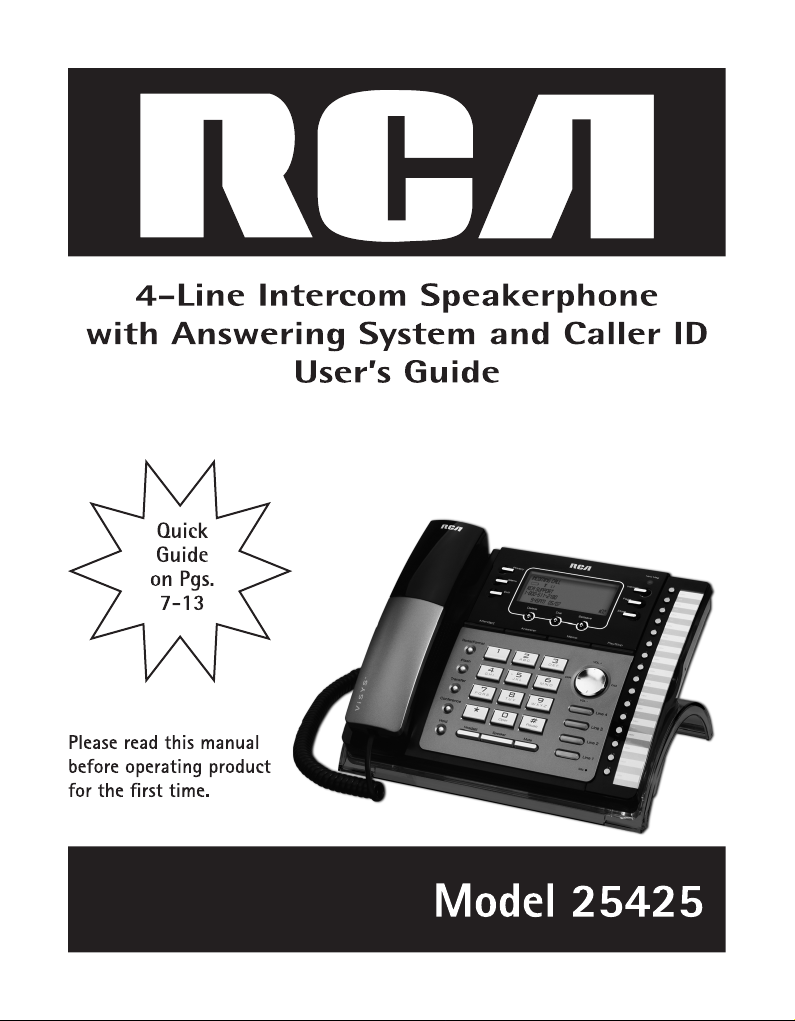
Page 2
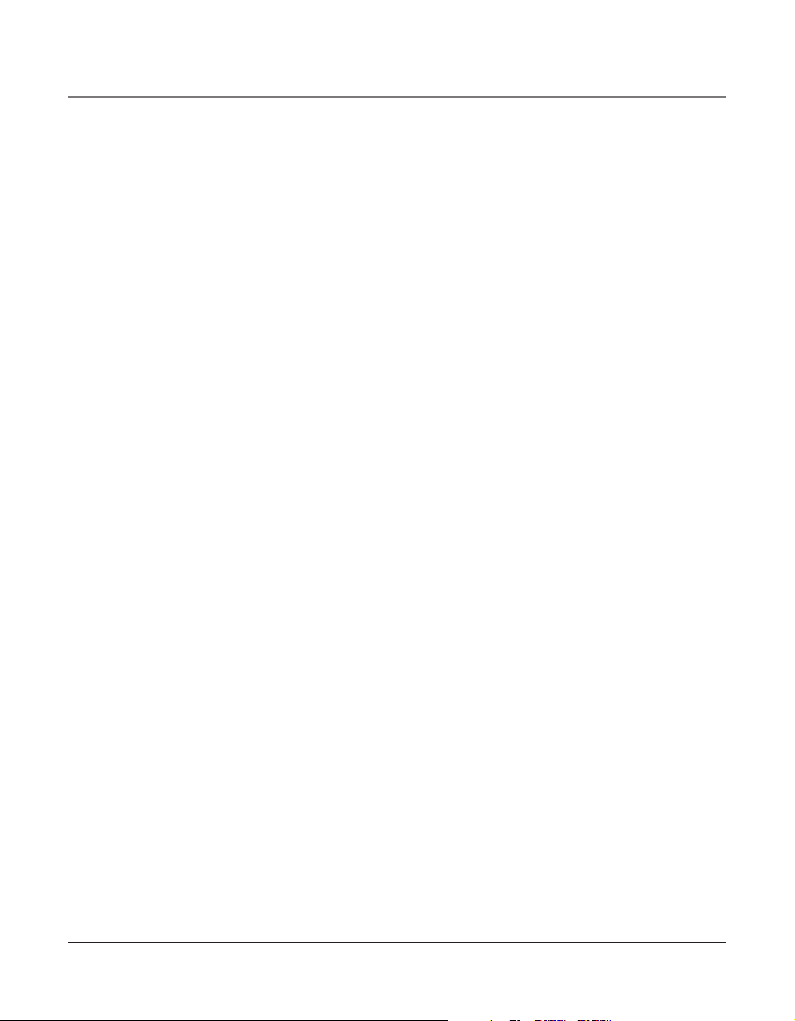
2
Equipment Approval Information
Your telephone equipment is approved for connection to the Public Switched Telephone
Network and is in compliance with parts 15 and 68, FCC Rules and Regulations and the
Technical Requirements for Telephone Terminal Equipment published by ACTA.
1 Notification to the Local Telephone Company
On the bottom of this equipment is a label indicating, among other information, the
US number and Ringer Equivalence Number (REN) for the equipment. You must, upon
request, provide this information to your telephone company.
The REN is useful in determining the number of devices you may connect to your
telephone line and still have all of these devices ring when your telephone number is
called. In most (but not all) areas, the sum of the RENs of all devices connected to one
line should not exceed 5. To be certain of the number of devices you may connect to
your line as determined by the REN, you should contact your local telephone company.
A plug and jack used to connect this equipment to the premises wiring and telephone
network must comply with the applicable FCC Part 68 rules and requirements adopted
by the ACTA. A compliant telephone cord and modular plug is provided with this product. It is designed to be connected to a compatible modular jack that is also compliant.
See installation instructions for details.
Notes
• This equipment may not be used on coin service provided by the telephone company.
• Party lines are subject to state tariffs, and therefore, you may not be able to use your
own telephone equipment if you are on a party line. Check with your local telephone
company.
• Notice must be given to the telephone company upon permanent disconnection of
your telephone from your line.
• If your home has specially wired alarm equipment connected to the telephone line, ensure the installation of this product does not disable your alarm equipment. If you have
questions about what will disable alarm equipment, consult your telephone company or
a qualified installer.
US Number is located on the cabinet bottom
REN number is located on the cabinet bottom
2 Rights of the Telephone Company
Should your equipment cause trouble on your line which may harm the telephone
network, the telephone company shall, where practicable, notify you that temporary
discontinuance of service may be required. Where prior notice is not practicable and
the circumstances warrant such action, the telephone company may temporarily discontinue service immediately. In case of such temporary discontinuance, the telephone
company must: (1) promptly notify you of such temporary discontinuance; (2) afford
Important Information
Page 3
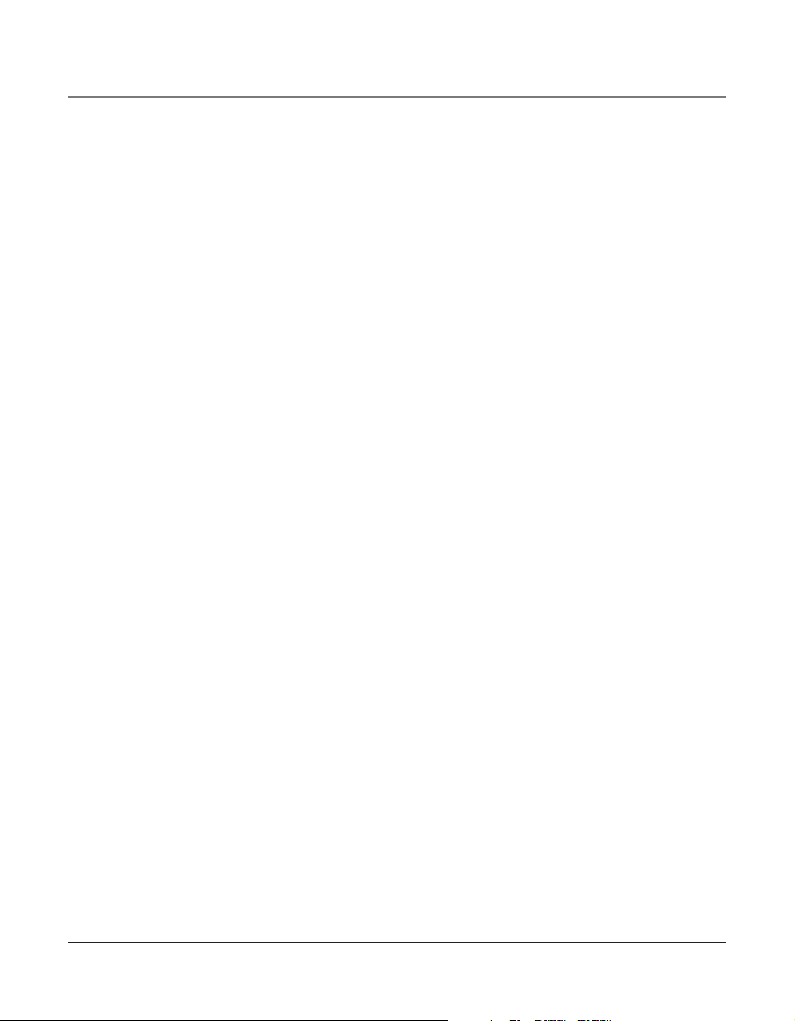
3
Important Information
you the opportunity to correct the situation; and (3) inform you of your right to bring
a complaint to the Commission pursuant to procedures set forth in Subpart E of Part
68, FCC Rules and Regulations.
The telephone company may make changes in its communications facilities, equipment,
operations or procedures where such action is required in the operation of its business
and not inconsistent with FCC Rules and Regulations. If these changes are expected to
affect the use or performance of your telephone equipment, the telephone company
must give you adequate notice, in writing, to allow you to maintain uninterrupted
service.
Interference Information
This device complies with Part 15 of the FCC Rules. Operation is subject to the following
two conditions: (1) This device may not cause harmful interference; and (2) This device
must accept any interference received, including interference that may cause undesired
operation.
This equipment has been tested and found to comply with the limits for a Class B digital
device, pursuant to Part 15 of the FCC Rules. These limits are designed to provide reasonable protection against harmful interference in a residential installation.
This equipment generates, uses, and can radiate radio frequency energy and, if not installed
and used in accordance with the instructions, may cause harmful interference to radio
communications. However, there is no guarantee that interference will not occur in a
particular installation.
If this equipment does cause harmful interference to radio or television reception, which
can be determined by turning the equipment off and on, the user is encouraged to try to
correct the interference by one or more of the following measures:
• Reorient or relocate the receiving antenna (that is, the antenna for radio or television
that is “receiving” the interference).
• Reorient or relocate and increase the separation between the telecommunications
equipment and receiving antenna.
• Connect the telecommunications equipment into an outlet on a circuit different from
that to which the receiving antenna is connected.
If these measures do not eliminate the interference, please consult your dealer or an experienced radio/television technician for additional suggestions. Also, the Federal Communications Commission has prepared a helpful booklet, “How To Identify and Resolve Radio/TV
Interference Problems.” This booklet is available from the U.S. Government Printing Office,
Washington, D.C. 20402. Please specify stock number 004-000-00345-4 when ordering
copies.
Notice: The changes or modifications not expressly approved by the party responsible for
compliance could void the user’s authority to operate the equipment.
Page 4
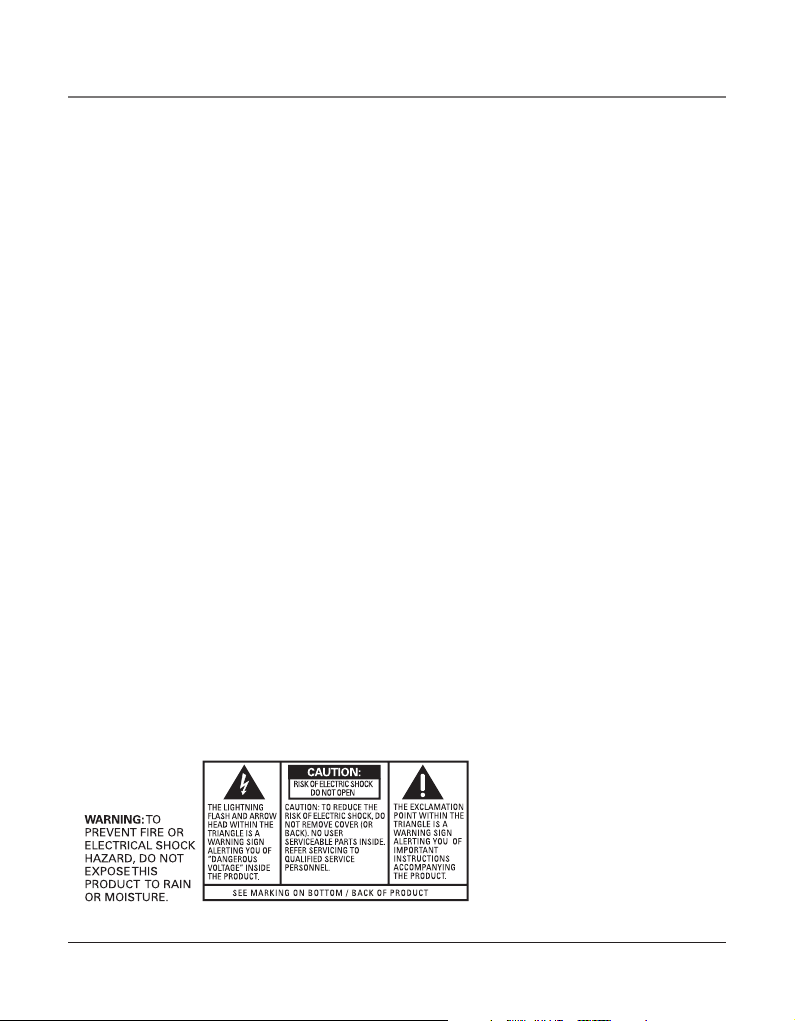
Important Information
FCC RF Radiation Exposure Statement
This equipment complies with FCC RF radiation exposure limits set forth for an uncontrolled environment. This equipment should be installed and operated with a minimum
distance of 20 centimeters between the radiator and your body. This transmitter must not
be co-located or operated in conjunction with any other antenna or transmitter.”
Licensing
Licensed under US Patent 6,427,009.
Hearing Aid Compatibility
This telephone system meets FCC standards for Hearing Aid Compatibility.
4
Page 5
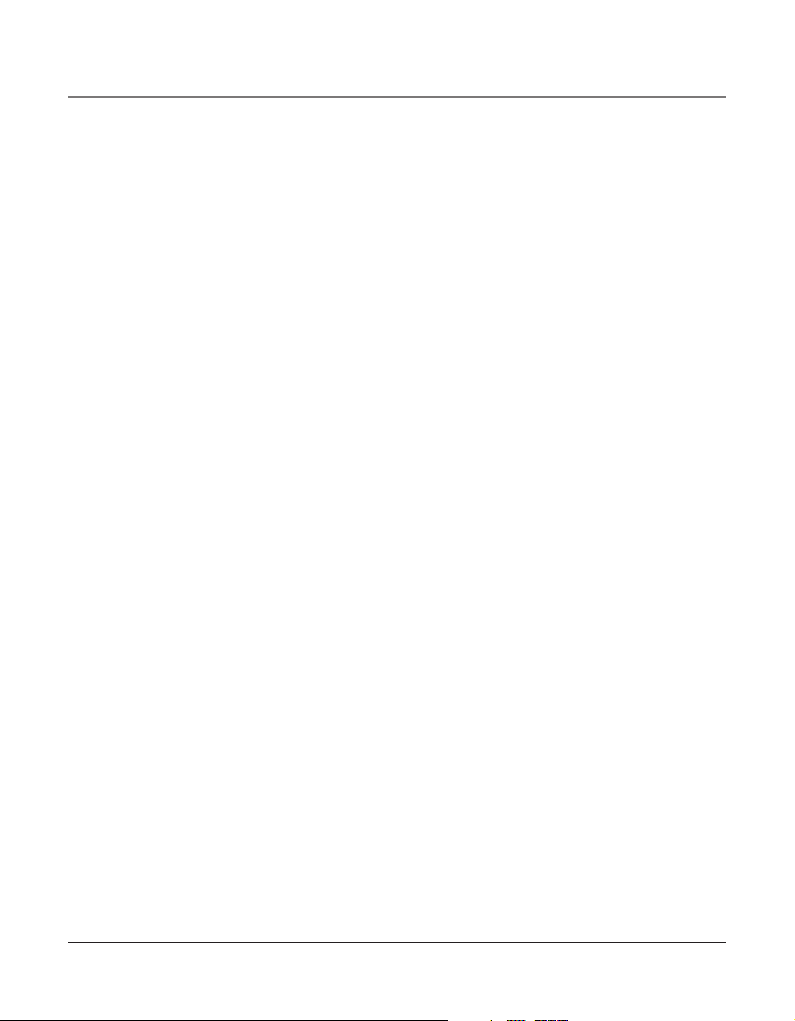
5
EquipmEnt ApprovAl informAtion ..........................2
intErfErEncE informAtion ......................................3
fcc rf rAdiAtion ExposurE stAtEmEnt .................4
licEnsing ............................................................. 4
HEAring Aid compAtibility ....................................4
introduction ........................................................ 7
pArts cHEcklist ....................................................8
tElEpHonE JAck rEquirEmEnts ................................8
importAnt instAllAtion informAtion.......................8
bAsE lAyout .........................................................9
importAnt instAllAtion guidElinEs ....................... 10
instAlling tHE pHonE ..........................................10
dAtA port .........................................................12
systEm vErificAtion ............................................ 13
otHEr systEm pHonEs .........................................13
Answering system .......................................13
Auto AttendAnt ......................................................14
progrAmming tHE tElEpHonE ...............................14
LAnguAge .................................................................14
VoLume .....................................................................14
ringer VoLume ..................................................14
speAkerphone, hAndset, And heAdset VoLume 14
ringer tone .............................................................15
priority Line ............................................................15
deLAy ring ...............................................................16
phone id .................................................................16
phone nAme ............................................................16
intercom Auto Answer ...........................................17
FLAsh time ...............................................................17
cALL ALert tone ......................................................18
no unknown/BLocked ............................................18
dispLAy contrAst .....................................................18
LocAL AreA code .....................................................19
regionAL AreA codes ..............................................19
mAnuALLy setting the time And dAte.....................20
hour FormAt ...........................................................20
restoring the deFAuLt settings ..............................21
progrAmming tHE AnswEring systEm ..................21
pickup deLAy ............................................................21
messAge Length ......................................................22
cALL screening ........................................................22
messAge interrupt ..................................................22
remote pAssword....................................................23
mAiLBox ...................................................................23
progrAmming tHE Auto AttEndAnt ...................... 24
Auto AttendAnt pickup deLAy ................................24
set dAy time For Auto AttendAnt ..........................24
set night time For Auto AttendAnt ......................25
set night time on / oFF ......................................25
set weekend greeting ............................................26
set VALid id ............................................................26
bAsic opErAtion .................................................26
mAking cALLs with the hAndset ............................27
mAking cALLs with the speAkerphone ....................27
mAking cALLs with the optionAL heAdset .............27
pre-diALing ..............................................................28
Answering cALLs .....................................................28
switching Between the speAkerphone, hAndset,
And heAdset .......................................................28
mute ........................................................................28
do not disturB .......................................................29
hoLd .........................................................................29
pLAcing A cALL on hoLd ...................................29
reLeAsing A cALL From hoLd ............................29
FLAsh ........................................................................29
rediAL .......................................................................29
reViewing the rediAL numBers...............................30
trAnsFerring A cALL to Another stAtion ...............30
receiVing A trAnsFerred cALL
From Another stAtion .......................................30
priVAcy .....................................................................31
proViding priVAcy .............................................31
conFerence cALLs ....................................................31
intErcom cAlls .................................................32
one-touch intercom ..............................................32
Answering An intercom cALL .................................32
intercom hoLd ........................................................32
intercom conFerence cALLs ....................................33
pAging ALL stAtions ................................................33
cAllEr id ..........................................................34
summAry screen .....................................................34
receiVing And storing cid records......................34
reViewing cid records ....................................34
sAVing A cid record to the intercom/memory
Log or to phone Book memory .......................34
deLeting A cid record .....................................35
deLeting ALL cALL records ...............................35
diALing BAck .....................................................35
Table of Contents
Page 6
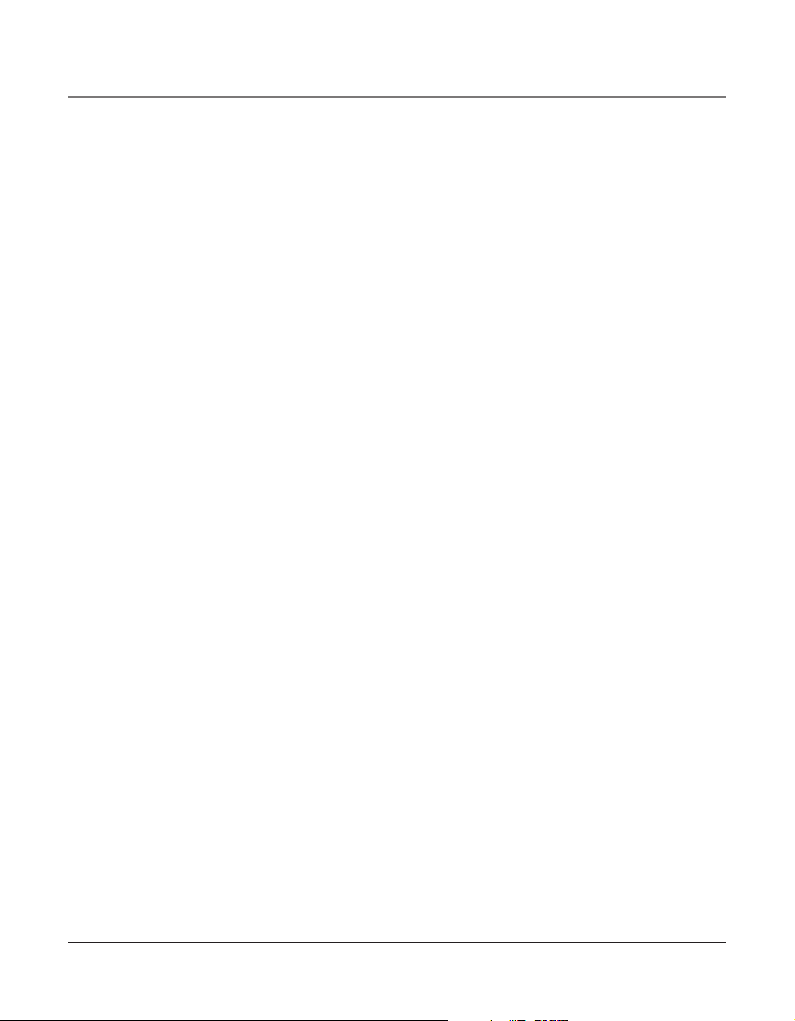
Table of Contents
IF YOU PROGRAMMED YOUR LOCAL AREA CODE .........35
IF YOU DID NOT PROGRAM YOUR LOCAL AREA CODE .35
CALL WAITING CALLER ID ..........................................36
MEMORY LOG AND PHONE BOOK MEMORY ................36
STORING A NUMBER AND NAME IN MEMORY .......36
REVIEWING PHONE BOOK MEMORY ......................37
REVIEWING THE INTERCOM/MEMORY LOG .............37
EDITING A NAME OR NUMBER STORED IN PHONE
BOOK (DIRECTORY) MEMORY ...............................37
EDITING A NAME OR NUMBER STORED IN THE INTER-
COM/MEMORY LOG ..............................................37
STORING THE LAST NUMBER DIALED .....................37
STORING A PAUSE IN MEMORY .............................38
DIALING A STORED NUMBER .................................38
MEMORY DELETE/CLEAR .......................................38
CLEAR ALL MEMORIES .........................................39
CHAIN DIALING ....................................................39
ANSWERING SYSTEM ............................................. 40
ANSWERING SYSTEM ..................................................40
TURNING THE ANSWERING SYSTEM ON/OFF ................40
RECORDING A GREETING .............................................40
PLAYBACK AND ERASING A GREETING ..........................40
RECORDING INCOMING MESSAGES ..............................41
MONITORING INCOMING CALLS ...................................41
MEMO RECORDING ....................................................41
TWO-WAY RECORDING ..............................................41
MESSAGE PLAYBACK ...................................................42
DELETING MESSAGES ..................................................42
ACCESSING THE ANSWERING SYSTEM FROM ANOTHER
LOCATION .............................................................42
CONNECTING WITH THE ANSWERING SYSTEM ...............42
TOLL SAVER OPERATION ..............................................43
UTO ATTENDANT .................................................44
A
TURN AUTO ATTENDANT ON/OFF ................................44
AUTO ATTENDANT SEQUENCE FOR CALLERS ..................44
RECORDING AUTO ATTENDANT GREETINGS ...................44
PLAYBACK AND ERASING AUTO ATTENDANT GREETINGS 45
USING MULTIPLE AUTO ATTENDANTS ...........................46
DISPLAY MESSAGES .............................................. 46
OPERATION BY BATTERY .........................................47
OPERATION WITHOUT POWER ...................................47
CORDLESS PHONE OPTION ......................................47
TROUBLESHOOTING GUIDE .......................................47
GENERAL PRODUCT CARE ....................................... 48
SERVICE ..............................................................49
LIMITED WARRANTY ..............................................50
INDEX .................................................................52
6
Page 7
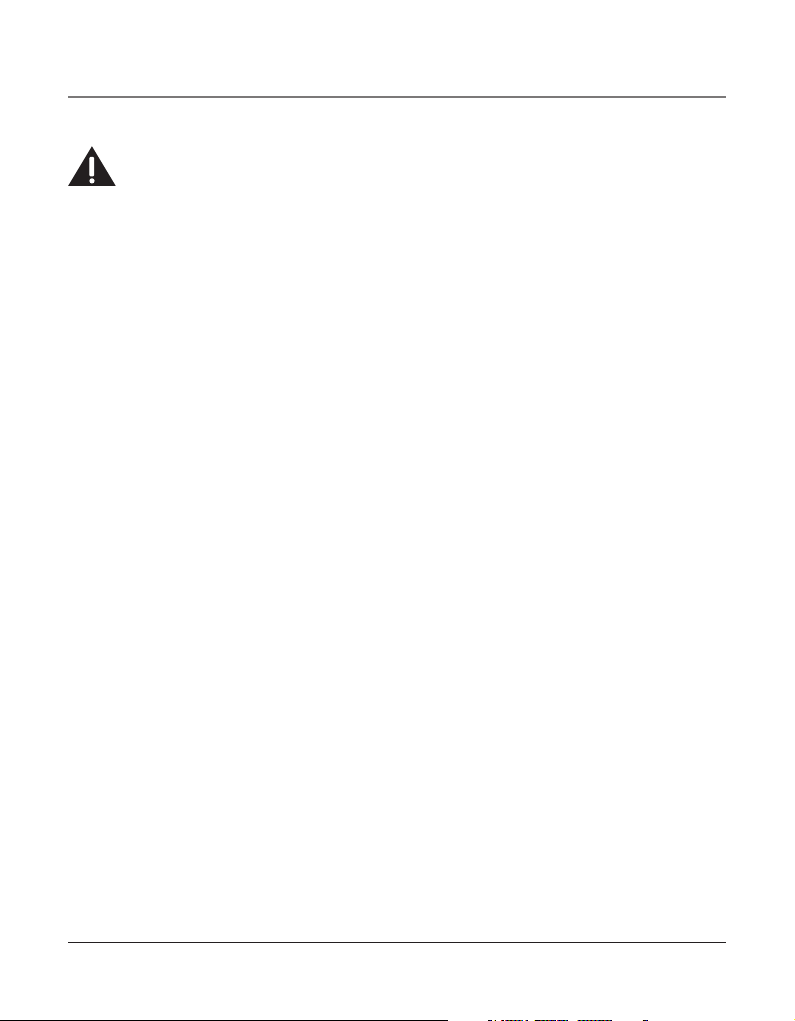
7
Introduction
CAUTION: When using telephone equipment, there are basic safety instructions that
should always be followed. Refer to the IMPORTANT SAFETY INSTRUCTIONS provided
with this product and save them for future reference.
Your Four-Line Speakerphone is a full-featured phone ideally suited for home-office use.
It is designed to receive calls on up to four incoming telephone lines and to serve up to 16
station users. Your phone features 16 memory locations, 94 phone book memories, hold,
conference call, intercom, call transfer, Caller ID display, and speakerphone capabilities. It
also features an Auto Attendant function, which will pick up and redirect incoming calls to
other extensions in the system per the caller’s input. It is possible to enhance your phone
to a cordless feature with the additional purchase of the H5401 accessory handset and
module.
This telephone is designed to be simple to use, however, you can reach its full potential
more quickly by taking a few minutes to read this user’s guide.
IMPORTANT: In order to use all of the Caller ID features of this telephone, you must subscribe
to two separate services available from your local telephone company: the standard Name/
Number Caller ID Service to know who is calling when the phone rings and Call Waiting
Caller ID Service to know who is calling while you are on the phone.
Connections & Setup
Page 8
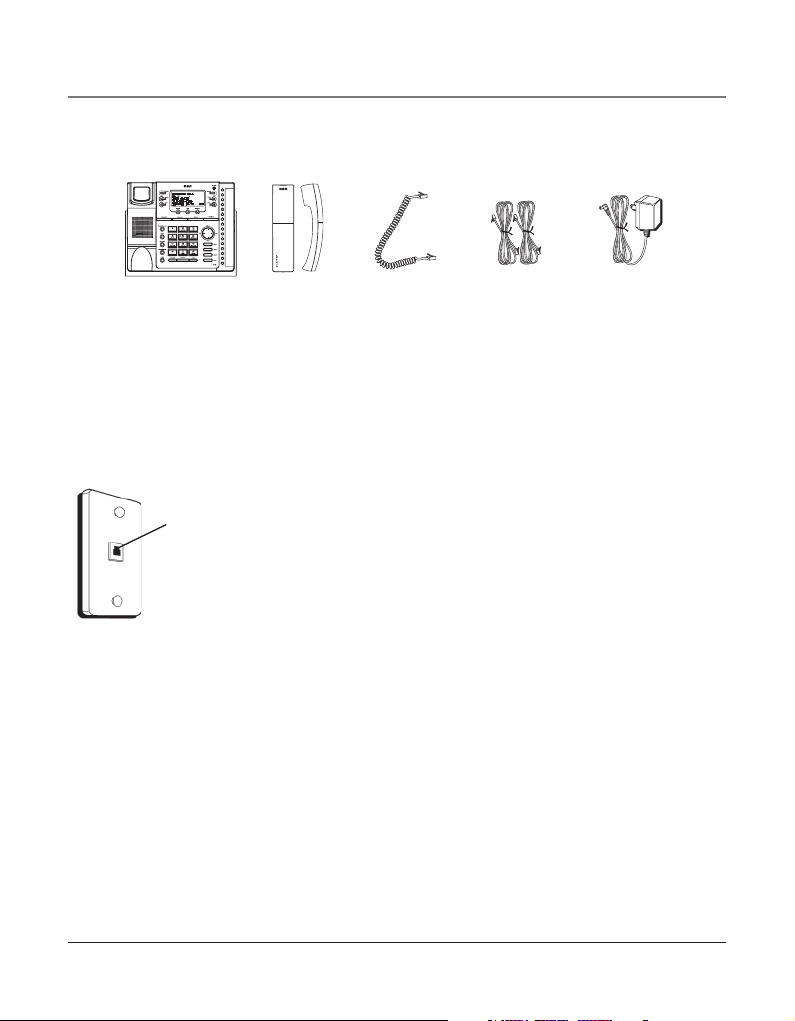
8
Parts Checklist
Make sure your package includes the following items:
Telephone Jack Requirements
To use this phone, you will need an RJ11C (for a single line) or a RJ14C (for two lines) type
modular phone jack, which might look like the one pictured here, installed in your home
or office. If you don’t have either modular jack, call your local phone company to find out
how to get one installed.
VERY IMPORTANT: In order to achieve full system operation (i.e.
intercom, page, etc.), Line 1 must be connected and must be
common to all phones connected to the system. Only other 25423,
25424, 25425, 25413, 25414, 25415, 25403 and 25404 models are
compatible for full system operation. Connecting phones other
than the 25423, 25424, 25425, 25413, 25414, 25415, 25403 and
25404 to Line 1 may inhibit the intercom and paging operations.
For proper operation of intercom, page function, etc., DO NOT
connect a DSL modem to Line 1.
To transfer a call from one station to another, the two stations
should be connected to the same line.
Important Installation Information
• Never install telephone wiring during a lightning storm.
• Never install telephone jacks in wet locations unless the jack is specifically designed for
wet locations.
• Never touch non-insulated telephone wires or terminals, unless the telephone line is
disconnected from the network.
• Use caution when installing or modifying telephone lines.
• Temporarily disconnect any equipment connected to the phone such as faxes, other
phones, or modems.
Base
Handset Handset cord Line cords
AC power
adaptor
Modular
telephone line
jack
Wall plate
Connections & Setup
Page 9
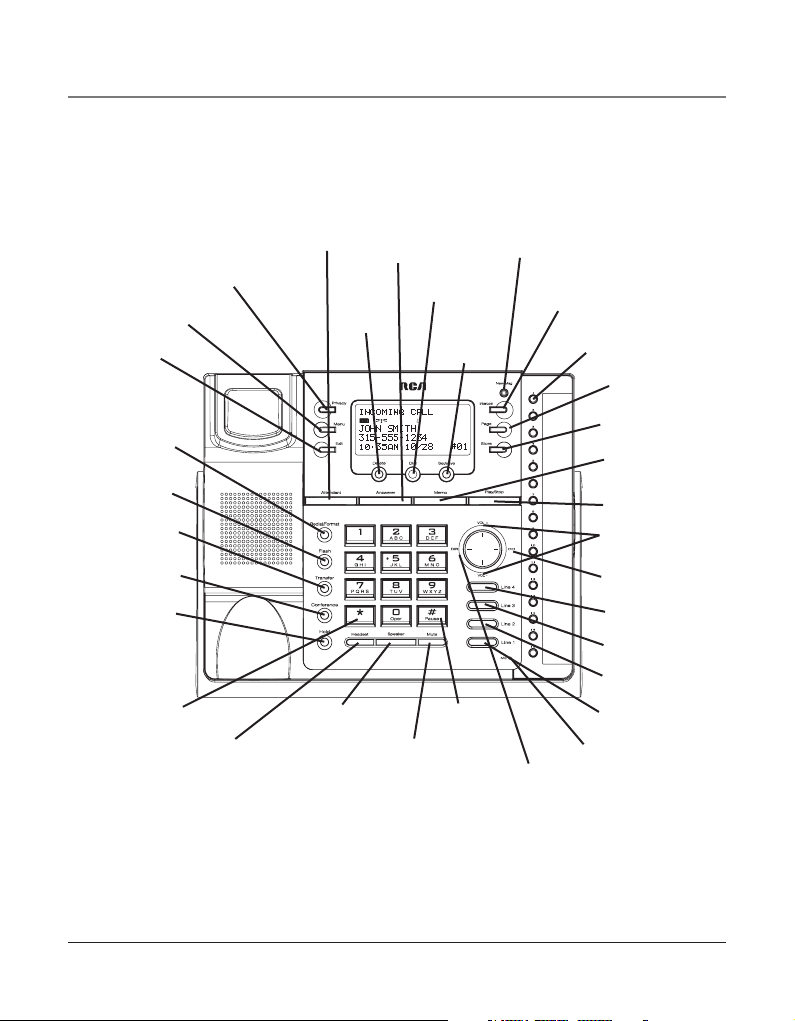
9
Connections & Setup
Base Layout
NEW MESSAGE
(indicator)
ATTENDANT
(button)
ANSWERER
(button)
MEMO
(button)
EXIT
(button)
DELETE
(button)
PRIVACY
(button)
PAGE
(button)
TRANSFER
(button)
REDIAL/
FORMAT
(button)
VOLUME +/-
(buttons)
FLASH
(button)
*
(button)
HEADSET
(button)
PLAY/STOP
(button)
SEL/SAVE
(button)
MEMORY 1-16
(buttons)
DIRECTORY
(button)
STORE
(button)
DIAL
(button)
INTERCOM
(button)
CONFERENCE
(button)
LINE 4
(button)
#PAUSE
(button)
SPEAKER
(button)
MUTE
(button)
LINE 3
(button)
HOLD
(button)
MENU
(button)
LINE 2
(button)
LINE 1
(button)
microphone
(for speakerphone)
CID
(button)
Page 10
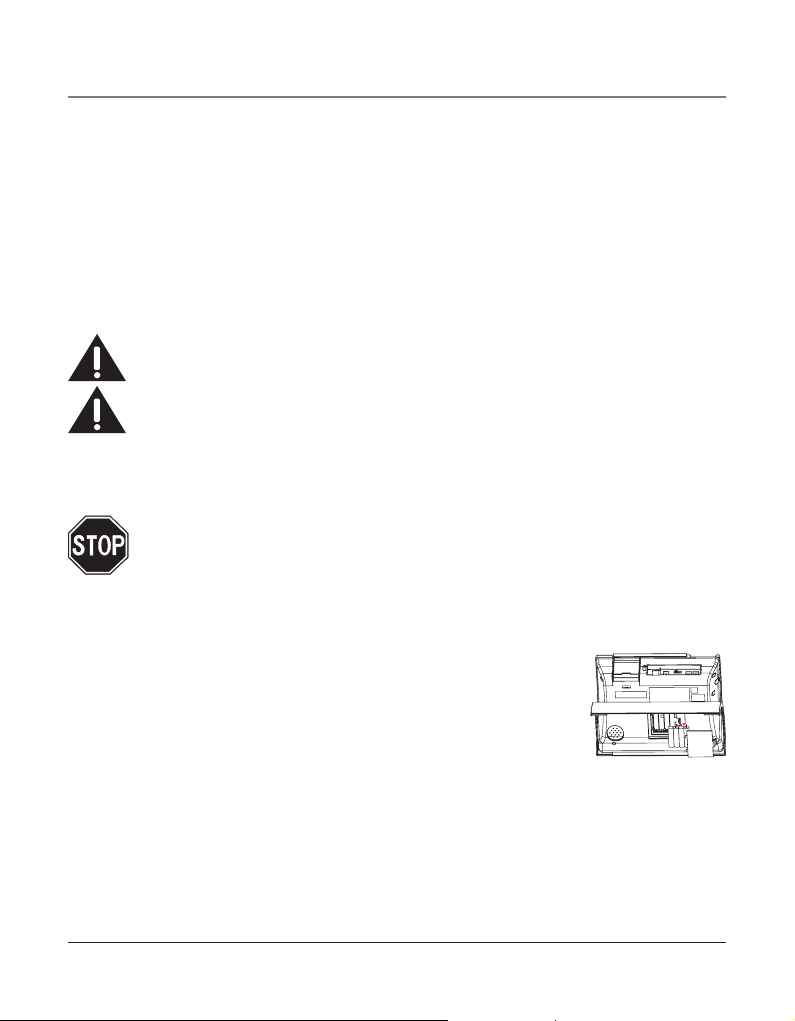
Connections & Setup
Important Installation Guidelines
• Install telephone near both a telephone (modular) jack and an electrical power outlet.
• Avoid sources of noise, such as a window by a busy street, and electrical noise, such as
motors, microwave ovens, and fluorescent lighting.
• Avoid heat sources, such as heating air ducts, heating appliances, radiators, and direct
sunlight.
• Avoid areas of excessive moisture or extremely low temperature.
• Avoid dusty locations.
• Avoid other cordless telephones or personal computers.
CAUTION: Always disconnect all phone cords from the base unit before battery
installation or replacement.
Class ( Classe ) 2 Power source
Installing the Phone
The phone may be connected to two 2-line (RJ14C) wall jacks or four single line (RJ11C)
wall jacks to accomodate all four lines.
IMPORTANT: Install batteries and connect the DC power supply to the base unit as
outlined in steps 1 through 3 below prior to connecting the telephone line cords to
insure for proper base station ID assignment.
1. Choose an area near an electrical outlet and telephone wall jack. Your phone
should be placed on a level surface, such as a table top or desk.
2. Install 5 AAA-size alkaline batteries (not included) for back up power in the event of a
power failure.
• Insert a flat bladed screw driver into the battery door latch recess
area and gently pry upward to release the battery door from the
base cabinet bottom.
• Insert the batteries as shown on the diagram inside the battery
compartment.
• Position the two (2) battery door tabs into the base cabinet bottom slots and push
downward until the door latch “snaps” closed.
NOTE: If the low battery icon appears in the display, you need to replace the batteries. It
is important that you replace them as soon as possible to maintain unit operation when
electrical power is off. As a precaution, you may want to write down any stored information
you do not want erased.
IMPORTANT: If you are not going to use the telephone for more than 30 days, remove the
batteries because they can leak and damage the unit.
10
Page 11
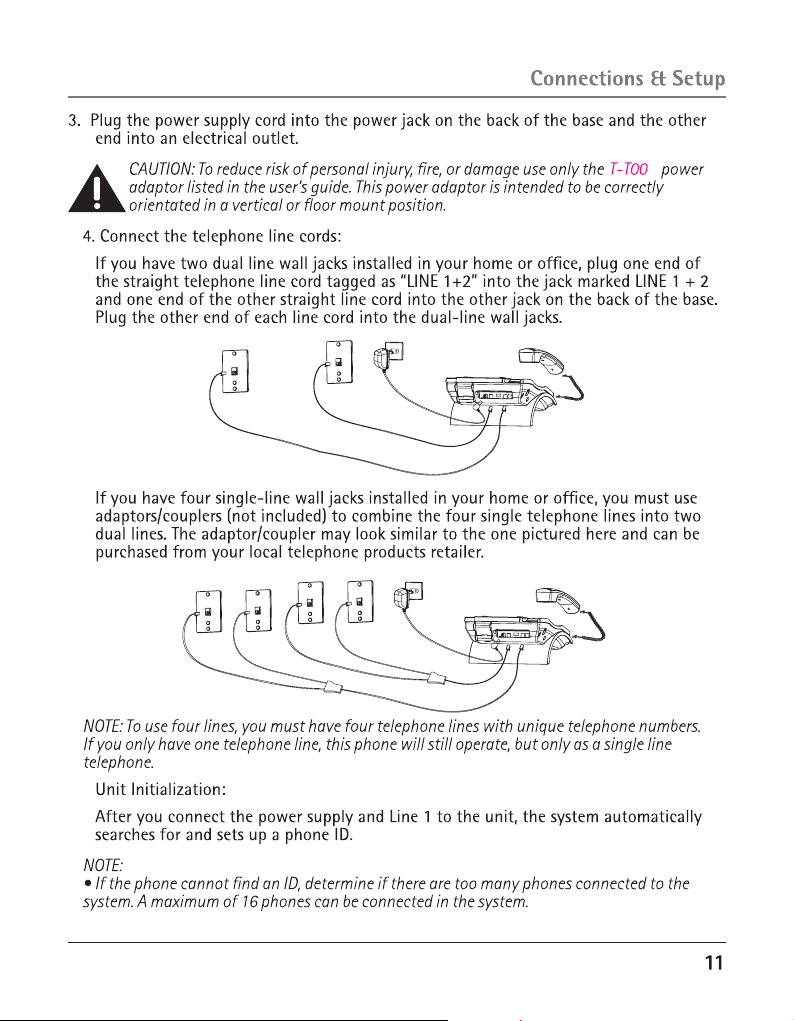
6
Page 12
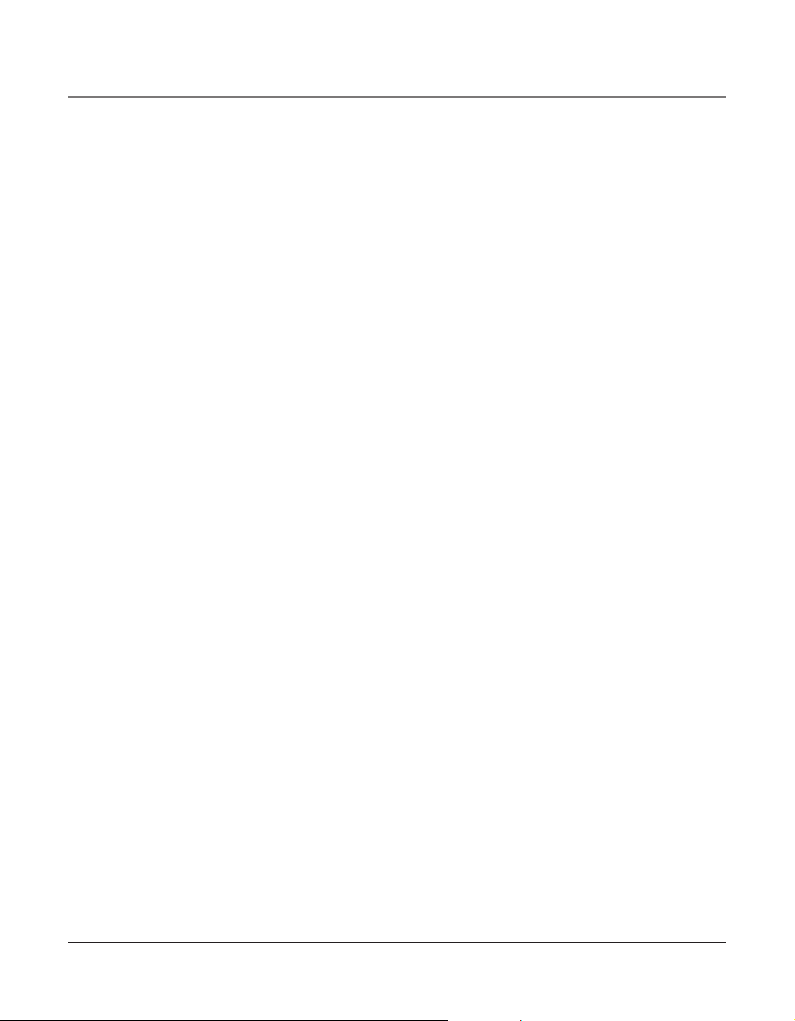
12
• The Phone ID (01 to 16) is unique. When more than one phone using the same Phone ID is
detected, only one phone with that ID will be valid. The phone IDs for the other phone(s) is
automatically erased, and the phone(s) intercom indicators blink. You must use the Menu
options to select a new Phone ID for each phone.
VERY IMPORTANT: In order to achieve full system operation (i.e. intercom, page, etc.), Line 1
must be connected and must be common to all phones connected to the system. Only other
25423, 25424, 25425, 25413, 25414, 25415, 25403 and 25404 models are compatible for full
system operation. For proper operation of intercom, page function, etc., DO NOT connect a
DSL modem to Line 1.
• To set your own Phone ID, or change your phone ID, follow the steps in the Phone ID
section.
You may connect up to 16 RCA 25423, 25424 and/or 25425 phones to the system at
one time. Features like intercom, page and call transfer may be used among the units,
but Line 1 must be common for all 25423, 25424, or 25425 units for these features to
work properly. You may choose to share or privatize lines 2, 3 and 4.
5. Connect the handset cord:
Connect one end of the coiled handset cord to the jack on the side of the base and the
other end into the jack in the handset, and place the handset in the cradle.
6. Check for a dial tone:
Lift the handset and listen for a dial tone. If you hear a dial tone, the phone is properly
installed.
Data Port
This phone has a data port jack to connect an auxiliary phone device, such as a fax machine, computer modem, answering system, or even a cordless phone.
The data port switch on the back of the phone controls the data port jack so you can
choose line 1, line 2, line 3, or line 4.
Use the data port to hook up your fax machine, for example, and then set the data port
switch to line 4 in order to receive faxes on the phone number for line 4.
If you are talking to someone on line 4 and want that person to fax something to you,
change the data port switch to line 2 or line 3, and give the person on-line the phone
number for line 2 or line 3. Your fax machine now can receive calls on line 2, line 3,
or line 4.
IMPORTANT: Be sure to switch the fax machine back to the normal line when you are done
because outside callers who do not know that you have switched lines will not be able to
reach your fax machine if they dial the line 4 number.
Connections & Setup
Page 13
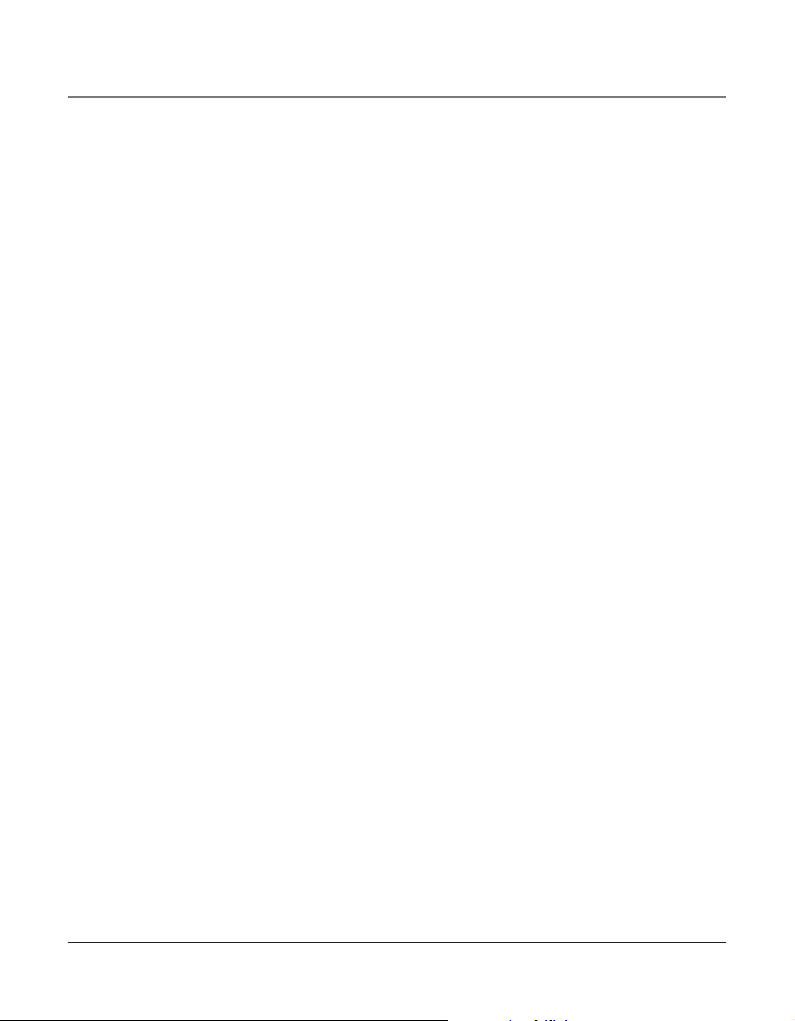
13
System Verification
Use the following procedures to test system configuration and identify possible line connection errors. The phone must be connected to the power outlet, Line 1 must be connected to the LINE 1 + 2 jack, and the phone must have a phone ID.
VERY IMPORTANT: In order to achieve full system operation (i.e. intercom, page, etc.), Line
1 must be connected and common to all phones on the system. Only other 25423, 25424,
25425, 25413, 25414, 25415, 25403 and 25404 models are fully compatible.
Other System Phones
1. Press LINE 1.
2. Look at all the other stations. If they all indicate line 1 is being used, the connection is
correct.
OR
1. Press the INTERCOM button. The display shows INTERCOM and ENTER CALLING
PHONE ID.
2. Enter a phone ID by pressing an Intercom/Memo Log button (1-16). The display shows
the phone ID you entered. If the phone ID you entered is connected to the system, you
will hear a ring back tone (call through tone) at your phone. If the phone ID is not connected to the system, you will hear an error tone. NO ANSWER shows in the display and
intercom is cancelled.
Answering system
Turn on the answering system by pressing the ANSWERER button, a blue indicator will
light up. Select preferred Mailbox setting. (Personal Mailbox allows you to have the system
answer transferred or incoming calls for a selected line, or choose General Mailbox to have
it answer calls for all 4 lines.)
To set the Mailbox:
1. Press MENU button.
2. Press the VOL (+ or -) button to scroll to ANSWERING SYSTEM.
3. Press SELECT button.
4. Press the VOL (+ or -) button to scroll to MAILBOX.
5. Press SELECT button, and then press the VOL (+ or -) button to make your selection.
6. Press SELECT to confirm your selection.
Connections & Setup
Page 14
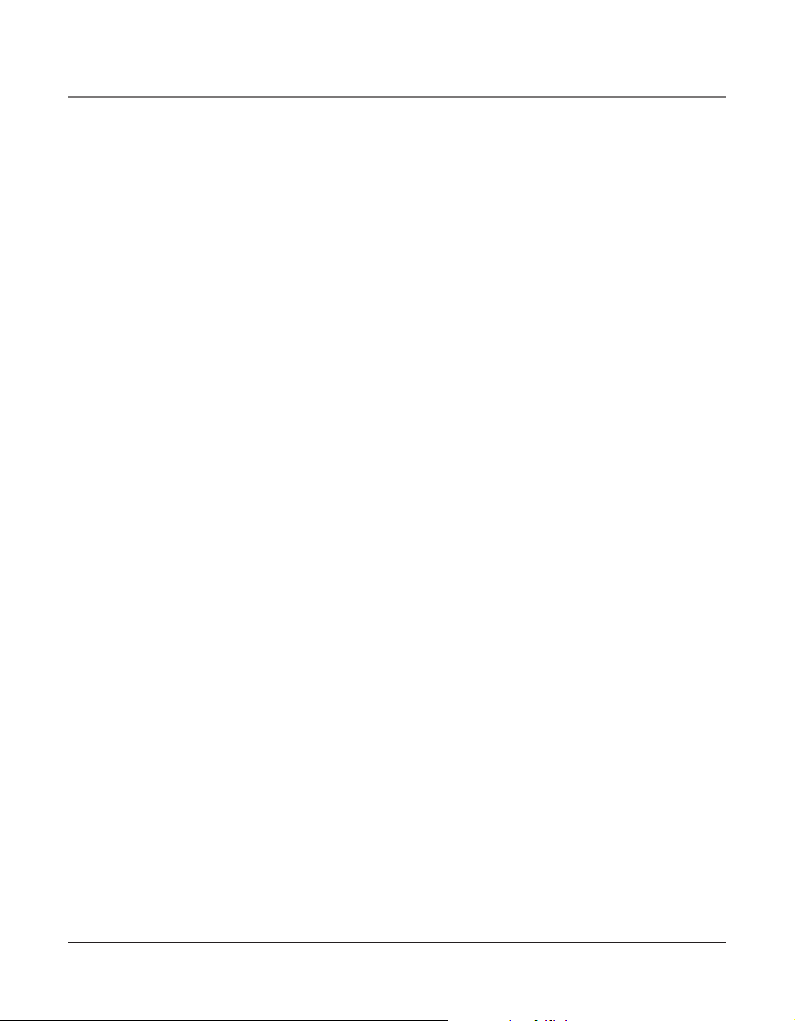
14
Auto Attendant
Turn on auto attendant function by pressing the ATTENDANT button, the blue indicator
will light. For detail information on auto attendant setting, please refer to Auto Attendant
section.
Programming the Telephone
When programming the phone, if at any time you wish to discontinue or stop programming, press the “Exit” button. Also , whenever you have made a program selection by pressing the Sel/Save button the display will shown “OK” for several seconds then will return to
the MAIN MENU prompt display.
Language
Set the display language to show messages in either English, Spanish, or French.
1. Press the MENU button while in standby mode. The cursor in the display points to SET
LANGUAGE.
2. Press the SEL/SAVE button.
3. Use the VOL (+ or -) buttons to scroll up or down to ENGLISH, ESPANOL, or FRANCAIS.
The default is English.
4. Press the SEL/SAVE button to save.
Volume
The ringer, speaker, and handset/headset volume is set independently with the
VOL (+ or -) buttons. There are 8 possible volume settings per mode. The volume indicator
scale is displayed during volume adjustment.
Ringer Volume
1. While the phone is on the hook, press the VOL (+ or -) button. The phone rings
according to the current setting.
2. Tap the VOL (+ or -) buttons to adjust the volume one level at a time. The phone stores
the setting after the last button press.
NOTE: To turn the ringer off, on, or change the ringing pattern, see Setting the Ringer Tone.
Speakerphone, Handset, and Headset Volume
While the phone is in use, during the desired mode, press the VOL (+ or -) buttons until you
reach a comfortable listening level. The phone stores the setting after the last button press.
Programming the Telephone
Page 15
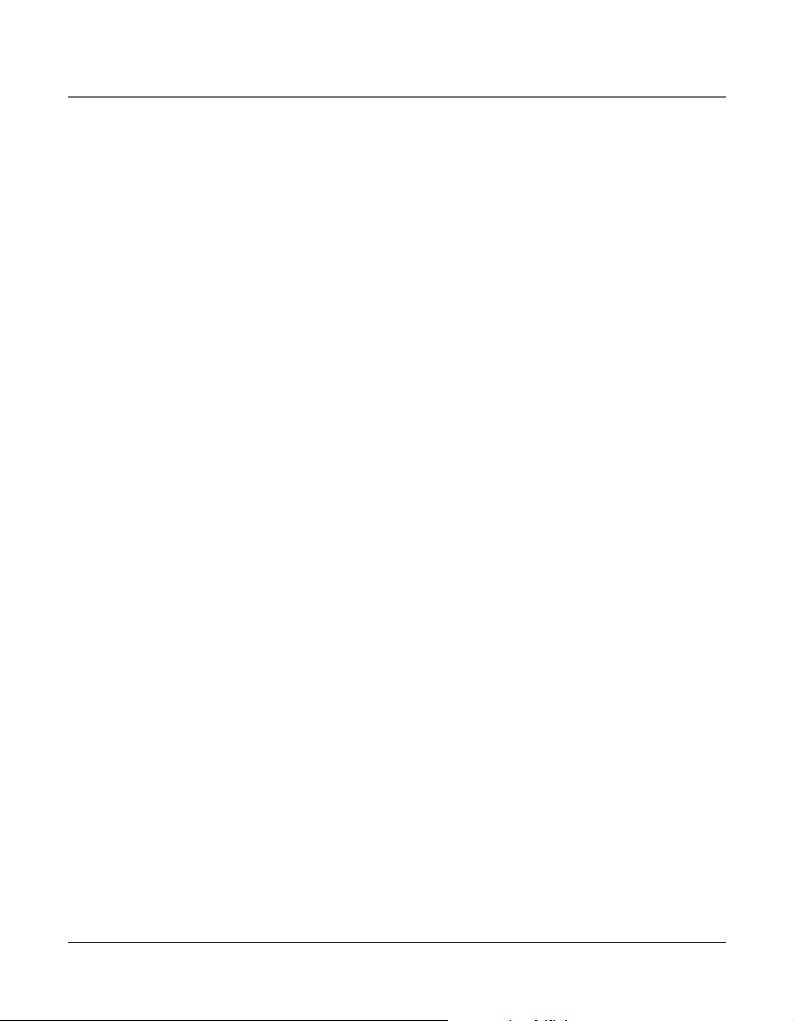
15
Ringer Tone
The ringers for all four lines may be set independent of one another.
1. Press the MENU button while in standby mode.
2. Use the VOL (+ or -) buttons to scroll up or down to SET PHONE OPTIONS.
3. Press the SEL/SAVE button.
4. Use the VOL (+ or -) buttons to scroll up or down to SET RING TONE.
5. Press the SEL/SAVE button. The ringer tone settings for each of the four telephone lines
show in the display.
6. Use the VOL (+ or -) buttons to scroll up or down to select each ringer tone for LINE 1.
A sample ringer tone is generated when you scroll to individual ringer tones. Choose
from eight different tones, or turn the ringer OFF.
NOTE: If you select OFF, the cursor automatically moves to the CID ON/OFF option. Use
the VOL (+ or -) buttons to scroll up or down to select CID ON or OFF. (ON allows the unit
to detect and display CID records for the corresponding telephone line. OFF disables the
function for the corresponding telephone.) Press the SEL/SAVE button.
7. Press the SEL/SAVE button to save. The cursor automatically moves to LINE 2.
8. Repeat steps 6 and 7 for each telephone line. After you select the ringer tone for LINE
4, press the EXIT button.
NOTE: The line indicators flash for incoming calls even if the ringer is disabled.
Priority Line
The priority line (one of the four lines) has precedence over the other three lines. When
you pick up the handset or press the SPEAKER button, the unit automatically selects the
priority line first. If the priority line is in use by another party, the unit will select the next
available line.
1. Press the MENU button while in standby mode.
2. Use the VOL (+ or -) buttons to scroll up or down to SET PHONE OPTIONS.
3. Press the SEL/SAVE button.
4. Use the VOL (+ or -) buttons to scroll up or down to SET PRIORITY LINE.
5. Press the SEL/SAVE button.
6. Use the VOL (+ or -) buttons to scroll up or down to 1, 2, 3, or 4. The default is LINE 1.
7. Press the SEL/SAVE button to save.
Programming the Telephone
Page 16
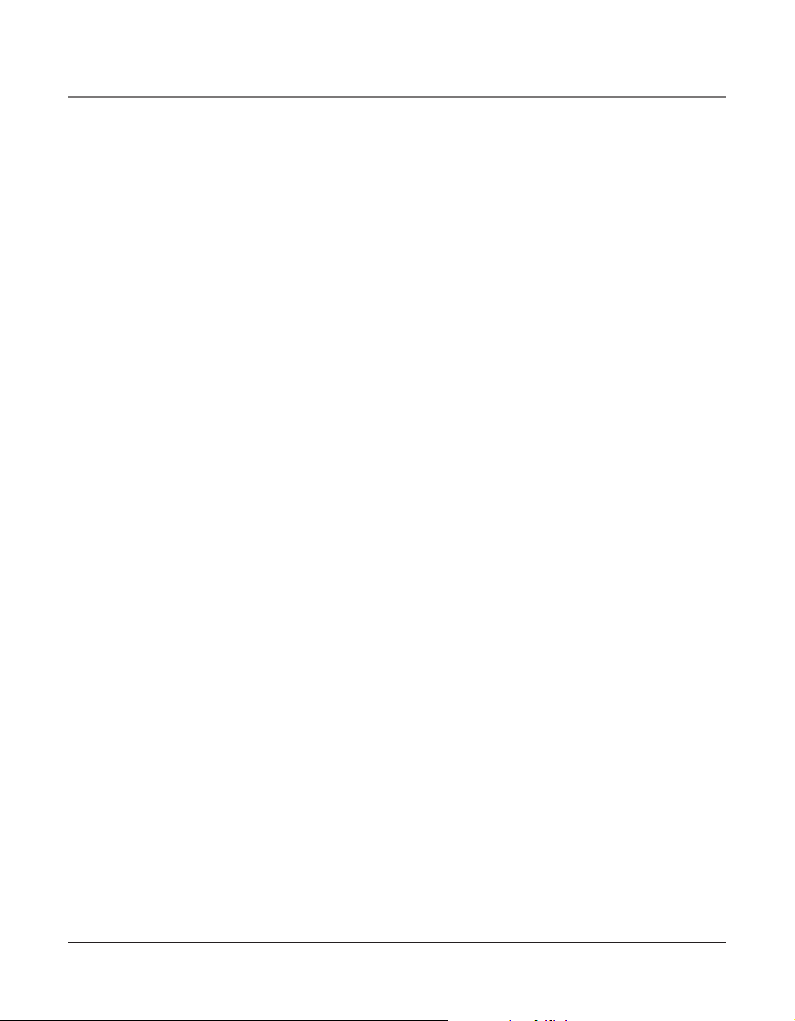
16
Delay Ring
Use this setting to delay the Central Office ring.
1. Press the MENU button while in standby mode.
2. Use the VOL (+ or -) buttons to scroll up or down to SET PHONE OPTIONS.
3. Press the SEL/SAVE button.
4. Use the VOL (+ or -) buttons to scroll up or down to SET DELAY RING.
5. Press the SEL/SAVE button.
6. Use the VOL (+ or -) buttons to scroll up or down to 0 ring up to 10 rings.
7. Press the SEL/SAVE button to save.
NOTE: The default Delay Ring is 0. If your system has a phone with the auto attendant ON, we
suggest that you set the Delay Ring to 2 rings. This allows the auto attendant to pick up the
incoming call before it rings in.
Phone ID
1. Press the MENU button while in standby mode.
2. Use the VOL (+ or -) buttons to scroll up or down to SET PHONE OPTIONS.
3. Press the SEL/SAVE button.
4. Use the VOL (+ or -) buttons to scroll up or down to SET PHONE ID.
5. Press the SEL/SAVE button.
6. Press the SEL/SAVE button again to automatically set the phone ID, or press any
memory button (1-16) to assign a phone ID.
NOTE: The INTERCOM indicator will flash red and blue if the ID is not programmed.
NOTE: The Phone ID (01-16) is unique. If you manually select a phone ID that belongs to
another unit on the system, NOT AVAILABLE shows in the display. Press SEL/SAVE or choose
another memory button.
NOTE: If the phone cannot find an ID, determine if there are too many phones connected to
the system. A maximum of 16 phones can be connected in the system at one time.
NOTE: You may press the EXIT button at any time to exit , except during the ID search.
Phone Name
1. Press the MENU button while in standby mode.
2. Use the VOL (+ or -) buttons to scroll up or down to SET PHONE OPTIONS.
3. Press the SEL/SAVE button.
4. Use the VOL (+ or -) buttons to scroll up or down to SET PHONE NAME.
Programming the Telephone
Page 17
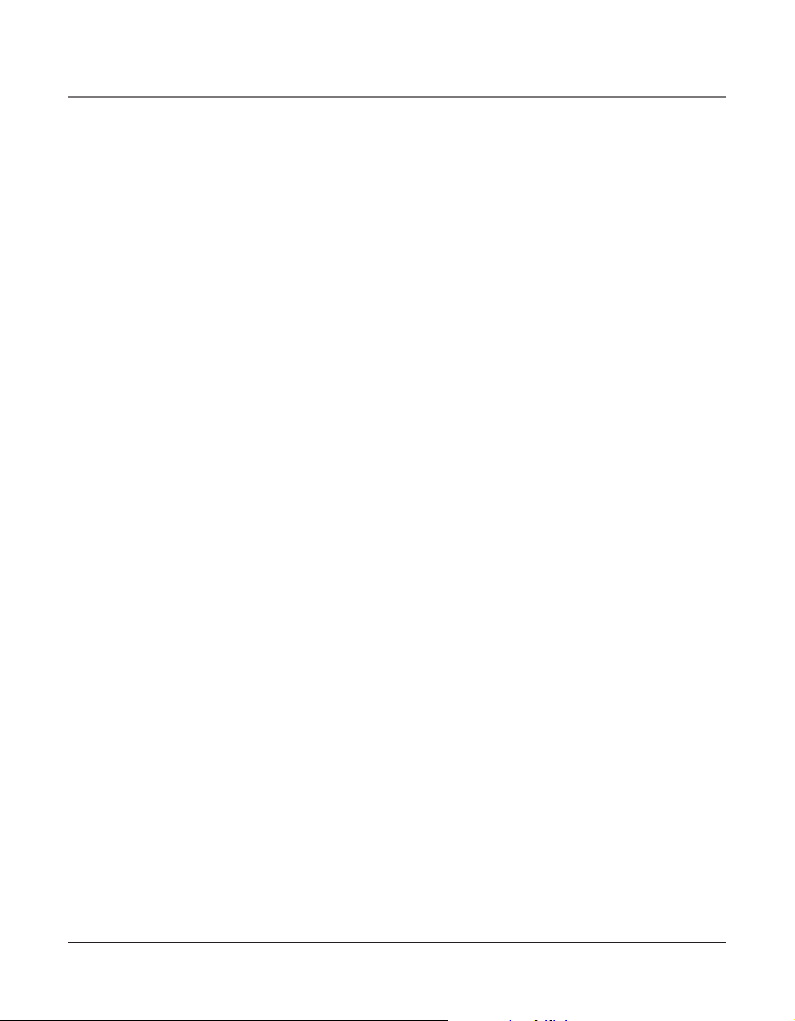
17
5. Press the SEL/SAVE button.
6. Use the touch-tone pad to enter the phonebook name (up to 8 characters). More than
one letter is stored in each of the number keys. For example, to enter “Lorraine,” press
the 5 key three times for the letter L. Press the 6 key three times for the letter O. Press
the 7 key three times for the first letter R. Press the 7 key three times for the second
letter R. Press the 2 key once for the letter A. Press the 4 key three times for the I. Press
the 6 key two times for the letter N. Press the 3 key twice for the letter E.
7. Press the SEL/SAVE button to save.
NOTE: The Phone Name and ID shows in the display when the phone is idle.
Intercom Auto Answer
For “hands-free” operation, the phone can be set to answer an intercom call by automatically activating the speaker.
TIP: You may also use this feature for room monitoring.
1. Press the MENU button while in standby mode.
2. Use the VOL (+ or -) buttons to scroll up or down to SET PHONE OPTIONS.
3. Press the SEL/SAVE button.
4. Use the VOL (+ or -) buttons to scroll up or down to INTERCOM AUTO ANS.
5. Press the SEL/SAVE button.
6. Use the VOL (+ or -) buttons to scroll up or down to choose YES or NO.
7. Press the SEL/SAVE button to save.
Flash Time
1. Press the MENU button while in standby mode.
2. Use the VOL (+ or -) buttons to scroll up or down to SET PHONE OPTIONS.
3. Press the SEL/SAVE button.
4. Use the VOL (+ or -) buttons to scroll up or down to SET FLASH TIME.
5. Press the SEL/SAVE button.
6. Use the VOL (+ or -) buttons to scroll up or down through the flash time options. The
default setting is 600ms.
7. Press the SEL/SAVE button to save.
NOTE: You may press the EXIT button at any time to exit.
Programming the Telephone
Page 18
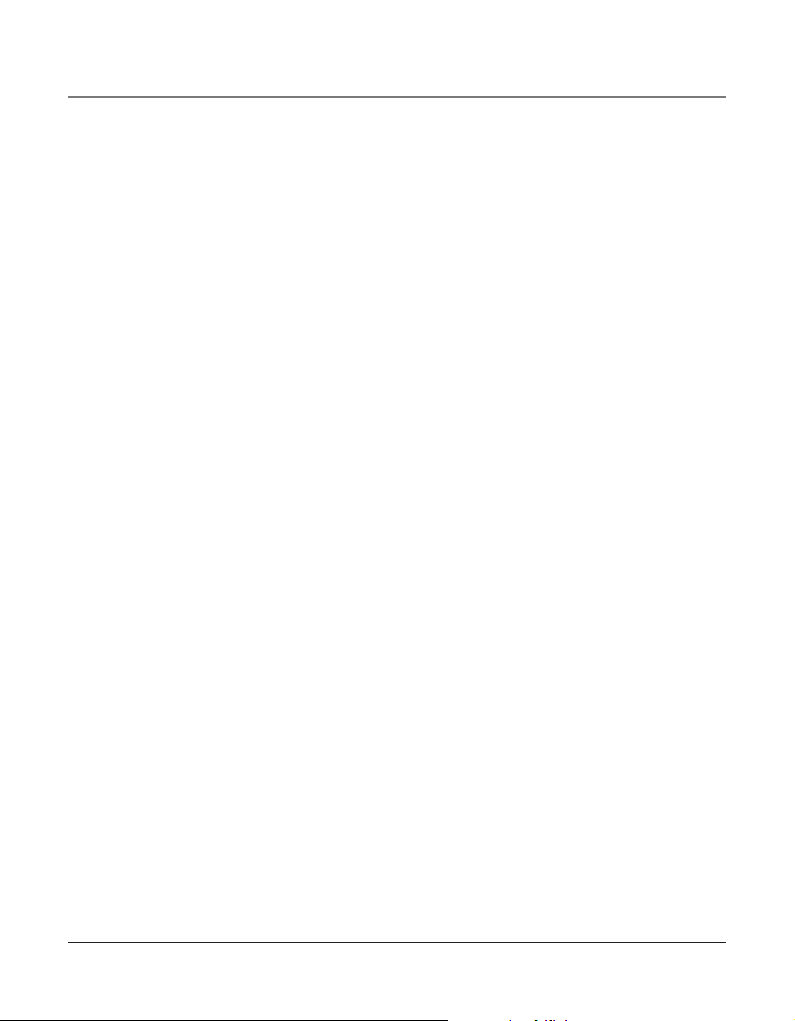
18
Call Alert Tone
Turn on the Call Alert to hear a tone for incoming calls while you are on the telephone. This
function notifies you that there is a incoming call while you are using the phone. If you do
not want this tone to disturb your conversation, you can set it to OFF.
1. Press the MENU button while in standby mode.
2. Use the VOL (+ or -) buttons to scroll up or down to SET PHONE OPTIONS.
3. Press the SEL/SAVE button.
4. Use the VOL (+ or -) buttons to scroll up or down to CALL ALERT TONE.
5. Press the SEL/SAVE button.
6. Use the VOL (+ or -) buttons to scroll up or down to ON or OFF.
7. Press the SEL/SAVE button to save. The cursor automatically moves to LINE 2.
8. Repeat steps 6 and 7 for each telephone line. After you select a tone for Line 4, press
the EXIT button.
No Unknown/Blocked
This option allows you to decide whether the unknown or blocked caller ID calls are saved
or not. If you select YES, the unknown or blocked calls will be saved.
1. Press the MENU button while in standby mode.
2. Use the VOL (+ or -) buttons to scroll up or down to SET PHONE OPTIONS.
3. Press the SEL/SAVE button.
4. Use the VOL (+ or -) buttons to scroll up or down to NO UNKNOWN/BLOCKED.
5. Press the SEL/SAVE button.
6. Use the VOL (+ or -) buttons to scroll up or down to YES or NO. The default is YES.
7. Press the SEL/SAVE button to save.
Display Contrast
Adjust the display contrast to one of four contrast levels.
1. Press the MENU button while in standby mode.
2. Use the VOL (+ or -) buttons to scroll up or down to SET LCD CONTRAST.
3. Press the SEL/SAVE button. The MIN and MAX contrast scale shows on the display.
4. Use the DIR or CID (left/right) buttons to adjust the contrast. The display instantly
adjusts with each press of the button.
5. Press the SEL/SAVE button to save the desired contrast level.
Programming the Telephone
Page 19
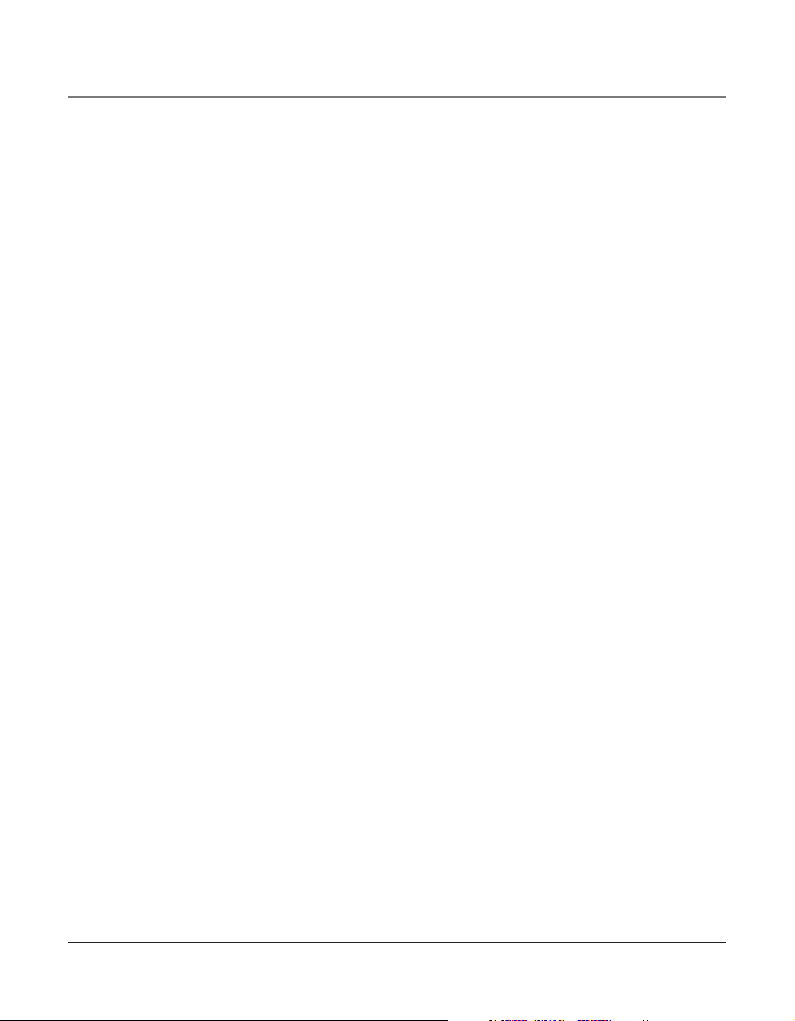
19
Local Area Code
1. Press the MENU button while in standby mode.
2. Use the VOL (+ or -) buttons to scroll up or down to SET AREA CODE.
3. Press the SEL/SAVE button.
4. Use the VOL (+ or -) buttons to scroll up or down to LOCAL AREA CODE.
5. Press the SEL/SAVE button. Enter Number shows in the display.
6. Use the touch tone pad on your phone to enter your local area code.
7. Press the SEL/SAVE button to save.
NOTE: If you make a mistake, press DELETE to erase all digits.
Regional Area Codes
Depending on your location, you may need to set up to six regional area codes. Setting
Regional Area Codes helps the phone determine the number format to display when a
valid CID record is received. Call records matching any of the set regional area codes are
displayed as 10 digits.
NOTE: If the CID telephone number does not display correctly, you may not be able to dial
back the number from the Caller ID menu.
You may need to set regional area codes if you reside in an area which:
• uses multiple area codes
• uses overlapping area codes
• requires 10-digit dialing.
1. Press the MENU button while in standby mode.
2. Use the VOL (+ or -) buttons to scroll up or down to SET AREA CODE.
3. Press the SEL/SAVE button.
4. Use the VOL (+ or -) buttons to scroll up or down to REGIONAL AREA CODES.
5. Press the SEL/SAVE button. All six regional area code fields and Enter Number show in
the display.
6. Use the touch tone pad on your phone to enter up to six regional area codes.
7. Press the SEL/SAVE button to save.
NOTE: If you make a mistake, press the DELETE button to erase all digits.
Programming the Telephone
Page 20
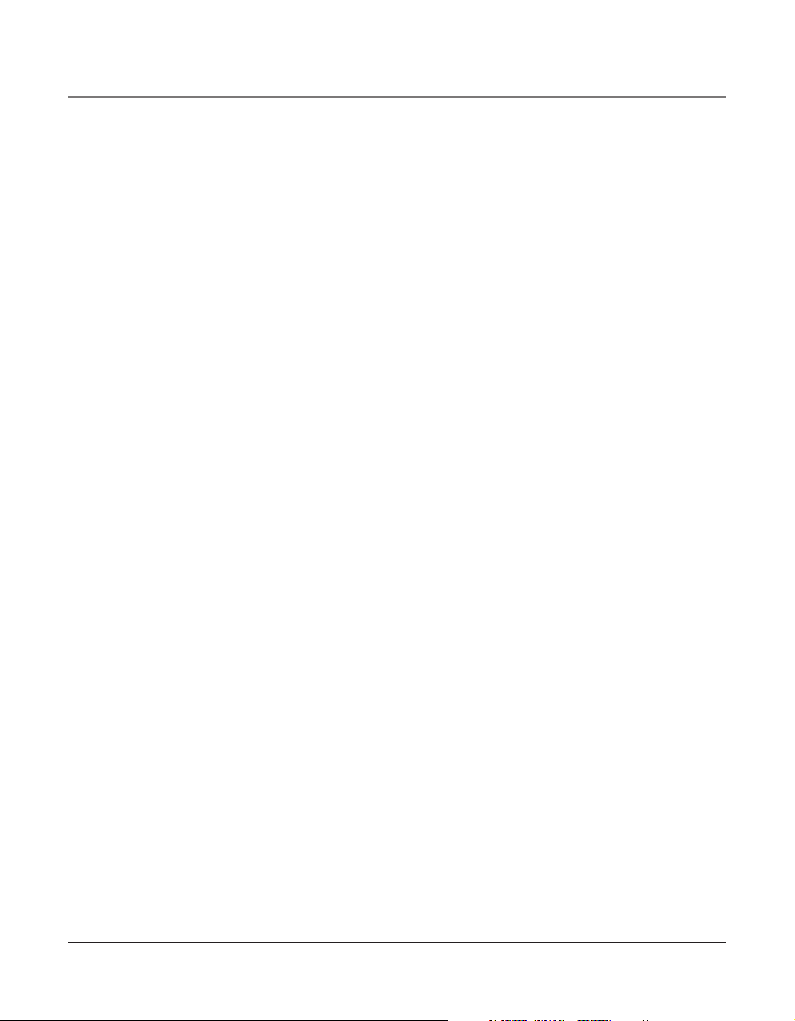
20
Manually Setting the Time and Date
The time and date is automatically set when you receive the first CID call. To manually reset
the time and date, follow the steps below.
1. Press the MENU button while in standby mode.
2. Use the VOL (+ or -) buttons to scroll up or down to SET TIME & DATE.
3. Press the SEL/SAVE button.
4. Use the VOL (+ or -) buttons to scroll up or down to SET CLOCK.
5. Press the SEL/SAVE button, and the cursor moves to the hour field.
6. Use the VOL (+ or -) buttons to scroll up or down to select the hour.
NOTE: AM or PM will be set accordingly with selected hour.
7. Press the SEL/SAVE button, and the cursor moves to the minute field.
8. Use the VOL (+ or -) buttons to scroll up or down to select the minutes.
9. Press the SEL/SAVE button, and the cursor moves to the month field.
10. Use the VOL (+ or -) buttons to scroll up or down to select the month.
11. Press the SEL/SAVE button, and the cursor moves to the date field.
12. Use the VOL (+ or -) buttons to scroll up or down to select the date.
13. Press the SEL/SAVE button, and the cursor moves to the day field.
14. Use the VOL (+ or -) buttons to scroll up or down to select the day.
15. Press the SEL/SAVE button, and the cursor moves back to the hour field.
16. Press the EXIT button.
NOTE: You may press EXIT at any step in the process. It is not necessary to re-program the
complete time and date if you only want to adjust certain fields (i.e.; hour only).
Hour Format
You may set this phone to a 12 or 24-hour format. The default is 12-hour format.
1. Press the MENU button while in standby mode.
2. Use the VOL (+ or -) buttons to scroll up or down to SET TIME & DATE.
3. Press the SEL/SAVE button.
4. Use the VOL (+ or -) buttons to scroll up or down to SET HOUR FORMAT.
5. Press the SEL/SAVE button.
Programming the Telephone
Page 21
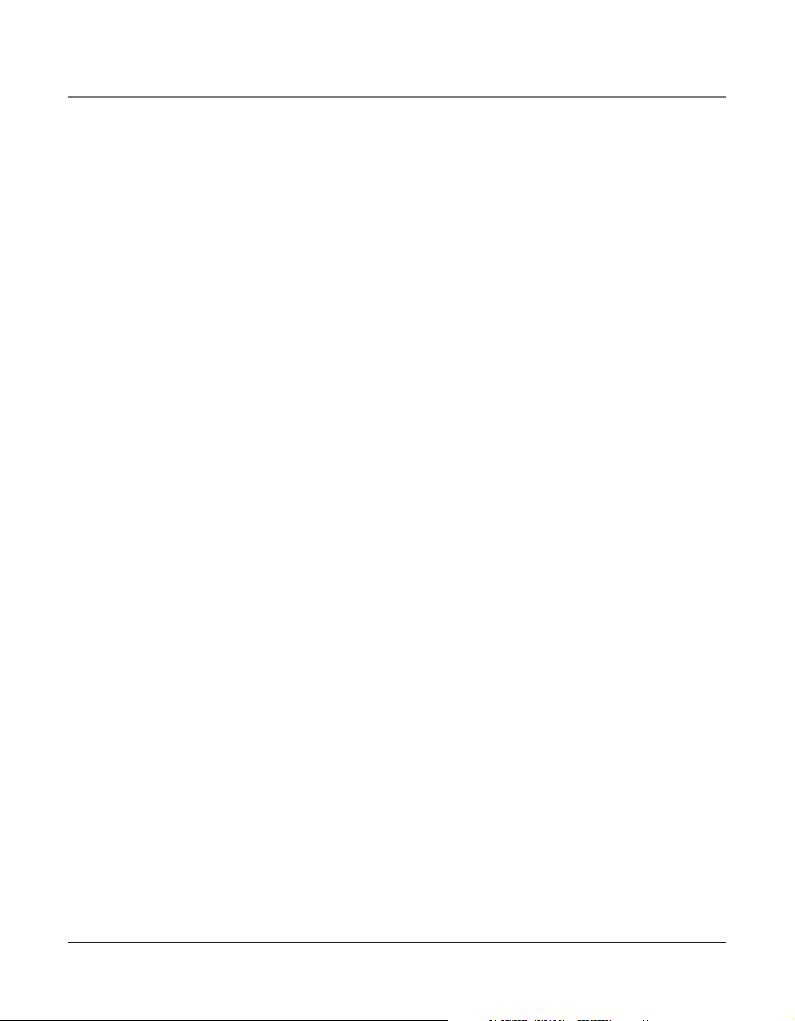
21
6. Use the VOL (+ or -) buttons to scroll up or down to select 12-HOUR or 24-HOUR.
7. Press the SEL/SAVE button to save.
Restoring the Default Settings
This feature allows you to reset the menu to the original factory default settings.
1. Press the MENU button while in standby mode.
2. Use the VOL (+ or -) buttons to scroll up or down to RESTORE TO DEFAULTS.
3. Press the SEL/SAVE button.
4. Use the VOL (+ or -) buttons to scroll up or down to YES or NO.
5. Press the SEL/SAVE button to save.
Programming the Answering System
Pickup Delay
This sets the number of rings before the answering system picks up the call.
1. Press the MENU button while in standby mode.
2. Use the VOL (+ or -) buttons to scroll up or down to ANSWERING SYSTEM.
3. Press the SEL/SAVE button.
4. Use the VOL (+ or -) buttons to scroll up or down to PICKUP DELAY.
5. Press the SEL/SAVE button.
6. Use the VOL (+ or -) buttons to scroll up or down to select from 3 rings up to10 rings,
or Toll Saver. The default is 5 rings.
7. Press the SEL/SAVE button to save.
NOTE: Toll Saver can save you the cost of a call when you access your message from another
phone.
- If you have new messages, the unit answers after the 3rd ring.
- If you have no new messages, the unit answers after the 5th ring.
- You can hang up after the 3rd or 4th ring and save the pay telephone or long
distance charge.
Programming the Answering System
Page 22
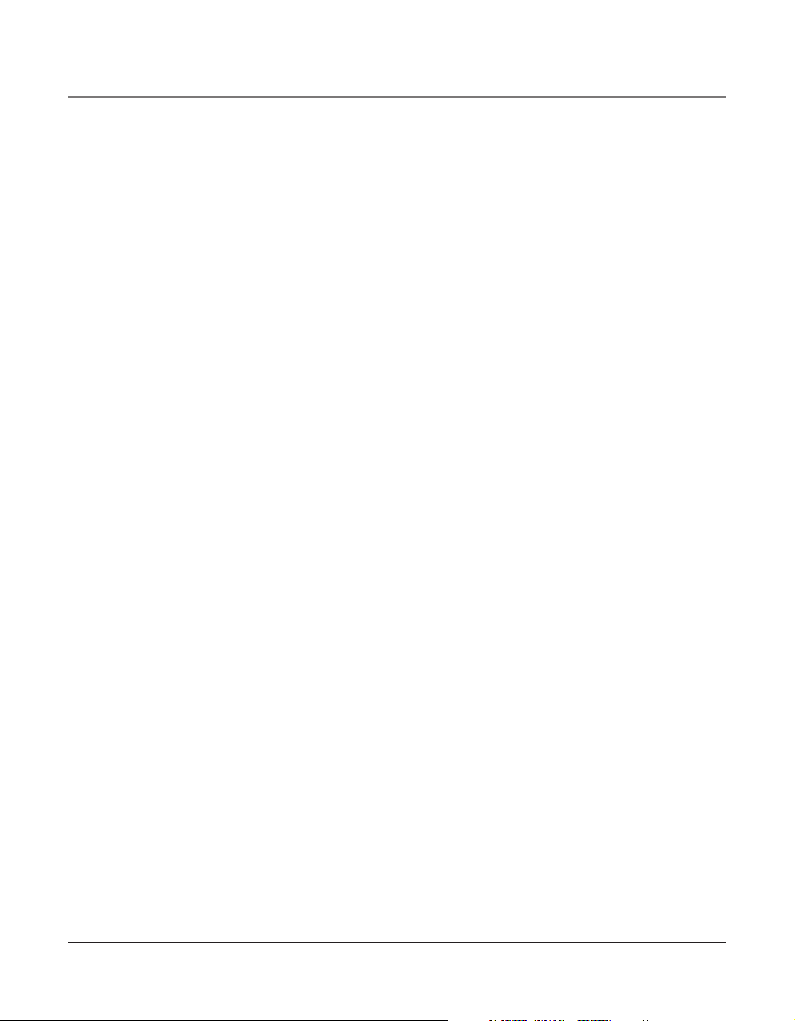
22
Message Length
This sets the maximum recording time for the caller to leave a message when the answering function is on.
1. Press the MENU button while in standby mode.
2. Use the VOL (+ or -) buttons to scroll up or down to ANSWERING SYSTEM.
3. Press the SEL/SAVE button.
4. Use the VOL (+ or -) buttons to scroll up or down to MESSAGE LENGTH.
5. Press the SEL/SAVE button.
6. Use the VOL (+ or -) buttons to scroll up or down to No Limit, 1 minute, 2 minutes, or
Greeting Only. The default is No Limit.
7. Press the SEL/SAVE button to save.
NOTE: If you select Greeting Only, once the call is picked up by answering system, it will
announce “Sorry, no one is available to answer the call. Please call again.” and then
drop the call.
Call Screening
If activated, it allows you to listen to incoming messages as they are recorded.
1. Press the MENU button while in standby mode.
2. Use the VOL (+ or -) buttons to scroll up or down to ANSWERING SYSTEM.
3. Press the SEL/SAVE button.
4. Use the VOL (+ or -) buttons to scroll up or down to CALL SCREENING.
5. Press the SEL/SAVE button.
6. Use the VOL (+ or -) buttons to scroll up or down to choose ON or OFF.
The default is ON.
7. Press the SEL/SAVE button to save.
Message Interrupt
If this feature is activated it allows you to pick up the call from another extension while
the caller is leaving a message with the answering system.
1. Press the MENU button while in standby mode.
2. Use the VOL (+ or -) buttons to scroll up or down to ANSWERING SYSTEM.
3. Press the SEL/SAVE button.
4. Use the VOL (+ or -) buttons to scroll up or down to MESSAGE INTERRUPT.
5. Press the SEL/SAVE button.
Programming the Answering System
Page 23
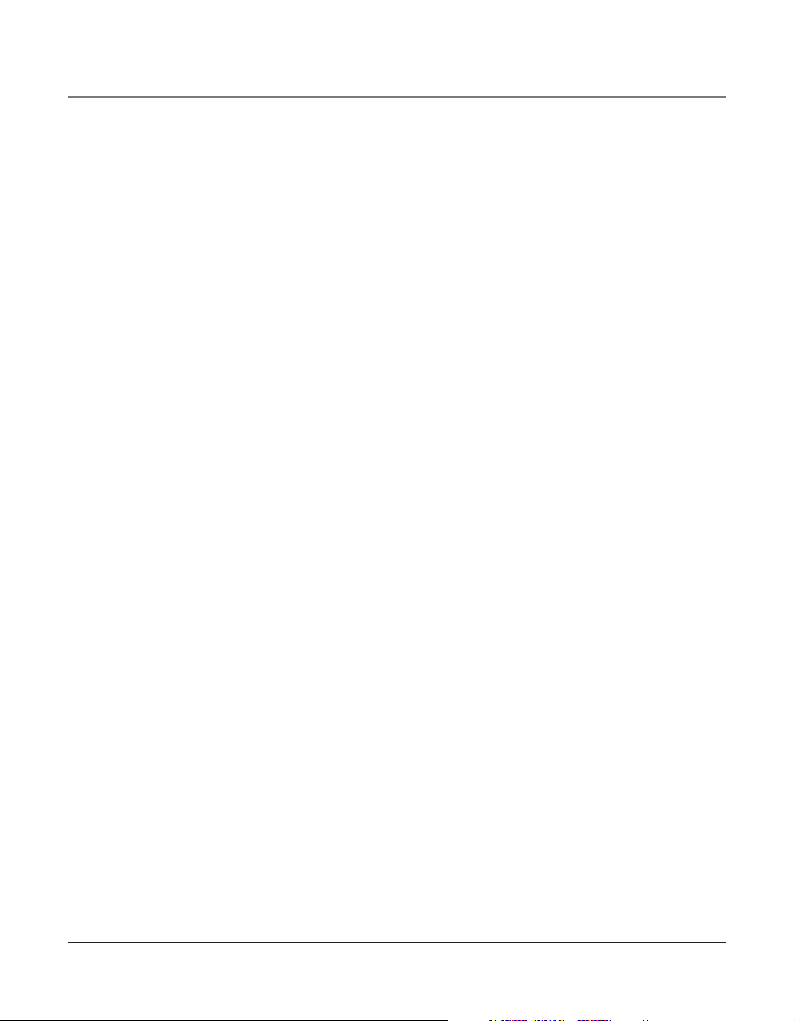
23
6. Use the VOL (+ or -) buttons to scroll up or down to choose ON or OFF.
The default is ON.
7. Press the SEL/SAVE button to save.
Remote Password
To set the remote access password;
1. Press the MENU button while in standby mode.
2. Use the VOL (+ or -) buttons to scroll up or down to ANSWERING SYSTEM.
3. Press the SEL/SAVE button.
4. Use the VOL (+ or -) buttons to scroll up or down to REMOTE PASSWORD.
5. Press the SEL/SAVE button.
6. Use the VOL (+ or -) buttons to scroll up or down to choose ON, OFF or SET UP PASS-
WORD. The default is OFF and the password is 000.
7. Scroll to SET UP PASSWORD and then press the SEL/SAVE button to start remote password entry. Use the touch tone pad to enter your remote password.
8. Press the SEL/SAVE button to save.
NOTE: If you set the remote password to OFF, the unit will not accept the remote access of
answering system.
Mailbox
Selecting General Mailbox allows you to have the system answer transferred or incoming
calls to all 4 lines. Or you may choose Personal Mailbox to have it answer calls to a selected
line only. If you select Transfer Call Only, then the unit will answer only transferred calls.
1. Press the MENU button while in standby mode.
2. Use the VOL (+ or -) buttons to scroll up or down to ANSWERING SYSTEM.
3. Press the SEL/SAVE button.
4. Use the VOL (+ or -) buttons to scroll up or down to MAILBOX.
5. Press the SEL/SAVE button.
6. Use the VOL (+ or -) buttons to scroll up or down to choose among the following settings: General, Personal L1, Personal L2, Personal L3, Personal L4, or Transfer Call Only.
If you select “Personal L2”, the unit can answer all the transferred calls and incoming
calls from L2 by answering system. The default setting is General.
7. Press the SEL/SAVE button to save.
Programming the Answering System
Page 24
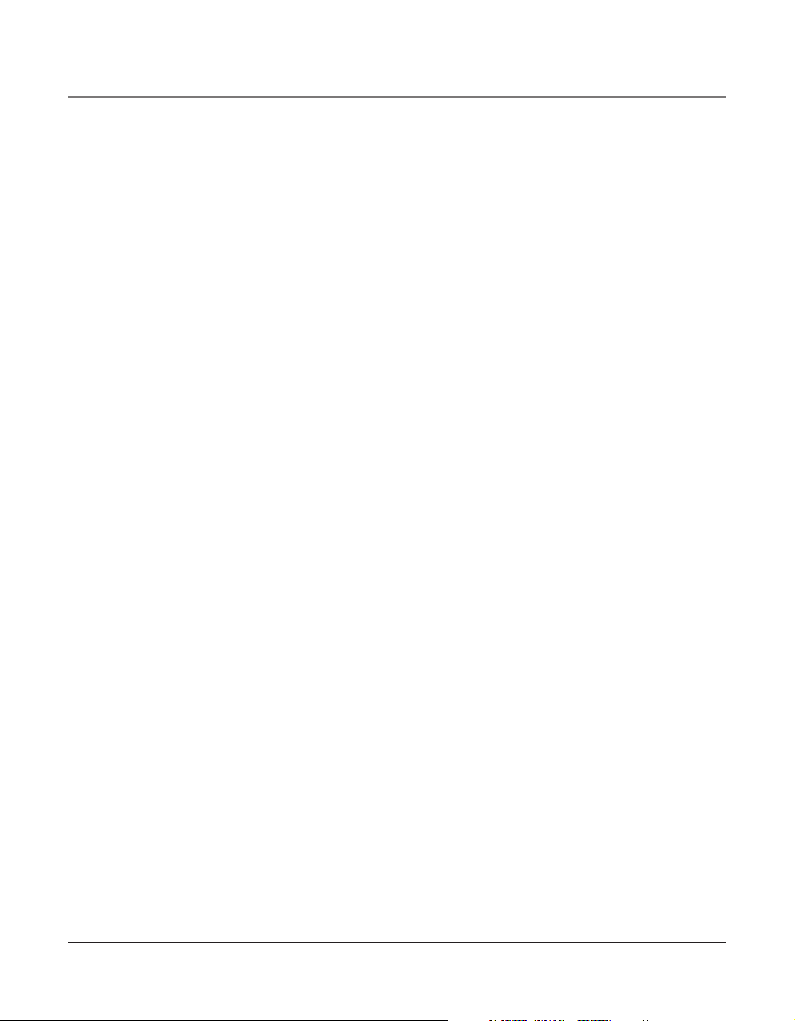
24
Programming the Auto Attendant
Auto Attendant will pick up and redirect incoming calls to other extensions in the system
per the caller’s input. After you have finished programming this feature, press the ATTENDANT button on the base to activate. The button will light when Auto Attendant is
activated.
Auto Attendant Pickup Delay
This sets the time delay before the call is picked up by the Auto Attendant.
1. Press the MENU button while in standby mode.
2. Use the VOL (+ or -) buttons to scroll up or down to AUTO ATTENDANT.
3. Press the SEL/SAVE button.
4. Use the VOL (+ or -) buttons to scroll up or down to AUTO ATT PICKUP.
5. Press the SEL/SAVE button.
6. Use the VOL (+ or -) buttons to scroll up or down to select from 6 seconds to 13 seconds. The default pickup delay time will depend on the phone ID number.
with ID# set to 1 or 2, the default pickup delay time is 6 seconds
with ID# set to 3 or 4, the default pickup delay time is 7 seconds
with ID# set to 5 or 6, the default pickup delay time is 8 seconds
with ID# set to 7 or 8, the default pickup delay time is 9 seconds
with ID# set to 9 or 10, the default pickup delay time is 10 seconds
with ID# set to 11 or 12, the default pickup delay time is 11 seconds
with ID# set to 13 or 14, the default pickup delay time is 12 seconds
with ID# set to 15, or 16, the default pickup delay time is 13 seconds
7. Press the SEL/SAVE button to save.
TIP: Set different Auto Attendant pickup delay times in different 25425’s.
Set Day Time for Auto Attendant
The Auto-Attendant Day outgoing message will be played during the Day Time you program. The pre-recorded announcement is: “Hello, please enter your party’s extension. If you
do not know the extension number, press zero (0), zero (0).”
1. Press the MENU button while in standby mode.
2. Use the VOL (+ or -) buttons to scroll up or down to AUTO ATTENDANT.
3. Press the SEL/SAVE button.
4. Use the VOL (+ or -) buttons to scroll up or down to SET DAY TIME.
5. Press the SEL/SAVE button, and the curser moves to the hour field.
The default is 8:00 AM.
Programming the Auto Attendant
Page 25
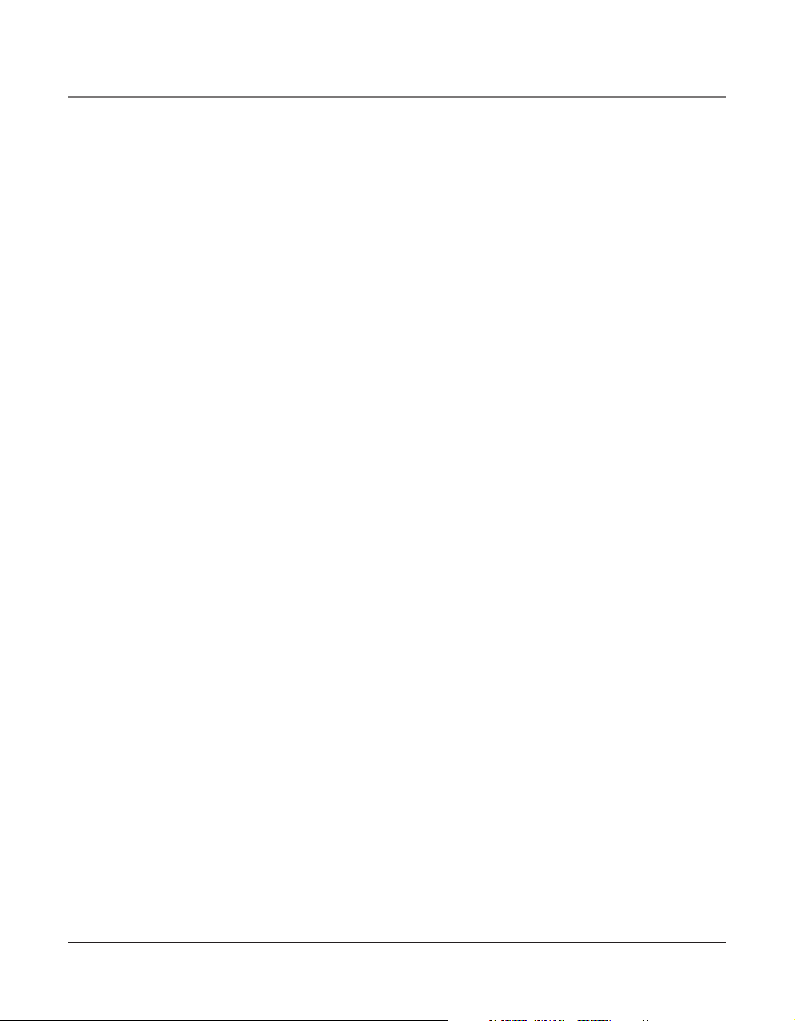
25
6. Use the VOL (+ or -) buttons to scroll up or down to select the hour. AM or PM will be
set accordingly with the selected hour.
7. Press the SEL/SAVE button to save, and the curser moves to the minutes field.
8. Use the VOL (+ or -) buttons to scroll up or down to select the minute.
9. Press the SEL/SAVE button to save.
10. Press the EXIT button.
Set Night Time for Auto Attendant
The Auto-Attendant Night outgoing message will be played during the Night Time you
program. The pre-recorded announcement is: “Hello, please enter your party’s extension. If
you do not know the extension number, press zero (0), zero (0).”
1. Press the MENU button while in standby mode.
2. Use the VOL (+ or -) buttons to scroll up or down to AUTO ATTENDANT.
3. Press the SEL/SAVE button.
4. Use the VOL (+ or -) buttons to scroll up or down to SET NIGHT TIME.
5. Press the SEL/SAVE button, and the curser moves to the hour field.
The default is 5:00 PM.
6. Use the VOL (+ or -) buttons to scroll up or down to select the hour. AM or PM will be
set accordingly with the selected hour.
7. Press the SEL/SAVE button to save, and the curser moves to the minutes field.
8. Use the VOL (+ or -) buttons to scroll up or down to select the minute.
9. Press the SEL/SAVE button to save.
10. Press the EXIT button.
Set Night Time ON / OFF
If this feature is set to ON, the Auto Attendant Day Greeting will play during the time you
designate as Day Time, and during the time you have designated as Night Time, the Auto
Attendant Night Greeting will be activated.
If this feature is set to OFF, the unit will play the Auto Attendant Day Greeting at all times.
1. Press the MENU button while in standby mode.
2. Use the VOL (+ or -) buttons to scroll up or down to AUTO ATTENDANT.
3. Press the SEL/SAVE button.
4. Use the VOL (+ or -) buttons to scroll up or down to NIGHT TIME ON/OFF.
5. Press the SEL/SAVE button.
Programming the Auto Attendant
Page 26

26
6. Use the VOL (+ or -) buttons to scroll up or down to choose ON or OFF.
The default is OFF.
7. Press the SEL/SAVE button to save.
Set Weekend Greeting
There are two options for you to select from for your Weekend Greeting. The Night Greeting option will play your Night Greeting from Friday night until Monday morning, the
Same As Weekday greeting will play your weekday greeting throughout the weekend.
1. Press the MENU button while in standby mode.
2. Use the VOL (+ or -) buttons to scroll up or down to AUTO ATTENDANT.
3. Press the SEL/SAVE button.
4. Use the VOL (+ or -) buttons to scroll up or down to WEEKEND GREETING.
5. Press the SEL/SAVE button.
6. Use the VOL (+ or -) buttons to scroll up or down to choose NIGHT GREETING or
SAME AS WEEKDAY. The default is SAME AS WEEKDAY.
7. Press the SEL/SAVE button to save.
Set Valid ID
When auto attendant is turned on, the call can be forwarded to any listed extension number.
1. Press the MENU button while in standby mode.
2. Use the VOL (+ or -) buttons to scroll up or down to AUTO ATTENDANT.
3. Press the SEL/SAVE button.
4. Use the VOL (+ or -) buttons to scroll up or down to SET VALID ID.
5. Press the SEL/SAVE button.
6. Use the MEMORY LOG number key (M1 to M16) to add or delete the corresponding
listed extension number.
7. Press the SEL/SAVE button to save.
Basic Operation
Your phone provides the convenience of accessing four separate telephone lines, each obtained from the telephone company and each having its own phone number. This is generally applicable to small offices. It provides for 16 telephones (or stations) to share multiple
lines. Each station is interconnected to all others by an intercom.
Basic Operation
Page 27
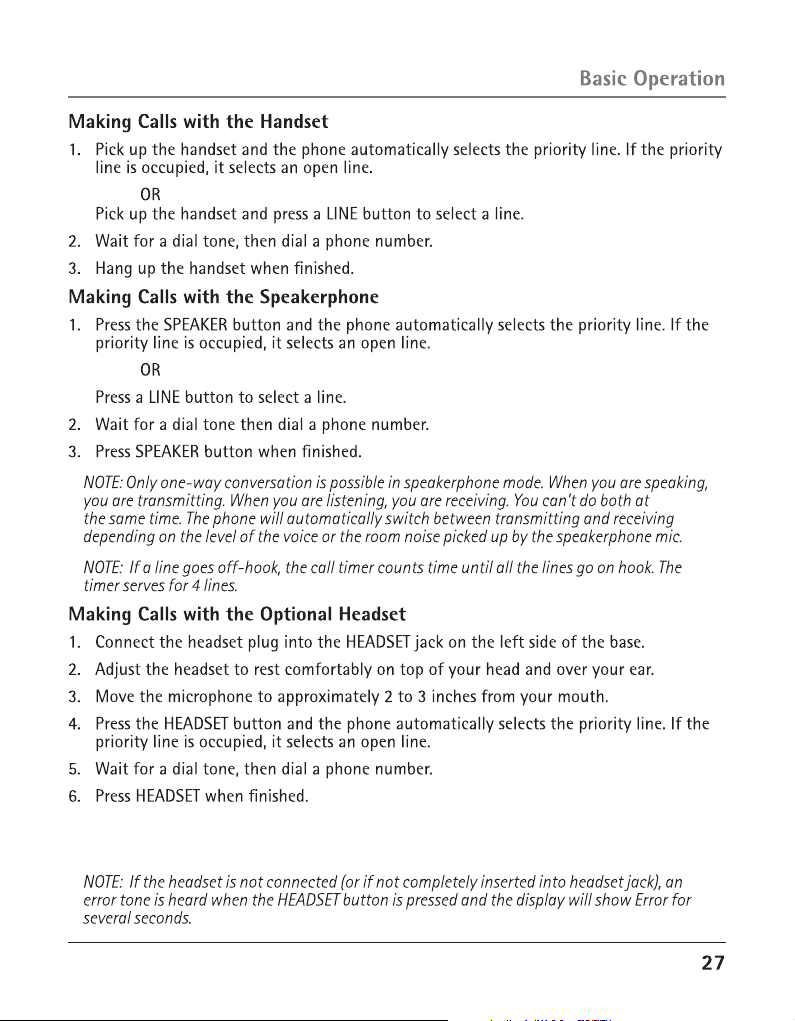
CAUTION: For servicing or replacement, you can purchase a suitable headset through
service centre or retailer shop.
Page 28
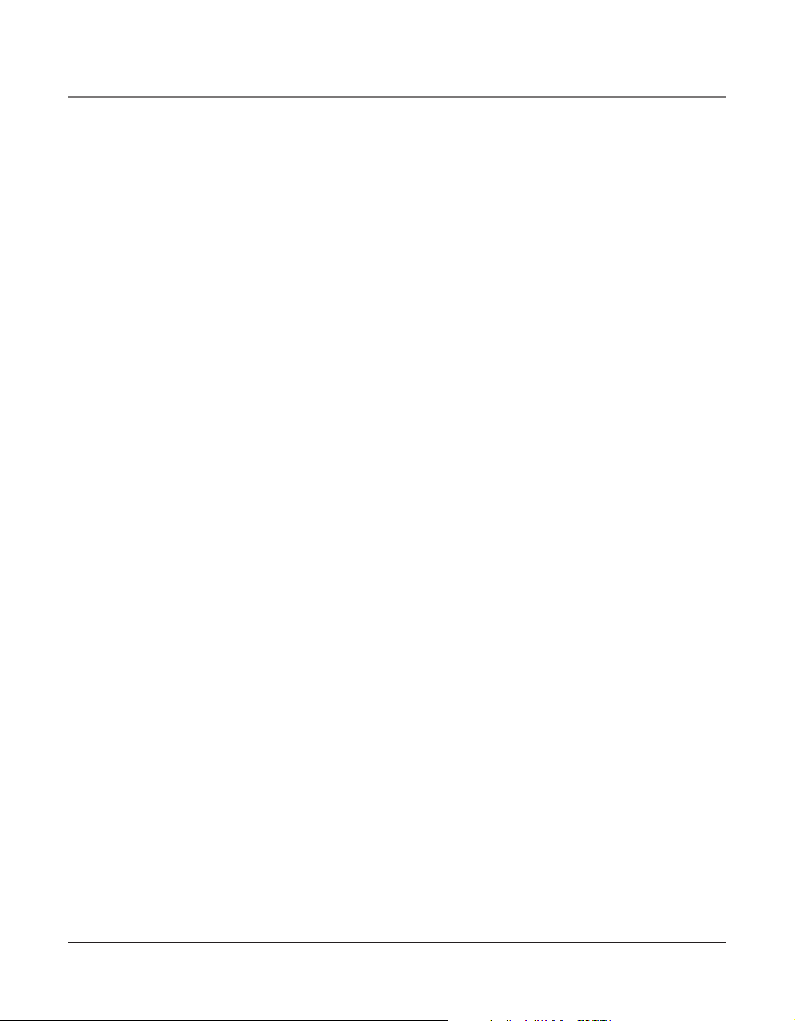
28
Pre-dialing
1. With the phone idle and the handset on the cradle, manually enter the telephone number. The telephone number shows in the display.
2. Press the DIAL or SPEAKER button, or lift the handset to take a line, and the telephone
number is automatically dialed.
Answering Calls
If you receive a call on the priority line,
1. Pick up the handset (handset mode), OR
2. Press the SPEAKER button (speakerphone mode), OR
3. Press the HEADSET button (headset mode).
4. When finished, hang up the handset, or press the SPEAKER button or press the HEADSET button.
If you receive a call on a line other than the priority line,
1. Pick up the handset and press the corresponding line button (handset mode), OR
2. Press the SPEAKER button and press the corresponding line button (speakerphone
mode), OR
3. Press the corresponding line button, and then press the HEADSET button (headset
mode).
4. When finished, hang up the handset, or press the SPEAKER button, or press the HEADSET button.
NOTE: Whether you are making or receiving a call, the caller is disconnected if you press
another line without putting the call on hold first.
Switching Between the Speakerphone, Handset, and Headset
To switch to the speakerphone, press SPEAKER. The speakerphone indicator turns on. Put
handset back in cradle.
To switch to the handset, pick up the handset. The speakerphone or headset turns off.
To switch to the headset, press the HEADSET button to enable the headset, and the headset
indicator turns on. Hang up the handset.
Mute
To have a private, off-line conversation, use the MUTE feature. The party on the other end
of the line cannot hear you, but you can still hear them.
1. Press MUTE to activate the mute feature. The mute indicator turns on.
2. Press MUTE again to turn it off.
NOTE: Switching from speakerphone to handset cancels mute.
Basic Operation
Page 29
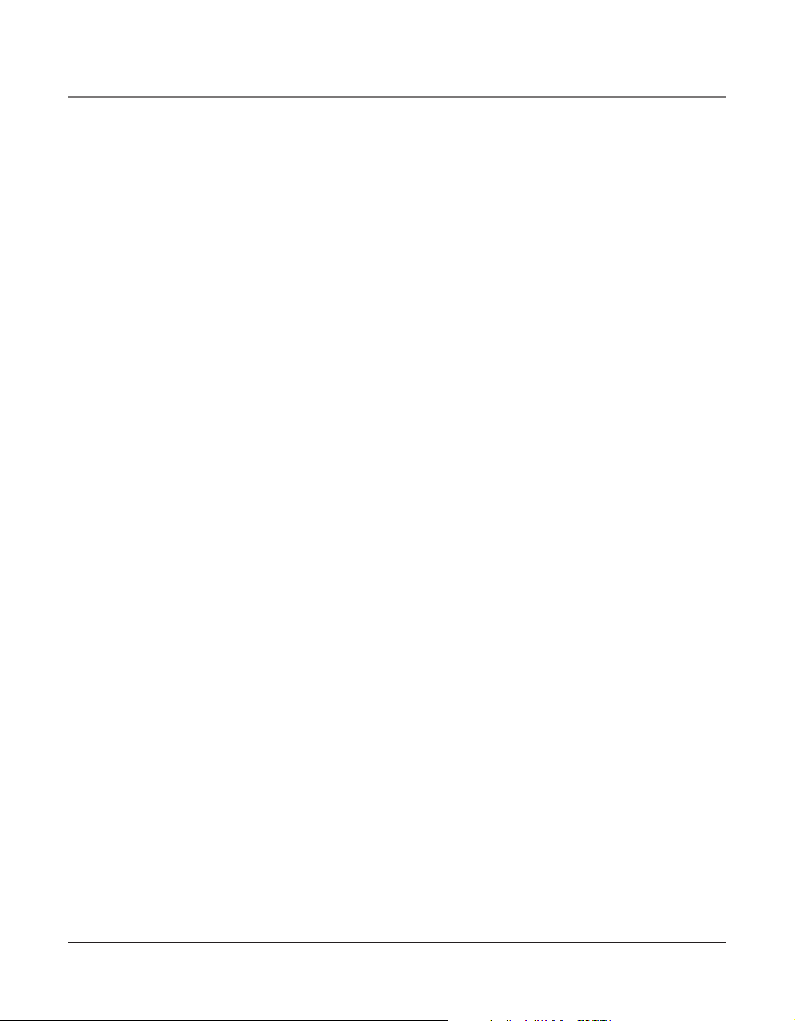
29
Do Not Disturb
This feature is set at individual telephones to disable (silence) an incoming ring signal,
intercom ring, or page. When there is an incoming call or an intercom call, the status indicators function as normal but the phone will not ring.
1. When the unit is idle, press the PRIVACY button. The Privacy indicator flashes and the
last setting is displayed.
2. Use the VOL (+ or -) buttons to scroll up or down to select the duration. You may
choose from 15 minutes, 30 minutes, 45 minutes, 1 hour, or 2 hours and increase the
duration by 1 hour intervals up to 24 hours.
3. Press the SEL/SAVE button to confirm. The indicator blinks and the display shows how
long the ringer will be disabled.
4. To cancel, press PRIVACY again or hang up the handset.
NOTE: If Intercom Auto Answer is turned ON, the unit automatically answers the intercom
call even if the Do Not Disturb function is activated.
Hold
Placing a Call on Hold
Press the HOLD button to put the line in use on hold. The line indicator for the line on hold
flashes blue. The phone emits a beep every 30 seconds as a reminder. At the other stations,
the indicator blinks red but no beep is heard.
NOTE: If you put a call on HOLD while in PRIVACY mode, no one but you can access the line
on hold. Anyone trying to access the line receives an error tone.
Releasing a Call from Hold
Press the HOLD button or the corresponding LINE button to release hold.
NOTE: If you want to change modes, lift the handset to switch to the handset, or press the
HEADSET button to use the headset.
NOTE: The call on hold can be picked up at any station using this procedure.
Flash
Use the FLASH button to activate custom calling services such as call waiting or call forwarding, which are available through your local phone company.
Redial
1. Pick up the handset (handset mode), or press the SPEAKER button (speakerphone
mode), or press the HEADSET button (headset mode) and the priority line is automatically selected,
OR
Press a line button to select other line.
Basic Operation
Page 30
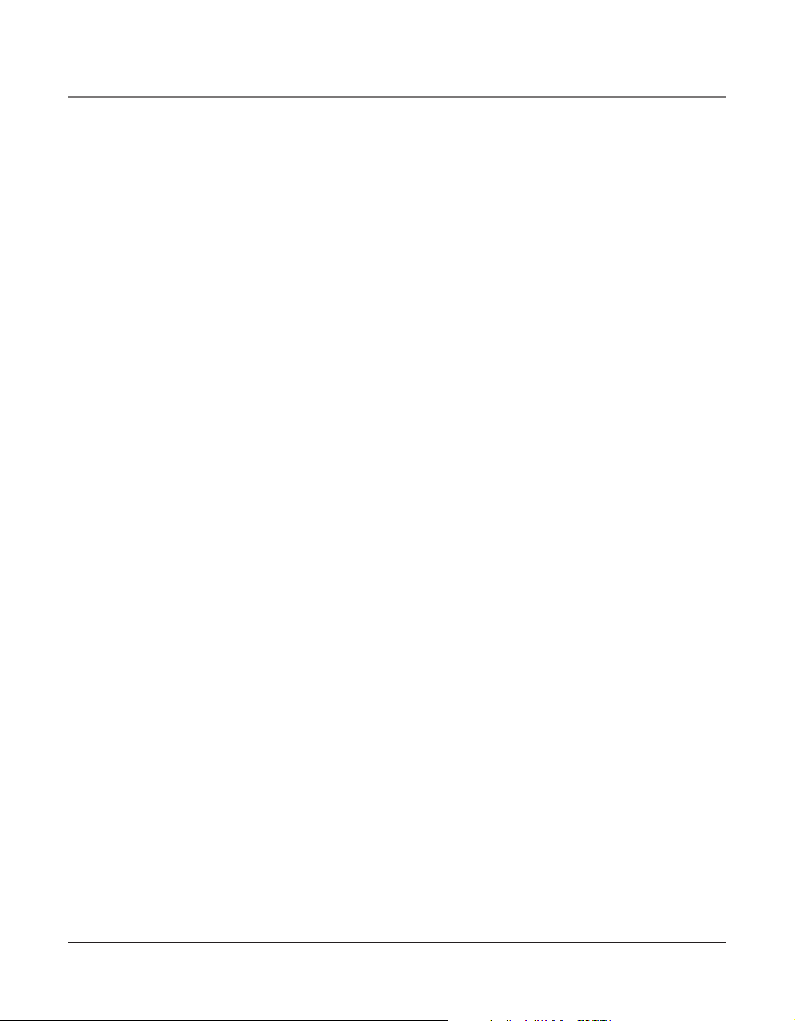
30
2. Press the REDIAL/FORMAT button
NOTE: The redial function will not operate if the number to be redialed contains more than
32 digits. If the number is longer than that, you will hear an error tone.
Reviewing the Redial Numbers
Your phone records up to six previously dialed phone numbers.
1. When the phone is idle, press the REDIAL/FORMAT button.
2. Use the VOL (+ or -) buttons to scroll up or down to view the last six previously dialed
numbers.
3. While the preferred number is displayed, pick up the handset or press the SPEAKER,
DIAL, or a line button to dial the phone number.
NOTE: If you do not select a line button, the line is automatically seized and the number is
dialed accordingly.
Transferring a Call to Another Station
1. With the caller on the line, press the TRANSFER button.
2. Press the INTERCOM/MEMORY LOG button (1-16) for the station you want to transfer
the call to. The line’s indicator blinks purple until the party picks up the transferred call.
Once the call is picked up, the indicator stays red. The indicator on the receiving party’s
line rapidly flashes red and rings during call transfer.
• If the transferred call is not picked up at the other station within 45 seconds. The
transfer cancels, the line is put on hold, and the line indicator flashes blue.
• If the party at the other station doesn’t pick up the transferred call, and you want to
attempt to transfer to another station, press the line button and repeat the transfer
process from step 1.
Receiving a Transferred Call from Another Station
If a call is transferred to your station, the line indicator flashes red. To answer the call, press
that line button.
If you are on the line when a call is transferred to you, you will hear beeps to alert you of
the incoming call. Put your current call on hold by pressing HOLD, and then pick up the
incoming call by pressing the corresponding line button.
NOTE: During the transfer, the only two stations that can access the line are: a) the
transferring station, or; b) the station receiving the transfer.
VERY IMPORTANT: To transfer a call from one station to another, the two stations should be
connected to the same line.
Basic Operation
Page 31

31
Privacy
While in use, a line can be secured so that no one else can listen to the conversation. This
feature only applies to 25423, 25424, 25425, 25413, 25414, 25415, 25403 and 25404
phones. However, other phone which are not compatible with these models can still access
the line.
Providing Privacy
At any time during a conversation, you can use the privacy feature to secure the line.
1. While on a line, press the PRIVACY button. The indicator turns on.
2. To cancel, press PRIVACY again or hang up.
NOTE: If you put a call on hold while in privacy mode, no one but you can access the line on
hold.
Conference Calls
This feature allows you to have a 3-way conversation using any combination of 2 lines.
To connect and conference:
1. To make a call, press the line you want and dial the telephone number. If you already
have someone on the line, skip to step 2.
2. Press the HOLD button to place the call on hold.
3. Press another line button and dial the telephone number of the party you want to
conference with.
4. Press the CONFERENCE button.
5. Speak to both parties.
NOTE: If you have more than one line on hold, and you want to have a conference call, you
must first select the line on which you want to conference.
To disconnect one party:
Press the line button for the person you want to continue speaking with, and the other
party is automatically disconnected.
To disconnect both parties:
Hang up the handset, or press the SPEAKER or HEADSET button.
NOTE: If you press the HOLD button to put them on hold first, you may then disconnect from
each party individually.
Basic Operation
Page 32

32
Intercom Calls
One-Touch Intercom
NOTE: If the INTERCOM indicator is turned on (solid red), the intercom is in use. You must
wait until the indicator turns off before making an intercom call.
1. Press the INTERCOM/MEMORY LOG button (1-16) for the station you want to intercom
with. The SPEAKER turns on.
Alternately, you may press the INTERCOM button, then press the INTERCOM/MEMORY
LOG button (1-16) for the stations you want to intercom with. The speakerphone automatically turns on.
NOTE: If you want to switch to the handset, pick it up and continue speaking. To switch to
the headset press the HEADSET button.
NOTE: The handset, headset, or speakerphone cannot be active when an intercom call is
initiated (the handset should be on the cradle and the speakerphone and headset turned
OFF.)
NOTE: To abort intercom call, press SPEAKER button.
2. To end the intercom call, hang up.
NOTE: If the receiving station does not answer within 45 seconds, the intercom call is
cancelled. You will hear an error tone and NO ANSWER shows in the display. NOTE: If the
intercom is in use. You will hear an error tone and ERROR INHIBITED shows in the display.
Answering an Intercom Call
When you receive an INTERCOM call, the INTERCOM indicator flashes red, and the display
shows the caller’s name and phone ID.
NOTE: If you want to answer with the speakerphone, press the INTERCOM or SPEAKER
button. If you want to answer by headset, press the HEADSET button (the headset must be
connected). To answer by handset, lift the handset.
NOTE: Press SPEAKER or lift the handset to automatically select a party. If you receive an
incoming call and intercom call at the same time the unit automatically selects the ringing
line.
Intercom Hold
1. Make an intercom call or answer an intercom call.
2. Press the HOLD button. The Intercom indicator flashes blue.
NOTE:
• When the intercom is on hold, you may not receive another intercom.
• If the other party terminates intercom, intercom hold is also released.
Intercom Calls
Page 33

33
Intercom Conference Calls
This feature allows you to have a 3-way conversation using the intercom feature and an
open line.
1. Place a call or make an intercom call.
2. Press the HOLD button.
3. Place a call on another line or make an intercom call.
4. Press the CONFERENCE button.
5. Speak to both parties.
NOTE: If you have more than one party on hold (telephone line or intercom), you must select
the line for the party you want to conference with.
To disconnect one party:
Press the line or intercom button for the person you want to continue speaking with, and
the other party is automatically disconnected.
To disconnect both parties:
Hang up the handset, or press the SPEAKER button.
NOTE: If you press the HOLD button to put them on hold first, you may then disconnect from
each party individually.
Paging All Stations
1. Lift the handset.
2. Press the PAGE button and listen for the beep. The other stations not in use automatically activate their speakerphones and receive your page.
3. Speak into the handset. You have 30 seconds to page in this mode. After 30 seconds,
the page is cancelled.
4. When finished, hang up the handset.
NOTE: You will not receive a page when Do Not Disturb is turned on.
NOTE: Paging can be done with optional headset. plug in headset, press HEADSET button, the
press PAGE button.
Intercom Calls
Page 34

34
Caller ID
Summary Screen
The summary screen shows the current time, current date, number of CID records to be reviewed and total number of records saved to CID memory. It is displayed until any button is
pressed. Within 60 seconds of receiving a new call, the new caller information is displayed.
Caller ID
Receiving and Storing CID Records
This unit receives and displays information transmitted by your local phone company. This
information can include the phone number, date and time; or the name, phone number,
date and time. The unit can store up to 99 calls for later review. When the memory is full,
a new call automatically replaces the oldest call in memory. NEW appears in the display
for calls received that have not been reviewed. The line number for the call received is also
displayed.
In case multiple incoming calls come in at the same time, the CID information is displayed
according to the unit’s priority line setting. Example: the priority line is 3.
Reviewing CID Records
•Press the CID button , and then use the VOL (+ or -) buttons
to scroll through the call records.
•When you scroll to the start/end of the list, START/END appears in the display.
Saving a CID Record to the Intercom/Memory Log or to Phone Book Memory
1.While a name and telephone number shows in the display, if
you need to edit the information, press the SEL/SAVE button and follow the steps for Storing a Name and Number in
Memory.
2. If you do not need to edit the name or number, press the STORE button.
3. To store data in the Phone Book Directory, press the DIRECTORY button,
OR
To store data in the Intercom/Memory Log, press a memory log button (1-16).
Battery indicator
Time and date
Name of
phone
Phone ID
CID records
waiting
to be reviewed
Number of records in CID
memory
Page 35

35
Deleting a CID Record
To delete the record shown in the display, press the DELETE
button once.
Deleting All Call Records
This feature allows you to clear all CID records at once.
1. While viewing a CID record, press and hold the DELETE button. PRESS DELETE AGAIN
CLEAR ALL CALLER ID shows in the display.
2. Press the DELETE button again to confirm.
Dialing Back
When reviewing CID records, you can dial back the numbers showing on the display by
pressing the DIAL button.
If You Programmed Your Local Area Code
1. Press the CID button , and then use the VOL (+ or -) buttons to display the number you
want to dial.
2. If you see a number with 7 digits (i.e.555-1234), then the call was received from within
your area code. However, this does not guarantee the call is a local call. If you see a
number with 11 digits (i.e.1-234-555-1234), then the call received was not from your
area code.
3. To adjust the phone number format, use the REDIAL/FORMAT button. For instance, a 7digit local number sometimes cannot be dialed because it requires a 10-digit or 11-digit
format. Use the REDIAL/FORMAT button to scroll through 7, 10 and 11-digit numbers.
7-digits: 7-digit telephone number (i.e.555-5555)
10-digits: 3-digit area code +7-digit telephone number (i.e.425-555-5555)
11-digits: long distance code 1 +3-digit area code +7-digit telephone
number (i.e. 1-425-555-5555)
4. To dial the displayed number, select a line or press DIAL again.
If You Did Not Program Your Local Area Code
1. Press the CID button , and then use the VOL (+ or -) buttons to display the number you
want to dial. You will only see 10-digit numbers (i.e. 234-555-1234).
2. Press DIAL to dial back. You may adjust the number format by pressing the REDIAL/
FORMAT button before dialing.
Caller ID
Page 36

36
Call Waiting Caller ID
This feature allows you to see who is calling when you hear the call waiting beep. The caller
identification information appears in the display after you hear the tone.
• Press the FLASH button to put the person to whom you’re talking on hold and answer
the incoming call.
IMPORTANT: To use all the features of this unit, you must subscribe to either the standard
Name/Number Caller ID Service or Caller ID with Call Waiting Service. To know who is calling
while you are on the phone, you must subscribe to Caller ID with Call Waiting Service.
Memory Log and Phone Book (Directory) Memory
You may store data in the Phone Book Directory (up to 94 memories) or an INTERCOM/
MEMORY LOG (16 buttons located to the right of the number pad on the base). The Phone
Book and each INTERCOM/MEMORY LOG stores up to 21 characters and 32 digits.
Storing a Number and Name in Memory
NOTE: To cancel the storing procedure at any time, press EXIT.
1. Press the STORE button. ENTER NUMBER is displayed.
2. Use the touch tone pad on your telephone to enter the telephone number you want to
store. The numbers you enter show in the display.
NOTE: If you make a mistake, use the DIR or CID buttons (left/right) to move the cursor to
the incorrect digit, and press the DELETE button to delete.
3. Press SEL/SAVE. ENTER NAME is displayed.
4. Use the touch-tone pad to enter a name (up to 21 characters). More than one letter
is stored in each of the number keys. For example, to enter Bill Smith, press the 2 key
twice for the letter B. Press the 4 key 3 times for the letter I. Press the 5 key 3 times for
the letter L. Press the 5 key 3 times for the second letter L, and press the 1 key to insert
a space between the first and last name. Press the 7 key 4 times for the letter S; press
the 6 key once for the letter M; press the 4 key 3 times for the letter I; press the 8 key
for the letter T; press the 4 key twice for the letter H.
NOTE: If you make a mistake, use the DIR or CID buttons (left/right) to move the cursor to
the incorrect digit, and press the DELETE button to delete.
5. Press STORE button. ENTER LOCATION is displayed.
6. Enter memory location:
Press the DIRECTORY button to save the record in the Phone Book memory,
OR
Press a INTERCOM/MEMORY LOG button (1-16) to save the record in that memory loca-
tion.
Memory
Page 37

Memory
NOTE:
If there is a record stored in selected memory location “OVERWRITE?” shows in the display.
Press Sel/Save button to confirm overwrite or press the EXIT button, then select a new location.
7. Repeat steps 1-6 for any additional names and numbers you want to store, up to 94, in
phone book memory.
NOTE: The storage procedure automatically cancels after 30 seconds if no keys are pressed.
Reviewing Phone Book (Directory) Memory
1. Press the DIR button. The first memory in the phone book is displayed (memories are
stored in alphabetical order).
2. Use the VOL (+ or -) buttons to scroll up or down through the phone book memories,
or use the touch tone pad on your phone to enter the corresponding letters for the
memory you want to review. For example, press the 5 key to display phone book memories that start with the letter J. Press the 5 key twice to go to memories starting with
the letter K.
3. Press the EXIT button when you are finished reviewing memories.
Reviewing the Intercom/Memory Log (memory location)
1. Press the DIR button.
2. Press the INTERCOM/MEMORY LOG button (1-16).
3. Press the EXIT button when you are finished reviewing memories.
Editing a Name or Number Stored in Phone Book (Directory) Memory
1. Press the DIR button.
2. Use the VOL (+ or -) buttons to scroll up or down to the desired memory record.
3. Press the SEL/SAVE button and edit the content according to the steps in the Storing a
Name and Number in Memory section.
Editing a Name or Number Stored in the Intercom/Memory Log (Memory Location)
1. Press the DIR button.
2. Press the INTERCOM/MEMORY LOG button (1-16).
3. Press the SEL/SAVE button and edit the content according to the steps in the Storing a
Name and Number in Memory section.
Storing the Last Number Dialed
1. When the phone is idle, press the REDIAL/FORMAT button.
2. Use the VOL (+ or -) buttons to scroll up or down to view the last six previously dialed
numbers.
3. While viewing the desired number, press the SEL/SAVE button twice.
37
Page 38

38
4. Add the name as explained in the Storing A Name and Number in Memory section.
5. Press the STORE button. ENTER LOCATION shows in the display.
6. Press the DIR button to store the redial number in the Phone Book memory or press
an INTERCOM/MEMORY LOG button (1-16) to store the redial number in that memory
location.
Storing a Pause in Memory
Press the #PAUSE button twice to insert a pause in the dialing sequence of a stored
telephone number when a pause is needed (for example, when you must dial a 9 to get an
outside line or when you must enter codes to access your bank’s information line).
Dialing a Stored Number
1. Pick up the handset, or press SPEAKER to automatically select a line. Or press the line
you want to use.
2. Wait for a dial tone.
3. Press the INTERCOM/MEMORY LOG button (1-16) for the person you want to call.
The number automatically dials.
OR
1. Press the DIR button.
2. Use the VOL (+ or -) buttons to scroll up or down through the phone book memories, or
use the touch tone pad to enter the corresponding letters for the memory you want to
review. For example, press the 5 key to display phone book memories that start with the
letter J. Press the 5 key twice to go to memories starting with the letter K.
3. Press the DIAL button. The number automatically dials.
Memory Delete/Clear
To delete a Phone Book memory:
1. Press the DIR button.
2. Use the VOL (+ or -) buttons to scroll up or down to the memory you want to delete.
3. Press the DELETE button to delete. DELETE -DELETE AGAIN shows in the display.
4. Press the DELETE button again to confirm.
Memory
Page 39

39
To delete an INTERCOM/MEMORY LOG:
1. Press the DIR button.
2. Press the corresponding button (1-16) for the Intercom/Memory Log you want to
delete.
3. Press the DELETE button to delete, DELETE -DELETE AGAIN shows in the display.
4. Press the DELETE button again to confirm.
NOTE: Press the EXIT button to cancel the “delete” function.
Clear All Memories
1. Press the MENU button while in standby mode.
2. Use the VOL (+ or -) buttons to scroll up or down to SET PHONE OPTIONS.
3. Press the SEL/SAVE button.
4. Use the VOL (+ or -) buttons to scroll up or down to CLEAR ALL MEMORIES.
5. Press the SEL/SAVE button.
6. Use the VOL (+ or -) buttons to scroll up or down to Yes or No, No is the default.
7. Press the SEL/SAVE button to confirm.
NOTE: If you select YES, all the directory memories and direct access memories are cleared.
Chain Dialing
This process allows you to dial a succession of stored numbers from separate memory
locations. This is useful when you must dial several sequences of numbers, such as with
frequent calls via a telephone company long distance provider.
For example Memory location
Local access number of long distance company 6
Authorization code (ID) 7
Long distance phone number 8
1. Press the line you want.
2. Press memory location 6.
3. Press memory location 7.
4. Press memory location 8.
Memory
Page 40

40
Answering System
You can set one or more additional phones to act as an Answering System (up to 16 units
in the system), each Answering System can pick up only one line at a time. To prevent
several Answering System units picking up the same call, you should assign different pickup
delay times for each Answering System unit.
The Answering System can store approximately 60 minutes of messages, memos, and all the
announcements, for a total of up to 99 messages. The maximum recording time for each
incoming message can be set in MENU.
Turning the Answering System On/Off
Press the ANSWERER button to switch this function on or off. The ANSWERER light is lit
when the function is activated.
Recording a Greeting
1. Press the MENU button while in standby mode.
2. Use the VOL (+ or -) buttons to scroll up or down to ANSWERING SYSTEM
3. Press the SEL/SAVE button.
4. Use the VOL (+ or -) buttons to scroll up or down to RECORD GREETING.
5. Press the SEL/SAVE button.
6. Wait for the beep. Then speak toward the phone in a normal tone of voice. You have a
maximum 30 seconds to record your greeting
7. Press the SEL/SAVE button to save, and the user’s recorded greeting will playback once.
(The default greeting is “Please leave a message after the tone.”)
Playback and Erasing a Greeting
1. Press the MENU button while in standby mode.
2. Use the VOL (+ or -) buttons to scroll up or down to ANSWERING SYSTEM.
3. Press the SEL/SAVE button.
4. Use the VOL (+ or -) buttons to scroll up or down to PLAYBACK GREETING.
5. Press the SEL/SAVE button.
6. The system plays the previously recorded greeting.
7. To erase the recorded greeting, press DELETE button during greeting playback. Press DELETE again to confirm the deletion. Then the default greeting will playback once after
deletion.
8. To stop playback, press EXIT.
Answering System Operation
Page 41

41
Recording Incoming Messages
The unit will answer incoming calls or routed calls after X rings (pickup delay set in MENU)
and play the outgoing greeting. After hearing the greeting followed by a long beep, the
caller can leave a message. The message counter shows new number of messages.
If there is a new message recorded in the unit, the “NEW MESSAGE” indicator will blink.
Note: Your unit will record a message up to the maximum length of time you set as long as
the caller continues speaking. To save recording capacity, your unit will automatically stop
recording after 7 seconds of silence or if there is a steady dial tone for 7 seconds.
Monitoring Incoming Calls
Whenever an incoming message is being recorded you can hear it through the speaker if
Call Screening is on. To take the call, pick up the handset and the system stops recording.
You can interrupt the recording from another extension, if you have Message Interrupt set
to ON in the menu.
Memo Recording
1. Press and hold the MEMO button for 2 seconds until you hear a beep.
2. After the beep, speak toward the phone in a normal tone of voice and record your
memo.
3. To stop recording, press MEMO button again or press EXIT button. This is considered
standard message and will be included in the message counter.
Two-Way Recording
While using the handset or headset, you can record a phone conversation.
1. While on a call using the handset or headset, press MEMO to begin recording the conversation.
2. Press MEMO again or press EXIT button to stop recording. This is considered standardmessage and will be included in the message counter.
Note: Before start to record the phone conversation, suggest you to tell the party you are
speaking to that the conversation will be recorded.
Answering System Operation
Page 42

42
Message Playback
In idle mode, press the PLAY button once. The unit starts to playback the messages.
If the unit has new messages, only the new messages will be played, otherwise all messages
will be played. Unit will play messages to the end, then return to standby mode.
During each message playback, you can press CID button to skip the current message OR
press DIR button to replay the message playing.
If there are no messages, the unit will announce “You have NO messages”.
Deleting Messages
To delete messages:
1. Press the PLAY button while in idle mode.
2. Use the DIR or CID (left/right) buttons to scroll to the message you want to delete.
3. Press DELETE button and MESSAGE XX DELETE? shows in the display.
4. Press the DELETE button again to confirm.
To delete all the messages:
1. Press and hold the DELETE button for 2 seconds during message playback or while in
standby mode. DELETE ALL MESSAGES? shows in the display.
2. Press the DELETE button again to confirm the deletion.
NOTE: You cannot delete ALL messages while you are playing the new messages. You can only
delete the messages one by one during playback.
Accessing the Answering System from Another Location
You can access many features of this answering system when you are away from your
phone. To access your mailbox, you must turn on the remote function and set a three-digit
remote password (see Remote Password section.)
Connecting with the Answering System
1. Call your phone number.
2. After the unit answers, enter your three digit password after playback of the greeting.
3. If the password was entered correctly, the Voice Menu will direct you to press the following buttons on your keyboard:
Press 2 to play messages, press 2 again to stop.
Press 3 to skip.
Answering System Operation
Page 43

43
Press 1 to review.
Press 0 while playing a message to erase.
Press 4 to turn on and off.
Press 6 to play greeting.
Press 9 to record a greeting, press 9 again to stop taking message.
Press 7 to review menu again.
4. Enter the remote commands.
5. To exit remote operation, hang up. The system will automatically disconnect the call if
the user does not enter a command within 10 seconds.
Toll Saver Operation
This system has a built-in automatic toll saving feature to let you know if you have received any new messages before it answers, thus saving you on long distance costs.
IF YOU HAVE SELECTED THE TOLL SAVER FUNCTION IN PICKUP DELAY, when calling the
system from a remote location to check your messages, listen to the number of rings.
1. NO New Messages Received
If the phone rings more than three times, there are no new messages. You can hang
up on the fourth ring before system answers, and save the cost of the call. Otherwise
system will answer the call after fifth ring.
2. New Messages Received
If the system answers after only 3 rings, you have received new messages. Refer to Con-
necting with Answering System for remote instructions.
Answering System Operation
Page 44

44
Auto Attendant
You can set this phone to function as the Auto-Attendant. A phone designated as an AutoAttendant will pick up and redirect incoming calls to other extensions in the system. Each
Auto-Attendant can pick up only one line at a time, so you may wish to have more than
one Auto-Attendant within your system. You can designate up to 16 Auto-Attendants in
your system. To prevent several units picking up the same call at once, you should assign
different pickup delay times for each Auto-Attendant units.
Turn Auto Attendant On/Off
Press the ATTENDANT button to switch this function on or off. The ATTENDANT light is lit
when the function is activated.
Auto Attendant Sequence for Callers
When Auto-Attendant is on, this phone automatically picks up a ringing line after the
pickup time you programmed, and plays the designated Auto-Attendant greeting. When a
caller enters an extension number after hearing the greeting, the Auto-Attendant transfers
the call to that extension. If the requested extension doesn’t pick up within 45 seconds, the
Auto-Attendant takes the call back and plays the general greeting. If Auto-Attendant unit
is in use, the call will be placed on hold.
If the caller does not enter an extension number after hearing the message, the
Auto-Attendant waits about 5 seconds and replays the ATTENDANT OGA (out-going
announcement) for the caller. If the caller still does not enter an extension number within
5 seconds;
a) the Greeting Only OGA “Sorry, no one is available to answer the call. Please call again.”
will be played if the answering system is set to off.
b) the greeting “Welcome to general delivery mailbox. Please leave your name and phone
number after the tone.” will be played if the answering system is set to on and
mailbox sets to general.
If the caller presses 00 after hearing the message, the Auto-Attendant Auxiliary
Outgoing Message plays. The caller can then enter an extension number, and the call will
be redirected.
Recording Auto Attendant Greetings
There are three different Auto Attendant outgoing messages. They are Day Greeting, Night
Greeting and Auxiliary Greeting.
Day Greeting is played during the time you set as day time. The Default Day Greeting is
“Hello, please enter your party’s extension. If you do not know the extension number, press
zero (0), zero (0).”
Night Greeting is played during the time you set as night time. The Default Night Greeting
is “Hello, please enter your party’s extension. If you do not know the extension number,
press zero (0), zero (0).”
Auto Attendant Operation
Page 45

45
Auxiliary Greeting is played when an outside caller presses the “0” key twice after hearing
the Day or Night message. It is supposed to be recorded by you to tell the caller about the
extension number list. The Default Auxiliary Greeting is “Please enter your party’s extension.”
You can follow the procedures listed below to record the your own greeting.
NOTE: When recording your own Day or Night Greeting be sure to include the following
statement to inform your callers of the extension list. “If you do not know the extension
number, press zero (0), zero (0).”
NOTE: When recording your own Auxilary Greeting you should include your extension listing.
For example, “To reach Peter Jones, extension #1, for Mary Smith, extension #2, etc.
1. Press the MENU button while in standby mode.
2. Use the VOL (+ or -) buttons to scroll up or down to AUTO ATTENDANT
3. Press the SEL/SAVE button.
4. Use the VOL (+ or -) buttons to scroll up or down to RECORD GREETING,
5. Press the SEL/SAVE button.
6. Use the VOL (+ or -) buttons to scroll up or down to DAY GREETING, or NIGHT GREET-
ING or AUXILIARY GREETING.
7. Press the SEL/SAVE button.
8. Wait for the beep. Then speak toward the phone in a normal tone of voice.
9. Press the SEL/SAVE button to save, and the recorded greeting will be playback once.
Playback and Erasing Auto Attendant Greetings
1. Press the MENU button.
2. Use the VOL (+ or -) buttons to scroll up or down to AUTO ATTENDANT
3. Press the SEL/SAVE button.
4. Use the VOL (+ or -) buttons to scroll up or down to PLAYBACK GREETING.
5. Press the SEL/SAVE button.
6. Use the VOL (+ or -) buttons to scroll up or down to DAY GREETING, or NIGHT GREET-
ING, or AUXILIARY GREETING.
7. Press the SEL/SAVE button.
8. The system plays the previously recorded greeting.
Auto Attendant Operation
Page 46

46
9. To erase the recorded greeting, press DELETE button during greeting playback. Press
DELETE again to confirm the deletion. The default greeting will play back once after
deletion.
NOTE: The default greeting cannot be deleted.
10. To stop playback, press EXIT.
Using Multiple Auto Attendants
An Auto Attendant is in use and cannot answer the incoming call when someone at that
extension is:
- accessing messages, or
- using any of the lines to make or answer a call, or
- on an intercom call, or
- programming the phone, or
- when a message is being recorded at that extension.
It is preferable to set one or more additional phones to act as Auto Attendant for occasions
when the primary Auto Attendant is turned off or in use. The primary Auto Attendant is
the unit having the shortest pickup time, others would have longer pickup times.
Display Messages
The following special messages indicate the status of a message or the unit:
00 TOTAL CALLS The Caller ID memory log is empty.
UNKNOWN CALLER The incoming call does not have Caller ID service or their service
area is not linked to yours. If UNKNOWN CALLER appears along
with a calling number, the name information for that number was
not available.
BLOCKED CALL The caller is registered as “Private Number ”and their Caller ID
information is withheld.
INCOMPLETE DATA Caller information has been interrupted or corrupted during trans-
mission.
NO DATA No Caller ID signal has been detected, or Caller ID service has not
been activated.
START/END You are at the beginning or the end of the Caller ID memory log.
Battery power level is low.
Auto Attendant Operation
Page 47

Troubleshooting Guide
Operation By Battery
If the power cord is not plugged into the unit, and the battery is available, the unit enters
Battery Operation Mode. In this mode, the unit fully supports all operational features,
except the intercom call function and cordless handset.
NOTE: Under battery operation mode, the RF module (optional for use with cordless handset)
is not supported.
Cordless Phone Option
It is possible to enhance your phone to a cordless feature with the additional purchase of
the H5401 accessory handset and module. The H5401 is packaged with an RF module, when
the module is properly inserted into the back of the 25425 base, the antenna icon on the
display will illuminate.
Troubleshooting Guide
No dial tone
• Check or repeat installation steps:
• Make sure the telephone line cords are connected to the phone and the wall jack. Make
sure the line cords are not damaged.
• Make sure the hook switch pops up when the handset is lifted.
• Check the SPEAKER button. Make sure the indicator is off.
• Disconnect the phone from the wall jack and connect another phone to the same jack.
If there is no dial tone in the second phone, the problem might be your wiring or local
service.
You cannot be heard by the other party.
• Make sure the handset or headset cord is inserted properly and securely.
• Make sure the MUTE feature is not turned on.
47
Page 48

Troubleshooting Guide
Phone does not ring.
• Make sure the ringer is turned on.
• Make sure the Do Not Disturb feature is not activated.
• You may have too many extension phones on your line. Try unplugging some phones.
• See solutions for “No dial tone.”
Incoming voice too low or none at all.
• Check volume setting.
Memory dialing doesn’t work
• Did you program the memory location keys correctly?
• Did you follow proper dialing sequence?
Battery icon is blank or shows only one bar
• The 5 “AAA” batteries need replacing or are improperly installed or not installed at all.
Intercom does not function correctly
• Make sure line 1 is connected properly and common to all phones on the system.
• Make sure all phone ID’s (station numbers) involved have been assigned.
Transfer does not function correctly
• Make sure receiver phones (stations) have same line connected.
Intercom indicator turns red and blue alternately
• The station address needs to be re-assigned due to a duplicate station address in the
system. See “Changing the Phone ID (Station Address)”.
General Product Care
To keep your telephone working and looking good, follow these guidelines:
• Avoid putting the phone near heating appliances and devices that generate electrical
noise (for example, motors or fluorescent lamps).
• DO NOT expose to direct sunlight or moisture.
• Avoid dropping the handset, as well as other rough treatment to the phone.
• Clean the phone with a soft cloth.
• Never use a strong cleaning agent or abrasive powder because this will damage
the finish.
• Retain the original packaging in case you need to ship the phone at a later date.
48
Page 49

Manager, Consumer Relations
4915 SW Griffith DR. #302
Beaverton, OR 97005
Page 50

What your warranty covers:
• Defects in materials or workmanship
For how long after your purchase:
• Two years, from date of purchase
What we will do:
• Provide you with a replacement unit. The exchange unit is under warranty for the remainder of
the original product's warranty period.
How you get service:
• Locate your proof of purchase in the form of a bill of sale or receipted invoice which is evidence
that the product is within the warranty period. Proof of warranty eligibility is required and must
be presented to obtain warranty service.
• Contact RCA Customer Care at (800) 511-3180. Our representatives will help you troubleshoot
and diagnose the problem. As you may be asked to disconnect your RCA telephone from it's
power source, you must call from another telephone. If the issue cannot be resolved by our
Customer Care Team, you will be issued an RMA (Return Merchandise Authorization) number and
be given instructions on how to submit your proof-of-purchase paperwork and where to send
your defective merchandise.
• You will be responsible for shipping the defective unit back to our warranty fulfillment center at
your own expense. You are responsible for damage or loss during shipment so insuring the
product during return shipping is highly recommended.
• We will ship a replacement to you freight pre-paid.
What your warranty does not cover:
• Customer instruction. (Your Instruction Book provides information regarding operating
instructions and user controls. Additionally, our Customer Care Center is staffed 24x7 with
product experts that can assist you with any questions that may arise during setup and use of
your RCA telephone.
• Installation and setup service adjustments
• Batteries
• Damage from misuse or neglect
• Products that have been modified of serviced outside the USA
• Products purchased from non-authorized retailers, dealers or resellers
• Products purchased or serviced outside the USA
• Acts of nature, such as, but not limited to lightning damage
50
Page 51

HEREBY DISCLAIMED. NO VERBAL OR WRITTEN INFORMATION GIVEN BY TELEFIELD NA
REMEDY OF THE CONSUMER. TELEFIELD NA INC. SHALL NOT BE LIABLE FOR INCIDEN
How state law relates to this warranty:
• Some states do not allow the exclusion nor limitation of incidental or consequential
damages, or limitations on how long an implied warranty lasts so the above limitations or
exclusions may not apply to you.
• This warranty gives you specific legal rights, and you also may have other rights that vary
from state to state.
If you purchased your product outside the USA, Mexico or Canada:
This warranty does not apply. Contact your dealer for warranty information.
51
Page 52

Page 53

Index
Mute 28
N
No Unknown/Blocked 18
O
One-Touch Intercom 32
Operation By Battery 47
Operation without Power 47
Other System Phones 13
P
Paging All Stations 33
Parts Checklist 8
Phone ID 16
Phone Name 16
Pickup Delay 21
Placing a Call on Hold 29
Playback and Erasing a Greeting 40
Playback and Erasing Auto Attendant Greetings
Pre-dialing 28
Priority Line 15
Privacy 31
Programming the Answering System 21
Programming the Auto Attendant 24
Programming the Telephone 14
Providing Privacy 31
45
R
Receiving a Transferred Call from Another
Station 30
Receiving and Storing CID Records 34
Recording a Greeting 40
Recording Auto Attendant Greetings 44
Recording Incoming Messages 41
Redial 29
Regional Area Codes 19
Releasing a Call from Hold 29
Remote Password 23
Restoring the Default Settings 21
Reviewing CID Records 34
Reviewing Phone Book Memory 37
Reviewing the Intercom/Memory Log 37
Reviewing the Redial Numbers 30
Ringer Tone 15
Ringer Volume 14
S
Saving a CID Record to the Intercom/Memory
Log or to Phone Book Memory 34
Service 49
Set Day Time for Auto Attendant 24
Set Night Time for Auto Attendant 25
Set Night Time ON / OFF 25
Set Valid ID 26
Set Weekend Greeting 26
Speakerphone, Handset, and Headset Volume 14
Storing a Number and Name in Memory 36
Storing a Pause in Memory 38
Storing the Last Number Dialed 37
Summary Screen 34
Switching Between the Speakerphone, Handset,
and Headset 28
System Verification 13
T
Table of Contents 5, 6
Telephone Jack Requirements 8
Toll Saver Operation 43
Transferring a Call to Another Station 30
Troubleshooting Guide 47
Turn Auto Attendant On/Off 44
Turning the Answering System On/Off 40
Two-Way Recording 41
U
Using Multiple Auto Attendants 46
V
Volume 14
53
Page 54

Visit the RCA web site at www.rca4business.com
Please do not send any products to the Oregon address listed in this manual or on the
302
12
T0009009 (REV.4 DOM E/S)
12-32
Page 55

Page 56

2
Información sobre la Aprobación de Equipo
El equipo de su teléfono esta aprobado para la conexión con la red Telefónica Pública (Public
Switched Telephone Network) y cumple con los requisitos establecidos en las secciones 15 y
68 de las Reglas y Regulaciones de la FCC y con los Requerimientos Técnicos para Equipos de
Terminales Telefónicas (Technical Requirements for Telephone Terminal Equipment), publicado
por ACTA.
1 Notificación a la Compañía Telefónica Local
En la parte de abajo de este equipo hay una etiqueta que indica, entre otra información, el
número de US y el Número de Equivalencia de Timbres (REN) para este equipo. Usted debe,
cuando sea requerido, proveer esta información a su compañía telefónica.
El REN es útil para determinar el número total de artefactos que Ud. puede conectar a su
línea telefónica, todavía asegurando que todos estos artefactos sonarán cuando se llame
su número telefónico. En la mayoría de las áreas (pero no en todas), el total de los números
REN de todos los artefactos conectados a una línea no debe exceder 5. Para estar seguro del
número total de artefactos que Ud. pueda conectar a su línea (determinado por el REN), Ud.
deberá ponerse en contacto con su compañía telefónica local.
Cualquier enchufe y conexión que se use para conectar este equipo al cableado del edificio
y a la red telefónica, debe estar en conformidad con el reglamento de la FCC Parte 68 que
ha sido adoptado por la ACTA. Un cable telefónico y un enchufe modular que han sido apro‑
bados y están en conformidad con dicho reglamento han sido provistos con este producto.
Están diseñados para ser conectados a un enchufe modular compatible, que también esté en
conformidad. Para más detalles, vea las instrucciones para la instalación.
NOTAS:
• No se puede usar este equipo con un teléfono de previo pago proveído por la compa‑
ñía telefónica.
• Las líneas compartidas son sujetas a las tarifas del estado, y por eso, es posible que
Ud. no pueda usar su propio equipo telefónico si Ud. estuviera compartiendo la misma línea
telefónica con otros abonados.
• Se debe notificar la compañía telefónica cuando se desconecte permanentemente su
teléfono de la línea.
• Si su casa tiene algún equipo de alarma especial conectado a la línea telefónica,
asegúrese que la instalación de este producto no desactive su equipo de alarma. Si usted
tiene alguna pregunta sobre qué puede desactivar su equipo de alarma, consulte a su com‑
pañía telefónica o a un instalador calificado.
El número de la US está ubicado en el fondo de la base
El numero REN esta ubicado en el fondo de la base
Información Importante
Page 57

3
Información Importante
2 Derechos de la Compañía Telefónica
Si su equipo causase algún problema en su línea que pudiera dañar la red telefónica, la com‑
pañía telefónica siempre que sea posible le avisará de la posible interrupción temporal de su
servicio. En caso que la compañía no pudiera avisarle de antemano y hubiera necesidad de
tomar tal acción, la compañía telefónica podrá interrumpir su servicio inmediatemente. En
caso de tal interrupción telefónica temporal la compañía debe : (1) darle aviso al momento
de tal interrupción temporal de servico, (2) concederle a Ud. la oportunidad de corregir la
situación, (3) informarle a Ud. de sus derechos de presentar una questa a la Comisión de
acuerdo con los procedimientos dictados en la Subparte E de la Parte 68 de las Regulaciones
y Reglas de la FCC.
La compañía telefónica puede hacer los cambios en sus instalaciones de comunicación, en
equipos, en sus funcionamientos o procedimientos que digne necesarios para el manejo de
sus negocios y que no sean incompatibles con las Reglas y Regulaciones de l a FCC. Si estos
cambios pudieran alterar el uso o el funcionamiento de su equipo telefónico, la compañía
telefónica deberá darle aviso adecuado en escrito para que Ud. goce de un servico ininter‑
rumpido.
Información de Interferencias
Este artefacto cumple con la Parte 15 de las Reglas de la FCC. Su funcionamiento es sujeto a las
dos condiciones siguientes: (l) Este artefacto no puede causar interferencia dañosa, y (2) Este ar‑
tefacto debe aceptar cualquier interferencia recibida, incluyendo interferencia que puede causar
un funcionamiento no deseado.
Este equipo ha sido probado y cumple con los límites para un artefacto digital de la Clase B,
de conformidad con la Parte 15 de las Reglas de la FCC. Estos límites han sido diseñados para
proporcionar una protección razonable contra una interferencia dañosa que pueda existir en una
instalación doméstica.
Este equipo genera, usa y puede radiar la energía de frecuencia de una radio y, si no fuera insta‑
lado y usado de acuerdo con las instrucciones, puede causar interferencia dañosa a las transmis‑
iones radiales. Sin embargo, no hay garantía que la interferencia no ocurrirá en una instalación
en particular.
Si este equipo causa en efecto una interferencia dañosa a la recepción de la radio o de la tele‑
visión, lo cual puede ser determinado apagando y prendiendo el equipo, le animamos a Ud. de
tratar de corregir la interferencia por medio de una (o más) de las sugerencias siguientes:
• Cambie la posición o la ubicación de la antena (quiere decir la antena de la radio o de la
televisión que está recibiendo la interferencia).
• Cambie la posición o cambie la ubicación y aumente la distancia entre el equipo de tele‑
comunicaciones y la antena receptora de la radio o de la televisión que está recibiendo la
interferencia.
• Conecte el equipo de telecomunicaciones a una toma en un circuito diferente del circuito al
cual la antena receptora esté conectada.
Page 58

Información Importante
Si estas medidas no eliminan la interferencia, favor de consultar a su distribuidor o a un técnico
de radio/televisión experto por otras sugerencias. También, la Comisión Federal de Comunicaciones (FCC) ha preparado un folleto muy útil, “How To Identify and Resolve Radio/TV Interference
Problems” (“Como Identificar y Resolver Problemas de Interferencia de Radio/Televisión”). Este
folleto se puede obtener del U.S. Goverment Printing Office, Washington, D.C. 20402. Favor de
especificar el número 004-000-00345-4 cuando haga su pedido.
Aviso: Los cambios o las modificaciones no no expreso aprobados por el partido responsable de
conformidad podían anular la autoridad del usuario para funcionar el equipo.
Declaración de la FCC sobre Exposición a la Radiación RF
Este equipo cumple con los límites a la exposición de radiación RF de la FCC establecidos para un
ambiente no controlado. Este equipo deberá ser instalado y operado a una distancia mínima de
20 centímetros entre el radiador y su cuerpo. Este transmisor no debe de ser colocado u operado
en conjunto con alguna otra antena o transmisor”.
Licensing
Con licencia bajo la patente US 6,427,009.
Compatibilidad con Audífonos (CCA)
Se juzga que este teléfono es compatible con audífonos, en base a las normas de la FCC.
4
Page 59

5
InformacIón sobre la aprobacIón de equIpo ..... 2
InformacIón de InterferencIas.......................... 3
declaracIón de la fcc sobre
exposIcIón a la radIacIón rf ...................... 4
lIcensIng ........................................................ 4
compatIbIlIdad con audífonos (cca)............... 4
IntroduccIón ................................................... 7
Lista de Partes .................................................................8
requerimientos de enchufe teLefónico .......................... 8
InformacIon Importante para la InstalacIon ..... 8
formato de La Base .........................................................9
indicaciones imPortantes Para La instaLación: ............10
instaLacion deL teLefono ...............................................10
termInal de datos ........................................ 12
VerIfIcacIón del sIstema ................................ 12
otros teléfonos en el sIstema ...................... 13
sistema de contestadora ...................................................13
oPeradora automática .......................................................13
programar el teléfono ................................. 14
idioma ...........................................................................14
VoLumen ........................................................................ 14
Volumen del Timbre .............................................. 14
Volumen del AlTAVoz, AuriculAr y Audífonos 14
tono deL timBre ............................................................ 14
Línea Prioritaria ......................................................... 15
retrasar eL timBre ...................................................... 15
identificador deL teLéfono ........................................... 16
nomBre teLefónico ....................................................... 16
contestar automáticamente eL interfono ................... 17
tiemPo Para serVicios esPeciaLes ................................. 17
LLamar eL tono de aLerta ............................................ 17
no desconocido o BLoqueado ..................................... 18
contraste de La PantaLLa............................................. 18
cLaVe de área LocaL .................................................... 18
cLaVes de área regionaLes .......................................... 19
Programar manuaLmente La hora y La fecha ........... 19
formato de hora ......................................................... 20
restaBLecer Las Programaciones de fáBrica .............. 20
programacIón del systema de contestadora . 21
demora Para tomar La LLamada ..................................21
Longitud deL mensaje ...................................................21
monitoreo de LLamada ............................................... 22
interruPción de mensaje ............................................ 22
cLaVe de acceso remoto ............................................ 22
Buzón ............................................................................ 23
programacIón para contestadora automátIca 23
demora en La toma de LLamada
de contestadora automática.................................23
Programar eL tiemPo diurno
de La contestadora automática ............................ 24
Programar eL tiemPo nocturna
de La contestadora automática ............................ 24
Programación deL tiemPo nocturno on / off ........ 25
Programación deL saLudo de fin de semana .............25
Programación de identificación (id) VáLida ............. 26
operacIón básIca .......................................... 26
hacer una LLamada con eL auricuLar ........................ 26
hacer una LLamada con eL aLtaVoz ............................ 26
hacer LLamadas con Los audífonos oPcionaLes ........ 27
marcado PreVio ........................................................... 27
Para contestar LLamadas ............................................ 27
Para camBiar entre aLtaVoz, auricuLar y audifonos 28
enmudecedor ................................................ 28
faVor de no moLestar ................................................ 28
en esPera ...................................................................... 29
PArA Poner unA llAmAdA en esPerA ................... 29
PArA liberAr unA llAmAdA en esPerA.................. 29
fLash ............................................................................. 29
Para VoLVer a marcar ................................................ 29
Para reVisar Los números de “rediaL” ...................... 30
Para transferir una LLamada a otra estación .......... 30
Para reciBir una LLamada transferida
desde otra estación ............................................... 30
PriVacidad ..................................................................... 30
PArA ofrecer PriVAcidAd.......................................31
LLamadas en conferencia .............................................31
llamadas por Interfono ............................... 31
interfono con un toque ...............................................31
Para contestar una LLamada de interfono ................ 32
LLamada en interfono en esPera ................................. 32
LLamadas en conferencia Por interfono .................... 33
Para LocaLizar todas Las estaciones .......................... 33
IdentIfIcador de llamadas (cId) ................... 34
PantaLLa sumario ......................................................... 34
Para reciBir y aLmacenar archiVos
deL identificador de LLamadas ............................... 34
Para reVisar archiVos deL identificador de LLamadas 34
Para saLVar información deL identificador
de LLamadas en La memoria o en La memoria
deL LiBro teLefónico ............................................... 34
Para Borrar un archiVo deL identificador
de LLamadas............................................................ 35
Para Borrar todos Los archiVos ............................... 35
Para VoLVer a marcar ................................................ 35
Tabla de Contenido
Page 60

Tabla de Contenido
SI USTED PROGRAMÓ SU CLAVE DE ÁREA ............ 35
SI USTED NO PROGRAMÓ SU CLAVE DE ÁREA .................. 35
IDENTIFICADOR DE LLAMADA EN ESPERA ............... 36
MEMORIA DEL REGISTRO DE MEMORIA Y
DE LIBRO TELEFÓNICO (DIRECTORIO) ................. 36
PARA ALMACENAR UN NÚMERO Y NOMBRE
EN LA MEMORIA .......................................... 36
PARA REVISAR LA MEMORIA DEL LIBREO TELEFÓNICO ....... 37
ARA REVISAR EL REGISTRO DE MEMORIA ....................... 37
P
ARA EDITAR UN NOMBRE O NÚMERO ALMACENADO
P
EN LA MEMORIA DEL LIBRO TELEFÓNICO .................... 37
ARA CORREGIR UN NOMBRE Y NÚMERO ALMACENADO
P
EN EL REGISTRO DE MEMORIA.................................... 37
ARA ALMACENAR EL ÚLTIMO NÚMERO MARCADO .........38
P
ARA ALMACENAR UNA PAUSA EN LA MEMORIA............... 38
P
ARA MARCAR UN NÚMERO ALMACENADO ...................... 38
P
ARA BORRAR/ LIMPIAR MEMORIAS ................................ 38
P
ARA BORRAR TODAS LA MEMORIAS ................................ 39
P
ARCADO EN CADENA .................................................... 39
M
SISTEMA DE CONTESTADORA ............................... 40
PARA ENCENDER Y APAGAR EL SISTEMA
DE CONTESTADORA ON/OFF ....................................... 40
ARA GRABAR UN SALUDO .............................................. 40
P
EPRODUCCIÓN Y BORRADO DE UN SALUDO ...................... 40
R
RABACIÓN DE MENSAJES ENTRANTES ..............................41
G
ONITOREO DE LLAMADAS ENTRANTES ..............................41
M
RABACIÓN DE MEMO......................................................41
G
RABACIÓN DE DOS VÍAS .................................................41
G
EPRODUCCIÓN DEL MENSAJE ...........................................41
R
LIMINACIÓN DE MENSAJES ............................................. 42
E
ARA ACCESAR EL SISTEMA DE LA CONTESTADORA
P
DESDE OTRA UBICACIÓN ............................................. 42
ONEXIÓN CON EL SISTEMA DE CONTESTADORA ................. 42
C
PERACIÓN CON TARIFA REDUCIDA ................................... 43
O
OPERADORA AUTOMÁTICA .................................. 43
ACTIVACIÓN/DESACTIVACIÓN
DE LA OPERADORA AUTOMÁTICA ................................. 43
ECUENCIA DE OPERADORA AUTOMÁTICA
S
PARA LOS QUE LLAMAN .............................................. 43
RABACIÓN DE SALUDOS DE OPERADORA AUTOMÁTICA ...... 44
G
EPRODUCCIÓN Y BORRADO DE SALUDOS
R
DE OPERADORA AUTOMÁTICA ..................................... 45
SO DE MÚLTIPLES OPERADORAS AUTOMÁTICAS ............... 45
U
MENSAJES EN LA PANTALLA DEL IDENTIFICADOR
DE LLAMADAS .............................................. 46
OPERACIÓN DE LAS BATERÍAS ........................................... 46
PERACIÓN SIN CORRIENTE .............................................. 46
O
OPCIÓN DE TELÉFONO INALÁMBRICO .................... 46
SOLUCIÓN DE PROBLEMAS.................................. 47
CUIDADO GENERAL DEL PRODUCTO ...................... 48
CÓMO OBTENER SERVICIOS DE MANTENIMIENTO .... 48
GARANTÍA LIMITADA ......................................... 49
INDICE ........................................................... 51
6
Page 61

7
Introducción
CUIDADO: Cuando use equipo telefónico, hay instrucciones básicas de seguridad que siempre deben
seguirse. Refiérase a la sección INSTRUCCIONES IMPORTANTES DE SEGURIDAD provistas con este
producto y guárdelas para referencia en el futuro.
Su teléfono de Cuatro Líneas con Altavoz es un teléfono funcional, ideal para uso en oficinas en
casa. Está diseñado para recibir llamadas en hasta cuatro líneas telefónicas entrantes y servir a
hasta 16 usuarios. Su teléfono tiene 16 localizaciones de memoria, 94 memorias de directorio,
espera, llamada en conferencia, interfono, transferencia de llamada, pantalla de Identificador
de Llamada, y capacidad de altavoz. Dispone también de la función de operadora automática
(Auto Attendant), la cual tomará las llamadas entrantes y las redireccionará a otras extensiones
en el sistema con base en los datos que ingrese la persona que llama. Es posible agregar a su
teléfono una característica inalámbrica con la compra adicional del auricular accesorio H5401 y
del módulo.
Este teléfono está diseñado para ser fácil de usar. Sin embargo, usted puede alcanzar su poten‑
cial más rápidamente tomándose unos minutos para leer esta guía del usuario.
IMPORTANTE: Con objeto de usar todas las características de este teléfono, usted debe suscribirse a
dos servicios por separado disponibles de su compañía telefónica local: el Servicio de Identificador
de Llamada de Número/Nombre estándar para saber quién está llamando cuando el teléfono suene
y el Servicio de Llamada en Espera con Identificador de Llamada para saber quién está llamando
mientras usted está en el teléfono.
Conexión y Programación
Page 62

8
Lista de Partes
Asegúrese de que su empaque contenga los siguientes artículos:
Requerimientos de Enchufe Telefónico
Para utilizar este teléfono, usted necesitará un enchufe modular tipo RJ11C (para una línea
sencilla) o tipo RJ14C (para dos líneas), que puede ser como el enchufe ilustrado aquí, instalado
en oficinas en casa. Si usted no tiene ningún enchufe modular, llame a su compañía telefónica
local e investigue cómo se le puede instalar.
MUY IMPORTANTE: Para poder aprovechar el máximo potencial de funcionamiento
del sistema (por ejemplo, interfono, localizador, etc.), la línea 1 debe ser conectada y
debe ser la línea común para todos los teléfonos conectados al sistema. Únicamente
los otros modelos RCA 25413 , o 25414, o 25415 o GE 29487 o 29488 son
compatibles para la operación total del sistema. Si conecta teléfonos que no sean
RCA 25413 , o 25414, o 25415 o GE 29487 o 29488 a la Línea 1, puede inhibir las
operaciones del interfono y localizador.
Para la operación adecuada del interfono, la función del localizador, etc.,
NO CONECTE un módem DSL a la Línea 1.
Para transferir la llamada de una estación a la otra, las dos estaciones deben
estar conectadas a la misma línea.
Informacion Importante para la Instalacion
• Nunca instale cableado telefónico durante una tormenta de relámpagos.
• Nunca instale enchufes telefónicos en localizaciones mojadas a menos que el enchufe haya
sido diseñado específicamente para localizaciones mojadas.
• Nunca toque cables o terminales no aislados, a menos que la línea telefónica haya sido
desconectada en la interfaz de la red.
• Use precaución cuando instale o modifique líneas telefónicas.
• Desconecte temporalmente cualquier equipo conectado al teléfono, como faxes, otros
teléfonos o modems.
Enchufe
telefónico
Placa de
pared
Base
Auricular
Cable del
auricular
Cable de línea
telefónica
Adaptador de
corriente AC
Conexión y Programación
Page 63

9
Conexión y Programación
Formato de la Base
ATTENDANT
(botón operadora )
ANSWERER
(botón contestadora)
MEMO
(botón)
PLAY/STOP
(botón
reproducir/
detener)
MEMORY 1-16
(botón memoria)
DIRECTORY
(botón directorio)
STORE (botón
guardar)
DIAL (botón
marcar)
CONFERENCE
(botón
para
conferencia)
LINE 2 (botón
linea 2)
LINE 1 (botón
linea 1)
HOLD (botón
para espera)
MUTE
(botón
silencio)
SPEAKER
(botón bocina)
HEADSET (botón
audífono)
FLASH (botón
para
servicios
especiales)
REDIAL/
FORMAT
(botón para
volver a
marcar/
formato)
TRANSFER
(botón de
transferencia)
PAGE
(botón buscar)
PRIVACY
(botón privacia)
DELETE
(botón de
borrar)
EXIT
(botón salir)
NEW MESSAGE indicator
(Indicador de mensajes nuevo)
SEL/SAVE
(botón
seleccionar/
guardar)
LINE 4 (botón
linea 4)
LINE 3 (botón
linea 3)
INTERCOM
(botón
intercommunicación)
* (botón)
# PAUSE
(botón #pausa)
micrófono
(para altavoz)
MENU (botón
de menu)
VOLUME +/-
(botóns
volumen)
CID
(button)
Page 64

Conexión y Programación
Indicaciones Importantes para la Instalación:
• Instale el teléfono cerca de un enchufe telefónico (modular) y un enchufe de corriente
eléctrica.
• Evite áreas de mucho ruido, como una ventana hacia una calle con mucho tráfico, y ruido
eléctrico como motores, hornos de micro ondas, o lámparas de luz fluorescente.
• Evite fuentes de calor, como conductos de calefacción, aparatos eléctricos que se calientan,
radiadores y luz de sol directa.
• Evite áreas con humedad excesiva o temperaturas demasiado bajas.
• Evite áreas con mucho polvo.
• Evite colocar cerca de otros teléfonos o computadoras personales.
CUIDADO: Siempre desconecte todas las líneas telefónicas de la base del aparato antes de instalar
o remplazar las baterías.
Fuente de energía de clase 2
Instalacion del Telefono
El teléfono puede estar conectado a dos enchufes telefónicos de 2 líneas (RJ14C) o 4 enchufes de
línea sencillo (RJ11C) para acomodar las 4 líneas.
IMPORTANTE: Antes de conectar los cables de la línea telefónica instale las baterías y conecte
el suministro de corriente DC a la unidad base como se indica en los pasos 1 a 3 a continuación,
para asegurar la adecuada asignación de identificación de estación base.
1. Escoja un área cerca de un enchufe eléctrico y de un enchufe telefónico de pared. Su teléfono
debería de estar colocado sobre una superficie plana, como una mesa o un escritorio.
2. Instale 5 baterías alcalinas tamaño AAA (no incluidas) para corriente de respaldo en caso de
un corte de corriente.
• Inserte un desarmador de hoja plana en el área de receso del
seguro de la puerta de la batería y gentilmente apalanque hacia
arriba para liberar la puerta de la batería de la parte inferior del
gabinete base.
• Introduzca las baterías como se muestra en el diagrama dentro del
compartimiento de las baterías.
• Coloque las lengüetas de la puerta de la batería (2) en las ranuras de la parte inferior del
gabinete base y empuje hacia abajo hasta que el seguro de la puerta “se inserte” y cierre.
NOTA: Si el símbolo de baja batería aparece en la pantalla, usted necesita cambiar las baterías.
Es importante que usted las cambie tan pronto como le sea posible para mantener intacta la
operación del aparato cuando no hay corriente eléctrica. Como precaución, usted puede querer
anotar cualquier información almacenada que no quiera que se borre.
IMPORTANTE: Si usted no va a utilizar el teléfono durante más de 30 días, saque las baterías
porque pueden escurrirse y dañar el aparato.
10
Page 65

6
Page 66

12
Conexión y Programación
MUY IMPORTANTE: Para poder lograr el máximo rendimiento en el sistema de operación (por
ejemplo interfono, localizador, etc.), la Línea 1 debe estar conectada y debe ser común a todos los
teléfonos conectados al sistema. Únicamente otros modelos 25423, 25424, 25425, 25413, 25414,
25415, 25403 o 25404 son compatibles para la operación óptima del sistema. Para la operación
adecuada del interfono, la función del localizador, etc., NO CONECTE un módem DSL a la Línea 1.
• Para programar su propio identificador telefónico, o para cambiarlo, siga los pasos en la sección
de Identificador del Teléfono.
Usted puede conectar hasta 16 teléfonos RCA 25423, 25424 y/o 25425 en el sistema a la vez.
Las funciones como interfono, localizador, y transferencia de llamada pueden usarse entre los
aparatos, pero la Línea 1 debe ser común en todos los teléfonos 25423, 25424, o 25425 para
que todas las funciones operen adecuadamente. Usted puede elegir compartir o privatizar las
líneas 2, 3 y 4.
5. Conecte el cable del auricular:
Conecte un extremo del cable espiral en el enchufe al costado de la base y el otro extremo
en el auricular, y coloque el auricular sobre la base.
6. Verifique qua haya tono de marcar:
Levante el auricular y escuche para ver si hay tono de marcar. Si usted escucha el tono de
marcar, quiere decir que el teléfono está adecuadamente instalado.
Terminal de Datos
Este teléfono tiene un enchufe para Terminal de Datos que le permite conectar un accesorio
auxiliar, como una máquina de fax, módem de computadora, sistema de contestadora, o hasta un
teléfono inalámbrico.
El selector de la terminal de datos en la parte trasera del teléfono controla la terminal de datos
para que usted pueda elegir la línea 1, línea 2, línea 3 o línea 4.
Use la terminal de datos para conectar su máquina de fax, por ejemplo, y después seleccione
la línea 4 para conectar la terminal de datos y poder recibir faxes en el número telefónico
correspondiente a la línea 4.
Si usted está hablando con alguien en la línea 4 y usted quiere que esa persona la mande algo
por fax, cambie el selector de la terminal de datos a la línea 3 o 4, y dé a la persona en la línea
el número telefónico para la línea 2 o la línea 3. Su máquina de fax puede ahora recibir llamadas
en la línea 2, la línea 3 o la línea 4.
IMPORTANTE: Asegúrese de cambiar la máquina de fax otra vez a la línea normal porque de otra
manera, otras personas no sabrán que ha cambiado la línea y no podrán mandarle faxes si marcan
el número de la línea 4.
Verificación del Sistema
Use los siguientes procedimientos para probar la configuración del sistema e identificar posibles
errores de conexión en la línea. El teléfono debe estar conectado al enchufe de corriente. La
línea 1 debe estar conectada al enchufe marcado “LINEA 1 + 2” y el teléfono debe tener un
identificador telefónico.
Page 67

13
MUY IMPORTANTE: Para poder lograr el funcionamiento óptimo del sistema (por ejemplo,
interfono, localizador, etc.), la línea 1 debe estar conectada y ser común a todos los teléfonos del
sistema. Únicamente los modelos 25423, 25424, 25425, 25413, 25414, 25415, 25403 y 25404 son
totalmente compatibles.
Otros Teléfonos en el Sistema
1. Oprima el botón de Línea 1.
2. Vea todas las otras estaciones. Si todas indican que la Línea 1 está en uso, la conexión está
correcta.
O
1. Oprima el botón INTERCOM. La pantalla indica INTERFON e INSC IDENTIFIC DEL TELEFONO
QUE LLAMA.”
2. Inscriba el identificador telefónico oprimiendo el botón Intercom/ Memo Log (1‑16). La
pantalla muestra el número identificador que usted inscribió. Si el número identificador
que usted inscribió está conectado al sistema, usted escuchará un tono de timbre (indicador
de que la llamada entró) en su teléfono. Si el número identificador del teléfono no está
conectado al sistema, usted escuchará un tono de error. La indicación NO HAY RESPUESTA
aparece en la pantalla y el interfono se cancela.
Sistema de Contestadora
Encienda el sistema de contestadora presionando el botón ANSWERER, el indicador azul se
iluminará. Seleccione la opción de Buzón preferida. (El Buzón Personal le permite tener la
respuesta del sistema transferida o las llamadas entrantes para una línea seleccionada, o elija
Buzón General para que responda llamadas para las 4 líneas.)
Para programar el Buzón:
1. Oprima el botón MENU.
2. Use los botones VOL (+ ó ‑) para llegar a la indicación MOQUINA CONTESTADOR.
3. Oprima el botón SELECT.
4. Use los botones VOL (+ ó ‑) para llegar a la indicación BUZON.
5. Oprima el botón SELECT, y luego oprima los botones VOL (+ ó ‑) para hacer su selección.
6. Oprima el botón SELECT para confirmar.
Operadora Automática
Active la función de operadora automática presionando el botón ATTENDANT, el indicador azul
se iluminará. Para información en detalle sobre la programación de operadora automática, por
favor refiérase a la sección Operadora Automática
Conexión y Programación
Page 68

14
Programar el Teléfono
Al programar el teléfono, si en algún momento usted desea descontinuar o detener la program‑
ación, oprima el botón “Salir”. También, cuando usted haya realizado una selección de programa
presionando el botón SEL/SAVE la pantalla mostrará “OK” por varios segundos y luego regresará
a la visualización de solicitud de comando del MENÚ PRINCIPAL.
Idioma
Programe el idioma de la pantalla para mostrar las indicaciones en inglés, español o francés.
1. Oprima el botón MENU mientras está en la modalidad de alerta. El cursor en la pantalla le
indica SET LANGUAGE .
2. Oprima el botón SEL/SAVE.
3. Use los botones VOL (+ ó ‑) para desplazarse arriba o abajo ENGLISH, ESPANOL, o FRANCAIS.
La programación de fábrica es inglés.
4. Oprima el botón SEL/SAVE para salvar.
Volumen
El nivel de volumen del timbre, altavoz, y auricular/audífonos puede programarse independi‑
entemente con los botones para ajustar el volumen (VOL + o ‑) hacia arriba o hacia abajo. Hay 8
programaciones posibles de volumen para cada modalidad. La escala del indicador de volumen se
muestra durante el ajuste del volumen.
Volumen del Timbre
1. Mientras el teléfono está colgado, oprima el botón para aumentar o disminuir el volumen
(VOL + o ‑). El teléfono timbra de acuerdo al nivel de volumen actual.
2. Toque los botones VOL (+ ó ‑) para ajustar el volumen un nivel a la vez. El teléfono almacena
la programación de la última vez que se oprimió.
NOTA: Para desactivar el timbre, para activarlo, o para cambiar el patrón de timbrado, vea la
sección de “Para Programar el Tono del Timbre.
Volumen del Altavoz, Auricular y Audífonos
Mientras el teléfono esté en uso, durante la modalidad deseada, oprima los botones para au‑
mentar o disminuir el volumen (VOL + o ‑)) hasta que usted encuentre un nivel de volumen a su
gusto. El teléfono almacena la programación después de que el último botón haya sido oprimido.
Tono del Timbre
Los timbres para las cuatro líneas deben ser programados independientemente.
1. Oprima el botón MENU mientras está en la modalidad de alerta.
2. Use los botones VOL (+ ó ‑) para desplazarse arriba o abajo PROG OPCIONES TELEF.
3. Oprima el botón SEL/SAVE.
4. Use los botones VOL (+ ó ‑) para desplazarse arriba o abajo PROG TONO TIMBRE.
Programación del Teléfono
Page 69

15
5. Oprima el botón SEL/SAVE. La programación del tono del timbre para cada una de las líneas
telefónica aparecerá en la pantalla.
6. Use el botones VOL (+ ó ‑) para desplazarse arriba o abajo seleccionar cada tono de timbre
para LINEA 1. Un modelo de tono del timbre se genera cuando usted recorre a los tonos
individuales. Escoja entre los ocho diferentes tonos, o desactive el timbre (OFF).
NOTA: Si usted selecciona desactivar (OFF), el cursor automáticamente se mueve hacia la opción
del Identificador de Llamada (CID ON/ OFF). Use los botones VOL (+ ó -) para desplazarse arriba
o abajo seleccionar activar o desactivar del Identificador de Llamada “CID ON ó OFF”). La opción
de activado (ON” le permite al aparato detectar y mostrar archivos del Identificador para la línea
telefónica correspondiente. La opción de desactivado (OFF) desactiva esa función en el teléfono
correspondiente). Oprima el botón SEL/SAVE.
NOTA: En el modelo 25413, usted no puede seleccionar activar o desactivar el Identificador de
Llamadas (CID ON/ OFF).
7. Oprima el botón SEL/SAVE para salvar. El cursor se mueve a la LINEA 2 automáticamente.
8. Repita los pasos 6 y 7 para cada línea telefónica. Después de que usted seleccione el tono del
timbre para la LINEA 4, oprima el botón EXIT.
Línea Prioritaria
Una línea de prioridad (1 de las cuatro líneas) debe ser establecida para tener precedencia
sobre las otras tres líneas. Cuando el auricular es levantado o el botón SPEAKER es presionado,
la unidad automáticamente selecciona primero la línea de prioridad, y luego la siguiente línea
disponible si la línea de prioridad está siendo usada por otra persona.
1. Oprima el botón MENU mientras está en la modalidad de alerta.
2. Use los botones VOL (+ ó ‑) para desplazarse arriba o abajo PROG OPCIONES TELEF.
3. Oprima el botón SEL/SAVE.
4. Use los botones VOL (+ ó ‑) para desplazarse arriba o abajo PROG LINEA PRIORIT.
5. Oprima el botón SEL/SAVE.
6. Use los botones VOL (+ ó ‑) para desplazarse arriba o abajo 1, 2, 3, o 4. La línea programada
de fábrica es la LINEA 1.
7. Oprima el botón SEL/SAVE para salvar.
Retrasar el Timbre
Use esta programación para retrasar el timbrado en la Oficina Central.
1. Oprima el botón MENU mientras está en la modalidad de alerta.
2. Use los botones VOL (+ ó ‑) para desplazarse arriba o abajo PROG OPCIONES TELEF.
3. Oprima el botón SEL/SAVE.
4. Use los botones VOL (+ ó ‑) para desplazarse arriba o abajo PROG TIMBRE RETRASO.
5. Oprima el botón SEL/SAVE.
Programación del Teléfono
Page 70

16
6. Use los botones VOL (+ ó ‑) para desplazarse arriba o abajo 0 a 10 timbres. La programación
de fábrica es 10 timbre.
7. Oprima el botón SEL/SAVE para salvar.
Identificador del Teléfono
1. Oprima el botón MENU mientras está en la modalidad de alerta.
2. Use los botones VOL (+ ó ‑) para desplazarse arriba o abajo PROG OPCIONES TELEF.
3. Oprima el botón SEL/SAVE.
4. Use los botones VOL (+ ó ‑) para desplazarse arriba o abajo PROG IDENT TELEFONO.
5. Oprima el botón SEL/SAVE.
6. Use los botones SEL/SAVE nuevamente para programar el identificador del teléfono, u oprima
cualquier botón de memoria (1‑16) para asignar un identificador del teléfono.
NOTA: El indicador INTERCOM parpadeará en rojo y azul sí el Identificador no está programado.
NOTA: El identificador del teléfono (0-16) es único. Si usted selecciona manualmente un
identificador de teléfono que le pertenece a otro aparato dentro del sistema, la indicación “NO
DISPONIBLE” aparece en la pantalla. Oprima el botón SEL/SAVE para escoger otro botón de
memoria.
NOTA: Si el teléfono no puede encontrar un identificador, determine si hay muchos teléfonos
conectados al sistema. Un máximo de 16 teléfonos pueden estar conectados en el sistema al
mismo tiempo.
NOTA: Usted puede oprimir el botón EXIT en cualquier momento para salir, excepto durante la
búsqueda del Identificador de Llamadas.
Nombre Telefónico
1. Oprima el botón MENU mientras está en la modalidad de alerta.
2. Use los botones VOL (+ ó ‑) para desplazarse arriba o abajo PROG OPCIONES TELEF.
3. Oprima el botón SEL/SAVE.
4. Use los botones VOL (+ ó ‑) para desplazarse arriba o abajo PROG NOMBRE TELEF.
5. Oprima el botón SEL/SAVE.
6. Use el teclado numérico para inscribir el nombre del libro telefónico (hasta 8 caracteres). Más
de una letra ha sido almacenada en cada tecla numérica. Por ejemplo, para inscribir “Lor‑
raine,” oprima la tecla del 5 tres veces para la letra L. Oprima la tecla del 6 tres veces para
la letra O. Oprima la tecla del 7 tres veces para la primera letra R. Oprima la tecla del 7 tres
veces para la segunda letra R. Oprima la tecla del 2 una vez para la letra A. Oprima la tecla
del 4 tres veces para la letra I. Oprima la tecla del 6 dos veces para la letra N. Oprima la tecla
del 3 dos veces para la letra E.
7. Oprima el botón SEL/SAVE para salvar.
NOTA: El Nombre del Teléfono y el Identificador aparecen en la pantalla cuando el teléfono está
inactivo.
Programación del Teléfono
Page 71

17
Contestar Automáticamente el Interfono
Para operación “manos libres”, el teléfono puede ser programado para responder una llamada de
intercomunicación activando automáticamente el altavoz.
NOTA: Usted puede también utilizar esta función para vigilar una habitación.
1. Oprima el botón MENU mientras está en la modalidad de alerta.
2. Use los botones VOL (+ ó ‑) para desplazarse arriba o abajo PROG OPCIONES TELEF.
3. Oprima el botón SEL/SAVE.
4. Use los botones VOL (+ ó ‑) para desplazarse arriba o abajo AUTO CONTEST INTERF.
5. Oprima el botón SEL/SAVE.
6. Use los botones de VOL (+ ó ‑) para desplazarse arriba o abajo para elegir SI o NO.
7. Oprima el botón SEL/SAVE para salvar.
Tiempo para Servicios Especiales
1. Oprima el botón MENU mientras está en la modalidad de alerta.
2. Use los botones VOL (+ ó ‑) para desplazarse arriba o abajo PROG OPCIONES TELEF.
3. Oprima el botón SEL/SAVE.
4. Use los botones VOL (+ ó ‑) para desplazarse arriba o abajo PROG TIEMPO SERV.
5. Oprima el botón SEL/SAVE.
6. Use los botones VOL (+ ó ‑) para desplazarse arriba o abajo a través de las opciones de
tiempo auxiliares. El ajuste predeterminado es 600 ms.
7. Oprima el botón SEL/SAVE para salvar.
NOTA: Usted puede oprimir el botón EXIT en cualquier momento para salir.
Llamar el Tono de Alerta
Active el Tono de Alerta para escuchar un tono con las llamadas entrantes mientras usted está en
el teléfono. Esta función le notifica que hay una llamada entrante mientras usted está usando el
teléfono. Si Ud. no quiere que este tono le moleste durante su conversación, lo puede fijar en OFF.
1. Oprima el botón MENU mientras está en la modalidad de alerta.
2. Use los botones VOL (+ ó ‑) para desplazarse arriba o abajo PROG OPCIONES TELEF.
3. Oprima el botón SEL/SAVE.
4. Use los botones VOL (+ ó ‑) para desplazarse arriba o abajo TONO ALERTA LLAMADA.
5. Oprima el botón SEL/SAVE.
6. Use los botones VOL (+ ó ‑) para desplazarse arriba o abajo ON or OFF .
7. Oprima el botón SEL/SAVE para salvar. El cursor se mueve automáticamente a la LINEA 2.
Programación del Teléfono
Page 72

18
8. Repita los pasos 6 y 7 para cada línea telefónica. Después de que usted seleccione un tono
para la LINEA 4, oprima el botón EXIT.
No Desconocido o Bloqueado
Esta opción le permite decidir si el archivo del Identificador de Llamadas que es desconocido o
está bloqueado sea salvado o no. Si usted selecciona “SI,” las llamadas desconocidas o bloquea‑
das serán salvadas.
1. Oprima el botón MENU mientras está en la modalidad de alerta.
2. Use los botones VOL (+ ó ‑) para desplazarse arriba o abajo PROG OPCIONES TELEF.
3. Oprima el botón SEL/SAVE.
4. Use los botones VOL (+ ó ‑) para desplazarse arriba o abajo NO DESCONOCI/ BLOQUE.
5. Oprima el botón SEL/SAVE.
6. Use los botones de VOL (+ ó ‑) para desplazarse arriba o abajo para elegir SI o NO. La pro‑
gramación de fábrica es SI.
7. Oprima el botón SEL/SAVE para salvar.
Contraste de la Pantalla
Ajuste el contraste de la pantalla a uno de los cuatro niveles de contraste.
1. Oprima el botón MENU mientras está en la modalidad de alerta.
2. Use los botones VOL (+ ó ‑) para desplazarse arriba o abajo PROG CONTRASTE.
3. Oprima el botón SEL/SAVE. La escala de contraste entre mínimo (“MIN”) y máximo (“MAX”)
aparece en la pantalla.
4. Use los botones DIR ó CID (izquierda/derecha) para ajustar el contraste. La pantalla se ajusta
instantáneamente cada vez que se oprime los botones.
5. Oprima el botón SEL/SAVE para salvar el nivel de contraste de la pantalla deseado.
Clave de Área Local
1. Oprima el botón MENU mientras está en la modalidad de alerta.
2. Use los botones VOL (+ ó ‑) para desplazarse arriba o abajo PROG CLAVE DE AREA.
3. Oprima el botón SEL/SAVE.
4. Use los botones VOL (+ ó ‑) para desplazarse arriba o abajo CLAVE DE AREA.
5. Oprima el botón SEL/SAVE. La indicación INSCRIBA NUMERO aparece en la pantalla.
6. Use el teclado de tono en su teléfono para inscribir su clave de área local.
7. Oprima el botón SEL/SAVE para salvar.
NOTA: Si usted comete un error, oprima el botón DELETE para borrar todos los digitos.
Programación del Teléfono
Page 73

19
Claves de Área Regionales
Dependiendo de su localización, usted puede necesitar programar hasta seis claves de área
regionales. La programación de las Claves de Área Regionales ayuda al teléfono a determinar el
formato de números que se van a mostrar en la pantalla cuando se recibe una señal válida del
identificador de Llamadas. Los archivos de llamadas que coinciden cualquiera de las claves de
área regionales programadas aparecen como números de 10 dígitos.
NOTA: Si el número telefónico del Identificador de Llamadas no se muestra correctamente, puede
ser que usted no pueda volver a marcar el número desde el menú del Identificador de Llamadas.
Usted puede necesitar programar las claves de área regionales si usted vive en un área que:
• Use múltiples claves de área
• Use claves de área que se superpongan
• Requiera marcado de 10 dígitos
1. Oprima el botón MENU mientras está en la modalidad de alerta.
2. Use los botones VOL (+ ó ‑) para desplazarse arriba o abajo PROG CLAVE DE AREA.
3. Oprima el botón SEL/SAVE.
4. Use los botones VOL (+ ó ‑) para desplazarse arriba o abajo CLAVE DE AREA REGIONAL.
5. Oprima el botón SEL/SAVE. Los campos de las seis claves de área regionales y la indicación
INSCRIBA NUMERO aparecen en la pantalla.
6. Use el teclado de tono en su teléfono para inscribir hasta seis claves de área regionales.
7. Oprima el botón SEL/SAVE para salvar.
NOTA: Si usted comete un error, oprima el botón DELETE para borrar todos los digitos.
Programar Manualmente la Hora y la Fecha
La hora y la fecha se programan automáticamente cuando usted recibe su primera llamada del
Identificador de Llamadas. Para programar manualmente la hora y la fecha, siga los pasos a
continuación.
1. Oprima el botón MENU mientras está en la modalidad de alerta.
2. Use los botones VOL (+ ó ‑) para desplazarse arriba o abajo PROG FECHA Y HORA.
3. Oprima el botón SEL/SAVE.
4. Use los botones VOL (+ ó ‑) para desplazarse arriba o abajo PROGRAME RELOJ.
5. Oprima el botón SEL/SAVE y el cursor se mueve hacia el campo de la hora.
6. Use los botones VOL (+ ó ‑) para desplazarse arriba o abajo seleccionar la hora.
NOTA: AM o PM se programarán de acuerdo a la hora seleccionada.
7. Oprima el botón SEL/SAVE, y el cursor se mueve hacia el campo de los minutos.
8. Use los botones VOL (+ ó ‑) para desplazarse arriba o abajo seleccionar los minutos.
Programación del Teléfono
Page 74

20
9. Oprima el botón SEL/SAVE, y el cursor se mueve hacia el campo del mes.
10. Use los botones VOL (+ ó ‑) para desplazarse arriba o abajo seleccionar el mes.
11. Oprima el botón SEL/SAVE, y el cursor se mueve hacia el campo de la fecha.
12. Use los botones VOL (+ ó ‑) para desplazarse arriba o abajo seleccionar la fecha.
13. Oprima el botón SEL/SAVE, y el cursor se mueve hacia el campo del dia.
14. Use los botones VOL (+ ó ‑) para desplazarse arriba o abajo seleccionar el dia.
15. Oprima el botón SEL/SAVE, y el cursor regresa al campo de la hora.
16. Oprima el botón EXIT.
NOTA: Usted puede oprimir el botón EXIT en cualquier paso del proceso. No es necesario volver a
programar por completo la hora y fecha si usted únicamente quiere ajustar ciertos campos (por
ejemplo, únicamente la hora).
Formato de Hora
Usted puede programar este teléfono en formato de 12 o de 24 horas. El formato programado de
fábrica es el de 12 horas.
1. Oprima el botón MENU mientras está en la modalidad de alerta.
2. Use los botones VOL (+ ó ‑) para desplazarse arriba o abajo PROG FECHA Y HORA.
3. Oprima el botón SEL/SAVE.
4. Use los botones VOL (+ ó ‑) para desplazarse arriba o abajo PROG FORMATO HORA.
5. Oprima el botón SEL/SAVE.
6. Use los botones VOL (+ ó ‑) para desplazarse arriba o abajo seleccionar 12 HORAS o
24 HORAS.
7. Oprima el botón SEL/SAVE para salvar.
Restablecer las Programaciones de Fábrica
Esta función le permite volver a programar el menú de acuerdo a las programaciones de fábrica
originales.
1. Oprima el botón MENU mientras está en la modalidad de alerta.
2. Use los botones VOL (+ ó ‑) para desplazarse arriba o abajo VOLVER A PREPROGR.
3. Oprima el botón SEL/SAVE.
4. Use los botones VOL (+ ó ‑) para desplazarse arriba o abajo seleccionar SI o NO.
5. Oprima el botón SEL/SAVE para salvar.
Programación del Teléfono
Page 75

21
Programación el Sistema de Contestadora
Demora para Tomar la Llamada
Esto establece el número de timbres antes de que el sistema de contestadora tome la llamada.
1. Oprima el botón MENU mientras está en la modalidad de alerta.
2. Use los botones VOL (+ ó ‑) para desplazarse arriba o abajo SYSTEMA CONTESTADOR.
3. Oprima el botón SEL/SAVE.
4. Use los botones VOL (+ ó ‑) para desplazarse arriba o abajo RETRASO EN LEVANTAR.
5. Oprima el botón SEL/SAVE.
6. Use los botones VOL (+ ó ‑) para desplazarse arriba o abajo para seleccionar de 3 timbrados
hasta 10 timbrados, o Toll Saver (Tarifa con Descuento).
7. Oprima el botón SEL/SAVE para salvar.
NOTA: Toll Saver puede ahorrarle el costo de una llamada cuando usted accesa su mensaje desde
otro teléfono.
- Si Ud. tiene nuevos mensajes, la unidad responde después del 3er. timbre.
- Si Ud. no tiene nuevos mensajes, la unidad responde después del 5º timbre.
- Ud. puede colgar después del 4º ó 5º timbre y ahorrar el teléfono de paga o el cargo de larga
distancia.
Longitud del Mensaje
Esto establece el tiempo de grabación máxima para que quien llame deje un mensaje cuando la
función de la contestadora esté activada.
1. Oprima el botón MENU mientras está en la modalidad de alerta.
2. Use los botones VOL (+ ó ‑) para desplazarse arriba o abajo SYSTEMA CONTESTADOR.
3. Oprima el botón SEL/SAVE.
4. Use los botones VOL (+ ó ‑) para desplazarse arriba o abajo DURACION MENSAJE.
5. Oprima el botón SEL/SAVE.
6. Use los botones VOL (+ ó ‑) para desplazarse arriba o abajo a Sin Límite, 1 minuto, 2 minutos,
o Sólo Saludo. La selección de fábrica es No Límite.
7. Oprima el botón SEL/SAVE para salvar.
NOTA: Si Ud. selecciona Saludo Unicamente, una vez que la llamada es tomada por el sistema de
contestadora, anunciará, “Lo Siento, no hay nadie disponible para contestar el teléfono. Por favor
vuelva a llamar.“ y luego terminará la llamada.
Programación del Sistema de Contestadora
Page 76

22
Monitoreo de Llamada
Si está activado, le permite escuchar los mensajes entrantes conforme son grabados.
1. Oprima el botón MENU mientras está en la modalidad de alerta.
2. Use los botones VOL (+ ó ‑) para desplazarse arriba o abajo SYSTEMA CONTESTADOR.
3. Oprima el botón SEL/SAVE.
4. Use los botones VOL (+ ó ‑) para desplazarse arriba o abajo FILTRAR LLAMADAS.
5. Oprima el botón SEL/SAVE.
6. Use los botones de VOL (+ ó ‑) para desplazarse arriba o abajo para elegir ON o OFF.
La selección de fábrica es ON.
7. Oprima el botón SEL/SAVE para salvar.
Interrupción de Mensaje
Si esta opción es activada le permite tomar la llamada desde otra extensión mientras que la
persona que llama está dejando un mensaje con el sistema de la contestadora.
1. Oprima el botón MENU mientras está en la modalidad de alerta.
2. Use los botones VOL (+ ó ‑) para desplazarse arriba o abajo SYSTEMA CONTESTADOR.
3. Oprima el botón SEL/SAVE.
4. Use los botones VOL (+ ó ‑) para desplazarse arriba o abajo MESSAGE INTERRUPT.
5. Oprima el botón SEL/SAVE.
6. Use los botones de VOL (+ ó ‑) para desplazarse arriba o abajo para elegir ON o OFF.
La selección de fábrica es ON.
7. Oprima el botón SEL/SAVE para salvar.
Clave de Acceso Remoto
Para establecer la clave de acceso remoto;
1. Oprima el botón MENU mientras está en la modalidad de alerta.
2. Use los botones VOL (+ ó ‑) para desplazarse arriba o abajo SYSTEMA CONTESTADOR.
3. Oprima el botón SEL/SAVE.
4. Use los botones VOL (+ ó ‑) para desplazarse arriba o abajo CONTRASENA REMOTO.
5. Oprima el botón SEL/SAVE.
6. Use los botones de VOL (+ ó ‑) para desplazarse arriba o abajo para elegir ON, OFF o SET UP
PASSWORD (ON, OFF o ESTABLECER CLAVE DE ACCESO). La opción de fábrica es OFF y la
clave de acceso es 000.
7. Desplácese para PROGRAME CONTRASENA y luego oprima el botón SEL/SAVE para comenzar
a ingresar la clave de acceso remoto. Use el teclado de marcación de tonos para ingresar su
clave de acceso remoto.
Programación del Sistema de Contestadora
Page 77

23
8. Oprima el botón SEL/SAVE para salvar.
NOTA: Si Ud. selecciona la clave de acceso remoto en OFF, la unidad no aceptará el acceso remoto
de el sistema de contestadora.
Buzón
Seleccionar General Mailbox le permite tener la respuesta del sistema transferida o las llamadas
entrantes a las 4 líneas. O Ud. puede elegir Personal Mailbox para responder las llamadas a sólo
una línea seleccionada. Si Ud. selecciona Transferir Llamada, entonces la unidad responderá sólo
las llamadas transferidas.
1. Oprima el botón MENU mientras está en la modalidad de alerta.
2. Use los botones VOL (+ ó ‑) para desplazarse arriba o abajo SYSTEMA CONTESTADOR.
3. Oprima el botón SEL/SAVE.
4. Use los botones VOL (+ ó ‑) para desplazarse arriba o abajo BUZON.
5. Oprima el botón SEL/SAVE.
6. Use los botones de VOL (+ ó ‑) para desplazarse arriba o abajo para elegir entre las siguientes
selecciones: General, Personal L1, Personal L2, Personal L3, Personal L4, o Transferir Llamada.
Si Ud. selecciona “Personal L2”, la unidad puede responder todas las llamadas transferidas y
las llamadas entrantes desde L2 mediante el sistema de contestadora. La selección de fábrica
es General.
7. Oprima el botón SEL/SAVE para salvar.
Programación para Contestadora Automática
La Contestadora Automática, tomará y redireccionará las llamadas entrantes a otras extensiones
en el sistema conforme a los datos que ingrese la persona que llama. Después de que usted haya
terminado de programar esta opción, oprima el botón ATTENDANT en la base para activar. El
botón se iluminará cuando la Contestadora Automáticaesté activada.
Demora en la Toma de Llamada de Contestadora Automática
Esto establece la demora de tiempo antes de que la llamada sea tomada por la Contestadora
Automática.
1. Oprima el botón MENU mientras está en la modalidad de alerta.
2. Use los botones VOL (+ ó ‑) para desplazarse arriba o abajo CONTESTAD AUTOMATIC.
3. Oprima el botón SEL/SAVE.
4. Use los botones VOL (+ ó ‑) para desplazarse arriba o abajo LEVANT CONT AUTOMAT.
5. Oprima el botón SEL/SAVE.
6. Use los botones VOL (+ ó ‑) para desplazarse arriba o abajo para seleccionar para seleccio‑
nar de 6 segundos a 13 segundos. El tiempo de demora en tomar la llamada dependerá del
Número de Identificación (ID) del teléfono.
con ID# en 1 ó 2, el tiempo de demora en tomar la llamada de fábrica es de 6 segundos
con ID# en 3 ó 4, el tiempo de demora en tomar la llamada de fábrica es de 7 segundos
Programación de la Contestadora Automática
Page 78

24
con ID# en 5 ó 6, el tiempo de demora en tomar la llamada de fábrica es de 8 segundos
con ID# en 7 ó 8, el tiempo de demora en tomar la llamada de fábrica es de 9 segundos
con ID# en 9 ó 10, el tiempo de demora en tomar la llamada de fábrica es de 10 segundos
con ID# en 11 ó 12, el tiempo de demora en tomar la llamada de fábrica es de 11 segundos
con ID# en 13 ó 14, el tiempo de demora en tomar la llamada de fábrica es de 12 segundos
con ID# en 15 ó 16, el tiempo de demora en tomar la llamada de fábrica es de 13 segundos
7. Oprima el botón SEL/SAVE para salvar.
TIP: Establezca diferentes tiempos de demora para tomar la llamada de Contestadora Automática
en diferentes 25425’s.
Programar el Tiempo Diurno de la Contestadora Automática
El mensaje de salida de Día de la Contestadora Automática será reproducido durante el Hora Día
que usted programe. El anuncio pregrabado es: “Hola, por favor ingrese el número de extensión
que desea. Si no conoce el número de extensión, oprima cero (0), cero (0)”.
1. Oprima el botón MENU mientras está en la modalidad de alerta.
2. Use los botones VOL (+ ó ‑) para desplazarse arriba o abajo CONTESTAD AUTOMATIC.
3. Oprima el botón SEL/SAVE.
4. Use los botones VOL (+ ó ‑) para desplazarse arriba o abajo PROGRAMAR HORA DIA.
5. Oprima el botón SEL/SAVE, y el cursor se mueve al campo de la hora. El valor de fábrica es
8:00 AM.
6. Use los botones VOL (+ ó ‑) para desplazarse arriba o abajo seleccionar la hora. AM o PM
serán fijados de acuerdo con la hora seleccionada.
7. Oprima el botón SEL/SAVE para salvar, y el cursor se mueve al campo de minutos.
8. Use los botones VOL (+ ó ‑) para desplazarse arriba o abajo seleccionar el minuto.
9. Oprima el botón SEL/SAVE para salvar.
10. Oprima el botón EXIT.
Programar el Tiempo Nocturna de la Contestadora Automática
El mensaje de salida Nocturno de la Contestadors Automática será reproducido durante el Tiem‑
po Nocturno que usted programe. El anuncio pregrabado es: “Hola, por favor ingrese el número
de extensión que desea. Si no conoce el número de extensión, oprima cero (0), cero (0)”.
1. Oprima el botón MENU mientras está en la modalidad de alerta.
2. Use los botones VOL (+ ó ‑) para desplazarse arriba o abajo CONTESTAD AUTOMATIC.
3. Oprima el botón SEL/SAVE.
4. Use los botones VOL (+ ó ‑) para desplazarse arriba o abajo PROGRAMR HORA NOCHE.
5. Oprima el botón SEL/SAVE, y el cursor se mueve al campo de la hora. El valor de fábrica es
5:00 PM.
Programación de la Contestadora Automática
Page 79

25
6. Use los botones VOL (+ ó ‑) para desplazarse arriba o abajo seleccionar la hora. AM o PM
serán fijados de acuerdo con la hora seleccionada.
7. Oprima el botón SEL/SAVE para salvar, y el cursor se mueve al campo de minutos.
8. Use los botones VOL (+ ó ‑) para desplazarse arriba o abajo seleccionar el minuto.
9. Oprima el botón SEL/SAVE para salvar.
10. Oprima el botón EXIT.
Programación del Tiempo Nocturno ON / OFF
Esta opción está en ON, el Saludo Diurno de la Contestadora Automática se reproducirá durante
el tiempo que usted designe como Tiempo Diurno, y durante el tiempo que usted haya designado
como Tiempo Nocturno, el Saludo Nocturno de la Contestadora Automática será activado.
Si esta opción está en OFF, la unidad reproducirá el Saludo Diurno de la Contestadora
Automática en todo momento.
1. Oprima el botón MENU mientras está en la modalidad de alerta.
2. Use los botones VOL (+ ó ‑) para desplazarse arriba o abajo CONTESTAD AUTOMATIC.
3. Oprima el botón SEL/SAVE.
4. Use los botones VOL (+ ó ‑) para desplazarse arriba o abajo POR NOCHE ENC/APAG.
5. Oprima el botón SEL/SAVE.
6. Use los botones de VOL (+ ó ‑) para desplazarse arriba o abajo para elegir ON o OFF.
La selección de fábrica es OFF.
7. Oprima el botón SEL/SAVE para salvar.
Programación del Saludo de Fin de Semana
Hay dos opciones para que usted seleccione su Saludo de Fin de Semana. La opción del SALUDO
NOCHE reproducirá su Saludo Nocturno desde la noche del Viernes hasta la mañana del Lunes,
de la misma forma que el EGUAL ENTRE SEMANA reproducirá su saludo de día semanal a lo largo
del fin de semana.
1. Oprima el botón MENU mientras está en la modalidad de alerta.
2. Use los botones VOL (+ ó ‑) para desplazarse arriba o abajo CONTESTAD AUTOMATIC.
3. Oprima el botón SEL/SAVE.
4. Use los botones VOL (+ ó ‑) para desplazarse arriba o abajo SALUDO FIN DE SEMAN.
5. Oprima el botón SEL/SAVE.
6. Use los botones de VOL (+ ó ‑) para desplazarse arriba o abajo para elegir SALUDO NOC‑
TURNO o EL MISMO QUE DURANTE EL DIA. La selección de fábrica es IGUAL ENTRE SEMANA.
7. Oprima el botón SEL/SAVE para salvar.
Programación de la Contestadora Automática
Page 80

26
Programación de Identificación (ID) Válida
Cuando la Contestadora Automática esté activada, la llamada puede ser reenviada a cualquier
número de extensión listado.
1. Oprima el botón MENU mientras está en la modalidad de alerta.
2. Use los botones VOL (+ ó ‑) para desplazarse arriba o abajo CONTESTAD AUTOMATIC.
3. Oprima el botón SEL/SAVE.
4. Use los botones VOL (+ ó ‑) para desplazarse arriba o abajo PROG IDENTIF VALIDA.
5. Oprima el botón SEL/SAVE.
6. Use la tecla de número MEMORY LOG (M1 a M16) para agregar o eliminar el número de
extensión listado correspondiente.
7. Oprima el botón SEL/SAVE para salvar.
Operación Básica
Su teléfono le ofrece la conveniencia de poder tener acceso a cuatro líneas telefónicas por sepa‑
rado, cada una habiendo sida obtenida a través de la compañía telefónica y cada una teniendo
su propio número telefónico. Esto generalmente es aplicable a pequeñas oficinas. Le ofrece 16
teléfonos (o estaciones) para compartir múltiples líneas. Cada estación esta interconectada a las
demás por un interfono.
Hacer una Llamada con el Auricular
1. Levante el auricular, el teléfono automáticamente selecciona una la línea prioritaria. (Si la
línea prioritaria está ocupada, selecciona una línea abierta.)
O
Levante el auricular, luego oprima un botón LINE para seleccionar una línea.
2. Espere al tono de marcar, y marque el número telefónico.
3. Cuelgue el teléfono cuando haya terminado.
Hacer una Llamada con el Altavoz
1. Oprima el botón SPEAKER y el teléfono automáticamente selecciona la línea prioritaria. (Si la
línea prioritaria está ocupada, selecciona una línea abierta.)
O
Si la línea prioritaria está ocupada, selecciona una línea abierta.
2. Espere al tono de marcar, y marque el número telefónico.
3. Oprima el botón SPEAKER cuando haya terminado.
Operación Básica
Page 81

CUIDADO: Para mantenimiento o reemplazo, puede comprar un auricular adecuado a
través del centro de servicios o tienda minorista.
Page 82

28
Si usted recibe una llamada en una línea que no es la línea prioritaria,
1. Levante el auricular y oprima el botón de la línea correspondiente (en modalidad el
auricular),
O
Oprima el botón SPEAKER y oprima el botón de la línea (en modalidad de altavoz),
O
Oprima el botón de línea correspondiente, y después oprima el botón HEADSET (en
modalidad de audífonos).
2. Cuando haya terminado, cuelgue el auricular, o oprima el botón SPEAKER o el botón
HEADSET.
NOTA: Si usted está haciendo o recibiendo una llamada, la persona que llama es desconectada si
usted oprime el botón de otra línea sin poner la línea original en espera primero.
Para Cambiar Entre Altavoz, Auricular y Audifonos
Para pasar a la modalidad de altavoz, oprima el botón SPEAKER. El indicador de altavoz se ilu‑
mina.Coloque nuevamente el auricular en la base.
Para pasar a la modalidad de auricular, levante el auricular. El altavoz o los audífonos se
desactivan.
Para pasar a la modalidad de audífonos, oprima el botón HEADSET para activar los audífonos and
el indicador HEADSET se ilumina. Cuelgue para arriba el auricular.
Enmudecedor
Para tener una conversación privada, fuera de la línea, use la función del enmudecedor (MUTE).
La persona del otro lado de la línea no puede escucharle a usted pero usted todavía puede
escucharle.
1. Oprima el botón MUTE para activar esta función. El indicador del enmudecedor se ilumina.
2. Oprima nuevamente el botón MUTE para desactivar esta función.
NOTA: También el cambio de altavoz a auricular cancela MUTE.
Favor de No Molestar
Esta función se programa en los teléfonos individuales para desactivar (silenciar) una señal de
timbre para las llamadas entrantes, o del localizador. Cuando hay una llamada entrante, los
indicadores de estado quieren el funtion como normal pero el teléfono no sonará.
1. Cuando el aparato está inactivo, oprima el botón PRIVACY. El Indicador de Privacidad par‑
padea y la última programación se muestra en la pantalla.
2. Use los botones VOL (+ ó ‑) para desplazarse arriba o abajo seleccionar la duración. Usted
puede escoger de entre 15 minutos, 30 minutos, 45 minutos, 1 hora, 2 horas e incrementar la
duración en intervalos de 1 hora hasta 24 horas.
Operación Básica
Page 83

29
3. Oprima el botón SEL/SAVE para confirmar. El indicador de la pantalla muestra cuánto tiempo
estuvo deshabilitado el timbre.
4. Para cancelar, oprima nuevamente el botón PRIVACY o cuelgue el auricular.
NOTA: Si el Contestadora Automático del Interfono (Intercom Auto Answer) está activado (ON),
entonces el aparato automáticamente contestará la llamada del interfono aunque la función de
No Molestar (Do Not Disturb) haya sido activada.
En Espera
Para Poner una Llamada en Espera
Oprima el botón HOLD para poner la línea en uso en retención. El indicador de línea para la línea
en retención parpadea en azul. El teléfono emite un tono cada 30 segundos como recordatorio.
En las otras estaciones, el indicador parpadea en rojo, pero no se escucha ningún timbre.
NOTA: Si usted pone en espera una llamada mientras está en modalidad de privacidad (PRIVACY),
nadie más que usted puede tener acceso a la línea en espera. Cualquier persona que trate de tener
acceso a esa línea recibe un tono de error.
Para Liberar una Llamada en Espera
Oprima HOLD otra vez o el botón de línea correspondiente para liberar la retención.
NOTA: Si usted quiere cambiar modalidad, levante el auricular para cambiar al auricular, u oprima
el botón para usar los audífonos (HEADSET).
NOTA: La llamada que está en espera puede ser levantada desde cualquier estación utilizando este
procedimiento.
Flash
Use el botón FLASH para activar servicios especiales como llamada en espera o transferencia de
llamada, que son disponibles a través de su compañía telefónica local.
Para Volver a Marcar
1. Levante el auricular (en modalidad el auricular), o oprima el botón SPEAKER (modalidad de
altavoz) o oprima el botón HEADSET (en modalidad de audífonos) y la línea prioritaria es
seleccionada automáticamente.
O
Oprima un botón de línea para seleccionar otra línea.
2. Oprima el botón REDIAL/FORMAT.
NOTA: La función para volver a marcar no operará si el número que se volverá a marcar contiene
más de 32 dígitos. Si el número es más largo que eso, usted escuchará un tono de error.
Operación Básica
Page 84

30
Para Revisar los Números de “Redial”
Su teléfono graba hasta seis números telefónicos marcados previamente.
1. Cuando el aparato está inactivo, oprima el botón REDIAL/FORMAT.
2. Use los botones VOL (+ ó ‑) para desplazarse arriba o abajo para ver los últimos seis números
marcados previamente.
3. Mientras que el número seleccionado se muestra, levante el auricular u oprima el botón
SPEAKER, DIAL, o el botón de alguna línea para marcar el número telefónico.
NOTA: Si usted no selecciona el botón de una línea, la línea se toma y el número se marca.
Para Transferir una Llamada a otra Estación
1. Con la persona que llama en la línea, oprima el botón TRANSFER.
2. Oprima el botón INTERCOM/ MEMORY LOG (1‑16) para llamar a la estación a la que quiera
transferir la llamada. El indicador de la línea parpadea en morado hasta que alguna persona
levante la llamada transferida. Una vez que la llamada es contestada, el indicador permanece
en rojo. El indicador en la línea de la parte receptora parpadea rápidamente en rojo y timbra
durante la transferencia de llamada.
• Si la llamada transferida no es contestada en la otra estación en los primeros 45 segundos,
la transferencia se cancela, la línea se pone en espera, y el indicador de línea parpadea en
azul.
• Si la persona del otro lado de la estación no contesta y usted desea intentar transferir la
llamada a otra estación, oprima el botón de la línea y repita el proceso de transferencia
desde el paso 1.
Para Recibir una Llamada Transferida desde otra Estación
Si una llamada es transferida a su estación, el indicador de la línea parpadea en rojo. Para conte‑
star una Llamada, oprima el botón de esa línea.
Si Ud. está en la línea cuando una llamada le es transferida, Ud. escuchará bips para alertarle de
la llamada entrante. Ponga su llamada actual en retención presionando HOLD, y luego tome la
llamada entrante presionando el botón de la línea correspondiente.
NOTA: Durante una transferencia, las únicas dos estaciones que pueden tener acceso a la línea
son: a) la estación que transfiere, o b) la estación que recibe la transferencia.
MUY IMPORTANTE: Para transferir una llamada de una estación a otra, las dos estaciones deben
estar conectadas a la misma línea.
Privacidad
Mientras está en uso, una línea puede ser asegurada para que nadie más pueda escuchar la con‑
versación. Esta función únicamente se aplica a los teléfonos 25423, 25424, 25425, 25413, 25414,
25415, 25403 y 25404. Sin embargo, otros teléfonos que no son compatibles con estos modelos
pueden aún tener acceso a la línea.
Operación Básica
Page 85

31
Para Ofrecer Privacidad
En cualquier momento durante una conversación, usted puede utilizar la función de privacidad
para asegurar la línea.
1. Mientras está en la línea, oprima el botón PRIVACY. El indicador se ilumina.
2. Para cancelar, oprima nuevamente el botón PRIVACY y cuelgue.
NOTA: Si usted pone una llamada en espera mientras está en modalidad de privacidad, nadie más
que usted puede tener acceso a la línea en espera.
Llamadas en Conferencia
Esta función le permite tener una conversación de 3 personas, usando una combinación de 2
líneas.
Para conectar una llamada en conferencia:
1. Para hacer una llamada, oprima el botón de la línea que usted quiera y marque el número
telefónico. Si usted ya tiene a alguien en la línea, salte la paso 2.
2. Oprima el botón HOLD para poner esta llamada en espera.
3. Oprima otro botón de línea y marque el número telefónico de la persona con la que usted
quiere tener la conferencia.
4. Oprima el botón CONFERENCE.
5. Hable con las dos personas.
NOTA: Si usted tiene más de una línea en espera, y usted quiere tener una llamada en conferencia,
primero tiene que seleccionar una línea en la que usted quiera poner la conferencia.
Para Desconectar a una Persona:
Oprima el botón de línea de la persona con la que usted quiera seguir conversando, y la otra
persona será desconectada automáticamente.
Para Desconectar Ambas Personas:
Cuelgue el auricular, u oprima el botón SPEAKER o HEADSET.
NOTA: Si usted oprime el botón HOLD para ponerlos en espera primero, usted puede desconectar a
cada persona individualmente.
Llamadas por Interfono
Interfono con un Toque
NOTA: Si el indicador INTERCOM está iluminado (constante en rojo), el interfono está en uso. Usted
debe esperar hasta que el indicador se apague antes de hacer una llamada desde el interfono.
1. Oprima el botón INTERCOM/ MEMORY LOG (1‑16) para llamar a la estación con la que usted
quiera comunicarse. El altavoz se activa. El altavoz se activa.
Llamadas por Interfono
Page 86

32
En la alternativa, usted puede oprimir el botón INTERCOM, y después oprima el botón
INTERCOM/ MEMORY LOG (1‑16) para llamar a la estación con quien usted quiera
comunicarse. El altavoz se activa automáticamente. El altavoz se activa automáticamente.
NOTA: Si usted quiere cambiar al auricular, levántelo y continúe hablando. Para usar los audífonos,
oprima el botón HEADSET.
NOTA: Ni el auricular, ni los audífonos, ni el altavoz pueden estar activados cuando se inicia una
llamada del interfono (el auricular debe estar sobre la base y el altavoz y los audífonos deben estar
apagados “OFF”.
NOTA: Para abortar una llamada del interfono, oprima el botón SPEAKER.
2. Para terminar una llamada del interfono, cuelgue.
NOTA: Si la estación que recibe la llamada no contesta en 45 segundos, la llamada del interfono
se cancela. Usted escuchará un tono de error y la indicación “NO HAY RESPUESTA” aparece en la
pantalla.
NOTA: Si el interfono está en uso, usted escuchará un tono de error y la indicación “ERROR
INHIBIDO” aparece en la pantalla.
Para Contestar una Llamada de Interfono
Cuando usted recibe una llamada por el INTERFONO, el indicador INTERCOM parpadea en rojo,
y la pantalla muestra el nombre el nombre de la persona que llama y el número de identificador
del teléfono.
NOTA: Si usted quiere contestar utilizando el altavoz, oprima el botón NTERCOM o
SPEAKERPHONE. Si usted quiere contestar con los audífonos, oprima el botón HEADSET (los
audífonos deben estar conectados). Para contestar con el auricular, simplemente levántelo.
NOTA: Oprima el botón SPEAKER o levante el auricular para seleccionar una persona
automáticamente. Si usted recibe una llamada entrante y una llamada de interfono al mismo
tiempo, el aparato selecciona automáticamente la línea que timbra.
Llamada en Interfono en Espera
1. Haga o reciba una llamada por interfono.
2. Oprima el botón HOLD. El indicador del Interfono parpadea en azul.
NOTA:
• Cuando el interfono está en espera, usted no puede recibir otra llamada por interfono.
• Si la otra persona termina la llamada por el interfono, la línea en espera del interfono se libera.
Llamadas por Interfono
Page 87

33
Llamadas en Conferencia por Interfono
Esta función le permite tener una conversación de 3 personas usando la función del interfono y
una línea abierta.
1. Haga una llamada o mande una llamada por interfono.
2. Oprima el botón HOLD.
3. Haga una llamada en otra línea o haga la llamada por interfono.
4. Oprima el botón CONFERENCE.
5. Hable con las dos personas.
NOTA: Si usted tiene más de una línea en espera (línea telefónica o interfono), primero tiene que
seleccionar una línea en la que usted quiera poner la conferencia.
Para Desconectar a una Persona:
Oprima el botón de línea o el de interfono de la persona con la que usted quiera seguir conver‑
sando, y la otra persona será desconectada automáticamente.
Para Desconectar Ambas Personas:
Cuelgue el auricular, u oprima el botón SPEAKER.
NOTA: Si usted oprime el botón HOLD para ponerlos en espera primero, usted puede desconectar a
cada persona individualmente.
Para Localizar Todas las Estaciones
1. Levante el auricular.
2. Oprima el botón PAGE y escuche al tono. Las otras estaciones que no están en uso activan el
altavoz automáticamente para recibir la llamada del localizador.
3. Hable en el auricular. Usted tiene 30 segundos para localizar en esta modalidad. Después de
30 segundos, el localizador se cancela.
4. Cuando haya terminado, cuelgue.
NOTA: Usted no recibirá una llamada del localizador si tiene activada la función de No Molestar.
NOTA: Se puede utilizar los audífonos opcionales para localizar. Conecte el auricular, oprima el
botón HEADSET, luego oprima el botón PAGE.
Llamadas por Interfono
Page 88

34
Para Recibir y Almacenar Archivos del Identificador de Llamadas
Este aparato recibe y muestra información transmitida por su compañía telefónica local. Esta in‑
formación puede incluir el número telefónico, fecha y hora; o el nombre, número telefónico, fe‑
cha y hora. El aparato puede almacenar hasta 99 llamadas para ser revisadas más tarde. Cuando
la memoria está llena, una llamada nueva automáticamente reemplaza a la llamada más vieja en
la memoria. La indicación de llamada nueva (“NEW”) aparece en la pantalla para llamadas que
han sido recibidas pero no han sido revisadas todavía. El número de la línea de la llamada que se
recibe también aparece en la pantalla.
En caso de que múltiples llamadas entren al mismo tiempo la información del Identificador de
Llamadas (CID) aparece de acuerdo a la programación de la línea prioritaria en el aparato. Por
ejemplo: la línea prioritaria es la línea 3.
Para Revisar Archivos del Identificador de Llamadas
• Oprima el botón CID , y luego use los botones VOL (+ ó -) para
desplazarse a través de los registros de llamada.
• Cuando usted recorre los archivos hasta el principio/final de la
lista, la indicación EMPEZAR/TERMINAR aparece en la pantella.
Para Salvar Información del Identificador de Llamadas en la Memoria o en la
Memoria del Libro Telefónico
1. Mientras un nombre y número telefónico aparece en la pan‑
talla, si usted necesita editar la información, oprima el botón
SEL/SAVE y siga los pasos en “Para Almacenar un Nombre y
Número en la Memoria.”
2. Si usted no necesita editar el nombre y número, oprima el botón STORE.
3. Para almacenar información en el Libro de Directorio Telefónico, oprima el botón,
O
Para almacenar la información en la Memoria del Libro Telefónico, oprima uno de los botones
delregistro de memoria (1‑16).
Identificador de Llamadas (CID)
Pantalla Sumario
La pantalla sumario muestra la hora y fecha actuales, el número de llamadas que deben ser re‑
visadas y el número total de llamadas salvadas. Esta información permanece en la pantalla hasta
que algún botón sea oprimido. Dentro de 60 segundos de haber recibido una llamada nueva, la
información de la persona que llama aparece en la pantalla.
Identificador de Llamadas
Indicador de
la batería
Hora y fecha
Nombre del teléfono
Identificación del
teléfono
Número de
llamadas nuevas
Total de
llamadas salvadas
Page 89

35
Identificador de Llamadas
Para Borrar un Archivo del Identificador de Llamadas
Para borrar el archivo que aparece en la pantalla, oprima el
botón DELETE una vez.
Para Borrar Todos los Archivos
Esta función le permite borrar todos los archivos del Identificador a la vez.
1. Mientras que ve un archivo del Identificador de Llamadas, oprima y sostenga el botón DELETE.
La indicación OPRIM DELETE OTR VEZ BORRE ARCHIV IDENTIF aparece en la pantalla.
2. Oprima nuevamente el botón DELETE para confirmar.
Para Volver a Marcar
Cuando revisa los archivos del Identificador de Llamadas, usted puede marcar los número que
aparecen en la pantalla oprimiendo el botón DIAL.
Si Usted Programó su Clave de Área
1. Oprima el botón CID , y luego use los botones VOL (+ ó ‑) para mostrar el número que usted
quiere marcar.
2. Si Ud. ve un número con 7 dígitos (por ejemplo, 555‑1234), entonces la llamada se recibió
desde su código de área. Sin embargo, esto no garantiza que la llamada sea una llamada
local. Si Ud. ve un número con 11 dígitos (por ejemplo, 1‑234‑555‑1234), entonces la
llamada recibida no era desde su código de área.
3. Para ajustar el formato de un número, use el botón REDIAL/FORMAT. Por ejemplo, un número
local de 7 dígitos a veces no puede ser marcado porque requiere un formato de 10 o de 11
dígitos. Use el botón REDIAL/FORMAT para recorrer los formatos de 7, 10 u 11 dígitos.
7-dígitos: número telefónico de 7 dígitos (por ejemplo, 555-5555).
10-dígitos: clave de área de 3 dígitos + el número telefónico de 7 dígitos
(por ejemplo 425-555-5555).
11-dígitos: clave de larga distancia 1 + clave de área de 3 dígitos + el número telefónico
de 7 dígitos (por ejemplo 1-425-555-5555).
4. Para marcar el número telefónico mostrado, levante el auricular u oprima nuevamente el
botón DIAL.
Si Usted No Programó su Clave de Área
1. Oprima el botón CID , y luego use los botones VOL (+ ó ‑) para mostrar el número que usted
quiere marcar. Usted sólo verá números de 10 (por ejemplo, 234‑555‑1234).
2. Oprima el botón DIAL. Usted puede ajustar el formato del número presionando el botón
REDIAL/FORMAT antes de marcar.
Page 90

36
Memoria
Identificador de Llamada en Espera
Esta función le permite ver quién está llamando cuando usted escucha el tono de llamada en
espera. La información de identificación de la persona que llama aparece en la pantalla después
de que usted escucha el tono.
• Oprima el botón FLASH para poner en espera a la persona con la que usted está hablando y
poder contestar la llamada entrante.
IMPORTANTE: Para poder hacer uso de este aparato, usted debe suscribirse, ya sea al servicio
estándar de Identificador de Nombre/Número o al Servicio de Identificador de Llamadas con
Llamada en Espera. Para saber quién llama mientras usted está en el teléfono, usted debe
suscribirse al Servicio de Identificador de Llamadas con Llamada en Espera.
Memoria del Registro de Memoria y de Libro Telefónico (Directorio)
Usted puede almacenar información en el Directorio del Libro Telefónico (hasta 94 memorias)
o en el registro de memoria interfono (INTERCOM/ MEMORY LOG) (16 botones localizados a la
derecha del teclado numérico en la base). Cada localizaci’on de memoria del Libro Telefónico y
del registro de memoria (INTERCOM/ MEMORY LOG) almacena hasta 21 caracteres y 32 dígitos.
Para Almacenar un Número y Nombre en la Memoria
NOTA: Para cancelar el proceso de almacenaje en cualquier momento, oprima el botón EXIT.
1. Oprima el botón STORE. La pantalla le indica INSCRIBA NUMERO.
2. Use el teclado para marcar por tono en su teléfono para inscribir el número telefónico que
usted quiera almacenar. Los números que usted inscriba aparecen en la pantalla.
NOTA: Si usted comete un error, use los botones DIR ó CID (izquierda/derecha) para mover el cursor
al dígito incorrecto, y oprima el botón DELETE para borrar.
3. Oprima el botón SEL/SAVE y la indicación de que inscriba nombre aparece en la pantalla
INSCRIBA NOMBRE.
4. Use el teclado en su auricular o base para almacenar un nombre (hasta 15 caracteres). Más
de una letra es almacenada en cada una de las teclas numéricas. Por ejemplo, para inscribir
“Bill Smith”, oprima la tecla del 2 dos veces para la letra B. Oprima la tecla del 4 tres veces
para la letra I. Oprima la tecla del 5 tres veces para la L. Oprima la tecla del 5 nuevamente
tres veces para la segunda L, oprima la tecla del 1 para introducir un espacio entre el primer
nombre y el apellido. Oprima la tecla del 7 cuatro veces para la letra S. Oprima la tecla del 6
una vez para la M; oprima el 4 tres veces para la I; oprima el 8 para la T; y el 4 dos veces para
la H.
NOTA: Si usted comete un error, se los botones DIR ó CID (izquierda/derecha) para mover el cursor
al dígito incorrecto, y oprima el botón DELETE para borra.
5. Oprima el botón STORE. La indicación INSCRIBA LOCALIZ aparece en la pantalla.
6. Inscriba la localización de memoria:
Oprima el botón DIRECTORY para salvar el archivo en la Memoria del Libro Telefónico
O
Page 91

Memoria
Oprima un número del interfono (INTERCOM/ MEMORY LOG) (1-16) para salvar el archivo en
esa localización de memoria.
NOTA: Si hay un registro guardado en la ubicación en memoria seleccionada “CORREGIR?” se
muestra en la pantalla. Oprima Sel/Save para confirmar la sobreescritura o oprima el botón EXIT,
luego seleccione una nueva ubicación.
7. Repita los pasos 1-6 para los nombres adicionales y números que usted quiera almacenar,
hasta 94, en el Libro Telefónico.
NOTA: El procedimiento de almacenaje se cancela automáticamente después de 30 segundos si no
se oprima ninguna tecla.
Para Revisar La Memoria del Libreo Telefónico (Directorio)
1. Oprima el botón DIR. La primera memoria en el libro telefónico se muestra (las memorias son
almacenadas en orden alfabético).
2. Use los botones VOL (+ ó -) para desplazarse arriba o abajo recorrer las memorias del libro
telefónico, o use el teclado numérico en su teléfono para inscribir las letras correspondientes
para la memoria que usted quiera revisar. Por ejemplo, oprima la tecla del 5 para mostrar las
memorias del libro que empiezan con la letra J. Oprima dos veces la tecla del 5 para ir a las
memorias del libro que empiezan con la letra K.
3. Oprima el botón EXIT cuando usted haya terminado de revisar memorias.
Para Revisar el Registro de Memoria (Intercom/ Memory Log) (Localización
de Memoria)
1. Oprima el botón DIR.
2. Oprima el botón INTERCOM/ MEMORY LOG (1-16).
3. Oprima el botón EXIT cuando usted haya terminado de revisar memorias.
Para Editar un Nombre o Número Almacenado en la Memoria del Libro
Telefónico (Directorio)
1. Oprima el botón DIR.
2. Use los botones VOL (+ ó -) para desplazarse arriba o abajo el registro de memoria deseado.
3. Oprima el botón SELECT/ SAVE y corrija el contenido de acuerdo a los pasos en la sección de
Para Almacenar un Nombre y Número en la Memoria.
Para Corregir un Nombre y Número Almacenado en el Registro de Memoria
(Intercom/ Memory Log) (Localización de Memoria)
1. Oprima el botón DIR.
2. Oprima el botón INTERCOM/ MEMORY LOG (1-16).
3. Oprima el botón SEL/SAVE y edite el contenido de acuerdo a los pasos en la sección Para
Almacenar un Nombre y Número en la Memoria.
37
Page 92

38
Memoria
Para Almacenar el Último Número Marcado
1. Cuando el teléfono está inactivo, oprima el botón REDIAL/FORMAT.
2. Use los botones VOL (+ ó ‑) para desplazarse arriba o abajo para ver los últimos seis números
marcados previamente.
3. Mientras ve el número deseado, oprima el botón SEL/SAVE dos veces.
4. Agregue el nombre como se explica en la sección de Para Almacenar un Nombre y Número
en la Memoria.
5. Oprima el botón STORE. La indicación INSCRIBA LOCALIZ aparece en la pantalla.
6. Oprima el botón DIR para salvar un número en la función de volver a marcar en la memoria
del Libro Telefónico u oprima cualquiera de los botones INTERCOM/ MEMORY LOG (1‑16)
para almacenar ese número de volver a marcar en esa localización de memoria.
Para Almacenar una Pausa en la Memoria
Use el botón #PAUSE para introducir una pausa en la secuencia de marcado de un número tele‑
fónico almacenado cuando se necesita un retraso (por ejemplo, cuando usted necesita marcar el
9 para obtener línea externa o cuando usted tiene que marcar códigos de acceso en la línea de
información de su banco).
Para Marcar un Número Almacenado
1. Levante el auricular, u oprima el botón SPEAKER para seleccionar una línea automática‑
mente. U oprima el botón de la línea que usted quiera usar.
2. Espere al tono de marcar.
3. Oprima el botón INTERCOM/ MEMORY LOG (1‑16) para la persona que usted quiera llamar. El
número se marca automáticamente.
O
1. Oprima el botón DIR.
2. Use los botones VOL (+ ó ‑) para desplazarse arriba o abajo recorrer las memorias del libro
telefónico, o use el teclado numérico en su teléfono para inscribir las letras correspondientes
para la memoria que usted quiera revisar. Por ejemplo, oprima la tecla del 5 para mostrar las
memorias del libro que empiezan con la letra J. Oprima dos veces la tecla del 5 para ir a las
memorias del libro que empiezan con la letra K.
3. Oprima el botón DIAL. El número es marcado automáticamente.
Para Borrar/ Limpiar Memorias
Para borrar una memoria del Directorio Telefónico:
1. Oprima el botón DIR.
2. Use los botones VOL (+ ó ‑) para desplazarse arriba o abajo ver la memoria que usted quiere
borrar.
3. Oprima el botón DELETE para borrar, BORR‑ DELETE OTRA VEZ aparece en la pantalla.
4. Oprima nuevamente el botón DELETE para confirmar.
Page 93

39
Memoria
Para borrar un archivo del registro de memoria (INTERCOM/ MEMORY LOG):
1. Oprima el botón DIR.
2. Oprima el botón correspondiente (1‑16) para el registro de Intercom/Memoria que usted
quiere eliminar.
3. Oprima el botón DELETE para borrar, BORR- DELETE OTRA VEZ aparece en la pantalla.
4. Oprima nuevamente el botón DELETE para confirmar.
NOTA: Oprima el botón EXIT para cancelar la función de borrar.
Para Borrar Todas la Memorias
1. Oprima el botón MENU mientras está en modalidad de alerta.
2. Use los botones VOL (+ ó ‑) para desplazarse arriba o abajo ir a PROG OPCIONES TELEF.
3. Oprima el botón SEL/SAVE.
4. Use los botones VOL (+ ó ‑) para desplazarse arriba o abajo ir a LIMPIA LAS MEMORIAS.
5. Oprima el botón SEL/SAVE.
6. Use los botones VOL (+ ó ‑) para desplazarse arriba o abajo seleccionar SI o NO. La
programación de fábrica es NO.
7. Oprima el botón SEL/SAVE para confirmar.
NOTA: Si usted selecciona SI, todas las memorias del directorio y las de acceso directo son
eliminada.
Marcado en Cadena
Este proceso le permite marcar una sucesión de números almacenados en localizaciones de
memoria separadas. Esto es útil cuando usted debe marcar varias secuencias de números, como
cuando hace llamadas frecuentes a través de una compañía de larga distancia.
Por ejemplo
Localización de Memoria
Número local de acceso a la compañía de larga distancia 6
Código de autorización (identificación) 7
Número telefónico de larga distancia 8
1. Oprima la línea que usted quiera.
2. Oprima el botón de localización de memoria 6.
3. Oprima el botón de localización de memoria 7.
4. Oprima el botón de localización de memoria 8.
Page 94

40
Sistema de Contestadora
Usted puede programar uno o más teléfonos adicionales para actuar como una Sistem de
Contestadora (hasta 16 unidades en el sistema), cada máquina contestadora puede tomar sólo
una línea a la vez. Para prevenir que varias unidades el Sistema de Contestadora tomen la misma
llamada, usted deberá asignar diferentes tiempos de demora de toma de llamada por cada
unidad el Sistem de Contestadora.
El sistema de contestadora puede almacenar aproximadamente 60 minutos de mensajes, memos,
y todos los anuncios, para un total de hasta 99 mensajes. El tiempo de grabación máximo por
cada mensaje entrante puede ser programado en MENU.
Para encender y apagar el Sistema de Contestadora On/Off
Oprima el botón ANSWERER para activar o desactivar esta función. La luz de ANSWERER se
ilumina cuando la función es activada.
Para Grabar un Saludo
1. Oprima el botón MENU mientras está en la modalidad de alerta.
2. Use los botones VOL (+ ó ‑) para desplazarse arriba o abajo SISTEMA CONTESTADOR.
3. Oprima el botón SEL/SAVE.
4. Use los botones VOL (+ ó ‑) para desplazarse arriba o abajo GRABAR SALUDO.
5. Oprima el botón SEL/SAVE.
6. Espere el bip. Luego hable hacia el teléfono en un tono normal de voz. Usted tiene un
máximo de 30 segundos para grabar su saludo.
7. Oprima el botón SEL/SAVE para salvar, y el saludo grabado del usuario será reproducido una
vee. (El saludo de fábrica es “Please leave a message after the tone.”).
Reproducción y Borrado de un Saludo
1. Oprima el botón MENU mientras está en la modalidad de alerta.
2. Use los botones VOL (+ ó ‑) para desplazarse arriba o abajo SISTEMA CONTESTADOR.
3. Oprima el botón SEL/SAVE.
4. Use los botones VOL (+ ó ‑) para desplazarse arriba o abajo REPRODUCIR SALUDO.
5. Oprima el botón SEL/SAVE.
6. El sistema reproduce el saludo grabado previamente.
7. Para borrar el saludo grabado, oprima el botón DELETE durante la reproducción del saludo.
Oprima DELETE otra vez para confirmar la eliminación. Luego del saludo de fábrica se repro‑
ducirá una vez después de la eliminación.
8. Para detener la reproducción, oprima EXIT.
Sistema de Contestadora
Page 95

41
Sistema de Contestadora
Grabación de Mensajes Entrantes
La unidad responderá las llamadas entrantes o las llamadas enrutadas después de X timbres
(demora para toma de llamada programada en MENU) y reproducirá el saludo de salida. Después
de escuchar el saludo seguido por un largo bip, la persona que llame puede dejar un mensaje. El
contador de mensajes muestra el nuevo número de mensajes.
Si hay un nuevo mensaje grabado en la unidad, el indicador “NEW MESSAGE” parpadeará.
Note: Su unidad grabará un mensaje hasta la longitud máxima de tiempo que usted establezca
en tanto la persona que llama continúe hablando. Para ahorrar capacidad de grabación, su
unidad dejará automáticamente de grabar después de 7 segundos de silencio o si hay un tono de
marcación consistente por 7 segundos.
Monitoreo de Llamadas Entrantes
Cuando un mensaje entrante esté siendo grabado usted puede escucharlo a través de la bocina
si el Monitoreo de Llamada está activado. Para tomar la llamada, levante el auricular y el sistema
deja de grabar. Usted puede interrumpir la grabación desde otra extensión, si usted ha fijado la
interrupción de mensajes en ON en el menú.
Grabación de Memo
1. Oprima y sostenga el botón MEMO por 2 segundos hasta que escuche un bip.
2. Después del bip, hable hacia el teléfono en un tono de voz normal y grave su memo.
3. Para detener la grabación, oprima el botón MEMO otra vez o oprima el botón EXIT. Este es
considerado un mensaje estándar y será incluido en el conteo de mensajes.
Grabación de Dos Vías
Mientras usa el auricular o los audífonos, usted puede grabar una conversación telefónica.
1. Durante una llamada usando el auricular o los audífonos, oprima MEMO para comenzar a
grabar la conversación.
2. Oprima MEMO otra vez o oprima el botón EXIT para detener la grabación. Esto es consid‑
erado un mensaje estándar y será incluido en el conteo de mensajes.
Nota: Antes de comenzar a grabar la conversación telefónica, se le sugiere informar a la persona
con quien usted está hablando que la conversación será grabadar.
Reproducción del Mensaje
En el modo desocupado, oprima el botón PLAY una vez. La unidad comienza a reproducir los
mensajes.
Si la unidad tiene nuevos mensajes, sólo los mensajes nuevos serán reproducidos, de otra forma
todos los mensajes serán reproducidos. La unidad reproducirá los mensajes hasta el final, para
luego regresar al modo en espera (standby).
Page 96

42
Durante la reproducción de cada mensaje, usted puede presionar el botón CID para saltar el
mensaje actual O presionar el botón DIR para volver a reproducir el mensaje actual.
Si no hay mensajes, la unidad anunciará “You have NO messages”.
Eliminación de Mensajes
Para eliminar mensajes:
1. Oprima el botón PLAY mientras está en el modo desocupado.
2. Use los botones DIR ó CID (izquierda/derecha) para desplazarse al mensaje que usted quiere
eliminar.
3. Oprima el botón DELETE y MENSAJE XX BORRAR? se muestra en la pantalla.
4. Oprima el botón DELETE otra vez para confirmar.
Para eliminar todos los mensajes:
1. Oprima y sostenga el botón DELETE por 2 segundos durante la reproducción del mensaje o
mientras está en el modo de espera. BORR TODOS MENSAJES? se muestra en la pantalla.
2. Oprima el botón DELETE otra vez para confirmar la eliminación.
NOTA: Usted no puede eliminar TODOS los mensajes mientras está reproduciendo los nuevos
mensajes. Usted sólo puede eliminar los mensajes uno por uno durante la reproducción.
Para Accesar el Sistema de la Contestadora desde otra Ubicación
Ud. puede accesar muchas opciones de este sistema de contestadora cuando esté lejos de su
teléfono. Para tener acceso a su buzón, usted debe activar la función remota y establecer una
clave de acceso remota de tres dígitos (ver la sección Clave de Acceso Remoto).
Conexión con el Sistema de Contestadora
1. Llame a su número telefónico.
2. Después de que la unidad conteste, ingrese su clave de acceso de tres dígitos después de la
reproducción del saludo.
3. Si se ingresó correctamente la clave de acceso, el menú de vos le dirigirá para presionar los
botones siguientes en su teclado:
Oprima 2 para reproducir mensajes, oprima 2 otra vez para detener.
Oprima 3 para saltar.
Oprima 1 para revisar.
Oprima 0 mientras reproduce un mensaje para borrar.
Oprima 4 para activar y desactivar.
Oprima 6 para reproducir el saludo.
Oprima 9 para grabar un saludo, oprima 9 otra vez para detener la toma del mensaje.
Oprima 7 para revisar el menú otra vez.
Sistema de Contestadora
Page 97

43
4. Ingrese los comandos remotos.
5. Para salir de la operación remota, cuelgue. El sistema desconectará automáticamente la
llamada si el usuario no ingresa un comando dentro de 10 segundos.
Operación con Tarifa Reducida
Este sistema tiene una modalidad de tarifa reducida automática integrada para permitirle saber
si usted ha recibido algunos nuevos mensajes antes de responder, ahorrándole así costos de larga
distancia.
SI USTED HA SELECCIONADO LA FUNCIÓN TARIFA REDUCIDA EN LA DEMORA DE TOMA DE
LLAMADA, al llamar al sistema desde una ubicación remota para verificar sus mensajes, escuche
el número de timbres.
1. NO se Recibieron Mensajes Nuevos
Si el teléfono suena más de tres veces, no hay mensajes nuevos. Usted puede colgar en el cu‑
arto timbre antes de que el sistema conteste, y ahorrar el costo de la llamada. De otra forma
el sistema responderá la llamada después del quinto timbre.
2. Nuevos Mensajes Recibidos
Si el sistema responde después de sólo tres timbres, usted ha recibido mensajes nuevos.
Refiérase a Conexión con el Sistema de Contestadora para instrucciones remotas.
Operadora Automática
Usted puede programar este teléfono para funcionar como Operadora Automática. Un teléfono
designado como una Operadora Automática tomará y redirigirá las llamadas entrantes a otras
extensiones en el sistema. Cada Operadora Automática puede tomar sólo una línea a la vez, de
forma que Ud. puede desear tener más de una Operadora Automática en su sistema. Usted puede
designar hasta 16 Operadoras Automáticas en su sistema. Para prevenir que varias unidades to‑
men la misma llamada a la vez, usted deberá asignar diferentes tiempos de demora para toma de
llamada por cada unidad de Operadora Automática.
Activación/Desactivación de la Operadora Automática
Oprima el botón ATTENDANT para activar y desactivar esta función. La luz de ATTENDANT se
ilumina cuando la función está activada.
Secuencia de Operadora Automática para los que Llaman
Cuando la Operadora Automática está activada, este teléfono toma automáticamente una línea
que está llamando después del tiempo de toma de llamada que usted programó, y reproduce el
saludo de Operadora Automática designado. Cuando alguien ingresa un número de extensión
después de escuchar el saludo, la Operadora Automática transfiere la llamada a esa extensión.
Si la extensión requerida no toma la llamada en 45 segundos, la Operadora Automática regresa
la llamada y reproduce el saludo general. Si la unidad de Operadora Automática está en uso, la
llamada será colocada en espera.
Operadora Automática
Page 98

44
Si la persona que llama no ingresa un número de extensión después de escuchar el mensaje, la
Operadora Automática espera 5 segundos y reproduce el anuncio de salida de OPERADORA (AT‑
TENDANT) para quien llama. Si la persona que llama aún no ingresa un número de extensión en
5 segundos;
a) el Anuncio Saludo de Salida “Lo lamento, nadie está disponible para responder la llamada. Por
favor llame otra vez “ será reproducido si el sistema de contestadora está apagada.
b) el saludo “Bienvenido al buzón general. Por favor deje su nombre y número telefónico después
del tono.” Será reproducido si la máquina está encendida y el buzón está programado en la
opción general.
Si la persona que llama presiona 00 después de escuchar el mensaje, el Mensaje de Salida
Auxiliar de Operadora Automática se reproduce. La persona que llama puede entonces ingresar
un número de extensión, y la llamada será redirigid.
Grabación de Saludos de Operadora Automática
Hay tres diferentes mensajes de salida de Operadora Automática. Estos son el Saludo Dia, Saludo
Noche y Saludo Auxiliar.
El Saludo Dia es reproducido durante el tiempo que Ud. programe como tiempo diurno. El
Saludo Dia de fábrica es “Hello, please enter your party’s extension. If you do not know the
extension number, press zero (0), zero (0).”
El Saludo Noche es reproducido durante el tiempo que usted programe como tiempo nocturno.
El Saludo Noche de fábrica es“Hello, please enter your party’s extension. If you do not know the
extension number, press zero (0), zero (0).”
El Saludo Auxiliar es reproducido cuando una persona del exterior presiona la tecla “0” dos veces
después de escuchar el mensaje del Día o de la Noche. Se asume que es grabado por usted para
indicarle a quien llame sobre la lista de números de extensión. El Saludo Auxiliar de fábrica es
“Please enter your party’s extension.”
Ud. puede seguir los procedimientos listados a continuación para grabar su propio saludo.
NOTA: Al grabar su propio Saludo Dia o Saludo Noche asegúrese de incluir la siguiente declaración
para informar a quienes le llamen sobre el listado de extensión. “Si Usted no conoce el número de
extensión, oprima cero (0), cero (0).”
NOTA: Al grabar su propio Saludo Auxiliar debería incluir su listado de extensión. Por ejemplo, “Para
Llamar a Pedro Sánchez, extensión #1, a María García, extensión #2, etc.
1. Oprima el botón MENU mientras está en la modalidad de alerta.
2. Use los botones VOL (+ ó ‑) para desplazarse arriba o abajo CONTESTAD AUTOMATIC.
3. Oprima el botón SEL/SAVE.
4. Use los botones VOL (+ ó ‑) para desplazarse arriba o abajo GRABAR SALUDO,
5. Oprima el botón SEL/SAVE.
Operadora Automática
Page 99

45
6. Use los botones VOL (+ ó ‑) para desplazarse arriba o abajo SALUDO DIA, o SALUDO NOCHE,
o SALUDO AUXILIAR.
7. Oprima el botón SEL/SAVE.
8. Espere el bip. Luego hable hacia el teléfono en un tono normal de voz.
9. Oprima el botón SEL/SAVE para salvar., y el saludo grabado será reproducido una vez.
Reproducción y Borrado de Saludos de Operadora Automática
1. Oprima el botón MENU mientras está en la modalidad de alerta.
2. Use los botones VOL (+ ó ‑) para desplazarse arriba o abajo CONTESTAD AUTOMATIC.
3. Oprima el botón SEL/SAVE.
4. Use los botones VOL (+ ó ‑) para desplazarse arriba o abajo REPRODUCIR SALUDO.
5. Oprima el botón SEL/SAVE.
6. Use los botones VOL (+ ó ‑) para desplazarse arriba o abajo SALUDO DIA, o SALUDO NOCHE,
o SALUDO AUXILIAR.
7. Oprima el botón SEL/SAVE.
8. El sistema reproduce el saludo grabado previamente.
9. Para borrar el saludo grabado, oprima el botón DELETE durante la reproducción del saludo.
Oprima DELETE otra vez para confirmar la eliminación. Luego el saludo de fábrica será repro‑
ducido una vez después de la eliminación.
NOTA: El saludo de fábrica no puede ser suprimido.
10. Para detener la reproducción, oprima EXIT.
Uso de Múltiples Operadoras Automáticas
Una Operadora Automática está en uso y no puede responder la llamada entrante cuando
alguien en esa extensión está:
‑ accesando mensajes, o
‑ usando alguna de las líneas para hacer o responder una llamada, o
‑ en una llamada de intercomunicación, o
‑ programando el teléfono, o
‑ cuando un mensaje está siendo grabado en esa extensión.
Es preferible programar uno o más teléfonos adicionales para actuar como Operadora
Automática para ocasiones cuando la Operadora Automática principal está apagada o en uso.
La Operadora Automática principal es la unidad que tiene el tiempo de toma de llamada más
corto, las otras tendrían tiempos de toma de llamada más largos.
Operadora Automática
Page 100

Solución de Problemas
Mensajes en la Pantalla del Identificador de Llamadas
Los siguientes mensajes especiales indican el estado actual de un mensaje o del aparato:
NO HAY LLAMADAS La memoria del Identificador está vacía.
DESCONOCIDA La llamada entrante no tiene servicio de Identificador de Llamadas
LLAMADA BLOQUEADA La persona haciendo la llamada entrante está registrada como
INFORMACIÓN La información de la persona que llama ha sido INCOMPLETA
NO HAY DATOS No se ha detectado la señal del Identificador de ACCESIBLES
PRINCIPIO/ FINAL Usted está al principio o al final del registro del Identificador de
La corriente de las baterías está baja.
Operación de las Baterías
Si el cable de corriente no está conectado dentro del aparato, y la batería está disponible,
el aparato entra en la función de Modalidad de Operación por Baterías. En esta modalidad,
el aparato respalda todas las funciones de operación, excepto la función del interfono
y el auricular.
NOTA: Bajo el modo de operación con baterías, el módulo RF (opcional para uso con el auricular
inalámbrico) no es soportado.
o su área de servicio no está conectada con la suya. Si la indicación
DESCONOCIDO aparece junto con el número que llama, la información del nombre para ese número no estaba disponible.
“Número Privado” y sus datos de Identificador de Llamadas no
serán revelados.
interrumpida o corrupta durante la transmisión.
Llamadas, o el servicio de Identificador de Llamadas no ha sido
activado.
Llamadas. El poder de la batería está bajo.
Opción de Teléfono Inalámbrico
Es posible ampliar la capacidad de su teléfono con la opción de inalámbrico con la compra
adicional del auricular accesorio H5401 y módulo. El H5401 es empacado con un módulo RF,
cuando el módulo esté apropiadamente insertado en la parte posterior de la base 25425, el icono
de antena en la pantalla se iluminará.
46
