Page 1

4-Line Intercom Speakerphone
TOCOM 16247490
User’s Guide
Please read this manual before
operating this product for the
first time.
Model 25403/04
Page 2
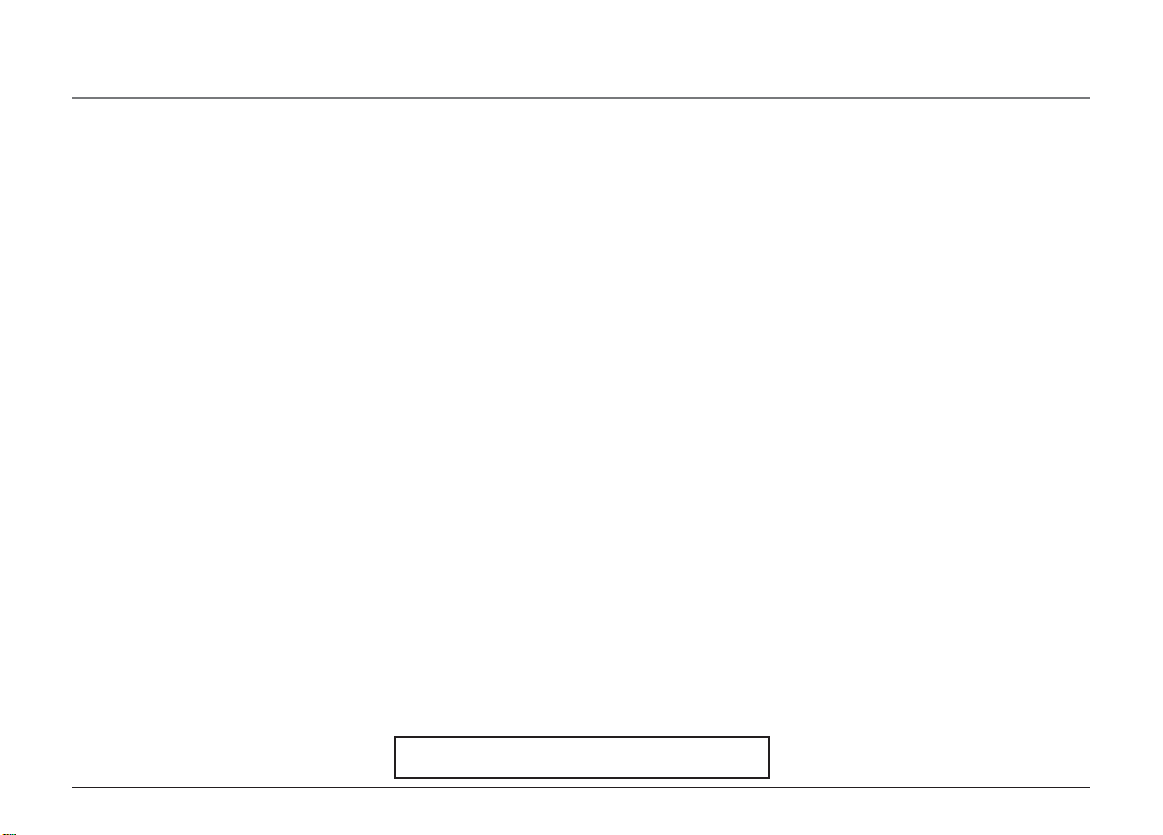
Important Information
Equipment Approval Information
Your telephone equipment is approved for connection to the Public Switched Telephone Network and is in compliance with parts 15 and 68, FCC Rules and Regulations and the Technical
Requirements for Telephone Terminal Equipment published by ACTA.
1 Notification to the Local Telephone Company
On the bottom of this equipment is a label indicating, among other information, the US number and Ringer Equivalence Number (REN) for the equipment. You must, upon request, provide
this information to your telephone company.
The REN is useful in determining the number of devices you may connect to your telephone line and still have all of these devices ring when your telephone number is called. In most (but
not all) areas, the sum of the RENs of all devices connected to one line should not exceed 5. To be certain of the number of devices you may connect to your line as determined by the REN,
you should contact your local telephone company.
A plug and jack used to connect this equipment to the premises wiring and telephone network must comply with the applicable FCC Part 68 rules and requirements adopted by the ACTA. A
compliant telephone cord and modular plug is provided with this product. It is designed to be connected to a compatible modular jack that is also compliant. See installation instructions for
details.
Notes
• This equipment may not be used on coin service provided by the telephone company.
•Party lines are subject to state tariffs, and therefore, you may not be able to use your own telephone equipment if you are on a party line. Check with your local telephone company.
• Notice must be given to the telephone company upon permanent disconnection of your telephone from your line.
• If your home has specially wired alarm equipment connected to the telephone line, ensure the installation of this product does not disable your alarm equipment. If you have questions
about what will disable alarm equipment, consult your telephone company or a qualified installer.
2 Rights of the Telephone Company
Should your equipment cause trouble on your line which may harm the telephone network, the telephone company shall, where practicable, notify you that temporary discontinuance of service may
be required. Where prior notice is not practicable and the circumstances warrant such action, the telephone company may temporarily discontinue service immediately. In case of such temporary
discontinuance, the telephone company must: (1) promptly notify you of such temporary discontinuance; (2) afford you the opportunity to correct the situation; and (3) inform you of your right to
bring a complaint to the Commission pursuant to procedures set forth in Subpart E of Part 68, FCC Rules and Regulations.
The telephone company may make changes in its communications facilities, equipment, operations or procedures where such action is required in the operation of its business and not inconsistent
with FCC Rules and Regulations. If these changes are expected to affect the use or performance of your telephone equipment, the telephone company must give you adequate notice, in writing, to allow
you to maintain uninterrupted service.
Interference Information
This device complies with Part 15 of the FCC Rules. Operation is subject to the following two conditions: (1) This device may not cause harmful interference; and (2) This device must accept any
interference received, including interference that may cause undesired operation.
This equipment has been tested and found to comply with the limits for a Class B digital device, pursuant to Part 15 of the FCC Rules. These limits are designed to provide reasonable protection against
harmful interference in a residential installation.
This equipment generates, uses, and can radiate radio frequency energy and, if not installed and used in accordance with the instructions, may cause harmful interference to radio communications.
However, there is no guarantee that interference will not occur in a particular installation.
If this equipment does cause harmful interference to radio or television reception, which can be determined by turning the equipment off and on, the user is encouraged to try to correct the interference
by one or more of the following measures:
•Reorient or relocate the receiving antenna (that is, the antenna for radio or television that is “receiving” the interference).
•Reorient or relocate and increase the separation between the telecommunications equipment and receiving antenna.
• Connect the telecommunications equipment into an outlet on a circuit different from that to which the receiving antenna is connected.
If these measures do not eliminate the interference, please consult your dealer or an experienced radio/television technician for additional suggestions. Also, the Federal Communications
Commission has prepared a helpful booklet, “How To Identify and Resolve Radio/TV Interference Problems.” This booklet is available from the U.S. Government Printing Office, Washington, D.C.
20402. Please specify stock number 004-000-00345-4 when ordering copies.
US NUMBER IS LOCATED ON THE CABINET BOTTOM
REN NUMBER IS LOCATED ON THE CABINET BOTTOM
2
Page 3

Table of Contents
IMPORTANT INFORMATION........................................................2
EQUIPMENT APPROVAL INFORMATION............................................................. 2
I
NTERFERENCE INFORMATION ........................................................................ 2
INTRODUCTION.......................................................................5
C
ONNECTIONS & SETUP ..........................................................6
PARTS CHECKLIST ...................................................................................................6
ELEPHONE JACK REQUIREMENTS .............................................................................6
T
B
ASE LAYOUT .........................................................................................................7
I
MPORTANT INSTALLATION INFORMATION ......................................................... 8
MPORTANT INSTALLATION GUIDELINES......................................................................8
I
I
NSTALLING THE PHONE ...........................................................................................9
D
ATA PORT ............................................................................................ 12
YSTEM VERIFICATION .............................................................................. 12
S
O
THER SYSTEM PHONES ...................................................................................... 13
P
ROGRAMING THE TELEPHONE .................................................................... 13
ANGUAGE .......................................................................................................... 13
L
R
INGER TONE ...................................................................................................... 13
P
RIORITY LINE ..................................................................................................... 14
ELAY RING........................................................................................................ 15
D
P
HONE ID .......................................................................................................... 15
P
HONEBOOK NAME ............................................................................................. 16
NTERCOM AUTO ANSWER.................................................................................... 16
I
LASH TIME ........................................................................................................ 17
F
C
ALL ALERT TONE ............................................................................................... 17
N
O UNKNOWN/BLOCKED (NOT APPLICABLE TO MODEL 25403.)........................... 18
ISPLAY CONTRAST.............................................................................................. 18
D
L
OCAL AREA CODE (NOT APPLICABLE TO MODEL 25403.) .................................... 19
R
EGIONAL AREA CODES (NOT APPLICABLE TO MODEL 25403.) ............................. 19
ANUALLY SETTING THE TIME AND DATE.............................................................. 20
M
H
OUR FORMAT .................................................................................................... 21
R
ESTORING THE DEFAULT SETTINGS ....................................................................... 21
OPERATION........................................................................ 22
BASIC OPERATION ................................................................................... 22
M
AKING CALLS WITH THE HANDSET ..................................................................... 22
AKING CALLS WITH THE SPEAKERPHONE............................................................. 22
M
M
AKING CALLS WITH THE OPTIONAL HEADSET ...................................................... 23
P
RE-DIALING ....................................................................................................... 23
NSWERING CALLS .............................................................................................. 23
A
S
WITCHING BETWEEN THE SPEAKERPHONE, HANDSET, AND HEADSET ...................... 24
M
UTE ................................................................................................................. 24
O NOT DISTURB ................................................................................................ 25
D
H
OLD.................................................................................................................. 25
Placing a Call on Hold ........................................................................................ 25
Releasing a Call..................................................................................................... 25
CAUTION:
RISK OF ELECTRIC SHOCK
WARNING: TO
PREVENT FIRE OR
ELECTRICAL SHOCK
HAZARD, DO NOT
EXPOSE THIS
PRODUCT TO RAIN
OR MOISTURE.
DO NOT OPEN
THE LIGHTNING
FLASH AND ARROW
HEAD WITHIN THE
TRIANGLE IS A
WARNING SIGN
ALERTING YOU OF
“DANGEROUS
VOLTAGE” INSIDE
THE PRODUCT.
SEE MARKING ON BOTTOM / BACK OF PRODUCT
CAUTION: TO REDUCE THE
RISK OF ELECTRIC SHOCK, DO
NOT REMOVE COVER (OR
BACK). NO USER
SERVICEABLE PARTS INSIDE.
REFER SERVICING TO
QUALIFIED SERVICE
PERSONNEL.
THE EXCLAMATION
POINT WITHIN THE
TRIANGLE IS A
WARNING SIGN
ALERTING YOU OF
IMPORTANT
INSTRUCTIONS
ACCOMPANYING
THE PRODUCT.
3
Page 4

Table of Contents
FLASH ................................................................................................................. 26
R
EDIAL................................................................................................................ 26
R
EVIEWING THE REDIAL NUMBERS ....................................................................... 26
RANSFERRING A CALL TO ANOTHER STATION ........................................................ 26
T
R
ECEIVING A TRANSFERRED CALL FROM ANOTHER STATION .................................... 27
M
ESSAGE WAITING (NOT APPLICABLE TO MODEL 25403.) ................................... 27
RIVACY.............................................................................................................. 27
P
Providing Privacy ................................................................................................. 27
VOLUME.............................................................................................................. 28
Ringer Volume....................................................................................................... 28
Speakerphone, Handset, and Headset Volume ........................................... 28
CONFERENCE CALLS ............................................................................................. 28
NTERCOM CALLS ..................................................................................... 29
I
O
NE -TOUCH INTERCOM ...................................................................................... 29
A
NSWERING AN INTERCOM CALL .......................................................................... 29
NTERCOM HOLD ................................................................................................. 30
I
I
NTERCOM CONFERENCE CALLS............................................................................. 30
P
AGING ALL STATIONS ......................................................................................... 31
ALLER ID (CID) ................................................................................... 31
C
S
UMMARY SCREEN .............................................................................................. 31
R
ECEIVING AND STORING CID RECORDS............................................................... 32
EVIEWING CID RECORDS ................................................................................... 32
R
S
AVING A CID RECORD TO THE INTERCOM/MEMORY LOG OR TO PHONE
BOOK MEMORY ............................................................................................. 32
IALING BACK .................................................................................................... 33
D
I
F YOU PROGRAMMED YOUR LOCAL AREA CODE ........................................... 33
D
ELETING A CID RECORD .................................................................................... 33
DELETING ALL CALL RECORDS .............................................................................. 33
I
F YOU DID NOT PROGRAM YOUR LOCAL AREA CODE .......................................... 34
C
ALL WAITING CALLER ID........................................................................ 34
EMORY LOG AND PHONE BOOK (DIRECTORY) MEMORY ............................... 34
M
S
TORING A NUMBER AND NAME IN MEMORY ...................................................... 34
MEMORY .......................................................................... 35
REVIEWING PHONE BOOK (DIRECTORY) MEMORY ................................................. 35
R
EVIEWING THE INTERCOM/MEMORY LOG (MEMORY LOCATION)............................. 36
E
DITING A NAME OR NUMBER STORED IN PHONE BOOK (DIRECTORY) MEMORY .... 36
DITING A NAME OR NUMBER STORED IN THE INTERCOM/MEMORY LOG (MEMORY
E
LOCATION)...................................................................................................... 36
S
TORING THE LAST NUMBER DIALED..................................................................... 36
TORING A PAUSE IN MEMORY ............................................................................ 37
S
D
IALING A STORED NUMBER ................................................................................ 37
M
EMORY DELETE/CLEAR ...................................................................................... 37
LEAR ALL MEMORIES ........................................................................................ 38
C
C
HAIN DIALING ................................................................................................... 38
OTHER INFORMATION........................................................... 39
DISPLAY MESSAGES ................................................................................. 39
O
PERATION BY BATTERY ...................................................................................... 40
O
PERATION WITHOUT POWER................................................................................ 40
ROUBLESHOOTING GUIDE .......................................................................... 40
T
G
ENERAL PRODUCT CARE .......................................................................... 42
S
ERVICE................................................................................................. 42
IMITED WARRANTY................................................................................. 43
L
A
CCESSORY ORDER FORM ......................................................................... 45
INDEX .............................................................................. 46
Page 5

Introduction
CAUTION: When using telephone equipment, there are basic safety instructions that should always be followed. Refer to the IMPORTANT SAFETY
INSTRUCTIONS provided with this product and save them for future reference.
Your Four-Line Speakerphone is a full-featured phone ideally suited for home-office use. It is designed to receive calls on up to four
incoming telephone lines and to serve up to 16 station users. Your phone features 16 memory locations, 94 phone book memories, hold,
conference call, intercom, call transfer, Caller ID display, and speakerphone capabilities.
This telephone is designed to be simple to use, however, you can reach its full potential more quickly by taking a few minutes to read this
user’s guide.
IMPORTANT: In order to use all of the features of this unit, you must subscribe to either the standard Name/Number Caller ID Service or Call Waiting Caller ID Service.
To know who is calling while you are on the phone, you must subscribe to Call Waiting Caller ID Service.
NOTE: FEATURES AND OPERATIONS PERTAINING TO CALLER ID DO NOT APPLY TO Model 25403.-
5
Page 6

Connections & Setup
Parts Checklist
Make sure your package includes the following items:
INTERCOM/MEMORY LOG
INT.
DIRECTORY
1
MEM.
INT.
2
MEM.
MENU
INT.
3
MEM.
INT.
STORE
4
MEM.
INT.
5
MEM.
NEW MESSAGE
REVIEW
1
GHI4JKL5MNO
PQRS7TUV8WXYZ
TONE
0
*
HEADSET SPEAKER MUTE
INT.
6
MEM.
INT.
7
MEM.
INTERCOM
INT.
8
MEM.
CONFER
INT.
9
ABC2DEF
3
MEM.
INT.
LINE 4
10
MEM.
6
INT.
11
MEM.
LINE 3
INT.
12
MEM.
9
LINE 2
INT.
13
MEM.
INT.
OPER
LINE 1
#
14
MEM.
INT.
15
MEM.
HOLD
INT.
16
MEM.
DELETE EXIT SELECT/SAVE DIAL
PRIVACY
PAGE
TRANSFER
PAUSE
REDIAL
VOLUME
FLASH
Base Handset
Wall plate
Handset cord Line cords
Telephone Jack Requirements
AC power supply
To use this phone, you will need an RJ11C (for a single line) or a RJ14C (for two lines) type
modular phone jack, which might look like the one pictured here, installed in your home. If
Modular
telephone
line jack
you don’t have either modular jack, call your local phone company to find out how to get
one installed.
VERY IMPORTANT: In order to achieve full system operation (i.e. intercom, page, etc.), Line 1 must be
connected and must be common to all phones connected to the system. Only other 25403 or 25404
models are compatible for full system operation. Connecting phones other than the 25403/25404 to
Line 1 may inhibit the intercom and paging operations.
For proper operation of intercom, page function, etc., DO NOT connect a DSL modem to Line 1.
To transfer a call from one station to another, the two stations should be connected to the same line.
6
Page 7

Base Layout
PAGE button
PRIVACY button
TRANSFER button
PAUSE/REDIAL button
DELETE button
NEW MESSAGE indicator (Not applicable to model 25403)
REVIEW button
SELECT/SAVE button
EXIT button
INTERCOM/MEMORY LOG
INT.
DIRECTORY
1
MEM.
INT.
2
MEM.
MENU
INT.
3
MEM.
INT.
STORE
4
MEM.
INT.
5
MEM.
DELETE EXIT SELECT/SAVE DIAL
NEW MESSAGE
PRIVACY
PAGE
TRANSFER
PAUSE
REDIAL
VOLUME
FLASH
REVIEW
ABC2DEF
1
GHI4JKL5MNO
PQRS7TUV8WXYZ
OPER
TONE
0
*
HEADSET SPEAKER MUTE
3
6
9
#
INT.
6
MEM.
INT.
7
MEM.
INTERCOM
INT.
8
MEM.
CONFER
INT.
9
MEM.
INT.
LINE 4
10
MEM.
INT.
11
MEM.
LINE 3
INT.
12
MEM.
LINE 2
INT.
13
MEM.
INT.
LINE 1
14
MEM.
INT.
15
MEM.
HOLD
INT.
16
MEM.
Connections & Setup
MEMORY buttons
DIRECTORY button
MENU button
STORE button
DIAL button
INTERCOM button
CONFER button
LINE 4 button
LINE 3 button
VOLUME button
FLASH button
HEADSET button
LINE 2 button
LINE 1 button
HOLD button
MUTE button
SPEAKER button
7
Page 8

Connections & Setup
Important Installation Information
• Never install telephone wiring during a lightning storm.
• Never install telephone jacks in wet locations unless the jack is specifically designed for wet locations.
• Never touch non-insulated telephone wires or terminals, unless the telephone line is disconnected from the network.
• Use caution when installing or modifying telephone lines.
•Temporarily disconnect any equipment connected to the phone such as faxes, other phones, or modems.
Important Installation Guidelines
• Install telephone near both a telephone (modular) jack and an electrical power outlet.
• Avoid sources of noise, such as a window by a busy street, and electrical noise, such motors, microwave ovens, and fluorescent lighting.
• Avoid heat sources, such as heating air ducts, heating appliances, radiators, and direct sunlight.
• Avoid areas of excessive moisture or extremely low temperature.
• Avoid dusty locations.
• Avoid other cordless telephones or personal computers.
CAUTION: Always disconnect all phone cords from the base unit before battery installation or replacement.
8
Page 9

Installing the Phone
Connections & Setup
The phone may be connected to two 2-line (RJ14C) wall jacks or four single line (RJ11C)
wall jacks to accomodate all four lines.
1. Choose an area near an electrical outlet and telephone wall jack. Your phone should be
placed on a level surface, such as a table top or desk.
2. Install 3 AA-size alkaline batteries (not included) for back up power in the event of a
power failure.
• Use a screwdriver to loosen and lift up the battery compartment door located on
the bottom of the phone.
• Insert the batteries as shown on the diagram inside the battery compartment.
• Snap the battery compartment door back into place and tighten the screw.
NOTE: If the low battery icon appears in the display, you need to replace the batteries. It is important
that you replace them as soon as possible to maintain unit operation when electrical power is off. As a
precaution, you may want to write down any stored information you do not want erased.
IMPORTANT: If you are not going to use the telephone for more than 30 days, remove the batteries
because they can leak and damage the unit.
9
Page 10

Connections & Setup
3. Plug the AC power supply cord into an electrical outlet and the DC connector into the back of the base.
4. Connect the telephone line cords:
CAUTION: Use only the ATLINKS USA 5-2495 power supply that is compatible with this unit. Using other power supplies may
damage the unit.
If you have two dual line wall jacks installed in your home/office, plug one end of the straight telephone line
cord tagged as "LINE 1+2" into the jack marked LINE 1 + 2 and one end of the other straight line cord into the
other jack on the back of the base. Plug the other end of each line cord into the dual-line wall jacks.
LINE 1 + 2
LINE 3 + 4
10
Page 11

Connections & Setup
If you have four single-line wall jacks installed in your home/office, you must use adapters/couplers (not
included) to combine the four single telephone lines into two dual lines. The adapter/coupler may look similar to
the one pictured here and can be purchased from your local telephone products retailer.
Adapter/coupler LINE 1 + 2
Adapter/coupler LINE 3 + 4
NOTE: To use four lines, you must have four telephone lines with unique telephone numbers. If you only have one telephone line, this
phone will still operate, but only as a single line telephone.
Unit Initialization:
After you connect the power supply and Line 1 to the unit, the system automatically searches for and sets up a
phone ID. To set your own Phone ID, or change your phone ID, follow the steps in the Phone ID section.
You may connect up to 16 RCA 25404 and/or RCA 25403 phones to the system at one time. Features like
intercom, page and call transfer may be used among the units, but Line 1 must be common for all 25404 or
25403 units for these features to work properly. You may choose to share or privatize lines 2, 3 and 4.
11
Page 12

Connections & Setup
5. Connect the handset cord:
Connect one end of the coiled handset cord to the jack on the side of the base and the other end into the jack in the handset, and place
the handset in the cradle.
6. Check for a dial tone:
Lift the handset and listen for a dial tone. If you hear a dial tone, the phone is properly installed.
Data Port
This phone has a data port jack to connect an auxiliary phone device, such as a fax machine, computer modem, answering machine, or even a
cordless phone.
The data port switch on the back of the phone controls the data port jack so you can choose line 1, line 2, line 3, or line 4.
Use the data port to hook up your fax machine, for example, and then set the data port switch to line 4 in order to receive faxes on the
phone number for line 4.
If you are talking to someone on line 4 and want that person to fax something to you, change the data port switch to line 2 or line 3, and
give the person on-line the phone number for line 2 or line 3. Your fax machine now can receive calls on line 2, line 3, or line 4.
IMPORTANT: Be sure to switch the fax machine back to the normal line when you are done because outside callers who do not know that you have switched lines will
not be able to reach your fax machine if they dial the line 4 number.
System Verification
Use the following procedures to test system configuration and identify possible line connection errors. The phone must be connected to the
power outlet, Line 1 must be connected to the LINE 1 + 2 jack, and the phone must have a phone ID.
VERY IMPORTANT: In order to achieve full system operation (i.e. intercom, page, etc.), Line 1 must be connected and common to all phones on the system. Only other
25403 or 25404 models are fully compatible.
12
Page 13
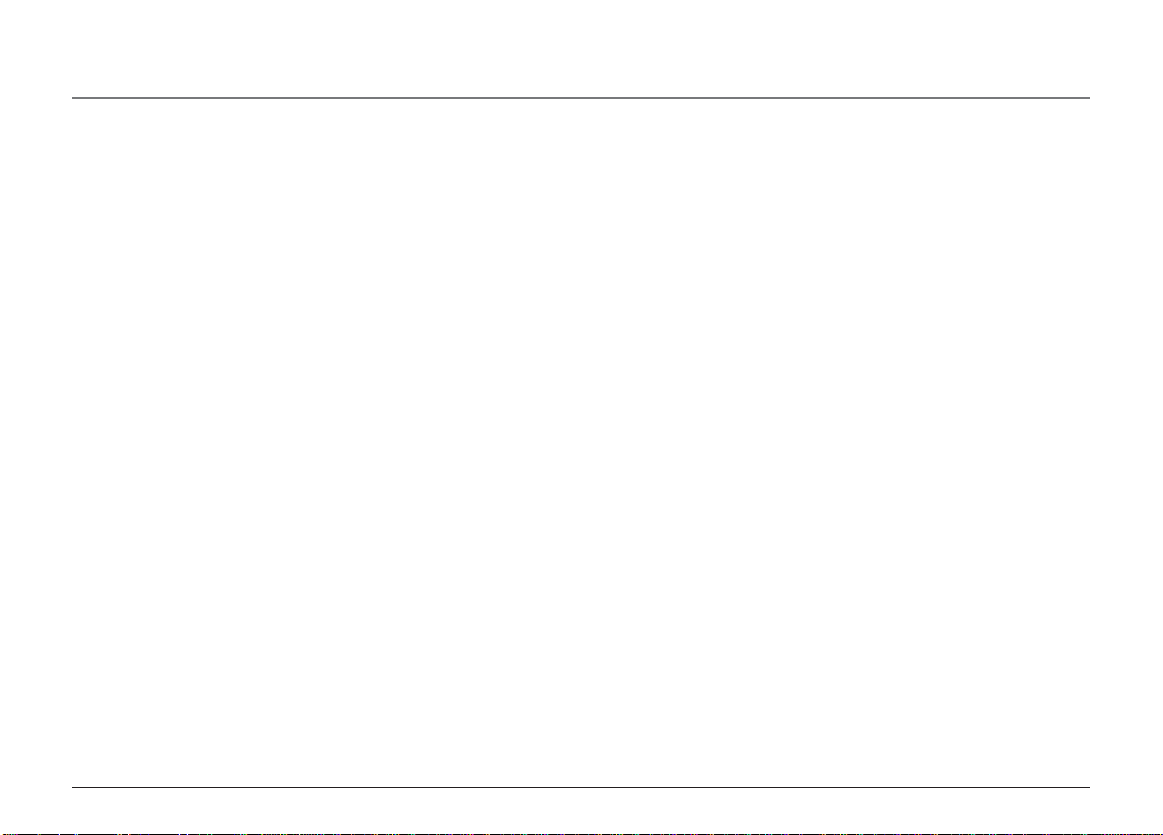
Connections & Setup
Other System Phones
1. Press LINE 1.
2. Look at all the other stations. If they all indicate line 1 is being used, the connection is correct.
OR
1. Press the INTERCOM button. The display shows INTERCOM and ENTER CALLING PHONE ID.
2. Enter a phone ID by pressing an Intercom/Memo Log button (1-16). The display shows the phone ID you entered. If the phone ID you
entered is connected to the system, you will hear a ring back tone (call through tone) at your phone. If the phone ID is not connected to
the system, you will hear an error tone. NO ANSWER shows in the display and intercom is cancelled.
Programing the Telephone
This telephone has several programmable functions.
Language
Set the display language to show messages in either English, Spanish, or French.
1. Press the MENU button while in standby mode. The cursor in the display points to SET LANGUAGE.
2. Press the SELECT/SAVE button.
3. Use the < REVIEW > button to scroll to English, Espanol, or Francais. The default is English.
4. Press the SELECT/SAVE button to save.
Ringer Tone
The ringers for all four lines may be set independent of one another.
1. Press the MENU button while in standby mode.
2. Use the < REVIEW > button to scroll to SET PHONE OPTIONS.
13
Page 14

Connections & Setup
3. Press the SELECT/SAVE button.
4. Use the < REVIEW > button to scroll to SET RING TONE.
5. Press the SELECT/SAVE button. The ringer tone settings for each of the four telephone lines show in the display.
6. Use the < REVIEW > button to scroll to through each ringer tone for LINE 1. A sample ringer tone is generated when you scroll to
individual ringer tones. Choose from eight different tones, or turn the ringer OFF.
NOTE: If you select OFF, the cursor automatically moves to the CID ON/OFF option. Use the < REVIEW > button to select CID ON or OFF. (ON allows the unit to detect
and display CID records for the corresponding telephone line. OFF disables the function for the corresponding telephone.) Press the SELECT/SAVE button.
NOTE: On model 25403, you cannot select CID ON/OFF.
7. Press the SELECT/SAVE button to save. The cursor automatically moves to LINE 2.
8. Repeat steps 6 and 7 for each telephone line. After you select the ringer tone for LINE 4, press the EXIT button.
NOTE: The line indicators flash for incoming calls even if the ringer is disabled.
Priority Line
The priority line (one of the four lines) has to have precedence over the other three lines.
1. Press the MENU button while in standby mode.
2. Use the < REVIEW > button to scroll to SET PHONE OPTIONS.
3. Press the SELECT/SAVE button.
4. Use the < REVIEW > button to scroll to SET PRIORITY LINE.
5. Press the SELECT/SAVE button.
6. Use the < REVIEW > button to scroll to 1, 2, 3, or 4. The default is LINE 1.
7. Press the SELECT/SAVE button to save.
14
Page 15

Connections & Setup
Delay Ring
Use this setting to delay the Central Office ring.
1. Press the MENU button while in standby mode.
2. Use the < REVIEW > button to scroll to SET PHONE OPTIONS.
3. Press the SELECT/SAVE button.
4. Use the < REVIEW > button to scroll to SET DELAY RING.
5. Press the SELECT/SAVE button.
6. Use the < REVIEW > button to scroll to 0 ring up to 10 rings.
7. Press the SELECT/SAVE button to save.
Phone ID
1. Press the MENU button while in standby mode.
2. Use the < REVIEW > button to scroll to SET PHONE OPTIONS.
3. Press the SELECT/SAVE button.
4. Use the < REVIEW > button to scroll to SET PHONE ID.
5. Press the SELECT/SAVE button.
6. Press the SELECT/SAVE button again to automatically set the phone ID, or press any memory button (1-16) to assign a phone ID.
NOTE: The Phone ID (01-16) is unique. If you manually select a phone ID that belongs to another unit on the system, NOT AVAILABLE shows in the display. Press
SELECT/SAVE or choose another memory button.
15
Page 16

Connections & Setup
NOTE: If the phone cannot find an ID, determine if there are too many phones connected to the system. A maximum of 16 phones can be connected in the system at
one time.
NOTE: You may press the EXIT button at any time to exit , except during the ID search.
Phone Name
1. Press the MENU button while in standby mode.
2. Use the < REVIEW > button to scroll to SET PHONE OPTIONS.
3. Press the SELECT/SAVE button.
4. Use the < REVIEW > button to scroll to SET PHONE NAME.
5. Press the SELECT/SAVE button.
6. Use the touch-tone pad to enter the phonebook name (up to 8 characters). More than one letter is stored in each of the number keys. For
example, to enter “Lorraine,” press the 5 key three times for the letter L. Press the 6 key three times for the letter O. Press the 7 key three
times for the first letter R. Press the 7 key three times for the second letter R. Press the 2 key once for the letter A. Press the 4 key three
times for the I. Press the 6 key two times for the letter N. Press the 3 key twice for the letter E.
7. Press the SELECT/SAVE button to save.
NOTE: The Phone Name and ID shows in the display when the phone is idle.
Intercom Auto Answer
For “hands-free” operation, the phone can be set to automatically answer an intercom call.
TIP: You may also use this feature for room monitoring.
1. Press the MENU button while in standby mode.
2. Use the < REVIEW > button to scroll to SET PHONE OPTIONS.
16
Page 17

3. Press the SELECT/SAVE button.
4. Use the < REVIEW > button to scroll to INTERCOM AUTO ANS.
5. Press the SELECT/SAVE button.
6. Use the < REVIEW > button to choose YES or NO.
7. Press the SELECT/SAVE button to save.
Flash Time
1. Press the MENU button while in standby mode.
2. Use the < REVIEW > button to scroll to SET PHONE OPTIONS.
3. Press the SELECT/SAVE button.
4. Use the < REVIEW > button to scroll to SET FLASH TIME.
5. Press the SELECT/SAVE button.
6. Use the < REVIEW > button to scroll through the flash time options. You may choose 100ms or 600ms.
7. Press the SELECT/SAVE button to save.
NOTE: You may press the EXIT button at any time to exit.
Call Alert Tone
Turn on the Call Alert to hear a tone for incoming calls while you are on the telephone.
1. Press the MENU button while in standby mode.
2. Use the < REVIEW > button to scroll to SET PHONE OPTIONS.
3. Press the SELECT/SAVE button.
4. Use the < REVIEW > button to scroll to CALL ALERT TONE.
Connections & Setup
17
Page 18

Connections & Setup
5. Press the SELECT/SAVE button.
6. Use the < REVIEW > button to scroll to ON or OFF.
7. Press the SELECT/SAVE button to save. The cursor automatically moves to LINE 2.
8. Repeat steps 6 and 7 for each telephone line. After you select a tone for Line 4, press the EXIT button.
No Unknown/Blocked (Not applicable to model 25403.)
This option allows you to decide whether the unknown or blocked caller ID calls are saved or not. If you select YES, the unknown or blocked
calls will be saved.
1. Press the MENU button while in standby mode.
2. Use the < REVIEW > button to scroll to SET PHONE OPTIONS.
3. Press the SELECT/SAVE button.
4. Use the < REVIEW > button to scroll to NO UNKNOWN/BLOCKED.
5. Press the SELECT/SAVE button.
6. Use the < REVIEW > button to scroll to YES or NO. The default is YES.
7. Press the SELECT/SAVE button to save.
Display Contrast
Adjust the display contrast to one of four contrast levels.
1. Press the MENU button while in standby mode.
2. Use the < REVIEW > button to scroll to SET LCD CONTRAST.
3. Press the SELECT/SAVE button. The MIN and MAX contrast scale shows on the display.
4. Use the < REVIEW > button to adjust the contrast. The display instantly adjusts with each press of the < REVIEW > button.
5. Press the SELECT/SAVE button to save the desired contrast level.
18
Page 19

Connections & Setup
Local Area Code (Not applicable to model 25403.)
1. Press the MENU button while in standby mode.
2. Use the < REVIEW > button to scroll to SET AREA CODE.
3. Press the SELECT/SAVE button.
4. Use the < REVIEW > button to scroll to LOCAL AREA CODE.
5. Press the SELECT/SAVE button. Enter Number shows in the display.
6. Use the touch tone pad on your phone to enter your local area code.
7. Press the SELECT/SAVE button to save.
NOTE: If you make a mistake, press DELETE to erase the wrong digit.
Regional Area Codes (Not applicable to model 25403.)
Depending on your location, you may need to set up to six regional area codes. Setting Regional Area Codes helps the phone
determine the number format to display when a valid CID record is received. Call records matching any of the set regional area
codes are displayed as 10 digits.
NOTE: If the CID telephone number does not display correctly, you may not be able to dial back the number from the Caller ID menu.
You may need to set regional area codes if you reside in an area which:
• uses multiple area codes
• uses overlapping area codes
• requires 10-digit dialing.
1. Press the MENU button while in standby mode.
2. Use the < REVIEW > button to scroll to SET AREA CODE.
19
Page 20

Connections & Setup
3. Press the SELECT/SAVE button.
4. Use the < REVIEW > button to scroll to REGIONAL AREA CODES.
5. Press the SELECT/SAVE button. All six regional area code fields and Enter Number show in the display.
6. Use the touch tone pad on your phone to enter up to six regional area codes.
7. Press the SELECT/SAVE button to save.
NOTE: If you make a mistake, press the DELETE button to erase a wrong digit.
Manually Setting the Time and Date
The time and date is automatically set when you receive the first CID call. To manually reset the time and date, follow the steps below.
NOTE: Automatic time set is not applicable to model 25403.
1. Press the MENU button while in standby mode.
2. Use the < REVIEW > button to scroll to SET TIME & DATE.
3. Press the SELECT/SAVE button.
4. Use the < REVIEW > button to scroll to SET CLOCK.
5. Press the SELECT/SAVE button, and the cursor moves to the hour field.
6. Use the < REVIEW > button to button to select the hour.
NOTE: AM or PM will be set accordingly with selected hour
7. Press the SELECT/SAVE button, and the cursor moves to the minute field.
8. Use the < REVIEW > button to select the minutes.
9. Press the SELECT/SAVE button, and the cursor moves to the month field.
10. Use the < REVIEW > button to select the month.
11.Press the SELECT/SAVE button, and the cursor moves to the date field.
20
Page 21

Connections & Setup
12. Use the < REVIEW > button to select the date.
13. Press the SELECT/SAVE button, and the cursor moves back to the hour field.
14. Press the EXIT button.
NOTE: You may press EXIT at any step in the process. It is not necessary to re-program the complete time & date if you only want to adjust certain fields (i.e.; hour only).
Hour Format
You may set this phone to a 12 or 24-hour format. The default is 12-hour format.
1. Press the MENU button while in standby mode.
2. Use the < REVIEW > button to scroll to SET TIME & DATE.
3. Press the SELECT/SAVE button.
4. Use the < REVIEW > button to scroll to SET HOUR FORMAT.
5. Press the SELECT/SAVE button.
6. Press the < REVIEW > button to select 12-HOUR or 24-HOUR.
7. Press the SELECT/SAVE button to save.
Restoring the Default Settings
This feature allows you to reset the menu to the original factory default settings.
1. Press the MENU button while in standby mode.
2. Use the < REVIEW > button to scroll to RESTORE TO DEFAULTS.
3. Press the SELECT/SAVE button.
4. Use the < REVIEW > button to scroll to YES or NO.
5. Press the SELECT/SAVE button to save.
21
Page 22

Operation
Basic Operation
Your phone provides the convenience of accessing four separate telephone lines, each obtained from the telephone company and each
having its own phone number. This is generally applicable to small offices. It provides for 16 telephones (or stations) to share multiple lines.
Each station is interconnected to all others by an intercom.
Making Calls with the Handset
1. Pick up the handset and the phone automatically selects the priority line. If the priority line is occupied, it selects an open line.
2. Wait for a dial tone, then dial a phone number.
3. Hang up the handset when finished.
Making Calls with the Speakerphone
1. Press the SPEAKER button and the phone automatically selects the priority line. If the priority line is occupied, it selects an open line.
OR
Press a line button to select a line.
2. Wait for a dial tone then dial a phone number.
3. Press SPEAKER when finished.
NOTE: Only one-way conversation is possible in speakerphone mode. When you are speaking, you are transmitting. When you are listening, you are receiving. You
can’t do both at the same time. The phone will automatically switch between transmitting and receiving depending on the level of the voice or the room noise picked
up by the speakerphone mic.
NOTE: If a line goes off-hook, the call timer counts time until all the lines go on hook. The timer serves for 4 lines.
22
Page 23

Operation
Making Calls with the Optional Headset
1. Connect the headset plug to the HEADSET jack on the side of the base.
2. Adjust the headset to rest comfortably on top of your head and over your ear.
3. Move the microphone to approximately 2 to 3 inches from your mouth.
4. Press the HEADSET button and the phone automatically selects the priority line. If the priority line is occupied, it selects an open line.
5. Wait for a dial tone, then dial a phone number.
6. Press HEADSET when finished.
CAUTION: Use only the ATLINKS USA, Inc. 5-2425 headset that is compatible with this unit.
NOTE: If the headset is not connected, an error tone is heard when the HEADSET button is pressed.
Pre-dialing
1. With the phone idle and the handset on the cradle, manually enter the telephone number. The telephone number shows in the display.
2. Press the DIAL or SPEAKER button, or lift the handset to take a line, and the telephone number is automatically dialed.
NOTE: The unit displays "< or > to adjust format" below the telephone number you just entered. If desired, you may press the < REVIEW > button, within 5 seconds, to
change the format. When finished, press the DIAL button to immediately dial or wait for the phone to dial automatically.
Answering Calls
If you receive a call on the priority line,
1. Pick up the handset, OR
2. Press the SPEAKER button (speakerphone mode), OR
23
Page 24

Operation
3. Press the HEADSET button (headset mode).
4. When finished, hang up the handset, press the SPEAKER button or press the HEADSET button.
If you receive a call on a line other than the priority line,
1. Pick up the handset and press the corresponding line button, OR
2. Press the SPEAKER button and press the corresponding line button (speakerphone mode), OR
3. Press the corresponding line button, and then press the HEADSET button (headset mode).
4. When you are finished, hang up the handset, press the SPEAKER button, or press the HEADSET button.
NOTE: Whether you are making or receiving a call, the caller is disconnected if you press another line without putting the call on hold first.
Switching Between the Speakerphone, Handset, and Headset
To switch to the speakerphone, press SPEAKER. The speakerphone indicator turns on.
To switch to the handset, pick up the handset. The speakerphone or headset turns off.
To switch to the headset, press HEADSET to enable the headset. The headset indicator turns on.
Mute
To have a private, off-line conversation, use the MUTE feature. The party on the other end of the line cannot hear you, but you can still hear
them.
1. Press MUTE to activate the mute feature. The mute indicator turns on.
2. Press MUTE again to turn it off.
NOTE: Switching from speakerphone to handset or headset cancels mute.
24
Page 25

Operation
Do Not Disturb
1. When the unit is idle, press the PRIVACY button. The Privacy indicator flashes and the last setting is displayed.
2. Use the < REVIEW > button to select the duration. You may choose from 15 minutes, 30 minutes, 45 minutes, 1 hour, or 2 hours and
increase the duration by 1 hour intervals up to 24 hours.
3. Press the SELECT/SAVE button to confirm.
This feature is set at individual telephones to disable (silence) an incoming ring signal, intercom ring, or page. To program the duration of do
not disturb, see “Do Not Disturb.”
1. While the phone is not in use, press PRIVACY. The indicator blinks and the display shows how long the ringer will be disabled. When there
is an incoming call or an intercom call, the status indicators function as normal but the phone will not ring.
2. To cancel, press PRIVACY again.
NOTE: If Intercom Auto Answer is turned ON, the unit automatically answers the intercom call even if the Do Not Disturb function is activated.
Hold
Placing a Call on Hold
1. Press the HOLD button. The indicator for the line on hold flashes green.
2. Hang up or press another line button.
The phone emits a beep every 30 seconds as a reminder. At the other stations, the indicator blinks red but no beep is heard.
NOTE: If you put a call on HOLD while in PRIVACY mode, no one but you can access the line on hold. Anyone trying to access the line receives an error tone.
Releasing a Call
Press the button for line on hold. The phone automatically goes into speakerphone mode.
NOTE: If you want to change modes, lift the handset to switch to the handset, or press the HEADSET button to use the headset.
NOTE: The call on hold can be picked up at any station using this procedure.
25
Page 26

Operation
Flash
Use the FLASH button to activate custom calling services such as call waiting or call forwarding, which are available through your
local phone company.
Redial
1. Pick up the handset or press the SPEAKER button (speakerphone mode), and the priority line is automatically selected, OR
2. Press the HEADSET button (headset mode), followed by a line button.
3. Press the REDIAL button
NOTE: The redial function will not operate if the number to be redialed contains more than 32 digits. If the number is longer than that, you will hear an error tone.
Reviewing the Redial Numbers
Your phone records up to six previously dialed phone numbers.
1. When the phone is idle, press the REDIAL/PAUSE button.
2. Use the < REVIEW > button to view the last six previously dialed numbers.
3. While the preferred number is displayed, pick up the handset or press the SPEAKER, DIAL, or a line button to dial the phone number.
NOTE: If you do not select a line button, the line is automatically seized and the number is dialed accordingly.
Transferring a Call to Another Station
1. With the caller on the line, press the TRANSFER button.
2. Press the INTERCOM/MEMORY LOG button (1-16) for the station you want to transfer the call to. The line’s indicator blinks yellow until
the party picks up the transferred call. Once the call is picked up, the indicator stays red. The indicator on the receiving party’s line rapidly
flashes red and rings.
• If the transferred call is not picked up at the other station within 45 seconds. The transfer cancels, the line is put on hold, and the line
indicator flashes green.
26
Page 27

Operation
• If the party at the other station doesn’t pick up the transferred call, and you want to attempt to transfer to another station, press the
line button and repeat the transfer process from step 1.
Receiving a Transferred Call from Another Station
If a call is transferred to your station, the line indicator flashes red. To answer the call, press that line button.
If you are on the line when a call is transferred to you, you will hear beeps to alert you of the incoming call. Put your current call on hold by
pressing HOLD, and then pick up the incoming call by pressing the line button.
NOTE: During the transfer, the only two stations that can access the line are: a) the transferring station, or; b) the station receiving the transfer.
VERY IMPORTANT: To transfer a call from one station to another, the two stations should be connected to the same line.
Message Waiting (Not applicable to model 25403.)
Provided your phone company offers voice messaging service and you subscribe to it, the NEW MESSAGE indicator flashes when the phone is
not in use to indicate there is a message waiting. Also, from the display, you can find which line has message waiting. The indicator stops
flashing after the message is reviewed.
Privacy
While in use, a line can be secured so that no one else can listen to the conversation. This feature only applies to 25403/25404 phones.
However, other phone which are not compatible with these models can still access the line.
Providing Privacy
At any time during a conversation, you can use the privacy feature to secure the line.
1. While on a line, press the PRIVACY button. The indicator turns on.
2. To cancel, press PRIVACY again or hang up.
NOTE: If you put a call on hold while in privacy mode, no one but you can access the line on hold.
27
Page 28
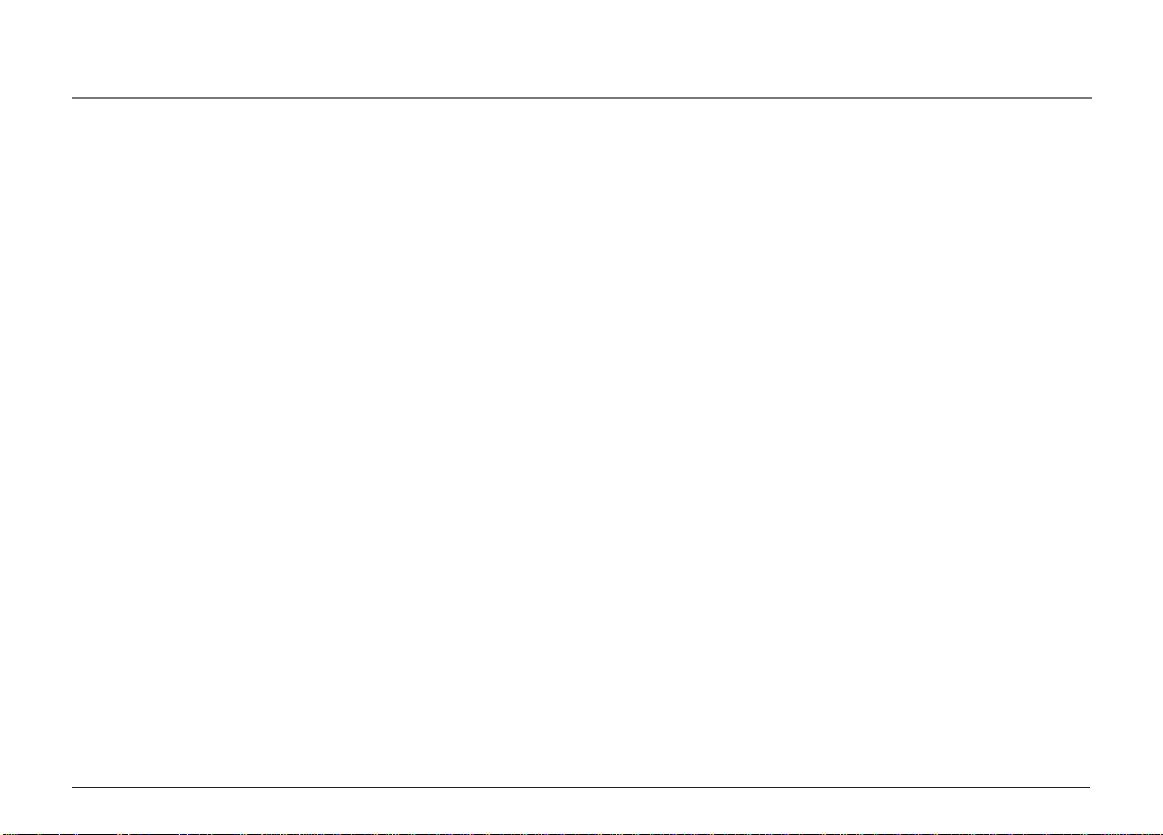
Operation
Volume
The ringer, speaker, and handset/headset volume is set independently with the VOLUME up and down buttons. There are 8 possible volume
settings per mode. The volume indicator scale is displayed during volume adjustment.
Ringer Volume
1. While the phone is on the hook, press the VOLUME up or down button. The phone rings according to the current setting.
2. Tap the up or down button to adjust the volume one level at a time. The phone stores the setting after the last button press.
NOTE: To turn the ringer off, on, or change the ringing pattern, see Setting the Ringer Tone.
Speakerphone, Handset, and Headset Volume
While the phone is in use, during the desired mode, press the VOLUME up or down buttons until you reach a comfortable listening level. The
phone stores the setting after the last button press.
Conference Calls
This feature allows you to have a 3-way conversation using any combination of 2 lines.
To connect and conference
1. To make a call, press the line you want and dial the telephone number. If you already have someone on the line, skip to step 2.
2. Press the HOLD button to place the call on hold.
3. Press another line button and dial the telephone number of the party you want to conference with.
4. Press the CONFERENCE button.
5. Speak to both parties.
NOTE: If you have more than one line on hold, and you want to have a conference call, you must first select the line on which you want to conference.
28
Page 29

Operation
To disconnect one party:
Press the line button for the person you want to continue speaking with, and the other party is automatically disconnected.
To disconnect both parties:
Hang up the handset, or press the SPEAKER or HEADSET button.
NOTE: If you press the HOLD button to put them on hold first, you may then disconnect from each party individually.
Intercom Calls
One -Touch Intercom
NOTE: If the INTERCOM indicator is turned on (solid red), the intercom is in use. You must wait until the indicator turns off before making an intercom call.
1. Press the INTERCOM/MEMORY LOG button (1-16) for the station you want to intercom with. The SPEAKER turns on.
Alternately, you may press the INTERCOM button, then press the INTERCOM/MEMORY LOG button (1-16) for the stations you want to
intercom with. The speakerphone automatically turns on.
NOTE: If you want to switch to the handset, pick it up and continue speaking. To switch to the headset press the HEADSET button.
NOTE: The handset, headset, or speakerphone cannot be active when an intercom call is initiated (the handset should be on the cradle and the speakerphone and
headset turned OFF.)
NOTE: To abort intercom call, press SPEAKER button.
2. To end the intercom call, hang up.
NOTE: If the receiving station does not answer within 45 seconds, the intercom call is cancelled. You will hear an error tone and NO ANSWER shows in the display.
Answering an Intercom Call
When you receive an INTERCOM call, the INTERCOM indicator flashes red, and the display shows the caller’s name and phone ID.
29
Page 30

Operation
NOTE: If you want to answer with the speakerphone, press the INTERCOM or SPEAKER button. If you want to answer by headset, press the HEADSET button (the
headset must be connected). To answer by handset, lift the handset.
NOTE: Press SPEAKER or lift the handset to automatically select a party. If you receive an incoming call and intercom call at the same time the unit automatically
selects the ringing line.
Intercom Hold
1. Make an intercom call or answer an intercom call.
2. Press the HOLD button. The Intercom indicator flashes green.
NOTE:
• When the intercom is on hold, you may not receive another intercom.
• If the other party terminates intercom, intercom hold is also released.
Intercom Conference Calls
This feature allows you to have a 3-way conversation using the intercom feature and an open line.
1. Place a call or make an intercom call.
2. Press the HOLD button.
3. Place a call on another line or make an intercom call.
4. Press the CONFERENCE button.
5. Speak to both parties.
NOTE: If you have more than one party on hold (telephone line or intercom), you must select the line for the party you want to conference with.
To disconnect one party:
Press the line or intercom button for the person you want to continue speaking with, and the other party is automatically disconnected.
30
Page 31

Caller ID
To disconnect both parties:
Hang up the handset, or press the SPEAKER button.
NOTE: If you press the HOLD button to put them on hold first, you may then disconnect from each party individually.
Paging All Stations
1. Lift the handset.
2. Press the PAGE button and listen for the beep. The other stations not in use automatically activate their speakerphones and receive your page.
3. Speak into the handset. You have 30 seconds to page in this mode. After 30 seconds, the page is cancelled.
4. When finished, hang up the handset.
NOTE: You will not receive a page when Do Not Disturb is turned on.
NOTE: Paging can be done with optional headset.
Caller ID (CID)
NOTE: The Caller ID section of this user's guide (from page 31 to page 34) is not applicable to model 25403.
Summary Screen
The summary screen shows the current time, current date, number of CID records to be reviewed and total number of records saved to CID
memory. It is displayed until any button is pressed. Within 60 seconds of receiving a new call, the new caller information is displayed.
Phone ID
Battery indicator
Time and date
(01)JOHN
00 New CALLS
00 Total CALLS
12:34 PM 12/25
Name of phone
CID records
waiting to be
reviewed
Number of records in CID memory
31
Page 32

Caller ID
Receiving and Storing CID Records
This unit receives and displays information transmitted by your local phone company. This information can include the phone number, date
and time; or the name, phone number, date and time. The unit can store up to 99 calls for later review. When the memory is full, a new call
automatically replaces the oldest call in memory. NEW appears in the display for calls received that have not been reviewed. The line number
for the call received is also displayed.
In case multiple incoming calls come in at the same time, the CID information is displayed according to the unit’s priority line setting.
Example: the priority line is 3.
Reviewing CID Records
INCOMING CALL
LINE 2
JOHN SMITH
1-317-123-4567
12:34 PM 12/25
L3: 555-1234
L1:
L2: 1-317-123-4567
L4:
• Press the < REVIEW > button to scroll through the call records.
NOTE: If you press the > button, the oldest record shows in the display. If you press the < button, the
most recent record shows in the display.
• When you scroll to the start/end of the list, START/END appears in the display.
Saving a CID Record to the Intercom/Memory Log or to Phone Book Memory
1. While a name and telephone number shows in the display, if you need to edit the
information, press the SELECT/SAVE button and follow the steps for Storing a Name
and Number in Memory.
2. If you do not need to edit the name or number, press the STORE button.
3. To store data in the Phone Book Directory, press the DIRECTORY button,
OR
To store data in the Intercom/Memory Log, press a memory log button (1-16).
32
Page 33

Caller ID
CID REVIEW NEW
LINE 2
JOHN SMITH
1-317-123-4567
12:34 PM 12/25
Deleting a CID Record
To delete the record shown in the display, press the DELETE button once.
Deleting All Call Records
This feature allows you to clear all CID records at once.
1. While viewing a CID record, press and hold the DELETE button. PRESS DELETE AGAIN
CLEAR ALL CALLER ID shows in the display.
2. Press the DELETE button again to confirm.
Dialing Back
When reviewing CID records, you can dial back the numbers showing on the display by pressing the DIAL button.
If You Programmed Your Local Area Code
1. Use the < REVIEW > button to display the number you want to dial.
2. Press the DIAL button. If you see a number with 7 digits (i.e.555-1234), then the call was received from within your area code. However,
this does not guarantee the call is a local call. If you see a number with 11 digits (i.e.1-234-555-1234), then the call received was not
from your area code. The unit displays “Press < > to adjust format.”
3. To adjust the phone number format, use the < REVIEW > buttons. For instance, a 7-digit local number sometimes cannot be dialed
because it requires a 10-digit or 11-digit format. Use the < REVIEW > buttons to scroll through 7, 10 and 11-digit numbers.
7-digits: 7-digit telephone number (i.e.555-5555)
10-digits: 3-digit area code +7-digit telephone number (i.e.425-555-5555)
11-digits: long distance code 1 +3-digit area code +7-digit telephone number
(i.e. 1-425-555-5555)
4. To dial the displayed number, pick up the handset or press DIAL again.
33
Page 34

Caller ID
If You Did Not Program Your Local Area Code
1. Use the < REVIEW > button to display the number you want to dial. You will only see 10-digit numbers (i.e.234-555-1234).
2. Press DIAL to dial back. You may adjust the number format if “Press < > to adjust format ” shows in the display.
Call Waiting Caller ID
This feature allows you to see who is calling when you hear the call waiting beep. The caller identification information appears in the display
after you hear the tone.
•Press the FLASH button to put the person to whom you’re talking on hold and answer the incoming call.
IMPORTANT: To use all the features of this unit, you must subscribe to either the standard Name/Number Caller ID Service or Caller ID with Call Waiting Service. To
know who is calling while you are on the phone, you must subscribe to Caller ID with Call Waiting Service.
Memory Log and Phone Book (Directory) Memory
You may store data in the Phone Book Directory (up to 90 memories) or the INTERCOM/MEMORY LOG (16 buttons located to the right of the
number pad on the base). The Phone Book and each INTERCOM/MEMORY LOG stores up to 21 characters and 32 digits.
Storing a Number and Name in Memory
NOTE: To cancel the storing procedure at any time, press EXIT.
1. Press the STORE button. ENTER NUMBER is displayed.
2. Use the touch tone pad on your telephone to enter the telephone number you want to store. The numbers you enter show in the display.
NOTE: If you make a mistake, use the < REVIEW > button to move the cursor to the incorrect digit, and press the DELETE button to delete.
3. Press SELECT/SAVE. ENTER NAME is displayed.
34
Page 35

Memory
4. Use the touch-tone pad to enter a name (up to 21 characters). More than one letter is stored in each of the number keys. For example, to
enter Bill Smith, press the 2 key twice for the letter B. Press the 4 key 3 times for the letter I. Press the 5 key 3 times for the letter L. Press
the 5 key 3 times for the second letter L, and press the 1 key to insert a space between the first and last name. Press the 7 key 4 times for
the letter S; press the 6 key once for the letter M; press the 4 key 3 times for the letter I; press the 8 key for the letter T; press the 4 key
twice for the letter H.
NOTE: If you make a mistake, use the < REVIEW > button to move the cursor to the incorrect digit, and press the DELETE button to delete.
5. Press STORE button. ENTER LOCATION is displayed.
6. Enter memory location:
Press the DIRECTORY button to save the record in the Phone Book memory),
OR
Press a INTERCOM/MEMORY LOG button (1-16) to save the record in that memory location.
7. Repeat steps 1-7 for any additional names and numbers you want to store, up to 90, in phone book memory.
NOTE: The storage procedure automatically cancels after 30 seconds if no keys are pressed.
Reviewing Phone Book (Directory) Memory
1. Press the DIRECTORY button. The first memory in the phone book is displayed (memories are stored in alphabetical order).
2. Use the < REVIEW > button to scroll through the phone book memories, or use the touch tone pad on your phone to enter the
corresponding letters for the memory you want to review. For example, press the 5 key to display phone book memories that start with
the letter J. Press the 5 key twice to go to memories starting with the letter K.
3. Press the EXIT button when you are finished reviewing memories.
35
Page 36

Memory
Reviewing the Intercom/Memory Log (memory location)
1. Press the DIRECTORY button.
2. Press the INTERCOM/MEMORY LOG button (1-16).
3. Press the EXIT button when you are finished reviewing memories.
Editing a Name or Number Stored in Phone Book (Directory) Memory
1. Press the DIRECTORY button.
2. Use the < REVIEW > button to scroll to the desired memory record.
3. Press the SELECT/SAVE button and edit the content according to the steps in the Storing a Name and Number in Memory section.
Editing a Name or Number Stored in the Intercom/Memory Log (Memory Location)
1. Press the DIRECTORY button.
2. Press the INTERCOM/MEMORY LOG button (1-16).
3. Press the SELECT/SAVE button and edit the content according to the steps in the Storing a Name and Number in Memory section.
Storing the Last Number Dialed
1. When the phone is idle, press the REDIAL/PAUSE button.
2. Use the < REVIEW > button to view the last six previously dialed numbers.
3. While viewing the desired number , press the SELECT/SAVE button.
4. Add the name as explained in the Storing A Name and Number in Memory section.
5. Press the STORE button. ENTER LOCATION shows in the display.
6. Press the DIRECTORY button to store the redial number in the Phone Book memory or press and INTERCOM/MEMORY LOG button (1-16)
to store the redial number in that memory location.
36
Page 37

Memory
Storing a Pause in Memory
Use the REDIAL/PAUSE button to insert a delay in the dialing sequence of a stored telephone number when a pause is needed (for example,
when you must dial a 9 to get an outside line or when you must enter codes to access your bank’s information line).
Dialing a Stored Number
1. Pick up the handset, or press SPEAKER to automatically select a line. Or press the line you want to use.
2. Wait for a dial tone.
3. Press the INTERCOM/MEMORY LOG button (1-16) for the person you want to call. The number automatically dials.
OR
1. Press the DIRECTORY button.
2. Use the < REVIEW > button to scroll through the phone book memories, or use the touch tone pad to enter the corresponding letters for
the memory you want to review. For example, press the 5 key to display phone book memories that start with the letter J. Press the 5 key
twice to go to memories starting with the letter K.
3. Press the DIAL button. The number automatically dials.
Memory Delete/Clear
To delete a Phone Book memory:
1. Press the DIRECTORY button.
2. Use the < REVIEW > button to scroll to the memory you want to delete.
3. Press the DELETE button and delete. DELETE again shows in the display.
4. Press the DELETE button again to confirm.
37
Page 38

Memory
To delete an INTERCOM/MEMORY LOG:
1. Press the DIRECTORY button.
2. Press the corresponding button (1-16) for the Intercom/Memory Log you want to delete.
3. Press the DELETE button and delete. DELETE again shows in the display.
4. Press the DELETE button again to confirm.
NOTE: Press the EXIT button to cancel the "delete" function.
Clear All Memories
1. Press the MENU button while in standby mode.
2. Use the < REVIEW > button to scroll to SET SET PHONE OPTIONS.
3. Press the SELECT/SAVE button.
4. Use < REVIEW > button to scroll to CLEAR ALL MEMORIES.
5. Press the SELECT/SAVE button.
6. Use the < REVIEW > button to scroll to Yes or No, No is the default.
7. Press the SELECT/SAVE button to confirm.
NOTE: If you select YES, all the directory memories and direct access memories are cleared.
Chain Dialing
This process allows you to dial a succession of stored numbers from separate memory locations. This is useful when you must dial several
sequences of numbers, such as with frequent calls via a telephone company long distance provider.
38
Page 39

Other Information
For example Memory location
Local access number of long distance company 6
Authorization code (ID) 7
Long distance phone number 8
1. Press the line you want.
2. Press memory location 6.
3. Press memory location 7.
4. Press memory location 8.
Display Messages
The following special messages indicate the status of a message or the unit:
00 TOTAL CALLS The Caller ID memory log is empty. (Not applicable to model 25403.)
UNKNOWN CALLER The incoming call does not have Caller ID service or their service area is not linked to yours. If UNKNOWN CALLER appears
BLOCKED CALL The caller is registered as “Private Number ”and their Caller ID information is withheld. (Not applicable to model 25403.)
INCOMPLETE DATA Caller information has been interrupted or corrupted during transmission. (Not applicable to model 25403.)
NO DATA No Caller ID signal has been detected, or Caller ID service has not been activated. (Not applicable to model 25403.)
START/END You are at the beginning or the end of the Caller ID memory log. (Not applicable to model 25403.)
along with a calling number, the name information for that number was not available. (Not applicable to model 25403.)
Battery power level is low.
39
Page 40

Other Information
Operation By Battery
If the power cord is not plugged into the unit, and the battery is available, the unit enters Battery Operation Mode. In this mode, the unit
fully supports all operational features, except the intercom call function.
Operation without Power
If the power cord is not plugged into the unit and no battery is installed, the unit enters into No Power Operation mode. in this mode, the
user may:
1) use the handset to manually make a call on line 1 only,
2) answer a call on line 1 with the handset.
Troubleshooting Guide
No dial tone
• Check or repeat installation steps:
Make sure the telephone line cords are connected to the phone and the wall jack. Make sure the line cords are not damaged.
• Make sure the hook switch pops up when the handset is lifted.
• Check the SPEAKER button. Make sure the indicator is off.
• Disconnect the phone from the wall jack and connect another phone to the same jack. If there is no dial tone in the second phone, the
problem might be your wiring or local service.
You cannot be heard by the other party.
• Make sure the handset or headset cord is inserted properly and securely.
• Make sure the MUTE feature is not turned on.
40
Page 41

Other Information
Phone does not ring.
• Make sure the ringer is turned on.
• Make sure the Do Not Disturb feature is not activated.
•You may have too many extension phones on your line. Try unplugging some phones.
• See solutions for “No dial tone.”
Incoming voice too low or none at all.
• Check volume setting.
Memory dialing doesn’t work
• Did you program the memory location keys correctly?
• Did you follow proper dialing sequence?
Battery icon is blank or shows only one bar
• The three “AA” batteries need replacing or are improperly installed or not installed at all.
Intercom does not function correctly
• Make sure line 1 is connected properly and common to all phones on the system.
• Make sure all phone ID’s (station numbers) involved have been assigned.
Transfer does not function correctly
• Make sure receiver phones (stations) have same line connected.
Intercom indicator turns red and green alternately
• The station address needs to be re-assigned due to a duplicate station address in the system. See “Changing the Phone ID (Station Address)” .
41
Page 42

Other Information
General Product Care
To keep your telephone working and looking good, follow these guidelines:
• Avoid putting the phone near heating appliances and devices that generate electrical noise (for example, motors or fluorescent lamps).
• DO NOT expose to direct sunlight or moisture.
• Avoid dropping the handset, as well as other rough treatment to the phone.
• Clean the phone with a soft cloth.
• Never use a strong cleaning agent or abrasive powder because this will damage the finish.
• Retain the original packaging in case you need to ship the phone at a later date.
Service
If trouble is experienced with this equipment, for repair or warranty information, please contact customer service at 1-800-511-3180. If the
equipment is causing harm to the telephone network, the telephone company may request that you disconnect the equipment until the
problem is resolved.
This product may be serviced only by the manufacturer or its authorized service agents. Changes or modifications not expressly approved by
ATLINKS USA, Inc. could void the user’s authority to operate this product. For instructions on how to obtain service, refer to the warranty
included in this guide or call customer service at 1-800-511-3180.
Or refer inquiries to:
ATLINKS USA, Inc.
Manager, Consumer Relations
P O Box 1976
Indianapolis, IN 46206
Attach your sales receipt to the booklet for future reference or jot down the date this product was purchased or received as a gift. This
information will be valuable if service should be required during the warranty period.
Purchase date ___________ Name of store ____________________________________________________________________________
42
Page 43

Other Information
Limited Warranty
What your warranty covers:
• Defects in materials or workmanship.
For how long after your purchase:
• One year, from date of purchase. (The warranty period for rental units begins with the first rental or 45 days from date of shipment to the rental firm, whichever comes first.)
What we will do:
•Provide you with a new or, at our option, a refurbished unit. The exchange unit is under warranty for the remainder of the original product’s warranty period.
How you get service:
•Properly pack your unit. Include any cables, etc., which were originally provided with the product. We recommend using the original carton and packing materials.
• ”Proof of purchase in the form of a bill of sale or receipted invoice which is evidence that the product is within the warranty period, must be presented to obtain warranty
service.” For rental firms, proof of first rental is also required. Also print your name and address and a description of the defect. Send via standard UPS or its equivalent to:
ATLINKS USA, Inc.
c/o Thomson
11721 B Alameda Ave.
Socorro, Texas 79927
•Pay any charges billed to you by the Exchange Center for service not covered by the warranty.
• Insure your shipment for loss or damage. ATLINKS accepts no liability in case of damage or loss.
•A new or refurbished unit will be shipped to you freight prepaid.
43
Page 44

Other Information
What your warranty does not cover:
• Customer instruction. (Your Owner’s Manual provides information regarding operating instructions and user controls. Any additional information, should be
obtained from your dealer.)
• Installation and setup service adjustments.
• Batteries.
• Damage from misuse or neglect.
•Products which have been modified or incorporated into other products.
•Products purchased or serviced outside the USA.
• Acts of nature, such as but not limited to lightning damage.
Product Registration:
• Please complete and mail the Product Registration Card packed with your unit. It will make it easier to contact you should it ever be necessary. The return of the card is not
required for warranty coverage.
Limitation of Warranty:
• THE WARRANTY STATED ABOVE IS THE ONLY WARRANTY APPLICABLE TO THIS PRODUCT. ALL OTHER WARRANTIES, EXPRESS OR IMPLIED (INCLUDING ALL IMPLIED WARRANTIES
OF MERCHANTABILITY OR FITNESS FOR A PARTICULAR PURPOSE) ARE HEREBY DISCLAIMED. NO VERBAL OR WRITTEN INFORMATION GIVEN BY ATLINKS USA, INC., ITS AGENTS, OR
EMPLOYEES SHALL CREATE A GUARANTY OR IN ANY WAY INCREASE THE SCOPE OF THIS WARRANTY.
• REPAIR OR REPLACEMENT AS PROVIDED UNDER THIS WARRANTY IS THE EXCLUSIVE REMEDY OF THE CONSUMER. ATLINKS USA, INC. SHALL NOT BE LIABLE FOR INCIDENTAL OR
CONSEQUENTIAL DAMAGES RESULTING FROM THE USE OF THIS PRODUCT OR ARISING OUT OF ANY BREACH OF ANY EXPRESS OR IMPLIED WARRANTY ON THIS PRODUCT. THIS
DISCLAIMER OF WARRANTIES AND LIMITED WARRANTY ARE GOVERNED BY THE LAWS OF THE STATE OF INDIANA. EXCEPT TO THE EXTENT PROHIBITED BY APPLICABLE LAW, ANY
IMPLIED WARRANTY OF MERCHANTABILITY OR FITNESS FOR A PARTICULAR PURPOSE ON THIS PRODUCT IS LIMITED TO THE APPLICABLE WARRANTY PERIOD SET FORTH ABOVE.
How state law relates to this warranty:
• Some states do not allow the exclusion nor limitation of incidental or consequential damages, or limitations on how long an implied warranty lasts so the above limitations or
exclusions may not apply to you.
• This warranty gives you specific legal rights, and you also may have other rights that vary from state to state.
If you purchased your product outside the USA:
• This warranty does not apply. Contact your dealer for warranty information.
44
Page 45
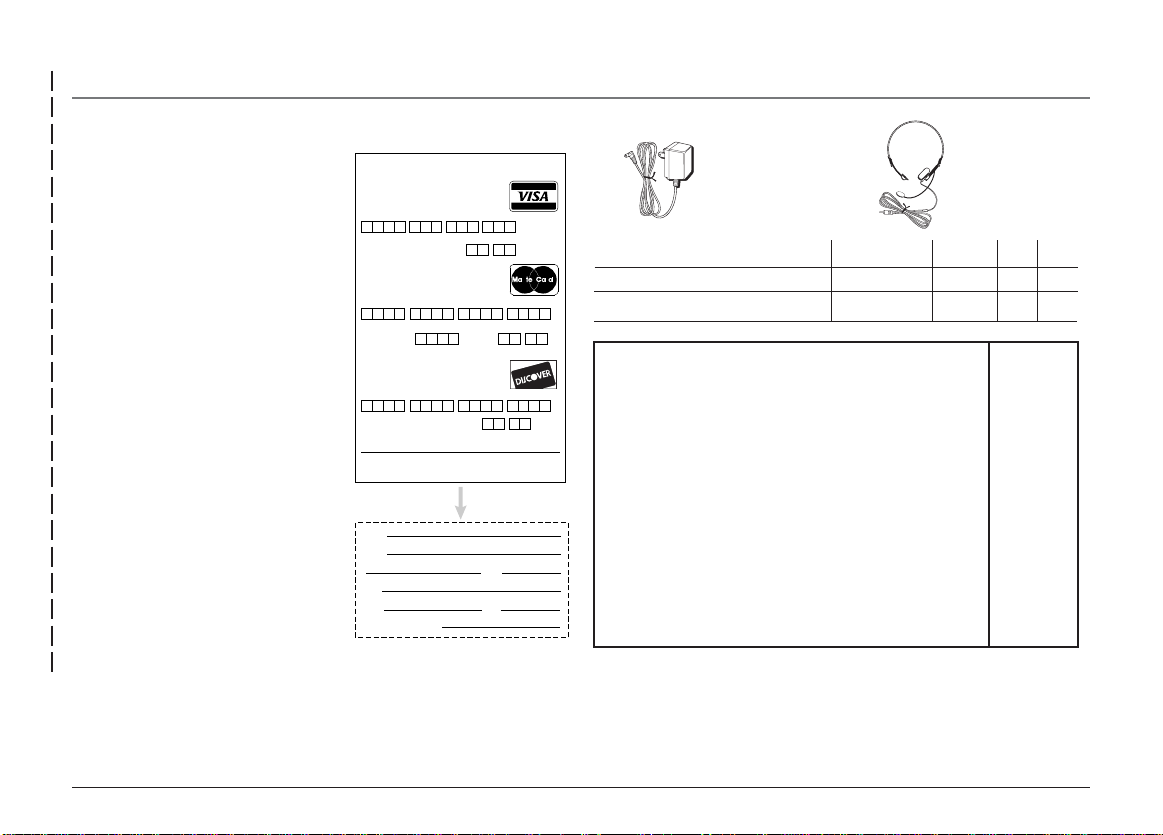
Other Information
Accessory Order Form
To Order
To place your order by phone, have
your Visa, MasterCard or Discover
Card ready and call the toll-free
number listed below.
Use this number only to place an
order for accessory items listed on
this order form.
1-800-338-0376
To place your order by mail, detach
and mail the completed order form
with credit card information, money
order or check in US currency (made
payable to Thomson multimedia Inc.)
to the following address:
Thomson Inc.
Mail Order Department
PO Box 8419
Ronks, PA 17573-8419
Charge your order on your VISA,
MasterCard, or Discover Card by
USE YOUR CREDIT CARD
IMPORTANT: Copy complete account number
IMPORTANT: Copy complete account number
Copy Number
above your
MasterCard
IMPORTANT: Copy complete account number
(Credit card order will not be processed without signature)
Print or type your name and
address clearly.
Name:
Street:
City:
State:
Daytime phone number:
filling in below
from your VISA card
My card expires:
from your MasterCard
My card
from your Discover Card
My card expires:
expires:
A complete and correct
order will save you days
of waiting.
Apt:
Zip:
name on
AUTHORIZED SIGNATURE
Please make sure that both sides of this form
have been filled out completely.
• Allow 4 weeks for delivery.
• All accessories are subject to availability.
• Prices are subject to change.
s
!
AC power adapter
®
5-2495 5-2425
Description
rr
TM
AC power adapter 5-2495 $20.85
Part No.
Headset 5-2425 $19.95
Prices are subject to change without notice.
Total Merchandise....................................................................
Sales Tax......................................................................................
We are required by law to collect the appropriate
sales tax for each individual state, county, and
locality to which the merchandise is being sent.
Shipping and Handling...........................................................
Total Amount Enclosed...........................................................
Use VISA, MasterCard, or Discover Card preferably.
Money order or check must be in U.S. currency only.
No COD or CASH.
All accessories are subject to availability.
Where applicable, we will ship a superseding model.
Headset
Price
Qty
Total
$_______
$_______
5.00
$_______
$_______
Detach Here ✂
45
Page 46

Index
A
Accessory Order Form 45
Answering an Intercom Call 29
Answering Calls 23
B
Base Layout 7
Basic Operation 22
C
Call Alert Tone 17
Call Waiting Caller ID 34
Caller ID (CID) 31
Chain Dialing 38
Clear All Memories 38
Conference Calls 28
Connections & Setup 6
D
Data Port 12
Delay Ring 15
Deleting a CID Record 33
Deleting All Call Records 33
Dialing a Stored Number 37
Dialing Back 33
Display Contrast 18
Display Messages 39
Do Not Disturb 25
E
Editing a Name or Number
Stored in Phone Book
(Directory) Memory 36
Editing a Name or Number
Stored in the Intercom/
Memory Log (Memory
Location) 36
Equipment Approval
Information 2
F
Flash 26
Flash Time 17
G
General Product Care 42
H
Hold 25
Hour Format 21
I
If You Did Not Program Your
Local Area Code 34
If You Programmed Your Local
Area Code 33
If you receive a call on a line
other than the
priority line 24
If you receive a call on the
priority line 23
Important Information 2
Important Installation
Guidelines 8
Important Installation
Information 8
Installing the Phone 9
Intercom Auto Answer 16
Intercom Calls 29
Intercom Conference Calls 30
Intercom Hold 30
Interference Information 2
Introduction 5
L
Language 13
Limited Warranty 43
Local Area Code (Not applicable
to model 25403.) 19
M
Making Calls with
the Handset 22
Making Calls with the Optional
Headset 23
Making Calls with the
Speakerphone 22
Manually Setting the Time and
Date 20
Memory Delete/Clear 37
Memory Log and Phone Book
(Directory) Memory 34
Message Waiting (Not applicable
to model 25403.) 27
Mute 24
N
No Unknown/Blocked (Not
applicable to model
25403. ) 18
46
Page 47

O
One -Touch Intercom 29
Operation 22
Operation By Battery 40
Operation without Power 40
Other Information 39
Other System Phones 13
P
Paging All Stations 31
Parts Checklist 6
Phone ID 15
Phonebook Name 16
Placing a Call on Hold 25
Pre-dialing 23
Priority Line 14
Privacy 27
Programing the Telephone 13
Providing Privacy 27
R
Receiving a Transferred Call from
Another Station 27
Receiving and Storing CID
Records 32
Redial 26
Regional Area Codes (Not
applicable to model
25403.) 19
Releasing a Call 25
Restoring the Default Settings
21
Reviewing CID Records 32
Reviewing Phone Book
(Directory) Memory 35
Reviewing the Intercom/Memory
Log (memory location) 36
Reviewing the Redial
Numbers 26
Ringer Tone 13
Ringer Volume 28
S
Saving a CID Record to the
Intercom/Memory Log or
to Phone Book Memory 32
Service 42
Speakerphone, Handset, and
Headset Volume 28
Storing a Number and Name in
Memory 34
Storing a Pause in Memory 37
Storing the Last Number
Dialed 36
Summary Screen 31
Switching Between the
Speakerphone, Handset,
and Headset 24
System Verification 12
T
Telephone Jack Requirements 6
To connect and conference 28
To disconnect both parties
29, 31
To disconnect one party 29, 30
Transferring a Call to Another
Station 26
Troubleshooting Guide 40
V
Volume 28
47
Page 48

Visit the RCA web site at www.rca.com
Please do not send any products to the Indianapolis address listed in this manual or on the carton. This will only add delays in
service for your product.
ATLINKS USA, Inc.
101 West 103rd Street
Indianapolis, IN 46290
©2004 ATLINKS USA, Inc.
Trademark(s)® Registered
Marca(s) Registrada(s)
Model 25403/04A
TOCOM 16247490 (Rev. 1 E/S)
04-04
Printed in China
