Page 1

2-Line Wireless Desk
V i S Y
S
™
V i S Y
S
Phone with Intercom
User’s Guide
25260
Page 2

2
Page 3

Page 4

Page 5

Table of Contents
Equipment Approval Information 2
Interference Information 3
Licensing 3
Hearing Aid Compatibility 3
FCC RF Radiation Exposure Statement 4
Information for DECT Product 4
Introduction
Parts Checklist 7
-Telephone Jack Requirements
Installation 8
Important Installation Guidelines 8
Base Station 10
Installing the Phone 11
-Installing the handset battery 11
-Base Station 12-14
Wirelessly Connect Accessories
Programming the Phone 15
-Phone Setting 15
-Auto Answer 16
-Dial Mode 17
-Area Code 17
-Register 18
-2nd Call Alert 19
-Handset Name 19
-Update Handset List 19
-Display Setting
-Contrast 20
-Backlight 20
-Sound Setting 20
-Ring Tone 20
-Ring Volume 21
-Key Tone 21
-Voice VM 21
-Settings 21
7
-Digital Security System
-Adding 25055 or 25065 to 25260 13
-Adding 25260 to a Another RCA Phone
-Standby Screen 15
-Programming Functions 15
-Date/Time 16
-Auto Answer Intercom 17
-Registration 17
-Remove Handset 18
-De-Register 18
9 tuoyaL esaB
13
14
19
Telephone Operation 22
-Making calls with the cordless handset 22
-Making calls with the corded handset (from the base) 22
-Making calls in the speakerphone mode (from the base) 22
-Making calls in the speakerphone mode (from the handset) 22
-Making Calls with the RCA Wireless Headset 22
-Making Calls with a Wired Headset 22
-Pre-Dialing 23
-Answering a Call 23
-Switching between the speakerphone, handset & headset
mode
-Mute 24
-Do not disturb 24
-Flash 24
-Inserting a pause in the dialing sequence 24
-Redial 25
-Reviewing the Redial Numbers 25
-Storing a Redial Record in Directory 25
-Transferring a call to another extension 26
-Receiving a transferred call from another extension 26
-Ringer on/off and ringer volume 26
-Speakerphone, handset and headset volume 26
-Hold 27
-Conference calls 27
Intercom Calls 28
-One-touch /memory log 28
-Answering an intercom call 28
-Page 28
-Auto Standby 28
Caller ID (CID) 29
-Receiving and storing CID records 29
-Reviewing CID records 29
-Saving a CID record to the phone directory 30
-Deleting a CID record 30
-Deleting all call records 30
-Dialing back 30
-Call waiting caller ID 31
Directory & One-Touch Memory 32
-Adding directory entries 32
-Storing a record in the one-touch/memory buttons 32
-Reviewing directory records 33
-Editing a name or number stored in the one-touch/
memory log
-Reviewing record in the one-touch/memory 33
-Editing a directory record 33
-Copying a directory record 34
-Deleting a directory record 34
-Deleting all directory records 34
-Deleting a one-touch/memory 35
-Dialing a directory record 35
-Dialing a one-touch memory/record 35
23
33
5
Page 6

Table of Contents Cont.
Display Messages
Handset Sound Signals 37
-Backup battery operation 37
Troubleshooting Guide 38
-No Dial Tone 38
-Can’t Dial Out 38
-Handset Doesn’t Ring 38
-Static/Noise/Fading In and Out 38
-Memory Dialing Doesn’t Work 38
-Unit Locks Up 38
-Out of Range 38
-Date/Time Setting Default 38
-Caller ID solutions 39
General Product Care 40
Causes of Poor Reception 40
Warranty Assistance 41
Limited Warranty 42-43
36
6
Page 7

Base & Desk Stand (included assembled)
Corded handset
fyouaresettingupasystemwithmultiplephones,onlyone
phone(theunitinMain/Wired mode) needstobepluggedintoa
phonejack.Additionalphonescanbewirelesslyconnectedto
thisphoneusingtheExtension/Wireless mode.
7
Page 8

Page 9

Base Layout
Intercom
Prev
Page Main
Directory
Caller ID
Privacy
Flash
Exit
Do Not Disturb
9
Page 10

Installing Your Phone
Thephonemaybeconnectedtoone2-line(RJ14C)ortwo1-line(RJ11C)
walljackstoaccommodatebothlines.
If operating the unit in MAIN/EXT mode, choose an area near an electrical outlet and a telephone
NOTE: Please use the included power adaptor for
normal use; the 25260 is designed to run on the back
up batteries for short periods only.
If you are connecting to two 1-line phone jacks with two phone cords:
You can use the two included 1-line phone cords to connect the phone lines to the jacks
in the back of your phone.
10
Page 11

If you are connecting to one 2-line phone jack with one phone cord:
If you are connecting to two 1-line phone jacks using a phone coupler:
If you are mounting the phone on the wall and connecting to two 1-line
phone jacks with two phone cords:
Line 2
Line 1
11
Page 12

If you are mounting the phone on the wall and connecting to
one 2-line phone jack using one phone cord:
Line 1 & 2
If you are mounting the phone on the wall and connecting two 1-line
phone jacks using a phone coupler:
Connect the handset cord:
Connect one end of the coiled handset cord to the jack on the side of the base and the
other end into the jack in the handset, and place the handset in the cradle.
12
Page 13

Page 14

Page 15

After powering up the unit for the first time, it will prompt you to select Main/Wired mode or Extension/Wireless mode.
Each system must have one phone on Main/Wired mode and can have up to 10 other 25260s on Extension/Wireless
mode. The phone set to Main/Wired mode must be plugged into a phone line, and the phones set to Extension/Wireless
mode must be registered to the phone set to Main/Wired mode.
The base displays the current date, time and the Soft keys.
NOTE: The Soft keys will change according to the status of the unit.
NOTE: The base LCD has a dedicated “SET CLOCK” icon flashing when the clock
is not set. Please go to menu “Phone Setting- Date /Time” to set the clock.
The system uses a menu structure to give you access to all of the built-in features. You have the following menu
options in the main menu:
Select Mode, Phone Setting, Display Setting, SoundSetting, Voice Mail and
Restore Setting.
NOTE: During programming, you may press the BACK Soft key (left) at any time to exit the sub-menu
and return to the main menu, or press exit key to exit programming and return to standby screen.
NOTE: If no key is pressed for 30 seconds, the handset or base will automatically exit programming
and return to standby screen.
Select mode
1. Make sure your phone is IDLE (not in Talk mode).
2. Press the MENU soft key (left) to go to the main menu.
3. Press VOL (- or +) button to scroll to Select Mode.
4. Press SELECT soft key (right) to confirm and you may select
Main/Wired Mode or EXT/Wireless Mode.
Note: Each system of 25260s must have one phone set to Main/Wired
mode with a wired connection to the phone lines.
Main/Wired Mode
From the Select Mode Menu:
1. Press the VOL (- or +) button to scroll to Main/Wired Mode.
2. Press SELECT Sof key, the screen display Please Plug In A Phone Line.
3. Press Yes soft key to confirm.
SELECT MODE
MAIN MODE
EXTENSION MODE
BACK SELECT
Vol +
15
Page 16

Extension/Wireless Mode
From the Select Mode Menu:
1. Press the VOL (- or +) button to scroll to EXT/Wireless Mode.
2. Press SELECT Sof key, the screen display Please Register To Base Station.
3. Press Yes soft key to confirm.
Note: Each phone set to Extension/Wireless mode must be registered to another 25260 or other RCA device
that is set to Main/Wired mode and has a wired connection to the phone lines. For help with the
registration process, please see page 16.
Phone Setting
1. Make sure your phone is OFF (not in Talk mode).
2. Press the MENU soft key (left) to go to the main menu.
3. Press VOL (- or +) button to scroll to Phone Setting.
4. Press SELECT Soft key (right) to confirm and you may program the following items:
Date/Time (Main/Wired unit only),
Dial Mode (Main/Wired unit),
Area Code (Main/Wired unit),
Registration (EXT/Wireless unit),
De-Registration (Main/Wired unit),
2nd Call Alert (both Main/Wired unit and EXT/Wireless unit),
Handset Name (EXT/Wireless unit),
Update Handset List (Main/Wired unit),
Note: Some options are system-wide and can only be programmed from the phone
while in Main/Wired mode.
Auto Answer Intercom (both Main/Wired unit and EXT/Wireless unit ),
YEAR 2011.
first
NOTE: The Date/Time setting item only exists in the Main/Wired unit, EXT/Wireless unit Date/Time
should update automatically after it is set in the Main/Wired unit.
16
Page 17

Auto Answer Intercom
(applicable for Main/Wired mode and Extension/Wireless mode)
If it is set to On, the unit will auto answer the intercom call when it receives an intercom call.
Dial Mode (only applicable for Main/Wired mode)
Prev or Next
Area Code (only applicable for Main/Wired mode)
Registration (only applicable for Extension/Wireless mode)
A phone in Extension/Wireless mode will not operate until it is registered to a phone in Main/Wired mode with a wired
connection to the phone lines. Up to 10 25260s in Extension/Wireless mode can be registered to one 25260 in
Main/Wired mode.
Note: If an optional cordless headset (RCA model 25065) has been registered to
the 25260 in Main/Wired mode, up to 9 additional 25260s in Extension/Wireless mode can be
registered to that same device.
EXT/Wireless unit.
17
Page 18

From the Registration Menu:
1. On the EXTENSION/WIRELESS MODE phone,press the VOL (- or +) button to scroll to REGISTER.
3. Press and hold the PAGE button on the Main/Wired unit for 5 seconds.
4. The Main/Wired unit phone will display Registration to indicate it is searching for phones in Extension/Wireless mode.
5. If the registration is successful, the Extension/Wireless phone will beep and display Registration Complete.
If the registration fails, the Extension/Wireless phone will beep and display REGISTRATION FAILED! If the phones
fail to register several times, you may need to place the Extension/Wireless phone closer to the Main/Wired
phone's location.
Remove Extension/Wireless Unit
Deregistering an Extension/Wireless phone will remove its pairing from the Main/Wired unit.
Note: Once an Extension/Wireless phone is deregistered from the Main/Wired phone, you will not be
able to access the phone lines or make calls from that unit. You must reregister the phone in
Extension/Wireless mode or switch the unit to Main/Wired mode and plug in phone lines to make calls.
From the Registration Menu:
Remove EXT/Wireless unit.
Remove EXT/Wireless unit?
Deregistering (only applicable for Main/Wired mode)
displays Remove EXT/Wireless unit?.
4. Press the YES soft key to confirm deregistration. The screen will display Saved, and the screen
on the Extension/Wireless phone will display Press REG to initiate registration.
18
Page 19

Extension/Wireless Unit Name
(only applicable for EXT/Wireless mode)
EXT/Wireless name.
EXT/Wireless.
PHONE SETTING
2ND CALL ALERT
HANDSET NAME
BACK SELECT
HANDSET NAME
OFFICE
BACK SELECT
Prev/Next
Update Device List
(only applicable for Main/Wired mode)
EXT/Wireless List.
3. The Device List containing the names of each device registered to the MAIN/WIRED phone will be
updated on all devices registered to that phone.
...
Press the MENU soft key to go to the main menu.
19
Page 20

Press the MENU soft key to go to the main menu.
20
Prev or Next
Page 21
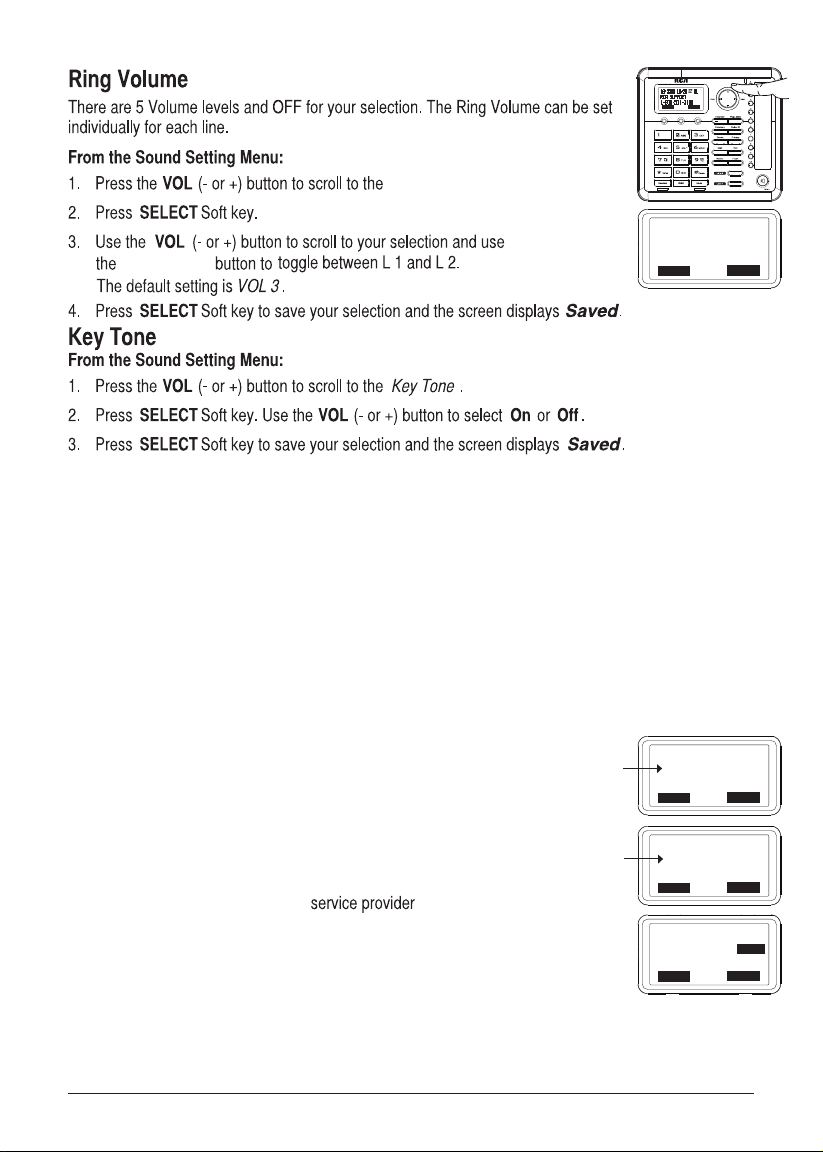
o +
BACK SELECT
Ring VOL.
RING VOL L1<>L2
L1: VOL 3
Prev or Next
L2: VOL 3
BACK SELECT
Voice Mail (only applicable for Main/Wired unit).
This feature is used to conveniently access the voicemail feature offered by your telephone service provider.
NOTE: You must subscribe to telephone service provider-offered voicemail on at least one
phone line in order for this feature to operate.
NOTE: Voice mail is accessable from both the MAIN/WIRED phone and any EXTENSION/WIRELESS
phones, however, the initial set up of voicemail must be done on the MAIN/WIRED phone.
1. Make sure your phone is in idle mode. (not in Talk mode)
2. Press the MENU Soft key (left) to go to the main menu.
3. Press VOL (- or +) button to scroll to Voice Mail.
4. Press SELECT Soft key (right) to confirm and you may program the following items:
Voice VM and Settings
Voice VM
From the Voice Mail Menu:
1. Press VOL (- or +) button to scroll to Voice VM.
2. Press SELECT Soft key.
3. Use the VOL (- or +) button to toggle between Line 1 and Line 2 and press
SELECT soft key to select.
4. The phone will dial your voicemail access number. You may proceed
to access your voicemail per your
instructions.
Settings
From the Voice Mail Menu:
1. Press VOL (- or +) button to scroll to Settings.
2. Press SELECT soft key.
3. Use the VOL (- or +) button to toggle between Line 1 and Line 2 and press SELECT soft key to select.
4. Use the dial pad to enter the call-in access number for your voicemail. Press DELETE button to
backspace and delete numbers, if necessary.
5. Press SAVE soft key to save and the screen displays Saved.
MAIN MENU
VOICE MAIL
RESTORE SETTING
BACK SELECT
SETTINGS
LINE1
LINE2
BACK SELECT
ENTER NUMBER:
123-456-7890
BACK SAVE
...
21
Page 22

Making Calls with the Corded Handset
1. Pick up the handset and the unit will pick the available line. If both lines are available,
Line 1 will be used first.
-OR
Pick up the handset and press line 1 or line 2 button to select the line you want.
2. Wait for a dial tone, then dial a phone number.
3. Hang up the handset when finished.
Making Calls with the RCA Wireless Headset
Please refer to the Instruction Booklet for your RCA Wireless Headset for instructions
on setup and use
OR
1. Plug the headset into the Headset jack on the side of the unit.
4. Press the headset button on the phone and the first available line
will be selected. If both lines are available, Line 1 will be used.
5. Wait for a dial tone, and then dial the phone number.
6. Press headset button when finished.
22
Adam smith
123-456-9999
Page 23

Press the DIAL Soft key, Spk button, Talk button, or line1 or line 2 button to take a line,
or pick up the corded handset and then the telephone number will be dialed out.
.
To switch to the headset, press the headset button to enable the headset, and the headset indicator illuminates.
23
Page 24

24
flash
flash button.
Page 25

Press the Spk button (speakerphone mode), or press the headset button (headset mode), or pick
up the corded handset and the first available line will go off hook. If both lines are available, Line
1 will be used.
25
Page 26
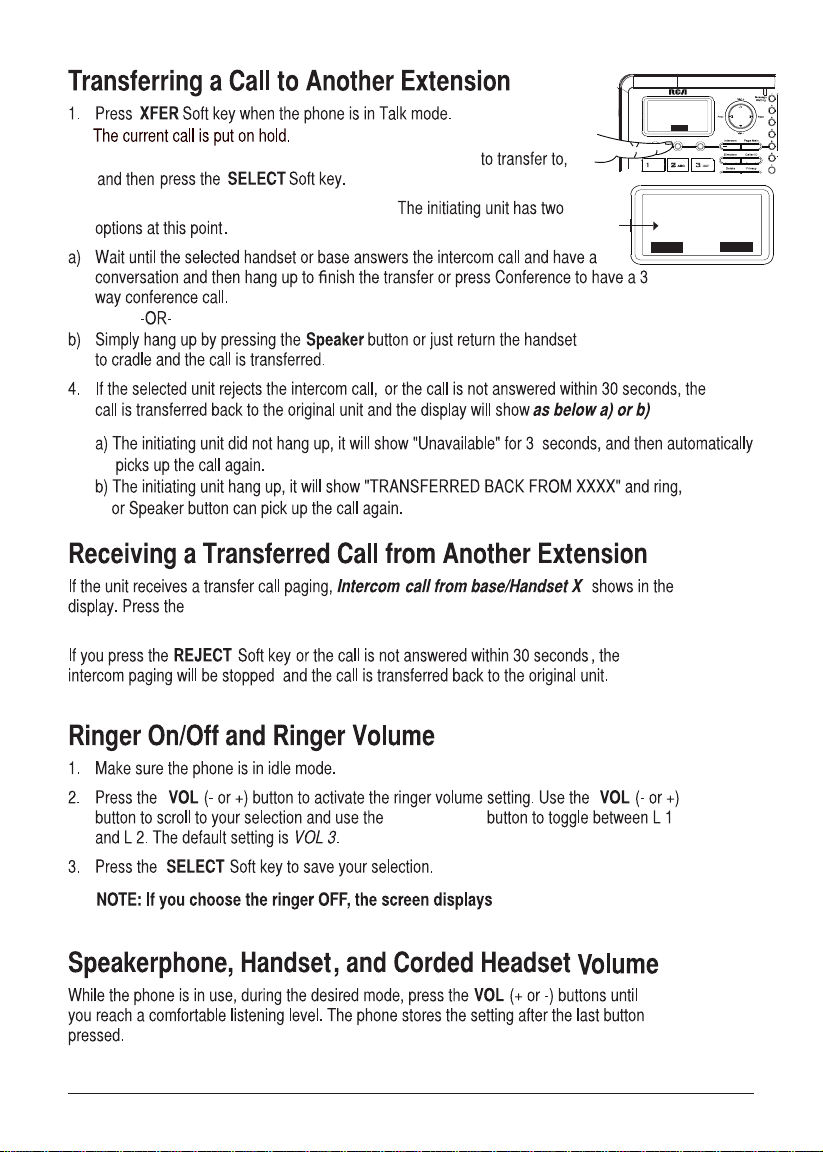
2. Use VOL (- or +) to select the desired extension you want
L1
1-234-456-7890
00:00:55 VOL 1
XFER
3. The unit will intercom the selected extension.
speaker button (both base and handset) or leave the corded handset
unit to answer the call.
L1
SELECT EXTENSION
HANDSET 01
HANDSET 02
BACK SELECT
26
Prev or Next
L1-L2 RINGER OFF.
Page 27

The line button indicator will flash also.
Press the corresponding line button to release the hold and pick up the call again.
While a call is in progress, another user can join that call by pressing the corresponding line button.
Both parties on the original call will hear a tone to alert them someone else has joined the call.
While on a call, press the intercom button, use vol (- or +) to select the desired handset
or base you want, and then press the select Soft key.
The selected handset or base will emit a page tone. The user can press the Speaker button
to answer the intercom call page.
Press the line 2 button or Soft key to get a dial tone. Dial the number,
and then talk to the other person.
4-way conference call (Line 1 + Line 2 + 2 extensions):
1. Once both Line 1 and 2 are on hold, press the intercom button and then select the
desired extension to intercom.
The selected handset or base will emit a page tone. The user can press the Speaker button
to answer the intercom call page.
L1
1-234-456-7890
DIAL STORE
L1 L2
1-098-876-5432
00:00:25 VOL 1
XFER CONF
27
Page 28

In idle mode, press any One-Touch/Memory Log button (1- 10) for the station you want to intercom
with. One-Touch/Memory Log button #1 represents handset 01, #2 represents handset 02, etc.
The Intercom paging ring will be emitted.
Press the intercom button, and all the extensions except itself list in the log,
NOTE: To cancel intercom call, press the STOP Soft key.
NOTE: If the receiving station does not answer within 1 minute and 40 seconds, the
intercom call is cancelled. You will hear an error tone and the screen displays
Unavailable.
ol +
FORMAT STORE
V l
Press the page button on the base. The handset beeps. The
handset screen displays Paging from Base.
28
Page 29
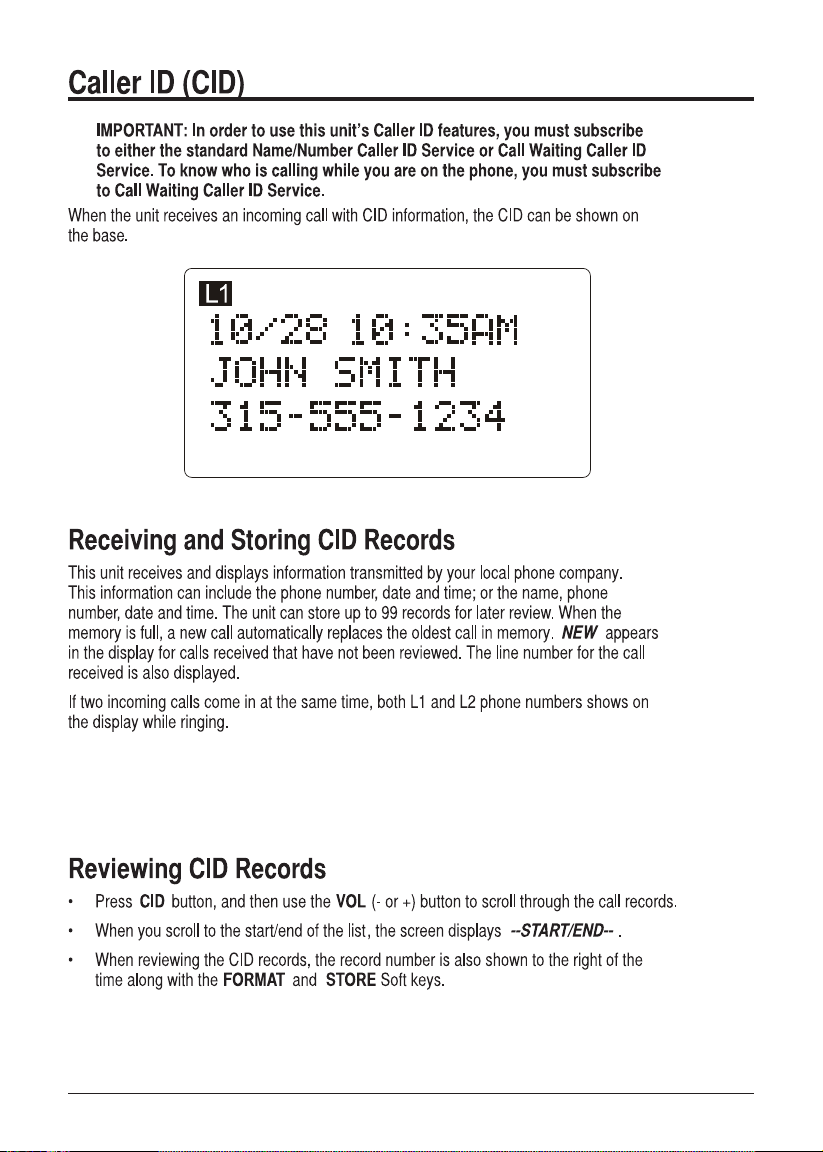
29
Page 30
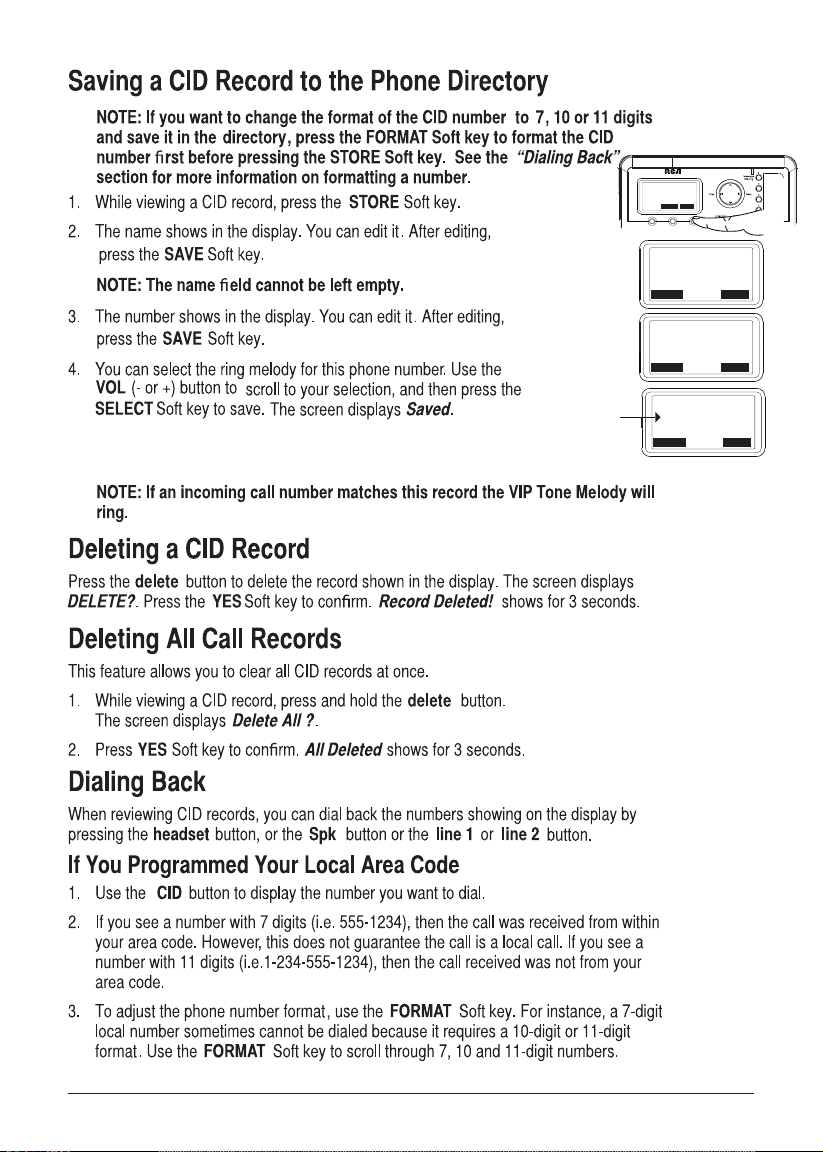
NOTE: If NONE is selected, calls from this number will use the default
ringtone selected for this phone.
10/25 03:09PM 02
SMITH, JOHN
123-456-7890
FORMAT STORE
ENTER NAME:
SMITH, JOHN
BACK SAVE
ENTER NUMBER:
123-456-7890
BACK SAVE
VIP TONE MELODY:
NONE
MELODY 1
BACK SELECT
ol +
Vol
30
Page 31
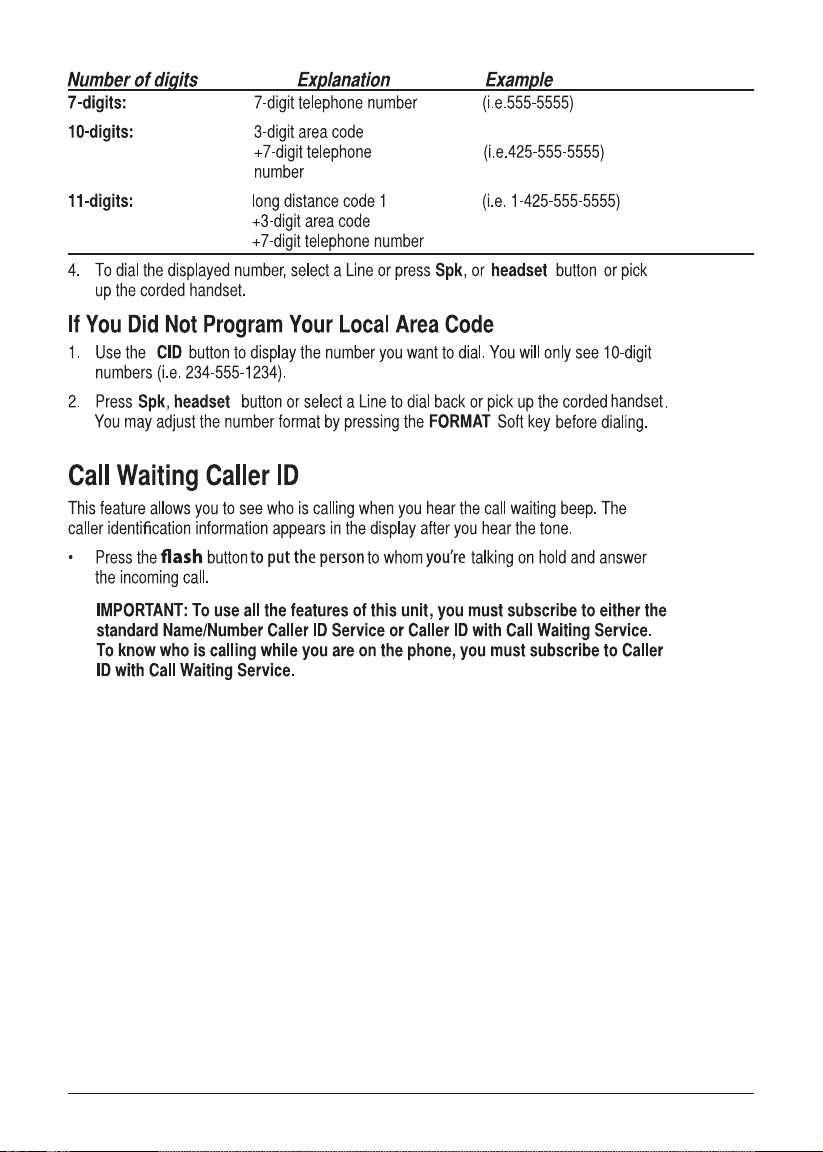
31
Page 32
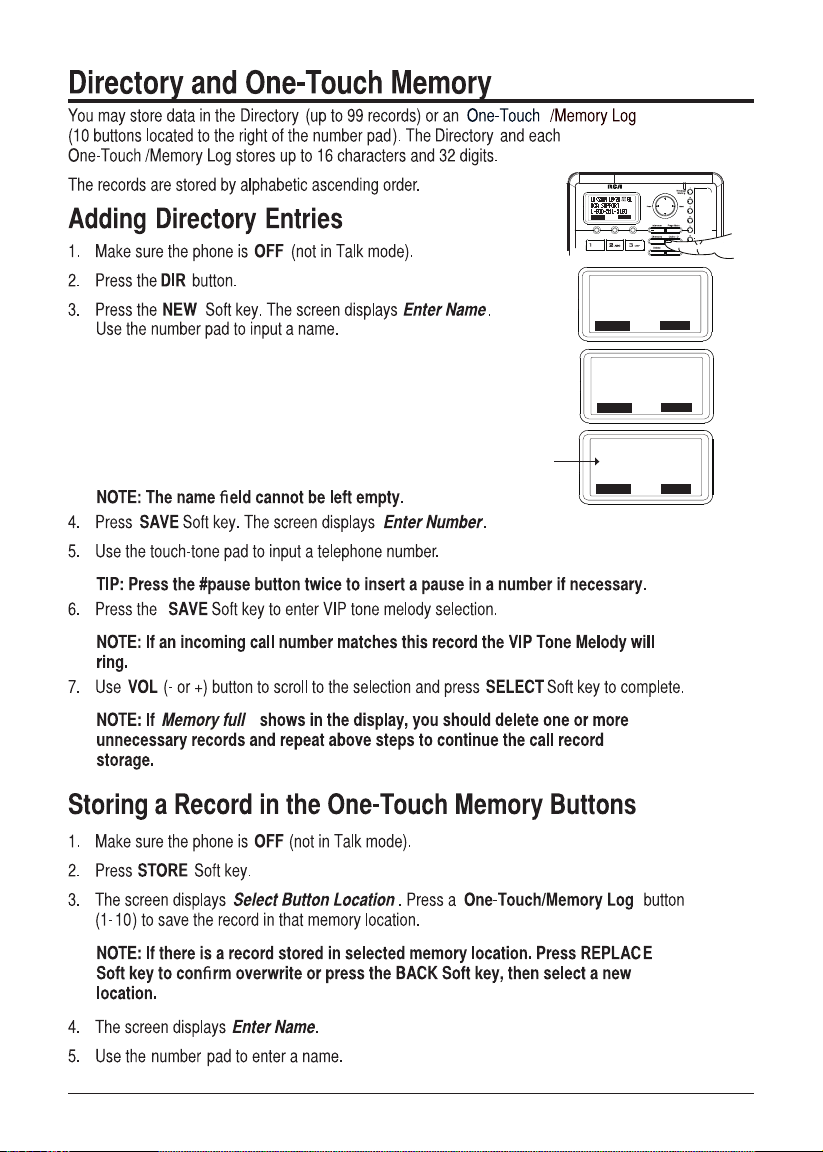
Vo +
FORMAT STORE
ol
ENTER NAME:
SMITH, JOHN
BACK SAVE
NOTE:Morethanoneletterisstoredineach
ofthenumberkeyssoitrequiresmorethan
onepressforsomeletters.Forexample,forthe
letter“B”,pressthenumber2twice.Toadda
space,pressthe1key.
ENTER NUMBER:
123-456-7890
BACK SAVE
VIP TONE MELODY:
NONE
MELODY 1
BACK SELECT
32
Page 33

Press the EDIT soft key to change the name or number stored in this One-Touch dialing button.
For more help on how to input the name and number, please see "Storing Record in One-Touch Dialing"
on page 30.
(Prev & Next)
33
Page 34

You can copy one directory record or the whole directory from the Main/Wired unit to any Extension/Wireless
unit or any Extension/Wireless unit to the Main/Wired unit.
In the Extension mode:
In the Main mode:
3. The extension list will be shown. Use the Vol (- or +) button to select the desired extension for the
record to be copied to.
4. Press the SELECT soft key. The number of directory records copied and number of records left to
be copied will be displayed on the Main/Wired unit.
5. After copying is finished the Main/Wired unit screen displays Record Copied!, and the Extension/Wireless
unit screen displays Saved.
34
Page 35

Make sure the phone is ON (in Talk mode) by pressing speaker
button, selecting a Line ,
or pick up corded handset .
Press the speaker button or line 1/2 button or pick up the corded handset.
The number dials automatically.
FORMAT STORE
FORMAT STORE
Vo +
Vol
Vol +
ol
35
Page 36

363738
Page 37

Page 38

The Extension unit may be out of range of the Main unit. Move them closer together.
The Extension unit may be out of range of the Main unit. Move them closer together.
The Extension unit may be out of range of the Main unit. Move them closer together.
Unit locks up and there is no commuication between the
base and cordless devices
Unplug the power adaptor from the electrical outlet and the bottom of the base. Remove the backup
batteries. Wait for 30 seconds and plug the power adaptor back into the base and electrical outlet.
Reinsert the backup batteries.
Move the Extension unit closer to the Main unit.
Page 39

39
Page 40
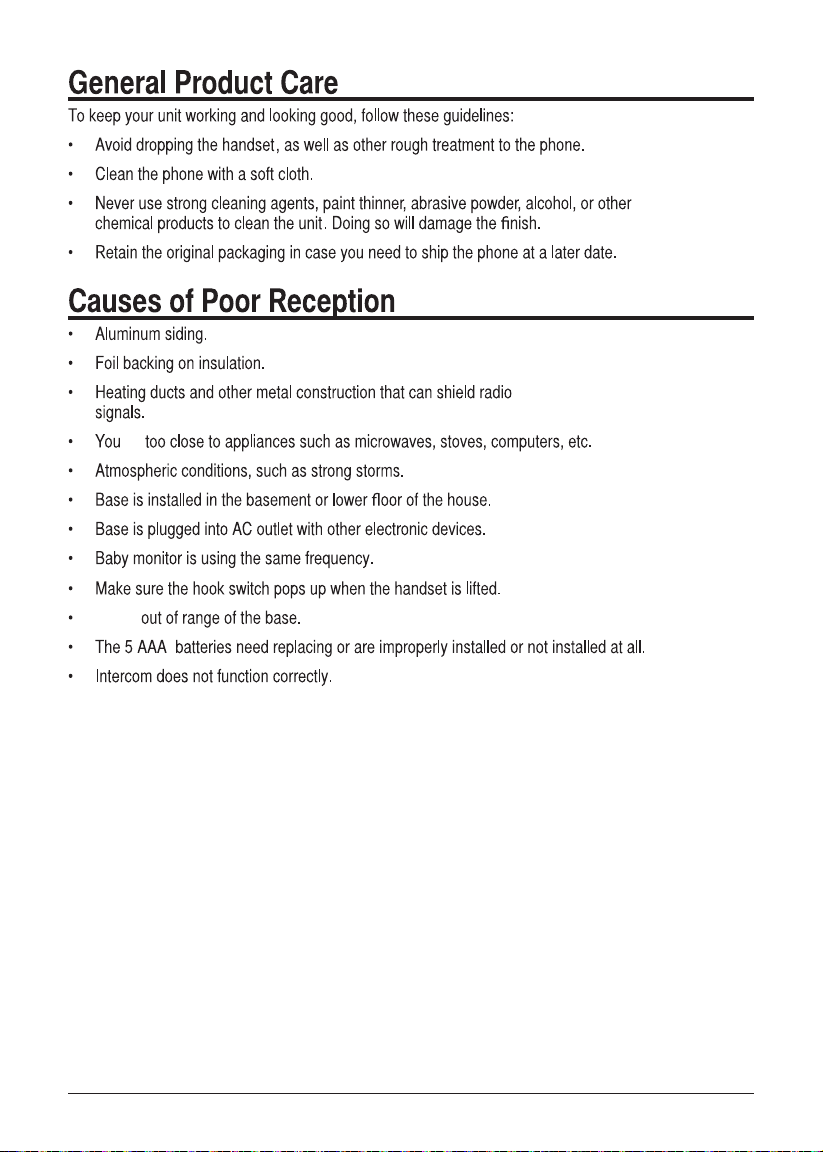
Your’re
are
40
Page 41

1-800-511-3180
1-800-511-3180.
41
Page 42

What your warranty covers:
• Defects in materials or workmanship
For how long after your purchase:
• Two years, from date of purchase
What we will do:
• Provide you with a replacement unit. The exchange unit is under warranty for the remainder of the
original product's warranty period.
How you get service:
• Locate your proof of purchase in the form of a bill of sale or receipted invoice which is evidence that the
product is within the warranty period. Proof of warranty eligibility is required and must be presented to
obtain warranty service.
• Contact RCA Customer Care at (800) 511-3180. Our representatives will help you troubleshoot and
diagnose the problem. As you may be asked to disconnect your RCA telephone from it's power source, you
must call from another telephone. If the issue cannot be resolved by our Customer Care Team, you will be
issued an RMA (Return Merchandise Authorization) number and be given instructions on how to submit
your proof-of-purchase paperwork and where to send your defective merchandise.
own expense. You are responsible for damage or loss during shipment so insuring the product during
return shipping is highly recommended.
• We will ship a replacement to you freight pre-paid.
What your warranty does not cover:
• Customer instruction. (Your Instruction Book provides information regarding operating instructions and
user controls. Additionally, our Customer Care Center is sta ed 24x7 with produc t experts that can assist
you with any questions that may arise during setup and use of your RCA telephone.
• Installation and setup service adjustments
• Batteries
• Damage from misuse or neglect
• Products purchased from non-authorized retailers, dealers or resellers
• Products purchased or serviced outside the USA
• Acts of nature, such as, but not limited to lightning damage
• Please complete and mail the Product Registration Card packed with your unit. It will
make it easier to contact you should it ever be necessary. The return of the card is not
required for warranty coverage.
42
Page 43

Limitation of Warranty:
• THE WARRANTY STATED ABOVE IS THE ONLY WARRANTY APPLICABLE TO THIS PRODUCT .
ALL OTHER WARRANTIES , EXPRESS OR IMPLIED (INCLUDING ALL IMPLIED WARRANTIES OF
MERCHANTABILITY OR FITNESS FOR A PARTICULAR PURPOSE) ARE HEREBY DISCLAIMED . NO
VERBAL OR WRITTEN INFORMATION GIVEN BY TELEFIELD NA INC., ITS AGENTS, OR EMPLOYEES
SHALL CREATE A GUARANTY OR IN ANY WAY INCREASE THE SCOPE OF THIS WARRANTY .
• REPAIR OR REPLACEMENT AS PROVIDED UNDER THIS WARRANTY IS THE EXCLUSIVE
REMEDY OF THE CONSUMER . TELEFIELD NA INC. SHALL NOT BE LIABLE FOR INCIDENTA
CONSEQUENTIAL DAMAGES RESULTING FROM THE USE OF THIS PRODUCT OR ARISING OUT OF
ANY BREACH OF ANY EXPRESS OR IMPLIED WARRANTY ON THIS PRODUCT . THIS DISCLAIMER
OF WARRANTIES AND LIMITED WARRANTY ARE GOVERNED BY THE LAWS OF THE STATE OF
OREGON. EXCEPT TO THE EXTENT PROHIBITED B
OF MERCHANTABILITY OR FITNESS FOR A PARTICULAR PURPOSE ON THIS PRODUCT IS LIMITED
TO THE APPLICABLE WARRANTY PERIOD SET FORTH ABOVE.
Y APPLICABLE LAW, ANY IMPLIED WARRANTY
L OR
How state law relates to this warranty:
• Some states do not allow the exclusion nor limitation of incidental or consequential damages, or limitations
on how long an implied warranty lasts so the above limitations or exclusions may not apply to you.
state.
If you purchased your product outside the USA, Mexico or Canada:
This warranty does not apply. Contact your dealer for warranty information.
43
Page 44

2011. All rights reserved.
Model 25260
T0008003 (REV 03)
10-34
Printed in China
25255RE2
44
