Page 1
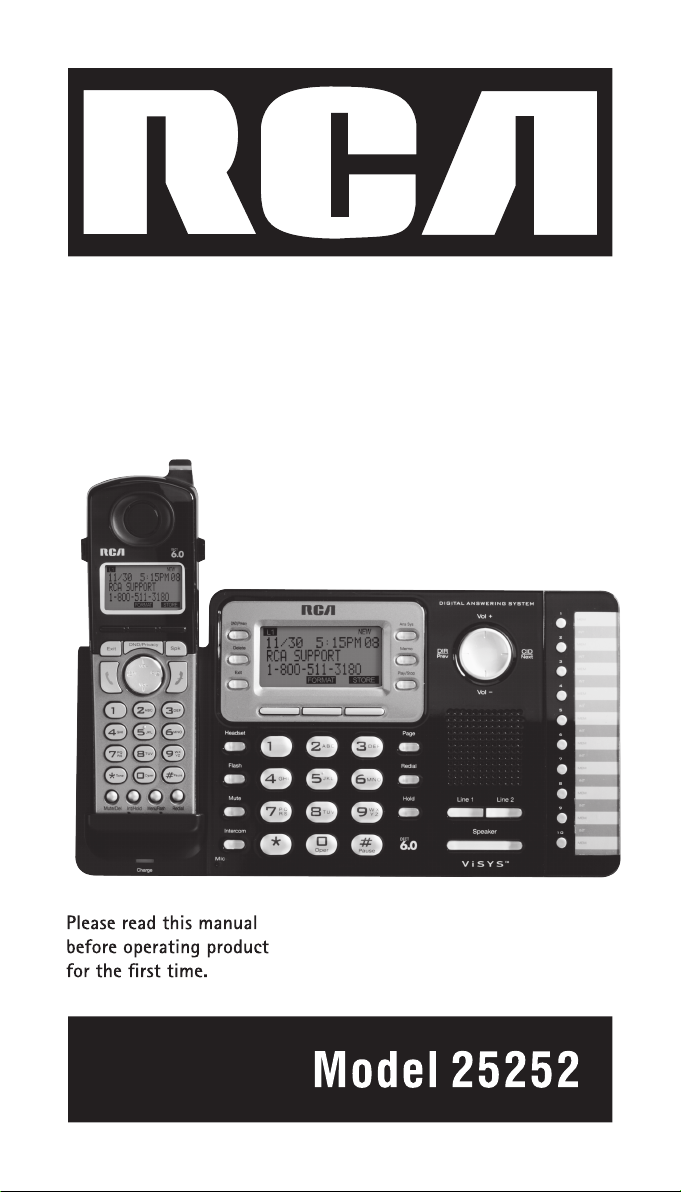
DECT 6.0 2-Line Cordless
Intercom Speakerphone
with Digital Answering System
User’s Guide
Page 2
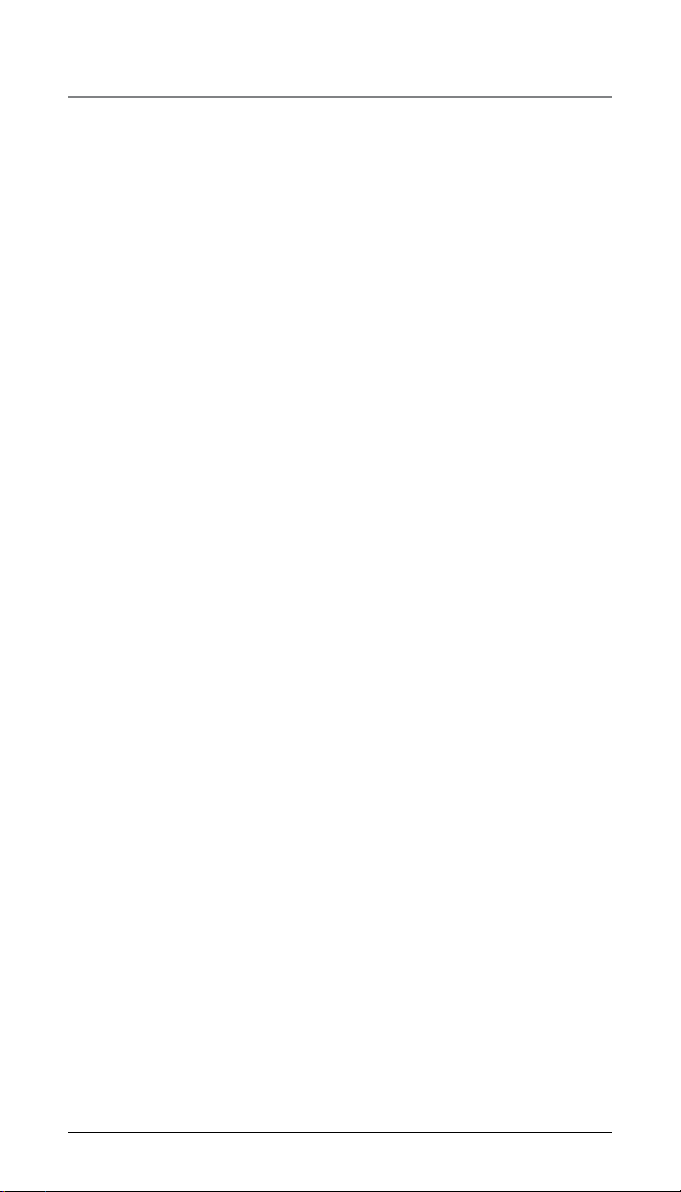
Important Information
Equipment Approval Information
Your telephone equipment is approved for connection to the Public
Switched Telephone Network and is in compliance with parts 15 and 68,
FCC Rules and Regulations and the Technical Requirements for Telephone
Terminal Equipment published by ACTA.
1 Notification to the Local Telephone Company
On the bottom of this equipment is a label indicating, among other
information, the US number and Ringer Equivalence Number (REN) for
the equipment. You must, upon request, provide this information to
your telephone company.
The REN is useful in determining the number of devices you may
connect to your telephone line and still have all of these devices ring
when your telephone number is called. In most (but not all) areas, the
sum of the RENs of all devices connected to one line should not exceed
5. To be certain of the number of devices you may connect to your line
as determined by the REN, you should contact your local telephone
company.
A plug and jack used to connect this equipment to the pr
and telephone network must comply with the applicable FCC Part 68
rules and requirements adopted by the ACTA. A compliant telephone
cord and modular plug is provided with this product. It is designed to
be connected to a compatible modular jack that is also compliant. See
installation instructions for details.
Notes
•
This equipment may not be used on coin service provided by the
telephone company.
•
Party lines are subject to state tariffs, and therefore, you may not be
able to use your own telephone equipment if you are on a party line.
Check with your local telephone company.
•
Notice must be given to the telephone company upon permanent
disconnection of your telephone from your line.
•
If your home has specially wired alarm equipment connected to the
telephone line, ensure the installation of this product does not disable
your alarm equipment. If you have questions about what will disable
alarm equipment, consult your telephone company or a qualified
installer.
US Number is located on the cabinet bottom
REN number is located on the cabinet bottom
emises wiring
2
Page 3
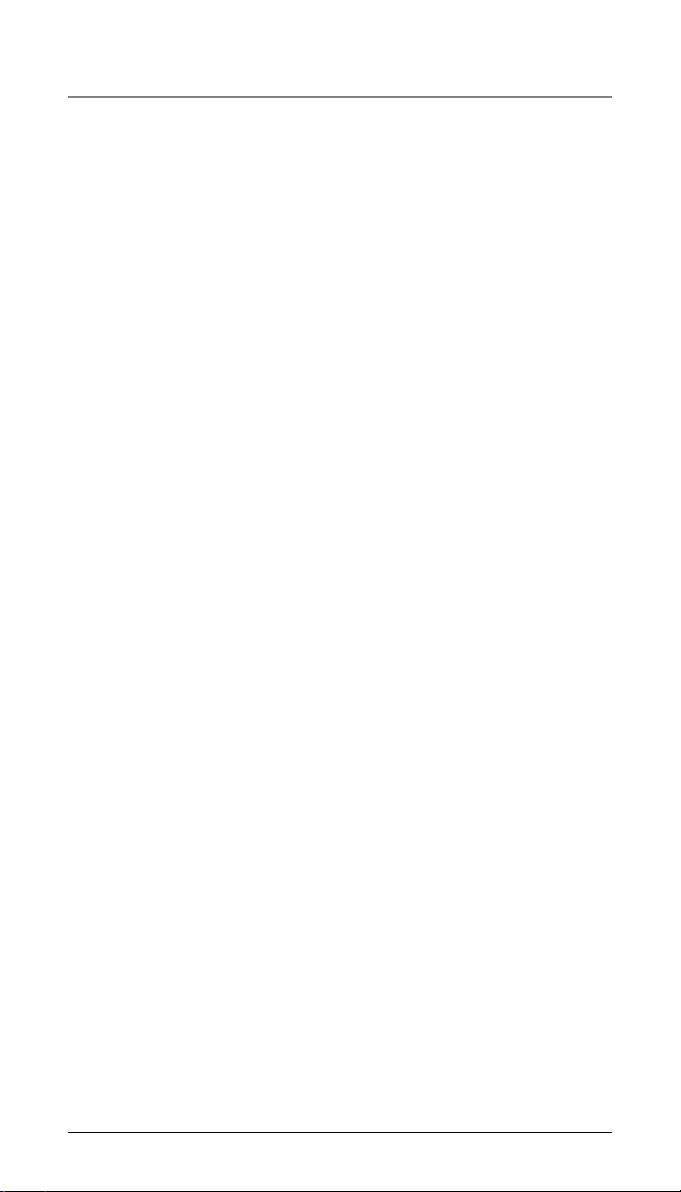
Important Information
2 Rights of the Telephone Company
Should your equipment cause trouble on your line which may harm the
telephone network, the telephone company shall, where practicable,
notify you that temporary discontinuance of service may be required.
Where prior notice is not practicable and the circumstances warrant
such action, the telephone company may temporarily discontinue
service immediately. In case of such temporary discontinuance, the
telephone company must: (1) promptly notify you of such temporary
discontinuance; (2) afford you the opportunity to correct the
situation; and (3) inform you of your right to bring a complaint to the
Commission pursuant to procedures set forth in Subpart E of Part 68,
FCC Rules and Regulations.
The telephone company may make changes in its communications
facilities, equipment, operations or procedures where such action is
required in the operation of its business and not inconsistent with FCC
Rules and Regulations. If these changes are expected to affect the use
or performance of your telephone equipment, the telephone company
must give you adequate notice, in writing, to allow you to maintain
uninterrupted service.
Interference Information
This device complies with Part 15 of the FCC Rules. Operation is subject
to the following two conditions: (1) This device may not cause harmful
interference; and (2) This device must accept any interference received,
including interference that may cause undesired operation.
This equipment has been tested and found to comply with the limits for a
Class B digital device, pursuant to Part 15 of the FCC Rules. These limits are
designed to provide reasonable protection against harmful interference in a
residential installation.
This equipment generates, uses, and can radiate radio frequency energy
and, if not installed and used in accordance with the instructions, may
cause harmful interference to radio communications. However, there is no
guarantee that interference will not occur in a particular installation.
If this equipment does cause harmful interference to radio or television
reception, which can be determined by turning the equipment off and on,
the user is encouraged to try to correct the interference by one or more of
the following measures:
•
Reorient or relocate the receiving antenna (that is, the antenna for
radio or television that is “receiving” the interference).
•
Reorient or relocate and increase the separation between the
telecommunications equipment and receiving antenna.
•
Connect the telecommunications equipment into an outlet on a circuit
different from that to which the receiving antenna is connected.
If these measures do not eliminate the interference, please consult
your dealer or an experienced radio/television technician for additional
suggestions. Also, the Federal Communications Commission has prepared
a helpful booklet, “How To Identify and Resolve Radio/TV Interference
Problems.” This booklet is available from the U.S. Government Printing
Office, Washington, D.C. 20402. Please specify stock number
004-000-00345-4 when ordering copies.
3
Page 4

Important Information
Warning: The changes or modifications not expressly approved by the party
responsible for compliance could void the user’s authority to operate the
equipment.
Licensing
Licensed under US Patent 6,427,009.
Hearing Aid Compatibility
This telephone system meets FCC standards for Hearing Aid Compatibility.
FCC RF Radiation Exposure Statement
This equipment complies with FCC RF radiation exposure limits set forth for
an uncontrolled environment. This equipment should be installed and
operated with a minimum distance of 20 centimeters between the
base unit and your body. This transmitter must not be co-located or
operated in conjunction with any other antenna or transmitter.”
For body worn operation, this phone has been tested and meets the FCC
RF exposure guidelines when used with the belt clip supplied with this
product. Use of other accessories may not ensure compliance with FCC RF
exposure guidelines.
Information for DECT Product
This telephone is compliant with the DECT 6.0 standard which
operates in the 1.92GHz to 1.93GHz frequency range.
Installation of this equipment is subject to notification and
be coordinated through and approved by UTAM. UTAM may be contacted at
1-800-429-8826.
coordination with UTAM. Any relocation of this equipment must
4
Page 5
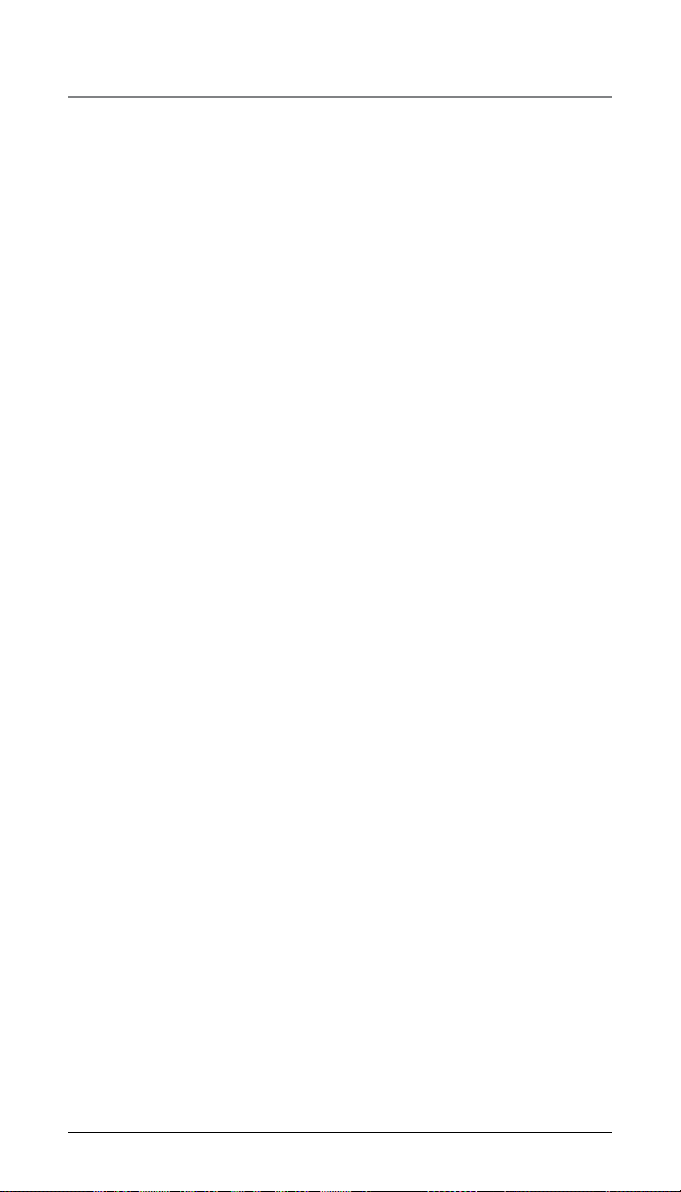
EquipmEnt ApprovAl informAtion ............... 2
intErfErEncE informAtion ...........................3
licEnsing .................................................. 4
HEAring Aid compAtibility ......................... 4
fcc rf rAdiAtion ExposurE stAtEmEnt ...... 4
informAtion for dEct product ................. 4
introduction ............................................. 7
pArts cHEcklist .........................................7
tElEpHonE JAck rEquirEmEnts ..................... 7
instAllAtion .............................................. 8
Digital Security SyStem ...............................8
your cordlEss pHonE usEs A digitAl sEcurity
systEm to protEct AgAinst fAlsE ringing,
unAutHorizEd AccEss, And cHArgEs to your
pHonE linE. ............................................ 8
importAnt instAllAtion guidElinEs .............. 8
HAndsEt lAyout ........................................ 9
bAsE lAyout ............................................10
instAlling tHE pHonE ............................... 11
inStalling the hanDSet Battery ................. 11
BaSe Station ...............................................12
progrAmming tHE pHonE ........................14
StanDBy Screen ..........................................14
Programming FunctionS ............................14
Phone Setting .............................................14
Date/time ....................................................15
auto anSwer (only aPPlicaBle For hanDSet) ..
15
auto anSwer intercom (aPPlicaBle For BaSe
anD hanDSet) .........................................16
Dial moDe (only aPPlicaBle For BaSe) .......16
rea coDe (only aPPlicaBle For BaSe) .......16
a
regiStration (only aPPlicaBle to hanDSet) 16
regiSter ......................................................17
remove hanDSet .........................................17
De-regiSter (only aPPlicaBle For BaSe) ....17
2nD call alert .........................................18
hanDSet name (only aPPlicaBle For hanDSet)......
18
uPDate hanDSet liSt (only aPPlicaBle For
BaSe) ......................................................18
DiSPlay Setting ...........................................18
contraSt .....................................................19
Backlight (only aPPlicaBle For BaSe) ........19
SounD Setting ............................................19
ring volume ...............................................20
key tone .....................................................20
anSwering SyStem (only aPPlicaBle For BaSe) .....
20
on/oFF StatuS ............................................20
oga PlayBack............................................21
Set oga .....................................................21
Table of Contents
S
et oFFice time ...........................................21
Set work hourS ........................................22
Set aFter hourS.........................................22
ring Delay ..................................................23
meSSage length .........................................23
call Screening ...........................................23
meSSage alert ...........................................23
remote PaSSworD.......................................24
reStore Setting ..........................................24
tElEpHonE opErAtion ............................... 24
making callS with the corDleSS hanDSet 24
making callS in the SPeakerPhone moDe
(From the BaSe) .....................................24
making call in the SPeakerPhone moDe
(From the hanDSet) ...............................25
making callS with the oPtional heaDSet 25
Pre-Dialing .................................................25
anSwering a call ......................................25
Switching Between the SPeakerPhone,
hanDSet, anD heaDSet moDe ...............26
BaSe .....................................................26
corDleSS hanDSet ................................26
mute ...........................................................26
Do not DiSturB ..........................................27
FlaSh ...........................................................27
inSerting a PauSe in the Dialing Sequence ...
27
reDial ..........................................................27
reviewing the reDial numBerS..................27
Storing a reDial recorD in Phone Book ..28
tranSFerring a call to another extenSion ...
28
receiving a tranSFerreD call From another
extenSion...............................................28
ringer on/oFF anD ringer volume ..........28
SPeakerPhone, hanDSet, anD heaDSet
volume ..................................................29
holD ............................................................29
conFerence callS .......................................29
Join a call in ProgreSS: .......................29
3-way conFerence call By an intercom
call: ......................................................29
3-way conFerence call with two lineS: ...
29
4-way conFerence call (line 1 + line 2
+ 2 extenSion): ....................................29
intErcom cAlls ....................................... 30
one-touch intercom .................................30
anSwering an intercom call ....................30
Page ............................................................30
auto StanDBy .............................................30
5
Page 6
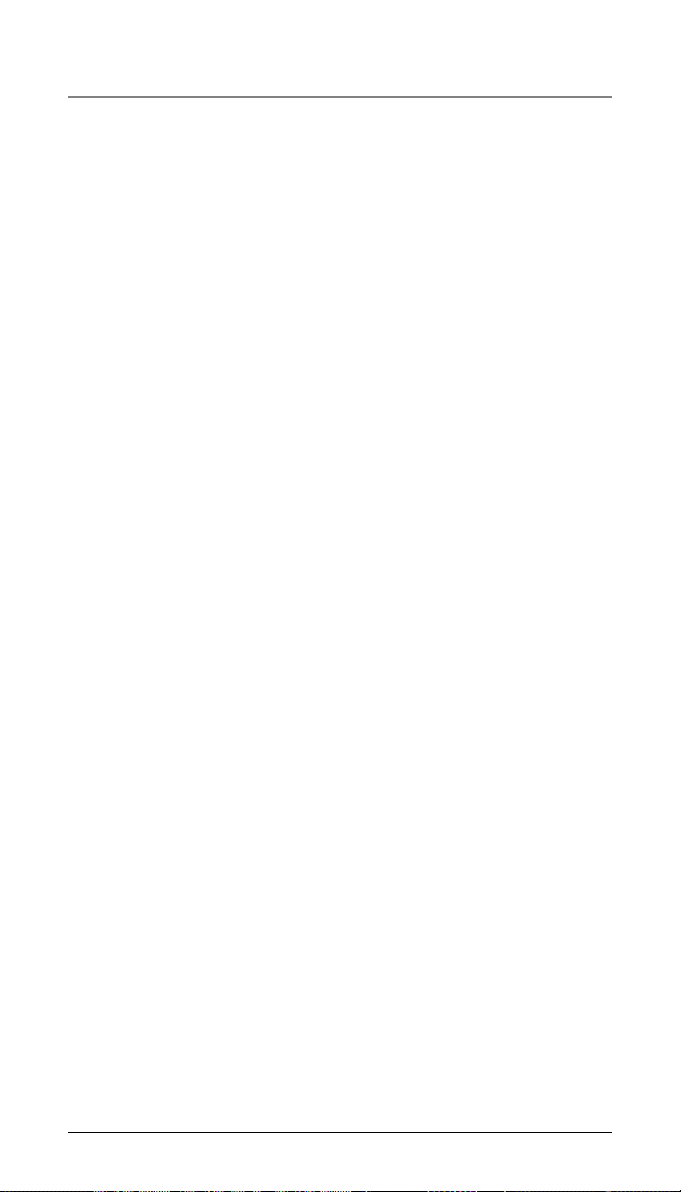
Table of Contents
CALLER ID (CID) .................................... 31
RECEIVING AND STORING CID RECORDS.........31
REVIEWING CID RECORDS .............................31
SAVING A CID RECORD TO PHONE BOOK
MEMORY .................................................32
DELETING A CID RECORD ..............................32
DELETING ALL CALL RECORDS ........................32
DIALING BACK ..............................................32
IF YOU PROGRAMMED YOUR LOCAL AREA
CODE ......................................................32
IF YOU DID NOT PROGRAM YOUR LOCAL
AREA CODE ............................................33
CALL WAITING CALLER ID .............................33
MEMORY LOG AND PHONE BOOK (DIRECTORY)
MEMORY .............................................. 33
ADDING PHONE BOOK ENTRIES ......................33
STORING RECORD IN ONE-TOUCH DIALING (ONLY
APPLICABLE FOR BASE) ............................. 34
REVIEWING PHONE BOOK RECORDS ...............34
EDITING A PHONE BOOK RECORD ...................34
COPYING A PHONEBOOK RECORD ...................35
DELETING A PHONE BOOK RECORD ................35
DELETING ALL PHONE BOOK RECORDS ...........35
DIALING A PHONE BOOK RECORD ..................36
DIAL A PHONE BOOK RECORD WHILE IN TALK
MODE: ....................................................36
DIAL A PHONE BOOK RECORD WHILE
REVIEWING IT: .........................................36
ANSWERING SYSTEM OPERATION...................36
ANSWERING SYSTEM ON/OFF ........................36
RECORDING INCOMING MESSAGES .................36
MONITORING INCOMING CALLS ......................37
MEMO RECORD.............................................37
MEMO RECORDING .......................................37
FROM THE ANSWER SYSTEM MENU: ........37
MESSAGEMEMO PLAYBACK............................37
E
RASING MESSAGES .....................................38
TO ERASE A MESSAGE WHILE IT IS PLAYING 38
TO ERASE A MESSAGE AFTER IT PLAYING.....38
TO ERASE ALL PREVIOUSLY PLAYED MESSAGES
IN A MAILBOX ..........................................38
REMOTE ACCESS FROM REMOTE PARTY ..........38
MEMORY FULL ..............................................39
CHANGING THE BATTERY ..............................39
BATTERY SAFETY PRECAUTIONS .....................39
DISPLAY MESSAGES ...................................40
HANDSET SOUND SIGNALS ...........................40
TROUBLESHOOTING GUIDE ............................ 41
TELEPHONE SOLUTIONS ...................................41
NO DIAL TONE .........................................41
DIAL TONE IS OK, BUT CAN’T DIAL OUT ......41
HANDSET DOES NOT RING .........................41
YOU EXPERIENCE STATIC, NOISE, OR FADING IN
AND OUT .................................................41
MEMORY DIALING DOESN’T WORK .............41
UNIT LOCKS UP AND NO COMMUNICATION
BETWEEN THE BASE AND CORDLESS HANDSET ...
41
“OUT OF RANGE...” SHOWS IN THE HANDSET
DISPLAY ...................................................41
DATE/TIME SETTING IS RESTORED TO DEFAULT
SETTING ................................................... 41
C
ALLER ID SOLUTIONS ...................................42
NO DISPLAY ............................................42
NO CALLER ID .......................................42
BATTERY ........................................................42
GENERAL PRODUCT CARE ............................ 42
CAUSES OF POOR RECEPTION .......................43
WARRANTY ASSISTANCE .............................. 44
6
Page 7
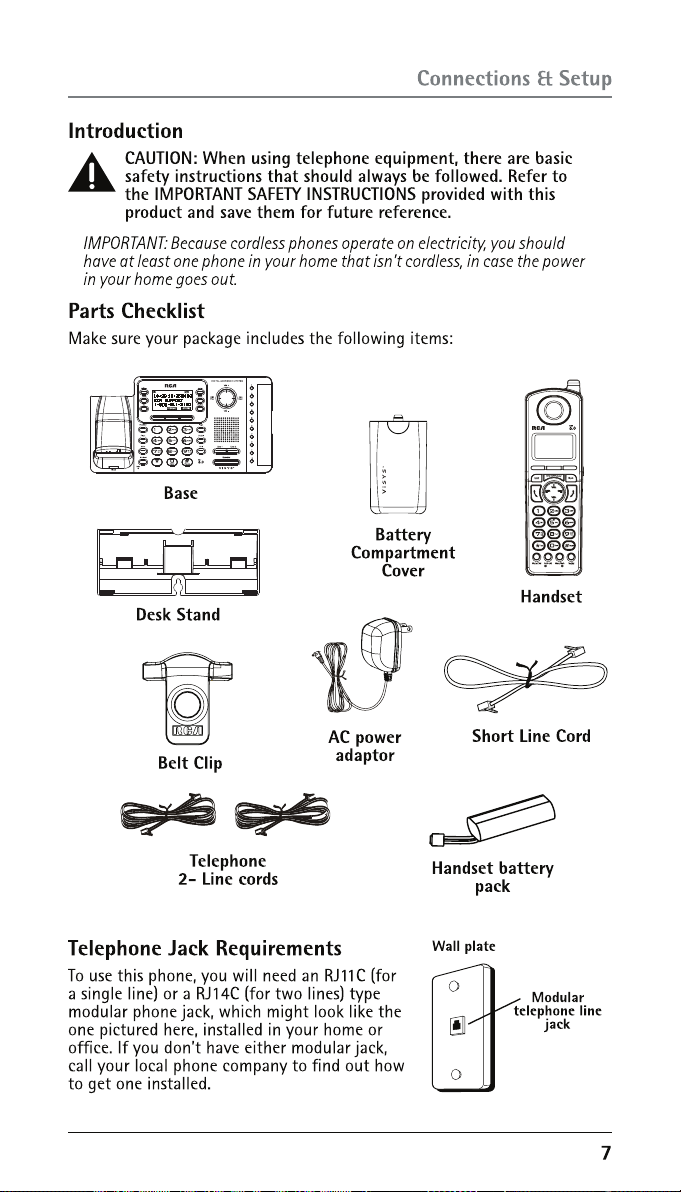
Page 8
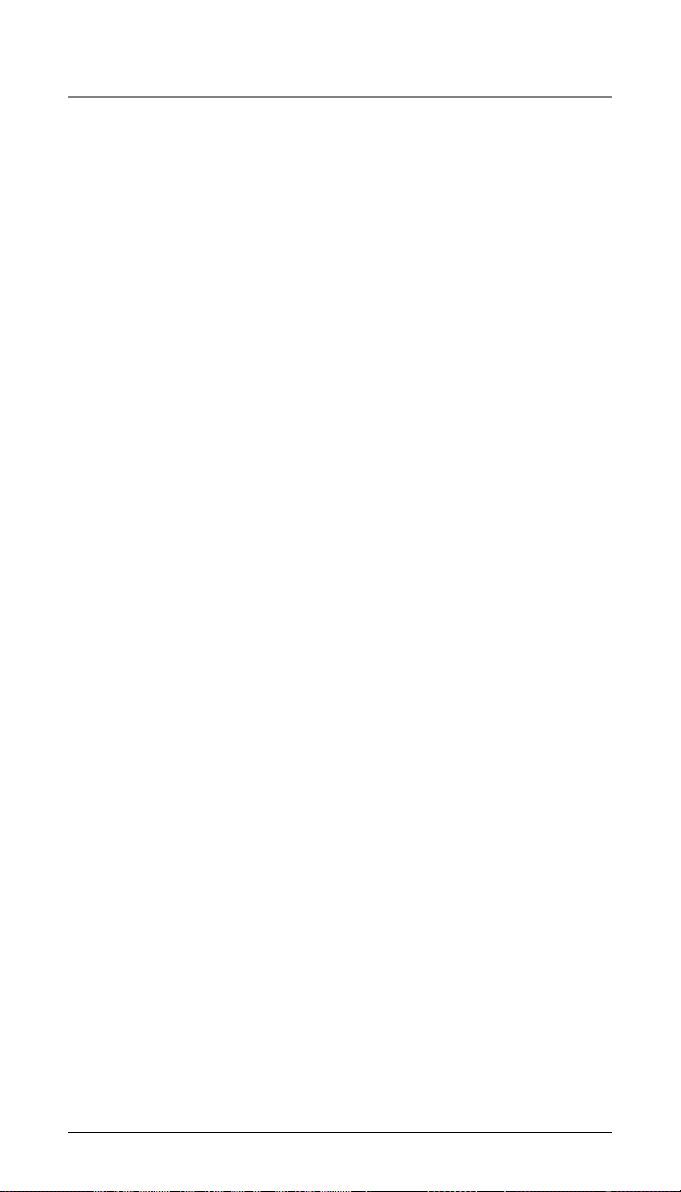
Connections & Setup
Installation
Digital Security System
Your cordless phone uses a digital security system to protect against false
ringing, unauthorized access, and charges to your phone line.
INSTALLATION NOTE: Some cordless telephones operate at frequencies that
may cause or receive interference with nearby TVs, microwave ovens, and
VCRs. To minimize or prevent such interference, the base of the cordless
telephone should not be placed near or on top of a TV, microwave ovens,
or VCR. If such interference continues, move the cordless telephone farther
away from these appliances.
Certain other communications devices may also use the 1.9 GHz frequency
for communication, and, if not properly set, these devices may interfere
with each other and/or your new telephone. If you are concerned with
interference, please refer to the owner’s manual for these devices on how to
properly set channels to avoid interference. Typical devices that may use the
1.9 GHz frequency for communication include wireless audio/video senders,
wireless computer networks, multi-handset cordless telephone systems, and
some long-range cordless telephone systems.
Important Installation Guidelines
• Avoid sources of noise and heat, such as motors, fluorescent lighting,
microwave ovens, heating appliances and direct sunlight.
• Avoid areas of excessive dust, moisture and low temperature.
• Avoid other cordless telephones or personal computers.
• Never install telephone wiring during a lightning storm.
• Never install telephone jacks in wet locations unless the jack is
specifically designed for wet locations.
•
Never touch non-insulated telephone wires or terminals, unless the
telephone line has been disconnected at the network interface.
•
Use caution when installing or modifying telephone lines.
8
Page 9
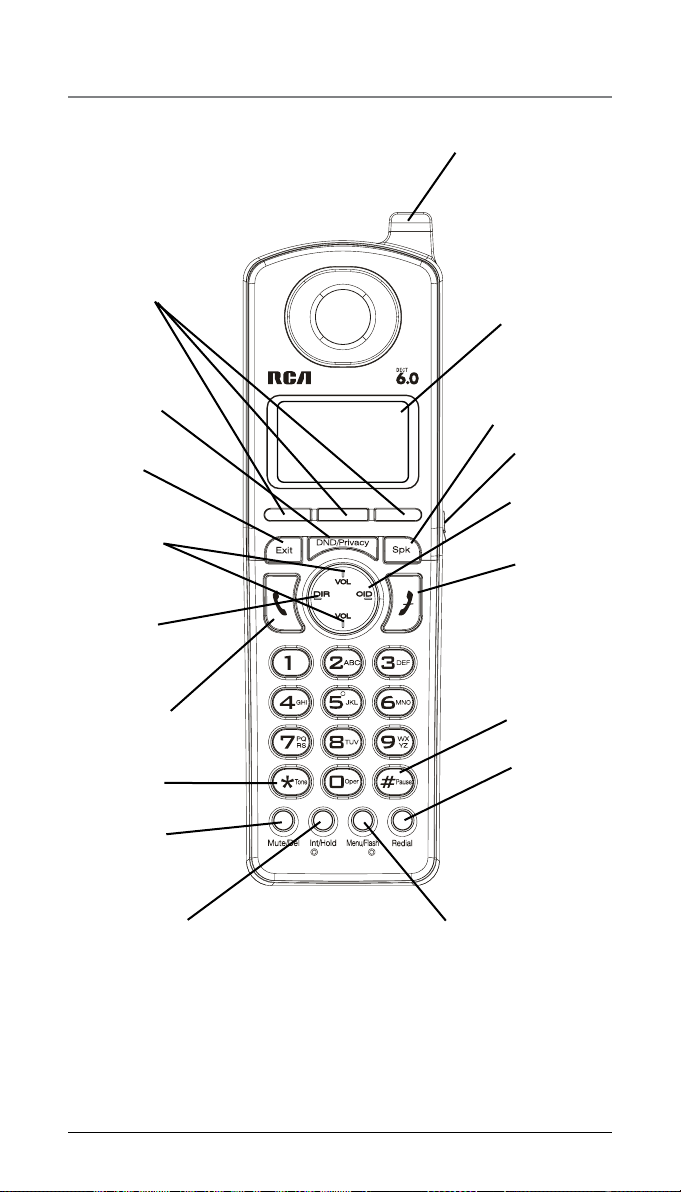
Connections & Setup
Handset Layout
3 Soft keys
DND/Privacy
(button)
Exit
(button)
VOL +/-
(buttons)
DIR
(button)
Talk
(button)
* Tone
(button)
Mute/Del
(button)
Visual Indicator
display
Spk
(Speaker button)
Headset Jack
CID
(button)
Off
(button)
#Pause
(button)
Redial
(button)
Int/Hold
(button)
Menu/Flash
(button)
9
Page 10
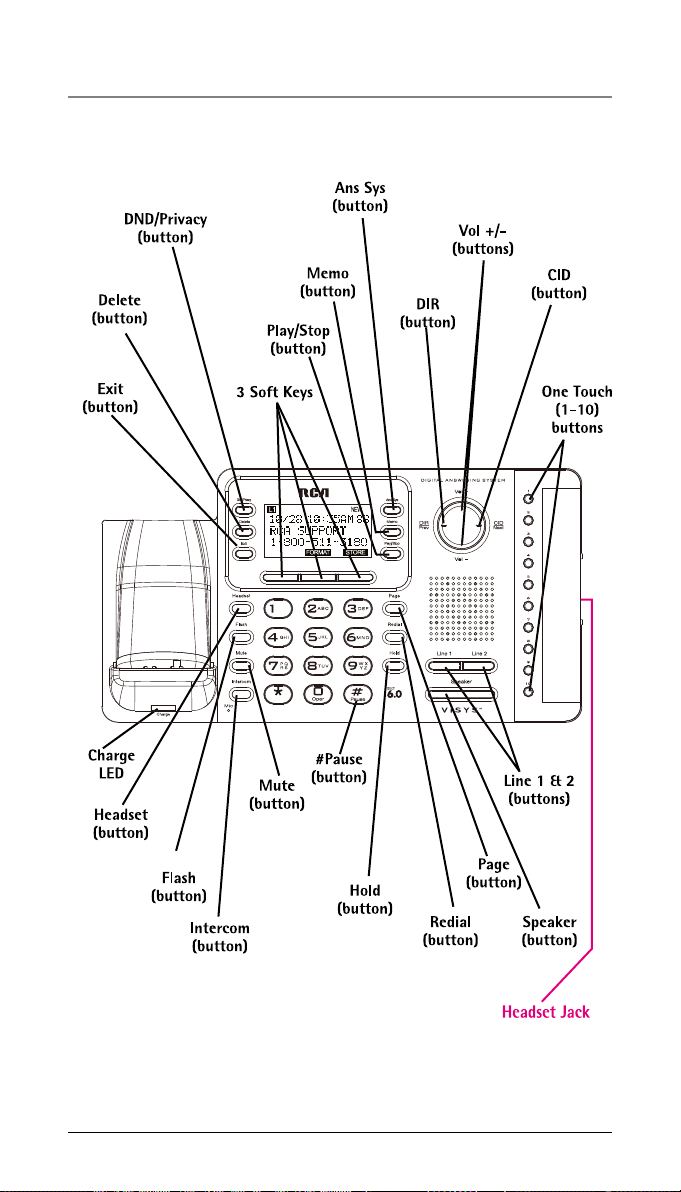
Connections & Setup
Base Layout
10
Page 11
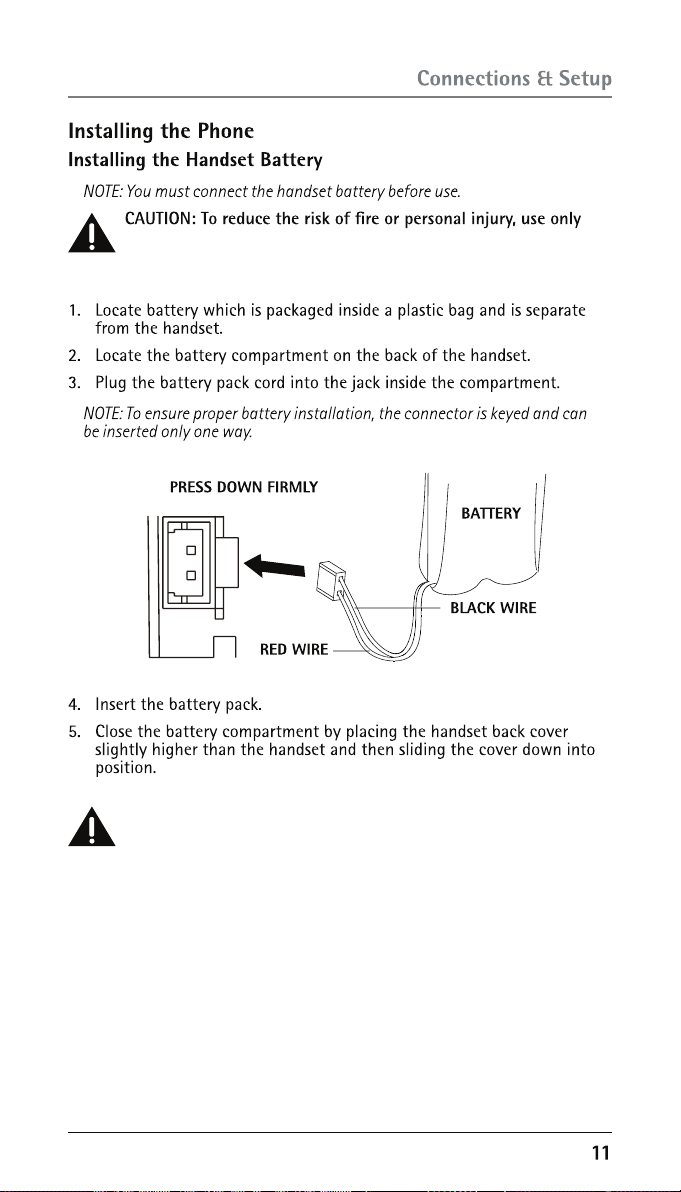
the Telefield NA Inc. approved Nickel-metal Hydride (Ni-MH)
battery model T-T104(GP, 2.4V, 500mAh) , which is compatible
with this unit.
Class ( Classe ) 2 Power source
Page 12
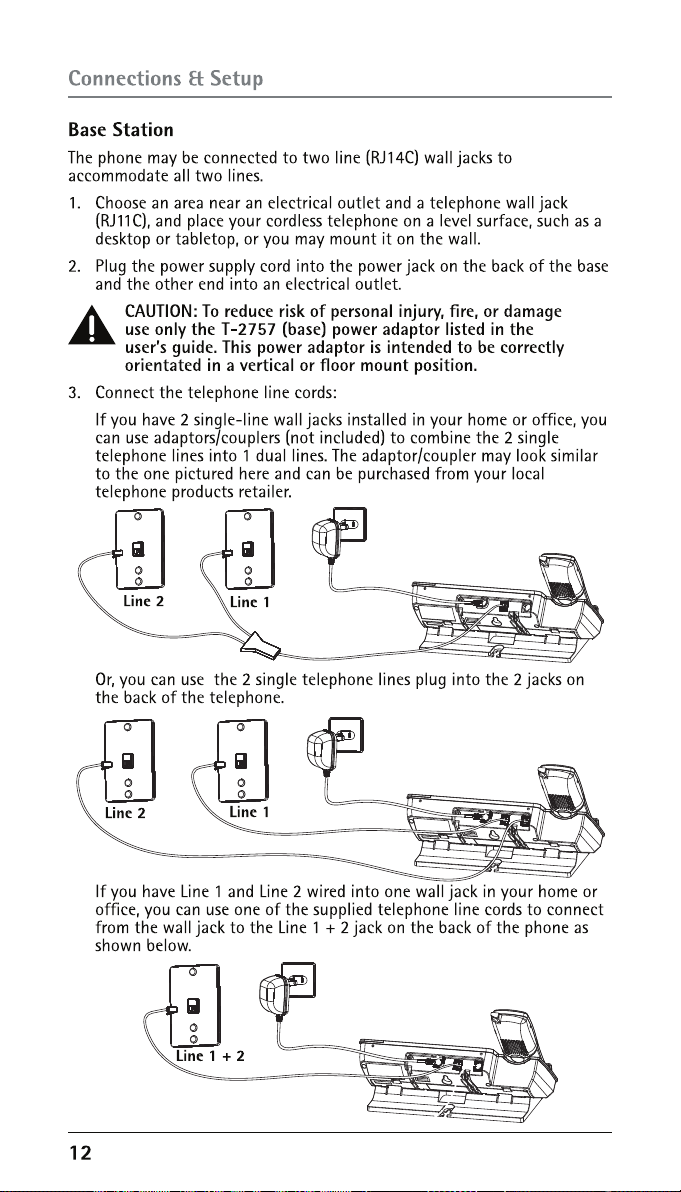
Page 13
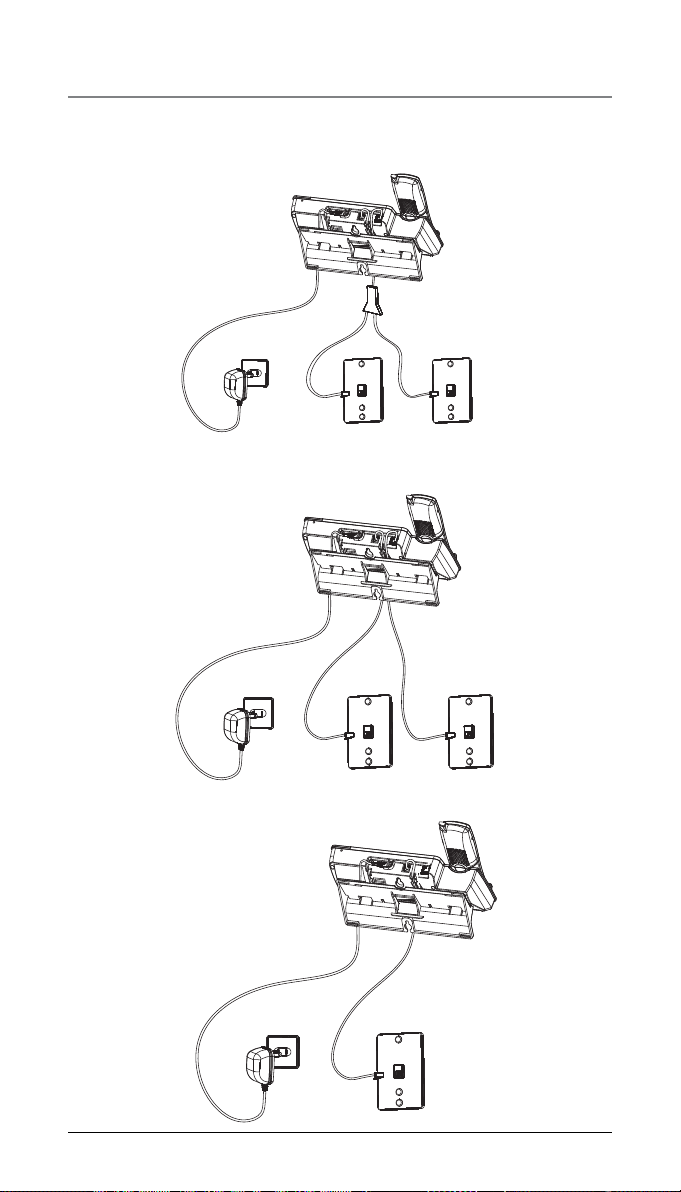
Connections & Setup
4. If you want to mount the telephone on the wall, you can plug the 2
lines such as the below drawing;
-OR-
-OR-
Line 2
Line 2
Line 1
Line 1
Line 1 + 2
13
Page 14
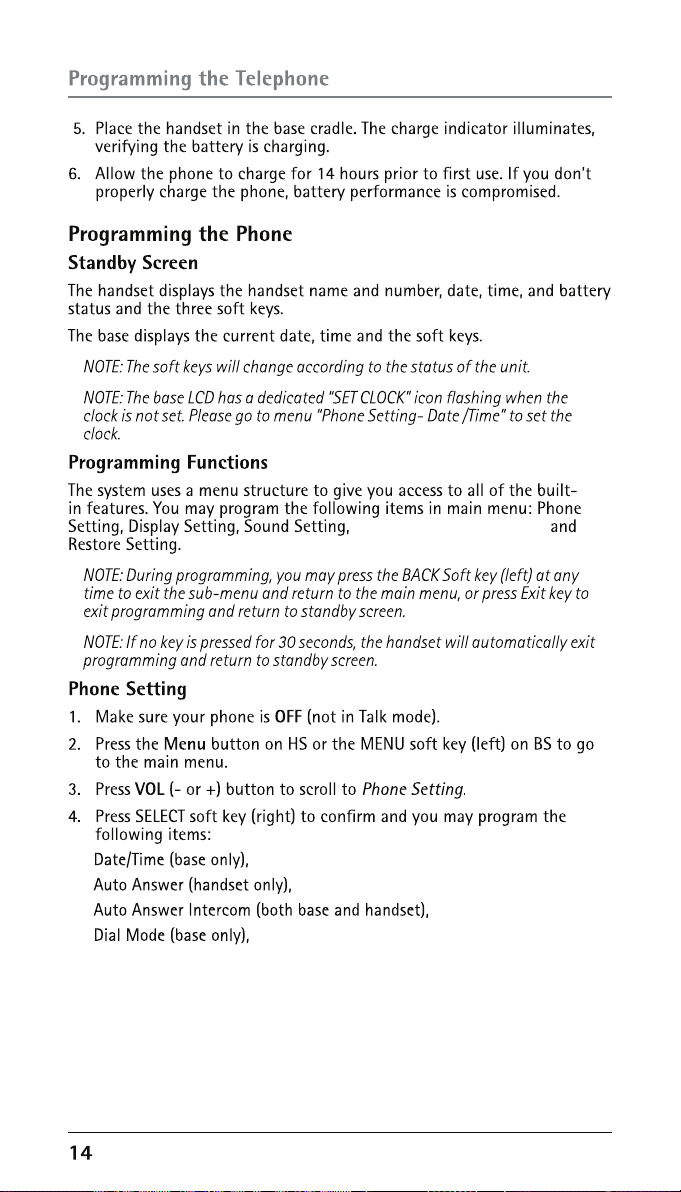
Answering SYS., Voice Mail
Page 15
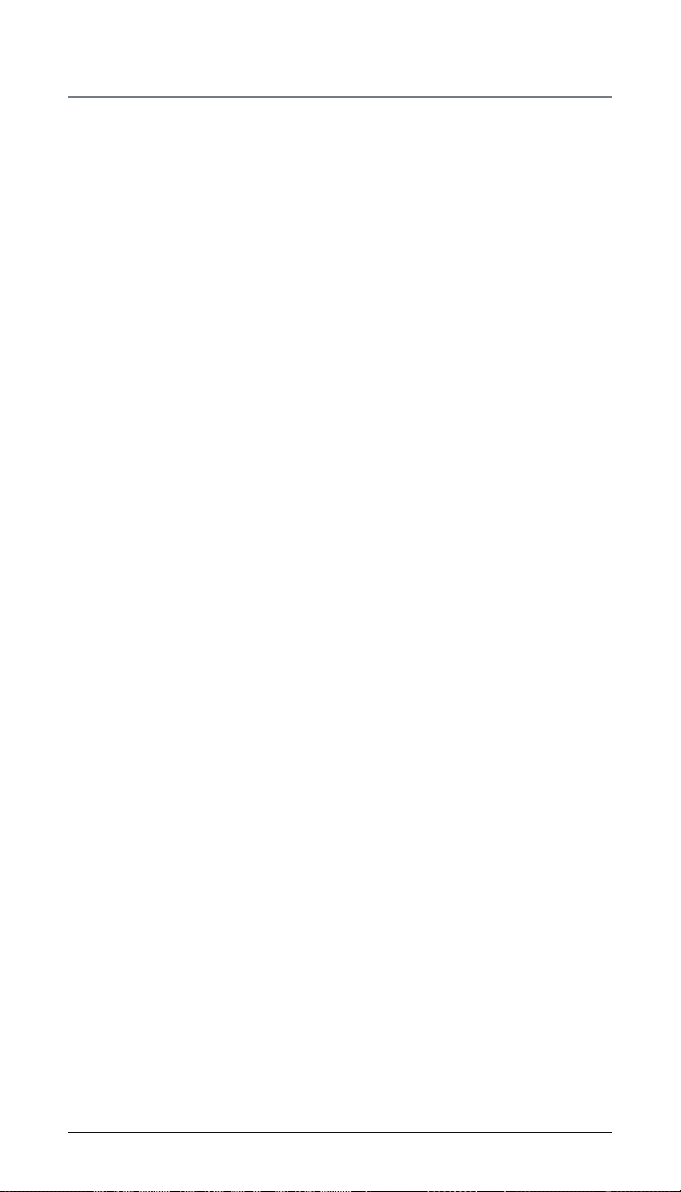
Programming the Telephone
Area Code (base only),
Registration (handset only),
De-Registration (base only),
2nd Call Alert (both base and handset),
Handset Name (handset only),
Update HS List (base only).
Add Headset (base only)
Date/Time
From the Phone Setting Menu:
1. Press the VOL (- or +) button to scroll to Date/Time.
2. Press SELECT Soft key.
3. LCD will display last-set time (or, if the device is new or has been reset
to default, the LCD will display 12:00AM 01/01/10)
4. Use the dial-pad to enter digits for the current time and date.
Note: Use DIR/CID button to move the cursor and the AM/PM softkey
to set the time AM or PM.
5. Press SAVE softkey to confirm the setting, a confirmation tone will
indicate that your selection has been saved.
NOTE: If you subscribe to Caller ID service, the current Date/Time is set
automatically when you receive your first CID record and will override
manually set Date/Time.
NOTE: The Date/Time setting item only exists in base menu, handset Date/
Time should update automatically after it is set in the base.
Auto Answer (only applicable for handset)
This option allows you to pick up the handset from base to answer an
incoming call without pressing the Talk/Spk/L1/L2 button.
When it is set to off, this function is disabled in this handset.
From the Phone Setting Menu:
1. Press the VOL (- or +) button to scroll to the Auto Answer.
2. Press SELECT soft key. Use the VOL (- or +) button to scroll to your
selection. The default setting is Off.
3. Press SELECT soft key to save your selection.
15
Page 16

Programming the Telephone
Auto Answer Intercom (applicable for base and handset)
If it is set to on, this handset or base will auto answer the intercom call
when it receives an intercom call.
From the Phone Setting Menu:
1. Press the VOL (- or +) button to scroll to Auto Answer Int.
2. Press SELECT soft key. Use the VOL (- or +) button to scroll to your
selection. The default setting is Off.
3. Press SELECT soft key to save your selection .
Dial Mode (only applicable for base)
The Dial Mode of Line 1 and Line 2 can be set separately.
From the Phone Setting Menu:
1. Press the VOL (- or +) button to scroll to the Dial mode.
2. Press SELECT soft key.
3. Use the VOL (- or +) button to select Tone or Pulse and use the DIR or
CID button to select L1 or L2.
4. Press SELECT soft key to save your selection .
NOTE: The Dial mode only can be set in the base menu.
Area Code (only applicable for base)
The telephone uses the pre-programmed area code to determine the
number format to display when a valid Caller ID record is received. The preprogrammed area code is also used for the Dialback feature.
From the Phone setting Menu:
1. Press the VOL (- or +) button to scroll to the Area code.
2. Press SELECT soft key.
3. Use the touch-tone pad to enter your 3-digit area code.
4. Press SAVE soft key to save your selection .
Registration (only applicable to handset)
A cordless handset will not operate until it is registered to the base. During
the registration process, keep the handset near the base. Up to 10 cordless
handsets can be registered to one base.
NOTE: If a handset has not been registered to the base, then the display will
show “PRESS “REG” TO INITIATE REGISTRATION” once the handset has been
activated. Press the REG soft key to start the registration.
From the Phone Setting Menu:
1. Press the VOL (- or +) button to scroll to Registration.
2. Press SELECT soft key and you may program the following items:
Register and Remove handset.
16
Page 17

Programming the Telephone
Register
From the Phone Setting Menu:
1. Press the VOL (- or +) button to scroll to Register.
2. Press SELECT soft key. Register HS Registering... shows in the display.
3. Press and hold the Page button on base for about 3 seconds
4. “Registering” displays to indicate the base is now in registration mode.
5. If the registration is successful, the handset shows “Registration
complete” for 2 seconds and emits a confirmation tone.
6. If the registration is failed (i.e. timeout), the handset shows
“REGISTRATION FAILED!” for 2 seconds and emits an error tone.
Remove Handset
De-registration cancels registration. During the de-registration process,
keep the handset near the base.
WARNING: It is not recommended that a handset be
deregistered unless absolutely necessary because once a
handset is deregistered, that handset’s telephone features
cannot be used until the handset is re-registered.
From the Phone Setting Menu:
1. Press the VOL (- or +) button to scroll to the Remove handset.
2. Press SELECT soft key. “Remove handset?” shows on the display.
3. Press the YES soft key to confirm de-registration. then shows
“Press “REG” to initiate registration” in the handset.
NOTE: You can press the REG soft key to enter the registation mode again.
De-Register (Only applicable for base)
From the Phone Setting Menu:
1. Press the VOL (- or +) button to scroll to the Deregistration.
2. Press SELECT soft key. The list of all registered handsets will be shown,
and use the VOL (- or +) button to scroll to your selection.
3. Press the SELECT soft key. “Remove handset?” shows on the display.
Press YES soft key to confirm de-registration. base emit a confirm tone
then shows “Press “REG” to initiate registration” in the handset.
Add Headset (only applicable for base)
NOTE: This wireless headset option is only compatible with the RCA
25065RE1, 25265RE2 and 25270RE3 headsets.
From the Phone Setting Menu:
1. Press the vol(- or +) button to scroll to Add Headset;
2. Press the SELECT Sofykey. The screen will display Pairing...Please wait.
3. On the headset, press and hold the Talk On/Off button together with the
Volume+ button for 3 seconds. The LED indicators will begin blinking in
an alternate red and blue pattern.
4. If the registration is successful, a blue LED on the Headset will flash.
NOTE: Only one cordless Headset may pair with a base unit.
17
Page 18

Programming the Telephone
2nd Call Alert
If it is set to On, you will hear the alert tone when you are in conversation
and there is an incoming call from another line.
From the Phone Setting Menu:
1. Press the VOL (- or +) button to scroll to 2ND Call Alert.
2. Press SELECT soft key. Use the VOL (- or +) button to scroll to your
selection. The default setting is On.
3. Press SELECT soft key to save your selection .
Handset Name (only applicable for handset)
From the Phone Setting Menu:
1. Press the VOL (- or +) button to scroll to the Handset name.
2. Press SELECT soft key. The default name is Handset.
3. Use the touch-tone pad to enter a name (up to 13 characters). More
than one letter is stored in each of the number keys. For example, to
enter Bill Smith, press the 2 key twice for the letter B. Press the 4 key 3
times for the letter I. Press the 5 key 3 times for the letter L. Press the 5
key 3 times for the second letter L, and press the 1 key to insert a space
between the first and last name. Press the 7 key 4 times for the letter
S; press the 6 key once for the letter M; press the 4 key 3 times for the
letter I; press the 8 key for the letter T; press the 4 key twice for the
letter H.
NOTE: If you make a mistake, press DIR/CID button to move the cursor
forward or backward, and then use the Mute/Del button to backspace and
delete one character at a time.
4. Press the SAVE soft key to save your name. You will hear a confirmation
tone .
Update Handset List (only applicable for base)
This function is used to update all registered handsets from the current
handset name list.
From the Phone Setting Menu:
1. Press the VOL (- or +) button to scroll to the Update HS List.
2. Press SELECT soft key.
3. The latest handset name list stored in the base will be sent to all
registered handsets.
Display Setting
1. Make sure your phone is OFF (not in Talk mode).
2. Press the Menu button on HS or the MENU soft key on BS to go to the
main menu.
3. Press VOL (- or +) button to scroll to Display Setting.
4. Press SELECT soft key to confirm and you may program the following
items: Language, Contrast and Backlight (base only).
18
Page 19

Programming the Telephone
Language
From the Display Setting Menu:
1. Press the VOL (- or +) button to scroll to the Language.
2. Press SELECT soft key.
3. Use the VOL (- or +) button to select English, Francais or Espanol. The
default setting is English.
4. Press SELECT soft key to save your selection.
Contrast
From the Display Setting Menu:
1. Press the VOL (- or +) button to scroll to the Contrast.
2. Press SELECT soft key. The “MIN and MAX” contrast scale shows on the
display.
3. Use the VOL (- or +) button to adjust the contrast. The display instantly
adjusts with each press of the VOL (- or +) button.
4. Press SELECT soft key to save the desired contrast level.
Backlight (Only applicable for base)
From the Display Setting Menu:
1. Press the VOL (- or +) button to scroll to the Backlight.
2. Press SELECT soft key and use the VOL (- or +) button to select Always
On or Automatic.
3. Press SELECT soft key to save your selection.
Sound Setting
1. Make sure your phone is OFF (not in Talk mode).
2. Press the Menu button on HS or the MENU soft key on BS to go to the
main menu.
3. Press VOL (- or +) button to scroll to Sound Setting.
4. Press SELECT soft key to confirm and you may program the following
items in base and handset: Ring Tone, Ring Volume and Key Tone.
Ring Tone
There are 8 tone levels for your selection. They are Melody 1 to 8 for line 1
and line 2 respectively.
From the Sound Setting Menu:
1. Press the VOL (- or +) button to scroll to the Ring Tone.
2. Press SELECT soft key.
3. Use the VOL (- or +) button to select Line1 or line2, press Select softkey
to confirm,then use VOL(- or +) to scroll to your selection.The default
setting is Melody 1 for line1 and Melody 2 for line2.
4. Press SELECT soft key to save your selection .
Ring Volume
There are 5 volume levels and OFF for your selection. The Ring volume can
be set individually for each line.
From the Sound Settings Menu:
1. Press the VOL (- or +) button to scroll to the Ring Volume.
19
Page 20

Programming the Telephone
2. Press SELECT soft key.
3. Use the VOL (- or +) button to select Line1 or line2, press Select softkey
to confirm,then use VOL(- or +) to scroll to your selection. The default
setting is VOL 3..
4. Press SELECT soft key to save your selection.
Key Tone
From the Sound Settings Menu:
1. Press the VOL (- or +) button to scroll to the Key Tone.
2. Press SELECT soft key. Use the VOL (- or +) button to select On or Off.
3. Press SELECT soft key to save your selection.
Voice Mail
This feature is used to conveniently access the voicemail feature offered by
your telephone service provider.
NOTE: You must subscribe to telephone service provider-offered voicemail
on at least one phone line in order for this feature to operate.
1. Make sure your phone is in idle mode. (not in Talk mode)
2. Press the MENU Soft key (left) to go to the main menu.
3. Press VOL (- or +) button to scroll to Voice Mail.
4. Press SELECT Soft key (right) to confirm and you may program the
following items: Call VM
Settings
Call VM
From the Voice Mail Menu:
1. Press VOL (- or +) button to scroll to Call VM.
2. Press SELECT Soft key
3. Use the VOL (- or +) button to toggle between Line 1 and Line 2 and
press SELECT soft key to select.
4. The phone will dial your voicemail access number. You may proceed to
access your voicemail per your service provider’s instructions.
Settings
From the Voice Mail Menu:
1. Press VOL (- or +) button to scroll to Settings.
2. Press SELECT Soft key
3. Use the VOL (- or +) button to toggle between Line 1 and Line 2 and
press SELECT soft key to select.
4. Use the dial pad to enter the call-in access number for your voicemail.
Press Delete button to backspace and delete numbers, if necessary.
5. Press SAVE Soft key.
6. A confirmation tone will indicate that your selection has been saved.
Answering System (only applicable for base)
1. Make sure your phone is OFF (not in Talk mode).
2. Press the MENU soft key on BS to go to the main menu.
3. Press VOL (- or +) button to scroll to “Answer Sys.”.
4. Press SELECT soft key to confirm. You may program the following
items in base: On/Off Status, OGA Playback, OGA Record, Set OGA, Set
Office Time, Ring Delay, Message Length, Call Screening, Message Alert,
Remote Password.
20
Page 21

Programming the Telephone
On/Off Status
This is used to set the answering system On or Off for each telephone line
individually.
From the Answering System Menu:
1. Press the VOL (- or +) button to scroll to the On/Off Status.
2. Press SELECT soft key.
3. Use the VOL (- or +) button to select Line1 or Line2, press select softkey
and then use Vol(- or +) button to select On or Off.
4. Press the SELECT soft key to save your selection and the status shows in
the display.
OGA Playback
From the Answering System Menu:
1. Press the VOL (- or +) button to scroll to the OGA Playback.
2. Press SELECT soft key.
3. Use VOL(- or+) to select Line1 or Line2, press select softkey and then use
Vol(- or +) button to select the direct OGA record.
4. Press SELECT soft key to play the selected OGA, if the selected OGA is
empty, “EMPTY” shows in the display.
OGA Record
From the Answering System Menu:
1. Press the VOL (- or +) button to scroll to the OGA Record.
2. Press SELECT soft key.
3. Use VOL(- or+) to select Line1 or Line2, press select softkey and then use
Vol(- or +) button to select the direct OGA.
4. Press the SELECT soft key to record. After the beep, you can start to
record.
5. Press the FINISH soft key to end the recording.
6. After recorded, the unit will automatically play the OGA once.
Set OGA
From the Answering System Menu:
1. Press the VOL (- or +) button to scroll to the Set OGA.
2. Press SELECT soft key.
3. Use VOL(- or+) to select Line1 or Line2, press select softkey and then use
Vol(- or +) button to select the direct OGA record.
4. Press the SELECT soft key to save your selection. If there is not a
message recorded in your selected greeting, “EMPTY” shows in the
display and you should select another one. Otherwise.
NOTE: If you select the option “TIMED” when there is an incoming call,
the “Work Hours” OGA or “After Hours” OGA will be played to the caller
according to the office time you set.
Set Office Time
From the Answering System Menu:
1. Press the VOL (- or +) button to scroll to the Set Office Time.
2. Press SELECT soft key. You can program the following items: Work Hours
and After Hours.
21
Page 22

Programming the Telephone
Set Work Hours
This will allow you to program the start time for the working hour.
From the Answering System Menu:
1. Press the VOL (- or +) button to scroll to the Set Work Hours.
2. Press SELECT soft key.
3. Use the touch-tone pad to set the time, and use AM/PM soft key to
select AM or PM.
4. Press the SELECT soft key to save the time.
5. Use the VOL (- or +) button to select Yes or No for Announce Only.
6. Press the SELECT soft key to save your selection.
NOTE: If you select Yes for Announce Only, the unit will hang up the call after
announcing the greeting when answering the call is in answering mode.
Set After Hours
This will allow you to program the start time for the after work hour.
From the Answering System Menu:
1. Press the VOL (- or +) button to scroll to the Set After Hours.
2. Press SELECT soft key.
3. Use the touch-tone pad to set the time, and use AM/PM soft key to
select AM or PM.
4. Press the SELECT soft key to save the time.
5. Use the VOL (- or +) button to select Yes or No for Announce Only.
6. Press the SELECT soft key to save your selection .
NOTE: If you select Yes for Announce Only, the unit will hang up the call after
announcing the greeting when answering the call is in answering mode.
Example:
a) Set the Work Hours start at 9:00am, and “Announce Only” as NO.
b) Set the After Hours start at 5:00pm, and “Announce Only” as NO.
c) Select “Timed” while setting the OGA.
When the call comes in within 9:00am to 5:00pm, the W
will be announced to the caller.
When the call comes in after 5:00pm up to 9:00am, the After Hours
OGA will be announced to the caller.
On Saturdays and Sundays, the unit will announce After Hours OGA.
ork Hours OGA
22
Page 23

Programming the Telephone
Ring Delay
This feature lets you select the number of times you want the phone to ring
before the answering system answers a call.
From the Answering System Menu:
1. Press the VOL (- or +) button to scroll to the Ring Delay.
2. Press SELECT soft key.
3. Use VOL(- or+) to select Line1 or Line2, press select softkey and then
use Vol(- or +) button to select from 2 rings to 6 rings or toll saver.
4. Press the SELECT soft key to save your selection .
NOTE: When the Toll saver is selected, the unit will answer the incoming call
after 3 rings if there is new message. Otherwise, the unit will answer the
incoming call after 5 rings.
Message Length
From the Answering System Menu:
1. Press the VOL (- or +) button to scroll to the Message Length.
2. Press SELECT soft key.
3. Use VOL(- or+) to select Line1 or Line2, press select softkey and then
use Vol(- or +) button to select from 1 to 3 minutes.
4. Press the SELECT soft key to save your selection.
Call Screening
From the Answering System Menu:
1. Press the VOL (- or +) button to scroll to the Call Screening.
2. Press SELECT soft key. Use the VOL (- or +) button to select On or Off.
3. Press the SELECT soft key to save your selection.
Message Alert
This feature set your answering system to give an alert tone every 10
seconds when there are new messages.
From the Answering System Menu:
1. Press the VOL (- or +) button to scroll to the Message Alert.
2. Press SELECT soft key. Use the VOL (- or +) button to select On or Off.
Default is On.
3. Press the SELECT soft key to save your selection.
23
Page 24

Telephone Operation
Remote Password
You can access the answering system from a tone dialing telephone in
another (remote) location. The security code is required for remote access,
and it prevents unauthorized access to your answering system.
From the Answering System Menu:
1. Press the VOL (- or +) button to scroll to the Remote Password.
2. Press SELECT soft key. The current Remote password shows in the
display. Default is 000.
3. Use the touch-tone pad to enter your 3-digit security code.
4. Press SELECT soft key to save the setting.
Restore Setting
The feature allows you to reset some menu settings to the original default
settings.
From the Answering System Menu:
1. Press Menu button on handset or MENU soft key on the base.
2. Press the VOL (- or +) button to scroll to Restore Setting.
3. Press SELECT soft key. “LOAD TO DEFAULT?” displays on the screen.
4. Press YES soft key to let unit reset to default setting; once finished, the
unit will emit a short beep prompt, and
after the base shows " please wait..." in the display for about 3 seconds.
5. If you do not want to reset, press the NO soft key.
then reset the unit automatically
Telephone Operation
Making Calls with the Cordless Handset
1. Press the Talk button, the unit will pick the first available line for you.
-OR-
Press Line 1 or Line 2 soft key to select a line you wanted.
2. Wait for a dial tone then dial the phone number.
3. Press the End button when finished.
Making Calls in the Speakerphone mode (from the base)
1. Press the Speaker button (in base), the unit will pick the available line
for you. If both lines are available, Line 1 will be used first.
-OR-
Press Line 1 or Line 2 button on the base to select the line, and the
base’s speaker will activate.
2. Wait for a dial tone then dial a phone number or press One-Touch
button (1-10) to dial stored phone number.
3. Press the Speaker button when finished.
NOTE: After pick the line, the call timer starts to run until all the calls are
hung up. The timer serves for both 2 lines.
24
Page 25

Press the Line1 or Line2 Softkey to select a specific line. The Handset
will activate the ear piece. Then press the SPK button to switch to the
speakerphone mode.
2
3
a wired
CAUTION: For servicing or replacement, you can purchase a suitable headset
through service centre or retailer shop.
Note: Although this device will accept a variety of standard 2.5mm telephone
headsets, RCA does not guarantee compatibility with 3rd party devices.
Performance may vary depending on the quality of the headset.
Page 26

Telephone Operation
For the base:
1. Press the Speaker button to answer the call in speakerphone mode,
-OR-
2. Press the corresponding Line button to answer the call in speakerphone
mode,
-OR-
3. Press the Headset button to answer the call in headset mode.
4.
When finished, press Speaker button (in speakerphone) or Headset
button (in headset mode) to end the call.
NOTE: If you have set the Auto Answer as On in the cordless handset, you
can answer the call directly by picking up this handset from the base,
without pressing any buttons.
NOTE: Adjust the volume by pressing the VOL (- or +) button during a call.
Switching Between the Speakerphone, Handset, and Headset
Mode
Base
To switch to the speakerphone, press Speaker button. The speakerphone
indicator illuminates.
To switch to the headset, press the Headset button to enable the headset,
and the headset indicator illuminates.
Cordless Handset
To switch to the speakerphone, press Spk button.
If the headset is plug in, press Talk button to switch to headset.
If the headset is not plug in, press Talk button to switch to cordless
handset’s receiver.
Mute
To have a private, off-line conversation, use the Mute feature. The party on
the other end of the line cannot hear you, but you can still hear them.
1. Press Mute button to activate the mute feature.
NOTE: When using the mute feature on the base, the indicator will
illuminate when the mute is activated.
2.
Press the Mute button again to de-activate.
26
Page 27

Telephone Operation
Do Not Disturb
This feature is set at individual telephones to disable (silence) an incoming
ring signal, intercom ring. When there is an incoming call or an intercom
call, the status indicators function as normal but the phone will not ring.
1. When the unit is idle, press the DND/Privacy button. The last setting is
displayed.
2.
Use the VOL (- or +) button to select the duration. You may choose
from 15 minutes, 30 minutes, 45 minutes, 1 hour, or 2 hours and
increase the duration by 1-hour intervals up to 24 hours.
3.
Press the SELECT soft key to confirm. The indicator (on the base) blinks
and the display shows how long the ringer will be disabled.
4.
To cancel, press DND/Privacy button again.
NOTE: If Intercom Auto Answer is activated, the unit automatically answers
the intercom call even if the Do Not Disturb function is activated.
Flash
Use the Flash button to activate custom calling services such as call
waiting or call forwarding, which are available through your local phone
company.
Inserting a Pause in the Dialing Sequence
Press the #pause button twice to insert a delay in dialing sequence when a
pause is needed to wait for a dial tone (for example, after you dial 9 for an
outside line, or to wait for a computer access tone.) Each pause counts as
one digit in the dialing sequence, and is shown as “P” in the display.
Redial
1. Press the Talk button, or press the Speaker button (speakerphone
mode), or press the Headset button (headset mode) and the first
available line will go off hook. If both lines are available, Line 1 will be
used.
-OR-
Press a Line button to select a line.
2.
Press the Redial button. The redial number list (last 3 previously dialed
numbers) is shown.
3.
Use the VOL (- or +) button to select the number. Press the DIAL soft
key to dial out the number.
NOTE: The Redial function will not operate if the number to be redialed
contains more than 32 digits. If the number is longer than that, you will
hear an error tone.
Reviewing the Redial Numbers
Your phone records up to three previously dialed phone numbers.
1. When the phone is idle, press the Redial button.
2.
Use the VOL (- or +) button to view the last three previously dialed
numbers.
3.
While the preferred number is displayed, press the Spk, Talk, or a Line
button to dial the phone number.
27
Page 28

Telephone Operation
NOTE: If you do not select a Line button, the line is automatically seized and
the number is dialed accordingly.
Storing a Redial Record in Phone Book
1. Make sure the phone is OFF (not in Talk mode).
2. Press the Redial button, then use the VOL (- or +) button to scroll to
the desired redial number.
3. Press the SAVE soft key.
4. “Enter Name” shows in the display. Input a name. Please refer to section
“Handset Name” for name editing method.
NOTE: A name must be input otherwise the record cannot be stored.
5. Press the SAVE soft key. The desired redial number shows in the display.
6. You can edit the telephone number.
7. Press SAVE soft key to enter the VIP Tone Melody selection.
Transferring a Call to Another Extension
1. Press XFER soft key when the phone is in Talk mode.
2. Use VOL (- or +) to select the desired handset or base you want to
transfer to, and then press the SELECT soft key.
3. The unit will intercom the selected handset or base, and it will ring for
this intercom call. At this moment, the call is on hold.
4. Once the selected handset answers the intercom call, after the call
transfer initialized unit hangs up, the call can be transferred to the
desired handset or base, or press the CONF soft key to enter conference
call mode.
5. If the selected unit rejects the intercom call, the call transfer initialized
unit shows ”Unavailable” in the display for 3 seconds, and then you can
pick up the call again.
Receiving a Transferred Call from Another Extension
If the unit receives a transfer call paging, “Intercom call from base/Handset
X” shows in the display. Press the Talk button (handset only) or Speaker
button (both base and handset) to answer the call.
If you press the REJECT soft key, the intercom paging will be stopped.
Ringer On/Off and Ringer Volume
1. Make sure the phone is in idle mode.
2. Press the VOL (- or +) button to activate the ringer volume setting. Press
Line1 or Line2 softkey to select the direct line which you want to set,
then use the VOL (- or +) button to scroll to your selection. The default
setting is VOL 3.
3. Press the SELECT soft key to save your selection.
NOTE: If you choose the ringer OFF, “L1/L2 RINGER OFF” shows in the display.
28
Page 29

Telephone Operation
Speakerphone, Handset, and Headset Volume
While the phone is in use, during the desired mode, press the VOL (+ or -)
buttons until you reach a comfortable listening level. The phone stores the
setting after the last button pressed.
Hold
In Talk mode, press the Hold button to hold the line. “Line X ON HOLD”
shows in the LCD display, and the line icon will flash. On the base, the Line
button indicator will flash also.
When the line is on hold, the hold alert tone will be emitted.
Press the corresponding LINE soft key (on handset), or the Line button (on
base) to release the hold and pick up the call again.
Conference Calls
This system can support 3-way and 4-way conference calls.
Join a call in progress:
1. While a call is in progress, another user can join that call by pressing
the corresponding Line button on the base unit or soft key in the
handset. Both parties on the original call will hear a tone to alert them
someone else has joined the call.
NOTE: If the privacy feature is On for the original call, the call cannot be
joined by another user.
3-way conference call by an intercom call:
1.
While on a call, press the Intercom button, wait for timer to clear from
the screen, press the Intercom button again and then select the desired
handset or base to intercom.
2.
The selected handset or base will emit a page tone. The user can press
the Talk button on the handset or the Speaker button on the base to
answer the intercom call page.
3.
The originating caller can then press the CONF soft key shown on the
display to establish a 3-way conference between the external caller and
the intercom call.
3-way conference call with two lines:
1.
During a call on Line 1, press the Hold button to put the call on hold.
2.
Press the Line 2 button or soft key on the handset to get a dial tone.
Dial the number, and then talk to the other person.
3.
The originating caller can then press the CONF soft key shown on the
display to establish a 3-way conference between the two lines.
4-way conference call (Line 1 + Line 2 + 2 extension):
1.
Once the base unit or handset has both Line 1 and 2 on hold, press
the Intercom button and then select the desired handset or base to
intercom.
2.
The selected handset or base will emit a page tone. The user can press
the Talk button on the handset or the Speaker button on the base to
answer the intercom call page.
29
Page 30

Intercom Calls
3. The originating caller can then press the CONF soft key shown on the
display to initiate a conference. Since Line 1 and 2 are both on hold,
the user will be prompted to select Line 1, Line 2 or Both to conference
with. The user can then use the soft keys to select the desired option.
If the BOTH soft key is selected a 4-way conference is established
between the originating caller, both lines and the intercom call.
Intercom Calls
One-Touch Intercom
1. On the base, in idle mode, press any One-Touch Intercom button (1-
10) for the station you want to intercom with. One-Touch button #1
represents handset 01, #2 represents handset 02, etc.
The Intercom paging ring will be emitted.
-OR-
You may press the Intercom button, then press the Intercom/Memory
button (1-10) for the stations you want to intercom with.
-OR-
Press the Intercom button, and all the registered handsets and the
base except itself list in the log, use the VOL (- or +) key to scroll to the
station you want to intercom with, and then press SELECT soft key to
confirm.
NOTE: To abort intercom call, press the STOP soft key.
NOTE: If the receiving station does not answer within 30 seconds, the
intercom call is cancelled. You will hear an error tone and “Unavailable”
shows in the display.
Answering an Intercom Call
When you receive an Intercom call, the display shows the Caller’s Name and
Phone ID.
If you want to answer with the speakerphone, press the Speaker button. If
you want to answer by headset, press the Headset button on the base or
the Talk button on the handset. The headset must be already connected.
If you do not want to answer this intercom call, press the REJECT soft key.
Page
The page feature helps you locate a misplaced handset.
1. Press the Page button on the base. The handset beeps and the Visual
Indicator on the handset flashes. “Paging from Base” shows in the
handset display.
2.
To cancel the page, press the Page button on the base, or press STOP
soft key on the base, or press Exit key on the base, or press any key on
the handset. Otherwise the paging will last for 2 minutes.
Auto Standby
If you place the handset in the cradle while the handset is off the hook
(during a call), the call is automatically disconnected.
30
Page 31

Caller ID
Caller ID (CID)
IMPORTANT: In order to use this unit’s Caller ID features, you must subscribe
to either the standard Name/Number Caller ID Service or Call Waiting Caller
ID Service. To know who is calling while you are on the phone, you must
subscribe to Call Waiting Caller ID Service.
When the unit receives an incoming call with CID information, the CID can
be shown on the base and handsets.
Base Display
L1
LINE1
Handset Display
LINE2
Receiving and Storing CID Records
This unit receives and displays information transmitted by your local phone
company. This information can include the phone number, date and time;
or the name, phone number, date and time. The unit can store up to 99
records for later review. When the memory is full, a new call automatically
replaces the oldest call in memory. “NEW” appears in the display for calls
received that have not been reviewed. The line number for the call received
is also displayed.
If two incoming calls come in at the same time, the line1 and line2 phone
numbers shows on the display separately.
Reviewing CID Records
• Press CID button, and then use the VOL (- or +) button to scroll through
the call records.
• When you scroll to the start/end of the list, the unit emit a warning tone
and then scroll to the end or the start of the record.
• When reviewing the CID records, the record number is also shown to
the right of the time along with the FORMAT and STORE soft keys.
31
Page 32

Caller ID
Saving a CID Record to Phone Book Memory
1. While viewing a CID record, press the STORE soft key.
2. The name shows in the display. You can edit it. After editing, press the
SAVE soft key.
3. The number shows in the display. You can edit it. After editing, press
the SAVE soft key.
4. You can select the ring melody for this phone number. Use the VOL
(- or +) button to scroll to your selection, and then press the SELECT
soft key to save.
NOTE: If you want to change the format of the CID number and save it in the
phonebook, press the FORMAT soft key to format the CID number first before
pressing the STORE soft key.
NOTE: You cannot skip the name editing. If it is empty in the name field, you
cannot press the SAVE soft key to go to number editing.
Deleting a CID Record
Press the Delete button to delete the record shown in the display. “DELETE?”
shows in the display. Press the OK soft key to confirm. The unit will emit a
confirm tone.
Deleting All Call Records
This feature allows you to clear all CID records at once.
1. While viewing a CID record, press and hold the Delete button.
“Delete All ?” shows in the display.
2. Press OK soft key to confirm. A confirm tone emit and Empty shows
for 3 seconds.
Dialing Back
When reviewing CID records, you can dial back the numbers showing on
the display by pressing the Headset button, or the Talk button, or the Spk
button or the Line 1 or Line 2 button.
If You Programmed Your Local Area Code
1. Use the CID button to display the number you want to dial.
2. If you see a number with 7 digits (i.e. 555-1234), then the call was
received from within your area code. However, this does not guarantee
the call is a local call. If you see a number with 11 digits
(i.e.1-234-555-1234), then the call received was not from your area
code.
3. To adjust the phone number format, use the FORMAT soft key. For
instance, a 7-digit local number sometimes cannot be dialed because it
requires a 10-digit or 11-digit format. Use the FORMAT soft key to scroll
through 7, 10 and 11-digit numbers.
32
Page 33

Memory
Number of digits Explanation Example
7-digits: 7-digit telephone number (i.e.555-5555)
10-digits:
11-digits:
4. To dial the displayed number, select a Line or press Talk, Spk, or
If You Did Not Program Your Local Area Code
1.
Use the CID button to display the number you want to dial. You will
2.
Press Talk, Spk, Headset button or select a Line to dial back. You may
Call Waiting Caller ID
This feature allows you to see who is calling when you hear the call waiting
beep. The caller identification information appears in the display after you
hear the tone.
• Press the Flash button to put the person to whom you’re talking on
IMPORTANT: To use all the features of this unit, you must subscribe to either
the standard Name/Number Caller ID Service or Caller ID with Call Waiting
Service. To know who is calling while you are on the phone, you must
subscribe to Caller ID with Call Waiting Service.
3-digit area code
+7-digit telephone (i.e.425-555-5555)
number
long distance code 1 (i.e. 1-425-555-5555)
+3-digit area code
+7-digit telephone number
Headset button.
only see 10-digit numbers (i.e. 234-555-1234).
adjust the number format by pressing the FORMAT soft key before
dialing.
hold and answer the incoming call.
Memory Log and Phone Book (Directory) Memory
You may store data in the Phone Book Directory (up to 99 records) or an
Intercom/Memory (10 buttons located to the right of the number pad on
the base). The Phone Book and each Intercom/Memory Log stores up to 16
characters and 32 digits.
The records are stored by alphabetic ascending order.
Adding Phone Book Entries
1. Make sure the phone is OFF (not in Talk mode).
2. Press the DIR button.
3.
Press the NEW soft key. “Enter Name” shows in the display. Please refer
to section “Handset Name” for name editing method.
4.
Press SAVE soft key. “Enter Number” shows in the display.
5.
Use the touch-tone pad to input a telephone number.
TIP: Press the #pause button twice to insert a pause in a number if
necessary.
6.
Press the SAVE soft key to enter VIP tone melody selection.
33
Page 34

Memory
7. Use VOL (- or +) button to scroll to the selection and press SELECT soft
key to complete.
NOTE: If “Memory full” shows in the display, you should delete one or more
unnecessary records and repeat above steps to continue the call record
storage.
Storing Record in One-Touch Dialing
(Only applicable for base)
1. Make sure the phone is OFF (not in Talk mode).
2. Press STORE soft key.
3. “Select Button Location” shows in the display. Press a One-Touch
button (1-10) to save the record in that memory location.
NOTE: If there is a record stored in selected memory location. Press REPLAC
soft key to confirm overwrite or press the BACK soft key, then repeat the
step 1~3 to select a new location.
4. “Enter Name” shows in the display.
5. Use the touch-tone pad to enter a name.
NOTE: More than one letter is stored in each of the number keys so it requires
more than one press for some letters. For example, for the letter “B” press the
number 2 key twice. To add a space press the 1 key.
6. Press SAVE soft key. “Enter Number” shows in the display.
7. Use the touch-tone pad to input a telephone number.
TIP: Press the #pause button twice to insert a pause in a number if
necessary.
8. Press the SAVE soft key to save.
Reviewing Phone Book Records
1. Make sure the phone is OFF (not in Talk mode).
2.3. Press the DIR button.
Press the VOL (- or +) button to scroll through the records,
-OR-
Press the number keys to go to the name of the records started with
the corresponding character.
4. Then you can press Menu softkey and then use VOL(- or +) to select View
to review the direct record.
Editing a Phone Book Record
1. When reviewing the phone book records, use the VOL (- or +) button or
the number keys to scroll to the desired record.
2. Press EDIT soft key to enter edit mode. You may now change the name,
if desired. Please refer to section “Handset Name” for name editing
method.
3. Press SAVE soft key to proceed to number change. You may now change
the number, if desired.
4. Press SAVE soft key to proceed to VIP Tone Melody selection. You may
use VOL (- or +) key to scroll to the selection you desired.
34
Page 35

Memory
5. Press SELECT soft key to complete.
NOTE: Press the BACK soft key to keep the previous setting (making no
changes).
Copying a Phonebook Record
You can copy one phone book record or the whole phone book from
the handset extension to the base or from the base to desired handset
extension.
In the extension handset:
1. While viewing the phone book record, press the COPY soft key.
2. “Copy Current Record or Entire Directory?” shows in the display. Press
the CURR soft key to copy the current record or press the ENTIRE soft
key to copy the whole phone book.
3. After copying is finished, the prompt message “Record Copied to Base
Unit!” shows in the display.
In the Base Unit:
1. While viewing the phone book record, press the COPY soft key.
2. “Copy Current Record or Entire Directory?” shows in the display. Press
the CURR soft key to copy the current record or press the ENTIRE soft
key to copy the whole phone book.
3. The extension list will be shown. Use the VOL (- or +) button to select
the desired extension handset for the record to be copied to.
4. Press the SELECT soft key.
5. After copying is finished, Record Copied!” shows in the base display, and
“Saved” shows on the handset display.
Deleting a Phone Book Record
1. When reviewing the phone book records list, use the VOL (- or +)
button or the number keys to scroll to the desired record.
2. Press the delete key on the phone to delete the record.
3. “Delete?” shows in the display.
4. Press the OK soft key to confirm the deletion.
Deleting All Phone Book Records
1. Press the DIR button to activate the phone book record list.
2. Press and hold the Delete button on the phone until “DELETE ALL?”
shows in the display.
3. Press the OK soft key to confirm the deletion.
4. “Empty” shows in the display.
35
Page 36

Answering System Operation
Dialing a Phone Book Record
Dial a phone book record while in Talk mode:
1. Make sure the phone is ON (in Talk mode) by pressing the Talk, Spk
button, or selecting a Line.
2. Press the DIR button to access the phone book.
3. Use the VOL (- or +) button or the number keys to scroll to the desired
record.
4. Press the DIAL soft key to dial the number.
-OR-
Dial a phone book record while reviewing it:
1. Make sure the phone is OFF (not in Talk mode).
2. Press the Phonebook button to access the phone book.
3. Use the VOL (- or +) button or the number keys to scroll to the desired
record.
4. Press the Talk or Spk button on the handset or press the Speaker or
Line 1/2 on the base. The number dials automatically.
Answering System Operation
There are two mailboxes in the system. One is for Line 1 and another is for
Line 2.
For memo recording, you can select which mailbox is used to record the
memo.
Answering System On/Off
Press and hold the base Ans Sys button for 2 seconds, the Base unit will
show the On/Off Status menu, setting the On/off status please refer to
the Answering On/Off section. The Answering system light illuminates
when the function is activated.
If the Ans Sys button indicator is flashing, pressing it will go to the Play
Message display.
Otherwise, pressing the button will display Line 1 and Line 2 On/Off status
for 3 seconds.
Recording Incoming Messages
The unit will answer incoming calls or routed calls after X rings (pickup
delay set in Menu) and play the outgoing greeting. After hearing the
greeting followed by a long beep, the caller can leave a message. If there
is a new message recorded in the unit, the Answering system indicator will
flash, and the envelope icon shows in the LCD.
36
Page 37

Answering System Operation
NOTE: Your unit will record a message up to the maximum length of time
you set as long as the caller continues speaking. To save recording capacity,
your unit will automatically stop recording after 7 seconds of silence or if
there is a steady dial tone for 7 seconds.
The maximum recording time for each incoming message can be set in Menu.
Monitoring Incoming Calls
Whenever an incoming message is being recorded you can hear it through
the speaker if Call Screening is On. To take the call, press Line button on
base or Line softkey on handset and the system stops recording.
Memo Record
You can leave a message by pressing the Memo button on base or selecting
memo recording under handset menu.
1. Press the Memo button on base or handset menu to enter memo record
mode.
2. Press Line1 or Line2 softkey to select the mailbox to save the recording.
3. “Record memo after beep” shows in the display.
4. After the beep, begin speaking and “Recording” shows in the display.
5. Press the FINISH soft key to end the recording.
NOTE: The maximum duration allowed for memo is the same as the message
length setting in the menu.
Memo Recording (Only applicable for base)
From the Answer System Menu:
1. Press the VOL (- or +) button to scroll to Memo recording.
2. Use VOL (- or +) button to select Line1 or Line2 to save the recording.
3. Press SELECT soft key to confirm. “Record memo after beep” shows in
the display.
4. After the beep, begin speaking and “Recording” shows in the display.
5. Press the FINISH soft key to end the recording.
Message/Memo Playback
In idle mode, press base Ans Sys button when flashing or press Play button
on handset or on base. The unit enters the message playback mode, and the
status of messages for each line display. Use VOL(- or +) can select Line 1
and Line 2, press SELECT soft key to play the messages.
If the unit has new messages, only the new messages will be played,
otherwise all messages will be played. Unit will play messages to the end.
37
Page 38

Answering System Operation
During each message playback, it shows the current message information
on the screen. If the message playback is a stored incoming message, it
shows the message’s CID, including Date/Time, Name and Number. If it is a
memo, only Display memo and Date/Time.
During each message playback, you can press the CID/Next button to skip
to the current message OR press the DIR/Prev button to replay the message.
Double press the DIR/Prev button to play the previous message.
If there are no messages, the unit will announce “You have NO messages”.
Erasing Messages
You may erase messages in the following ways:
To erase a message while it is playing
1. Select and play the message you want to erase.
2. Press the Delete button. The unit will ask you to confirm the deletion.
3. Press the OK soft key to confirm it.
4. The current message is erased, and the next message plays.
To erase all previously played messages in a mailbox
1. Play a message.
2. Press and hold the Delete button for 2 seconds, “Delete all messages in
line X mailbox?” shows in the display.
3. Press OK soft key to delete all the old messages.
Remote Access From Remote Party
1. Dial the telephone number to which the answering system is connected.
2. Enter the security code during the outgoing announcement or after
you hear the tone.
NOTE: The default security code is 000.
3. The following are the voice prompts for the remote menu:
Press two (2) to play messages, press two (2) again to stop
Press zero (0) while playing a message to erase
Press one (1) to review
Press three (3)to skip
Press four (4) to activate Off/On
Press seven (7) to review menu again
4. Enter the remote commands.
38
Page 39

the Telefield NA Inc. approved Nickel-metal Hydride (Ni-MH)
battery model T-T104, which is compatible with this unit.
Page 40

Other Information
Display Messages
The following messages show the status of the phone, provides Caller ID
information, or helps you set up and use your phone.
DELETE ALL? Prompt asking if you want to erase all records.
DELETE? Prompt asking if you want to erase the current record.
ENTER NAME Prompt telling you to enter a name.
ENTER NUMBER Prompt telling you to enter a telephone number.
NEW CALLS Indicates call or calls which have not been reviewed.
HANDSET NAME Prompt telling you to enter a user name for the hand
set.
UNAVAILABLE Indicates that the function you want to initialize
cannot work at that moment or the function being
worked cannot continue. The system is busy or some
other higher priority function is being performed.
For example, the message playback function will be
stopped when there is an incoming call.
NO LINE Indicates that the telephone line is not connected.
LINE IN USE Display on handset while the line is in use.
EMPTY Indicates there are no CID records in memory.
OUT OF RANGE Indicates handset is too far away from the base, and
the handset is searching for the base.
BLOCKED Indicates the person is calling from a number which is
blocked from transmission.
UNKNOWN Indicates incoming call is from an area not serviced by
CID or the CID information was not sent.
Handset Sound Signals
Signal Meaning
A long warbling tone (with ringer on) Signals an incoming call
Two short beeps (several times) Page signal
One beep every 14 seconds Low battery warning
One long beep after press one key Confirm
A short warbling tone (with ringer on) Error
40
Page 41

Other Information
Troubleshooting Guide
Telephone Solutions
No dial tone
• Check or repeat installation steps:
Make sure the base power cord is connected to a working electrical
outlet. Make sure the telephone line cord is connected to the base and
the wall jack.
•
Connect another phone to the same jack. If it doesn’t work, the
problem might be your wiring or local service.
•
The handset may be out of range of the base. Move closer to the base.
• Make sure the battery is properly charged (for 14 hours).
Dial tone is ok, but can’t dial out
•
Make sure the type of phone service you are subscribed to is TONE or
PULSE.
Handset does not ring
•
Make sure the handset ringer is set to On.
• The handset may be out of range of the base. Move closer to the base.
• You may have too many extension phones on your line. Try unplugging
some extensions.
Check for a dial tone. If no dial tone is heard, see “No dial tone”.
•
You experience static, noise, or fading in and out
•
The handset may be out of range of the base. Move closer to base.
• Make sure base is not plugged into an electrical outlet with another
household appliance. If necessary, relocate the base.
•
Charge the battery (for 14 hours).
Memory dialing doesn’t work
•
Did you follow proper dialing sequence?
Unit locks up and no communication between the base and cordless
handset
•
Unplug the power adaptor from the electrical outlet and the bottom of
the base. Remove the handset battery. Wait for 30 seconds and plug the
power adaptor back into the base and electrical outlet. Reconnect the
battery and charge for 14 hours.
“Out of Range...” shows in the handset display
•
Move the handset closer to the base.
• Make sure the base power cord is connected to a working electrical
outlet.
Date/Time setting is restored to default setting
•
May be caused by power failure. Set Date/Time again.
41
Page 42

Other Information
Caller ID Solutions
No Display
• Charge the battery (for 14 hours). Or replace the battery.
• Make sure the unit is connected to a non-switched electrical outlet.
Disconnect the power adaptor from the base and reconnect it.
No Caller ID
•
You must be subscribed to the standard Name/Number Caller ID service
from your local telephone company to receive CID information.
Battery
If you experience any of the following problems, even after recharging the
battery, you may need to replace the battery pack:
• Short talk time
• Poor sound quality
• Limited range
General Product Care
To keep your unit working and looking good, follow these guidelines:
• Avoid dropping the handset, as well as other rough treatment to the
phone.
•
Clean the phone with a soft cloth.
• Never use strong cleaning agents, paint thinner, abrasive powder,
alcohol, or other chemical products to clean the unit. Doing so will
damage the finish.
•
Retain the original packaging in case you need to ship the phone at a
later date.
•
Periodically clean the charge contacts on the handset and base with a
clean pencil eraser.
42
Page 43

Other Information
Causes of Poor Reception
• Aluminum siding.
• Foil backing on insulation.
• Heating ducts and other metal construction that can shield radio
signals.
•
You ’re too close to appliances such as microwaves, stoves, computers,
etc.
•
Atmospheric conditions, such as strong storms.
• Base is installed in the basement or lower floor of the house.
• Base is plugged into AC outlet with other electronic devices.
• Baby monitor is using the same frequency.
• Handset battery is low.
• You’re out of range of the base.
43
Page 44

Page 45

What your warranty covers:
• Defects in materials or workmanship
For how long after your purchase:
• Two years, from date of purchase
What we will do:
• Provide you with a replacement unit. The exchange unit is under warranty for the remainder of the
original product's warranty period.
How you get service:
• Locate your proof of purchase in the form of a bill of sale or receipted invoice which is evidence that the
product is within the warranty period. Proof of warranty eligibility is required and must be presented to
obtain warranty service.
• Contact RCA Customer Care at (800) 511-3180. Our representatives will help you troubleshoot and
diagnose the problem. As you may be asked to disconnect your RCA telephone from it's power source, you
must call from another telephone. If the issue cannot be resolved by our Customer Care Team, you will be
issued an RMA (Return Merchandise Authorization) number and be given instructions on how to submit
your proof-of-purchase paperwork and where to send your defective merchandise.
own expense. You are responsible for damage or loss during shipment so insuring the product during
return shipping is highly recommended.
• We will ship a replacement to you freight pre-paid.
What your warranty does not cover:
• Customer instruction. (Your Instruction Book provides information regarding operating instructions and
user controls. Additionally, our Customer Care Center is sta
you with any questions that may arise during setup and use of your RCA telephone.)
• Installation and setup service adjustments
• Batteries
• Damage from misuse or neglect
ed 24x7 with product experts that can assist
• Products purchased from non-authorized retailers, dealers or resellers
• Products purchased or serviced outside the USA
• Acts of nature, such as, but not limited to lightning damage
• Please complete and mail the Product Registration Card packed with your unit. It will
make it easier to contact you should it ever be necessary. The return of the card is not
required for warranty coverage.
45
Page 46
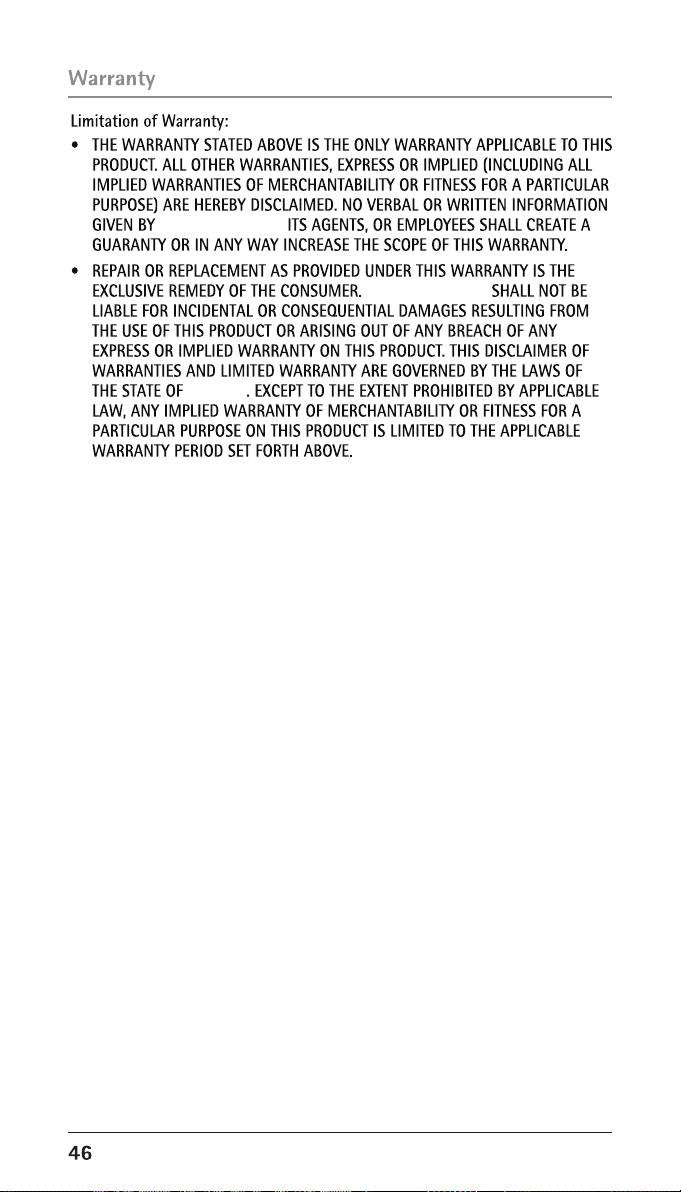
TELEFIELD NA INC.
TELEFIELD NA INC.
OREGON
How state law relates to this warranty:
• Some states do not allow the exclusion nor limitation of incidental or
consequential damages, or limitations on how long an implied warranty
lasts so the above limitations or exclusions may not apply to you.
• This warranty gives you specific legal rights, and you also may have
other rights that vary from state to state.
If you purchased your product outside the USA, Mexico or Canada:
This warranty does not apply. Contact your dealer for warranty information.
Page 47

A
2nd Call Alert 18
3-way conference call by an
intercom call 29
3-way conference call with two
lines 29
4-way conference call (Line 1 +
Line 2 + 2 extension) 29
Adding Phone Book Entries 33
Answering a Call 25
Answering an Intercom Call 30
Answering System 20
Answering System On/Off 36
Answering System Operation 36
Area Code 16
Auto Answer 15
Auto Answer Intercom 16
Auto Standby 30
B
Backlight 19
Base 26
Base Layout 10
Base Station 12
Battery 42
Battery Safety Precautions 39
C
Call Screening 23
Call Waiting Caller ID 33
Caller ID (CID) 31
Caller ID Solutions 42
Causes of Poor Reception 43
Changing the Battery 39
Conference Calls 29
Contrast 19
Copying a Phonebook Record 35
Cordless Handset 26
D
Date/Time 15
Deleting a CID Record 32
Deleting a Phone Book Record 35
Deleting All Call Records 32
De-Register 17
Dial a phone book record while in
Talk mode 35
Dial a phone book record while
reviewing it 36
Dial Mode 16
Dialing a Phone Book Record 35
Dialing Back 32
Digital Security System 8
Display Messages 40
Index
Display Setting 18
Do Not Disturb 27
E
Editing a Phone Book Record 34
Equipment Approval Information 2
Erasing Messages 38
F
FCC RF Radiation Exposure
Statement 4
Flash 27
G
General Product Care 42
H
Handset Layout 9
Handset Name 18
Handset Sound Signals 40
Hearing Aid Compatibility 4
Hold 29
I
If You Did Not Program Your
Local Area Code 33
If You Programmed Your Local Area
Code 32
Important Installation Guidelines 8
Information for DECT Product 4
Inserting a Pause in the Dialing
Sequence 27
Installation 8
Installing the Handset Battery 11
Installing the Phone 11
Intercom Calls 30
Interference Information 3
Introduction 7
J
Join a call in progress 29
K
Key Tone 20
L
Licensing 4
47
Page 48

Index
M
Making Call in the Speakerphone
Mode 25
Making Calls in the Speakerphone
Mode 24
Making Calls with the Cordless
Handset 24
Making Calls with the Optional
Headset 25
Memo Record 37
Memo Recording 37
Memory Full 39
Memory Log and Phone Book
Memory 33
Message/Memo Playback 37
Message Alert 23
Message Length 23
Monitoring Incoming Calls 36
Mute 26
O
OGA Playback 21
On/Off Status 20
One-Touch Intercom 30
P
Page 30
Parts Checklist 7
Phone Setting 14
Pre-dialing 25
Programming Functions 14
Programming the Phone 14
R
Receiving a Transferred Call from
Another Extension 28
Receiving and Storing CID Records 31
Recording Incoming Messages 36
Redial 27
Register 17
Registration 16
Remote Access From Remote Party 38
Remote Password 24
Remove Handset 17
Restore Setting 24
Reviewing CID Records 31
Reviewing Phone Book Records 34
Reviewing the Redial Numbers 27
Ring Delay 23
Ring Volume 20
Ringer On/Off and Ringer Volume 28
S
Saving a CID Record to Phone Book
Memory 32
Set After Hours 22
Set Office Time 21
Set OGA 21
Set Work Hours 22
Sound Setting 19
Speakerphone, Handset, and Headset
Volume 29
Standby Screen 14
Storing a Redial Record in
Phone Book 28
Storing Record in One-Touch
Dialing 34
Switching Between the
Speakerphone, Handset, and
Headset Mode 26
T
Telephone Jack Requirements 7
Telephone Operation 24
Telephone Solutions 41
To erase a message after it playing 38
To erase a message while it is
playing 38
To erase all previously played
messages in a mailbox 38
Transferring a Call to Another
Extension 28
Troubleshooting Guide 41
U
Update Handset List 18
W
Warranty Assistance 44
48
Page 49

Index
A
2nd Call Alert 18
3-way conference call by an
intercom call 29
3-way conference call with two
lines 29
4-way conference call (Line 1 +
Line 2 + 2 extension) 29
Adding Phone Book Entries 33
Answering a Call 25
Answering an Intercom Call 30
Answering System 20
Answering System On/Off 36
Answering System Operation 36
Area Code 16
Auto Answer 15
Auto Answer Intercom 16
Auto Standby 30
B
Backlight 19
Base 26
Base Layout 10
Base Station 12
Battery 42
Battery Safety Precautions 39
C
Call Screening 23
Call Waiting Caller ID 33
Caller ID (CID) 31
Caller ID Solutions 42
Causes of Poor Reception 43
Changing the Battery 39
Conference Calls 29
Contrast 19
Copying a Phonebook Record 35
Cordless Handset 26
D
Date/Time 15
Deleting a CID Record 32
Deleting a Phone Book Record 35
Deleting All Call Records 32
De-Register 17
Dial a phone book record while in
Talk mode 35
Dial a phone book record while
reviewing it 36
Dial Mode 16
Dialing a Phone Book Record 35
Dialing Back 32
Digital Security System 8
Display Messages 40
Display Setting 18
Do Not Disturb 27
E
Editing a Phone Book Record 34
Equipment Approval Information 2
Erasing Messages 38
F
FCC RF Radiation Exposure
Statement 4
Flash 27
G
General Product Care 42
H
Handset Layout 9
Handset Name 18
Handset Sound Signals 40
Hearing Aid Compatibility 4
Hold 29
I
If You Did Not Program Your
Local Area Code 33
If You Programmed Your Local Area
Code 32
Important Installation Guidelines 8
Information for DECT Product 4
Inserting a Pause in the Dialing
Sequence 27
Installation 8
Installing the Handset Battery 11
Installing the Phone 11
Intercom Calls 30
Interference Information 3
Introduction 7
J
Join a call in progress 29
K
Key Tone 20
L
Licensing 4
47
Page 50

Visit the RCA web site at: www.rca4business.com
Please do not send any products to the Oregon address listed in this
10
25252
T0000107 (Rev. 0 E)
10-52
