Page 1
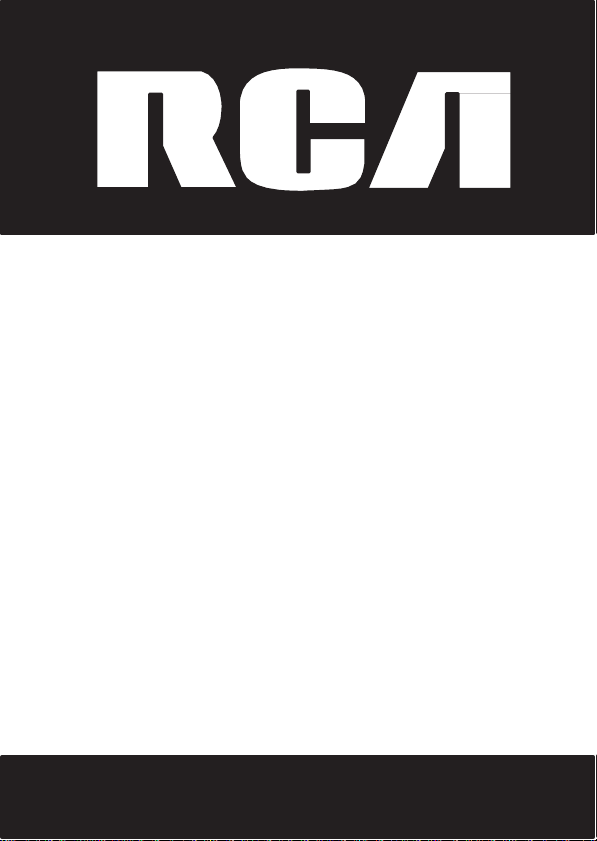
DECT
Multi-Handset
Speak
User’s Guide
Please read this manual before
product for the first
Visit the RCA web site at
time.
www.r
Model 2111 / 2111-2 / 2111-3 / 2111-4
6.0
erphone
operating
ca4phones.com
Page 2
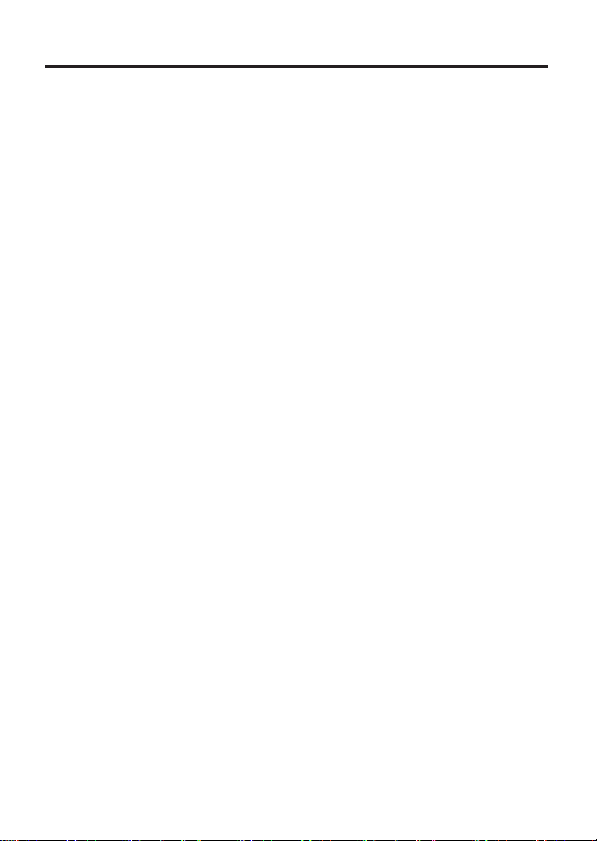
2
Equipment Approval Information
Your telephone equipment is approved
S
witched Telephone Network
FCC Rules
T
erminal Equipment published
1
On
information,
the
telephone
The REN is useful in determining
your
telephone number is called.
of all
the
REN,
A
and
and
modular
to a
instructions
Notes
•
•
Party
•
•
If your
and Regulations
Notification
the bottom of this
equipment . You
telephone line
devices connected
number
you
plug and
telephone network
requirements adopted
compatible modular jack
This equipment may
telephone
able
Check
Notice
disconnection
telephone line, ensure
your alarm
alarm
installer.
to the
the
US
number
company.
should
plug
lines
to
with your
must be
home has specially
equipment,
must,
and
of
devices
contact your
jack used
is provided
for details.
company.
are
subject
use
your own
given
of your
equipment
US Number is located on
REN Number is located on
and
and the Technical R
Local Telephone
equipment is a label indicating,
and
upon r
still have
In most
to
one line should
you may
to
connect
must comply with the
by the
with this
that
not be
to state
telephone equipment
local telephone
to the
telephone
the
. If you
consult
for
connection
is
in
compliance
by ACTA.
Company
Ringer Equivalence Number
equest,
provide
the
number
all of
these devices
(but
not
connect
local telephone
used
telephone
wired alarm
installation
your
to your
this
equipment
ACTA. A
product
is also
compliant. See
on
coin service provided
tariffs,
company.
from your line.
have questions
telephone
the
the
with parts 15 and 68,
equirements
this information to your
of
devices
ring
all) areas,
not
exceed 5. To
line as determined
company.
to the
applicable
compliant telephone
. It
is designed
and
therefore,
if you are on a party line.
company upon permanent
equipment connected
of this product
about what will disable
company or a qualified
cabinet
bottom.
cabinet
bottom.
to the Public
for Telephone
among other
(REN)
you may
the
premises
connect
when
your
sum
of the
be
certain
wiring
FCC
Part
cord and
to be connected
installation
by the
you may not be
does
not disable
for
to
RENs
of
by the
68 rules
to the
Page 3
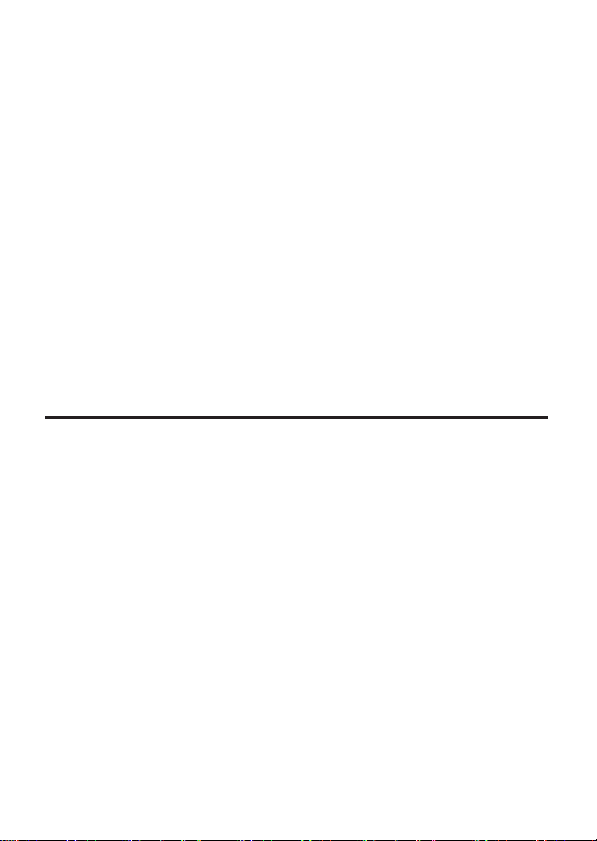
3
2
Rights of
Should
telephone
you that temporary
prior
the
In
(1)
(2)
your right to bring a
set
The telephone
facilities,
required
Rules
performance
give
service.
Int
This device complies
to the following two conditions: (1) This
interference; and (2)
including interference
This equipment has been tested
Class B
designed
residential
This equipment generates, uses,
and,
cause
guarantee
Privacy
this
reception,
the
the
•
Reorient
the
Telephone
your
equipment cause trouble
netw
ork, the
notice is
telephone
case
promptly notify you of
afford you the opportunity to correct the
forth in Subpart E of
you
erfer
if not
equipment does cause
user is encouraged
following
radio or
not
company may temporarily
of
such
temporary
company may
equipment,
in the
and
operation
Regulations.
of your
adequate notice, in writing, to allow you to maintain uninterrupted
ence Information
digital
device, pursuant
to
provide reasonable protection against
installation.
installed
harmful
interference
that
interference
of
Communications
which can be
measures:
or
relocate
television
Company
telephone
discontinuance
practicable
complaint
and
and the
discontinuance,
such
Part 68,
operations
make changes
of its
business
If
these changes
telephone
with
Part
This device
that may
used
in
to radio
will not
may not be
harmful
determined
to try to correct the
the
receiving antenna (that is,
that
is “receiving”
on your
company
of
service
circumstances
temporary discontinuance;
to the
Commission pursuant
FCC Rules
or
procedures where such
and not
are
equipment ,
15 of the
must accept any
cause undesired
and found to comply with the
to
Part
15 of the
and can radiate radio
accordance
communications. However, there
occur
ensured when using
interference
by turning the
the interference).
line
which may harm the
shall, where practicable, notif
may be
required.
discontinue service
the
and Regulations.
expected
the
FCC Rules. Operation
device may not cause harmful
with the
in a particular installation.
interference
warrant
telephone
situation;
and
in its communications
inconsistent
to affect the
telephone
interference received
operation.
FCC Rules. These limits are
harmful
instructions,
to radio or television
equipment
the
Where
such
action,
immediately.
company must:
(3)
inform you of
to procedures
action is
with
FCC
use
company must
is subject
limits
interference in a
frequency
by
this
off and on,
one
or more of
antenna
energy
may
product. If
for
or
for a
is
no
y
,
Page 4
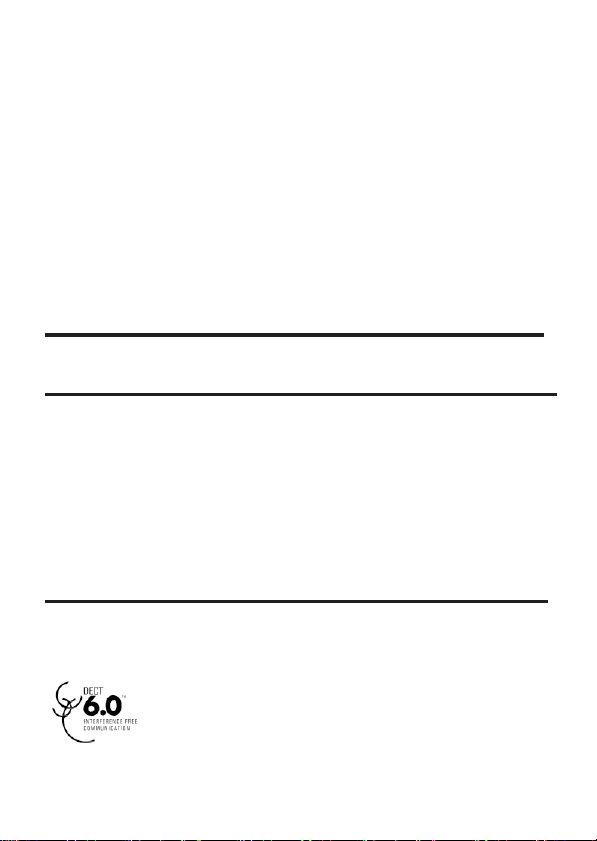
4
•
Reorient
•
If
these measures
your
suggestions. Also, the
a
helpful booklet, “How to
Problems.” This booklet is available
Office, Washington, D.C.
5-4
Notice: The changes
responsible
equipment
or
relocate
and
telecommunications equipment
Connect
the
different
dealer
when ordering
telecommunications equipment
from that to which the
do not
or an
experienced radio/television technician
copies.
for
compliance could void
.
increase
eliminate
Federal Communications Commission has
Identify and
20402.
Please specify stock number
or
modifications
the
separation between
and
receiving
receiving antenna is
the
interference, please
Resolve Radio/TV
from the
not
expressly approved
the
antenna.
into an outlet on a circuit
U.S.
Government
user’s
authority to
the
connected.
consult
for additional
prepared
Interference
Printing
004-000-0034
by the
operate
par
the
ty
Hearing Aid Compatibility (HAC)
This telephone system meets
FCC RF Radiation Exposure Stat
This equipment complies
for an
uncontrolled
operated
and your
conjunction
For
exposure guidelines when used
Use
guidelines.
with a minimum
body. This
body worn
of other
envir
transmitter must not be
with any other
operation,
accessories
Information for DECT Pr
This telephone is compliant with
the
1.92GHz
to
subject
1.93GHz
to notification and
Any relocation
through and
at
1-800-42
FCC
standards
with
FCC RF
onment .
This equipment should
distance
this
may not
of 20
antenna
or
phone has been tested
with the belt clip
ensure compliance
for
Hearing Aid
radiation exposure limits set for
centimeters between
co-located
transmitter.
supplied
oduct
the
DECT
frequency range. Installation
coordination
of this
approved
9-8826.
6.0 standard
with UTAM.
equipment
by
UTAM. UTAM
must be coordinated
Compatibility.
ement
be
installed
and
the radiator
or
operated
and
meets
with this
with
FCC RF
which
of this
may be contacted
in
the
FCC RF
product
exposure
operates
equipment
th
in
is
.
Page 5
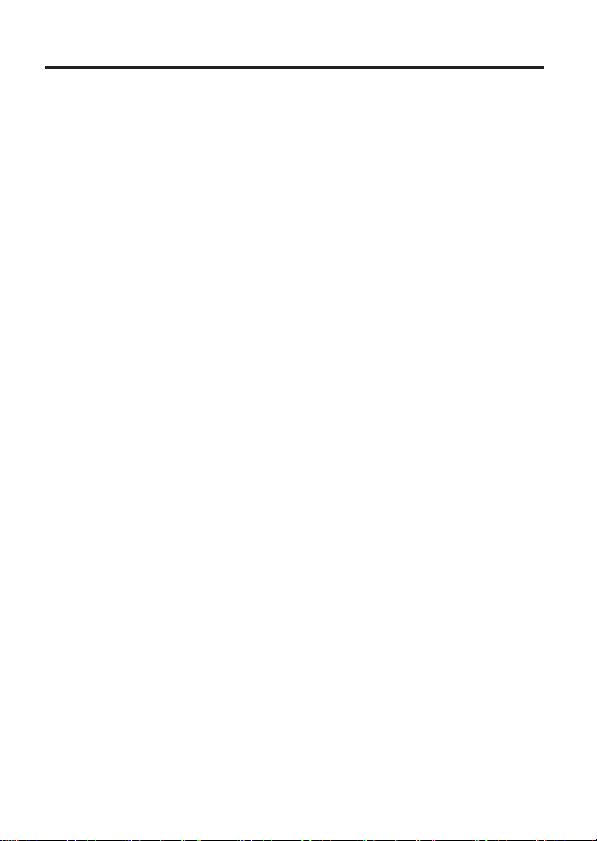
5
T
able of Cont
Equipment Approval
Interference
Hearing Aid Compatibility
FCC RF
S
tatement
Information
Intr
Parts Checklist ..............................................7
Before You Begin
Telephone Jack Requir
Installation......................................................8
Digital Security System..............................8
Important
Base Layout ....................................................9
Handset Layout ...........................................10
Display icons
Installing
Installing
Base Station.................................................11
Programming
S
tandby
Programming Functions
Room Monitor
Alarm
Initial
Handset Name
Date
Area Code
Tone/Pulse.....................................................15
Language.......................................................15
Auto Talk
Registration....................................................16
De-R
Global
Sound Setup
Ringer Tone
Ringer Volume.............................................18
Key Tone..........................................................19
Reset Setting...............................................19
V
oicemail.......................................................19
All Settings...................................................19
Telephone
Information
Radiation
........................................................4
for
oduction....................................................7
Installation
.................................................10
the
the
Handset Battery
Scr
een.........................................12
Clock
...................................................13
Setup
...................................................14
and
Time
.......................................................15
..........................................................16
egistration.............................................17
De-R
egistration.............................17
..................................................18
.....................................................18
Operation................................20
ents
Information..........2
........................3
(HA
Exposure
DECT Product ................4
.........................................7
Phone..................................11
the Telephone.................12
..............................................12
.............................................14
..............................................15
C)............4
ements..............8
Guidelines……...9
..............11
..........................12
Visual
Indicator
Base..................................................................20
Handset ..........................................................20
VMWI / Visual Ringer Indicator
Handset ..........................................................20
Speakerphone Operation.....................20
Making a Call..................................................21
Answering Calls
Call Timer..........................................................21
Auto St
Ringer Volume (Shortcut)
Flash/Call Waiting........................................22
Last Number Redial
Exit .......................................................................22
P
age....................................................................22
Paging
Mute.................................................................23
Receiver Volume Control
Do
Not
Intercom
Making
Advanced Intercom
Receiving
Intercom
Using Intercom
Telephone
Two-W
Three-Way
Transferring External Calls
Handsets........................................................25
Caller ID
Call Waiting Caller ID.................................26
Receiving CID Recor
S
toring CID Recor
Reviewing CID Re
Dialing a CID
S
toring CID Records
Memor
Deleting a CID Recor
Deleting
Phonebook
Review Recor
s.........................................20
.............................................21
andby..................................................21
from the
Base/Group Page…..22
Disturb (D-N-D)...............................23
Ope
rat
ion....................................23
an
Auto Intercom Call….............23
an
Incoming Call During
Call................................................24
with External
Calls............................................24
ay
Calling.........................................25
Calling......................................25
(CID).................................................25
ds.................................26
cord
Number
y..........................................................2 7
All CID Records
....................................................28
ds...........................................28
on
...........................21
......................................22
...........................23
Features.................24
an
to Other
ds.............................26
s............................26
...............................27
in Internal
d.............................28
..........................28
Page 6
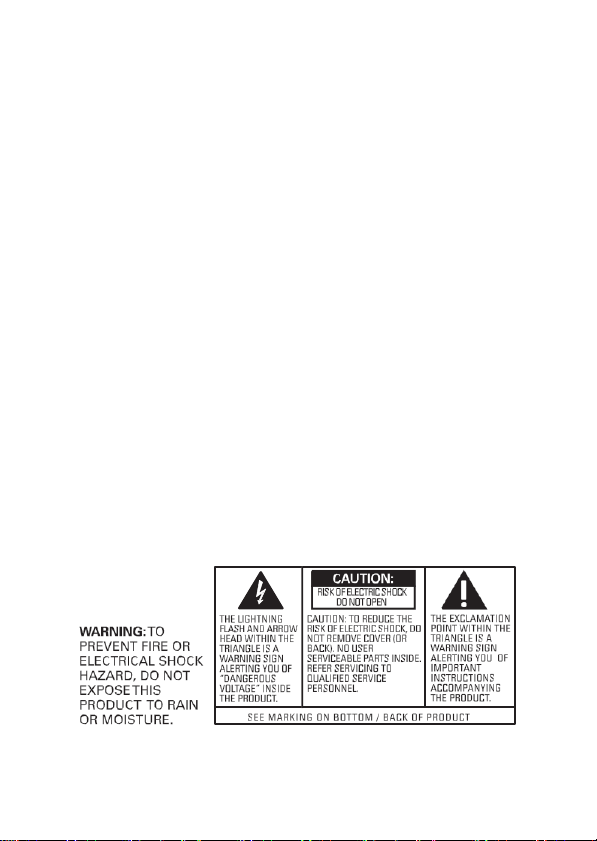
6
Add Recor
ds................................................29
Inserting a Pause
Sequence.....................................................29
Edit Re
cor
Delete Recor
Dialing a Number
Memor
y........................................................30
Changing
in the Dialing
ds.................................................30
ds...........................................30
from Internal
the Battery
.............................30
Battery Safety Precautions
Display Messages..........................................31
Warranty
Limited Warranty...........................................34
Assistance
....................................33
.......................31
Page 7
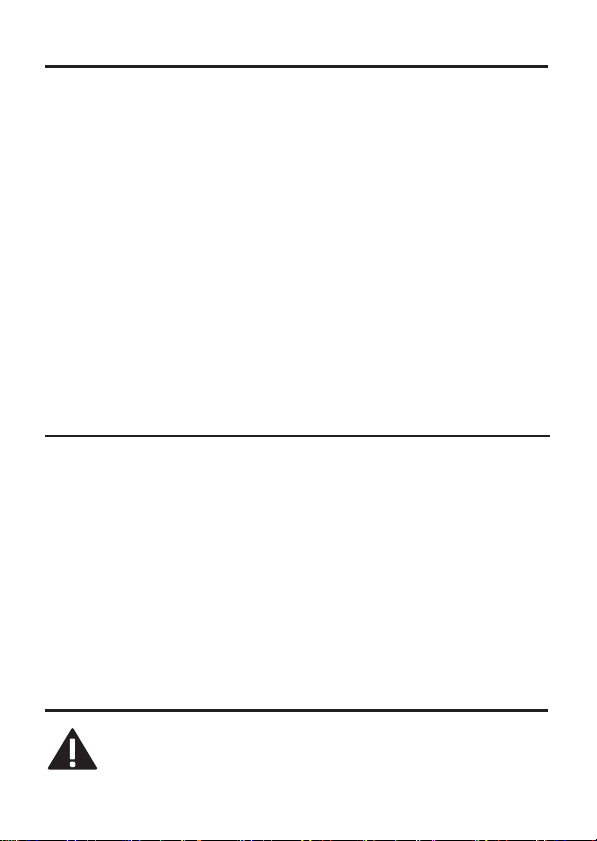
7
Industry
This
product
Le présent materiel est conforme
d'Industrie
The Ringer Equivalence Number is
of
terminals allowed
termination on an
subject
Numbers
L'indice d'équivalence
maximal
téléphonique. La terminaison d'une interface
combinaison quelconque
d'indices d'équivalence
5.''
This Class B
Cet appareil numérique
du Canada.
IMPORTANT
When using
always be
persons, including
-Do
not
washbowl, kitchen sink,
swimming
-Avoid using a telephone (other
storm. There
-Do
not
-Use
dispose
possible special disposal
SAVE THESE
Intr
Canada (I.
meets
the
Canada.”
only to the
of all the
de
interface
requirement
devices does
terminaux
digital
apparatus complies
SAFETY
your
telephone
followed
use
use
only the power cord and
of
batteries
to
the following:
this product
pool.
may be a
the
telephone
in a
INSTRUCTIONS
C.) Notice
applicable Industry Canada technical specifications.
to be
de la
qui
de la
de la
aux
specifications techniques
an
connected
may
sonnerie
peuvent
de
indication
to a
consist
of any
that the
sum
not
exceed
(IES)
être
raccordés à une
dispositifs,
sonnerie
classe B est conforme
à la
de tous
with
of the
telephone interface.
of the
five.
sert à indiquer
peut
seule condition que
Canadian
maximum
combination
Ringer
Equivalence
le nombre
interface
consister
les dispositifs n'excède
ICES-003.
à la
norme
of devices
en une
INSTRUCTIONS
equipment, basic safety precautions
reduce
the
risk
of
fire, electric shock
near
water for
laundry tub, in a wet
remote risk
to report a
batteries indicated
fire. They
instructions.
than a
of
electric shock
gas leak
may
example, near
cordless type)
explode. Check
basement,
in the vicinity of the
in this
and injury to
a bathtub
or
near
during an electrical
from lightning.
manual. Do
with
local codes
oduction
CAUTION: When using telephone
basic safety instructions
Refer
to the
IMPORTANT
SAFETY
equipment
that
should always be follow
INSTRUCTIONS
,
there
provided
are
applicables
number
The
la somme
pas
NMB-003
should
,
a
leak.
not
for
ed.
Page 8
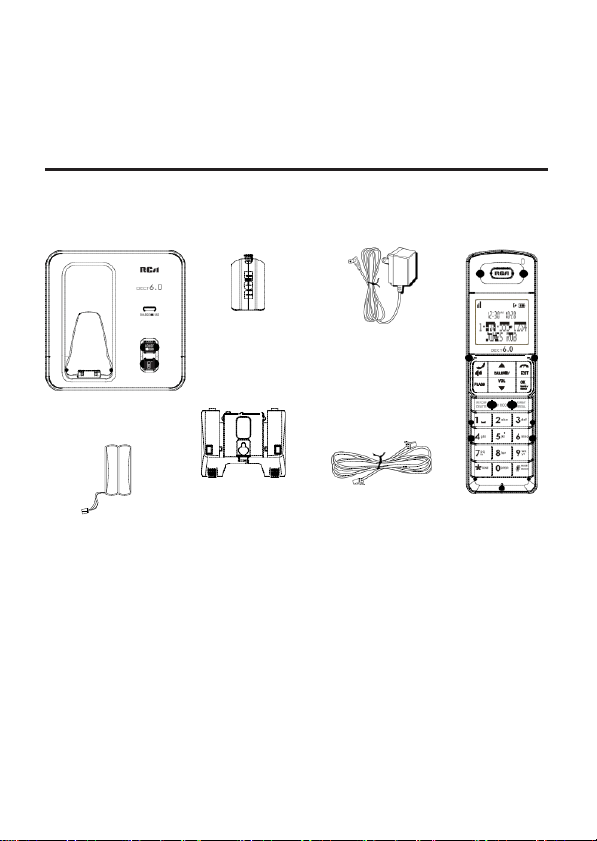
8
with this product and save them for future
IMP
ORT
ANT:
electricity, you should have
home
goes
Because cordless phones operate
that
isn’t cordless, in case
out
.
at
least one phone in
the
reference.
on
power in your
your
home
Before You Begin
Parts Checklist (for 2111 single handset
Make sure
your
package includes
the
items listed
model)
here.
compartment
Base
there will be
cover.
there will be
and
covers.
there will be
and
covers.
you
installed.
Brack
need
battery pack
For
Model 2111-2
battery
pack
For
Model 2111-3
battery
For
Model 2111-4
battery
Telephone Jack Requirements
To use
installed
If you don’t
how to get
and
packs
packs
this
phone,
in your home.
have a modular jack, call your
one
Battery
cover
et/W
Mounting
P
edstal
ONE
TWO
THREE
an
RJ11C
AC
power
all
additional handset,
adaptor
T
elephone
line
cord
charge
additional handsets, charge
additional handsets, charge
type
modular telephone
local phone
company to find out
Handset
cradle,
cradles,
cradles,
jack
Page 9
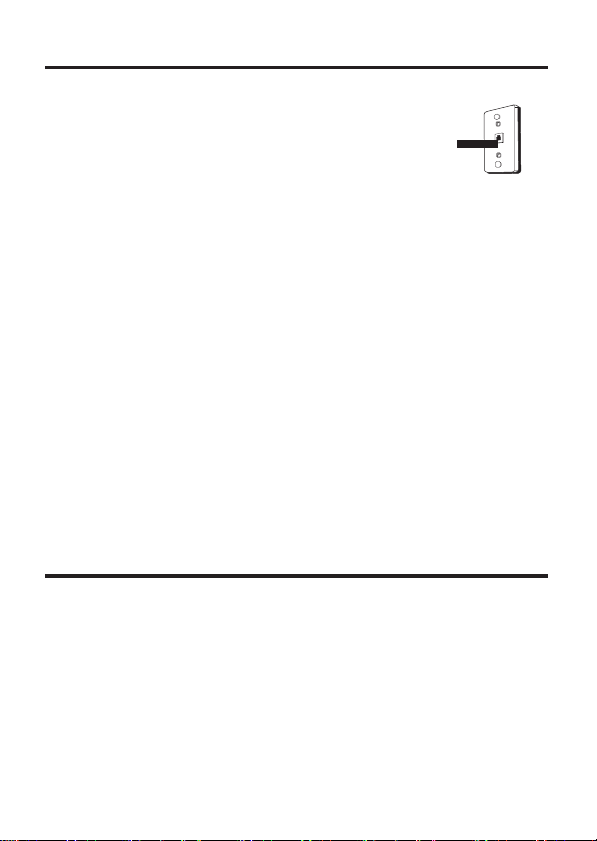
9
Installation
Digital Security System
Your cordless phone uses
system
to protect
unauthorized access,
phone
line.
a digital security
against false
and
charges
ringing,
to your
INSTALLATION NOTE:
frequencies
TVs, microwave oven, and
interference,
placed near or on top of a TV, microwave ovens, or
interference continues, move
away
Certain other communications devices
DECT
these devices
telephone.
to the
channels
the
audio/video senders, wireless computer networks,
handset cordless telephone systems, and some
cordless telephone
Impor
•
Avoid sources
microwave ovens, heating appliances
•
Avoid areas
•
Avoid
•
Never install telephone
•
Never install telephone jacks
specifically designed
•
Never
telephone line has been disconnected
•
Use
that may
from these
frequency for communication, and,
If
owner’s manual for these devices on how
to
avoid interference. Typical devices
1.9GHz DECT
tant Installation Guidelines
of
other
cordless telephones
touch
non-insulated telephone wires
caution
when installing
Some cordless telephones operate
cause or receive interference with
the
may
you
of
noise
excessive
VCRs. To
base of
the
appliances.
interfere with each other
are
concerned with interference, please
frequency for communication include
systems.
and
heat,
dust,
wiring during a
for wet locations.
minimize or prevent
cordless telephone should not
the
cordless telephone
such as motors, fluorescent
and direct
moisture
or
personal
in wet
locations unless
or modifying
at the
Wall
Modular
telephone
line
jack
at
nearby
such
VCR.
If such
farther
may
also use
if
not properly set
and low temperature.
computers.
lightning
or
terminals, unless
network
telephone
the
and/or
your
to
properly
that may use
multi-
long-range
sunlight
storm.
the
jack
interface.
lines.
wir
.
plate
be
1.9GHz
,
new
refer
set
eless
lighting,
is
the
Page 10
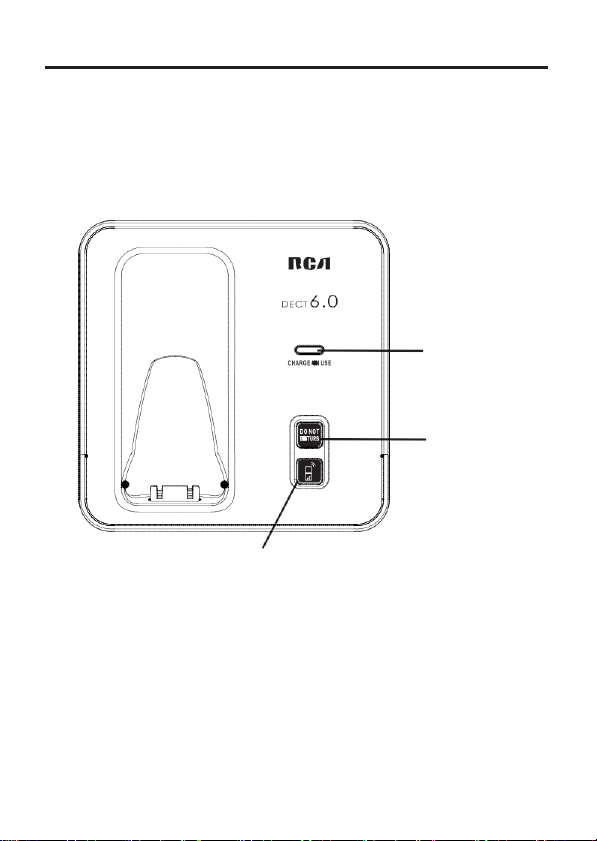
10
Base Layout
find
(button)
charge-
in
use
(indicator)
do not
disturb
(button
Page 11
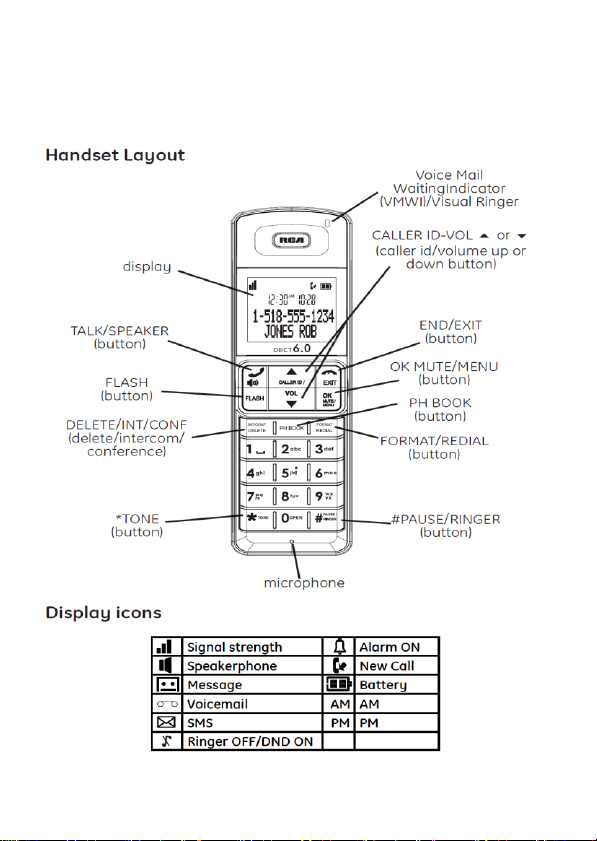
11
Page 12

12
Installing the Phone
Installing
1.
2.
3.
4.
5.
Base Station
1.
the
Handset
NOTE: You must connect
CAUTION: To reduce
the
approved Nickel metal Hydride battery(Ni-MH)
name: SANIK,
2.4V/550mAh; Brand name:
Capacity: 2.4V/550mAh; Brand name:Corun, Model
NI-MH AAA550*2, Capacity: 2.4V/550mAh),
with this
Locate
together inside a plastic
Locate
Plug
the battery
NOTE: To ensure proper
installation,
and can be inserted only one
Insert
Close
pushing
place.
unit
battery and battery compartment cover which are
the battery compartment on the
the
the battery
the battery compartment by
the door up until it
Battery
the
handset
the
risk of fire or personal injury,
Model name:2SN-AAA55H-S-J1,
.
bag and are
pack
cord into the
connector is
pack.
battery
keyed
way.
snaps
BYD,
into
battery
Model name: H-AAA550BX2,
separate
back
jack inside
Choose
an
(RJ11C),
a
desktop
area near
and
or
an
place
tabletop, or you may mount it on the wall.
electrical
your
cordless telephone
outlet and a
on a
before
use.
(Brand
Capacity:
name:
that
is
compatible
handset
compar
packaged
handset
tment.
wall jack
from the
of the
the
telephone
level surface, such
use
.
only
.
as
2.
3.
Plug one end
back
of the
Plug
the
AC
connector
into the
of the
base
and the other
power
telephone line
converter
jack
into the
on the
cord into the
end
into a
back
of the base.
modular
electrical
TEL LINE jack
jack.
outlet and the DC
on the
Page 13

13
4.
Place
the
handset
in the
on, verifying
5.
Allow
properly
W
all mounting the phone
To detach
the battery
the
phone
charge
CAUTION: To reduce risk of personal injury, fire, or
use only
IA5060, 120V
DaMing, Type: DM-SC060058, 120Vac/6Vdc/0-0.58A)
in
correctly orientated in a vertical or floor mount
the
the
user's guide. This power adaptor is intended
the
desktop
base cradle. The
is
to
the
charging.
charge
for 16
phone,
battery
power adaptor
ac/6Vdc/500mA;
pedestal:
charge/in
hours
prior to first
performance is
(Manufacturer:
Manufacturer:
use indicator
use.
If you don’t
compromised.
damage
ESL,Type:
Nan
Tong
listed
to be
position.
turns
1.
Plug one end
bottom of the base.
2.
Feed
the
modular telephone
recess area
3.
Connect
on the
of the straight
line
cord through the
jack.
on the bottom of the
the
small end
back
of the
phone
telephone line
groove
Excess telephone line
Base
of the power adaptor into the
plug the other and into an
cord into the
and plug the
can be stuffed into the
Unit .
jack
on the
end
into the
POVER 9V DC
AC
power
outlet .
jack
Page 14

14
4.
Slip
the mounting
plate
posts
Pr
ogramming the T
S
tandby
The handset displays
Screen
and
holes
of the
slide
the
base
the
handset number
base (on
bottom of unit ) over
down until the
phone is
elephone
and
user name
3:46PM
Programming
The system uses a menu structure
features. You
Phone
book,
Setup,
Reset
Functions
may program the
Room
monitor,
Settings.
to
give
following items
Alarm clock,
you
Answ
access
erer,
to all of the built-in
in main menu:
Initial
Room Monitor (applicable only with additional
1.
Make sure
2.
Press
3.
Press
4.
Press
The screen displays
your
the
caller ID-volume ( or ) button to
the
phone is
mute/menu
mute/menu
ROOM MONITOR EX
OFF
(not
in
OK
button to go to the main menu.
OK
button to
TALK
enter
TENSION?
mode).
scroll
to
ROOM MONITOR
ROOM MONITOR
EXTENTION?
the wall
firmly in place.
or
Setup, Sound
handsets)
ROOM
MONITOR.
menu.
Page 15

15
5.
Use
the touch tone pad to
monitored.
NOTE: When this phone system is expanded (up
by
purchase of optional Model 2110 handset with
cradle), handsets
3
and so on
6.
The receiving handset
handset
receiving handset .
NOTE: For
handset must NOT be on
NOTE:
an alert
incoming call. You
room monitor and answer
NOTE:
can be switched
the
by
pressing
NOTE: Press
monitor
Alarm
1.
Make sure
2.
Press
3.
Use
4.
Press
ON > OFF.
5.
Use
mute/menu
6. If
ON
number keys
0210. Use
7.
Press
ONCE
8.
Press
confirmation tone and return to main menu.
respectively.
will turn on the
room monitoring mode
While in room monitoring mode,
tone approximately every 5 seconds
While in room monitoring mode,
TALK/SPEAKER
the
the
mode.
to
TALK/SPEAKER
END button on
Clock
your
the
the
mute/menu
the
is selected,
mute/menu
or DAILY.
the
phone is
mute/menu
caller ID-volume ( or ) button to
caller ID-volume ( or ) button to
OK
button to confirm.
then the
to
enter
the
caller ID-volume ( or ) button to
mute/menu ok
enter
the
handset name/number
are
named HANDSET
will turn on the
speakerphone
the cradle.
may
press
the call.
monitor
button once. Switch back
OK
OK
by
OFF
(not
OK
button to go to the main menu.
button to
screen displays
the alarm time
button to
button to
microphone
to monitor
to
work,
the
TALK/SPEAKER
handset earpiece
button
the
handset
in
TALK
enter
the
(for example, 02:10PM)
display
save selection. You
to 4 handsets
1,
the
the
once.
mode)
menu. The screen
SET ALARM
>ONCE OR DAILY
recharge
HANDSET
the
2,
and the originating
sound
originating
handsets will
if
there is
button
originating
by pressing
to speakerphone
to
exit
room
scroll
to
ALARM CLOCK.
select
ON
or
TIME.
select
will
to be
HANDSET
from the
emit
an
to quit
handset
displays
OFF. Press
Use
key in
AM
or PM.
and select
hear
the
a
Page 16

16
Initial
1.
Make sure
2.
Press
3.
Press
4.
Press
following items: Handset Name, Date
Language, Auto Talk, Registration,
NOTE:
button
menu.
Handset
From
the
1.
Press
NAME
2.
Press
HANDSET
3.
Use
than
enter Bill Smith, press
3
times
5 key 3
space between
letter
for the letter
the letter H.
NOTE:
backspace and delete one character
4.
Press
confirmation tone and the
Date and
From
the
1.
Press
TIME
2.
Press
to
enter
071231.
3.
Press
Setup
your
the
caller ID-volume ( or ) button to
the
During programming, you
phone is
mute/menu
mute/menu
at any
time
OFF
OK
button to go to the main menu.
OK
button to confirm and you may program the
to
exit
Name
Initial Setup
the
sub-menu.
mute/menu
the touch-tone pad to
one
for the letter
times
S; press
If
you make a mistake, use
the
Menu:
caller ID-volume ( or ) button to
OK
NAME.
letter
I; press
mute/menu
button to
is stored
for the
the 6 key
in
each
the 2 key twice for the letter
I. Press
second
the first and last
once
the 8 key for the letter
OK
button to
handset name shows
Time
Initial Setup
the
sub-menu.
mute/menu
the current
mute/menu
Menu:
caller ID-volume ( or ) button to
OK
button to
date, (for example,
OK
button to confirm your
(not
in
TALK
mode).
scroll
and
Deregistration.
the
sub-menu and return
enter
enter a name (up
of the
the 5 key 3
letter
name. Press
for the letter
enter
Time, Area Code, Tone/Pulse,
may
press
the
menu. The screen
number keys. For example,
times
L,
and
press
M; press
T; press
the
delete/int/conf button
at a time.
save
your
the
menu. Use
31
December,
to
INITIAL SETUP.
the
END/EXIT
to the
scroll
to the
to 15
characters).
B. Press
for the letter
the 1 key to
the 7 key 4
the 4 key 3 times
the 4 key twice for
name. You
in the display.
scroll
to the
the
2007)
selection
and
HANDSET
displays
More
to
the 4 key
L. Press
the
insert
a
times
for the
to
will
hear
a
DATE
and
number keys
key in
adv
ance
Page 17

17
SET TIME
4.
Use
the
5.
Press
confirmation tone and the current time
Area
From
1.
Press
sub-menu.
2.
Press
SET AREA CODE
3.
Use
4.
Press
confirmation tone and the
NOTE: To restore
delete/int/conf when
sub-menu.
the
number keys
caller ID-volume ( or ) to
the
mute/menu
to
OK
enter
button to
Code
the
Initial Setup
the
mute/menu
the touch-tone pad to
the
Menu:
caller ID-volume ( or ) button to
OK
button to
- - -.
mute/menu
enter
OK
button to
screen displays
the
default setting
the
screen displays SET AREA C
Tone/Pulse
From
the
1.
2.
3.
4.
Initial Setup
Press
the
PULSE
sub-menu.
Press
mute/menu
TONE PULSE
Use
the
caller ID-volume ( or ) to
Press
the
confirmation tone and the
Menu:
caller ID-volume ( or ) button to
OK
. The
mute/menu
button to
default
OK
setting is TONE.
button to
screen displays
Language
From
the
1.
Press
sub-menu.
2.
Press
ENGLISH
3.
Use
language.
4.
Press
Initial Setup
the
mute/menu
ESP
the
caller ID-volume ( or ) button to
the
Menu:
caller ID-volume ( or ) button to
OK
ANOL.
ENGLISH is
mute/menu
button to
the default setting.
OK
button to
the current hour and
select
AM
or PM.
save
your
selection. You
shows
in the display.
scroll
enter
the
menu. The screen
your 3-digit
confirm. You
enter
confirm. You
enter
area
the new
to - - -,
press and r
the
menu. The screen
select
TONE
your selection.
the
menu. The screen
scroll
save
your select
will
scroll
will
scroll
minute,
code.
then use
will
to the
AREA CODE
displays
hear
a
area
code.
elease
ODE.
to the TONE/
displays
or
PULSE.
hear
a
to the LANGU
displays
to the desired
ion.
You
will
hear
AGE
hear
a
a
Page 18

18
confirmation tone and the
Auto
Talk
When
this function
to
answer
To end a call,
From
1.
2.
3.
4.
R
Your packaged handset(s)
recommended
necessary.
From
1.
2.
3.
4. If you
5.
a call
the
Initial Setup
Press
the
sub-menu.
Press
mute/menu
NO
YES.
Use
the
NO is
the default setting.
Press
the
egistration
the
Initial Setup
Press
the
REGISTRATION
Press
the
displays
Use
the
select
HOLD BASE FIND FOR 5 SECONDS, THEN PRESS MENU OK KEY. (Y
handset should
Press
and hold the
indicator
The screen displays
REGISTERED
Handset Name
NOTE:
If
menu;
Name Section and
is ON,
immediately
put the
handset back
caller ID-volume ( or ) button to
caller ID-volume ( or ) button to
mute/menu
that a
handset
caller ID-volume ( or ) button to
sub-menu.
mute/menu
YESNO. The
caller ID-volume ( or ) button to
YES, press
be
flashes. Press
. You
Section)
you
are
to
re-registering
rename your handset you must go
screen displays
during an
Menu:
OK
button to
OK
are
Menu:
OK
default
held near
find
REGISTERING, then the
may now
start
external call,
without
pressing
on the
enter
button to confirm.
pre-registered
be
registered again unless
button to
the mute/m
button on the
the
from
setting is NO.
the
base
handset
rename
the
the
beginning
enter
enu OK button.
mute/menu
your
handset through
the
selected
you may lift the handset
any buttons.
base cradle
the
and ready to
during
base unit , the charge/in use
directly.
scroll
to the
menu. The screen displays
scroll
to your selection.
absolutely
scroll
to the
the
menu. The
scroll
to
The screen
registration
OK
button.
screen
handset . (Refer
displays
to the Handset
step.
language.
AUTO T
use.
It
is
not
screen
YES
or NO.
displays
our
process.)
to
Step
the handset
ALK
>
of
Page 19

19
De-Registration
De-registration cancels registration. During
keep
the
From
1.
2.
3.
4.
5. If you
6.
7. If you
Global
If
to
1.
2.
3.
handset near
the
Initial Setup
Press
the
DEREGISTRATION
Press
the
displays
YESNO. The
Use
the
caller ID-volume ( or ) button to
WARNING:
registered unless absolutely necessary because once
handset is de-registered,
cannot be used until
Select NO,
select
TO THE BASE
Use
the
caller ID-volume ( or ) button to
select
screen displays
Then
the
deregistered.
NOTE: When you complete the de-registration
HANDSET NEEDS REGISTRATION shows in
the
Registration
screen displays
handset, you MUST re-register
De-registration
one
or more
ensure proper system
WARNING:
registered unless absolutely necessary because once
handset is de-registered,
cannot be used until
Disconnect
the unit .
Press
and hold the
reconnect
Continue
rapidly.
to hold the
the base.
Menu:
caller ID-volume ( or ) button to
sub-menu.
mute/menu
if you do not want to
YES, press
YES,
process.
handsets become lost ,
power from the
the
OK
button to
default
It
is not recommended
the
the
displays
press
DE-REGISTER....
It
power.
mute/menu
for
seconds,
the
mute/menu
DEREGISTERED
operation.
is not recommended
the
base
find
button and
find
button until the charge/in
enter
setting is NO.
that
handset’s telephone features
handset is
de-r
egister.
then the
You
will
the
you
that
handset’s telephone features
handset is
by
pulling
while holding
the
de-registration
scroll
to the
the
menu. The
scroll
to
that a
re-registered.
OK
button and
screen displays
OK
button to
hear
to confirm the
the
handset using
should de-register
that a
re-registered.
the plug out of the
YES
handset be
scroll
to
YES
confirm.
a confirmation tone.
process,
display. To
handset be
the
find
use
process,
screen
or NO.
de-
a
MOVE NE
the
AR
YES NO.
or NO.
The
handset
use
all handsets
de-
a
back
button
light flashes
is
of
Page 20

20
4.
Release
the
find
5.
Press
and
de-registered
Sound
Setup
1.
Make sure
2.
Press
3.
4.
Ringer
You
From
1.
2.
3.
4.
Ringer
From
1.
2.
3.
4.
the
Press
caller ID-volume ( or ) button to
Press
mute/menu
following items: Ringer Tone, Ringer Volume, Key Tone.
Tone
may
choose
the
Sound Setup
Press
the
TONE
sub-menu.
Press
mute/menu
1
OF 10.
Use
the
setting (1
you
select .
Press
the
confirmation tone.
NOTE: You must have
to
signal
Volume
the
Sound Setup
Press
the
VOLUME
Press
mute/menu
RING VOLUME 2.
Use
the
LEVEL 2 is
Press
the
a confirmation tone and the new
NOTE:
If
off
icon.
button.
release
the
find
and the
button on the
screen displays
base once. All handsets
HANDSET NEEDS REGISTRATION.
your
phone is
mute/menu
from
caller ID-volume ( or ) button to
01
is
default setting.
caller ID-volume ( or ) button to
through 10).
mute/menu
an
incoming
caller ID-volume ( or ) button to
sub-menu.
caller ID-volume ( or ) button to
the default setting.
mute/menu
you turn
OFF
(not
in
TALK
OK
button to go to the main menu.
OK
button to confirm and you may program the
five ringer tones
Menu:
OK
button to
You
OK
the
call.
Menu:
OK
button to
OK
the
ringer OFF,
enter
will
hear a sample
button to
Ringer Volume set
enter
button to
mode).
scroll
and
five
the
menu. The screen displays
save
your
the
menu. The screen displays
save
your selection.
volume setting shows
the
screen displays
to
SOUND SETUP.
melodies.
scroll
to the
scroll
to the desired
of the
ringer tone/melody
selection. You
to
ON for ring
scroll
to the
scroll
to your selection.
RINGER
will
hear
tone
RINGER
You
will hear
in the display.
the ringer
are
a
Page 21

21
Key
Tone
From
the
1.
2.
3.
4.
5.
Reset
1.
2.
3.
4.
Sound Setup
Press
the
sub-menu.
Press
ON
Use
ON is
Press
the key tone setting.
caller ID-volume ( or ) button to
mute/menu
OFF.
caller ID-volume ( or ) button to
the default setting.
the
mute/menu
Setting
Make sure
Press
the
Press
Press
following items: Voicemail, All
mute/menu
caller ID-volume ( or ) button to
mute/menu
your
Menu:
OK
phone is
OK
Voicemail
From
the
1.
2.
3.
4.
All
As
original settings. Follow
settings.
From
1.
Reset Settings
Press
the
sub-menu.
Press
displays
Use
or NO.
NOTE:
LCD and
charge/in
Press
hear
caller ID-volume ( or ) button to
the
mute/menu
YES NO. The
the
caller ID-volume ( or ) button to
If
YES
the
use LED on
the
mute/menu
a confirmation tone.
Settings
you
become
the
Reset Settings
Press
the
SETTINGS
caller ID-volume ( or ) button to
sub-menu.
familiar with
Menu:
is selected, new voicemail icon is cleared from
VMWI LED is turned OFF (on ALL handsets, and
the
Menu:
scroll
to the
KEY
TONE
button to
OK
OK
button to confirm and you may program the
OK
the base).
OK
enter
the
menu. The screen displays
scroll
to your selection.
button to confirm and the
OFF
(not
in
TALK
button to go to the main menu.
Settings.
button to
default
setting is
button to
this system, you may
steps below
mode).
scroll
to
scroll
enter
the
menu. The
YES.
move
save
your
selection. You
to return to the factory default
prefer
scroll
screen
displays
RESET
SETTINGS.
to the VOICEMAIL
screen
the
cursor
to
YES
the
the
will
to
use
the system’s
to the
ALL
>
Page 22

22
2.
Press
the
displays
3.
Use
or NO.
NOTE:
menu
4.
Press
hear
a confirmation tone.
T
elephone Operation
Visual
mute/menu
YESNO. The
the
caller ID-volume ( or ) button to
If
you choose YES
are
returned
the
mute/menu
Indicators
OK
button to
default
setting is NO.
all the
to
factory default
OK
button to
enter
settings in
setting.
save
your
the
menu. The
move
the
programmable
selection. You
the
screen
cursor
to
will
YES
Base
The
charge/in
incoming call,
service provider.
charging
use indicator
during
or
when
paging,
The indicator
the
line is
on the
or if you
will
in use.
base
will
flash
have a message
remain
lit
when a handset is
to alert you to an
waiting from your
in the base
Handset
The
TALK/SPEAKER
remain
lit during a call.
The keypad
VMWI / Visual Ringer Indicator on
IMPORTANT: In order to
(VMWI)
feature, you
company.
The VMWI indicator
new
message
function.
It will
Speakerphone
NOTE:
handset so
If you are
press
If you are
press
conversation.
using
the
TALK/SPEAKER
using
the
TALK/SPEAKER
and
from your
flash when
If
you
the party
the
the
indicator
CID
will
also illuminate when
use this unit’s Voice
must subscribe
on the top of the
service provider.
there
Operation
are
using
the
you
earpiece
button,
speakerphone
button
buttons
flash when
you
a call
receive
is
received.
a call and
Handset
to
handset flashes when
is
an
incoming
speakerphone, remain close
are
speaking
and want to switch to the speakerphone,
press
END
and want to switch to the earpiece,
again, press
Mail Waiting Indicator
this service
Also, it
serves as a Visual
call.
to
can hear
button to
END
end
button
from your phone
you
receive
Ringer
to
you.
conversation.
again
to end
a
Page 23

23
Making
1.
Dial
Press
and then
2.
Answering
1.
2.
If the auto talk
cradle
Call
After
call timer
minutes
a Call
Press
the
OR -
the
OR -
When finished, press
NOTE: You
NOTE:
press
TALK/SPEAKER
number
first, and then
the
caller ID-volume ( or ) button to
press
the
may
If
you want
the delete/int/conf button until
Calls
When
the
SPEAKER
When finished, press
OR -
NOTE: Adjust
volume ( or )
phone rings, pick
button.
mode is selected, pick
to
answer
the call immediately.
Timer
you
press
the
shows
on the
and seconds.
Auto Standby
If you
place
the
(during a call),
handset
the call
Ringer Volume
There
are two ways to
as described
menus. The
1.
Make sure
2.
Press
3.
Use
LEVEL 5 is
in the
other
the
the
#pause/ringer
the
caller ID-volume ( or ) button to
the default setting.
button.
Dial
the
desired
number.
press
the
TALK/SPEAKER
the
END
enter up
to
to 28
delete
TALK/SPEAKER
button.
button to hang up.
pre-dial
the
pre-dial number you
select
digits.
all
of
the
button.
the
desired
digits
record,
entered,
are erased.
up the
handset
and
press
the TALK/
END
the
handset volume
button during
TALK/SPEAKER
display
button to hang up.
up the
by
a call.
button on the
and
counts
handset
pressing
handset ,
the
length
from the charge
the
caller
ID-
the built-in
of time of the call in
in the
cradle while
is
automatically disconnected.
the
handset is
off the hook
(Shortcut)
set
the
Programming Functions; Sound Setup; Ringer Volume
one is
phone is
ringer volume. One is
this short cut to
OFF
(not
in
button to
ringer
TALK
display
the traditional way
menu.
mode).
SET RINGER LEVEL 5.
scroll
to your selection.
Page 24

24
4.
Press
#pause/ringer
selection
Flash/Call
If you
local telephone company,
on
Call Waiting calls. During a phone call,
another call
call
shows
•
To connect
and your
•
To
for a few seconds.
Waiting
subscribe
is
waiting on the
on the
to the waiting
original
switch
between
to the
Last Number Redial
You
may
number
1.
2.
-OR-
3.
the most
older calls (lower
4.
If you get a busy
redial/format
redial a number
you dialed:
Press
the
Press
Press
Press
Press
NOTE: You
dialed.
Press
TALK/SPEAKER
the
redial/format
the redial/format button first , then
or ) button to
the
caller ID-volume
recent calls (higher
the
caller ID-volume
may
the
TALK/SPEAKER
button to quickly
button
again
combined Call Waiting Caller ID service
you will
display.
call
is
the two
line
call, press
put on hold.
calls, press
handset
up to 20
button.
button.
select
the
()
to
number
()
number
choose from
signal
to
s).
button.
and want to
redial
Exit
Press
the
END
follow the
base-only
button to exit a
all
handsets
the
to
screen.
P
age
The page feature helps
receive pages,
registered,
Paging from
Use
the
instructions
Base/Group Page
page
menu
you
locate a misplaced handset . To send
must be
all
registered handsets
to
save
and
display
the new
receive Caller ID
you will
and
Caller ID
the
digits long. To
desired redial
review
s).
review
the
last three numbers
The number dials
keep dialing
the
number.
function and return to the standby
registered.
in the Re
information (if available)
hear a beep
information for the waiting
flash
button on the
the
flash
button.
quickly
use
the
number.
the
oldest
call and
the
newest
the
number,
If your
gistration section
from your
to indicate
redial
the last
caller ID-volume (
scroll
call and
scroll
that were
automatically.
press
handset is
of this manual.
at the
same
time.
handset ,
tow
ard
to
the
and
not
Page 25

25
1.
Press
the
find
and
each handset's screen displays
2.
To cancel
TALK/SPEAKER
button on the
the
page, press
button or the
base. All handsets beep
FIND
the
find
END
HANDSET.
button on the
button on
each handset
base,
Mute
To have a private,
on the
telephone line
1.
Pres s
2.
Press
conversation.
Receiver Volume
When
the
volume
by
volume levels
level is reached,
maximum.
Do Not Disturb
This feature allows
pressing one
handset(s) has been preset .
1. In the standby
2.
The DND indicator illuminates
3.
To cancel, press
NOTE: You can press
function immediately, even when there is an incoming call
ringing in, or during call screening
answerer.
Intercom
(applicable only with additional
The intercom feature allows
registered handset
receive incoming
Making
1.
Make sure
2.
Press
3.
Use
the touch-tone pad to
off-line
the mute/m
the
handset
pressing
cannot
enu OK button.
mute/menu
is
ON
the
to
choose from. When
the
phone beeps twice. VOL 1 is
(D-N-D)
you to turn off all the
button at the
mode, press
the
Operation
without tying up the
calls.
an
Auto Intercom
the
handset is
the
delete/int/conf
conversation, use
hear you,
OK
button to
the
MUTE
but you can
The
handset screen displays
cancel
hear
and return to your phone
Control
(in TALK mode) you
caller ID-volume ( or ) button.
base unit
the
do not disturb
the
do not disturb button and activate
handsets)
you to
Call
OFF
(not
button on the
select
may
adjust
the
maximum
handset ringer(s)
, even
do not disturb
and the
button again.
after the
have a conversation
telephone line, allowing
or minimum volume
minimum and
though the
button on the base.
handset screen
call is taken
in
TALK
mode).
handset
the
handset
you want to page.
.
feature. The
ringer volume
for two minutes,
or
press
the
.
them.
the receiver
with another
par
MUTE ON.
There
are five
VOL
at
once,
by
displays .
the
by the
you to still
5 is
of
ty
Page 26

26
NO
TES:
a)
If the
user has not entered
a
few seconds,
list (i.e. Handset
the
handset
b) Even
handsets,
c)
If the
been registered,
user
4. A long
5.
to retry again.
beep is heard
connected. Receiving handset shall immediately come
intercom mode
handset shall
freely talk and
When finished, press
either handset
NOTE: The system is expandable up
of optional Model 2110 handset with recharge cradle).
4
handsets
intercom operations
intercoms with 2nd handset while 3rd handset intercoms
4th
handset
the
handset displays a paged handset
2,
Handset
.
if the
handset has not been registered with
the
paging list displays
user has selected a paged handset number
the
handset emits
and then the two
that both
be
enabled such
listen
to the conversation.
the
to
deactivate
are
registered,
.
the
paged handset number
3,
Handset 4)
all
handset numbers.
an
handsets
“microphone”
END
button or
the intercom.
the
at
once, for example, 1st
and
that the
user
to 4
system can handle
if
Handset 1 is
error tone and ask
“speaker”
of
receiving handset
delete/int/conf
handsets (by pur
number
all 4
that
are immediately
into the auto
of this receiving
button on
When
2 separate
handset
Advanced Intercom Features
Receiving an Incoming Call During an Intercom Call
If you
receive a telephone
alert tone will be
to
answer
and
receive
heard (through
an
incoming call,
an
incoming
Using Intercom with External Telephone
During a telephone call,
page
another
conversation. You
the
external caller
telephone
handset
call to another
you may
and
may
also have
and the
call during an
the
they must
ring.
use
have
an off
a three-way
handsets,
handset .
intercom call,
earpiece
press
END
or
speaker).
to
an
incoming
If the
terminate
Calls
the
intercom/paging
line, private (two-way)
conversation
or you may transfer the external
function to
between
within
paging
has
not
the
can
chase
with
call
user
wants
the intercom
intercom
Page 27

27
NOTE:
Before you intercom/page another handset
decide whether you want
conversation.
Two-Way
1.
During
touch-tone pad to
hold. The user
NOTE: Both intercom users
caller will not hear
2.
When finished, press
the talk
Three-Way
1.
During
displays LINE
2.
Use
call with
3.
When
button on the
handset
the
NOTE: A handset can enter conference mode directly by
pressing TALK/SPEAKER on
Calling
an
external call, press
may then auto
mode,
and
Calling
an
external call, press
ON HOLD EX
the
touch-tone
paged handset
the
receiving handset connects, press
originating handset
and the
originating
external caller.
and
Transferring External Calls
During
an
handset .
1.
2. A long
3.
Caller
IMPORTANT: In order to
subscribe
external call,
Press
the
external
connected. Receiving handset shall immediately come
intercom mode
handset shall
freely talk and
When
originating handset
delete/int/conf
call on
beep is heard
the
hold,
that both
be
enabled such
listen
receiving handset connects, press
ID (CID)
to
either
the
to
create a two-way or
the
enter
the
intercom
the
resume
delete/int/conf
the
handset number
intercom
may
speak privately. The
conversation.
END
button to
your
original telephone
to put an
with the
end
the
the
delete/int/conf
TENSION?
pad to
select Handset
.
receiving
you may transfer the
button on the
and
enter
and then the two
“microphone”
to the conversation.
to transfer the call.
use this unit’s Caller
standard Name/Number Caller
# to
to
The screen displays
handsets.
the
second handset during
to
Other
the
paged handset
that the
the delete/int/conf
conference
Handsets
external
originating handset
handsets
and
“speaker”
user
of
the
,
you
must
a three-way
button, and
paged handset .
intercom call,
conversation.
button.
enter
into auto intercom
with the receiving
CONFERENCE
call to another
number.
are immediately
receiving handset
END
ID
features,
use
external line
external
return to
The
screen
a call.
to put an
into the auto
of this receiving
button on the
you must
ID
Service
the
on
on
can
or C
Page 28

28
Page 29

29
Reviewing CID Records
As calls
are
how many
1.
2.
3.
received
calls have been received. To scroll CID
Make sure
Press
the
Press
the
first .
Dialing a CID
1.
Make sure
2.
Use
the
record.
3.
Press
the
NOTE: Depending on (a) how
is formatted when
previously pre-programmed your local
menu, you
caller’s stored phone number before making
redial/format button
Available
Number of
Eleven
Ten
Seven
formats include:
digits Explanation Example
digits
digits 3 -digit
digits 7-digit
and
stored,
the
display is updated
the
phone is
OFF
(not
in
caller ID-volume
caller ID-volume
Number
the
phone is
caller ID-volume ( or ) button to
TALK/SPEAKER
may
OFF
button.
it
is received, and (b) whether or
need
to
adjust the format of the incomi
to
adjust
Long distance code
+3-digit
+7-digit
7-digit
TALK
()
button to
()
button to
(not
in
TALK
The number dials
the
incoming caller’s
the
area code
telephone
area
code + 3 17-888-8888
telephone
telephone
Storing CID Records in Internal
You
may
also store CID
NOTE:
It
BEFORE
records stored in
1.
Make sure
2.
Use
the
record.
is important that you format CID records
storing in internal memory as you cannot reformat
caller ID-volume ( or ) button to
the
memory.
phone is
information in the
OFF
(not
in
TALK
to let you know
records:
mode).
review
the
review
mode).
area
number, and
“1 ” 1-317-888-8888
number.
number.
number 888-8888
newest
the
oldest CID
display
automatically.
phone
code into
the
call, press
try again.
the desired
not
you
the
ng
Memory
phone’s
internal memory.
correctly
mode).
scroll
to the
desired
CID record.
record
number
set up
the
CID
CID
Page 30

30
3.
Press
the
follow
to
NOTE: Press
(making no changes) and return
NOTE:
is non-numeric, the unit will not allow this record
the
ST
mute/menu
“ADD RECORDS
Step
7 to
store
the
If the
selected CID record contains
internal user memory. The handset will display
ORE.
Deleting a CID Record
1.
Make sure
2.
Use
you want to delete.
3.
Press
NOTE: Press
without deleting
4.
Press
display. The screen displays
the
the
caller ID-volume ( or ) button to
the delete/int/conf button. The screen displays
the
the
delete/int/conf
Deleting All CID Recor
1.
Make sure
2.
Use
record.
3.
Press
DELETE ALL?.
NOTE: Press
without deleting
4.
Press
The screen displays
the
the
caller ID-volume ( or ) button to
and hold the
the
delete/int/conf
OK
button to
in
Phonebook section” procedures
the
number.
END button once
phone is
OFF
(not
END button
any
CID
records.
button to
phone is
ds
OFF
(not
delete/int/conf
END button
any
CID
records.
button to
DELETED
to
to the menu.
in
TALK
to
return
erase
DELE
TED.
in
TALK
button until the
to
return
erase
followed
display
ENTER NAME
keep
the
previous
any
mode).
display
to the
previous scr
the
record showing
mode).
display
to the
previous scr
all of the current
by
NO
CALLS.
and then
from
setting
information
to
transfer
UNABLE
the
CID
record
DELETE CALL ID?
een
in the
any
Caller
screen
displays
een
CID
records.
Step
that
to
TO
ID
3
Phonebook
Each handset
each record
names (including
can
store
can
up to fifty
contain a maximum
spaces).
records
of 20-digit
in
phone book
numbers
for
quick
dialing;
and 14-character
Page 31

31
Review Recor
1.
Make sure
2.
Press
3.
4.
5.
6.
7.
8.
the
Use
the
Press
the
Use
the
Press
the
alphabetical or
Press
the
the
records
Press
the
ds
the
phone is
mute/menu
caller ID-volume ( or ) button to
mute/menu
caller ID-volume ( or ) button to
mute/menu
caller ID-volume ( or ) button or key in
and
TALK/SPEAKER
der.
scroll
OK
OK
OK
to a
Add Records
From Phonebook Sub-Menu:
1.
Use
the
2.
3.
4.
5.
6.
7.
caller ID-volume ( or ) button to
Press
the
ENTER
Use
than
enter Bill Smith, press
3
5 key 3
space between
letter
for the letter
the letter H.
NOTE:
backspace and erase
Press
screen displays
Use
including pauses),
advance
Use
melody 10 (a testing
Press
alphabetically
mute/menu
NAME.
the touch-tone pad to
one
letter
times
for the letter
times
S; press
I; press
If
you make a mistake press
the
mute/menu
the touch-tone pad to
SET MELODY
the
caller
mute/menu
OK
is stored
the 2 key twice for the letter
I. Press
for the
second
the first and last
the 6 key
the 8 key for the letter
the
OK
ENTER
and
press
sub-menu.
ID-volume ( or ) button to
tone
OK
button to
in the
phone book.
OFF
(not
in
TALK
button to go to main menu.
button to
button to
record
button to confirm.
button to
enter a name (up
in
each
the 5 key 3
letter
once
for the letter
wrong character(s) or
button
NUMBER.
enter
the
is generated while making
mode).
access
confirm,
to be
confirm. The screen
of the
L,
name. Press
again
the
mute/menu
confirm,
scroll
the
scroll
all
dialed out .
scroll
to 14
number keys. For example,
times
for the letter
and
press
the 7 key 4
M; press
T; press
the
delete/int/conf button
to
save
telephone number (up
button to confirm and
select
the
records
to
PHONE BOOK.
phonebook
records
the 1 key to
number(s).
your
submenu.
to
VIEW
REC
are
shown
alphabet
to
ADD
REC
displays
characters).
B. Press
the 4 key
L. Press
insert
times
the 4 key 3 times
the 4 key twice for
selection.
to 20 digits,
from melody 01 to
melody selection).
are stored
ORDS.
in
to view
ORDS.
More
to
the
a
for the
to
The
Page 32

32
Inserting a
Press
a delay in
(for example,
access tone.) Each pause counts as one
Pause in the Dialing
the
#pause/ringer
dialing sequence when a pause is needed
after you dial 9 for an
button on the
Sequence (of a
outside line,
Edit Records
From Phonebook Sub-Menu:
1.
Use
the
2.
3.
4.
caller ID-volume ( or ) button to
Press
the
records.
Use
to
displays
Repeat Steps
mute/menu
the
caller ID-volume ( or ) button or key in
desired record, press
ENTER
3 through 7 in
NAME.
OK
button to
mute/menu
“Add Records”
Delete Records
From Phonebook Sub-Menu:
1.
Use
the
caller ID-volume ( or ) button to
REC
ORDS.
2.
Press
the
records.
3.
Use
to
DELE
4.
Press
NOTE:
simply press
automatically.
mute/menu
the
caller ID-volume ( or ) button or key in
desired record, press
TE?.
the
delete/int/conf
If
you don’t want
the
OK
button to
the delete/int/conf button. The screen
button
again
to
END button, or
change or delete
wait
Dialing a Number from Internal
1.
2.
3.
4.
5.
6.
Make sure
Press
Use
Press
Use
to the
Press
the
phone is
OFF
(not
in
the
mute/menu
the
caller ID-volume ( or ) button to
the
mute/menu
the
caller ID-volume ( or ) button or key in
desired
the
TALK/SPEAKER
OK
OK
number.
buttons,
TALK
button to
button to confirm
the
handset’s
digit in the
confirm,
confirm,
access
touch-tone pad to insert
to wait for a dial tone
or to wait for a computer
dialing
scroll
the
screen displays
OK
button to
section.
scroll
the
screen displays
to confirm.
a record,
for one minute
Memory
mode).
number dials
the
phonebook
scroll
Stored Number
sequence.
to
EDIT
REC
ORDS.
the
alphabet
confirm. The
to
alphabet
to
alphabet
automatically.
DELE
to exit
VIEW
to move
screen
TE
the
to move
displays
sub-menu.
REC
ORDS.
to move
)
Page 33

33
Changing the Battery
CAUTION: To reduce
the
approved Nickel-metal Hydride
compatible with this
1.
Make sure
the battery.
2.
Remove
3.
Disconnect
battery
4.
Insert
battery
5.
Put
6.
Place handset
properly charge (for
new
performance will be compr
Battery Safety
•
Do
this type, toxic
•
To reduce
Hydride
•
Keep batteries
•
Remove batteries
the
telephone
the battery compartment
the cord attached to the battery
pack
from the
the new battery
compar
the battery compartment cover
battery
tment.
in the
pack.
base
If
Precautions
not
burn, disassemble, mutilate,
materials could
the
risk
battery
of fire or
listed
out of the
if
storing over
the
risk of fire or personal injury, use
unit
.
is
OFF
handset .
pack
to
16
hours) prior
you do not properly charge
omised.
personal injury, use
in the
reach
(not
and
connect
charge.
be
released
User’s
of children.
30 days.
battery
(Ni-MH), which
in
TALK mode) before you
cover.
or
Guide.
pack
and
the cord to the
back
on.
Allow
the
to
puncture. Like
handset
first use or when you install
the
which can
only the Nickel-metal
remove
jack inside
battery to
phone,
other
batteries
cause
only
is
replace
the
the
a
battery
of
injury.
Display Messages
The following messages show
ID information,
BLOCKED
CALL
CHARGING...
DELETE ALL?
or
helps
NUMBER
SCREENING
the
status
you
set
Indicates
number which
Indicates
screen calls before answering
Indicates
period
function.
of the
up and
use
your phone.
the
you may
the
of time
Prompt asking
r
ecords
phone, provides
person is calling
is blocked
handset needs
before
if you want to
from transmission.
use
the
handset
it can
Caller
from a
the call.
to
charge
resume
erase
to
for a
normal
all
CID
Page 34

34
DELETE CALL
DELETE?
END OF LIST
ENTER
ENTER TEL
HANDSET
HANDSET
REGISTRATION
ID?
NAME
NUMBR
NAME
NEEDS
INCOMPLETE DAT A
LINE
IN
USE
LONG
DISTANCE
LOW BATTERY
MSG WAITING
NEW CALL XX
NEW VOICE
NO CALLS
OFF
MAIL
Prompt asking
record showing
Prompt asking
of the 50
if you want to
on the display.
if you want to
records stored
erase
the CID
erase
one
in the phone’s
memory.
Indicates that
information in
Prompt telling
one
Prompt telling
number
Prompt telling
for the
Indicates
handset
Caller
transmission
noisy. Indicates
received,
service,
Displays
Indicates CID record is
there
is
no additional
CID
memory.
you to
enter
the
name
of the 50 memory locations.
you to
enter
for
one
of the
you to
registered handset .
you
must register
the telephone
50
memory
enter
the
a non-registered
user
prior to use.
information
or
on
is interrupted
or the
phone line is excessivel
no
CID
you are not
CID service is
handset while
information was
subscribed
not working.
the
line is
from a long distance
locations.
name
during
to CID
in use.
for
y
call.
Indicates
Indicates voice
from
XX
records
Indicates voice
from
Indicates
the battery
service provider.
represents
the
not reviewed.
service provider.
there are no
mail
number
mail
needs
to be charged.
has been
of new CID
has
not
CID records
retrieved
been
retrieved
in
memory.
Page 35

35
OUT OF
RANGE May
PAGING or PAGING FROM Someone pressed
REPT
ROOM
MONITORING....
SEARCHING
SPKR
UNKNOWN
CALLER/NUMBER
W
arranty Assistance
Your sales receipt
order
the
original,
reference.
If this product
date of gift r
required
to the
disconnect
PurchaseDate
NameofS
instructions
Care
at
www.rca4phones.
S
upr
eme Power USA
PO Box
Indianapolis IN
NAME/
will be
to
validate
or a
was received as
eceipt, as
during the warranty
telephone
the
equipment
tore
on how to obtain warranty
1-877-722-4908
501045
46250-1045
required
your warranty
photocopy,
this information will be
netw
ork, the
until the
or you may
com. If you prefer, you may write to
LLC
indicate handset is
from the
been interrupted. Move closer
connections.
the
handset
Indicates a repeat
a new call from the
received
The audio link between handsets
established.
Indicates handset is searching
Indicates
mode.
The incoming
serviced
not
of your
a gift, it
period.
telephone
base
or that the power has
base
or delete/int/conf button on the
.
more than once.
the
handset is
call
by
CID
sent .
to
demonstrate
eligibility. You
sales receipt
If the
problem is
visit
may want to attach either
is suggested
valuable should service
equipment is causing
company may
resolved.
service,
our
website
too far away
the
page
call
message.
same number
in
is
from an
or the
CID
proof of
to this
booklet
you jot down the
require
you may call Customer
at
us
and check
button on
for the base.
speak
area
information was
purchase
at:
Indicates
was
is
erphone
not
in
for future
be
harm
that you
For
Page 36

36
Please
do not
service
written communication
If the
equipment is causing
company may
problem is
Limited W
What
your limited warranty
•
Defects
For how long
•
One
that will act
status.
What
we will
•
Provide
same
remainder
the date the
longer.
How
to
•
Call Customer Care
you and
when calling us. The model number
the
If
you
service is
•
We
damage. We recommend
materials.
•
We
Your name,
handwritten or typed on a
A legible
sales receipt)
•
Ship
send products
and may
result
require
resolved.
only.
that you
arranty
in
materials
after
year, from date of
do:
you with a new or,
or
similar model. The exchange model is under
of the
get
service:
please have
underside
are
within your limited
required:
will
ask
will
ask
copy of your
your product
or w
your
purchase:
as
your proof of
original product's one
replacement
at
of the
base unit .
that you properly
you to
include
return
shipping address
prepaid,
to
in
your
this address as
lost
or
damaged product. This PO BOX is
harm to the
covers:
orkmanship.
purchase. Please
at our
product
1-877-722-4908.
model number
that you
with your product the following:
sales receipt
telephone
disconnect
purchase
option, a refurbished exchange
was shipped
and date
warranty
pack
your product to
use
sheet
to the
and daytime
of paper
(please do not
address
netw
the
equipment
retain your
in
order
to
year warranty, or 90 days from
Please have
and date
code
period and
the
original
we
provide. We
it only
adds delays
ork, the telephone
until the
sales receipt ,
validate
warranty
warranty for the
to
you, whichever
your product with
code
available
can be found on
it
is determined that
avoid
shipping
carton and packing
phone
number
send
the original
suggest
in
for
as
unit of
is
Page 37

37
shipping
for
your product via a
lost ,
mis-directed
traceable carrier, as
or
damaged shipments. You
we are not responsible
may want to write
the date shipped, carrier and tracking number here:
•
Upon receipt
warranty and if
ship
same
cost .
What
your limited warranty
•
Customer Instruction. (Your Owner’s Manual provides
regarding operating
information may be
•
Installation
•
Batteries.
•
Damage
•
Products
of your product we will
determined
to you a new or,
or
similar model. This exchange
at our
does not cover:
and
installation instructions. Additional
obtained
and
set-
up
service
from
misuse,
which
neglect ,
have been modified
validate
your product
your product
is
warranty
eligible,
option, a refurbished exchange
unit will be
shipped
information
by contacting the retailer)
adjustments.
unauthorized repair.
or
incorporated
into other
products
•
Products
•
Products purchased
•
Acts
Limitation of
•
THIS LIMITED WARRANTY IS THE ONLY WARRANTY APPLICABLE
TO THIS PRODUCT. ALL OTHER WARRANTIES,
that
have been serviced
of
nature, such as
Warranty:
or
serviced outside
but not limited to,
by an
unauthorized
the
USA
or Canada.
lightning
damage.
EXPRESS
ser
vicer.
OR IMPLIED
(INCLUDING ALL IMPLIED WARRANTIES OF MERCHANTABILITY
FITNESS FOR A PARTICULAR PURPOSE) ARE HEREBY
NO VERBAL OR WRITTEN INFORMATION GIVEN
DISCLAIMED.
BY SUPREME
POWER USA LLC, ITS AGENTS, EMPLOYEES, RETAIL DEALERS
INDEPENDENT
ANY WAY INCREASE THE SCOPE OF THIS WARRANTY.
•
REPAIR
CONTRACTORS SHALL CREATE A GUARANTY OR
OR
REPLACEMENT AS PROVIDED UNDER THIS WARRANT
IS THE EXCLUSIVE REMEDY OF THE CONSUMER. SUPREME POWER
USA LLC SHALL NOT BE LIABLE FOR INCIDENTAL OR CONSEQUENTIAL
DAMAGES RESULTING FROM THE USE
OF THIS PRODUCT OR ARISING
OUT OF ANY BREACH OF ANY EXPRESS OR IMPLIED WARR AN TY
ON THIS PRODUCT. THIS DISCLAIMER OF WARRANTIES
AND
LIMITED WARRANTY ARE GOVERNED BY THE LAWS OF THE STA
OF INDIANA
EXCEPT TO THE EXTENT PROHIBITED BY APPLICABLE
is
under
we will
unit of
to you at no
OR
OR
IN
TE
Y
Page 38

38
LAW, ANY IMPLIED WARRANTY OF MERCHANTABILITY OR FITNESS
FOR A PARTICULAR PURPOSE ON THIS PRODUCT IS LIMITED TO
APPLICABLE WARRANTY PERIOD SET FORTH ABOVE.
How state
Some states
consequential damages,
lasts so
This
rights
If
you purchased your product outside
This
information.
Product Registration:
•
law
relates
to
do not allow the
the
above limitations
warranty
warranty
Please complete
your product or
product .
does
gives
that vary from state to state.
does
Product registration is
allow
us
this
or
limitations
you
specific legal rights,
not
apply. Contact
and mail the
visit www.rca4phones.com
to contact you
warranty:
exclusion
or
nor limitation of
on how long an
exclusions
Product Registration Card packed
should
may not apply to you.
and you
the
USA or
your
dealer
not
required
it be necessary.
to
for warranty
incidental
implied
also
may
Canada:
for warranty
register
Visit
the
Please do not send any products to the Indianapolis address listed
manual or on the carton. This will only add delays in service for your
RCA web site
2111
Printed
in China
10-35
at
www.r
ca4phones.com
or
warranty
have
your new
coverage
in this
product.
THE
other
with
but
