Page 1
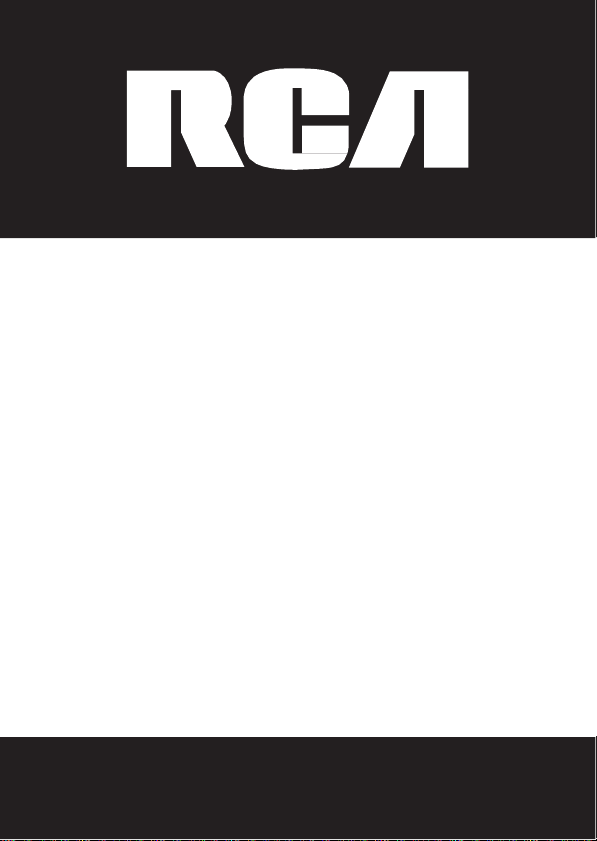
Multi-Handset
Cordless Telephone
Please read this manual before
product for the first
Visit
the
RCA web site
Model
2101/2101-2/2101-3/2101-4
DECT
User's Guide
time.
at www.rca4phones.com
6.0
operating
Page 2
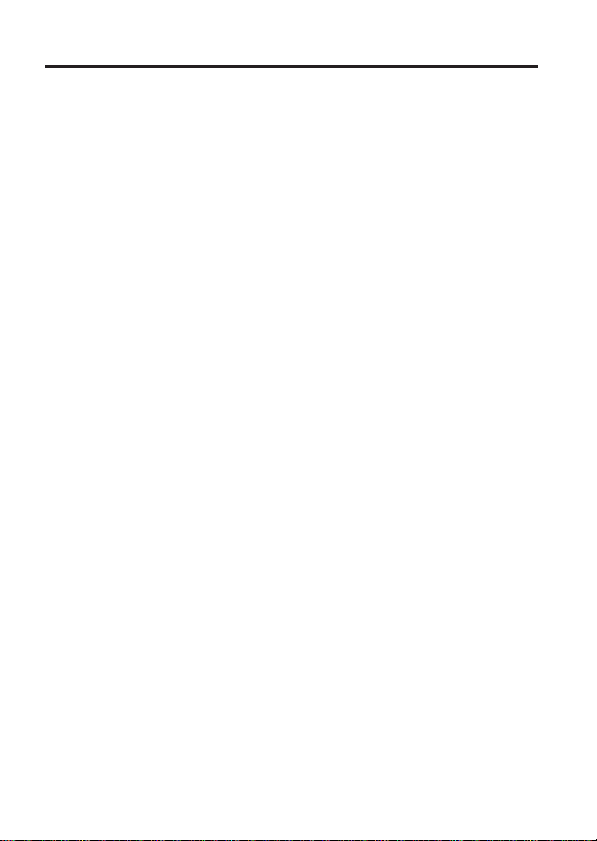
2
Equipment Approval Information
You
r telephone equipment is approved for connection to the Pub
Switched
FCC Rules
T
1 Notification to the Local Telephone
On the bottom of this equipment is a label indicating,
information, the
the equipment. You must,
telephone
The REN
to your
telephone number
of all
the number of
REN,
A plug and jack used to connect this equipment to the
and
and
modular plug is
to a compatible modular jack that is also compliant
instructions
•
•
•
•
Telephone
erminal Equipment published
and Regulations
company.
is
useful
telephone
devices connected
you
should
telephone
requirements
Notes
This
telephone
Party lines are subject
to use your own
with your
Notice must be given to the telephone company upon permanent
disconnection
If your home has
telephone line,
your alarm equipment
alarm equipment,
installer.
for details.
equipment may not be used on coin service provided by the
local telephone
Network and is in
and the Technical R
by ACTA.
Company
US
number and
upon request, provide this information to your
in
determining
line and still have all of these
is
called.
devices
contact your
network must comply with the
provided
company.
US Number is located on
REN Number is located on
to one line
you may connect to your line as
adopted by the
with this
to state tariffs, and therefore,
telephone
of your
telephone
specially
ensure
the installation of this product does not disable
. If you have
consult your telephone company or a qualified
Ringer Equivalence Number (REN) fo
the number of
In most
(but
should
local telephone
ACTA.
product
equipment if you are on a party line. Check
company.
from your line.
wired alarm equipment connected to the
questions
compliance
equirements
devices
not
all) areas,
not
exceed 5. To
company.
applicable
A compliant
. It is
designed
the
cabinet
the
cabinet
with parts 15 and 68,
for Telephone
among other
you may connect
devices
ring when your
the sum of the
be certain of
determined
premises
FCC
Part
telephone
you may not be able
about what will disable
bott
om.
bott
om.
68 rules
cord and
to be connected
.
See installation
lic
r
RENs
by the
wiring
Page 3
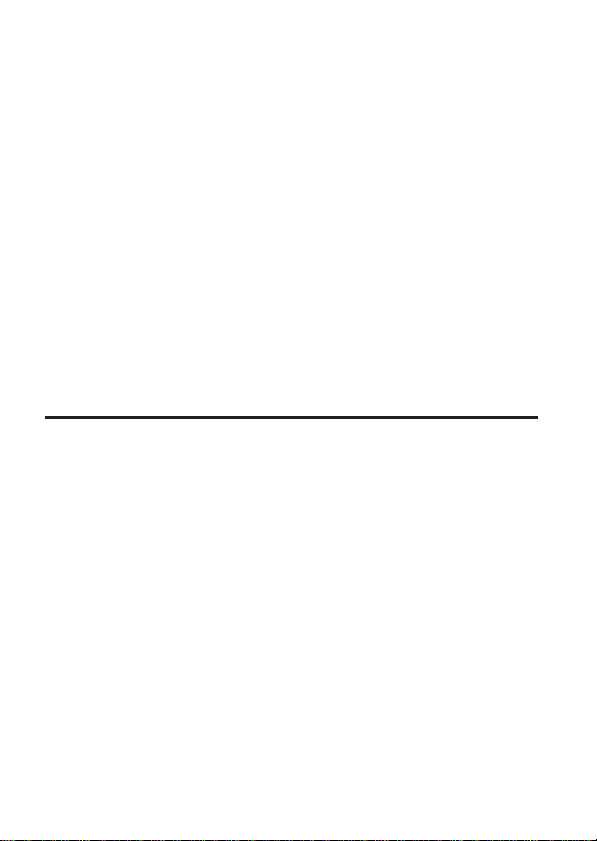
3
2 Rights of the Telephone
Should your equipment cause trouble on your line which may harm the
telephone
you that temporary
prior notice is not
the
In case of such temporary discontinuance, the
(1)
the opportunity to correct the
bring a complaint to the
S
ubpart E of
The
facilities, equipment,
required in the operation of its
Rules and Regulations.
performance
give you adequate notice,
service.
Int
This device complies
to the following two conditions: (1) This
interference;
including interference
This equipment has been
Class B
designed
a
This
and, if not installed and used in accordance with the instructions,
cause harmful
no guarantee that
Privacy
If this equipment does cause harmful
reception, which can be
the
the
• Reorient
netw
ork, the
telephone company
promptly notify you of such temporary discontinuance; (2) afford you
Part 68,
telephone company may make changes in its communication
of your
erfer
ence Information
and (2)
digital
device, pursuant
to
residential
or
provide reasonable
installation.
equipment generates, uses,
interference
of
Communications
user
is
encouraged
following
or
television
measures:
relocate
that
Company
telephone company shall, where practicable,
discontinuance
practicable
may temporarily
Commission
FCC Rules
operations or
If
these changes are
telephone equipment,
in writing, to allow
with
Part
This device
that may
tested and found to comply with the limits for a
interference
is “receiving”
to radio communications. However, there is
may not be
determined
to try to correct the
the
receiving
of
service
and the
circumstances
situation;
pursuant to
and Regulations.
procedures
business
15 of the
must accept any
cause undesired
to
Part
15 of the
protection against harmful
and can radiate radio
will not occur in a particular installation
ensured when using
interference
by turning the equipment off and on,
antenna (that
the interference).
may be required. Where
discontinue service
and (3) inform you of your right to
and not
expected
the
you
FCC Rules. Operation
device may not cause harmful
interference
warrant such action,
telephone
telephone
to maintain uninterrupted
operation.
FCC Rules. These
is,
company must:
procedures
where such action is
inconsistent
to affect the use
interference received,
frequency
to radio or television
by one or more of
the antenna for radio
notify
immediately.
set forth in
with
FCC
company must
interference
this
product
or
is subject
limits are
energy
may
.
s
in
.
Page 4
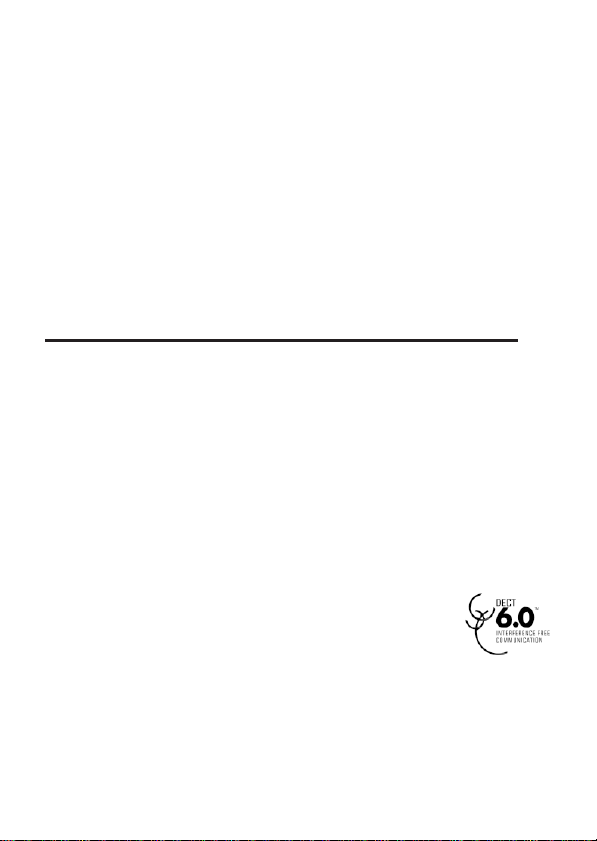
4
• Reorient
telecommunications equipment
•
Connect
different from that to which the receiving
If these
your dealer or an
s u g ges ti o n s. Al so, t h e F ed era
prepared a helpful booklet ,
Interference Problems.” This booklet
Printing Office, Washington,
004-000-00345-4 when ordering copies.
Notice: The
responsible
equipment
Hearing Aid Compatibility (HAC)
This telephone system meets
FCC RF Radiation Exposure Stat
This
for an
operated
and your body.
conjunction
For
RF exposure guid e lin e s w h en
this
RF
exposure
Information for
This
which
Installation of this equipment is subject to notification and
coordination with UTAM. Any
equipment must be
UTAM. UTAM
or relocate and increase the separation between the
the
telecommunications
measures
.
do not eliminate the interference, please consult
experienced radio/television
changes
for
or modifications not expressly
compliance
and
receiving
equipment into an outlet on a circuit
l C o m m u n i c a t i o n s C o m m i s s i o n h a s
“How
To
is
available
D.C.
20402.Please specify stock number
could void the
antenna.
antenna
is
connected.
technician for additional
Identify and
user's
Resolve Radio/T
from the
approved
authority to operate the
U.S.
FCC
standards
equipment
body worn operation, this phone has been tested and meets the
product
telephone is compliant with the
operates
complies
uncontrolled environment. This equipment
with a minimum
This
with any other
.
Use
guidelines.
may be
transmitter must not be co-located or operated in
of other
DECT Product
in the
1.92GHz
coordinated
contacted
ement
with
FCC RF
distance
antenna
used with the belt clip
accessories
to
1.93GHz frequency range
through and
at
1-800-42
for
Hearing Aid Compatibility.
radiation
of 20
or
transmitter.
may not
DECT 6.0 standard
relocation of this
exposure
should be
centimeters between
ensure compliance
approved
9-8826.
by
limits set forth
.
Government
by the
par
installed
the radiator
supplied
with
with
V
ty
and
FCC
FCC
Page 5
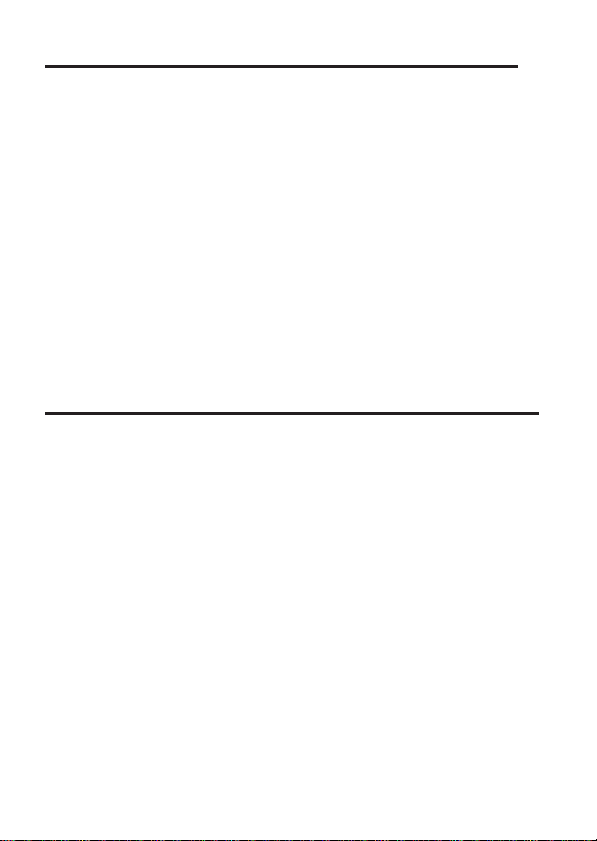
5
Industry
This product meets the applicable I
Le
présent materiel est conforme aux specifications techniques applicables
d'Industrie
The Ringer Equivalence Number
of terminals allowed to be connected to a telephone interface. The
termination on an interface may consist of any combination of de
subject only to the requirement that the sum of the
Numbers of all the devices does not exceed five.
L'indice d'équivalence
maximal de terminaux qui peuvent être raccordés à une interface
téléphonique. La
combinaison quelconque
d'indices d'équivalence de
This Class B
Cet
appareil
du Canada.
IMP
When using your
always be followed to reduce the risk of
persons, including
•
Do not use this product near water. For example,
bathtub, washbowl, kitchen sink, laundry tub, in a wet basement, or
near a
•
Avoid using a telephone (other
storm. There
•
Do
•
Use
dispose of
for
Canada (I.
Canada.”
digital
numérique
ORT
ANT SAFETY INSTRUCTIONS
the following:
swimming
not
possible special disposal
may be a
use
the
only the power cord and batteries indicated in this
telephone
batteries
C.)
Notice
is an indication of the maximum number
de la
sonnerie
terminaison d'une interface peut consister en une
de
dispositifs,
la
apparatus complies
telephone equipment,
sonnerie de tous les dispositifs n'excède pas 5.
de la
classe
pool.
remote risk
to report a
in a fire. They may explode. Check with local
instructions.
ndustry Canada technical specifications.
Ringer Equivalenc
(IES)
sert à indiquer le nombre
à la
seule
condition que la somme
with
Canadian
B est conforme à la norme NMB-003
basic safety
fire, electric
than a
cordless type)
of
electric shock
gas leak
ICES-003.
precautions
shock, and injury to
during an electrical
from lightning.
in the
vicinity
near a
of the
manual.
vices
should
leak.
Do not
codes
SAVE THESE
INSTRUCTIONS
e
''
Page 6
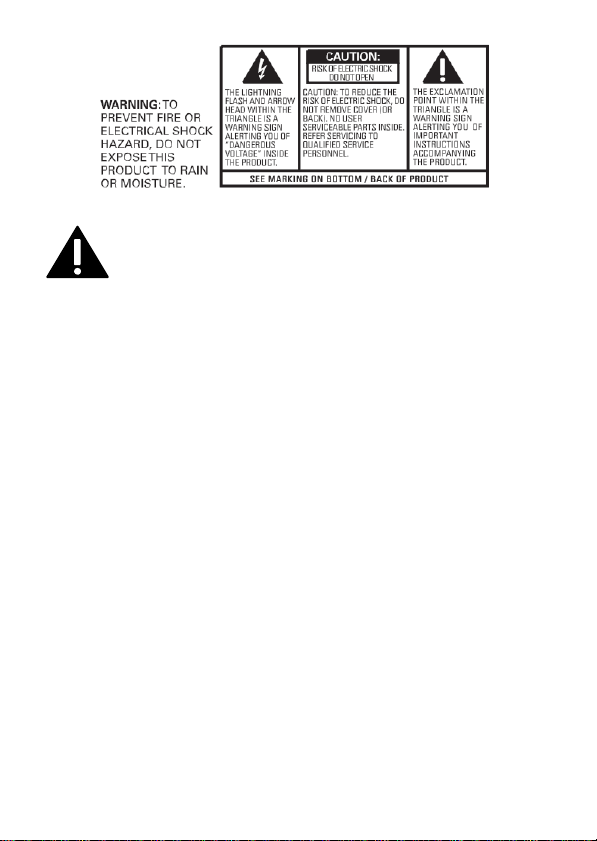
6
IMPORTANT:
you should have at least one phone in your home that isn’t
cordless, in case the power in your home goes out.
Because cordless phones operate on electricity,
Page 7
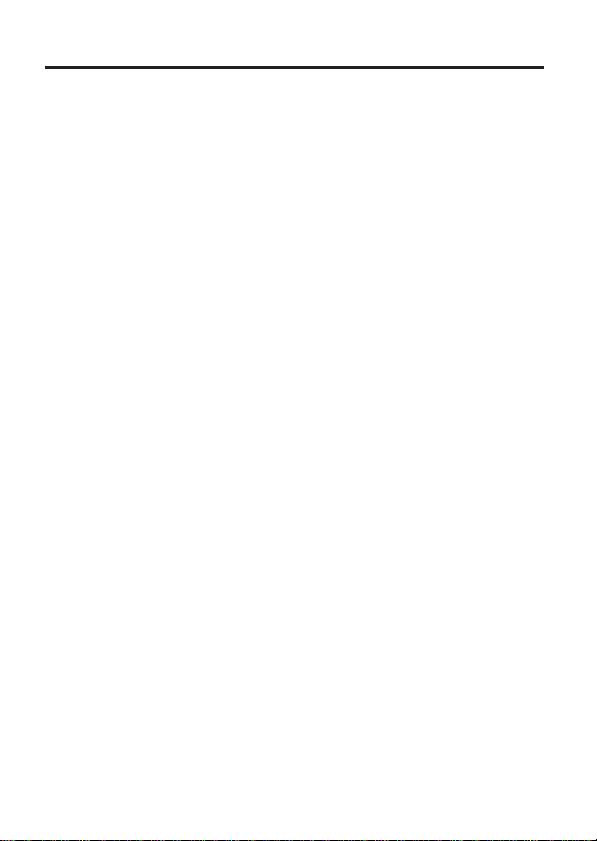
7
T
able of Cont
Equipment
ents
Approval
Information......................................2
Interference
Hearing
(
HAC)..................................................4
Industry Canada
Important safety instructions..................5
Before You Begin
Information...............3
Aid
Compatibility
(I.C.)
Notice....................5
.............................
Telephone Jack Requirements.....9
Installation.......................................9
Digital Security System.............................9
Overview of
Overview of
the
base station......10
the
phone.................11
Display Icons.................................12
Installing
the
Base Station
Set
Set
What is standby mode?...........................14
Check
Self-defined settings.................................15
Set the display language..........................15
Personalize
Set the handset’s volume ........................16
Set the key tone.........................................16
Advanced
R
egistration..................................................16
Unregister
Restore default
Area Co
Select
Dial
First
Phone..................................12
...............................................13
the
date and time format .................14
the
date and
time...............................14
the
signal
str
ength........................15
the sounds.............................15
settings......................................16
the
handsets............................17
settings............................17
de.....................................................17
the
recall duration .........................17
mode.....................................................18
ring.......................................................18
Telephone Operation....................18
Make a call...................................................18
Quick
call......................................................19
Dial before you call....................................19
Redial the most recent number
Call from
the
redial
Call from
Call from
End a call......................................................20
Answer a call......................... ......................20
list ..............................19
the
phonebook list ....................19
the
call
log..................................19
................19
Turn
off the ringer for all
incoming calls
Adjust
Mute
Intercom
Make a call
While you are on the phone......................21
Toggle between calls
Transfer a call
8
Make a conference
During the conference call........................22
Text and numbers.......................................22
Enter text and number...............................22
Phonebook
View
Search
Scroll
Enter
Call from
Access
Add a record.................................................24
Edit a record.................................................24
Delete
Delete
Call
Reviewing CID Recor
Storing CID Records in phoneboo
Dialing a CID Number
Deleting a CID Recor
Deleting All CID Records..............................26
Redial list .......................................................26
Redial a call
Save a redial record
Delete a redial r
Delete all redial r
K
eypad
Unlock
Locate the handset ....................................28
Default
Frequently asked questions......................28
...............................................20
the
earpiece
the
volume.......................20
micr
ophone.................................20
Operation........................21
to
another handset
..................................21
..............................................21
call..............................21
................................................... 23
the
phoneboo
a r
the
the first character of a contact .....23
the
a record.............................................24
all records
log...........................................................25
lock.................................................27
the keypad......................................28
settings...........................................28
k...................................23
ecor
d...........................................23
contact
list .................................23
the
phoneboo
phonebook during
....................................................27
k...........................23
.........................................24
ds...............................25
..................................25
d..................................26
to
the
ecor
phonebook..27
d..................................27
ecor
ds..............................27
Warranty Assistance......................30
Limited
Warranty...........................31
.............21
a call.......23
k...........25
Page 8
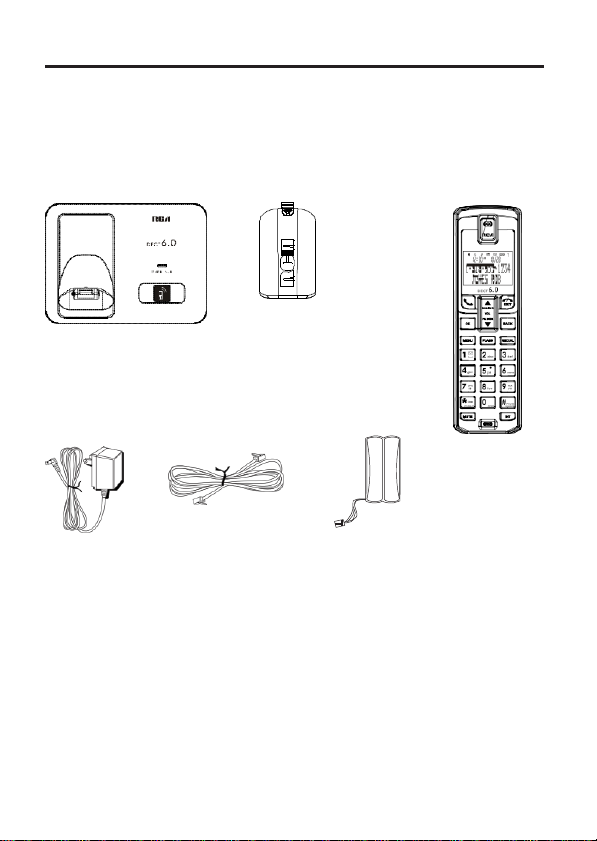
8
Before You Begin
Parts Checklist
Make sure
(for
your
package includes
Base
2101 single handset model)
the
Batter
compar
cover
items listed
y
tment
here.
AC
Power
adaptor
For
Model
battery
For Model
battery
For Model
battery
T
elephone
line
2101-2 there will be
pack
and
cover
2101-3 there will be
packs
and
covers
2101-4
packs
there will be
and
covers
than
than
than
cord
shown
ONE
TWO
shown
THREE
shown
additional
above.
additional
above.
additional
above.
Handset
battery pack
handset, charge cradle,
handsets, charge cradles
handsets, charge
Handset
,
cradles,
Page 9
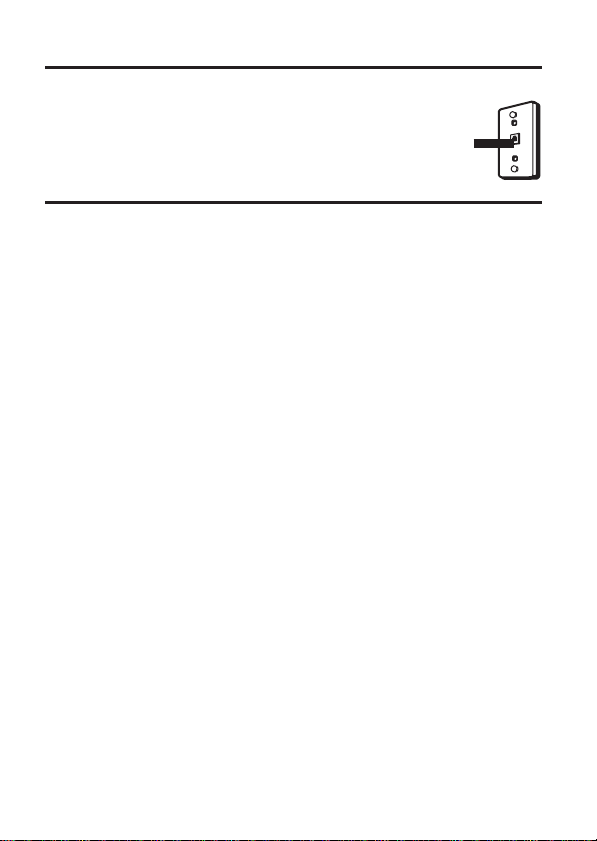
9
T
elephone J
To
use this phone, you need an
modular telephone jack,
one pictured here,
don’t have a modular
company to find out how to get one installed.
ack R
equirements
which might
installed
jack, call your local phone
RJ11C
look like
in your home. If you
type
the
Modular
telephone
line
jack
Wall
plate
Installation
Digital Security System
Your cordless
ringing, unauthorized access,
INSTALLATION NOTE:
frequencies that may cause or receive interference with nearby
TVs,
interference, the base of the cordless telephone should not be
near or on top of a
continues, move the cordless telephone farther away from
appliances.
Certain other communications devices may also use the 1.9GHz
DECT
devices may interfere with each other and/or your new telephone.
If
you are concerned with interference, please refer to the owner
manual for these devices on how to properly set channels to avoid
interference. Typical
for communication include wireless audio/video senders,
computer networks, multi-handset cordless telephone systems, and
some long-range cordless telephone
phone
microwave ovens, and
frequency for communication, and, if not properly set,
Important safety instr
•
Use only
•
•
•
•
•
•
the power
Use only
the
Do not allow the charging contacts or the battery to come into contact
with metal objects.
Do not open the
exposed
Do
not allow the
Risk
Dispose
batteries listed
to high voltages.
of
explosion
charger
if battery
of
used batteries according
uses
a digital
security system
and
Some cordless
TV,
devices that may use the
supply listed
handset, base station, or charger as you could be
charges
telephones
VCRs. To
microwave oven, or
uctions
in the
to
come
is replaced
minimize or prevent
systems.
in the
user
user
instructions.
into contact with liquids.
by an
to the instructions.
to protect against false
to your
phone
line.
operate
VCR. If
such interfer
1.9GHz DECT frequency
instructions.
incorrect
type.
at
such
these
these
wir
placed
ence
’s
eless
Page 10
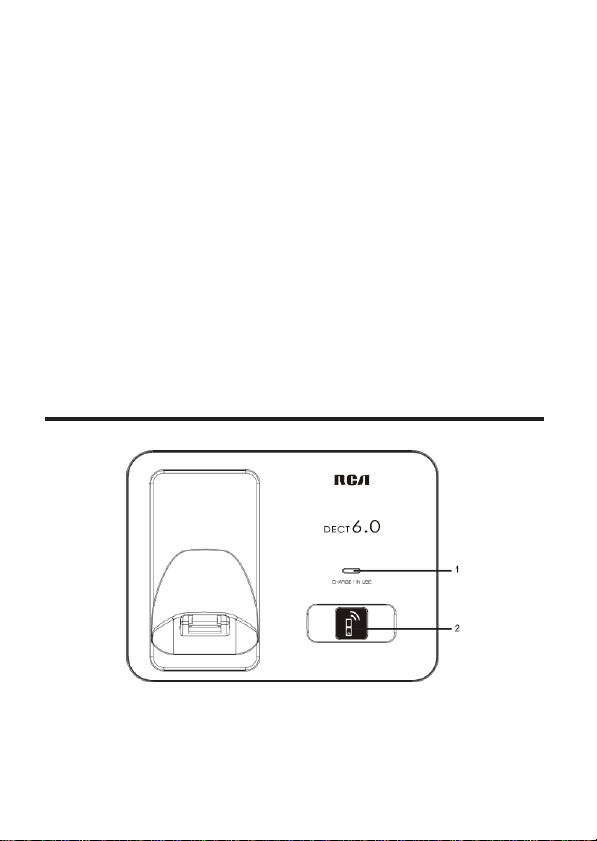
10
•
Always use
•
For
equipment
•
This
power
calls.
•
Do not expose the phone to
equipment
•
Do
•
Do not
or
•
Do
•
Do not let small metal
can
•
Active mobile phones
•
Metallic objects may be retained if placed near or on the handset
r
eceiver.
the
pluggable equipment,
equipment is not
not drop your
abrasives
not
deteriorate audio
cables provided
and
shall
be
fails. An alternative has
or direct
sunlight
use
use
phone
any
cleaning
as
these
the product in
with the
the
socket-outlet
easily
accessible.
designed
to be made
excessive
.
or allow
objects
agents containing
may harm the
places where
objects
quality and
in the
come into contact with the
damage
vicinity
product
.
shall be installed near the
to make
may
emergency
available
heat caused by heating
to fall on your phone.
alcohol, ammonia, benzene,
set
.
there are
the
product
cause
interference.
calls when the
to allow emergency
explosive
hazards.
product
.
Overview of the base station
1 • Charge/in use
2 • Find
handsets
•
Enter
indicator
registration mode
. This
Page 11

11
Overview of the phone
1
15
14
13
12
11
2
3
4
5
6
7
8
9
10
1 • Earpiece.
2 • End
•
16
Exit
3 • Scroll
•
Increase
•
Enter
4 • Exit
•
Backspace
or digits.
5 • Scroll
•
Decrease
•
Enter
6 • Enter redial
recent number.
7 • Flash
8 • Press
•
Press
ringer on/off.
9 • Make
•
Make
10 • Microphone.
11 • Mute/un-mute
12 • Press
unlock
•
In call log
(for US
13 • Access
14 • Confirm selection.
•
Enter
15 • Make
16 • Battery compartment door.
the call.
the menu/operation.
up on the
menu.
the
the call log.
the
menu/operation.
down on the
the
the
phonebook.
the
phone
to enter a pause.
and hold to turn the
the
intercom
the
and hold to lock/
keypad.
list ,
only).
the main menu.
the
options
and
earpiece
volume.
the characters
menu.
earpiece
list and dial the
line.
call.
conference
call.
the microphone.
change
format
menu.
receive
calls.
volume.
Page 12

12
Display Icons
In standby mode,
features
are
Icon Descriptions
When the
the battery
When
scrolling
The empty battery icon flashes and you hear an alert
The
Indicates
station.
Icon blinks when
The ringer is off.
There is
the icons shown on the main sc reen tell you what
available
the
battery
on your
handset
is off the base
level (full, medium
handset is
until
charging
is
low and
that the
handset is registered
the
an
unheard voice
handset
on the
base station/char
completes.
needs
recharging.
handset is
message.
.
station/charger, the bars
and low).
out of
ger, the
and within
range
or
is searching
bars
tone.
range
indicate
keep
of the base
for a base.
Installing
Installing
1.
Locate the
packaged
2.
Locate
NOTE:
and can be inserted only one way.
the Phone
the
Handset
NOTE: You
N i c k
name: SANIK
2.4V/
Capacity: 2.4V/
Capacity:2.4V/550mAh.),
battery and the battery compartment door which are
together
the battery compartment on the
To
ensure proper battery installation, the connector is keyed
Battery
must connect the handset battery before
e l m e t a l H y d r i d e b a t t e r y ( N i - M H
550mAh;
,
Model name:
Brand name: BYD,
550mAh,CORUN,Model name: NI
inside a plastic
2SN-AAA55H-S-J1, Capacity:
Model name: H-
that is compatible with this unit .
bag and are
back
separate
of the
use.
) b a t t e r y ( B r a n d
AAA
-MH AAA
from the
handset.
550BX2,
handset .
550
,
Page 13

13
3.
Plug
the battery
4.
Insert
the battery
5.
Close
the battery compartment by pushing the door up until it snaps
into place.
Base Station
1.
Choose
(RJ11C),
desktop
pack
cord into the
pack.
jack inside
the
compar
tment.
an area near an electrical outlet an d a telephone wall jack
and
place
your
or
tabletop, or you may mount it on the wall.
cordless telephone
on a
level surface, such
as a
Page 14

14
2.
Plug
one end of the
back
of the
3.
Plug
connector
4.
Place
on, verifying
5. Allow the phone to charge for 16 hours prior to first use.
properly charge
CAUTION: To
only the power adaptor (Manufacturer: ESL, Type: IA5060,
6Vdc/500mA; Manufacturer: NanTong
120Vac/6Vdc/0-0.58A)
is intended to be correctly orientated in a vertical or floor moun
position.
base
the
AC
into the
the handset in the
telephone
and the other
power converter into the electrical outlet and the DC
jack
the battery
the
phone,
reduce risk of personal injury, fire, or damage use
listed in the user’s
line cord into the
end
into a
on the
back
battery
of the base.
performance is
base cradle. The
is
charging.
modular
DaMing, Type: DM-SC
TEL LINE
jack.
charge/in use indicator turns
compromised.
guide. This
jack on the
If you don’t
power adaptor
Set
the
date and time
1.
Press MENU.
2. Select
3.
4.
»»
[CLOCK] > [SET FORMAT],
Select [DATE FORMAT]
Select
the
HOURS]
The setting is saved.
setting. Select [DD/MM] [MM/DD]
or [24
HOURS]
format
or
then press
[TIME FORMA
as the time display. Then press
T].
[OK]
as the date
to confirm.
[OK]
display
to confirm.
Set
the
date and
1.
Press MENU.
2. Select
3. Press the numeric buttons to enter the date, and then press
confirm.
4.
•
5 Press
[CLOCK] > [SET DATE/TIME],
»»
On
the
the
[OK]
handset,
numeric
is
to confirm.
Press
If the time
in
12-hour
time
the time
buttons to
set menu is
enter
format, press /
then press
display
the time.
[OK]
to confirm.
ed.
to
select [AM]
or [PM].
What is standby mode?
Your phone
the
icon.
is in
standby
handset name, handset number,
mode when it is
idle. The standby screen
date and time,
signal icon,
and battery
120Vac/
060058,
and [12
[OK]
displays
t
to
Page 15

15
Check
the
signal
strength
It
displays
the
icon was shown steady
Ensure
calls
and carry out the
•
If you hear warning tones when you are on the phone, the handset is
almost
Charge
link status between
the
handset is linked
out of battery or the
the battery or
phone functions
move
on
the
handset
when handset is linked
to the
base
handset is
the
handset closer
and
station
before
and features.
out of range.
to the
base station. The
with base.
you
make
base
station.
Self-defined
Customize
Personalize the phone display
Name
the handset
The
name of the
handset
1.
Press MENU.
2. Select
3.
Enter
4. Press
»»
The setting is
settings
the
settings
handset
screen
in
[PERSONAL SET] > [HANDSET NAME],
or edit the
[OK]
to confirm.
saved.
to
make
it your own phone.
can be up to 12
standby
mode.
name. To erase a character,
characters.
then press
press [BA
It is
[OK]
CK].
displayed
to confirm.
Set the display
1.
Press MENU.
2. Select
3. Select a
»»
[PERSONAL SET] > [LANGUAGE],
The setting is
language,
saved.
language
then press
[OK]
then press
to confirm.
[OK]
to confirm.
Personalize
Set the handset’s melody
You
can
1.
Press MENU.
2.
Select [PERSONAL SET] > [HANDSET TONES] > [RING MELODY],
[OK]
3. Select a melody, then press
»»
The setting is
the sounds
select
from 10 melodies
to confirm.
saved.
[OK]
then press
to confirm.
signal
or receive
on the
Page 16

16
Set the handset’s v
You
can
select
1.
Press MENU.
2.
Select [PERSONAL SET] > [HANDSET TONES] > [RING VOLUME],
[OK]
3. Select a volume
»»
The setting is saved.
Tip
••
To
mode.
among 4
to confirm.
turn off the melody,
Then
displays
olume
volume levels
level,
then press
on the screen.
or [OFF].
[OK]
to confirm.
press
and hold [# PAUSE/RINGER]
Set the key
Key
tone
1.
Press MENU.
2.
Select [PERSONAL SET] > [HANDSET TONES] > [KEY BEEP],
to confirm.
3. Select
»»
The setting is
tone
is
the
sound made when
[ON]/[OFF],
saved.
then press
you
[OK]
press a key
to confirm.
on the
Advanced
Auto
To
join an
Activate/Deactivate auto
1.
Press MENU.
2. Select
3. Select
4.
The setting is
settings
conference
external
call with another
conference
[ADVANCED SET] >[CONFERENCE],
[ON]/[OFF],
then press
saved.
[OK]
handset , press TALK
then press
to confirm.
R
egistration
You
can
can
register
1.
Press MENU
2. Select
3.
Press
confirmation
»» Registration
assigns a handset number
register
additional
up to 4 handsets.
on the
[ADVANCED SET] > [REGISTRATION],
and hold on the base station for 5
beep.
is completed
handset
to the
handsets
to the
.
in
less
than 2 minutes. The base
handset
.
base
then press
station.
seconds
then press
in standby
handset
.
then
press
button.
[OK]
to confirm.
The base
[OK]
to confirm.
until you hear a
automatically
[OK]
station
Page 17

17
Unregister
1. If two handsets share the same base station, you can unregister a
handset
2.
Press MENU.
3. Select
4.
Select
5. Press
»»
The handset is
Tip
•
The handset number displays beside
the
handsets
with another
[ADVANCED SET] > [UNREGISTER],
the
handset number
[OK]
to confirm.
unr
egister
handset
to be
ed.
.
unr
egister
the
then press
handset name
ed.
[OK]
to confirm.
in
standby
mode.
Restore default settings
You
can
reset
your
1.
Press MENU.
2. Select
»» The
handset
3. Press
»»
All settings
[ADVANCED SET] > [RESET],
[OK]
phone settings
displays a confirmation request.
to confirm.
are r
eset
to the
original
factory settings.
then press
.
[OK]
to confirm.
Area Code
1.
Press MENU.
2. Select
3.
Use
4. Press
NOTE:
button when the screen displays
[ADVANCED SET] > [AREA CODE],
the touch-tone pad to
[OK]
to confirm.
To
restore the default setting to - - -, press and release BACK
enter
then press
your 3-digit
AREA CODE.
area
[OK]
code.
to confirm.
Select
the
recall duration
Ensure
that the
recall
call.
In normal
can
select
[SHORT], [MEDIUM] and [LONG]. The
with different countries. For details, consult your service provider.
1.
2. Select
3. Select an option, then press
»»
among 3 options:
Press MENU.
[ADVANCED SET] > [FLASH TIME],
The setting is saved.
case,
time is set
the
phone
correctly before
is
already preset
number of available options varies
[OK]
to confirm.
you can
for the
then press
answer
recall duration. You
[OK]
to confirm.
a second
Page 18

18
Dial mode
Note: This
dial.
Dial mode is
tone
detailed information.
Set
the
1.
Press MENU.
2. Select
3. Select a dial mode, then press
»»
The setting is saved.
Note:
for temporary tone mode. Digits entered for this call are then sen
out as tone
First
If you have
your phone can
screen.
service is subscribed
this
first ring support.
Turn
1.
Press MENU.
2. Select
3. Select
»»
The setting is saved.
Note:
feature only
the
(DTMF)
and
dial mode
[ADVANCED SET] > [DIAL MODE],
If
your phone is in pulse dial mode, press
applies
to
models
telephone signal used
pulse (rotary) dial. Consult
signals.
[OK]
that support both tone and pulse
in
your country.
then press
to confirm.
ring
subscribed
After the phone is r
setting
to suit your
the first ring
[ADVANCED SET] > [FIRST RING],
[ON]/[OFF],
To
reset the first ring status, go to the reset menu.
suppress
and start to
on/off
press
to the caller ID
the first ring before the caller
eset,
preference. This
[OK]
to confirm.
service
it can detect automatically if the caller ID
suppress
feature only
then press
your
service provider
[OK]
[*]
with your
the
first ring. You
applies
[OK]
The phone
to confirm.
button during a call
service pr
ID
displays on
can change
to
models
to confirm.
T
elephone Operation
Make
a call
You
can
make
a call in
these
•
Quick
•
Dial before
•
Redial
•
Call
from the
•
Call
from the
•
Call
from the call log
call
you call
the most
recent
redial list
phonebook
ways:
number
.
list
supports
for more
t
ovider,
the
with
Page 19

19
Quick
call
1. Press .
2.
Dial
the
phone
»»
The number is dialed out.
»»
The
duration of your current call
number.
Dial before you call
1.
Dial
the
phone
•
To erase a digit, press [BA
•
To enter a pause, press
2. Press to dial out the call.
number
and hold
Redial
the
most recent
1. Press .
2.
Press
REDIAL.
3.
Press
[OK].
»»
The
most
recent number is
Call from
1.
Press
2.
Press
out.
3.
Press
the
REDIAL.
the
UP
or DOWN key to
the
CALL.
redial
list
Call from
1.
Press
2.
Press
3.
Press
the
the
PHONEBOOK.
the
UP
or
the
CALL.
phonebook
DOWN key
Call from
1.
Press
2.
Press OK
3.
Press
4.
Press
the
the
CALLER ID
entry the
the
UP
CALL.
call
or
Down key
log
CALL LIST.
CK].
number
then
to
to
select
list
select
is
displayed.
[#PAUSE/RINGER].
dialed out.
select
the number with your
the
number
the
number
you desire.
you desire.
desired
dial
Page 20

20
Note: The call timer displays the talk time of your current call.
Note:
If
you hear warning tones, the handset is almost out of
or the handset is out of range. Charge
handset closer
to the
base
station.
the battery or move the
End
a call
You
can
end
a call in
these
•
Press ; or
•
Place
the
handset
on the
ways:
base
station or
charging
cradle.
Answer
When
Warning: When
avoid
Tip
••When
a call
the
phone rings,
the
ear damage.
Note: The caller ID
caller
ID
there is a missed call, the
handset rings, keep
service with your service provider.
press to
service is available if you have registered to th
answer
the call.
the
handset
handset
displays a notification
away from your ear to
Turn
off the ringer for all incoming
There are two ways to turn off the
1.
Press
and hold [#PAUSE/RINGER]
screen.
2.
Press MENU,
TONES]>[RINGER VOULME]>[OFF].
Select
the
[PERSONAL SET]>[HANDSET
ringer:
calls
in standby mode. displays
Adjust
Press or to
»»
screen.
Mute
1.
»»
»»
2.
»»
the
earpiece
The earpiece volume
volume
adjust
the
is adjusted and the phone is back to the call
the microphone
Press [MUTE]
The handset displays [MUTE
The caller
Press [MUTE]
You
button during a call.
cannot
button
can now
communicate
hear you,
again
volume
during a call.
ON].
but you can
to un-mute the microphone.
with the
still hear his/her
caller.
voice.
batt
message.
on the
ery
e
Page 21

21
Intercom Operation
An intercom call is a call to another handset that
station.
A
handset user
conference
and the
call
involves a conversation
outside callers.
Make a call
Note
••
If the
call to another
1.
Press INT. The
2. Select a
»»
The selected handset
3. Press on the
»»
The
4. Press to
Note
••
If the
While you are on the
You
can go from
1.
Press
2.
The
3. Select a
Toggle between calls
Press INT
Transfer
1.
Press INT
2. Select a
3. Press
»»
The
Make a conference
A 3-way
the
outside caller. It
During
to
another handset
base
station only has 2
handset
.
handsets available
handset
number, then press
rings.
intercom is established.
selected handset is occupied
selected handset
cancel
or
end
the
phone
INT.
current
handset
one handset
caller is
number, then press
to another during a call:
put on hold.
to switch
between
the
a call
during a call.
handset
number, then press
when
call
is
now
the other
transferred
side answers
to the
call
conference
an
external
call is a call between you, another handset user and
requires
call
two
registered handsets, press INT
for
intercom
[OK]
.
intercom
in a
call.
call,
[OK]
outside
call and the
[OK]
your call.
selected handset
handsets
shares
are
display
to confirm.
you
hear a busy
to confirm.
intercom
to confirm.
to
share
the same base
among you, another
to make a
ed.
tone.
call.
.
the
same base station
.
Page 22

22
1.
Press INT
»»
»»
2. Select or enter a
»»
3. Press on the
»»
4.
Press
»»
selected handset
5.
Press to
Note
Press
SET] >[CONFERENCE] is set
to initiate an internal call.
The handsets available
The external caller is
The selected handset
The intercom is
and hold
You
are now on a 3-way
to
handset
selected handset
established.
INT
on your
.
end
the
join
an
ongoing conference
conference
for
intercom
put on hold.
number, then press
rings.
.
handset
conference
call.
to [ON].
are displayed.
[OK]
.
call with the
with
another handset
to confirm.
external
During
1.
»»
2.
3.
Note
••
remains connected
the
conference
Press INT
Press INT
Press
to put the
The external
If a handset hangs up during the
to
toggle between
and hold
call
INT
is
to the
call
external
put on hold.
to
the
establish
external
call on hold and go
external
the
call.
back
to the internal call.
and internal call.
conference
conference call, the other handset
call again.
Text and
You
and other
numbers
can enter text and numbers for handset name, phonebook records
menu
items.
Enter text and
1.
Press
once or several times on the alphanumeric key to enter the
selected
2.
Press [BACK]
Example
Press 7 once: P Pr
2
two
Press 5 three times:
Press
to write “Paul”
once: a Pr
times:
and hold [#PAUSE/RINGER]
character.
to
ess
ess
8
u
number
delete
the
l
character
.
to switch between the
uppercase
call and the
if [ADVANCE
and
D
,
Page 23

23
lowercase
letters.
Phonebook
This
phone has a
the
phonebook
characters
phonebook
from the
long and a
that
stores
handset. Each record
number
up to 24
View
the
phonebook
Note
••
You
can
view
1.
Press MENU > [PHONEBOOK] >
2.
Select
the
a contact and
phonebook
view
the
on
one handset only each
[LIST ENTRY]
available
Search
You
•
•
a r
ecord
can
search
Scroll
the
Enter the first
contacts
the
phonebook records
list
.
character
of the
contact
Scroll
the
contact
1.
Press MENU > [PHONEBOOK] > [LIST ENTRY]
menu.
2. Press and to
list
scroll
through the
Enter
the first character of a
1.
Press MENU > [PHONEBOOK] >
2.
Press
the
The first record that starts with this
Call from
1.
Press MENU > [PHONEBOOK] > [LIST ENTRY]
2.
Select
3. Press to
alphanumerical key
the
phonebook
a contact in the
make
the call.
phonebook list
contact
[LIST ENTRY]
that
corresponds
character
Access
1. Press
2. Select the
the
phonebook during
[OK],
select
[PHONEBOOK]
contact,
then press
then press
[OK]
to confirm.
up to 50
digits
information.
in
these
.
phonebook
records. You
can have a name up to 14
long.
to
access
ways:
to
time.
the
access
entries.
to
access
the
to the
access
character.
ed.
the
is display
to
.
a call
[OK]
again to confirm.
can access
phonebook list
the phonebook
phonebook list
phonebook.
.
.
Page 24

24
»»
The number
can be viewed.
Add
a record
Note
••
If your
message. Delete some records
1.
2. Select
3. Enter the name then press
4. Enter the
Tip
••
section
Tip
••
»»
phonebook
Press MENU.
[PHONEBOOK] > [NEW ENTRY],
number, then press
For
more information on how to edit the name and number,
on
Text
Press
and hold to
Your
new
record is
memory is full,
and
numbers.
[#PAUSE/RINGER]
saved.
the handset
to add new ones.
to confirm.
[OK]
to confirm.
to
then press
insert
[OK]
Edit
a record
1.
Press MENU.
2. Select
3. Select the
4.
5.
»»
[PHONEBOOK] > [EDIT ENTRY],
contact,
Edit
the name, then press
Edit
the
number, then press
The record is
then press
saved.
[OK]
[OK]
[OK]
then press
to confirm.
to confirm.
to confirm.
Delete
1.
2. Select
3. Select a
»» The
4. Press
»»
a record
Press MENU.
[PHONEBOOK] > [DELETE ENTRY],
contact,
handset
[OK]
The record is
then press
displays a confirmation request.
to confirm.
deleted.
[OK]
then press
to confirm.
Delete all
1.
Press MENU.
2. Select
The
3. Press
records
[PHONEBOOK] > [DELETE ALL],
handset
displays a confirmation request.
[OK]
to confirm.
press
[OK]
displays
[OK]
a pause.
[OK]
[OK]
to confirm.
a notification
to confirm.
see the
to confirm.
to confirm.
Page 25

25
»»
All records
are
deleted.
Call
log
The
call log stores the call history of all missed or
incoming
and date. This
service
Your
of his identity, you can view his name or number. The
displayed
top of the
Note
••
directly
call
history includes
feature is available if you have
with your
phone can store up to 10 call
Ensure
from the call
service provider.
in
chronological
list
.
the number in the call list is valid before you can call back
list
the name and
records.
order with the most recent
.
number
If the caller allows the display
registered
Reviewing CID Records
1. Press .
2. Select
»»
3.
[CALL LIST],
The incoming
Select a record,
then press
call log
then
[OK]
is
display
press [OK]
to confirm.
ed.
to
view
the
available
Storing CID Records
1. Press .
2. Select
»»
3. Select a record, then press
4. Select
5. Enter and edit the name, then press
6. Enter and edit the
»»
[CALL LIST],
The incoming
The record is saved.
call log
[SAVE NUMBER],
in phonebook
then press
number, then press
is
display
then press
[OK]
[OK]
to confirm.
ed.
to confirm.
[OK]
to confirm.
[OK]
to confirm.
[OK]
to confirm.
Dialing a CID
1. Press .
2.
Select [CALL LIST],
3.
Select a record
4. Press to
Number
on the
make
then
press [OK].
list
the call.
.
received calls. The
of the
caller, call time
to the caller ID
call records are
received
information.
call at the
Page 26

26
NOTE: Depending on (a) how the incoming calle
Number
of digits
Explanation
Example
Eleven
digits
long
distance code
“1”
1-317-888-8888
+3-digit area
code
+7-digit telephone
number.
Ten
digits
3-digit
area code
+
317-888-8888
7-digit
telephone
number.
Seven
digits
7-digit
telephone
number.
888-8888
formatted when it is received, and
pre-programmed your local area code into the Advanced setting
menu, you may need to adjust
stored phone number before making the call, press the FORMAT/
button to adjust the number, and try
(b)
whether or not you previousl
the format of the incoming caller ’ s
again.
r’s
phone number is
y
*
Deleting a CID Record
1. Press .
2. Select
3.
4. Select a record, then press
5. Select
»»
[CALL LIST],
The incoming
[DELETE ENTRY],
The
record is deleted.
call log
Deleting All CID Records
1. Press .
2. Select
»»
3.
4. Select
»» The
5. Press
»»
[CALL LIST],
The incoming
Press [OK]
[DELETE ALL],
handset
[OK]
All records
call log
to
enter
displays a confirmation request .
to confirm.
are
Redial
list
The
redial list
and/o
records.
View
the
1.
Press REDIAL
stores
r numbers you have called. This
redial r
ecords
to
then press
then press
the
then press
deleted.
the call history of dialed calls. It
enter
is
display
[OK]
then press
is
display
options
the list of
[OK]
to confirm.
ed.
to confirm.
[OK]
[OK]
to confirm.
ed.
menu.
[OK]
dialed
to confirm.
to confirm.
phone can store up to 5 redial
calls.
includes
the names
Page 27

27
2. Use and to
view
the call
Redial
a call
1.
Press
REDIAL.
2.
Select
the
record
»»
The number is dialed out.
you want to
Save a redial record
1.
Press REDIAL
2. Select a record, then press
3. Select
4. Enter and edit the name, then press
5. Enter and edit the
»»
The record is
to
[SAVE NUMBER],
saved.
to the phonebook
enter
the list of
[OK]
then press
number, then press
Delete a redial
1.
Press REDIAL
2. Select a record, then press
3. Select
»»
[DELETE ENTRY],
The record is
record
to
enter
deleted.
the list of
[OK]
then press
Delete all redial
1.
Press REDIAL
2.
Press [OK]
3. Select
4. The
5. Press
»»
[DELETE ALL],
handset
[OK]
All records
records
to
enter
enter
the list of
the
options
then press
to
displays a confirmation request.
to confirm.
are deleted.
K
eypad
lock
You
can
lock
the
keypad
to
Lock
the keypad
1.
Press
and hold
»»
The keypad is
Note
•
When
the
incoming
[*/FORMAT] key
lock
keypad
calls.
prevent accidental
ed.
is
locked,
no call can be
list
.
call.
Press .
dialed
to confirm.
[OK]
[OK]
dialed
to confirm.
[OK]
dialed
menu.
[OK]
to confirm.
in
standby
calls.
to confirm.
to confirm.
[OK]
to confirm.
calls.
to confirm.
calls.
button presses.
mode.
made. You
can still
answer
the
Page 28

28
The keypad is unlocked
finish the call.
during the call but
is locked automatically after
Unlock
1.
»»
the keypad
Press
and hold
The keypad is
[*/FORMAT]
unlocked.
key.
Locate the
1. Press on the
»»
All handsets connected
2. Press on the
»»
All handsets
3
Press
any
handset
stop
key
on
base
station.
to this
base
station
ringing;
one handset
or
base
station ring.
again
to stop ringing.
to stop ringing.
Default
Language English
Handset
Time/Date
Date
Time
Phonebook
Recall
First
Conference On
Dial
H/S ringer
H/S ringer
H/S earpiece
Handset key
Incoming
Redial
settings
name
format
format
memory Empty
time
ring On
mode
melody
volume
volume
beep On
call log Empty
list Empty
Handset
00:00 01/01/10
DD-MM
24hr
Long (600ms)
T
Melody
Level
Volume
one
1
1
3
3
Frequently asked
The signal icon blinks on
•
The handset is
•
If the
handset displays
Tip
•
For more information, see “Registration” on th e Advanced Settings section.
out of
questions
range. Move
the screen
[UNREGISTERED],
it
closer
to the
register
base
the
station.
handset
.
you
Page 29

29
If I
fail to register the additional handsets to the base station, what do I do?
Your base memory is full. Un-register the unused handsets
No dialing
•
Check
•
The handset is
tone
your
phone
out of
connections.
range. Move
it
closer
No docking
•
The handset is
•
The charging contacts
Disconnect
cloth.
tone
not
placed properly
are dirty.
the power supply first and clean the contacts with a damp
on the
The handset on
•
Ensure
•
Ensure
animates when
•
Batteries
the
the battery
the handset is placed properly on the charger.
charger does not
pack is inserted
charging.
are
defective. Purchase
charge.
properly.
new
ones
No display
•
Ensure
the
•
Ensure
batteries
there are power and
are charged.
phone
connections.
Bad audio (crackles, echo, etc.)
The handset is nearly
•
The
phone
Move
the
•
The
them.
base
phone is at a location with thick walls.
out of
receives interference
station away from them.
range. Move
it
from the nearby electrical
The handset does not
Ensure
the
handset ringtone is
ring.
turned on.
The caller
•
•
When I see
The
items of
Then
ID
The service is
The caller’s
phone is recalling the memory of the
does not display.
not
information
[WAITING…]
information
the
handset retrieves
activated. Check
is withheld
on the screen, what is happening with the phone?
are
stored
in the
the
with your
or unavailable.
base station.
to the
base
station.
base station/char
from your
closer
service provider.
phonebook
dealer.
to the
base
Move
the base away from
and try again.
ger.
The
battery icon
station.
appliances.
and call log. Both
Page 30

30
data from the bas e station after a few seconds.
/ call
log/phonebook
information
is displayed
When you pres s
on the
handset .
The handset loses connection
during
a call.
••
Disconnect the power supply from both the handset and base station
Try again
after 1 minute.
with the
base
or the
sound is distorted
W
arranty Assistance
Your sales
order to validate your warranty eligibility.
the
reference.
If this product was
of gift
quired
telephone network,
nect the
Purchase Date
Name of S
For
at
1-877-722-4908 or you may visit our website
prefer, you may
S
upr
PO Box
Indianapolis IN
Please do not send products to this address as it only adds delays in
service and may result in lost or damaged product. This
written communication only.
If the
company
is
resolved.
receipt will be required to demonstrate proof of
original,
or a
photocopy,
receipt,
during the warranty
equipment
instructions on how
eme Power USA
501045
equipment
may
received
as this information will be valuable should
the
until the
or
Date Received as
tore
______________
write to
462
50-
is
causing
require
telephone
to
obtain
us at:
LLC
1045
that
you disconnect
of your
as a gift, it is
period.
problem is
warranty service, you may call Customer Care
harm to the
You
sales
receipt to this
suggested
If the
equipment
company may require that you discon-
resolved.
Gift
telephone
the
may want to attach either
you jot down the date
is
at www.rca4phones.com. If
netw
equipment
purchase
booklet
for future
service
causing
PO
ork, the telephone
until the problem
be re-
harm to the
BOX
is for
.
in
you
Page 31

31
Limited Warranty
What your limited warranty
•
Defects
in
For
how long after your
•
One
will act
What
•
Provide
same or similar model.
remainder
the date the replacement product was shipped to you, whichever is
longer.
How
•
Call Customer Care
you and please have your model number and date code available
when
underside
If
you are within your limited warranty period and it is determined
service is
•
We will ask that you properly pac k your product to avoid shipping
damage. We
materials.
•
We
A
•
Ship
shipping
for
date
•
Upon receipt of your product we will validate your product is under
warranty and if
to you a new or, at our option,
similar model. This exchange
materials
year, from date of
as
your proof of
we will
do:
you with a new or,
of the original product's one year warranty, or 90 days from
to
get
service:
calling us. The model
of the
base unit.
required:
recommend
will
ask
you to
Your name,
handwritten or
legible
sales receipt)
your product prepaid, to the address we pr
lost,
shipped, carrier and tracking number here:
return shipping
copy of your
your product via a traceable
mis-directed
determined your
covers:
or w
orkmanship.
pur
purchase. Please
purchase
The exchange model
at 1-
include
typed
on a
or
damaged shipments. You
chase:
retain your
in
order
to
at our
option, a refurbished exchange
877-722-4908.
number and date
that you use the original carton and packing
with your product the following:
sheet
sales
receipt
a
unit will be
Please
address
product
and daytime phone number
of paper
(p l e a se do not
carrier, as we are not r
is
refurbished exchange
warranty eligible,
shipped
sales receipt, as
validate
warranty status.
is under warranty for the
have your product wit
code
can be found on the
send
ovide. We suggest
may want to write the
to you at no
unit of
the original
esponsible
we will ship
unit of same or
cost
.
that
that
h
Page 32

32
What your limited warranty does not
•
Customer Instruction. (You
regarding
may be
•
Installation
•
Batteries.
•
Damage
•
Products which have been modified or
•
Products
•
Products purchased
•
Acts
Limitation
•
THIS LIMITED WARRANTY IS TH E ONLY WARRAN TY APPLI CA BLE TO
THIS PRODUCT. ALL OTHER WARRANTIES, EXPRESS OR IMPLIED
(INCLUDING
FITNESS FOR A PARTICULAR PURPOSE) ARE HEREBY DISCLAIMED.
VERBAL OR WRITTEN INFORMATION GIVEN BY SUPREME POWER USA
LLC, ITS AGENTS, E M P L O Y E E S , RETAIL DEALERS OR INDEPENDENT
CONTRACTORS SHALL CREATE A GUARANTY OR IN ANY WAY INCRE
THE SCOPE OF THIS WARRANTY.
•
REPAIR OR REPLACEMENT AS PROVIDED UNDER THIS WARRANTY IS
THE EXCLUSIVE REMEDY OF THE CONSUMER. SUPREME POWER USA
LLC SHALL NOT BE LIABLE FOR INCIDENTAL OR CONSEQUENTIA
DAMAGES RESULTING FROM THE USE OF THIS PRODUCT OR ARISING
OUT OF ANY BRE
O
N T H I S P R O D U C
LIMITED WARRANTY ARE GOVERNED BY THE LAWS OF TH E STATE
OF INDIANA
LAW, ANY IMPLIED WARRANTY OF MERCHANTABILITY OR FITNESS
FOR A PARTICULAR PURPOSE
APPLICABLE WARRANTY PERIOD SET FORTH
How state law relates to this warranty:
Some
consequential damages,
lasts so
This warranty gives you specific legal rights, and you also may have
rights
If
you purchased your product outside the
This
operating and installation
obtained
of
nature, such as
of Warranty:
states do not allow the
the
that
vary
warranty
by contacting the retailer)
and
set-
from
that
above limitations
up
misuse,
neglect,
have been serviced
or
ALL
IMPLIED WARRANTIES OF MERCHANTABILITY OR
ACH OF ANY E
T. T H I S D I S C L A I M E
EXCEPT TO THE EX TENT PROHIBITED BY APPLICABLE
from state to state.
does
not
apply. Contact your dealer
service adjustments.
serviced outside
but not limited to,
or limitations on how long an implied warranty
or
cover:
r Owner’s Manual provides information
unauthorized repair
ON
exclusion
exclusions
instructions. Additional
incorporated
by an
unauthorized
the
lightning
XPRESS OR IMPLIED WARRANT Y
THIS PRODUCT IS LIMITED TO TH
nor limitation of incidental or
may not
.
into other products
USA
or
Canada.
damage.
R O
F WA R R A N T I E
ABO
VE.
apply
USA
or Canada:
for warranty information.
ser
to you.
information
vicer.
S A N D
other
NO
ASE
L
E
Page 33

33
Product Registration:
•
Please
complete and mail the Product Registration Card
your product or
Product registration is not required for warranty coverage but does
allow
us
to contact you
visit www.rca4phones.com
should
it be necessary.
to
register
packed wit
your new
Visit
the
Please
manual
2101
Printed
10-35
do not
send any products
or on the carton.
in China
RCA web site
This
at www.rca4phones.com
to th e
will
Indianapolis address listed
only
add
delays
in
service
for
your product.
prod
in this
h
uct.
