Page 1

TV/DVD
User's Gumde
ging Entertainment.
Page 2
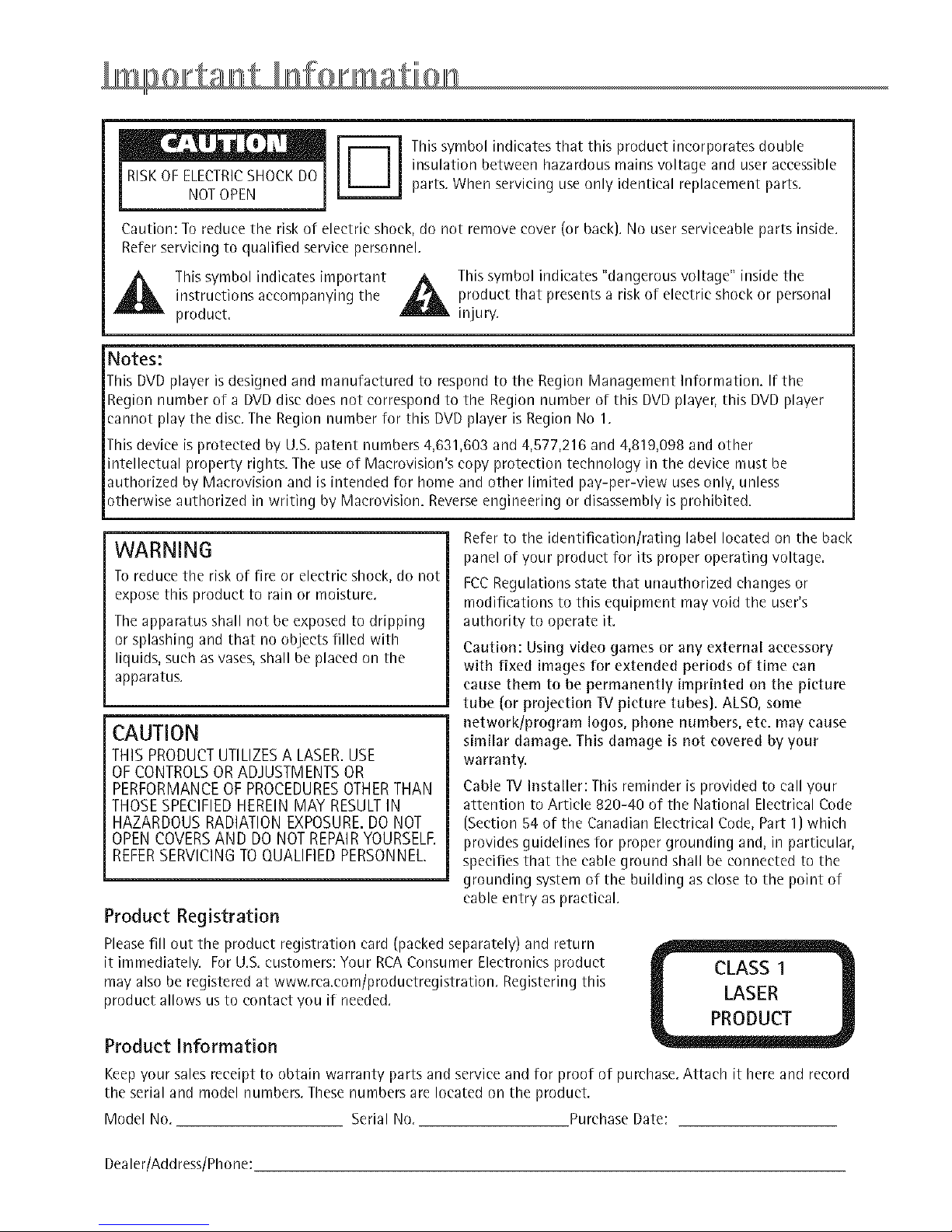
RISK OF ELECTRIC SHOCK DO
NOT OPEN
I_ his symbol indicates that this product incorporates double
insulation between hazardous mains voltage and user accessible
parts. When servicing [ise only identical replacement parts.
Caution: To reduce the risk of electric shock, do not remove cover (or back). No user serviceable parts inside.
Referservicing to qualified service personnel.
_1_ Thissymbol indicates important ,& Thissymbol indicates "dangerous voltage" inside the
instructions accompanying the _ product that presentsa risk of electric shock or personal
product, injury.
Notes:
This DVD player is designed and manufactured to respond to the Region Management Information. If the
Region number of a DVDdisc doesnot correspond to the Region number of this DVDplayer, this DVD player
cannot play the disc.The Region number for this DVDplayer is Region No 1.
This device is protected by U.S.patent numbers 4,631,603 and4,577,216 and 4,819,098 and other
intellectual property rights. The useof Maerovision's copy protection technology in the device must be
authorized by Maerovision and is intended for home and other limited pay-per-view usesonly, unless
otherwise authorized in writing by Maerovision. Reverseengineering or disassembly is prohibited.
WARNING
To reduce the risk of fire or electric shock, do not
expose this product to rain or moisture,
The apparatus shall not be exposed to dripping
or splashing and that no objects filled with
liquids, such as vases, shall be placed on the
apparatus.
CAUTION
THIS PRODUCT UTILIZES A LASER. USE
OF CONTROLS OR ADJUSTMENTS OR
PERFORMANCE OF PROCEDURES OTHER THAN
THOSE SPECIFIED HEREIN MAY RESULT IN
HAZARDOUS RADIATION EXPOSURE. DO NOT
OPEN COVERS AND DO NOT REPAIR YOURSELR
REFER SERVICING TO QUALIFIED PERSONNEL.
Refer to the identification/rating label located on the back
panel of your product for its proper operating voltage.
FCCRegulations state that unauthorized changes or
modifications to this equipment may void the user's
authority to operate it.
Caution: Using video games or any external ac_'essory
with fixed images for extended periods of time can
causethem to be permanently imprinted on the picture
tube (or projection TV pk'ture tubes). ALSO,some
network/program Iogos, phone numbers, etc. may cause
similar damage. This damage is not covered by your
warrant%
Cable IV Installer: This reminder is provided to call your
attention to Article 820-40 of the National Electrical Code
(Section 54 of the Canadian Electrical Code,Part 1) which
provides guidelines for proper grounding and,in particular,
specifies that the cable ground shallbe connected to the
grounding system of the building asclose to the point of
cableentry as practical.
Product Registration
Please fill out the product registration card (packed separately) and return
it immediately. For U.S. customers: Your RCA Consumer Electronics product
may also be registered at www.rea.eom/produetregistration. Registering this
product allows us to contact you if needed.
Product Information
CLASS 1
LASER
PRODUCT
Keep your sales receipt to obtain warranty parts and service and for proof of purchase. Attach it here and record
the serial and model numbers. These numbers are located on the product.
Model No. Serial No. Purchase Date:
Dealer/Address/Phone:
Page 3
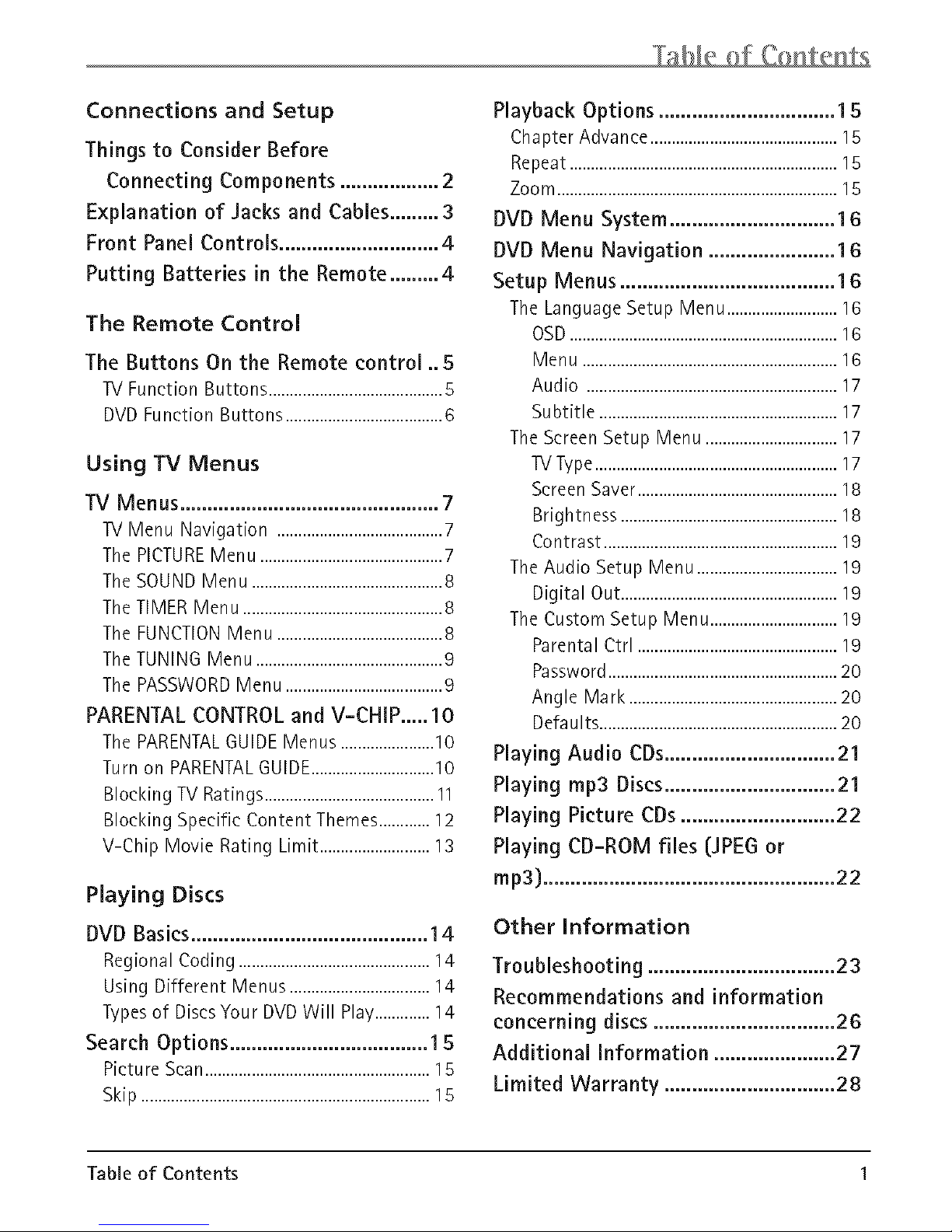
Connections and Setup
Things to Consider Before
Connecting Components .................. 2
Explanation of Jacks and Cables......... 3
Front Panel Controls ............................. 4
Putting Batteries in the Remote ......... 4
The Remote Control
The Buttons On the Remote control ..5
TVFunctionButtons.........................................5
DVDFunction Buttons.....................................6
Using TV Menus
TV Menus ............................................... 7
TV Menu Navigation .......................................7
The PICTUREMenu ...........................................7
The SOUND Menu .............................................8
The TIMER Menu ...............................................8
The FUNCTIONMenu .......................................8
The TUNING Menu ............................................9
The PASSWORDMenu .....................................9
PARENTAL CONTROL and V-CHIP ..... 10
The PARENTALGUIDE Menus ......................10
Turn on PARENTALGUIDE.............................10
Blocking TV Ratings ........................................11
Blocking Specific Content Themes............12
V-Chip Movie Rating Limit ..........................13
Playing Discs
DVD Basics ........................................... 14
Regional Coding .............................................14
Using Different Menus .................................14
Types of Discs Your DVDWill Play.............14
Search Options .................................... 15
Picture Scan .....................................................15
Ski p....................................................................15
Playback Options ................................ 15
Chapter Advance ............................................15
Repeat ...............................................................15
Zoom ..................................................................15
DVD Menu System .............................. 16
DVD Menu Navigation ....................... 16
Setup Menus ....................................... 16
The Language Setup Menu ..........................16
OSD...............................................................16
Menu ............................................................16
Audio ...........................................................17
Subtitle ........................................................17
The Screen Setup Menu ...............................17
TV Type.........................................................17
Screen Saver...............................................18
Brightness ...................................................18
Contrast .......................................................19
The Audio Setup Menu .................................19
Digital Out...................................................19
The Custom Setup Menu ..............................19
Parental Ctrl ...............................................19
Password......................................................20
Angle Mark .................................................20
Defaults ........................................................20
Playing Audio CDs ............................... 21
Playing rap3 Discs ............................... 21
Playing Picture CDs ............................ 22
Playing CD-ROM files (JPEG or
rap3) ..................................................... 22
Other Information
Troubleshooting .................................. 23
Recommendations and information
concerning discs ................................. 26
Additional Information ...................... 27
Limited Warranty ............................... 28
Table of Contents 1
Page 4
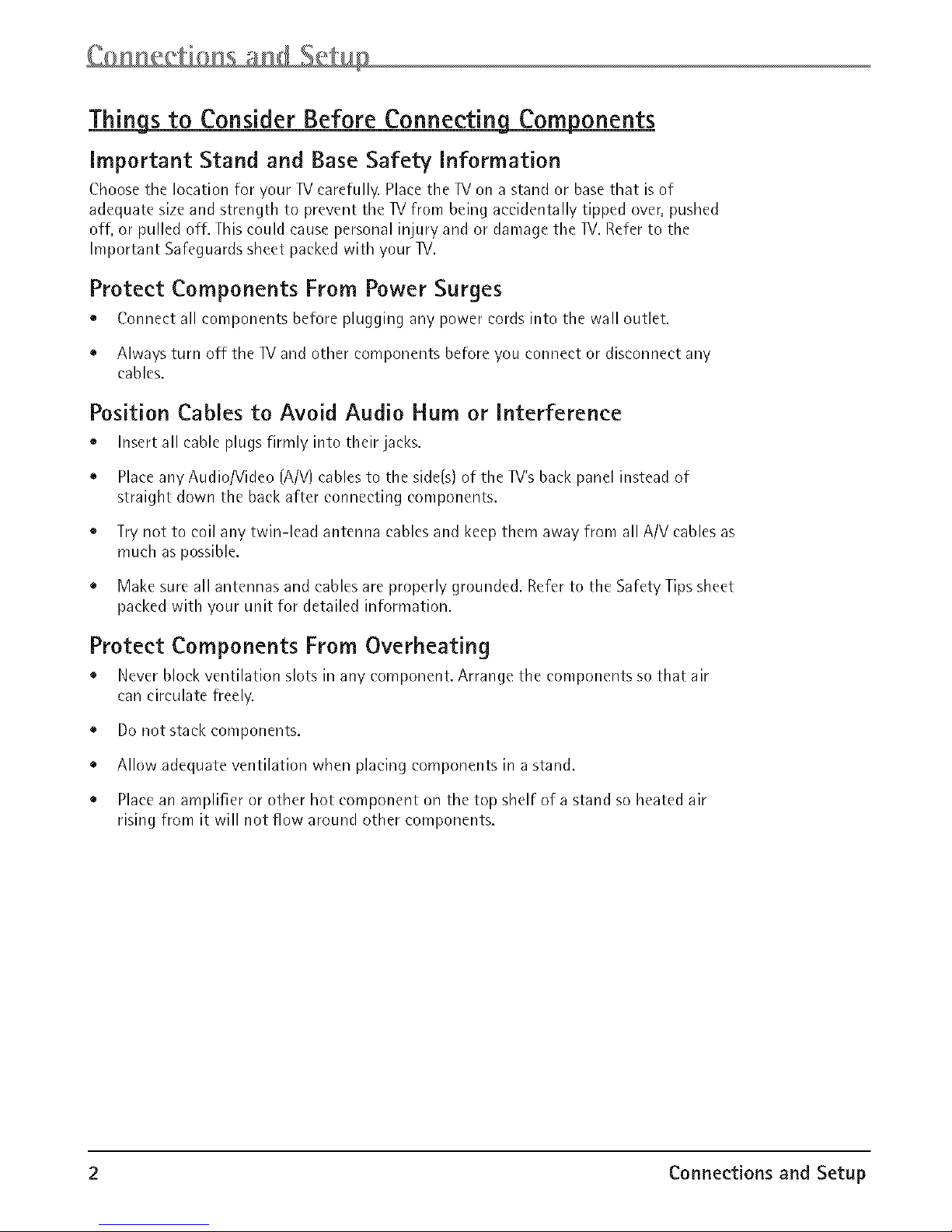
Things to Consider Before ConnectingComponents
Important Stand and Base Safety Information
Choose the location for your TV earefLdly.Place the TV on a stand or base that isof
adequate size and strength to prevent the ]V from being accidentally tipped over, pushed
off, or pulled off. This could cause personal injury and or damage the ]V. Refer to the
Important Safeguards sheet packed with your ]V.
Protect Components From Power Surges
• Connect all components before plugging any power cords into the wall outlet.
• Always turn off the ]V and other components before you connect or disconnect any
cables.
Position Cables to Avoid Audio Hum or Interference
• Insert all cable plugs firmly into their jacks.
• Place any Audio/Video (A/V) cables to the side(s) of the TV'sback panel instead of
straight down the back after connecting components.
• Try not to coil any twin-lead antenna cables and keep them away from all A/V cables as
much as possible.
• Make sure all antennas and cables are properly grounded. Refer to the Safety Tips sheet
packed with your unit for detailed information.
Protect Components From Overheating
• Never block ventilation slots in any component. Arrange the components so that air
can circulate freely.
• Do not stack components.
• Allow adequate ventilation when placing components in a stand.
• Place an amplifier or other hot component on the top shelf of a stand so heated air
rising from it will not flow around other cornponents.
2 Connections and Setup
Page 5

TV/DVD (backpane()
ANTENNAiN
v,o,o
L(.ONO)._
S-VIDEO NPt/T COAXIAL
sidepanel(right)
_ VIDEO
0--
_(MONO)_-AUDIO
Explanation of Jacks and Cables
You can connect other components to your ]V/DVD player such asa VCR, video camera, or audio receiver.
There are several ways to connect your other components to your TV/DVD player depending upon the cables
you have and the jacks that are on the back of the components. Different jacks and cables provide a different
level of performance. The jacks on the back of your ]V/DVD Player and the cables used to connect them are
explained below.
Note: If you do not connect a cable, antenna, or another component to your TV, the TV will automatically
shut off after 15 minutes to save power.
VIDEO
®
S-VIDEO
VIDEO Jack and Cable
The basic Video jack {usually color-coded yellow] is also referred to as
composite video. Composite video is better than the video quality you get
from an RFcoaxial cable (the type used to plug the cable feed into a IV).
Usually the video cable is bundled with the audio cables {white and red).
S-VIDEO Jack and Cable
The S-VIDEO {separate video) jack provides better picture quality than
composite video (the VIDEOjack) because the color is kept separate from
the black and white part of the video signal.
Note:Remembertoconnect the audio cablesbecausetheS-Videocable carries
only thepicturesignal, not the sound.
AUDIO L (left) and R (right) Jacks and Cables
Thesejacks are used for audio connections of other components to
the TV.The audio jacks and cables are often color-coded (red for right
audio, and white for left audio]. You must connect audio cables to the
AUDIO L and Rjacks on the TV/DVDplayer and the corresponding jacks
on the component no matter which Video jack [AV1 (SVID),DVD,AV3
{side front)] you connect.
Note:If your componenthasonlyone audio output for audio(mona),
connect/t totheleft {white l/Mona) audiojack on theTVonddon't connect
theright audio part of thecable.
Connections and Setup 3
Page 6
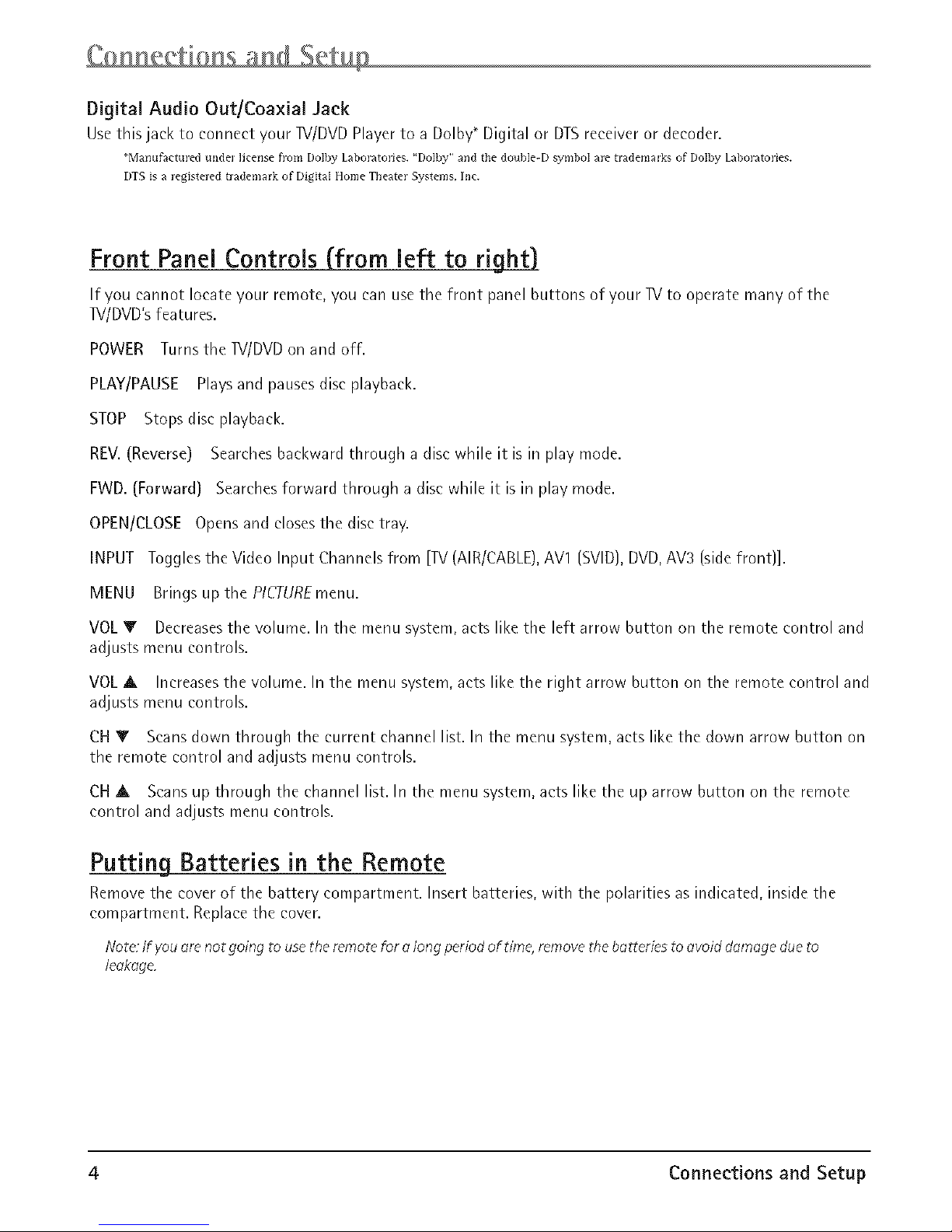
Digital Audio Out/Coaxial Jack
Use this jack to connect your W/DVD Player to a Dolby_ Digital or DTSreceiver or decoder.
_Manuf_ctm'ed unde] license from Dolby Laboratories. "Dolby" and tile dollble-D synlbol ale trademarks of Dolby Laboratories.
DTS is a legisteled tladenlark of Digital Home Theater Systems, Inc.
Front Panel Controls (from left to right)
If you cannot locate your remote, you can use the front panel buttons of your W to operate many of the
W/DVD's features.
POWER Turns the W/DVD on and off.
PLAY/PAUSE Plays and pauses disc playback.
STOP Stops disc playback.
REV. (Reverse) Searches backward through a disc while it is in play mode.
EWD. (Forward) Searchesforward through a disc while it is in play mode.
OPEN/CLOSE Opens and closesthe disc tra%
INPUT Toggles the Video Input Channels from [IV (AIR/CABLE),AVI (SVID),DVD,AV3 (side front)].
MENU Brings up the PICTUREmenu.
VOLV Decreasesthe volume. In the menu system, acts like the left arrow button on the remote control and
adjusts menu controls.
VOLA Increases the volume. In the menu system, acts like the right arrow button on the remote control and
adjusts menu controls.
CH Y Scansdown through the current channel list. In the menu system, acts like the down arrow button on
the remote control and adjusts menu controls.
CH A Scansup through the channel list. In the menu system, acts like the up arrow button on the remote
control and adjusts menu controls.
Putting Batteries in the Remote
Remove the cover of the battery compartment. Insert batteries, with the polarities as indicated, inside the
compartment. Replace the cover.
Note:If you arenot going to usetheremote for along period of time, removethe batteriesto avoiddamagedueto
leakage.
4 Connections and Setup
Page 7
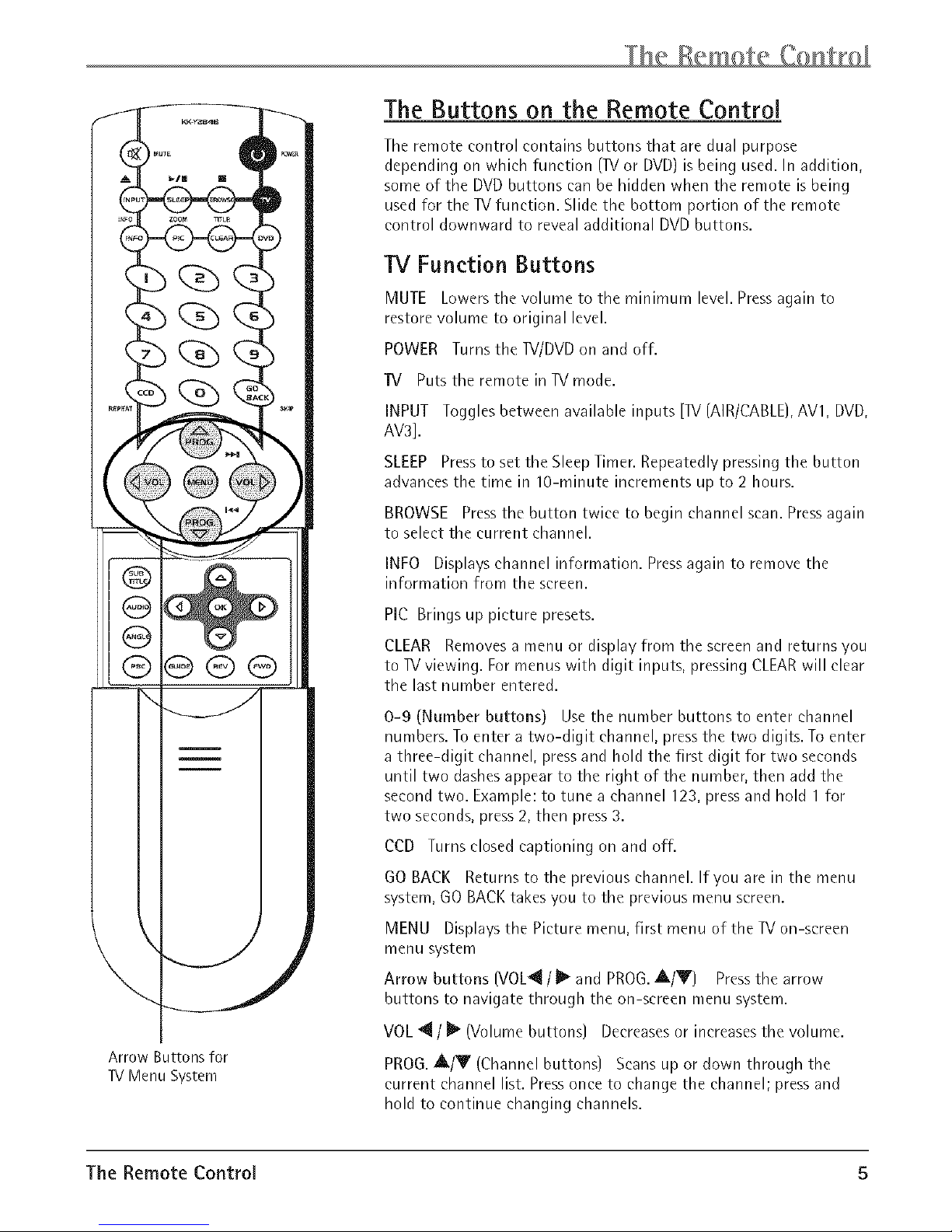
Arrow Buttons for
TV Menu System
The Buttons on the Remote Control
The remote control contains buttons that are dual purpose
depending on which function (IV or DVD) is being used. In addition,
some of the DVD buttons can be hidden when the remote is being
used for the IV function. Slide the bottom portion of the remote
control downward to reveal additional DVD buttons.
TV Function Buttons
MUTE Lowers the volume to the minimum level. Pressagain to
restore volume to original level.
POWER Turns the IV/DVD on and off.
IV Puts the remote in IV mode.
INPUT Toggles between available inputs (IV (AIR/CABLE),AVl, DVD,
AV3].
SLEEP Press to set the Sleep Timer. Repeatedly pressing the button
advances the time in lO-minute increments up to 2 hours.
BROWSE Pressthe button twice to begin channel scan. Pressagain
to select the current channel.
INFO Displays channel information. Press again to remove the
information from the screen.
PIC Brings up picture presets.
CLEAR Removes a menu or display from the screen and returns you
to IV viewing. For menus with digit inputs, pressing CLEARwill clear
the last number entered.
0-9 (Number buttons) Use the number buttons to enter channel
numbers. To enter a two-digit channel, press the two digits. To enter
a three-digit channel, pressand hold the first digit for two seconds
until two dashesappear to the right of the number, then add the
second two. Example: to tune a channel 123, press and hold 1 for
two seconds, press 2, then press 3.
CCD Turns closed captioning on and off.
60 BACK Returns to the previous channel, lfyou are in the menu
system, GO BACKtakes you to the previous menu screen.
MENU Displays the Picture menu, first menu of the IV on-screen
menu system
Arrow buttons (VOL_ / I_ and PROG.A/V) Pressthe arrow
buttons to navigate through the on-screen menu system.
VOL _ / _ (Volume buttons) Decreases or increases the volume.
PROG.A/V (Channel buttons) Scans up or down through the
current channel list. Pressonce to change the channel; press and
hold to continue changing channels.
The Remote Control 5
Page 8
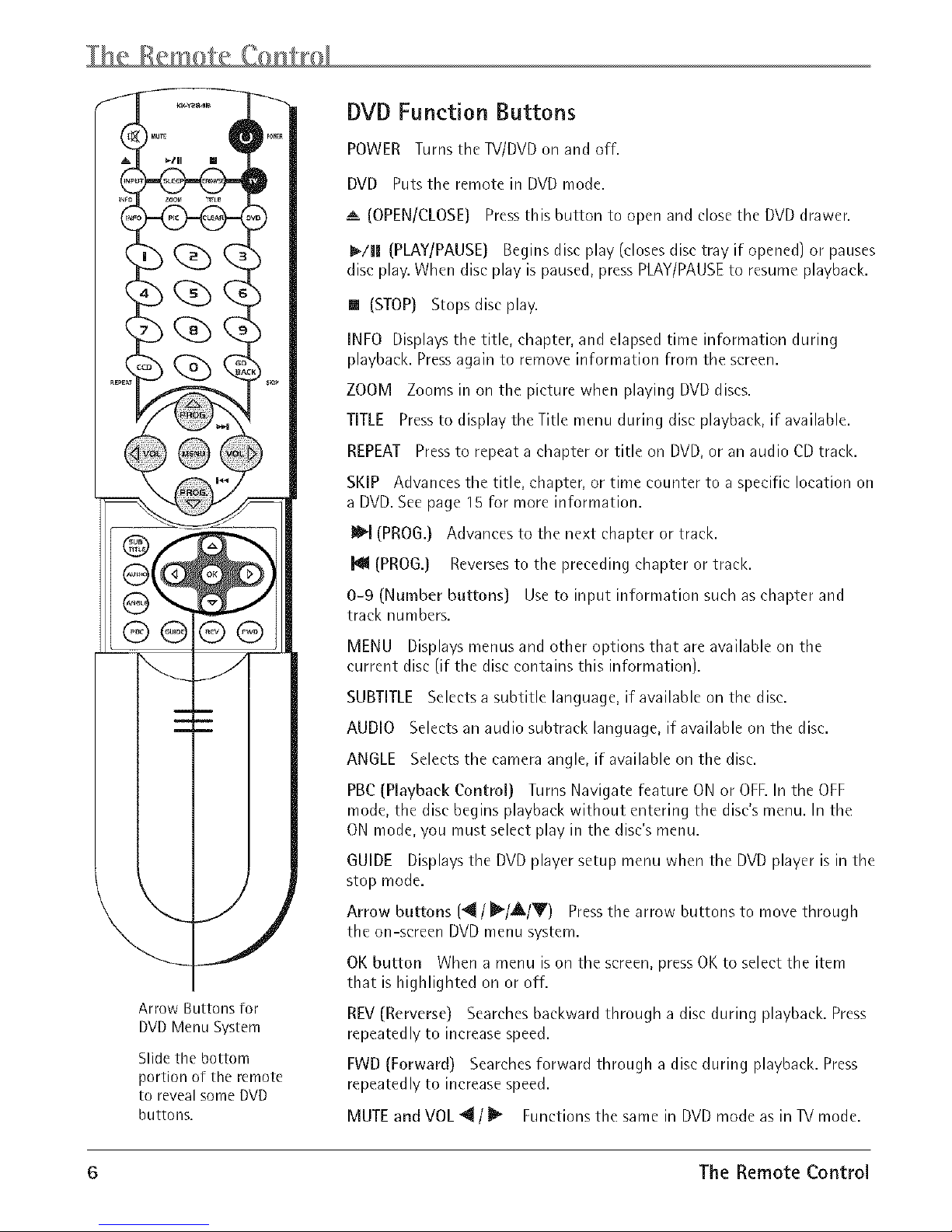
_UTE
A _III Ill
Arrow Buttons for
DVD Menu System
Slide the bottom
portion of the remote
to reveal some DVD
buttons.
DVD Function Buttons
POWER Turns the TV/DVDon and off.
DVD Puts the remote in DVD mode.
--_(OPEN/CLOSE) Pressthis button to open and close the DVD drawer.
I_!l| (PLAY/PAUSE) Begins disc play (closes disc tray if opened) or pauses
disc play. When disc play is paused, press PLAY/PAUSEto resume playback.
[] (STOP) Stops disc play.
INFO Displays the title, chapter, and elapsed time information during
playback. Pressagain to remove information from the screen.
ZOOM Zooms in on the picture when playing DVD discs.
TITLE Pressto display the Title menu during disc playback, if available.
REPEAT Pressto repeat a chapter or title on DVD,or an audio CD track.
SKIP Advances the title, chapter, or time counter to a specific location on
a DVD.See page 15 for more information.
Diem(PRO6.) Advances to the next chapter or track.
(PROG.) Reversesto the preceding chapter or track.
0-9 (Number buttons) Use to input information such as chapter and
track numbers.
MENU Displays menus and other options that are available on the
current disc (if the disc contains this information).
SUBTITLE Selects a subtitle language, if available on the disc.
AUDIO Selects an audio subtrack language, if available on the disc.
ANGLE Selects the camera angle, if available on the disc.
PBC (Playback Control) Turns Navigate feature ON or OFE In the OFF
mode, the disc begins playback without entering the disc's menu. In the
ON mode, you must select play in the disc's menu.
GUIDE Displays the DVD player setup menu when the DVD player is in the
stop mode.
Arrow buttons (4 / I[]/A/Y) Pressthe arrow buttons to move through
the on-screen DVD menu system.
OK button When a menu is on the screen, press OK to seleet the item
that is highlighted on or off.
REV(Rerverse) Searches backward through a disc during playback. Press
repeatedly to increase speed.
FWD (Forward) Searches forward through a disc during playback. Press
repeatedly to increase speed.
MUTE and VOL 4 / ll_ Functions the same in DVDmode as in TV mode.
6 The Remote Control
Page 9
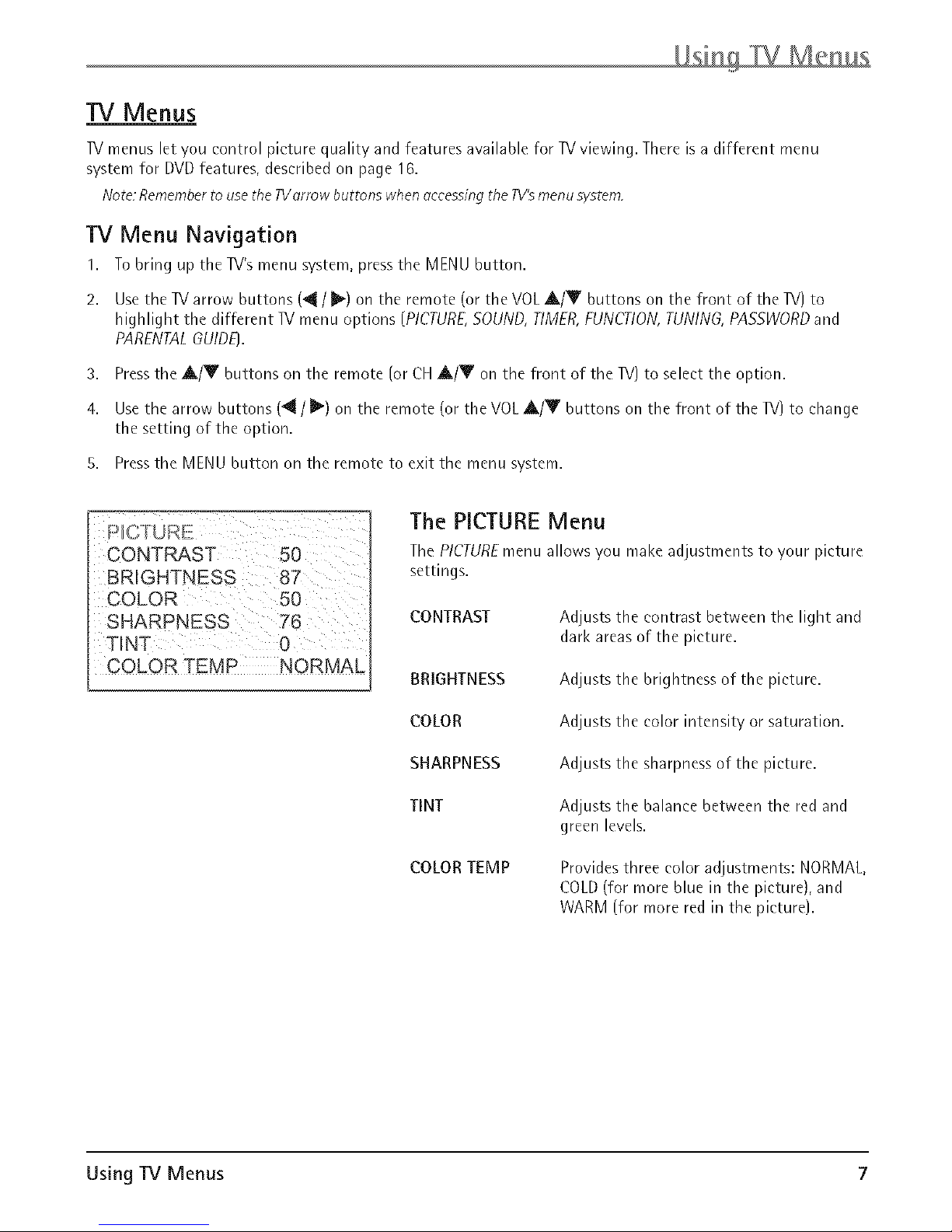
TV Menus
]V menus let you control picture quality and features available for TVviewing. There is a different menu
system for DVD features, described on page 16.
Note:Rememberto usetheTVorrow buttons when_ecessingthe TV'smenu system.
TV Menu Navigation
1. To bring up the TV's menu system, press the MENU button.
2. Use the TV arrow buttons ('_ / [1_)on the remote (or the VOLA/V buttons on the front of the IV) to
highlight the different ]V menu options (PICTURE,SOUND, TIMER,FUNCTION,TUNING,PASSWORDand
PARENTALGUIDE}.
3. Pressthe A/Y buttons on the remote (or CH A/Y on the front of the IV) to select the option.
4. Use the arrow buttons (4/_) on the remote (or theVOL,A/V buttons on the front of the IV) to change
the setting of the option.
5. Pressthe MENU button on the remote to exit the menu system.
The PICTURE Menu
The PICTUREmenu allows you make adjustments to your picture
settings.
CONTRAST Adjusts the contrast between the light and
dark areas of the picture.
BRIGHTNESS Adjusts the brightness of the picture.
COLOR Adjusts the color intensity or saturation.
SHARPNESS Adjusts the sharpness of the picture.
TINT Adjusts the balance between the red and
green levels.
COLOR TEMP Provides three color adjustments: NORMAL,
COLD (for more blue in the picture], and
WARM (for more red in the picture].
Using TV Menus 7
Page 10
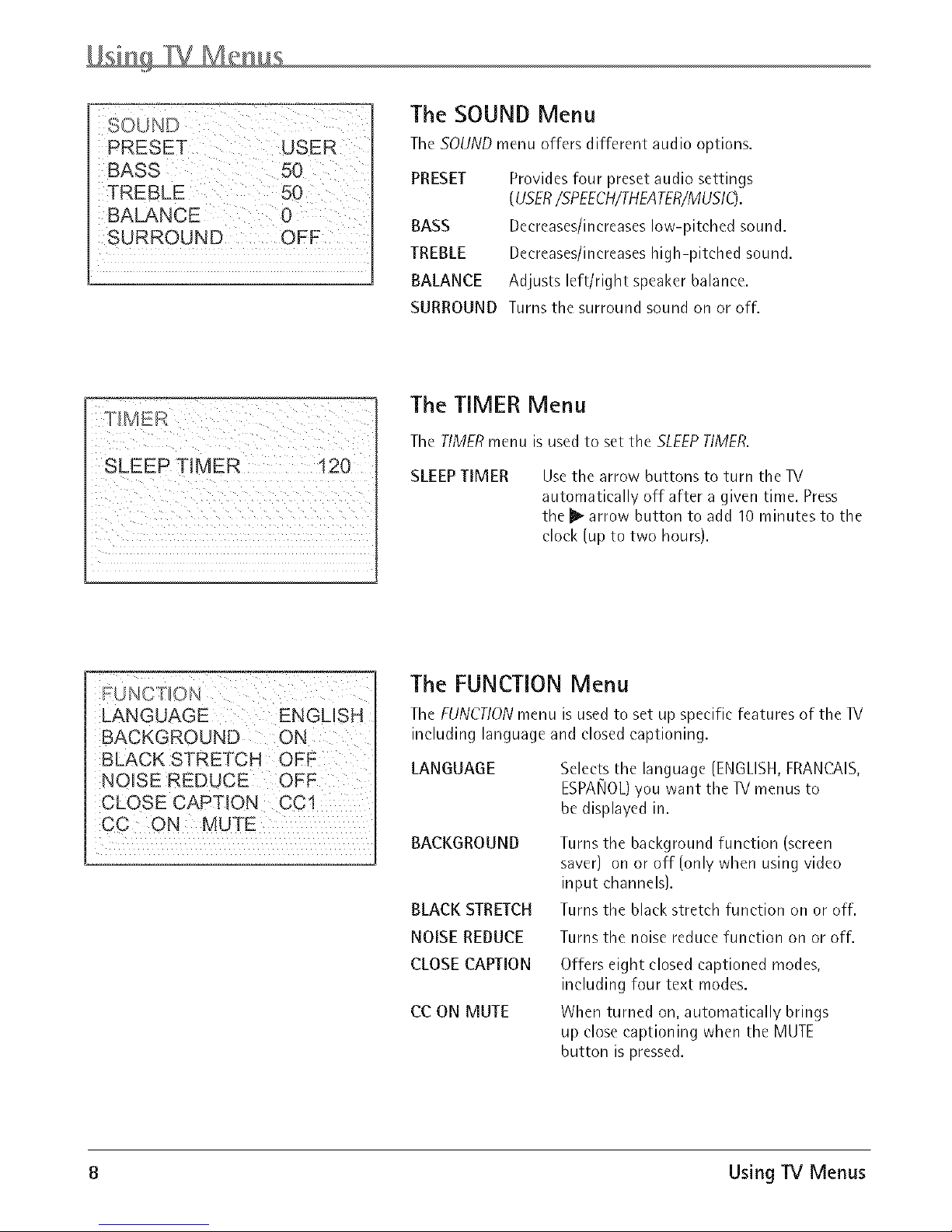
BASS 50
BALANCE 0
The SOUND Menu
The SOUND menu offers different audio options.
PRESET Provides four preset audio settings
(USER/SPEECH/THEATER/MUSIC).
BASS Decreases/increases low-pitched sound.
TREBLE Decreases/increases high-pitched sound.
BALANCE Adjusts left/right speaker balance.
SURROUND Turns the surround sound on or off.
TMER
The TIMER Menu
The TIMER menu is used to set the SLEEPTIMER.
SLEEPTIMER Usethe arrow buttons to turn the TV
automatically off after a given time. Press
the I1_arrow button to add 10 minutes to the
clock {up to two hours).
! ¸
FUNCTION
LANGUAGE ENGLISH
BACKGROUND ON
BLACK STRETCH OFF
NOISE REDUCE OFF
CC ON MUTE
The FUNCTION Menu
The FUNCTIONmenu is used to set up specific features of the IV
including language and closed captioning.
LANGUAGE
Selects the language (ENGLISH,FRANCAIS,
ESPANOL)you want the TVmenus to
be displayed in.
BACKGROUND
BLACK STRETCH
Turns the background function (screen
saver) on or off (only when using video
input channels).
Turns the black stretch function on or off.
NOISE REDUCE Turns the noise reduce function on or off.
CLOSE CAPTION
CC ON MUTE
Offers eight closed captioned modes,
including four text modes.
When turned on, automatically brings
up close captioning when the MUTE
button is pressed.
8 Using TV Menus
Page 11

i::U HSa
} SOURCE AIR
FiNE TUNE
The TUNING Menu
The TUNINGmenu is used to adjust the signal source, channel
setup, and reception of the TV.
SOURCE
CHANNEL
Selects AIR or CABLE.Select AIR to receive
a broadcast signal. Select CABLEto receive
a CATVsignal.
Use the VOL 4 / 1_ buttons on the remote
(or the VOLA/Y buttons on the front of
the TV) to scroll through the channels
available. You can enter the channel
number directly using the number buttons.
CHANNEL NAME
Assign a label to channels 2 through 11
for off AIR only. Usethe V0L 4 / _"
buttons on the remote or front of the IV
to select [scroll) a character for the
five-character label for channels 2-11. Use
the VOLA/V to go to the next digit.
DELETE CH Select YESto remove the channel.
Select NO to enter to the channel.
FINE TUNE
Fine tunes a channel for best reception.
Use the VOL 4 / I_ buttons on the remote
to adjust for fine tuning.
AUTO SEARCH Starts channel search and stores the
channels automatically. Use the VOL4 / I_
buttons on the remote to begin the auto
search. If you wish to stop the search
before completed, press MENU.
PASSWORD
The PASSWORD Menu
You need a password to enter the PARENTALGUIDEmenu. The
initial password is"1234." The first time you use this menu
you should change the password. If you happen to forget the
password, enter the default password "5898" to create a new
password. After you enter a correct password, the PARENTAL
GUIDEmenu is displayed.
Using TV Menus 9
Page 12

Parental Control and V=Chip
The PARENTALGUIDEmenu allows you to program your TV/DVDso that children cannot see certain programs
and channels. The software inside your IV/DVD [V-Chip) allows you to "block" IV programs and movies based
on violence, sex,or other content you think children should not view. It lets you program your ]Vso it will not
display certain programs. You can "unblock" programs by entering a password. Broadcasters are not required to
provide content themes, so programs received with no content themes will only be blocked if you block their
age-based rating. You can also block out programs that have been given a rating of "not rated," and programs
that are considered "unrated" becauseno code has been sent by the broadcaster.
When the Parental Controls feature is turned ON the software reads a code that most broadcasters send
with programs. That code tells the software the program's age-based rating {IV-MA, TV-14, etc.) and content
themes (Violence (V], Adult Language (L], etc.). See"Age-Based Ratings" tables on page 12.
The PARENTAL GUIDE Menus
The PARENTALGUIOEoptions allow you to limit viewing of certain channels, lock the control buttons on the
main unit, and change your password. You may want to remove the remote control to prevent any changes
to your parental control settings. To display one of the PARENTALGUIDEmenus, you must first enter your
password in the PASSWORDmenu. With the Parental Guide menu turned OFF, only the basic menu appears.
With the PARENTALGUIDE turned ON, the TVand Movie Rating options are included.
r_mLN/AL GL DE
PARENTAL GUI DE OFF
CHILD LOCK OFF
CHANGE PASSWORD
Parental Guide OFF
PARENTAL GUIDE
TV RATING
MPAA RATING
Select OFFto turn off the GUIDE.
Select ON to activate V-CHIP.
Select the TVRATINGSand content
themes that you want to Unblock or
Block. See "Age-Based Ratings" and
"Content Themes" tables on page 12.
Select the MPAA (Movie) RATINGSthat
you want to Unblock or Block. See
MPAA Rating Table on page 13.
TV RATING
MPAA RATING
CHILD LOCK OFF
CHANGE PASSWORD
Parental Guide ON
CHILD LOCK
CHANGE PASSWORD
Disables the Iv's front panel controls.
Select OFFto turn CHILDLOCKoff.
Select ON to activate it. The CHILD
LOCKfeature takes effect after the
IV is turned off and back on again.
Use this option to create a new
password after you've entered the
initial password.
Notes: If you do not octivote the PARENTALGUIDE, none of the
settings for V-Chip (Porentol Control) tokes eff:ecL
If you forget your possword, you con reset iL Enter 5898 os the
possword ond then ehonge it to o new one.
Turn On PARENTAL GUIDE
1. PressMENU {the PICTUREmenu appears).
2. Pressthe I_ button until the PASSWORDmenu appears.
10 Using TV Menus
Page 13

3. Pressthe Y button on the remote to highlight PASSWORD,then press the _ button to access the
password entry.
4. Enter your password using the number buttons on the remote (the PARENTALGUIDEmenu appears).
B. Press the V button to highlight PARENTALGUIDE.
6. Pressthe I_ button to turn it on. Now you can select the TVand Movie Ratings.
The TV Rating Limit Screen Rating Screen
Rating Field
Lets you select from
a list of age-based
ratings you can block
or unbloek.
Rating Status Field
Letsyou select whether the status of the age-basedrating limit to the
left is Unbloek or Block.
l
W AriNGI
RATING
TVoY7 UU
Content Themes
Lists the content
themes you can block
or unbloek.
/
I
Rating Settings Area
Letsyou see the current block/view state of age-based ratings and
content.
Content Status Fields
Lets you select which
content themes to view
for the selected rating, and
whether the status of the
content theme is currently
Unbloek (U) or Block (B].
associated
Blocking TV Ratings
You can automatically block all program ratings above a specified ]V rating level when the PARENTALGUIDE is
turned ON. To block channels with higher ratings:
1. PressMENU on the remote control (the PICTGREmenu appears).
2. Pressthe 1_ button until the PASSWORDmenu appears.
Note:If you forget yourpos.sword,you conresetit. Enter5898 ostheposswordond then ehongeit to o newone.
3. Pressthe Y button on the remote to highlight PASSWORD,then press the I_ button to access the
password entry.
4. Enter your password using the numbers buttons on the remote (the PARENTALGUIDEmenu appears).
B. Press the A/V button until TVRATtNG is highlighted, then press the I1_button (the TV RATINGscreen
shown above appears).
6. Usethe A/Y button to select the rating, then pressthe I_ button to change the status of a ]V program
rating or content theme from U[Unbloek] to B(Block).
7. PressOK (or MENU button on the ]V's front panel) to return to the PARENTALGUIDE menu.
The following sections give you more details about how to change the status of ]V program limits.
Using TV Menus 11
Page 14

Rating Description and Content Themes for Age-Based Ratings
W-MA Mature Audience 0nly. Specifically designed to be viewed by adults; may be unsuitable for
children under 17. Contains one or more of the following content themes: crude indecent
language (L), explicit sexual activity (S), or graphic violence (V).
TV-14
Parents Strongly Cautioned. Contains some material that parents would find unsuitable for
children under 14. Parents are strongly urged to exercise greater care in monitoring this
program and are cautioned against letting children under the age of 14 watch unattended.
This program contains one or more of the following content themes: intensely suggestive
dialogue (D), strong coarse language (L), intense sexual situations (S), or intense
violence (V).
TV-PG Parental Guidance Suggested. Contains material that parents may find unsuitable for younger
children. Parents may want to watch it with their younger children. The program contains one
or more of the following content themes: some suggestive dialogue (D), infrequent coarse
language (L), some sexual situations (S), or moderate violence (V) .
TV-G General Audience. Most parents would find this program suitable for all ages. Contains little
or no sexual dialogue (D), no strong language (L) little or no sexual situations (S), or
violence (V}.
TV-Y7 Designed for children ages 7 and above. May be more appropriate for children who have
acquired the developmental skills needed to distinguish between make-believe and
reality. Themes and elements in this program may include mild fantasy violence (FV) or
comedic violence, or may frighten children under the age of 7.
TV-Y All Children. Themes and elements in this program are designed for ayoung audience,
including children from ages 2-6. It is not expected to frighten younger children.
Content Themes
D Sexually Explicit Dialogue
L Adult Language
S Sexual Situations
V Violence
FV Fantasy Viomence
Blocking Specific Content Themes
You can block programs based on their content. (Content is
represented by the FV,D, L,S, and V on your screen.) When you
block a content theme for a particular rating, you automatically
block that content theme for higher rated programs as well.
To block program content:
1. Determine the content themes you want to block.
2. Pressand hold the V button until the content theme you
want to change is highlighted.
3. Pressthe I1_button to change its status to B(Block).
4. PressOK to return to the previous menu.
Notes:Broadcastersarenot requiredtoprovideeontent themesor
age-basedratings.
Youmustrememberto activate PARENTALGUIDEfor mring limits to
takeeffeeL
12 Using TV Menus
Page 15

MPAA Ratings
G Genera] Audience
PG Parental Guidance
PG-13 Parents Strongmy
Cautioned
R Restricted Under 17
NC-17 No One 17&Under
X X-Rated
V-Chip Movie Rating Limit
Set movie rating limits by blocking movies rated above a
specified level.
To accessthe MPAA RATING (Movie Rating Limit) menu:
1. PressMENU on the remote control (the PICTURE
menu appears].
2. Pressthe I_ button until the PASSWORDmenu appears.
3. Pressthe Y button until PASSWORDis highlighted, then
pressthe 1_ button to access the password entry.
4. Enter your password using the numbers buttons on the
remote (the PARENTALGUIDEmenu appears].
5. Pressthe V button until PARENTALGUIDE is highlighted,
then press the _ button to turn it ON.
6,
7.
Pressthe V button until MPAA RATING is highlighted, then
pressthe _1_button (the MPAA RATINGscreen appears].
Use the V button to select the rating, then press
the _ button to change the status of a TV program rating or
content theme from U(Unbloek) to B(Block).
8. Pressthe OK button on the remote control to return to
previous menu.
Notes:If you forget your possword,youconreset ILEnter5898 os
theposswordond thenchongeit to o newone.
Youmustrememberto oetivote PARENTALGUIDEfor rating limits to
tokeeffect.
Using TV Menus 13
Page 16

DVD Basics
Regional Coding
The DVD player and the discs are coded by region. These regional codes must match in order for the disc to
pla%This unit's code is Region I. Discswith other regional codes can't be played in this unit.
Using Different Menus
Each disc is programmed with different features. There are two separate menu systems that you can use to access
DVDfeatures: the disc's menu and the DVD player's menu (separate from the lV's menu system). Remember that
a feature only works if the disc was programmed with that feature. Forexample, if you choose subtitles, the
subtitles only appear if the disc was created with subtitles. The DVD menu system isexplained on page 16.
, The Disc menu - The disc menu ispart of each disc and is separate from the DVDplayer's menu system.
The contents of each disc's menu vary according to how the disc was created and what features are
included. Sometimes a disc's menu appears automatically when you insert the disc, or you can access it by
pressing the MENU button.
Types of Discs Your DVD Will Play
" DVD discs- Contain video.
, Audio discs - Contain musical or sound content only (such as CD,CD-R, CD-RW).
• rap3 discs - Contain audio files (for example, a CD-R with downloaded rap3 files).
• Picture CDs,JPEGfiles.
Before you load a disc, make sure that it is compatible with the player. Note that the following discs CANNOT
be used with this player:
o Laserdisc
• CD-I, CD-ROM, DVD-ROM
• MiniDisc
o CD-G discs play audio only, not graphics
To Load and Play a Disc
I. Pressthe DVDbutton on the remote to make sure the unit is in the DVD mode.
2. Pressthe OPEN/CLOSEbutton on the remote to open the disc tray. Placea disc gently into the tray with
the disc's label facing up (double-sided discs have content on both sides, so you can place either side up).
3. Pressthe OPEN/CLOSEbutton again to close the disc tray.
The player reads the disc's table of contents, and then one of following happens depending on how the disc
was programmed:
• No disc menu appears, a screen saver is displayed. {Pressthe DVD button to put the player in DVD mode.)
• The disc menu appears. (Highlight the PLAY option and press OK.}
, The disc menu appears on the screen when you press PLAY/PAUSE (Highlight PLAYand pressOK.)
, The disc starts playing automatically.
If no picture or screen saver is displayed, press the DVD button to put the player in the DVD mode.
14 Playing Discs
Page 17

Search Options
To search a dis_',you can use the FWD (Forward) or REV(Reverse)button.
You can also use the following search features with some discs:
Picture Scan
When you're playing a disc', each time you press FWD(Forward) or REV(Reverse),your DVD player scans the
disc faster until you reach the fastest scan speed. To resume normal playback, press PLAY.
Skip
While a DVDis playing, press SKIP to advance to a title or chapter. Use the left or right arrow button to select
the title or chapter. Usethe up or down arrow button (or enter number buttons) to advance to the next title
or chapter. PressOK once you have selected the title or chapter.
Pressing SKIP again brings up the time counter field to allow you to go to a specific location on the DVD. Use
the number buttons to enter the time and press OK.
Note: This feoture moy not be ovoi/ob/e on dl discs.
Playback Options
With some discs, you can accessplayback features directly from the remote control.
Chapter Advance
While a disc is playing, you can skip forward or backward a chapter or track at a time by pressing the SKIP
button.
Repeat
For DVDdiscs, press the REPEATbutton on the remote to repeat a chapter. Pressonce more to repeat a title.
Pressthree times to repeat the entire disc, and press four times to cancel repeat.
For audio CDs,press REPEATto repeat a track. PressREPEATtwice to repeat the entire disc, and three times to
cancel repeat.
Zoom
1. While you're playing a disc, pressZOOM (the player zooms in on the image). Each time you pressZOOM,
the picture is magnified even more {until you get to the maximum zoom level).
2. To see other parts of the picture when you've zoomed in on the image, try pressing the _/_/A/T buttons
to go in corresponding directions.
Playing Discs I 5
Page 18

DVD Menu System
The DVD player menu system lets you set up features for your DVDplayer. There is a different menu system
that controls IV features (see page 7). The DVDsetup menu is accessed when the DVD player is stopped.
Note:Rememberto usetheDVDarrow buttons when accessingthe DVDplayer'smenusytstem.
DVD Menu Navigation
1. PressSTOPtwice to stop playback. Make sure that the remote is in the DVD mode by pressing the DVD
button.
2. PressGUIDE.The Setup menu is displayed.
3. Use the A/'_IV buttons to highlight an icon, then press the OK button to select it and move to
the submenu.
4. Use the _1_/ _ buttons to highlight an option and A / V buttons to select the option and press the
OK button.
5. To exit the menu, press the GUIDE button again.
Setup Menus
These menus are used to set up Ivscreen format for DVD viewing and other DVD functions.
Notes: Discs are crea ted differently. The DVD player can't override some language preferences. If a disc's software was
created to play the movie (title) in a preferred language, the preference you set might be ignored. Also, if the language
isn't available on the mow'e you're playing, the dises's default language will be chosen.
]Language Setup
[][] :
Language Setup
Bngii_h
The Language Setup Menu
OSD (On-screen Display)
Tlnis setting controls the language used to display text in the IV
and DVDsystem menus.you'replaying, the discs'sdefault language
will be chosen.
Menu
This option allows you to select a language used to display the
disc's menu (provided the disc menu has those languages].
16 Playing Discs
Page 19

_ Language Setup
OSD _ ,/English ]Menu _' Chinese e
Audio _ French
Subtitle _ I
Audio
Some discs are recorded with multiple language tracks (different
languages). You can select a default language so discs will play
in the language of your choice, if the disc was recorded with
multiple tracks.
] LanguageSetup
Menu _ Chirt_se
J_p_nese
Audio _" Frenoh
[] Subtitle _
Subtitle
This option allows you to select a language used to display
subtitles (if subtitles are turned on and are available on the
disc).
]
The Screen Setup menu
_ Type
7l/TYPE controls the aspect ratio (height to width) of the picture
on the screen. See below for a description of different screen
formats.
4:3 PS (Pan and Scan) - Choose this setting if you want the
movie to fill the entire screen. This might mean that parts of the
picture (the left and right edges) won't be seen.
Most discs produced in a widescreen format can't be cropped in
this fashion. This means the black bars will appear at the top and
bottom of the screen.
4:3 PS
Playing Discs 17
Page 20

4:3 LB {Letterbox) - Choose this setting if you want to see
movies in their original aspect ratio (height-to-width ratio).
You'll see the entire frame of the movie, but it will take up a
smaller portion of the screen vertically. The movie might appear
with black bars at the top and bottom of the screen.
4:3 LB
16:9 (Widesereen) - Choose this setting if your
TV/DVD player is connected to a widescreen IV. If you
choose this setting and you don't have a widescreen TV,
the images on the screen may appear distorted due to
vertical compression.
If you play a disc recorded in 4 x 3 format on a
widescreen IV, the left and right side of the screen will
appear black.
16:9
Screen Setup
Screen Saver
The screen saver is a graphic that randomly moves around the
screen to guard against screen burn-in.
ON: Screen Saver turned on.
OFF:Screen Saver turned off.
Brightness
Thissetting controlsthe brightnessof the DVDpicture.
18 Playing Discs
Page 21

Screen Setup
_VTypo _/ -_
Sor_n SBV_r_ / -2
+1
+2
+3
Contrast
This setting controls the contrast between the light and dark
areas of the DVDpicture,
i_,-. Audio Setup
II_ I 8PDIF/PCM
[] _ Off
The Audio Setup Menu
Digital Out
Thisfeature providestwo kindsof audio output for receivers.
SPDIF/PCM: Provides surround sound through coaxial output
of Dolby Digital signals from the back panel. Select this option
only if you are using the coaxial audio output jack to connect a
2-channel digital stereo amplifier.
SPDIF/RAW: Provides surround sound through coaxial output of
Dolhy Digital signals from the back panel. Select this option if
you are using the coaxial audio outputjack to connect a stereo
receiver that has a multi-channel decoder.
OFF:Select OFF when no digital output isdesired.
_ Custom Setup ]
Pererlt_l Otrl
P_w_rd _ m_: PG13
Default _ _ F_
7:NC17,/8
The Custom Setup Menu
Parental Ctrl (Parental Control)
In the United States, categories range from G (very restrictive
content) to adult categories. If the level set here is below the
rating of a disc, the DVDwill request a password.
Playing Discs 19
Page 22

_ Custom Setup
Verify: ....
Password
The default password is "8888." You may change the password at
any time.
You must enter a valid password to gain access to Parental
Controls. If you forget your password, you can reset it by setting
the TV/DVD player back to the factory settings (DEFAULTmenu),
but you will have to reset all your setup options.
_ Custom Setup
:i ....
[]
Angle Mark
TheANGLE MARK option is used with DVDdiscs that may con-
tain scenes which have been shot simultaneously from a number
of different camera angles.
Note:Currently,veryfew discshovethis feoture.
ON: Select if the DVDdisc contains camera angles. An angle
mark appears on the screen.
OFF:Select if the DVD disc does not contain angles. The angle
mark disappears from the screen.
_1 Custom Setup
i
I II
Default
Select the DEFAULToption if you want to return ALL settings to
the factory defaults.
Note: It:you choose to reset to the defou /t settings, Porento/ Controls
must be reset o/ong with oil the other selections you hove mode in
the Setup menus.
20 Playing Discs
Page 23

Playing Audio CDs
Your DVD player has many of the same features as an audio CD player. This section explains how to
play audio CDs in your TV/DVD player.
Scan Disc
You can scan through the disc when you're playing it by doing the following:
I. Pressthe RFV(Reverse) or FWD (Forward) button on the remote.
2. Pressthe button again to scan at a faster speed.
3. Pressthe PLAYbutton at any time to resume normal playback.
Track Advance or Reverse
I. Pressthe _ or I_I button on the remote when you're playing a disc-.
2. Each time you press the button, the CD advances (or reverses] one track.
Pause
I. Pressthe PLAY/PAUSEbutton when a disc-is playing to pause the disc-.
2. Pressit again to resume normal playback.
Playing rap3 Discs
When an rap3 disc is inserted in the player, the Disc Navigation screen appears automatically. You can
change folders and songs through the Disc Nav screen. The player plays the songs in the order they
were burned onto the disc.
1. Insert the rap3 disc. The folder selection screen appears.
2. Use the A / V buttons to select the folder you want to play and pressthe OK button.
3. Use the _1 / I_ / A / Y buttons to select the files (or tracks] you want to play and press the OK
button. Theselected files (or tracks] play.
4. Pressthe STOPbutton to stop playback.
Note: When you plav an audio CD or rap3 disc, you can also use number buttons to select tracks, files, and
folders.
Playing Discs 21
Page 24

Playing Picture CDs
Insert a picture CD into the disc tray. The pictures on the CD are played in a slide show.
I. To stop on a certain picture, press PAUSE.
2. Pressthe arrow keys to rotate the picture.
Playing CD files (JPEG or rap3]
When a CD with JPEGor rap3 files is inserted, a File Manager window is displayed. The DVD
player automatically begins playback of the files on the dis{'. Use the arrow buttons to navigate
through the folders and select files for playback.
• When displaying JPEGfiles, press FWD (fast forward) repeatedly to change the speed of the
slide show.
• When a JPEGis displayed, use the arrow keys to rotate the picture.
Note: ThLsfeoture moy not be ovoiloble on ol/discs.
22 Playing Discs
Page 25

Troubleshooting
Most problems you encounter with your IV/DVD can be corrected by consulting the following
troubleshooting list.
TV Problems
TV won't turn on
o Pressthe POWERbutton.
• Make sure the TV is plugged in.
• Check the wall receptacle (or extension cord) to make sure it is "live" by plugging in something else.
o Something might be wrong with your remote control. Pressthe POWER button on the front of the TV.If
the TVturns on, check the remote control solutions on page 24.
Buttons don't work
• If you're using the remote control, press the IV button first to make sure the remote is in IV mode.
o Unplug the TV for two minutes and then plug it back in. Turn the IV on and try again.
TV turns off unexpectedly
o Sleep timer might have been activated.
o Electronic protection circuit may have been activated because of a power surge. Wait 30 seconds and
then turn on again. If this happens frequently, the voltage in your house may beabnormally high or low.
o Unplug IV. Wait five minutes. Plug it in again.
Blank screen
o Try another channel.
No sound, picture okay
• Maybe the sound is muted. Try pressing the volume up button to restore sound.
Can't select certain channel
• Channel may be blocked or not approved through the V-Chip.
Noisy stereo reception
• May be a weak station. Access the SOUND menu (see page 8), highlight MODE and then choose MONO.
No picture, no sound but TV is on
o Maybe the signal type (SOURCE)isset wrong. Go to page 9 for detailed instructions.
o The channel might be blank - change channels.
o If your player is connected to a TV,make sure the video input channel is selected on the IV (W, AS1, DVD,
AS3) to view.
Sound okay, picture poor
• Cheek antenna connections. Make sure all of the cables are firmly connected to the jacks.
" Try adjusting sharpness function to improve weak signals.
Black box appears on the screen
, Closed caption might be on.
Other Information 23
Page 26

The Remote Control Doesn't Work
• Something might be between the remote and the remote sensor on the component. Make sure there is a
clear path.
• Maybe batteries in remote are weak, dead, or installed incorrectly. Put new batteries in the remote.
• You might need to reset the remote: remove batteries and press the number 1 button for at least 60
seconds. Release the 1 button, and replace the batteries.
• Make sure remote is in the correct mode (IV or DVD).
ProbJems with V-Chip/Parental Controls
The rating limits don't work
• You must activate the settings.
I don't remember my password and I want to unlock the TV
• If you forget your password you can reset it. Enter 5898 as the password and then change it to a new one.
DVD Problems
Can't advance through a movie
• You can't advance through the opening credits and warning information that appear at the beginning of
movies because the disc is programmed to prohibit that action.
The invalid icon (hand) appears on screen
• The feature or action cannot be completed at this time for one of the following reasons:
• The disc's software restricts it.
• The disc's software doesn't support that feature (e.g., angles).
• The feature is not available at the moment.
• You've requested a title or chapter number that is out of range.
The picture is distorted
• The disc might be damaged. Try another disc.
• If you're using forward or reverse buttons, it is normal for some distortion to appear while scanning.
A screen saver appears on the TV
• Your player is equipped with a screen saver that appears on the IV after your player has been idle for
several minutes. To make it disappear, pressStop or CLEARon the remote.
24 Other Information
Page 27

Subtitle and/or audio language is not the one selected from the initial setting
• If the subtitle and/or audio language does not exist on the disc, the initial settings will not be seen/heard.
The disc's priority language is selected instead. Set the subtitle and/or audio language manually through
the DVD player's menu.
The menu is displayed in a foreign language
o TheOSDoptionissettothatlanguage. GototheLANGUAGESETUPmenuandselecttheOSDoption.
Select the language you prefer.
Play doesn't begin
• The rating of the title on the disc exceeds the rating limit set in the PARENTALGUIDE menu. Unlock the
player and/or change the rating limit in those menus.
No forward or reverse scan
Some discs have sections that prohibit rapid scanning, or title and chapter skip.
• If you're trying to skip through the warning information and credits at the beginning of a movie, you
won't beable to. This part of the movie is often programmed to prohibit skipping through it.
Picture is too tall and thin
o Change the TV TYPF(aspect ratio). Go to page 17 for more information.
Picture is too short and wide
o Change the aspect ratio with the ]VTYPE option. Go to page 17 for more information.
Disc won't eject
• When you put a disc into the player, the player might take up to 15 seconds to read the dis('. You won't be
able to eject the dis("during this time. Wait 15 seconds and try again.
Change Password
o The default password is "8888" if you forget your password. See page 20.
Other Information 25
Page 28

Recommendations and Information Concerning Discs
CD-R and CD-RW Discs
This player can play most CD-R and CD-RW discs. However, depending on the recorder of the discs of your
personal computer, the type of disc and recording method used, some discs might not play, or the performance
might not meet the expected standard of quality. When playing a CD-R disc, it is completely normal for the
unit to take up to 20 seconds to recognize the disc before it plays. If the disc is not recognized after a period
of 20 seconds, remove the disc, and then insert it again. If after several trials, the disc cannot be recognized,
make sure you have followed the recommendations below or try another type of disc.
_' Whatever the actual recording capacity of a disc, do not fill it to maximum capacity.
• Use CD-R discs rather than CD-RW (re-recordable CDs),as replay of CD-RWs may sometimes not work
properly.
• Use a reliable and good quality recording software.
• Before recording on a disc,close all applications on you personal computer in order to optimize the quality
and reliability of recordings on the disc.
CD-R and CD-RW Discs with rap3 Format "Musid' Files
In the case of discs that include rap3 files, follow not only the general recommendations for CD-R and CD-RW
discs, but also the following specific recommendations:
• The format of your rap3 files should be ISO 9660 or JOLIET.These files are compatible with DOSand
Windows applications as well as with Mac applications.
_' Your rap3 files must have a name no longer than 12 characters aswell as the suffix'tmp3't They must be
recorded in the form: title.mp3. Ensurethat you do not leave spaces or use special characters such as (.,/,
\,= ,+) in the name.
o
o
Do not attempt to record protected mp3 files. Such files are coded and protected.
Use a decompression transfer rate of at least 128 kb/sec (kilobytes/second) when recording rap3 files.
Sound quality with mp3 files basically depends on the rate of compression/decompression you choose.
Getting audio CD quality sound requires an analog/digital sampling rate, that is conversion to rap3 format,
of at least 128 kb/sec and up to 160 kb/sec.
However, choosing higher rates, like 192 kb/sec or more, only rarely give even better sound quality.
Conversely, files with sampling rates below 128 kb/sec will not be played properly.
Important: The above recommendations cannot be taken as a guarantee that the DVD player will play mp3
recordings, or as an assurance of sound quality. You should note that certain technologies and methods for
rap3 file recording on CD-Rs prevent optimal playback of these files on your DVD player (that is degraded
sound quality and even, in some cases, inability of the player to read the file or files).
Information updated in December 2002
26 Other Information
Page 29

Additional Information
Maintenance of Cabinet
For safety reasons, when cleaning the cabinet be sure to disconnect the AC power cord from the AC outlet.
• Do not use benzene, thinner, or other solvents for cleaning.
, Wipe the cabinet with a soft cloth.
Formation of Condensation
• Due to sharp changes in temperature and humidity, condensation may form if warm air comes in contact
with any cold parts inside the player.
o When condensation forms inside the player, the player may not operate correctly. If this occurs, leave the
player at room temperature until the inside of the player becomes dry and operational.
, If condensation forms on a disc, wipe the disc with a soft, dry cloth by moving the cloth from the center
hole toward the outer edge.
Handling Discs
• Don't touch the disc's data surfaces. Hold by the edges or by one edge and the hole in the center.
o Don't affix labels or adhesive tape to label surfaces. Don't scratch or damage the label.
• Do not use damaged (cracked or warped) discs.
Cleaning Discs
o Dirty discs can cause reduced video and audio performance. Always keep discs clean by wiping them gently
with a soft cloth from the inner edge toward the outer perimeter.
• If a disc becomes dirty, wet a soft cloth in water, wring it out well. Wipe the dirt away gently, and remove
any water drops with a dry cloth.
• Do not use record-cleaning sprays or anti-static agents on discs. Also, never clean the discs with benzene,
thinner, or other volatile solvents which may cause damage to the disc surface.
Handling Cautions
o Before connecting other components to this player, be sure to turn all components off.
o Don't move the player while a disc is being played. The disc may get scratched or broken, and the player's
internal parts may be damaged.
o Don't put any container filled with liquid or any small metal objects on the player.
• Be careful not to put your hand into the disc tray.
• Don't place anything other than a disc in the disc tray.
o Exterior influences such as lightning and static electricity can affect normal operation of this player. If this
occurs, turn the player off and on again with the POWERbutton, or disconnect and then reconnect the AC
power cord to the AC power outlet. The player will operate normally.
o Be sure to remove the disc and turn off the player after use.
Other Information 27
Page 30

Limited Warranty
What your warranty covers:
o Defects in material or workmanship.
For how long after your purchase:
• 90 days from date of purchase for labor charges.
o One year from date of purchase for parts.
o Two years from date of purchase for picture tube.
The warranty period for rental units begins with the first rental or 45 days from date of shipment to the rental
firm whichever comes first.
What we will do:
• Pay an Authorized RCATelevision Service Center the labor charges to repair your unit.
, Pay an Authorized RCA Television Service Center for the new or, at our option, rebuilt replacement parts
and picture tube required to repair your unit.
How you get service:
o For screen sizes of 26" and smaller: Take your RCA unit to any Authorized RCATelevision Service Center
and pickup when repairs are complete.
• For screen sizes larger than 26": Request home or pick up, repair and return service from any Authorized
RCATelevision Service Center, provided that your unit is located within the geographic territory covered
by an Authorized RCATelevision Service Center. If not, you must take your 1V/DVD to the Service Center
location at your own expense, or pay for the cost the Service Center may charge to transport your unit to
and from your home.
o To identify your nearest Authorized RCAService Center, ask your dealer, look in the Yellow Pages, visit
www.rca.com, or call 1-800-336-1900.
• Proof of purchase in the form of a bill of sale or receipted invoice which is evidence that the product is
within the warranty period must be presented to obtain warranty service. For rental firms, proof of first
rental isalso required.
What your warranty does not cover:
• Customer instruction. {Your Owner's Manual describes how to install, adjust, and operate your product.
Any additional information should be obtained from your dealer.)
o Installation and related adjustments.
• Signal reception problems not caused by your TV/DVD.
• Damage from misuse or neglect.
o Batteries.
o Images burnt onto the screen.
• A TV/DVD that has been modified or incorporated into other products or is used for institutional or other
commercial purposes.
o A unit purchased or serviced outside the U.S.A.
• Acts of nature, such as but not limited to lightning damage.
28 Other Information
Page 31

Product Registration:
• Please complete the online Product Registration on www.rca.com or complete and mail the
Product Registration Card packed with your unit. It will make it easier to contact you should it
ever he necessary. The return of the card is not required for warranty coverage.Limitation of
Warranty:
" THE WARRANTY STATED ABOVE IS THE ONLY WARRANTY APPLICABLE
TO THIS PRODUCT. ALL OTHER WARRANTIES, EXPRESS OR IMPLIED
(INCLl[ DING ALL IMPLIED WARRANTIES OF MERCHANTABILITY OR
FITNESS FOR A PARTICULAR P_ RPOSE)ARE HEREBY DISCLAIMED. NO
VERBAL OR WRITTEN INFORMATION GIVEN BY TTE TECHNOLOGY, INC.,
ITS AGENTS OR EMPLOYEES SHALL CREATE A GI ARANTY OR IN ANY
_¥AY INCREASE THE SCOPE OF THIS WARRANTY.
" REPAIR OR REPLACEMENT AS PROVIDED l[ NDER THIS _VARRANTY IS
THE EXCLI[ SIVE REMEDY OF THE CONSI[ MER. TTE TECHNOLOGY, INC.
SHALL NOT BE LIABLE FOR INCIDENTAL OR CONSEQUENTIAL DAM-
AGES RESI[ LTING FROM THE I[SE OF THIS PRODI[ CT OR ARISING OI[T OF
ANY BREACH OF ANY EXPRESS OR IMPLIED WARRANTY ON THIS PROD-
UCT. THIS DISCLAIMER OF WARRANTIES AND LIMITED _VARRANTY ARE
GOVERNED BY THE LAWS OF THE STATE OF INDIANA. EXCEPT TO THE
EXTENT PROHIBITED BY APPLICABLE LA_; ANY IMPLIED WARRANTY
OF MERCHANTABILITY OR FITNESS FOR A PARTICULAR PI[ RPOSE ON
THIS PRODUCT IS LIMITED TO THE APPLICABLE WARRANTY PERIOD SET
FORTH ABOVE.
How state law relates to this warranty:
o Some states do not allow the exclusion nor limitation of incidental or consequential damages, or
limitations on how long an implied warranty lasts, so the above limitations or exclusions may not
apply to you.
• This warranty gives you specific legal rights, and you also may have other rights that vary from
state to state.
If you purchased your product outside the United States:
• This warranty does not apply. Contact your dealer for warranty information.
Service calls which do not involve defective materials or workmanship are not covered by this
warranty. Costs of such service calls are the sole responsibility of the purchaser.
Other Information 29
Page 32

Visit the RCA web site at www, rca,com
Please do not send any products to the Indianapolis address listed in this
manual or on the carton. This will only add delays in service for
your product.
TTE Technology, Inc.
10330 North Meridian Street
indianapolis, IN 46290
©2005 TTE Technology, Inc.
RCA and associated marks are trademarks of THOMSON S.A. used under license
to TTE Corporation.
Printed in China
TOCOM 16558370
