Page 1

Television
User’s Guide
Changing Entertainment. Again.
Page 2

Important Information
WARNING
To reduce the risk of fire or
electric shock, do not expose
this product to rain or moisture.
Product Registration
CAUTION
RISK OF ELECTRIC SHOCK
DO NOT OPEN
This symbol indicates
"dangerous voltage" inside
the product that presents a
risk of electric shock or
personal injury.
Refer to the identification/rating label located on the back panel of your
product for its proper operating voltage.
FCC Regulations state that unauthorized changes or modifications to this
equipment may void the user’s authority to operate it.
Caution: Using video games or any external accessory with fixed
images for extended periods of time can cause them to be
permanently imprinted on the picture tube (or projection TV picture
tubes). ALSO, some network/program logos, phone numbers, etc.
may cause similar damage. This damage is not covered by your
warranty.
Cable TV Installer: This reminder is provided to call your attention to
Article 820-40 of the National Electrical Code (Section 54 of the Canadian
Electrical Code, Part 1) which provides guidelines for proper grounding and,
in particular, specifies that the cable ground shall be connected to the
grounding system of the building as close to the point of cable entry as
practical.
Caution: To reduce the risk of electric shock, do
not remove cover (or back). No user serviceable
parts inside. Refer servicing to qualified service
personnel.
This symbol indicates
important instructions
accompanying the product.
Caution: To prevent electric shock, match wide blade of
plug to wide slot, fully insert.
Attention: Pour éviter les chocs électriques, introduire
la lame la plus large de la fiche dans la borne
correspondante de la prise et pousser jusqú au fond.
Please fill out the product registration card (packed separately) and return it immediately. Returning the card
allows us to contact you if needed.
Product Information
Keep your sales receipt to obtain warranty parts and service and for proof of purchase. Attach it here and record
the serial and model numbers in case you need them. These numbers are located on the product.
Model No.__________________________________________________________________________________________
Serial No. __________________________________________________________________________________________
Purchase Date:______________________________________________________________________________________
Dealer/Address/Phone: ______________________________________________________________________________
Page 3

Chapter 1: Connections & Setup
Choose Your Connection ................................................................................................. 4
TV + VCR ........................................................................................................................... 4
TV Only ............................................................................................................................. 4
TV + VCR + Satellite Receiver .........................................................................................5
Plug in the TV ...................................................................................................................6
Put Batteries in the Remote ............................................................................................ 6
How to Use the Remote Control to Complete the Interactive Setup ......................... 6
Turn on the TV ..................................................................................................................6
Complete the Interactive Setup...................................................................................... 6
Set the Menu Language ............................................................................................ 7
Complete Auto Channel Search ................................................................................ 7
The Front of Your TV ....................................................................................................... 7
Front Panel ................................................................................................................. 7
Front Panel Jacks ........................................................................................................7
Buttons on the Remote Control ..................................................................................... 8
Table of Contents
Chapter 2: Using the TV’s Features
Channel Banner ..............................................................................................................10
Parental Controls and V-Chip........................................................................................ 11
Important Note About Parental Controls ............................................................... 11
How V-Chip Works ...................................................................................................12
V-Chip TV Rating Limit ............................................................................................. 13
Blocking Specific Content Themes .......................................................................... 15
Viewing Specific Content Themes ........................................................................... 15
V-Chip Movie Rating Limit ....................................................................................... 16
V-Chip Unrated Program Block ............................................................................... 17
Channel Block ........................................................................................................... 17
Front Panel Block ..................................................................................................... 18
Lock/Unlock Parental Controls ................................................................................ 18
Chapter 3: Using the Menu System
How to Use the Different Types of Menus and Control Panels .................................20
Menus ....................................................................................................................... 20
Control Panels .......................................................................................................... 20
Audio Menu .................................................................................................................... 21
Picture Quality Menu .....................................................................................................22
Screen Menu................................................................................................................... 22
Using Closed Captioning ............................................................................................... 23
Closed-Caption Modes .............................................................................................23
Channel Menu ................................................................................................................ 23
Time Menu ......................................................................................................................24
1
Page 4

Table of Contents
Chapter 4: Other Information
Troubleshooting .............................................................................................................26
Care and Cleaning ..........................................................................................................27
Limited Warranty ........................................................................................................... 28
2
Page 5

Chapter 1
Connections & Setup
Chapter Overview:
• Choose Your Connection
• Connections
• The Front of Your TV
• Plug in the TV
• Put Batteries in the Remote
• How to Use the Remote Control to Complete the
Interactive Setup
• Turn on the TV
• Complete the Interactive Setup
• Buttons on the Remote Control
Changing Entertainment. Again.
Graphics contained within this publication are for representation only.
3
Page 6

Connections & Setup
Choose Your Connection
There are several ways to connect your TV. Determine which connection is best for you.
TV (back panel)
TV
CABLE/
ANTENNA
VCR
VCR
VIDEO
OUT
AUDIO
LR
IN
LR
IN FROM ANT
OUT TO TV
1
CH3
CH4
2
From Cable,
Cable Box,
or Antenna
TV + VCR
1. Connect your TV to your VCR
Connect a coaxial cable to the CABLE/ANTENNA jack on your TV and to the Output Jack on
your VCR (sometimes labeled OUT TO TV).
2. Connect cable or antenna to your VCR
Connect the coaxial cable from your cable outlet, cable box, or antenna to the Input Jack on your
VCR (sometimes labeled IN FROM ANTENNA or IN FROM ANT).
TV (back panel)
CABLE/
ANTENNA
TV
From Cable
or Antenna
TV Only
Connect the TV to your cable or antenna
Connect the coaxial cable from your cable or antenna to the CABLE/ANTENNA jack on the back of
your TV.
Go to page 6
4 Chapter 1
Page 7

Connections & Setup
Satellite
VCR
SATELLITE RECEIVER
OUT
VIDEO
R
VCR
VIDEO
AUDIO
OUT
IN
TV (back panel)
L
LR
LR
S-VIDEO
From Cable or Antenna
IN FROM ANT
OUT TO TV
1A
SATELLITE
2A
IN FROM ANT
OUT TO TV
CH3
CH4
IN
1B
Satellite
Signal
CH3
CH4
2B
TV
CABLE/
ANTENNA
TV + VCR + Satellite Receiver
1. Connect coaxial cables to the Satellite Receiver
A. Connect the coaxial cable from your cable outlet, cable box, or antenna to the Input
Jack on your satellite receiver (sometimes labeled IN FROM ANT).
B. Connect the coaxial cable from your satellite dish antenna to the Input Jack on your
satellite receiver (sometimes labeled SATELLITE IN).
2. Connect the Satellite Receiver to the VCR and to the TV
A. Connect a coaxial cable to the Output Jack (sometimes labeled OUT TO TV) on the
satellite receiver and to the Input Jack on the VCR (sometimes labeled IN FROM ANT).
B. Connect a coaxial cable to the Output Jack on the VCR (sometimes labeled OUT TO
TV) and to the CABLE/ANTENNA jack on the TV.
Go to page 6
Chapter 1 5
Page 8

Connections & Setup
Plug in the TV
Plug the end of the power cord into the wall outlet. Match the wide blade of the plug with the
wide slot in the outlet. Insert the plug completely into the outlet.
Put Batteries in the Remote
1. Remove the battery compartment cover on the remote.
2. Insert new batteries. Match the polarities (+ and -) on the batteries with the
diagram on the remote.
3. Put the battery compartment cover back on the remote.
How to Use the Remote Control to
Complete the Interactive Setup
CHAN
VOL
Use the CHAN ^/v and VOL +/–
buttons to move through the
menu system. Use the MENU
button to select items.
VOL
CHAN
MENU
The technical term is “Navigation” – how you move through the on-screen
menus. The theory is the same throughout the menu screens: highlight your
choice and select it.
To highlight a menu item, use the CHAN ^/v buttons to move up or down. Use
the VOL +/- buttons to move left or right or to change an item’s setting.
Use the MENU button to select menu items.
You can also use the remote’s number buttons to select menu items directly.
Tip
To access the setup menus manually, press
MENU and choose Setup.
Note: Highlighted means that the menu item stands out from
other menu items on the list (appears darker, brighter, or a different
color).
Turn on the TV
Press the POWER button on the remote control or the TV (the first screen of
the Interactive Setup appears). The menu screens “time out” after a period of
time if you don’t make a selection. The tips in this section tell you how to access
the Setup menu screens manually.
Complete the Interactive Setup
The menu system in your TV allows the TV’s features to work properly. In this
book, we call it the “interactive setup” because the TV asks you questions, you
answer, and the TV makes the appropriate adjustments. The first time you turn
on your TV, the setup screens appear automatically.
6 Chapter 1
Page 9

Connections & Setup
SETUP
Select the language to be used
in these menus.
1 English
2 Español
3 Français
SETUP
Would you like the TV to search
for all available channels?
1 Search for channels
2 Skip this step
The Front of Your TV
Set the Menu Language
The first part of the SETUP asks you to select your preferred language for the
menu system.
1. Highlight your preferred language for the menu system.
2. Press MENU to select that language.
Complete Auto Channel Search
The next part of the SETUP asks you if you want the TV to search for all
channels viewable through your antenna or cable TV system. This is sometimes
called “auto programming.”
1. Press MENU to tell the TV to begin searching for channels. A progress
report appears on the screen.
2. When the screen on the TV tells you the search is complete, press MENU.
Note: If you skip Auto Channel Search now, you can access it later
Front Panel
If you cannot locate your remote you can use the buttons of your TV to operate many of the
TV’s features.
MENU Brings up the Main menu. When in the menu system, it selects highlighted items. Also
returns you to the previous menu.
^
CH Scans down through the current channel list. When you’re using the TV’s menu system,
used as a down arrow.
CH ^ Scans up through the channel list. When you’re using the TV’s menu system, used as an
up arrow.
VOL – Decreases the volume. When you’re using the TV’s menu system, used as a left arrow.
VOL + Increases the volume. When you’re using the TV’s menu system, used as a right arrow.
POWER Turns the TV on and off.
Front Panel Jacks
VIDEO
L/MONO R
You can access the component you connected to the front of the TV by pressing
the INPUT button on your remote.
VIDEO (in) Receives video from another component such as a VCR,
camcorder or video game console.
L/MONO and R (audio) Receives audio from another component such as a
VCR, camcorder or video game console.
Chapter 1 7
Page 10

Connections & Setup
Buttons on the Remote Control
DISPLAY
MUTE
VOL VOL
132
465
798
0
INPUT SKIP
POWER
PREV CH
CHAN
CHAN
MENUCLEAR RESET
0-9 (Number buttons) Enter channel numbers and time settings directly
through the remote control.
To enter a two-digit channel, press the two digits. To enter a three-digit channel,
press and hold the first digit for two seconds until two dashes appear to the right
of the number, then add the second two. Example: to tune to channel 123, press
and hold 1 for two seconds, press 2, then press 3.
CHAN (up and down) buttons Scan up or down through the current channel
list. Press once to change the channel up or down; press and hold to continue
changing channels. Also used as up and down arrows in the menu system.
CLEAR Removes any menu or display from the screen and returns you to
TV viewing. Also cancels SKIP timer.
DISPLAY Displays channel information. This button is also referred to as INFO
in the TV’s menu system.
INPUT Changes to your TV to its video input channel. The Video Input
Channel is the channel your TV must tune to in order for you to access a
component that’s connected to your TV’s front panel jacks. Example: to view a
tape from your camcorder, connect the camcorder to the TV’s front panel
VIDEO and L/MONO and R Audio jacks with the audio/video cables.
MENU Displays the TV’s Main menu. When in the menu system, selects
highlighted items or returns you to the previous menu.
MUTE Lowers the volume to its minimum level. Press again to restore volume.
CRK10A2/240959
POWER Turns the TV on and off.
PREV CH Returns you to the previous channel.
RESET Resets original settings in several control panels.
SKIP If you press this button before you change the channel, the TV waits 30
seconds and automatically goes back to the original channel. Each time you
press SKIP, you add 30 seconds (i.e, if you press SKIP two times before you
change the channel, the TV waits 60 seconds and automatically turns back to
the original channel). Press CLEAR to cancel the SKIP timer.
VOL (up and down) buttons Decrease or increase the TV’s volume. Also used as
left and right arrows in the menu system.
8 Chapter 1
Page 11

Chapter 2
Using the TV’s Features
Chapter Overview:
• The Channel Banner
• Parental Controls and V-Chip
Changing Entertainment. Again.
Graphics contained within this publication are for representation only.
9
Page 12

Using the TV’s Features
12:01 ESPN 60
SAP
00:00
Sample displays on a Channel Banner.
Channel Banner
There are several indicators that might appear when you press the DISPLAY
button on the remote. This display is called the Channel Banner. The following
list describes the items on the Channel Banner screen (left to right and top
to bottom).
12:01 Displays the current time.
The lock is displayed to indicate when Parental Controls are
locked or unlocked.
Displayed when Closed Captioning is available on the
current channel.
ESPN Displays the label assigned to the current channel.
60 Displays the current channel or input channel.
Mute is displayed when you mute the audio.
Stereo is displayed when the current channel is broadcasting
in Stereo.
SAP Displayed when the current channel is broadcasting SAP
(Second Audio Program) information.
Displayed when the Sleep T imer has been set.
00:00 Displayed to count down time left on the commercial skip
(SKIP) timer.
10 Chapter 2
Page 13

Using the TV’s Features
TV MAIN MENU
1 Audio
2 Picture Quality
3 Screen
4 Channel
5 Time
6 Parental Controls
7 Setup
0 Exit
PARENTAL CONTROLS
1 V-Chip TV Rating Limit
2 V-Chip Movie Rating Limit
3 V-Chip Unrated Program Block
4 Channel Block
5 Front Panel Block
6 Lock Parental Controls
0 Exit
This channel has not been
approved for viewing.
Change channel or
press INFO to enter password
and temporarily deactivate
Parental Controls
Parental Controls and V-Chip
The Parental Controls menu allows you to pr ogram your TV so that children
cannot see certain programs, channels, or use the front panel controls.
The first three choices in the Parental Controls menu involve softwar e inside your
TV (referred to as V -Chip) which allows you to block TV pr ograms and movies
based on violence, sex, or other content you may believe children should not
view. In other wor ds, it lets you pr ogram your TV so it won’t display certain
programs.
Once you block programs, you or other adults can unblock programs by
entering a password.
By default, the software inside your TV is turned “off,” so if you don’t want to
use this feature, you can just ignore it.
Important Note About Parental Controls
Once you’ve locked Parental Controls, the TV blocks the picture of all channels
and programs that you’ve set as blocked. The screen to the left appears when
you try to tune to a pr ogram or channel that’s blocked.
To temporarily unlock Parental Controls when you see the screen to the left:
1. Press DISPLAY on your remote control.
This screen appears when you try
to tune to a channel or program
that’s blocked by Parental Controls.
Press DISPLAY on your remote to
enter your password.
Important: The on-screen display refers to an “INFO” button, which the
remote that comes with your TV does not have. Use the DISPLAY button
instead.
2. Use the number buttons on your remote to enter your password. If you
want to cancel, press CLEAR.
3. Once you’ve successfully entered your password, press CLEAR to exit.
The Parental Controls function remains unlocked until the next time you turn
on your TV.
Chapter 2 11
Page 14

Using the TV’s Features
How V-Chip Works
When turned “on,” the V-Chip software reads a code that most broadcasters send with pr ograms.
That code tells the software the program’s age-based rating (TV-MA, TV-14, etc.) and content
themes [(Violence (V), Adult Language (L), etc.)]. If you have blocked the rating and/or
content themes that the program contains, you will receive the message, “This channel is not
approved for viewing,” when you tune to that particular channel.
Broadcasters are not required to provide content themes, so programs received with no content
themes will only be blocked if you block their age-based rating. Y ou can also block out pr ograms
that have been given a rating of “Not Rated,” and programs that are considered “unrated”
because no code has been sent by the br oadcaster. The TV age-based ratings and content
themes you can block are listed in the following table.
Age-Based
Rating
TV-MA
TV-14
TV-PG
TV-G
TV-Y7
TV-Y
Description and Content Themes for Age-Based Ratings
Mature Audience Only. Specifically designed to be viewed by adults and may be unsuitable for children under
17. It contains one or more of the following content themes: crude indecent language (L), explicit sexual
activity (S), or graphic violence (V).
Parents Strongly Cautioned. Contains some material that many parents would find unsuitable for children
under 14. Parents are strongly urged to exercise greater care in monitoring this program and are cautioned
against letting children under the age of 14 watch unattended. This program contains one or more of the
following content themes: intensely suggestive dialogue (D), strong coarse language (L), intense sexual
situations (S), or intense violence (V).
Parental Guidance Suggested. Contains material that parents may find unsuitable for younger children. Many
parents may want to watch it with their younger children. The program contains one or more of the following
content themes: some suggestive dialogue (D), infrequent coarse language (L), some sexual situations (S), or
moderate violence (V).
General Audience. Most parents would find this program suitable for all ages. It contains little or no sexual
dialogue (D) or situations (S), no strong language (L), and little or no violence (V).
Directed to Children 7 years and older. Designed for children ages 7 and above. It may be more appropriate
for children who have acquired the developmental skills needed to distinguish between make-believe and
reality. Themes and elements in this program may include mild fantasy violence (FV) or comedic violence, or
may frighten children under the age of 7.
All Children. Themes and elements in this program are designed for a young audience, including children
from ages 2-6. It is not expected to frighten younger children.
12 Chapter 2
Page 15
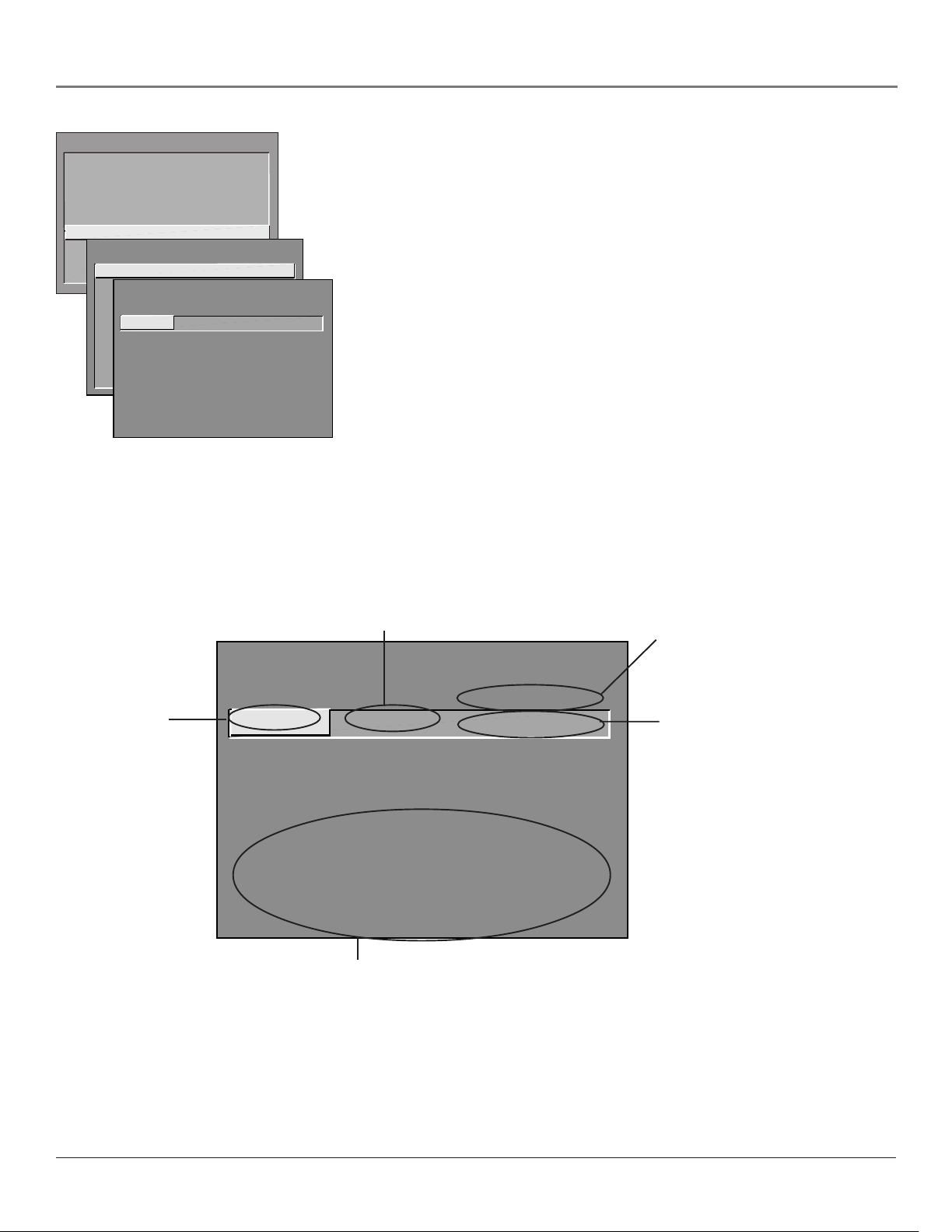
Using the TV’s Features
TV MAIN MENU
1 Audio
2 Picture Quality
3 Screen
4 Channel
5 Time
6 Parental Controls
7 Setup
PARENTAL CONTROLS
0 Exit
1 V-Chip TV Rating Limit
2 V-Chip Movie Rating Limit
V-CHIP TV RATING LIMIT
3 V-Chip Unrated Program Block
Rating Status
4 Channel Block
TV-MA VIEW
5 Front Panel Block
^
Press ^/v to select rating.
6 Lock Parental Controls
Press MENU to exit.
0 Exit
RATING STATUS
TV-MA
TV-14
TV-PG
TV-G
TV-Y7
TV-Y
View
View
View
View
View
View
- - Content - -
DLSVFV
VVV
DLSVFV
VVV
VVVV
VVVV
V-Chip TV Rating Limit
The V-Chip TV Rating Limit lets you decide which TV pr ograms can and cannot
be viewed.
To set TV programming limits:
1. Choose Parental Controls from the Main menu. If Parental Controls have
previously been locked, you must enter your password. If they are not
locked, you will get a message reminding you that your limits will not be
effective until you lock Parental Controls.
2. Press MENU to continue.
3. Highlight and select V-Chip TV Rating Limit.
4. Once you get to the V-Chip TV Rating Limit screen, use the arrow buttons
and MENU on your remote to change the status of a TV program rating or
V
content theme from View to Block.
The following sections give you more details about how to change the status of
TV program limits.
The V-Chip Rating Limit Screen
The following is an example of where items are located within the Rating Limit screen.
Rating Status Field
Lets you select whether the status of the age-based rating limit to
the left is View or Block.
V-CHIP TV RATING LIMIT
- - Content - -
Rating Field
Lets you select from a
list of age-based ratings
you can block or view.
Rating Status
TV-MA VIEW
^
Press ^/v to select rating.
Press MENU to exit.
RATING STATUS
TV-MA
TV-14
TV-PG
TV-G
TV-Y7
TV-Y
View
View
View
View
View
View
DLSVFV
VVV
DLSVFV
VVV
VVVV
VVVV
V
Content Themes
Lists the content themes you
can block or view.
Content Status Fields
Lets you select which
content themes to view for
the selected rating, and
whether the status of the
content theme is currently
View (V) or Block (B).
Rating Settings Area
Lets you see the current block/view state of age-based ratings and
associated content. The View (V) settings are coded in green, and the
Block (B) settings are coded in red.
Chapter 2 13
Page 16

Using the TV’s Features
Rating
field
V-CHIP TV RATING LIMIT
Press ^/v to view programs with
this rating. Press MENU to exit.
Rating
status field
Rating Status
TV-PG Block
RATING STATUS
TV-MA Block
TV-14 Block
TV-PG Block
TV-G View
TV-Y7 View
TV-Y View
^
Content
status fields
- - Content - -
DLSVFV
BBBB
DLSVFV
BBB
BBBB
BBBB
V
Tip
When you change the status of a rating to
Block, the system will automatically block
higher ratings and all corresponding
content themes.
Hierarchy of Age-Based Ratings
TV-MA Mature Audience Only
TV-14 Parents Strongly Cautioned
TV-PG Parental Guidance Suggested
TV-G General Audience
TV-Y7 Directed to Children 7 years
TV-Y All Children
and older
Blocking Age-Based Ratings
You can automatically block all program ratings above a specified age-based
rating level. For example, if you only want your child to watch programs that
have a TV-G rating and lower (in other words, you want the child to watch
TV-G, TV-Y7, and TV-Y), then you need to block out other programming with
higher ratings.
To block programs with higher ratings:
1. First, determine the lowest level rating you don’t want the child to watch
(see chart of age-based ratings on next page).
2. Press the VOL+ and VOL- buttons to highlight the Rating field.
3. Press the CHAN and CHAN^ buttons on the remote to scroll through the
age-based rating limits. Keep scrolling until the rating corresponding with
the lowest rating you do not want the child to watch appears on the screen.
In the example discussed above, you would scroll through the Rating field
until TV-PG appears, since the highest rating you want the child to watch
is TV-G.
4. Press the VOL+ button to move the yellow highlight to the
Status field.
5. Press the CHAN or CHAN^ button to toggle between View and Block. The
status for the rating listed to the left and all higher ratings automatically
changes to Block (and B).
6. Press MENU on the remote to return to the menu or exit the screen when
you are finished.
7. Select Lock Parental Controls from the Parental Controls menu. Enter a
password, and if you have not already set your password, you will be
prompted to enter it again to confirm.
^
^
Rating
field
V-CHIP TV RATING LIMIT
Rating Status
Press ^/v to block programs with
this rating. Press MENU to exit.
RATING STATUS
Rating
status field
TV-14 View
TV-MA Block
TV-14 View
TV-PG Block
TV-G View
TV-Y7 View
TV-Y View
^
Content
status fields
- - Content - -
DLSVFV
VVVV
DLSVFV
BBB
VVVV
BBBB
V
Viewing Age-Based Ratings
After you block age-based ratings, you have the option of changing some of the
ratings back to View.
1. Determine which blocked rating you want to view.
2. Use the CHAN and CHAN^ buttons to select the rating with a status
of Block.
3. Press the VOL+ button to move the yellow highlight to the rating
status field.
4. Press the CHAN^ button to select View.
^
Notes: The content status fields corresponding to the unblocked rating
become
fields that automatically change back to
View
as well. They and the age-based rating status are the only
View w
hen you complete this
process.
You must remember to lock Parental Controls for rating limits to take
effect.
14 Chapter 2
Page 17

Using the TV’s Features
Content Themes
D Sexually explicit dialogue
L Adult language
S Sexual situations
V Violence
FV Fantasy Violence
Rating
field
V-CHIP TV RATING LIMIT
Rating Status
TV-PG View
Press ^/v to block programs with
this content for this rating.
RATING STATUS
TV-MA View
TV-14 View
TV-PG View
TV-G View
TV-Y7 View
TV-Y View
Rating
status field
Content
status fields
- - Content - -
DLSVFV
V B VV
^
DLSVFV
BVV
VBVV
VBVV
Content
themes
V
Blocking Specific Content Themes
You can block programs based on their content. (Content is represented by the
D, L, S, V and FV on your screen. See the beginning of this section for details.)
When you block a content theme for a particular rating, you automatically block
that content theme for higher rated programs as well.
For example, if you do not want your child to watch programs that have adult
language (L) rated TV-PG or higher, then you could block out all programming
TV-PG and above containing adult language.
To block program content:
1. Determine the lowest level of content you don’t want the child to watch.
2. Use the CHAN and CHAN^ buttons on the remote to scroll through the
age-based ratings until the rating that corresponds with the lowest content
you do not want the child to watch appears. (In the example above, you
would scroll through the ratings until the TV-PG rating appeared.)
3. Press the VOL+ button to move the highlight to the field corresponding
with the content theme you wish to block out.
4. Press the CHAN or CHAN^ button to change content status from V to B.
All higher ratings’ content theme will automatically change to B.
5. Press MENU to return to the menu or exit the screen.
Notes: Broadcasters are not required to provide content themes or agebased ratings. Programs received with no content themes will only be
blocked if you block their age-based rating.
You must remember to lock Parental Controls for rating limits to take
effect.
^
^
Rating
field
V-CHIP TV RATING LIMIT
Rating Status
TV-14 View
Press ^/v to block programs with
this content for this rating.
RATING STATUS
TV-MA View
TV-14 View
TV-PG View
TV-G View
TV-Y7 View
TV-Y View
Rating
status field
Content
status fields
Content
themes
- - Content - -
DLSVFV
V V VV
^
DLSVFV
BVV
VVVV
VBVV
Viewing Specific Content Themes
If you block specific content themes, you have the option of going back and
changing some of the content themes back to (V) View:
1. Determine the content themes you want to change to (V) View.
2. Use the CHAN and CHAN^ buttons to scroll through the age-based
ratings until the rating whose content theme you want to change to View
appears.
V
3. Press the VOL+ button to move the yellow highlight to a particular content
theme status, such as the B under language (L) corresponding with TV-14.
4. Press the CHAN or CHAN^ button to change its status back to V. Your
child would then be able to watch programs with TV-14 adult language
content, but not programs with TV-PG or TV-MA language content.
Note: Only the content theme status corresponding to TV-14 (L)
language changes to (V) View. Higher rated content themes, such as that
for TV-MA language, do not change.
^
^
Chapter 2 15
Page 18

Using the TV’s Features
PARENTAL CONTROLS
1 V-Chip TV Rating Limit
2 V-Chip Movie Rating Limit
3 V-Chip Unrated Program Block
V-CHIP MOVIE RATING LIMIT
4 Channel Block
5 Front Panel Block
6 Lock Parental Controls
0 Exit
Rating Status
PG-13 Block
Press ^/v to view programs with
this rating. Press MENU to exit.
RATING STATUS
NR Block
X Block
NC-17 Block
R Block
PG-13 Block
PG View
G View
Rating field
V-CHIP MOVIE RATING LIMIT
Rating Status
PG-13 Block
Press ^/v to view programs with
this rating. Press MENU to exit.
RATING STATUS
NR Block
X Block
NC-17 Block
R Block
PG-13 Block
PG View
G View
^
Rating
status field
^
V-Chip Movie Rating Limit
You set movie rating limits by blocking movies rated above a specified level.
How to block movie ratings and view movie ratings is explained in the next two
sections.
To access the V-CHIP MOVIE RATING LIMIT menu:
1. Press MENU on the remote control (the TV MAIN MENU appears).
2. Select Parental Controls (press 6).
3. Select V-Chip Movie Rating Limit (press 2).
Blocking Movie Ratings
If you only want your child to watch movies that have a PG rating and lower (in
other words, movies rated PG and G), then you could automatically block out
all other movies with higher ratings.
To block movies:
1. Highlight the Rating field and press the CHAN and CHAN^ buttons to
find the rating that is the lowest rating you don’t want the child to watch.
(In the example above, you would highlight the rating status button
corresponding to PG-13, since the highest rating you want the child to
watch is PG.)
2. Press the VOL+ button to highlight the rating Status field. Press the CHAN
and CHAN^ buttons to change the button from View to Block. All higher
ratings automatically change to Block.
^
^
3. Press MENU to return to the menu or exit the screen.
4. If Parental Controls are not locked, you must lock them so the movie rating
limits will take effect.
Note: Some movies may be given a Not Rated (NR) rating. After blocking
movie ratings, you must set NR to View separately to view NR movies.
16 Chapter 2
Page 19

Using the TV’s Features
Rating field
V-CHIP MOVIE RATING LIMIT
Rating Status
NC-17 View
Press ^/v to block programs with
this rating. Press MENU to exit.
RATING STATUS
NR Block
X Block
NC-17 View
R Block
PG-13 Block
PG View
G View
PARENTAL CONTROLS
1 V-Chip TV Rating Limit
2 V-Chip Movie Rating Limit
3 V-Chip Unrated Program Block
4 Channel Block
5 Front Panel Block
6 Lock Parental Controls
0 Exit
V-CHIP UNRATED PROGRAM BLOCK
1 View
2 Block
Rating
status field
^
Viewing Movie Ratings
After you block movie ratings, you have the option of changing some of the
rating status buttons back to View:
1. Highlight the Rating field and press the CHAN and CHAN^ buttons to
^
find the rating you want to view.
2. Press the VOL+ button to highlight the rating Status field. Press the CHAN
and CHAN^ buttons to change the button from Block to View.
For example, if movies with a rating of PG-13 and higher are blocked, you can
change the rating status corresponding with NC-17. Your child would then be
able to watch all movies with a G, PG, and NC-17 Rating.
3. Press MENU to exit the screen, and be sure parental controls are locked.
V-Chip Unrated Program Block
Selecting this option lets you decide if programs that the V-Chip recognizes as
“unrated” can be viewed. Note that “unrated” TV programs may include news,
sports, political, religious, local and weather programs, emergency bulletins,
public announcements, and programs without ratings.
View All unrated programs are available.
Block All unrated programs are not available.
^
PARENTAL CONTROLS
1 V-Chip TV Rating Limit
2 V-Chip Movie Rating Limit
3 V-Chip Unrated Program Block
4 Channel Block
5 Front Panel Block
6 Lock Parental Controls
0 Exit
Press ^ or v, keypad, or CH ^/v
to set channel, MENU to exit.
CHANNEL BLOCK
Channel # Status
59 HEADLN Block
^
Note: You must remember to lock Parental Controls for rating limits to
take effect.
Channel Block
Selecting this option lets you decide what channels can be viewed.
View Makes the selected channel viewable.
Block The front panel and remote control channel buttons will tune only
to channels that you have marked as View. The remote will still tune to the
blocked channel if you use the digits to access the channel, but the channel
will be blocked.
Don’t forget to lock parental controls after you change the status of Channel
Block. If you do not, the channel block will not take effect.
Note: If you have a digital cable box channels 126-999 can be blocked
but will not be removable from your scan list.
Chapter 2 17
Page 20

Using the TV’s Features
PARENTAL CONTROLS
1 V-Chip TV Rating Limit
2 V-Chip Movie Rating Limit
3 V-Chip Unrated Program Block
4 Channel Block
5 Front Panel Block
6 Lock Parental Controls
0 Exit
1 V-Chip TV Rating Limit
2 V-Chip Movie Rating Limit
3 V-Chip Unrated Program Block
4 Channel Block
5 Front Panel Block
6 Lock Parental Controls
0 Exit
FRONT PANEL BLOCK
1 Unblock
2 Block
PARENTAL CONTROLS
Front Panel Block
Selecting this option lets you block (disable) or unblock (enable) the TV’s front
panel. The remote still tunes to any channel. Front Panel Block can:
• Keep children from watching TV when the parent is not present.
• Keep young children from playing with the buttons.
(When using this as a Parental Control method, you should remove access to
any remote that is capable of operating the television while you have the front
panel blocked.)
Don’t forget to lock parental controls after you change the status. If you do not,
the front panel block will not take effect.
Lock/Unlock Parental Controls
Selecting this option lets you lock and unlock parental controls settings using a
password.
If you do not lock parental controls, none of the settings for V-Chip, Channel
Block, or Front Panel Block will take effect.
If you forget your password, simultaneously press and hold MENU on the
television and volume down on the remote for 3 seconds. Nothing appears on
the screen, Parental Controls simply unlock and you can re-enter a password via
Lock Parental Controls.
18 Chapter 2
Page 21

Chapter 3
Using the TV’s
Menu System
Chapter Overview:
• How to Use the Different Types of Menus and Control Panels
• Audio Menu
• Picture Quality Menu
• Screen Menu
• Channel Menu
• Time Menu
Changing Entertainment. Again.
Graphics contained within this publication are for representation only.
19
Page 22

Using the TV’s Menu System
How to Use the Different Types of Menus and
Control Panels
The TV’s menu system has three types of scr eens: menus, control panels, and choice lists. Y ou
use the buttons on the remote or the front panel to access the menu system and make changes
to the settings.
The following pages explain how to use the different types of menus to adjust the features of
your TV.
TV MAIN MENU
1 Audio
2 Picture Quality
3 Screen
4 Channel
5 Time
6 Parental Controls
7 Setup
0 Exit
Tip
Feel free to explore the menu system.
If you’re ever unsure where you are in
the menu system, or you’re just plain
tired of exploring, press CLEAR to
remove the menus from the screen
and start over again.
Tip
If the control panel is not set to the
current time, use the VOL + and
VOL – buttons to go back over the
columns and the digits to make
changes.
You can also enter numbers by using
the CHAN ^ and CHAN v buttons on
the remote.
Menus
The first menu is called the Main menu. Press MENU on the remote or on the
front panel to bring up the Main menu.
Menus take you to another menu or a control panel. There are two ways to
select a choice in a menu:
• Use your CHAN and VOL buttons on your remote control to highlight your
choice, and press MENU.
• Press a number button on the remote. For example, in the Main menu
press 3 to go straight to the Screen menu.
Exiting a menu
There are three ways to exit a menu:
• Highlight Exit and press MENU.
• Press 0 on the remote.
• Press CLEAR. The on-screen displays are cleared from the screen and you
return to TV viewing.
Control Panels
Control panels allow you to adjust the default settings on many features of your
TV. Y ou can choose a setting, enter a number, or adjust a level such as tint or
brightness. There are three types of control panels: sliders, numeric entry and
choice lists.
BASIC PICTURE CONTROLS
Contrast
Color
Tint
Black Level
Sharpness
Press MENU to exit.
Sliders
Sliders are used to make adjustments to a particular control.
To use a Slider in a menu:
1. Press the CHAN or CHAN^ button to select the slider control for the
feature you want to adjust.
^
2. Press the VOL+ or VOL- button to adjust the indicator line on the slider.
20 Chapter 3
Page 23

Using the TV’s Menu System
SET TIME
Enter
01 to 12
Press MENU to exit.
CLOSED-CAPTION MODE
1 CC1
2 CC2
3 CC3
4 CC4
5 Text 1
6 Text 2
7 Text 3
8 Text 4
TV MAIN MENU
1 Audio
2 Picture Quality
3 Screen
4 Channel
5 Time
6 Parental Controls
7 Setup
0 Exit
1 Mute
2 Tone Controls
3 Audio Processor
0 Exit
: AM
for the hour.
AUDIO
Numeric Entry
A numeric entry control panel is used to enter numbers or letters.
A pointer appears underneath the column you are changing.
1. Use the digits to enter a number in the column above the pointer.
^
2. Press the VOL+ button to move to the next column, then use the digits to
enter a number.
3. When you have finished entering information, press MENU.
Choice Lists
Choice lists are used to choose a particular setting from a list. When the choice
list appears, the highlighted item is the one that is currently selected, or
“in use.”
Highlight a choice on a menu and press MENU to select that choice. You will
then return to the previous screen.
Now that you know how to access the menus and adjust the control panels the
following pages provide a brief explanation of all the menu features. The
features are organized in order of their location on the Main Menu.
Audio Menu
Mute Press MENU to reduce the TV’s volume to its minimum level. Press
MENU again to restore the volume.
Tone Controls Displays the slider controls for adjusting the TV’s treble, bass and
balance.
Audio Processor Displays a choice list of available audio modes, which contr ol
the way the sound comes through your speakers.
Mono Plays the sound in mono only. Use this setting when receiving
broadcasts with weak stereo signals.
Stereo Splits the incoming stereo audio signal into left and right channels.
Most TV programs and recorded materials have stereo audio. The word
STEREO appears on the TV when you tune to a program that is broadcast in
stereo.
Expanded Stereo Electronically “widens” sound from stereo broadcasts,
stereo VCRs, digital satellite systems, DVD players, and LaserDisc players for
a fuller, more spacious sound.
Sound Logic™ Stereo Reduces the annoying blasts in volume during
commercial breaks, and also amplifies softer sounds in program material.
Eliminates the need to constantly adjust volume control.
Second Audio Program (SAP) Plays the program’s audio in a second
language, if one is available. The word SAP appears on the TV when you
tune to a program that is broadcast with SAP information. SAP audio is
broadcast in mono. SAP is also used to broadcast a program’s audio with
descriptions of the video for the visually impaired.
Chapter 3 21
Page 24

Using the TV’s Menu System
TV MAIN MENU
1 Audio
2 Picture Quality
3 Screen
4 Channel
5 Time
6 Parental Control
7 Setup
0 Exit
PICTURE QUALITY
1 Basic Picture Controls
2 Picture Presets
3 Auto Color
4 Color Warmth
0 Exit
Picture Quality Menu
Basic Picture Controls Displays the five slider contr ols for adjusting the way the
picture looks.
Contrast Adjusts the difference between the light and dark areas of
the picture.
Color Adjusts the richness of the color.
Tint Adjusts the balance between the red and green levels.
Black Level Adjusts the brightness of the picture.
Sharpness Adjusts the crispness of the edges in the picture.
When exiting this menu, the Save Personal Picture Preset choice list will appear.
You can choose either Yes or No. If you save the settings as a Personal Pictur e
Preset, the TV will store the settings so you can re-select them quickly if
someone changes the settings.
Picture Presets Displays a choice list that lets you select one of thr ee preset
picture settings: Bright Lighting, Normal Lighting, Soft Lighting or Personal Picture
Preset. Choose the setting that is best for your viewing envir onment.
Auto Color Displays a choice list that lets you turn on the feature that
automatically corrects the color of the picture. (This is especially useful for
tracking realistic flesh tone colors as you switch from channel to channel.)
Choose On or Off, depending on your preference.
TV MAIN MENU
1 Audio
2 Picture Quality
3 Screen
4 Channel
5 Time
6 Parental Control
7 Setup
0 Exit
1 Closed-Caption Display
2 Closed-Caption Mode
3 Menu Language
0 Exit
SCREEN
Color Warmth Displays a choice list that lets you set one of thr ee automatic
color adjustments: Cool for a more blue palette of picture colors; Normal; and
Warm for a more red palette of picture colors. The war m setting corresponds to
the NTSC standard of 6500 K.
Screen Menu
Closed-Caption Display Displays a choice list that lets you choose the way closed
captioning information is shown on the screen.
Off always No captioning information is displayed.
On always Captioning information is shown always, when available.
On when sound is muted Captioning information is shown, when available,
whenever the TV’s sound is muted. (To mute the sound, press the MUTE
button.) The captioning information is not displayed when the sound is
not muted.
Closed-Caption Mode Displays a choice list that lets you choose which
captioning mode is used for displaying captioning information.
Menu Language Displays a choice list that lets you select your preferred
language for the menus: English, Spanish or French.
22 Chapter 3
Page 25

Using the TV’s Menu System
Using Closed Captioning
Many programs are encoded with closed-captioning information, which lets you display the
audio portion of a program as text on the TV screen.
Closed captioning is not available on all channels at all times. Only specific programs encoded
with closed-captioning information are applicable. When a program is closed captioned, the CC
icon is displayed in the channel banner. See Chapter 2 for more information about the channel
banner.
CLOSED-CAPTION MODE
1 CC1
2 CC2
3 CC3
4 CC4
5 Text 1
6 Text 2
7 Text 3
8 Text 4
Tip
If you don’t know which Closed-Caption mode
to use, select CC1. CC1 is probably the mode
that is used in your area. CC2, CC3, and CC4
are reserved for foreign languages, but are
rarely used at this time.
TV MAIN MENU
1 Audio
2 Picture Quality
3 Screen
4 Channel
5 Time
6 Parental Controls
7 Setup
0 Exit
1 Signal Type
2
Auto Channel Search
3 List and Labels
0 Exit
CHANNEL
Closed-Caption Modes
The TV offers eight closed-captioned modes, including four text modes.
To set the Closed-Caption Mode:
1. Select Screen from the Main menu.
2. Highlight Closed-Caption Mode and press MENU (the Closed-Caption Mode
appears).
3. Highlight your choice and press MENU (the Screen menu appears again).
Note: The
display the closed-captioned text. Most broadcasters use the
which displays a few lines of captions at a time.
Text
modes cover nearly half of the picture on the screen to
CC
mode,
Turning off Closed-Caption
1. Select Screen from the Main menu.
2. Press MENU to select Closed-Caption Display.
3. Highlight Off Always and press MENU. The closed captioning is turned off
and you go back to the Screen menu.
Channel Menu
Signal Type Displays a choice list that lets you select the curr ent antenna type.
UHF/VHF Antenna Choose this if you are currently using an off-air antenna
for TV signals.
Cable TV Choose this if you are currently using cable or a cable box for
TV signals.
Auto Channel Search Tells the TV to search automatically for all the channels
available through the antenna input. When the TV finds an active channel, it
places it in the Normal channel list; inactive channels (weak stations or
channels with no signal at all) will be removed from the channel list.
List and Labels Displays a control panel that lets you edit your Normal channel
list and choose a six-character label for each channel. Follow the on-screen
directions to enter your channels and other information.
Channel # Use the CHAN and CHAN^ to scroll up and down through the
channels available via your antenna. You can enter the channel number
directly using the number buttons.
Chapter 3 23
Page 26
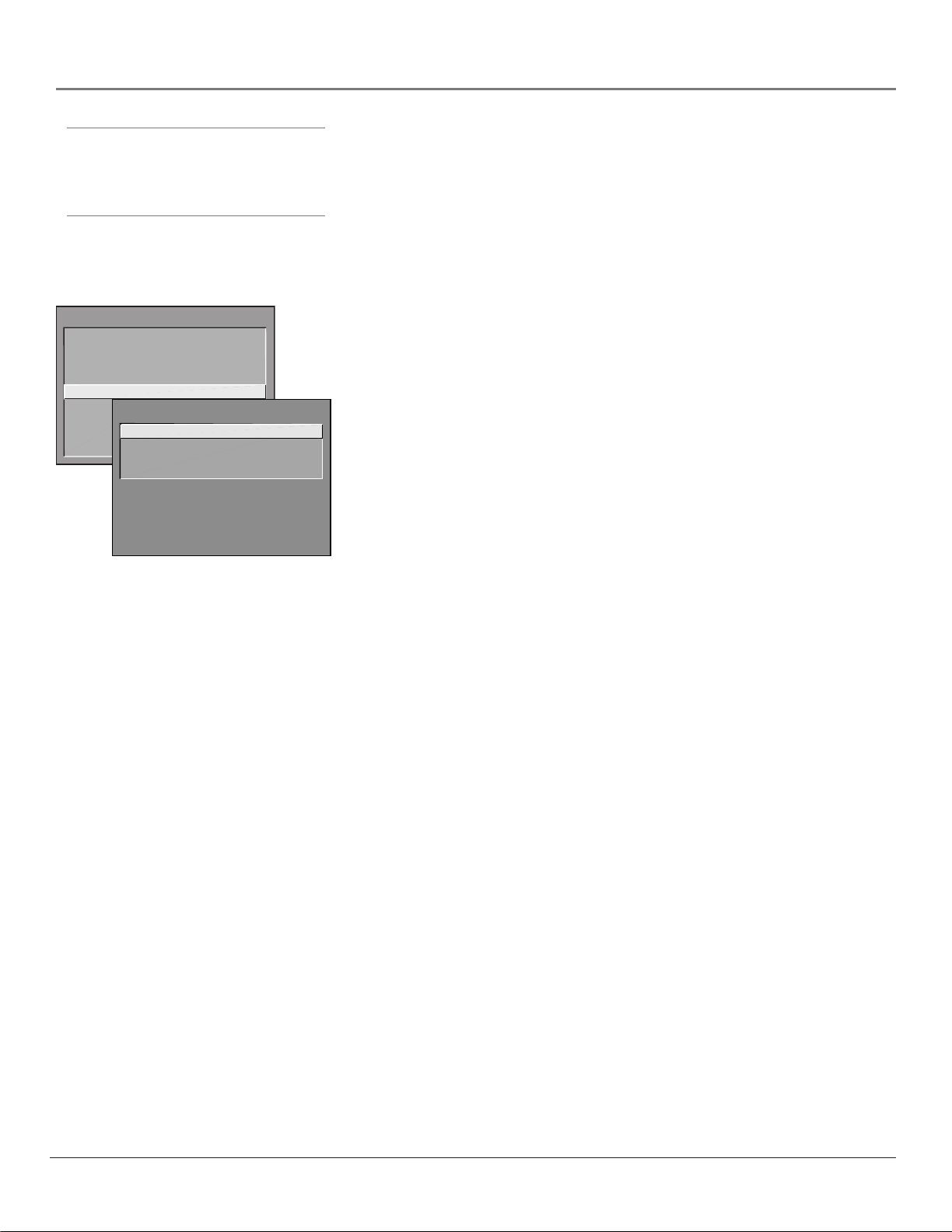
Using the TV’s Menu System
Tip
To enter a number greater than 99, press and
hold “1” to enter the hundreds digit, then
press the two remaining numbers.
TV MAIN MENU
1 Audio
2 Picture Quality
3 Screen
4 Channel
5 Time
6 Parental Controls
7 Setup
0 Exit
1 Sleep Timer
2 Schedule
3 Set Time
0 Exit
TIME
Normal List Only the channels included in the Normal list are available
when you scan up and down using CHAN and CHAN^. Use the CHAN
and CHAN^ buttons to indicate whether the channel number indicated is
included (Ye s) or is not included (No) in the Normal channel list.
Channel Label Use the CHAN and CHAN^ buttons to enter a six-character
label for each channel. Hold the button down to scroll quickly through the
characters. The TV can store up to 27 labels in memory.
Time Menu
Sleep Timer Displays a contr ol panel that lets you select the amount of time you
want to give the TV before it shuts itself off.
Schedule Displays a control panel that lets you set up a schedule for turning the
TV on and off automatically. Reminder: you must turn the schedule On. The
on-screen directions guide you through the steps needed to set the schedule.
Set Time Displays a control panel that lets you enter the current time. The on-
screen directions guide you through the steps needed to set the time.
24 Chapter 3
Page 27

Other Information
Chapter Overview:
• Troubleshooting
• Care and Cleaning
• Warranty
Chapter 4
Changing Entertainment. Again.
Graphics contained within this publication are for representation only.
25
Page 28

Other Information
Troubleshooting
Most problems you encounter with your TV you can correct by consulting the Troubleshooting list that follows.
TV Problems
TV won’t turn on
• Press the POWER button.
• Make sure the TV is plugged in.
• Check the wall receptacle (or extension cord) to make sure it is “live” by plugging in something else.
• Something might be wrong with your remote control. Press the POWER button on the front of the TV. If the TV turns on, check the
remote control solutions on the next page.
• The front panel buttons may be locked (disabled). Use the remote control to unlock the front panel controls by selecting the Front
Panel Block in the Parental Controls menu and choosing Unblock.
Buttons don’t work
• The front panel buttons may be locked (disabled). Use the remote control to unlock the front panel controls by selecting the Front
Panel Block in the Parental Controls menu and choosing Unblock.
• Unplug the TV for two minutes and then plug it back in. Turn the TV on and try again.
TV turns off while playing
• Scheduled Off function may have been activated. Go to page 24 for instructions.
• Electronic protection circuit may have been activated because of a power surge. Wait 30 seconds and then turn the TV on again. If
this happens frequently, the voltage in your house may be abnormally high or low.
TV turns on unexpectedly
• Scheduled On may have been activated. Go to page 24 for instructions.
Blank screen
• Make sure the component connected to the TV is turned on.
• Try another channel.
No sound, picture okay
• Maybe sound is muted. Press the volume up button to restore sound.
Can’t select certain channel
• Channel may be blocked or not approved in the Parental Controls menu.
• If using a VCR, make sure the TV/VCR button on the VCR is in the correct mode (press the TV/VCR button on your VCR).
Noisy stereo reception
• The station might be weak.
No picture, no sound but TV is on
• Maybe the cable/air setting is set to the wrong position. Select Channel from the Main menu, select the Signal Type option, and
provide the correct information on the following screen. Go to page 24 for detailed instructions.
• The channel might be empty — change channels.
• If you’re watching your VCR and it’s connected with coaxial cable to the CABLE/ANTENNA jack, tune the TV to channel 3 or 4
(whichever channel is selected on the 3/4 switch on the back of your VCR). Also check to make sure the TV/VCR button on the
VCR is in the correct mode (press the TV/VCR button on your VCR).
Sound okay, picture poor
• Check antenna connections. Make sure all of the cables are firmly connected to the jacks.
• Try adjusting sharpness function to improve weak signals. Go to page 22 for more instructions.
Black box appears on the screen
• Closed-captioning might be on. Check the Closed-Caption Display control panel in the Screen menu. Go to page 30 for more
instructions.
26 Chapter 4
Page 29

Other Information
The Remote Control Doesn’t Work
• Something might be between the remote and the remote sensor on the component. Make sure there is a clear path.
• Maybe the remote isn’t aimed directly at the TV.
• Maybe batteries in remote are weak, dead or installed incorrectly. Put new batteries in the remote.
Problems with V-Chip/Parental Controls
The rating limits don’t work
• You must lock the settings. Go to the TV MAIN MENU (press MENU on your remote), select Parental Controls (press 6 on your
remote), select Lock Parental Controls (press 6 on your remote).
I don’t remember my password and I want to unlock the TV
• If you forget your password, simultaneously press and hold MENU on the television and VOL – (volume down) on the remote for 3
seconds. Nothing appears on the screen, Parental Controls simply unlock and you can re-enter a password via Lock Parental Controls.
The V-Chip won’t let me watch a program even though it’s not rated as violent.
• Maybe the movie was given an NR (Not Rated) status. After you block movie ratings, you must set NR to View separately in order to
view movies with an NR rating.
Care and Cleaning
CAUTION: Turn OFF your TV before cleaning.
You can clean the TV as required, using a soft lint-free cloth. Be sure to occasionally dust the ventilation slots in the cabinet
to help assure adequate ventilation.
The TV’s screen may be cleaned with a soft, lint-free cloth as well. Take care not to scratch or mar the screen. If necessary,
you may use a cloth dampened with warm water. Never use strong cleaning agents, such as ammonia-based cleaners, or
abrasive powder. These types of cleaners will damage the TV.
While cleaning do not spray liquid directly on the screen, or allow liquid to run down the screen and inside the TV. Also,
avoid placing drinks or vases with water on top of the TV. This could increase the risk of fire or shock hazard or damage to
the TV.
Caution: Using video games or any external accessory with fixed images for extended periods of time can cause them to be
permanently imprinted on the picture tube (or projection TV picture tubes). ALSO, some network/program logos, phone
numbers, etc. may cause similar damage. This damage is not covered by your warranty.
Chapter 4 27
Page 30

Other Information
Limited Warranty
What your warranty covers:
• Defects in materials or workmanship.
For how long after your purchase:
• 90 days from date of purchase for labor charges.
• One year from date of purchase for parts.
• Two years from date of purchase for the picture tube.
The warranty period for rental units begins with the first rental or 45 days from date of shipment to the rental firm,
whichever comes first.
What we will do:
• Pay any Authorized RCA Television Service Center the labor charges to repair your television.
• Pay any Authorized RCA Television Service Center for the new or, at our option, refurbished replacement parts and
picture tube required to repair your television.
How you get service:
• For 20" screen size: Take your RCA television to any Authorized RCA Television Service Center and pick up when
repairs are complete.
• For screen sizes larger than 20": Request home or pick up, repair, and return service from any Authorized RCA
Television Service Center, provided that your television is located within the geographic territory covered by an
Authorized RCA Television Service Center. If not, you must take your television to the Service Center location at your
own expense, or pay for the cost the Service Center may charge to transport your television to and from your home.
• To identify your nearest Authorized RCA Television Service Center, ask your dealer, look in the Yellow Pages, or call
1-800-336-1900.
• Proof of purchase in the form of a bill of sale or receipted invoice which is evidence that the product is within the
warranty period must be presented to obtain warranty service. For rental firms, proof of first rental is also required.
What your warranty
• Customer instruction. (Your Owner’s Manual describes how to install, adjust, and operate your television. Any
additional information should be obtained from your dealer.)
• Installation and related adjustments.
• Signal reception problems not caused by your television.
• Damage from misuse or neglect.
• Batteries.
• Customer replacement fuses.
• Images burnt onto the screen.
• A television that has been modified or incorporated into other products or is used for institutional or other commercial
purposes.
• A television purchased or serviced outside the U.S.A.
• Acts of nature, such as but not limited to lightning damage.
Product Registration:
• Please complete and mail the Product Registration Card packed with your TV. It will make it easier to contact you
should it ever be necessary. The return of the card is not required for warranty coverage.
does not cover:
28 Chapter 4
Page 31

Other Information
Limitation of Warranty:
• THE WARRANTY STATED ABOVE IS THE ONLY WARRANTY APPLICABLE TO THIS PRODUCT. ALL OTHER
WARRANTIES, EXPRESS OR IMPLIED (INCLUDING ALL IMPLIED WARRANTIES OF MERCHANTABILITY OR
FITNESS FOR A PARTICULAR PURPOSE) ARE HEREBY DISCLAIMED. NO VERBAL OR WRITTEN
INFORMATION GIVEN BY THOMSON MULTIMEDIA INC., ITS AGENTS OR EMPLOYEES SHALL CREATE A
GUARANTY OR IN ANY WAY INCREASE THE SCOPE OF THIS WARRANTY.
• REPAIR OR REPLACEMENT AS PROVIDED UNDER THIS WARRANTY IS THE EXCLUSIVE REMEDY OF THE
CONSUMER. THOMSON MULTIMEDIA INC. SHALL NOT BE LIABLE FOR INCIDENTAL OR
CONSEQUENTIAL DAMAGES RESULTING FROM THE USE OF THIS PRODUCT OR ARISING OUT OF ANY
BREACH OF ANY EXPRESS OR IMPLIED WARRANTY ON THIS PRODUCT. THIS DISCLAIMER OF
WARRANTIES AND LIMITED WARRANTY ARE GOVERNED BY THE LAWS OF THE STATE OF INDIANA.
EXCEPT TO THE EXTENT PROHIBITED BY APPLICABLE LAW, ANY IMPLIED WARRANTY OF
MERCHANTABILITY OR FITNESS FOR A PARTICULAR PURPOSE ON THIS PRODUCT IS LIMITED TO THE
APPLICABLE WARRANTY PERIOD SET FORTH ABOVE.
How state law relates to this warranty:
• Some states do not allow the exclusion nor limitation of incidental or consequential damages, or limitations on how
long an implied warranty lasts, so the above limitations or exclusions may not apply to you.
• This warranty gives you specific legal rights, and you also may have other rights that vary from state to state.
If you purchased your product outside the United States:
• This warranty does not apply. Contact your dealer for warranty information.
Service calls which do not involve defective materials or workmanship are not covered by this warranty. Costs of such
service calls are the sole responsibility of the purchaser.
Chapter 4 29
Page 32
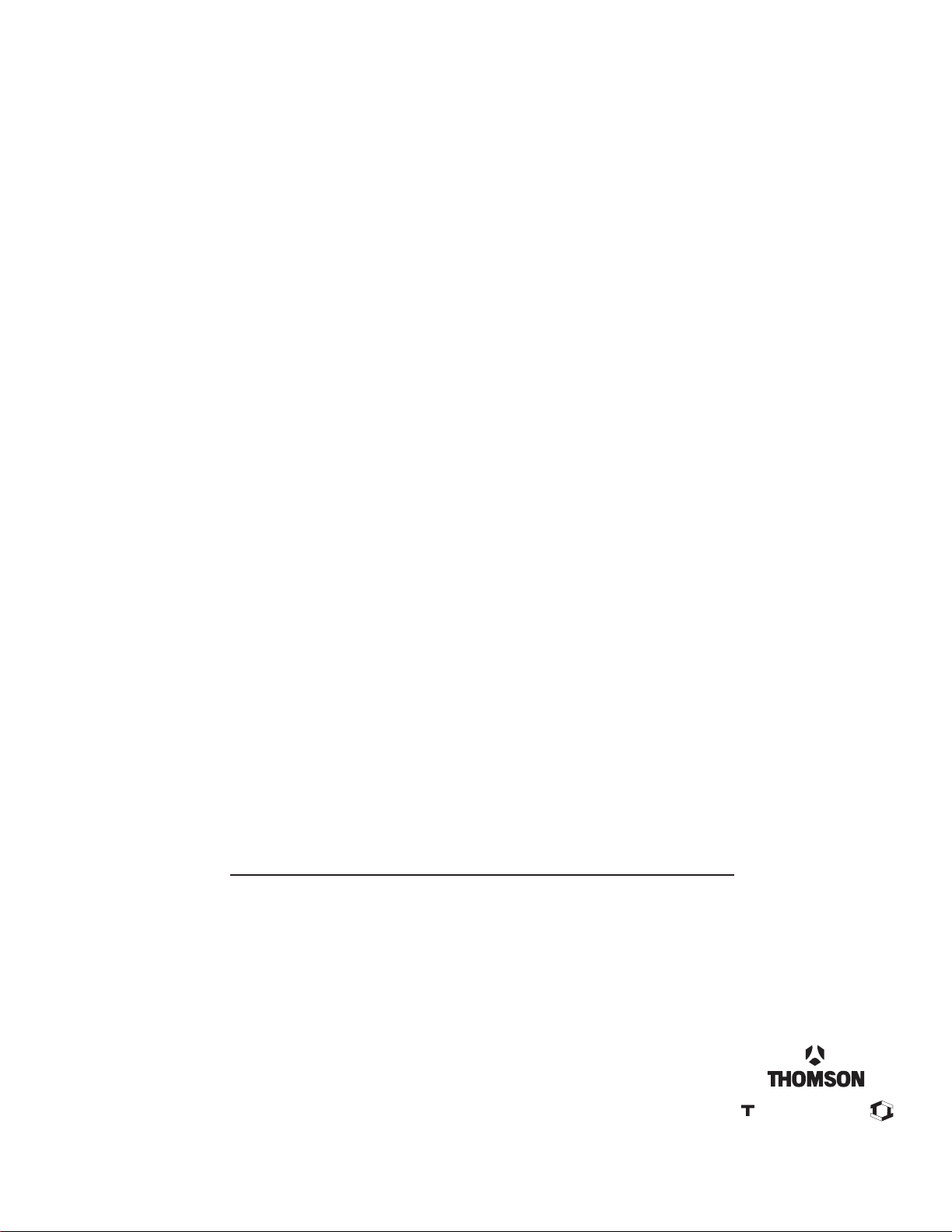
Please do not send any products to the Indianapolis address listed in this manual or on the carton. This will only
add delays in service for your product.
Thomson multimedia Inc.
10330 North Meridian Street
Indianapolis, IN 46290
©2002 Thomson multimedia Inc.
Trademark(s)® Registered
Marca(s) Registrada(s)
Printed in USA
TOCOM 15956220
THOMSON
