Page 1
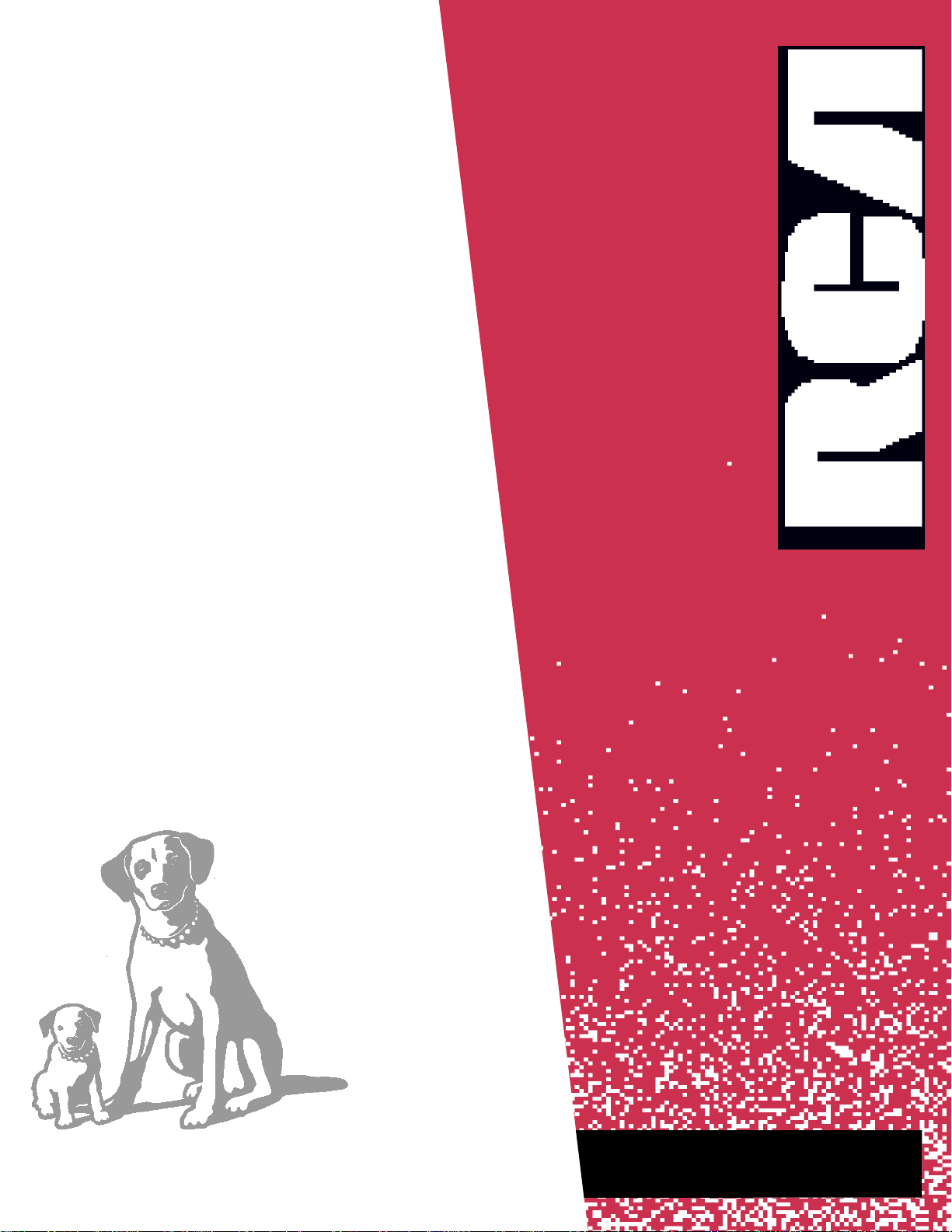
U S E R ’ S
G U I D E
TV/VCR COMB I N AT I O N
Page 2
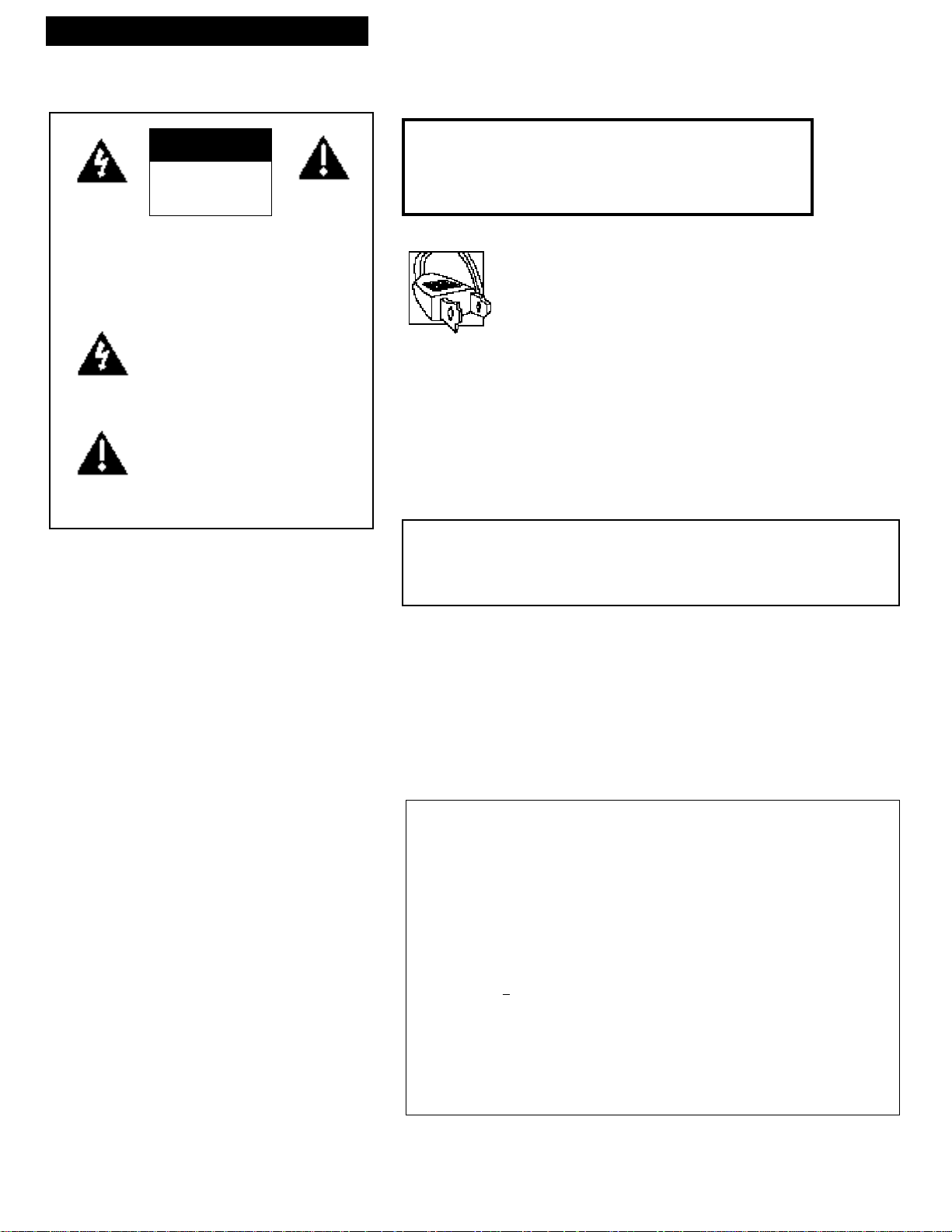
Introduction
Important Information
CAUTION
RISK OF ELECTRIC SHOCK
DO NOT OPEN
TO REDUCE THE RISK OF ELECTRIC
SHOCK, DO NOT REMOVE COVER (OR
BACK). NO USER SERVICEABLE PARTS
INSIDE. REFER SERVICING TO QUALIFIED
SERVICE PERSONNEL.
This symbol indicates “dangerous
voltage” inside the product that
presents a risk of electric shock or
personal injury.
This symbol indicates important instructions accompanying the product.
WARNING
To reduce the risk of fire or shock hazard, do not expose
this product to rain or moisture.
CAUTION: To prevent electric shock, match wide blade of plug
to wide slot, fully insert.
ATTENTION: Pour éviter les chocs électriques, introduire la
lame la plus large de la fiche dans la borne correspondante de la
prise et pousser jusqu’au fond.
Cautions
FCC regulations state that unauthorized changes or modifications to this
equipment may void the user’s authority to operate it.
Refer to the identification/rating label on the back of the product for the proper
operating voltage.
CAUTION: If fixed (non-moving) images are left on the screen for
long periods, they may be permanently imprinted on the screen. Such
images include network logos, phone numbers, and video games. Extended viewing of channels displaying these images should be avoided.
Note to Cable TV Installer
This reminder is provided to call your attention to Article 820-40 of the National
Electrical Code (Section 54 of the Canadian Electrical Code, Part 1) which
provides guidelines for proper grounding and, in particular, specifies that the
cable ground shall be connected to the grounding system of the building as
close to the point of cable entry as practical.
Product Registration
Please fill out the product registration card and return it immediately.
Returning the card allows us to contact you if needed.
Keep your sales receipt to obtain warranty parts and service and for proof
of purchase. Attach it here and record the serial and model numbers in
case you need them. The numbers are located on the back of the TV/VCR
combination.
Model No.______________________________________________________
Serial No. ______________________________________________________
Purchase Date: _________________________________________________
Dealer/Address/Phone: _________________________________________
________________________________________________________________
i
Page 3
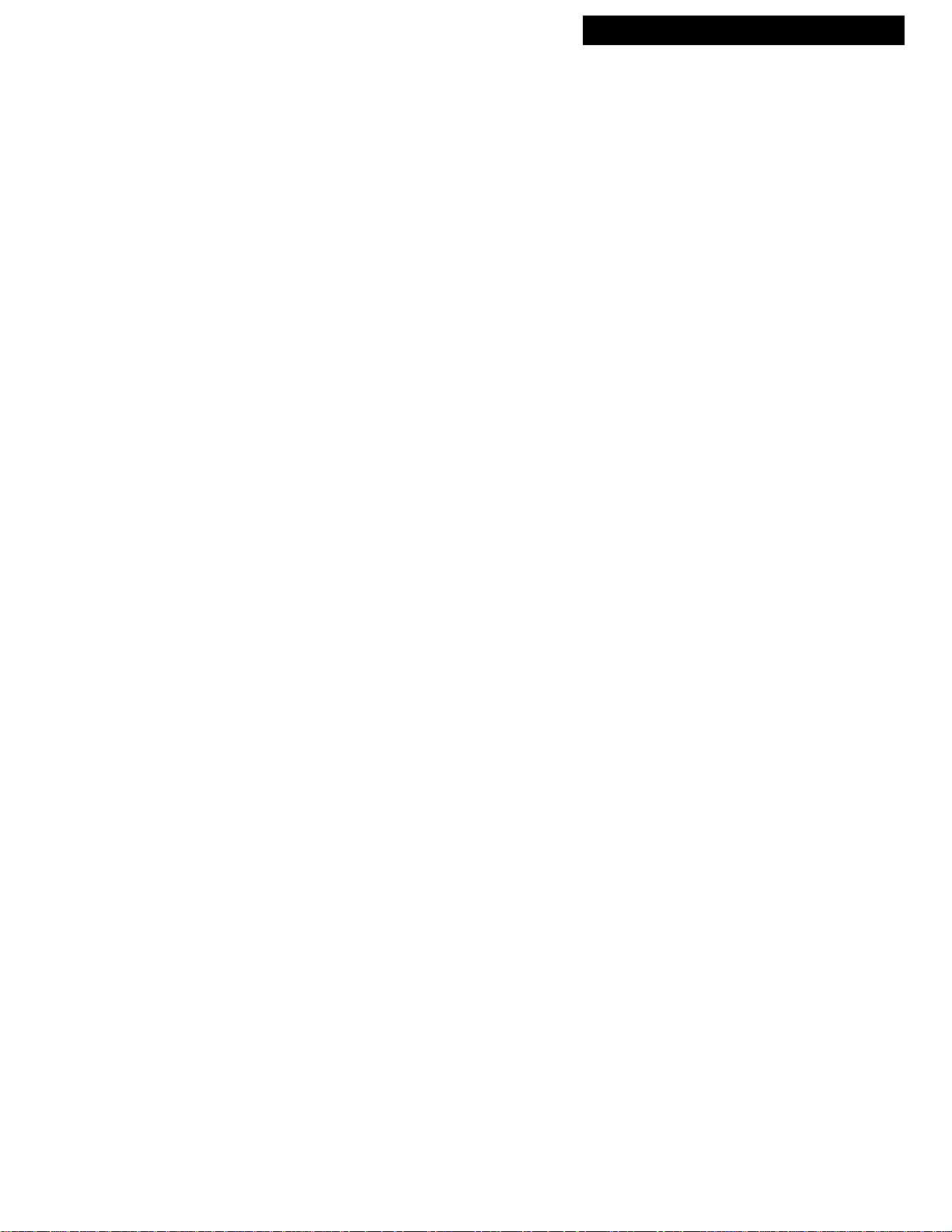
Table of Contents
Introduction
Important Information
Warning ______________________________ i
Cautions ______________________________ i
Note to Cable TV Installer _______________ i
Product Registration ____________________ i
Setting Up the TV/VCR
Startup
Unpack your TV/VCR and
Remote Control________________ 2
Insert Batteries in Remote ___________ 2
Attach the Hook for
the Remote (optional) ___________3
Connect Antenna or Cable-TV
System________________________ 3
Connect the Swivel Base_____________3
Plug in the TV/VCR ________________3
Turn On the TV/VCR ______________ 3
Select the Language (Escoje
un Idioma/Choissisez une langue) ___3
Put Channels into Memory
(Auto Channel Search) __________4
Set the Signal Type (optional) ________4
Add or Remove Channels from
TV/VCR's Memory ____________ 4
Set the Time and Date (Clock) _______ 5
Select a Channel and Adjust
the Volume____________________ 5
Using the Remote Control
Buttons _____________________________ 6-7
Playing a Tape
Operating Instructions
To Play a Tape____________________ 16
Using the Playback Features
Pause____________________________ 17
Picture Search ____________________ 17
Automatic Tracking _______________ 18
Manual Tracking__________________ 18
Time Counter_____________________ 18
Auto Play Feature_________________ 19
Auto Repeat Feature_______________ 19
Recording a Program
Recording Features
Recording Speeds _________________ 22
Recording Pause __________________ 22
Automatic Head Cleaner ___________22
Types of Recordings
Basic Recording ___________________23
Express Recording ________________ 24
Timer Recording
Setting a Timer Recording _______ 25
Checking or Clearing Timer
Recordings _________________ 26
Stopping a Timer Recording _____ 26
Copying and Editing Tapes_________ 27
Location of Controls
Front Panel___________________________ 28
Back Panel ___________________________ 29
TV/VCR Features
Using the TV/VCR Features
On-Screen Displays ________________ 8
Adjust the Video ___________________ 8
Closed Captioning _________________ 9
Sleep Timer ______________________ 10
Wake-Up Timer___________________ 10
Front Panel Block__________________10
Parental Controls and V-Chip_______ 11
Setting TV Rating Limits _________12
Setting Movie Rating Limits ______14
Blocking Unrated Programs ______15
Lock/Unlock Parental Controls ___15
Hooking Up the TV/VCR
Choosing a Hookup ___________________ 29
Connect Antenna or Cable System Without
a Cable Box ______________________ 30
Connect a Cable System With Cable Box _ 31
Connect VCR or Camcorder
for Copying Tapes ________________ 32
References
Trouble Checks _______________________ 33
Cleaning the TV/VCR _________________ 35
Limited Warranty _____________________ 36
Index________________________________ 37
1
Page 4
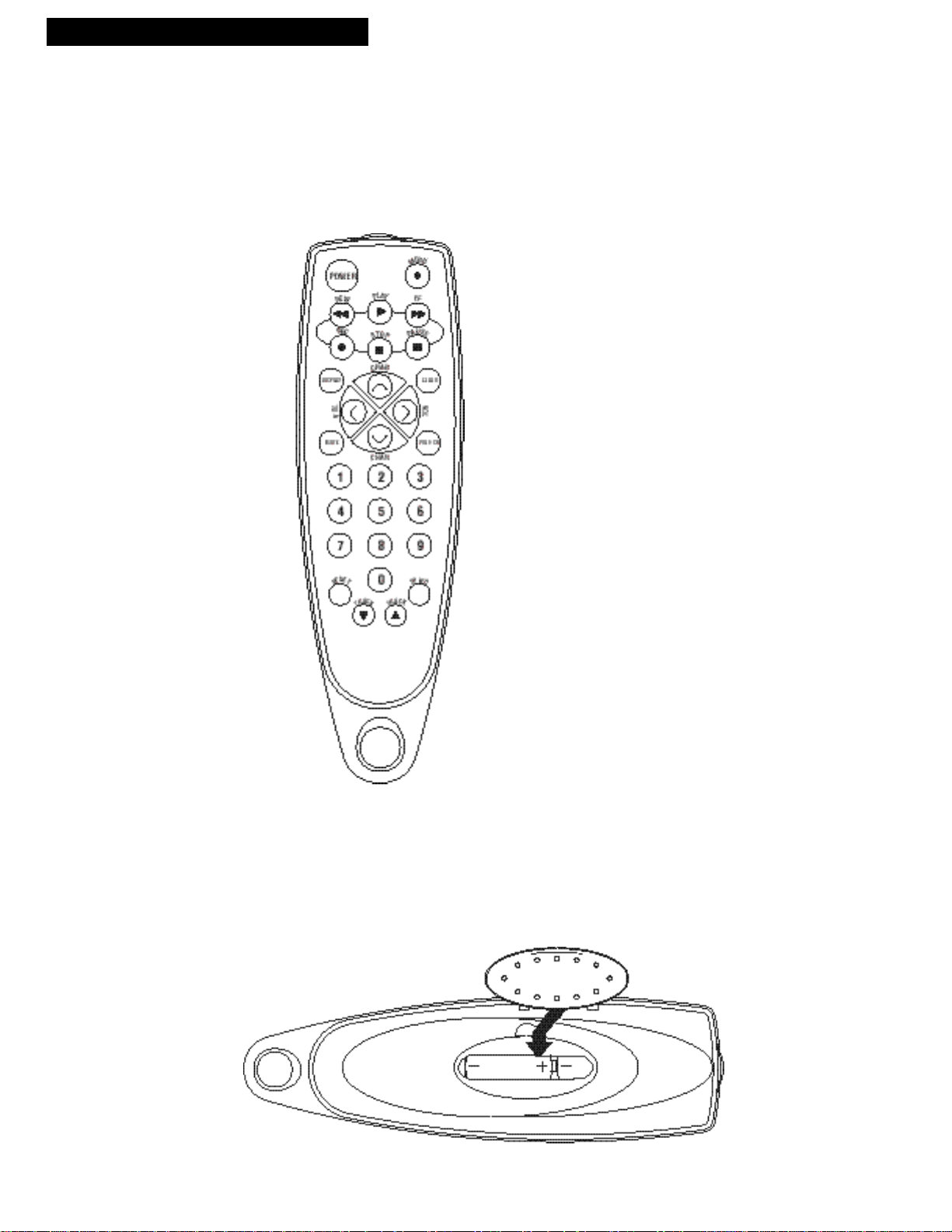
Setting Up the TV/VCR
Startup
1. Unpack the TV/VCR and remote control
Contact your dealer if your remote control is missing.
2. Insert batteries in remote
Press the battery cover to remove.
2
Page 5
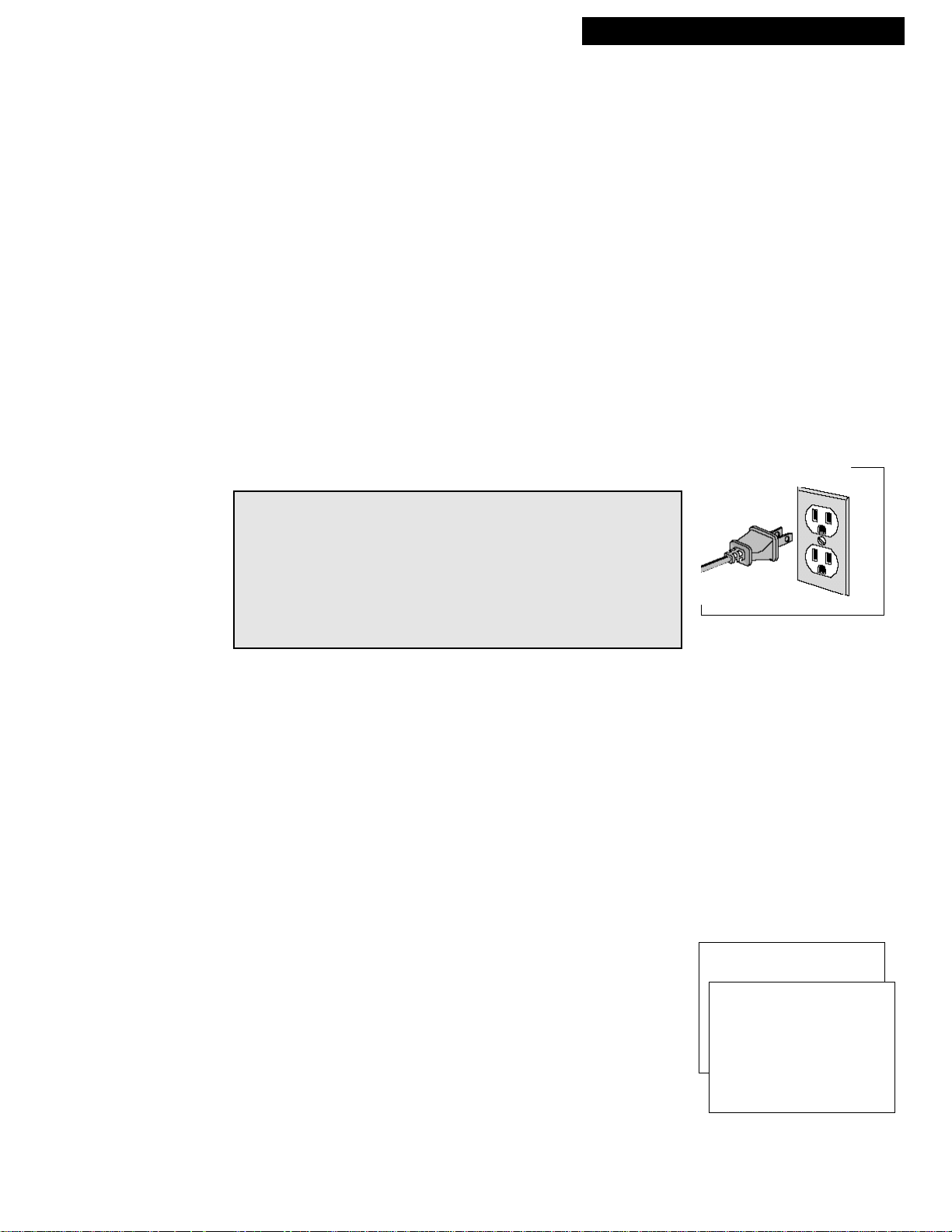
Startup
3. Attach the hook for the remote (optional)
Attach the hook in a convenient location for storing your remote when
it is not in use.
4.Connect antenna or cable-TV system
Connect a home antenna or a cable-TV system. Details on pages 27-30.
5.Connect the Swivel Base to the TV/VCR
Position the swivel base with the center hole over the screw location in
the center of the bottom of the TV/VCR. Make sure the side with the
ball bearing ring is touching the bottom of the TV/VCR. Insert the
provided screw. Position the TV/VCR bottom down.
Swivel the TV/VCR into the viewing position.
Moving the TV/VCR while it is operating may cause a rainbow effect
from the Earth’s magnetic field or nearby appliances.
Setting Up the TV/VCR
CAUTION: To reduce the risk of personal injury or damage to the
TV/VCR, take care in selecting a surface or stand on which to place
your product and when moving or carrying it. Use a stable surface
or a strong steady stand and a location where the TV/VCR cannot
be tipped over or easily pulled off, particularly by children. Do not
attempt to carry or move this product with one hand. Grasp the
TV/VCR with both hands with the TV front against your body to
prevent it from slipping out of your grasp.
6. Plug in the TV/VCR
Plug the power cord into the wall outlet, matching the wide blade of
the plug with the wide slot in the outlet. Be sure to insert the plug
completely.
7. Turn on the TV/VCR
Press POWER on the front of the TV/VCR or press POWER on the
remote. The indicator in the POWER button on the front of the
TV/VCR will light when the TV/VCR is on.
8. Select the language.
(Escoja un idioma./Choisissez une langue.)
This feature lets you select English, Spanish, or French as the
language for your on-screen displays.
A. Press MENU on the remote to display the TV/VCR MAIN MENU.
B. Press 1 to display the SCREEN menu.
C. Press 3 to toggle the menu language between English, Spanish and
French. The default menu language when you first turn on the
TV/VCR is English.
TV/VCR MAIN MENU
1 Screen
SCREEN
1 Picture Quality
2 Closed Captioning
3 Menu Language: English
(Idioma/Langue)
0 Exit
3
Page 6
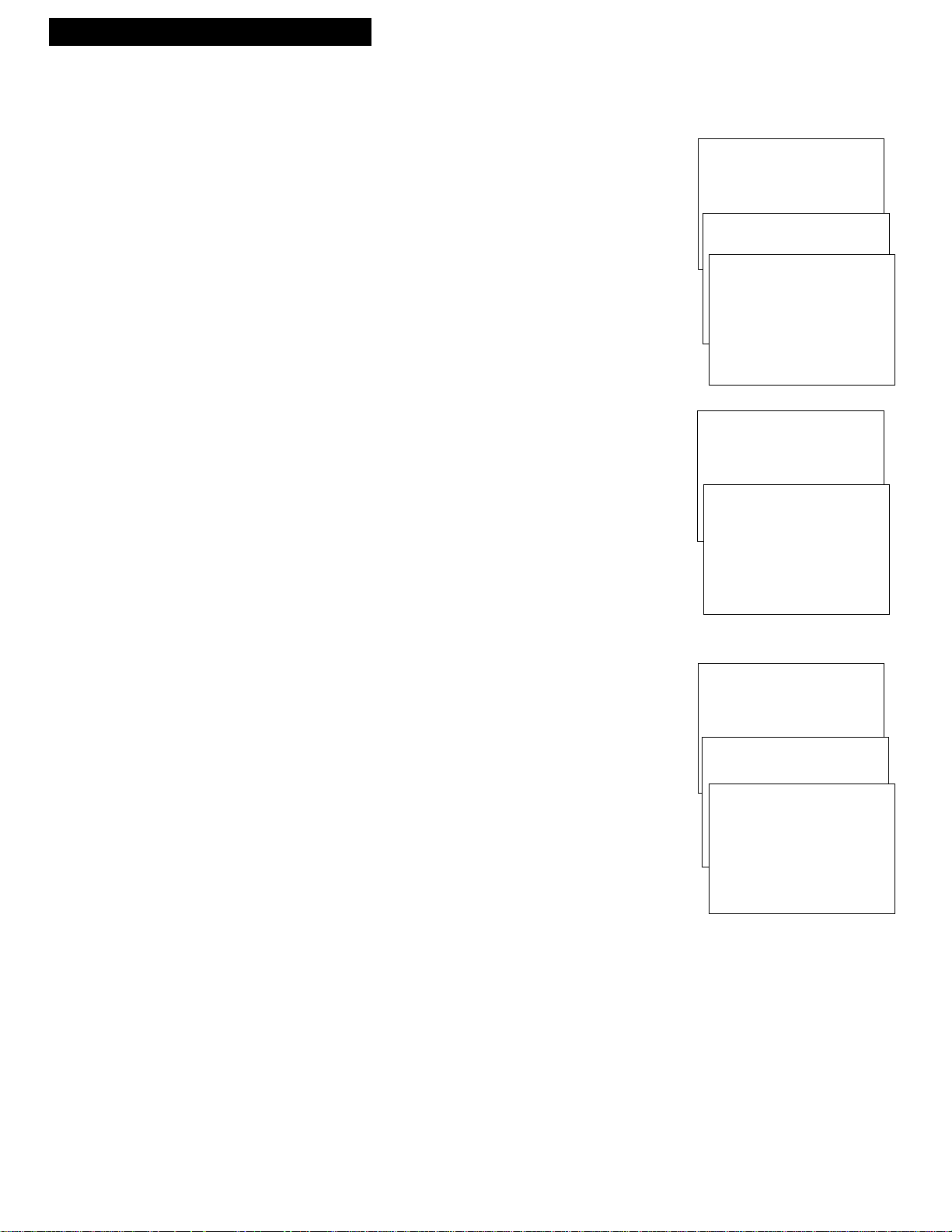
Setting Up the TV/VCR
Startup
9. Put Channels into Memory (Auto Channel Search)
A. Press MENU on the remote to display the TV/VCR MAIN MENU.
B. Press 5 to display the SETUP menu.
C. Press 1 to start AUTO CHANNEL SEARCH.
D. Allow the TV/VCR to search for all channels. Pressing any buttons
during Auto Channel Search will stop the search and only some
channels will be in the TV/VCR’s memory. When the search is
finished the TV/VCR will automatically tune to the first channel
in the channel memory list.
1 0. Set the Signal Type (optional)
The TV/VCR automatically selects the signal type (cable or antenna)
when you run the Auto Channel Search in step 8. If you want to
change the signal type, follow the directions below.
A. Press MENU on the remote to display the TV/VCR MAIN MENU.
B. Press 5 to display the SETUP menu.
C. Press 5 to toggle the Signal Type between ANTENNA and CABLE.
• After changing the signal type, you may need to re-enter the
channel number you are trying to receive.
• After changing the signal type, you may need to Auto Channel
Search again.
TV/VCR MAIN MENU
1 Screen
2 Time
3 Timer Recordings
4 Parental Controls
5 Setup
1 Auto Channel Search
Now scanning channel 14
Press any key to cancel
1 Screen
2 Time
3 Timer Recordings
4 Parental Controls
5 Setup
1 Auto Channel Search
2 Add/Remove Channels
3 Set Auto Repeat
4 Auto Play: ON
5 Signal Type: CABLE
0 Exit
SETUP
AUTO CHANNEL SEARCH
TV/VCR MAIN MENU
SETUP
11. Add or remove channels from the TV/VCR’s memory
You may want to add or remove channels if some of them are not
active, have weak signals, or you do not want them in your channel
memory. A channel that has been removed can still be selected by
pressing the remote control’s number buttons.
A. Press MENU on the remote to display the TV/VCR MAIN MENU.
B. Press 5 to display the SETUP menu.
C. Press 2 to display the ADD/REMOVE CHANNELS screen.
D. Follow the directions on the screen to add or remove a channel.
E. Add or remove more channels by entering the channel number or
pressing CHAN up or down.
TV/VCR MAIN MENU
1 Screen
2 Time
3 Timer Recordings
4 Parental Controls
5 Setup
1 Auto Channel Search
2 Add/Remove Channels
Channel 10
is presently ADDED
Press CLEAR to remove
Press MENU to exit
SETUP
ADD/REMOVE CHANNELS
4
Page 7
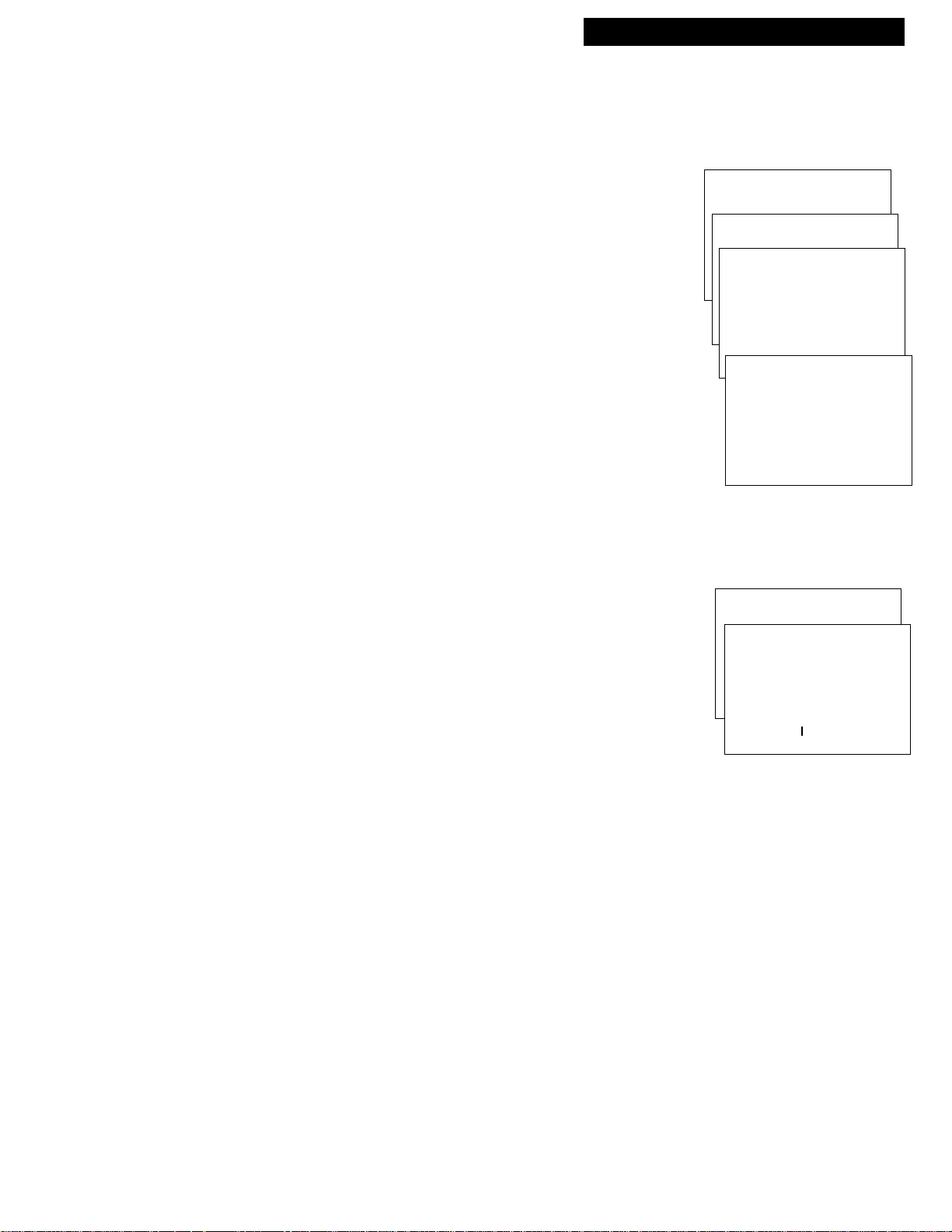
Startup
1 2. Set the Time and Date (Clock)
Setting Up the TV/VCR
To set the clock:
A. Press MENU on the remote to display the TV/VCR MAIN MENU.
B. Press 2 to display the TIME menu.
C. Press 1 to display the SET TIME and DATE screen.
D. Use the number buttons on the remote to enter the time.
• Press 0 before 1; 0 is added automatically before all other
numbers. Press 1 for AM or 2 for PM. Example: For a time of
1:07 PM, press 0, then 1, then 0, then 7, then 2.
E. Use the number buttons on the remote to enter the date.
• The day of the week will automatically appear after you enter
the year.
• Press CLEAR on the remote at any time to change incorrect
entries.
F. Press MENU on the remote to start the clock.
G. To exit and return to TV viewing, follow the on-screen instructions.
H. To display the time and date, press DISPLAY on the remote.
1 3 . Select a channel and adjust the volume
TV/VCR MAIN MENU
1 Screen
2 Time
1 Set Time and Date
Time --:-- - -
Date --/--/--
Press MENU to cancel
Time 01:07 PM
Date 10/31/98 Saturday
Press CLEAR to correct
Press MENU to set
TIME
SET TIME AND DATE
(hh:mm)
SET TIME AND DATE
Ch 02
A. Press CHANNEL up or down or press the number buttons on the
remote to select a channel.
Example: For channel 2, press 0 then 2. The channel number
is displayed on the screen.
For cable channels over 99, press and hold 1 until 1– – appears.
Then enter the next two numbers. Example: For channel 102, press
and hold 1. When 1 - - appears, press 0, then press 2.
B. Press VOL left or right to adjust the volume. The volume display
appears on the screen.
Volume-...............+
5
Page 8
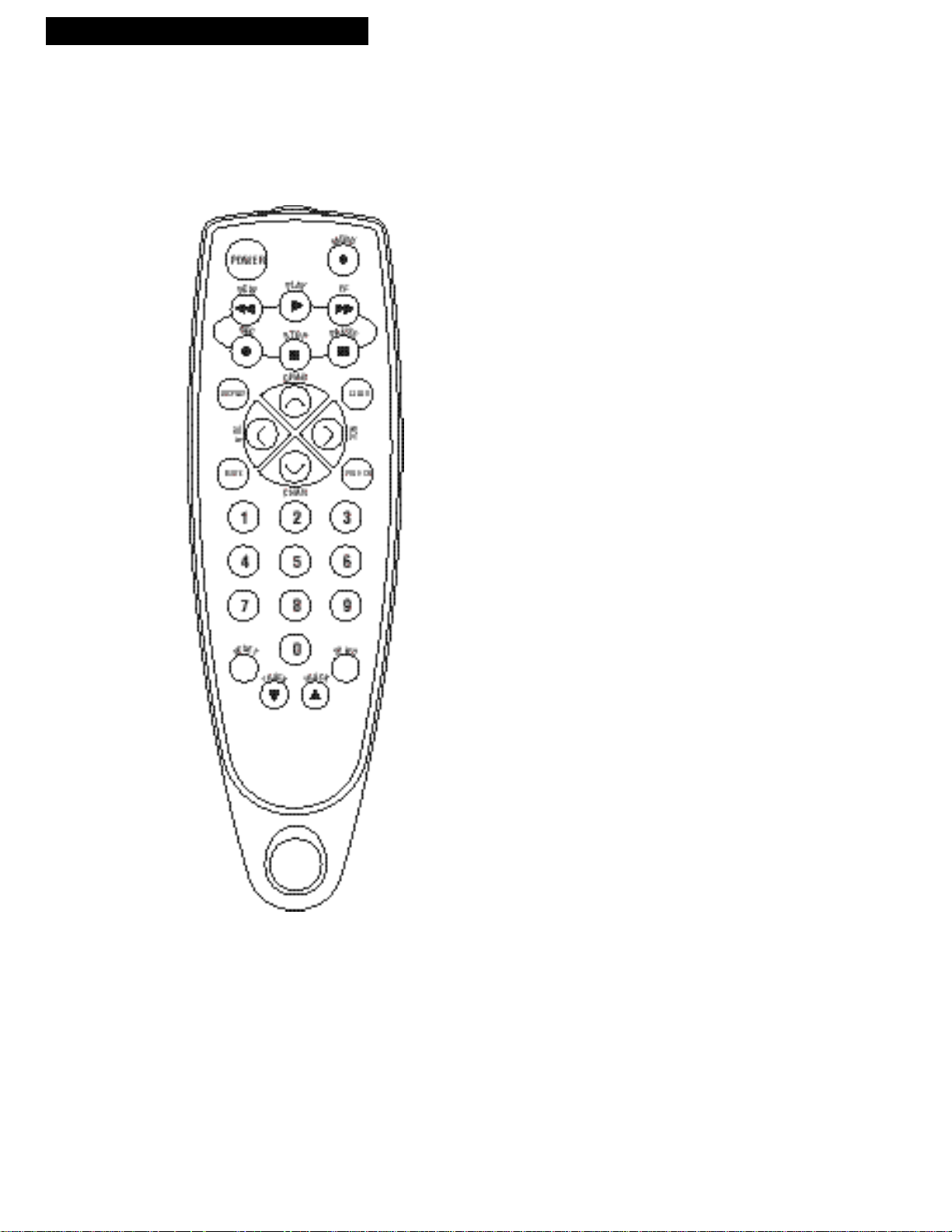
Using the Remote Control
Buttons
CHAN ^and v (Channel up and down)
Selects next higher or lower channel in
channel memory.
CLEAR
Removes all menus from the screen.
Allows you to change menu entries or
clear a timer recording.
Resets time counter to 0:00:00 when it
is displayed.
DISPLAY
Displays TV/VCR’s current status.
Displays time counter when a tape
is inserted.
Removes displays.
FF (Fast Forward)
Fast forwards the tape when the
TV/VCR is stopped.
Searches the picture in forward motion
during playback.
MENU
Displays the TV/VCR MAIN MENU.
Advances to next program during
program review.
MUTE
Reduces volume to a minimum level.
6
Page 9
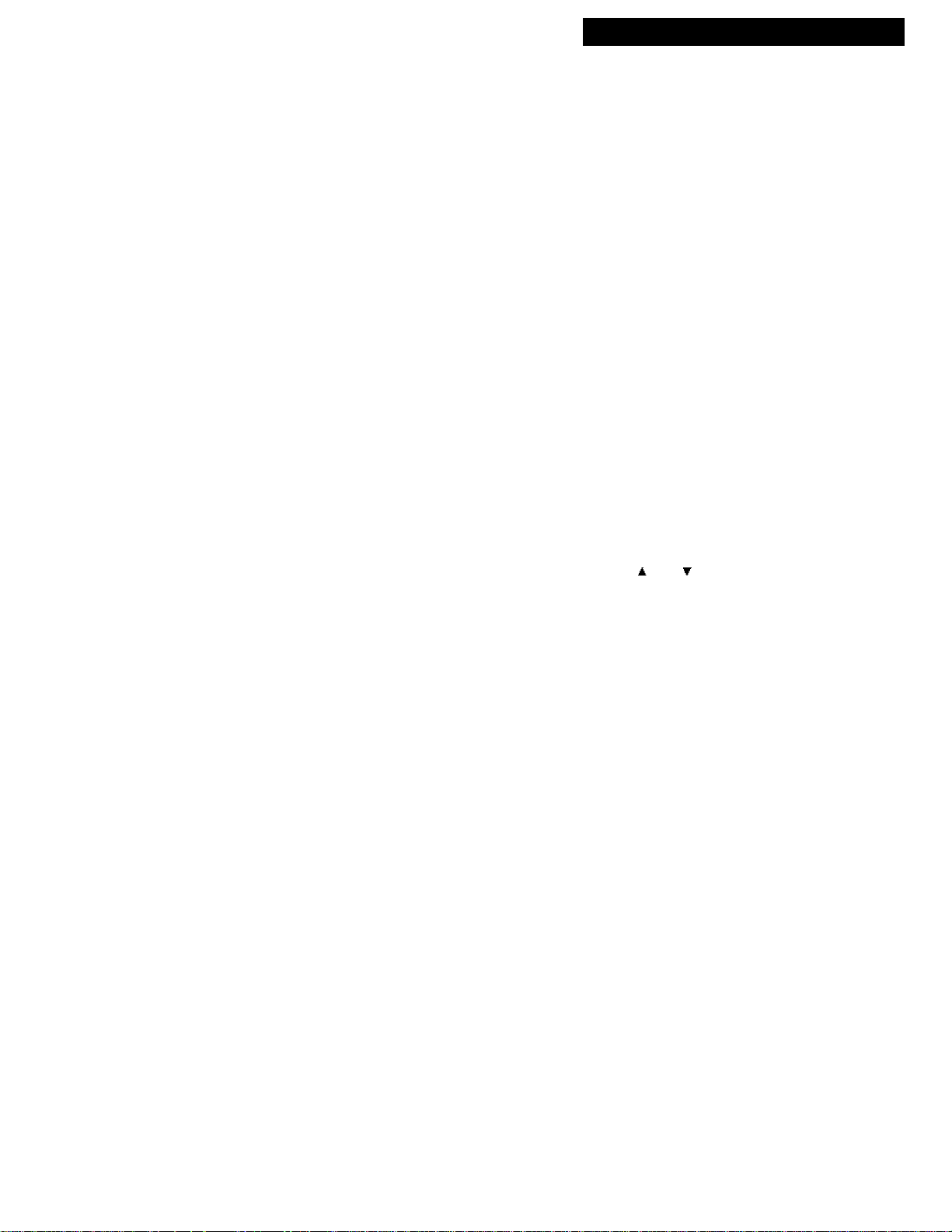
Buttons
Using the Remote Control
Numbers (0 through 9)
Select a channel up to 99 by pressing
two numbers.
Select a cable channel over 99 by pressing
and holding 1 until 1– – appears on the
screen. Then press the other two numbers.
PAUSE
Pauses the tape during playback.
Pauses the tape during recording to
prevent recording of unwanted scenes.
PLAY
Plays a tape.
POWER
Turns the TV/VCR on or off.
PREV CH (Previous channel)
Switches between the last two channels
selected.
Select one channel and then select the
other using the number buttons. Press
PREV CH to switch between the two
channels.
RESET
Resets video functions to factory settings.
Used to reset time for wake-up timer and
alarm.
REW (Rewind)
Rewinds the tape when the TV/VCR
is stopped.
Searches the picture in reverse during
playback.
SPEED (Tape Speed)
Selects a recording speed (S L P, S P, or L P) .
STOP
Stops functions such as record, play,
rewind, fast forward, and pause.
TRACK and
(Tracking up and down)
Lets you manually adjust tracking to
reduce the streaks that may appear in the
picture during playback.
VOL < and > (Volume up and down)
Raises and lowers sound.
REC (Record)
Starts TV/VCR recording.
Used for express recording.
Remote Cleaning
This remote is designed for use in the kitchen or other areas where the remote may get dirty. To
clean this remote, use a soft cloth dampened with mild soap diluted with water. DO NOT
SUBMERGE THIS REMOTE.
7
Page 10
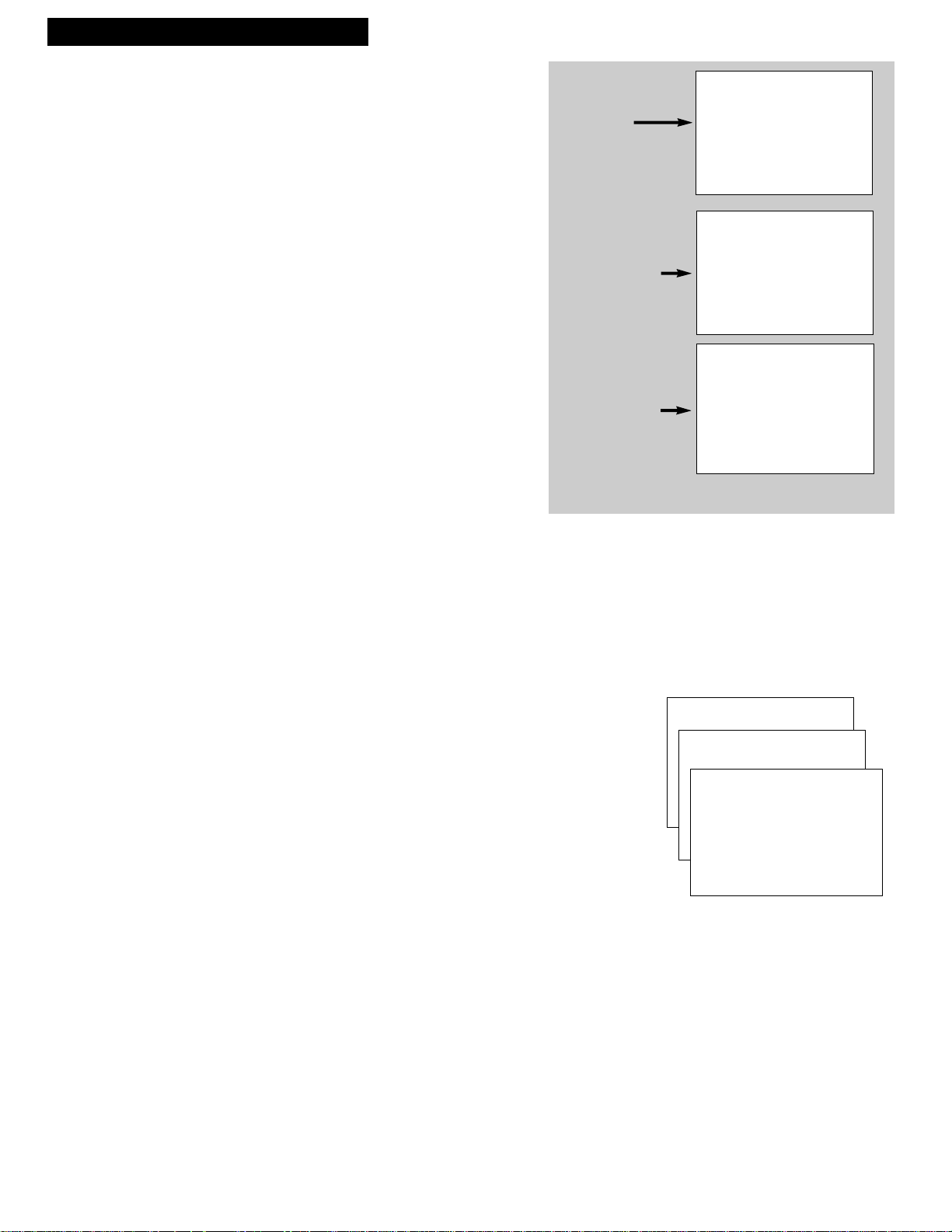
TV/VCR Features
Using the TV/VCR Features
On-Screen Displays
When you change channels, adjust volume, or use
a VCR feature, on-screen displays appear to let
you know the status of the TV/VCR.
To Call Up On-Screen Displays
1. Press DISPLAY to display the function, time
counter, date, time, and tape speed.
If you do not press DISPLAY again, these
displays will time out and disappear.
2. Press DISPLAY again:
•No tape in TV/VCR: Displays are removed.
•Tape in TV/VCR: Time counter remains on
screen, and will not time out. Press DISPLAY
again to remove the time counter.
Ch 08
Press DISPLAY
with no tape
inserted.
10/31/98 Sat 08:43AM SLP
STOP Ch 08 0:00:00
Press DISPLAY
with tape
inserted.
10/31/98 Sat 08:43AM SLP
0:00:00
Press DISPLAY
again with tape
inserted.
Adjust the Video
Use the SCREEN menu to adjust the picture for
your personal preference. The TV/VCR will
remember the settings you select.
To Adjust Video
1. Press MENU on the remote to display the
TV/VCR MAIN MENU.
2. Press 1 t o display the SCREEN me n u .
3 . Press 1 to display the PICTURE QUALITY
m e n u .
4. Press CHAN up or down to select the function
you want to adjust.
• Select Color to adjust color intensity.
• Select Tint to adjust for natural fleshtones.
• Select Contr (contrast) to adjust picture
contrast.
• Select Brite (brightness) to adjust picture
brightness.
• Select Sharp (sharpness) to adjust picture
sharpness.
5. Press VOL < o r> to adjust the function selected.
To Return Video to the Factory Settings
Press RESET to reset the video to the levels set at
the factory.
The message “All picture controls have been
reset to factory defaults” will appear.
TV/VCR MAIN MENU
1 Screen
1 Picture Quality
Color -......|.........+
Tint .....|..........
Contr .......|........
Brite .....|..........
Sharp ......|.........
Use CH and VOL to adjust
Press MENU to exit
SCREEN
PICTURE QUALITY
8
Page 11
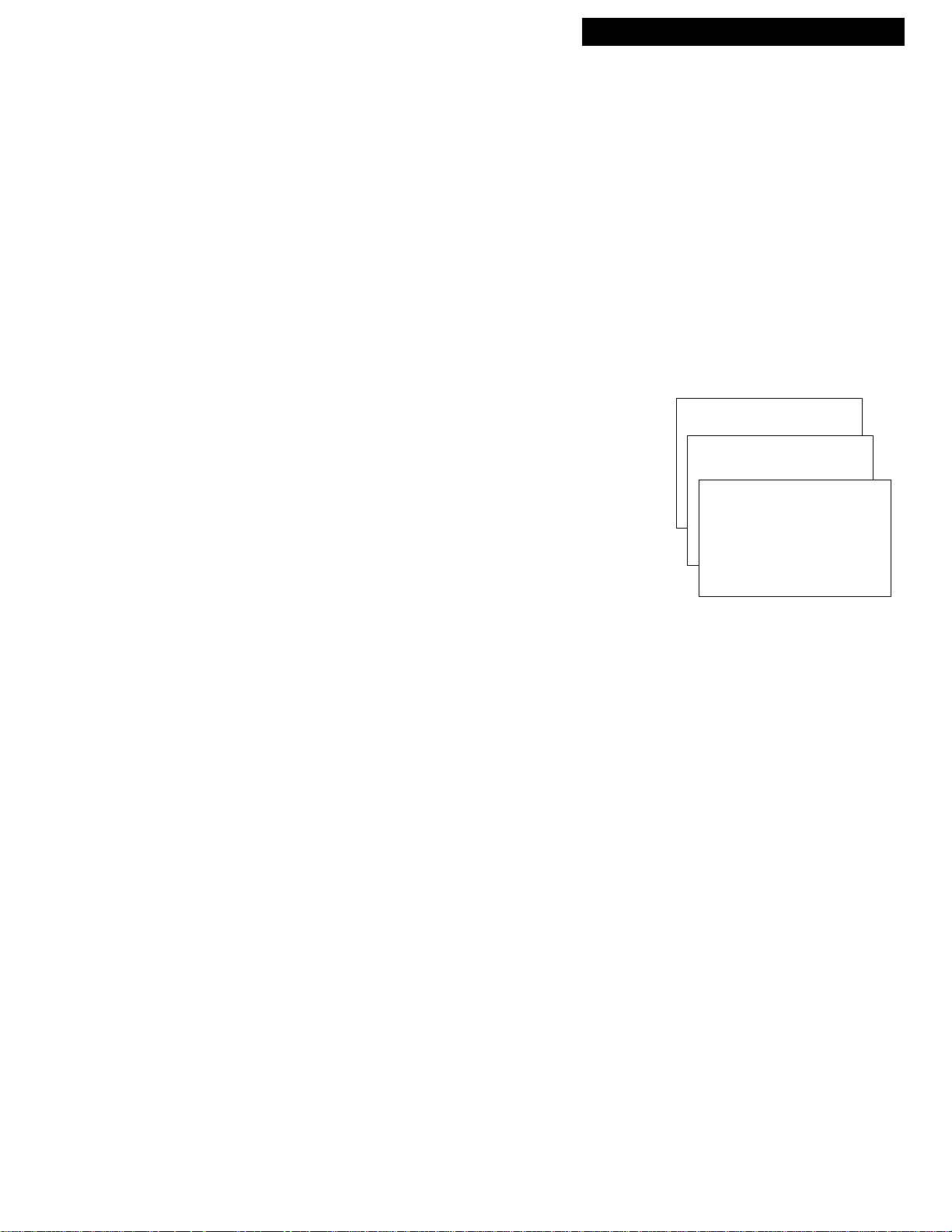
Using the TV/VCR Features
Closed Captioning
The closed captioning feature displays the audio portion of a
program as text on the TV screen. This is useful to hearing
impaired or anyone who wants to watch a program without
sound.
There are four types of closed captions: Caption 1, Caption 2,
Text 1 and Text 2. Caption 1 displays the full translation of the
primary language in your area. Caption 2 may be used as a
second source for secondary languages. Text 1 and Text 2 display
on-screen boxes containing the text of general information not
necessarily related to the program being watched.
Closed captioning is not available on all channels. Check your
TV program listings for CC (closed caption) broadcasts.
To View Closed Captions
1. Press MENU on the remote to display TV/VCR MAIN MENU.
2. Press 1 to display the SCREEN menu.
3. Press 2 to display the CLOSED CAPTIONING menu.
4. Press 1 to change the Display.
• There are three choices: OFF, ON, and ON WHEN MUTED.
• Each time you press 1 the Display will change on the
Closed Captioning menu screen.
TV/VCR Features
TV/VCR MAIN MENU
1 Screen
SCREEN
1 Picture Quality
2 Closed Captioning
CLOSED CAPTIONING
1 Display: OFF
2 Mode: CAPTION 1
5. Press 2 to select the Mode.
• There are four choices: Caption 1, Caption 2, Text 1, and
Text 2.
• Each time you press 2 the Mode will change on the
Closed Captioning menu screen.
0 Exit
9
Page 12
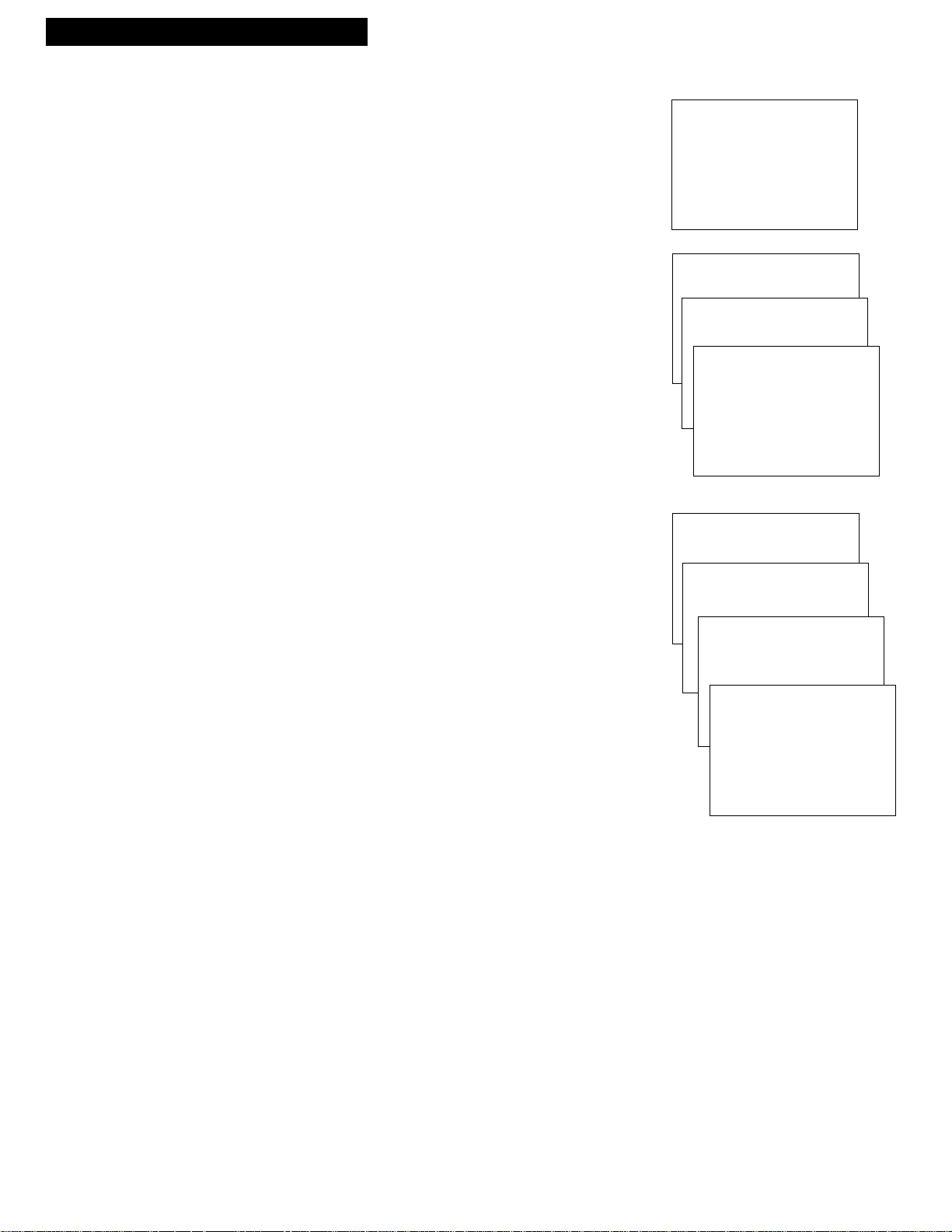
TV/VCR Features
Using the TV/VCR Features
Sleep Timer
The sleep timer automatically turns the TV/VCR off after 30, 60, 90,
or 120 minutes.
1. Press MENU on the remote to display the TV/VCR MAIN MENU.
2. Press 2 to display the TIME menu.
3. Press 2 to display the SLEEP TIMER screen.
4. Press CHAN up or down to select 30, 60, 90, or 120 minutes.
5. Press MENU three times to exit.
While watching a program, press DISPLAY to check the amount
of time remaining before the TV turns off.
6. To cancel the sleep timer, first display the SLEEP TIMER menu
by repeating steps 1-4 above. Then, repeatedly press CHAN up
or down until 0:00 is displayed on the screen.
Wake-Up Timer
The timer turns the TV/VCR on at a desired time. You can set it to
wake you up in the morning or remind you that a favorite program
is about to start.
1. Press MENU on the remote to display the TV/VCR MAIN MENU.
2. Press 2 to display the TIME menu.
3. Press 3 to display the WAKE-UP TIMER menu.
4. Use the number buttons to enter the channel number and time.
• After you enter the time, press 1 for AM or 2 for P M. Example:
For a time of 5:07PM, press 5, then 0, then 7, then 2.
• Press CLEAR to correct an entry or RESET to clear the timer.
5. Press MENU to set the timer.
• The wake-up timer will turn on the TV/VCR every day. The
WAKE-UP indicator light on the front panel is illuminated
when the wake-up timer is set.
• Once the TV/VCR is turned on by the wake-up timer, the
unit automatically turns off after 60 minutes if no buttons
are pressed.
Note: When the wake-up timer turns on the TV/VCR, the volume
level does not change from when the TV/VCR was last turned off.
6. To cancel the wake-up timer, first display the WAKE-UP TIMER
menu by repeating steps 1-3 above. Then, press RESET to cancel
the timer, and press MENU to exit. The timer is also canceled if
MENU is pressed before step 4 is completed.
Front Panel Block
Selecting this option lets you block (disable) or unblock (enable) the
TV's front panel buttons. Any timer recordings will still record
(provided there is a tape in the VCR). Front Panel Block can keep
children from watching TV or playing with the TV buttons when a
parent is not present.
1. With the TV/VCR on, press and hold the POWER button on the
remote for approximately 6 seconds. The indicator in the Power
button flashes.
The indicator in the Power button flashes if the STOP/EJECT or
POWER buttons on the front panel are pushed but nothing will
happen.
To turn off the Front Panel Block, press and hold the POWER
button for 6 seconds.
CH 08
Sleep Timer 0:30
10/31/98 Sat 0:800 AM SLP
TV/VCR MAIN MENU
1 Screen
2 Time
1 Set Time and Date
2 Sleep Timer
Turn off TV in 0:00
Press Channel up or
down to adjust timer.
Press MENU to exit
TV/VCR MAIN MENU
1 Screen
2 Time
1 Set Time and Date
2 Sleep Timer
3 Wake-up Timer
Channel -Time --:--
TIME
SLEEP TIMER
TIME
WAKE-UP TIMER
WAKE-UP TIMER
Channel 12
Time 05:07 AM
Press CLEAR to correct
Press RESET for --:-Press MENU to exit
10
Page 13

Using the TV/VCR Features
Parental Controls and V-Chip
The Parental Controls menu allows you to program your TV/VCR so that
children cannot see certain programs.
The first three choices in the Parental Controls menu involve a feature inside
your TV/VCR called V-Chip which allows you to “block” TV programs and
movies based on violence, sex, or other content you may believe children
should not view. In other words, it lets you program your TV so it will not
display certain programs. Once you block programs, you or other adults are
not limited to only parent-approved programs; you can “unblock” programs
by entering a password.
The V-Chip inside your TV/VCR comes turned “off,” so if you choose not to
implement it, you can just ignore it.
When turned “on,” the V-Chip reads a code that most broadcasters send with
programs. That code tells the V-Chip the program’s age-based rating (TV-MA,
TV-14, etc.) and content themes (Violence (V), Adult Language (L), etc.). If you
have blocked the rating and/or content themes that the program contains, you
will receive the message, “This channel is not approved for viewing ,” when
you turn to that particular channel. Broadcasters are not required to provide
content themes, so programs received with no content themes will only be
blocked if you block their age-based rating. You can also block out programs
that have not been given a rating, and programs that are considered “unrated”
because no code has been sent by the broadcaster.
The age-based ratings and content themes you can block are listed in the table
below.
TV/VCR Features
Age-Based Rating
TV-MA
TV-14
TV-PG
TV-G
TV-Y7
Description and Content Themes for Age-Based Ratings
Mature Audience Only. This program is specifically designed to be viewed by adults and
may be unsuitable for children under 17. It contains one or more of the following content
themes: graphic violence (V), explicit sexual activity (S), or crude indecent language (L).
Parents Strongly Cautioned. This program contains some material that many parents would
find unsuitable for children under 14. Parents are strongly urged to exercise greater care in
monitoring this program and are cautioned against letting children under the age of 14 watch
unattended. This program contains one or more of the following content themes: intense
violence (V), intense sexual situations (S), strong coarse language (L), or intensely
suggestive dialogue (D).
Parental Guidance Suggested. This program contains material that parents may find
unsuitable for younger children. Many parents may want to watch it with their younger
children. The program contains one or more of the following content themes: moderate
violence (V), some sexual situations (S), infrequent coarse language (L), or some
suggestive dialogue (D).
General Audience. Most parents would find this program suitable for all ages. It contains
little or no violence (V), no strong language (L) and little or no sexual dialogue (D) or
situations (S).
Directed to Children 7 years and older. This program is designed for children ages 7 and
above. It may be more appropriate for children who have acquired the developmental skills
needed to distinguish between make-believe and reality. Themes and elements in this
program may include mild fantasy violence (FV) or comedic violence, or may frighten
children under the age of 7.
TV-Y
All Children. This program is designed to be appropriate for all children. The themes and
elements in this program are designed for a young audience, including children from ages
11
Page 14

TV/VCR Features
Using the TV/VCR Features
Setting TV Rating Limits
1. Press MENUon the remote to display the TV/VCR MAIN MENU.
2. Press 4 to display PARENTAL CONTROLS.
3. Press 1 to display the V-CHIP TV RATING LIMIT screen.
4. Use the number buttons 1-7 to change the status of a TV program
rating. Remember: Once you have set your limits, you must lock
your system in order to activate blocking.
Action Numbers
Using your remote,
press the number that
corresponds to the
field below that you
want to change.
Rating Field
Lets you select from a list of age-based
ratings you can block or view.
Rating Status Field
Lets you select whether the status of the agebased rating limit to the left is View or Block.
TV/VCR MAIN MENU
1 Screen
2 Time
3 Timer Recordings
4 Parental Controls
PARENTAL CONTROLS
1 V-Chip TV Rating Limit
V-CHIP TV RATING LIMIT
1 2 3 4 5 6 7
Rating Status D L S V FV
TV-MA View V V V
TV-MA V LSV TV-G V
TV-14 V DLSV TV-Y7 VFV
TV-PG V DLSV TV-Y V
Press MENU to exit
Content Themes
Lists the content themes you
can block or view.
Content Status Fields
Displays which content
themes are applicable to the
age-based rating selected
under Rating, and lets you
select the status as View (V) or
Block (B).
Rating Settings Area
Lets you see the current block/view state of agebased ratings and associated content. The color
of the content theme letter indicates its status:
Green = View, Red = Block.
To Block Age-Based Ratings
You can automatically block all program ratings above a specified
age-based rating level. For example, if you only want your child to
watch programs that have a TV-G rating and lower (in other words,
you want the child to watch TV-G, TV-Y7, and TV-Y), then you need
to block out other programming with higher ratings.
To block programs with higher ratings:
1. Determine the lowest level rating you do not want the child to
watch.
2. Continuously press 1 on the remote to scroll through the agebased ratings. Stop pressing 1 when the lowest rating you do not
want the child to watch appears. (In the example, you would press
1 until TV-PG appeared on screen, since the highest rating you
want the child to watch is TV-G).
12
Page 15

Using the TV/VCR Features
TV/VCR Features
3. Press 2 to change the rating status from View (V) to Block (B).
The status for this rating and all higher ratings automatically
changes to Block (B) (indicated by the rating limits in the rating
status area turning red). Note that all associated content is also
automatically blocked.
4. Press MENU to exit and return to the PARENTAL CONTROLS
menu.
Viewing Age-Based Ratings
After you block age-based ratings, you have the option of going
back and changing some of the content ratings back to View (V).
1. Determine the rating you want to view that is currently blocked.
2. Press 1 to scroll to the rating, such as TV-14, whose status is
Block.
3. Press 2 to change the status to View. Your child would then be
able to watch all programs with a TV-14, TV-G, TV-Y7, and
TV-Y rating
Note that TV-14’s content status fields at the bottom of the screen
automatically change to a view state, indicated by green letters.
These are the only fields that automatically change back to green
when you complete this process.
Blocking Specific Content Themes
You can block programs based on their content. (Content is
represented by the D, L, S, V, and FV on your screen. See page 11 for
details.) When you block a content theme for a particular rating, you
automatically block that content theme for higher rated programs as
well.
For example, if you do not want your child to watch programs that
have adult language (L) rated TV-PG or higher, then you would also
block out all programming TV-PG and above containing adult
language.
To block program content:
1. Determine the lowest level age-based content you do not want
the child to watch.
2. Press 1 until the lowest age-based rating whose content theme
you do not want the child to watch appears on screen.
3. To change the content theme to Block (B), press the number on
the remote that corresponds with the content theme you want to
block:
• Sexually explicit dialogue (D) = 3 •Violence (V) = 6
• Adult language (L) = 4 •Fantasy violence (FV) = 7
• Sexual situations (S) = 5
4. After you press the number, the V for the content theme should
change to a B in the content status field. In the ratings settings
area, all higher ratings’ content theme status will automatically
change to Block indicated by the letters turning red.
5. Press MENU to return to the PARENTAL CONTROLSmenu.
• Press RESET to return all rating limits to VIEW.
V-CHIP TV RATING LIMIT
1 2 3 4 5 6 7
Rating Status D L S V FV
TV-PG Block B B B B
TV-MA B LSV TV-G V
TV-14 B DLSV TV-Y7 VFV
TV-PG B DLSV TV-Y V
Press MENU to exit
Changing the TV-PG rating status
from View (V) to Block (B) causes
the higher ratings and content to
block out as well.
V-CHIP TV RATING LIMIT
1 2 3 4 5 6 7
Rating Status D L S V FV
TV-14 View V V V V
TV-MA B LSV TV-G V
TV-14 V DLSV TV-Y7 VFV
TV-PG B DLSV TV-Y V
Press MENU to exit
Viewing Age-Based Ratings: Press
2 to change the status back to View.
V-CHIP TV RATING LIMIT
1 2 3 4 5 6 7
Rating Status D L S V FV
TV-PG View V B V V
TV-MA V LSV TV-G V
TV-14 V DLSV TV-Y7 VFV
TV-PG V DLSV TV-Y V
Press MENU to exit
Selecting TV-PG and the content
theme Adult language (L) blocks all
programs with Adult language (L)
rated TV-PG and higher.
Remember: You must Lock Parental Controls for rating limits to
take effect.
13
Page 16

TV/VCR Features
Using the TV/VCR Features
Viewing Specific Content Themes
After you block specific content themes, you have the option of going
back and changing some of the content themes back to View (V).
1. Determine the rating you want to change to View (V).
2. Continuously press 1 until the rating status corresponding with
the content theme(s) you want to change appears on screen.
3. To change the content theme to View (V), press the number on
the remote that corresponds with the content theme you want to
view.
4. After you press the number, the B should change to V in the
content status field.
Note that only the content theme status corresponding to the rating
you selected changes to View (V). Higher rated content themes, such
as that for TV-MA language do not change to View (V).
Setting Movie Rating Limits
You set movie rating limits by blocking movies rated above a
specified level. To access the V-CHIP MOVIE RATING LIMIT menu:
1. Press MENU to access the TV/VCR MAIN MENU.
2. Press 4 to display the PARENTAL CONTROLS menu.
3. Press 2 for the V-Chip Movie Rating Limit screen.
Blocking Movie Ratings
If you only want your child to watch movies that have a PG rating
and lower (in other words, movies rated PG and G), then you could
automatically block out all other movies with higher ratings.
To block movies:
1. Determine the lowest level rating you do not want the child to
watch.
2. Continuously press 1 until the lowest rating you do not want the
child to watch appears as the rating. (In the example above, you
would keep pressing 1 until the rating status scrolled to PG-13,
since the highest rating you want the child to watch is PG.)
3. Press 2 to change the status from View to Block. All higher
ratings’ status will automatically change to Block.
4. Press MENU to exit.
• Press RESET to return all rating limits to VIEW.
V-CHIP TV RATING LIMIT
1 2 3 4 5 6 7
Rating Status D L S V FV
TV-PG View B V B B
TV-MA B LSV TV-G V
TV-14 B DLSV TV-Y7 VFV
TV-PG V DLSV TV-Y V
Press MENU to exit
TV/VCR MAIN MENU
1 Screen
2 Time
3 Timer Recordings
4 Parental Controls
PARENTAL CONTROLS
1 V-Chip TV Rating Limit
2 V-Chip Movie Rating Limit
V-CHIP MOVIE RATING LIMIT
Rating Status
1 NR 2 View
NR View PG-13 View
X View PG View
NC-17 View G View
R View
Press MENU to exit
V-CHIP MOVIE RATING LIMIT
Rating Status
1 NR 2 Block
NR Block PG-13 Block
X Block PG View
NC-17 Block G View
R Block
Press MENU to exit
Change the status from View to
Block and all higher rated movies
will also be blocked.
14
Remember: You must Lock Parental Controls for rating limits to
take effect.
Page 17

Using the TV/VCR Features
Viewing Movie Ratings
After you block movie ratings, you have the option of going back
and changing some of the rating statuses back to View
1. Determine the movie ratings you want to change to View.
2. Continuously press 1 until the rating you want to change
appears as the rating.
3. Press 2 to change the status from View to Block.
For example, if movies with a rating of PG-13 and higher are
blocked, you can change the rating status button corresponding
with NC-17. Your child would then be able to watch all movies
with a G, PG, and NC-17 rating.
4. Press MENU to exit.
Blocking Unrated TV Programs
Some TV programs are not rated but may contain material you do
not want your children to see. These programs must be blocked
separately.
1. Press MENU to display the TV/VCR MAIN MENU.
2. Press 4 to display the PARENTAL CONTROLS menu.
3. Press 3 to select Unrated Programs from the menu and toggle
between View and Block.
Note that unrated programs may include news, sports, political,
religious, local and weather programs, emergency bulletins, public
announcements and programs without a rating.
TV/VCR Features
V-CHIP MOVIE RATING LIMIT
Rating Status
1 Pg-13 2 View
NR Block PG-13 Block
X Block PG View
NC-17 Block G View
R Block
Press MENU to exit
Viewing Movie Ratings: Pressing 2
on the remote changes the status
back to View.
TV/VCR MAIN MENU
1 Screen
2 Time
3 Timer Recordings
4 Parental Controls
PARENTAL CONTROLS
1 V-Chip TV Rating Limit
2 V-Chip Movie Rating Limit
3 Unrated Programs: Block
4 Lock Parental Controls
0 Exit
Lock/Unlock Parental Controls
Selecting this option lets you lock and unlock parental control
settings using a password.
If you do not lock parental controls, none of the settings for V-Chip
Rating Limits or Unrated Programs will take effect.
1. Press MENU to display the TV/VCR MAIN MENU.
2. Press 4 to display the PARENTAL CONTROLS menu.
3. Press 4 to display the LOCK PARENTAL CONTROLS screen.
4. Using the number buttons on your remote (0-9) enter a four-digit
password. Press CLEAR to make any corrections and MENU to
exit.
Once you have set your password, the V-Chip Rating Limit and
Unrated Programs settings become active. If you try to access a
program that is blocked, the screen displays the message “This
channel has not been approved for viewing .” Follow the
instructions on the screen to enter your password and temporarily
override the rating limits.
To unlock the parental controls you must use your password to
access the PARENTAL CONTROLS menu.
1. Press MENU to display the TV/VCR MAIN MENU.
2. Press 4 to display the PARENTAL CONTROLS menu.
3. Follow the instructions on the screen and enter your password.
4. Press 4 to unlock PARENTAL CONTROLS.
If you forget your password, press STOP/EJECT on the TV/VCR
front panel and MENU on the remote simultaneously. This resets the
password, but not the limits you’ve set.
Remember: You must Lock Parental Controls for rating limits to
take effect.
Press 3 to toggle between View and
Block for Unrated Programs.
TV/VCR MAIN MENU
1 Screen
2 Time
3 Timer Recordings
4 Parental Controls
PARENTAL CONTROLS
1 V-Chip TV Rating Limit
2 V-Chip Movie Rating Limit
3 Unrated Programs: Block
4 Lock Parental Controls
0 Exit
PARENTAL CONTROLS
1 V-Chip TV Rating Limit
2 V-Chip Movie Rating Limit
3 Unrated Programs: Block
4 Unlock Parental Controls
0 Exit
15
Page 18

Playing a Tape
Operating Instructions
To Play a Tape
PLAY 0 : 0 0 : 0 0
Safety Tab
1. Insert a tape in the TV/VCR.
The TV/VCR automatically turns on. The tape
automatically begins to play if the safety tab on the
cassette has been removed and the Auto Play feature has
been turned on.
2. Press PLAY, if necessary.
The word PLAY and the time counter appear on the
screen.
3. If necessary, while the tape is playing, press TRACKING
or on the remote or CHAN up or down on the TV/VCR
to remove any streaks from the picture. Details are on page
18
4. Press STOP on the remote or STOP/EJECT on the
TV/VCR to stop playback.
5. Press REW to rewind the tape. If the VCR is playing a tape
when the REW button is pressed, the TV/VCR will search
backwards through the tape. If the REW button is pressed
while the TV/VCR is not playing a tape, the tape will
rewind back to its start.
• After the tape reaches its end during playback, it will
automatically rewind back to the beginning of the tape
and eject the tape.
•Pressing the remote’s POWER button while the tape is
rewinding will not stop the tape. The tape will continue
to rewind until it reaches its beginning, and then the
TV/VCR will turn off.
6. Press FF to advance the tape. If the VCR is playing a tape
when the FF button is pressed, the TV/VCR will search
forward through the tape.
16
7. Press STOP/EJECT on the TV/VCR to eject the tape once
it is completely rewound.
A cassette may be ejected if the power is turned off.
Page 19

Using the Playback Features
Pause
This feature pauses the tape during playback and allows
you to examine the details of the scene. Pause works best
with tapes recorded in SLP speed.
1. Press PAUSE on the remote during playback to pause
the action.
The TV/VCR will automatically switch from pause to
stop after a few minutes to prevent tape wear.
2. Press PAUSE or PLAY to return to normal playback.
Picture Search
You can visually search a picture during playback.
Sound is turned off during picture search. Picture search
works best for tapes recorded in SLP speed.
1. During playback, press FF to search forward or REW
to search in reverse.
Playing a Tape
2. Press PLAY to return to normal playback.
17
Page 20

Playing a Tape
Using the Playback Features
Automatic Tracking
The TV/VCR has automatic tracking which adjusts the
picture when playing a tape that was recorded on
another VCR. Automatic tracking is turned on
whenever a tape is inserted or the TV/VCR’s power is
turned on.
Manual Tracking
Occasionally, you may need to manually adjust
tracking on a tape recorded on a different VCR or
camcorder. Tracking is used when playing a tape. It
has no effect during recording.
• When streaks or snow appear in the picture during
normal playback or slow motion, press TRACK or
on the remote or CHANNEL up or down on the
TV/VCR for the best possible picture.
• To return to Automatic Tracking the tape must be
removed from the VCR and re-inserted.
Time Counter
The time counter helps locate the beginning or end of
programs you taped. The time counter automatically
resets to 0:00:00 whenever a tape is inserted, or you
can press CLEAR when the time counter is displayed.
For example, if a 30-minute program was recorded at
the beginning of the tape and you wanted to record
another program after it, you should:
1. Insert the pre-recorded tape.
2. Press DISPLAY twice to display the time counter
and fast forward the tape until 30 minutes appears
on the screen. Then you can begin recording a
second program.
0:30:00
Hours
Minutes
Seconds
This is the approximate end of the program and you
can begin recording at this spot.
3. Press DISPLAY again or eject the tape to remove the
time counter from the screen.
18
Page 21

Using the Playback Features
Auto Play Feature
Playing a Tape
This feature enables the TV/VCR to automatically start
playing a tape when it is inserted. (The safety tab on the
tape must be removed.)
1. Press MENU to display the TV/VCR MAIN MENU.
2. Press 5 to display the SETUP menu.
3. Press 4 to change the Auto Play setting.
Auto Repeat Feature
This feature tells the TV/VCR to play a tape (or part of
a tape) continuously. The TV/VCR will automatically
rewind the tape, or a selected portion of the tape, and
play it repeatedly.
1. Using REW, FF, or PLAY, go to the place on the tape
2. Using FF or PLAY, go to the place on the tape that
3. Press MENU to display the TV/VCR MAIN MENU.
4. Press 5 to display the SETUP menu.
5. Press 3 to display the AUTO REPEAT menu.
6. Using the number buttons, enter the amount of time
The Auto Play feature is set to ON at the factory.
• Select ON if you want a tape with its safety tab
removed to start playing automatically.
• Select OFF if you do not want a tape with its
safety tab removed to start playing automa t i c a l l y .
that you want to be the beginning of the section
that automatically repeats. Reset the time counter to
0:00:00 by pressing DISPLAY, then CLEAR.
you want to be the end of the section that plays
continuously. Remember the numbers on the time
counter. (2:55 is the end time for AUTO REPEAT in
the example to the right.)
you want the tape to repeat (the number from Step 2) .
In the example at right, the section that the TV/VCR
will automatically repeat is 2:55 – two hours, 55
minutes long.
TV/VCR MAIN MENU
1 Screen
2 Time
3 Timer Recordings
4 Parental Controls
5 Setup
SETUP
1 Auto Channel Search
2 Add/Remove Channels
3 Set Auto Repeat
4 Auto Play: ON
5 Signal Type: CABLE
0 Exit
TV/VCR MAIN MENU
1 Screen
2 Time
3 Timer Recordings
4 Parental Controls
5 Setup
SETUP
1 Auto Channel Search
2 Add/Remove Channels
3 Set Auto Repeat
AUTO REPEAT
Set the length of time you
want the tape to play in a
repeating loop
Loop from 0:00 to 2:55
Press CLEAR to turn off
Press MENU to exit
( h : m m )
To Cancel Auto Repeat
Press MENU, 5, 3, and CLEAR.
19
Page 22

Recording a Program
Recording Features
Recording Speeds
Press SPEED to select a recording speed.
Cassette SP SLP LP
T-120 2Hrs 6Hrs 4Hrs
T-160 2Hrs 40Min 8Hrs 5Hrs 20Min
• SP (Standard Play) gives the best quality recording.
That is why most pre-recorded, rental tapes are
recorded in SP. Fewer programs can be recorded on
the tape.
• SLP (Super Long Play) gives three times the
recording time of tapes recorded in SP. Special
effects such as pause, slow motion, picture search,
and frame advance work in this speed.
• LP (Long Play) gives twice the recording time of
tapes recorded in SP. Special effects are not
recommended in this speed.
Recording Time
SLP
Tape Speed Indicator
Recording Pause
This feature allows you to prevent recording short
passages of unwanted material.
• Press PAUSE during recording to temporarily stop
and start recording.
While the tape is paused, the front panel indicator
light inside the REC button will flash.
The TV/VCR will automatically switch from pause
to stop after a few minutes to prevent tape wear.
Automatic Head Cleaner
The TV/VCR has an automatic head cleaner system.
When a cassette is inserted, the head cleaning system is
activated. This system minimizes the need for
accessory cleaners or a visit to a Servicenter.
20
Page 23

Types of Recordings
Your TV/VCR provides different ways to record which are explained in the
following sections:
Basic Recording
Express Recording
Timer Recording
Copying and Editing Tapes
Basic Recording
How to Make a Recording
1. Insert a tape with safety tab in place.
2. Press SPEED to select a recording speed.
The tape speed indicator appears.
3. Select the channel to be recorded.
To record from the AUDIO/VIDEO IN jacks, press 00.
Two selections appear in the channel field. Press 1 to select
VIDEO 1, the rear AUDIO/VIDEO IN jacks. Press 2 to select
the front panel AUDIO/VIDEO IN jacks.
4. Press REC to begin recording.
The indicator light in the REC button on the front of the
TV/VCR turns on during recording.
5. Press STOP/EJECT on the TV/VCR or STOP on the
remote to stop recording.
Recording a Program
21
Page 24

Recording a Program
E x p ress Record i n g
Express recording lets you record up to four hours or to the end of the tape without programming
the timer. You can begin recording immediately. The TV/VCR will stop automatically at the end
of the recording.
How to Use Express Recording
1. Insert a tape with safety tab in place.
The TV/VCR will turn on.
2. Select the channel to be recorded.
To record from the AUDIO/VIDEO IN jacks, press 00.
Two selections appear in the channel field. Press 1t o
select VIDEO 1, the rear AUDIO/VIDEO INjacks. Press 2
to select the front panel AUDIO/VIDEO INjacks.
3. Press SPEED to select a recording speed.
You can also change the speed of the recording
in progress.
4. Press REC twice to activate express recording.
5. Press REC repeatedly until the desired amount of
recording time is displayed.
Each time you press REC, the recording time increases
as shown below:
RECORD LENGTH 0:00
Press REC to set length
The TIMER indicator on the TV/VCR’s front panel will
light during express recording.
During express recording, press REC to display the time
remaining on the screen. Press REC again to increase the
recording time.
Ch 04
Display
Stopping an Express Recording in Progress
Press and hold STOP/EJECT on the TV/VCR or STOP on
the remote to stop the express recording.
— OR —
Repeatedly press REC until RECORD LENGTH: 0:00
appears. The recording stops after a few seconds.
Press Recording
REC Time
0:30 (30 Min)
1:00 (1 Hr)
1:30 (1 Hr, 30 Min)
2:00 (2 Hrs)
3:00 (3 Hrs)
4:00 (4 Hrs)
0:00:00 (Normal Record)
0:00 (Turns Off)
22
Page 25

Timer Recording
Timer recording lets you program the TV/VCR to record up to eight different programs.
This is useful if you plan on being away from home for a long period of time. Before setting
the timer, make sure that the clock is set correctly.
Setting a Timer Recording
1. Press MENU to display the TV/VCR MAIN MENU.
2. Press 3 to display the TIMER RECORDINGS menu.
3. Press 1 to Create a New Program.
4. Press 1, 2, 3, or 4 to select the type of program.
1 One time — single program recorded once.
2 Daily — program recorded at same time every day.
3 Weekdays — program recorded at same time Monday
through Friday.
4 Weekly — program recorded at same time once a
week.
Recording a Program
TV/VCR MAIN MENU
1 Screen
2 Time
3 Timer Recordings
TIMER RECORDINGS
1 Create a New Program
2 Review existing Progs.
How often should this
program record?
1 One time
2 Daily (every day)
3 Weekdays (M-F)
4 Weekly (once per week)
5. Use the number buttons to enter the channel number,
start time including AM or PM, end time, and start date
of the recording. Just follow the on-screen prompts.
• To record from the AUDIO/VIDEO IN jacks, press 00.
Two selections appear in the channel field. Press 1t o
select VIDEO 1, the rear AUDIO/VIDEO IN jacks. Press 2
to select the front panel AUDIO/VIDEO INjacks.
Press CLEAR to correct an entry.
6. Press SPEED to select a recording speed.
7. Press MENU to save your program.
8. Repeat steps 3 – 6 for additional programs.
9. Insert a tape with safety tab intact before the recording is
to begin.
The TIMER indicator lights in the TV/VCR’s
front panel.
If you turn the TV/VCR off, the TIMER indicator will
flash if there is no cassette in the TV/VCR or the safety
tab is missing from the cassette.
10. If using a cable box, turn it on and tune it to the channel
you want to record before time for the recording to begin.
Program 1 (One Time)
Program 1 (One Time)
Channel 08
Start Time --:--
Program 1 (One Time)
Channel 08
Start Time 02:10 PM
End Time --:--
Program 1 (One Time)
Channel 08
Start Time 02:10 PM
End Time 03:35 PM
Start Date 11/18/94 Fri
Tape Speed SLP
Press CLEAR to correct
Press MENU to exit
TIMER Indicator
23
Page 26

Recording a Program
Timer Recording
Checking or Clearing Timer Recordings
1. Press MENUon the remote to display the TV/VCR
MAIN MENU.
2. Press 3 to display the TIMER RECORDINGS menu.
3. Press 2 to Review Existing Progs. (programs).
4. Press CLEAR to erase a program.
5. Press MENU to review the next program
in sequence.
• After you have reviewed all of your programs
press MENU to exit.
Stopping A Timer Recording
1. Press and hold STOP/EJECTon the TV/VCR or STOP
on the remote.
A timer program in progress will be stopped. Only
today’s recording of a Daily, Weekdays, or Weekly
program is canceled. The Daily, Weekdays, or Weekly
program remains in the timer.
TV/VCR MAIN MENU
1 Screen
2 Time
3 Timer Recordings
TIMER RECORDINGS
1 Create a New Program
2 Review existing Progs.
Program 1 (One time)
Channel 08
Start Time 02:10 PM
End Time 03:35 PM
Start Date 11/18/94 Fri
Tape Speed SLP
Press CLEAR to erase
Press MENU for next prog
24
Page 27

Copying and Editing Tapes
Operating Instructions (Refer to hookup on page 30.)
Recording a Program
Caution: The unauthorized
recording of television programs and other materials
may infringe upon the rights
of others.
Use another VCR or camcorder as the playback VCR and
the TV/VCR as the recording VCR.
1. Turn on the VCR or camcorder and the TV/VCR.
2. Press 00 on TV/VCR’s remote to select the line input
(V IDEO1 o r V I D E O 2). Pressing 0 0once tunes the TV/VCR
to the AUDIO/VIDEO1 input jacks on the rear of the
TV/VCR. Pressing 00 twice tunes the TV/VCR to the
AUDIO/VIDEO2 input jacks on the front of the TV/VCR.
3. Insert the tape you want to copy into the playback VCR
or camcorder. Insert a blank tape with safety tab intact
into the TV/VCR.
4. Start the playback VCR or camcorder playing. If the
tape was not recorded on the playback VCR, streaks
may appear and you may need to adjust the tracking.
When you reach the place you want to begin copying,
place the playback VCR or camcorder in play pause.
5. Press REC, then PAUSE, on the TV/VCR’s remote.
6. Press PAUSE on both the VCR or camcorder and the
TV/VCR’s remote at the same time to begin copying
the tape.
7. Edit out segments that you do not want to copy by
pressing PAUSE on the TV/VCR’s remote to pause the
tape. Then, locate the next segment you want to copy on
the playback VCR or camcorder by using FF, REW, or
PLAY. Press PAUSE on the playback VCR or camcorder.
Press PAUSE at the same time on both the VCR or
camcorder and the TV/VCR’s remote to resume
copying.
VIDEO1
8. Press STOP on both the VCR or camcorder and the
TV/VCR’s remote when you are finished.
25
Page 28

Location of Controls
Front Panel
Headphone Jack
Tape Compartment
Remote Sensor
AUDIO IN and VIDEO IN Jacks
Receives audio and video signals from another
component, like a VCR or camcorder when it is
connected to these jacks.
To select these front panel jacks, press 00 twice to
display VIDEO2.
CH ^and v (Channel up and down)
Selects next higher or lower channel in the
TV/VCR’s channel memory.
Used for manual tracking when a tape is playing.
F. FWD (Fast Forward)
Fast forwards the tape when the VCR is stopped.
Searches the picture forward during playback.
Headphone Jack
Connect headphones (not supplied) to this jack.
PLAY/PAUSE
Press once to begin playback of a tape. During
playback, press to pause. Press again to resume
playback.
POWER
Turns the TV/VCR on or off. The indicator in the
button is lit when the power is on.
REC (Record)
Press to start TV/VCR recording. The indicator
in the button lights during recording.
Remote Sensor
Receives signals from the remote. Aim remote at
this sensor with no objects between them.
REW (Rewind)
Rewinds the tape when the TV/VCR is stopped.
Searches the picture in reverse during playback.
STOP/EJECT
Stops normal functions such as record, play,
rewind, fast-forward, or pause.
Press when a tape is stopped to eject the cassette.
TIMER Indicator
Lights when a timer program has been set
and a cassette with safety tab in place is in
the TV/VCR.
Flashes when a timer recording has been set and
the TV/VCR is turned off with no cassette
inserted, a cassette with no safety tab has been
inserted, or there has been a power interruption.
WAKE-UP Indicator
Lights when the wake-up timer is set to turn on
the TV/VCR.
VOL + and – (Volume up and down)
Raises and lowers the sound.
Note:
To disable Front Panel Buttons, see Front Panel Block
on page 10.
26
Page 29

Back Panel
Location of Controls
IN FROM ANTENNA Jack
Receives the signal from an antenna or cable system.
VIDEO and AUDIO INPUT Jacks
Receive signals from another component, such as a VCR or
camcorder, when it is connected to these jacks.
To select these back panel jacks, press 00 once to display
VIDEO1.
Hooking Up the TV/VCR
Choosing a Hookup
Answer the questions to choose the hookup for your TV/VCR.
1. How does your TV/VCR receive signals?
Choose one answer from below.
A. Dipole antenna – See page 30, Section A.
B. Outside antenna – See page 30, Section B.
C. Cable System – Go to question 2.
2. What type of Cable-TV system* do you have?
Choose one answer from below.
A. Cable without a box – See page 30, Section B.
B. Cable box to unscramble all channels – See page 31, Section A.
C. Cable box to unscramble only premium channels, such as HBO,
Showtime, Cinemax, etc. – See page 31, Section B.
Optional Hookup
*You may need to contact your local cable company for assistance.
To hook up a VCR or camcorder for copying
tapes — Turn to page 32.
27
Page 30

Hooking Up the TV/VCR
Connect Antenna or Cable System Without a Cable Box
A. Dipole Antenna
Follow these steps to connect a dipole antenna
to your TV/VCR. Do not connect a dipole
antenna if you plan to connect a different type
of indoor or outdoor antenna or cable system.
This connection may req u i r e additional
accessories not provided.
1. Insert the antenna base into the slot on
the back of your TV/VCR.
2. Connect the twin-lead ends of the
antenna to the screw terminals of an
antenna adapter.
3. Connect an antenna adapter to the IN
FROM ANTENNA jack on the back of the
TV/VCR.
4. Plug in the TV/VCR’s power cord.
5. Turn to pages 2-5 for “Setting Up the
TV/VCR.”
Adjust the length and position of the antenna
rods for the best reception.
• For viewing VHF channels, extend the
rods fully.
• For UHF viewing, shorten the rods.
A
Dipole Antenna
Antenna Slot
Twin-Lead Ends
Antenna Adapter
Back of TV/VCR
B. Outside Antenna, Set-top
Antenna, or Cable System
Without a Cable Box
1. Connect as shown.
This connection may require additional
accessories not provided.
2. Plug in TV/VCR’s power cord.
3. Turn to pages 2-5 for “Setting Up the
TV/VCR.”
B
Match Your Type of Antenna or Cable
OR
Antenna
Adapter
OR OR
Antenna
Mixers
Back of TV/VCR
28
Page 31

Connect a Cable System With a Cable Box
Hooking Up the TV/VCR
A. Cable Box Required to
Unscramble All Channels
1. Connect as shown.
This connection may require additional
accessories not provided.
2. Plug in power cords of TV/VCR and
cable box.
3. Turn to pages 2-5 for “Setting Up the
TV/VCR.”
A
Cable from
Cable System
Cable Box
Coaxial
Cable
Back of TV/VCR
B. Cable Box Required to
Unscramble Premium
Channels Only
1. Connect as shown.
This connection requires additional accessories
not provided.
2. Plug in power cords of TV/VCR and
cable box.
3. Operation
Place the A-B switch in the B position to watch
premium channels. Place the A-B switch in the
A position to watch other channels when cable
box is not needed.
4. Turn to pages 2-5 for “Setting Up the
TV/VCR.”
B
Cable from
Cable System
Cable Box
Antenna
Splitter
Coaxial
Cables
A-B
Switch
Back of TV/VCR
Coaxial Cable
29
Page 32

Hooking Up the TV/VCR
Connect a VCR or Camcorder for Copying Ta p e s
A. VCR for Copying Tapes
1. Connect as shown.
This connection requires additional accessories
not provided.
2. Plug in power cords of VCR and
TV/VCR.
3. Turn to page 27 for “Copying and
Editing Tapes.”
Press 00 on the remote to select the line
(audio/video) inputs on the TV/VCR to receive
the signal from the VCR.
If your VCR has stereo AUDIO OUT jacks,
connect the audio cable to the jack labeled
MONO. If neither jack is labeled MONO, you
may need a Y- adapter to hear both channels.
Caution: The unauthorized recording of
television programs and other materials
may infringe upon the rights of others.
A
B. Camcorder for
Copying Tapes
1. Connect as shown.
This connection requires additional accessories
not provided.
2. Plug in TV/VCR’s power cord.
3. Turn to page 27 for “Copying and
Editing Tapes.”
Press 00 on the remote to select the line
(audio/video) inputs on the TV/VCR to receive
the signal from the camcorder.
If your camcorder has stereo AUDIO OUT jacks,
you may need a Y- adapter to hear both channels.
Caution: The unauthorized recording of
television programs and other materials
may infringe upon the rights of others.
B
30
Page 33

Trouble Checks
Sometimes problems can be easily solved by checking a few basic things. Check
below before you call for help or take your TV/VCR to an Authorized RCA
VCR Servicenter.
Problem Solution
References
No power
TV/VCR does not respond to remote
Poor or no picture during TV viewing
No sound
Snow or streaks in picture or no picture
during tape playback
Will not record or play
• Plug TV/VCR into an operating outlet.
• Check connections.
• Make sure the wall outlet is not controlled by a wall switch.
• Aim remote at TV/VCR’s remote sensor with no objects between them.
• Change batteries and make sure they are properly installed.
• Switch to an active channel.
• Check antenna connections. If using a dipole antenna, try adjusting its rods.
• Check picture adjustments. See page 8.
• Make sure the line input is not selected. Repeatedly press 00 on the remote to
switch between audio/video input jacks and tuner.
• Press VOLUME up to increase sound.
• Sound has been muted. Press MUTE on remote or VOLUME up.
• Check tape — it may be worn out or of poor quality. Try another tape.
• Some snow/streaks are normal during search, pause, frame advance, and
slow-motion playback.
• Press one of the TRACKING buttons on the remote or CHANNEL up or down
on the TV/VCR to move the streaks up or down and out of the picture.
• No cassette in TV/VCR.
• Eject and re-insert cassette.
• Broken tape — try another cassette.
• Safety tab removed from cassette — TV/VCR will not record.
• TV/VCR is in pause mode. Press PAUSE on the remote.
Cannot insert or eject tape
Time counter not working
Rewind does not operate
Timer recording not made
or wrong program recorded
• Insert cassette with window facing up and safety tab facing out.
• To remove cassette, TV/VCR must be connected to working outlet.
• Turn POWER off and then on before trying to insert or remove cassette.
• Press DISPLAY on remote to display time counter on screen. See page 18.
• The time counter does not advance during unrecorded portions of tape.
When an unrecorded segment of tape is encountered, the time counter will
hold its count until recorded material is detected again.
• A minus (–) will appear in front of the time counter if you rewind the tape
farther back than a counter reading of 0:00:00.
• Tape already rewound.
• Program entered incorrectly (wrong channel or times). See page 23.
• Cable box was not turned on and tuned to the correct channel at time
recording was to begin.
• Power interruption. TIMER REC indicator flashes on front of TV/VCR.
• Check to see if the TV/VCR’s time and date are correct — including AM/PM.
See page 5.
• Program exceeded tape’s length or tape was not rewound beforehand.
• No tape in TV/VCR, or cassette ejected if safety tab broken off.
31
Page 34

References
Trouble Checks
Problem Solution
Clock shows incorrect time or date
TV/VCR makes noise when stopped
Will not auto channel search active
channels correctly
Cannot see closed captions on screen
Box appears on screen
TIMER indicator on front of TV/VCR
is flashing
Tape plays over and over
Tape starts playing automatically
TV/VCR turns off automatically
TV/VCR turns on automatically
• Power interruption. TIMER indicator flashes on front of TV/VCR.
• Clock was not set accurately (check AM/PM and date). See page 5.
• TV/VCR is removing tape from heads. This is normal. The head cylinder
inside the TV/VCR will continue to rotate for a few minutes after you put the
VCR in the stop mode.
• Check antenna or cable connections.
• Closed caption function must be set to on. See page 9.
• Station may not be broadcasting closed captions.
• A text feature has been selected. See page 9.
• Power interruption. Check time and date setting (clock). See page 5.
• Timer program set and TV/VCR turned off with no cassette or cassette with
no safety tab inserted. See page 23.
• Auto repeat turned on. See page 19.
• Auto play feature turned on. See page 19.
• Sleep timer turned on. Press POWER to turn TV/VCR back on.
• Wake up timer (alarm) turned on. See page 10.
Cannot record one program while watching
a different program
Parental Controls are not blocking programs
Parental Control password does not work
Front Panel Buttons won’t work
• TV/VCR only has one tuner. Only one program can be watched and recorded
at the same time.
• Make sure Parental Control is turned on. See pages 11-15.
• Reset Parental Control password. See page 15.
• Front Panel Block is on. See page 10.
32
Page 35

Cleaning the TV/VCR
Turn off the TV/VCR before cleaning.
You can clean the TV/VCR as required by using a soft cloth or the dusting
attachment of your vacuum cleaner. Be sure to occasionally vaccuum the
ventilation slots in the cabinet to help assure adequate ventilation.
To clean the TV/VCR screen, use a soft cloth dampened with a diluted soap
and water mixture. Do not use furniture polish on the TV/VCR cabinet or screen.
While cleaning, do not spray liquid directly on the screen or allow liquid to
run down the screen or inside the TV/VCR. Also, avoid placing drinks or
vases with water on top of the TV/VCR. This could increase the risk of fire,
shock hazard, or damage to the TV/VCR.
References
33
Page 36

References
Limited Warranty
What your warranty covers:
• Any defect in material or workmanship.
For how long after your purchase:
• Ninety days for labor charges.
• One year for parts.
• Two years for picture tube.
(The warranty period for rental units begins with the first rental or 45 days from date of
shipment to the rental firm, whichever comes first.)
What we will do:
• Pay any Authorized RCA VCR Service Center the labor charges to repair your
TV/VCR.
• Pay any Authorized RCA VCR Service Center for the new or, at our option, rebuilt
replacement parts and picture tube required to repair your TV/VCR.
How you get service:
• For screen sizes of 26” and smaller:
Take your RCA TV/VCR to any Authorized RCA VCR Service Center and pickup
when repairs are complete.
• For screen sizes larger than 26”:
Request home service from any Authorized RCA VCR Service Center, provided that
your TV/VCR is located within the geographic territory covered by an Authorized
RCA VCR Service Center. If not, you must take your TV/VCR to the Service Center
location at your own expense, or pay for the cost the Service Center may charge to
transport your TV/VCR to and from your home.
• To identify your nearest Authorized RCA VCR Service Center, ask your Dealer, look
in the Yellow Pages, or call 1-800-336-1900.
• Show the Authorized Service Center Representative your sales receipt or other
evidence of purchase date.
What your warranty does not cover:
• Customer instruction. (Your Owner’s Manual clearly describes how to install, adjust,
and operate your TV/VCR. Any additional information should be obtained from
your Dealer.)
• Installation and related adjustments.
• Signal reception problems not caused by your TV/VCR.
• Damage from misuse or neglect.
• Cleaning of video/audio heads.
• Batteries.
• A TV/VCR that has been modified or incorporated into other products or is used for
institutional or other commercial purposes.
• Images burnt onto the screen.
• Acts of God, such as but not limited to lightning damage.
• A TV/VCR purchased or serviced outside the USA.
Product Registration:
• Please complete and mail the Product Registration Card packed in with your set. It
will make it easier to contact you should it ever be necessary. The return of the card is
not required for warranty coverage.
How state law relates to this warranty:
• This warranty gives you specific legal rights, and you also may have other rights that
vary from state to state.
If you purchased your TV/VCR outside the United States:
• This warranty does not apply. Contact your dealer for warranty information.
34
Page 37

Index
References
ADD/REMOVE CHANNELS Menu . . . . . . . . . . . . . .4
Adding Channels to Memory . . . . . . . . . . . . . . . . . .4
Adjusting the Picture . . . . . . . . . . . . . . . . . . . . . . . . .8
Adjusting Volume . . . . . . . . . . . . . . . . . . . . . . . . . . .5
Age-based Ratings
Block . . . . . . . . . . . . . . . . . . . . . . . . . . . . . . . . .12
Defined . . . . . . . . . . . . . . . . . . . . . . . . . . . . . . .11
View . . . . . . . . . . . . . . . . . . . . . . . . . . . . . . . . . .13
Antenna System, Connecting . . . . . . . . . . . . . . . . .28
AUDIO/VIDEO IN Jacks . . . . . . . .21,22,23,25,26,27,30
AUTO CHANNEL SEARCH Menu . . . . . . . . . . . . . .4
Auto Play Feature . . . . . . . . . . . . . . . . . . . . . . . . . . .19
Auto Repeat Feature . . . . . . . . . . . . . . . . . . . . . . . . .19
Automatic Head Cleaner . . . . . . . . . . . . . . . . . . . . .20
Automatic Tracking . . . . . . . . . . . . . . . . . . . . . . . . .18
Back Panel Controls . . . . . . . . . . . . . . . . . . . . . . . . .27
Basic Recording . . . . . . . . . . . . . . . . . . . . . . . . . . . . .21
Batteries, Installing in Remote . . . . . . . . . . . . . . . . .2
Block
Age-based Ratings . . . . . . . . . . . . . . . . . . . . . .12
Content Themes . . . . . . . . . . . . . . . . . . . . . . . .13
Unrated Programs . . . . . . . . . . . . . . . . . . . . . .15
Brite (Brightness) Function . . . . . . . . . . . . . . . . . . . .8
Buttons, Remote Control . . . . . . . . . . . . . . . . . . . .6,7
Cable System without Cable Box, Connecting . . .28
Cable System with Cable Box, Connecting . . . . . .29
Camcorder, Connecting to TV/VCR . . . . . . . . . . .30
Captions, Closed . . . . . . . . . . . . . . . . . . . . . . . . . . . . .9
Cautions . . . . . . . . . . . . . . . . . . . . . . . . . . . . . . . . . . . .i
CHAN Buttons . . . . . . . . . . . . . . . . . . . . . . . . . . . . .5,6
Channel Memory, Programming . . . . . . . . . . . . . . .4
Channel, Selecting . . . . . . . . . . . . . . . . . . . . . . . . . . .5
Chart, Recording Speeds . . . . . . . . . . . . . . . . . . . . .20
Checking a Timer Recording . . . . . . . . . . . . . . . . .26
Checking for Trouble . . . . . . . . . . . . . . . . . . . . .31,32
Choisissez une Langue . . . . . . . . . . . . . . . . . . . . . . . .3
Choosing a Hookup . . . . . . . . . . . . . . . . . . . . . . . . .27
Cleaning the TV/VCR . . . . . . . . . . . . . . . . . . . . . . .33
CLEAR Button . . . . . . . . . . . . . . . . . . . . . .5,6,10,18,24
Clearing a Timer Recording . . . . . . . . . . . . . . . . . .24
Clock Setting (Setting Time and Date) . . . . . . . . . . .5
CLOSED CAPTIONING Menu . . . . . . . . . . . . . . . . .9
Closed Captions . . . . . . . . . . . . . . . . . . . . . . . . . . . . .9
Color Function . . . . . . . . . . . . . . . . . . . . . . . . . . . . . . .8
Connections
Antenna . . . . . . . . . . . . . . . . . . . . . . . . . . . . . . .28
Cable System With Cable Box for
All Channels . . . . . . . . . . . . . . . . . . . . . . . . . .29
Cable System With Cable Box for
Premium Channels . . . . . . . . . . . . . . . . . . . .29
Cable System With No Cable Box . . . . . . . . .28
Camcorder to Copy Tapes . . . . . . . . . . . . . . .30
Choosing a Hookup . . . . . . . . . . . . . . . . . . . . .27
Dipole Antenna . . . . . . . . . . . . . . . . . . . . . . . .28
VCR to Copy Tapes . . . . . . . . . . . . . . . . . . . . .30
Content Themes
Block . . . . . . . . . . . . . . . . . . . . . . . . . . . . . . . . .13
Defined . . . . . . . . . . . . . . . . . . . . . . . . . . . . . . .11
View . . . . . . . . . . . . . . . . . . . . . . . . . . . . . . . . . .14
Contents . . . . . . . . . . . . . . . . . . . . . . . . . . . . . . . . . . . .1
Contr (Contrast) Function . . . . . . . . . . . . . . . . . . . . .8
Controls, Back Panel . . . . . . . . . . . . . . . . . . . . . . . . .27
Controls, Front Panel . . . . . . . . . . . . . . . . . . . . . . . .26
Controls, Remote . . . . . . . . . . . . . . . . . . . . . . . . . . .6,7
Copying Tapes . . . . . . . . . . . . . . . . . . . . . . . . . . .25,30
Daily Programs, Recording . . . . . . . . . . . . . . . . . . .23
Date, Setting . . . . . . . . . . . . . . . . . . . . . . . . . . . . . . . . .5
Dipole Antenna, Connecting . . . . . . . . . . . . . . . . . .28
DISPLAY Button . . . . . . . . . . . . . . . . . . . . . . . . .6,8,18
Displays, On-Screen . . . . . . . . . . . . . . . . . . . . . . . . . .8
Editing Tapes . . . . . . . . . . . . . . . . . . . . . . . . . . . . . . .27
English Language . . . . . . . . . . . . . . . . . . . . . . . . . . . .3
Escoje un Idioma . . . . . . . . . . . . . . . . . . . . . . . . . . . . .3
Express Recording . . . . . . . . . . . . . . . . . . . . . . . . . .22
Factory Settings, Reset . . . . . . . . . . . . . . . . . . . . . . . .8
Features, Playback . . . . . . . . . . . . . . . . . . . . . . . .17-19
Features, Recording . . . . . . . . . . . . . . . . . . . . . . . . .20
Features, TV/VCR . . . . . . . . . . . . . . . . . . . . . . . . .8-10
FF (Fast Forward) Button . . . . . . . . . . . . . .6,17,25,26
First-Time Operation . . . . . . . . . . . . . . . . . . . . . . .2-5
French Language . . . . . . . . . . . . . . . . . . . . . . . . . . . .3
Front Panel Block . . . . . . . . . . . . . . . . . . . . . . . . . . .10
Front Panel Controls . . . . . . . . . . . . . . . . . . . . . . . .26
Home Antenna System, Connecting . . . . . . . . . . .28
Hookups
Antenna . . . . . . . . . . . . . . . . . . . . . . . . . . . . . . .28
Cable System With Cable Box for
All Channels . . . . . . . . . . . . . . . . . . . . . . . . . .29
Cable System With Cable Box for
Premium Channels . . . . . . . . . . . . . . . . . . . .29
Cable System With No Cable Box . . . . . . . . .28
Camcorder to Copy Tapes . . . . . . . . . . . . . . .30
Dipole Antenna . . . . . . . . . . . . . . . . . . . . . . . .28
VCR to Copy Tapes . . . . . . . . . . . . . . . . . . . . .30
Important Information . . . . . . . . . . . . . . . . . . . . . . . .i
Information, Important . . . . . . . . . . . . . . . . . . . . . . . .i
Language for Displays . . . . . . . . . . . . . . . . . . . . . . . .3
LANGUAGE/IDIOMA/LANGUE Menu . . . . . . . . . . .3
Limited Warranty . . . . . . . . . . . . . . . . . . . . . . . . . . .34
Location of Controls . . . . . . . . . . . . . . . . . . . . . .26,27
Lock Parental Controls . . . . . . . . . . . . . . . . . . . . . . .15
LP Speed . . . . . . . . . . . . . . . . . . . . . . . . . . . . . . . . . . .20
Manual Tracking . . . . . . . . . . . . . . . . . . . . . . . . . . . .18
MENU Button . . . . . . . . . . . . . . . . . . . . .3-6,8-10,19,23
Movie Rating Limits
Block . . . . . . . . . . . . . . . . . . . . . . . . . . . . . . . . .14
View . . . . . . . . . . . . . . . . . . . . . . . . . . . . . . . . . .15
MUTE Button . . . . . . . . . . . . . . . . . . . . . . . . . . . . . . . .6
Note to Cable TV Installer . . . . . . . . . . . . . . . . . . . . .i
Number Buttons . . . . . . . . . . . . . . . . . . . . . . . . . . . . .7
35
Page 38

References
Index
On-Screen Displays . . . . . . . . . . . . . . . . . . . . . . . . . .8
Operation
Express Record . . . . . . . . . . . . . . . . . . . . . . . . .22
Picture, Adjust . . . . . . . . . . . . . . . . . . . . . . . . . .8
Play a Tape . . . . . . . . . . . . . . . . . . . . . . . . . . . .16
Program Channel Memory . . . . . . . . . . . . . . . .4
Record a Program . . . . . . . . . . . . . . . . . . . . . .21
Set the Sleep Timer . . . . . . . . . . . . . . . . . . . . .10
Set the Time and Date (Clock) . . . . . . . . . . . . .5
Set the Wake-up Timer . . . . . . . . . . . . . . . . . .10
Timer Record . . . . . . . . . . . . . . . . . . . . . . . . . .23
Parental Controls . . . . . . . . . . . . . . . . . . . . . . . . .11-15
PAUSE Button . . . . . . . . . . . . . . . . . . . . . . .7,17,20,25
Pause During Playback . . . . . . . . . . . . . . . . . . . . . .17
Pause During Recording . . . . . . . . . . . . . . . . . . . . .20
Picture, Adjusting . . . . . . . . . . . . . . . . . . . . . . . . . . . .8
PICTURE QUALITY Menu . . . . . . . . . . . . . . . . . . . . .8
Picture, Reset to Factory Settings . . . . . . . . . . . . . . .8
Picture Search . . . . . . . . . . . . . . . . . . . . . . . . . . . . . .17
Picture Settings . . . . . . . . . . . . . . . . . . . . . . . . . . . . . .8
PLAY Button . . . . . . . . . . . . . . . . . . . . . . . . . . . . . .7,26
Playback
Auto Play . . . . . . . . . . . . . . . . . . . . . . . . . . . . .19
Features . . . . . . . . . . . . . . . . . . . . . . . . . . . .17-19
Pause . . . . . . . . . . . . . . . . . . . . . . . . . . . . . . . . .17
Play a Tape . . . . . . . . . . . . . . . . . . . . . . . . . . . .16
Repeat . . . . . . . . . . . . . . . . . . . . . . . . . . . . . . . .19
POWER Button and Indicator . . . . . . . . . . . . . . . .26
PREV CH (Previous Channel) Button . . . . . . . . . . .7
Problem Solving . . . . . . . . . . . . . . . . . . . . . . . . . .31,32
Programming Channel Memory . . . . . . . . . . . . . . .4
Rating Limits
TV . . . . . . . . . . . . . . . . . . . . . . . . . . . . . . . . .12-14
Movie . . . . . . . . . . . . . . . . . . . . . . . . . . . . . .14-15
REC (Record) Button and Indicator . . . . .7,21,22,25
Recording
Basic . . . . . . . . . . . . . . . . . . . . . . . . . . . . . . . . . .21
Express . . . . . . . . . . . . . . . . . . . . . . . . . . . . . . .22
Features . . . . . . . . . . . . . . . . . . . . . . . . . . . . . . .20
Pause . . . . . . . . . . . . . . . . . . . . . . . . . . . . . . . . .20
Speeds and Chart . . . . . . . . . . . . . . . . . . . . . . .20
Timer . . . . . . . . . . . . . . . . . . . . . . . . . . . . . . . . .23
Remote Batteries, Installing . . . . . . . . . . . . . . . . . . . .2
Remote Cleaning . . . . . . . . . . . . . . . . . . . . . . . . . . . . .7
Remote Control Buttons . . . . . . . . . . . . . . . . . . . . .6,7
Remote Hook . . . . . . . . . . . . . . . . . . . . . . . . . . . . . . . .3
Remote Sensor . . . . . . . . . . . . . . . . . . . . . . . . . . . . . .24
Removing Channels from Memory . . . . . . . . . . . . .4
RESET Button . . . . . . . . . . . . . . . . . . . . . . . . . . . . .7,10
Resetting Picture to Factory Settings . . . . . . . . . . . .8
REW (Rewind) Button . . . . . . . . . . . . . . . . . . . . . .7,26
Safety Tab . . . . . . . . . . . . . . . . . . . . . . . . . .16,21,22,23
Selecting a Channel . . . . . . . . . . . . . . . . . . . . . . . . . .5
Selecting a Language for Displays . . . . . . . . . . . . . .3
Sensor, Remote . . . . . . . . . . . . . . . . . . . . . . . . . . . . .26
Setting
a Timer Recording . . . . . . . . . . . . . . . . . . . . . .23
an Express Recording . . . . . . . . . . . . . . . . . . .22
Rating Limits . . . . . . . . . . . . . . . . . . . . . . . .11-15
the Clock . . . . . . . . . . . . . . . . . . . . . . . . . . . . . . .5
the Date . . . . . . . . . . . . . . . . . . . . . . . . . . . . . . . .5
the Time . . . . . . . . . . . . . . . . . . . . . . . . . . . . . . . .5
Up the TV/VCR . . . . . . . . . . . . . . . . . . . . . . .2-5
Sharp (Sharpness) Function . . . . . . . . . . . . . . . . . . .8
Signal type . . . . . . . . . . . . . . . . . . . . . . . . . . . . . . . . . .4
Sleep Timer . . . . . . . . . . . . . . . . . . . . . . . . . . . . . . . .10
SLP Speed . . . . . . . . . . . . . . . . . . . . . . . . . . . . . . . . .20
Solving Problems . . . . . . . . . . . . . . . . . . . . . . . . .31,32
SP Speed . . . . . . . . . . . . . . . . . . . . . . . . . . . . . . . . . . .20
Spanish Language . . . . . . . . . . . . . . . . . . . . . . . . . . . .3
SPEED (Tape Speed) Button . . . . . . . . . . . . . . . . . . .7
Speeds, Recording . . . . . . . . . . . . . . . . . . . . . . . . . .20
STOP Button . . . . . . . . . . . . . . . . . . . . . . . . . . . . . .7,26
STOP/EJECT Button . . . . . . . . . . . . . . . . .16,21,22,26
Stopping a Timer Recording . . . . . . . . . . . . . . . . . .24
Stopping Express Recording . . . . . . . . . . . . . . . . . .22
Swivel Base . . . . . . . . . . . . . . . . . . . . . . . . . . . . . . . . .3
Tab, Safety . . . . . . . . . . . . . . . . . . . . . . . . . .16,21,22,23
Table of Contents . . . . . . . . . . . . . . . . . . . . . . . . . . . .1
Tape, How to Play . . . . . . . . . . . . . . . . . . . . . . . . . .16
Tapes, Copying . . . . . . . . . . . . . . . . . . . . . . . . . . . . .25
Tapes, Editing . . . . . . . . . . . . . . . . . . . . . . . . . . . . . .25
Text Mode, Closed Captioning . . . . . . . . . . . . . . . . .9
Time Counter . . . . . . . . . . . . . . . . . . . . . . . . . . . .18,20
TIME Menu . . . . . . . . . . . . . . . . . . . . . . . . . . . . . . .5,10
Time, Setting . . . . . . . . . . . . . . . . . . . . . . . . . . . . . . . .5
TIMER Indicator . . . . . . . . . . . . . . . . . . . . . . .22,23,26
Timer Recording
Checking . . . . . . . . . . . . . . . . . . . . . . . . . . . . . .24
Clearing . . . . . . . . . . . . . . . . . . . . . . . . . . . . . . .24
Setting . . . . . . . . . . . . . . . . . . . . . . . . . . . . . . . .23
Stopping . . . . . . . . . . . . . . . . . . . . . . . . . . . . . .24
Tint Function . . . . . . . . . . . . . . . . . . . . . . . . . . . . . . . .8
TRACKING Buttons . . . . . . . . . . . . . . . . . . . . . . . .7,16
Tracking, Automatic . . . . . . . . . . . . . . . . . . . . . . . . .18
Tracking, Manual . . . . . . . . . . . . . . . . . . . . . . . . . . .18
Trouble Checks . . . . . . . . . . . . . . . . . . . . . . . . . .31,32
Turn on TV/VCR . . . . . . . . . . . . . . . . . . . . . . . . . . . .3
TV Rating Limits
Block . . . . . . . . . . . . . . . . . . . . . . . . . . . . . . . . .12
Setting . . . . . . . . . . . . . . . . . . . . . . . . . . . . . . . .12
View . . . . . . . . . . . . . . . . . . . . . . . . . . . . . . . . . .13
TV/VCR MAIN MENU . . . . .3,4,5,9,10,19,20,21,23,24
TV/VCR Setup . . . . . . . . . . . . . . . . . . . . . . . . . . . . .2-5
Types of Recordings . . . . . . . . . . . . . . . . . . . . . . . . .20
Unlock Parental Controls . . . . . . . . . . . . . . . . . . . .15
36
Page 39

Index
References
V-Chip
Defined . . . . . . . . . . . . . . . . . . . . . . . . . . . . . . .11
Movie Ratings . . . . . . . . . . . . . . . . . . . . . . .14-15
TV Ratings . . . . . . . . . . . . . . . . . . . . . . . . . .12-14
Unrated Programs . . . . . . . . . . . . . . . . . . . . . .15
VCR, Connecting to TV/VCR . . . . . . . . . . . . . . . . .30
VIDEO/AUDIO IN Jacks . . . . . . . . . .22,23,25,26,27,28
VOL (Volume) Buttons . . . . . . . . . . . . . . . . . . . . .7,24
Volume, Adjusting . . . . . . . . . . . . . . . . . . . . . . . . . . .5
WAKE-UP Indicator . . . . . . . . . . . . . . . . . . . . . . .10,26
WAKE-UP Timer . . . . . . . . . . . . . . . . . . . . . . . . . . . .10
Warnings . . . . . . . . . . . . . . . . . . . . . . . . . . . . . . . . . . . .i
Warranty, Limited . . . . . . . . . . . . . . . . . . . . . . . . . .34
Weekdays (M-F), Recording . . . . . . . . . . . . . . . . . .23
Weekly Program, Recording . . . . . . . . . . . . . . . . . .23
37
Page 40

For your nearest Authorized Servicenter
call toll-free in the USA.
1-800-336-1900
Canadian Consumers —
Your toll-free numbers are:
English: 1-800-522-0338
French: 1-800-522-0445
If your product needs service, please contact your dealer or
the nearest servicenter from the Yellow Pages. Please do not
send any products to the Indianapolis address listed in this
manual or on the carton. This will only add delays in service
for your product.
10330 N Meridian Street
Indianapolis, IN 46290
©
1999 Thomson Consumer Electronics, Inc.
Trademark(s)® Registered
Marca(s) Registrada(s)
Printed in Thailand.
1539213A
