Page 1
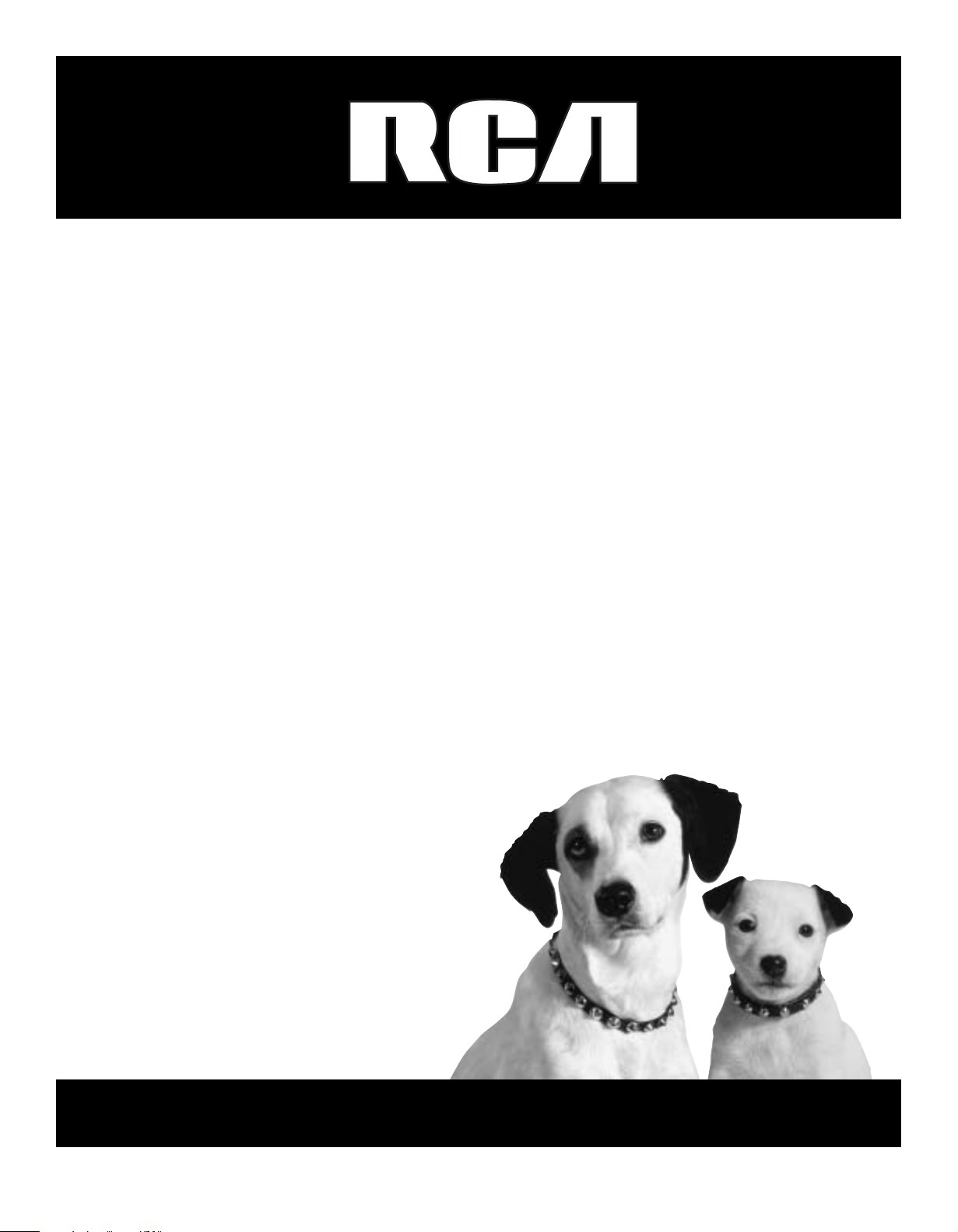
TV User's Guide
Changing Entertainment. Again.
Page 2
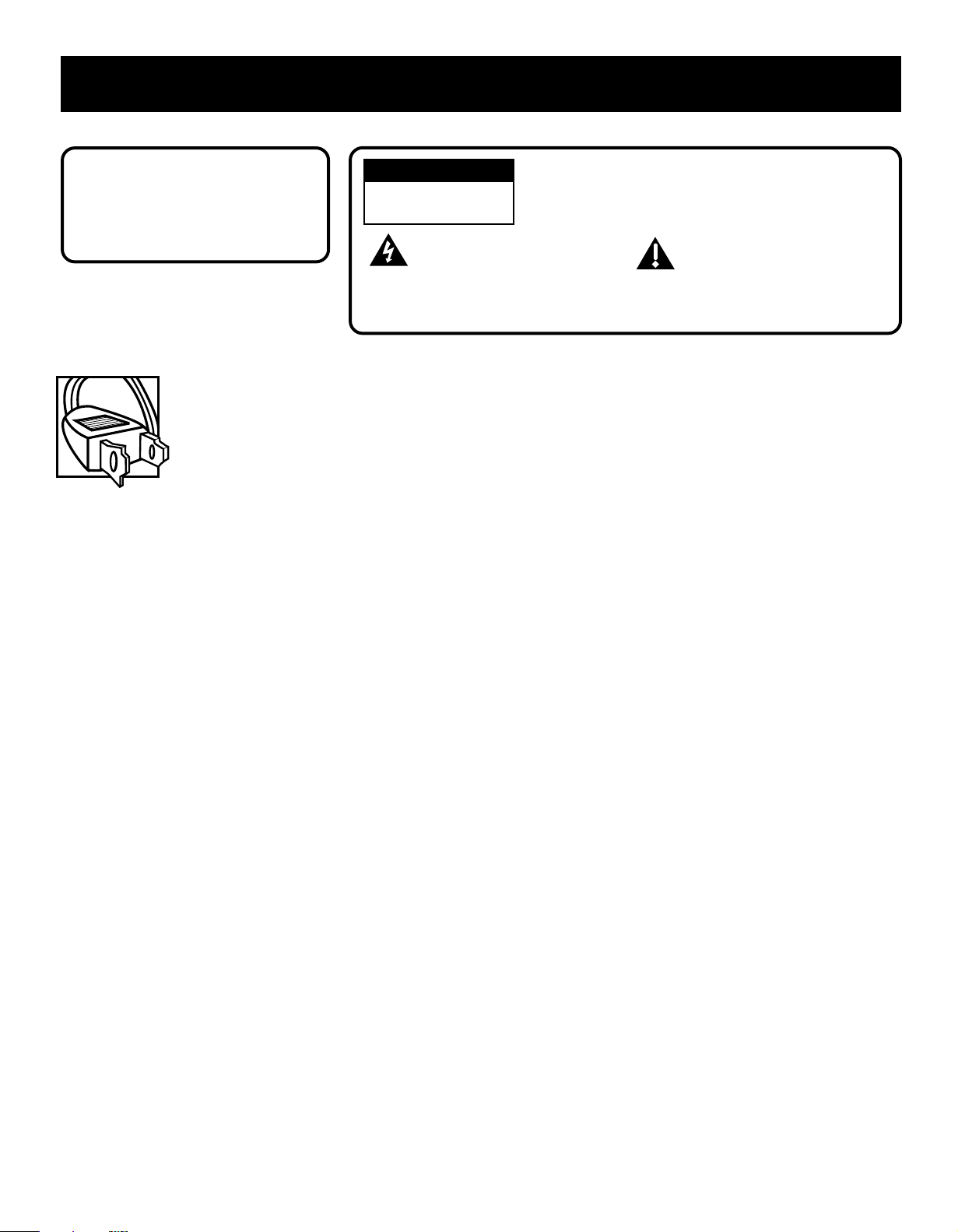
Important Information
WARNING
To reduce the risk of fire or shock
hazard, do not expose this TV to
rain or moisture.
Caution: To reduce the risk of electric shock, match wide blade of plug to wide slot, fully insert.
Attention: Pour éviter les chocs électriques, introduire la lame la plus large de la fiche dans la borne
correspondante de la prise et pousser jusqú au fond.
Refer to the identification/rating label located on the back panel of your product for its proper
operating voltage.
FCC Regulations state that unauthorized changes or modifications to this equipment may void the user’s authority to
operate it.
If fixed (non-moving) images are left on the screen for long periods, they may be permanently imprinted on the screen.
Such images include network logos, phone numbers, and video games. This damage is not covered by your warranty.
Extended viewing of channels displaying these images should be avoided.
WARNING
RISK OF ELECTRIC
SHOCK DO NOT OPEN
This symbol indicates
"dangerous voltage" inside the
product that presents a risk of
electric shock or personal injury.
To reduce the risk of electric shock, do not remove
cover (or back). No user serviceable parts inside. Refer
servicing to qualified service personnel.
This symbol indicates
important instructions
accompanying the product.
Cable TV Installer: This reminder is provided to call your attention to Article 820-40 of the National Electrical Code (Section
54 of the Canadian Electrical Code, Part 1) which provides guidelines for proper grounding and, in particular, specifies that
the cable ground shall be connected to the grounding system of the building as close to the point of cable entry as practical.
Product Registration
Please fill out the product registration card (packed separately) and return it immediately. Returning the card allows us to
contact you if needed.
Product Information
Keep your sales receipt to obtain warranty parts and service and for proof of purchase. Attach it here and record the serial
and model numbers in case you need them. These numbers are located on the product.
Model No. _____________________________________ Serial No.______________ Purchase Date: _________
Dealer/Address/Phone: _________________________________________________________________________
Page 3
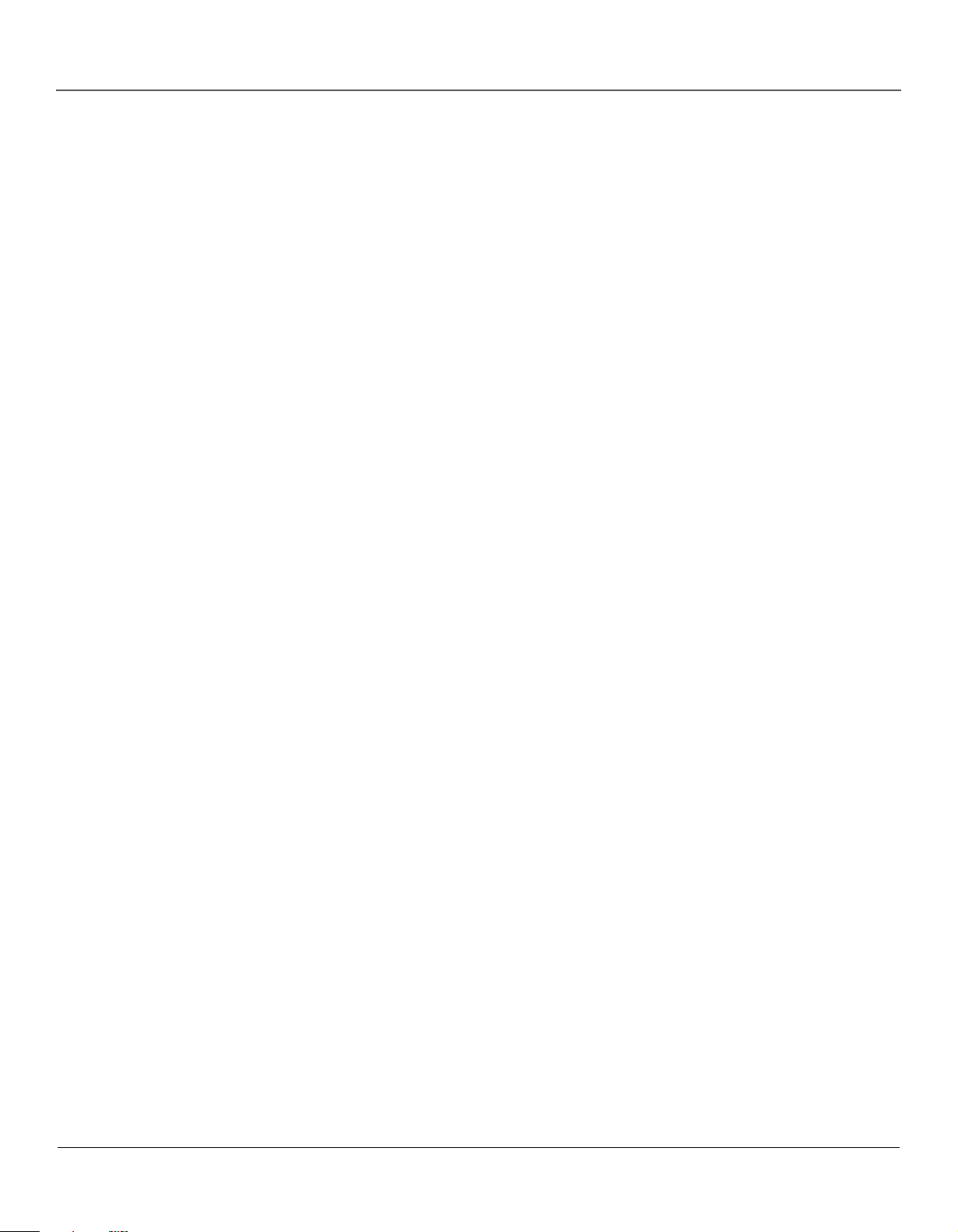
Connections and Setup
Connecting Other Components to Your TV ..................... 2
Explanation of Jacks and Cables ...................................... 2
Video Jacks and Cables ......................................................................................2
Audio Jacks and Cables......................................................................................2
The Front Panel Controls of Your TV................................ 3
Front Panel Buttons............................................................................................3
Putting Batteries in the Remote....................................... 3
The Buttons On the Remote control ................................ 3
TV Function Buttons ...........................................................................................3
DVD Function Buttons........................................................................................3
Complete the Initial Setup................................................ 4
Set the Language.................................................................................................4
Complete Auto Channel Search ......................................................................4
TV Menus ............................................................................ 5
TV Menu Navigation...........................................................................................5
The PICTURE menu..............................................................................................5
The SOUND menu................................................................................................6
The TIMER menu..................................................................................................6
The FUNCTION menu ..........................................................................................6
The PARENTAL CONTROL menu
and V-CHIP ......................................................................... 7
Blocking TV Ratings ............................................................................................9
Blocking Specific Content Themes .................................................................9
V-Chip Movie Rating Limit ...............................................................................9
Parental Guide On (Activate V-Chip).............................................................9
Child Lock ............................................................................................................10
Change Password...............................................................................................10
Troubleshooting................................................................ 11
Additional Information....................................................12
Maintenance of Cabinet................................................................................. 12
Formation of Condensation........................................................................... 12
Limited Warranty.............................................................13
Connections and Setup 1
Page 4

Connections and Setup
VCR
TV
(
back panel
)
VIDEO
OUT
AUDI
O
R
L
I
N
L
R
OUT TO TV
IN FROM ANT
CH3
CH4
3
2
ANTENNA IN
F
rom
C
abl
e
o
r
A
ntenna
1A
VIDEO
L (MONO
)
R
2
1
INPUT
1B
DVD
L
R
VIDEO
Connecting Other Components to your TV
TV + DVD + VCR
1. Connect your DVD Player to your TV.
A. Connect the audio (white and red) cables to the R and L/MONO AUDIO jacks on the back of the TV and to the Audio Output jacks on the DVD
player (sometimes labeled L and R).
B. Connect a video cable (yellow) to the Video Output Jack on the DVD player and to the VIDEO jack on the back of the TV.
2. Connect your TV to your VCR
Connect a coaxial cable to the ANTENNA IN jack on your TV and to the RF Output jack on your VCR (sometimes labeled OUT TO TV).
3. Make sure cable or antenna is connected to your VCR.
Connect the coaxial cable from your cable outlet or antenna to the antenna input on the VCR (sometimes labeled In From Antenna).
Explanation of Jacks and Cables
ANTENNA IN
ANTENNA IN jack and coaxial cable.
VIDEO
L (MONO
)
R
1
2
INPUT
VIDEO 1 and VIDEO 2 jacks, audio/video
cables, and S-Video cable.
2 Connections and Setup
ANTENNA IN Lets you connect a coaxial cable to receive the signal from the antenna, cable, cable
box, or a VCR.
R (RIGHT) AUDIO Provides right audio connection. The right audio connector is usually red.
L/MONO AUDIO Provides left audio connection. The left audio connector is usually white.
VIDEO Provides composite video connection. The video connector is usually yellow.
Page 5
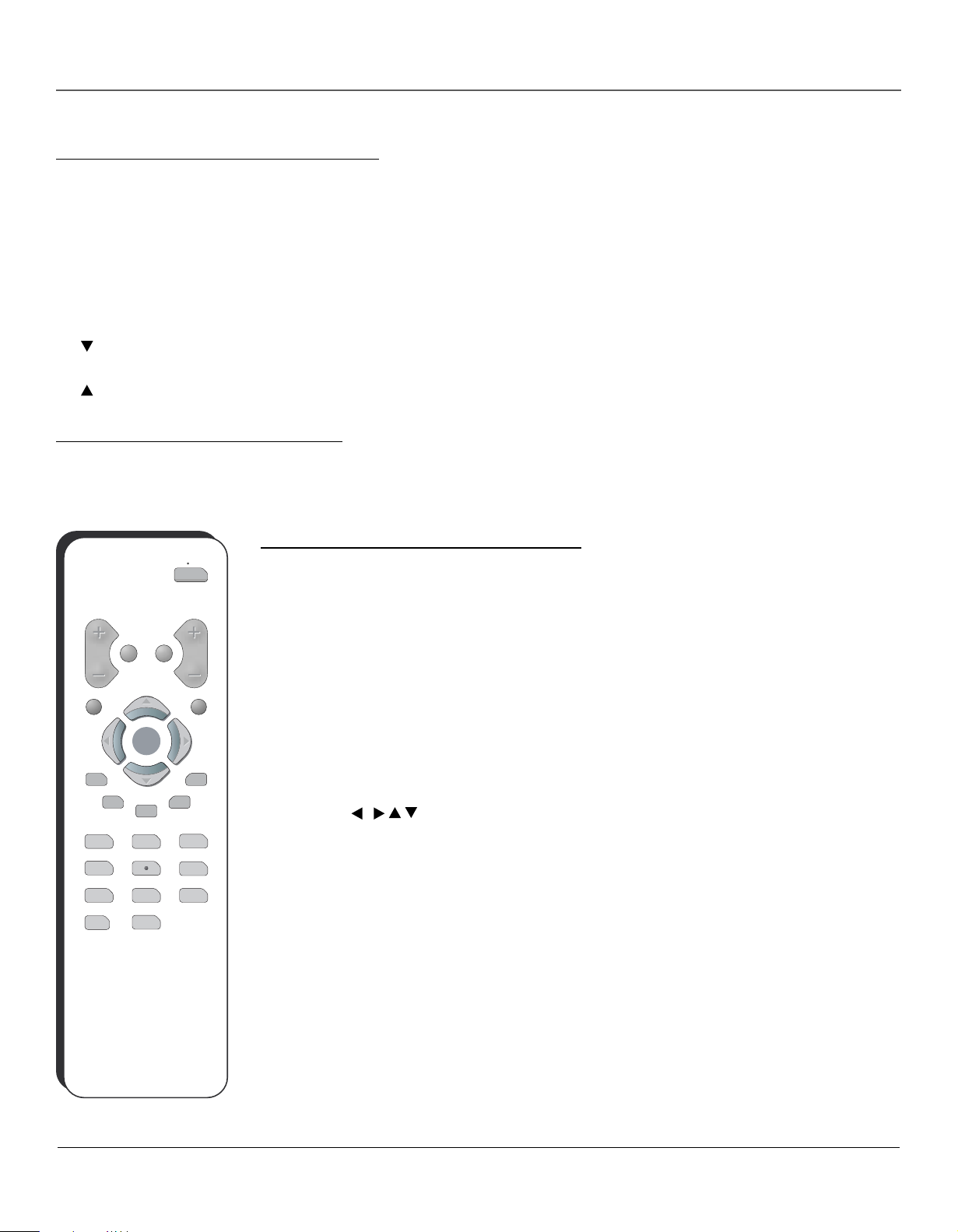
Connections and Setup
The Front Panel Controls of Your TV
If you cannot locate your remote, you can use the front panel buttons of your TV to operate many of the TV’s features.
POWER Turns the TV on and off.
INPUT Toggles the Video Input Channels for a video game system, VCR, etc., connected to the audio/video jacks on the front and back of the TV.
MENU Brings up the Main menu. In the menu system, it selects highlighted items.
VOL- Decreases the volume. In the menu system, acts like the left arrow button on the remote control and adjusts menu controls.
VOL+ Increases the volume. In the menu system, acts like the right arrow button on the remote control and adjusts menu controls.
) Scans down through the current channel list. In the menu system, acts like the down arrow button on the remote control and adjusts menu
CH (
controls.
) Scans up through the channel list. In the menu system, acts like the up arrow button on the remote control and adjusts menu controls.
CH (
Putting Batteries in the Remote
Remove the cover of the battery compartment. Insert two AAA batteries, with the polarities as indicated, inside the compartment. Replace the cover.
Note: If you are not going to use the remote for a long period of time, remove the batteries to avoid damage due to leakage.
VOL
MUTEGO BACK
CLEAR
OKO
K
PRESETS
CC
GUIDE
123
4
7
INPUT
56
89
0
ON OFF
INF
The Buttons On the Remote control
ON•OFF Turns the TV on and off.
VOL (+/-) buttons Decreases or increases the volume.
Mute Lowers the volume to the minimum level. Press again to restore volume.
C
H
Go Back Returns to the previous channel. If you are in the menu system, GO BACK takes you to the previous
menu screen.
CH (+/-) buttons Scans up or down through the current channel list. Press once to change the channel; press
MENU
SKI
P
O
and hold to continue changing channels.
CLEAR Removes a menu or display from the screen and returns you to TV viewing. For menus with digit inputs,
pressing CLEAR will clear the last number entered.
MENU Displays the TV’s main menu.
/
Arrow buttons (
/ / ) Press the arrow buttons to navigate through the on-screen menu system.
OK button When a menu is on screen, press OK to select the item that is highlighted.
PRESETS Displays the Picture menu.
SKIP Press the button twice to begin channel scan. Press again to select the current channel.
CC Turns closed captioning on and off.
INFO Displays channel information.
GUIDE Does not function with this product.
0-9 (Number buttons) Use the number buttons to enter channel numbers. To enter a two-digit channel, press
the two digits. To enter a three-digit channel, press and hold the first digit for two seconds until two dashes
appear to the right of the number, then add the second two. Example: to tune a channel 123, press and hold 1 for
two seconds, press 2, then press 3.
INPUT Toggles between available inputs.
Connections and Setup 3
Page 6

Using TV Menus
Function
icon
PICTURE
CONTRAST 1
BRIGHTNESS 18
COLOR 50
SHARPNESS 50
TINT 0
COLOR TEMP NORMAL
FUNCTION
LANGUAGE ENGLISH
BACKGROUND ON
BLACK STRETCH OFF
NOISE REDUCE OFF
CLOSE CAPTION CC1
Complete the Initial Setup
The menu system in your TV allows the TV’s features to work properly. You’ll need to set a
few important menu items the first time you turn on your TV.
Set the Language
The language setting determines the language in which the on-screen displays and menus
appear. You can choose from English, Spanish, or French. The default is English.
1. Press MENU on the remote control (the Main menu appears).
2. Press the right arrow button until the Function icon is highlighted.
3. Press the down arrow button until LANGUAGE is highlighted, then press the right arrow
button to change the language.
4. When finished, press MENU to exit.
The Function Menu
TUNING
SOURCE AIR
CHANNEL 10
DELETE CH OFF
FINE TUNE
AUTO SEARCH
Tuning
icon
Complete Auto Channel Search
This part of the setup allows the TV to search for all channels viewable through your
antenna or cable TV system. This is sometimes called auto programming.
1. Press MENU on the remote control (the Main menu appears).
2. Press the right arrow button until the Tuning icon is highlighted.
3. Press the down arrow button until SOURCE is highlighted, then press the right arrow
button to set the signal type (CABLE or AIR).
4. Press the down arrow button until AUTO SEARCH is highlighted. Press the right arrow
button to begin the auto channel search.
To cancel at any time, press OK.
Once the search is complete, you can begin watching TV. For information on customizing
your channels or menu options, go to Chapter 3.
4 Using TV Menus
Page 7

TV Menus
TV Menus let you control picture quality and features available for TV viewing. There is a different menu system for
DVD features, described on page 19.
TV Menu Navigation
1. To bring up the TV menu, press the MENU button.
/
2. Use the arrow buttons (
submenu icon at the top of the menu.
) on the remote (or the VOL / buttons on the front of TV) to highlight a
Using TV Menus
3. Press the
4. Press the menu button to exit the menu system.
/ buttons on the remote (or CH / on the front of TV) to select the option.
PICTURE
CONTRAST 1
BRIGHTNESS 18
COLOR 50
SHARPNESS 50
TINT 0
COLOR TEMP NORMAL
The PICTURE menu
The PICTURE menu allows you make adjustments to your picture settings.
/
CONTRAST Use the
areas of the picture.
BRIGHTNESS Use the
COLOR Use the
SHARPNESS Use the
TINT Use the
green levels.
COLOR TEMP Provides three color adjustments: Cold for more blue in the picture,
Normal, and Warm for more red in the picture.
arrow buttons to adjust the contrast between the light and dark
/
arrow buttons to adjust the brightness of the picture.
/
arrow buttons to adjust the color intensity or saturation.
/
arrow buttons to adjust the sharpness of the picture.
/
arrow buttons to adjust the balance between the red and
The SOUND menu
The SOUND menu offers different audio options.
PRESET Provides four preset audio settings (USER /SPEECH/THEATER/MUSIC).
SOUND
BASS Use the
/
arrow buttons to decease/increase low-pitched sound.
PRESET USER
/
BASS 50
TREBLE 50
BALANCE 0
SURROUND OFF
TREBLE Use the
BALANCE Use the
SURROUND Turns the surround sound on or off.
arrow buttons to decease/increase high-pitched sound.
/
arrow buttons to adjust left/right speaker balance.
Using TV Menus 5
Page 8

Using TV Menus
TIMER
SLEEP TIMER 20
FUNCTION
LANGUAGE ENGLISH
BACKGROUND ON
BLACK STRETCH OFF
NOISE REDUCE OFF
CLOSE CAPTION CC1
The TIMER menu
SLEEP TIMER Lets you set the time you want the TV to turn itself off after a given time.
With the SLEEP TIMER option highlighted, press the right arrow to add 10
minutes to the clock (up to two hours).
The FUNCTION menu
LANGUAGE Selects the language you want the menus to be displayed in.
NOISE REDUCE Turns the noise reduce function on or off .
BLACK STRETCH Turns the black stretch function on or off .
CLOSE CAPTION Offers eight closed captioned modes, including four text modes.
The TUNING menu
SOURCE Selects AIR or CABLE. Select AIR to receive a radio broadcast
signal. Select CABLE to receive a CATV signal.
/
TUNING
SOURCE AIR
CHANNEL 10
DELETE CH OFF
FINE TUNE
AUTO SEARCH
CHANNEL Use the
the front of the TV) to scroll through the channels available via
your antenna. You can enter the channel number directly using the
number buttons.
DELETE CH Select YES to skip the channel above. Select NO to go to the
channel above.
FINE TUNE Fine tunes a channel for best reception.
AUTO SEARCH Starts channel search and stores the channels automatically.
6 Using TV Menus
buttons on the remote ( or the VOL / button on
Page 9

Using TV Menus
The PARENTAL CONTROL menu and V-CHIP
The Parental Controls menu allows you to program your TV so that children cannot see certain programs and channels.
The Parental Controls menu involve software inside your TV (V-Chip) which allows you to “block” TV programs and movies based on violence, sex, or
other content you think children should not view. It lets you program your TV so it will not display certain programs. You can “unblock” programs by
entering a password.
When Parental Controls is turned ON the software reads a code that most broadcasters send with programs. That code tells the software the program’s
age-based rating (TV-MA, TV-14, etc.) and content themes (Violence (V), Adult Language (L), etc.).
Broadcasters are not required to provide content themes, so programs received with no content themes will only be blocked if you block their agebased rating. You can also block out programs that have been given a rating of “Not Rated,” and programs that are considered “unrated” because no
code has been sent by the broadcaster.
The TV age-based ratings are listed below.
PASSWORD You need a password to enter the PARENTAL CONTROL menu. The initial password is 1234. The first time you use
this menu you should change the password. If you forget your password, please contact the service center.
When you enter the correct password, the PARENTAL GUIDE menu is displayed.
PARENTAL GUIDE Select “OFF” to turn V-CHIP off. Select “ON” to activate V-CHIP.
TV RATING Select to display the TV Rating submenu.
The TV ratings and content themes you can block are listed in the following tables.
Rating
TV-MA
TV-14
TV-PG
TV-G
TV-Y7
TV-Y
Mature Audience Only. Specifically designed to be viewed by adults and may be unsuitable for children under 17. It contains one or
more of the following content themes: crude indecent language (L), explicit sexual activity (S), or graphic violence (V).
Parents Strongly Cautioned. Contains some material that many parents would find unsuitable for children under 14. Parents are
strongly urged to exercise greater care in monitoring this program and are cautioned against letting children under the age of 14
watch unattended. This program contains one or more of the following content themes: intensely suggestive dialogue (D), strong
coarse language (L), intense sexual situations (S), or intense violence (V).
Parental Guidance Suggested. Contains material that parents may find unsuitable for younger children. Many parents may want to
watch it with their younger children. The program contains one or more of the following content themes: some suggestive
dialogue (D), infrequent coarse language (L), some sexual situations (S), or moderate violence (V) .
General Audience. Most parents would find this program suitable for all ages. It contains little or no sexual dialogue (D), no
strong language (L) little or no sexual situations (S), or violence (V).
Designed for children ages 7 and above. It may be more appropriate for children who have acquired the developmental skills needed
to distinguish between make-believe and reality. Themes and elements in this program may include mild fantasy violence (FV) or
comedic violence, or may frighten children under the age of 7.
All Children. Themes and elements in this program are designed for a young audience, including children from ages 2-6. It is not
expected to frighten younger children.
Description and Content Themes for Age-Based Ratings
Using TV Menus 7
Page 10

Using TV Menus
Rating Field
Lets you select from a
list of age-based
ratings you can block
or unblock.
The TV Rating Limit Screen Rating Screen
Rating Status Field
Lets you select whether the status of the age-based rating limit to the
left is Unblock or Block.
Content Themes
Lists the content
themes you can block
or unblock.
TV RATING
RATING FV D L S V
TV-Y >U
TV-Y7 U U
TV-G U
TV-PG U U U U U
TV-14
UUU UU
UU UUTV-MA
Rating Settings Area
Lets you see the current block/view state of age-based ratings and associated
content.
Content Status Fields
Lets you select which
content themes to view for
the selected rating, and
whether the status of the
content theme is currently
Unblock (U) or Block (B).
PASSWORD
PASSWORD
Blocking TV Ratings
You can automatically block all program ratings above a specified TV rating level. To block
channels with higher (or lower) ratings:
1. Press MENU on the remote control (the Main menu appears).
2. Press the
3. Press the
PASSWORD is highlighted.
4. Enter your password using the numbers buttons on the remote (the PARENTAL GUIDE menu
appears).
5. Press the
RATING screen appears).
6. Use the down arrow button to select the rating, then press the
of a TV program rating or content theme from U (Unblock) to B (Block).
7. Press the GO BACK button to return the PARENTAL CONTROLS menu.
8. Make sure PARENTAL GUIDE is on. Press the
press the right arrow button to turn it on. It must be on for rating limits to take effect.
The following sections give you more details about how to change the status of TV program
limits.
Note: If you forget your password, you can reset it. Enter 5898 as the password and then change it to a new one.
button until the Parental Control icon is highlighted.
button on the remote (or CH button on the front of TV) until the bottom
button until TV RATING is highlighted, then press the right arrow button (the TV
button to change the status
button to highlight PARENTAL GUIDE, then
8 Using TV Menus
Page 11

Using TV Menus
Content Themes
D Sexually Explicit Dialogue
L Adult Language
S Sexual Situations
VViolence
FV Fantasy Violence
MPAA RATING
G B
PG B
PG-13 B
R B
NC-17 B
X B
Blocking Specific Content Themes
You can block programs based on their content. (Content is represented by the FV, D, L, S, and V
on your screen.) When you block a content theme for a particular rating, you automatically block
that content theme for higher rated programs as well.
To block program content:
1. Determine the content themes you want to block.
2. Press and hold the
3. Press the
4. Press OK to return to the previous menu.
Notes: Broadcasters are not required to provide content themes or age-based ratings.
You must remember to activate Parental Controls for rating limits to take effect.
button to change its status to B (Block).
V-Chip Movie Rating Limit
Set movie rating limits by blocking movies rated above a specified level.
To access the MPAA RATING (Movie Rating Limit) menu:
1. Press MENU on the remote control (the Main menu appears).
2. Press the
3. Press the
access the password entry.
4. Enter your password using the numbers buttons on the remote (the PARENTAL GUIDE menu
appears).
button until the Parental Control icon is highlighted.
button until the bottom PASSWORD is highlighted, then press the button to
button until the content theme you want to change is highlighted.
5. Press the
RATING screen appears).
6. Use the
program rating or content theme from U (Unblock) to B (Block).
7. Make sure PARENTAL GUIDE is on. Press the GO BACK button to return the PARENTAL
CONTROLS menu.
8. Press the
must be on for rating limits to take effect.
Note: If you forget your password, you can reset it. Enter 5898 as the password and then change it to a new one.
You must remember to activate Parental Controls for rating limits to take effect.
button until MPAA RATING is highlighted, then press the button (the MPAA
button to select the rating, then press the button to change the status of a TV
button to highlight PARENTAL GUIDE, then press the button to turn it on. It
Parental Guide On (Activate V-Chip)
Selecting this option lets you activate and deactivate parental control settings.
1. Press MENU on the remote control (the Main menu appears).
2. Press the
3. Press the
4. Enter your password using the numbers buttons on the remote (the PARENTAL GUIDE menu appears).
5. Press the
If you do not activate V-Chip, none of the settings for V-Chip will take effect.
If you forget your password, you can reset it. Enter 5898 as the password and then change it to a new one.
button until the Parental Control icon is highlighted.
button until the bottom PASSWORD is highlighted, then press the button to access the password entry.
button to highlight PARENTAL GUIDE OFF, then press the button to turn it on. It must be on for rating limits to take effect.
Using TV Menus 9
Page 12
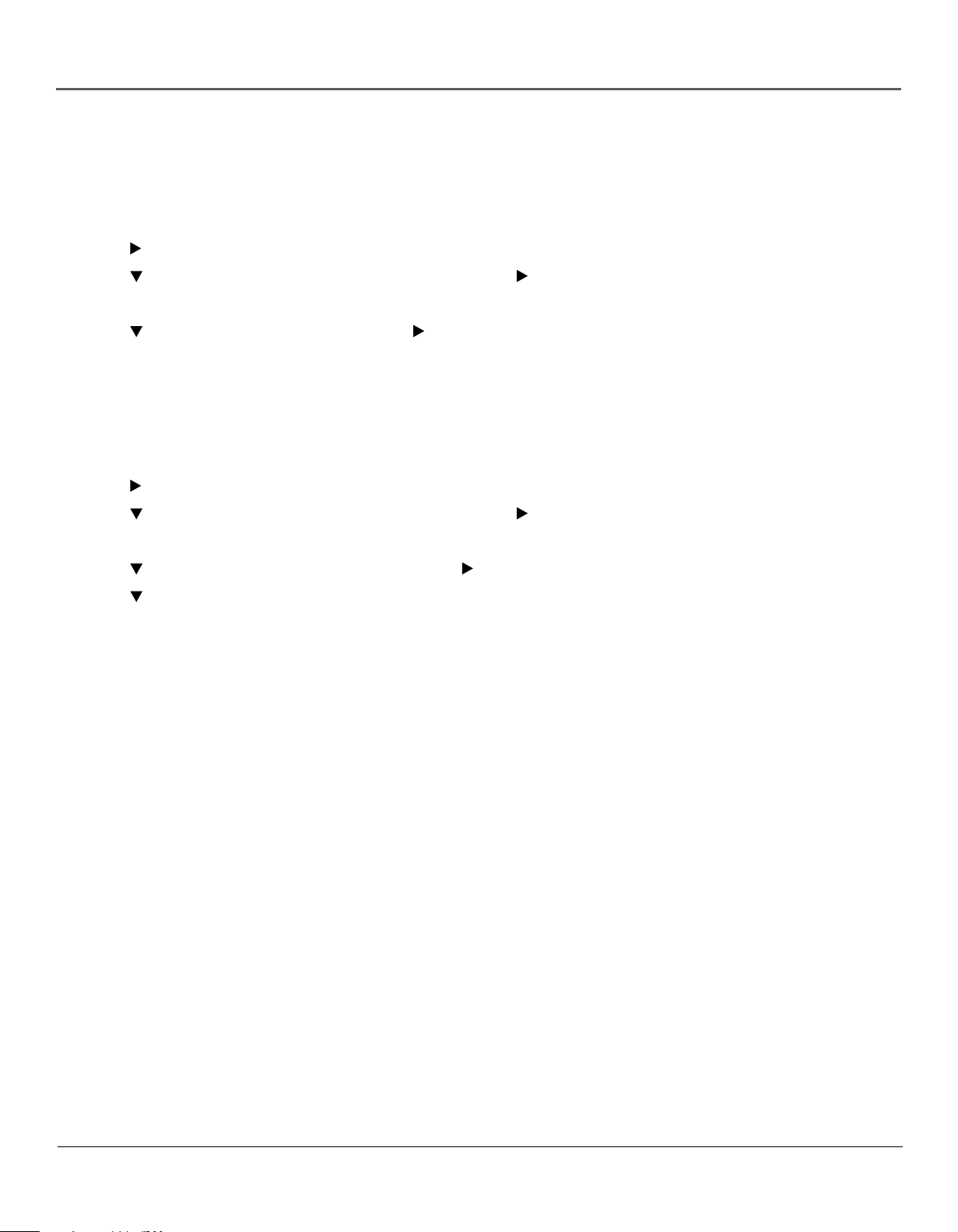
Using TV Menus
Child Lock
Selecting this option lets you lock (disable) or unlock (enable) the TV’s front panel. The remote still tunes to any channel. When using this as a Parental
Control method, remove access to any remote that is capable of operating the television.
1. Press MENU on the remote control (the Main menu appears).
2. Press the
3. Press the
4. Enter your password using the numbers buttons on the remote (the PARENTAL GUIDE menu appears).
5. Press the
button until the Parental Control icon is highlighted.
button until the bottom PASSWORD is highlighted, then press the button to access the password entry.
button to highlight CHILD LOCK, then press the button to turn it on.
Change Password
Selecting this option lets you simply create a new password at any time. Once you enter a new password from CHANGE PASSWORD in the PARENTAL
CONTROL menu, it is the password you use until you change it again.
1. Press MENU on the remote control (the Main menu appears).
2. Press the
3. Press the
4. Enter your password using the numbers buttons on the remote (the PARENTAL GUIDE menu appears).
5. Press the
6. Press the
confirm field to confirm the new password.
button until the Parental Control icon is highlighted.
button until the bottom PASSWORD is highlighted, then press the button to access the password entry.
button to highlight CHANGE PASSWORD, then press the button to select it.
button to highlight NEW PASSWORD, and use the number buttons on the remote to enter the new password. Enter it again in the
10 Using TV Menus
Page 13

Other Information
Troubleshooting
Most problems you encounter with your TV/DVD can be corrected by consulting the following troubleshooting list.
TV Problems
TV won’t turn on
•Press the TV button.
• Make sure the TV is plugged in.
• Check the wall receptacle (or extension cord) to make sure it is “live” by plugging in something else.
• Something might be wrong with your remote control. Press the POWER button on the front of the TV. If the TV turns on, check the remote control solutions
on page 25.
TV turns off unexpectedly
• Sleep timer might have been activated.
• Electronic protection circuit may have been activated because of a power surge. Wait 30 seconds and then turn on again. If this happens frequently, the
voltage in your house may be abnormally high or low.
• Unplug TV. Wait five minutes. Plug it in again.
Blank screen
•Try another channel.
No sound, picture okay
• Maybe the sound is muted. Try pressing the volume up button to restore sound.
Can’t select certain channel
• Channel may be blocked or not approved through the V-Chip.
Noisy stereo reception
• May be a weak station. Access the SOUND menu, highlight MODE and then choose MONO.
No picture, no sound but TV is on
• Maybe the signal type is set wrong. Go to page 8 for detailed instructions.
• The channel might be blank — change channels.
Sound okay, picture poor
• Check antenna connections. Make sure all of the cables are firmly connected to the jacks.
•Try adjusting sharpness function to improve weak signals.
Black box appears on the screen
• Closed caption might be on.
The Remote Control Doesn’t Work
• Something might be between the remote and the remote sensor on the component. Make sure there is a clear path.
• Maybe batteries in remote are weak, dead, or installed incorrectly. Put new batteries in the remote.
•You might need to reset the remote: remove batteries and press the number 1 button for at least 60 seconds. Release the 1 button, replace the batteries,
and (if necessary) program the remote again.
Problems with V-Chip/Parental Controls
The rating limits don’t work
•You must activate the settings.
I don’t remember my password and I want to unlock the TV
• If you forget your password you can reset it. Enter 5898 as the password and then change it to a new one.
Other Information 11
Page 14

Other Information
Additional Information
Maintenance of Cabinet
For safety reasons, when cleaning the cabinet be sure to disconnect the AC power cord from the AC outlet.
• Do not use benzene, thinner, or other solvents for cleaning.
•Wipe the cabinet with a soft cloth.
Formation of Condensation
• Due to sharp changes in temperature and humidity, condensation may form if warm air comes in contact with any cold parts inside the player.
• When condensation forms inside the player, the player may not operate correctly. If this occurs, leave the player at room temperature until the
inside of the player becomes dry and operational.
•If condensation forms on a disc, wipe the disc with a soft, dry cloth by moving the cloth from the center hole toward the outer edge.
Handling Discs
• Don’t touch the disc’s signal surfaces. Hold by the edges or by one edge and the hole in the center.
• Don’t affix labels or adhesive tape to label surfaces. Don’t scratch or damage the label.
• Do not use damaged (cracked or warped) discs.
12 Other Information
Page 15

Other Information
RCA TruFlat TV
LIMITED WARRANTY
What your warranty covers:
• Defects in materials or workmanship.
For how long after your purchase:
• One year from date of purchase for labor charges.
• One year from date of purchase for parts.
•Two years from date of purchase for the picture tube.
The warranty period for rental units begins with the first rental or 45 days from date of shipment to the rental firm, whichever comes
first.
What we will do:
•Pay any Authorized RCA Television Service Center the labor charges to repair your television.
•Pay any Authorized RCA Television Service Center for the new or, at our option, refurbished replacement parts and picture tube
required to repair your television.
How you get service:
• For screen sizes 20” and smaller: Take your RCA television to any Authorized RCA Television Service Center and pick up when repairs
are complete.
• For screen sizes larger than 20”: Request home or pick up, repair, and return service from any Authorized RCA Television Service
Center, provided that your television is located within the geographic territory covered by an Authorized RCA Television Service
Center. If not, you must take your television to the Service Center location at your own expense, or pay for the cost the Service
Center may charge to transport your television to and from your home.
•To identify your nearest Authorized RCA Television Service Center, ask your dealer, look in the Yellow Pages, visit www.rca.com, or
call 1-800-336-1900.
•Proof of purchase in the form of a bill of sale or receipted invoice which is evidence that the product is within the warranty period
must be presented to obtain warranty service. For rental firms, proof of first rental is also required.
What your warranty does not cover:
• Customer instruction. (Your Owner’s Manual describes how to install, adjust, and operate your television. Any additional
information should be obtained from your dealer.)
•Installation and related adjustments.
•Signal reception problems not caused by your television.
• Damage from misuse or neglect.
• Batteries.
• Customer replacement fuses.
•Images burnt onto the screen.
•A television that has been modified or incorporated into other products or is used for institutional or other commercial purposes.
•A television purchased or serviced outside the U.S.A.
•Acts of nature, such as but not limited to lightning damage.
Other Information 13
Page 16

Visit the RCA web site at www.rca.com
Please do not send any products to the Indianapolis address listed in this manual or on the carton. This will only
add delays in service for your product.
Thomson Inc.
10330 North Meridian Street
Indianapolis, IN 46290
©2003 Thomson Inc.
Trademark(s)® Registered
Marca(s) Registrada(s)
Printed in China
TOCOM 16271890
As an ENERGY STAR® Partner, Thomson Inc. has
determined that this product meets the ENERGY
STAR guidelines for energy efficiency.
ENERGY STAR is a U.S. registered mark.
THOMSON
