Page 1
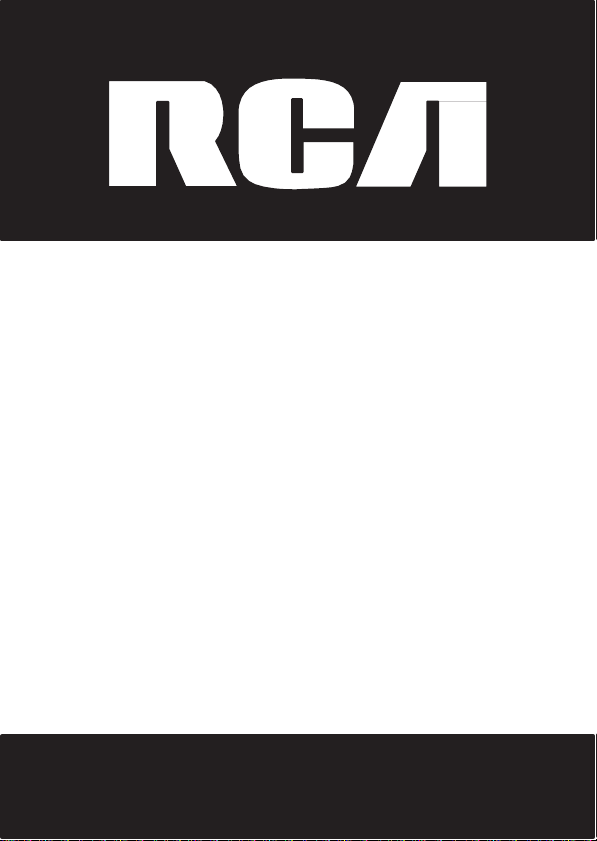
Digital Answerer with Call
Waiting Caller
ID
Speakerphone Telephone
User’s Guide
Please read this manual before
product for the first time.
Visit
the
RCA
web
site at
operating
www.rca4phones.com
and
Model
1114
Page 2
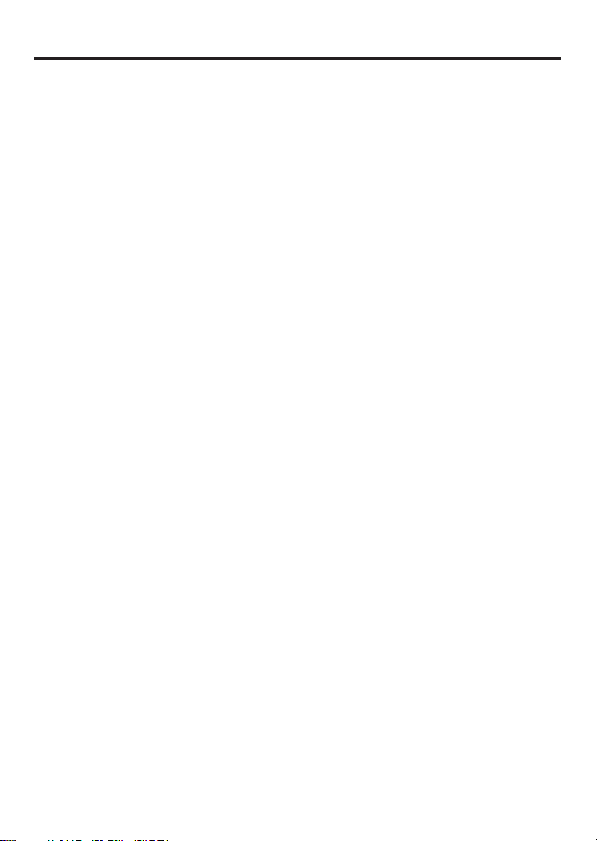
2
Equipment Approval
Your
telephone equipment is approved for connection to the
Telephone
Regulations
published
1 Notification to the Local Telephone
On
US
upon request,
The REN
telephone
is called.
to one line should not
connect to your line as determined by the
telephone
A plug and jack used to connect this equipment to the
telephone network must comply with the applicable
requirements
plug is provided with this product
modular jack
Notes
•
• Party
•
•
2 Rights of the Telephone
Should
network,
temporary
practicable and the
may temporarily
disconti
temporary discontinuance;
Network and is in compliance with parts 15 and 68, FCC Rules and
and the Technical Requirements for
by ACTA.
the bottom of this
number and
is
useful
line and still
In most (but not all) areas,
company.
This
equipment may not be used on coin
company.
lines
your own
telephone
Notice
must be
of your
telephone
If your home has
line, ensure the installation of this product does not disable your alarm
equipment. If you have
consult your
your
equipment cause
the telephone company shall,
discontinuance
nuance, the
equipment
Ringer Equivalence Number (REN)
provide
this information to your
in determining the number of
have
exceed 5.
adopted by the
that
is also
compliant. See
are
subject
telephone equipment
company.
given
to the
from your line.
specially
telephone company
US
Number is located on the cabinet
REN
Number is located on the cabinet
circumstances
discontinue service immediately.
telephone
Information
Company
is a
label indicating,
all of
these devices
the sum of the
To
be certain of the number of
ACTA.
A compliant telephone cord and modular
. It is
designed
installation instructions
to state tariffs, and
if you are on a party
telephone
wired alarm equipment
questions
company upon
about what will disable alarm equipment,
or a qualified installer.
Public Switched
Telephone Terminal Equipmen
among other
for the equipment. You must,
telephone
REN,
therefore,
company.
devices
you may connect to your
ring when your
RENs
you should contact your local
to be
service
provided by the telephone
you may not be
connected
of all
premises
FCC Part
connected
for details.
line. Check
permanent
bott
om.
bott
om.
telephone
devices
devices
to the telephone
Company
trouble on your line which may harm the telephone
of
service
company must: (1)
where practicable,
may be required.
warrant such action,
In case of such temporary
promptly notify you of such
notify you tha
Where
prior notice is not
the
telephone
information,
68 rules and
to a compatible
with your local
disconnection
the
number
connected
you may
wiring and
able
to use
company
t
t
Page 3
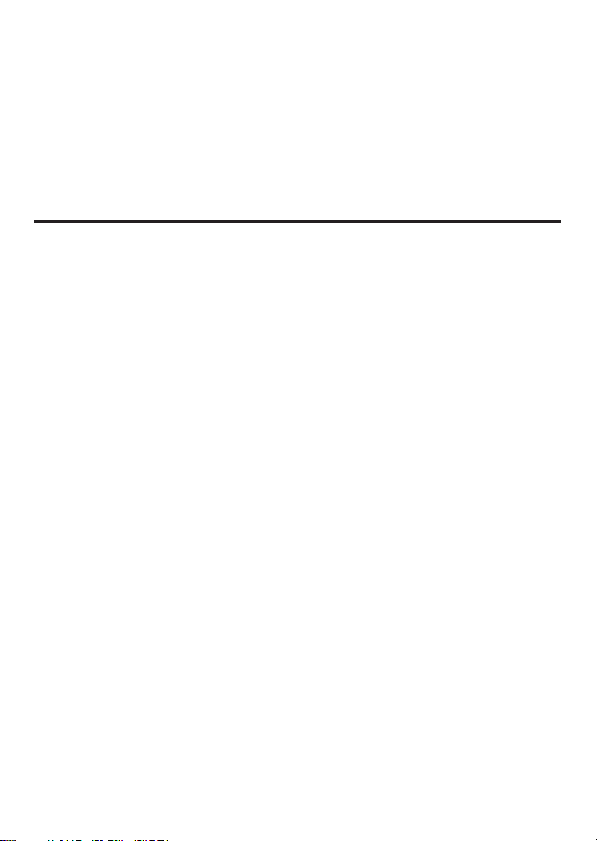
3
(2)
afford you the opportunity to correct the situation;
right to bring a complaint to the
S
ubpart E of
The
equipment
operation of its
these
equipment , the
allow you to maintain
Part 68,
telephone company may make changes in its communications fa
changes
FCC Rules
,
operations or procedures where such action is required in the
business
are
expected
telephone
uninterrupted
Interference Information
This
device
following
This device
cause undesired
This
B digital de
to provide
installation.
This
not installed and used in accordance with the instructions,
interferenc e to radio communications. However, there is no guarantee tha
interference
Privacy
equipment does cause
can be
try to correct the
• Reorient
television
• R e o r i e n t o r r e l o c a t e a n d i n c r e a s e t h e s e p a r a t i o n b e t w e e n t h e
telecommunications equipment
•
Connect
different
If these
or an
Federal Communications Commission
Identify and
the
number
Notice:
responsible
equipment .
complies
two
must accept any
equipment has been tested and found to comply with the limits for a Class
vice,
reasonable
equipment generates, uses,
will not
of
Communications
determined
or relocate the
that
the
from that to which the
measures
experienced radio/television
Resolve Radio/TV Interfe rence Problems.” This booklet
U.S.
Government Printing
004-000-0034
The
changes or modifications not
with
conditions:
operation.
pursuant to
protection against harmful
occur
harmful
by turning the
interference
is “receiving”
telecommunications
do not eliminate the interference,
5-4 when ordering
for compliance could void the user ’s authority to operate the
Commission
and Regulations.
and not
inconsistent
to affect the use or performance of your telephone
company must give you adequate notice,
service.
Part
15 of the
(1) This device may
interference received, including interference
Part
and can radiate radio frequency energy
in a particular installation.
may not be
interference
by
one
receiving
the interference).
Office, Washington,
FCC Rules. Operation
not
15 of th e
equipment
and
FCC Rules. These
ensured
to radio or
or
more
of the
antenna (that is,
receiving
equipment into an outlet on a circuit
receiving antenna is
technician for additional suggestions. Also, the
has prepared a helpful booklet ,
copies.
and (3) inform you of your
pursuant to
with
cause
off and
antenna.
procedures
FCC Rules
interference
when using this product .
on,
following
and Regulations.
harmful
interference;
limits are designed
may cause harmful
television reception,
the
user
measures:
the antenna for radio or
connected.
please
consult your dealer
D.C.
20402. Please specify stock
expressly
approved by the party
set forth in
cilities
in writing, to
is subject to the
in a residential
is
is
and
that may
and, if
If this
which
encouraged
“How To
available
from
,
If
(2)
t
to
Page 4
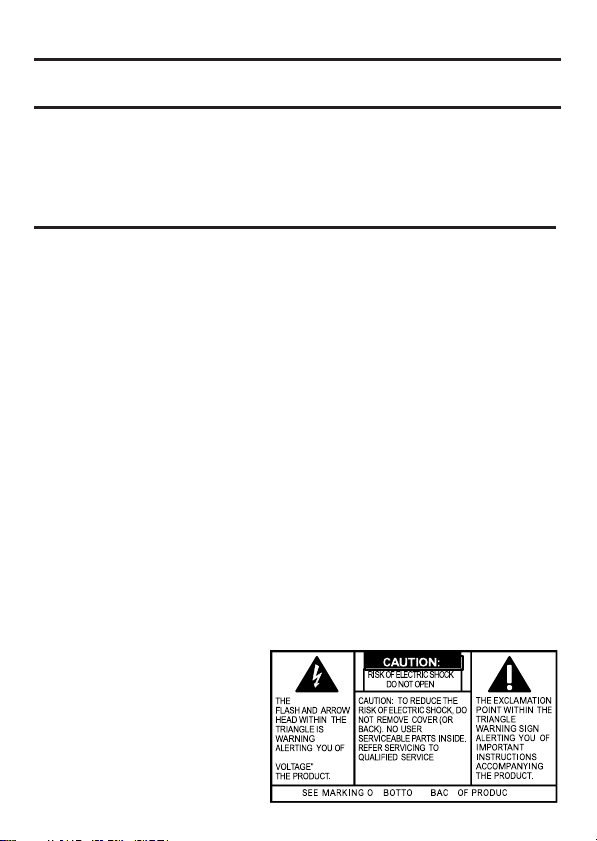
4
LIGHTNING
A
SIGN
“DANGEROUS
INSIDE
IS A
PERSONNEL.
N M / K T
Hearing
This telephone system meets
FCC RF Radiation Exposure Stat
This
uncontrolled environment. This equipment
minimum distance of 20 centim
transmi
antenna
Industry Canada
This
product meets the applicable Industry Canada technical specifications.
Le
présent materiel est conforme aux
d'Industrie
The Ringer Equivalence Number is an indication of the maximum number of
terminals allowed to be connected to a telephone interface. The
on an interface may consist of any combination of
requirement that the sum of the
does not exceed five.
L'indice d'équivalence
terminaux
d'une interface
seule condition
dispositifs n'excède pas
This Class B digital
Cet appareil numérique de la classe B est conforme à la norme
IMPORTANT SAFETY
When using your
be followed to reduce the risk of fire, electric shock and injury to persons, including
the
following:
wash bowl, kitchen sink or laundry tub, in a wet basement or near a swimming
p
ool. 2. Avoid
storm. There may be a remote risk of electric shock from lightning. 3. Do not use
telephone
Aid
Compatibility
equipment
complies
tte
r must not be co-located or
or
transmitter.
Canada.”
qui
peuvent
peut
que la
1. Do not use this product near w
using a
to report a
with
de la
être
consister
somme d'indices d'équivalence
5.''
apparatus complies with Canadian ICES-003.
INSTRUCTIONS
telephone equipment ,
telephone (other than a
gas leak
(HAC)
FCC
standards
FCC RF
radiation
should be installed and operated with a
eters between
operated in conjunction with
(I.C.)
Notice
specifications
Ringer Equivalence
sonnerie
raccordés
(IES)
sert à
à une
en une
combinaison quelconque
basic safety
in the vicinity of the
for
Hearing Aid
ement
exposure
the radiato
Compatibility.
limits set forth for an
r and your body. Thi
techniques applicables
devices
subject only to the
Numbers
indiquer
interface télé
precautions
ater, for example, near a bath
cordless type) during an electrical
leak.
of all the devices
le nombre maximal de
phonique. La
de dispositifs, à la
de la
sonnerie
NMB-003
du
should always
WARNING: TO
PREVENT FIRE OR
ELECTRICAL SHOCK
HAZARD, DO NOT
EXPOSE THIS
PRODUCT TO
OR
MOIS
TURE.
RAIN
any othe
termination
terminaison
de tous les
Canada.
tub
the
s
r
,
Page 5
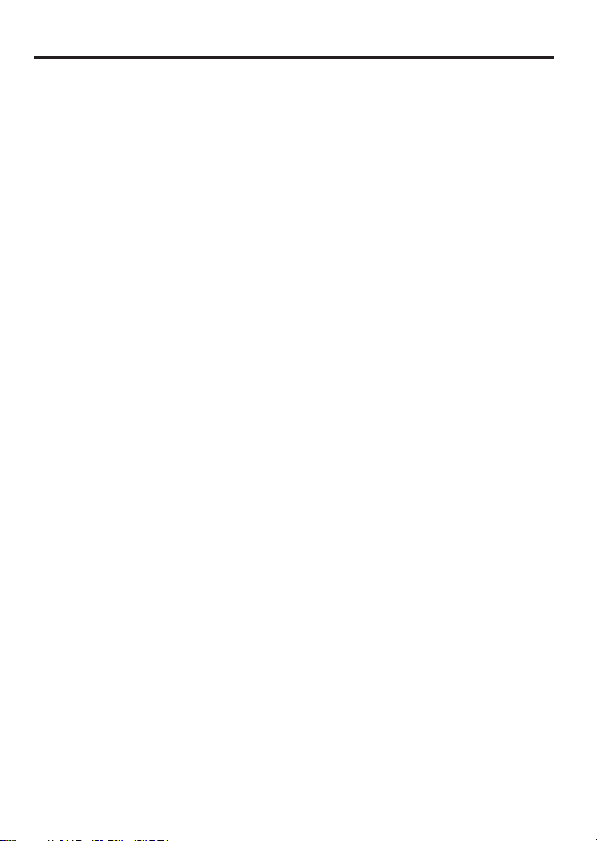
5
T
able of Cont
Equipment
Interference Information
Hearing
Fcc Rf
Introduction
Before You
Parts Checklist
Telephone Jack Requirements ...............7
Important Installation Information .7
Base Layout
Installing the Phone
Desktop Installation ..............................9
Wall
Important
Moving
Answering
R
ecording the
Announcement
Reviewing the Announcement...… ..
T
elephone
Using The Speakerphone....................11
S
peaker
Speakerphone Use
Receiving a Phone Call
Placing a Phone Call
S
witching Between Speaker
Handset
Temporary Tone Dialing............................12
Flash
Redial
Mute
T
elephone
Setting the Rings
Setting the Incoming Message or
Memo
S
etting the Recording Quality ..............14
Setting the Security Code
S
etting the Display
Approval Information.......2
Aid Compatibility ...................4
Radiation Exposure Stat
Begin
Mounting the Phone
Instructions
the Answerer
System Setup
Operation
phone Location
............................................................12
..................................................................12
................................................................13
..................................................................13
Set Up
Length............................................14
ents
.....................3
...........................................7
...................................7
.................................................7
...........................................8
Out
going
......................................................11
......................................
................................13
To
Answer
Contrast
ement
............................9
..................10
For
.............................10
...................11
.....11
..........................11
...........................1
..............................12
.................................12
And
............14
......................15
..................15
...4
11
Setting Your Local Area Code
S
etting the Dialing
S
etting
Day
S
etting the Time
Setting the Language
Message Volume
Ringer Volume
Speakerphone Volume....................17
Caller
ID
Summary
Caller
1
ID
Receiving
Reviewing Call Records
Deleting
Dialing
Back
If
You
Programmed
Code
.........................................................
If You Did
Area Code
Memory
Storing
a Number
S
toring a Redial
To Memory
Erasing a Stored
Copying Caller
Memory
Inserting A Pause In The Dialing
Sequence
Changing A Stored
Dialing A
While
On-hook
Dialing A
Reviewing Stored Numbers
Chain Dialing
Answering
Call Answering ...................................24
Auto Disconnect
Playing Messages
Mode
of
Week
..........................16
and
Date
.................................17
.......................................17
Features
with Call
CID Recor
....................................................21
....................................................22
Number Stored In
Number Stored In Memory..23
...............................18
Screen
.................................18
Waiting ...............19
and Storing Calls .............19
ds.......................19
...........................................20
Your Local Area
Not Program Your
...............................................21
In Memory
Number
..............................................22
Number
Id
Memories To User
................................................. 23
Number
........................................23
From Memory
System Operation
...................................25
...............................25
.........15
.................16
..............16
.......................17
.....................19
Local
.......21
..................22
............23
Memory
...........23
............24
....24
20
Page 6
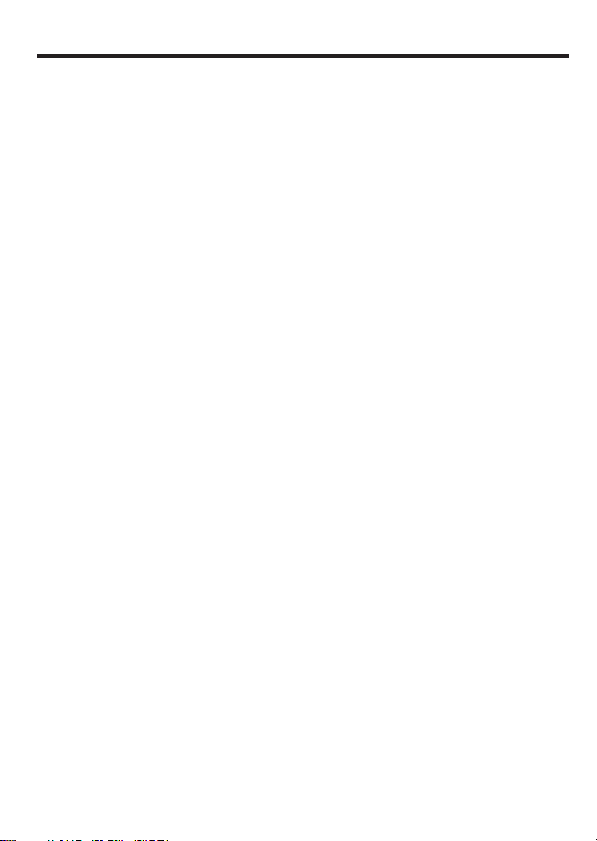
6
Erase Messages.......................................25
Leaving a Memo ..................................25
Memory Full
Remote Access
Remote Access Commands…….
Message Indicators ............................27
Troubleshooting
General Product
Causes
Warranty Assistance .........................29
Limited
.....................................................26
...............................................26
Guide ......................27
Care
Of
Poor Reception
Warranty ...............................30
.........................29
.................29
............26
Table of
Contents
Page 7
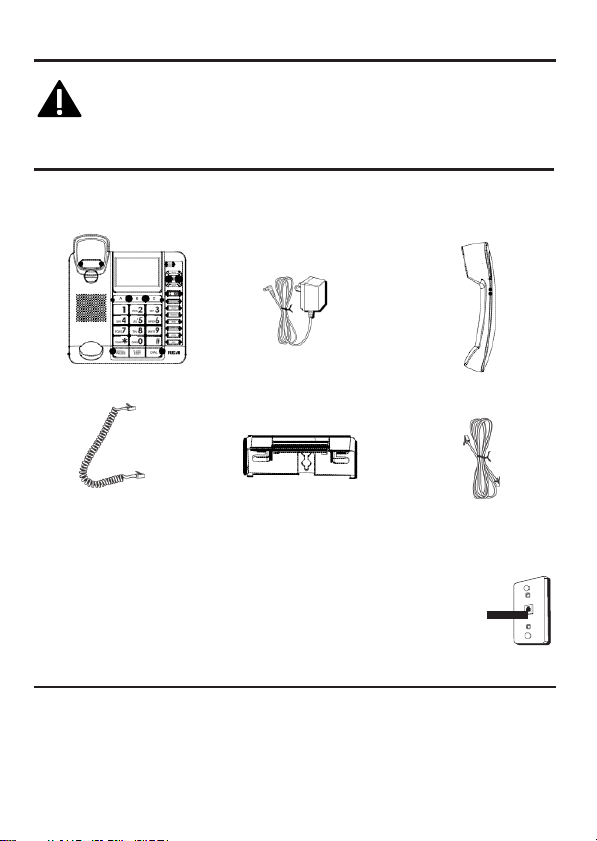
7
Introduction
CAUTION:
safety instructions that should always be followed.
IMPORTANT SAFETY
save them for future refer
When
using telephone equipment,
INSTRUCTIONS provided
ence.
with
there are basi
Refer
this product
to th
Before You Begin
Parts
Checklist
Make sure
your
package includes
the
following
items:
c
e
and
Base
AC
power
adaptor
Coiled
cord
Telephone Jack Requirements
To
use this phone, you need an
telephone jack,
here,
installed in your home. If you don’t have a
modular jack, call your local phone company to find
out how to get
which might look like the one pictured
one
installed.
Desktop
RJ11C
Important Installation Information
•
Never install telephone
•
Never touch non-insulated telephone wires or terminals, unless the
telephone line has been disconnected
•
Use
caution
when installing
install
telephone jacks
for wet locations.
•
Never
designed
wiring during a
or modifying
in wet
pedestal
type modular
lightning
at the
network
telephone
locations unless
Handset
Line
t e l e p h o n
line
jack
storm.
interface.
lines.
the jack is specifically
cord
Wall
e
plate
Page 8
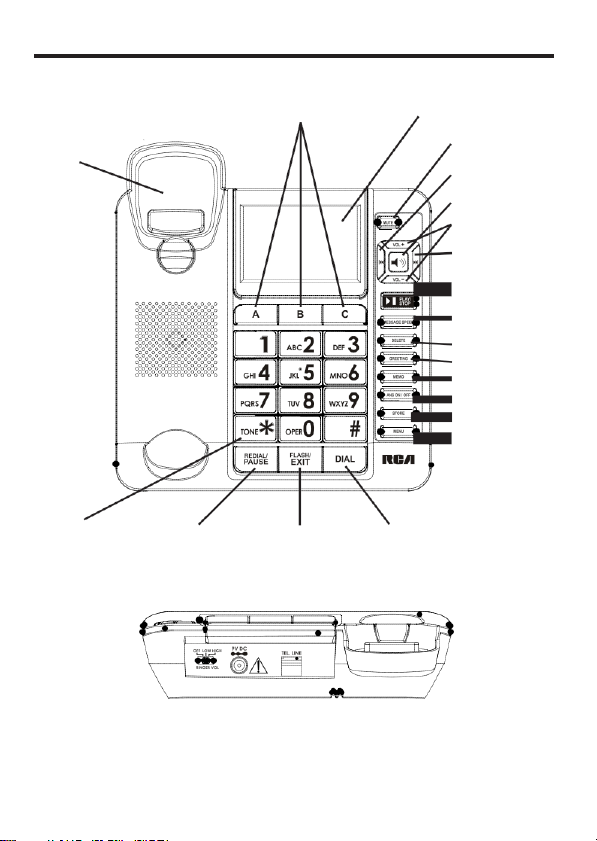
8
Base Layout
hook
switch
tone button
*
redial/pause
Quick
memory buttons
flsha/exit
button
dial/emergency
button
display
button
dial button
mute button
repeat
button
speaker
button
VOL (+/-)
buttons
skip button
PLAY/STOP
message speed
delete
greeting
memo
ans
store
menu
button
button
button
button
on/off button
button
button
Page 9
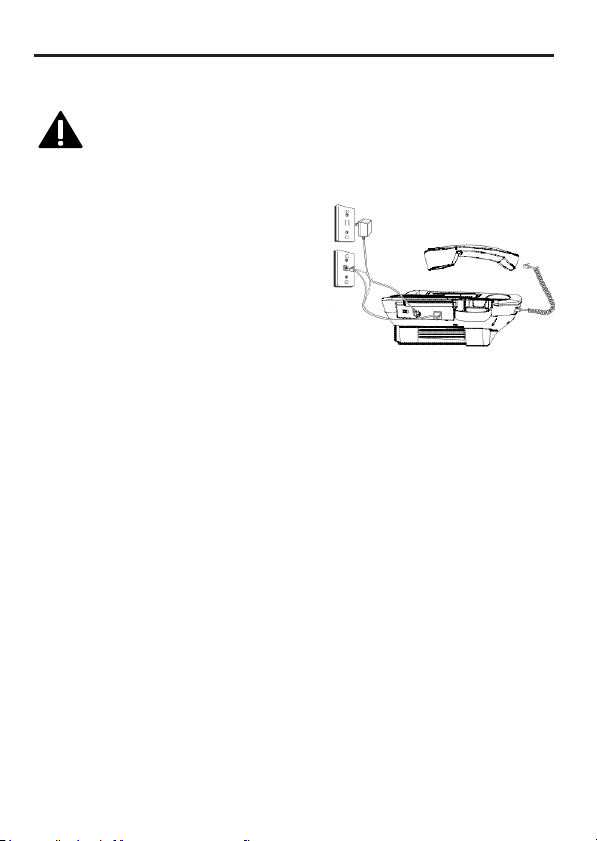
9
Installing the Phone
Desktop
1. Plug
side
2. Place
3. Plug
LINE jack
Plug
4. Connect the small end of the
adaptor
the
end
unit announces
setup
Installation
CAUTION: To reduce
only
the power adaptor listed in the user’s guide.
adaptor
is
mount position
the
of the base.
the
the
the other
back
into an
or to
NOTE:
change to pulse (rotary) dialing, see “Setting
you don’t know which type of service you have, check with
phone
NOTE: The unit is properly installed if you pick up the handset and
hear the dial tone. Otherwise, recheck all the installation steps.
intended to be correctly orientated in a vertical or floor
coiled
cord into the
handset
telephone line
on the
back
end
into the
POWER 9V DC
of the
answerer.
AC
power
“Press menu key
answer calls
The phone automatically defaults to touch-tone dialing. To
company.
risk
handset
in the base.
cord into the
of the phone.
into a wall
Plug
outlet .
with the default
of personal
jack.
pow
er
jack
the other
The
to
injury, fire, or
.
Plug
the other
on
set up the
greeting
damage use
This
power
end
into the
jack
unit”.
The
unit
is
and settings.
the Dialing Mode.” If
ready for
on the
the
Page 10
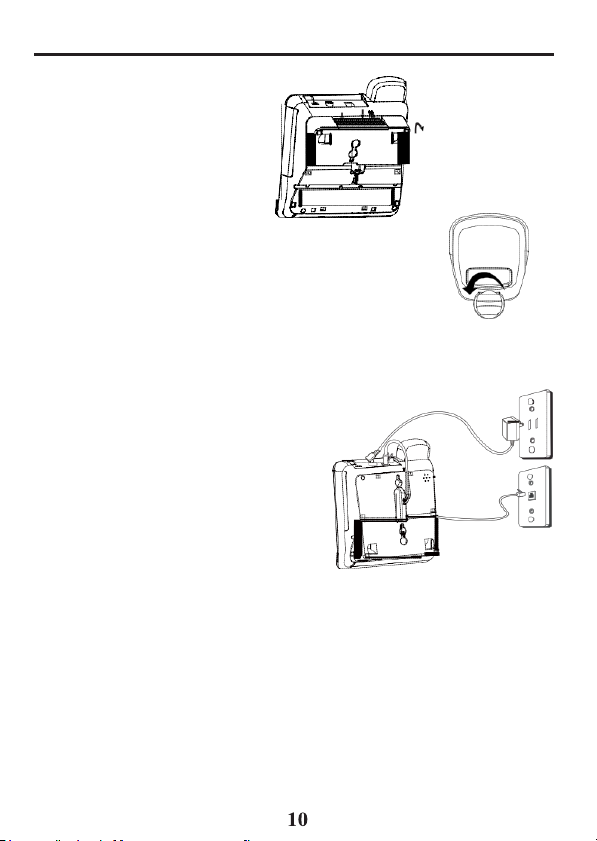
W
all Mounting the Phone
To detach
the
desktop
pedestal:
1. Rotate the hook 180°. (Refer
2.
Plug one end
the
jack
3.
Feed
end
into the
telephone line
the bottom of the
4.
Slip
the mounting holes (on the bottom of the
over the wall plate posts and firmly slide the unit
down into place.
5.
Connect
adaptor
the
back
end
into an
announces
the
unit”. The
to
answer calls
greeting
6.
Slip
the mounting
bottom of
phone is firmly in
of the straight
on the bottom of the base.
the
line
cord through the
modular telephone
can be stuffed into the
Base
the
small end
into the
POWER 9V DC
of the
answerer.
AC
power
“Press menu key
unit
is
with the default
and settings.
holes
unit) over
place.
Important Instructions for Moving
To
move the answerer to a different location in the house,
instructions:
1. Disconnect the phone line.
2.
Go
to the
3.
Move
4. Plug in the power
5.
The display shows
6.
Connect
electrical
the unit and
the
phone
phone line
adaptor
to Dia.1A)
telephone line
groove
jack. Excess
Unit
.
of the power
jack
Plug
the other
outlet. The
ready for
the wall plate
outlet and
that the
line.
unit
to
set
setup
of the
base
unplug
to the
into an electrical outlet .
messages have
and plug the
recess area
on
up
or
(on
posts
and
the power
desired
cord into
base)
slide
the
Answ
adaptor.
location.
not
been
on
the
180°
base
down until the
erer:
erased.
(Dia.1A)
follow these
Page 11

7.
Reset
the time/date
automatically.
Answ
ering S
Recording
Before using your new answerer,
announcement callers
you don’t record a greeting,
are not
calling.”
When recording the greeting you should be about 6
Eliminate as
1. Prepare
Sample Greeting: “Hi,
right
the tone,
2. Hold
announcement
he
3. Release
•
To review
your
•
To
ANNOUNCE
the
the
available
much
your greeting.
now,
so please leave
and
down the
tone,
you can
ANNOUNCE
the
greeting
return to the
greeting is
Reviewing
Press
and
announcement.
T
Using
release
elephone Operation
the
Speak
settings
or wait for the next call to
ystem
Setup
Outgoing Announcement
hear when your
to take your
background noise as
this is (use
I’ll get back
ANNOUNCE
after
greeting, press
automatically.
answerer’s
and
playing.
the
Announcement
the
your
to
the tone
record
a 1 minute
when you finish.
release
it
ANNOUNCE
erphone
callers
you.
button.
default
when
you should record a greeting (the
hear a default greeting which says, “We
call. Please leave a message. Thank
your
name,
number, and a
Thanks
The
,”
and the screen displays
greeting
and
release
greeting
you
hear
button to
set
them
answering
possible.
name here). I can’t answer the
for
unit
ANNOUNCE.
system
answers a call).
inches
calling
the
review
brief message
.”
announces “R
(OGA)
after
tone,
ecor
TO RECORD.
on the unit.
The
unit
you’ve recorded one, press
or
press
and hold when
your outgoing
from the unit.
d
plays
after
Speakerphone Location
For best speakerphone performance, avoid
•
Areas
with high
sounds
when you finish talking.)
• Sur
faces affected
•
Recessed areas such as
which can
background noise.
and
prevent
generate
the
speakerphone
by vibration.
in a
corner,
an
echo
effect .
the following:
(The
microphone
from
going
under a cupboard,
might
into the
or next to a
pick
up these
receiving
cabinet ,
If
you for
phone
After
back
mode
Page 12

Speakerphone Use
Note
the
•
• Stay reasonably close
•
•
following guidelines when using
The
speakerphone
listen
or talk at
person
to whom you are talking.
You
can
adjust
The speakerphone indicator comes
Receiving a Phone
1. When
the
the
can
adjust
phone rings,
if
SPEAKER
information,
press
2. You
buttons.
Placing a Phone
1.
Lift the
2.
3. User can also dial the number on the keypad
4. You
handset
Dial
the
telephone
button to dial out. In case of a mistake in entering the
to
erase
the last
can adjust the volume of the caller’s voice by pressing the
buttons.
Switching between Speaker
You
can switch
a
number, or anytime during a conversation.
•
Speaker
to
•
Handset
T
emporary Tone
If you have pulse service,
ser
vice.
button on the telephone.
a tone, such as banking
handset ,
Flash
Press
calling
your
Handset —
to
Speaker — Press
After dialing the
the
telephone
the
FLASH
services
local phone
the
works similar to a two-way radio in that you can only
one time.
the
to the
phone so
speaker volume
speak
that you can be clearly
by
pressing
on
when
the
the
Call
the
any,
the
speakerphone indicator blinks
will be
shown
button to
volume
connect
of the
on the
your
caller’s voice
display panel.
phone
by
Call
or
press
the
number you wish to call.
digit
SPEAKER
.
button and wait for a dial tone.
first, then press the
and Handset
between speakerphone
Pick
up the
SPEAKER, then hang up
and
handset
handset while
.
Dialing
you can temporarily change from pulse to tone
telephone number, press
This
allows
access
and long-distance services. Afte
automatically
button
instead
such as call waiting or call transfer,
company.
of
returns
using
to phone
to
pulse
the hook switch to activate customer
erphone:
heard
VOL
(+ or -) buttons.
speakerphone is
Lift the
call.
pressing
number, press
in use.
and the caller’s
handset
the
VOL
SPE
AKER
VOL
the
phone is
handset
.
and
release
the
services
service.
which are provided by
that require
r you hang up th
by the
or
(+ or -)
DELE
(+ or -)
dialing
TONE (*
TE
)
e
Page 13

R
edial
Redial
the last number you called by
pressing
the REDIAL
button after you get a dial tone.
NOTE: The
number you dialed (as many as 32 digits).
numbers after dialing the phone number, (for
accessing a voice-menu system) those numbers also are redialed.
IMPORT
be able to make and
and answerer will not be operational.
REDIAL
feature holds in memory the last phon
If
you pressed an
example, when
ANT: In the event of a power outage, your phone will still
receive calls, however,
the
speakerphone
Mute
1. Press
the Mute button to mute a
will
still
be
able
to
hear
the
you speaking.
2. Press
the Mute button
T
elephone Set Up
You
can
customize
Rings
to Answer
again
the
following settings
Selects
rings before
answers.
Message Length
Sets
allowed
messages.
R
ecor
ding Quality
Sets
quality between
standard
Remote
Access
long play (LONG).
Set your 3-digit
used
to the unit .
Display Contrast
Selects
Local Area Code Sets your local area code for
TONE/PULSE
Set Day
Time/Date
Language
Dialing
Sets
Sets
Sets
Selects English, French
the day.
call,
calling
the
party but they will not be
to unmute the call.
to suit your needs.
the
number
of
the unit
the
length
of time
for incoming
the recording
(STD)
and
code
for
remote acce
the
display contrast .
the
phone
ss
for tone or
the time and date.
Mute
ndicator
will light up. Y
Default
Rings
to Answer 4
Mess age Length 2 minute
Recording Quality Standard
Security Code 1 2 3
Display Contrast 3
Local Area
Code – – –
Dialing Tone
Day
Time/Date 12 a.m.
Language English
Dial Back
pulse
.
dialing.
or Spanish.
able
Sett ings
to hear
Sunday
e
y
ou
1/01
Page 14

Setting
This
call. You
1. Press
2. Use SKIP
3. when fininshed,press
Toll
Toll Saver
from another phone:
•
•
You
distance
the
Rings
to Answer
setting allows you to set the number of rings before the unit
can choose from 2-8 or
and
unit
save
NOTE:
E
XIT.
release
announces,
a setting.
or
REPEAT
To
skip to the next setting, press
The
to
the
Setup Menu
for the desired setting
MENU
MENU
Toll
Saver (see
button.
The screen displays RING
. Use
SKIP
to confirm.
(2-8, Toll
“Toll
Saver.”)
to
change setting. Press
Saver).
MENU. To
exit setup, press
TO ANSWER
Saver
can save you the cost of a call when you
If you
have
new
If you
have
can hang up after the 3rd ring and save the pay telephone or long
charge.
messages,
no new
the unit
messages,
answers
the unit
answers
access
your messages
after the 3rd ring.
after the 5th ring.
Setting the Incoming Message or Memo Length
This setting allows
ncoming
1. Press
2. Use
3. When finished, press
and
LENGTH.
SKIP
NOTE:
E
XIT.
message
Setting the Recor
This
setting allows
and long play
1. Press
and
L
ONG.
2. Use
SKIP
3. Press
MENU
you to
set
the
or
memo. You
release
the
or
REPEAT
To
skip to the next setting, press
MENU
for the
MENU
maximum length
can choose from 1 minute to 4
button until the
desired
to confirm.
ding Quality
you to set the recording quality
(LONG). Long
release
or
REPEAT
to confirm setting and go to next
the
MENU
or
select
play will
give
button until the
the
desired
setting.
more
setting.
of time
allowed
screen displays
MENU. To
between standard (STD)
recording
screen displays REC:
setting
minutes.
MESSAGE
exit setup, press
time than standard.
for a single
answers
MENU
STD
a
.
Page 15

15
Setting the Security Code
This
feature allows you to change the factory default remote
used
for
remote access
1. Press
and
ACCESS”
2. The left-most
the
3. Use the keypad number to set the 3-digit security code in one
4.
After
security code
release
security code
the 3rd and last digit is entered, press the
NOTE:
To
E
NOTE:
between 1st to 3rd digit and input number from keypad
skip to the next setting, press
XIT.
If
you make a mistake, you can use
to you
the
digit,
or a
entry.
and go to the next setting.
answerer.
MENU
button until the
(_)
sign flashes indicating the unit is ready to
The
default
screen displays
MENU. To
code is
MENU
SKIP
button to
or
123.
exit setup, press
REPEAT
Setting the Display Contrast
This setting allows
1. Press
and
2. Use
SKIP
3. When finished, Press
NOTE:
E
XIT.
you to
adjust
the
release
the
or
REPEAT
To
skip to the next setting, press
MENU
to select the desired setting (1-5).
MENU
display contrast
button until the
to confirm setting and go to next
for
screen displays
MENU. To
easier
exit setup, press
Setting Your Local Area Code
1. Press
and
release
the
MENU
C
ODE.
2. The left-most
the
area code
3. Press the keypad number to set the 3-digit local area code in one
4.
After
area code
NOTE:
between 1st to 3rd digit and input the number from the keypad
again.
NOTE:
E
XIT.
digit,
or a
entry.
the 3rd and last digits are entered, press the
and go to the next setting.
If
you make a mistake, you can use
To
skip to the next setting, press
button until the
(_)
sign flashes indicating the unit is ready to
screen displays
MENU
SKIP
or
REPEAT
MENU. To
exit setup, press
button to
access
REMOTE
accept
step.
store
the
to mov
again.
readability.
CONTRAST.
setting.
LOCAL
ARE
accept
step.
store
to mov
code
e
A
the
e
Page 16

16
Setting
This
dialing.
The phone is
1. Press
2. Use
3. When finishesd,press
the
adjustment
and
“
” indicates
SKIP
NOTE:
E
XIT.
Dialing
automatically
release
or
REPEAT
To
skip to the next setting, press
Mode
allows you to select tone (touch-tone) or pulse
set for
the
which
MENU
set
up the unit
for the
MENU
touch-tone use.
button until the
is
desired
to confirm.
currently in.
setting.
screen displaysTONE PULSE
MENU. To
exit setup, press
Setting Day of Week
This setting allows
1. Press
and
2. Use
SKIP
3. Press
MENU
Setting
the
NOTE: If
your telephone company, the telephone company sends the
and date with the
sets the time and date when the first call is receiv
you to
set
release
the
and
REPEAT
to confirm and go tothe next
Time and
you have subscribed to the
day of
MENU
for the
Date
Caller ID
button until the
desired setting .
information. The unit automaticall
week .
screen displays
setting.
Caller
ID
display feature from
ed.
Hour
1. Press
and
release
the
MENU
to
enter
button until the
a two digit
DATE
2. The hour digits flashing indicate that the unit is ready to
the
keypad numbers
3. When finished, the cursor moves to the Minute
enter
minutes.
screen
number
field.
displays
to
set
Now you’re ready to
Minutes
1. Use
the
enter
the time of
keypad numbers
2. When finished, the cursor moves to the
day,
AM
to
enter
or PM.
a two digit
AM
number
or
PM
to
field.
AM/PM
1. Press
“* “on the
2. When finished, the cursor moves to the Month
enter
the month.
keypad
for
AM
and
press
“# “ for
PM
to
field.
Now you’re ready to
(rotary)
mode
SET DAY.
accept
the
hour.
set
the minutes.
Now you’re ready to
set
the time of day.
SET
TIME/
entry. Use
time
y
Page 17

Month
1. Use
the
keypad
to
enter
2. When finished, the cursor moves to the Date
enter
the day.
two digit
numbers
Date
1. Use
the
keypad
to
enter
2. When finished, press
TIP: For
example, to enter 8:09 a.m. 7/4:
1.Press 08.
2. Press 09.
3. Press * (for
4. Press 07.
5. Press 04.
6. Press
NOTE:
Setting the
This
setting allows
messages
1. Press
ESP.
2. Use
SKIP
3. When finished, press
NOTE:
E
XIT.
Message
Use the
messages
Ringer
Use
the switch at the
Handset
Use
the
use.
a.m.).
MENU.
To
skip to next setting, press
Language
in
English, French
and
release
“>”
indicates
or
REPEAT
To
skip to the next setting press
Volume
VOL (+
or -)
and
while reviewing
Volume
Volume
VOL
(+
or
-)
Speakerphone
Use
the
VOL
(+
it
is
in use.
or
two digit
MENU
you to listen to voice prompts and view Caller ID prompt
the
MENU
which
for the
MENU
buttons to adjust the volume
side
of the unit to
buttons to adjust the
Volume
-)
buttons to adjust the
numbers
to confirm.
and Spanish.
button until the
set
up the unit
desired
setting.
to confirm.
or
changing
adjust
handset
speakerphone
to
set
the month.
field.
Now you’re ready to
to
set
the date.
SKIP.
To
exit setup, press EXIT.
screen displays > ENG FRA
is
currently in.
MENU. To
the setting.
the
exit setup, press
when playing back
loudness
listening volume while it is in
of the
listening volume while
ringer.
Page 18

Caller ID F
IMPORTANT: I
must subscribe
Service or
while you are on the phone, you must subscribe to
Caller ID
This unit receives
telephone company. This
time;
or the
Summary
The
summary
new calls to be reviewed. It is displayed until any button is pressed. Within
seconds
eatures
Call
Ser
name, phone
Scr
een
screen
of
receiving
n order to use this unit’s Caller ID
to either the
Waiting
vice.
and displays
information can
number, and date and time.
standard Name/Number Caller
Caller ID
Service.
CID information transmitted by your loca
include
shows the current time, current date and number of
a new
call,
the
summary screen is
features, yo
To
know who is ca
the
phone number,
displayed.
Call Waiting
u
ID
lling
date and
l
10
Page 19
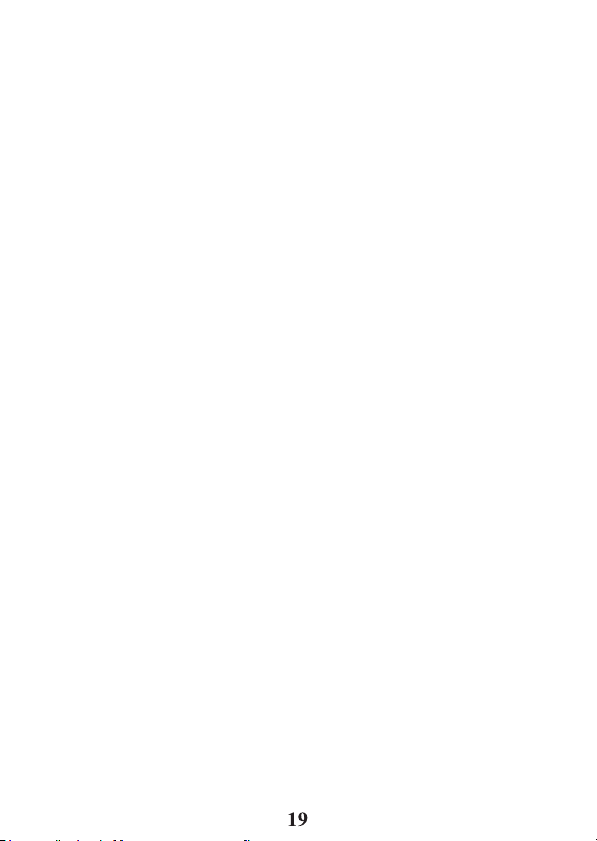
Caller
ID
with Call
Provided you subscribe
company;
beep indicates
that
ID
•
if you
is
in
use
information.
When you hear the call waiting beep in the handset receiver, press the
FLASH/EXIT
call. Press FLASH
at the time of the call will
Receiving and Storing Calls
The
unit
company. This
or the name, phone number, date,
CID memories
automatically
for
calls received
receives
for later review.
replaces
calls received
more than
Waiting
to Call Waiting Caller
receive
an
presence
/EXIT
again
incoming
of a
the
button to put the current call on hold and
call and you are already on the
Call Waiting
display
to return to the
ID service
call on the
and
store
original
from your phone
line. Only
the
answer
call.
the handset
Call Waiting Calle
the incoming
phone,
and displays information transmitted by your local phone
information can include the phone number, date, and time
the
that
have
once
and time. The unit can store up to 60
When the Caller ID
oldest
call in
not
been reviewed.
which
have
memory.
not
REPT
been
memory is
NEW
appears
appears
reviewed.
full,
a new ca
in the display
in the
display
Reviewing Call Records
Use either
•
•
•
•
the
SKIP
or
Press
REPEAT
oldest .
Press
SKIP
When all of the
END.
If
there are new calls, they
If there are only old
REPEAT
to
scroll
to scroll through the call
messages
calls,
button to review your Caller
through the call
have been viewed,
will
be displayed
all the
records
records
calls
will be reviewed.
first .
ID recor
oldest
to the
displays START
ds.
new
from the most recent to the
from the
the
screen
Deleting CID Records
•
To delete
•
To
for about three seconds. The screen displays
again
the
delete all records while reviewing,
record shown
to complete.
in the
display, press
press
the
DELETE
and hold the
DELETE ALL?
button once.
DELETE button
. Press DELETE
a
r
;
ll
for
est .
/
Page 20

Dialing
When reviewing Caller ID records,
display
If You
1. Use
2. Press
•
•
3.
4.
Back
by
pressing
the
dial
NOTE:
If PICKUP PHONE shows
to the number can be made. The information sent from th
telephone company is known to be a valid number for dialin
back (used only in very limited areas). Once you pickup th
phone, the number is automatically dialed.
you can dial
button.
in the display, no other changes
back the numbers on the
Programmed Your Local Area Code
the
SKIP
or
REPEAT
the
If
within your area
call.
If
from within your
If
number
ADJUST
pressing
cannot be dialed
DIAL
7-digits: 7-digit
10-digits:
11-digits: long distance code 1 + 3-digit area code + 7-digit
To dial
or
hook, wait until the time
and the
DIAL
you see a number with seven digits (i.e.
you see a number with 11 digits
NOTE: A timer (10
located in the upper right side of the display will start , letting yo
know how much time is left until the unit returns to the Summar
Scr
een.
you are at on-hook and
format by
shows
the
DIAL
button
repeatedly
3-digit
number
the displayed number,
press
the
SPEAKER
number is
buttons to
button.
code.
However, this
area
code.
seconds on-hook and 3 seconds off-hook
pressing
in the
display,
button. For example,
because
it requires a 10-digit or 11-digit format. Press
to scroll through the 7, 10, and 11-digit
telephone
area code + 7-digit telephone
(i.e.
1-425-555-5555)
button before the timer
reaches
dialed.
display
the
555-1234),
does
not guarantee the call is a local
(i.e.
1-234-555-1234), then the call is
PICKUP
or
ADJ
the
DIAL
you can
number
and the phone is o
displays,
button.
If
adjust
the
sometimes
(i.e.
555-5555)
0. The screen displays “NOW
reaches
number
you want to dial.
then the call is from
you can
the phone is off-hook and
phone number
a 7-digit local
number (i.e.
n-hook, pick
0.
If
e
g
e
not
)
u
y
adjust
the phone
format by
number
the
numbers.
425-555-5555)
telephone
up the handset
the phone is off-
DIALING”
Page 21

If You
Did Not Program Your Local Area Code
1. Use
the
SKIP
or
REPEAT
will
only see 10-digit numbers
2. See Steps 2 through 4 in the previous section to complete the
process.
buttons to
display
(i.e.
234- 555-1234).
the
number
you want to
Memory
You
may store up to 13
Dial buttons
location
(A, B,
can
store number
Storing a Number in Memory
1. Press
the
2. Press the desired memory location
3. Press
4. Use the number keys to enter the
press
this
5. Use
telephone number
letter
BILL SMITH,
for the letter
6. Press
insert a space, and press the
key once for the letter M.
key for the letter
7. To enter
to
STORE
NOTE: Yo
REPEAT
A, B,
NOTE: If
mistake, use the
NOTE: The flashing cursor automatically moves to the nex
position or you may press the
the cursor to he next position.
Step
u may select memory locations by pressing
to scroll through the memory locations or press the 0 - 9,
C.
the
STORE
necessary,
the
STORE
mode.) The cursor
the
number keys
is stored
press the
I. Press
the “5” key 3
another
1 and
numbers
and
C)
button.
button again to confirm the memory location.
DELETE
button to
automatically
to
you just
in
each
of the
“2”
the “5” key 3
times
T.
Press the
name
repeat
the process.
in memory for quick dialing – 3 in the Quick
and 10 in the keypad numbers (0-9). Each
up to 32 digits.
The screen displays LOCA
to erase existing memories, or if you make
enter
key twice for the letter
for the
Press the
and
(0-9, A, B, C).
button.
telephone
save. (The
entered (up
number
unit will not dial a
moves
the
name
of the
number keys. For example,
“7”
“4”
to 12
times
for the letter L.
SKIP
second
letter
key 4 times for the letter
“4”
key 3 times
key twice for the letter H.
in a
different
TION?.
number (up to 32
to the text
person associated
character
B.
Press the
or
REPEAT
buttons to mov
L. Press
the
for the letter I.
memory
phone number
line
for
s). More
to
enter
SKIP
S.
location,
dial. You
dialback
memor
SKIP
or
a
digits)
and
in
name
entry.
with the
than one
the name
“4”key 3 times
t
e
button to
Press the “6”
Press the “8”
return
y
Page 22

Storing a Redial
1. Press
the
2. Press
the
3. Press the desired memory location
4. Press the
5. Press
the
name.
6. Use
the
number keys
telephone number
of the
number keys. For example, to
key twice for the letter B.
key 3
times
NOTE: The flashing cursor automatically mo ves to the nex
position or you may press the
the cursor to the next position.
7. Press
the “5” key 3
space. And press the
for the letter
the letter
8. Press
the
Erasing a Stored
1. Press
the
2. Press the memory location
3. Press
the
Copying
1. Press
the
want to copy.
2. Press
the
format) as desir
3. Press
the
4. Press the memory location
number
5. Press
already
the
button
again
NOTE: Yo
the
SKIP
press a number key (0-9,
Number to Memory
REDIAL
button and the
STORE
button.
STORE
button again to confirm the memory location.
STORE
button
again
to
you just
for the letter L.
times
“7”
M.
Press the
T.
Press the
STORE
“4“
button to confirm.
screen displays
The screen displays LOCA
enter
Press the
for the
key 4 times for the letter
“4”
key twice for the letter H.
(0-9, A, B , C ).
to
save
and you may now
the
name
enter
“4”
REPEAT
second
of the
than
the
name BILL SMITH, press
key 3 times
or
letter
L. Press
entered. More
key 3 times for the letter
person associated
one
the
number.
TION?.
enter
letter
is stored
for the letter I.
SKIP
buttons to mov
the
SKIP
S.
Press the
I.
Press the
Number
STORE
button.
DELETE
button.
Caller ID
SKIP
or
REPEAT
DIAL
button to
ed.
STORE
button.
stored
STORE
button to
to edit the name.
u may select a different memory location by pressin
or
REPEAT
(0-9, A, B, C)
to be
erased.
Memories to User Memory
buttons to
change
(0-9, A, B, C).
in the memory location.
enter
button to
view
the
caller number
the format (11 or 10 or 7 digits
The number flashes
the edit
mode,
and then
A, B,
C).
scroll through
the
press
memories
the contact
with the
in each
Press the “5
to
insert
“6”
key
“8”
and
name
number
if
there is a
the STORE
the “2”
”
t
e
a
once
key for
you
g
or
Page 23

6. Press
the
STORE
button to confirm and
NOTE:
If
the name you want to enter is longer than 12 characters,
only the first 12 characters will be copied into memory.
Inserting a Pause in
Press
the
stored
example after you dial 9 for an outside line, or to wait for a
tone). Each pause
the
REDIAL/PAUSE
telephone
dialing
sequence.
Changing a Stored
Repeat
the
and
number.
storage sequence under “Storing A Name
use
the
DELETE
the
Dialing Sequence
button to insert a delay in the dialing
number when a
is
represented
Number
button to
delete
sav
e.
pause
is
needed
to wait for a dial tone (for
as “P” on the display and counts as 1 digit in
sequence
computer
and
the old number
Number
before entering
Dialing a Number Stored in Memory While On-hook
1. Press
the
DIAL
2.
To
select a memory, press any number key
memory
NOTE: Yo
the
press a number key (0-9,
3. Press
the
number.
button.
location
displays.
u may select a different memory location by pressin
SKIP
or
REPEAT
SPEAKER
button to
button, or
A, B,
pick
C).
up the
(0-9, A, B, C).
scroll through
handset
to dial the displayed
The number in
the
memories
Dialing a Number Stored in Memory
1.
Lift the
2. Press
handset ,
the
Reviewing Stored
1. Press
DIAL. The screen displays LOCATION?.
2. Press a memory location key (0-9,
content .
•
To
dial the
•
To
exit
•
•
•
stored number review,
To change
Use
the number keys to enter the
press
the
this
model.) The cursor
Use
the number keys to enter the name of the
or
DIAL
button then
displayed
the
displayed
STORE
button to save. (The
press
the
press
Numbers
number,
number,
automatically
SPEAKER
button.
a memory
A, B , C )
press
the
press FLASH/E
SPEAKER
press STORE.
telephone
unit will not dial a phone number in
moves
location
button.
to review the memory location’s
button or lift the
XIT.
number
(up
to 32 digits ) and
to the text
line
person associated
for
in
handset .
name
of a
access
Memory”,
the new
that
g
or
entry.
with the
Page 24

telephone
of the
key twice for the letter B.
key 3
•
Press the “5 “ key 3 times for the second letter
times to insert a space. Press the “7 “ key “4” times for the letter
the
number you just
number keys. For example, to
times
for the letter L.
NOTE: The flashing cursor automatically moves to the nex
position or you may press the
cursor to the next position.
“8”
key for the letter
entered.
Press the
T.
Press the
More than one letter is stored in each
enter
the
“4”
SKIP
“4”
name BILL SMITH, press
key 3 times
or
key twice for the letter H.
for the letter I.
REPEAT
button to move
L.
Press the arrow key
Press the “5
the
S. Press
the “2”
t
(4)
two
Chain Dialing from Memory
Use this feature to make calls which require a
instance, if you
Basically, you dial each part of the
example shows
distance
The Number For Memory Location
Long distance access
Authorization code
Long distance phone
1. Pick
up the
2. Press
3. Press
4. Press
5. The number dials
Answ
Call
Answ
When a call comes in, the unit will ring the number of times set , play the
greeting,
You
can:
•
Answer
•
Pick
up the
•
Listen
•
Pick
up the
•
Disconnect the caller by pressing the
use a calling
how you can
service:
handset
DIAL
button, then
DIAL
button, then
DIAL
button, then
ering S
ystem
ering
and
record
the call
before
phone
to the
incoming message
phone
card for a frequently
number 6
(ID) 7
number 8
or
press
press number
press number
press number
automatically.
sequence
use
chain dialing to make a call through a long
SPE
AKER.
“6” for the memory location.
“7” for the memory location.
“8” for the memory location.
Operation
the
incoming
the unit
during the greeting.
during the
call.
answers.
(Call
scr
eening).
incoming message,
PLAY/STOP
sequence
called long distance number.
from memory. The
if
desir
button.
of numbers, fo
ed.
following
”
r
Page 25

Auto Disconnect
Auto
disconnect
recording
and the machine
pick up the phone during the
system answers before picking
If the greeting
the
Playing
Use the PL AY/STOP button to play messages. The
messages
“
You have no messages
played back. When playing m
stamp will be
•
•
•
•
•
While playing message, user can
message playback
Each press
The screen displays
PLAY/STOP
To
play
To
stop
To
restart the
To
replay the
To
play the
when a
Messages
in the order
messages, press
playback,
of the
Erase Messages
Single Messages
You can erase a
•
While
the
the current
All Messages
You
Caller
While the unit is in
unit
•
New messages
them then
message is playing, press
can also
ID
information.
announces, “
is a feature that tells the unit to stop playing the greeting or
extension
keeps
continues
button.
phone is
playing the greeting.
to play after picking up an
picked up. Sometimes
greeting
play, wait about two
up a phone.
This
is normal.
received.
shown
on the display.
press
message
previous message, press
SKIP
message, press
at a
MESSAGE SPEED
current
If there are no
.” If there are no new
essages,
the
and
release PLAY/STOP.
and
release
that
lower
message
PLAY/STOP
is playing, press
speed.
the
and
release
press MESSAGE
button change
speed.
messages,
messages,
message
number and the date-time
again.
the
REPEAT
REPEAT button twice.
SKIP.
SPEED
message
message
message
erase
press DELETE during play
itself, leaving the Caller
and
announces, “
all the old
ready-to-answer mode,
Messages
cannot be
messages
erased
erased
.”
in this way.
and
Message erased
back.
ID
release
only,
leaving
press and hold
To erase
information.
DELETE
Leaving a Memo
Use
the
MEMO
access
to the unit .
button to record a specific
message
you may pick up
If you want to
seconds
extension phone, press
unit first plays new
the unit announces,
the old
button once.
button to listen to
. The
.”
the new
DELETE
new
messages,
for others who have
after the
messages
playback speed.
unit erases
messages
are
and
until the
play
Page 26

1. Press
Play
messages
2
Repeat messages (during message
playback)
1
Skip
to next
message (during message
playback)
3
Erase
message
(during
message playback)
0 S
top
playback(during message
playback)
2 T
urn answerer
On/Off
4
Review menu
again
7
after
the tone.”
2. Record
3. Release
message, as
and hold the
your
MEMO
MEMO
button.
The
unit
announces,
message
the
after the
when you’re finished talking. The unit treats the memo as a
display shows.
beep.
“Record your
memo
Memory Full
When th e uni
“Memory is full.” A 20-second waiting period follows, allowing
your
security
Remote Access
You
can access your
location by entering your 3-digit security code (the default security code is 1
2 3, but you can
rotary or
To
access
1. Call
2.
After
code. The unit confirms your code with a
can enter your 3-digit security code any time while the greeting is playing.
The unit waits for a remote
code has been entered.
playing.
NOTE: The unit answers on the 10th ring when it is turned off
or the memory is full.
security code after the beep.
and erase some of them to restore memory.
NOTE:
for a command, then
Remote Access
t’s
memory is
code.
full, it answers
after 10 rings and announces
you to enter
answerer
change it
push-button
your
your
telephone
you hear the beep that follows the greeting, enter your 3-digit
After the unit plays the remote menu, it waits 20
answ
pulse-dialing
erer:
number.
Commands
from any
.) Be
aware that remote functions do not work with
command
Menu
selections
To
access
disconnects.
touch-tone
phones.
beep.
for 20
seconds
can be made while the menu is
the answerer, enter the 3-digi
If
memory is full, play m
phone from anothe
To
bypass
after the correct
the greeting,
security
security
essages
seconds
,
r
you
t
Page 27

Message Indicators
The following special messages indicate
00
CALLS
UNKNOWN
BLOCKED
INCOMPLETE DATA
START/END
MESSAGE
NUMBER The incoming call does not have Caller ID
NUMBER
The
call
record
service
or their
yours.
If
UNKNOWN NAME
calling
number, the
number was
The caller is registered as “Private Number”
Caller
ID
information is withheld.
Caller
information
transmission.
Indicates
The message has been recorded as a memo.
call
you are at the
record
the
status
log
is
empty.
service area is
name
not available.
has been interrupted
log.
of a
message
appears along
information for that
beginning
not
or the unit:
linked
or the
to
with a
and the
during
end
of the
Troubleshooting
Telephone
No
•
Won’t
•
Make sure
Phone doesn’t
•
•
(See FCC
Low handset
•
Can't
•
•
Memory dialing
•
Answerer
Doesn’t answer or
•
•
•
Solutions
dial tone
Check
the
hook
switch to
dial out
the
tone/pulse setting is programmed
Check
Could have
Check
be
Make sure
Make sure
Make sure
Make sure
Memory is full, erase some
Check
ring
the
ringer
too many
registration
or
speaker
the
volume
heard
by other
the
the
you
Solutions
the
the
AC
power and
volume.
phone
MUTE
entered
answers
answerer is
Guide
make sure
phones
information
volume
settings.
party
cord
is securely plugged
function
the
numbers correctly.
on 10th ring
turned on.
messages.
phone line
it
pops up.
correctly.
on
one
line.
regarding REN)
is
OFF.
connections.
in.
(See
“Memory.
”)
Page 28

Incoming messages
•
Was
an
•
•
extension phone picked
The
caller left a
during
setup.
Memory is
Won’t respond
•
Must use a
•
Must enter
•
Did
unit hang up?
hangs up.
Answerer doesn’t
•
Unplug
the power cord from the
the
answerer.
After
the unit
•
Unplug
the unit and plug it back in. If the
needs
service.
Can’t hear
•
Adjust
messages
the
Greeting continues
•
This
is normal
unit
answers a call. If you are near the unit
are incomplete
message
full.
to
remote
commands
touch-tone phone.
the correct
security
If
you take no action for a period of time, it
work
is plugged in,
volume
control.
to play
even
operation.
up?
that is longer than the
code.
electrical
the
screen displays
outlet and plug it back in to reset
message appears again,
after an
Auto
extension phone is picked up.
disconnect
is delayed for 1
message
FLASH
ERROR
second
, press PLAY/STOP
length you set
automatically
the unit
after the
to stop the
greeting.
No
information
•
Be sure
•
Check
is shown
to wait until the
after the
second
phone
ring
rings
before
all cabling to make sure that all
answering.
connections
are
secure
and not
damaged.
•
Did
you order Caller
Error message is
ID
service from your local
displayed
telephone company?
• “ERROR” appears in the display if the unit detects anything other than
valid Caller ID information during
message indicates either
message has been sent
from the
the
presence
the silent period
of
noise
telephone
company?
after the
on the
first ring. Thi
line,
or that an invalid
s
Page 29

General Product
To keep
your product
•
Avoid putting it near heating appliances and
electrical noise
•
DO NOT
•
•
•
•
expose to direct sunlight or
Avoid dropping
Clean
with a soft cloth.
Never
use a strong cleaning agent or
damage
the
Retain
finish.
the
original packaging
Care
working
and
looking good,
(for
example, motors or fluorescent lamps).
product and/or other rough treatment .
in
case
moistur
abrasive
you
e.
need
follow
powder
to
ship
these
devices
guidelines:
that generate
because
it at a later date.
this will
Causes of Poor Reception
•
Aluminum
•
Foil backing
•
Heating ducts
•
You’re
•
Atmospheric conditions, such as strong
•
Base is installed in the
•
Base is plugged
•
Baby
•
Handset
•
You’re
siding.
too
close
monitor
battery
out of
on insulation.
and other metal
to
appliances such as microwaves, stoves, computers,
into
AC
is using
is
low.
range
of the base.
construction
basement
outlet with other
the
same
that can
storms.
or lower floor of the
electronic
frequency.
shield
house.
devices.
radio signals.
etc.
Page 30

W
arranty
Your sales
validate
or a
photocopy,
If this product
of gift r
during the warranty
netw
ork, the
equipment
Purchase
Name
of Store
For instructions
Care at
com. If you prefer, you may write to
S
upr
eme Power USA
PO Box
Indianapolis
Please
and may
communication
If the equipment is causing harm to the
company may
resolved.
Limited Warranty
What your limited warranty
•
Defects in materials or w
For
how long after your purchase:
•
One year, from date of purchase.
will act
What we will do:
•
Provide
same or similar model.
remainder
date the
How
to get service:
Assistance
receipt
will be
required
to
your warranty
was received as
eceipt , as
telephone
until the
Date or Date Received as Gift
1-877-722-4908
501045
IN
do not
send products
result
eligibility. You
of your
sales receipt
this information will be
period.
company may
problem is
on how to obtain warranty
or you may
LLC
46250-1045
in lost or
require
damaged product. This PO BOX is
only.
that you
demonstrate
to this
a gift, it
If the
equipment is causing
resolved.
visit
us
to this
address as
disconnect
covers:
orkmanship.
as
your proof of
you with a new or, at our option,
of the original product's one year warranty, or 90 days from
replacement
purchase
The exchange
product
was shipped
in
proof of
may want to attach
booklet
is suggested
valuable should service
require
that you
service,
our website at www.rca4phones
at:
it only
telephone network,
the
equipment
Please
retain your
order
to
validate
a
refurbished exchange
model is under warranty for the
to
you, whichever is
purchase
either
for future reference.
you jot down the date
harm to the telephone
disconnect
you may call Customer
adds delays
for written
the telephone
until the
sales receipt , as tha
warranty status.
in
order to
the original,
be required
the
.
in service
problem
unit of
longer.
is
t
the
Page 31

•
Call
Customer Care at
and
please have
us. The model number
base unit .
If
you are within your limited warranty period and it is determined that
service is
•
•
•
•
What your limited warranty
•
•
•
•
•
•
•
•
required:
We
will
ask
We recommend
We
Ship
your product via a
directed or damaged shipments. You
carrier
Upon receipt of your produc t we will validate your product is under
warranty and if
you a new or,
model. This exchange
Customer Instruction. (Your Owner’s Manual provides
operating and install instructions. Additional
by contacting the retailer)
Installation
Batteries.
Damage from misuse, neglect, unauthorized repair.
Products which have been modified or
Products
Products purchased
Acts
that you properly pack your product to
will
ask
you to
o
Your name,
handwritten or typed on a
o
A legible
sales receipt )
your product
and tracking
at our
and
that
have been serviced
of
nature, such as
1-877-722-4908.
your model number and date code
and date
that you
use
include
return
copy of your
prepaid,
traceable
number
determined
set-
up
or
the
with your product the following:
shipping address
sales receipt ( please
to the
carrier, as we are not responsible for lost , mis-
here:
your product
option, a refurbished exchange
unit will be
does
not
service
adjustments.
serviced outside
but not limited to,
Please have your product with
code
can be found on the
original
carton and
sheet
address
shipped
cover:
by an
and daytime
of paper
we
provide. We suggest
may want to write the date shipped
is
warranty
to you at no
information may be obtained
incorporated
unauthorized
the
USA
or Canada.
lightning
available
avoid shipping
packing
do not
eligible,
unit of
cost .
information regarding
into other products
ser
damage.
underside
materials.
phone
send
same
vicer.
when calling
number
the original
we will
Limitation
of Warranty:
•
THIS LIMITED WARRANT Y IS TH E ONLY WARRANT Y APPLICABLE
TO THIS PRODUCT. ALL OTHER WARRANTIES, EXPRESS OR IMPLIED
you
of the
damage.
shipping
ship
to
or similar
,
Page 32

(INCLUDING ALL IMPLIED WARRANTIES OF MERCHANTABILITY OR FITNE
FOR A PARTICULAR PURPOSE) ARE HEREBY DISCLAIMED.
OR WRIT TEN INFORMATION GIVEN BY SUPREME POWER USA LLC, IT
AGENTS, EMPLOYEES, RETAIL
SHALL CREATE A GUARANTY OR IN ANY WAY INCREASE TH E SCOPE OF
THIS WARRANTY.
•
REPAIR OR REPLACEMENT AS PROVIDED UNDER THIS WARRANT
IS THE
USA LLC SHALL NOT BE LIABLE FOR INCIDENTAL OR CONSEQUENTIA
DAMAGES RESULTING FROM THE USE OF THIS PRODUCT OR ARISING
OUT OF ANY BREACH OF ANY EXPRESS OR IMPLIED WARRANTY
PRODUCT. THIS DISCLAIMER OF WARRANTIES AND LIMITED WARRANT
ARE GOVERNED BY THE LAWS OF THE STATE OF INDIANA EXCEPT TO THE
EXTENT PROHIBITED BY APPLICABLE LAW, ANY IMPLIED WARRANTY OF
MERCHANTABILITY OR FITNESS FOR A PARTICULAR PURPOSE
PRODUCT IS LIMITED TO THE APPLICABLE WARRANTY PERIOD SET
ABO
VE.
How state law relates to this warranty:
If
This
Product Registration:
•
Some states
consequential damages,
lasts so
the
This
warranty
rights
that vary from state to state.
you purchased your product outside the
warranty
Please
complete and mail the Product Registration Card packed
product or
registration is not required for warranty
contact you
EXCLUSIVE REMEDY OF THE CONSUMER .
do not allow the
above limitations
gives
you
does
not
apply. Contact
visit
www.rca4phones.com
should
it be necessary.
DEALERS OR INDEPENDENT CONTRACTORS
exclusion
or
limitations
or
specific legal rights,
nor limitation of
on how long an
exclusions
your
to
may not apply to you.
and you
USA
dealer
register
coverage
implied
also
or Canada:
for warranty information.
your new product . Product
but does allow us to
NO VERBA
SUPREME P OWER
ON THIS
incidental
may
or
warranty
have
with your
Please
manual or on the
do not
Visit the RCA web
send
any
carton. This
site at www.rca4phones.com
products
to the
will only add
Indianapolis address listed
delays
in
service
for your
in
product .
1114
Printed
in China
10-35
SS
ON THIS
FOR
TH
other
this
L
S
Y
L
Y
