Page 1

Nipper's Cordless Phone
40-Channel 900MHz
Caller ID with Call
Waiting
User's Guide
Please read this manual
before operating this
product for the first time.
Model 26940
EQUIPMENT APPROVAL INFORMATION
Your telephone equipment is approved for connection to the Public
Switched Telephone Network and is in compliance with parts 15 and
68, FCC Rules and Regulations and the Technical Requirements for
Telephone Terminal Equipment published by ACTA.
1 Notification to the Local Telephone Company
On the bottom of this equipment is a label indicating, among
other information, the US number and Ringer Equivalence Number
(REN) for the equipment. You must, upon request, provide this
information to your telephone company.
The REN is useful in determining the number of devices you may
connect to your telephone line and still have all of these devices
ring when your telephone number is called. In most (but not all)
areas, the sum of the RENs of all devices connected to one line
should not exceed 5. To be certain of the number of devices you
may connect to your line as determined by the REN, you should
contact your local telephone company.
A plug and jack used to connect this equipment to the premises
wiring and telephone network must comply with the applicable
FCC Part 68 rules and requirements adopted by the ACTA. A
compliant telephone cord and modular plug is provided with this
product. It is designed to be connected to a compatible modular
jack that is also compliant. See installation instructions for details.
ATLINKS USA, Inc.
Model 26940A
00004194 (Rev. 0 DOM E)
05-04
Printed in China
101 West 103rd Street
Indianapolis, IN 46290
© 2005 ATLINKS USA, Inc.
Trademark(s) ® Registered
Marca(s) ®
Registrada(s)
Notes
• This equipment may not be used on coin service provided by the
telephone company.
• Party lines are subject to state tariffs, and therefore, you may not
be able to use your own telephone equipment if you are on a
party line. Check with your local telephone company.
• Notice must be given to the telephone company upon permanent
disconnection of your telephone from your line.
• If your home has specially wired alarm equipment connected to
the telephone line, ensure the installation of this product does not
disable your alarm equipment. If you have questions about what
will disable alarm equipment, consult your telephone company or
a qualified installer.
2 Rights of the Telephone Company
Should your equipment cause trouble on your line which may
harm the telephone network, the telephone company shall, where
practicable, notify you that temporary discontinuance of service
may be required. Where prior notice is not practicable and the
circumstances warrant such action, the telephone company may
temporarily discontinue service immediately. In case of such
temporary discontinuance, the telephone company must: (1)
promptly notify you of such temporary discontinuance; (2) afford
you the opportunity to correct the situation; and (3) inform you of
your right to bring a complaint to the Commission pursuant to
procedures set forth in Subpart E of Part 68, FCC Rules and Regulations.
The telephone company may make changes in its communications
facilities, equipment, operations or procedures where such action
is required in the operation of its business and not inconsistent
with FCC Rules and Regulations. If these changes are expected to
affect the use or performance of your telephone equipment, the
telephone company must give you adequate notice, in writing, to
allow you to maintain uninterrupted service.
LICENSING
Licensed under US Patent 6,427,009.
HEARING AID COMPATIBILITY (HAC)
This telephone system meets FCC standards for Hearing
Aid Compatibility.
US NUMBER IS LOCATED ON THE CABINET BOTTOM
REN NUMBER IS LOCATED ON THE CABINET BOTTOM
INTRODUCTION
CAUTION: When using telephone equipment, there are
basic safety instructions that should always be
followed. Refer to the IMPORTANT SAFETY
INSTRUCTIONS provided with this product and save
them for future reference.
Your Caller ID phone stores and displays specific information,
provided by your local telephone company, to subscribers of
Caller ID or similar caller identification services.
Your Caller ID phone enables you to:
• Identify callers before you answer the phone.
• View the time and date of each incoming call.
• Record up to 40 Caller ID messages sequentially.
• Know who called while you were away.
To get the most from your new phone, we suggest that you take
a few minutes right now to read through this user's guide.
IMPORTANT: In order to use all of the features of this phone,
you must subscribe to either the standard Name/Number Caller
ID Service or Call Waiting Caller ID Service. To know who is
calling while you are on the phone, you must subscribe to Call
Waiting Caller ID Service.
IMPORTANT: Because cordless phones operate on electricity,
you should have at least one phone in your home that isn’t
cordless, in case the power in your home goes out.
CAUTION:
RISK OF ELECTRIC SHOCK
WARNING: TO
PREVENT FIRE OR
ELECTRICAL SHOCK
HAZARD, DO NOT
EXPOSE THIS
PRODUCT TO RAIN
OR MOISTURE.
DO NOT OPEN
THE LIGHTNING
FLASH AND ARROW
HEAD WITHIN THE
TRIANGLE IS A
WARNING SIGN
ALERTING YOU OF
“DANGEROUS
VOLTAGE” INSIDE
THE PRODUCT.
CAUTION: TO REDUCE THE
RISK OF ELECTRIC SHOCK, DO
NOT REMOVE COVER (OR
BACK). NO USER
SERVICEABLE PARTS INSIDE.
REFER SERVICING TO
QUALIFIED SERVICE
PERSONNEL.
SEE MARKING ON BOTTOM / BACK OF PRODUCT
THE EXCLAMATION
POINT WITHIN THE
TRIANGLE IS A
WARNING SIGN
ALERTING YOU OF
IMPORTANT
INSTRUCTIONS
ACCOMPANYING
THE PRODUCT.
BEFORE YOU BEGIN
PARTS CHECKLIST
Make sure your package includes the items shown here.
Base Handset
AC power
adaptor
Picture
holders
Telephone
line cord
TELEPHONE JACK REQUIREMENTS
To use this phone, you need an RJ11C type
modular telephone jack, which might look
like the one pictured here, installed in
your home. If you don’t have a modular
jack, call your local phone company to
find out how to get one installed.
INSTALLATION NOTE: Some cordless telephones operate at
frequencies that may cause or receive interference with nearby
TVs, microwave ovens, and VCRs. To minimize or prevent such
interference, the base of the cordless telephone should not be
placed near or on top of a TV, microwave ovens, or VCR. If such
interference continues, move the cordless telephone farther
away from these appliances.
Modular
telephone
line jack
DIGITAL SECURITY SYSTEM
Your cordless phone uses a digital security system to provide
protection against false ringing, unauthorized access, and charges
to your phone line.
When you place the handset in the base, the unit verifies its
security code. After a power outage or battery replacement, you
should place the handset in the base for about 20 seconds to
reset the code.
Wall plate
INSTALLATION
INSTALLING THE PHONE
1. Set the RINGER switch (on the handset) to ON and place the
handset in the cradle on the base.
2. Plug the power adaptor into the power jack on the back of the base
and the other end into an electrical outlet. The In Use indicator
comes on, verifying the battery is charging.
Allow the phone to charge for 12 hours prior to first use.
If you don't properly charge the phone, battery
performance will be compromised.
NOTE: DO NOT connect the telephone line to the modular jack
until the phone has charged for 12 hours.
3. Plug the telephone line cord into the PHONE LINE jack on the
bottom of the base and into a modular jack.
CAUTION: Use only the ATLINKS USA, Inc. 5-2558(white)
power adaptor that came with this unit. Using other
power adaptors may damage the unit.
NOTE: The phone automatically defaults to touch-tone dialing.
To change to pulse (rotary) dialing, see "TONE/PULSE DIALING."
If you don't know which type of service you have, check with
your local telephone company.
INSTALLING THE PICTURE HOLDERS
Insert the two (2) picture holders that came with the unit into the
holes on the top of the base unit. One on the left, one on the right.
SET UP
There are three programmable menus available: Language, Tone/
Pulse Dialing and Area Code.
LANGUAGE SETTING
1. Make sure the phone is OFF (not in TALK mode).
2. Press the flash/program button until 1ENG 2FRA 3ESP shows in
the display. “1ENG” is the default setting.
3. Use the CID/VOL left (-) or right (+) arrow button to scroll to
1ENG 2FRA 3ESP, or use the touch tone pad on the handset to
enter the desired setting. For example, to choose English, press
the number 1 key. “1ENG” is the default setting.
4. Press flash/program to store selection. You will hear a
confirmation tone.
TONE/PULSE DIALING
1. Make sure the phone is OFF (not in TALK mode).
2. Press the flash/program button until 1TONE 2PULSE shows in
the display. “1TONE” is the default setting.
3. Use the CID/VOL left (-) or right (+) arrow button to scroll to
1TONE or 2PULSE, or use the touch tone pad on the handset to
enter the desired setting. For example, to choose TONE dialing,
press the number 1 key. “1TONE” is the default setting.
4. Press flash/program to store selection. You will hear a
confirmation tone.
AREA CODE SETTING
1. Make sure the phone is OFF (not in TALK mode).
2. Press the flash/program button until - - - SET AREA CODE
shows in the display. “- - -” is the default setting.
3. Use the handset number pad to enter your three digit area code.
4. Press flash/program to store selection. You will hear a
confirmation tone.
CORDLESS PHONE BASICS
HANDSET LAYOUT
display
SPEAK/END
(button)
CID/ VOL -
(button)
redial (button)
memory (button)
* tone/exit
(button)
channel/delete
(button)
ringer on/off (switch)
CID / VOL +
(button)
format (button)
# pause (button)
flash/program
(button)
BASE LAYOUT
charge • in use
(indicator)
FETCH!
(page button)
RECEIVING A CALL
1. Check the display to see who is calling.
2. Press the SPEAK/END button.
MAKING A CALL
To make a call, press the SPEAK/END button before you dial and
press it again to hang up.
REDIAL
While the phone is on, press the redial button to redial the last
number you dialed (up to 32 digits). If you get a busy signal, and
want to keep dialing the number, just press redial again (you
don't have to turn the phone off and back on).
FLASH
Use the flash/program button to activate custom calling services
such as call waiting or call transfer, which
are available through your local phone company.
TIP: Don’t use the SPEAK/END button to activate custom calling
services such as call waiting, or you’ll hang up the phone.
CHANNEL BUTTON
While talking, you might need to manually change the channel in
order to get rid of static. Press and release the channel/delete
button to advance to the next channel. The current channel
number appears on the left side of the display.
TEMPORARY TONE
This feature enables pulse (rotary) service phone users to access touchtone services offered by banks, credit card companies, etc., by pressing
the * tone/exit button to temporarily make the phone touch-tone
compatible. To get information about your bank account, for example,
you would:
1. Call the bank’s information line.
2. Press the * tone/exit button after your call is answered.
3. Follow the voice instructions to complete your transaction.
4. Hang up when finished. The phone returns to Pulse (rotary) service.
CANCEL
Press the * tone/exit button to cancel any command you initiated.
RINGER SWITCH
The ringer switch must be ON for the handset to ring during
incoming calls.
VOLUME
While talking, press the VOLUME buttons (left and right arrows)
to adjust the listening level of the handset's earpiece. There are
four volume levels. Press the right arrow (+) button to increase
the volume level, and press the left arrow (-) button to decrease.
VOL 1 is the lowest level and VOL 4 is the loudest.
CALL TIMER
While you are talking on the phone, the total talk time is
displayed on the bottom line of the display.
FINDING THE HANDSET (PAGE)
This feature helps to locate a misplaced handset.
Press the FETCH! button on the base. The handset beeps continuously
for about two minutes or until you press any button on the
handset. You may also press the FETCH! button again to cancel.
NOTE: The ringer does not have to be ON for this feature to work.
CHARGE • IN USE INDICATOR LIGHT
The charge • in use indicator is lit when the handset is charging in
the cradle on the base or when the phone is ON. It flashes when
you receive a call or when the FETCH! button is pressed.
CALLER ID FEATURES
This unit receives and displays information transmitted by your
local phone company. This information can include the phone
number, date, and time; or the name, phone number, date, and
time. The unit can store up to 40 calls for later review.
Time
Date
CALLER ID WITH CALL WAITING
Provided you subscribe to Caller ID with Call Waiting service from
your phone company, you are able to see who is calling when you
hear the call waiting beep. The caller identification information
appears in the display after you hear the tone.
• Press the flash/program button to put the current person on
hold so that you can answer the incoming call.
IMPORTANT: In order to use the Caller ID functions with this
unit, you must subscribe to either the standard Name/Number
Caller ID Service or Call Waiting Caller ID Service. To know who
is calling while you are on the phone, you must subscribe to Call
Waiting Caller ID Service.
RECEIVING AND STORING CALLS
When you receive a call, the information is transmitted by the
phone company to your Caller ID telephone between the first and
second ring.
When the memory is full, a new call automatically replaces the
oldest call in memory. NEW appears in the display for calls
received that have not been reviewed. REPT indicates that a new
call from the same number was received more than once.
NOTE: Check with your local phone company regarding name
service availability.
REVIEWING RECORDS
As calls are received and stored, the display is updated to let you
know how many calls have been received.
• Press the CID/VOL (-) arrow button to scroll through the call
records from the most recent to the oldest.
• Press the CID/VOL (+) arrow button to scroll through the call
records from the oldest to the newest.
TRANSFERRING CID RECORDS TO MEMORY
You may transfer a Caller ID record to your phone’s memory.
NOTE: It is important that you format CID records correctly
before storing in memory. It is not possible to re-format CID
records stored in memory.
1. Use the CID/VOL (-) arrow or CID/VOL (+) arrow button to
scroll to the desired record.
2. Press the memory button.
3. Press the desired memory location. You will hear a
confirmation tone. Example, press the number 1 key to store
the record in memory location 1.
New call
NEW CALL #
Caller ID nameCaller ID phone number
To replace a CID record stored in a memory location with a new
CID record:
1. Repeat steps 1 through 3.
2. Press the memory button and REPLACE MEMO? shows in
the display.
3. Press the * tone/exit button to exit, or press memory again and
the new CID record replaces the old CID record in that memory
location. You will hear a confirmation tone.
DELETING RECORDS
Use the channel/delete button to erase the record currently
shown in the display or all records.
DELETING THE CURRENT RECORD
1. Make sure the phone is OFF (not in TALK mode).
2. Use the CID/VOL (-) arrow or CID/VOL (+) arrow button to
display the desired Caller ID record.
3. Press channel/delete. The display shows DELETE?
4. Press channel/delete again to erase the record. You will hear a
confirmation tone. The display shows DELETED. Then the next
Caller ID record shows in the display.
DELETING ALL RECORDS
1. Make sure the phone is OFF (not in TALK mode).
2. Use the CID/VOL (-) arrow or CID/VOL (+) arrow button to
display any Caller ID record.
3. Press and hold channel/delete button until the unit beeps and
DELETE ALL? shows in the display.
4. Press channel/delete again to erase all records. You will hear a
confirmation tone, and the display shows NO CALLS.
DIALING A CALLER ID NUMBER
1. Make sure the phone is OFF (not in TALK mode).
2. Use the CID/VOL (-) arrow or CID/VOL (+) arrow button to
display the desired Caller ID record.
3. Press SPEAK/END button. The number dials automatically.
CHANGING THE CID NUMBER FORMAT
The format button lets you change the format of the displayed CID
number. The available formats are as follows.
7-digit 7-digit telephone number.
10-digit 3-digit area code + 7-digit telephone number.
11-digit long distance code “1” + 3-digit area code +
7-digit telephone number.
1. Use the CID/VOL (-) arrow or CID/VOL (+) arrow button to
scroll to the number you want to call back.
2. If the number will not dial as shown, press the format button.
Repeat if necessary, until the correct number of digits are shown.
3. Press SPEAK/END button. The number dials automatically.
MEMORY
Store up to 10 24-digit numbers in memory for quick dialing. This
memory feature is in addition to the 40 Caller ID records that can
be stored in the Caller ID memory log.
STORING A NAME AND NUMBER IN MEMORY
1. Make sure the phone is OFF (not in TALK mode).
2. Press the memory button.
3. Press the desired memory location (0 through 9).
4. Press the memory button again. The display shows ENTER NAME
(ˆ– to 15 characters).
NOTE: If you don't want to enter the name, skip step 5.
For example, to enter the name Bill Smith, press the two key
twice for the letter B, press the four key three times for the
letter I, and press the five key three times for the letter L.
After one second, press the five key three times again for the
second letter L and press the one key to insert a space
between the letter L and S. Press the seven key four times for
the letter S, press the six key once for the letter M, press the
four key three times for the letter I, press the eight key once
for the letter T, and press the four key twice for the letter H.
NOTE: If you enter a wrong letter, press channel/delete button
to backspace.
5. Press the memory button to save the name. The display shows
ENTER TEL NUMBR.
Page 2
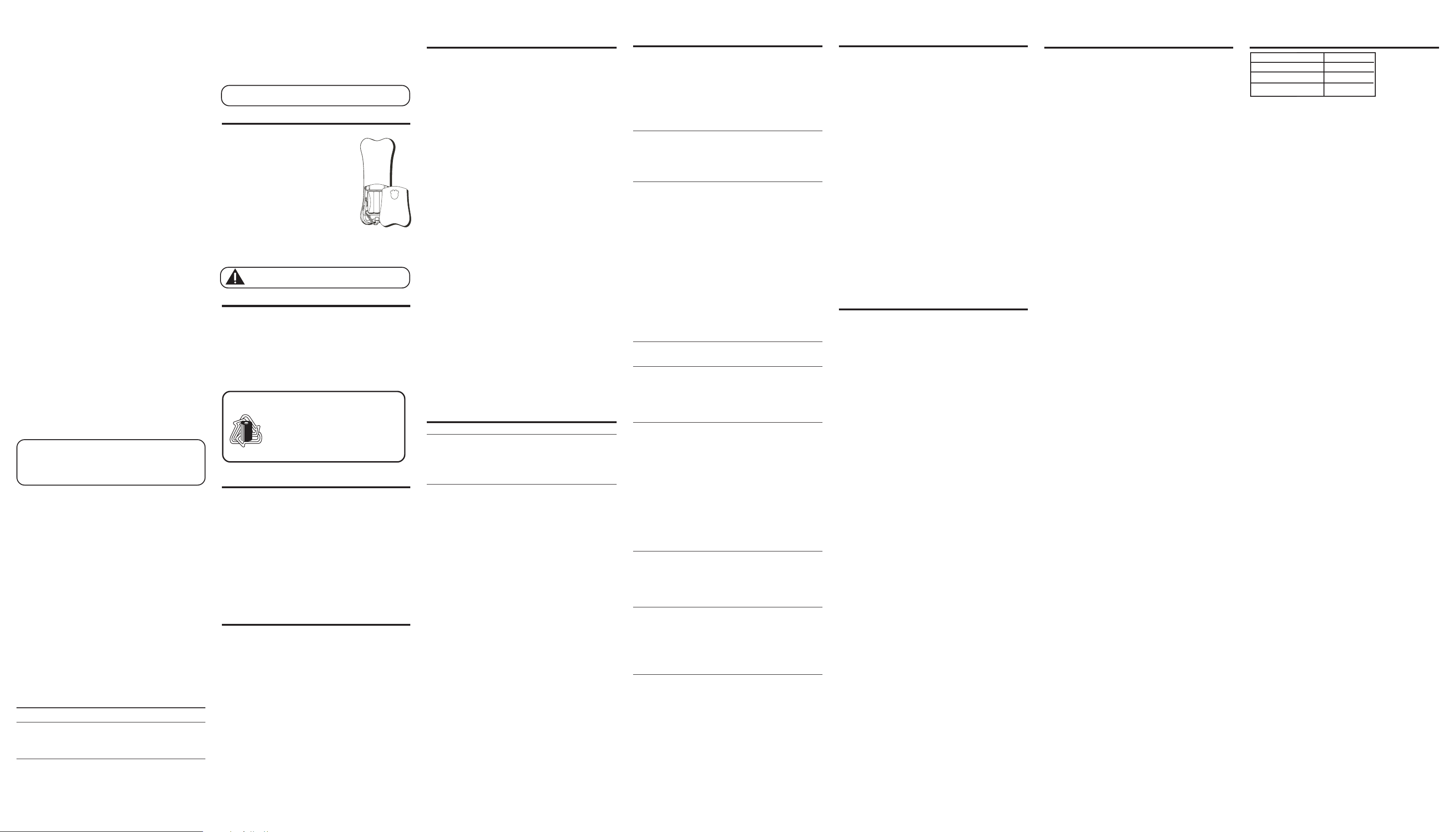
6. Use the number keypad to enter the telephone number you
want to store (up to 24 digits).
7. Press memory again to store the number. You will hear a
confirmation tone.
CHANGING A STORED NUMBER
1. Repeat steps 1 through 7 in Storing a Name and Number
in Memory.
2. Press the memory button and REPLACE MEMO? shows in
the display.
3. Press the * tone/exit button to exit, or press the memory
button to store the number. You will hear a confirmation tone.
STORING A REDIAL NUMBER
1. Repeat steps 1 through 6 in Storing a Name and Number
in Memory.
2. Press the redial button.
3. Press the memory button to store the number. You will hear a
confirmation tone.
To replace an old redial number stored in a memory locations
with a new redial number:
1. Repeat steps 1 through 6 in Storing a Name and Number
in Memory.
2. Press the memory button and REPLACE MEMO? shows in the display.
3. Press the * tone/exit button to exit, or press the memory button
again and the new redial number replaces the old redial number
in that memory location. You will hear a confirmation tone.
DIALING A STORED NUMBER
1. Make sure the phone is ON by pressing the SPEAK/END button.
2. Press memory button.
3. Press the number (0-9) for the desired memory location. The
number dials automatically.
- OR -
1. Make sure the phone is OFF (not in TALK mode).
2. Press memory button.
3. Use the CID/VOL (-) arrow or CID/VOL (+) arrow button to
scroll through the numbers stored in memory until the desired
number is shown.
4. Press the SPEAK/END button. The numbers dial automatically.
IMPORTANT: If you make test calls to emergency numbers
stored in memory, remain on the line and briefly explain the
reason for the call to the dispatcher. Also, it’s a good idea to
make these calls in off-peak hours, such as early morning or
late evening.
INSERTING A PAUSE IN THE DIALING SEQUENCE
When storing information in memory, press the # pause button
twice within one second to insert a delay in the dialing sequence
of a stored telephone number when a pause is needed to wait for
a dial tone (for example after you dial 9 for an outside line, or to
wait for a computer access tone). PAUSE shows on the display as
a P. Each pause counts as 1 digit in the dialing sequence.
REVIEWING AND DELETING STORED NUMBERS
1. Press memory, then use the CID/VOL (-) arrow or CID/VOL (+)
arrow button to view the entry.
2. While the entry is displayed, press channel/delete button to
delete the entry. The display shows DELETE?
3. Press channel/delete again to delete the entry. DELETED shows
in the display.
CHAIN DIALING FROM MEMORY
Use this feature to make calls which require a sequence of
numbers such as using a calling card for a frequently called long
distance number. Basically, you dial each part of the sequence
from memory. The following example shows how you can use
chain dialing to make a call through a long distance service:
The Number For Memory Location
Long distance access number 7
Authorization code 8
Frequently called long distance number 9
1. Make sure the phone is ON.
2. Press memory and then press 7.
3. When you hear the access tone, press memory again and then
press 8.
4. At the next access tone, press memory and then 9.
TIP: Wait for the access tones between pressing the memory
button, or your call might not go through.
CHANGING THE BATTERY
Make sure the telephone is OFF before you
replace battery.
1. Remove the battery compartment door.
2. Disconnect the battery plug from the jack in
the handset battery compartment and remove
the battery pack.
3. Insert the new battery pack and connect the
cord into the jack inside the handset.
4. Put the battery compartment door back on.
5. Place handset in the base to charge. Allow
the handset battery to properly charge (for 12 hours) prior to
first use or when you install a new battery pack. If you do
not properly charge the phone, battery performance will be
compromised.
CAUTION: To reduce the risk of fire or personal injury,
use only the battery 5-2461.
BATTERY SAFETY PRECAUTIONS
• Do not burn, disassemble, mutilate, or puncture. Like other
batteries of this type, toxic materials could be released which
can cause injury.
• To reduce the risk of fire or personal injury, use only the
battery listed in the User’s Guide.
• Keep batteries out of the reach of children.
• Remove batteries if storing over 30 days.
NOTE: The RBRC seal on the battery used in
your ATLINKS USA, Inc. product indicates
that we are participating in a program to
R
B
R
C
RBRC
collect and recycle Nickel Cadmium batteries
throughout the United States. Please call
1-800-8-BATTERY for information or contact
Ni-Cd
your local recycling center.
GENERAL PRODUCT CARE
To keep your telephone working and looking good, follow
these guidelines:
• Avoid putting the phone near heating appliances and devices
that generate electrical noise (for example, motors or
fluorescent lamps).
• DO NOT expose to direct sunlight or moisture.
• Avoid dropping and other rough treatment to the phone.
• Clean with a soft cloth.
• Never use a strong cleaning agent or abrasive powder because
this will damage the finish.
• Retain the original packaging in case you need to ship the
phone at a later date.
CAUSES OF POOR RECEPTION
• Aluminum siding.
• Foil backing on insulation.
• Heating ducts and other metal construction can shield radio signals.
• You’re too close to appliances such as microwaves, stoves,
computers, etc.
• Atmospheric conditions, such as strong storms.
• Base is installed in the basement or lower floor of the house.
• Base is plugged into an AC outlet with other electronic devices.
• Baby monitor is using the same frequency.
• Handset battery is low.
• You’re out of range of the base.
DISPLAY MESSAGES
The following indicators show the status of a message or of the unit.
INCOMPLETE DATA Caller information has been interrupted
during transmission or the phone line is
excessively noisy.
ENTER NAME Prompt telling you to enter the name for
one of the 10 memory locations.
ENTER TEL NUMBR Prompt telling you to enter the telephone
number for one of the 10 memory locations.
DELETE? Prompt asking if you want to erase Caller
ID records or one of the 10 numbers stored
in the phone’s outgoing memory.
DELETE ALL? Prompt asking if you want to erase all
Caller ID records.
DELETED Prompt confirming the Caller ID /Memory
record is erased.
END OF LIST Indicates that there is no additional
information in Caller ID memory.
NEW Indicates call or calls have not been reviewed.
UNKNOWN NAME/ The incoming call is from an area not
CALLER/NUMBER serviced by Caller ID or theinformation was
not sent.
PAGING Someone has pressed the FETCH! button on
the base.
BLOCKED CALL The person is calling from a number that
has been blocked from transmission.
BLOCKED NAME The person’s name is blocked from transmission.
REPT Repeat call message. Indicates that a new
call from the same number was received
more than once.
NO DATA No Caller ID information was received.
EMPTY Indicates a memory location is vacant.
NO CALLS Indicates no CID records have been stored.
MESSAGE WAITING Indicates a message is available.
HANDSET SOUND SIGNALS
Signal Meaning
A long warbling tone Signals an incoming call
(with ringer on)
Two long beeps Confirmation Tone
One short and one long beep Page signal
One short beep every seven seconds Low battery warning
TROUBLESHOOTING TIPS
CALLER ID
No Display
• Is battery fully charged? Try replacing the battery. Make sure
the battery is properly installed and connected.
• If you are using AC power, make sure that the unit is
connected to a non-switched electrical outlet. Disconnect the
unit from the plug and plug it in again.
• Did you order Caller ID service from your local telephone company?
Caller ID Error Message
• The unit displays this message if it detects anything other
than valid Caller ID information during the silent period
after the first ring. This message indicates the presence of
noise on the line.
TELEPHONE
No dial tone
• Check installation:
— Is the base power cord connected to a working outlet?
— Is the telephone line cord connected to the base unit and the
wall jack?
• Disconnect the base from the wall jack and connect another
phone to the same jack. If there is no dial tone in the second
phone, the problem might be your wiring or local service.
• Is the handset out of range of the base?
• Make sure the battery is properly charged (12 hours).
• Is the battery pack installed correctly?
• Did the handset beep when you pressed the SPEAK/END
button? Did the display indicator turn on? The battery may
need to be charged.
Dial tone is OK, but can't dial out
• Make sure the tone/pulse setting is programmed correctly.
Handset does not ring
• Make sure the ringer switch on the handset is turned to ON.
• You may have too many extension phones on your line. Try
unplugging some phones.
• See solutions for “No dial tone.”
Charge • In Use indicator on the base flashes
• Provided your phone company offers voice messaging service and
you subscribe to it, the charge • in use indicator on the base
flashes when the phone is not in use to indicate there is a message
waiting. It stops flashing after the message has been reviewed.
You experience static, noise, or fading in and out
• Change channels.
• Is handset out of range? Move closer to the base.
• Does the base need to be relocated?
• Charge battery.
• Make sure base is not plugged into an outlet with another
household appliance.
Unit beeps
• Place handset in base for 20 seconds to reset the security
code. If that doesn’t work, charge battery for 12 hours.
• See solutions for “No dial tone.”
• Replace battery.
Memory Dialing
• Did you program the memory location keys correctly?
• Did you follow proper dialing sequence?
• Make sure the tone/pulse setting is programmed correctly.
• Did you reprogram numbers into memory after power outage
or battery replacement?
S
ERVICE
If trouble is experienced with this equipment, for repair or warranty
information, please contact customer service at 1-800-511-3180. If
the equipment is causing harm to the telephone network, the
telephone company may request that you disconnect the equipment
until the problem is resolved.
This product may be serviced only by the manufacturer or its
authorized service agents. Changes or modifications not expressly
approved by ATLINKS USA, Inc. could void the user’s authority to
operate this product. For instructions on how to obtain service,
refer to the warranty included in this guide or call customer
service at 1-800-511-3180.
Or refer inquiries to:
ATLINKS USA, Inc.
Manager, Consumer Relations
P O Box 1976
Indianapolis, IN 46206
Attach your sales receipt to the booklet for future reference or
jot down the date this product was purchased or received as a
gift. This information will be valuable if service should be
required during the warranty period.
Purchase date
_________________________________________
Name of store
_________________________________________
INTERFERENCE INFORMATION
This device complies with Part 15 of the FCC Rules. Operation is
subject to the following two conditions: (1) This device may not
cause harmful interference; and (2) This device must accept any
interference received, including interference that may cause
undesired operation.
This equipment has been tested and found to comply with the
limits for a Class B digital device, pursuant to Part 15 of the FCC
Rules. These limits are designed to provide reasonable protection
against harmful interference in a residential installation.
This equipment generates, uses, and can radiate radio frequency
energy and, if not installed and used in accordance with the
instructions, may cause harmful interference to radio
communications. However, there is no guarantee that interference
will not occur in a particular installation.
If this equipment does cause harmful interference to radio or
television reception, which can be determined by turning the
equipment off and on, the user is encouraged to try to correct
the interference by one or more of the following measures:
• Reorient or relocate the receiving antenna (that is, the antenna
for radio or television that is “receiving” the interference).
• Reorient or relocate and increase the separation between the
telecommunications equipment and receiving antenna.
• Connect the telecommunications equipment into an outlet
on a circuit different from that to which the receiving
antenna is connected.
• Consult the dealer or an experienced radio/TV technician
for help.
If these measures do not eliminate the interference, please
consult your dealer or an experienced radio/television technician
for additional suggestions. Also, the Federal Communications
Commission has prepared a helpful booklet, “How To Identify and
Resolve Radio/TV Interference Problems.” This booklet is available
from the U.S. Government Printing Office, Washington, D.C.
20402. Please specify stock number 004-000-00345-4 when
ordering copies.
LIMITED WARRANTY
What your warranty covers:
• Defects in materials or workmanship.
For how long after your purchase:
• One year, from date of purchase.
(The warranty period for rental units begins with the first rental
or 45 days from date of shipment to the rental firm, whichever
comes first.)
What we will do:
• Provide you with a new or, at our option, a refurbished unit. The
exchange unit is under warranty for the remainder of the original
product’s warranty period.
How you get service:
• Properly pack your unit. Include any cables, etc., which were
originally provided with the product. We recommend using the
original carton and packing materials.
• ”Proof of purchase in the form of a bill of sale or receipted
invoice which is evidence that the product is within the warranty
period, must be presented to obtain warranty service.” For rental
firms, proof of first rental is also required. Also print your name
and address and a description of the defect. Send via standard
UPS or its equivalent to:
ATLINKS USA, Inc.
c/o Thomson
11721 B Alameda Ave.
Socorro, Texas 79927
• Pay any charges billed to you by the Exchange Center for service
not covered by the warranty.
• Insure your shipment for loss or damage. ATLINKS accepts no
liability in case of damage or loss.
• A new or refurbished unit will be shipped to you freight prepaid.
What your warranty does not cover:
• Customer instruction. (Your Ueser’s Guide provides information
regarding operating instructions and user controls. Any additional
information, should be obtained from your dealer.)
• Installation and setup service adjustments.
• Batteries.
• Damage from misuse or neglect.
• Products which have been modified or incorporated into
other products.
• Products purchased or serviced outside the USA.
• Acts of nature, such as but not limited to lightning damage.
Product Registration:
• Please complete and mail the Product Registration Card packed
with your unit. It will make it easier to contact you should it
ever be necessary. The return of the card is not required for
warranty coverage.
Limitation of Warranty:
• THE WARRANTY STATED ABOVE IS THE ONLY WARRANTY
APPLICABLE TO THIS PRODUCT. ALL OTHER WARRANTIES, EXPRESS
OR IMPLIED (INCLUDING ALL IMPLIED WARRANTIES OF
MERCHANTABILITY OR FITNESS FOR A PARTICULAR PURPOSE) ARE
HEREBY DISCLAIMED. NO VERBAL OR WRITTEN INFORMATION
GIVEN BY ATLINKS USA, INC., ITS AGENTS, OR EMPLOYEES SHALL
CREATE A GUARANTY OR IN ANY WAY INCREASE THE SCOPE OF
THIS WARRANTY.
• REPAIR OR REPLACEMENT AS PROVIDED UNDER THIS WARRANTY
IS THE EXCLUSIVE REMEDY OF THE CONSUMER. ATLINKS USA, INC.
SHALL NOT BE LIABLE FOR INCIDENTAL OR CONSEQUENTIAL
DAMAGES RESULTING FROM THE USE OF THIS PRODUCT OR
ARISING OUT OF ANY BREACH OF ANY EXPRESS OR IMPLIED
WARRANTY ON THIS PRODUCT. THIS DISCLAIMER OF WARRANTIES
AND LIMITED WARRANTY ARE GOVERNED BY THE LAWS OF THE
STATE OF INDIANA. EXCEPT TO THE EXTENT PROHIBITED BY
APPLICABLE LAW, ANY IMPLIED WARRANTY OF MERCHANTABILITY
OR FITNESS FOR A PARTICULAR PURPOSE ON THIS PRODUCT IS
LIMITED TO THE APPLICABLE WARRANTY PERIOD SET FORTH ABOVE.
How state law relates to this warranty:
• Some states do not allow the exclusion nor limitation of
incidental or consequential damages, or limitations on how long
an implied warranty lasts so the above limitations or exclusions
may not apply to you.
• This warranty gives you specific legal rights, and you also may
have other rights that vary from state to state.
If you purchased your product outside the USA:
• This warranty does not apply. Contact your dealer for
warranty information.
ACCESSORY INFORMATION
DESCRIPTION
Replacement battery
Power adaptor
To place order, have your Visa, MasterCard, or Discover
Card ready and call toll-free 1-800-338-0376.
A shipping and handling fee will be charged upon ordering.
We are required by law to collect appropriate sales tax for
each individual state, country, and locality to which the
merchandise is being sent.
Items are subject to availability.
*Prices are subject to change without notice.
MODEL NO.
white
5-2461
5-2558
