Page 1
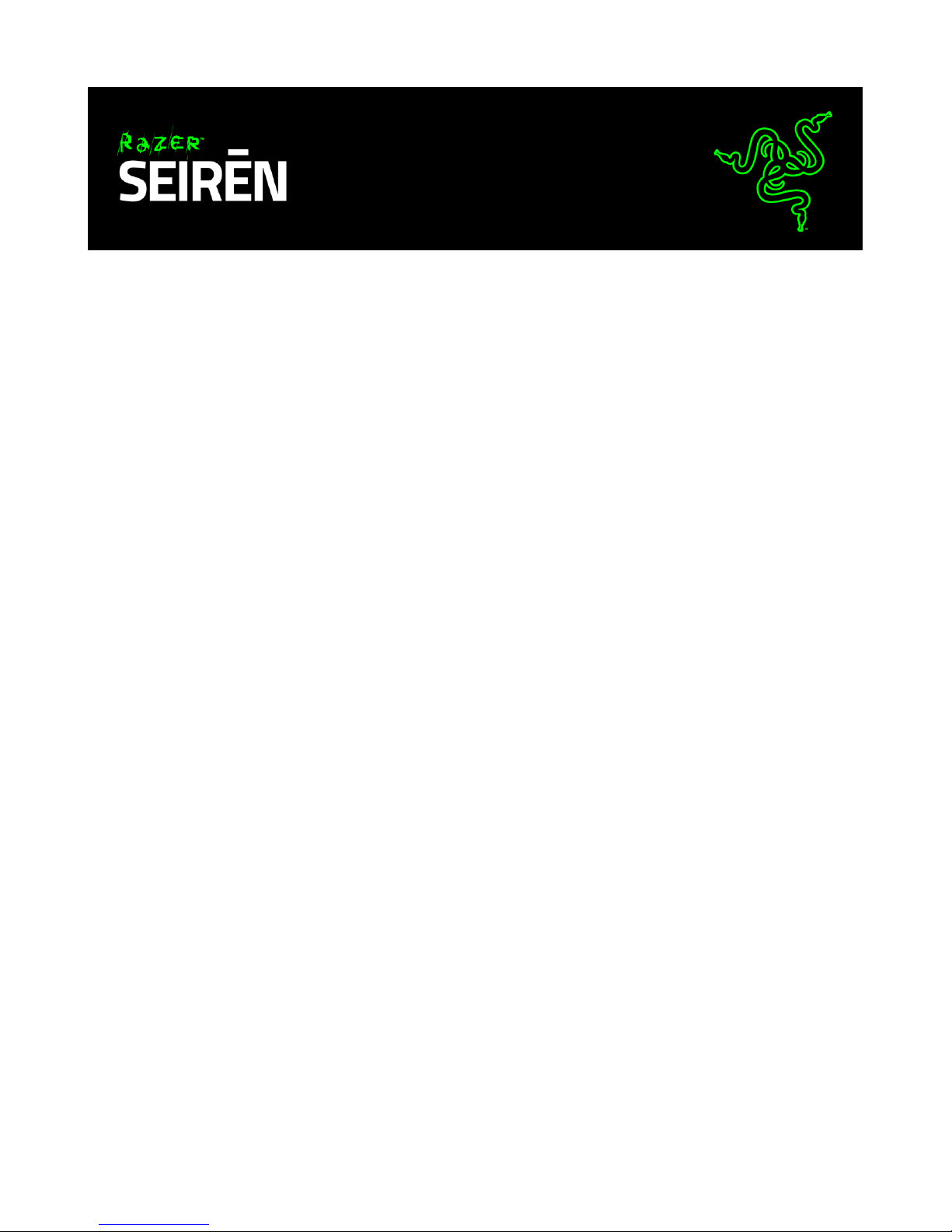
The Razer Seirēn is a versatile multi-pattern USB digital microphone with the recording
capabilities of a professional-grade studio setup all in a single device. With an
aluminum base as a stabilizer, the mic sits securely on your home or studio desktop
without the need of an additional mic stand setup, making it perfect for recording and
streaming. The Razer Seirēn delivers unmatched performance so your audience will
always enjoy truly superior recording clarity. This Digital Microphone is designed to
meet and exceed the rigorous expectations of the professional artist and musician in
the studio, but also to be simple to use for the game streamer or professional
YouTuber at home.
0 | For gamers by gamers™
Page 2
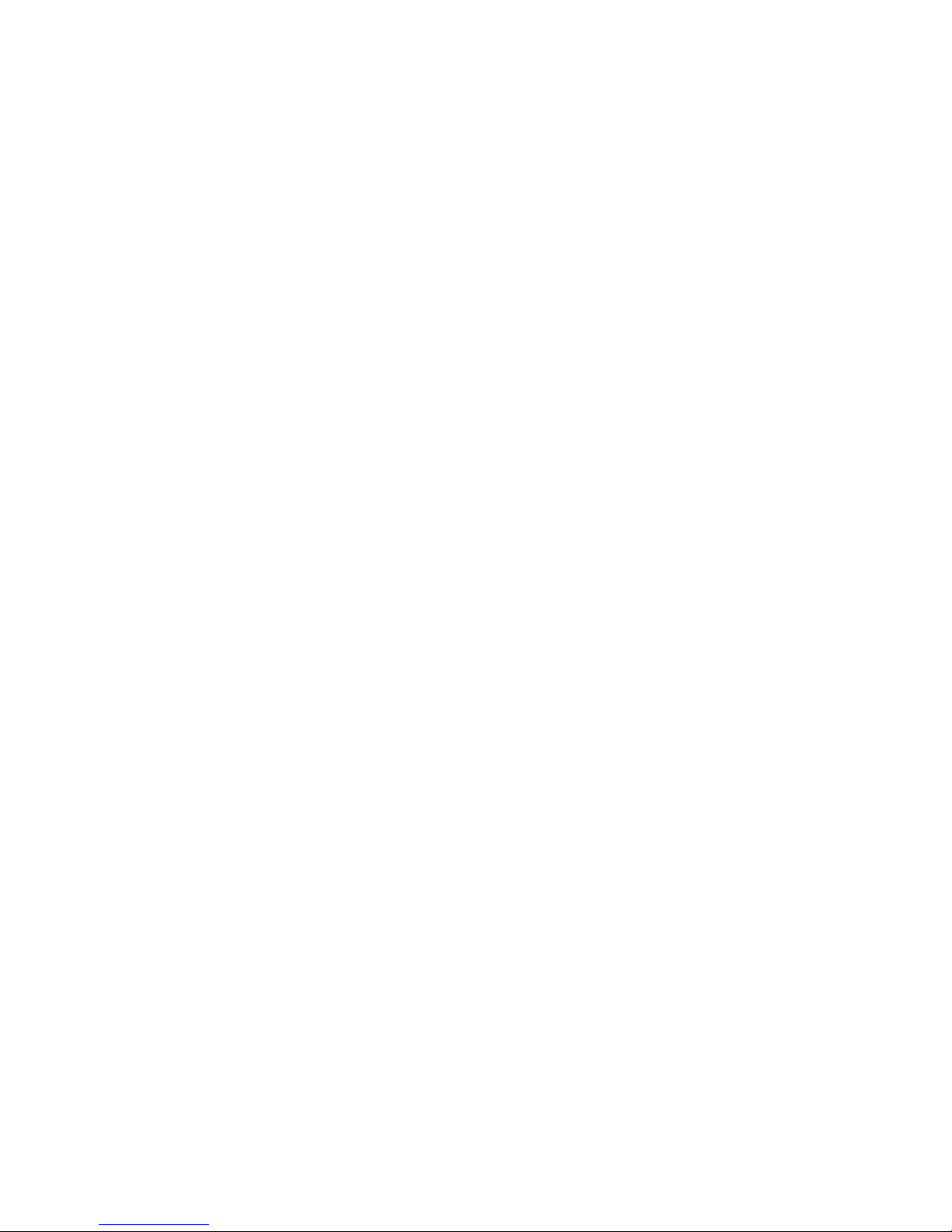
TABLE OF CONTENTS
1. PACKAGE CONTENTS / SYSTEM REQUIREMENTS ................................................ 2
2. REGISTRATION / TECHNICAL SUPPORT ............................................................... 3
3. TECHNICAL SPECIFICATIONS ............................................................................... 4
4. DEVICE LAYOUT .................................................................................................. 5
5. USING YOUR RAZER SEIRĒN ................................................................................ 6
6. INSTALLING YOUR RAZER SEIRĒN ..................................................................... 10
7. USING ACCESSORIES* WITH YOUR RAZER SEIRĒN ............................................ 11
8. CONFIGURING YOUR RAZER SEIRĒN ................................................................. 13
9. SAFETY AND MAINTENANCE ............................................................................ 14
10. LEGALESE........................................................................................................ 15
1 | razer™
Page 3
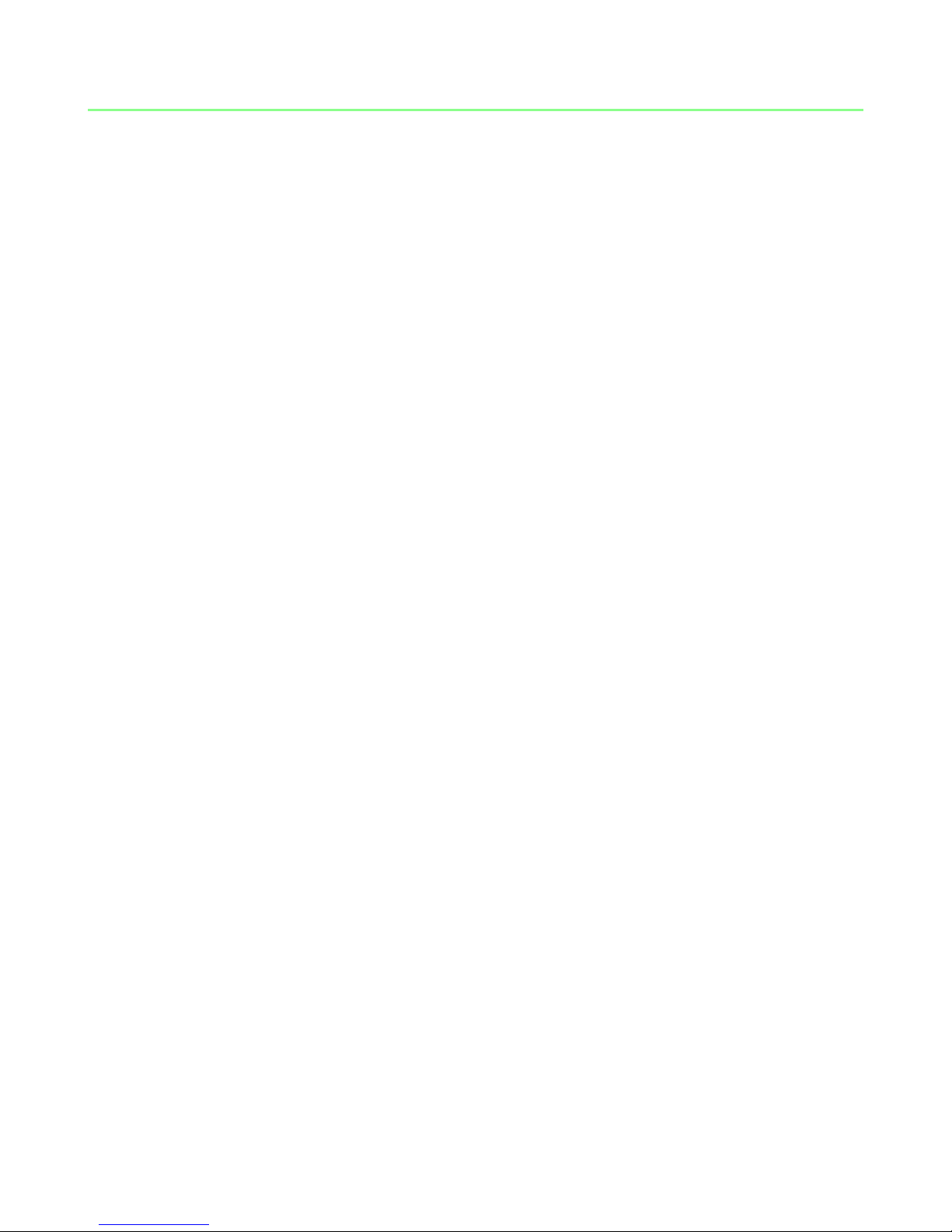
1. PACKAGE CONTENTS / SYSTEM REQUIREMENTS
PACKAGE CONTENTS
Razer Seirēn
Desk stand
Mini-USB to USB cable
Important Product Information Guide
SYSTEM REQUIREMENTS
PC/Mac with USB port
Windows® 8 / Windows® 7 / Windows® XP (32-bit) / Mac OS X (10.7-10.9)
Internet connection (for driver installation)
At least 100MB of free hard disk space
2 | For gamers by gamers™
Page 4
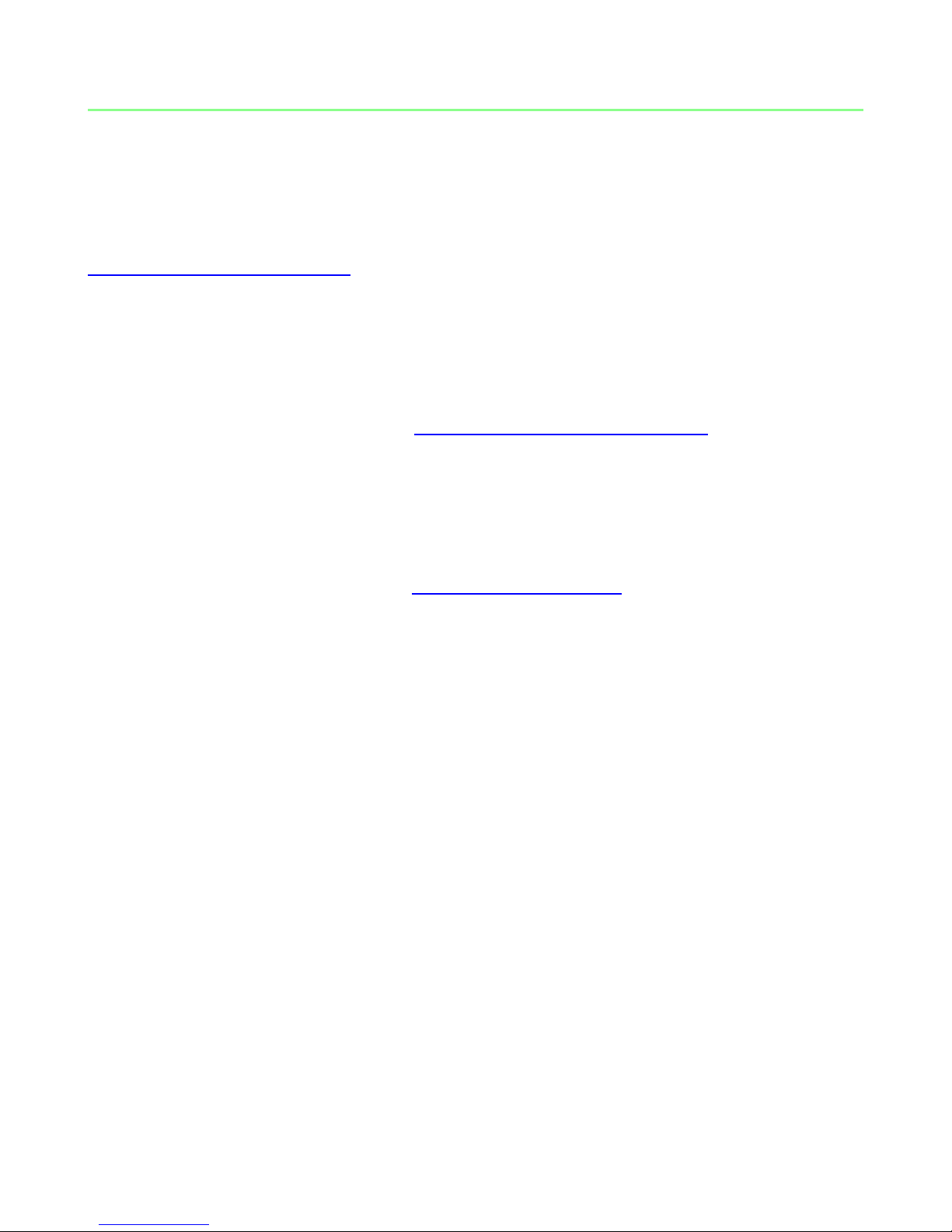
2. REGISTRATION / TECHNICAL SUPPORT
REGISTRATION
Sign up now for a Razer Synapse account to get real-time information on your
product’s warranty status. To learn more about Razer Synapse and all its features, visit
www.razerzone.com/synapse.
If you are already a Razer Synapse user, register your product by clicking on your email
address at the Razer Synapse application and select Warranty Status from the
dropdown list.
To register your product online, visit www.razerzone.com/registration. Please note that
you will not be able to view your warranty status if you register via the website.
TECHNICAL SUPPORT
What you’ll get:
• 1 year limited manufacturer’s warranty.
• Free online technical support at www.razersupport.com.
3 | razer™
Page 5
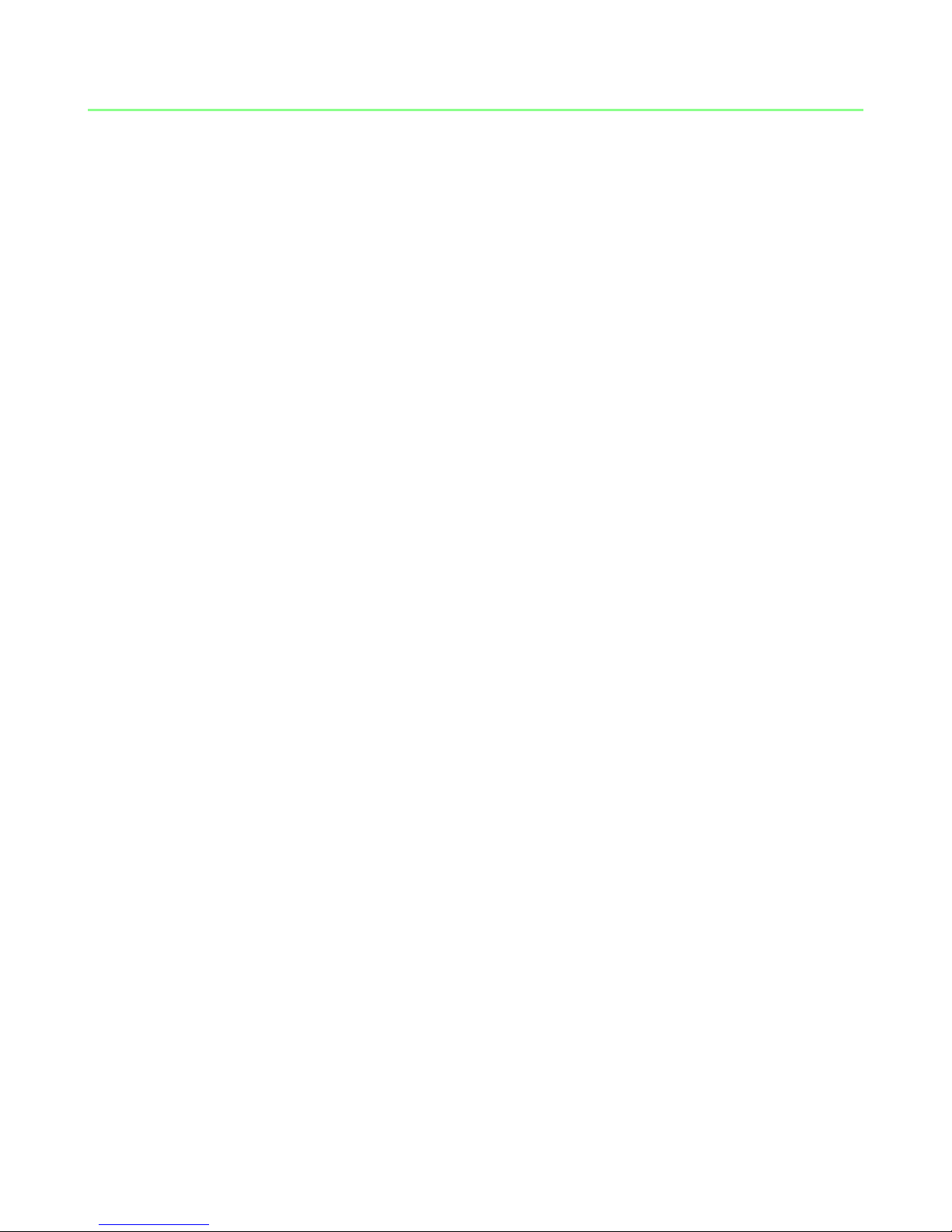
3. TECHNICAL SPECIFICATIONS
MICROPHONE
Power required / consumption: 5V 300mA
Sample rate: 192kHz
Bit rate: 24bit
Capsules: Three 14mm condenser capsules
Polar patterns: Stereo, cardioid, omnidirectional, bidirectional
Frequency response: 20Hz – 20kHz
Sensitivity: 12.5mV/Pa (1kHz)
Max SPL: 120dBA
HEADPHONE AMPLIFIER
Impedance: ≥ 16ohms
Power output (RMS): 130mW (@16ohms)
Frequency response: 15Hz – 22kHz
Signal-to-noise ratio: 114dB
4 | For gamers by gamers™
Page 6

4. DEVICE LAYOUT
A. Desk stand with adjustable knobs
B. Status OLED display
C. Headphone volume control
D. Mute button (with LED)
E. Microphone pickup pattern selector
F. Microphone gain control
G. Logo lighting switch
H. 3.5mm audio connector
I. Thread mount
J. Mini-USB port
K. Mini-USB to USB cable
5 | razer™
Page 7

5. USING YOUR RAZER SEIRĒN
Standard audio
output devices
with a 3.5mm
input (Optional)
PC / Mac
SETTING UP YOUR RAZER SEIRĒN
1. Connect your device to your PC
Note: By connecting an analog audio output device (such as a headphone) via the
3.5mm connector, you can listen to the audio being recorded by your Razer Seirēn as it
happens. Note that this does not play any audio from the PC directly.
6 | For gamers by gamers™
Page 8

2. Secure your microphone.
Turn the desk stand mounting knobs until the microphone is upright and secured in
place.
3. Set the microphone as the default recording device.
If you are using the Razer Seirēn for the first time, you may be required to set up the
device as your system’s default recording device.
For Windows users
Note: Windows users must install and login to Razer Synapse with a valid account in order to download the
drivers necessary for the Razer Seirēn to function.
Step 1: Install Razer Synapse from www.razerzone.com/synapse to obtain dedicated
microphone drivers.
Step 2: Select Control Panel > Hardware and Sound > Manage audio devices to view
your Sound settings window.
Step 3: In the Recording tab, select Razer Seirēn from the list and click the Set Default
button.
For Mac users
Step 1: Select System Preferences > Sound to view your Sound settings window
Step 2: In the Input tab, select Razer Seirēn from the list.
MUTING THE MICROPHONE
The mic mute LED will light up in red when the microphone is muted.
7 | razer™
Page 9

Action
OLED Display
Effect
Increases headphone
volume
Lowers headphone
volume
Action
OLED Display
Effect
Increases microphone
gain
Decreases microphone
gain
ADJUSTING THE VOLUME
ADJUSTING THE MICROPHONE GAIN
Microphone gain determines the sensitivity of the microphone when picking up
recording source. We recommend beginning any recording with the gain knob
centered, then adjusting the sensitivity till you achieve your desired result.
In general, change your pickup pattern or decrease your microphone gain if your
microphone is picking up too much ambient noise and vice versa.
8 | For gamers by gamers™
Page 10

Pattern
Sound
Source /
Direction
Recording Uses
Cardioid
Streaming
Podcasts
Voice over
Instruments
Stereo
Vocal
Instruments
Omnidirectional
Conference
Calls
Event
Bidirectional
Interview
Instruments
Vocal Duets
SELECTING THE INPUT PATTERN
The Razer Seirēn supports 4 types of pickup pattern to suit your different recording
needs. Turn the Microphone Pickup Pattern Selector to select an appropriate pickup
pattern. The currently selected pattern will be displayed on the OLED. They include:
9 | razer™
Page 11

6. INSTALLING YOUR RAZER SEIRĒN
Step 1: Connect your Razer device to the USB port of your computer.
Step 2: Install Razer Synapse when prompted* or download the installer from
www.razerzone.com/synapse.
Step 3: Create your Razer ID or login to Synapse with your existing Razer ID.
*Applicable for Windows 8 or later.
10 | For gamers by gamers™
Page 12

7. USING ACCESSORIES* WITH YOUR RAZER SEIRĒN
CAUTION:
Do not over-tighten
*Sold separately at www.razerzone.com/store
INSTALLING THE SHOCK MOUNT
*Mic stand not included
11 | razer™
Page 13

CAUTION:
Do not over-tighten
CAUTION:
Do not over-tighten
INSTALLING THE POP FILTER
Desk Stand mode
Mic Stand mode
12 | For gamers by gamers™
Page 14

8. CONFIGURING YOUR RAZER SEIRĒN
Disclaimer: The features listed here require you to log in to Razer Synapse. These features are also
subject to change based on the current software version and your Operating System.
Your Razer Seirēn is equipped with various software customizable features to unleash
its full power.
SETTINGS TAB
The options in this tab allow you to control the quality of your final recording.
13 | razer™
Page 15

9. SAFETY AND MAINTENANCE
SAFETY GUIDELINES
In order to achieve maximum safety while using your Razer Seirēn, we suggest that you
adopt the following guidelines:
1. Should you have trouble operating the device properly and troubleshooting
does not work, unplug the device and contact the Razer hotline or go to
www.razersupport.com for support. Do not attempt to service or fix the device
yourself at any time.
2. Do not take the device apart (doing so will void your warranty) and do not
attempt to service it yourself or operate it under abnormal current loads.
3. Keep your device away from liquid, humidity or moisture. Operate your device
only within the specified temperature range of 0˚C (32˚F) to 40˚C (104˚F). Should
you operate it in a temperature that is beyond this range, unplug and switch off
the device in order to let the temperature stabilize within the optimal
temperature range.
4. Listening to excessively loud volumes over extended periods of time can
damage your hearing. Furthermore, legislation of certain countries permits a
maximum sound level of 86dB to affect your hearing for 8 hours a day. We
therefore recommend that you reduce the volume to a comfortable level when
listening for prolonged periods of time. Please, take good care of your hearing.
MAINTENANCE AND USE
The Razer Seirēn requires minimum maintenance to keep it in optimum condition.
Once a month we recommend you unplug the device and clean it using a soft cloth or
cotton swab with a bit of warm water to prevent dirt buildup. Do not use soap or harsh
cleaning agents.
14 | For gamers by gamers™
Page 16

10. LEGALESE
COPYRIGHT AND INTELLECTUAL PROPERTY INFORMATION
©2014-2015 Razer Inc. Patent Pending. All Rights Reserved. Razer™, the Razer TripleHeaded Snake logo, the Razer distressed word logo and other trademarks contained
herein are trademarks or registered trademarks of Razer Inc. and/or its affiliated or
associated companies, registered in the United States and/or other countries.
Razer Inc. (“Razer”) may have copyright, trademarks, trade secrets, patents, patent
applications, or other intellectual property rights (whether registered or unregistered)
concerning the product in this guide. Furnishing of this guide does not give you a
license to any such copyright, trademark, patent or other intellectual property right.
The Razer Seirēn (the “Product”) may differ from pictures whether on packaging or
otherwise. Razer assumes no responsibility for such differences or for any errors that
may appear. Information contained herein is subject to change without notice.
LIMITED PRODUCT WARRANTY
For the latest and current terms of the Limited Product Warranty, please visit
www.razerzone.com/warranty.
LIMITATION OF LIABILITY
Razer shall in no event be liable for any lost profits, loss of information or data, special,
incidental, indirect, punitive or consequential or incidental damages, arising in any way
out of distribution of, sale of, resale of, use of, or inability to use the Product. In no
event shall Razer’s liability exceed the retail purchase price of the Product.
COSTS OF PROCUREMENT
For the avoidance of doubt, in no event will Razer be liable for any costs of
procurement unless it has been advised of the possibility of such damages, and in no
case shall Razer be liable for any costs of procurement liability exceeding the retail
purchase price of the Product.
GENERAL
These terms shall be governed by and construed under the laws of the jurisdiction in
which the Product was purchased. If any term herein is held to be invalid or
unenforceable, then such term (in so far as it is invalid or unenforceable) shall be given
no effect and deemed to be excluded without invalidating any of the remaining terms.
Razer reserves the right to amend any term at any time without notice.
15 | razer™
