Razer RZ09-0195 User Manual
User Manual
RZ09-0195
0 | For gamers by gamers™
With insanely powerful performance, a stunning 14-inch display, and remaining impossibly thin & light, the Razer Blade is the world’s most advanced gaming notebook. With next generation NVIDIA® GeForce® GTX 1060 graphics, a 6th Gen Intel® Core™ i7 processor, and groundbreaking PCIe solid state storage performance, the Razer Blade has more power per cubic inch than any ultraportable or gaming notebook in its class.
Designed for gaming on-the-go, the Razer Blade notebook is equipped with an antighosting, full-spectrum individually-lit keyboard Powered by Razer Chroma™ that enables unique personalization and immersive game integrated lighting. For extreme performance, the Razer Blade fuses seamlessly with the Razer Core via Thunderbolt 3 (USB-C™), delivering desktop graphics and expanded connectivity.
The Razer Blade — Powerful. Portable. Perfect.
1 | razer™
CONTENTS |
|
1. PACKAGE CONTENTS / REGISTRATION / TECHNICAL SUPPORT |
........... 3 |
2. BASIC FEATURES................................................................................. |
4 |
3. SETTING UP YOUR RAZER BLADE ........................................................ |
5 |
4. USING YOUR RAZER BLADE............................................................... |
10 |
5. CONFIGURING YOUR RAZER BLADE.................................................. |
11 |
6. SAFETY AND MAINTENANCE............................................................. |
36 |
7. LEGALESE.......................................................................................... |
38 |
2 | For gamers by gamers™
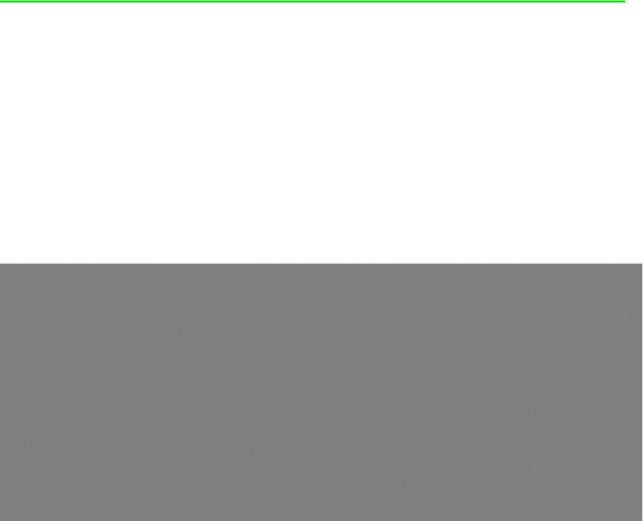
1. PACKAGE CONTENTS / REGISTRATION / TECHNICAL SUPPORT
PACKAGE CONTENTS
•Razer Blade
•Power Adapter
•Micro-Fiber Cleaning Cloth
•Important Product Information Guide
REGISTRATION
Your product’s serial number can be found here.
Visit www.razerzone.com/razer-id to sign up for a Razer ID now to get a wide range of Razer benefits. For example, get real-time information on your product’s warranty status via Razer Synapse. To learn more about Razer Synapse and all its features, visit www.razerzone.com/synapse. If you already have a Razer ID, register your product by clicking on your email address within the Razer Synapse application and select Warranty Status from the dropdown list. To register your product online, visit www.razerzone.com/registration. Please note that you will not be able to view your warranty status if you register via the website.
TECHNICAL SUPPORT
What you’ll get:
•1 year limited manufacturer’s warranty.
•1 year limited battery warranty.
•Access to manual and free online technical support at www.razersupport.com.
For further assistance, please visit www.razersupport.com/contact-us.
3 | razer™
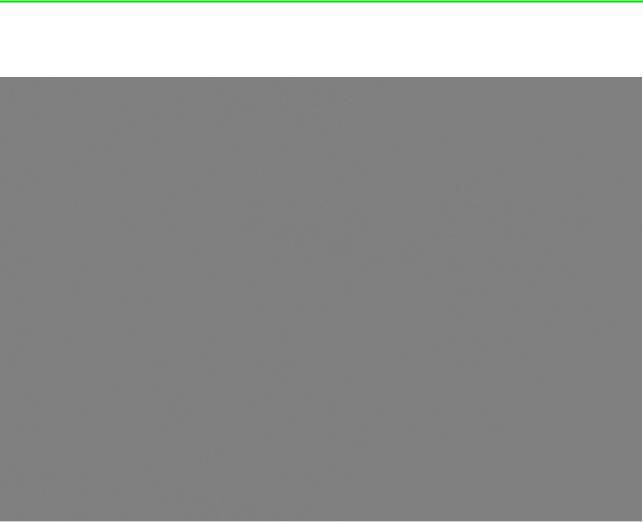
2. BASIC FEATURES
A.Webcam indicator light
B.Webcam
C.Array microphone
D.14” display + touch display or Full HD IPS display
E.Power button
F.Stereo speakers incorporating Dolby® Digital Plus Home Theater Edition
G.Razer Chroma™ backlighting keyboard
H.Multi-touch trackpad
I.Front LED power indicator
J.Thunderbolt™ 3 port (USB-C™)
K.3x USB 3.0 ports
L.HDMI 2.0 port
M.Kensington security slot
N.Power port
O.3.5mm combo port
4 | For gamers by gamers™
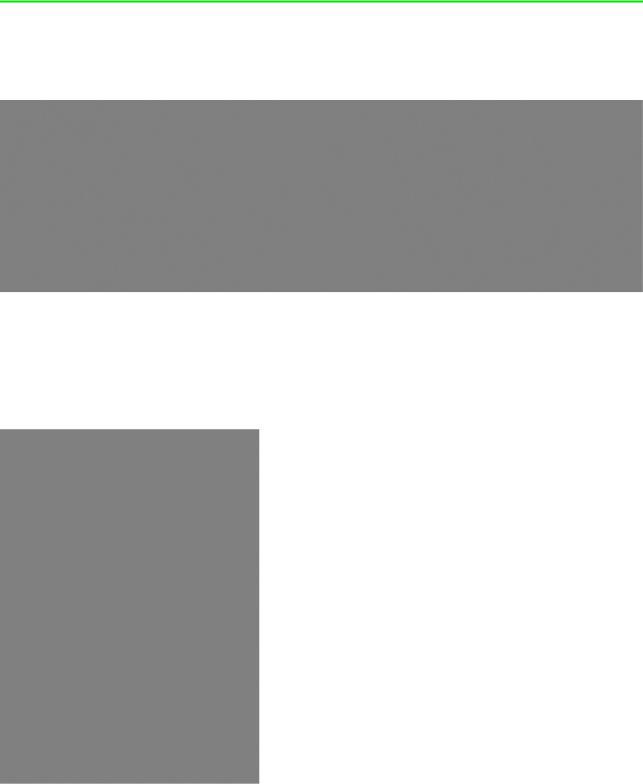
3. SETTING UP YOUR RAZER BLADE
CONNECT THE POWER ADAPTER AS FOLLOWS:
Make sure that the AC plug is properly inserted into the power outlet and the power adapter. An indicator will light up to show that the adapter is receiving appropriate power. Insert the power adapter’s connector into the Razer Blade’s power port. Press the power button to turn on your Razer Blade.
For first time use, please fully charge your Razer Blade or connect it to a power outlet before turning it on. It takes approximately 3 hours to fully charge the Razer Blade.
5 | razer™
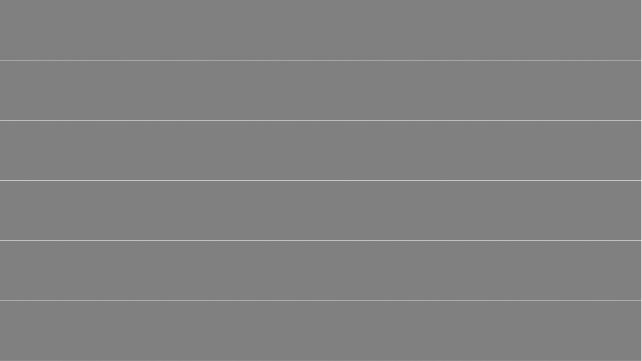
CONNECTING TO THE INTERNET
Disclaimer: The screens shown are subject to change based on the current version of your Operating System.
1. Click the wireless network icon ( ) to bring up the Wireless network list. The system will automatically search for wireless networks in range.
) to bring up the Wireless network list. The system will automatically search for wireless networks in range.
6 | For gamers by gamers™
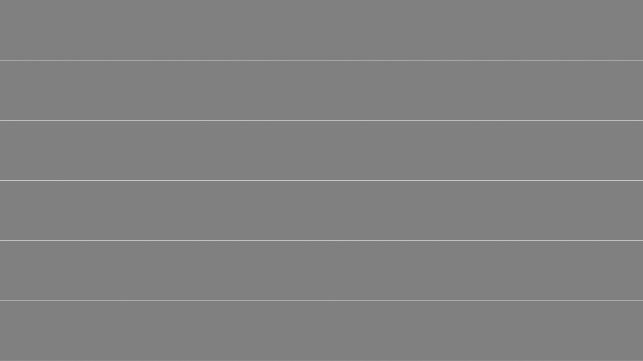
2. Click the network you wish to connect to and click Connect.
7 | razer™

2. Enter the network password (if any) and select whether to enable network sharing. Click Next.
3. Once you are connected to the wireless network, click anywhere outside the window to return to the desktop.
8 | For gamers by gamers™
RAZER SYNAPSE ACCOUNT CREATION & INSTALLATION
Razer Synapse allows you to sync your Razer Blade and other supported Razer peripherals to a cloud server to download driver and firmware updates. You will also be able to configure the Switchblade User Interface, key bindings, profiles, macros, backlighting and more within the application. In addition, Razer Synapse will allow you to immediately register your product and get real-time information on your product’s warranty status. All your custom settings will be stored in the cloud too.
1.Razer Synapse will start automatically once you enter Windows 10.
2.Register for a Razer ID and confirm your new account.
3.Open Razer Synapse and login to your account.
4.Wait until Synapse automatically downloads and installs the necessary drivers.
9 | razer™
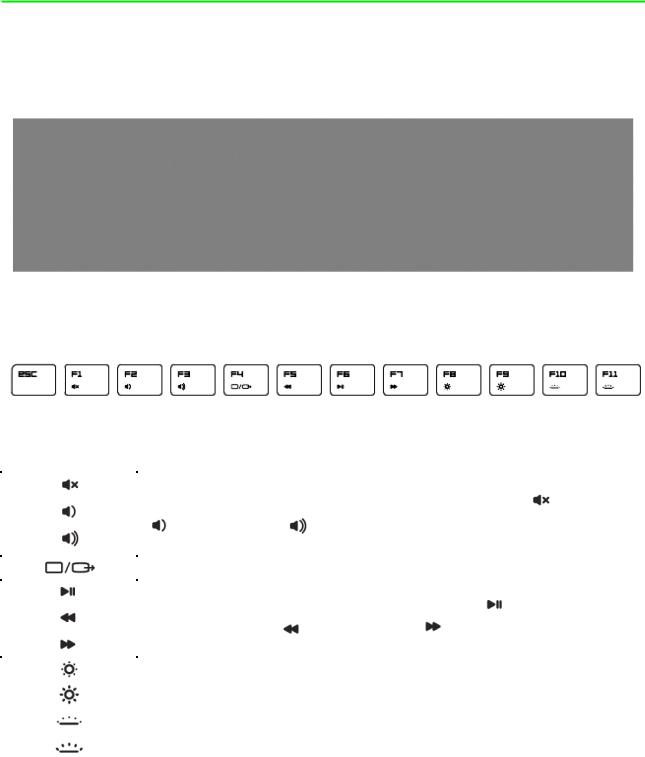
4. USING YOUR RAZER BLADE
STATUS INDICATORS
KEYBOARD FUNCTION KEYS
Function Keys |
To |
activate the features below, press the |
‘Fn’ |
key and the |
||
|
respective key. |
|
|
|
|
|
|
|
|
||||
|
The audio volume controls allow you to mute ( |
), decrease |
||||
|
( |
) and increase ( |
) the audio output. |
|
|
|
|
|
|
|
|
||
|
Toggles the monitor output. |
|
|
|
||
|
|
|
||||
|
The media keys allow you to play/pause ( |
) a track or skip |
||||
|
tracks backward ( |
) and forward ( |
). |
|
|
|
|
|
|||||
|
The screen brightness keys allow you to customize the brightness |
|||||
|
of the screen. |
|
|
|
|
|
|
|
|||||
|
The Switchblade User Interface and key backlight can be |
|||||
|
customized to your preference. |
|
|
|
||
|
|
|
|
|
|
|
10 | For gamers by gamers™

5. CONFIGURING YOUR RAZER BLADE
Disclaimer: The features listed here require you to log in to Razer Synapse. These features are also subject to change based on the current software version and your Operating System.
SYSTEM TAB
The Keyboard Tab is your default tab when you first install Razer Synapse. This tab allows you to customize your device’s profiles and key assignments.
11 | razer™
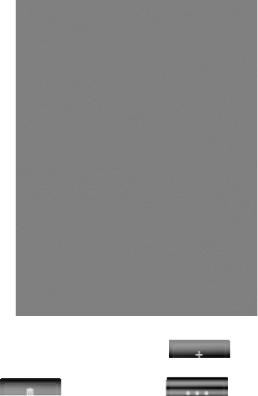
Profile
A profile is a convenient way of organizing all your custom settings and you can have an infinite number of profiles at your disposal. Any changes made within each tab are automatically saved to the current profile and stored into the cloud servers.
You can create a new profile by clicking the  button or delete the current
button or delete the current
profile by clicking the  button. The
button. The  button allows you to Copy, Import, and Export profiles. Your current profile by default is named “Profile” however; you can rename it by typing on the text field below PROFILE NAME.
button allows you to Copy, Import, and Export profiles. Your current profile by default is named “Profile” however; you can rename it by typing on the text field below PROFILE NAME.
Each profile can be set to FN + 0 - 9 using the SHORTCUT dropdown menu for fast profile switching. Each profile can also be set to automatically activate when you run a program or application through the use of the LINK PROGRAM option.
12 | For gamers by gamers™
