Page 1

User Manual
RZ09-0195
0 | For gamers by gamers™
Page 2
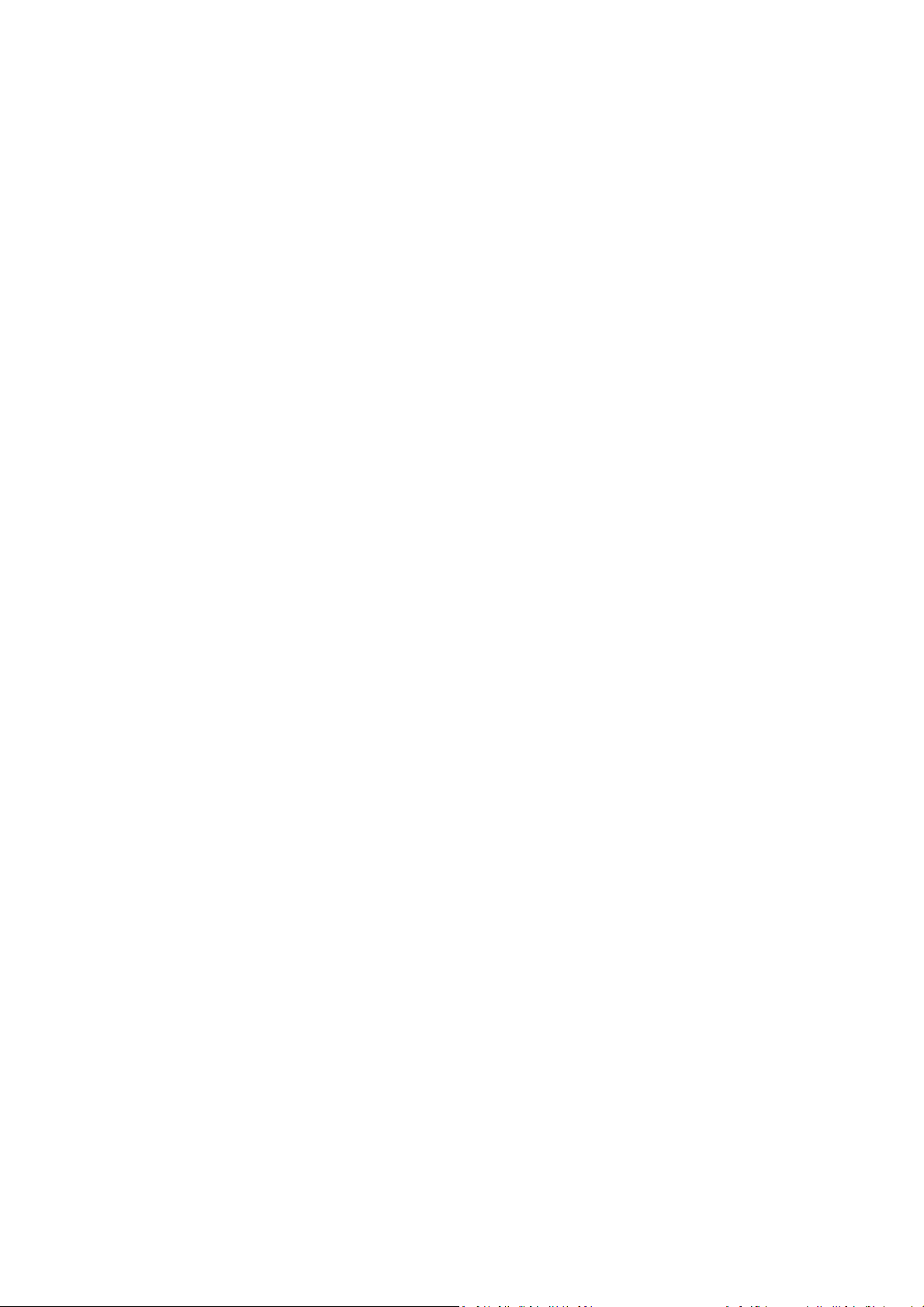
With insanely powerful performance, a stunning 14-inch display, and remaining
impossibly thin & light, the Razer Blade is the world’s most advanced gaming
notebook. With next generation NVIDIA® GeForce® GTX 1060 graphics, a 6th Gen
Intel® Core™ i7 processor, and groundbreaking PCIe solid state storage performance,
the Razer Blade has more power per cubic inch than any ultraportable or gaming
notebook in its class.
Designed for gaming on-the-go, the Razer Blade notebook is equipped with an antighosting, full-spectrum individually-lit keyboard Powered by Razer Chroma™ that
enables unique personalization and immersive game integrated lighting. For
extreme performance, the Razer Blade fuses seamlessly with the Razer Core via
Thunderbolt 3 (USB-C™), delivering desktop graphics and expanded connectivity.
The Razer Blade — Powerful. Portable. Perfect.
1 | razer™
Page 3
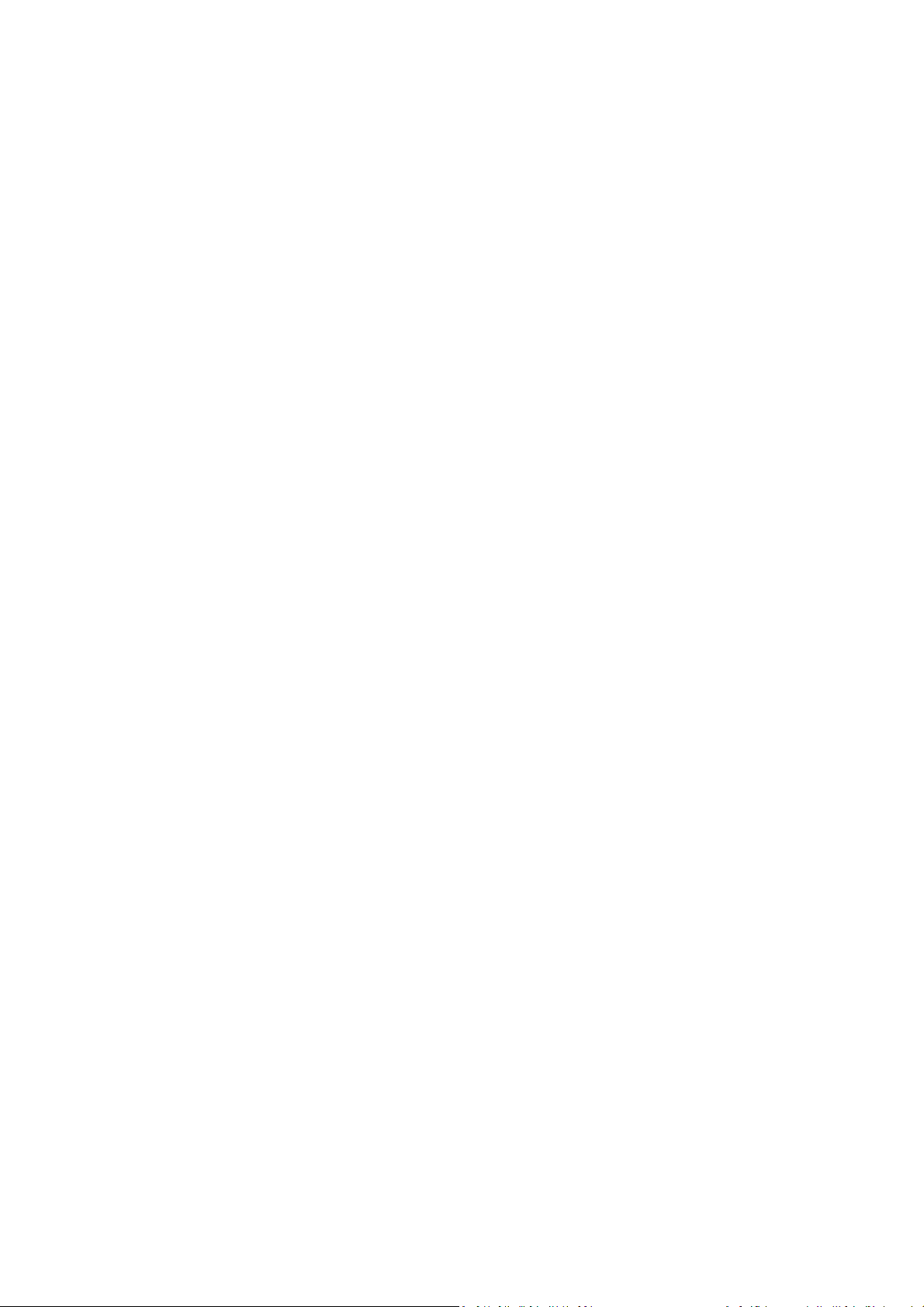
CONTENTS
1. PACKAGE CONTENTS / REGISTRATION / TECHNICAL SUPPORT ........... 3
2. BASIC FEATURES ................................................................................. 4
3. SETTING UP YOUR RAZER BLADE ........................................................ 5
4. USING YOUR RAZER BLADE ............................................................... 10
5. CONFIGURING YOUR RAZER BLADE .................................................. 11
6. SAFETY AND MAINTENANCE ............................................................. 36
7. LEGALESE .......................................................................................... 38
2 | For gamers by gamers™
Page 4
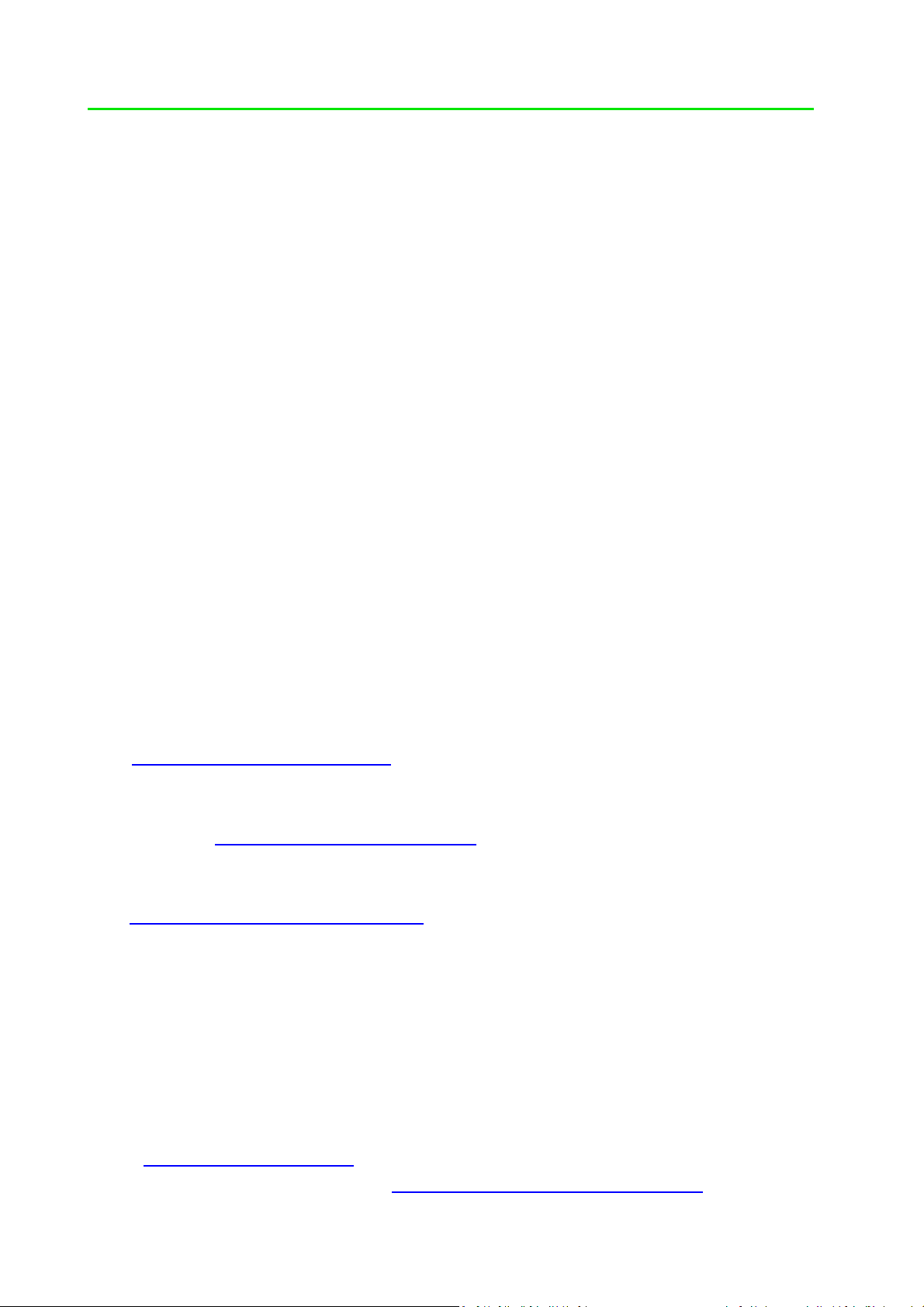
1. PACKAGE CONTENTS / REGISTRATION / TECHNICAL SUPPORT
PACKAGE CONTENTS
• Razer Blade
• Power Adapter
• Micro-Fiber Cleaning Cloth
• Important Product Information Guide
REGISTRATION
Your product’s serial number
can be found here.
Visit www.razerzone.com/razer-id to sign up for a Razer ID now to get a wide range
of Razer benefits. For example, get real-time information on your product’s
warranty status via Razer Synapse. To learn more about Razer Synapse and all its
features, visit www.razerzone.com/synapse. If you already have a Razer ID, register
your product by clicking on your email address within the Razer Synapse application
and select Warranty Status from the dropdown list. To register your product online,
visit www.razerzone.com/registration. Please note that you will not be able to view
your warranty status if you register via the website.
TECHNICAL SUPPORT
What you’ll get:
• 1 year limited manufacturer’s warranty.
• 1 year limited battery warranty.
• Access to manual and free online technical support at
www.razersupport.com.
For further assistance, please visit www.razersupport.com/contact-us.
3 | razer™
Page 5
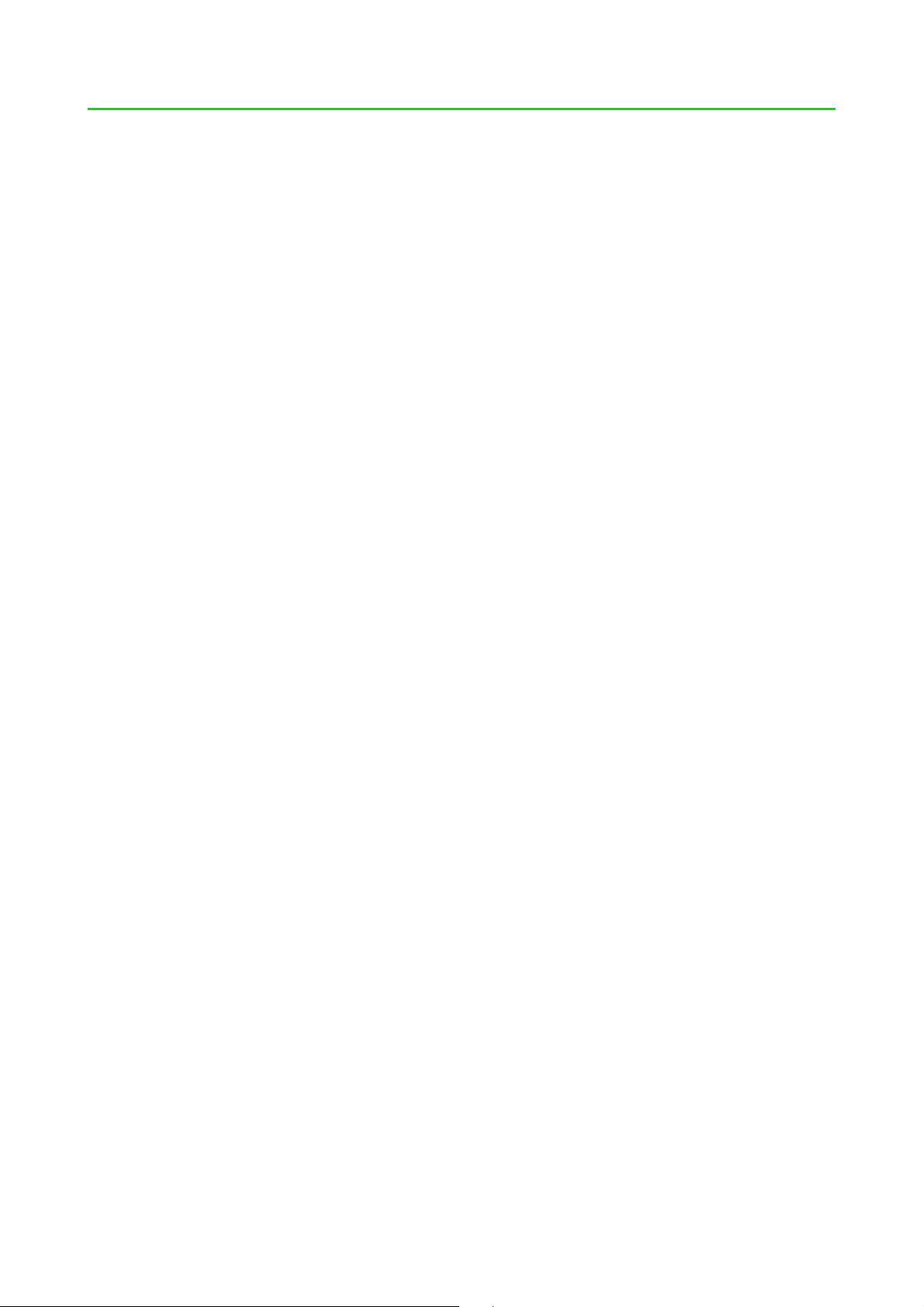
2. BASIC FEATURES
A. W
ebcam indicator light
B. Webcam
C. Array microphone
D. 14” display + touch display
or Full HD IPS display
E. Power button
F. Stereo speakers incorporating
Dolby® Digital Plus Home
Theater Edition
G. Razer Chroma™ backlighting
keyboard
H. Multi-touch trackpad
I. Front LED power indicator
J. Thunderbolt™ 3 port (USB-C™)
K. 3x USB 3.0 ports
L. HDMI 2.0 port
M. Kensington security slot
N. Power port
O. 3.5mm combo port
4 | For gamers by gamers™
Page 6

3. SETTING UP YOUR RAZER BLADE
CONNECT THE POWER ADAPTER AS FOLLOWS:
Make sure that the AC plug is properly inserted into the power outlet and the power
adapter. An indicator will light up to show that the adapter is receiving appropriate
power. Insert the power adapter’s connector into the Razer Blade’s power port.
Press the power button to turn on your Razer Blade.
For first time use, please fully charge your Razer Blade or connect it to a power
outlet before turning it on. It takes approximately 3 hours to fully charge the Razer
Blade.
5 | razer™
Page 7
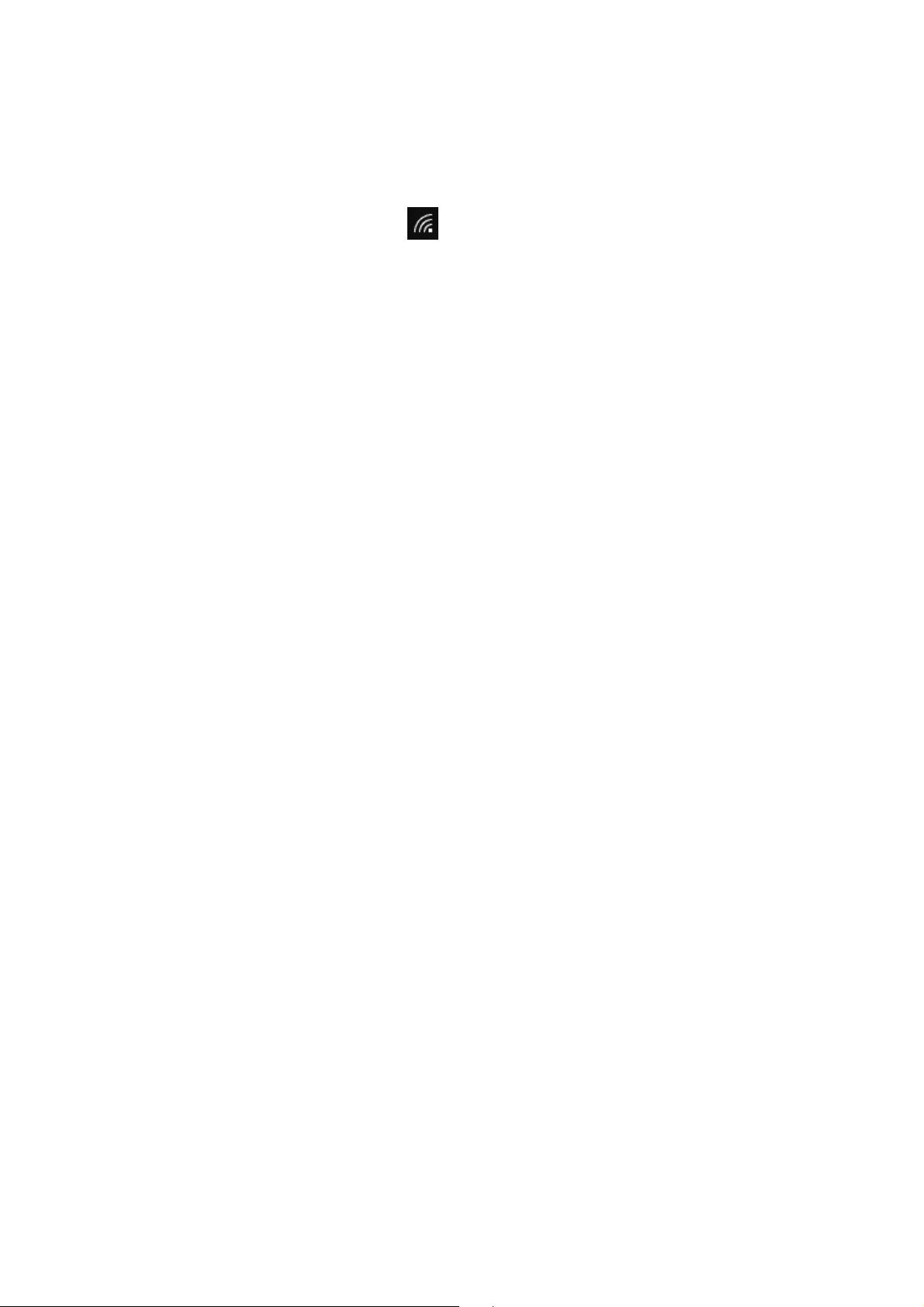
CONNECTING TO THE INTERNET
Disclaimer: The screens shown are subject to change based on the current version of your Operating
System.
1. Click the wireless network icon ( ) to bring up the Wireless network list. The
system will automatically search for wireless networks in range.
6 | For gamers by gamers™
Page 8
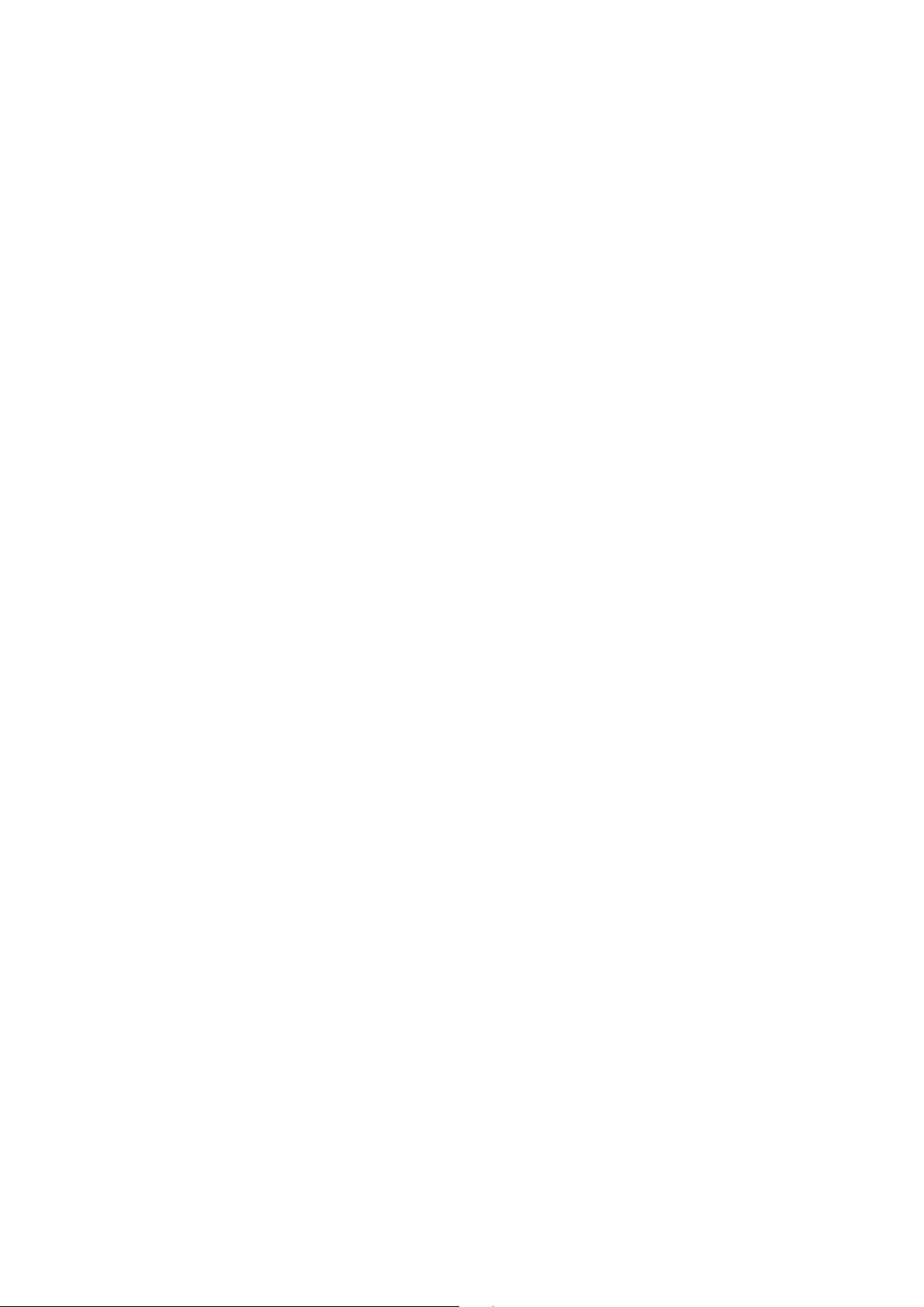
2. Click the network you wish to connect to and click Connect.
7 | razer™
Page 9
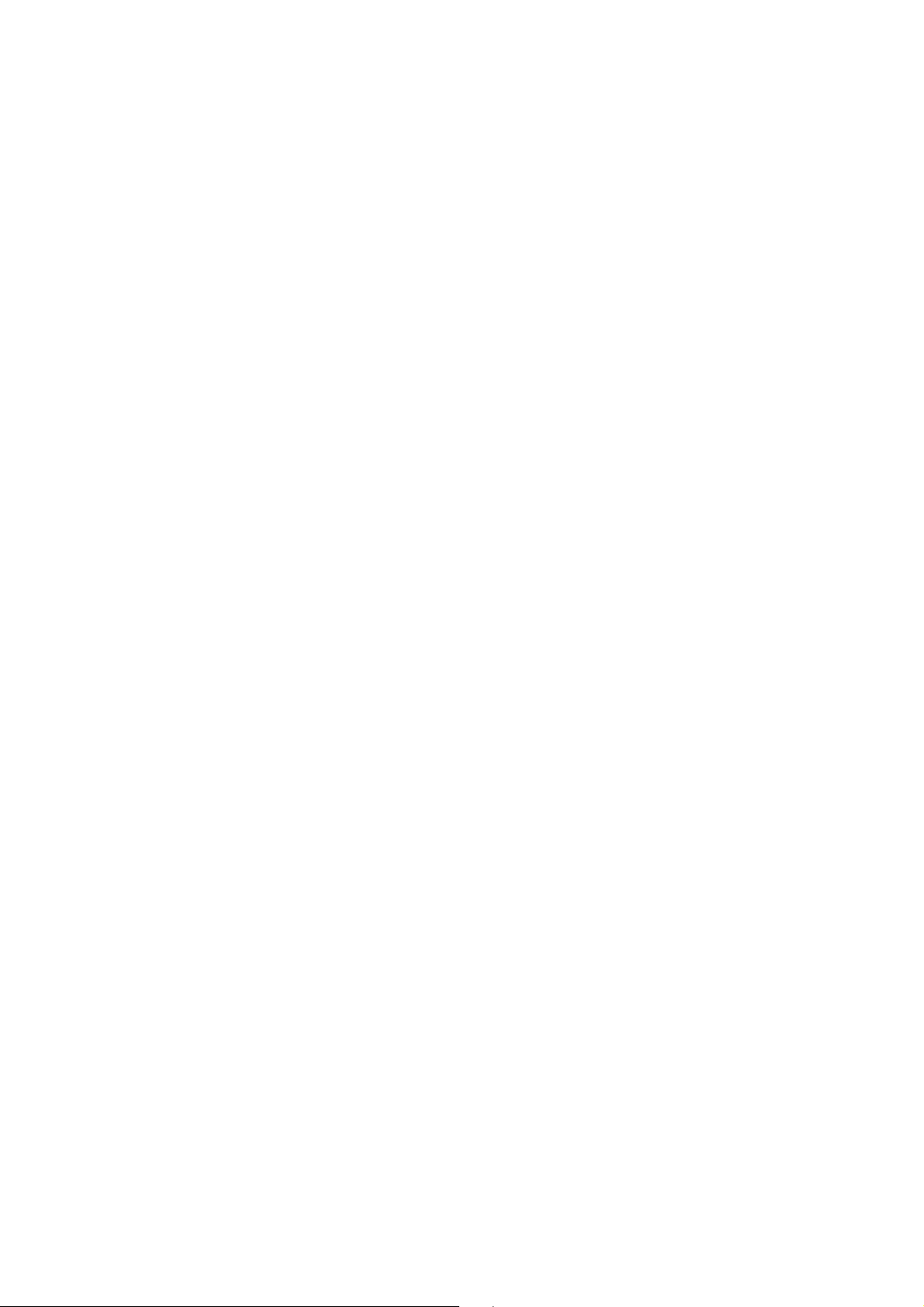
2. Enter the network password (if any) and select whether to enable network
sharing. Click Next.
3. Once you are connected to the wireless network, click anywhere outside the
window to return to the desktop.
8 | For gamers by gamers™
Page 10
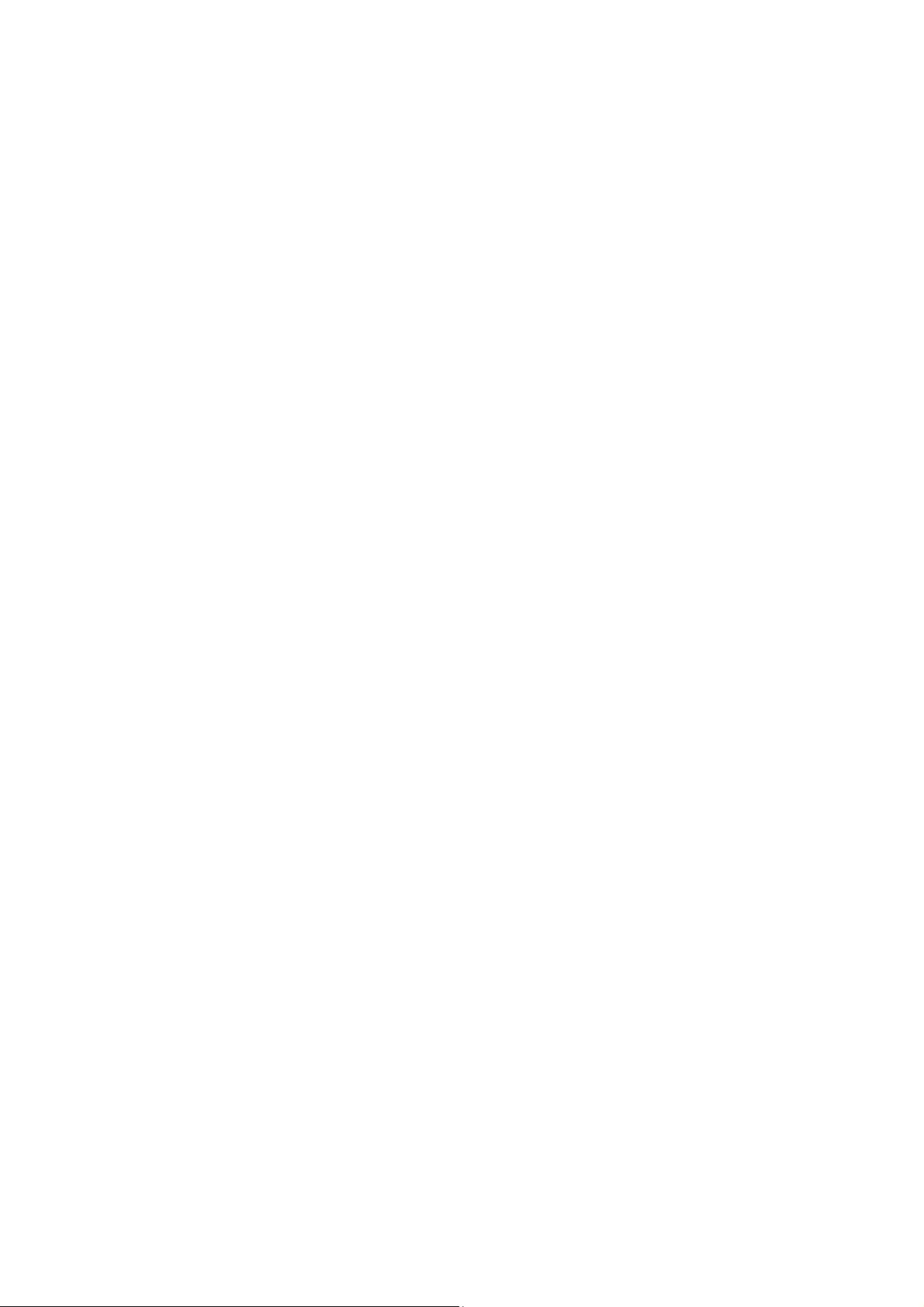
RAZER SYNAPSE ACCOUNT CREATION & INSTALLATION
Razer Synapse allows you to sync your Razer Blade and other supported Razer
peripherals to a cloud server to download driver and firmware updates. You will also
be able to configure the Switchblade User Interface, key bindings, profiles, macros,
backlighting and more within the application. In addition, Razer Synapse will allow
you to immediately register your product and get real-time information on your
product’s warranty status. All your custom settings will be stored in the cloud too.
1. Razer Synapse will start automatically once you enter Windows 10.
2. Register for a Razer ID and confirm your new account.
3. Open Razer Synapse and login to your account.
4. Wait until Synapse automatically downloads and installs the necessary
drivers.
9 | razer™
Page 11
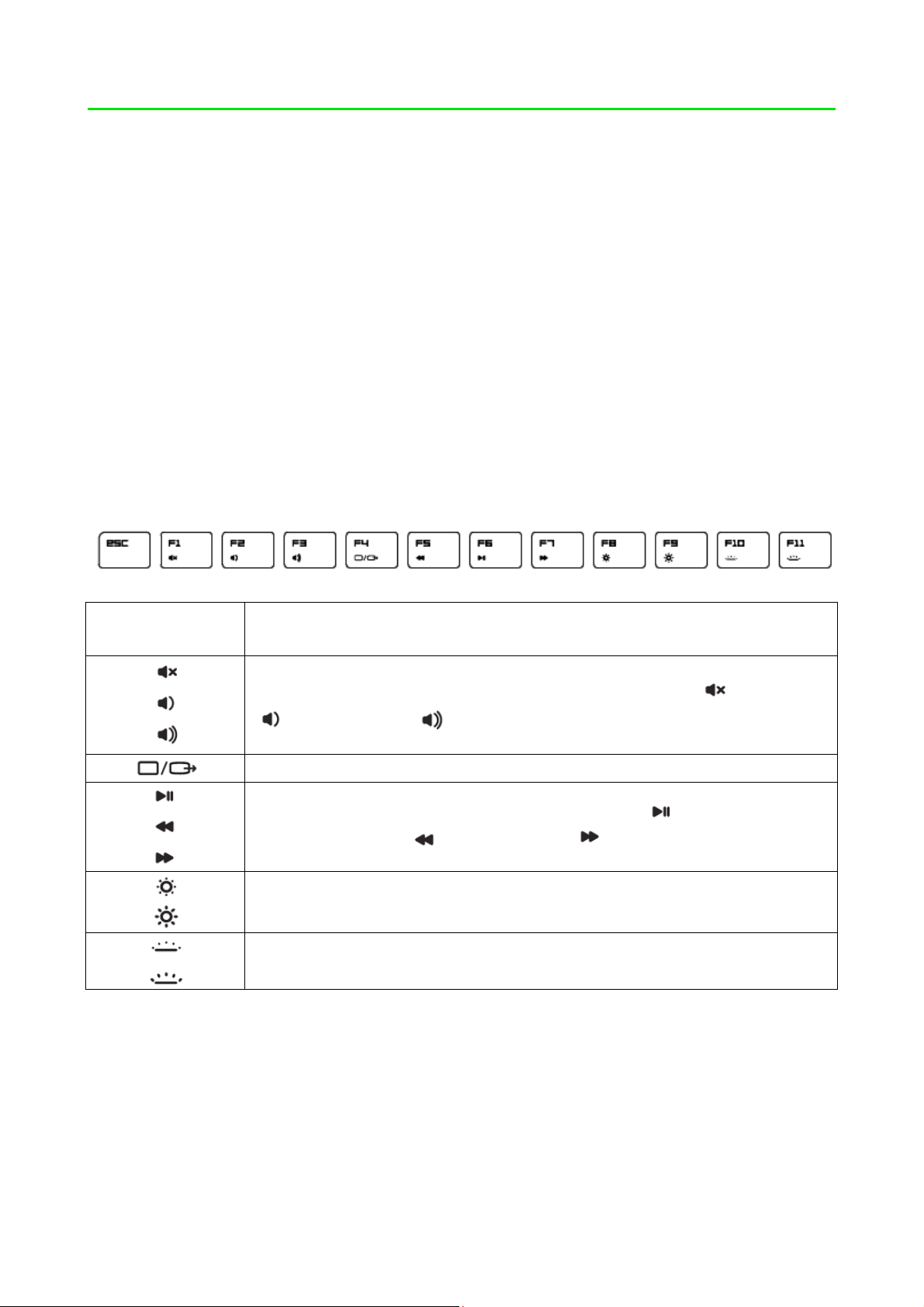
4. USING YOUR RAZER BLADE
STATUS INDICATORS
KEYBOARD FUNCTION KEYS
Function Keys To activate the features below, press the ‘Fn’ key and the
respective key.
The audio volume controls allow you to mute ( ), decrease
) and increase ( ) the audio output.
(
Toggles the monitor output.
The media keys allow you to play/pause ( ) a track or skip
tracks backward ( ) and forward ( ).
The screen brightness keys allow you to customize the brightness
of the screen.
The Switchblade User Interface and key backlight can be
customized to your preference.
10 | For gamers by gamers™
Page 12
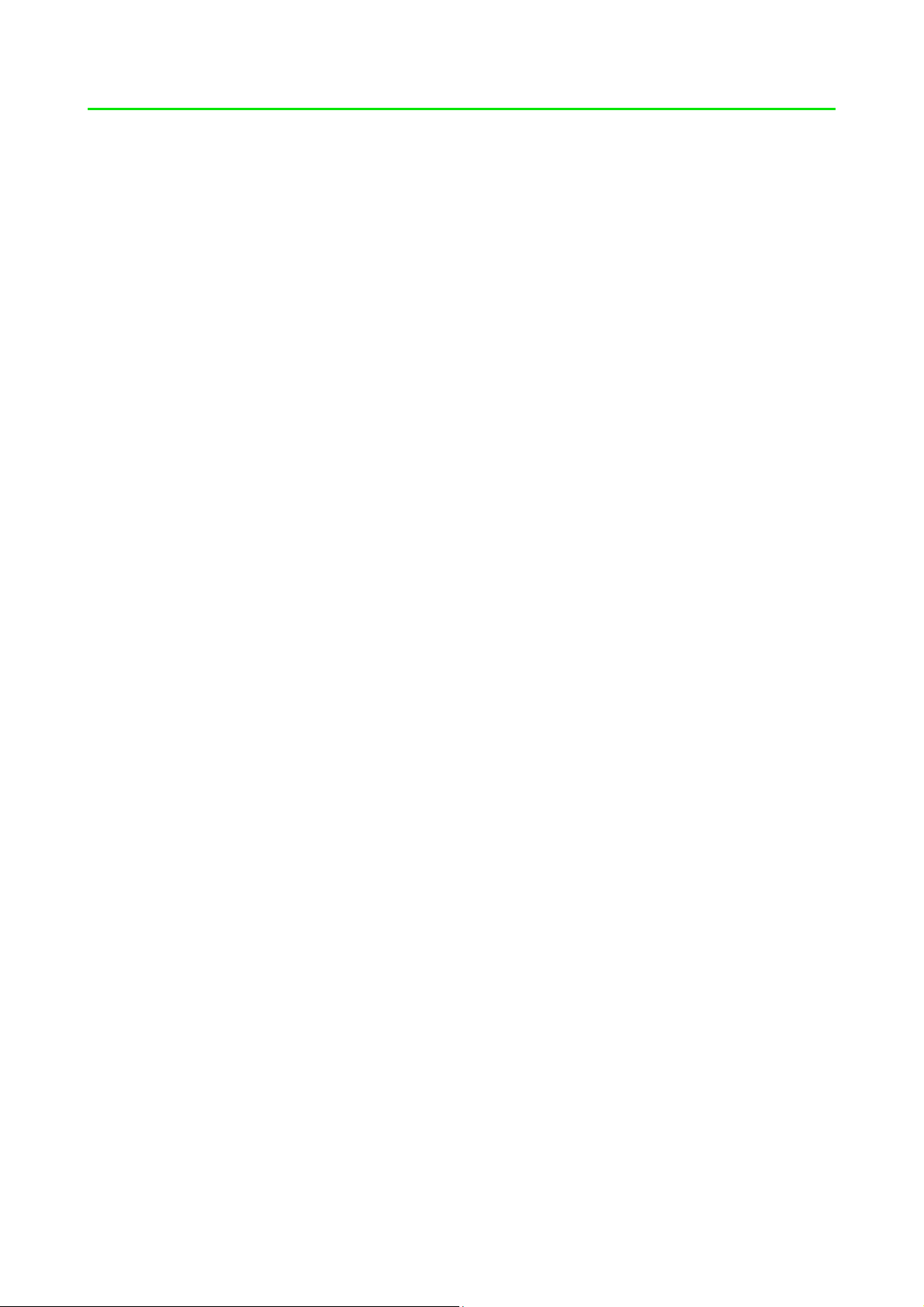
5. CONFIGURING YOUR RAZER BLADE
Disclaimer: The features listed here require you to log in to Razer Synapse. These features are also subject
to change based on the current software version and your Operating System.
SYSTEM TAB
The Keyboard Tab is your default tab when you first install Razer Synapse. This tab
allows you to customize your device’s profiles and key assignments.
11 | razer™
Page 13
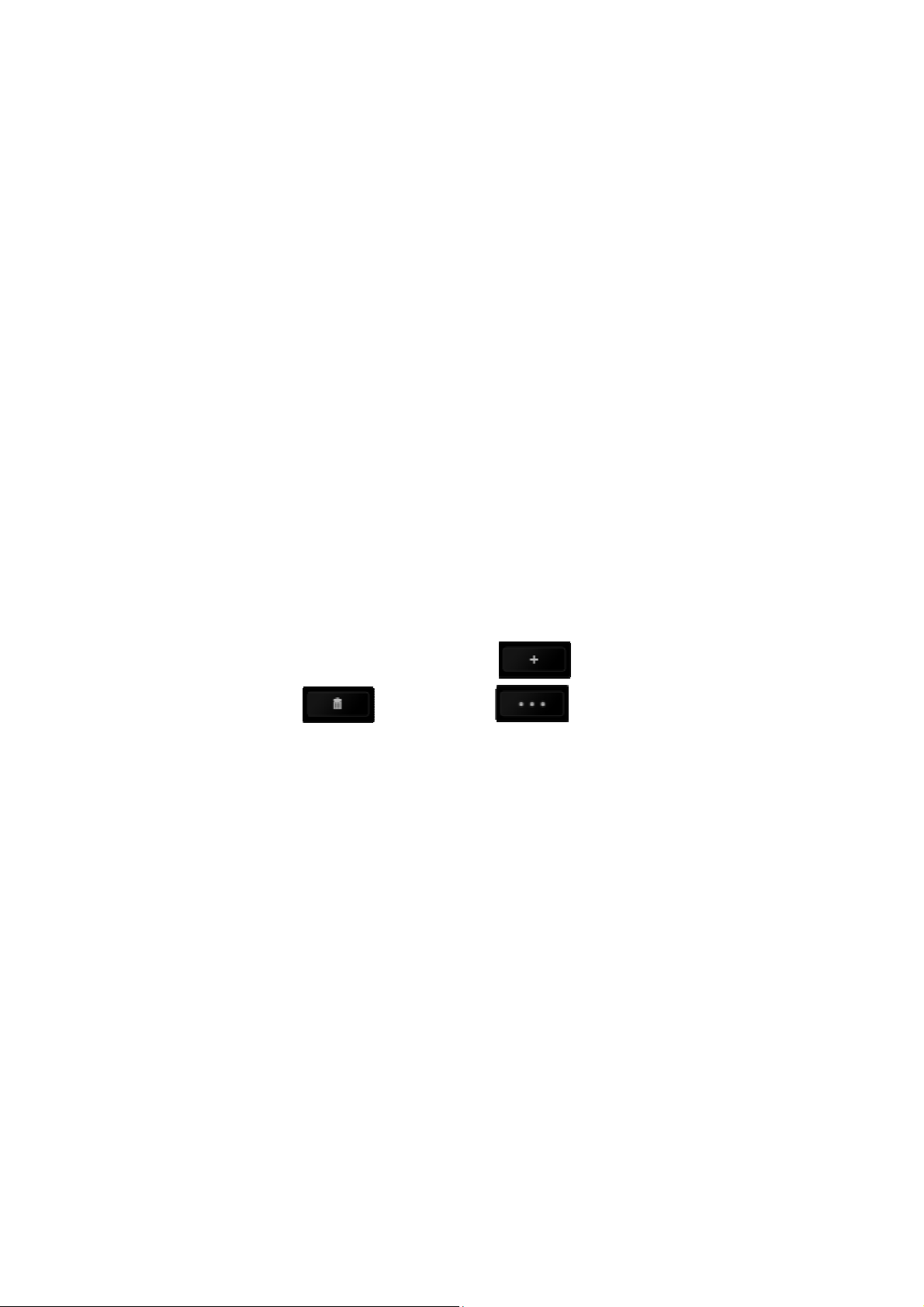
Profile
A profile is a convenient way of organizing all your custom settings and you can have
an infinite number of profiles at your disposal. Any changes made within each tab
are automatically saved to the current profile and stored into the cloud servers.
You can create a new profile by clicking the button or delete the current
profile by clicking the button. The button allows you to Copy,
Import, and Export profiles. Your current profile by default is named “Profile”
however; you can rename it by typing on the text field below PROFILE NAME.
Each profile can be set to FN + 0 - 9 using the SHORTCUT dropdown menu for fast
profile switching. Each profile can also be set to automatically activate when you run
a program or application through the use of the LINK PROGRAM option.
12 | For gamers by gamers™
Page 14

Keyboard Tab
The Customize Tab is where you can modify the basic functionalities of your device
such as key assignments and trackpad sensitivity to suit your gaming needs. The
changes made in this tab are automatically saved to your current profile.
13 | razer™
Page 15

Key Assignment Menu
Initially, each key is set to DEFAULT. However, you may change the function of this
key by clicking the desired key to access the Key Assignment Menu.
Listed below are the customization options and their description.
Default
This option enables you to return the key to its original function. To choose the
DEFAULT, simple select it from the Key Assignment Menu.
Keyboard Function
This option enables you to change any key into another keyboard function. To
choose a keyboard function, select KEYBOARD FUNCTION from the Key Assignment
Menu and enter the key you wish to use on the given field below. You may also
include modifier keys such as Ctrl, Shift, Alt or any of those combinations.
14 | For gamers by gamers™
Page 16

Mouse Function
This option allows you to change any key into a mouse button function. To choose a
mouse function, select MOUSE FUNCTION from the Key Assignment Menu and an
ASSIGN BUTTON submenu will appear.
Listed below are the functions which you can choose from the Assign Button
submenu:
Left Click - Performs a left mouse click using the assigned button.
Right Click - Performs a right mouse click using the assigned button.
Scroll Click - Activates the universal scrolling function.
Double Click - Performs a double left click using the assigned button.
Mouse Button 4 - Performs a “Backward” command for most internet browsers.
Mouse Button 5 - Performs a “Forward” command for most internet browsers.
Scroll Up - Performs a “Scroll Up” command using the assigned button.
Scroll Down - Performs a “Scroll Down” command using the assigned button.
Scroll Left - Performs a “Scroll Left” command using the assigned button.
Scroll Right - Performs a “Scroll Right” command using the assigned button.
Inter-device
Inter-device allows you to change the functionality of other Razer Synapse-enabled
devices. Some of these functionalities are device-specific such as using your Razer
gaming keyboard to change the Sensitivity Stage of your Razer gaming mouse. When
you select Inter-device from the Key Assignment Menu, a sub-menu will appear.
DEVICE TO LINK allows you to choose which currently connected Razer device can be
linked while FUNCTION allows you to choose which functionality you want to use for
the linked device.
Macro
A Macro is a prerecorded sequence of keystrokes and button presses that is
executed with precise timing. By setting a key to Macro, you can conveniently
execute a chain of commands. When you select this option from the Key Assignment
Menu, a submenu will appear which allows you to choose a prerecorded macro
command. See the MACROS TAB to learn more about creating Macro commands.
15 | razer™
Page 17

Switch Profile
The Switch Profile enables you to change profiles on the fly and immediately load all
your pre-configured settings. When you select Switch Profile from the Key
Assignment Menu, a sub-menu will appear that will allow you to choose which
profile to use. An on-screen display will automatically appear whenever you switch
profiles.
Launch Program
Launch Program allows you to launch a program or a website using the assigned key.
When you select Launch Program from the Key Assignment Menu, two options will
appear which allow you to search for the specific program you want to open or
write the address of the website you want to visit.
Multimedia Function
This option allows you to bind multimedia playback controls to your device. After
selecting Multimedia Function, a submenu will appear. Listed below are the
multimedia playback controls you can choose from the submenu:
Volume Down - Decreases the audio output.
Volume Up - Increases the audio output.
Mute Volume - Mutes the audio.
Mic Volume Up - Increases the microphone volume.
Mic Volume Down - Decreases the microphone volume.
Mute Mic - Mutes the microphone.
Mute All - Mute both microphone and audio output.
Play / Pause - Play, pause, or resume playback of the current media.
Previous Track - Play the previous track.
Next Track - Play the next track.
Windows Charms
This option enables you to assign the key into an Operating System shortcut
command. For more information please visit: http://windows.microsoft.com/en-
us/windows-8/getting-around-tutorial
16 | For gamers by gamers™
Page 18

Windows Shortcuts
This option enables you to assign the key into an Operating System shortcut
command. For more information please visit:
http://support.microsoft.com/kb/126449
Disable
This option renders the assigned key unusable. Use Disable if you do not want to use
the key or if it interferes with your gaming.
17 | razer™
Page 19

Trackpad Configuration
You can adjust the response of the trackpad by clicking the image of the trackpad on
the user interface.
Listed below are the options and their descriptions.
Trackpad Settings
Use this link to select your primary button, set the scroll behavior, and change the
touchpad delay.
Windows PC Settings
Use this link to edit gestures, cursor pointing options, and other advance features.
18 | For gamers by gamers™
Page 20

Lighting Tab
This tab allows you to adjust the intensity of the keyboard’s backlight by using the
BRIGHTNESS slider.
You can also enable Razer Synapse to automatically switch off all lighting on the
device when the system display is turned off or when the system has been idle for a
certain amount of time.
19 | razer™
Page 21

Pre-loaded lighting effects
A number of pre-loaded lighting effects can be selected and applied to your
keyboard lighting as a whole, such as spectrum lighting, breathing etc. The default
effect is spectrum lighting. Select your desired effect and their corresponding
properties (such as color) from the bottom area of this tab.
Name Description How to set up
Spectrum cycling The lighting on the keyboard will
cycle between 16.8 million
colors indefinitely
Wave The keyboard lighting will scroll
in the direction selected with a
default spectrum of colors
Static The keyboard will remain lit in
the selected color
Breathing The keyboard lighting fades in
and out of the selected color(s)
Reactive Keys on the keyboard will light
up in the selected color when
pressed. The lit key will fade off
Default effect.
No further
customization
required
Select either
left-to-right or
right-to-left
wave direction
Select the
desired lighting
color
Select up to 2
colors for this
setting
Select the color
of the keys and
the length of
after a specified period of time.
time for the key
to remain lit.
Ripple The keyboard lighting ripples on
key press, centered around the
pressed key. Each ripple spreads
Select the initial
ripple color.
across the entire keyboard once.
20 | For gamers by gamers™
Page 22

Advanced lighting configuration
Accessible from Razer Synapse, is an advanced Chroma configurator for your
Chroma-enabled device. Click the link from the Lighting tab to open this
configurator.
1) Select the zones on the keyboard to customize. You can select multiple
regions with the CTRL key.
2) Add an Effect layer for the selected region.
3) Customize the effects using the various options.
4) Click the APPLY button to save and apply all configurations to your mouse
mat.
Customized lighting effects
You can also select the lighting color for each key individually. Select the Effect
“Custom” and select the key to change. Then pick a color using the color picker.
The “Custom” option also includes templates for various game genres such as FPS,
MOBA, MMO and RTS etc.
21 | razer™
Page 23

Gaming Mode Tab
The Gaming Mode Tab helps you prevent accidental key presses. Depending on your
settings, you may choose to disable the Windows key, Alt + Tab and Alt + F4.
Furthermore, you can maximize the effect of Anti-Ghosting by activating the Gaming
mode function.
22 | For gamers by gamers™
Page 24

Power Tab
The Power Tab allows you to manage your device’s energy consumption when
running on batteries. You can also set your device to enter sleep mode when it has
been idle for a certain amount of time.
23 | razer™
Page 25

MACROS TAB
The Macros Tab allows you to create a series of precise keystrokes and button
presses. This tab also allows you to have numerous macros and extremely long
macro commands at your disposal.
The Macro section works similarly to Profile wherein you can rename a macro by
typing on the field below MACRO NAME. There are also other options available in
the macro section such as creating a new macro by clicking the
button and
deleting the current macro by clicking the button. The button
allows you to Copy, Import, and Export macros.
To create a macro command, simply click the button and all your
keystrokes and button presses will automatically register on the macro screen.
When you are done recording your macro commands, click on the
button to end the session.
24 | For gamers by gamers™
Page 26

The Macro section allows you to input the delay in-between commands. In RECORD
DELAY the delay in-between commands are registered as how it is entered. The
DEFAULT DELAY uses a predefined time (expressed in seconds) as the delay. And NO
DELAY omits all the pauses in-between keystrokes and button presses.
Note: You may use up to three decimal places when inserting values on the seconds (sec) field.
25 | razer™
Page 27

Once you have recorded a macro, you may edit the commands you have entered by
selecting each command on the macro screen. Each keystroke or button press is
arranged sequentially with the first command shown at the top of the screen.
The button allows you to edit a particular command and the
button enables you to delete a command. The and buttons gives
you the option to move the command up or down.
The button allows you to put in additional keystrokes, button presses or
time delays either before or after the selected command.
26 | For gamers by gamers™
Page 28

Once you have pressed the button, a new display window will appear
beside the list of macro commands. The dropdown menu on this window allows you
to choose a keystroke or a delay to be added in before or after the highlighted
macro command.
27 | razer™
Page 29

You may add in a new set of macro commands by clicking the button on
the keystroke menu; or input time delays on the duration field using the delay
menu.
28 | For gamers by gamers™
Page 30

STATS & HEATMAPS
Note: The images shown here are for reference only and may differ from the actual device.
Stats & Heatmaps help you analyze your gameplay by tracking your in-game mouse
clicks, mouse movement and keyboard usage and visualizing it in form of heatmap
overlays.
This function is disabled by default. To enable this function, click the notification
icon next to your user name in the Razer Synapse window and select “Enable Stats &
Heatmaps”.
Confirm to enable the function in the dialog box that appears.
29 | razer™
Page 31

Return to Razer Synapse and a new “Stats” tab will be available. Simply click the tab
to open the function window.
30 | For gamers by gamers™
Page 32

Games List
Stats & Heatmaps work by tracking the usage of all supported devices for each
game. When the feature is enabled, it automatically scans your system for installed
games and adds them to the Games List located on the left side of the screen. Click
to show or hide the Games List.
From this list, you can add more games that have not been automatically detected,
using the
button, edit games with the button or re-scan your system with the
button to search for newly installed games.
31 | razer™
Page 33

Stats Tab
By default, the Stats Tab shows you the overall statistics of all your Razer devices for
all games and all time. You can select a specific game via the game list on the left
side, change the time period using the SHOWING dropdown menu, or the Razer
device using the DEVICES dropdown menu.
32 | For gamers by gamers™
Page 34

Heatmaps Tab - Keyboard
Heatmaps Tab shows the most frequently used keys on your Razer device for each
game on your Games List.
33 | razer™
Page 35

Social Media
You can share your heatmap image on social media networks such as Facebook or
Twitter directly from Razer Synapse.
From the Heatmaps tab, click the Share button on the bottom right of the screen.
You will be prompted to login to the selected social media using an existing account
if you have not already done so.
34 | For gamers by gamers™
Page 36

You can also login to your social media accounts first from the “SETTINGS” screen.
From the Stats & Heatmaps window, click . Select the “ACCOUNTS” tab. Click
CONNECT next to the social media network you wish to sync with. Enter your login
details and wait for the connection to complete.
35 | razer™
Page 37

6. SAFETY AND MAINTENANCE
SAFETY GUIDELINES
In order to achieve maximum safety while using your Razer Blade, we suggest that
you adopt the following guidelines:
1. Should you have trouble operating the device properly and troubleshooting
does not work, unplug the device and contact the Razer hotline or go to
www.razersupport.com for support. Do not attempt to service or fix the
device yourself at any time.
3. Do not take apart the device (doing so will void your warranty) and do not
attempt to operate it under abnormal current loads.
4. Keep the device away from liquid, humidity or moisture. Operate the device
only within the specific temperature range of 0°C (32°F) to 40°C (104°F).
Should the temperature exceed this range, unplug and switch off the device in
order to let the temperature stabilize to an optimal level.
COMFORT
Research has shown that long periods of repetitive motion, improper positioning of
your computer peripherals, incorrect body position, and poor habits may be
associated with physical discomfort and injury to nerves, tendons, and muscles.
Below are some guidelines to avoid injury and ensure optimum comfort while using
your Razer Blade.
1. Position your laptop directly in front of you. If you have an external mouse,
position it next to the laptop. Place your elbows next to your side, not too far
away and your mouse within easy reach.
2. Adjust the height of your chair and table so that the laptop is at or below
elbow height.
3. Keep your feet well supported, posture straight and your shoulders relaxed.
36 | For gamers by gamers™
Page 38

4. During gameplay, relax your wrist and keep it straight. If you do the same
tasks with your hands repeatedly, try not to bend, extend or twist your hands
for long periods.
5. Do not rest your wrists on hard surfaces for long periods. When using an
external mouse, use a wrist rest to support your wrist while gaming.
6. Do not sit in the same position all day. Get up, step away from your desk and
do exercises to stretch your arms, shoulders, neck and legs.
7. If you should experience any physical discomfort while using your laptop, such
as pain, numbness, or tingling in your hands, wrists, elbows, shoulders, neck
or back, please consult a qualified medical doctor immediately.
BATTERY
The Razer Blade contains an internal, lithium-ion polymer rechargeable battery. In
general, the life expectancy of such batteries is dependent upon usage. Heavy daily
usage use will result in shorter battery life. Casual use will extend battery life. If you
suspect that the lithium-ion rechargeable battery inside the Razer Blade may be
drained (has a low charge), try charging it. If the battery does not recharge after
several attempts, it may be non-operational. Dispose of batteries according to your
local environmental laws and guidelines.
37 | razer™
Page 39

7. LEGALESE
COPYRIGHT AND INTELLECTUAL PROPERTY INFORMATION
© 2016 Razer Inc. All rights reserved. Razer, For Gamers By Gamers, the tripleheaded snake logo, the Razer logo, and other trademarks contained herein are
trademarks or registered trademarks of Razer Inc. and/or its affiliated or associated
companies, registered in the United States and/or other countries. Actual product
may differ from pictures. Information is correct at time of printing.
Windows and the Windows logo are trademarks of the Microsoft group of
companies.
Manufactured under license from Dolby Laboratories.
Dolby, Dolby Home Theater and the double-D symbol are trademarks of Dolby
Laboratories.
Razer Inc. (“Razer”) may have copyright, trademarks, trade secrets, patents, patent
applications, or other intellectual property rights (whether registered or
unregistered) concerning the product in this guide. Furnishing of this guide does not
give you a license to any such copyright, trademark, patent or other intellectual
property right. The Razer Blade (the “Product”) may differ from pictures whether on
packaging or otherwise. Razer assumes no responsibility for such differences or for
any errors that may appear. Information contained herein is subject to change
without notice.
LIMITED PRODUCT WARRANTY
For the latest and current terms of the Limited Product Warranty, please visit
www.razerzone.com/warranty.
LIMITATION OF LIABILITY
Razer shall in no event be liable for any lost profits, loss of information or data,
special, incidental, indirect, punitive or consequential or incidental damages, arising
in any way out of distribution of, sale of, resale of, use of, or inability to use the
Product. In no event shall Razer’s liability exceed the retail purchase price of the
Product.
38 | For gamers by gamers™
Page 40

COSTS OF PROCUREMENT
For the avoidance of doubt, in no event will Razer be liable for any costs of
procurement unless it has been advised of the possibility of such damages, and in no
case shall Razer be liable for any costs of procurement liability exceeding the retail
purchase price of the Product.
GENERAL
These terms shall be governed by and construed under the laws of the jurisdiction in
which the Product was purchased. If any term herein is held to be invalid or
unenforceable, then such term (in so far as it is invalid or unenforceable) shall be
given no effect and deemed to be excluded without invalidating any of the
remaining terms. Razer reserves the right to amend any term at any time without
notice.
FCC DECLARATION OF CONFORMANCE
his equipment has been tested and found to comply with the limits for a Class B
T
digital device, pursuant to part 15 of the FCC Rules. These limits are designed to
provide reasonable protection against harmful interference in a residential
installation. This equipment generates, uses and can radiate radio frequency energy
and, if not installed and used in accordance with the instructions, may cause harmful
interference to radio communications. However, there is no guarantee that
interference will not occur in a particular installation. If this equipment does cause
harmful interference to radio or television reception, which can be determined by
turning the equipment off and on, the user is encouraged to try to correct the
interference by one or more of the following measures:
- Reorient or relocate the receiving antenna.
- Increase the separation between the equipment and the receiver.
- Connect the equipment into an outlet on a circuit different from that to which the
receiver is connected.
- Consult the dealer or an experienced radio TV technician for help.
For more information, refer to the online help system on www.razerzone.com.
39 | razer™
Page 41

FCC CAUTION STATEMENT
Any changes or modifications not expressly approved by the party responsible for
compliance could void the user's authority to operate this equipment.
This device complies with Part 15 of the FCC Rules. Operation is subject to the
following two conditions:
(1) This device may not cause harmful interference, and
(2) This device must accept any interference received, including interference that
may cause undesired operation.
FCC Radiation Exposure Statement
This device complies with FCC SAR exposure limits set forth for an uncontrolled
environment. The transmitter must not be co-located or operating in conjunction
with any other antenna or transmitter.
40 | For gamers by gamers™
Page 42

INDUSTRY CANADA NOTE
This complies with Industry Canada license-exempt RSSs. Operation
is subject to the following two conditions:
1. This device may not cause interference, and
2. This device must accept any interference, including interference that may
cause undesired operation of the device.
Le présent appareil est conforme aux CNR d’Industrie Canada applicables aux
appareils radio exempts de licence. L’exploitation est autorisée aux deux
conditions suivantes:
1. l’appareil ne doit pas produire de brouillage, et
2. l’utilisateur de l’appareil doit accepter tout brouillage radioélectrique subi,
même si le brouillage est susceptible d’en compromettrele fonctionnement.
The device for operation in the band 5150-5250 MHz is only for indoor use to reduce
the potential for harmful interference to co-channel mobile satellite systems .
les dispositifs fonctionnant dans la bande 5150-5250 MHz sont réservés uniquement
pour une utilisation à l’intérieur afin de réduire les risques de brouillage
préjudiciable aux systèmes de satellites mobiles utilisant les mêmes canaux;
This Class B digital apparatus complies with Canadian ICES-003.
Cet appareil numérique de la classe B est conforme à la norme NMB-003 du
Canada
his transmitter must not be co-located or operating in conjunction with any other
T
antenna or transmitter. This equipment should be installed and operated with a
minimum distance of 0mm between the radiator and your body.
Cet émetteur ne doit pas être Co-placé ou ne fonctionnant en même temps
qu'aucune autre antenne ou émetteur. Cet équipement devrait être installé et
actionné avec une distance minimum de 0mm entre le radiateur et votre corps.
41 | razer™
Page 43

USAGE RESTRICTIONS
This Razer device was developed and designed to comply with the various wireless
and telecom agency requirements throughout the world. This ensures that the
device do not cause any harm to Public Switching Telecommunication Networks
(PSTN) and do not violate any power and frequency spectrum allocations on a
country by country basis. This device was also designed to be compliant with
regulatory agency limits for Electromagnetic Compatibility (EMC).
IMPORTANT NOTICE FOR USE IN HEALTHCARE ENVIRONMENTS
This Razer device is not a medical device and is not listed under UL or IEC 60601 (or
equivalent). This device should be kept at a certain distance to avoid harmful effects
to patients or medical equipment.
AVIATION USAGE RESTRICTIONS
Certain restrictions apply to this device while on-board an aircraft. Razer encourages
you to understand these restrictions to ensure the flight’s safety and security.
42 | For gamers by gamers™
