Page 1
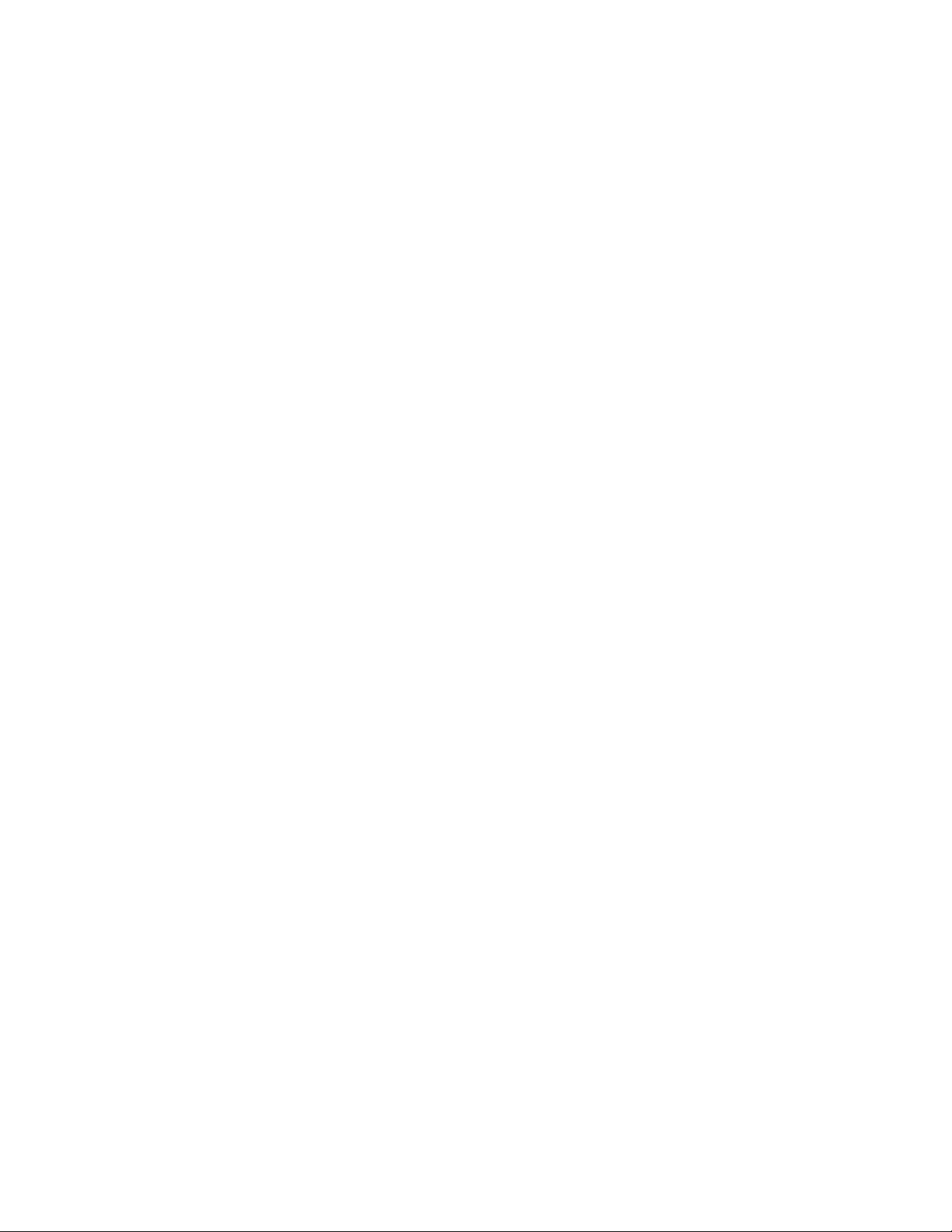
Date: 14th May 2018
USER MANUAL FOR RZ06-0261
Page 2
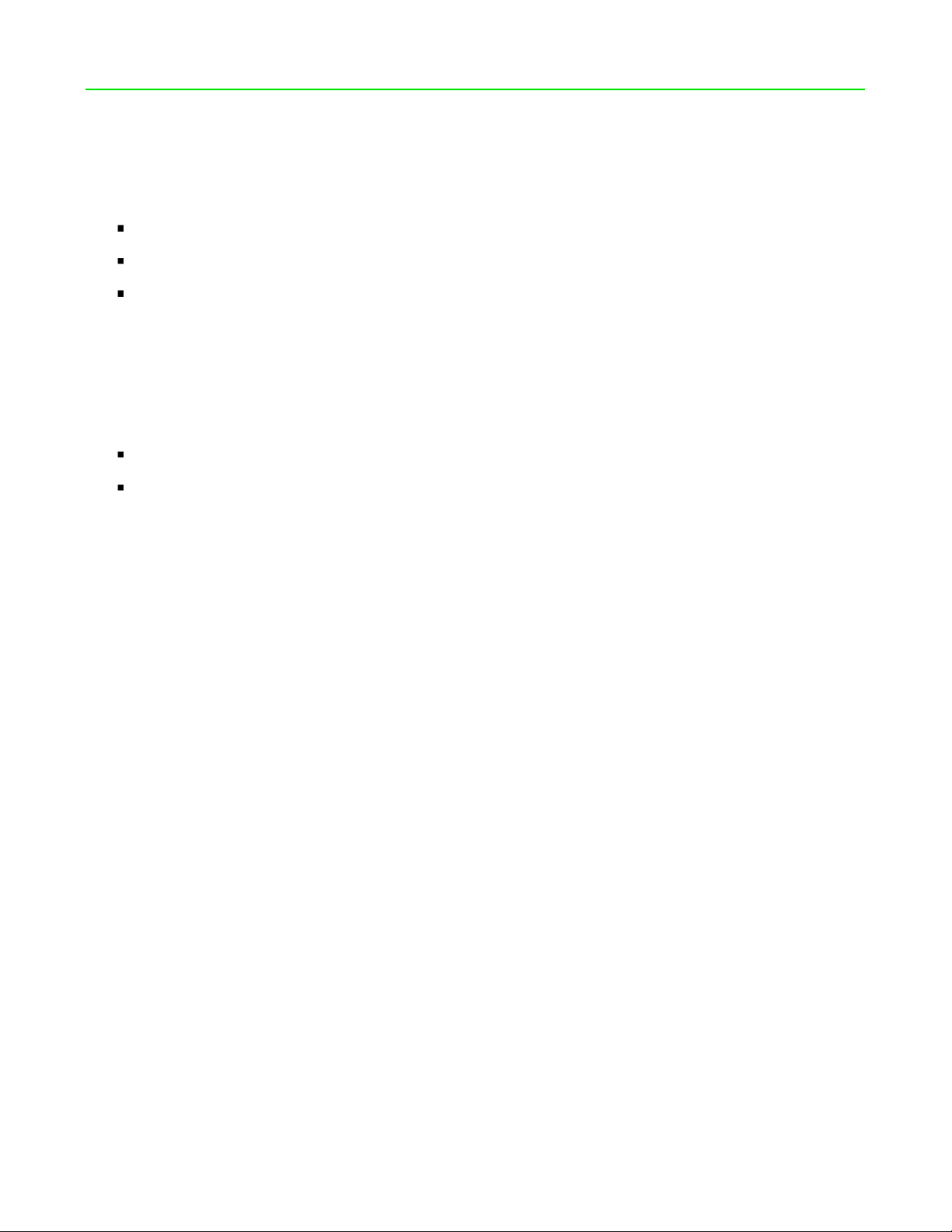
PACKAGE CONTENTS / SYSTEM REQUIREMENTS
PACKAGE CONTENTS
Gaming Controller (Model: RZ06-0261)
USB to Micro-USB cable
Important Product Information Guide
SYSTEM REQUIREMENTS
PRODUCT REQUIREMENTS
PlayStation®4 / Mobile device (iOS or Android)
A free USB port or Bluetooth connectivity
MOBILE APP REQUIREMENTS
iOS or Android mobile device with Bluetooth compatibility
Internet connection
85 MB of free storage space
FOR GAM ER S. B Y GA ME RS.™
1
Page 3
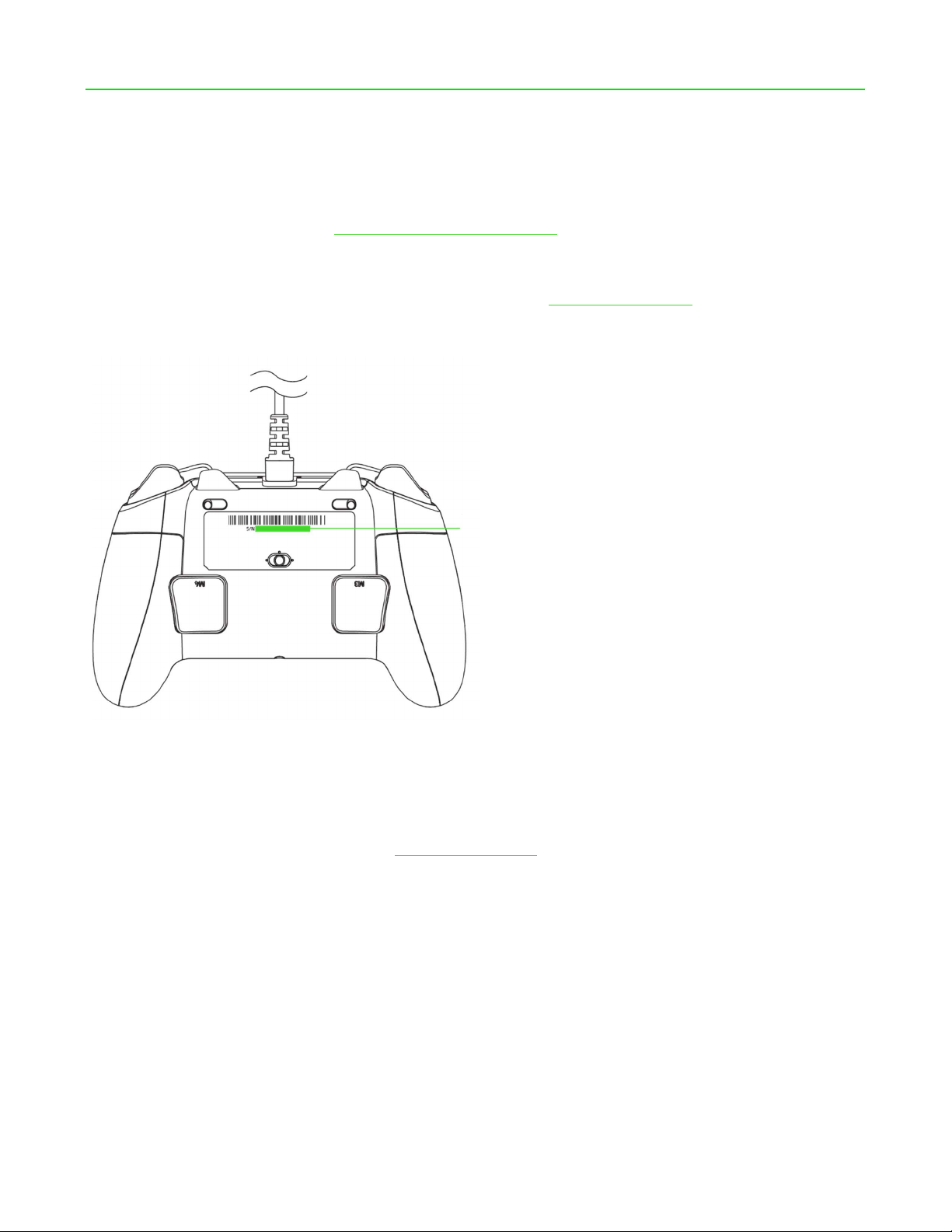
REGISTRATION / TECHNICAL SUPPORT
REGISTRATION
Register your product online at razer-id.razer.com/warranty to get real-time information on your
product’s warranty status.
If you haven’t registered for a Razer ID yet, register now at razer-id.razer.com to get a wide range
of Razer benefits.
Your product’s serial number
can be found here.
TECHNICAL SUPPORT
1 year limited manufacturer’s warranty.
Free online technical support at support.razer.com.
FOR GAM ER S. B Y GA ME RS.™
2
Page 4
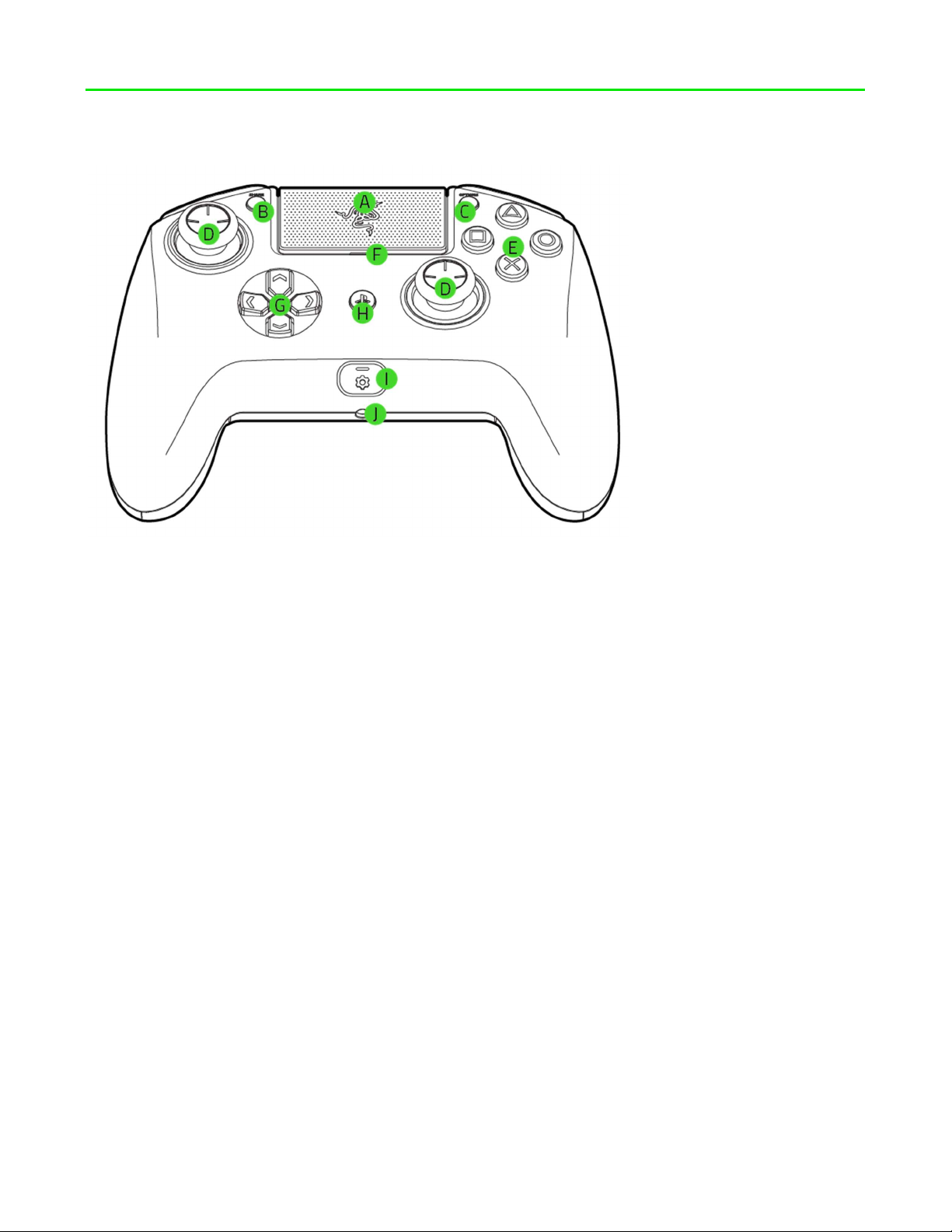
DEVICE LAYOUT
A. Touchpad (Touchpad button)
B. Share button
C. Options button
D. Analog sticks (L3/R3 buttons)
E. Action buttons
F. Status indicator
G. Directional pad
H. PS button
I. Configure button
J. Stereo headset jack
FOR GAM ER S. B Y GA ME RS.™
3
Page 5
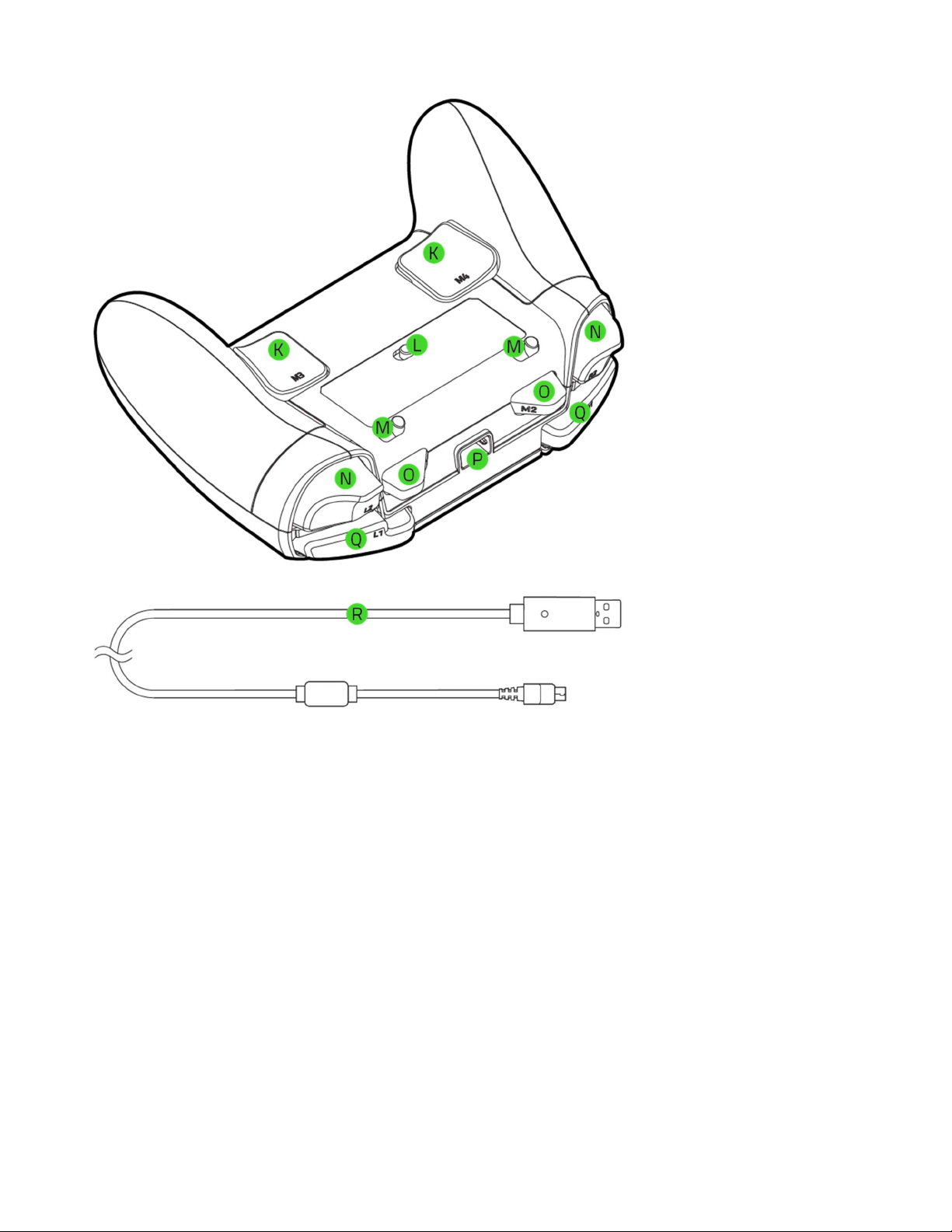
K. Multi-Function Triggers (M3/M4)
L. Mode switch
M. Trigger stop switches
N. Triggers (LT/RT)
O. Multi-Function Bumpers (M1/M2)
P. Micro-USB port
Q. Bumpers (LB/RB)
R. USB to Micro-USB cable
FOR GAM ER S. B Y GA ME RS.™
1
Page 6
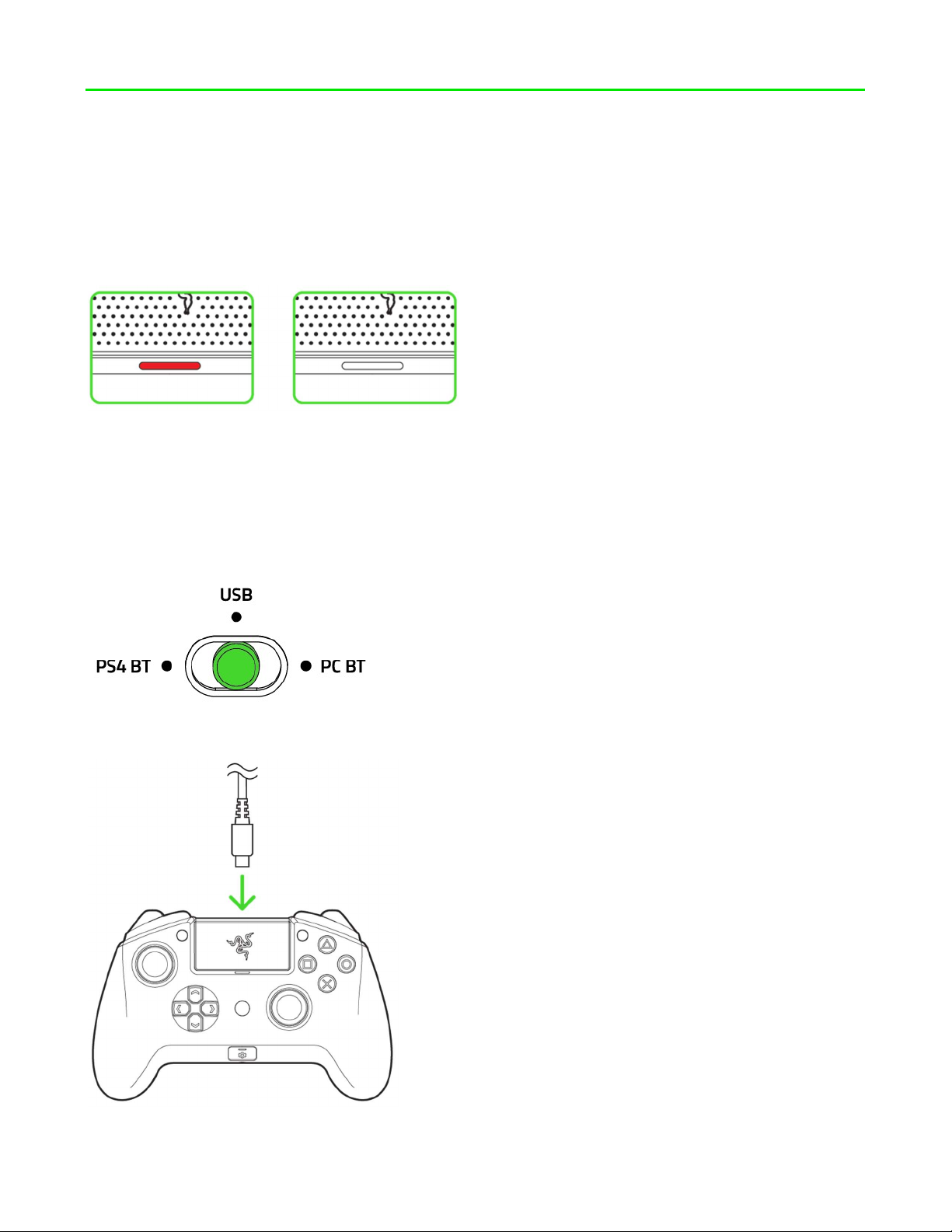
SETTING UP YOUR RAZER RAIJU TOURNAMENT EDITION
CHARGING YOUR RAZER RAIJU TOURNAMENT EDITION
For first time activation, please plug your controller to a powered USB port or use wired mode. It
takes approximately 4 hours to fully charge your Razer Raiju Tournament Edition.
Low power Charged
CONNECTING TO YOUR PLAYSTATION®4 CONSOLE
WIRED MODE
1. Set the Mode switch to USB.
2. Plug the micro-USB connector to your Razer Raiju TE.
FOR GAM ER S. B Y GA ME RS.™
2
Page 7

3. Plug the USB connector of your Razer Raiju to your PlayStation®4 console and your Razer
Raiju is ready to go.
WIRELESS MODE
Make sure your gaming console is turned on before proceeding.
1. Set the Mode switch to PS4 BT.
2. Press the PS button to turn on the controller.
3. Activate pairing mode by holding both the Share and PS buttons until the status indicator
starts blinking rapidly.
FOR GAM ER S. B Y GA ME RS.™
3
Page 8

4. Wait until the status indicator stops blinking and the controller vibrates.
Pairing mode can be cancelled by holding the PS button until the status indicator stops blinking.
Pairing mode will automatically stop if it does not pair with a device after 60 seconds.
CONNECTING TO YOUR PC
WIRED MODE
1. Set the Mode switch to USB.
2. Plug the micro USB connector to your Razer Raiju TE.
FOR GAM ER S. B Y GA ME RS.™
4
Page 9

3. Connect your Razer Raiju TE to your PC.
4. Wait until the drivers are automatically installed or manually update the drivers through the
Device Manager.
WIRELESS MODE
Make sure your PC is turned on and Bluetooth connectivity is activated before proceeding.
1. Set the Mode switch to PC BT.
2. Press the PS button to turn on the controller.
FOR GAM ER S. B Y GA ME RS.™
5
Page 10

3. Activate pairing mode by holding both the Options and PS buttons until the status indicator
starts blinking rapidly.
4. Wait until the status indicator stops blinking and your Razer Raiju is ready to go.
Pairing mode can be cancelled by holding the PS button until the status indicator stops blinking.
Pairing mode will automatically stop if it does not pair with a device after 60 seconds.
FOR GAM ER S. B Y GA ME RS.™
6
Page 11

USING YOUR RAZER RAIJU TOURNAMENT EDITION
USING THE TRIGGER STOP SWITCHES
The Trigger Stops allows you to activate the Left and Right Triggers faster by shortening their
travel distance and reducing their response time (Active Hair Trigger Mode). To enable the Trigger
Stops, simply slide the switches outwards; and to disable the Trigger Stops, slide the switches
inwards.
Enabled Disabled
USING THE CONFIGURE BUTTON
The Razer Raiju Tournament Edition has a configure button which you can use to connect /
disconnect with the mobile app.
Connected Disconnected
When connected to the mobile app, you can change your controller’s button mappings, vibration
levels, and analog sticks sensitivities.
Default Multi-Function Buttons configuration
FOR GAM ER S. B Y GA ME RS.™
7
Page 12

USING THE SENSITIVITY FUNCTION
The sensitivity function allows you to decrease the sensitivity of the analog sticks while the
assigned button is held, to provide better aiming and handling. To use the sensitivity functions, you
will need to assign it to one of the Multi-Function Button using the mobile app.
CONFIGURING YOUR RAZER RAIJU TOURNAMENT EDITION
VIA MOBILE APP
1. Download the mobile app on your mobile device.
2. Launch the app and follow the onscreen instructions.
Congratulations, you are now ready to use your Razer Raiju Tournament Edition. Have fun!
FOR GAM ER S. B Y GA ME RS.™
8
Page 13

SAFETY AND MAINTENANCE
SAFETY GUIDELINES
In order to achieve maximum safety while using your Razer Raiju Tournament Edition, we suggest
that you adopt the following guidelines:
Should you have trouble operating the device properly and troubleshooting does not work, unplug
the device and contact the Razer hotline or go to support.razer.com for support. Do not attempt to
service or fix the device yourself at any time.
Do not take apart the device (doing so will void your warranty) and do not attempt to operate it
under abnormal current loads.
Keep the device away from liquid, humidity or moisture. Operate the device only within the specific
temperature range of 0°C (32°F) to 40°C (104°F). Should the temperature exceed this range,
unplug and/or switch off the device in order to let the temperature stabilize to an optimal level.
MAINTENANCE AND USE
The Razer Raiju Tournament Edition requires minimum maintenance to keep it in optimum
condition. Once a month we recommend you unplug the device from the computer and clean it
using a soft cloth or cotton swab to prevent dirt buildup. Do not use soap or harsh cleaning agents.
FOR GAM ER S. B Y GA ME RS.™
9
Page 14

LEGALESE
COPYRIGHT AND INTELLECTUAL PROPERTY INFORMATION
©2018 Razer Inc. All rights reserved. Razer, the triple-headed snake logo, Razer logo, “For Gamers.
By Gamers.”, and “Powered by Razer Chroma” logo are trademarks or registered trademarks of
Razer Inc. and/or affiliated companies in the United States or other countries. All other trademarks
and trade names are the property of their respective owners and other company and product
names mentioned herein may be trademarks of their respective companies.
Windows and the Windows logo are trademarks or registered trademarks of the Microsoft group of
companies.
OS X, Mac and the Mac logo are trademarks or registered trademarks of Apple.
Android™ and Google Play™ are trademarks of Google Inc.
The Bluetooth® word mark and logos are registered trademarks owned by Bluetooth SIG, Inc., and
any use of such marks by Razer is under license.
" ", "PlayStation", " ", " " and " " are registered trademarks of
Sony Interactive Entertainment Inc. All rights reserved.
Razer Inc. (“Razer”) may have copyright, trademarks, trade secrets, patents, patent applications, or
other intellectual property rights (whether registered or unregistered) concerning the product in
this guide. Furnishing of this guide does not give you a license to any such copyright, trademark,
patent or other intellectual property right. The Razer Raiju Tournament Edition (the “Product”) may
differ from pictures whether on packaging or otherwise. Razer assumes no responsibility for such
differences or for any errors that may appear. Information contained herein is subject to change
without notice.
LIMITED PRODUCT WARRANTY
For the latest and current terms of the Limited Product Warranty, please visit razer.com/warranty.
LIMITATION OF LIABILITY
Razer shall in no event be liable for any lost profits, loss of information or data, special, incidental,
indirect, punitive or consequential or incidental damages, arising in any way out of distribution of,
FOR GAM ER S. B Y GA ME RS.™
10
Page 15

sale of, resale of, use of, or inability to use the Product. In no event shall Razer’s liability exceed the
retail purchase price of the Product.
COSTS OF PROCUREMENT
For the avoidance of doubt, in no event will Razer be liable for any costs of procurement unless it
has been advised of the possibility of such damages, and in no case shall Razer be liable for any
costs of procurement liability exceeding the retail purchase price of the Product.
GENERAL
These terms shall be governed by and construed under the laws of the jurisdiction in which the
Product was purchased. If any term herein is held to be invalid or unenforceable, then such term (in
so far as it is invalid or unenforceable) shall be given no effect and deemed to be excluded without
invalidating any of the remaining terms. Razer reserves the right to amend any term at any time
without notice.
FOR GAM ER S. B Y GA ME RS.™
11
Page 16

FCC Statement
This equipment has been tested and found to co mply with the li mits for a Cla ss B digital devi ce,
pursuant to part 15 of the FCC Rules. These limits are designed to provide reasonable
protection against harmful interference in a residential installation. This equipment generates
uses and can radiate radio frequency energy and, if not inst al l ed and used in accordance with
the instructions, may cause harmful interference t o radio communications. However, there is
no guarantee that interference will not occur in a particular installation. If this equipment does
cause harmful interference to radio or t elevision reception, whi ch can be determined by turning
the equipment off and on, the user is encouraged to t ry to correct the interference by one or
more of the following measures:
—Reorient or relocate the receiving antenna.
—Increase the separation between the equipment and receiver.
—Connect the equipment into an outlet on a circuit different from that to which the receiver is
connected.
—Consult the dealer or an experienced radio/TV technician for help.
FCC Radiation Exposure Statement
This device complies with FCC radiation exposure limits set forth for an uncontrolled
environment and it also complies with Part 15 of the F CC RF Rules. This equipment must not
be co-located or operating in conjunction with any oth er ant enna or tran smitt er. End-users and
installers must be provide with antenna installati on instructions and consider removing the
no-collocation statement.
This device complies with Part 15 of the FCC Rules. Operation is subject to the
following two conditions: (1) this devi ce may not cause harmful interference, and (2 )
this device must accept any interference received, including interference that may
cause undesired operation.
Caution!
Any changes or modifications not expressly approved by the party responsible for
compliance could void the user's authority to operate the equipment.
Page 17

Canada Statement
This device complies with Industry Canada’ s licence -exempt RSSs. Operation i s subject to t he
following two conditions:
(1) This device may not cause interference; and
(2) This device must accept any interference, including interference that may cause undesired
operation of the device.
Le présent appareil est conforme aux CNR d’Indu stri e Ca nada appl icable s aux appa reil s radi o
exempts de licence. L’exploitation est autorisée aux deux conditions suivantes :
(1) l’appareil ne doit pas produire de brouillage;
(2) l’utilisateur de l’appareil doit accepter tout brouillage radioélectrique subi, même si le
brouillage est susceptible d’en compromet t re l e fonctionnement.
The device meets the exemption from the routin e evaluation limits in section 2.5 of RSS 102
and compliance with RSS-102 RF exposure, use rs can obtain Canadian information on RF
exposure and compliance.
Le dispositif rencontre l'exemption des limites co urantes d'évaluation dans la section 2.5 de
RSS 102 et la conformité à l'exposition de RSS-102 rf, utilisateurs peut obtenir l'information
canadienne sur l'exposition et la conformité de rf.
