Page 1
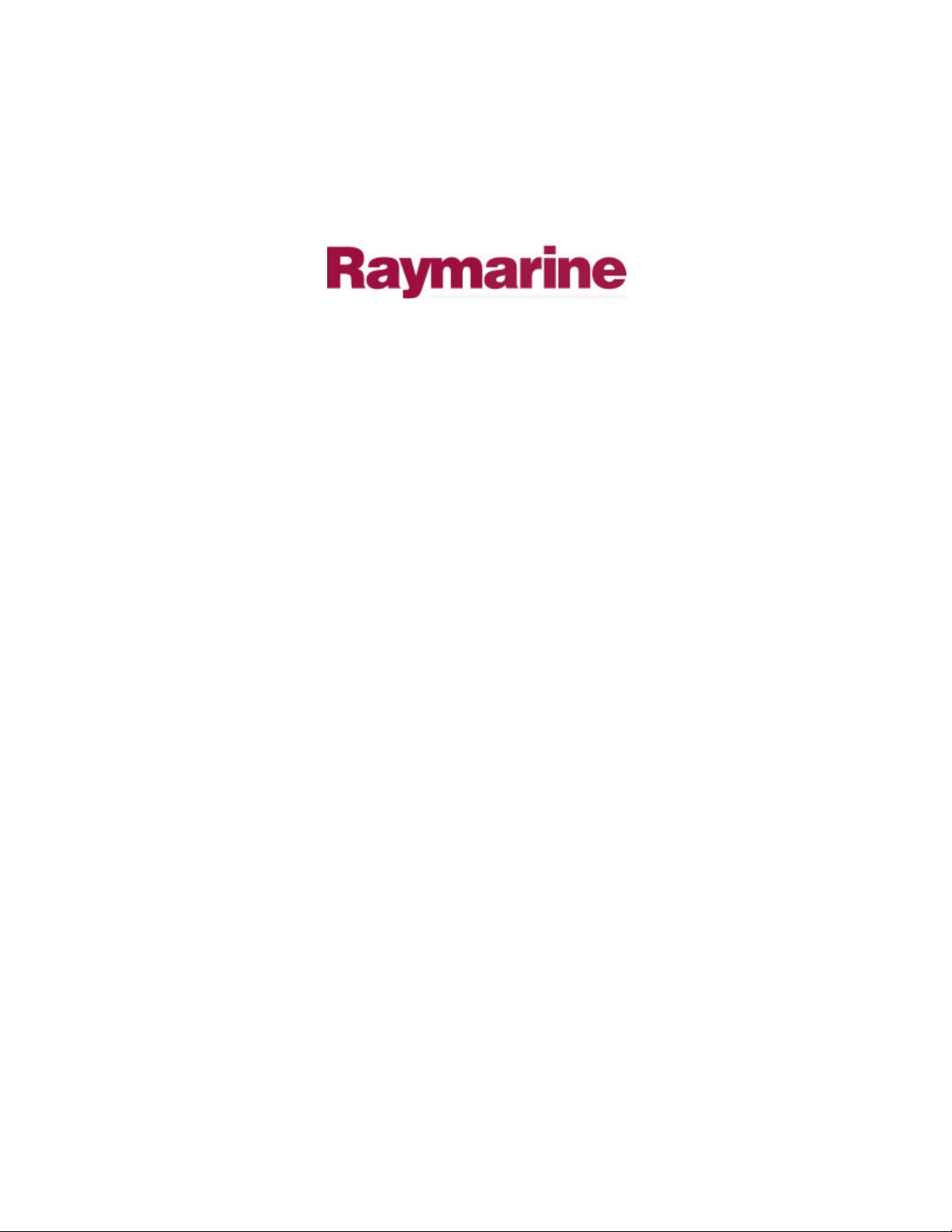
Distributed by
Any reference to Raytheon or
RTN in this manual should be
interpreted as Raymarine.
The names Raytheon and RTN
are owned by the
Raytheon Company.
Page 2
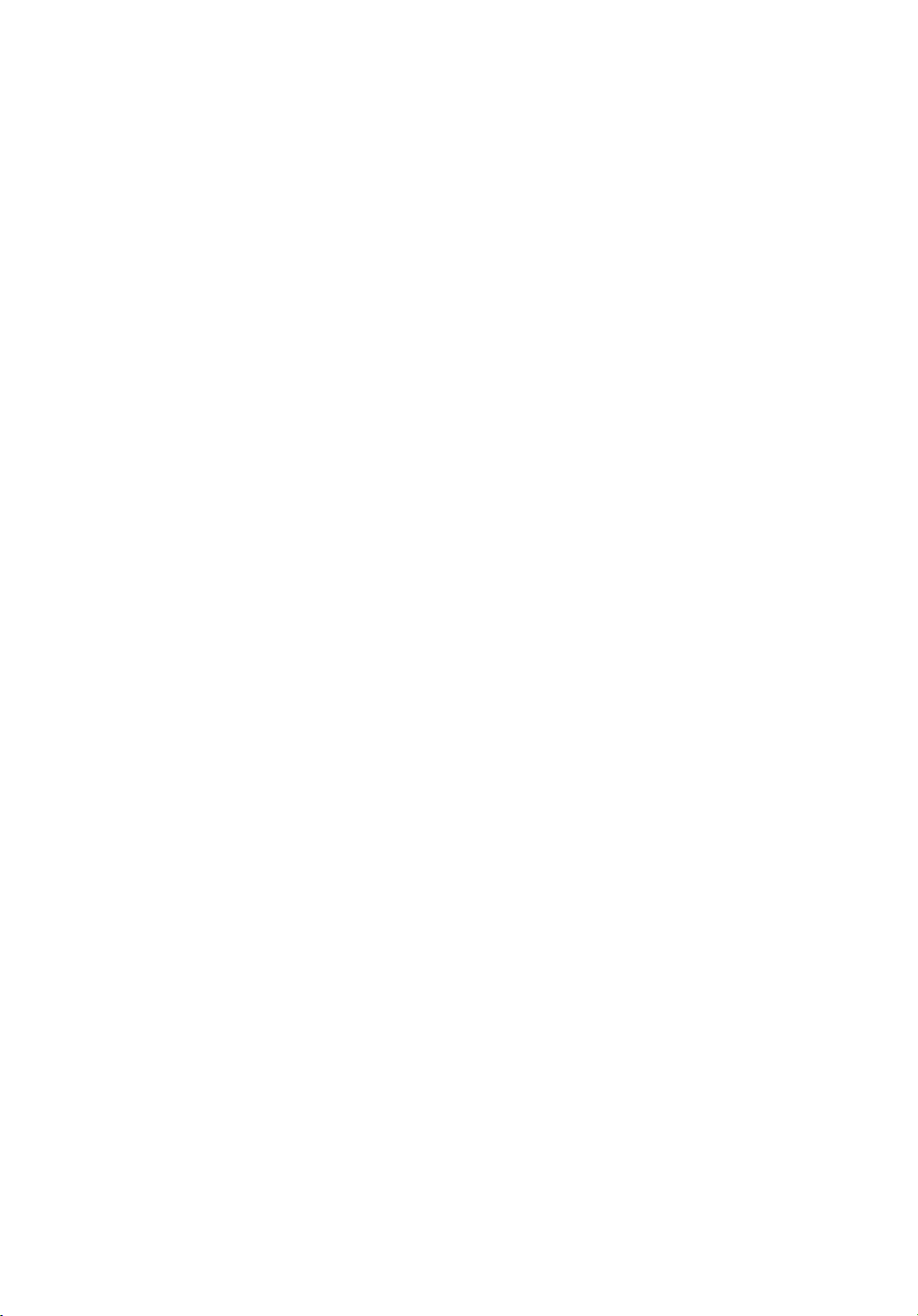
SL70 PLUS Series
Pathfinder Radar
Display
Owner’s
Handbook
Document number: 81205_1
Date:March 2002
Page 3
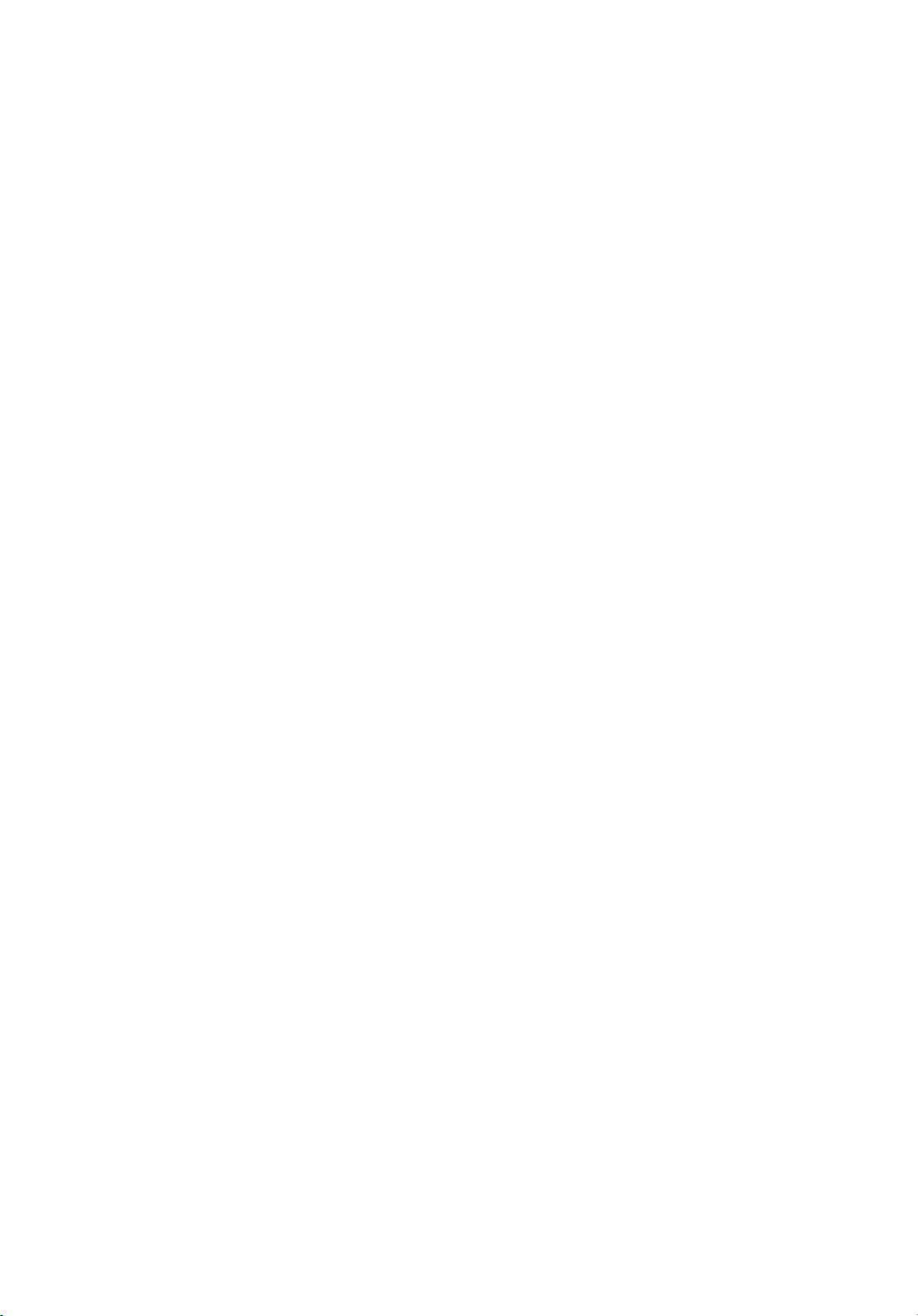
Page 4
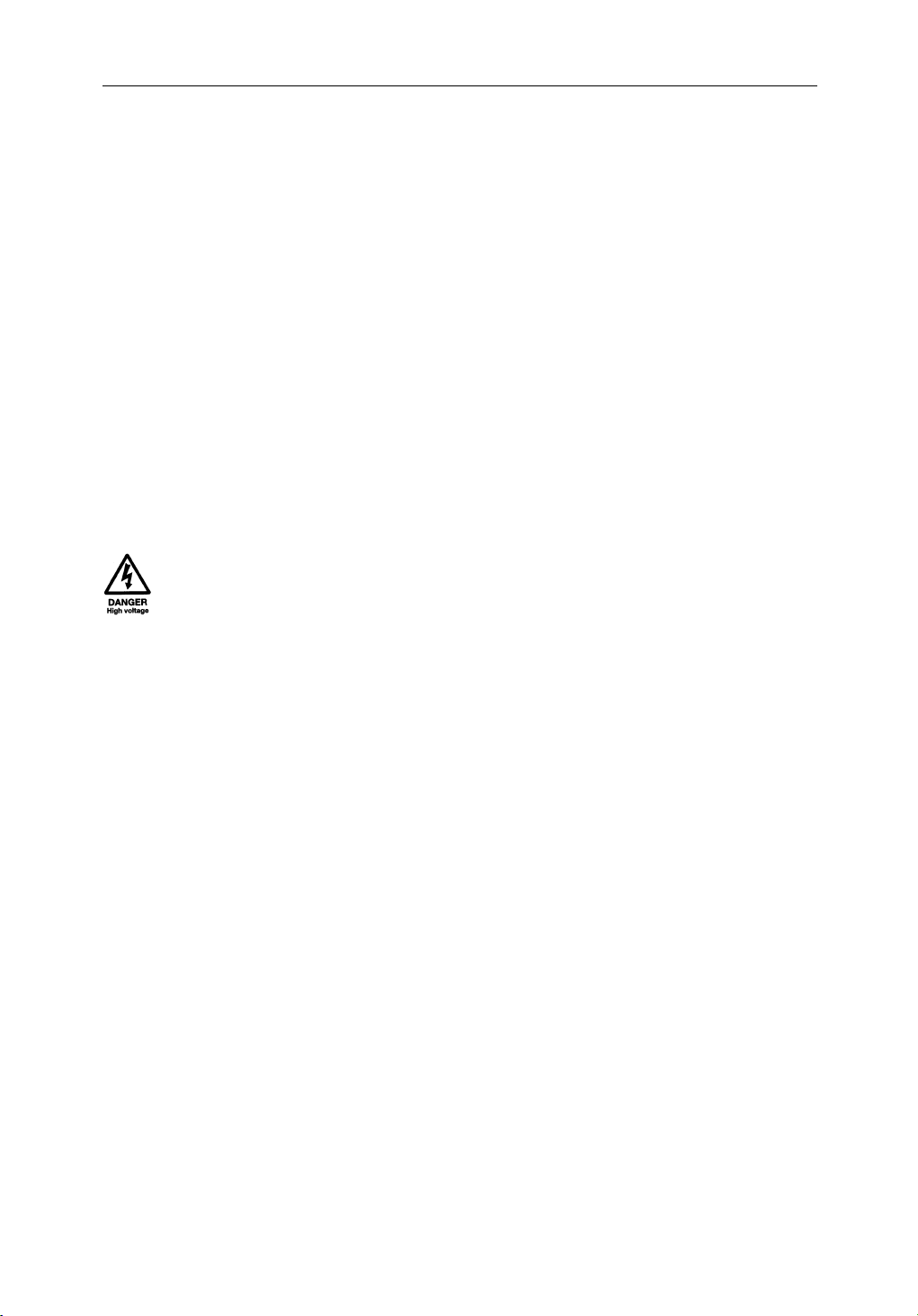
SL70 PLUS Series Pathfinder Radar Display Owner’s Handbook
March 2002
INTENDED USE
The display units detailed in this handbook may form part of navigational
radar systems intended for light marine use. These displays and radar
systems are only an aid to navigation.
SAFETY NOTICES
This radar equipment must be installed and operated in accordance with the
instructions contained in this manual. Failure to do so can result in personal
injury and/or navigational inaccuracies. In particular:
1. HIGH VOLTAGE. The LCD display unit and scanner unit contain
high voltages. Adjustments require specialized service procedures and
tools only available to qualified service technicians – there are no user
serviceable parts or adjustments. The operator should never remove the
display unit cover or attempt to service the equipment.
iii
2. ELECTROMAGNETIC ENERGY. The radar scanner transmits
electromagnetic energy. It is important that the radar is turned off whenever
personnel are required to come close to the scanner to perform work on the
scanner assembly or associated equipment.
It is recommended that the radar scanner is mounted out of range of personnel
(above head height).
Avoid looking directly at the antenna as your eyes are the most sensitive part of
the body to electromagnetic energy.
When properly installed and operated, the use of this radar will conform to the
requirements of ANSI/IEEE C95.1-1992 Standard for Safety Levels with
Respect to Human Exposure to Radio Frequency Electromagnetic Fields, 3Hz
to 300 GHz and NRPB, Board Statement on Restrictions on Human Exposure
to Static and Time Varying Electromagnetic Fields and Radiation. Doc NRPB,
N0. 5 (1993).
4. NAVIGATION AID. This unit is only an aid to navigation. Its accuracy can
be affected by many factors, including equipment failure or defects,
environmental conditions, and improper handling or use. It is the user’s
responsibility to exercise common prudence and navigational judgements.
This radar unit should not be relied upon as a substitute for such prudence and
judgement.
Page 5
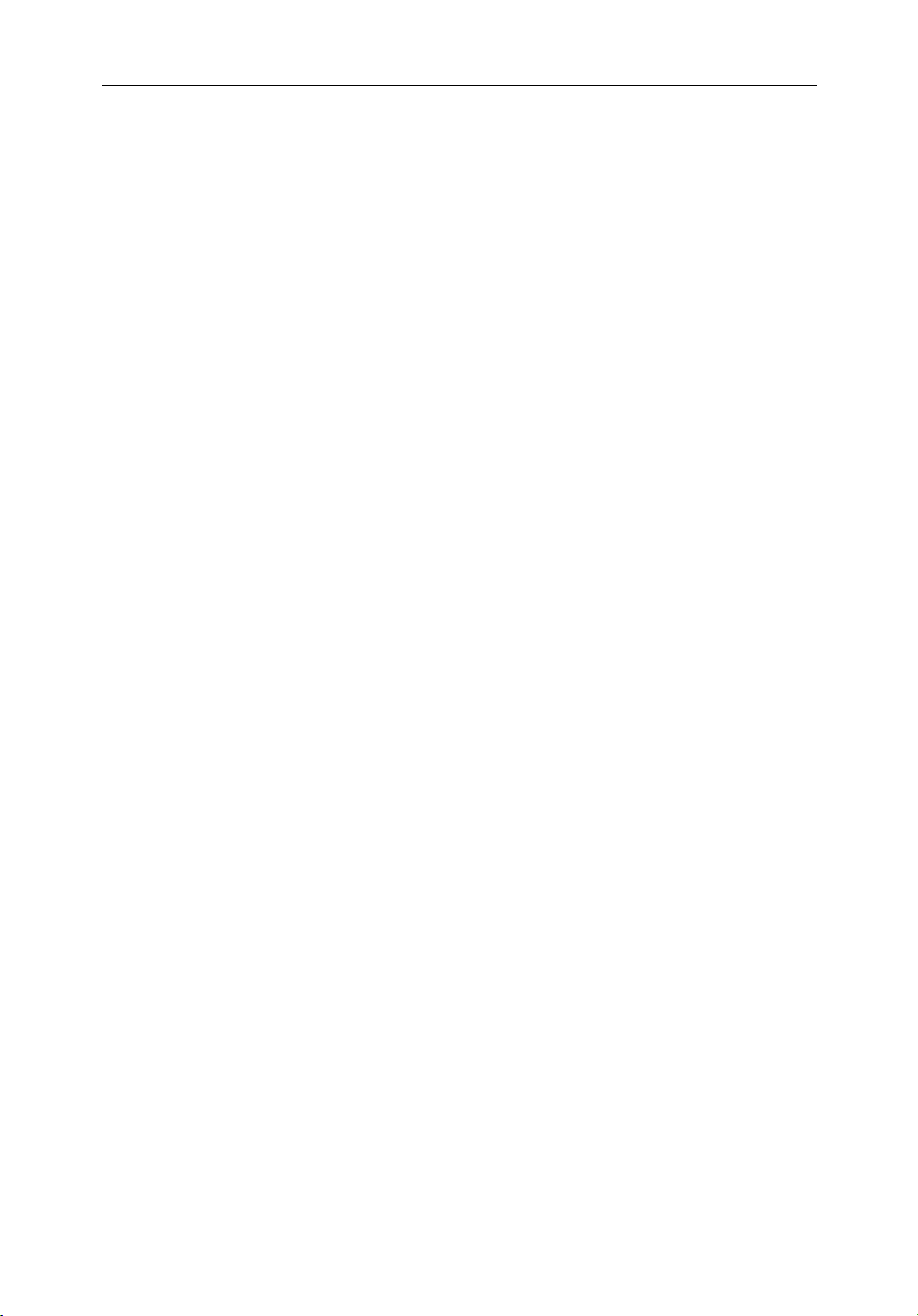
iv SL70M & SL70C PLUS Pathfinder Radar Displays
Raymarine products are supported by a network of Authorized Service
Representatives. For information on our products and services, contact either
of the following:
UNITED STATES Raymarine Inc.
22 Cotton Road, Unit D
Nashua, NH 03063-4219
Telephone: +1 603 881 5200
+1 800 539 5539
Fax: +1 603 864 4756
EUROPE Raymarine Limited
Anchorage Park
Portsmouth
Hampshire PO3 5TD
England
Telephone: +44 (0) 23 9269 3611
Fax: +44 (0) 23 9269 4642
Copyright © Raymarine Ltd. 2002
The technical and graphical information contained in this handbook, to the
best of our knowledge, was correct as it went to press. However, our policy of
continuous improvement and updating may change product specifications
without prior notice. As a result, unavoidable differences between the product
and handbook may occur from time to time, for which liability cannot be
accepted by Raymarine.
Raymarine is a registered trademark of Raymarine Limited.
SeaTalk is a registered trademark of Raymarine Limited.
Pathfinder Plus is a trademark of Raymarine Limited.
This product contains technology provided under license by Acorn Group plc.
The copyright of this intellectual property is acknowledged by Raymarine
Ltd., as are Acorn’s trademarks and patents. Acorn’s world wide web address
is http://www.acorn.com.
Page 6
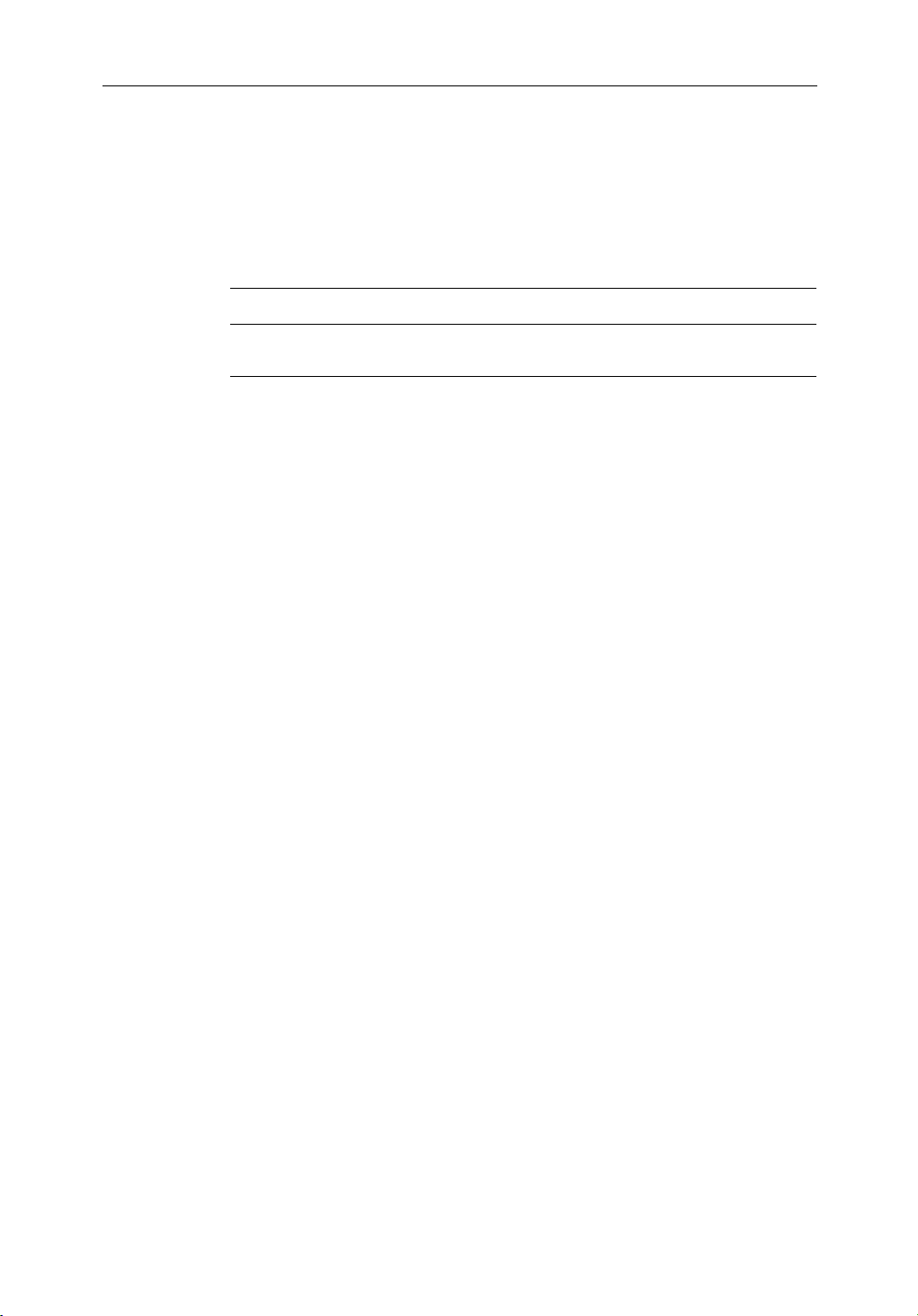
Preface
v
This handbook describes the following PLUS series displays from
Raymarine:
System Display Scanner Chartplotter
Pathfinder Radar - Mono display
Color display
SL70M
SL70C
Ye s
Ye s
No
No
Note: Radar systems are supplied with an appropriate Raymarine scanner
unit and inter-connecting cable. Details for installing the scanner are described in the Pathfinder Radar Scanner Owner’s Handbook.
This handbook contains very important information on the installation and
operation of your new equipment. In order to obtain the best results in
operation and performance, please read this handbook thoroughly.
Raymarine’s Technical Services representatives or your local dealer will be
available to answer any questions you may have.
TFT Color LCD Displays
The colors of the display may seem to vary when viewed against a colored
background or in colored light. This is a perfectly normal effect that will be
seen with all color LCD displays.
In common with all Thin Film Transistor (TFT) LCD displays, the screen may
exhibit a few (less than 20) wrongly illuminated pixels. These may appear as
black pixels in a light portion of the screen, or as colored pixels in black areas.
CAUTION:
To provide protection against the damaging effects of UV light, it is
advisable to replace the sun cover provided when the color LCD display is
not in use.
Warranty
To register your display unit ownership, please take a few minutes to fill out
the warranty registration card found at the end of this handbook. It is very
important that you complete the owner information and return the card to the
factory in order to receive full warranty benefits.
Page 7
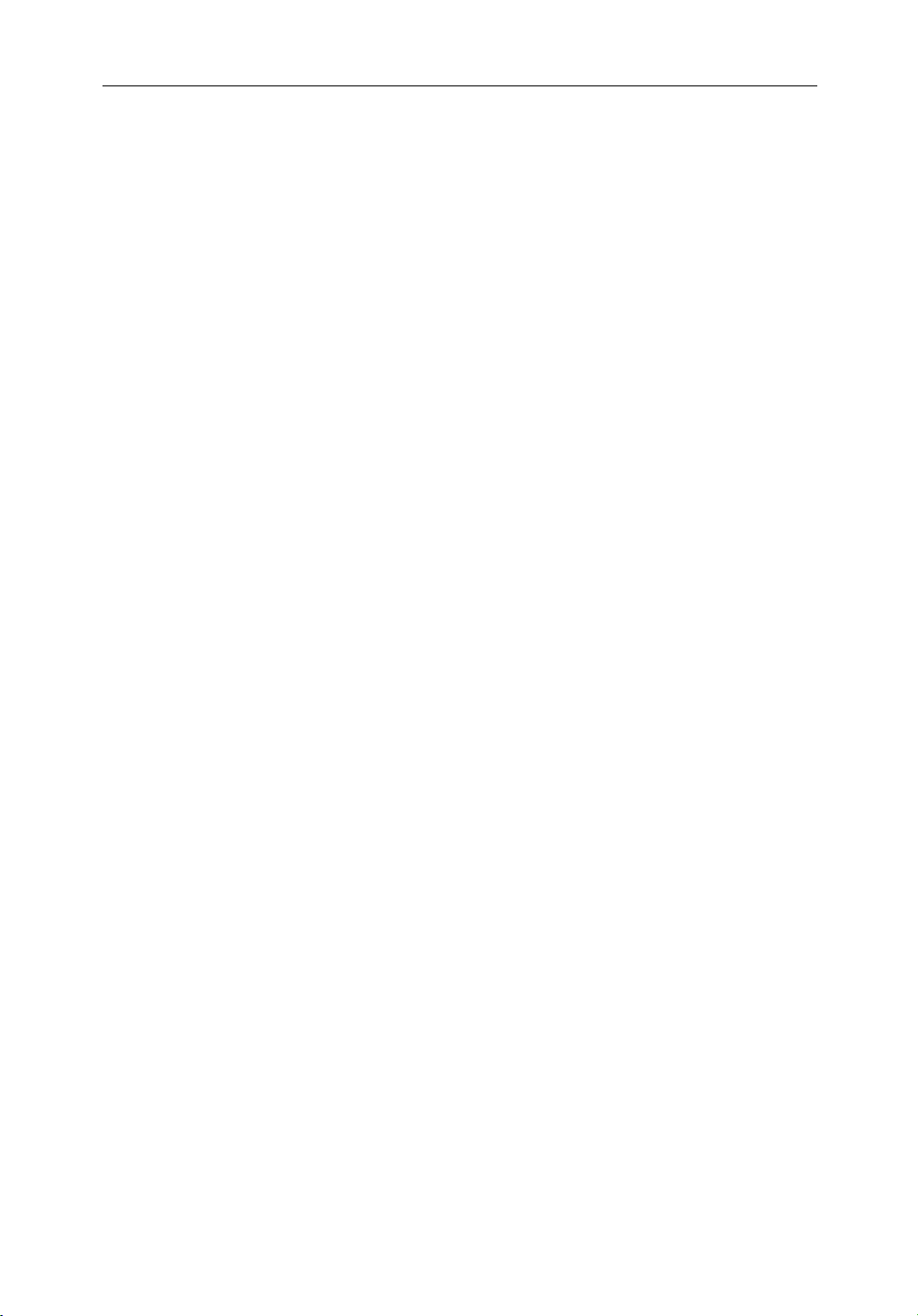
vi SL70M & SL70C PLUS Pathfinder Radar Displays
EMC Conformance
All Raymarine equipment and accessories are designed to the best industry
standards for use in the recreational marine environment.
The design and manufacture of Raymarine equipment and accessories
conform to the appropriate Electromagnetic Compatibility (EMC) standards,
but correct installation is required to ensure that performance is not
compromised.
Page 8
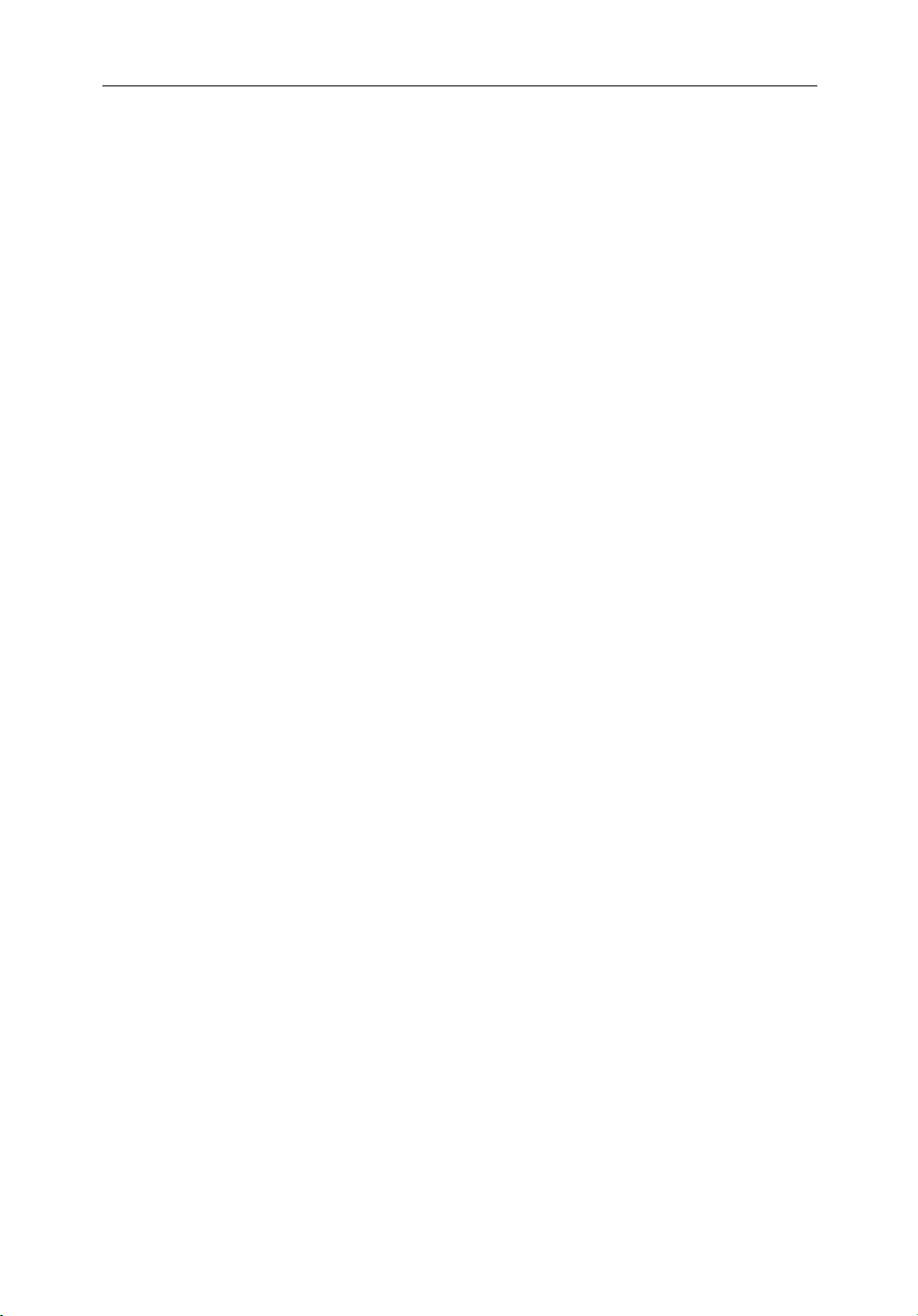
Contents
Preface ............................................................................................ 1.v
Warranty ....................................................................................... 1.v
EMC Conformance ...................................................................... 1.vi
Chapter 1: Overview ..........................................................................................1.1
How to Use This Handbook .......................................................... 1.1
1.1 General .......................................................................................... 1.3
PLUS Display Units ..................................................................... 1.3
Operating Modes .......................................................................... 1.4
Heading and Position Data ........................................................... 1.4
1.2 The Pathfinder Radar PLUS Display ............................................ 1.6
Pathfinder Radar PLUS Display Options ..................................... 1.6
Radar Functions ........................................................................... 1.8
vii
1.3 Operating Controls ....................................................................... 1.9
Trackpad and Cursor ..................................................................... 1.9
Dedicated Keys ............................................................................1.11
Soft Keys ......................................................................................1.11
Pop-Up Menus ............................................................................ 1.12
Database Lists ............................................................................. 1.13
Chapter 2: Getting Started & Adjusting the Display ....................................2.1
2.1 Introduction .................................................................................. 2.1
Conventions Used ......................................................................... 2.1
Simulator ...................................................................................... 2.1
2.2 Switching the Display On and Off ................................................ 2.2
Simulator Mode ............................................................................ 2.4
Changing the Lighting & Contrast - SL70M Mono Display ........ 2.5
Changing the Brightness - SL70C Color Display ......................... 2.6
2.3 Controlling the Display ................................................................. 2.7
Customizing the Screen Presentation Options ............................ 2.10
2.4 Radar Display Control Functions ............................................... 2.12
Using the Zoom Function - SL70M Mono Display .................... 2.12
Using the Zoom Function - SL70C Color Displays .................... 2.13
Offsetting the Center ................................................................... 2.15
Hiding the Ship’s Heading Marker (SHM) ................................. 2.15
Page 9
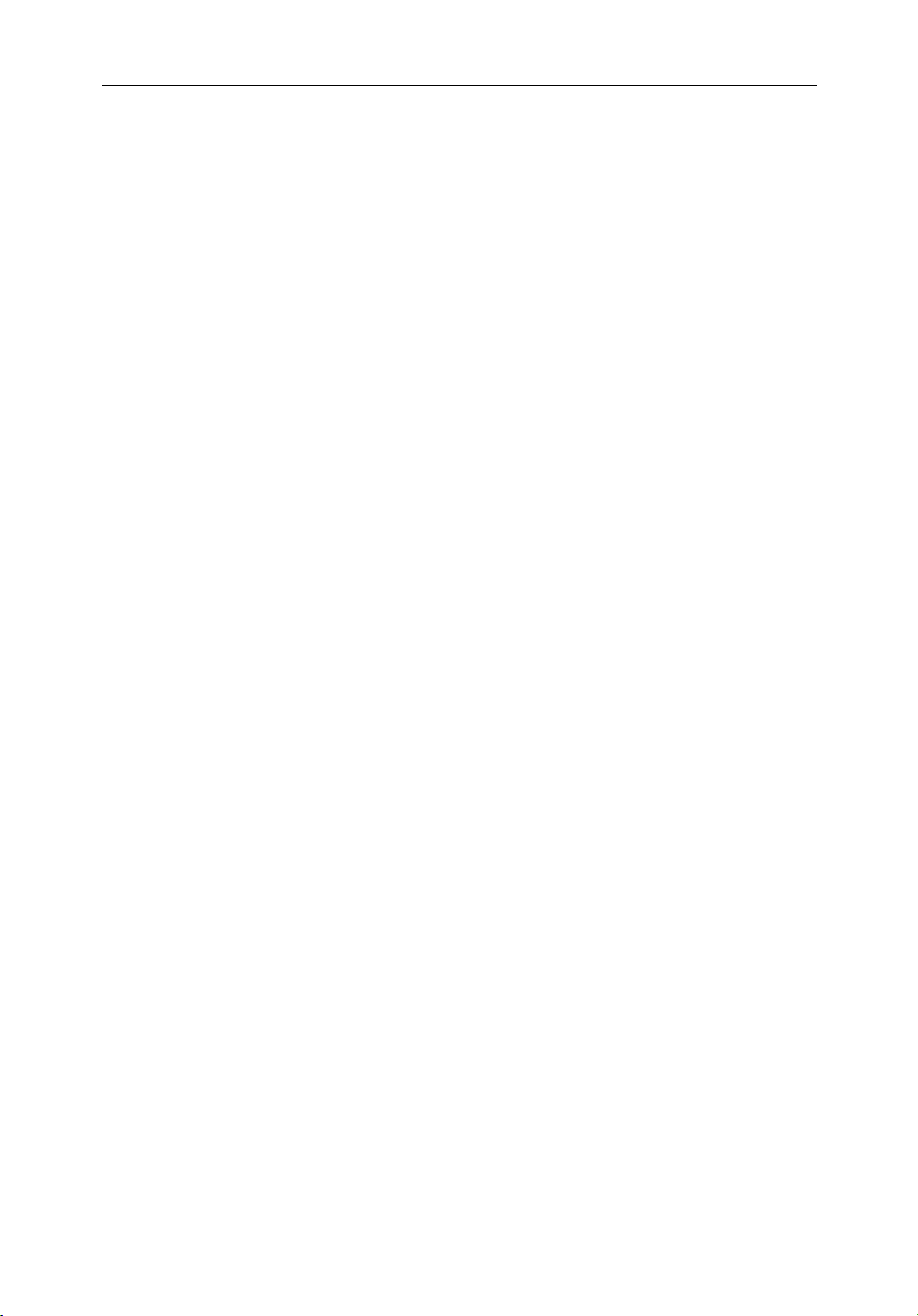
viii SL70M & SL70C PLUS Pathfinder Radar Displays
Chapter 3: Standard Radar Operations ..........................................................3.1
3.1 Introduction .................................................................................. 3.1
3.2 Range Control ............................................................................... 3.2
Changing the Range ...................................................................... 3.3
Determining Actual Radar Range ................................................. 3.3
3.3 Interpreting and Adjusting the Radar Picture ............................... 3.4
Identifying False Echo Returns .................................................... 3.5
Adjusting Gain, Sea Clutter, Rain Clutter and Tune ..................... 3.7
Changing the Targets Display ......................................................3.11
3.4 Measuring Range and Bearing Using VRM/EBLs .................... 3.13
Measuring Range and Bearing to Target from Vessel ................. 3.14
Measuring Range and Bearing Between Targets (FLOAT) ........ 3.16
Controlling VRM/EBL Data Boxes ........................................... 3.18
3.5 Setting Guard Zones and Alarms ................................................ 3.19
Placing a Guard Zone .................................................................. 3.20
Moving, Reshaping or Deleting a Guard Zone ........................... 3.21
Controlling Guard Zone Alarms ................................................. 3.21
3.6 MARPA ...................................................................................... 3.23
Introduction to MARPA ............................................................. 3.23
Using MARPA ............................................................................ 3.25
Chapter 4: Integrated Radar Operations ........................................................4.1
4.1 Introduction .................................................................................. 4.1
4.2 Changing the Heading Mode ........................................................ 4.2
True and Relative Motion ............................................................. 4.2
4.3 Using Marks .................................................................................. 4.4
4.4 Man Overboard (MOB) ................................................................ 4.5
4.5 Cursor Echo .................................................................................. 4.6
Chapter 5: Setting Up the System Defaults ...................................................5.1
5.1 Introduction .................................................................................. 5.1
5.2 Changing the Set Up Parameters .................................................. 5.2
5.3 System Set Up Parameters ............................................................ 5.4
Data Boxes .................................................................................... 5.6
Page 10
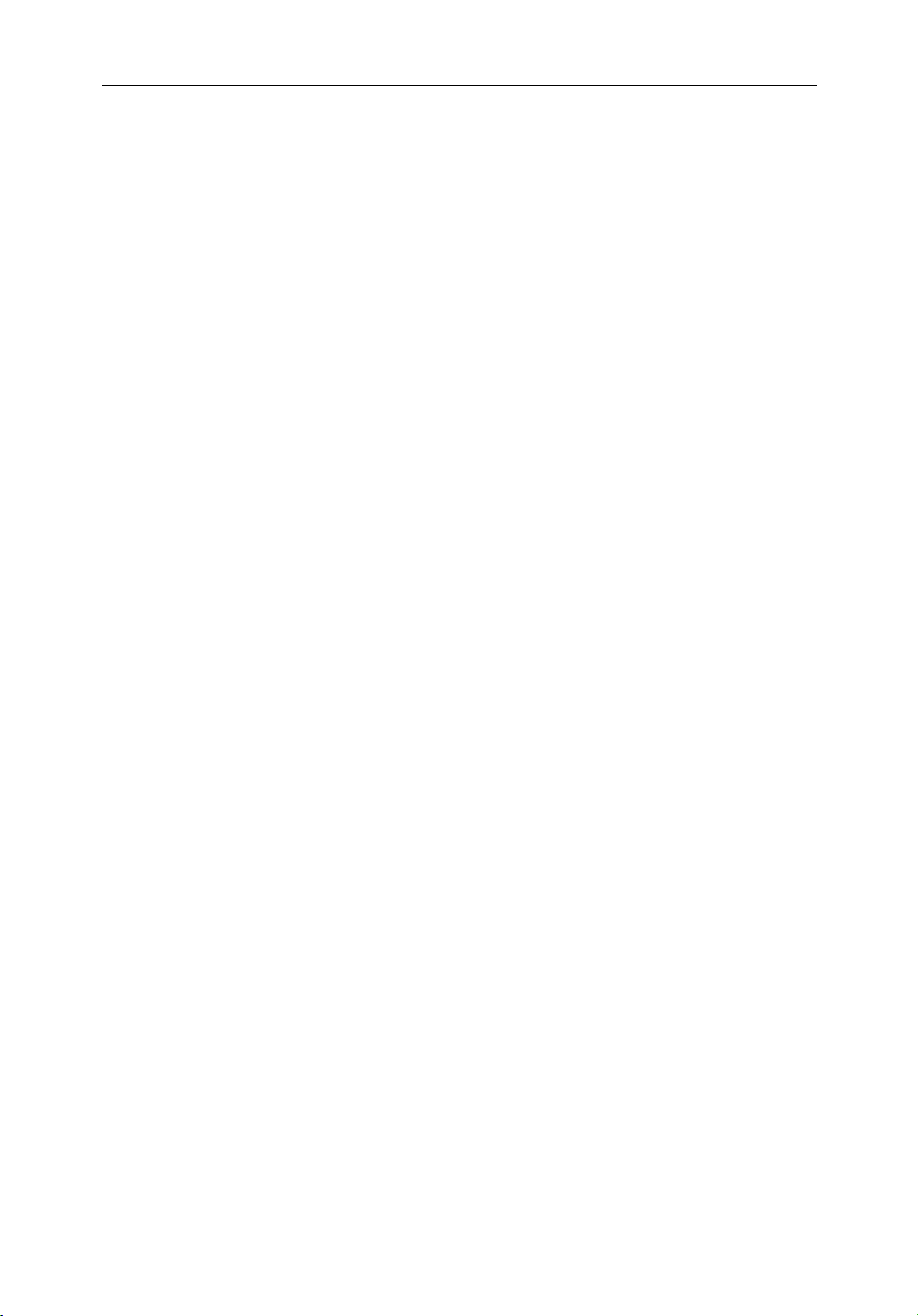
Bearing Mode ............................................................................... 5.6
Cursor Reference .......................................................................... 5.6
Cursor Readout ............................................................................. 5.6
Day/Night ..................................................................................... 5.7
Help ............................................................................................... 5.7
Soft Keys ....................................................................................... 5.7
Key Beep ...................................................................................... 5.7
MOB Data ..................................................................................... 5.7
Menu Timeout Period ................................................................... 5.7
Units .............................................................................................. 5.7
Variation Source ........................................................................... 5.8
Bridge NMEA Heading ................................................................ 5.8
NMEA Out Set Up ........................................................................ 5.9
Cursor Echo .................................................................................. 5.9
Date and Time Settings ................................................................. 5.9
GPS SOG/COG Filter ................................................................. 5.10
Compass Set Up .......................................................................... 5.10
Language .................................................................................... 5.10
Simulator .................................................................................... 5.10
ix
5.4 Radar Set Up Parameters .............................................................5.11
EBL Display ................................................................................5.11
Timed Transmission Option ....................................................... 5.12
Marks Options ............................................................................ 5.12
Custom Scale .............................................................................. 5.12
Bearing Alignment ..................................................................... 5.13
Antenna Size ............................................................................... 5.13
Send on HSB ............................................................................... 5.13
5.5 MARPA Set Up Parameters ........................................................ 5.14
5.6 Advanced Settings ...................................................................... 5.15
Display Timing ........................................................................... 5.15
STC Preset .................................................................................. 5.16
Tune Preset .................................................................................. 5.16
Chapter 6: Installation ......................................................................................6.1
6.1 Introduction .................................................................................. 6.1
Planning the Installation ............................................................... 6.2
EMC Installation Guidelines ........................................................ 6.2
Page 11
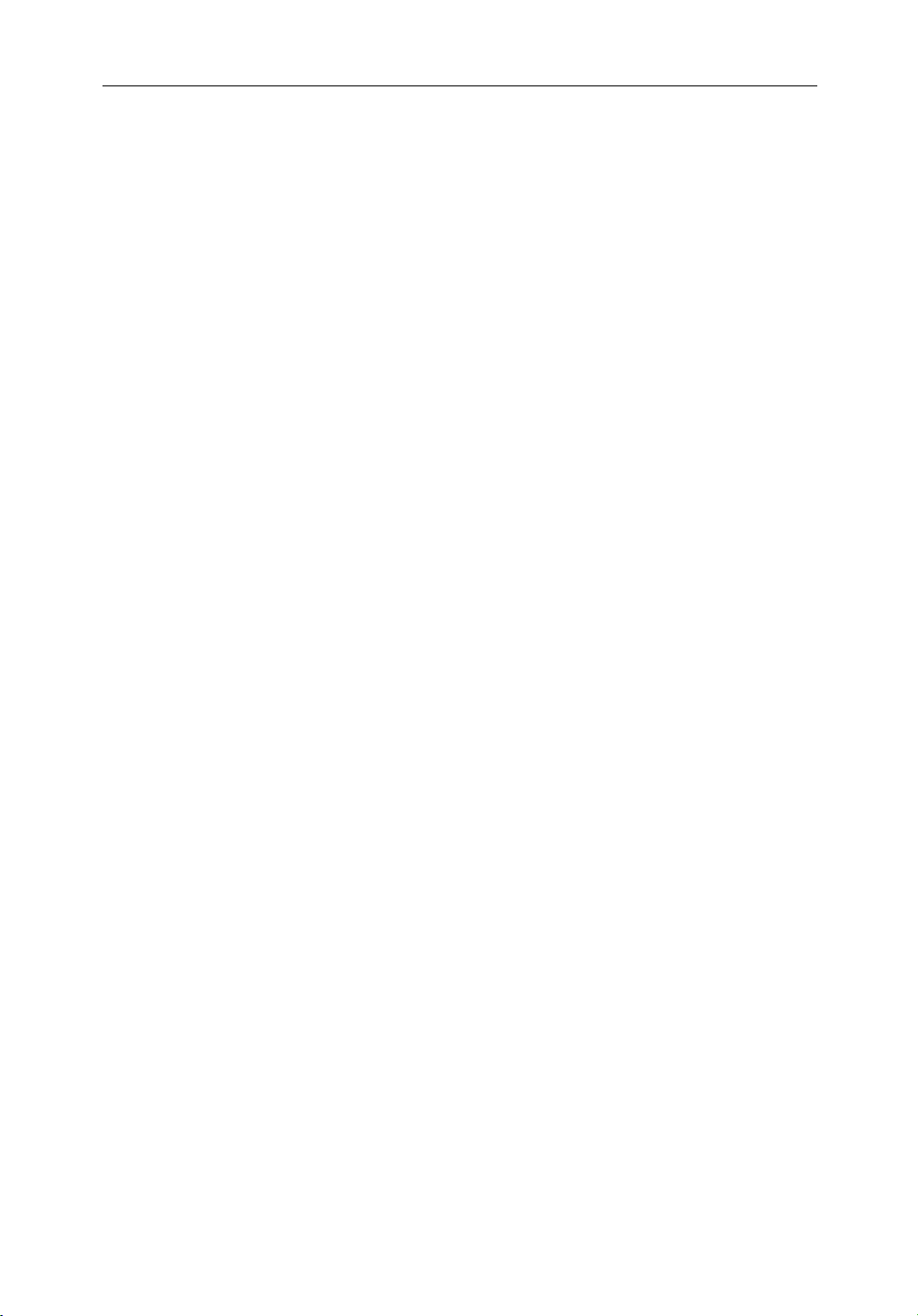
x SL70M & SL70C PLUS Pathfinder Radar Displays
6.2 Unpacking and Inspecting the Components ................................. 6.4
6.3 Selecting the Display Unit Location ............................................. 6.5
6.4 Cable Runs .................................................................................... 6.8
Power Cable .................................................................................. 6.8
Inter-Unit Scanner Cable .............................................................. 6.9
6.5 Mounting the Display Unit ......................................................... 6.10
6.6 System Connections ................................................................... 6.12
Display Unit Connection ............................................................ 6.13
6.7 Radar System Tests and Installation Alignment ......................... 6.16
System Check ............................................................................. 6.16
Switch On and Initial Setup ........................................................ 6.16
Radar System Checks and Adjustments ..................................... 6.17
EMC Conformance ..................................................................... 6.20
6.8 Integrated Systems ...................................................................... 6.21
SeaTalk® and NMEA In ............................................................. 6.22
Using the SeaTalk Auxiliary Junction Box ................................. 6.25
Data Output ................................................................................. 6.26
Data Conversion ......................................................................... 6.27
6.9 Integrated System Checks .......................................................... 6.28
Received Data ............................................................................. 6.28
Transmitted Data ........................................................................ 6.28
Chapter 7: Maintenance and Problem Solving ..............................................7.1
7.1 Maintenance ................................................................................. 7.1
Routine Checks ............................................................................. 7.1
Cleaning Instructions - SL70C ..................................................... 7.1
EMC Servicing and Safety Guidelines ......................................... 7.2
7.2 Resetting the System ..................................................................... 7.2
7.3 Problem Solving ........................................................................... 7.4
Technical Support: ........................................................................ 7.4
How to Contact Raymarine (US) .................................................. 7.5
How to Contact Raymarine (Europe) ........................................... 7.6
Worldwide Support ....................................................................... 7.6
Page 12
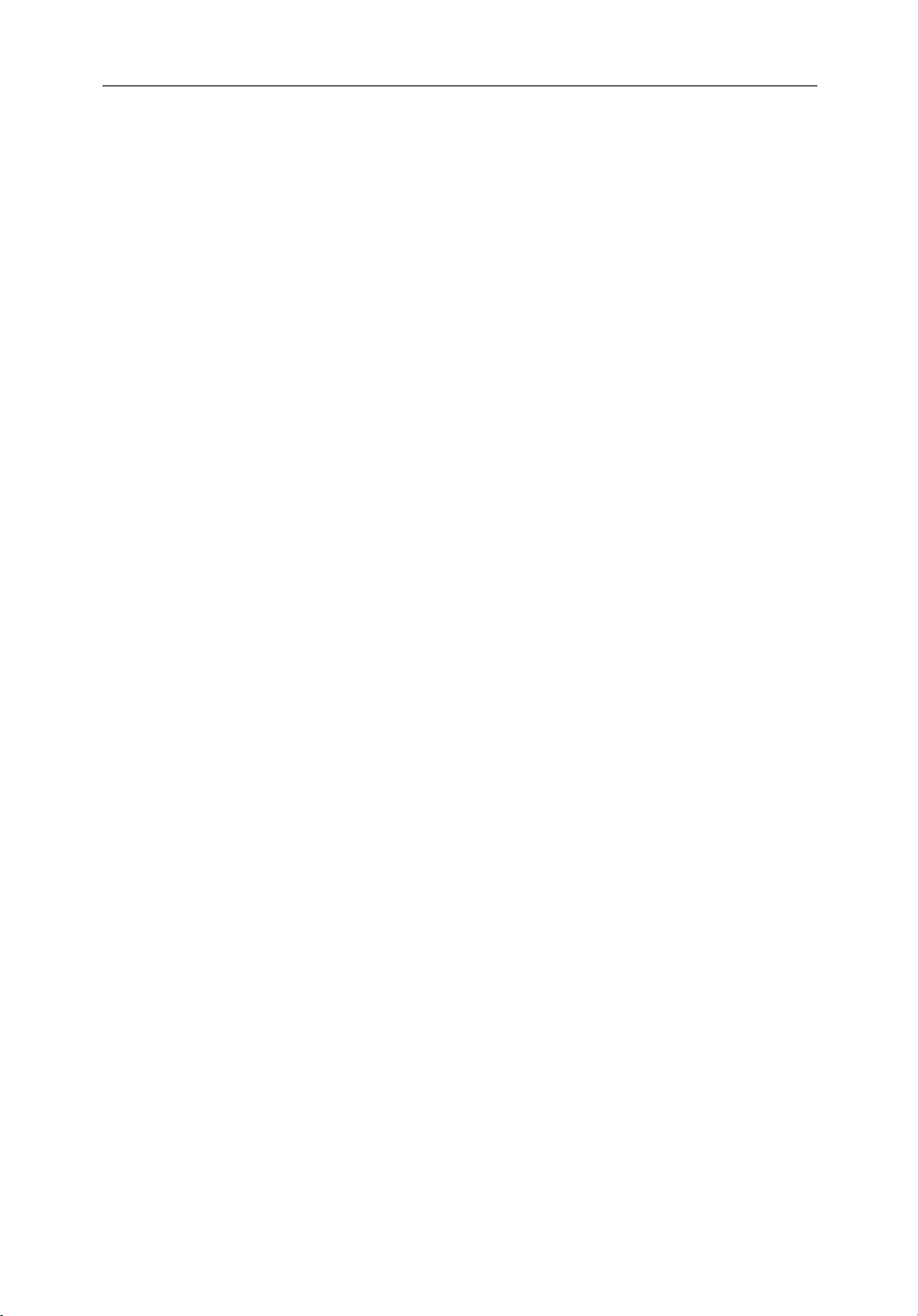
Appendix A: Specification ................................................................................... A.1
7" SL70 PLUS Series Displays .....................................................A.1
Appendix B: SeaTalk and NMEA Data Received and Transmitted ................ B.1
Appendix C: Connecting a Raymarine Heading Sensor .................................. C.1
G-Series Course Computer ...........................................................C.1
Appendix D: Abbreviations ................................................................................. D.1
Index ................................................................................................. 1.i
xi
Page 13
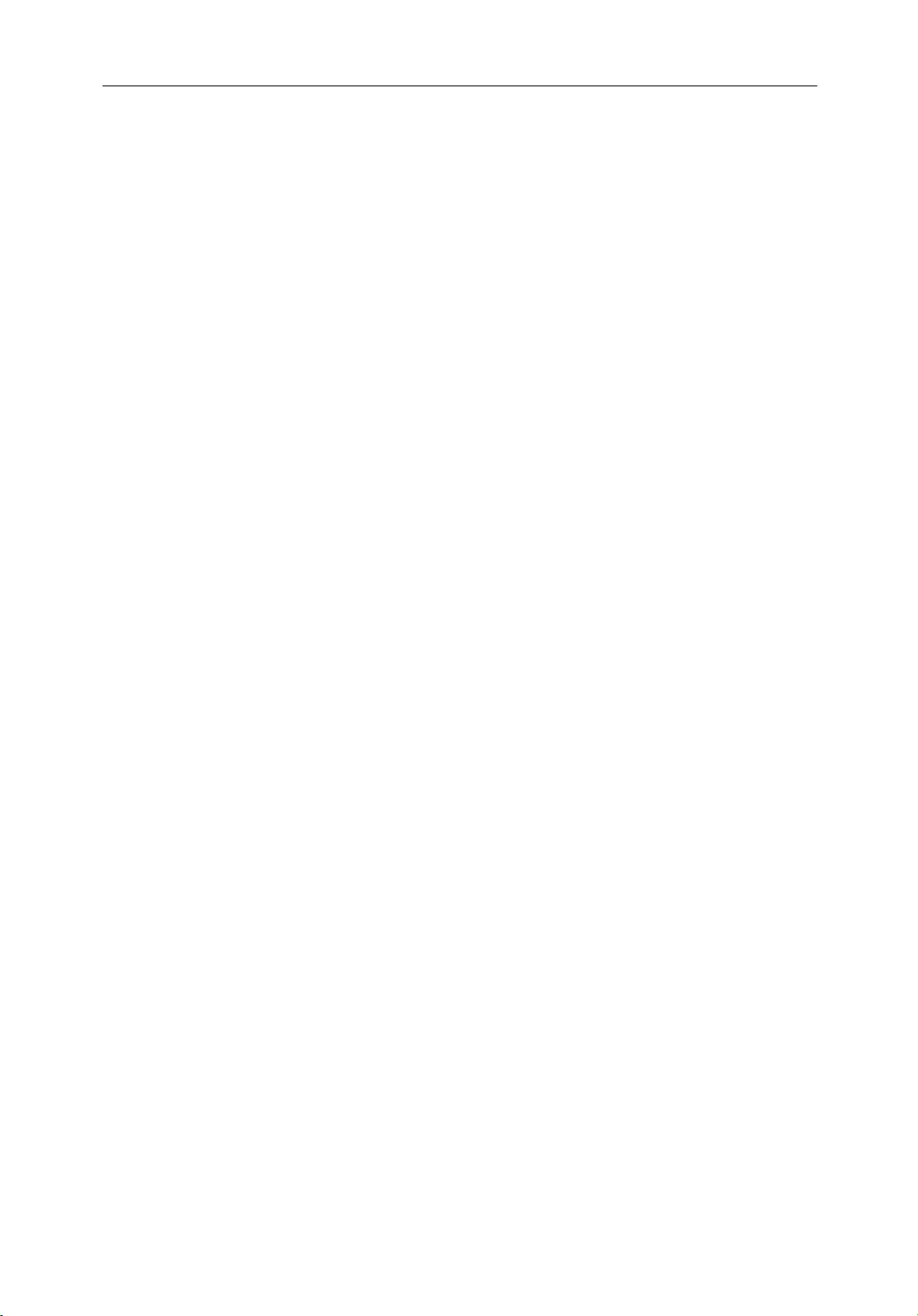
xii SL70M & SL70C PLUS Pathfinder Radar Displays
Page 14
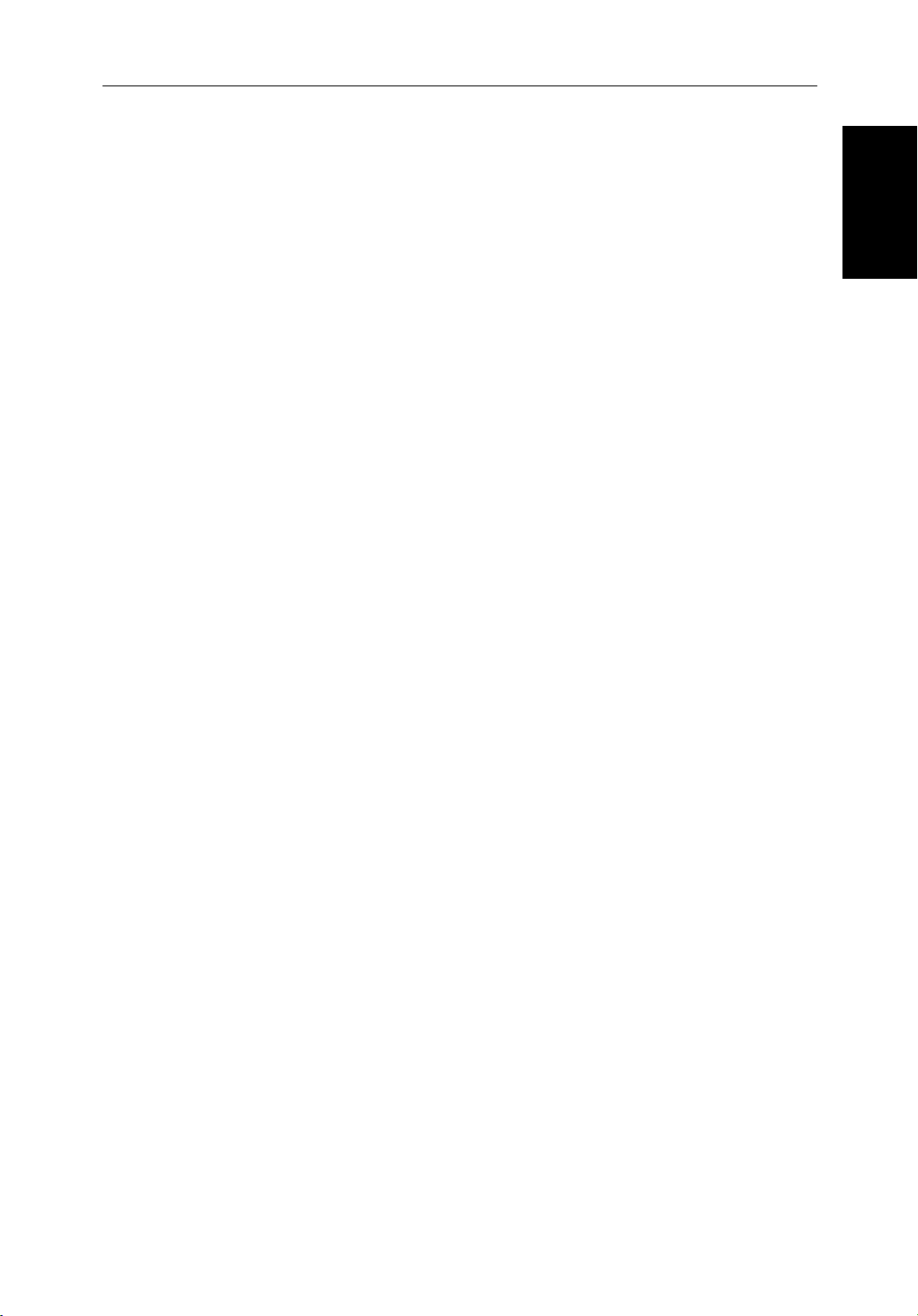
Chapter 1: Overview 1-1
Chapter 1: Overview
How to Use This Handbook
This handbook describes the following displays:
SL70M PLUS Pathfinder Radar, 7" Mono Display
SL70C PLUS Pathfinder Radar, 7" Color LCD Display
If you are installing the display system yourself, you should read Chapter 6
before you start the installation. This chapter also provides information that
will be useful if you are connecting your system to other equipment.
For an overview of the display unit controls and the radar system, read
Chapter 1. Chapter 2 will help you start using your system.
For detailed information on radar operations refer to Chapter 3:Standard
Radar Operations and Chapter 4:Integrated Radar Operations.
To change the system set up defaults, read Chapter 5.
Details for installing a radar scanner are provided in the Pathfinder Radar
Scanner Owner’s Handbook supplied with your scanner.
How to Use This
How to Use This
Handbook
Handbook
Note: Many illustrations in this handbook show example screens. The screen
you see on your display depends on your system configuration and set up options, so it may differ from the illustration.
This handbook is organized as follows:
Chapter 1 provides an overview of the features and functions of the Display.
This chapter also provides an overview of the controls. You should read this
chapter to familiarize yourself with the system.
Chapter 2 explains how to start using the display and describes how to use
some of the basic radar functions.
Chapter 3 provides detailed operating information for the main radar
functions - adjusting the radar picture; measuring distances and bearings;
setting guard zones and alarms; using MARPA for target tracking.
Chapter 4 provides detailed operating information for integrated radar system
functions, including using marks, man overboard and cursor echo.
Chapter 5 provides instructions for setting up your system to suit your
preferences. You should read this chapter to determine how to set up the radar
system defaults.
Chapter 6 provides planning considerations and detailed instructions for
installing the display unit. It should be referred to when you are ready to install
the system. Details to connect the display to other equipment are also
Page 15
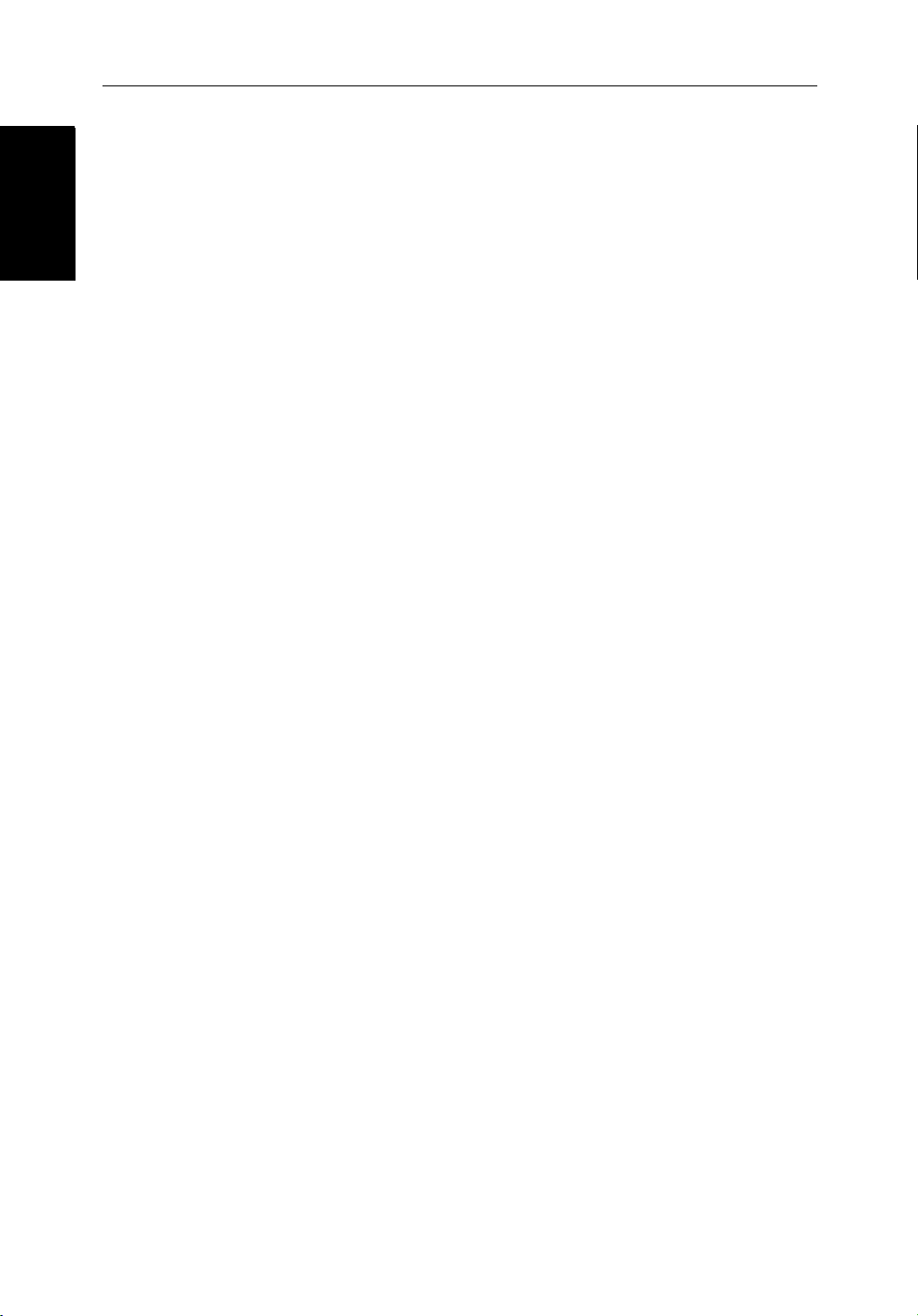
1-2 SL70M & SL70C PLUS Pathfinder Radar Displays
How to Use This
How to Use This
Handbook
Handbook
provided. To install a complete radar system, you will also need to read the
Owner’s Handbook supplied with the scanner.
Chapter 7 provides information on user maintenance, and what to do if you
experience problems.
The Appendices provide additional information that you may find useful:
Appendix A lists the technical specifications for the radar.
Appendix B defines the SeaTalk and NMEA data that is transferred on
integrated systems.
Appendix C provides details on connecting a Raymarine heading sensor for
MARPA.
Appendix D provides a list of abbreviations.
An Index and warranty information are included at the end of the handbook.
A summary of the radar controls are provided on the Quick Reference Card
supplied with your system.
Terminology
The following terminology is used to describe radar systems:
Master A unit capable of sourcing specific data such as
radar data.
Radar Display Unit providing Radar Master functionality.
Integrated System Additional instruments are connected via the
Seatalk or NMEA interfaces.
Page 16
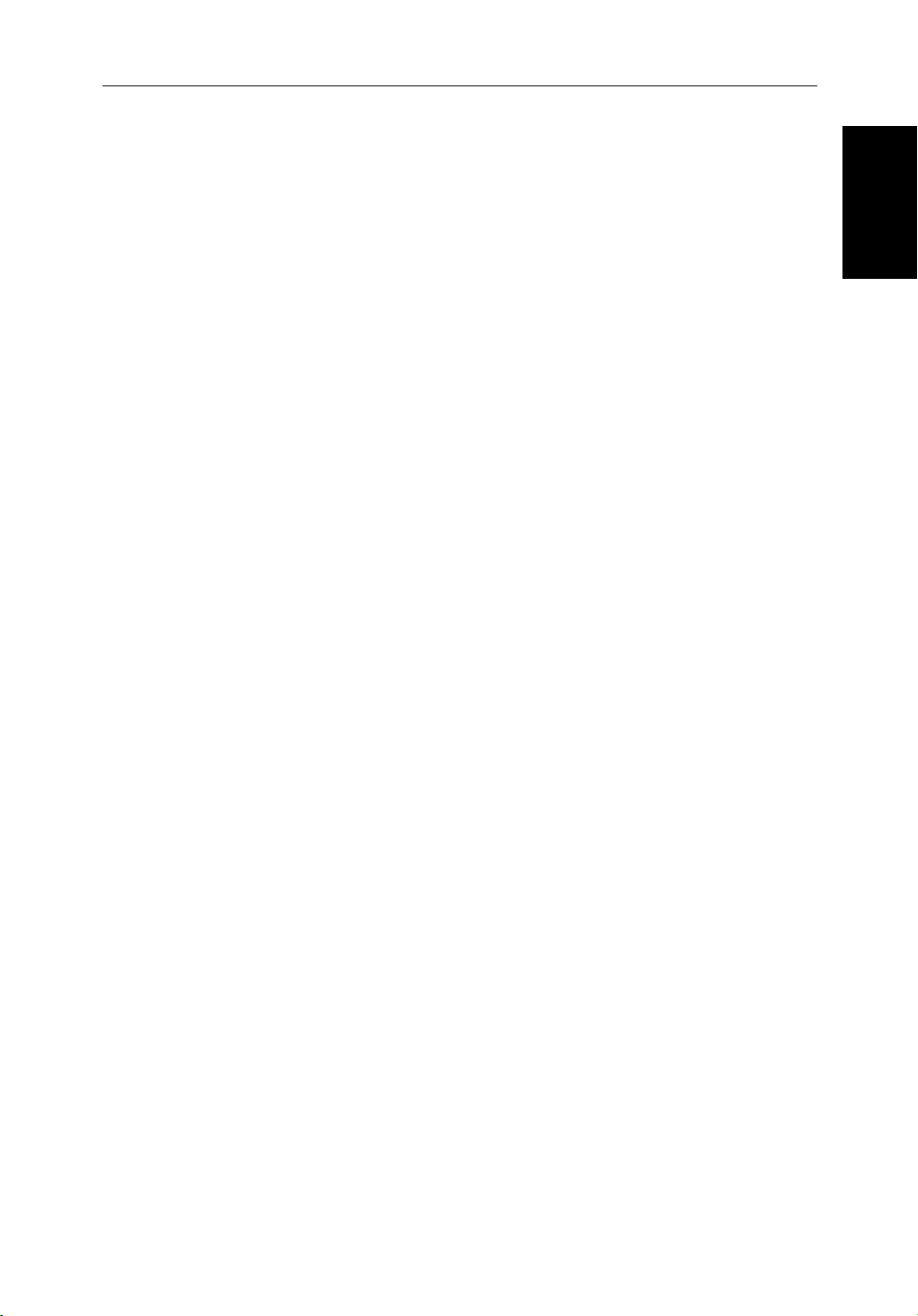
Chapter 1: Overview 1-3
1.1 General
The Pathfinder PLUS Radar comprises the SL70M (Mono) or SL70C (Color)
display unit, scanner unit and associated cables.
Display Unit
The display unit is waterproof to CFR46 and can be installed either above or
below deck.
The unit includes:
• 7" color or LCD PLUS display
• Trackpad
• Eleven dedicated (labeled) control keys
• Four soft keys (unlabeled) whose functionality changes
The display and keys can be illuminated for night-time use.
Scanner
General
General
The Pathfinder Radar is supplied with a scanner unit which illuminates targets
with microwave energy and then collects the returns from those targets. The
scanner includes a sensitive low-noise front end receiver, and a variety of
clutter attenuation controls to maintain target resolution.
The scanner is adjusted and operated from the display unit, so these details are
provided in this Handbook. It can be switched between transmit and stand-by
modes. It also has a power-saving timed transmit mode which pauses between
bursts of transmissions. Installation of the scanner is described separately in
the Scanner Owner’s Handbook.
PLUS Display Units
Features
• Uses position data from GPS, DGPS, WAAS or Loran-C technology
• Displays and transfers SeaTalk and NMEA data
• Half-screen windows to display additional data: Course Deviation Indicator (CDI), Bearing and Distance Indicator (BDI), navigation data.
• Cursor echo across SeaTalk
• Choice of orientation: Head Up, Course Up and North Up
• The system can be connected to an ST80 Navigator keypad for entry of
alpha-numeric data.
Page 17
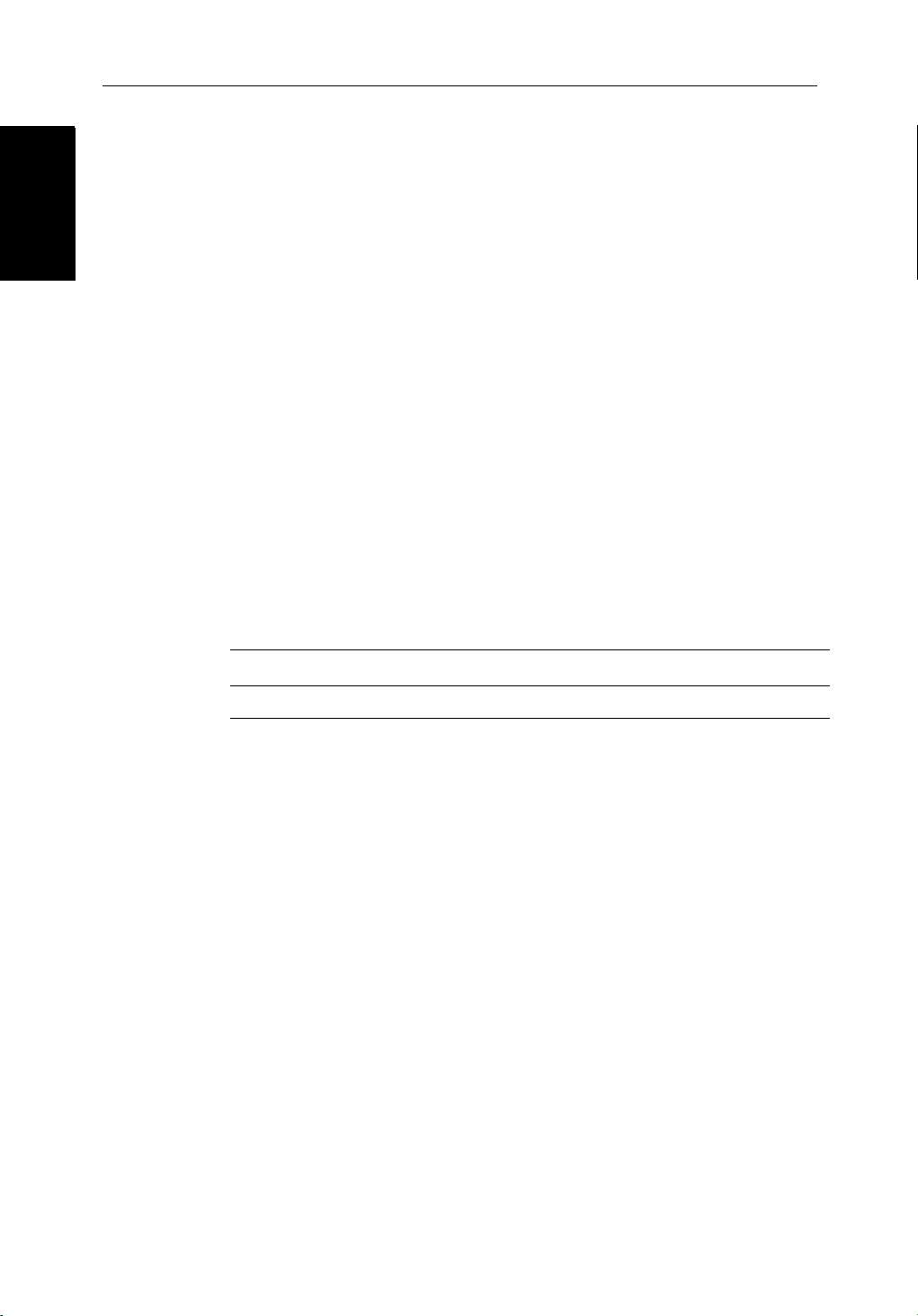
1-4 SL70M & SL70C PLUS Pathfinder Radar Displays
Operating Modes
Operating Modes
Set Up Options
Set up options allow you to choose what is displayed, how it is displayed
(including language and units), bearing mode and how the display operates
with other equipment. You can view the cursor position and a variety of data
from other equipment, e.g. speed, heading, depth, wind and tide information
in a set of user-selectable data boxes.
Display options are provided in System Set Up, described in Chapter 5.
Screen Presentation Options, described in Chapter 2 allow you to switch the
cursor and data boxes On/Off. The cursor box and user-selected data boxes
can be moved around the screen.
Operating Modes
You can view a full screen radar.You can also set Windows On to split the
display into two half-screen windows to show supplementary data. The main
operating mode (radar) is displayed in the upper window; you choose what is
displayed in the lower window.
The following are available:
Table 1-1: Operating Modes and Window Options
Display Full-screen mode Half-screen Window Options
SL70C, SL70M PLUS Radar CDI, BDI or Nav Data
Half-Screen Window Options
• Radar display: Data can be displayed full screen or in a half-screen window.
• CDI: This gives the Course Deviation Indicator graphical display, with
data relating to the target waypoint.
• BDI: This gives the Bearing and Distance Indicator graphical display, with
data relating to the target waypoint.
• Nav Data: This shows nine (mono display) or sixteen (colour display) data
boxes, providing navigational data in the units specified in your set up.
Note that up to 6 of these data boxes are also available as a user-selectable
group (see Section 5.3).
You select the operating mode and windows using the
DISPLAY key as
described in Chapter 2.
Page 18
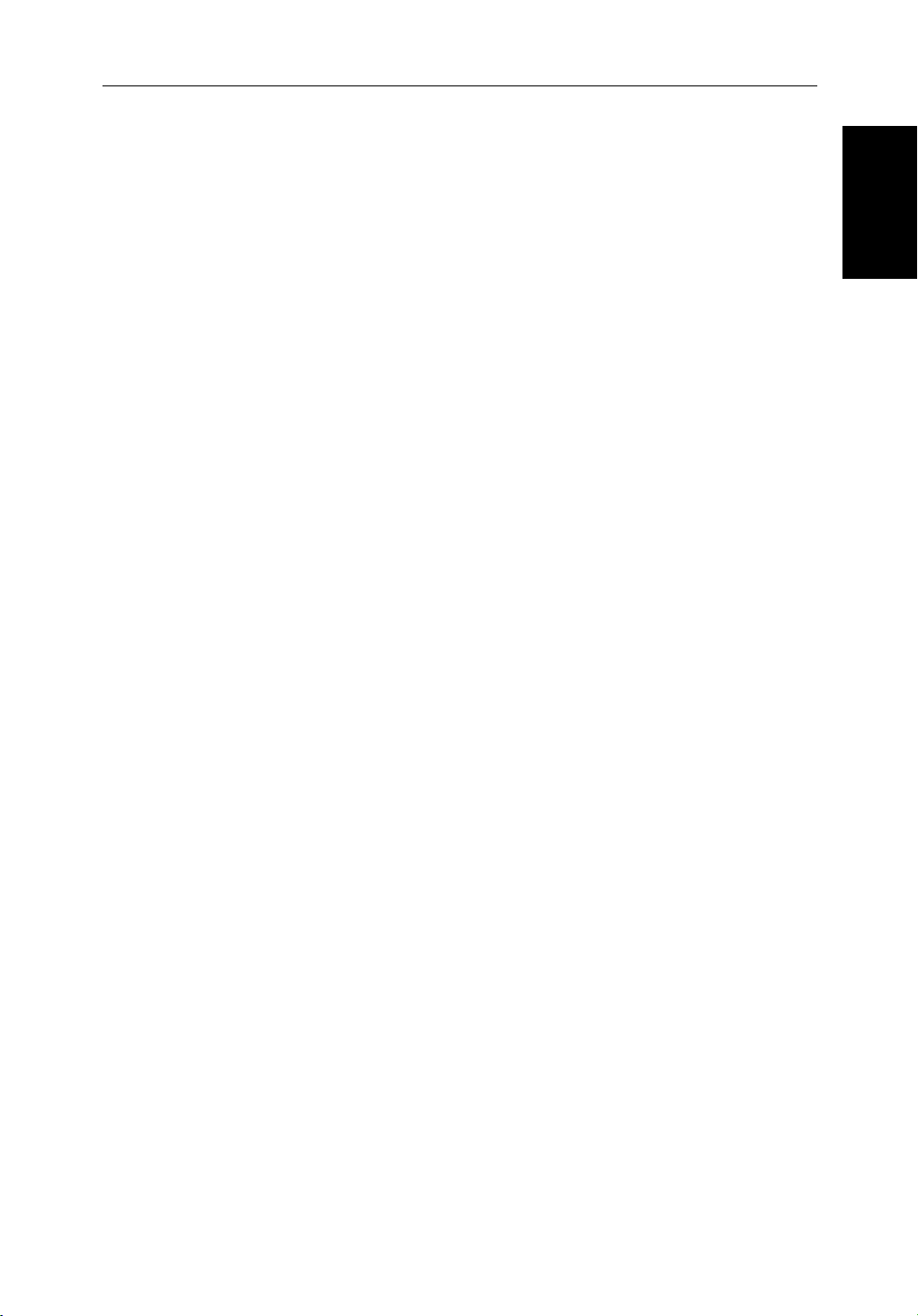
Chapter 1: Overview 1-5
Heading and Position Data
Full functionality of the radar is achieved when it is part of an integrated
system with other equipment connected via SeaTalk or NMEA 0183. Data
from this equipment including position and heading is shown on the display
and is used in calculations.
Details on connecting other equipment are given in Chapter 6.
Providing Heading Data for MARPA
The performance of MARPA is dependent on the quality of your heading
sensor. It is important that both the heading sensor and the radar scanner
(bearing alignment) are correctly calibrated. Refer to the appropriate heading
sensor and radar scanner handbooks for calibration details. The better the
accuracy of your heading data, the better the performance of MARPA.
A gyro compass provides the best performance in all conditions. Alternatively
you could use a fluxgate compass with rate gyro stabilization.
MARPA requires heading data to be frequently updated (we recommend a
data output rate of greater than 8 Hz); heading data must therefore be provided
to the display on NMEA.
Data
Data
Heading and Position
Heading and Position
We recommend the Pathfinder Smart Heading System (which includes the
Gyro Plus 2 unit). Good results are also obtained with a Raymarine autopilot
system incorporating a 150G or 400G Course Computer with internal rate
gyro.
Other heading sensors connected on NMEA may provide satisfactory results
in reasonable sea states. However, in unsettled conditions a rate gyro compass
is advisable.
Contact Raymarine Customer Services or your authorized Raymarine dealer
for additional information. For specific configuration details with the
Raymarine course computer refer to Appendix C. If you are using a suitable
third party heading sensor, refer to its documentation for installation and
calibration details.
Page 19
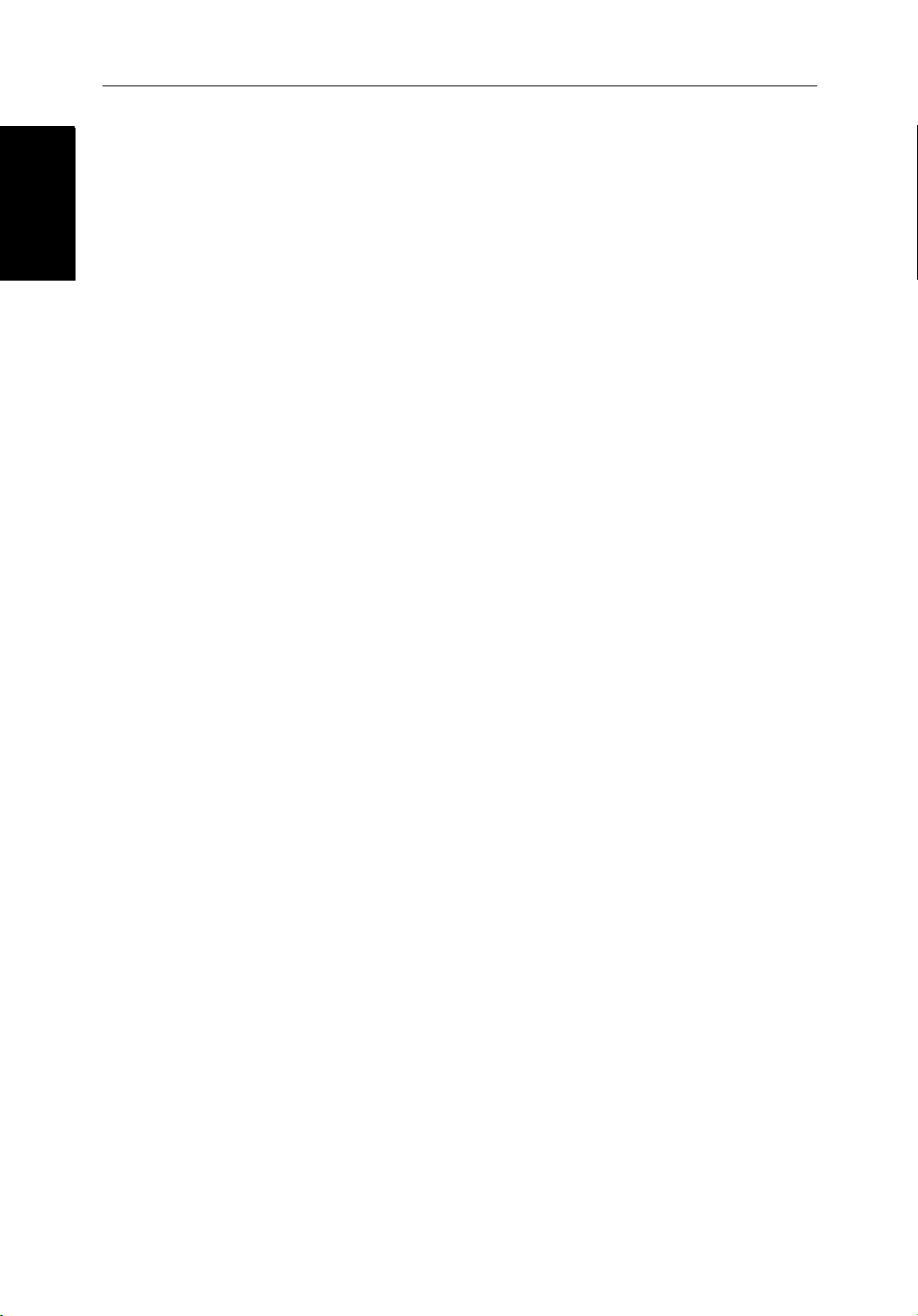
PLUS Display
PLUS Display
1-6 SL70M & SL70C PLUS Pathfinder Radar Displays
The Pathfinder Radar
The Pathfinder Radar
1.2 The Pathfinder Radar PLUS Display
When a scanner is connected and the radar is in Transmit mode, the radar
picture provides a map-like representation of the area in which the radar is
operating. Typically, your ship’s position is at the centre of the display, and its
dead ahead bearing is indicated by a vertical heading line, known as the Ship’s
Heading Marker (SHM).
The radar picture can be viewed with a variety of fixed or customised range
scales. On color displays, the color of the radar returns (echoes) indicates their
intensity: the strongest returns are shown in yellow and the weaker are shown
in shades of blue. A status bar at the top of the radar image displays range,
current heading and mode indicators for the various options you can set.
An example radar picture is shown on the next page, with example radar
returns (echoes) and default Pathfinder Radar information. The Status Bar is
also illustrated.
The radar display can show additional information, depending on your
currently selected options, set up selections and the data available from other
equipment. The example displays on the following pages show some of these
features.
Functions are available to control the display as follows:
• Zoom the Display
• Offset your vessel from the centre of the radar picture
Operation of these functions is described in Chapter 2.
Pathfinder Radar PLUS Display Options
In addition to the display set up options previously described, radar set up
options allow you to customise the radar image by selecting how radar marks
and Electronic Bearing Line (EBL) data are displayed. You can also specify
timed transmit mode and custom range scales.
The Screen Presentation Options, described in Chapter 2 allow you to switch
range rings on/off and waypoint display on/off.
Note: When you turn the display off and on again, the Screen Presentation settings are retained in memory.
Page 20
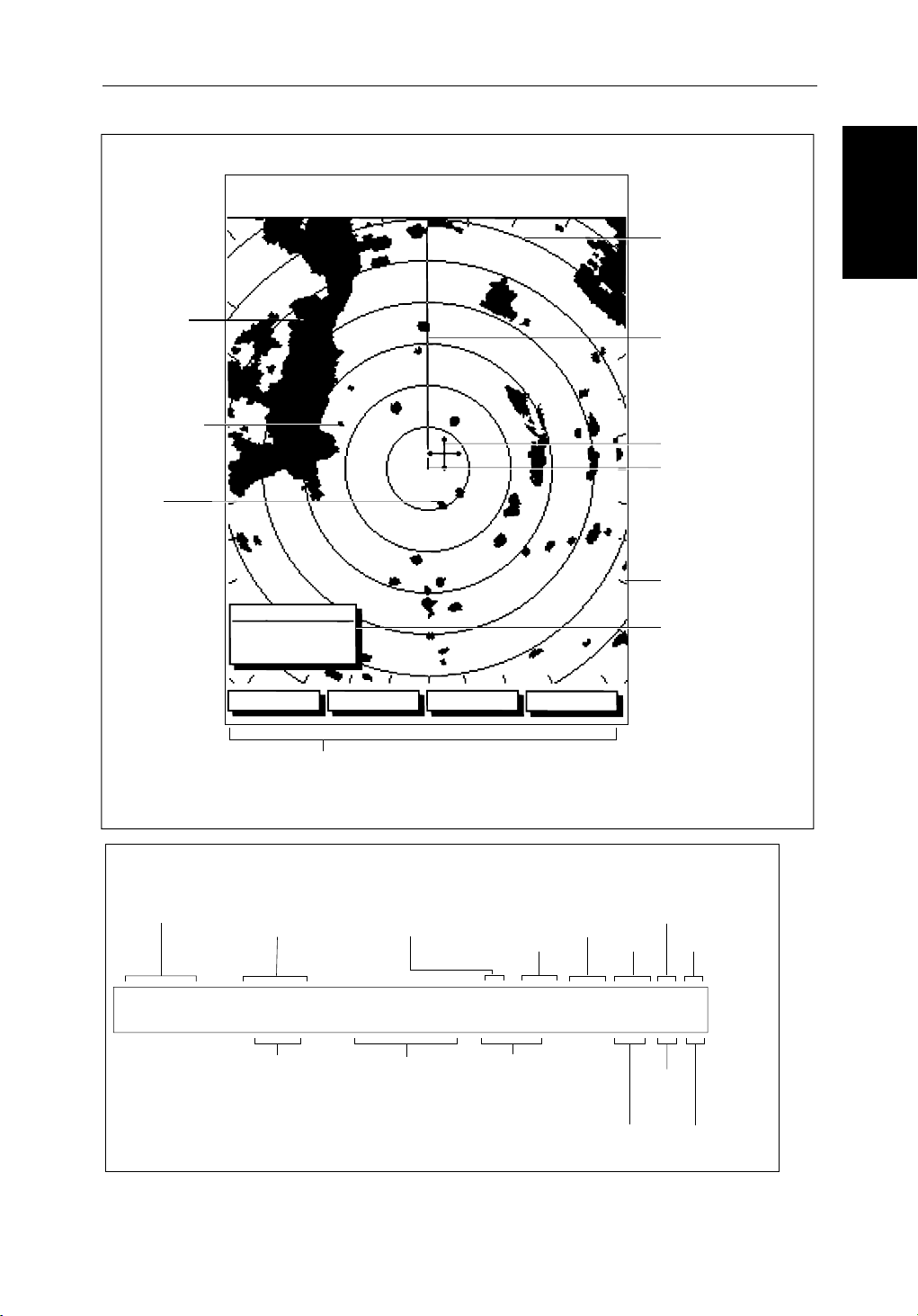
Chapter 1: Overview 1-7
Default Display
Targets:
Landmass
Channel buoy
Surface
vessel
Status Bar
Selected range,
in nautical miles
RM RV3
H-UP
Target Vectors
True Vector or
Relative Vector
and vector length
AUTO
MARPA
T
displayed when function on:
Auto mode
Gain, Sea,
Tune
045°
0.28
RINGS
1/2
R
126°T
Motion Mode
Relative Motion
True Motion
3nm
CURSOR
BRG
RNG nm
HDG MODE TARGETS SCREEN
Default soft key labels
These can be turned off; press any soft key to re-display them.
Different labels are displayed when you press a key.
Range rings
(displayed if
rings are on)
Status Bar
IR
Mode Indicators
Wakes
Range rings
The number and
spacing depend on
the current range, or
you can turn them off
Ship's Heading
Marker (SHM)
You can hide this
temporarily
Cursor position,
controlled by the
trackpad
Ship's position
You can move this
off-centre if required
Bearing scale,
each tick indicating
o
of azimuth
2
Cursor position box
Shows the current
cursor position as
either Range/Bearing
or Lat/Long. You can
move this box to your
preferred position
on the screen, or
turn it off.
Target
Expansion
Guard Zone
Alarms
D3600-6
Pathfinder Radar
Pathfinder Radar
PLUS Display Options
PLUS Display Options
3nm
RINGS
1/2
Range ring interval
Not displayed if
range rings are off
126°T
Current heading
if data available, or
Course Over Ground.
Displayed in degrees
Magnetic or True
Figure 1-1: Radar Display Features
RM RV3
H-UP
Heading mode
Normally Head Up (H-UP);
Course Up (C-UP) or
North Up (N-UP) can be
selected if heading data
available
AUTO
GST
(Remote rain)
WKS
FTCEXRCGZIR
Rain
Clutter
FTC
Interference
Rejection
D3993-2
Page 21
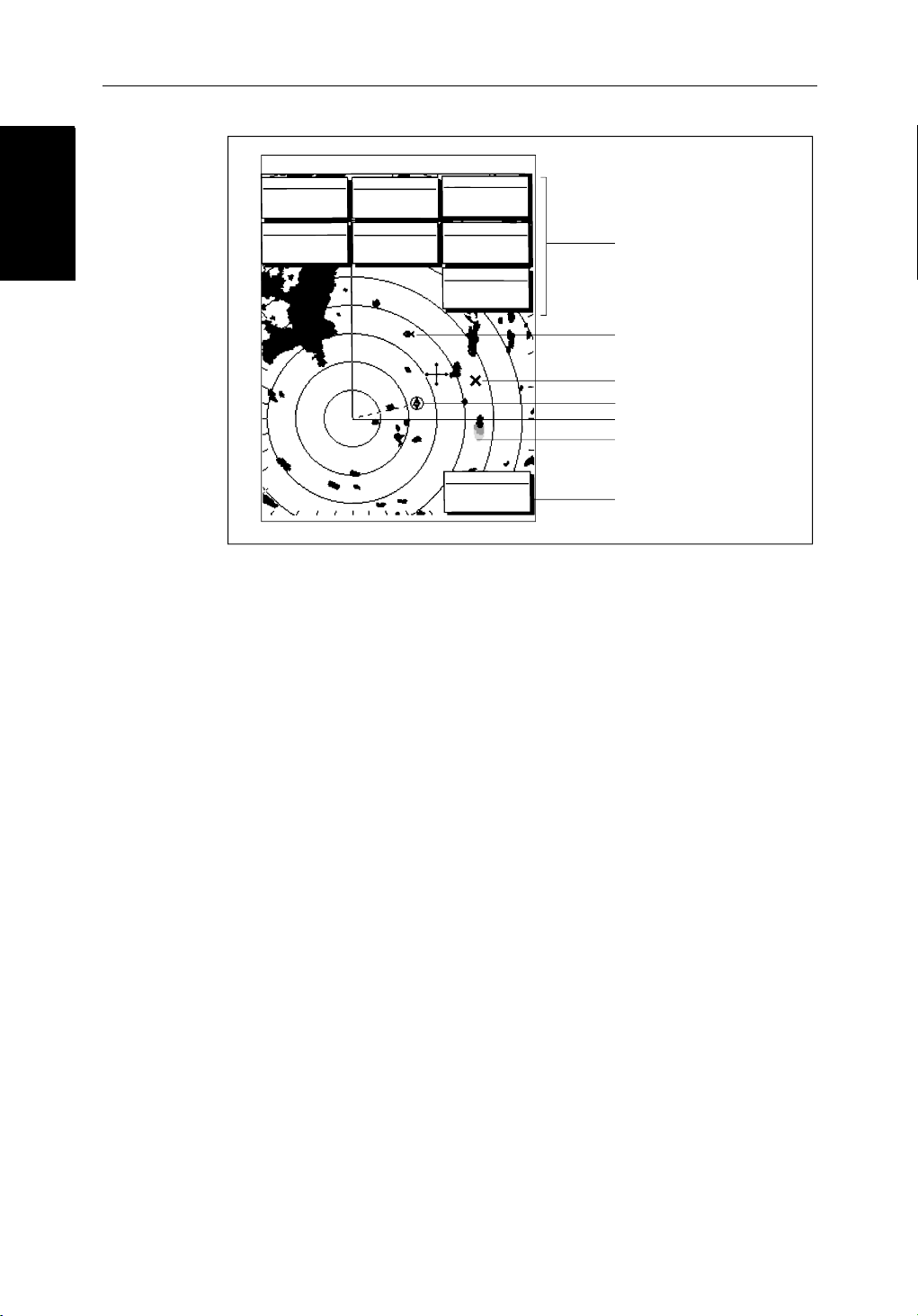
1-8 SL70M & SL70C PLUS Pathfinder Radar Displays
Radar Functions
Radar Functions
3nm
BRG
RNG
CURSOR
063°
1.65
COG
120@T
RR
1/2
POSITION
R
50°49^13N
nm
001°12^09W
6.3kts
126°T
SOG
AUTO
H-UP
GST
TIME
13:48:06
SPEED
5.7kts
DEPTH
FTC
FTC
EX
RC
IR
Data boxes, showing data
(if available) in the selected
units
14.4m
Mark, symbol selected using
setup options
Mark, default symbol
Active waypoint - from Chartplotter
Offset centre
Long target wake (short,
medium or long wakes can
be selected)
Waypoint data box, showing
range, bearing and time to go
203°
01h:30m
WPT
T 1.20nm
Figure 1-2: Typical Radar Picture
D3601-2
Radar Functions
The Pathfinder Radar includes the following functions:
• Choice of range scales from
• Automatic and manual control of tuning, gain and sea clutter.
• Two Variable Range Markers (VRMs) and Electronic Bearing Lines
(EBLs), allowing target range and bearing measurements.
VRM/EBLs can be floated.
• Target wakes and target expansion mode.
• Two guard zones with alarms.
• Add marks to record important or dangerous locations.
• Man Overboard (MOB) to navigate back to a person or object.
• 10 Target MARPA
Operation of these radar functions is described in Chapter 3 and Chapter 4.
1
/8 nm to 72nm (dependent on scanner type).
Page 22
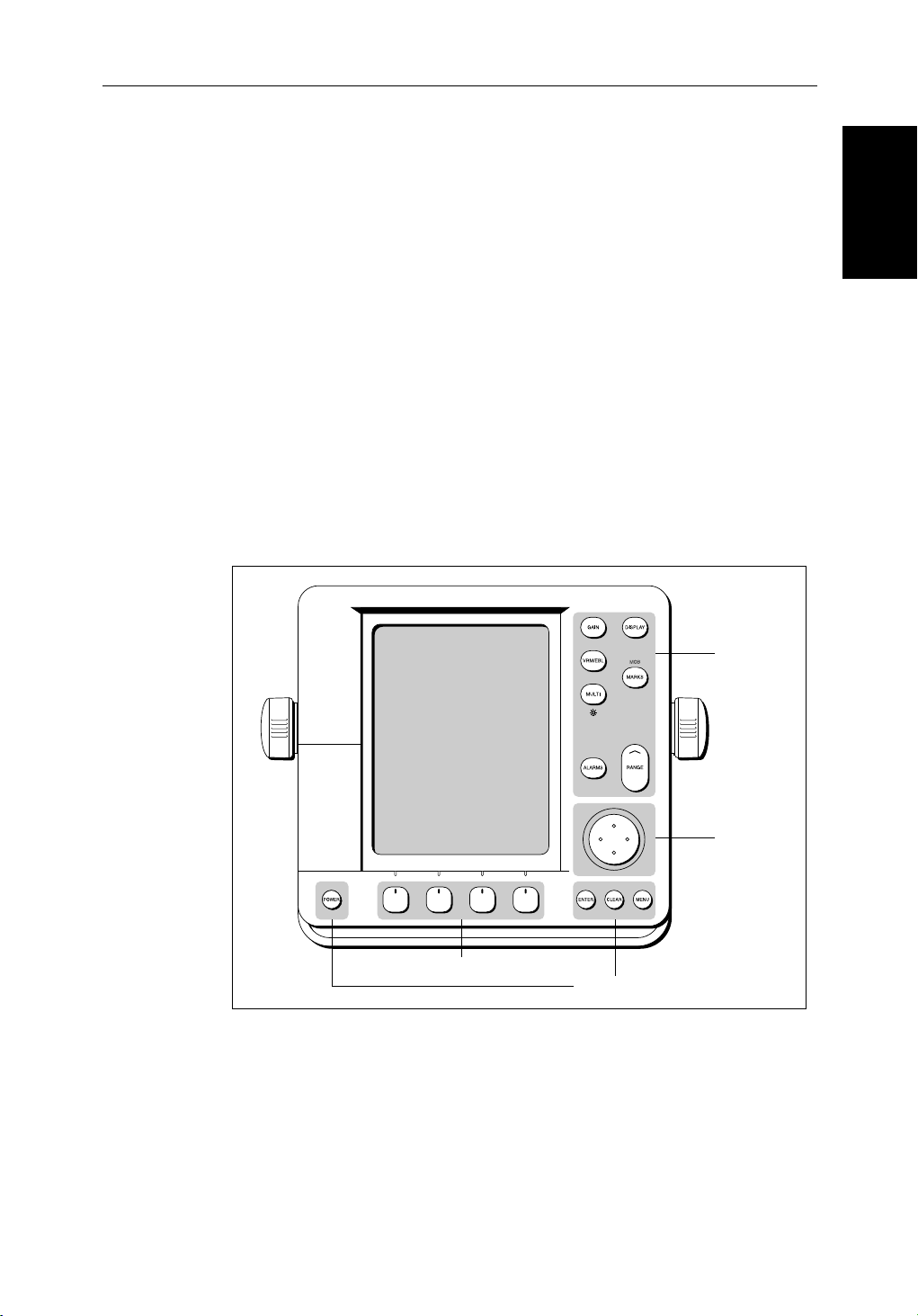
Chapter 1: Overview 1-9
1.3 Operating Controls
You operate the radar using a variety of controls:
• A trackpad providing up, down, left, right and diagonal control of an onscreen cursor.
• Eleven dedicated (labeled) control keys.
• Four soft keys with labels displayed on the screen.
• Pop-up menus, displayed on-screen, from which you select options.
• Database lists, displayed on-screen, which enable you to edit items.
Note: The cursor is the cross-hair symbol (+) visible on the display. You move
the cursor using the trackpad and use it to select a position or item on the chart.
The control keys are shown in Figure 1-3. They are back-lit for night-time use.
When you use a control, a help message is displayed at the top of the screen
(unless you switch help off as described in Chapter 5). The following
paragraphs describe the controls and on-screen facilities.
Operating Controls
Operating Controls
Figure 1-3: LCD Display Control Keys
Trackpad and Cursor
The trackpad has several functions:
• To move the cursor around the screen
Dedicated
keys
Trackpad
Soft keys
Dedicated keys
D3596-3
• To select an item from a pop-up menu
• To adjust a variable soft key control
Page 23
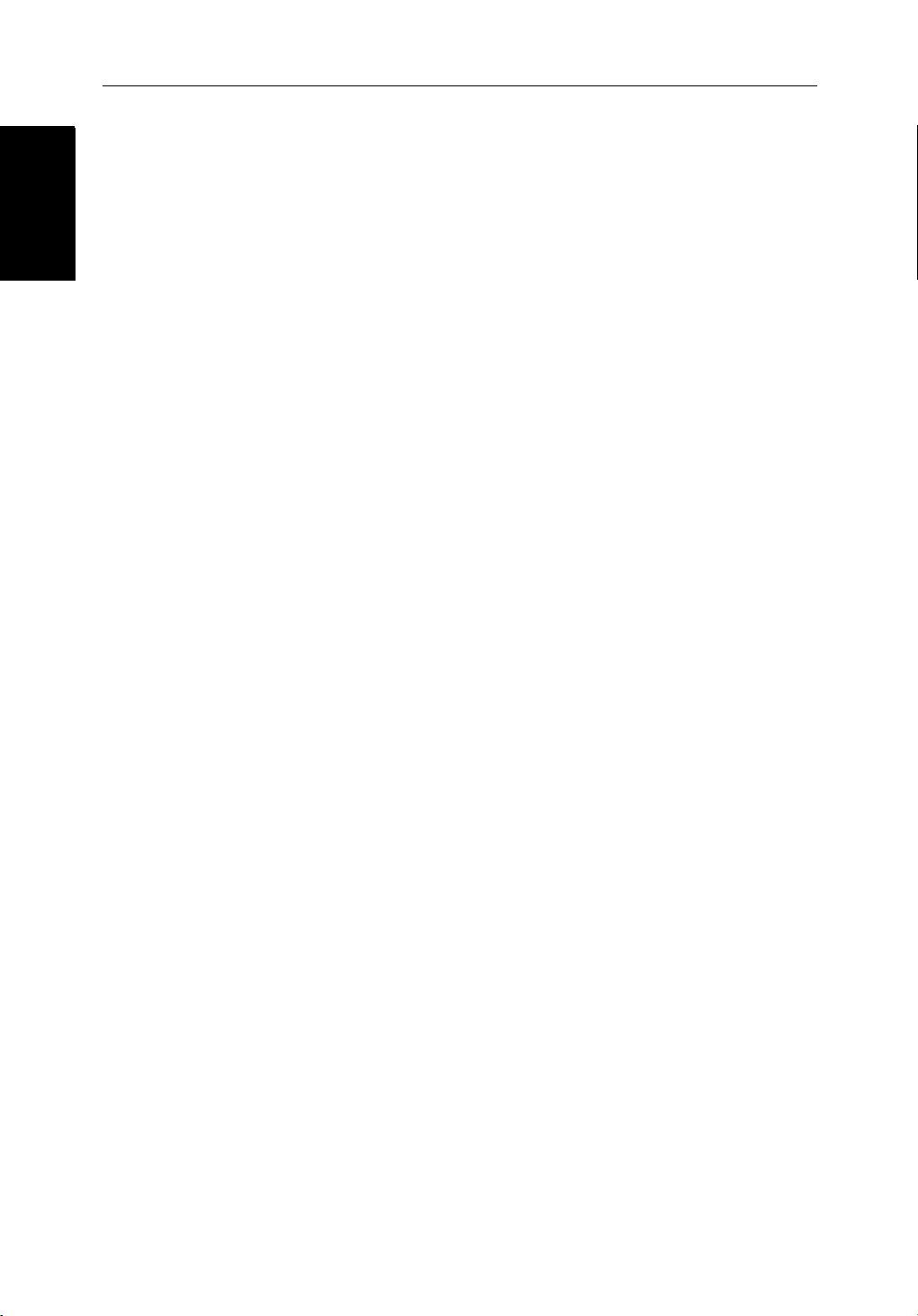
1-10 SL70M & SL70C PLUS Pathfinder Radar Displays
Trackpad and Cursor
Trackpad and Cursor
The cursor is used to:
• Select a position on the screen.
• Select an item, e.g.guard zone.
• Select an area of the radar image to zoom into.
Moving the Cursor
You can press on any of the four sections of the trackpad to move the cursor in
that direction (up, down, left or right), or press two sections at the same time to
move diagonally. The cursor moves faster as you continue to press the
trackpad. The current cursor position is shown in the cursor data box (if
selected).
Note: During many operations you cannot move the cursor around the
screen; if you cannot move the cursor using the trackpad, check the default soft
keys are displayed (unless they have been switched OFF in system set up). If
not, press
The cursor is normally displayed as a crosshair. However, if you have not
moved the cursor for more than five seconds, when you next move it the cursor
is outlined by a circle so it is easier to locate on the screen.
ENTER until they are displayed.
Context-Sensitive Cursor Control
The cursor is context-sensitive. When the cursor is positioned over special
features on the display a text label appears to identify the feature as detailed in
Table 1-2 .
Moving and deleting items with the context-sensitive cursor
Some items on the radar screen have information associated with them. Most
information is displayed in a data box. The context-sensitive cursor allows
you to move databoxes. It also allows you to move or delete other items, such
as radar guard zones. Further details of items that can be moved or deleted are
given in the appropriate sections throughout this handbook.
➤ To move any data box or selectable item:
1. Use the trackpad to position the cursor over the item until the item’s label is
displayed.
2. Press
3. Press
➤ To delete an item:
ENTER to take control of the item, use the trackpad to move it to the
required position.
ENTER again to fix the position, or press CLEAR to abandon the
move.
1. Use the trackpad to position the cursor over the item until the item’s label is
displayed then press
CLEAR.
Page 24
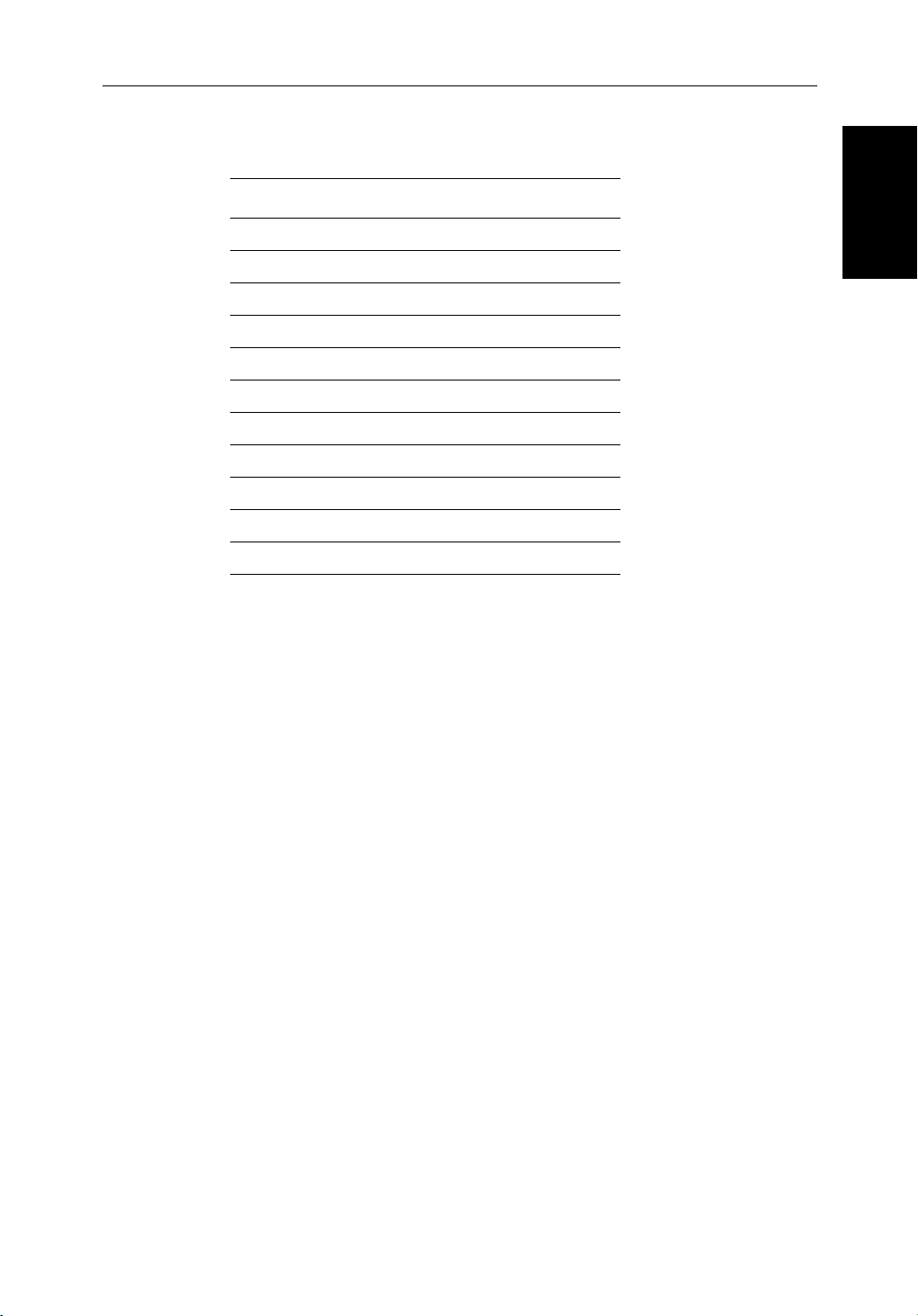
Chapter 1: Overview 1-11
Table 1-2: Context-Sensitive Cursor Text Labels
Text Label Feature
BOX Data box (any type)
MOB Man Over Board marker
MRK Radar Mark
WPT Chart Waypoint
CTR Center of radar
FLT Floating EBL/VRM
GRD Guard zone
MARPA MARPA Target
SHM Ships Heading Marker
VRM/EBL VRM and EBL, 1 or 2
ZMB Zoom box
Dedicated Keys
The dedicated keys: DISPL AY, MARKS, GA IN, VRM/ EBL, MULTI,
ALARMS, RANGE, ENTER, CLEAR, MENU
functions; the functions are similar on all Pathfinder displays. For example,
ALARMS is used to set up the system alarms on both a chartplotter and a radar.
Some keys can be used in two ways:
and POWER have fixed
Dedicated Keys
Dedicated Keys
• Press: Press the key momentarily and then release it. This method is used
• Press and hold: Press the key and hold it down for the length of time stated
When you press a dedicated key, one of the following happens:
As you press a key, a single audio beep confirms the key action. If the keypress is not valid for the current screen or mode, three rapid beeps sound to
indicate that no response is available. If required, you can turn the key beeps
off as part of your set up procedure (see Chapter 5).
Soft Keys
The four keys below the screen are called soft keys because their functions
change according to the operation. The soft keys are grouped into related sets
and subsets providing access to the various functions. The soft key labels are
for most key operations.
(for example, 3 seconds), and then release it.
i. The associated operation is actioned, e.g. change chart scale (
ii. A pop-up menu is displayed, providing further options.
iii. A set of soft keys is displayed, providing further functions.
RANGE).
Page 25
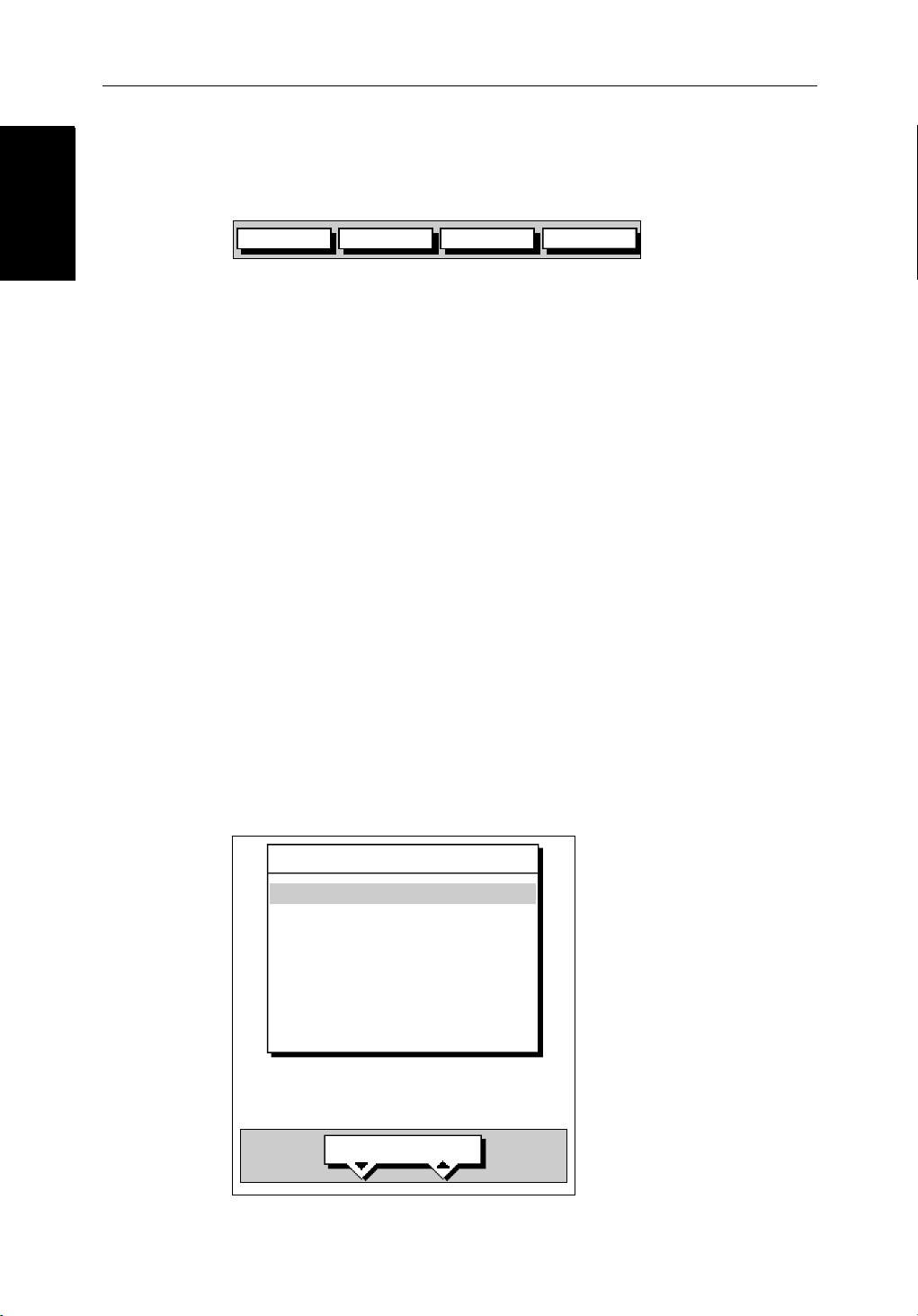
1-12 SL70M & SL70C PLUS Pathfinder Radar Displays
Pop-Up Menus
Pop-Up Men us
until you press a key, or select an item on the screen; the soft keys associated
with the action are then displayed.
displayed on the screen just above the keys. The default soft keys are displayed
TARGETS SCREENHDG MODE
MARPA
D4152-3
The currently selected soft key option is shown by its gray or green
background. If the key text is displayed in gray rather than in black, it is not
currently available.
When you press a soft key one of the following happens:
i. The associated operation is actioned, e.g.
NORTH UP.
ii. A sub-set of soft keys is displayed, providing further functions.
iii. A pop-up menu is displayed, providing further options.
As with dedicated keys, when you press a soft key a single audio beep
confirms the key action. If the key-press is not valid for the current screen or
mode, three rapid beeps sound to indicate that no response is available. If
required, you can turn the key beeps off as part of your set up procedure (see
Chapter 5).
Pop-Up Menus
Pop-up menus usually provide set up options. When a pop-up menu is onscreen, a set of associated soft keys is also displayed as shown in Figure 1-4.
You use the trackpad to select an option from the menu, then use the
appropriate soft key to set the option. For example, you can toggle the
TRACK ALARM
ARRIVAL ALARM
OFF TRACK ALARM
ANCHOR ALARM
COUNTDOWN TIMER
ALARM CLOCK
on/off.
ALARMS SET UP
SELECT ARRIVAL
ALARM RADIUS
0.01nm
ON
OFF
00:33:00
OFF
D4265-1
OFF
Figure 1-4: Typical Pop-up Menu
Page 26
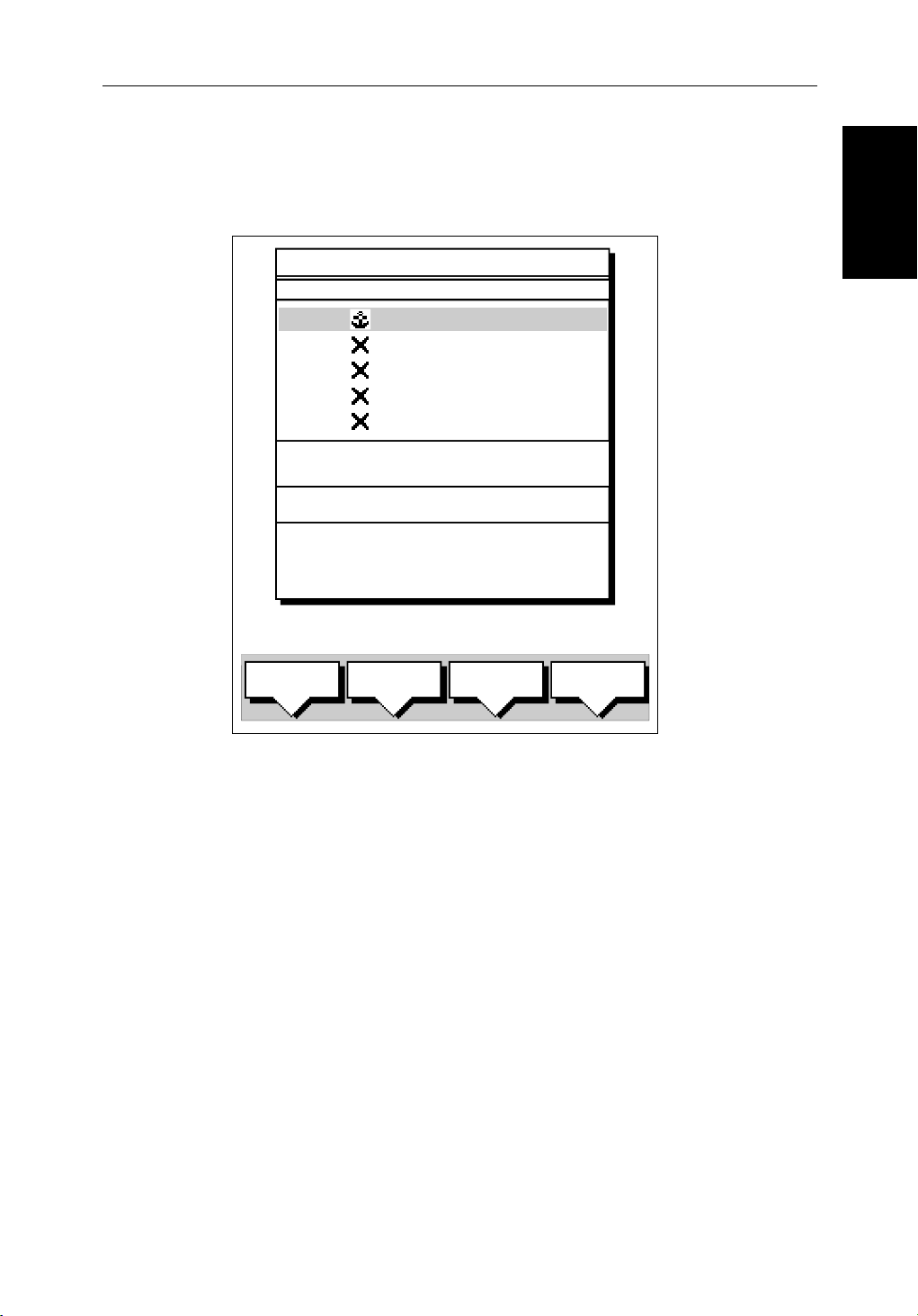
Chapter 1: Overview 1-13
Database Lists
The waypoints, routes and tracks that you create on the chartplotter are stored
in database lists. You can view these lists and select items for editing.
WAYPOINT LIST
SYMBOL NAME
WAYPOINT 001
WAYPOINT 002
WAYPOINT 003
WAYPOINT 004
WAYPOINT 005
Database Lists
Database Lists
POSITION
BRG _186°
TEMP
DATE
GOTO
WAYPOINT
---°
--/--/--
EDIT
WAYPOINT
50°21^966N
001°20^368W
RNG _21.0nm
C
DEPTH
TIME
MAKE NEW
WAYPOINT
---
--:--:--
m
WAYPOINT
TRANSFER
D4262-2
Figure 1-5: Typical Database List
As with pop-up menus, when a database list is on-screen, a set of associated
soft keys is also displayed; you use the trackpad to select an item from the list,
then use the appropriate soft key to edit the item. For example, you can erase a
waypoint or a route.
Page 27
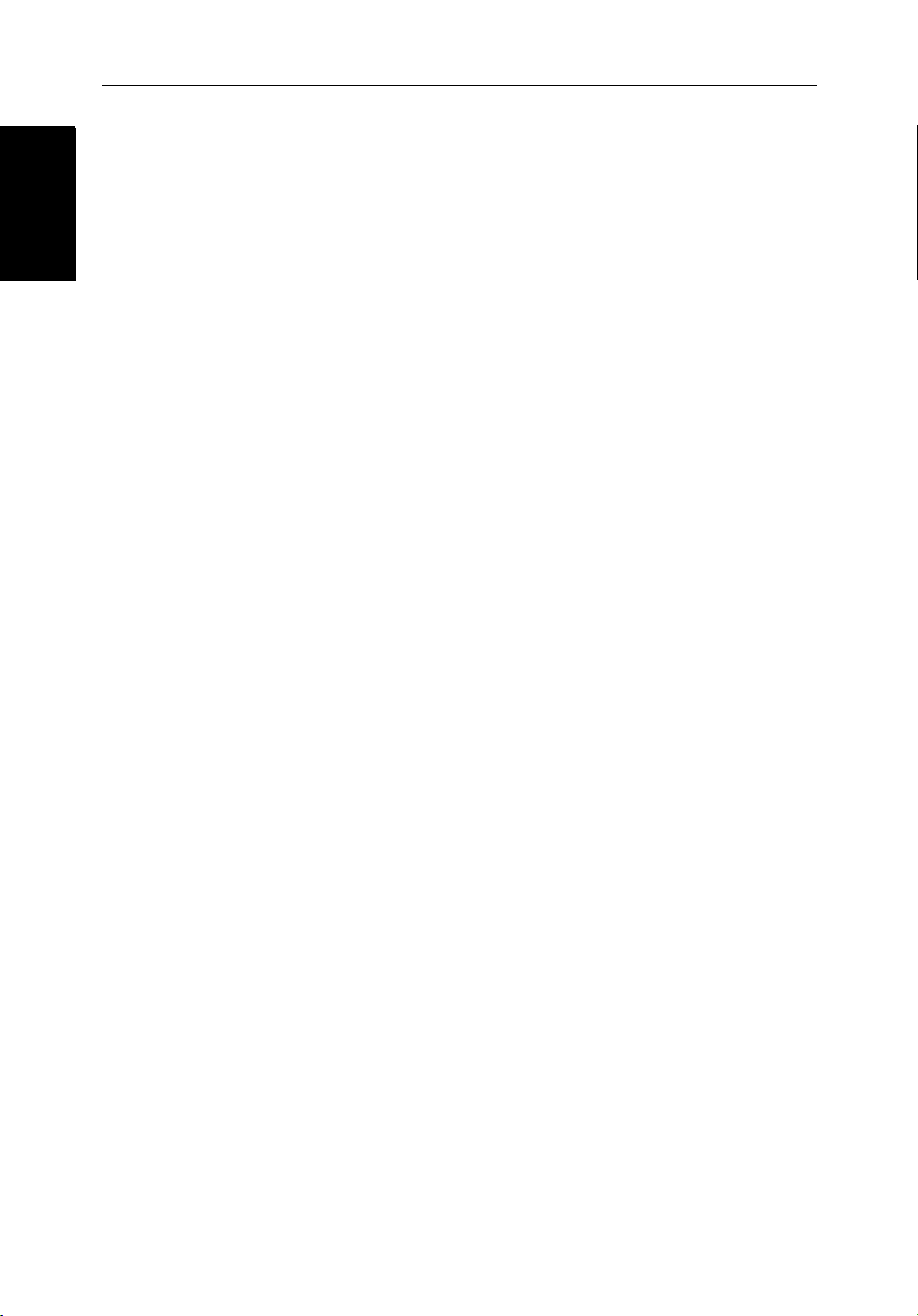
1-14 SL70M & SL70C PLUS Pathfinder Radar Displays
Database Lists
Database Lists
Page 28
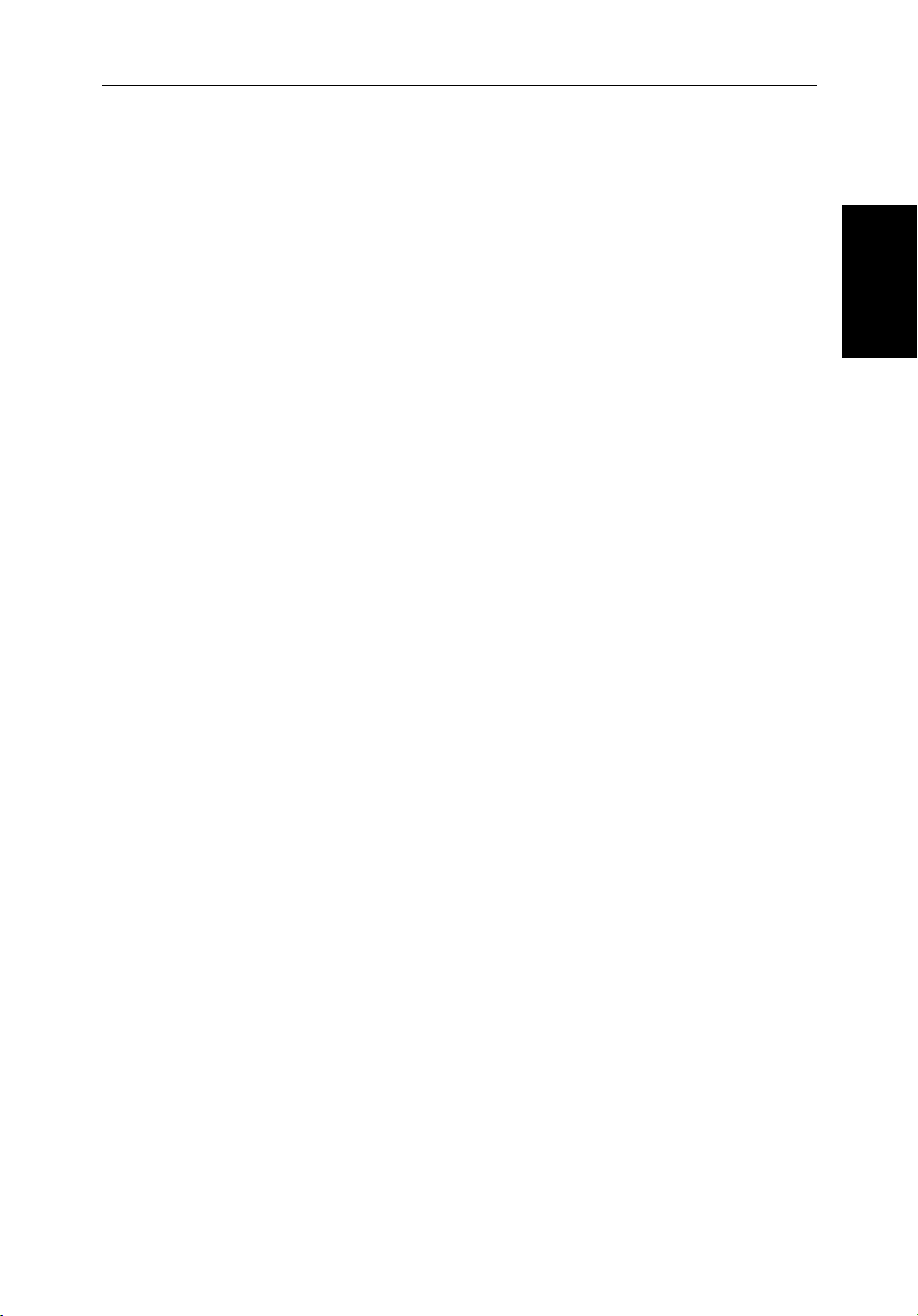
Chapter 2: Getting Started & Adjusting the Display 2-1
Chapter 2: Getting Started & Adjusting the
Display
2.1 Introduction
This chapter provides information and instructions to get you started using
your display. It will help you to become familiar with the display and the
functions of the controls before you start using the unit. More detailed
information on operating the radar display is provided in Chapter 3 and
Chapter 4.
Conventions Used
Throughout this handbook, the dedicated (labelled) keys are shown in bold
capitals; for example,
options are shown in normal capitals; for example,
Operating procedures, which may consist of a single key-press or a sequence
of numbered steps, are indicated by a
When the procedure requires you to press a soft key, the soft key icon is shown
in the margin.
MENU. The soft key functions, menu names and
SCREEN.
➤ symbol in the margin.
Introduction
Simulator
The display unit includes a simulator function, that allows you to practice
operating your radar without data from the scanner or GPS system. You will
need to use the set up options to switch the display to simulator mode, as
described in Section 2.2. You can use it in either of two ways:
• Before the display unit has been installed on your vessel. In this case, you
• After the display has been installed on your vessel, but while in the marina
The following section, Section 2.2, includes instructions to view simulated
radar images.
only need to connect the display to a 12V or 24V DC power supply, connecting the red core from the power lead to positive (+) and the black core
to negative (-). See Chapter 6 for full details.
or at anchor.
Page 29
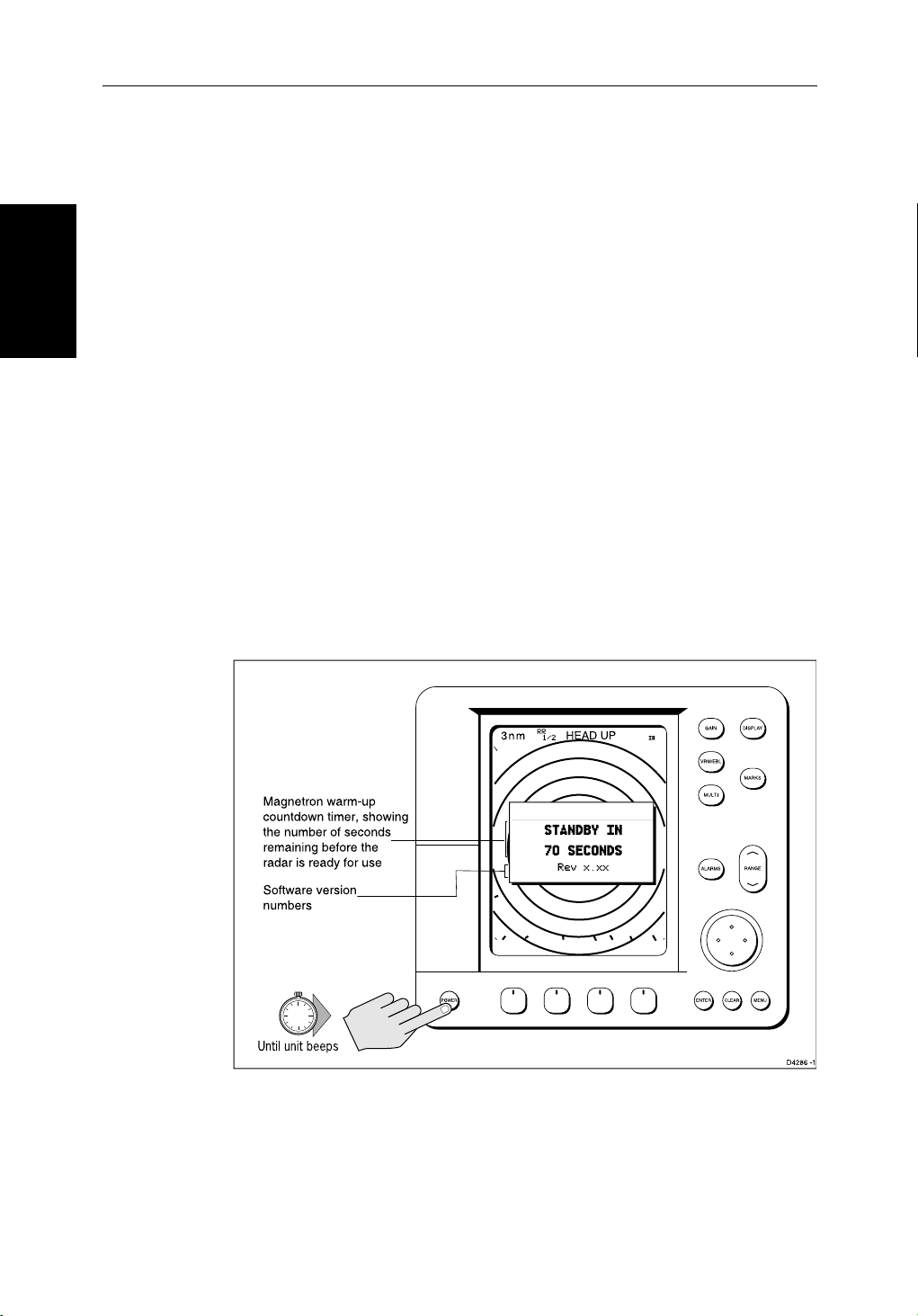
2-2 SL70M & SL70C PLUS Pathfinder Radar Displays
2.2 Switching the Display On and Off
This section explains how to switch the radar display and scanner on and off,
Switching the Display
On and Off
and how to switch the scanner between Transmit, Standby and Scanner Off
mode.
You normally operate your radar in transmit mode, but you can use the display
unit without the scanner operating as follows:
Standby mode: You should use this mode when you are not operating the
radar for short time periods. The scanner does not transmit and the antenna
does not rotate, so the radar uses less power. However, the scanner remains
powered so when you return to transmit mode, the magnetron does not need to
warm up.
Scanner off mode: You should use this mode when you do not require the
radar, but you are using the display unit say, to view data from another source.
Scanner off mode removes power from the scanner.
➤ To switch the display on, press and hold the POWER key until the unit beeps.
The keys light up, the display shows the Pathfinder graphic, followed by the
start-up information illustrated below, and the radar starts the magnetron
warm-up sequence.
WARMING UP
Figure 2-1: Switching on the Radar Display
After 70 seconds, when the magnetron warm-up sequence is complete, the
Standby screen is displayed, with the text
STANDBY and a prompt to press the
POWER key to enter Transmit mode.
Page 30
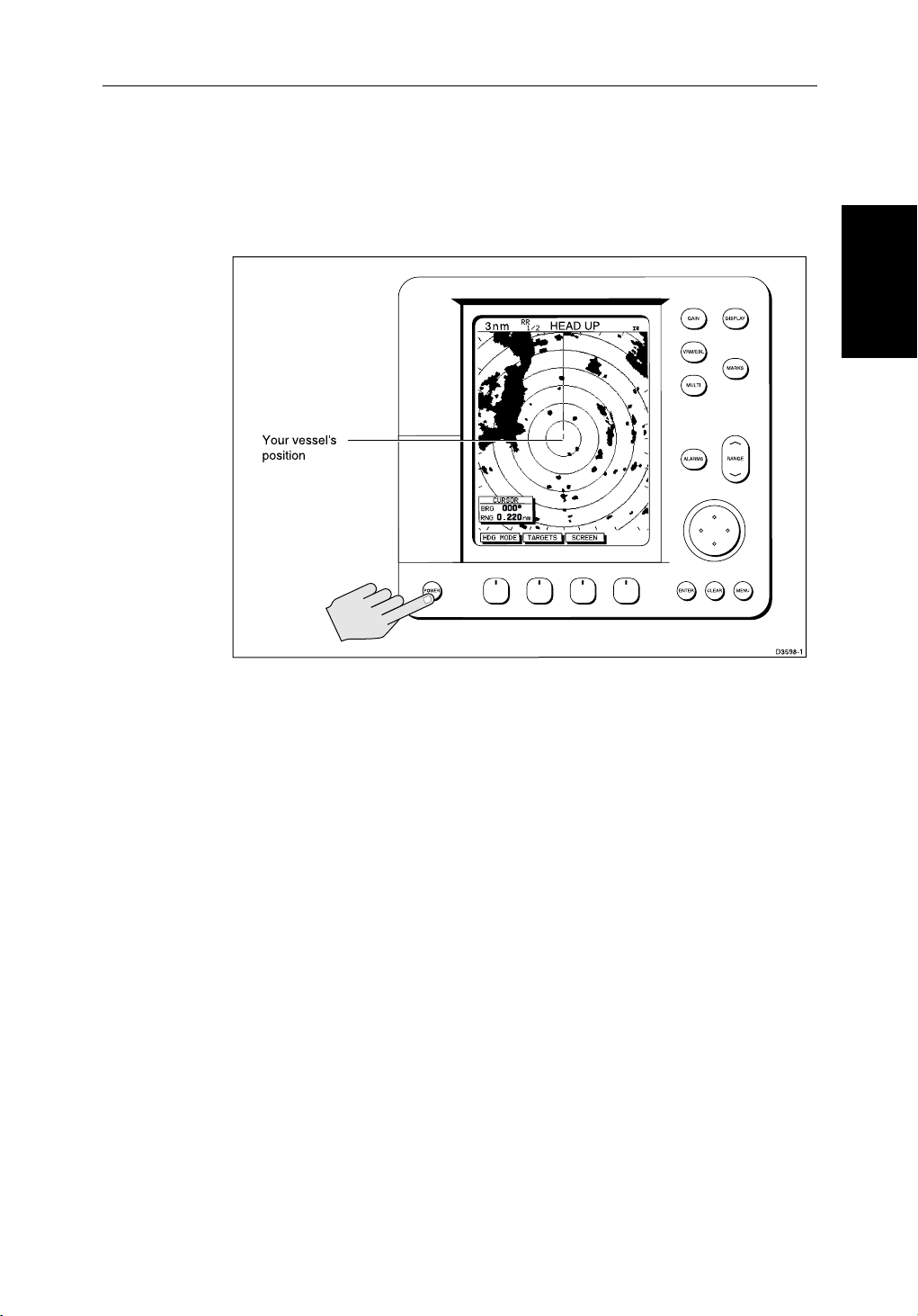
Chapter 2: Getting Started & Adjusting the Display 2-3
➤ To switch the radar scanner from Stand-by mode to Transmit mode, press the
POWER key.
The scanner transmits pulsed energy while it rotates, and the antenna sweep
builds up the radar picture using echoes returned from targets.
On and Off
Switching the Display
Figure 2-2: Radar Transmit Mode
➤
You can switch on and adjust the display backlighting and, on the mono
display, contrast, as described later in this chapter.
➤ To switch to Stand-by mode, press the POWER key.
The display returns to the Stand-by screen, and the scanner transmission and
rotation stops.
➤ To use Scanner off mode:
1. Ensure that the radar is in Standby mode, warming up, or displaying a message that radar data is not available.
2. Press the
CLEAR key. The message STANDBY. RADAR DATA NOT AVAILABLE
appears in the radar picture. The scanner is powered down and the timer, if
running, is cleared.
To return to radar operation, press the
is displayed and the radar goes into Standby mode. You press
POWER key. The warm-up countdown
POWER again to
switch to Transmit mode when required.
Page 31

2-4 SL70M & SL70C PLUS Pathfinder Radar Displays
Switch Off
CAUTION:
To provide protection against the damaging effects of UV light, it is
Simulator Mode
advisable to replace the sun cover provided when the color LCD display is
not in use.
A reminder is displayed when you switch off the color LCD display.
➤ To switch the scanner and display unit off, press and hold the POWER key for
three seconds. A countdown timer is displayed as shown below:
GAIN
VRM/EBL
MULTI
Countdown timer:
number of seconds
to power off
POWER OFF IN
3s
ALARMS
DISPLAY
MARKS
RANGE
Figure 2-3: Switch Off
When the counter reaches zero a beep sounds, and the display unit switches
off. Release the
Note: Switch the display unit off before you remove the power cord.
Note: You do not need to change to Standby mode before turning off the dis-
play: if you turn the radar display off while it is in Transmit mode, the scanner
is also de-activated.
Simulator Mode
When simulator mode is on a simulator data box is displayed.
When the display is switched off then on again, simulator mode is maintained.
It is recommended that you select the System Set Up Menu and switch off
simulator mode when you have finished.
MENU
SYSTEM
SET UP¬
➤ To view a simulated image:
1. Press
The set up menu pop-up is displayed.
POWER
3
SECONDS
POWER key.
MENU followed by the SYSTEM SET UP soft key.
ENTER CLEAR MENU
D3599-1
Page 32

Chapter 2: Getting Started & Adjusting the Display 2-5
2. Use the trackpad to move the selection bar over the option SIMULATOR. The
simulator soft keys are displayed.
3. In the system set up menu, press
RADAR to view a simulated radar image,
DATA to view simulated numerical data and waypoint display, or BOTH to
view simulated radar data.
4. Press
ENTER twice to return to the default display.
Changing the Lighting & Contrast - SL70M Mono Display
You can change the level of backlighting and contrast for the screen and keys.
The key lighting is set the same as the screen lighting, except that it remains
switched on at its lowest level even when the screen lighting is turned off, so
that you can always find the keys.
➤ To change the lighting and contrast:
1. Press the
The last-used soft key is highlighted in inverse video (white text on a black
background).
If you press
only the
automatically switched on at its last-used level.
MULTI key to display the soft key controls:
MULTI during the magnetron warm-up sequence countdown,
LIGHT and CONTRAST sliders are displayed, and the lighting is
ON
25%
O
F
F
50%
A
U
T
O
Changing the
Lighting & Contrast -
SL70M Mono Display
75%
LIGHT
50%
CONTRAST
LIGHT CONTRASTALARM
TUNE
D3935-3
2. To select a control (if it is not already highlighted) press the soft key.
Alternatively, you can press the trackpad left and right edges to move sideways between the controls to select the soft key.
3. If necessary, press the soft key to toggle the control
ON/OFF.
4. Use the trackpad (up or down) to increase or decrease the setting (between
0 and 100 in 1% steps). You can press and hold the trackpad to change the
setting more rapidly. The lighting/contrast level is adjusted as you change
the setting.
5. Press
ENTER to remove the soft key sliders and return to the default screen,
with the new lighting and contrast levels retained, or press
CLEAR to dis-
card the changes and return to the default screen.
If lights are left
is switched on, the lights will be
ON when you switch off the display, the next time the display
ON, but at the default setting of 40%. The new
Page 33

Color Display
2-6 SL70M & SL70C PLUS Pathfinder Radar Displays
contrast level is retained until you reset it, unless you set the control very low
or very high; in this case, the contrast will be restored as follows:
Contrast set < 30% restored to 30%
Brightness - SL70C
Changing the
Contrast set > 70 % restored to 70%
Changing the Brightness - SL70C Color Display
The MULTI key on the color LCD display is used to adjust brightness. The
brightness of the screen can be adjusted over a wide range, suitable for
viewing in daylight (high brightness level) or at night (low brightness level).
The key lighting is automatically adjusted as you alter the screen lighting, so
that you can always find the keys. If you set the backlight to a high level, the
key lighting is dimmed; if you set the backlight to a low level, the key lighting
level is increased.
Adjusting the Brightness
➤ To change the screen brightness:
MULTI
1. Press the
MULTI key to display the soft key controls :
ON
A
25%
75%
U
T
O
ALARM
LIGHT
TUNE
D5036_1
2. The LIGHT soft key indicates the brightness level, use the trackpad (up or
down) to increase or decrease the setting. You can press and hold the trackpad to change the setting more rapidly. The brightness level is adjusted as
you change the setting.
3. Press
ENTER to return to the default screen, with the new brightness level.
➤ To set the screen brightness to 100%:
Press and hold the
MULTI key for one second. The brightness is increased to
100%.
The brightness level is retained when you switch off the display.
Note: During night-time use, the brightness may be set very low, when subsequently operated during the day it may not be apparent that the display is on;
MULTI, followed by the second soft key from the left, then use the track-
press
pad to increase brightness. Alternatively, press and hold
MULTI for one sec-
ond to set the brightness to 100%.
Page 34

Chapter 2: Getting Started & Adjusting the Display 2-7
2.3 Controlling the Display
You control the display using the cursor and control keys. You start all
operations from the default screen, that is the default soft keys are displayed:
TARGETS SCREENHDG MODE
When you have completed an action using the soft keys, press ENTER or
CLEAR to return to the default screen; you may need to press ENTER or
CLEAR several times to back-track through the soft key hierarchy.
Note: If you have set up your system so that the default soft keys are not displayed all the time, press any soft key to display the labels.
The remainder of this section describes how to select the mode of operation
and switch half-screen windows on/off. The following sections describe how
to set up the display for the Radar.
The controls are summarized in the fold-out illustration on page 2.9.
Selecting a Half-Screen Window for Display
MARPA
D4152-3
Display
Controlling the
➤ To select a window for display:
1. Press the
DISPLAY key. The following soft are displayed with an image of
each available window:
SL70M Mono Display:
DISPLAY
SL70C Color Display:
DISPLAY
WINDOWS
WINDOWS
OFF ON
OFF ON
SELECT
WINDOWS
SELECT
WINDOWS
ZOOM
OFF ON
D4156-3
ZOOM...
D4208-2
2. To select a different window, press either SELECT WINDOWS soft key until
the required window is highlighted. If necessary, this will toggle windows
on. Press
3. To toggle windows off, press the
ENTER.
WINDOWS OFF ON soft key.
Figure 2-4 shows the half-screen horizontal windows.
Returning to the Full-Screen Display
DISPLAY
To return to the full-screen display you can turn windows off, as previously
described. Alternatively, to return to full-screen display:
Press and hold the
DISPLAY key for 2 seconds to return to the currently
selected full-screen (upper window) display
Page 35

Display
2-8 SL70M & SL70C PLUS Pathfinder Radar Displays
CDI Window
BDI Window
Controlling the
WINDOWS
OFF ON
Navdata Window
SELECT
WINDOWS
ZOOM
OFF ON
WINDOWS
OFF ON
SELECT
WINDOWS
ZOOM
OFF ON
WINDOWS
OFF ON
SELECT
WINDOWS
ZOOM
OFF ON
Figure 2-4: Radar Half-Screen Window Options
D5663_1
Page 36

Chapter 2: Getting Started & Adjusting the Display 2-9
GAIN Controls display adjustments.
GAIN controls for background noise (speckle).
SEA controls sea clutter.
RAIN controls rain clutter around the vessel.
FTC controls rain clutter at a distance.
- Press for soft keys display.
MANUAL MANUAL
O
F
F
RAIN SEA
75%
50%
GAIN
FTC
O
F
F
Select a slider using the soft key or trackpad.
Toggle between Auto/Man or off/on by pressing soft key again.
Adjust slider using trackpad, and press ENTER to finish.
VRM/EBL Used to measure range and bearing to/between targets.
- Press to place VRM/EBL if one not already placed.
Adjust position using trackpad, and press ENTER to finish.
- Press to display soft keys if VRM/EBL already placed.
VRM/EBL1
OFF ON
VRM/EBL2
OFF ON
FLOAT¬
VRM/EBL
DATABOX
OFF ON
Use soft key to toggle VRM/EBL on or off.
Press FLOAT to access float options for existing VRM/EBL.
Press VRM/EBL DATABOX to toggle data box display off/on.
MULTI Controls guard zone alarm sensitivity, and tuning the receiver.
Also controls display lighting and contrast (monochrome) or brightness
(color).
- Press to display sliders.
Monochrome
ON
ALARM LIGHT CONTRAST
O
F
F
25%25%
A
U
T
O
TUNE
Color - Press and hold MULTI key for brightness to 100%.
ON
25%
ALARM
75%
LIGHT
A
U
T
O
TUNE
Select a slider using the soft key or trackpad.
Toggle between Auto/Man or off/on by pressing key again.
Adjust slider using trackpad, and press ENTER to finish.
Soft Key Labels:
Change when you press a key.
Default soft key labels are shown.
Soft keys
Press to select option, or highlight option or slider.
Labels change when you press soft/dedicated key.
Elipses (...) after the text indicate that pressing soft
key leads to a further display of soft key options.
ENTER
Confirms selection and (if appropriate) clears current
soft key labels. It either performs the selected task,
accepts changes, or leads to display of more options.
When cursor text is displayed, takes cursor control
of the object.
When arrow-head cursor symbol is displayed, drops
the object under cursor control.
CLEAR
Cancels operation in progress and returns to the
previous display.
Deletes an object/function under cursor control.
Trackpad
Controls cursor position on the screen, and also the sliders
and setup options.
Hold the trackpad down to move the cursor faster.
POWER
Press and hold until unit beeps to turn on display.
Press to toggle between Standby and Transmit.
Press for 3 seconds to turn off display.
DISPLAY Controls display mode windows.
- Press for display mode and soft keys display.
- Press again to toggle through display modes, then ENTER.
- Press and hold for 2 seconds for full page radar display.
Monochrome
WINDOWS
OFF ON
SELECT
WINDOWS
ZOOM
OFF ON
Press soft key to toggle window on/off, or return to full screen.
Zoom: Move Zoom box using trackpad, press ENTER to finish.
Color
WINDOWS
OFF ON
SELECT
WINDOWS
ZOOM¬
Press soft key to toggle window on/off, or return to full screen.
Zoom: Press ZOOM key to display zoom window options.
Move Zoom box using trackpad, press ENTER to finish.
MARKS / MOB Controls placing marks, and Man
Overboard function.
- Press to place mark at cursor position, and use trackpad
to move mark. Press ENTER to finish.
- Press and hold for 2 seconds to activate or cancel MOB.
RANGE Controls range scale. Range scale and range rings are
shown in the Status Bar.
- Press top of key to increase the range scale.
- Press bottom of key to decrease the range scale.
- Press and hold to change the scale faster.
ALARMS
Used to control guard zones.
- Press to display soft keys.
GUARD 1
OFF ON
GUARD 2
OFF ON
Use soft key to toggle zone on or off.
Adjust size/shape using trackpad, press ENTER to finish.
MENU
Provides access to setup options.
- Press to display soft keys.
SYSTEM
SET UP¬
RADAR
SET UP¬
MARPA
SET UP¬
Press soft key to display required setup menu, then use trackpad
to select option and soft key to change setting.
Press ENTER to close menu, and CLEAR to to finish.
D3994-6
Page 37

Options
Screen Presentation
2-10 SL70M & SL70C PLUS Pathfinder Radar Displays
Customizing the Screen Presentation Options
The SCREEN soft key lets you switch the following screen presentation options
on or off:
Customizing the
SCREEN
CRSR BOX
OFF ON
RNGE RNGS
OFF ON
DATABOXES
OFF ON
WAYPOINT
OFF ON
D3643-2
Switching the Cursor Data Box On and Off
The cursor data box provides the cursor’s position in latitude/longitude and/or
bearing/range. If you wish to see a full image, you can switch the data box off.
➤ To control the cursor data box:
SCREEN
CRSR BOX
OFF ON
BOX
SCREEN
RNGE RNGS
OFF ON
1. Press the
2. Press the
SCREEN soft key.
CRSR BOX soft key to toggle the setting from OFF to ON or from ON
to OFF.
3. To return to the default soft key display, press
ENTER.
➤ You can use the context sensitive cursor to select and move the cursor data box
(the label
BOX is displayed). See Moving and deleting items with the context-
sensitive cursor on page 1-10
Switching Radar Range Rings
The radar range rings can be turned on or off. They are normally left on, but
you may wish to turn them off if you are using VRM/EBLs or guard zones (see
Section 3.4 and Section 3.5) to make the display clearer.
➤ To turn the range rings on or off:
1. Press the
2. Press the
SCREEN default soft key.
RANGE RINGS soft key to toggle the setting from OFF to ON or from
ON to OFF.
To return to the default soft key display, press
ENTER.
Data Boxes
A group of up to six data boxes can be displayed, if the information is available
on your system. You select which data is displayed in the boxes during
system set up as described in Chapter 5:Setting Up the System Defaults.
The default data box positions are along the bottom of the display. Each box
can be moved to the required position on the screen using the context-sensitive
cursor.
Note: If you select BDI, CDI or Nav Data for display in a half-screen window,
the data boxes are temporarily hidden.
Page 38

Chapter 2: Getting Started & Adjusting the Display 2-11
SCREEN
SCREEN
DATABOXES
OFF ON
BOX
At any time, you can switch the group of data boxes on or off using the SCREEN
soft key. When first installed, the boxes are all OFF. When the display unit is
switched off and on again, the data boxes return to their last-used states (
ON or
OFF) and positions.
Note: The
SCREEN soft key does not control the nine or sixteen data boxes that
can be displayed in the half-screen window.
➤ To switch the group of data boxes on or off:
1. Press the
2. Press the
SCREEN default soft key.
DATABOXES soft key to toggle the setting from ON to OFF or from
OFF to ON.
To return to the default soft key display, press
ENTER.
If you turn the data boxes on and none are displayed, you need to select the
ones you require using the system set up menu, as described in Section 5.3,
System Set Up Parameters.
➤ You can use the context sensitive cursor to select and move any data box (the
label
BOX is displayed). See Moving and deleting items with the context-
sensitive cursor on page 1-10
Waypoint Display
Options
Customizing the
Screen Presentation
SCREEN
WAYPOINT
OFF ON
If you are currently going to a waypoint, you can display the active waypoint
on the radar picture. The waypoint may have beenreceived via the SeaTalk or
NMEA interface.
➤ To display the active waypoint:
1. Press the
2. Press the
To return to the default soft key display, press
SCREEN soft key.
WAYPOINT soft key to toggle the setting ON.
ENTER.
The standard radar picture is displayed again, with the active waypoint joined
to your vessel’s position by a dotted line. If the waypoint is off-screen, the
dotted line is extended to the edge of the radar picture.
Active waypoint
Figure 2-5: Active Waypoint on a Radar Display
D3989-2
Page 39

2-12 SL70M & SL70C PLUS Pathfinder Radar Displays
2.4 Radar Display Control Functions
This section describes how to use the radar controls to:
Radar Disp lay Control
Functions
Using the Zoom Function - SL70M Mono Display
• Use the zoom function to enlarge a selected area.
• Offset the center of the radar display.
• Momentarily hide the ship’s heading marker (SHM).
If you wish to see a section of the radar picture in more detail, you can use the
Zoom function to magnify the selected area to twice its size. The enlarged area
is displayed in a quarter-screen Zoom Window in the lower right corner of the
screen. A box in the original radar picture indicates the enlarged area; you can
move this using the context-sensitive cursor, changing the image in the Zoom
Window.
Note: If the area you wish to enlarge is in the quarter of the screen that will be
covered by the Zoom Window, you should offset the centre (see the next section) to move the area to another part of the screen before selecting Zoom
mode.
ZMB
Note: You cannot use Zoom and Windows at the same time: if you turn one on,
the other is turned off automatically, and restored when the first is turned off
again.
➤ To enlarge an area:
1. Press the
DISPLAY
DISPLAY key. The soft keys are updated.
WINDOWS
OFF ON
SELECT
WINDOWS
ZOOM
OFF ON
D4156-3
2. Press the ZOOM soft key to toggle the Zoom function ON.
The labels are cleared, and the cursor has control of the zoom box that
indicates the area to be enlarged. This is indicated by the letters
ZMB in
inverse video, and the four-headed cursor symbol. The zoom box defaults
to its last-used position since power-on.
3. Use the trackpad to move the zoom box to the required area, and press
ENTER.
The selected area is shown in an enlarged format in the quarter-screen
Zoom window. The original radar picture occupies the rest of the screen.
➤ You can use the context sensitive cursor to select and move the enlarged area
in view in the window (the label
ZMB is displayed). See Moving and deleting
items with the context-sensitive cursor on page 1-10
Page 40

Chapter 2: Getting Started & Adjusting the Display 2-13
3nm
BRG
RNG
CURSOR
033° R
1.78nm
RR
1/2
126°T
RADAR ZOOM ( x2 )
H-UP
ZMB
AUTO
IR
T
Zoom Box, indicating the
enlarged area. You can move this
using the context-sensitive cursor,
to change the image in the Zoom
Window
Zoom Box cursor text
Zoom Window, providing a
times 2 enlargement of the area
shown in the Zoom Box
D3972-1
➤ To return to the normal display, press DISPLAY and then press the ZOOM soft
key to set the function
Alternatively, you can press and hold
OFF.
DISPLAY for 2 seconds. This also
removes any grouped data boxes.
Using the Zoom
Color Displays
Function - SL70C
Using the Zoom Function - SL70C Color Displays
If you wish to see a section of the radar picture in more detail, you can use the
Zoom function to magnify the selected area to twice its size. There are two
zoom options:
• Zoom Into - The enlarged area is displayed in a quarter-screen Zoom Window in the lower right corner of the screen. A box in the original radar picture indicates the enlarged area; you can move this using the contextsensitive cursor, thereby changing the image in the Zoom Window.
Note: If the area you wish to enlarge is in the quarter of the screen that will be
covered by the Zoom Window, you should offset the center (see the next section) to move the area to another part of the screen before selecting Zoom
mode.
• Zoom From - The enlarged area is displayed in the main window, with the
original radar picture in a quarter-screen window in the lower right corner
of the screen. A box in the original radar picture indicates the enlarged area;
you can move this using the context-sensitive cursor, thereby changing the
zoomed image.
Note: You cannot use Zoom and Windows at the same time: if you turn one on,
the other is turned off automatically, and restored when the latter is turned off
again.
Page 41

2-14 SL70M & SL70C PLUS Pathfinder Radar Displays
➤ To enlarge an area:
Color Displays
Function - SL70C
Using the Zoom
1. Press the
DISPLAY
DISPLAY key. The soft keys are updated.
WINDOWS
OFF ON
SELECT
WINDOWS
ZOOM...
D4208-2
2. Press the ZOOM soft key to display the following soft keys
x4
x2
ZOOM OFFINTO WIN FROM WIN
D4188-2
3. Press the required zoom option soft key, INTO WIN or FROM WIN.
The soft keys are cleared, and the cursor has control of the zoom box that
indicates the area to be enlarged. This is indicated by the letters
inverse video, and the four-headed cursor symbol. The zoom box defaults
to its last-used position since power-on.
4. Use the trackpad to move the zoom box to the required area, then press
ENTER. The selected area is shown in enlarged format, either in the quar-
ter-screen Zoom window (
INTO WIN) or in the main window (FROM WIN).
ZMB in
DISPLAY then ENTER to exit the Zoom mode.
Press
Alternatively, you can press and hold
DISPLAY for 2 seconds.
➤ You can use the context sensitive cursor to select and move the enlarged area
ZMB
in view in the window (the label
items with the context-sensitive cursor on page 1-10
CURSOR
033° R
1.78nm
RINGS
1/2
126°T
RADAR ZOOM ( x2 )
3nm
BRG
RNG
ZMB is displayed). See Moving and deleting
RM RV3
AUTO
H-UP
ZMB
IR
T
Zoom Box, indicating the
enlarged area. You can move this
using the context-sensitive cursor,
to change the image in the Zoom
Window
Zoom Box cursor text
Zoom Window, providing a
times 2 enlargement of the area
shown in the Zoom Box
Figure 2-6: Radar Display Zoom Window
D3972-2
Page 42

Chapter 2: Getting Started & Adjusting the Display 2-15
Offsetting the Center
The radar picture is normally shown with your vessel at the center of the
display. However, you can move the center, so that your vessel is offset by up
to 66% of the radius, anywhere on the screen.
Note: You cannot offset the center when the radar display is set to the longest
range scale.
➤ You use the context sensitive cursor to select and move the center of the radar
CTR
picture (the label
context-sensitive cursor on page 1-10
Bearing scale markers
adjusted to point
towards the offset
centre position
CTR is displayed). See Moving and deleting items with the
DEPTH
14.4m
Offset centre
Offsetting the Center
Figure 2-7: Radar Display with an Offset Center
➤
To return the center of the radar picture to the center of the screen, select the
CTR
center point (
center of the display when you turn on the Radar display.
CTR ) then press the CLEAR key. The center is always reset to the
Note: When the center is offset, additional range rings are displayed to the
edge of the radar picture, at the standard ring interval for the current range. If
you have selected the longest range scale, you cannot offset the center.
Hiding the Ship’s Heading Marker (SHM)
The radar picture includes the ship’s heading marker, which is a line from your
vessel’s position to the edge of the picture at the vessel’s current heading. In
the standard Head Up mode, the heading marker is always a vertical line.
If you wish to check for small targets that may be hidden under the heading
marker, you can hide it momentarily using the context-sensitive cursor.
➤ To hide the heading marker:
1. Position the cursor over the heading marker, so that the text
played.
2. Press and hold
CLEAR key.
CLEAR. The heading marker is hidden until you release the
203°
01h:30m
WPT
T 1.20nm
D3973-1
SHM is dis-
Page 43

2-16 SL70M & SL70C PLUS Pathfinder Radar Displays
Hiding the Ship’s
Heading Marker
(SHM)
Page 44

Chapter 3: Standard Radar Operations 3-1
Chapter 3: Standard Radar Operations
3.1 Introduction
This chapter provides detailed instructions for the standard operations of your
Pathfinder radar. Additional functions, that are available on integrated
systems with appropriate data sources, are described in Chapter 4.
You can use this chapter with the radar display set to simulator mode, or on the
water after you have installed and set up your Pathfinder system.
This chapter covers the following topics:
• Range control.
• Interpreting and adjusting the radar picture, including adjusting the gain,
sea clutter and rain clutter, changing the targets display, and tuning the
radar.
• Measuring range (distances) and bearings using Variable Range Markers
(VRMs) and Electronic Bearing Lines (EBLs).
• Setting up guard zones and handling alarms.
Note: Until you are familiar with interpreting the radar display, you should
take every opportunity to compare the radar’s display patterns with visual
targets, such as other vessels, buoys and coastal structures. You should practice harbour and coastal navigation during daylight and in clear weather conditions.
If you have a system with any chart display connected via SeaTalk you can
identify objects using the cursor echo feature: With cursor echo on (see
Section 4.5 and Chapter 5) you can select an object on the radar display, the
cursor is repeated on the chart display so you can check the object’s identity.
Introduction
Page 45

3-2 SL70M & SL70C PLUS Pathfinder Radar Displays
3.2 Range Control
The radar picture can be viewed at various scales. The shortest range scale
gives a maximum range of
to the top of the radar picture. The longest range scale gives a maximum range
of between 24 and 72 nautical miles depending on your scanner.
1
/8 nautical miles, measured from the default centre
Range Control
ship to land masses, weather fronts and large ship targets in or beyond
view.
•The short range scales provide greater detail of the radar echoes close to
your vessel, and should be used as you approach the coastline, harbour or
other vessels in the area.
The Pathfinder Plus Radar display includes concentric range rings, which you
can use to help you to judge distances on the radar picture. Their number and
spacing are adjusted automatically if you change the range scale. They can be
turned off (see You can use the context sensitive cursor to select and move the
cursor data box (the label BOX is displayed). See Moving and deleting items
with the context-sensitive cursor on page 1-10 on page 2-10).
The Standard Range Scale
Details of the standard ranges that can be selected are shown in the table
below. If you wish, you can customize the range scales by specifying different
ranges, as described in Section 5.4, Radar Set Up Parameters.
Table 3-1: Radar Range Scales
•The long range scales provide the best overview of your vessel’s relation-
Maximum Range
(nm)
Number of Range
Rings
Range Ring Interval
(nm)
0.125
0.25
0.5
0.75
1.5
3
6
12
24*
48*
72*
* The maximum range depends on your scanner type, as detailed in the Pathfinder Plus Radar
Scanner Owner’s Handbook.
2
2
4
3
6
6
6
6
6
6
6
0.0625
0.125
0.125
0.25
0.25
0.5
1
2
4
8
12
The number of range rings shown in the table is the number to the selected
range. Additional range rings are displayed to the edge of the radar picture, at
the standard ring interval for the current range, and are visible when the centre
is offset.
Page 46

Chapter 3: Standard Radar Operations 3-3
Changing the Range
Increases
RANGE
the range scale
Decreases
the range scale
Figure 3-1: Changing the Radar Range
Each time you press the RANGE key, the range changes to the next available
RANGE
AUTO MAN
➤
setting. The system will beep three times if no further range scale is available.
➤ To change the range quickly, press and hold the required arrow on the RANGE
key.
The range scale and range ring interval indicators, at the left-hand end of the
status bar, are updated whenever you change the range.
Determining Actual Radar Range
The actual maximum radar range is essentially line-of-sight, and is limited by
the height of the scanner and the height of the target as shown in Figure 3-1.
Table 3-2 lists some range examples:
Selected
range scale
6nm
Range ring
spacing
RR
1nm
Status Bar
343°T
D3939_1
Changing the Range
R
max
a
1
h
Radar
R
max
h
H
R
= radar horizon of antenna (
max
Earth
R
= 2.23 ( h + H )
max
maximum radar range
radar antenna height
target height
a
) + radar horizon of target (
1
a
2
in nautical miles
in metres
in metres
a
Cliff
)
2
H
D1643-2
Figure 3-2: Determining Radar Range
Table 3-2: Radar Range
Antenna Height (m) Target Height (m) Maximum Range (nm)
3 3 7.8
3 10 10.9
5 3 8.9
5 10 12.0
Note: The ranges shown in the table are theoretical maximum ranges. The radar horizon is greater than the optical horizon, but the radar can only detect
targets if a large enough target is above the radar horizon.
Page 47

Picture
3-4 SL70M & SL70C PLUS Pathfinder Radar Displays
3.3 Interpreting and Adjusting the Radar Picture
Navigational echoes may be large, small, bright or faint, depending not only
on the size of the object but also on its orientation and surface. Different
objects reflect the radar signals in different ways. For example, vertical
objects such as cliffs reflect signals better than sloping ones such as
Adjusting the Radar
Interpreting and
sandbanks.
High coastlines and mountainous coastal regions can be observed at the
longest radar range. However, the first sight of land may be a mountain several
miles inland from the coastline. The actual coastline may not appear on the
radar until the vessel is close to the line of sight distance.
The radar indication may not be similar to your visual observation; a nearby
small object may appear to be the same size as a distant large object on the
radar. However, with experience the approximate size of different objects can
be determined by the relative size and brightness of the echoes.
Some targets, such as buoys and small boats, can be difficult to differentiate,
since they bob and toss about in the waves and do not present a consistent
reflecting surface. Consequently, these echoes have a tendency to fade and
brighten and, at times, to disappear momentarily. Buoys and small boats often
resemble each other, but boats can usually be distinguished by their motion.
Not all radar echoes are produced by hard navigational items. Some echoes
may be received from irregularities on the surface of the water, particularly at
close range (sea clutter), or from rain or snow either around the vessel or in the
distance. In addition, some echoes may be indirect returns to the radar scanner,
providing false echoes or multiple echoes.
The effects of many false echoes can be minimized, and the target presentation
clarified using the controls summarized below. This section explains how to
interpret the radar picture and how the controls affect the display. It provides
instructions for adjusting the settings, describes the circumstances in which
they should be adjusted, and how they interact with each other.
Table 3-3: Controls to Adjust the Radar Picture
Control Option Function Default Setting
GAIN GAIN
SEA
RAIN
FTC
MULTI TUNE Fine tunes the receive AUTO
TARGETS
Soft Key
INT REJ
EXPANSION
WAKES
Controls the strength of the target returns
Reduces sea returns
Reduces close rain or snow returns
Reduces distant rain or snow returns
Turns interference rejection on/off
Turns target expansion on/off
Turns wakes on/off and selects wakes length
AUTO
AUTO-HARBOUR
OFF
OFF
ON
OFF
OFF
Page 48

Chapter 3: Standard Radar Operations 3-5
Identifying False Echo Returns
Not all echoes are direct returns to the radar antenna. Occasionally signals
appear at positions where there is no actual target. These are called false
echoes, and may be caused by side lobes, ghost images, indirect echoes or
multiple echoes.
This section briefly describes the echo patterns that can be produced by false
echoes and the likely cause. It should be noted that the radar operator, through
observation, practice, and experience, can generally detect these conditions
very quickly. These effects can usually be minimized using the radar controls.
Returns
Side Lobes
A small part of the RF energy from each transmitted pulse is radiated outside
the single narrow beam. This produces side lobe patterns, shown in
Figure 3-3.
Side lobes have no effect on distant or small surface objects. However, the
echo from a large object at short range may produce an arc on the radar screen
similar to a range ring or a series of echoes forming a broken arc. Side-lobe
echoes normally occur at ranges below 3nm, and can be reduced by adjusting
the
SEA control.
Main lobe
Side lobe Side lobe
Antenna
True echo Side echoes
Arc
Figure 3-3: Side Lobes
D1638-2
Identifying False Echo
Page 49

3-6 SL70M & SL70C PLUS Pathfinder Radar Displays
Indirect Echoes
There are several types of indirect echoes or ghost images - some examples are
shown in Figure 3-4. These sometimes have the appearance of true echoes,
but in general they are intermittent and poorly defined.
Identifying False Echo
Returns
Indirect (false) echoes
False echo
True echo
True echo
Passing
ship
Mast
or funnel
False echo
D1641-2
Figure 3-4: Indirect Echoes
Multiple Echoes
Multiple echoes appear if there is a large target with a wide vertical surface at
a comparatively short range. The transmitted signal will be reflected back and
forth between the target and your own ship. Multiple echoes therefore appear
beyond the true target’s echo on the same bearing, as shown in Figure 3-5.
This is not very common.
MULTIPLE ECHOES
Multiple echoes
Figure 3-5: Multiple Echoes
True echo
D1642-1
Blind Sectors or Shadow Effect
Funnels and masts located near the antenna, may cause shadows. In shadow
areas beyond the obstruction there will be a reduction of the beam intensity,
although not necessarily a complete cut-off. However, there will be a blind
sector if the subtended angle is more than a few degrees. There may also be
multiple echoes which extend behind the obstruction. This should be avoided
by careful selection of the scanner site prior to installation (Chapter 6).
Page 50

Chapter 3: Standard Radar Operations 3-7
Adjusting Gain, Sea Clutter, Rain Clutter and Tune
Automatic adjustment of Gain, Sea and Tune is available, alternatively you
can set any of these parameters to manual and use the trackpad to adjust its
GAIN
MULTI
value. Rain clutter is adjusted manually using the
SEA, RAIN
and FTC are accessed from the GAIN key; TUNE is accessed from the
MULTI key. We recommend that you leave the TUNE control in Auto mode.
Note: Gain, Sea and Tune can only be adjusted if the control is set to Manual
adjustment.
MANUAL MANUAL
O
F
F
O
F
F
75%
RAIN or FTC control. GAIN,
50%
and Tune
Clutter, Rain Clutter
Adjusting Gain, Sea
GAIN
MULTI
FTC GAIN
RAIN SEA
D3936-3
When you select manual GAIN, SEA or TUNE adjustment the soft key icon
shows a vertical slider bar. As you press the trackpad, the value is indicated in
the slider.
When you switch
FTC or RAIN On, the soft key icon shows a vertical slider bar.
As you press the trackpad, the value is indicated in the slider.
If you change the settings, the new
GAIN, SEA and TUNE modes (auto or
manual) and values remain set even when you turn the radar off and on again;
Rain and FTC are reset to Off at power-on. The status bar indicates which
controls are switched to Auto or On, as shown in Figure 3-6.
Status Bar
3nm
RR
1/2
126°T
Gain, Sea and/or Tune set to Auto
TM TV3
H-UP
FTC on
AUTO
GST
WKS
FTCEXRCGZIR
Rain on
Figure 3-6: Radar Status Bar
➤
To adjust a parameter:
1. Select a range appropriate to the adjustment you wish to make. The optimum Tune setting varies slightly for different ranges, depending on the
pulse width used.
2. Press
GAIN or MULTI. The slider soft keys are displayed. The last-used
slider is highlighted (displayed in inverse video) to show that it is selected.
D3987-3
3. Press the required soft key so that the slider box is highlighted.
The
TUNE and GAIN soft keys toggle the control between Auto and Manual
mode. The
SEA soft key toggles the control between Auto-Harbour, Auto-
Offshore and Manual mode. If you select Manual mode the last auto setting
is retained. You can only move the slider if the control is set to Manual.
Page 51

Clutter, Rain Clutter
3-8 SL70M & SL70C PLUS Pathfinder Radar Displays
4. Use the trackpad to move the slider up or down. You can press and hold the
control to move the slider quickly rather than in single steps.
The image on the screen changes as you move the slider, so that you can see
the effect of your adjustment.
If you select
MANUAL TUNE adjustment, an 8-step signal-strength indicator
bar is displayed above the slider. Adjust the slider to obtain the maximum
Adjusting Gain, Sea
reading on the indicator.
and Tune
Note: Because the changes to the settings are made immediately, you cannot
revert to the previous setting by pressing
5. When you have set all the controls to the levels you require, press
or
CLEAR to clear the slider display. The status bar is updated to indicate
CLEAR.
ENTER,
which controls are switched to Auto or On.
Gain Control and Sea Control
The GAIN control can be set to either Auto or Manual. In Auto mode, the
Pathfinder Plus radar optimizes the setting. The
Harbour (default), Auto-Offshore or Manual mode. In Auto-Offshore mode,
the Pathfinder Plus Radar optimizes its settings to account for the effects of sea
clutter. In harbours or close proximity to land different auto settings may
be necessary to cater for the effects of land clutter. To avoid losing small
targets it is therefore advisable to set the Sea control to Auto-Harbour
mode. Alternatively, set both Sea and Gain to Manual mode then adjust
the settings to ensure that all close small targets are visible.
The
GAIN control adjusts the level of the display of signals received from the
scanner; it is equivalent to a volume control on a radio.
Because the
SEA control affects the gain, you may need to manually readjust it
if you manually change the Gain setting.
SEA control can be set to Auto-
MANUAL
50%
GAIN
Gain Control
When the GAIN control is set to Manual, you should check it every time you
change the range scale.
On long range settings, the gain should be set to give a slight speckle in the
background of the radar picture. Do not set the gain too low, or you may miss
small or weak targets.
On shorter ranges, you may wish to reduce the gain slightly to reduce the
speckle and therefore improve target definition.
Page 52

Chapter 3: Standard Radar Operations 3-9
Sea Clutter Control
MANUAL
Radar returns from waves around your vessel can clutter the centre of the radar
picture (see Figure 3-7, making it difficult to detect real targets. Such sea
75%
SEA
clutter usually appears as multiple echoes on the display at short range scales,
and the echoes are not repetitive or consistent in position. With high winds and
extreme conditions, echoes from sea clutter may cause dense background
clutter in the shape of an almost solid disc.
D3968-1
Figure 3-7: Sea Clutter
and Tune
Clutter, Rain Clutter
Adjusting Gain, Sea
A
U
T
O
TUNE
The SEA control reduces the gain level in the areas near your vessel, extending
up to 3 to 5nm depending on the wave and sea conditions. This has the effect of
reducing the sea returns to intermittent small dots, while small targets are still
visible. Gain levels further from your vessel remain unchanged.
You can use the Gain and Sea control to help minimize the effects of side lobes
(see Identifying False Echo Returns on page 3-5).
Note: On short range scales, do not set the Sea control so high that all clutter
is removed, since this could stop you seeing echoes from close targets.
Tuning the Receiver
The TUNE control is used to fine tune the receiver in the scanner for maximum
target returns on the display. In Auto mode, the radar tunes itself automatically
on all range scales. We recommend that you leave the
mode.
If you do set the
TUNE control to Manual, you will need to adjust it about 10
minutes after you have turned on the radar, since the required setting changes
once the magnetron has warmed up.
You should adjust the control to obtain the maximum signal strength, as
indicated in the 8-step bar above the slider. If you cannot tune the radar
successfully, refer to Section 5.6 for information on the Tune Preset function.
TUNE control in Auto
Page 53

and Tune
Clutter, Rain Clutter
3-10 SL70M & SL70C PLUS Pathfinder Radar Displays
Rain Clutter Control, using RAIN and FTC
The radar can see echoes from rain or snow. Returns from storm areas and rain
squalls consist of countless small echoes that continuously change size,
intensity, and position. These returns, shown in Figure 3-8, sometimes appear
as large hazy areas, depending on the intensity of the rainfall or snow in the
Adjusting Gain, Sea
O
F
F
RAIN
storm cell.
The
RAIN and FTC controls are used to reduce this clutter, so that targets
masked by the clutter can be seen on the radar picture.
•The
RAIN control is used to reduce large clutter masses around your vessel
caused by rain or snow.
•The
FTC (Fast Time Constant) control is used to reduce rain clutter at a dis-
tance from your vessel, such as that shown below.
O
F
F
FTC
D3967-1
Figure 3-8: Rain Clutter
When the FTC control is turned up, only the leading edge of large (rain clutter)
echoes is displayed, while the effect on smaller (ship) echoes is only slight.
This means that you can also use the control on shorter ranges to distinguish
between two very close echoes on the same bearing, which may otherwise
merge and appear as one echo.
When the
FTC control is turned up, the receiver is less sensitive, and there is a
reduction of background noise and fill-in returns from land and large targets.
You should therefore turn the control down when its use is not required. Since
storm cells are usually visible for long distances due to their extreme altitude,
you may wish to leave them displayed so that you can observe the location of
bad weather.
If you turn the
RAIN or FTC control Off (equivalent to setting the level to 0%),
the actual setting is stored, and restored when you turn the control on again.
RAIN and FTC are reset to Off at power-on.
Note:
Page 54

Chapter 3: Standard Radar Operations 3-11
Changing the Targets Display
The Pathfinder PLUS Radar allows you to improve target visibility by
changing the following:
• Interference rejection
• Target expansion
• Target wakes
TARGETS
These parameters are accessed from the default soft key
TARGETS.
This section explains how to change these modes and describes the effect of
each mode. The current settings are shown at the right-hand end of the status
bar as shown in Figure 3-9.
Status Bar
3nm
RR
1/2
126°T
Interference Rejection on
Wakes on Target Expansion on
WKS
TM TV3
H-UP
AUTO
GST
FTCEXRCGZIR
Figure 3-9: Status Bar
➤
To change the settings of the target modes:
1. Press the
TARGETS default soft key.
The target option soft keys are displayed, with the current selections highlighted.
INT REJ
OFF ON
EXPANSION
OFF ON
WAKES
OFF S M L
CLEAR
WAKES
D3642-2
2. Press the appropriate soft key to toggle the required setting between OFF
and ON.
Display
Changing the Targets
D3986-3
WAKES
OFF S M L
Note: If an option is not available for the current setting, its soft key label is
grey. When you press the key, the system beeps and the setting remains
For the Wakes mode, press the
WAKES soft key to step the highlighted
OFF.
selection through the wake options.
You can use the soft keys to change the settings of any or all the modes on
this display.
3. When the required options are highlighted, press
ENTER. The screen
returns to the default display with the new mode(s) in operation. The status
bar is updated to indicate which controls are switched on.
Page 55

Display
3-12 SL70M & SL70C PLUS Pathfinder Radar Displays
Interference Rejection
Mutual radar interference is likely when two or more radar-equipped vessels
Changing the Targets
INT REJ
OFF ON
are operating within range of each other. This usually appears as a series of
small dots moving to and from the display center in a straight line or a long,
sweeping curve. This type of interference is most noticeable at long ranges.
D1639-1
Figure 3-10: Interference Rejection
The Pathfinder Plus Radar includes a mechanism that automatically reduces
such interference. This mechanism is normally left switched on. However, if
you wish to detect the presence of other radars in the vicinity, you can turn off
the interference rejection.
EXPANSION
OFF ON
WAKES
OFF S M L
CLEAR
WAKES
Target Expansion
You can make targets easier to see by expanding them. Target expansion
overrides the normal pulse length, thereby increasing the size of the target seen
on the screen. However, this is at the expense of range resolution.
Target Wakes
You can see the direction and speed with which targets are moving relative to
your vessel by selecting the target wakes display option.
When wakes are switched on, the target is displayed at the brightest level and
the previous positions of targets are retained at successively fainter levels on
the screen. You can select long, medium or short wakes, which retain
information from previous scans at a reduced video level.
You can clear existing wakes from the display by pressing the
soft key. The soft key is only available when wakes are switched on; the
display starts showing new wakes as soon as the old wakes have been cleared.
When wakes are switched off, no new wakes are displayed and existing wakes
are cleared.
CLEAR WAKES
Page 56

Chapter 3: Standard Radar Operations 3-13
3.4 Measuring Range and Bearing Using VRM/EBLs
The Pathfinder Plus Radar display allows you to specify up to two Electronic
Bearing Lines (EBLs), each with an associated Variable Range Marker
(VRM), using the
A standard VRM is displayed as a circle with its centre on your vessel’s
position, and it’s EBL is displayed as a line from the origin to the edge of the
radar picture display. However, each pair can be floated, so that the origin can
be moved.
3nm
VRM/EBL key.
RR
OFF
126°T
VRM
H-UP
AUTO
IR
T
Floated VRM2
(long-dashed line)
Floated EBL2
(long-dashed line)
VRM1 (short-dashed line)
EBLs
Bearing Using VRM/
Measuring Range and
EBL1 (short-dashed line)
VRM/EBL 2
015°
TBRG
096
RNG nm
CURSOR CURSOR
146°
1.70
RNG nm
50°47^72N
TBRG
001°10^58N
VRM/EBL 1
BRG
243°
0.98
RNG nm
T
VRM/EBL data boxes
Two cursor readout boxes
D3974-1
Figure 3-11: EBL and VRM Displays
Note: When using VRM/EBLs, you may wish to turn off the range rings to
make the VRMs clearer (see Section 2.4).
VRMs move if you change the range scale, so that the actual range you have
marked is maintained. VRM/EBLs also move if you offset the centre.
When a VRM/EBL pair is active, its bearing and range are displayed in its
associated data box, which can be moved, deleted or reinstated.
The bearing information is displayed as either the bearing relative to your
vessel’s heading or (if heading data is available from a position fixer or
compass) the actual bearing in degrees magnetic or degrees true. These are
controlled by the setup parameters (see Section 5.4).
The VRM/EBL functions allow you to perform the following tasks:
Page 57

from Vessel
Bearing to Target
3-14 SL70M & SL70C PLUS Pathfinder Radar Displays
• Measure the range of a target or point from your vessel’s position, using a
VRM
• Measure the bearing of a target or point from your vessel’s position, using
an EBL
• Measure the range and bearing between any two points on the radar, using
the
Measuring Range and
FLOAT function
Note: An alternative method of measuring range and bearing is to use the cursor data box: If the cursor readout is set to display range and bearing (rather
than Lat/Long), you can determine the range and bearing by moving the cursor over the target and checking the cursor data box readings. You can also
estimate the range to a target by reference to the range rings.
Measuring Range and Bearing to Target from Vessel
To measure the range and/or bearing of a target or point from your vessel’s
position, you need to place a VRM/EBL and move it so that it crosses the
target or point for which you require the bearing or range.
When you turn on a VRM/EBL, it is displayed in its last-used position.
VRM/EBL
VRM/EBL
Note: If the VRM’s last-used position is outside the radar picture at the current range setting, it is placed at its default position instead. This is one third
of the range for VRM1, and two-thirds for VRM2.
Placing a VRM/EBL
Placing and positioning VRM/EBLs on the Pathfinder Plus Radar display is
quick and easy.
• If a VRM/EBL is not already displayed, you can place one with a single
press of the
• If you have already placed a VRM/EBL, pressing the
vides soft key control of additional functions.
➤ To place a VRM/EBL when one is not already displayed:
1. Press
The radar picture shows VRM/EBL1, together with its associated data
box in its last-used position.
As shown in Figure 3-12, the cursor is positioned over the intersection of
the VRM circle and the EBL line. It has control of the VRM/EBL as indicated by the four-way arrow, the solid VRM/EBL line, and the text
.
EBL
VRM/EBL key.
VRM/EBL key pro-
VRM/EBL.
VRM/
Page 58

Chapter 3: Standard Radar Operations 3-15
Ship's Heading Marker
VRM/EBL
EBL as solid line
Cursor symbol
as four-way arrow
Cursor text in
inverse video
VRM as solid line
Indicate cursor control
of VRM/EBL
Figure 3-12: Placing a VRM
2. If required, use the trackpad controls to change the radius (range) of the
VRM circle and the angle of the EBL until they cross the required target.
The range and bearing information in the VRM/EBL data box is updated
as you move the cursor.
3. Press
ENTER to drop the VRM/EBL. The radar shows this
VRM/EBL as a short-dashed line, and the cursor returns to normal control.
4. Read the range and bearing to the target or point, which is shown in the
VRM/EBL data box.
5. If required, you can move or delete the VRM/EBL data box using the context-sensitive cursor.
➤ To place a VRM/EBL when one is already displayed:
D3970-1
from Vessel
Bearing to Target
Measuring Range and
VRM/EBL1
OFF ON
VRM/EBL
1. Press
VRM/EBL to display the VRM/EBL soft keys.
VRM/EBL1
OFF ON
VRM/EBL2
OFF ON
FLOAT¬
VRM/EBL
DATABOX
OFF ON
D3645-2
The labels for the two left-hand soft keys indicate the current status of the
two VRM/EBLs.
2. Press the soft key for the VRM/EBL you require, to toggle the setting from
OFF to ON.
The soft key labels are cleared, and the radar picture shows the VRM/EBL
and its associated data box.
3. Position the EBL/VRM using the trackpad, and press
ENTER to drop it.
The radar shows the VRM/EBL as a short-dashed line (VRM/EBL1) or a
long-dashed line (VRM/EBL2), and the cursor returns to normal control.
Page 59

3-16 SL70M & SL70C PLUS Pathfinder Radar Displays
Moving an Existing VRM/EBL
You can move an existing VRM/EBL using the context-sensitive cursor. You
can control the VRM and EBL separately or both together.
➤ Use the context sensitive cursor to select and move any VRM and/or EBL. If
you wish to change the VRM and EBL together, move the cursor over the
Measuring Range and
Bearing Between
Targets (FLOAT )
VRM
intersection of VRM/EBL. The label indicates the current object as
or
VRM/EBL. See Moving and deleting items with the context-sensitive cursor
VRM, EBL,
on page 1-10.
Deleting an Existing VRM/EBL
VRM/EBL
VRM/EBL1
OFF ON
➤ You can delete a VRM/EBL by using the VRM/EBL key to display the soft
keys, and pressing the required
VRM /EBL soft key to toggle the setting from ON
to OFF.
➤ Alternatively, you can delete an existing VRM/EBL using the context-
VRM
sensitive cursor as described in Moving and deleting items with the contextsensitive cursor on page 1-10
This has the same effect as turning the VRM/EBL off using the
VRM/EBL soft keys. It turns off the VRM/EBL pair, irrespective of the cursor
text: you cannot turn off VRMs and EBLs independently.
Measuring Range and Bearing Between Targets (FLOAT)
You can measure the range and bearing between any two points on the radar,
such as two targets, using the Pathfinder Plus Radar’s Float function. This
allows you to move the origin of a VRM/EBL away from your vessel’s
position and onto a target. You can then change the angle of the EBL, relative
to its new origin, to obtain the bearing between two points. The radius of the
VRM can also be adjusted to determine the distance between two points.
Floating a VRM/EBL
Note: You can float a VRM/EBL pair using either the soft keys or the contextsensitive cursor. The procedure for using the cursor is the same as for moving
or unfloating a VRM/EBL pair, as described below; however, as it is more difficult to locate the VRM/EBL origin when it is over the center, you will probably find it easier to use the keys in this case.
➤ To float a VRM/EBL pair using the keys:
1. If one is not already present, place a VRM/EBL pair as described in the previous section.
2. Press
3. Press the
VRM/EBL to display the VRM/EBL soft keys.
FLOAT soft key. The soft keys are updated, with the relevant
options displayed.
Page 60

Chapter 3: Standard Radar Operations 3-17
FLOAT...
FLOAT 1
VRM
FLOAT 1
FLOAT 2 UNFLOAT 1
UNFLOAT 2
D3646-2
4. Press the FLOAT 1 soft key to float VRM/EBL1, or the FLOAT 2 soft key to
float VRM/EBL2.
The soft keys are cleared. The cursor is positioned over the origin of the
VRM/EBL, over your vessel. The cursor has control of the VRM/EBL, as
indicated by the four-headed arrow, the text
FLT in inverse video, and the
solid VRM/EBL line.
5. Use the trackpad to move the origin of the VRM/EBL to the required position (over the first target).
6. Press
ENTER to drop the VRM/EBL in its new position, or CLEAR to aban-
don the operation and return the VRM/EBL to its previous position.
The radar shows the VRM/EBL as a short-dashed line (VRM/EBL1) or a
long-dashed line (VRM/EBL2), and the cursor returns to normal control.
7. Use the context-sensitive cursor to take control of the VRM and/or EBL, to
obtain the range and/or bearing to a second target, as previously described.
8. Read the range and bearing information from the VRM/EBL data box.
Moving and Unfloating a Floating EBL
Tar ge ts (FLOAT)
Bearing Between
Measuring Range and
VRM
FLT
VRM/EBL
FLOAT 1
UNFLOAT 1
You can move or unfloat a VRM/EBL that has been floated. You can unfloat a
VRM/EBL either by using the context-sensitive cursor or by using the
soft key options.
➤ To move or unfloat a floating VRM/EBL using the cursor:
1. Move the cursor over the origin of the VRM/EBL you wish to control, until
the letters
2. If you wish to unfloat the VRM/EBL, press
FLT are displayed.
CLEAR. The origin of the
VRM/EBL is reset to your vessel’s position.
3. Alternatively, if you wish to move the floating VRM/EBL, press
ENTER to
take control of it and move it using the trackpad.
Press
ENTER again to drop the VRM/EBL in its new position, or CLEAR
to abandon the operation and return the VRM/EBL to its previous position.
➤ To unfloat a floating VRM/EBL using the keys:
1. Press
2. Press the
3. Press the
VRM/EBL to display the VRM/EBL soft keys.
FLOAT soft key.
UNF LOAT 1 soft key to unfloat VRM/EBL1, or the UNFLOAT 2 soft
key to unfloat VRM/EBL2.
The soft keys are cleared, and the VRM/EBL is repositioned with its origin at your vessel’s position.
FLOAT
Page 61

Data Boxes
3-18 SL70M & SL70C PLUS Pathfinder Radar Displays
Controlling VRM/EBL Data Boxes
Each VRM/EBL data box is switched on and off with its associated VRM/
EBL. However, when one or both VRM/EBLs are active, you can move the
data box(es) and you can switch the data box(es) off at any time.
➤ You use the context sensitive cursor to select and move a VRM/EBL data box
Controlling VRM/EBL
BOX
(the label
BOX appears under the cursor). See Moving and deleting items with
the context-sensitive cursor on page 1-10.
➤ To control the VRM/EBL data boxes:
VRM/EBL
VRM/EBL
DATABOX
OFF ON
1. Press
2. Press the
Note: VRM/EBL data boxes are not affected by the setting of the
VRM/EBL to display the VRM/EBL soft keys.
VRM/EBL DATABOX soft key to toggle the setting from OFF to ON or
from
ON to OFF.
DATABOXES
soft key accessed using the SCREEN default soft key. This only controls the set
of data boxes available for integrated systems (see Chapter 2).
Page 62

Chapter 3: Standard Radar Operations 3-19
3.5 Setting Guard Zones and Alarms
The Pathfinder Plus Radar display allows you to set up one or two guard
zones, using the
zones as shown in Figure 3-13.
ALARMS key. You can set up sector zones or 360° (circular)
3nm
CURSOR
BRG R
031°
RNG nm
2.24
RR
1/2
126°T
H-UP
GRD
AUTO
IR
T
Guard zone 1, sector zone
(short-dashed line)
Guard zone 2, circular zone
(long-dashed line)
D3975-1
Figure 3-13: Guard Zone Display
Guard zones are fixed with respect to the ship’s heading marker (SHM),
moving as the SHM moves. They also move if you offset the center, or if you
change the range scale, so that the area you have marked is maintained.
The guard alarm sounds when a target enters a guard zone, exceeding the
target density threshold within the zone; the alarm also sounds on a repeater
display. The alarm sensitivity control allows you to set the threshold above
which a new target will trigger an alarm, and also to turn the alarm on or off.
and Alarms
Setting Guard Zones
Note: A guard zone only operates when the whole zone is displayed on the
screen, or could be displayed by offsetting the center. In addition, a guard
zone is inactive for 10 seconds after it is placed or re-sized, to avoid inappropriate alarms during positioning.
This section covers the following topics:
• Placing a guard zone
• Moving, reshaping or deleting a guard zone
• Controlling guard zone alarms
Page 63

3-20 SL70M & SL70C PLUS Pathfinder Radar Displays
Placing a Guard Zone
Placing and positioning guard zones on the Pathfinder Plus Radar display is
quick and easy.
• If a guard zone is not already displayed, you can place one using the
ALARMS key.
Placing a Guard Zone
• If you have already placed a guard zone, pressing the
ALARMS key allows
you to toggle either guard zone on or off.
Note: When you turn on a guard zone, it is normally displayed in its last-used
position and shape. However, if this position is off-screen at the current range
setting, or within one quarter of the current range from your vessel, the guard
zone is placed at its default position and shape instead. This is at one third
(Zone 1) or two thirds (Zone 2) of the current range, as a sector zone occupying 30° either side of the ship’s heading marker.
➤ To place a guard zone:
GUARD 1
OFF ON
1. Press
ALARMS
ALARMS. The soft keys are displayed.
GUARD 1
OFF ON
GUARD 2
OFF ON
D3791-2
The soft keys indicate the current status of the two guard zones.
2. If necessary, press the soft key for the guard zone you require, to toggle the
setting between
OFF and ON. The soft keys are cleared. If you turned a
guard zone on, it is displayed in its last-used position with one corner under
cursor control.
The radar picture shows the guard zone as a four-sided shape bounded by
a solid line (or a circle if previously set as one).
The cursor is positioned over an outer corner of the zone as shown in
Figure 3-14. The cursor has control of this corner, as shown by the text
GRD in inverse video, the four-headed arrow, and the solid guard zone
boundary.
Sector Zone Circular Zone
Ship's Heading Marker
Cursor symbol as
four-way arrow
Cursor text in
inverse video
Zone as solid line
GRD GRD
Move
cursor
Indicate cursor control
of guard zone
Figure 3-14: Placing a Guard Zone
D3971-1
Page 64

Chapter 3: Standard Radar Operations 3-21
3. If necessary, use the trackpad to move the corner of the guard zone to the
required position. As you move the corner, the width and/or height of the
zone changes, but its general sector shape is retained.
Note: To create a 360° guard zone, rather than a sector guard zone, you can
either move the corner all the way round to form a circle, or move it back to
just the other side of the other outer corner.
4. Press
ENTER to drop the corner in its new position and redraw the zone, or
CLEAR to abandon the operation and return the corner to its previous posi-
tion.
The display shows this zone boundary as a short-dashed line (zone 1) or a
long dashed line (zone 2), and the cursor returns to normal control.
5. If required, use the context-sensitive cursor to reposition other corners/
sides of the zone in turn, as described below.
Moving, Reshaping or Deleting a Guard Zone
You can move, reshape or delete an existing guard zone using the contextsensitive cursor.
Zone
Deleting a Guard
Moving, Reshaping or
➤ You use the context sensitive cursor to reshape a guard zone by placing the
GRD
cursor over thecorner or side that you wish to control (the label
under the cursor)
. See Moving and deleting items with the context-sensitive
cursor on page 1-10.
Note: To convert a 360° guard zone back to a sector guard zone, take control
of any point on the circle, and move it to open up the circle.
➤ You can use the context sensitive cursor to delete a guard zone.
➤ You can also delete (turn off) a zone by pressing the ALARMS key, and then
ALARM
OFF ON
pressing the appropriate guard zone soft key to toggle the setting from
OFF.
Controlling Guard Zone Alarms
The guard alarm is triggered when a target enters a guard zone which exceeds
the target density threshold. You can set the threshold above which a new
target will trigger an alarm, and can also turn the alarm on or off.
When the alarm is triggered, the unit beeps and a text message is displayed.
➤ To clear the alarm, press any key (on the master or repeater display).
The alarm will sound again after 10 seconds, unless one or more of the
following happens:
GRD appears
ON to
Page 65

3-22 SL70M & SL70C PLUS Pathfinder Radar Displays
• You turn the guard zone off
• You adjust the guard zone size/shape to reduce the number of targets in the
zone
• You turn the alarm off
• You decrease the alarm sensitivity
Controlling Guard
Zone Alarms
• The target leaves the guard zone
➤ To change the alarm sensitivity setting:
1. Press
SL70M
MULTI to display the sliders.
ON
O
25%
F
F
50%
A
U
T
O
TUNE
D3935-3
SL70C
LIGHT CONTRASTALARM
ON
A
25%
75%
U
T
O
ALARM
LIGHT
TUNE
D5036_1
2. Press the ALARM soft key to highlight the Alarm slider.
3. If required, press the soft key again to toggle the setting between
ON. You can only move the slider if the control is set to ON.
OFF and
4. Use the trackpad to increase or decrease the alarm slider setting. You can
press and hold the trackpad to change the value more rapidly.
5. The higher the setting, the more sensitive the alarm, and the smaller the target density required to set it off.
6. Press
ENTER to clear the slider display.
Page 66

Chapter 3: Standard Radar Operations 3-23
3.6 MARPA
Introduction to MARPA
The SL70 series displays include a MARPA (Mini Automatic Radar Plotting
Aid) function for target tracking and risk analysis. This section gives an
introduction to the Pathfinder Plus Radar MARPA system and shows you how
to use the MARPA functions, you should also read Section 5.5.
MARPA improves the standard of collision avoidance by obtaining detailed
information for several automatically tracked targets. MARPA provides
continuous, accurate and rapid situation evaluation.
You can acquire up to ten targets, which are then automatically tracked by the
MARPA system. MARPA calculates target bearing and range, true speed and
course, CPA (Closest Point of Approach), and TCPA (Time to Closest Point of
Approach).
Each tracked target can be displayed with a vector depicting approximate
target speed (vector length) and course (vector direction). The calculated
target data can also be shown on the screen. Each target is continually assessed
and you are warned if one becomes dangerous or is lost.
MARPA
Effective MARPA operation is dependent on accurate own ship’s heading,
plus SOG and COG. The better the quality of the heading data, the better
MARPA will perform. (MARPA functions without SOG and COG data but
only relative vector, CPA and TCPA are shown; target course and speed
cannot be calculated). For more information on heading sensors, and how to
connect them to your display, refer to Heading and Position Data on page 1-5
and Appendix C.
SAFETY NOTICES
MARPA can improve collision avoidance when used wisely. It is the
user’s responsibility to exercise common prudence and navigational
judgements.
There are conditions where acquiring a target may become difficult. These
same conditions may be a factor in successfully tracking a target. Some of
the conditions are:
• The target echo is weak.
• The target is very close to land, buoys or other large targets.
• The target or your own ship is making rapid manoeuvres.
• Choppy sea state conditions exist and the target is buried in excessive
sea clutter or in deep swells.
Page 67

3-24 SL70M & SL70C PLUS Pathfinder Radar Displays
• Choppy sea state conditions exist yielding poor stability; own ship’s
heading data is very unstable.
• Inadequate heading data
Symptoms of such conditions are that acquisition is difficult and the
MARPA vectors are unstable; the symbol wanders away from the target,
locks onto another target or changes to a lost target symbol. If any of these
Introduction to
MARPA
conditions are present, acquisition and tracking may need to be re-initiated
or, in some cases be impossible to maintain. Improving the quality of the
heading data will reduce the effect of the other conditions.
Risk Assessment
Each target is monitored to see if it will be within a certain distance from your
own vessel within a certain time. If so, the target is designated as dangerous
and you are warned with an audible alarm in addition to a warning on the
screen. The target symbol changes and flashes to indicate that it is a dangerous
target. Pressing any key silences the alarm and removes the warning, but the
target symbol remains dangerous.
Both the distance (Own Vessel Safe Zone) and the time (Time to Safe Zone)
are selectable as described in Section 5.5.
If a target is lost, either because the MARPA software has lost contact with it,
or because it has moved out of range, you are warned, again with an audible
alarm and an on-screen warning. Pressing any key silences the alarm, removes
the warning and removes the lost target symbol from the screen.
Target Data
All MARPA targets are stored in a MARPA database list, which shows
bearing, range, course and speed of each tracked target.
For any one target a pop-up data box can be placed on the screen, this shows
bearing, range, course, speed, CPA (Closest Point of Approach) and TCPA
(Time to Closest Point of Approach). The target for which data is displayed is
indicated by a circle around its symbol.
Each target is displayed as a symbol to indicate its status:
Target is being acquired
Target is safe
Target is dangerous.
Targe t is Lost
The dangerous and lost symbols are shown flashing.
Page 68

Chapter 3: Standard Radar Operations 3-25
Target Vector and History
The MARPA targets can be displayed with a vector line showing where they
will be at a certain time in the future, (assuming present course and speed).
You can select a relative or true vector and the vector length. The vector type
(RV or TV) and length are shown in the status bar.
You can also select to view the target’s history, this appears as a series of dots
that are dropped by the target as it makes way. The interval between them is
selectable.
A relative vector indicates the target’s motion related to your own ship’s
motion. The target’s relative course and speed are calculated to produce a
vector that is displayed on the target only. This mode is used for collision
avoidance and threat assessment.
A true vector indicates the target’s motion over ground. In this mode true
vectors for the target and your own ship are displayed. MARPA measures the
direction in which the target and own ship are actually moving over the
ground. The result is the vessel’s true course, the rate of motion is the vessel’s
true speed. Consider this motion as if you were in a helicopter looking down
watching the targets move across the water. This mode can aid navigation.
Using MARPA
Section 5.5 describes how to set the target vector and history parameters.
Data Transfer
MARPA data is sent on NMEA allowing any other equipment, with the
necessary functionality, to show the tracked targets’ data.
Radar Range Scales
MARPA target acquisition is only available at radar range scales of up to
12nm, although tracking continues at all ranges.
Note: If you change to a lower range scale, targets may be beyond the range
of the scanner and will be lost. In such cases an alarm pop-up indicates the
target is off-screen.
Using MARPA
The MARPA functions are accessed through the MARPA default soft key, and
some options are available with the context sensitive cursor, or through the
MARPA database list. Where there are two ways of performing a certain
function this section describes both ways. Information on how to set up the
MARPA system is in Section 5.5.
Page 69

3-26 SL70M & SL70C PLUS Pathfinder Radar Displays
TARGETS SCREENHDG MODE
MARPA
D4126_1
Acquire a Target
➤ To acquire a target:
1. Press the
Using MARPA
ACQUIRE
TARGET
CANCEL
TARGET
2. Position the cursor over the required target and press the ACQUIRE TARGET
soft key.
MARPA soft key to display the ACQUIRE TARGET soft keys.
MARPA BOX
OFF ON
ACQUIRE
TARGET
MARPA
LIST
D4120_1
The symbol is placed at the cursor position and the radar searches for a
target at the cursor position. If a target is present for several scans the radar
locks onto it and the symbol indicates a safe target, the target vector is
also displayed. If the target is continuously lost, the lost target symbol is
displayed and a Lost Target alarm is generated; press any key to cancel the
alarm and remove the lost target symbol from the display.
3. Press
ENTER or CLEAR to return to the default display.
Cancel a Target
➤ To cancel a target using the context-sensitive cursor:
1. Move the cursor over the target, the following soft keys are displayed.
CANCEL
TARGET
MARPA BOX
OFF ON
CANCEL
TARGET
MARPA
LIST
CANCEL
TARGET
D4119_1
2. Press the CANCEL TARGET soft key to cancel target tracking and remove the
symbol from the display. The default soft keys are displayed.
➤ To cancel a target from the database list.
1. Press the default soft key MARPA to display the MARPA soft keys.
2. Press the
3. Use the trackpad to select a target, then press the
MARPA LIST soft key, the database list is displayed.
CANCEL TARGET soft key
to remove the selected target.
4. Press
CLEAR to remove the database list.
Page 70

Chapter 3: Standard Radar Operations 3-27
View Target Data
You can toggle the MARPA data box on/off using the MARPA BOX ON/OFF soft
key. This box displays the data for one MARPA target. You can select the
target using the context sensitive cursor or the database list. Alternatively, if
you display the data box when no target is selected, data is displayed for the
last target that had the data box displayed – unless a new target has been
acquired, then the new target data is displayed.
➤ To view (or hide) target data using the cursor:
1. Move the cursor over the target for which you require data. The letters
MARPA and the following soft keys are displayed.
CANCEL
TARGET
MARPA BOX
OFF ON
D4119_1
Using MARPA
MARPA BOX
OFF ON
MARPA BOX
OFF ON
2. Press the MARPA BOX ON/OFF soft key to toggle the data box on/off for the
selected target.The target data box is displayed and the associated target
symbol is identified by a circle drawn around it.
The default soft keys are displayed when you move the cursor away from
the target.
Note: When you select
ON, if the data box was already displayed for another
target, it is updated for the selected target.
BRG 84°M RNG 1.48nm
CRS 110°M SPD 0.0kts
CPA 1.48nm TCPA PASSED
MARPA 1
D4117_1
Figure 3-15: MARPA Target Data Box
➤
To view (or hide) target data using the default soft keys:
1. Press
MARPA to display the MARPA soft keys.
2. Press the MARPA BOX ON/OFF soft key to toggle the data box on. The target
data box is displayed and the associated target symbol is identified by a circle drawn around it. The default soft keys are displayed.
3. Press the
MARPA BOX ON/OFF soft key again to toggle the data box off.
MARPA
LIST
MARPA BOX
OFF ON
➤ To view the MARPA database list and a target data box:
1. Press
MARPA followed by the MARPA LIST soft key, the database list is dis-
played.
2. Use the trackpad to select a target, then press the
MARPA BOX ON/OFF soft
key to toggle the data box on/off.
Page 71

3-28 SL70M & SL70C PLUS Pathfinder Radar Displays
3. Press CLEAR to remove the database list.
MARPA
ID BRG RANGE COURSE SPEED
o
0 327
1 537
Using MARPA
T 0.63nm 256oT 3.0kts
o
T 1.70nm 256oT 2.0kts
MARPA BOX
OFF ON
CANCEL
ALL
CANCEL
TARGET
MARPA BOX
OFF ON
CANCEL
ALL
Figure 3-16: MARPA Database List
➤
To cancel all targets:
1. Press
Press the
Press
MARPA followed by MARPA LIST to display the database list.
CANCEL ALL soft key. You are prompted to confirm.
YES to continue, all the MARPA targets are cleared from the screen, and
the data is removed from the MARPA database list.
Press
NO to cancel the operation.
D4121-1
Page 72

Chapter 4: Integrated Radar Operations 4-1
Chapter 4: Integrated Radar Operations
4.1 Introduction
This chapter explains how to use and display non-radar information that may
be available from other units connected to your system. It also explains how to
use the man overboard (MOB) function.
You can use this chapter with the radar display set to simulator mode, or on the
water after you have installed and set up your Pathfinder Radar system.
In order to use these functions, you need the following additional data from
equipment connected to your system via a SeaTalk or NMEA link:
Table 4-1: Function of External Data
Data Example source Integrated functions available
Heading Compass*
Autopilot
*If heading data is available via both NMEA and SeaTalk, NMEA data takes priority. For all other
data, SeaTalk data takes priority (see Section 6.8).
Waypoint data Chartplotter - Waypoint display and data
Position GPS system - Marks
Other data Transducers - Data Box and Nav Window data displays including
- Heading value in status bar
- North Up or Course Up heading modes (as
alternatives to Head Up
- MOB (if speed data also available)
- Position data in Data Box and Nav Window
- MOB
- COG, SOG and time
speed, depth, wind
This chapter covers the following topics:
• Changing the heading mode of the radar picture
• Using marks
• Man Overboard (MOB)
Introduction
• Cursor echo
Note: Until you are familiar with interpreting the radar display, you should take
every opportunity to compare the radar’s display patterns with visual targets,
such as other vessels, buoys and coastal structures. You should practice harbour and coastal navigation during daylight and in clear weather conditions.
Page 73

4-2 SL70M & SL70C PLUS Pathfinder Radar Displays
4.2 Changing the Heading Mode
The radar picture is normally shown with your vessel’s dead ahead bearing
straight up, as indicated by the Ship’s Heading Marker at 0° relative bearing.
This is the Head Up orientation.
If heading information is available via a SeaTalk or NMEA connection, you
can choose a different heading mode. In Course Up and North Up mode you
can also select relative or true motion.
Heading Mode
Changing the
Relative motion is the default for the radar display. In relative motion your
own ship’s position remains fixed on the radar screen and all radar targets
move relative to your own ship.
In true motion, fixed radar targets maintain a constant position on the screen,
whilst your own ship moves across the radar image at the appropriate speed
and heading. A map-like image is thus displayed, with all moving vessels
travelling in true perspective to each other and to fixed land masses.
As your ship’s position approaches the edge of the screen, the radar display is
automatically reset to reveal the area ahead of your ship. You can manually
reset your ship’s position at any time by pressing the
TRUE REL soft key twice.
Heading Modes
The heading modes are as follows:
True and Relative Motion
Head Up
North Up Course Up
D3988-1
Figure 4-1: Radar Heading Modes
• Head Up: The radar picture is displayed with the vessel’s current heading
upwards. As the heading changes the picture will rotate.
• North Up: The radar picture is stabilized and displayed with north
upwards. As you change heading, the ship’s heading marker moves.
• Course Up: The radar picture is stabilized and displayed with the cur-
rently selected course upwards. As you change heading, the ship’s heading
marker moves. If you select a new course, the picture resets to display the
new course upwards.
Page 74

Chapter 4: Integrated Radar Operations 4-3
The reference used for the Course Up depends on the information available.
The first available in the following list is used:
1. A locked heading (i.e. the heading being used by an autopilot) over a
SeaTalk connection
2. The heading at the time Course Up was selected
If 1. is in use and a new course (locked heading) is selected, the picture
automatically rotates to the new Course Up.
If 2. is in use, press the
HDG MODE soft key then COURSE UP to manually reset
the Course Up to the new course.
Selecting the Heading and Motion Mode
Press the HDG MODE default soft key to obtain the following display, when
heading information is available:
HDG MODE
COURSE UPNORTH UP
HEAD UP
TRUE REL
D3641-3
The currently selected mode is highlighted, and is indicated in the radar status
bar (N-UP, C-UP or H-UP and TM or RM).
Motion
True and Relat ive
➤ To change the heading and motion mode:
1. Press the
HDG MODE default soft key.
2. Press the soft key corresponding to the mode you require. The radar picture
changes to the selected mode.
3. Press
ENTER to clear the heading mode soft keys. The current orientation
is indicated in the status bar.
Note: True Motion is only available in Course Up and North up mode.
If you re-select Course Up when this is already the current mode, the Course
Up reference is reassessed according to the current data.
Effect on VRM/EBLs
VRM/EBLs do not move on the screen, unless you change the range, offset the
centre, or change the heading mode.
• In Head Up mode, the VRM/EBLs are fixed with respect to the ship’s
heading marker.
• In North Up mode, the VRM/EBLs are fixed with respect to North.
• In Course Up mode, the VRM/EBLs are fixed with respect to the selected
course.
Page 75

4-4 SL70M & SL70C PLUS Pathfinder Radar Displays
4.3 Using Marks
The Marks function allows you to place a mark anywhere on the radar picture.
You can also move existing marks or delete them. You should be aware that
radar marks are not the same as chart waypoints and cannot be used in routes,
nor can they be transferred to other displays.
Marks are placed with the default mark symbol at either cursor or vessel
position. If you wish to use a different symbol, you can change the default
setting from the
Using Marks
always displayed within a circle.
Marks are stored with their latitude, longitude and symbol; the information is
retained when the radar is turned off. Up to 100 marks can be stored in each
display unit.
RADAR SET UP menu (see Section 5.4). Mark symbols are
MARKS
MARKS
PLACE MRK
AT CURSOR
PLACE MRK
AT VESSEL
Note: When you use the
MARKS key to access the Marks function, simply
press the key momentarily and release it. If you hold it down for two seconds,
the Pathfinder Radar will enter man overboard (MOB) mode, as described in
Section 4.4.
The Marks function is only available when your vessel’s position is known via
the SeaTalk or NMEA connection.
Placing a Mark
➤ To place a mark symbol:
1. Press the
MRK AT VESSEL
2. To place a mark at the cursor, position the cursor at the required point. If
you are displaying the cursor position box showing the lat/long position,
you can check the coordinates to place the mark accurately.
Press the
default symbol.
3. To place a mark at the vessel position, press
mark is placed using the default symbol.
Note: If the Mark database is full, a warning message is displayed, with the
position (in latitude and longitude) of the oldest mark. You have the following
options:
MARKS key. The soft keys PLACE MRK AT CURSOR and PLACE
are displayed.
PLACE MARK AT CURSOR softkey.The mark is placed using the
PLACE MRK AT VESSEL. The
i. Press the
ii. Press the
mark. You can keep pressing
YES soft key to replace this old mark with the new mark.
NO soft key to keep the old mark and display the next oldest
NO to step through the mark database until
a mark you wish to replace is displayed, and then press
iii. Press
CLEAR to keep all the existing marks, and cancel the new mark
placement.
YES.
Page 76

Chapter 4: Integrated Radar Operations 4-5
Moving or Deleting a Mark
You can move or delete marks using the context-sensitive cursor.
MRK
➤ Use the context sensitive cursor to move or delete a mark (the label MRK
appears under the cursor). See Moving and deleting items with the context-
sensitive cursor on page 1-10.
4.4 Man Overboard (MOB)
If you lose a person or object overboard, and need to return to the location, you
should use the Man Overboard (MOB) function immediately.
Note: To obtain an MOB position, you need either of the following:
• Position data from a GPS or equivalent device
• Heading and speed data, so that the position can be calculated by dead
reckoning
You can select the type of data used for the MOB position using the Set Up
Menus (see Section 5.3).
MARKS
➤ To initiate the MOB procedure, press and hold the MARKS key for two
seconds.
The Pathfinder Plus Radar then performs all the following tasks
automatically:
• Marks the current position with a MOB symbol.
(MOB)
Man Overboard
• The MOB waypoint replaces any current active waypoint and route.
• Displays the MOB data box, showing the bearing and distance from your
vessel to the MOB waypoint position, and the elapsed time since the MOB
was initiated.
• Displays the position data box, showing your vessel’s position.
• As your vessel moves away from the MOB position, a dotted line is displayed connecting the MOB position and the vessel’s current position.
• Sounds a 4-second alarm pattern every 30 seconds.
• Sends an MOB message to other units in the system, via the SeaTalk connection.
Page 77

4-6 SL70M & SL70C PLUS Pathfinder Radar Displays
Figure 4-2: MOB Alarm
To cancel the MOB, press and hold the MARK key for 2 seconds.
Cursor Echo
MARKS
➤
Note: The MOB procedure can also be initiated or cancelled remotely if the
appropriate SeaTalk message is received by the Pathfinder Radar.
4.5 Cursor Echo
In a system with any chart display connected via Seatalk, you can set the
display to enable cursor transfer. Cursor echo (accessed from the Set Up
Menu) enables you to display a chart cursor on the radar picture, or a radar
cursor on the chart picture (you cannot display a remote radar cursor in a radar
window, nor a remote chart cursor in a chart window).
The following options are provided:
• Radar Cursor In : - not valid for SL70C and SL70M displays.
• Chart Cursor In: displays the cursor from another chartplotter on the
radar window (default -
OFF).
Note: The remote display must have SeaTalk Cursor Out enabled.
• SeaTalk Cursor Out: enables the output, onto SeaTalk, of the display’s
own cursor (default -
OFF).
• Cursor Echo Local: - not valid for SL70C and SL70M displays.
When the appropriate option is switched on, the display shows its own cursor,
plus the cursor of the other display(s) with appropriate cursor text (
RDR or CHT)
to indicate its origin. This means that you could move the cursor over a target
on the radar display, and check the identity of the target by looking at the radar
cursor position on the chartplotter.
Refer to Section 5.3 for cursor echo set up details.
Page 78

Chapter 5: Setting Up the System Defaults 5-1
Chapter 5: Setting Up the System Defaults
5.1 Introduction
Once you have installed your display unit and are familiar with its basic
operation (described in and Chapter 2), you need to set it up so that it obtains
the correct information from the equipment you have connected it to, operates
according to your requirements, and displays information according to your
preferences.
MENU
This is achieved using the soft key controls that are displayed when you press
the
MENU key.
In most cases, you will only need to use the
set up your system. However, you may decide to change the way you have
customized some aspects, such as the screen and help setting, as you become
more familiar with your system.
Once you have set the values, they remain as the default settings until you reset
them; they are retained even if you power off your display.
This chapter covers the following topics:
• Changing the default set up parameters
• System parameter functions and default settings
• Radar-specific parameter functions and default settings
• MARPA specific parameters and default settings
• Advanced Radar functions
You should check the functions of the parameters, and decide on the new
settings, before making the changes.
MENU key options when you first
Introduction
Page 79

5-2 SL70M & SL70C PLUS Pathfinder Radar Displays
5.2 Changing the Set Up Parameters
The set up parameters are divided into four sections:
• System, to control the aspects of the system that are not specific to the
radar or chart.
• Radar, includes bearing alignment, display preferences and the timed
transmission option.
• MARPA, to control the MARPA target tracking parameters, including tar-
get vectors, safe zone and target history display.
• Advanced, to control specialist radar settings such as display timing, STC
preset and tune preset (see Section 5.6 for instructions on how to access
these functions).
Note: The GPS and Track Set Up menus are described in Chapter 6.
This section provides instructions for displaying and changing the default
values. The following sections list the parameters and their possible settings,
and describe the function of each parameter in turn.
Parameters
Changing the Set Up
MENU
➤ To set the default parameters:
1. Press the
MENU key to display the set up soft keys - the options available
depend on the selected operating mode.
SYSTEM
SET UP¬
RADAR
SET UP¬
MARPA
SET UP¬
D3640-3
2. Press the soft key for the set up you require.
The requested set up menu is displayed, listing the parameters and their
current settings.
3. Use the trackpad to move the selection bar up and down the list. An arrow
is displayed at the top or bottom right-hand corner if you can scroll the list
to display further parameters.
As each line is highlighted, the soft keys are updated to show the settings
available.
• For parameters that have a numeric value, or more than four possible
settings, a scroll list is displayed above two of the soft keys.
• Some parameters are controlled by a slider that is displayed above two
of the soft keys.
• For some parameters, a soft key provides access to a sub-menu of fur-
ther options.
4. Press the soft key corresponding to the desired setting or, for scroll lists, use
the soft keys to scroll forwards or backwards through the list until the
Page 80

Chapter 5: Setting Up the System Defaults 5-3
required setting is displayed. This setting is retained when you move the
selection bar on to the next parameter in the menu list.
For sliders, press the appropriate soft key repeatedly to increase or
decrease the slider value in individual steps, or press and hold the key to
change the setting quickly.
5. Once you have set all the required values, press
ENTER to clear the menu
and return to the set up soft keys.
6. Press
ENTER, MENU or CLEAR to clear the soft keys and return to the
default display.
You can return all the settings to their original factory settings, if required, by
performing a factory reset as described in Chapter 7.
Parameters
Changing the Set Up
Page 81

5-4 SL70M & SL70C PLUS Pathfinder Radar Displays
5.3 System Set Up Parameters
The following table lists the System menus and their options, shows the
factory default setting, and provides a space for you to make a note of your
new default setting. Each parameter is described in the following subsections.
Table 5-1: System Set Up Parameters
Parameters
Menu Options Factory
Default
DATA BOXES
POSITION
SPEED
DEPTH
COG
SOG
TIME
DATE
WIND
WAYPOINT
CROSS TRACK ERROR
System Set Up
HEADING
LOG/TRIP
PILOT
VMG
TEMPERATURE
TIDE SET/DRIFT
BEARING MODE MAGNETIC, TRUE TRUE
CURSOR REFERENCE MAG/TRUE, RELATIVE RELATIVE
CURSOR READOUT OFF,LAT/LONG,RNG/
OFF, LAT/LONG, TDs
OFF or ON
OFF or ON
OFF or ON
OFF or ON
OFF or ON
OFF or ON
OF F, AP P, TR UE o r BOT H
OFF, LAT/LON, or
RNG/BRG/TTG
OFF or ON
OFF or ON
OFF or ON
OFF or ON
OFF, WIND, WPT or BOTH
OFF or ON
OFF or ON
BRG,BOTH
OFF
OFF
OFF
OFF
OFF
OFF
OFF
OFF
OFF
OFF
OFF
OFF
OFF
OFF
OFF
OFF
RNG/BRG
New
Default
DAY/NIGHT DAY, NIGHT DAY
HELP OFF/ON ON
SOFT KEYS OFF/ON ON
KEY BEEP OFF/ON ON
MOB DATA DR, POSITION DR
MENU TIMEOUT PERIOD NO TIMEOUT, 10, 20, 30
SECONDS
DISTANCE UNITS NAUTICAL MILES, STATUTE
MILES, KILOMETERS,
KILOYARDS
SPEED UNITS KNOTS, MILES PER HOUR,
KILOMETERS PER HOUR
DEPTH UNITS METERS, FEET, FATHOMS FEET
TEMPERATURE UNITS CENTIGRADE, FAHRENHEIT FAHRENHEIT
VARIAT ION SOUR CE AUTO, MA NUAL AUTO
NO TIMEOUT
NAUTICAL MILES
KNOTS
Page 82

Chapter 5: Setting Up the System Defaults 5-5
Table 5-1: System Set Up Parameters
Menu Options Factory
Default
BRIDGE NMEA HEADING OFF or ON ON
NMEA OUT SET UP
APB
BWC
BWR
DBT,
DPT
MTW
RMB
RSD
RTE
TTM
VHW
VLW
WPL
GGA
GLL
RMA
RMC
VTG
ZDA
CURSOR ECHO
RADAR CURSOR IN
CHART CURSOR IN
S/T CURSOR OUT
CURSOR ECHO LOCAL
OFF or ON
OFF or ON
OFF or ON
OFF or ON
OFF or ON
OFF or ON
OFF or ON
OFF or ON
OFF or ON
OFF or ON
OFF or ON
OFF or ON
OFF or ON
OFF or ON
OFF or ON
OFF or ON
OFF or ON
OFF or ON
OFF or ON
Not valid for SL70C and
SL70M displays
OFF or ON
OFF or ON
Not valid for SL70C and
SL70M displays
ON
ON
ON
ON
ON
ON
ON
ON
ON
ON
ON
ON
ON
ON
ON
ON
ON
ON
ON
OFF
OFF
OFF
ON
New
Default
System Set Up
Parameters
DATE FORMAT DD/MM/YY, MM/DD/YY MM/DD/YY
TIME FORMAT 12 HOUR, 24 HOUR 12 HOUR
TIME OFFSET UTC, or local offset value:
Plus or minus up to 13 hour s,
in whole hours
GPS SOG/COG FILTER HIGH, MEDIUM, LOW MEDIUM
COMPASS SET UP
LINEARISE COMPASS
ALIGN HEADING
LANGUAGE ENGLISH (UK), ENGLISH
SIMULATOR OFF, DATA, RADAR, BOTH OFF
Press soft key to start the
linearisation procedure and
to align the heading
(US), DANISH, FRENCH,
GERMAN, DUTCH, ITALIAN,
ICELANDIC, NORWEGIAN,
PORTUGUESE, SPANISH,
SWEDISH, FINNISH
UTC
-
ENGLISH (US)
Page 83

5-6 SL70M & SL70C PLUS Pathfinder Radar Displays
Data Boxes
Press the SELECT BOXES soft key to display the data box sub-menu. This allows
you to select up to 6 data boxes that you can display.
Note: 1. A fixed set of 9 (mono) or 16 (color) of these data items are available
for display in the Nav Data half-screen window (see Chapter 2).
2. In addition to these grouped data boxes, boxes for the cursor readout, VRM/
EBL data, waypoint data, MOB data and simulator status are displayed when
selected or when the appropriate function is active..
Data boxes provide regularly used data in a compact form so that most of the
picture can still be seen. The ones you select here can be turned on and off as a
group during normal operation, and you can also move them around the screen
individually using the context-sensitive cursor (see Context-Sensitive Cursor
Control on page 1-10.).
Bearing Mode
The mode (magnetic or true) of all the bearing and heading data displayed.
This is indicated in the radar status bar after the heading value.
Data Boxes
Cursor Reference
The mode of the bearing data displayed for the cursor readout. The bearing
information can be displayed in either of two forms:
• Relative: The bearing relative to your vessel’s heading.
• Mag/True: The actual bearing in either degrees magnetic or degrees true.
This option is only available in Radar mode if your system includes a radar
display and you have heading data from a compass.
If you choose this mode, the selection you made for the previous parameter (Bearing Mode), °M or °T, is displayed in the cursor (Rng/Brg) data
boxes. The current units are shown for the heading value in the status bar
at the top of the screen.
Cursor Readout
This option controls whether the cursor data is shown in latitude and longitude
or in range and bearing. Alternatively, you can show both types of readout, in
separate boxes, or turn the cursor data box off.
You can also turn the cursor readout box(es) on and off during normal
operation, via the
On and Off on page 2-10.)
SCREEN default soft key (see Switching the Cursor Data Box
Page 84

Chapter 5: Setting Up the System Defaults 5-7
Day/Night
This option allows you to change the display between day and night modes.
If you select
viewing is used.
NIGHT mode, a different palette, more suited to night time
Help
When Help is set to ON, a prompt appears when selecting a soft key or menu
choice, and when using the context-sensitive cursor. The help message is
cleared when an action is selected.
Soft Keys
When the Soft Keys option is set to ON, the default soft keys are displayed if no
other operation is in progress.
When the Soft Keys option is set to
displayed when a soft key is pressed, and they disappear if no operation is
performed for 10 seconds.
Key Beep
This option controls whether or not the keys make a noise when you press them.
MOB Data
This option controls whether MOB data is based on position data, or on dead
reckoning (DR). Dead reckoning normally provides a better indication of the
course to an object in the water, on the assumption that your vessel and the
object are both subject to the same tide and wind effects.
Menu Timeout Period
With no timeout set, menus and soft key labels remain displayed until you
clear them by pressing
If you set a value here, the menus and soft key labels will be cleared if a key has
not been pressed for the specified number of seconds.
This setting does not affect the default soft key labels, which are controlled by
the Soft Keys option (see above).
OFF, the default soft keys are only
Day/Night
ENTER, CLEAR or the appropriate dedicated key.
Units
You can set the units for speed, depth and temperature. The units you set will
be used to display all data, including information received from other
instruments on the system. However, the distance units do not affect the
instrumented range of the radar, which is always in nautical miles.
Page 85

5-8 SL70M & SL70C PLUS Pathfinder Radar Displays
Variation Source
The variation value is the difference between True and Magnetic direction
data for heading or bearing values. The Variation Source option provides soft
keys for selecting Auto or Manual variation mode, displays the current
variation value for each and highlights the currently selected mode.
Auto Mode
If you select Auto mode, the display obtains the value of variation
automatically, normally from received data. The variation value that is used
depends on the data available, and is selected in the following order of priority:
1. Variation value from the same source as the heading data:
• If heading data is being taken from NMEA, then variation is also taken
from NMEA
• If heading is taken from SeaTalk, then SeaTalk variation is used
2. Variation value from a different source:
• If heading data is being taken from NMEA, but no NMEA variation is
Variation Source
available, then variation is taken from SeaTalk
• If heading is taken from SeaTalk, but no SeaTalk variation is available,
then variation is taken from NMEA
3. A calculated variation value, using position data, if no SeaTalk or NMEA
value is available
4. The current manual variation value, if no SeaTalk or NMEA value and no
position data is available
Manual Mode
If you select Manual mode, by pressing either of the MANUAL keys, you can
specify the local variation value according to the area in which you are
operating. Press the appropriate
down, to a maximum of 30° East or West.
This value is then transmitted to any other SeaTalk instruments on your
system. It is retained if you turn the display off and on again.
In Manual mode, incoming NMEA variation is ignored. However, if the
variation is changed on another SeaTalk instrument, the new value is used and
the manual value that is displayed is updated.
Note: The Manual variation value defaults to 0°, so it is important to set up a
value if variation is not available from an external source.
Bridge NMEA Heading
The displays bridge NMEA input data to the SeaTalk bus (see Section 6.8).
The Bridge NMEA Heading option can be used to prevent NMEA heading
data being bridged onto the SeaTalk bus.
MANUAL key to adjust the variation up or
Page 86

Chapter 5: Setting Up the System Defaults 5-9
For example, if you have a course computer connected on SeaTalk and
NMEA, and an active compass connected on NMEA(for MARPA), SeaTalk
data overrides NMEA data in the course computer. You should therefore
switch
OFF the Bridge NMEA Heading option to ensure the course computer
receives the same NMEA heading input as the radar system.
NMEA Out Set Up
This option lets you switch off individual NMEA out sentences.
Cursor Echo
You can set up an integrated system so that radar and chartplotter displays
connected via SeaTalk can display each other’s cursors.
Cursor echo functions so that you can display a chart cursor on the radar
picture, or a radar cursor on the chart picture (you cannot display a remote
radar cursor in a radar window nor a remote chart cursor in a chart window).
When the appropriate options are switched on, each display shows its own
cursor, plus the cursor of the other display with appropriate cursor text (
CHT) to indicate its origin. This means that you could move the cursor over a
target on the radar display, and check the identity of the target by looking at the
radar cursor position on the chartplotter.
RDR or
Press the
following options can be toggled
• Radar Cursor In: - not valid for SL70C and SL70M displays.
• Chart Cursor In: displays the cursor from another chartplotter on the
Note: The remote display must have SeaTalk Cursor Out enabled. Raymarine
recommend that in multi-display systems, you do not enable Cursor Out on
more than two displays. If multiple displays have cursor out enabled, the cursors will not be displayed simultaneously, but will flash on/off.
• SeaTalk Cursor Out: enables the output, onto SeaTalk, of the display’s
• Cursor Echo Local: - not valid for SL70C and SL70M displays.
If you set the options to
CURSOR ECHO soft key to display the cursor transfer soft keys. The
radar window (default -
own cursor (default -
Date and Time Settings
Set your preferred date format (DD/MM/YY or MM/DD/YY) and time
format (12 or 24 hour). If you wish to display local time, use the soft keys to
change from UTC to the required time offset. This can be up to plus or minus
13 hours, in hourly steps.
ON or OFF:
NMEA Out Set Up
OFF).
OFF).
OFF, no cursor echo information is displayed.
Page 87

5-10 SL70M & SL70C PLUS Pathfinder Radar Displays
GPS SOG/COG Filter
The SOG/COG filter averages the velocity vectors to compensate for the
oscillating motion of the vessel, giving a clearer indication of the vessel’s
course and speed. The filter does not affect the calculation of the GPS position.
The velocity vectors calculated from the GPS Signal give an instantaneous
measure of speed and direction of the GPS antenna. The COG and SOG can
therefore seem erratic under certain conditions. For example, when a vessel is
moving slowly through rough seas, the antenna moves from side to side as
well as in the direction of the vessel.
Slow moving vessels, or vessels sailing in rough seas will benefit from a high
setting, whereas a power boat that can quickly change speed and direction will
benefit from a low setting.
Select the SOG/COG filter setting as required. This can be set to
MEDIUM or LOW.
HIGH,
Compass Set Up
GPS SOG/COG Filter
This option is used to calibrate a Raymarine heading sensor such as the
Pathfinder Smart Heading System. Controls are provided for
Compass
objects, and
heading or transit.
Refer to the Handbook supplied with your heading sensor for more details.
which detects and corrects for heading errors caused by metal
Align Heading which matches the displayed heading to a known
Linearise
Language
Select the language in which you wish information to be displayed. The
selected language will be used for screen text, labels, menus and options, but
will not affect the letters displayed by the context-sensitive cursor. The
language setting also affects the display format for lat/long position
information.
Simulator
The simulator allows you to operate your display without data from the
antenna and/or external data sources. The system set up simulator options
have the following functions:
• Data provides simulated numerical data, and a waypoint display.
• Radar provides simulated radar picture, with example targets. The picture does not change if you change the range, although the range rings are
adjusted (see Chapter 3)
• Both provides simulated data and radar picture.
When the simulator is switched on, a
operation, showing the simulation selected.
.
SIMULATOR data box is displayed during
Page 88

Chapter 5: Setting Up the System Defaults 5-11
5.4 Radar Set Up Parameters
The RADAR SET UP option allows you to set up the radar according to your
system configuration and your personal preferences.
Note: Some parameters can only be changed if you are using the Master display (that is, the display to which the scanner is connected).
The following table lists the Radar Set Up parameters and their options,
shows the factory default setting, and provides a space for you to make a
note of your new default setting. Each parameter is described in the following subsections.
Table 5-2: Radar Set Up Parameters
Parameter Options Factory Default New Default
EBL DISPLAY MAG/TRUE, RELATIVE RELATIVE
TIMED
TRANSMIT
TRANSMIT PERIOD 10 scans, 20 scans, 30 scans 20 scans
STANDBY PERIOD 3, 5, 10 or 15 mins 10 minutes
DEFAULT MARK
SYMBOL , , ,
MARK DISPLAY OFF, ON ON
CLEAR MARKS Press soft key to clear marks
CUSTOM SCALE OFF, ON,SET RANGES... OFF
BEARING
ALIGNMENT
ANTENNA SIZE 4 ft., 6ft (only if an open array
SEND ON HSB Not valid for SL70 PLUS Series
EBL Display
The mode of the bearing data displayed for Electronic Bearing Lines
(EBLs). The bearing information can be displayed in either of two forms:
• Relative: The bearing relative to your vessel’s heading.
• Mag/True: The actual bearing in either degrees magnetic or degrees true.
This option is only available if you are obtaining data from a compass.
OFF, ON OFF
N/A
database
Slider value 0°
4 ft.
scanner is connected)
Parameters
Radar Set Up
If you choose this mode, the selection you made for Bearing Mode
determines whether °M or °T is displayed in the EBL data boxes. The
current units are shown for the heading value in the status bar at the top
of the screen.
Page 89

5-12 SL70M & SL70C PLUS Pathfinder Radar Displays
Timed Transmission Option
The TIMED TRANSMIT parameter, together with the TX PERIOD and
STANDBY PERIOD parameters, controls the radar’s timed transmission
power-saving mode.
When
TIMED TRANSMIT is set to ON, the scanner performs the number of
scans specified by
utes specified by
not rotate, and the display is in stand-by.
TX PERIOD and then shuts down for the number of min-
STANDBY PERIOD. While it is shut down, the scanner does
Option
Set the
TIMED TX parameter to OFF for normal operation. In this case, the
TX PERIOD and STANDBY PERIOD values are ignored.
Note: Timed Transmission is not available on a Repeater Display.
Marks Options
You can select the mark symbol that will be used when you place a mark
(see Section 4.3).
If you turn the
Timed Transmission
hidden on the display, but retained in the marks database. You can turn the
MARK DISPLAY option OFF, any marks you have placed are
option on again to display them at any time.
To clear all stored marks from the marks database, press the
soft key, and the
YES soft key to confirm the deletion.
CLEAR MARKS
Custom Scale
You can set up your own range scale. When switched ON, this is used
instead of the Pathfinder Plus Radar default range scale (see Section 3.2).
To set up a scale, press the
Menu is displayed, which allows you to change the maximum range for
each range selection.
SET RANGES soft key. The Custom Range Setup
The following table lists the ranges, shows the factory default setting, and
provides a space for you to make a note of your new setting.
Table 5-3: Radar Custom Range Scales
Range Default Setting (nm) New Setting (nm)
1
2
3
4
5
6
7
8
9
10
11
* Maximum range depends on scanner type, refer to the Scanner Owner’s Handbook.
0.125
0.25
0.5
0.75
1.5
3.0
6.0
12.0
24.0*
48.0*
72.0*
Page 90

Chapter 5: Setting Up the System Defaults 5-13
To change the range scale, highlight the required range and use the soft
keys to change the value. Start at the top of the list and work down, since
each value must be greater than the value for the previous range in the list.
The following scale increments are available:
Table 5-4: Radar Range Scale Increments
Range Scales (nm) Scale Increments (nm)
0.125 to 0.5 0.125
0.5 to 3.0 0.25
3.0 to 6.0 0.5
6.0 to 24.0 2.0
24 to maximum for scanner 4.0
When you have finished setting up the new scale, press
the Radar Set Up Menu, and press the
scale.
Bearing Alignment
The bearing alignment is normally set when you first install your system,
and is described in Radar System Checks and Adjustments on page 6-17.
The bearing alignment corrects for display azimuth error. It can be set to a
value in the range -180° to +179.5°, in increments of 0.5°.
Antenna Size
This option is used to specify the size of an open array scanner. Refer to the
Pathfinder Scanner Owner’s handbook for further details.
Send on HSB
This option is not valid on the SL70 PLUS series systems.
ENTER to return to
ON soft key to select your new
Bearing Alignment
Page 91

5-14 SL70M & SL70C PLUS Pathfinder Radar Displays
5.5 MARPA Set Up Parameters
The MARPA set up menu provides options to specify the target vectors, safe
zone and target history display.
The following table lists the MARPA Set Up parameters and their options,
shows the factory default setting, and provides a space for you to make a note
of your new default setting. Each parameter is described in the following
subsections.
Table 5-5: MARPA Set Up Parameters
Parameter Options Factory Default New Default
Parameters
TARGE T VEC TOR TRUE
RELATIVE
VECTOR LENGTH 30 SECS, 1 MIN, 3 MINS,
6MINS, 12MINS
OWN VESSEL
SAFE ZONE
TIME TO SAFE
ZONE
MARPA Set Up
SAFE ZONE RING OFF, ON ON
TARGET HISTORY OFF, 0.5 MIN, 1 MINS,
0.1 nm, 0.2 nm, 0.5 nm,
1.0 nm, 2.0 nm
3MINS, 6MINS,
12 MINS, 24 MINS
2MINS, 4MINS
RELATIVE
3MINS
0.5 nm
3MINS
OFF
Target Vector and Predicted Position
The target vector can be True or Relative. True indicates the target’s true
course and speed over ground. If selected, the vessel’s vector is also shown. A
Relative vector indicates the target’s course and speed relative to your vessel.
The length of the vector is determined by the target predicted position after a
set time interval.
Safe Zone
The safe zone options are used to set the dangerous target alarm limits.
The safe zone is a ring, centred on your vessel, within which a target is
considered dangerous. A target can also be considered dangerous when it is
within a specified time of the safe zone. You can switch the safe zone on/off.
When the zone is on and a target is acquired, the safe zone ring is displayed.
Target History
Target history can be set to plot the targets’ previous position at specified
intervals. The four most recent position points are displayed. If True target
vectors are selected, then the four most recent vessel position points are also
displayed.
Page 92

Chapter 5: Setting Up the System Defaults 5-15
5.6 Advanced Settings
The ADVANCED SET UP option allows you to set up values for the following
three parameters that affect the fine-tuning of the radar. .
Table 5-6: Advanced Radar Set Up Parameters
Parameters Function Slider Range
Display timing Corrects for display range error 0m to 152.4m
STC preset Equalizes target levels across display 0-preset maximum
Tune preset Allows adjustment of the tuning range
controlled by the TUNE control
0-255
Note: Under normal circumstances you will not need to adjust these settings,
as they are set automatically at the factory. If these parameters are set incor-
rectly the performance of the radar will be adversely affected. Access to the
menu is therefore via a hidden key press.
➤ To change the settings:
1. Press the
2. Press and hold the blank soft key directly to the right of the
MENU key to display the set up soft keys.
RADAR SET UP
soft key for 5 seconds. The Advanced Settings menu is then displayed.
3. Use the trackpad to move the selection bar to the required option.
4. Use the soft keys to increase or decrease the slider setting. As soon as you
start to adjust the setting, the menu page is cleared so that you can see the
effects of the adjustment on the radar picture, and the radar is set to 1/8nm
range.
5. Press
6. Press
ENTER to display the menu again.
CLEAR to return to the Menu soft keys, and CLEAR again to return to
normal operation.
Advanced Settings
➤ If required, you can recall the factory defaults for this page. To do so, move the
selection bar to the
soft key, and press the YES soft key to confirm.
RESET
SCANNER RESET option, press the ADVANCED SETTING
Display Timing
If you extended the inter-unit cable, you should have set the display timing
when you first installed your system, as described in Radar System Checks
and Adjustments on page 6-17.
Under certain circumstances, it may be easier to adjust the display timing
with MBS (Main Bang Suppression) off; press the
the setting
OFF. MBS is reset to ON automatically when you finish adjust-
ing the display timing.
MBS soft key to toggle
Page 93

5-16 SL70M & SL70C PLUS Pathfinder Radar Displays
STC Preset
The Sensitivity Time Control can be adjusted to equalise targets levels
across the display. The factory setting should provide an even display, but
if you find that targets are brighter or dimmer nearer the centre than at the
edge of the display, you can adjust this slider until the required display is
achieved.
Note: Caution should be observed when adjusting this parameter as poor adjustment can adversely affect auto gain and sea controls.
Tune Preset
The radar tuning is controlled either automatically or manually using the
TUNE control (see Tuning the Receiver on page 3-9). However, this only
controls a restricted range of tuning values. If the actual tuning peak falls
outside this range, you will need to adjust the Tune Preset slider to move
the controlled range over the tuning peak.
STC Preset
Press the
maximum image intensity.
If required, you can press the
Preset to the value before you pressed
INITIATE SET UP soft key to enable slider control, and adjust for
RESTORE PREVIOUS soft key to reset the Tune
INITIATE SET UP.
Page 94

Chapter 6: Installation 6-1
Chapter 6: Installation
6.1 Introduction
This chapter provides installation instructions for your SL70 PLUS series
display. Details for mounting the SL70 PLUS series display and connecting
the equipment are included. A typical system is illustrated in Figure 6-1.
• To install the display unit follow the instructions in Section 6.2 to
Section 6.6.
You should then test the display as described in Section 6.7.
• To connect your display to other equipment, follow the guidelines in
Section 6.8 and Section 6.9, taking particular care to ensure the correct
polarity of the SeaTalk supply.
• Details on installing the scanner are provided in the Pathfinder Plus
Radar Scanner Owner’s Handbook.
Scanner
Display Unit
GPS
Compass
Junction
Box
D4288-2
NMEA
Distribution Panel
12/24V Supply
12V Supply
SeaTalk
12V Supply
Figure 6-1: Typical System
Note: If you wish to practice using the display before installation, connect a
12V or 24V DC power supply (connecting the red wire via a 6.3A quick blow
fuse to positive and the black wire to negative) and using the simulator mode,
as described in Chapter 2.
Introduction
Page 95

6-2 SL70M & SL70C PLUS Pathfinder Radar Displays
For full functionality of the radar you need to provide position and heading
data.
• Orientation - heading data is required for the radar to operate in North Up
and Head Up mode.
• MOB requires heading and speed data. Alternatively, SOG and COG
(derived from the same source as position data) enable the MOB function.
• MARPA requires accurate heading data; full MARPA functionality is provided if SOG and COG are also available.
Full details of heading, position and other data are given in Section 6.8.
Planning the Installation
Before you install your system, plan the installation, considering:
• Location of the display unit, as described in Section 6.3.
• Cable Runs, including cables for an integrated system (to provide heading
and position data etc.), as described in Section 6.4.
EMC Installation Guidelines
All Raymarine equipment and accessories are designed to the best industry
standards for use in the recreational marine environment.
Planning the
Installation
Their design and manufacture conforms to the appropriate Electromagnetic
Compatibility (EMC) standards, but correct installation is required to ensure
that performance is not compromised. Although every effort has been taken to
ensure that they will perform under all conditions, it is important to understand
what factors could affect the operation of the product.
The guidelines given here describe the conditions for optimum EMC
performance, but it is recognized that it may not be possible to meet all of these
conditions in all situations. To ensure the best possible conditions for EMC
performance within the constraints imposed by any location, always ensure
the maximum separation possible between different items of electrical
equipment.
For optimum EMC performance, it is recommended that wherever possible:
• Raymarine equipment and cables connected to it are:
• At least 3 ft (1 m) from any equipment transmitting or cables carrying
radio signals e.g. VHF radios, cables and antennas. In the case of SSB
radios, the distance should be increased to 7 ft (2 m).
Page 96

Chapter 6: Installation 6-3
• More than 7 ft (2 m) from the path of a radar beam. A radar beam can
normally be assumed to spread 20 degrees above and below the radiating element.
• The equipment is supplied from a separate battery from that used for
engine start. Voltage drops below 10 V, and starter motor transients, can
cause the equipment to reset. This will not damage the equipment, but may
cause the loss of some information and may change the operating mode.
• Raymarine specified cables are used. Cutting and rejoining these cables
can compromise EMC performance and must be avoided unless doing so
is detailed in the installation manual.
• If a suppression ferrite is attached to a cable, this ferrite should not be
removed. If the ferrite needs to be removed during installation it must be
reassembled in the same position.
Suppression Ferrites
The following illustration shows typical cable suppression ferrites used with
Raymarine equipment. Always use the ferrites supplied by Raymarine.
D3548-4
Figure 6-2: Typical Suppression Ferrites
Connections to Other Equipment
If your Raymarine equipment is to be connected to other equipment using a
cable not supplied by Raymarine, a suppression ferrite MUST always be
attached to the cable near to the Raymarine unit.
Guidelines
EMC Installation
Page 97

6-4 SL70M & SL70C PLUS Pathfinder Radar Displays
6.2 Unpacking and Inspecting the Components
Unpack your system carefully, to prevent damage to the equipment. Save the
carton and packing, in case you need to return a unit for service.
Check that you have all the correct system components. These depend on your
system package, as follows:
Table 6-1: Parts and Accessories
Item Part No Supplied with: Option for:
7”Mono LCD Display
7” Color LCD Display
Display Accessories
7” Sun cover D331 SL70M/SL70C PLUS
Handbook, Radar
Quick Reference Card, Radar
7” Mounting bracket assy
Trunnion knobs (x2)
7” Flush Mount Kit
Power c able
Seatalk cable assembly Flat moulded plugs both ends:
3 ft 3 in (1 m) long
9 ft 9 in (3 m) long
Unpacking and
Inspecting the
Components
16 ft 3 in ( 5 m) lon g
29 ft 3 in (9 m)) long
Flat to male round connector:
12 in (0.3 m) long
Flat to female round connector:
12 in (0.3 m) long
Flat moulded plug one end only:
3 ft. 3 in (1 m) long
Ferrite for SeaTalk Cable
Seatalk junction 3-way block
Seatalk auxiliary junction box
E52043
E52045
8120586068/
86058
W143
W145
M92708
W144
W284
W285
W286
W287
D187
D188
D229
D244
R55006
SL70M PLUS
SL70C PLUS
SL70M/SL70C PLUS
SL70M/SL70C PLUS
All
All
-
All
-
-
-
-
-
-
All
All
-
-
-
-
-
All
-
All
All
All
All
All
All
All
-
-
-
NMEA OUT cable assy
4 ft 11 in (1.5m) R55005 All -
Page 98

Chapter 6: Installation 6-5
6.3 Selecting the Display Unit Location
The display unit can be mounted using the mounting bracket supplied, or
console mounted using the optional flush-mounting kit.
The dimensions of the display unit, including the bracket, are shown in
Figure 6-3 and Figure 6-4.
When planning the display installation, the following should be considered to
ensure reliable and trouble free operation:
• Convenience: The contrast and colors seen on all color LCD displays vary
slightly with viewing angle; this is more noticeable on the left hand side.
Power the unit and select a suitable mounting location prior to installing
the display.
The mounting location should be easily accessible to allow operation of
the front panel controls.
• Access: There must be sufficient space behind the display to allow cable
connections to the rear panel connectors, avoiding tight bends in the cable.
• Interference: The selected location should be far enough away from
devices that may cause interference, such as motors, generators and radio
transmitter/receivers (see the EMC guidelines earlier in this section).
• Magnetic compass: Mount the display unit at least 3 ft (1m) away from a
magnetic compass.
• Cable runs: The display unit must be located near a DC power source. The
power cable supplied is 4.9 ft. (1.5m), but a longer cable can be used if
required: refer to Section 6.4.
The maximum length of cable between a master display and the scanner
unit should not normally exceed 60 ft. (20 m). If you need to use a longer
cable, refer to the Pathfinder Radar Scanner Owner’s Handbook.
• Environment: Do not restrict airflow at the rear of the display unit;the
color display incorporates Cold Cathode Florescent Lamps (CCFL),
which have a reduced light output when the unit is very hot.
Ensure there is adequate ventilation, particularly if the display unit is
pod-mounted.
The display should be protected from physical damage and excessive
vibration. Although the display unit is waterproof, it is good practice to
mount it in a protected area away from prolonged and direct exposure to
rain and salt spray.
Unit Location
Selecting the Display
Page 99

6-6 SL70M & SL70C PLUS Pathfinder Radar Displays
GAIN
DISPLAY
VRM/EBL
MARKS
MULTI
RANGE
ALARMS
Selecting the Display
POWER
ENTER CLEAR MENU
Unit Location
Weight: 1.2 Kg (2.6 lbs)
Compass Safe Distance: 1 m (39 in)
D3221_3
Figure 6-3: 7” Mono LCD Display Dimensions
Page 100

Chapter 6: Installation 6-7
0.95 in
10.51 in (267 mm)
8.8 in (223.6 mm)
(24.3 mm)
GAIN
DISPLAY
VRM/EBL
MARKS
MULTI
RANGE
ALARMS
6.89 in (175 mm)
0.4 in
(10 mm)
7.3 in (185 mm)
8.1 in (205.2 mm)
POWER
ENTER CLEAR MENU
1.42 in (36 mm)
1.3 in
(33.5 mm)
3.15 in
(80 mm)
6.3 in (160 mm) 1.28 in (32.5 mm)
8.85 in (225 mm)
Figure 6-4: 7” LCD Color Display Dimensions
4.53 in (115 mm)
6.9 in (176 mm)
2.1 in
(53.5 mm)
cable cleareance
Weight: 7.7 lbs (3.5 Kg)
Compass Safe Distance: 39 in (1 m)
8.5 in (217 mm)
Unit Location
Selecting the Display
D5063-1
