RAVPower RP-WD009 operation manual
RP-WD009
70*105MM
128 80
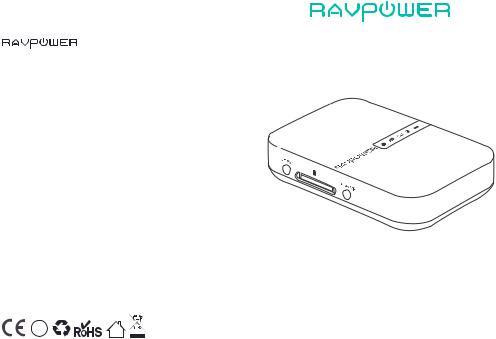
RP-WD009
www.ravpower.com
NORTH AMERICA
E-mail : support@ravpower.com(US) support.ca@ravpower.com(CA)
Tel : 1-888-456-8468 (Monday-Friday: 9:00 – 17:00 PST) Address: 46724 Lakeview Blvd, Fremont, CA 94538
EUROPE
E-mail: support.uk@ravpower.com(UK) support.de@ravpower.com(DE) support.fr@ravpower.com(FR) support.es@ravpower.com(ES) support.it@ravpower.com(IT)
EU Importer: EU Importer: ZBT International Trading GmbH, Halstenbeker Weg 98C, 25462 Rellingen, Deutschland
ASIA PACIFIC
E-mail: support.jp@ravpower.com(JP)
Tel 03-5542-0238 10-17 /
JP Importer: SUNVALLEY JAPAN
Address: 104-0032 18-6 PMO F
Manufacturer
Shenzhen NearbyExpress Technology Development Co., Ltd.
Address: 333 Bulong Road, Shenzhen, China, 518129
Learn more about the EU Declaration of Conformity: https://www.ravpower.com/downloads-RP-WD009-CE-Cert.html
RAVPOWER FILEHUB WIRELESS ROUTER
BC
MADE IN CHINA
User Guide
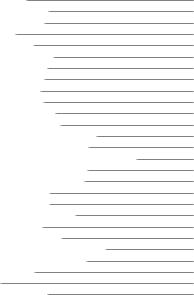
CONTENTS
Precautions |
01 |
Package Contents |
01 |
Product Diagram |
02 |
Features |
03 |
As a Filehub |
03 |
As a Travel Router |
04 |
As a Power Bank |
04 |
Operation Guide |
05 |
LED Indicators |
05 |
Button Control |
06 |
Access the Filehub |
06 |
1) One Key Backup |
06 |
2) Transfer File By Mobile App |
07 |
3) Transfer File by Webpage |
16 |
4) Take Photos / Videos via In-app Camera |
19 |
Con gure the Travel Router |
21 |
1) Access Point (AP) Mode |
21 |
2) Router Mode |
26 |
3) Bridge Mode |
31 |
Share via Samba / DLNA |
34 |
System Settings |
36 |
1) On Mobile App |
36 |
2) On Webpage (10.10.10.254) |
39 |
Use FileHub as a Power Bank |
43 |
Speci cations |
43 |
FAQ |
44 |
Customer Service |
45 |
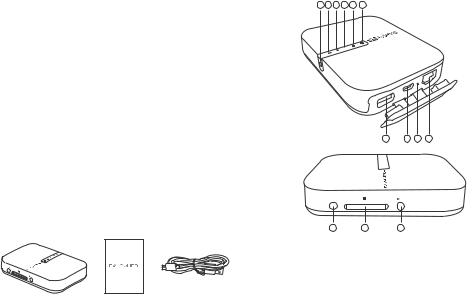
Precautions
·The device operates correctly only with a speci ed voltage rating; otherwise it may be damaged.
·Keep away from heat source.
·Keep away from electrical appliances (such as a microwave oven) to avoid electromagnetic interference.
·Do not drop: The product may malfunction if subjected to strong shocks or vibrations.
·Disconnect the device’s power supply in presence of thunder or storm. ·Keep dry: This product is not waterproof, and may malfunction if
immersed in water or exposed to highly humid environment. ·Keep the charging ports clean.
·When it’s idle, store it at in a location with an ambient temperature of 15°C to 25°C (59°F to 77°F; avoid hot or extremely cold locations). Repeat this process at least once every six months.
·Charging your device while charging the FileHub can result in the internal battery of the FileHub being damaged.
·Turning the FileHub on and o repeatedly when the battery is fully discharged will shorten battery life. Batteries that have been fully discharged must be charged before use.
Package Contents
1 x Filehub Wireless Router (Model: RP-WD009)
1 x User Guide
1 x Micro USB Cable
Product Diagram
6 5 4 3 2 1
7 8 9 10
2.4G/5G |
SD |
SD USB |
|
||
11 |
12 |
13 |
1. Internet Indicator |
8. Micro USB Port |
2. WiFi Indicator |
9. Reset Pinhole |
3. 5G Indicator |
10. RJ45 Ethernet Port |
4. SD Card Indicator |
11. WiFi Button |
5. Battery Indicator |
12. SD Card Slot |
6. Power Button |
13. SD to USB Backup Button |
7. USB A Port |
|
01 / 02
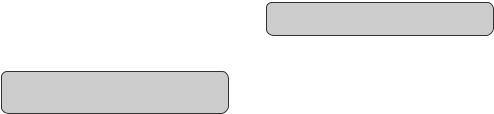
Features
As a Filehub
Wireless File Sharing
-Share les from the attached USB storage to smartphones, tablets, or other devices that are connected to the FileHub.
-Share les from a USB hub with up to 4 USB ash drives.
-Connect Google Chromecast to the FileHub, so you can play videos and music on your connected USB storage through Chromecast on the screen.
Media Play (DLNA/Samba)
-Connect Google Chromecast to your FileHub and play videos and music on your connected USB storage through Chromecast to the big screen. Recommended to connect less than 3 users at the same time in case of getting stuck.
One Key Backup
- Upload photos in the SD card to the hard drive / ash drive easily.
In-app Camera
-Use the in-app camera to save photos and videos directly to the SD card via the RAV FileHub app to free up your phone's memory.
Note: Make sure the phone is connected to the same WiFi network with the FileHub and that the transmission distance is less than 10M / 32.8feet.
As a Travel Router
AP Mode
Plug in an Ethernet cable to turn wired signal into wireless.
Bridge Mode
No more payment for multiple network connections –
just use the FileHub to connect di erent networks and share.
Router Mode
When connected to a modem, the FileHub works as a regular router but in a smaller size.
5G Network
Upgraded 300Mbps Wi-Fi speed on 2.4GHz band and up to 433 Mbps on 5GHz. With the FileHub, you can convert a wired network to wireless in no time; or bridge and extend a WiFi network, share the network securely with others (not as a hotspot).
Note: 5GHz mode only supports 5G router or 5G WiFi when you connect it with the Ethernet cable.
As a Power Bank
6700mAh capacity; be able to charge most smartphones 1-2 times with a full charge.
03 / 04
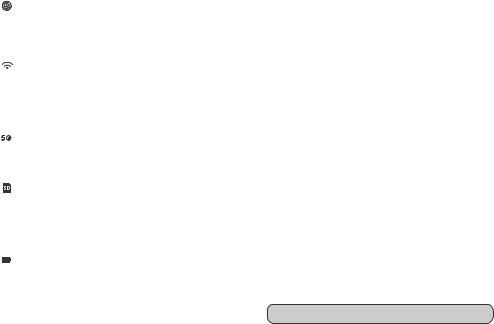
Operation Guide
LED Indicators
Internet Indicator |
Work Status |
|
Turns on white |
Connected to interent |
|
Turns o |
Disconnected from internet |
|
|
|
|
WiFi Indicator |
Work Status |
|
Flashes |
Initiating |
|
Stops ashing |
Connecting |
|
Turns solid |
Connected to WiFi |
|
|
|
|
5G Indicator |
Work Status |
|
Turns on |
5G WiFi connected |
|
|
|
|
SD Card Indicator |
Work Status |
|
Turns on white |
SD card inserted |
|
Flashes white |
SD card reading or writing |
|
Turns red |
Unable to back up or error |
|
|
|
|
Battary Indicator |
|
Work Status |
Turns on white |
|
≥ 30% |
Turns on red |
|
< 30% |
Fast ashes red |
|
< 10% |
Blinks every 2 seconds |
Charging |
|
Blinks every 0.5 second |
Shutting down |
|
Button Control
Power Button |
Press to turn on / o the FileHub |
Reset Button |
Press and hold for 5 seconds to reset to factory |
|
settings |
|
|
WiFi Mode Button |
Press and hold for 3 seconds to cycle through |
|
2.4GHz / 5GHz / 5GHz & 2.4GHz WiFi modes |
|
|
SD to USB |
Press to start copying and backing up data |
Backup Button |
from the SD card to USB HDD |
|
|
SD Card Slot |
Support up to 2TB SDXC |
Micro USB Port |
Charge the FileHub |
|
Data transfer with Micro USB devices |
|
|
USB A Port |
Support USB ash and HDD drive data transfer |
|
(FAT32, exFAT, NTFS) |
|
Provide 1A output current to compatible devices |
|
|
Access the Filehub
1) One Key Backup
1.Turn on the Filehub.
2.Plug into your ash drive/ hard drive and SD card. Wait until the SD card indicator stops ashing and turns solid on.
3.Press and hold the SD to USB backup button for about 5 seconds until the SD card indicator ashes again, indicating the Filehub is reading the SD card.
4.Wait until the SD card indicator stops ashing, so the one-key backup is completed.
5.Now you can check your backup folder named “SD backup” in your ash drive / hard drive via the app RAV FileHub.
Note: The original le in your SD card will not be deleted.
05 / 06
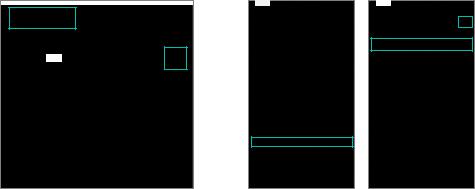
2) Transfer File by Mobile App
A.Download the app
Search for the app “RAV FileHub” on Google Play or Apple Store. Tap the app in the search results and install. (There’s no app for computer or laptop for now; you may access via webpage)
B.Connect to the WiFi network of FileHub
Power on the FileHub and turn on its WiFi. Go to Settings and turn on Wi-Fi on your mobile, nd and tap “RAV-FileHub-2G-xxxx” or “RAV-FileHub-5G-xxxx” to connect (password: 11111111).
07 / 08
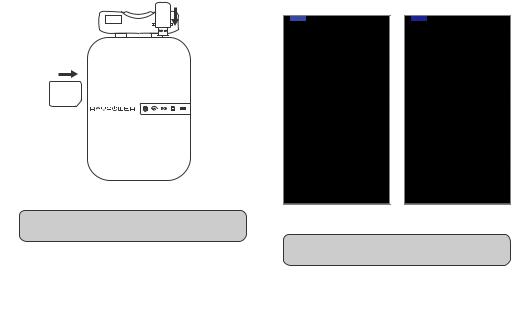
C.Insert a USB drive and SD card
Insert a USB drive or USB HDD (any USB storage) and SD card into the ports of the Filehub.
D. Access and transfer les
Tap to run the app. On the homepage we can see the battery level, total and available capacity of the SD card and USB drive (if any),
File Management, Settings, Videos, Photos, Music,
Photo Backup, Backup Contacts, Camera, and SD Card Backup.
SD
Note: Make sure there’s enough battery capacity for using the device.
Note: If another device is connected before, please go to Settings -> Logout rst and connect again.
09 / 10
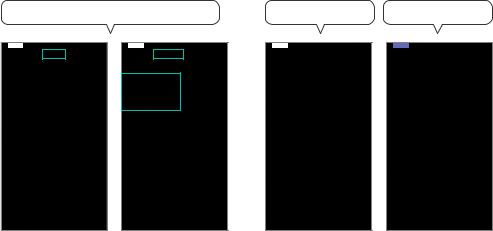
Check the les on the mobile by type: video, photo and music, or by folder of the SD card / ash drive.
Back up les to the USB drive / SD card.
Back up contacts to the USB drive / SD card.
11 / 12
